MEAT CONTENT CALCULATION
|
|
|
- Violet Moore
- 7 years ago
- Views:
Transcription
1 MEAT CONTENT CALCULATION Introduction Amendments to the European Labelling Directive have resulted in the need to harmonise the definition of meat across Europe. This new definition attempts to ensure a common standard for the declarations of meat content on pre packed meat products. Exova, in conjunction with the BMPA (British Meat Processors Association), have developed the Meat Content Calculator to assist industry in calculating the meat contents of your products rapidly, consistently and accurately. The BMPA has contributed to the current standards published by the FSA, for the acceptable levels of fat, pork rind and other collagenous materials in meat and meat products, which gives guidance on how fat and connective tissue in recipes can be evaluated. Using these standards in the form of a database in conjunction with a computer program, meat contents of your products can be quickly calculated by entering the recipe details onto a website. At a touch of a button the meat content, fat and connective tissue values are all available to assist you in the labelling of your product. Fast Accurate Consistent Pay-as-you go Immediately up-dated Secure Industry recognised Web-enabled Registration Process The Meat Content Calculator is a transaction based program which can only be accessed by registered users. Registration and purchase of transactions must be completed in advance to allow access. Each time you perform a meat content calculation a transaction will be deducted from your total. When you have no transactions left access to the program will be suspended until you purchase more. To purchase transactions click on the purchase button at the end of this page. Transactions are sold in packages and their price depends upon the volume purchased and whether you are a member of Exova and/or the British Meat Processors Association. All new registered users will be ed with a copy of the BMPA Code of Practice, which accounts for the price differentiation for non-members and reflects the benefits of either BMPA or Exova membership. Qualifying members of either Exova or BMPA will receive the benefits of additional transactions for the transaction fee bands. In addition, The Meat Content Calculator Page 1 of 19
2 members of Exova and the BMPA can obtain advice from their member organisation through their membership on the interpretation of the legislation and formulation of their products. When you click the purchase button you will be taken to our secure online shopping site at Exova.com The list of products represents the different packages available for purchase. These can be added to your shopping basket and then paid for by credit/debit card or invoice (UK only). If you are a current Exova client or paying by credit/debit card, access should be available within 48 hours (Monday to Friday). If you are a new client and wish to be invoiced, delays may result in setting up and authorising your account. If your wish to receive the more favourable membership rates you must provide the relevant membership number on the information form when registering. Once membership information has been checked and payment cleared, a username and password will be ed to the address given when you paid. For security reasons, this is the only way that usernames and passwords will be issued. Usernames and passwords cannot be changed. If you have problems accessing the site or making payment please contact our Helpline on +44 (0) Please note that this Helpline will only provide advice on registering and accessing the program and will not provide assistance in the formulation of products or interpretation of results. Purchasing additional transactions is the same as your first time purchase but instead of being issued a username and password you will be notified by when your payment has been processed so that you can then access the program again with your existing username and password. For security purposes, no data is stored on the website. Once you have completed your calculation you must print off your results or save the webpage before exiting or moving on to the next transaction. The Meat Content Calculator Page 2 of 19
3 PRIOR TO USING THE MEAT CONTENT CALCULATOR IT IS STRONGLY RECOMMENDED THAT YOU READ THE FSA GUIDELINES. THESE CAN BE ACCESSED FROM THE ABOUT SECTION OF THE MEAT CONTENT CALCULATOR MENU (second paragraph where it states click here ). Accessing the Meat Content Calculator You need to have purchased some transactions and have been issued with a username and password before you can login. To Log-In: Go to The following screen will appear: The Meat Content Calculator Page 3 of 19
4 Type in your Login Name exactly as it appears on the you were sent after purchasing transactions. Type in your password exactly as it appears on the you were sent after purchasing transactions. Click on the Submit button. Note: If the system is left idle for 20 minutes after login, the website will automatically log you out. This is a security feature of the calculator to prevent unauthorised use of registered users transactions. Any part-processed transactions will be lost and it will be necessary to login again. The Meat Content Calculator Page 4 of 19
5 Using the Meat Content Calculator The top of the Meat Content Calculator screen tells you how many transactions you have remaining. Once that figure reaches zero you will no longer be able to login and you will need to purchase more transactions before you can calculate further meat contents. Proceed to the purchase transactions instructions. Before you begin you need to decide if you wish to use theoretical/reference fat, collagen and protein figures or figures generated from your own analytical results. FAT For fat you can choose to use visual lean figures, average fat values as specified in Annex B of the FSA guidance note or your own analytical results for the raw material. The use of any of these figures is acceptable but please be aware that you will generate different results from each. COLLAGEN/PROTEIN For collagen and protein figures you can choose to use those supplied by the categories in the calculator (these are the same as those of Annex B in the FSA guidelines) or those gained from your own analytical results. The use of either of these figures is acceptable but please be aware that you will generate different results from each. The worst case will be generated by the use of VL and using the collagen and protein levels supplied by the categories in the calculator (a replica of Annex B). Where you choose to use your own analytical results, please be aware that the figure must be based on at least 3 separate analyses (as discussed at a meeting with the FSA in February 2003 as a reasonable starting level for new analyses), that ongoing analysis of the materials must be made to an acceptable schedule and these documented results must be retained for Due Diligence purposes. A review of the calculated meat content for each finished product must be made on a regular basis using the revised analytical results to ensure that it does not fall below the meat content declared on labels. IF YOU DECIDE TO USE YOUR OWN ANALYTICAL FIGURES PLEASE CLICK ON THE CLICK FOR ANALYTICAL BUTTON IN THE TOP RIGHT HAND CORNER.THIS WILL TAKE YOU TO A SCREEN THAT ALLOWS THE INPUT OF ANALYTICAL DATA. FOR NON-ANALYTICAL DATA ENTRY SEE BELOW: The Meat Content Calculator Page 5 of 19
6 Setting up a recipe using reference information. Once you have logged in the first screen allows you to set up the recipe for which a meat content is required. Please note the Click for Analytical button in the top right hand corner. Use this only if you wish to enter your own analytical data. The Meat Content Calculator Page 6 of 19
7 Adding your ingredients: To add an ingredient to the recipe, follow the steps outlined below. Adding an Ingredient Step 1: In the box under Ingredient Description type the name of the ingredient as you wish it to appear on your recipe sheet. This may be a basic or a more detailed description and can include material codes up to a maximum of 50 characters. If no ingredient name is added, the description will default to that supplied by the category name shown in step 4. The Meat Content Calculator Page 7 of 19
8 QUANTITY Step 2: Move the cursor to the box under QTY Kg and enter the quantity of the ingredient used in the recipe in Kilogrammes. Add only numbers no units are necessary. If you use % in your recipe rather than weights you can add the % figure in here, as the system will treat this as a weight per 100kg batch size. The Meat Content Calculator Page 8 of 19
9 VL AND FAT ENTRY Step 3: The calculator requires either a VL or a fat content in percentage form, but not both, in order to calculate the meat content. The fat content can be taken from Annex B of the FSA Guidance Note. It is also possible to input your own analysed fat content in the fat box. Step 3a - VL: Move the cursor to the box under VL. Add the visual lean level for the ingredient. The VL used for fat in the absence of more accurate data should be 10. You may wish to use the fat content for the ingredient rather than try to use a VL. Step 3b Fat: Move the cursor over the box under Fat %. Add the fat content for the ingredient as listed in the last column of Annex B of the FSA Guidance Note or from your own average analytical results. Non-meat products including heart, liver, kidney, headmeat, MRM and other non-meat proteins should have a VL of 0 (zero). This box may be left blank for non-meat products. The Meat Content Calculator Page 9 of 19
10 Step 4: Move the cursor to the box under Choose Category To the right of this box is a small downward pointing arrow in a grey box. Click once on this box and a list of ingredient categories will drop from the box. This list can be scrolled through using either the up and down arrows in the grey strip to the right of the box, or by using the up and down arrows on the keyboard. The list is taken directly from the FSA Guidance Note and supplies information to the calculator on collagen to protein rations for each category. This category DOES NOT AFFECT THE FAT CONTENT. Fat contents are calculated from the information you have just added into the VL or Fat boxes. The list includes a number of main cuts of meat frequently used in meat product manufacture. These categories can be found towards the end of the list for each product. Select the category closest to your product. The calculation will be completed using the VL or fat levels you specified in Step 3, taking the category information as an accurate estimate of collagen and protein in each cut. The Meat Content Calculator Page 10 of 19
11 Drinde: Drinde is dehydrated commercial rind. When it is dehydrated it loses both water AND fat. In order to include Drinde as part of the meat ingredients it must either be replenished fully to its Commercial Rind Status with the appropriate quantities of water and fat OR it may be partially replenished to using only the water that has been removed. YOU MAY NOT REPLACE THE FAT THAT WAS INITIALLY REMOVED USING WATER FOR THE PURPOSES OF MEAT CONTENT CALCULATION. The FSA has accepted these two techniques only for the inclusion of Drinde into meat products. You may only use one or the other. COMMERCIAL RIND For the sake of simplicity we will assume that Commercial Rind is Rind, Fat and Water Commercial Rind Rind Fat Water DRINDE Drinde is Rind plus a little fat. We have removed water and most of the fat. Rind Fat ACCEPTED REHYDRATION OF DRINDE FOR INCLUSION IN THE MEAT CONTENT CALCULATION: OPTION 1 RETURN THE PRODUCT TO RIND LESS TRIMMABLE FAT STATUS. Water only can be added back at a ratio of 1 kg of Drinde to 1.25Kg of water. The weight of the water must be deducted from the weight of water in the recipe. The Category information in Pork 20 must be used (Fat 10%, Collagen 22.4% Protein 34.5%) Rind Fat Water from water ingredients The Meat Content Calculator Page 11 of 19
12 OPTION 2 RETURN THE PRODUCT TO COMMERCIAL RIND STATUS. Both Water and Fat must be added back to the product. For specific quantities of water and fat relating to your re-hydration factor please consult your supplier. The weight of the water and fat must then be deducted from their respective weights in the recipe. The category information in Pork 19 must be used (Fat 35%, Collagen 14.2% Protein 22%) Rind Fat Water from water ingredients Fat from Fat Ingredients. Please remember to negate any water and fat used in the re-hydration from the weight of water and fat used in the recipe. Heart, Liver, Kidney etc: Heart, liver, kidney and similar products no longer classed as meat under the new definition are listed at the end of the category lists and will not be used to calculate the meat contents. These items may also be classified as miscellaneous non-meat. Quick Tip To move quickly to a specific ingredient category, press the first letter of the category name: e.g. P = Pork B = Beef L = Lamb The Meat Content Calculator Page 12 of 19
13 ASSIGN INGREDIENT TO RECIPE Step 5: Once this has been completed press the Add ingredients to recipe button and the ingredient will appear in the Contents of Recipe table. The Meat Content Calculator Page 13 of 19
14 Repeat Steps 1 to 5 for all other ingredients. To confirm you have included all of your ingredients you can cross check the Total Kg weight identified at the bottom of the Qty Kg column. If you have used % figures, this should read 100. Notes All meat ingredients must be added separately and given a quantity, VL or Fat Content and Category. Ingredients not classed as meat may be grouped together as a quantity, given no VL and a category of Miscellaneous Non-Meat. This will allow the meat content to be calculated but will not list all of the other ingredients in the final recipe. The Meat Content Calculator Page 14 of 19
15 Corrections to Ingredients If you find that an ingredient needs to be changed after it has been added to the recipe, the following data can be amended in the Contents of Recipe table, Ingredient description, Quantity and VL or Fat. To Amend: Click on the box containing the data to be amended. Amend Data. Click the Amend button at the bottom of the table. Correcting the Category: Move the cursor to the box showing the quantity of the ingredient for which the category needs to be changed. Type 0 (zero) Press the Amend button Return to the Add Ingredients to Recipe section and add the ingredient again with the correct category. CLEAR RECIPE If you wish to correct the whole recipe and restart, click on Clear Recipe button. A prompt will ask if you really want to clear the recipe. Click Yes. This will delete all of the data from the Contents of Recipe table and the Cooking Loss box. The Meat Content Calculator Page 15 of 19
16 COOKING LOSS If the product is cooked, please add any cooking loss as a percentage figure to the Cooking Loss box. Add this figure after the recipe has been completed and just before you click the calculate recipe button. Add the figure as a direct percentage figure (i.e. a 10% cooking loss should be added as 10 rather than 0.1) Calculating the Meat Content Once you are happy that the information in the Contents of Recipe table accurately reflects the product, the Calculate Recipe button can be pressed. Note: If a meat category has been entered but the VL or fat box has not been completed the system will issue a prompt for this information before proceeding with the calculation. Enter the data in the box provided before continuing. The Meat Content Calculator Page 16 of 19
17 Once the Calculate Recipe button has been pressed, the screen will appear asking if you are sure you wish to proceed with the calculation. If you are happy with the recipe click on the Yes button. When Yes is clicked the system will calculate the meat content for the product and one of your pre-paid transactions will be deducted from your account (i.e. at this point you pay for the calculation). If you do not wish to proceed, click the Return to Recipe button and you will be returned to the previous screen without charge. Please Note: The back arrow can be used after the yes button has been pressed and the screen however the system will charge for every time the yes button is pressed. The Meat Content Calculator Page 17 of 19
18 Calculation Results Screen This screen shows a box next to Recipe Name. A product name, recipe name or code can be entered into this box to allow distinctions between recipes. Below this box is the Calculation Results table. Column 1 The first column in this table shows the meat description. The species will be identified separately for Quantitative Ingredient Declaration purposes. Column 2 The second column indicates the meat content for declaration for each respective meat species. Column 3 and 4 The third and fourth columns show the amount of connective tissue and fat in the meat species. This will allow the product to be assessed for formulation and development if required. The Meat Content Calculator Page 18 of 19
19 Column 5 and 6. The fifth and sixth columns indicate any excess connective tissue and fat for each species in the recipe. A 0 (zero) figure in either column 5 or 6 indicates that the level of fat and/or connective tissue is less than the maximum specified by the regulation and there would be no requirement to declare fat or connective tissue for that species in the ingredients list. Below the results table is a copy of the recipe used in the calculation. A recipe name or number should be typed into the box above the calculation results. This will allow recipes to be distinguished easily on the print-out or saved webpage. AS A SECURITY FEATURE OF THE SYSTEM, THE CALCULATOR DOES NOT STORE RECIPES AND MEAT CONTENTS. PLEASE PRINT THE INFORMATION OR SAVE THE WEBPAGE BEFORE EXITING THE SCREEN. To print off your recipe and meat content calculation press the print icon on your toolbar or select Print from the File Menu. To save the recipe electronically go to File and Save As to save in the relevant location. The Meat Content Calculator Page 19 of 19
AAFCO Check Sample Program New Data Reporting Website Manual Date of Issue: March 1 st 2014
 Victoria S. Siegel, Ph.D., Chair Collaborative Check Sample Program Committee AAFCO Check Sample Program New Data Reporting Website Manual Date of Issue: March 1 st 2014 1. Registered participants in any
Victoria S. Siegel, Ph.D., Chair Collaborative Check Sample Program Committee AAFCO Check Sample Program New Data Reporting Website Manual Date of Issue: March 1 st 2014 1. Registered participants in any
USING THE ADMIN MENU SELECTION IN THE MY MEMBERSHIP RECORD ONLINE
 USING THE ADMIN MENU SELECTION IN THE MY MEMBERSHIP RECORD ONLINE Moose International (MI) has developed special access for Administrators, Recorders, and Moose Legion Secretaries within the My Membership
USING THE ADMIN MENU SELECTION IN THE MY MEMBERSHIP RECORD ONLINE Moose International (MI) has developed special access for Administrators, Recorders, and Moose Legion Secretaries within the My Membership
HE Gateway User guide for colleges and universities
 HE Gateway User guide for colleges and universities HE Gateway 1 Student Loans Company Ltd Contents Section 1 Definitions & Related Documents...3 Definitions... 3 Related Documents... 3 Section 2 Purpose
HE Gateway User guide for colleges and universities HE Gateway 1 Student Loans Company Ltd Contents Section 1 Definitions & Related Documents...3 Definitions... 3 Related Documents... 3 Section 2 Purpose
Automated Inventory System
 Automated Inventory System User Manual Developed by USDA Food and Nutrition Service June 2009 (Incomplete) Table of Contents Welcome Menu Client Services Report System Inventory System Operations Tailgate
Automated Inventory System User Manual Developed by USDA Food and Nutrition Service June 2009 (Incomplete) Table of Contents Welcome Menu Client Services Report System Inventory System Operations Tailgate
USER MANUAL. C/ Pretil de los Consejos, 7. 28005 Madrid España. TEL +34 913 604 772 FAX +34 915 221 950 CICMA M-m: 1349
 USER MANUAL Travel Agencies C/ Pretil de los Consejos, 7. 28005 Madrid España. TEL +34 913 604 772 FAX +34 915 221 950 CICMA M-m: 1349 Quick Guide Do you want to be part of our team? Do you want to sell
USER MANUAL Travel Agencies C/ Pretil de los Consejos, 7. 28005 Madrid España. TEL +34 913 604 772 FAX +34 915 221 950 CICMA M-m: 1349 Quick Guide Do you want to be part of our team? Do you want to sell
First Time On-Campus Remote Desktop Connection ipad Edition
 First Time On-Campus Remote Desktop Connection ipad Edition General: This guide is a step-by-step guide for configuring and using an ipad to remotely connect to a work computer from on campus. This guide
First Time On-Campus Remote Desktop Connection ipad Edition General: This guide is a step-by-step guide for configuring and using an ipad to remotely connect to a work computer from on campus. This guide
BIGPOND ONLINE STORAGE USER GUIDE Issue 1.1.0-18 August 2005
 BIGPOND ONLINE STORAGE USER GUIDE Issue 1.1.0-18 August 2005 PLEASE NOTE: The contents of this publication, and any associated documentation provided to you, must not be disclosed to any third party without
BIGPOND ONLINE STORAGE USER GUIDE Issue 1.1.0-18 August 2005 PLEASE NOTE: The contents of this publication, and any associated documentation provided to you, must not be disclosed to any third party without
e-invoicing Online Billing
 e-invoicing Online Billing For any assistance please contact Email: Tel: Contents Welcome to Online Billing 3 Registering for Online Billing 4 einvoicing and epayment 10 Logging in 11 Accessing your new
e-invoicing Online Billing For any assistance please contact Email: Tel: Contents Welcome to Online Billing 3 Registering for Online Billing 4 einvoicing and epayment 10 Logging in 11 Accessing your new
Guide to creating your Barrister Connect (online) account and applying for your practising certificate
 Introduction Guide to creating your Barrister Connect (online) account and applying for your practising certificate Barrister Connect is the system from the Bar Council and Bar Standards Board that allows
Introduction Guide to creating your Barrister Connect (online) account and applying for your practising certificate Barrister Connect is the system from the Bar Council and Bar Standards Board that allows
Integrated Accounting System for Mac OS X
 Integrated Accounting System for Mac OS X Program version: 6.3 110401 2011 HansaWorld Ireland Limited, Dublin, Ireland Preface Standard Accounts is a powerful accounting system for Mac OS X. Text in square
Integrated Accounting System for Mac OS X Program version: 6.3 110401 2011 HansaWorld Ireland Limited, Dublin, Ireland Preface Standard Accounts is a powerful accounting system for Mac OS X. Text in square
Schools CPD Online General User Guide Contents
 Schools CPD Online General User Guide Contents New user?...2 Access the Site...6 Managing your account in My CPD...8 Searching for events...14 Making a Booking on an Event...20 Tracking events you are
Schools CPD Online General User Guide Contents New user?...2 Access the Site...6 Managing your account in My CPD...8 Searching for events...14 Making a Booking on an Event...20 Tracking events you are
Express222 Quick Reference
 Logging in to Express E222 1. In Internet Explorer, visit vwdco.com 2. Click CSOS in the upper right corner Your username is your DEA Number 3. Once logged in, click on Create, Send and Manage e222 Forms
Logging in to Express E222 1. In Internet Explorer, visit vwdco.com 2. Click CSOS in the upper right corner Your username is your DEA Number 3. Once logged in, click on Create, Send and Manage e222 Forms
SAP User Guide Invoice Verification
 IT Services Leicester Learning Institute Partnership SAP User Guide Invoice Verification Document Purpose This guide explains how to verify an invoice against a purchase order on SAP. A purchase order
IT Services Leicester Learning Institute Partnership SAP User Guide Invoice Verification Document Purpose This guide explains how to verify an invoice against a purchase order on SAP. A purchase order
Integrated Invoicing and Debt Management System for Mac OS X
 Integrated Invoicing and Debt Management System for Mac OS X Program version: 6.3 110401 2011 HansaWorld Ireland Limited, Dublin, Ireland Preface Standard Invoicing is a powerful invoicing and debt management
Integrated Invoicing and Debt Management System for Mac OS X Program version: 6.3 110401 2011 HansaWorld Ireland Limited, Dublin, Ireland Preface Standard Invoicing is a powerful invoicing and debt management
McAfee Endpoint Encryption Reporting Tool
 McAfee Endpoint Encryption Reporting Tool User Guide Version 5.2.13 McAfee, Inc. McAfee, Inc. 3965 Freedom Circle, Santa Clara, CA 95054, USA Tel: (+1) 888.847.8766 For more information regarding local
McAfee Endpoint Encryption Reporting Tool User Guide Version 5.2.13 McAfee, Inc. McAfee, Inc. 3965 Freedom Circle, Santa Clara, CA 95054, USA Tel: (+1) 888.847.8766 For more information regarding local
PayPal Integration Guide
 PayPal Integration Guide Table of Contents PayPal Integration Overview 2 Sage Accounts Setup 3 Obtaining API credentials from PayPal 4 Installing Tradebox Finance Manager 5 Creating a connection to PayPal
PayPal Integration Guide Table of Contents PayPal Integration Overview 2 Sage Accounts Setup 3 Obtaining API credentials from PayPal 4 Installing Tradebox Finance Manager 5 Creating a connection to PayPal
SLA Online User Guide
 SLA Online User Guide Contents SLA Online User Guide 2 Logging in 2 Home 2 Things to do 2 Upcoming events/calendar 3 News features 3 Services 3 Shopping Basket 3 Appointment/Visit Bookings 4 Quote Requests
SLA Online User Guide Contents SLA Online User Guide 2 Logging in 2 Home 2 Things to do 2 Upcoming events/calendar 3 News features 3 Services 3 Shopping Basket 3 Appointment/Visit Bookings 4 Quote Requests
How do I Sell A Used Item? How do I Close a Repair with Inventory Used? How do I Reprint Barcode Label? How do I edit Clock In/Out entries?
 1 How do I Sell A Used Item? Mouse over the List tab on the Dashboard. Click on Used Phone. Scroll through the list or enter item name or IMEI number in the search bar. Once item is found, click on the
1 How do I Sell A Used Item? Mouse over the List tab on the Dashboard. Click on Used Phone. Scroll through the list or enter item name or IMEI number in the search bar. Once item is found, click on the
Omni Getting Started Manual. switched on accounting
 Omni Getting Started Manual switched on accounting Omni Getting Started Table of Contents Install & Register... 3 Install and Register... 3 Omni Programs... 3 Users... 4 Creating Companies... 5 Create
Omni Getting Started Manual switched on accounting Omni Getting Started Table of Contents Install & Register... 3 Install and Register... 3 Omni Programs... 3 Users... 4 Creating Companies... 5 Create
E-Commerce User Instructions
 E-Commerce User Instructions Oxarc s E-Commerce system provides the following functions via the Internet: purchase any products that we sell. request special products that we don t normally stock. create
E-Commerce User Instructions Oxarc s E-Commerce system provides the following functions via the Internet: purchase any products that we sell. request special products that we don t normally stock. create
Barclaycard Spend Management Training Guide. December 2010
 Barclaycard Spend Management Training Guide December 2010 About this Guide The following slides are intended to assist with cardholder and manager (approver) Barclaycard Spend Management training. The
Barclaycard Spend Management Training Guide December 2010 About this Guide The following slides are intended to assist with cardholder and manager (approver) Barclaycard Spend Management training. The
Asset Plus user guide and FAQs
 Asset Plus user guide and FAQs Asset Plus is Standards New Zealand s hard copy update service. This guide outlines how to access and manage your Asset Plus subscription online from September 2015. For
Asset Plus user guide and FAQs Asset Plus is Standards New Zealand s hard copy update service. This guide outlines how to access and manage your Asset Plus subscription online from September 2015. For
Introduction To Microsoft Office PowerPoint 2007. Bob Booth July 2008 AP-PPT5
 Introduction To Microsoft Office PowerPoint 2007. Bob Booth July 2008 AP-PPT5 University of Sheffield Contents 1. INTRODUCTION... 3 2. GETTING STARTED... 4 2.1 STARTING POWERPOINT... 4 3. THE USER INTERFACE...
Introduction To Microsoft Office PowerPoint 2007. Bob Booth July 2008 AP-PPT5 University of Sheffield Contents 1. INTRODUCTION... 3 2. GETTING STARTED... 4 2.1 STARTING POWERPOINT... 4 3. THE USER INTERFACE...
Page 2 THIS IS YOUR HOME BUTTON TO GET BACK TO THIS PAGE, ALWAYS CLICK THE NORTHERN LOGO.
 Page 1 This is the home page. You can simply browse the catalogs for products from here. To order online, you must login. Search capabilities are restricted to Northern part number only until you have
Page 1 This is the home page. You can simply browse the catalogs for products from here. To order online, you must login. Search capabilities are restricted to Northern part number only until you have
The Career Management System TM
 The Career Management System TM Private Consultants User Manual Help Desk +61 3 8844 9444 info@careersfasttrack.com.au Table of Contents 1. How to log into CMS? 2. Consultant s Home Page 3. How to create
The Career Management System TM Private Consultants User Manual Help Desk +61 3 8844 9444 info@careersfasttrack.com.au Table of Contents 1. How to log into CMS? 2. Consultant s Home Page 3. How to create
Stationery & POS Online Ordering Step-By-Step Guide
 Stationery & POS Online Ordering Step-By-Step Guide Log on to Choice Online www.choiceonline.carpetchoice.com.au 1. Enter Store Username & Password (please check with Central Office if you require your
Stationery & POS Online Ordering Step-By-Step Guide Log on to Choice Online www.choiceonline.carpetchoice.com.au 1. Enter Store Username & Password (please check with Central Office if you require your
Ford Module Programming (FMP) Purchase and Installation Guide
 CREATE A NEW ACCOUNT Ford Module Programming (FMP) Purchase and Installation Guide NOTE: For first time users of FMP, you must create an account prior to purchasing any services from this web-site. Process
CREATE A NEW ACCOUNT Ford Module Programming (FMP) Purchase and Installation Guide NOTE: For first time users of FMP, you must create an account prior to purchasing any services from this web-site. Process
Bank Reconciliation: Improvements for the Shelby v5 Spring 2006 Release
 Bank Reconciliation: Improvements for the Shelby v5 Spring 2006 Release After loading the spring 2006 release, you will notice a few major improvements to the Bank Reconciliation module that will assist
Bank Reconciliation: Improvements for the Shelby v5 Spring 2006 Release After loading the spring 2006 release, you will notice a few major improvements to the Bank Reconciliation module that will assist
Questions and Answers for using MyCareCouncil
 Questions and Answers for using MyCareCouncil Below you will find questions and answers about using MyCareCouncil. The questions have been grouped by topic. Please scroll to the appropriate topic. Topic
Questions and Answers for using MyCareCouncil Below you will find questions and answers about using MyCareCouncil. The questions have been grouped by topic. Please scroll to the appropriate topic. Topic
City of De Pere. Halogen How To Guide
 City of De Pere Halogen How To Guide Page1 (revised 12/14/2015) Halogen Performance Management website address: https://global.hgncloud.com/cityofdepere/welcome.jsp The following steps take place to complete
City of De Pere Halogen How To Guide Page1 (revised 12/14/2015) Halogen Performance Management website address: https://global.hgncloud.com/cityofdepere/welcome.jsp The following steps take place to complete
Reference Guide - Raising an order from Hubwoo in Purchasing Self-Service (PSS)
 Reference Guide - Raising an order from Hubwoo in Purchasing Self-Service (PSS) This guide is intended for users who wish to raise orders from externally hosted Hubwoo catalogues. mysap can be accessed
Reference Guide - Raising an order from Hubwoo in Purchasing Self-Service (PSS) This guide is intended for users who wish to raise orders from externally hosted Hubwoo catalogues. mysap can be accessed
Tracking Changes in Microsoft Word
 Tracking Changes in Microsoft Word Practical reasons for tracking changes made to a document o Two or more people are working on the same document and each person wants to know what additions/deletions/corrections
Tracking Changes in Microsoft Word Practical reasons for tracking changes made to a document o Two or more people are working on the same document and each person wants to know what additions/deletions/corrections
Once you ve signed up, all you ll have to do is sign in. To sign in key in your e-mail address and password.
 (1) www.marketwatch.com (2) Sign up for free membership. Pick one option. A. Click Free membership link. B. Click My Portfolios tab. C. Left column, at the bottom, click Join now! A B C Once you ve signed
(1) www.marketwatch.com (2) Sign up for free membership. Pick one option. A. Click Free membership link. B. Click My Portfolios tab. C. Left column, at the bottom, click Join now! A B C Once you ve signed
Posting Job Orders. mindscope Staffing and Recruiting Software www.mindscope.com
 Posting Job Orders CURA Technical Support Email: cura_support@mindscope.com Phone: 1.888.322.2362 x 555 Posting Job Orders Page 1 Table of Contents Posting Jobs Orders... 2 Posting Jobs on Your Website...
Posting Job Orders CURA Technical Support Email: cura_support@mindscope.com Phone: 1.888.322.2362 x 555 Posting Job Orders Page 1 Table of Contents Posting Jobs Orders... 2 Posting Jobs on Your Website...
USL WEBSITE USER MANUAL
 USL WEBSITE USER MANUAL End user instructions Placing a Website Order and Checkout process Table of Contents Placing a website order... 2 Placing a website order... 2 Using Search to add to cart... 2 Using
USL WEBSITE USER MANUAL End user instructions Placing a Website Order and Checkout process Table of Contents Placing a website order... 2 Placing a website order... 2 Using Search to add to cart... 2 Using
Navigating Your SIS Home Page
 AS&E Registering for Classes Use this registration guide to navigate your SIS student Homepage, search the Schedule of Classes, manage your Shopping Cart, Add, Swap, Edit, and Drop Classes, and plan out
AS&E Registering for Classes Use this registration guide to navigate your SIS student Homepage, search the Schedule of Classes, manage your Shopping Cart, Add, Swap, Edit, and Drop Classes, and plan out
First Time Off-Campus Remote Desktop Connection ipad Edition
 First Time Off-Campus Remote Desktop Connection ipad Edition General: This guide is a step-by-step guide for configuring and using an ipad to remotely connect to a work computer from off campus. This guide
First Time Off-Campus Remote Desktop Connection ipad Edition General: This guide is a step-by-step guide for configuring and using an ipad to remotely connect to a work computer from off campus. This guide
PRODUCTS & QUOTES USING THE KEY & IRESS EXCHANGE
 Page 1 of 18 PRODUCTS & QUOTES USING THE KEY & IRESS EXCHANGE Introduction Once you have completed the Protection/GI Fact Find in relation to the client s protection needs you can now proceed to quote
Page 1 of 18 PRODUCTS & QUOTES USING THE KEY & IRESS EXCHANGE Introduction Once you have completed the Protection/GI Fact Find in relation to the client s protection needs you can now proceed to quote
Creating an Event Registration Web Page with Special Features using regonline Page 1
 Creating an Event Registration Web Page with Special Features using regonline 1. To begin, enter www.regonline.com in your browser s address bar. A red arrow on each screen shot shows you where to place
Creating an Event Registration Web Page with Special Features using regonline 1. To begin, enter www.regonline.com in your browser s address bar. A red arrow on each screen shot shows you where to place
Spike Records Management System. Implementation & Operation Manual
 Spike Records Management System Implementation & Operation Manual Spike Records Management System: Implementation & Operation Manual Copyright 1997-2005 Economic Outlook Pty Ltd Table of Contents 1. Records
Spike Records Management System Implementation & Operation Manual Spike Records Management System: Implementation & Operation Manual Copyright 1997-2005 Economic Outlook Pty Ltd Table of Contents 1. Records
User guide for the Cskills Awards Awards Online system
 User guide for the Cskills Awards Awards Online system Published by Cskills Awards, CITB, Bircham Newton, King s Lynn, Norfolk PE31 6RH First published 2008 Revised July 2013, January 2014, April 2014,
User guide for the Cskills Awards Awards Online system Published by Cskills Awards, CITB, Bircham Newton, King s Lynn, Norfolk PE31 6RH First published 2008 Revised July 2013, January 2014, April 2014,
How to Use e-commerce on www.avantormaterials.com
 How to Use e-commerce on www.avantormaterials.com Welcome to the Avantor Website! Setting up an account, ordering products and checking your order status have never been easier. Simply follow the instructions
How to Use e-commerce on www.avantormaterials.com Welcome to the Avantor Website! Setting up an account, ordering products and checking your order status have never been easier. Simply follow the instructions
The Cancer Institute NSW Grants Management System User Guide
 The Cancer Institute NSW Grants Management User Guide Version 1.1 12 February 2016 Contents 1. Registration 2 2. Login to the Institute s GMS 3 3. Forgot password 3 4. The home page 4 5. Creating a profile
The Cancer Institute NSW Grants Management User Guide Version 1.1 12 February 2016 Contents 1. Registration 2 2. Login to the Institute s GMS 3 3. Forgot password 3 4. The home page 4 5. Creating a profile
First National Bank in Carlyle Cash Management Training
 First National Bank in Carlyle Cash Management Training Once you have logged into Internet Banking, Click on Cash Management on the left menu pane to access the different features of Cash Management. The
First National Bank in Carlyle Cash Management Training Once you have logged into Internet Banking, Click on Cash Management on the left menu pane to access the different features of Cash Management. The
User Guide: Web Recruitment
 User Guide: Web Recruitment Contents: Introduction... 3 How to get started... 4 1. New User Registration... 6 2. Completing the Online Application Form... 7 2.1. Application Summary Page... 7 2.2. Personal
User Guide: Web Recruitment Contents: Introduction... 3 How to get started... 4 1. New User Registration... 6 2. Completing the Online Application Form... 7 2.1. Application Summary Page... 7 2.2. Personal
Windows XP Pro: Basics 1
 NORTHWEST MISSOURI STATE UNIVERSITY ONLINE USER S GUIDE 2004 Windows XP Pro: Basics 1 Getting on the Northwest Network Getting on the Northwest network is easy with a university-provided PC, which has
NORTHWEST MISSOURI STATE UNIVERSITY ONLINE USER S GUIDE 2004 Windows XP Pro: Basics 1 Getting on the Northwest Network Getting on the Northwest network is easy with a university-provided PC, which has
July 29, 2010 Revision 5
 Table of Content AppXtender Web Access Introduction... 2 Synchronizing Your Password... 3 Accessing AppXtender Web Access (EKU Direct Finance Self Service View Document )... 5 Accessing AppXtender Web
Table of Content AppXtender Web Access Introduction... 2 Synchronizing Your Password... 3 Accessing AppXtender Web Access (EKU Direct Finance Self Service View Document )... 5 Accessing AppXtender Web
FILING REPRESENTATIVES TRAINING ONLINE COURSE SCHEDULING USER GUIDE
 FILING REPRESENTATIVES TRAINING ONLINE COURSE SCHEDULING USER GUIDE October 18, 2013 Online Course Scheduling User Guide Page 1 of 28 TABLE OF CONTENT 1 ABOUT THIS DOCUMENT... 3 2 REGISTRATION... 4 2.1
FILING REPRESENTATIVES TRAINING ONLINE COURSE SCHEDULING USER GUIDE October 18, 2013 Online Course Scheduling User Guide Page 1 of 28 TABLE OF CONTENT 1 ABOUT THIS DOCUMENT... 3 2 REGISTRATION... 4 2.1
New volunteers will need to create a new username and a password to log into the system. This login information will be how you can access online
 1 New volunteers will need to create a new username and a password to log into the system. This login information will be how you can access online registration and will be how we track any trainings that
1 New volunteers will need to create a new username and a password to log into the system. This login information will be how you can access online registration and will be how we track any trainings that
Mailing lists process, creation and approval. Mailing lists process, creation and approval
 Mailing lists process, creation and approval Steps to creating your mailing list 1. Establish whether there is a generic mailing list that can be used (i.e. a list a sector or team use for every mailing)
Mailing lists process, creation and approval Steps to creating your mailing list 1. Establish whether there is a generic mailing list that can be used (i.e. a list a sector or team use for every mailing)
FedEx Billing Online PDF Help Guide Invoiced Customers
 FedEx Billing Online PDF Help Guide Invoiced Customers Table of Contents Introduction... 2 Logging In/Your Account Summary... 3 Viewing... 5 Approving and Notifying... 9 Canceling Approvals... 14 Paying...
FedEx Billing Online PDF Help Guide Invoiced Customers Table of Contents Introduction... 2 Logging In/Your Account Summary... 3 Viewing... 5 Approving and Notifying... 9 Canceling Approvals... 14 Paying...
CM HOST CM CardTransporter Fuel Communication and Management Software 10.10.06 Software version up to 3.1
 CM HOST CM CardTransporter Fuel Communication and Management Software 10.10.06 Software version up to 3.1 CM Host Manual For CardMaster Fuel Control www.cardlockvending.com customers call 888-487-5040
CM HOST CM CardTransporter Fuel Communication and Management Software 10.10.06 Software version up to 3.1 CM Host Manual For CardMaster Fuel Control www.cardlockvending.com customers call 888-487-5040
Job Streaming User Guide
 Job Streaming User Guide By TOPS Software, LLC Clearwater, Florida Document History Version Edition Date Document Software Trademark Copyright First Edition 08 2006 TOPS JS AA 3.2.1 The names of actual
Job Streaming User Guide By TOPS Software, LLC Clearwater, Florida Document History Version Edition Date Document Software Trademark Copyright First Edition 08 2006 TOPS JS AA 3.2.1 The names of actual
FORD MOTOR COMPANY OF AUSTRALIA LTD
 Microcat MARKET Ford Australia User Guide Product developed and supported by: Catalogue information provided by: FORD MOTOR COMPANY OF AUSTRALIA LTD Contents Getting started... 2 Microcat MARKET overview...
Microcat MARKET Ford Australia User Guide Product developed and supported by: Catalogue information provided by: FORD MOTOR COMPANY OF AUSTRALIA LTD Contents Getting started... 2 Microcat MARKET overview...
01646 601992 (Office Hours) 07699 731616 (Pager) Contents
 BACK OFFICE MANUAL Contents Introduction... 3 Adding New Sales Items To The EPOS System... 6 To Create A New Product Category... 6 Adding A New PLU... 7 Product Options... 8 Product Modifiers... 9 EPOS
BACK OFFICE MANUAL Contents Introduction... 3 Adding New Sales Items To The EPOS System... 6 To Create A New Product Category... 6 Adding A New PLU... 7 Product Options... 8 Product Modifiers... 9 EPOS
Building Event Registration Forms in DonorSnap
 Building in DonorSnap Online Forms is a module that comes installed with DonorSnap. You create your own forms. Forms are built within DonorSnap and uploaded to your website. When someone submits a form,
Building in DonorSnap Online Forms is a module that comes installed with DonorSnap. You create your own forms. Forms are built within DonorSnap and uploaded to your website. When someone submits a form,
Attaché Payroll End-of-Year Processing 2013/14. Notes accompanying the Attaché EOY Training Payroll
 End-of-Year Processing 2013/14 Notes accompanying the Attaché EOY Training Payroll June 2014 Publication Number Publication Date Product Version A001269.00 May 2014 version 1.12 (Feb. 2014) 2014 Attaché
End-of-Year Processing 2013/14 Notes accompanying the Attaché EOY Training Payroll June 2014 Publication Number Publication Date Product Version A001269.00 May 2014 version 1.12 (Feb. 2014) 2014 Attaché
A. I do not have my own personal certificate I am a new client or want to download a new certificate
 This user guide will help you to create your personal certificate in file/browser or smart card certificate. If you already own a personal certificate in file that you have saved on your computer, you
This user guide will help you to create your personal certificate in file/browser or smart card certificate. If you already own a personal certificate in file that you have saved on your computer, you
Creating an Excel Database for a Mail Merge on a PC. Excel Spreadsheet Mail Merge. 0 of 8 Mail merge (PC)
 Creating an Excel Database for a Mail Merge on a PC Excel Spreadsheet Mail Merge 0 of 8 Creating an Excel Database for a Mail Merge on a PC 1. To create a database for a mail merge you will first need
Creating an Excel Database for a Mail Merge on a PC Excel Spreadsheet Mail Merge 0 of 8 Creating an Excel Database for a Mail Merge on a PC 1. To create a database for a mail merge you will first need
dhl ONLINE SHIPPING USER GUIDE
 Click & Ship dhl ONLINE SHIPPING USER GUIDE http://bookuk.dhl.com A customer guide for sending time definite international and domestic shipments online 2 Click & Ship contents contents 04 Getting started
Click & Ship dhl ONLINE SHIPPING USER GUIDE http://bookuk.dhl.com A customer guide for sending time definite international and domestic shipments online 2 Click & Ship contents contents 04 Getting started
Microsoft Word 2011: Create a Table of Contents
 Microsoft Word 2011: Create a Table of Contents Creating a Table of Contents for a document can be updated quickly any time you need to add or remove details for it will update page numbers for you. A
Microsoft Word 2011: Create a Table of Contents Creating a Table of Contents for a document can be updated quickly any time you need to add or remove details for it will update page numbers for you. A
Handout: Word 2010 Tips and Shortcuts
 Word 2010: Tips and Shortcuts Table of Contents EXPORT A CUSTOMIZED QUICK ACCESS TOOLBAR... 2 IMPORT A CUSTOMIZED QUICK ACCESS TOOLBAR... 2 USE THE FORMAT PAINTER... 3 REPEAT THE LAST ACTION... 3 SHOW
Word 2010: Tips and Shortcuts Table of Contents EXPORT A CUSTOMIZED QUICK ACCESS TOOLBAR... 2 IMPORT A CUSTOMIZED QUICK ACCESS TOOLBAR... 2 USE THE FORMAT PAINTER... 3 REPEAT THE LAST ACTION... 3 SHOW
Migrating to Excel 2010 from Excel 2003 - Excel - Microsoft Office 1 of 1
 Migrating to Excel 2010 - Excel - Microsoft Office 1 of 1 In This Guide Microsoft Excel 2010 looks very different, so we created this guide to help you minimize the learning curve. Read on to learn key
Migrating to Excel 2010 - Excel - Microsoft Office 1 of 1 In This Guide Microsoft Excel 2010 looks very different, so we created this guide to help you minimize the learning curve. Read on to learn key
Invoices & Statements
 Welcome to My Account a fast and easy way to manage your WinWholesale account online! This tutorial will provide you with step-by-step instructions for accessing and navigating the Invoices and Statements
Welcome to My Account a fast and easy way to manage your WinWholesale account online! This tutorial will provide you with step-by-step instructions for accessing and navigating the Invoices and Statements
Table of Contents 1. Contents...1
 Table of Contents 1. Contents...1 1.1 Introduction/Getting Started...1 1.1.1 Creating an Account...1 1.1.2 Logging In...2 1.1.3 Forgotten Password...2 1.1.4 Creating a New Project...3 1.2 My Projects...3
Table of Contents 1. Contents...1 1.1 Introduction/Getting Started...1 1.1.1 Creating an Account...1 1.1.2 Logging In...2 1.1.3 Forgotten Password...2 1.1.4 Creating a New Project...3 1.2 My Projects...3
Appendix A How to create a data-sharing lab
 Appendix A How to create a data-sharing lab Creating a lab involves completing five major steps: creating lists, then graphs, then the page for lab instructions, then adding forms to the lab instructions,
Appendix A How to create a data-sharing lab Creating a lab involves completing five major steps: creating lists, then graphs, then the page for lab instructions, then adding forms to the lab instructions,
TABLE OF CONTENTS. Creating an Account Why Use enewsletters. Setting Up an enewsletter Account. Create/Send Logging In.
 ENEWSLETTER GUIDE TABLE OF CONTENTS Creating an Account Why Use enewsletters Setting Up an enewsletter Account 3 3 Create/Send Logging In Saved Drafts Creating a New Campaign Adding Content to a New Campaign
ENEWSLETTER GUIDE TABLE OF CONTENTS Creating an Account Why Use enewsletters Setting Up an enewsletter Account 3 3 Create/Send Logging In Saved Drafts Creating a New Campaign Adding Content to a New Campaign
Welcome to Business Internet Banking
 Welcome to Business Internet Banking Member FDIC Table of Contents Logging On to Business Internet Banking. 3 Viewing Balances. 6 Viewing Transaction Information. 7 Issuing Stop Payments. 9 Viewing estatements.
Welcome to Business Internet Banking Member FDIC Table of Contents Logging On to Business Internet Banking. 3 Viewing Balances. 6 Viewing Transaction Information. 7 Issuing Stop Payments. 9 Viewing estatements.
Point of Sale Procedures. Quick Reference
 Point of Sale Procedures Quick Reference Hard Copy Not Controlled Controlled Copy Available On-line Table of Contents How To Charge to Charge Accounts... 1 Closing an Open Check... 2 Creating a Recipe...
Point of Sale Procedures Quick Reference Hard Copy Not Controlled Controlled Copy Available On-line Table of Contents How To Charge to Charge Accounts... 1 Closing an Open Check... 2 Creating a Recipe...
Logging into LTC Instant Access the First Time
 Logging into LTC Instant Access the First Time Access the Instant Access website at: https://mycampus.gotoltc.edu Enter your LTC network username and password. These are the credentials you use to initially
Logging into LTC Instant Access the First Time Access the Instant Access website at: https://mycampus.gotoltc.edu Enter your LTC network username and password. These are the credentials you use to initially
ACCOUNTS PAYABLE FIAP-120 Direct Pay Invoices Rev: 9/08/06
 LINK FINANCE MODULE FIAP-120 Key Direct Pay Invoices ACCOUNTS PAYABLE FIAP-120 Direct Pay Invoices Rev: 9/08/06 GENERAL INFORMATION This procedure explains how to pay an invoice directly by using Banner
LINK FINANCE MODULE FIAP-120 Key Direct Pay Invoices ACCOUNTS PAYABLE FIAP-120 Direct Pay Invoices Rev: 9/08/06 GENERAL INFORMATION This procedure explains how to pay an invoice directly by using Banner
Creating tables of contents and figures in Word 2013
 Creating tables of contents and figures in Word 2013 Information Services Creating tables of contents and figures in Word 2013 This note shows you how to create a table of contents or a table of figures
Creating tables of contents and figures in Word 2013 Information Services Creating tables of contents and figures in Word 2013 This note shows you how to create a table of contents or a table of figures
Trupointe Cooperative On Line Payment by Credit Card Procedure for Customers Original Date: 10/19/12 Revised Date: 11/18/13
 Log onto www.trupointe.com Website Click on My Account Login Click on Make A Payment You can choose to either Register or Pay Without Registering To Pay Without Registering, skip to Page 4 Page 1 of 6
Log onto www.trupointe.com Website Click on My Account Login Click on Make A Payment You can choose to either Register or Pay Without Registering To Pay Without Registering, skip to Page 4 Page 1 of 6
Remote Deposit Desktop Guide
 TABLE OF CONTENTS Remote Deposit Desktop Guide TABLE OF CONTENTS... 1 INTRODUCTION... 2 GETTING STARTED... 2 ELIGIBILITY... 2 REGISTERING FOR REMOTE DEPOSIT... 2 MAKING A REMOTE DEPOSIT... 3 LOG ON...
TABLE OF CONTENTS Remote Deposit Desktop Guide TABLE OF CONTENTS... 1 INTRODUCTION... 2 GETTING STARTED... 2 ELIGIBILITY... 2 REGISTERING FOR REMOTE DEPOSIT... 2 MAKING A REMOTE DEPOSIT... 3 LOG ON...
Contents. Biocides Closed Circuit 28/10/2015
 2 Contents 1. Definition and goals... 3 2. Logging in... 4 2.1. Creating a personal account... 4 2.2. Linking your personal account to an enterprise... 7 2.3. Approval of the 'Local Admin' account by the
2 Contents 1. Definition and goals... 3 2. Logging in... 4 2.1. Creating a personal account... 4 2.2. Linking your personal account to an enterprise... 7 2.3. Approval of the 'Local Admin' account by the
JULY 2015 MEMBERS TICKET SALE ONLINE PROCESS
 JULY 2015 MEMBERS TICKET SALE ONLINE PROCESS Latest Ticket News page - Please select the Buy Now button (example below shows this button as on sale soon ) on any of the HOME games available during the
JULY 2015 MEMBERS TICKET SALE ONLINE PROCESS Latest Ticket News page - Please select the Buy Now button (example below shows this button as on sale soon ) on any of the HOME games available during the
BACK OFFICE INTRODUCTION REVISION 1.1
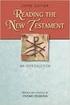 BACK OFFICE INTRODUCTION REVISION 1.1 Contents Contents... 2 BEACON BACK OFFICE INTRODUCTION... 4 BEACON BACK OFFICE SCREEN LAYOUT... 4 BACK OFFICE MENU LAYOUT... 5 BACK OFFICE TOOLBAR ICONS... 5 TOOLBAR
BACK OFFICE INTRODUCTION REVISION 1.1 Contents Contents... 2 BEACON BACK OFFICE INTRODUCTION... 4 BEACON BACK OFFICE SCREEN LAYOUT... 4 BACK OFFICE MENU LAYOUT... 5 BACK OFFICE TOOLBAR ICONS... 5 TOOLBAR
7.1 Transfers... 7.2 Cancellations & Refunds.. 8 - Net Rate Module for Agent Processing...
 OPERATOR USER MANUAL 2008 TABLE OF CONTENTS 1- Registration 1.1 Open Website... 1.2 Registration Type. 1.3 Welcome Page. 1.4 Log In Page.. 1.5 Company Information Page 1.6 Registration Confirmation Page.
OPERATOR USER MANUAL 2008 TABLE OF CONTENTS 1- Registration 1.1 Open Website... 1.2 Registration Type. 1.3 Welcome Page. 1.4 Log In Page.. 1.5 Company Information Page 1.6 Registration Confirmation Page.
Sending Real Time Information to HMRC Troubleshooting. Understanding sick pay Entering sick days onto the system Paying an employee with sick pay
 Contents Introduction to The Pa yroll Site Legislative updates Help Security of data Pricing Entering compa ny deta ils Setting up em ployees Adding an employee/new starter Leavers Deleting an employee
Contents Introduction to The Pa yroll Site Legislative updates Help Security of data Pricing Entering compa ny deta ils Setting up em ployees Adding an employee/new starter Leavers Deleting an employee
Ecommerce User s Manual. August 2013
 Ecommerce User s Manual August 2013 Quantum has launched our new Ecommerce site, which is accessible at www.qtmi.net./shop or by clicking on SHOP from the top navigation options while on Qtmi.net. Start
Ecommerce User s Manual August 2013 Quantum has launched our new Ecommerce site, which is accessible at www.qtmi.net./shop or by clicking on SHOP from the top navigation options while on Qtmi.net. Start
COMMONWEALTH OF PA OFFICE OF ADMINISTRATION. Human Resource Development Division. SAP LSO-AE Desk Guide 15 T H J A N U A R Y, 2 0 1 3
 COMMONWEALTH OF PA OFFICE OF ADMINISTRATION Human Resource Development Division SAP LSO-AE Desk Guide 15 T H J A N U A R Y, 2 0 1 3 S A P L S O A U T H O R I N G E N V I R O N M E N T Authoring & Publishing
COMMONWEALTH OF PA OFFICE OF ADMINISTRATION Human Resource Development Division SAP LSO-AE Desk Guide 15 T H J A N U A R Y, 2 0 1 3 S A P L S O A U T H O R I N G E N V I R O N M E N T Authoring & Publishing
3Shape Webshop Instructions for Reselling Partners
 Instructions for Reselling Partners How to get a Partner Account? How to get a Partner Account Step 1 Send an account request to webshop@3shape.com. 3Shape will create an account for you and provide you
Instructions for Reselling Partners How to get a Partner Account? How to get a Partner Account Step 1 Send an account request to webshop@3shape.com. 3Shape will create an account for you and provide you
Scan Physical Inventory
 Scan Physical Inventory There are 2 ways to do Inventory: #1 Count everything in inventory, usually done once a quarter #2 Count in cycles per area or category. This is a little easier and usually takes
Scan Physical Inventory There are 2 ways to do Inventory: #1 Count everything in inventory, usually done once a quarter #2 Count in cycles per area or category. This is a little easier and usually takes
eva Purchasing & Banner Receiving Manual
 eva Purchasing & Banner Receiving Manual Compliance Employees are responsible for knowing and complying with established University and State policies and procedures when creating/approving requisitions
eva Purchasing & Banner Receiving Manual Compliance Employees are responsible for knowing and complying with established University and State policies and procedures when creating/approving requisitions
You must click the refresh button of a scheduled report in order to view the updated status.
 BOXI Tips: Scheduling 1. Viewing successfully scheduled report results You must click the refresh button of a scheduled report in order to view the updated status. 2. Saving results of scheduled reports
BOXI Tips: Scheduling 1. Viewing successfully scheduled report results You must click the refresh button of a scheduled report in order to view the updated status. 2. Saving results of scheduled reports
Supplier Directory: User Guide
 Supplier Directory: User Guide Contents: How to search the directory 2 How to register your business 3 How to request a new password 6 How to update your business details 8 How to remove your account and
Supplier Directory: User Guide Contents: How to search the directory 2 How to register your business 3 How to request a new password 6 How to update your business details 8 How to remove your account and
Florida Trip Ticket. Quick Start
 Florida Trip Ticket Quick Start Support Number: 225-744-0807 1. Insert setup CD and the Trip Ticket setup will start automatically, then start program with icon named Trip Ticket on Desktop 2. Fill out
Florida Trip Ticket Quick Start Support Number: 225-744-0807 1. Insert setup CD and the Trip Ticket setup will start automatically, then start program with icon named Trip Ticket on Desktop 2. Fill out
irecruitment User Guide for External Applicants and Former FAO Employees
 IRECRUITMENT irecruitment User Guide for External Applicants and Former FAO Employees March 2011 For enquiries contact irecruitment@fao.org 1 OF 29 1 Table of Contents You can search within this Guidelines
IRECRUITMENT irecruitment User Guide for External Applicants and Former FAO Employees March 2011 For enquiries contact irecruitment@fao.org 1 OF 29 1 Table of Contents You can search within this Guidelines
First Time Users: Setting Up Your Account ADP Online Payroll Instructions
 First Time Users: Setting Up Your Account ADP Online Payroll Instructions Log onto: https://workforcenow.adp.com (must type exactly) There is also a link on the NWSRA.org website: Click on Staff/Volunteers
First Time Users: Setting Up Your Account ADP Online Payroll Instructions Log onto: https://workforcenow.adp.com (must type exactly) There is also a link on the NWSRA.org website: Click on Staff/Volunteers
The primary format type that we use is the one highlighted on top (Microsoft Word 97/200/XP (.doc))
 Open Office Writer is capable of saving documents in many different formats. Click the file menu (upper left corner) and this will open a menu where you can select save as which will open up the box shown
Open Office Writer is capable of saving documents in many different formats. Click the file menu (upper left corner) and this will open a menu where you can select save as which will open up the box shown
Last updated: October 4, 2013. einvoice. Attorney Manual
 einvoice Attorney Manual Welcome to the Bexar County einvoice system! The Bexar County einvoice System is designed to help attorneys submit and track invoices with Bexar County. With this system, an attorney
einvoice Attorney Manual Welcome to the Bexar County einvoice system! The Bexar County einvoice System is designed to help attorneys submit and track invoices with Bexar County. With this system, an attorney
Rochester Institute of Technology. Oracle Training: Preparing Journal Entries in the Oracle Applications
 Rochester Institute of Technology Oracle Training: Preparing Journal Entries in the Oracle Applications 1 Table of Contents Introduction Lesson 1: Lesson 2: Lesson 3: Lesson 4: Lesson 5: Lesson 6: Logging
Rochester Institute of Technology Oracle Training: Preparing Journal Entries in the Oracle Applications 1 Table of Contents Introduction Lesson 1: Lesson 2: Lesson 3: Lesson 4: Lesson 5: Lesson 6: Logging
Primarius Web Window
 388 Upper Oakwood Avenue Elmira, New York 14903 P: 607.796.6061 F: 607.796.6028 www,foodbankst.org Primarius Web Window Food Bank of the Southern Tier s Online Ordering System October 2013 A regional agency
388 Upper Oakwood Avenue Elmira, New York 14903 P: 607.796.6061 F: 607.796.6028 www,foodbankst.org Primarius Web Window Food Bank of the Southern Tier s Online Ordering System October 2013 A regional agency
Remote Access Instructions
 document rev. 8 updated 6/28/2012 Remote Access Instructions Table of Contents... Page 1 Finding the AFS Remote Access links and the AFS home page... 2 First time login with RSA fob (AFS option 1 SSL VPN
document rev. 8 updated 6/28/2012 Remote Access Instructions Table of Contents... Page 1 Finding the AFS Remote Access links and the AFS home page... 2 First time login with RSA fob (AFS option 1 SSL VPN
Behavioral Health System
 RESOURCE AND PATIENT MANAGEMENT SYSTEM Behavioral Health System (AMH) Version 4.0 Patch 6 Office of Information Technology Division of Information Technology Table of Contents 1.0 Objective #1: Introduction
RESOURCE AND PATIENT MANAGEMENT SYSTEM Behavioral Health System (AMH) Version 4.0 Patch 6 Office of Information Technology Division of Information Technology Table of Contents 1.0 Objective #1: Introduction
Sage HRMS Sage 100 ERP Payroll Link User Guide. February 2015
 Sage HRMS Sage 100 ERP Payroll Link User Guide February 2015 This is a publication of Sage Software, Inc. Document version: January 30, 2015 Copyright 2015. Sage Software, Inc. All rights reserved. Sage,
Sage HRMS Sage 100 ERP Payroll Link User Guide February 2015 This is a publication of Sage Software, Inc. Document version: January 30, 2015 Copyright 2015. Sage Software, Inc. All rights reserved. Sage,
CCS sales order document flow Android 3.0 version. Content and purpose of the application
 CCS sales order document flow Android 3.0 version Content and purpose of the application From mobile device a full document workflow of sales orders can be requested. Based on a sales order number all
CCS sales order document flow Android 3.0 version Content and purpose of the application From mobile device a full document workflow of sales orders can be requested. Based on a sales order number all
Statgraphics Getting started
 Statgraphics Getting started The aim of this exercise is to introduce you to some of the basic features of the Statgraphics software. Starting Statgraphics 1. Log in to your PC, using the usual procedure
Statgraphics Getting started The aim of this exercise is to introduce you to some of the basic features of the Statgraphics software. Starting Statgraphics 1. Log in to your PC, using the usual procedure
Impreso: 22/02/2011 Página 1 de 19. Origen: FSC Versión: 2011-v3 EBILLING FAQ
 Impreso: 22/02/2011 Página 1 de 19 EBILLING FAQ Impreso: 22/02/2011 Página 2 de 19 Contents 1. Which web page you should access to upload the invoices... 3 2. Invoice management... 4 2.1 How to create
Impreso: 22/02/2011 Página 1 de 19 EBILLING FAQ Impreso: 22/02/2011 Página 2 de 19 Contents 1. Which web page you should access to upload the invoices... 3 2. Invoice management... 4 2.1 How to create
CRMS Quick Training Guide
 CRMS Quick Training Guide What is CRMS? CRMS stands for Corporate Records Management System. It is used to help manage your physical paper folders effectively for in-office use, offsite storage, and destruction.
CRMS Quick Training Guide What is CRMS? CRMS stands for Corporate Records Management System. It is used to help manage your physical paper folders effectively for in-office use, offsite storage, and destruction.
