Digitrax Command Control Starter Set Manual
|
|
|
- Rudolf Charles
- 7 years ago
- Views:
Transcription
1 R Complete T rain Control Digitrax Command Control Starter Set Manual TM Includes: DCS51 All In One Command Station Booster Throttle, PS314 Power Supply, LT1 LocoNet Cable & Decoder Tester LocoNet Digitrax, Inc Transmitter Road Panama City, Florida (850) Fax (850) Digitrax Manuals & Instructions are updated periodically. Please visit for the latest version of all manuals. This manual was updated 12/1/2012.
2 DigitraxZephyrxtraSetManual tableofcontents 1.0 Introduction Zephyr Xtra Components Quick Start Guide Unpacking Your Zephyr Xtra Before You Begin Connecting the Pieces Turn on Track Power Select & Run Non-DCC Locomotives Select & Run DCC Equipped Locomotives Preparing Your Locomotives Preparing Your Layout DCS51 Front Panel Controls And Indicators DCS51 Display Hooking Up Your Zephyr Xtra Zephyr Xtra Rear Panel Connections Connecting the Zephyr Xtra Run a Locomotive Without a DCC Decoder Run a DCC Equipped Locomotive DCC Decoder or Address Basics Selecting and Running your DCC Locomotive Using the RECALL Key Locomotive Direction Control Shutting Down the System Resuming Operation Troubleshooting Basic Operation Locomotive Speed Control Speed Limit Stop and Emergency Stop Setting a Loco to Zero Speed Brake Operation Emergency Stop Programming & Reading Your Decoder Setting Up a Programming Track Changing & Reading the Decoder Address Programming Configuration Variables Other Than Addresses Programming On The Mainline: Operations Mode Programming Programming Error Messages Reading Back CV Values Digitrax, Inc. 1
3 16.7 Configuration Variable (CV) Programming Notes: Functions Controlling Functions F0-F Function 0 (F0) Headlights Forward and Reverse Functions 1, 4, 5, 6, 7, 8 & Function 2 (F2) Momentary Operation Function 3 (F3) Standard or Momentary Operation MUTE Function Key (F8) Functions 10 through 19 (F10 - F19) Functions 20 through 28 (F20 - F28) Troubleshooting Function Operation MU (Multiple Unit) Operations Adding a Locomotive to an MU Removing a Loco from an MU MU of Mismatched Locomotives Controlling Functions On MUed Locomotives Stealing: When an Address Is Running on Another Throttle Releasing an Address From a Throttle Dispatching Addresses or MUs The FuLL Message DCS51 Error Messages Decoder Speed Step Settings Changing Speed Step Settings: Status Editing SWITCH Mode Saving the last Switch states or settings for your current DCS51 session Adding Throttles: LocoNet & Jump Ports Adding LocoNet Throttles To Your DCS JUMP Ports: Using a Smooth DC Power Pack As an Additional Throttle Adding Another DCS51 to your layout Assigning Throttle Identities Making LocoNet Cables Testing LocoNet Cables with an LT Clearing the System Troubleshooting General Nothing is responding No Power or Intermittent Operation The Quarter Trick The LT1 Tester Emergency Stop Mechanical Drive Train Problems Strange Locomotive Lights Decoder Won t Respond...53
4 27.7 I m totally lost! DCS51 Shutdown DCS51 Option Switch Setup LocoNet: The Digitrax Difference System Architecture System Expansion FCC Information Digitrax No Worries Warranty & Repair...58 Specifications...59 Notes...60 Index...62 Digitrax, the Digitrax Train Logos, LocoNet, Super Empire Builder Xtra, Super Chief Xtra, Transponding, SuperSonic, AutoReversing, Zephyr Xtra, Jump & others are trademarks of Digitrax, Inc. This manual may not be reproduced in any form without permission Digitrax, Inc. 3
5 1.0 Introduction Congratulations on your purchase of a Digitrax Zephyr Xtra Starter Set! Your success with and enjoyment of our products are very important to us. After all, this is a hobby and it is FUN!!! Refer to the Quick Start Guide that came with your system or follow the steps in the sections below to get up and running right away. Please read this manual to learn more. We have included lots of hints and operating ideas based on our experience. The Zephyr Xtra is designed for easy operation and expandability with Digitrax LocoNet. With LocoNet, just plug in system components to build the layout control system that you ve always wanted! If you have questions not covered by this manual please contact your dealer or Digitrax technical support. 1.1ZephyrxtraComponents Your Zephyr Xtra Starter Set contains: DCS51 All-in-one command station, throttle and booster to run your layout PS314 Power supply to provide power to run your DCS51 LT1 Decoder and LocoNet Cable Tester Quick Start Guide - To get you up and running Zephyr Xtra Manual - System Reference Manual Digitrax Decoder Manual - Reference for Digitrax Decoders 2.0 Quick Start Guide 2.1unpackingyourZephyrxtra Unpack your box and locate the DCS51 Command Station and the PS314 power supply. powercord ps314 DCS51 CommandStation lt1decoderandloconet Cabletester DC plug 2012 Digitrax, Inc. 4
6 R 2.2BeforeyouBegin Before proceeding to the next step, make sure the Throttle Knob is turned all the way to STOP and the Direction/Brake lever is set to BRAKE power key track StatuS light R SWITC H SWITC H Connectingthepieces On the back of the DCS51, locate the gray screw terminal strip. On this strip, locate the two terminals labeled RAIL A and RAIL B. Attach your layout track wires to these terminals. It does not matter which is which. Find the jack on the back of the DCS51 marked POWER IN, 13.8 V DC, 3.5 AMPS Plug the PS314 DC plug into this jack and then connect the PS314 into an AC outlet that matches the power cord on the PS314. The PS314 will work universally on 110 through 240V AC Screwterminalstrip PS314 or similar DC supply 2012 Digitrax, Inc. 5
7 2.4turnontrackpower 1. On the front panel of the DCS51, locate the key marked POWER It is on the left hand column of keys. 2. When you push it, the orange TRACK STATUS light will come on. power key track StatuS light R SWITC H Digitrax, Inc. 6
8 2.5Select&runnon-DCClocomotives 1. To select a non-dcc equipped (Analog) locomotive to run, look at the main group of keys on the front panel. Locate the one labeled LOCO. 2. Press this key ONCE, enter 00 and press LOCO once again. You have selected a locomotive to run! 3. To run the locomotive, place the locomotive on your layout, move the Direction/Brake lever to either FORWARD or REVERSE, depending on which way you want the locomotive to move, and slowly turn the Throttle clockwise until the locomotive starts to move. 4. If your locomotive runs in the opposite direction of the throttle setting, turn the locomotive around. 5. To stop the locomotive, either turn the Throttle back to STOP, or shift the Direction/Brake lever to BRAKE. loco key Keypad R E X IT SWITC H P O W ER 4 PRO G MOD E Direction/Brakelever in FOrWarD position 2012 Digitrax, Inc. 7
9 2.6Select&runDCCequippedlocomotives Most new decoders and DCC-equipped locomotives have their decoder address factory set to 03. Other DCC-equipped locomotives may have had their address changed. To run a DCC-equipped loco, you must know its address. For detailed instructions on reading the address, see the section 16.2 Steps 1-4. For now, let s assume you are using a brand-new, DCC-equipped loco that is set to address 03. To select this locomotive, press the key labeled LOCO ONCE, enter 03 on the keypad, and press LOCO once again. You have selected a DCC loco! To run the locomotive, move the Direction/Brake lever to either FORWARD or REVERSE, depending on which way you want the loco to move, and slowly turn the Throttle clockwise until the locomotive starts to move. To stop the loco, either turn the Throttle back to STOP, or shift the Direction/Brake lever to BRAKE. loco key Keypad R SWITC H 4 STOP HERE! This is the end of the Quick Start Section of the manual. You should now be able to run both a DCC locomotive and a non-dcc locomotive at this point. Enjoy running trains for a few minutes before you dive in to the rest of the manual. The remaining sections of the manual go into more detail about the capabilities of the Zephyr Xtra. When you are ready to learn more, read on! 2012 Digitrax, Inc. 8
10 If you have trouble with any of the steps above, please refer to Section 13.0 Troubleshooting Basic Operation. 3.0 Preparing Your Locomotives You will be able to run one locomotive without a decoder on your Zephyr Xtra system along with the ones with decoders. So, even if you don t have a loco with a decoder, you can still hook up your new system and try it out right away! You will need to install decoders in the locomotives you want to run in order to take full advantage of your new Digitrax Command Control system. The decoder allows you to individually control each locomotive s speed, direction, lights and other functions. We don t include decoders with our starter sets because there are so many different decoders available for so many different locomotives. We want to be sure you don t spend money on a decoder that may not be the best choice for your particular locomotives. Your dealer can help you select the best decoder choices for your layout from Digitrax wide variety of decoders. Our web site contains information about decoder installations and which decoders are best for particular locomotives. A Digitrax Decoder Manual is included with all Starter Sets so you will have it available to use with any Digitrax decoders you purchase. 4.0 Preparing Your Layout Digitrax simplifies layout wiring for new layouts. If you already have a layout, you probably won t need to rewire to install your Digitrax Zephyr Xtra. Since the DCC signal travels with the power on the rails, you must have power to the track in all locations so that the decoders can receive the signal and respond to your commands.for more information about layout wiring visit our web site. 5.0 DCS51 Front Panel Controls And Indicators Before you select and run a locomotive, take a few minutes to look at the DCS51 s controls and display. 1. The Throttle Knob is the large silver and black knob on the right side of the DCS51. The Throttle Knob controls locomotive speed from StOp to Full speed. Turn it clockwise to increase speed and counter clockwise to decrease speed. 2. The Direction Control Lever is the small silver lever (located on the left side of the DCS51) that controls the locomotive s direction of travel, FOrWarD or reverse. This knob also controls the BraKe. 3. When you have a loco address selected and the Direction Control Lever lever is in the BraKe position, the Brake Indicator Light will blink until the loco stops and then remain on steady to let you know that the BraKe is on. When you move the lever to FOrWarD or reverse, the Brake Indicator Light will flash to let you know that the brake is released and the loco is accelerating to the speed shown on the Throttle Knob. 4. There are 24 KeyS on the DCS51 s keypad, including a full numeric keypad for direct entry of numeric values. Some keys have more than one use 2012 Digitrax, Inc. 9
11 when used in combination with other keys or sequences of keystrokes. 5. The TRACK STATUS Light is lit when track power is on and unlit when track power is off. Track power must be on to operate the trains on the track. Simply press the power key to toggle between power on and off. If you need to stop the whole layout, press the power key to turn off track power and put everything on the layout into Emergency Stop. 5 4 R E X IT SWITC H P O W ER 4 PRO G MOD E Digitrax, Inc. 10
12 6.0 DCS51 Display The DCS51 s Display is made up of 4 digits/letters on the main part of the screen and 4 Indicator Dots across the top of the screen. When you are running a locomotive, you will see the address of that locomotive in the display and the Function Indicator Dot will be lit. This means that the throttle knob will control speed, the direction lever will control direction and braking and the number keys will control the functions on the locomotive. You will see the following display if you are running loco address 1873 on your local throttle. The Display has three additional Indicator Dots associated with more advanced features available on the DCS51: The JUMP Indicator Dot lets you know if one or more Jump ports are active. See Section The MU Indicator Dot lets you know if Multiple Unit (MU) or consisting is active. See Section 18. The SWITCH Indicator Dot lets you know when you are in switch mode for controlling turnouts or setting up system options. See Section 24 for turnout operation and Section 28 for Option Switch set up information Digitrax, Inc. 11
13 7.0 Hooking Up Your Zephyr Xtra 7.1ZephyrxtrarearpanelConnections 1. raila & B for connecting the DCS51 to the rails on the layout. 2. proga & B for hooking up the programming track. Section JuMp 1 & 2 for connecting one or two smooth DC power packs to the system for use as additional throttles. Section powerin-plug in the PS314 here. 5. loconetportsa & B for connecting the DCS51 to other LocoNet devices for expanding your layout. 6. yourlayout. You can connect Zephyr Xtra to most existing layouts ps314 orsimilar DCsupply 2012 Digitrax, Inc. 12
14 7.2ConnectingtheZephyrxtra These simple instructions will help you get up and running quickly. A full description of all controls and technical reference information are included later in this manual. This section assumes that you are using a new set straight out of the box. 1. Hook up the wires from the track to the raila & railb terminals on the DCS51. Insert the wire from one rail of the track into the raila terminal on the back of the DCS51. Insert the wire from the other rail of the track into the railb terminal. Turn the screw counter clockwise to open the connector and clockwise to close it once the wire is in place. 2. Plug the barrel connector from the PS314 into the powerin jack on the back of the DCS51. Plug the body of the PS314 in to a regular wall outlet. Once power is applied, the DCS51 will briefly flash -cs- to let you know it is running as a command station. The DCS51 s display will change automatically to Loco or the last address that was on the throttle when you turned it off. 3. Turn track power on. Check the TRACK STATUS Light. If it is on, you are ready to go. If the TRACK STATUS Light is unlit, press the power key (located on the left side of the keypad) to turn track power on. When track power is on the TRACK STATUS Light will be lit. The following examples will help you learn about your new DCS51. The first example shows how to select and run a locomotive without a DCC decoder. The second example shows how to select and run a DCC decoder equipped locomotive Digitrax, Inc. 13
15 8.0 Run a Locomotive Without a DCC Decoder In the proceeding steps you familiarized yourself with the controls and connected the Zephyr Xtra to your layout. Just follow these simple steps and you ll be running one of your existing DC locomotives in just a few more minutes. 1. Set the DCS51 s Throttle Knob to StOp. 2. Place an analog locomotive, one without a decoder installed, on your layout that is controlled by your DCS Check the DCS51 s TRACK STATUS Light to be sure that track power is turned on. Press power to turn track power on if necessary. 4. Press the loco key to begin the selection process. The Display will begin flashing either loco or the last address selected on the throttle. 5. Use the numeric keypad to enter 00, the address used to control the locomotive without a decoder. Your display will show: 6. Press the loco key again to confirm your selection and set address 00 on the throttle. The display will stop blinking and you will have control of the analog locomotive. 7. Set the Direction Control Lever to FOrWarD and turn the Throttle Knob clockwise slowly to increase the speed of the analog locomotive. As the speed increases, the locomotive on the track will begin to move. The direction of an analog locomotive is determined by track polarity not by the DCC signal so, you may have to turn your analog locomotive around to match the direction of travel on the Direction Control Lever. The DCS51 s 2012 Digitrax, Inc. 14
16 TRACK STATUS Light should slightly change color as you change the speed setting. 8. Change the Direction Control Lever to reverse and the loco will move in the opposite direction. 9. Change the Direction Control Lever to the BraKe position and the loco will slow down and stop. Move the Direction Control Lever to FOrWarD or reverse and the loco will move again. 10.Turn the Throttle Knob to StOp and the loco will stop moving. 11. If you have a headlight installed in your loco, it will be on and stay on because with DCC there is constant power to the track. A locomotive without a DCC decoder is called an analog locomotive. While an analog locomotive, without a decoder, is sitting still on your digital layout, you will hear a singing sound. This is caused by the DCC track signal when it is applied to an analog locomotive. Once the analog locomotive is moving, this sound will change and be less noticeable. To avoid heat build up in your locos without decoders, Digitrax recommends that analog locos NOT be left sitting on DCC powered track for long periods of time when they are not running. Address 00 is reserved for running an analog locomotive. Your analog locomotives will not run with any other address. As with a regular DC system, only one analog locomotive can be controlled at a time. If you try to run more than one analog locomotive at the same time on the layout all of the analog locos will respond to the commands sent to address 00. By adding DCC decoders to your locomotives and additional throttles to your system, you can individually control up to 20 locomotives at the same time with your Zephyr Xtra Set. 9.0 Run a DCC Equipped Locomotive 9.1DCC DecoderoraddressBasics 1. Each DCC decoder can be assigned a unique DCC decoder address that is used by the system to send commands to that decoder. The address is a numeric value remembered by the decoder in the loco until you change it. 2. You program each of your locomotives with its own unique address so that you can run them independently. 3. To select a DCC locomotive and run it, you must know its address. 4. Digitrax decoders are set up at the factory with address 03. This means that when you take a Digitrax decoder out of the package and install it in your loco, you can select address 03 on your throttle and run the decoder. You can easily change this address by following the instructions in Section To make the examples easier to follow, let s leave everything at the factory settings for now Digitrax, Inc. 15
17 5. If you do not know the address of the DCC locomotive you want to run, you can either read back the decoder s address or program it to the address you want to use. Section 16.6 shows how to read back the decoder address. 9.2SelectingandrunningyourDCClocomotive To select and run a DCC equipped locomotive with a known address follow these steps: 1. Set the DCS51 s Throttle Knob to StOp. 2. Place a DCC equipped locomotive (one with a decoder installed) on your digital layout that is controlled by your DCS51. In this example we assume that you have a new Digitrax decoder that is factory programmed to address 03. If your decoder is using a different address, simply use that address as you follow these instructions. 3. Check the DCS51 s TRACK STATUS Light to be sure that track power is turned on. Press the power key to turn track power on if necessary. 4. Press the loco key to begin the selection process. The Display will begin flashing either Loco or the last address selected on the throttle. If you are continuing on from the previous example of running an analog locomotive, your display will be blinking address 00 as shown here since 00 was the last address you used: 5. Use the numeric keypad to enter 03, the address used to control the locomotive with the decoder. Your display will show: 6. Press the loco key again to confirm your selection and set address 03 on the throttle. The display will stop blinking and you will have control of the DCC equipped locomotive with address Digitrax, Inc. 16
18 7. Set the Direction Control Lever to FOrWarD and turn the Throttle Knob clockwise slowly to increase the speed of the locomotive. As the speed increases, the locomotive on the track will begin to move forward. The direction of digital locomotives is determined by the DCC signal so, forward means that the loco will move in the direction the decoder is set up to recognize as forward. 8. Change the Direction Control Lever to reverse and the loco will move in the reverse direction. 9. Change the Direction Control Lever to the BraKe position and the loco will slow down and stop. Move the Direction Control Lever back to FOrWarD or reverse and the loco will move again. 10.Turn the Throttle Knob to StOp and the loco will stop moving. 11. If you have a headlight installed in your loco, press the lamp/0 key to toggle between lights on and off. Many DCC-ready locomotives have directional lighting installed, with headlight/back-up light operating depending on direction of travel of the locomotive. If you have other functions installed in your loco, you can operate them by pressing the associated number key for the function you want to operate. You must have sound capability installed in your locomotive in order to operate the sound functions (Bell/1 and WhiStle/2 keys and others). 9.3usingthereCallKey The Zephyr Xtra s RECALL feature allows you to change control among recently used addresses without the need to re-enter the address each time. The factory default is a 2 address recall stack which allows you to switch quickly between the last two loco addresses that you used. You can increase this to 4 or 8 entries, see below for instructions. 1. To switch control from the loco address currently in use to the last address used, press the RECALL key. The display will bring up the previously used address. 2. Press the RECALL key to cycle through the addresses available for recall. Each address will appear in the display and be flashing indicating that it is available for selection. 3. When the loco address you want to control appears in the display, press the LOCO key to begin controlling that address. To change to a 4 address stack, change OpSw10 to closed and OpSw11 to thrown 2012 Digitrax, Inc. 17
19 To change to an 8 address stack, change OPSW11 to closed. To change to a 2 address recall stack set both OpSw10 & OpSw11 to thrown (this is the factory default setting). See section 28.0 for option switch set up instructions Locomotive Direction Control Move the Direction Control Lever to FOrWarD or reverse to change the direction of the loco address running on the throttle. To determine the direction of a loco that is not moving, simply look at the position of the lever. You can move the lever quickly past the BraKe position with no adverse effects. If you change direction while a loco is moving it will slow down to 0 speed and then speed up to the commanded speed according to the decoder s programmed CV values for deceleration and acceleration Shutting Down the System When you are finished with your session, you should shut down the DCS51 by turning off power to the system. 1. Bring all locomotives on the layout to a stop by setting set the Throttle Knob for each loco to StOp. 2. Turn track power off: Press the power key, the DCS51 s TRACK STA- TUS Light will go off. The display will briefly display Po followed by two characters, the Po means power off, the two characters indicate which software version is installed in the unit. The display will automatically revert to showing the last loco address selected on the throttle but since track power is now off, it will not run the layout until you turn on track power again. 3. Unplug the PS314 power supply from the wall outlet. When power is restored to the DCS51, it will wake up with all of the settings as they were left when powered down. The power to the command station can be left on all the time if desired Resuming Operation When you are ready to run trains again: 1. Set the DCS51 s Throttle Knob to StOp. 2. Plug in the PS314 power supply to the wall outlet and to the DCS Press the power key to turn on track power. The TRACK STATUS Light will light up. 4. The DCS51 display will show the last locomotive address you were running and be ready to begin right where you left off Digitrax, Inc. 18
20 If you have trouble with any of the steps above, please refer to Section 13.0 Troubleshooting Basic Operation Troubleshooting Basic Operation If you encountered problems at any step in this Quick Start Section: 1. Try backing up a step until you get results described. The steps included in this installation procedure are set up so that if you follow them carefully, any problems you encounter will be easy to isolate and correct. 2. If you still have problems or if you have other questions, we encourage you to call, fax or your favorite Digitrax dealer. If your dealer is not able to help, please contact Digitrax techsupport directly. There are thousands of successful Digitrax installations around the world and we want to be sure that yours is one of them. Notes for users of decoders without 128 speed step capability: Some non-digitrax decoders are not able to run in 128 speed step mode. Digitrax decoders are capable of 128 speed step control but can be programmed otherwise. 1. The DCS51 command station operates in 128 speed step mode. If you are using a locomotive with a decoder that does not have 128 step capability you will have to adjust either the decoder or the DCS51 so that both are using the same number of speed steps to communicate. We call this procedure status editing. You can status edit each individual decoder (see Section 23) or you can change the DCS51 s system default by setting the DCS51 s Option Switches and run all of your decoders with fewer speed steps to accommodate these decoders (see Section 28). 2. If you can t control the operation of the lights in your decoder equipped locomotive with the DCS51, be sure that the decoder itself is programmed to run in 128 speed steps. What s Next? Now that you have successfully set up and run your Zephyr Xtra Set, it s time to learn more about the features and options it has to offer. Please read the manual and take time to understand and master each topic. Your Zephyr Xtra Set is the gateway to all the possibilities and options offered by Digitrax and LocoNet so the best advice is to take it step by step and don t try to do everything at once Digitrax, Inc. 19
21 14.0 Locomotive Speed Control To control the speed of a locomotive: 1. Select the loco address on the throttle. 2. Turn the Throttle Knob clockwise to increase speed and counterclockwise to decrease speed. 14.1Speedlimit You can limit top speed on any locomotive controlled by the DCS51. This feature is very useful if you are running your layout with young children who want to make the trains GO FAST!!! By setting a reasonable speed limit on the throttles used by the children, everyone can have more fun with the trains. To set a speed limit for your DCS51 s local throttle follow these simple steps: 1. Press the prog key. The display shows the last programming mode used. 2. Press the Mu key. The display shows id Press the Mu key again. The display shows SPXX where XX is the current speed limit set for this DCS51. We recommend a value in the range of 26 (lowest speed limit) to 99 (full speed limit). DCS51 is shipped from the factory set for SP Use the keypad to enter the new speed limit for the throttle. 5. Press the exit Key to set the selected speed limit and resume operation. Once you set this speed limit, it will be in effect for this specific DCS51 s local throttle until you change it. Setting the speed limit will not affect any Jump Throttles or other throttles that are in use Stop and Emergency Stop 15.1SettingalocotoZeroSpeed To immediately stop a locomotive: Make sure the loco address is selected on the throttle and turn the Throttle Knob counterclockwise until it is in the StOp position. The loco should slow to a stop as you rotate the throttle knob. This lets you slow down your loco and stop it prototypically. If you have set up deceleration (CV4) for the loco and you move the throttle knob to StOp, your loco will slow down and come to a stop at the programmed deceleration rate. 15.2BrakeOperation To use the pre-set braking rate to stop and start a locomotive: Move the Direction Control Lever to the BraKe position, the Brake Indicator Light will begin blinking and the loco will slow down to a stop at the brake rate you have set up in the DCS51. As the loco slows to a stop, the Brake Indicator Light will change from blinking to steady on to let you know that the brake is on Digitrax, Inc. 20
22 Move the Direction Control Lever to the FOrWarD or reverse position and the loco will accelerate at the programmed brake rate to the speed on the throttle knob. As the loco accelerates, the BRAKE Indicator Light will flash during acceleration and go off when the loco has reached the speed set on the Throttle Knob. The DCS51 is shipped with the brake rate set at 02. This gives a small amount of deceleration when the brake is applied and a small amount of acceleration when the brake is released. To change the brake rate: 1. Press the prog key. The display shows the last programming mode used. 2. Press the Mu key. The display shows id Press the Mu key again. The display shows SPXX where XX is the current speed limit set for this DCS Press the Mu key again. The display shows brxx where XX is the current brake rate set for this DCS51. Use the keypad to enter the new brake rate for the DCS51. Setting brake rate at 00 turns the brake feature off. A setting of 01 gives a fast braking (deceleration rate) and startup (acceleration rate) effect and a setting of 15 gives the slow braking (deceleration rate) and startup (acceleration rate) effect when the brake is used. 5. Press the exit key to set the new braking rate and return to normal operation. NOTE: Changing the brake rate only affects the locomotive controlled by the DCS51 throttle. It does not affect the the decoder programming. Braking can also be handled on a loco by loco basis if you set up each decoder with acceleration and deceleration rates that simulate the scale effects of braking the train. Then when you command an instant reverse, the system will simulate braking by slowing down the locomotive at the programmed deceleration rate, come to a stop and then accelerate at the programmed acceleration rate in the opposite direction. 15.3emergencyStop To stop everything on the layout immediately: Press the power key to turn off power to the whole layout. This option will stop everything on the layout. Do not turn Track Power off during a short. Clear the short first. The Zephyr Xtra shuts off when it sees a short to protect itself. Having Trouble Stopping? If the deceleration CV value you set for a particular loco is very large, this can make it look like the loco is not stopping on command because the deceleration CV value is causing the loco to take a long time to come to a stop Digitrax, Inc. 21
23 16.0 Programming & Reading Your Digitrax Decoders Your DCC Decoders have many different configuration variables (CVs for short) that let you set up a different set of characteristics for each decoder installed in a locomotive. When you want to change a loco s address, set up how its lights work, change its momentum characteristics, etc. you will program new CV values into the appropriate CVs to set it up just the way you want. Each CV controls a characteristic of the decoder. See your decoder manual for a list of the most commonly used CVs and their meanings. A Digitrax Decoder Manual is included as a part of your Zephyr Xtra system. Each decoder comes pre-programmed with factory settings that will let you run it right away. We recommend that you use the factory settings until you are comfortable with running your layout with Digital Command Control. If you are using non- Digitrax decoders or sound decoders, please consult the manual provided by the manufacturer for how CV s are used and programming instructions. The factory set address for all Digitrax decoders is 03. This is the first CV you will want to change because it is not very useful to have all of your locos respond to the same address. Decoders are programmed when the command station sends programming information to them through the rails. Your DCS51 supports two types of programming: Service Mode Programming is done on an electrically isolated programming track. Using this mode, the command station broadcasts programming information to all decoders on the program track. Because this is a broadcast mode, you must isolate the decoder you want to program from the others on the layout by using a separate programming track that is connected to the command station for programming but not powered for operation of the locomotive. This mode works with all DCC decoders. This is the most commonly used programming method. Operations Mode Programming is done on the layout by sending programming commands to a specific locomotive address while they are powered on the mainline or main layout track. To use this mode, you must have decoders that are capable of operations mode programming. The programming track is not used when using ops mode programming. 16.1Settingupaprogrammingtrack Your DCS51 has two sets of DCC outputs. This means that you will be able to program decoders using one set of DCC outputs while the layout is running on the other set of DCC outputs. When you hooked up your DCS51 to the layout, you used the raila& railb connections to the track. Now we will use the prog a& progb outputs to set up a programming track. note: The programming track is powered for programming only and cannot run locomotives. You will have to manually move your locomotive on to the track whether using the siding or isolated track programming setup Digitrax, Inc. 22
24 DCS51rearpanelprogrammingtrackhookupDiagram Rail A Rail B ps314 orsimilar DCsupply Your programming track can be as simple as a spare piece of track not connected to the layout as shown above or it can be a double gapped section of track connected to the DCS51 s proga&progb outputs as shown below. programmingtrackexamplediagram 2012 Digitrax, Inc. 23
25 16.2Changing& readingthedecoderaddress 1. Be sure that only the locomotive you want to program is on the programming track if you use Direct, Paged or Physical CV programming. 2. Press the prog key on the DCS51 to enter programming mode. The DCS51 will display one of the programming modes available. Digitrax recommends the Direct Mode when you are using the programming track. If you press the PROG key repeatedly, you will cycle through the following programming choices: dir, OPS, PAGE, PHYS. See Table 1 for display sequence. Once the mode you want to use is on the screen you can go to step 3. For example, to use Direct mode stop pressing the prog key when the following screen appears: If you are not using Direct programming, see Table I: DCS51 Programming Display Table at the end of Section 16.3 for information about how your display will be different from this example. 3. Press the loco key and you will see either Ad2 or Ad4 in the display. Ad2 = two digit address (address must be between ) Ad4 = four digit address (address must be between ) Each time you press the loco key the display will toggle between Ad2 and Ad4. When the one you want to use is in the display move to the next step. 4. Press the Cv-rD key to to read back the address programmed into the decoder. Your display will show Ad2 or Ad4 while it is reading then it will display the decoder s currently programmed address. When reading back addresses, 2 digit addresses are displayed with 3 digits, (001 through 127) and 4 digit addresses are displayed with 4 digits (0128 through 9983). Address 00 is reserved for analog locomotive operation. For example, if 03 is the two digit address, the read back display will show: If 268 is the four digit address, the read back display will show: 5. To change the address of the loco, press the loco key to choose Ad2 or press the loco key again for Ad4. Enter the address number you want to use for the loco, using 1through 127 for a two digit address (AD2) and for a four digit address(ad4). HINT: Many operators use the locomotive number or the last two digits of the number for the decoder/locomotive address Digitrax, Inc. 24
26 6. Press the Cv-Wr key to write the address to the decoder. The display will flicker while the address is programmed and then will show the new address in the display. For example, to change the address from the two digit address 03 to the two digit address 96, press the loco Key until Ad2 appears in the display then use the key pad to enter 96 and press the Cv-Wr key to write the address. 7. When you are finished programming the address, press the exit key. You are now ready to resume normal operations or proceed to programming other configuration variables. For convenience the DCS51 will automatically return to the last Programming mode and CV number when programming is used the next time. 16.3programmingConfigurationvariables Otherthanaddresses There are many different CVs that have been defined to control the operating characteristics of your locomotives. Your decoder manual has a complete listing of CVs that are available in specific decoders, what they do and suggested values for each CV. Programming these CVs is simple: 1. Be sure that only the locomotive you want to program is on the programming track (if using Operatiosn mode the loco will need to be on the mainline). 2. Press the prog Key to enter programming mode. The DCS51 will display one of the programming modes available. Digitrax recommends the Direct Mode when you are using the programming track. As you press the prog Key repeatedly, you will cycle through the following choices: dir, OPS,PAGE, PHYS, Once the mode you want to use is on the screen you can go to step 3. For example, to use Direct mode stop pressing the prog Key when the following screen appears: 3. Press the Cv Key and you will see P followed by the last CV number used by the DCS51. The t indicates that you are in Direct programming mode. 4. Enter the CV number you want to program. For example, if you want to set up acceleration which is controlled by CV03, use the keypad to enter Press the Cv-rD key to to read back the data value currently programmed into the decoder for the CV selected. Your screen will show something like this: 2012 Digitrax, Inc. 25
27 The numbers will flash for a few seconds as the DCS51 command station reads back the data value in the decoder. The d means that you are looking at the CV s data value that is programmed into the decoder, in this case the CV value is Use the numeric key pad to enter the new CV data value you want to program into the decoder. For example if you want to program the value of 2 for CV03 which controls acceleration, enter 2. Note: If you do not want to read back the CV s data value as described in step 5, you can simply press the CV Key again to go directly to the data entry mode. In this case, the display will show d followed by 3 digits. When you see this display, use the key Pad to enter the new data value you want to program. 7. Press Cv-Wr to write the new data value selected to the CV. The display will show the data value programmed. 8. To program another CV, press the Cv key and enter the CV number you want to program next and repeat steps 3-7 again. 9. When you are finished programming, press the exit key to resume normal operations. tablei:dcs51programmingdisplay table i a a i a a i a a i a a a a If you are using a programming mode other than Direct mode see Table 1 for the meanings of the screens you will see Digitrax, Inc. 26
28 16.4programmingOntheMainline:OperationsMode programming Operations (OPS) Mode Programming lets you program CVs in DCC locomotives equipped with Extended Packet Format decoders while they are on the mainline. A typical use for OPS mode programming would be to change the acceleration rate (CV03) or the deceleration rate (CV04) of your locomotives to simulate the weight and braking capability of the train to compensate for changing the number of cars or power units on a train. Your DCS51 can use OPS Mode Programming to change the CV value in ANY CV, including 2 digit and 4 digit addresses, but some decoders may not accept changing these CV s in Operations mode. OPS mode programming can be performed by any DCS51 or other LocoNet throttle, such as DT402, DT300, UT1, etc., at any time since the throttles are not competing for usage of the single programming track. How to use Operations Mode Programming: 1. Place the loco you want to program on the layout. 2. Select the address of the decoder that you want to program on the local throttle of the DCS51. The decoder must be capable of operations mode programming. 3. Press the prog key until OPS appears in the display. 4. Press the Cv key and use KeypaD to enter the CV you want to program. For example, to program the deceleration rate, enter 03 for CV03 which controls acceleration. Your display will look something like this: 5. Press the Cv key again and use the key pad to enter the value you want to program for the CV you selected in the previous step. For example to set the acceleration rate to a value of 6, enter 6. Your display will look like this: 6. Press the Cv-Wr key to write the data value to the selected CV. 7. Press the exit key when finished programming to return to normal operations. note: OPS Mode Programming on most systems is write only. OPS mode read back requires Digitrax compatible transponding decoders and transpond Digitrax, Inc. 27
29 ing detectors on the layout in order to provide the two way communication required for OPS Mode read back. 16.5programmingerrorMessages When you are programming decoders, there are a few error messages you may encounter. dnd means there is an open circuit on the programming track and no current draw is detected by the programmer. dna means there is no acknowledgement from the decoder typically during decoder write operations. dnr means the DCS51 was not able to read the decoder. There are many causes for these error messages but most can be solved by checking the following: 1. Be sure the programming track is connected properly to the DCS Be sure a decoder is correctly installed in the locomotive with all motor and pick up connections made correctly. 3. Be sure the loco with decoder correctly installed is making electrical contact with the programming track and that it remains in contact with the programming track until programming is complete. 4. Be sure there is not too much current draw from lamps and other loads from the locomotive that is being programmed. 5. Be sure the decoder you are programming supports the programming mode you are using. Not all decoders support all programming modes. 16.6readingBackCvvalues Your DCS51 can read back the CV data values programmed into your decoders. Most likely, you will use your programming track for reading back CV data values. To read back CV values using a programming track: 1. Be sure that only the locomotive you want to read back is on the programming track. 2. Press the prog key to enter programming mode. The DCS51 will display one of the programming modes available. Once the mode you want to use is on the screen you can go to step 3. For example, to select Direct mode, stop pressing the prog Key when the following screen appears: 2012 Digitrax, Inc. 28
30 3. Press the Cv Key and you will see t followed by the last CV number used by the DCS51. The t reminds you that you are in direct mode and the number displayed is the last CV used by the DCS Enter the CV number you want to read back. If you want to read back the decoder s address, press the loco Key to toggle between Ad2 and Ad4. Stop pressing the loco Key when the address mode you want to read appears in the display. 5. Press the Cv-rD key to to read back the data value programmed into the decoder for the CV selected. Your screen will show something like this: The numbers will flash for a few seconds as the command station reads back the data value in the decoder. The d means that you are looking at the CV s data value that is programmed into the decoder, in this case the CV value is You can now re-program the CV value or press the exit key to resume normal operations. note: OPS Mode Programming on most systems is write only. OPS mode Read back requires transponding decoders and transponding detectors on the layout in order to provide the two way communication required for read back. 16.7Configurationvariable(Cv)programmingnotes: 1. Check your decoder manufacturer s manual for factory settings, recommended CV value ranges and for instructions on resetting the CVs to factory settings. 2. It is good practice to record the changes you make to the CV values for each decoder/locomotive combination. This will allow you to profile each locomotive type for programming similar locomotives. 3. Resetting your decoder CV values to factory settings can eliminate some problems caused by inadvertently changing a CV value Digitrax, Inc. 29
31 17.0 Functions Most DCC decoders have function outputs that you can use to control lamps, LEDs, sound, smoke generators and other on/off devices installed in your locomotives. Most locomotives made today come with a head light and sometimes with a rear light, too. With DCC, these are controlled by the decoder s function outputs. You can also install additional DCC controlled lighting such as cab lights, Mars lights, ditch lights, rotating beacons and others on your locos. The addition of these functions can add to the fun and realism of your locomotives. You must have the functions installed and connected to the appropriate decoder function leads in order to use the following keys. 17.1ControllingFunctionsF0-F9 To operate functions F0-F9 on your locomotive: 1. Select the loco you want to control on your throttle. On the throttle display, you will see the FUNCTION Indicator Dot illuminated to let you know that you can use the numeric keys to operate the functions. The FUNC+10 and FUNC+20 indicator lights should not be on when controlling functions 0 thru Use the DCS51 s numeric key pad to turn functions on and off. For example, to turn the head light on, press the lamp/0 key. Press the lamp/0 key again to turn it off Function0(F0) headlightsforwardandreverse Press the lamp/0 key to toggle F0 between on and off. Each time the lamp/0 key is pressed while in function mode, Function 0, also called F0 will change from off to on or vice-versa. On locos with reversing head lamps and back up lamps, the head lamp or back up lamp in your loco will come on depending on the direction of travel of the loco. Function 0 is most often used to turn on/off the head light/back up light but can be set up for other functions as well (See your Decoder Manual for more information). It can be used as two functions Functions1,4,5,6,7,8&9 Press the number key on the numeric keypad that corresponds with the function number you want turn on/off. The function will toggle between on and off each time you press the number key. The Bell/1 Key is used for Function 1 (F1) and is labeled with a Bell icon to remind you that this is the preferred function key for bell operation Function2(F2) MomentaryOperation Press the horn/2 key on the numeric keypad. The horn/2 key operates Function 2 and is labeled with a whistle icon to remind you that this is the preferred function for whistle or horn operation. This key is set up as a non-latching key so that if a horn or whistle sound is installed in the loco, it will sound 2012 Digitrax, Inc. 30
32 for as long as the key is held down. This lets you vary the length of time that the horn or whistle blows, just like the prototype. If you want Function 2 to remain on: 1. Press and hold the horn/2 key. 2. Press and hold the exit key. 3. Release the horn/2 key 4. Release the exit key Function3(F3)StandardorMomentaryOperation COupler/3 key operates Function 3 and is labeled with a COupler icon to remind you that this is the preferred function key for coupler operation. The DCS51 treats Function 3 is a normal on/off function unless you set it up as a non-latching function like Function 2. This means that F3 can be used either as a normal function or to control a function that requires a momentary activation like some couplers. To set up Function 3 as a non-latching function, set the DCS51 s Option Switch 6 to closed as follows: (or follow instructions of section 28) 1. Press the prog key. The last programming mode used by the DCS51 will be displayed. 2. Press the SWitCh key. The display shows the last switch used by the DCS Use the numeric key pad to enter 6. This tells the system that you want to change Option Switch 6, the OpSw that controls whether F3 is latching or non-latching. 4. Press the c/- key to make F3 non-latching. OR Press the t/+ key to make F3 a normal latching on/off function. 5. Press the Exit key to complete the set up of F3 as a non-latching key. This will cause the COupler/3 key to operate Function 3 as a non-latching function for this particular DCS51 and any attached Jump Throttles. Other throttles (including other DCS51s) in the system will not be affected MuteFunctionKey(F8) The DCS51 has a MUTE key that is an alternate to the F8 key that is commonly used to mute sound decoders. This key also indicates the current state of F8/MUTE for the adressed locomotive, and when the indicator light is on, F8 is ON and a sound decoder will be muted. Note: Some Sound decoders may use functions other than F8 for mute. In the case of these decoders, the DSC51 MUTE key will operate F Digitrax, Inc. 31
GAUGEMASTER PRODIGY EXPRESS
 GAUGEMASTER PRODIGY EXPRESS DCC01 USER MANUAL Version 1.1 2011 T A B L E O F C O N T E N T S 1 Getting Started Introduction Specifications and Features Quick Start Connecting to Your Layout Running a Loco
GAUGEMASTER PRODIGY EXPRESS DCC01 USER MANUAL Version 1.1 2011 T A B L E O F C O N T E N T S 1 Getting Started Introduction Specifications and Features Quick Start Connecting to Your Layout Running a Loco
Complete Train Control. Run Your Trains, Not Your Track!
 DN136D Fits Many N and HO Scale Locomotives.55 x.404 x.2 13.9mm x 10.3mm x 5 mm Features: FX3 Function outputs for prototypical lighting effects and on/off control: Digitrax Program Digitrax 2 Basic, SuperSonic
DN136D Fits Many N and HO Scale Locomotives.55 x.404 x.2 13.9mm x 10.3mm x 5 mm Features: FX3 Function outputs for prototypical lighting effects and on/off control: Digitrax Program Digitrax 2 Basic, SuperSonic
INSTRUCTION MANUAL. FOR TECHNICAL ASSISTANCE: www.atlasrr.com dcc@atlasrr.com VERSION 3.2 ITEM #330
 LIMITED ONE-YEAR WARRANTY Atlas Model Railroad Company, Inc. warrants that this Commander will be free from defects in material and workmanship for a period of one year from the date of purchase. If this
LIMITED ONE-YEAR WARRANTY Atlas Model Railroad Company, Inc. warrants that this Commander will be free from defects in material and workmanship for a period of one year from the date of purchase. If this
Complete Train Control. Run Your Trains, Not Your Track!
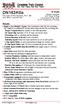 Complete Train Control Run Your Trains, Not Your Track! DN163K0a Fits Kato N-P42 Genesis, PA-1, E8 and Other Locomotives N Scale Mobile Decoder DCC Plug N Play 1.5 Amp/2.0 Amp Peak 6 FX 3 Functions, 0.5
Complete Train Control Run Your Trains, Not Your Track! DN163K0a Fits Kato N-P42 Genesis, PA-1, E8 and Other Locomotives N Scale Mobile Decoder DCC Plug N Play 1.5 Amp/2.0 Amp Peak 6 FX 3 Functions, 0.5
Complete Train Control. Run Your Trains, Not Your Track!
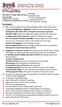 DN126M2 Features: FX3 Function outputs for prototypical lighting effects and on/off control: Digitrax Program 2 Basic, SuperSonic DIRect Decoder Transponder Motor Automatic Decoder Digitrax Complete Train
DN126M2 Features: FX3 Function outputs for prototypical lighting effects and on/off control: Digitrax Program 2 Basic, SuperSonic DIRect Decoder Transponder Motor Automatic Decoder Digitrax Complete Train
Instructions for TF2 Digitrax Dual Function Decoder w/transponder. TF2 DCC Dual Function Decoder with Transponder
 Instructions for Digitrax Dual Function Decoder w/transponder 450 Cemetery ST #206 Norcross, GA USA 30071 (770)441-7992 FAX (770)441-0759 Web Site: http://www.digitrax.com Digitrax Command Control DCC
Instructions for Digitrax Dual Function Decoder w/transponder 450 Cemetery ST #206 Norcross, GA USA 30071 (770)441-7992 FAX (770)441-0759 Web Site: http://www.digitrax.com Digitrax Command Control DCC
Complete Train Control. Run Your Trains, Not Your Track! 1 PR3 Programmer 1 USB Cable 1 This Instruction sheet
 PR3 Complete Train Control Run Your Trains, Not Your Track! PR3 Decoder Programmer USB Programmer/Interface PR3 Features n Multifunction USB 2.0 PC connectivity for your railroad n Digitrax SoundLoader
PR3 Complete Train Control Run Your Trains, Not Your Track! PR3 Decoder Programmer USB Programmer/Interface PR3 Features n Multifunction USB 2.0 PC connectivity for your railroad n Digitrax SoundLoader
Hatton s MD4 Decoder. Thank you for purchasing Hatton s Decoders.
 Thank you for purchasing Hatton s Decoders. Hatton s MD4 Decoder Our decoder meets all NMRA DCC specifications and will give good performance out of the pack, however by using this manual, you can learn
Thank you for purchasing Hatton s Decoders. Hatton s MD4 Decoder Our decoder meets all NMRA DCC specifications and will give good performance out of the pack, however by using this manual, you can learn
DC and DCC Operation of Atlas Gold Series Diesel Locomotives
 DC and DCC Operation of Atlas Gold Series Diesel Locomotives equipped with an ESU LokSound Select Sound-Decoder 20 November 2013 Quick Start Guide Version 1.7 for ESU Firmware Version 4.7.9148 or later
DC and DCC Operation of Atlas Gold Series Diesel Locomotives equipped with an ESU LokSound Select Sound-Decoder 20 November 2013 Quick Start Guide Version 1.7 for ESU Firmware Version 4.7.9148 or later
PRODUCTIVITY THROUGH INNOVATION 600 CONTROL DIRECT DRIVE TECHNICAL/OPERATION MANUAL
 Rev. D PRODUCTIVITY THROUGH INNOVATION 600 CONTROL DIRECT DRIVE TECHNICAL/OPERATION MANUAL 10 BORIGHT AVENUE, KENILWORTH NEW JERSEY 07033 TELEPHONE: 800-524-0273 FAX: 908-686-9317 TABLE OF CONTENTS Page
Rev. D PRODUCTIVITY THROUGH INNOVATION 600 CONTROL DIRECT DRIVE TECHNICAL/OPERATION MANUAL 10 BORIGHT AVENUE, KENILWORTH NEW JERSEY 07033 TELEPHONE: 800-524-0273 FAX: 908-686-9317 TABLE OF CONTENTS Page
Quick Start Guide. For Bachmann DCC Sound-Equipped Locomotives. Featuring Tsunami DCC Sound Technology by SoundTraxx
 Quick Start Guide For Bachmann DCC Sound-Equipped Locomotives Featuring Tsunami DCC Sound Technology by SoundTraxx 16-Bit Sound Processor Automatic Dual Mode Decoder for DC and DCC Operation Notice The
Quick Start Guide For Bachmann DCC Sound-Equipped Locomotives Featuring Tsunami DCC Sound Technology by SoundTraxx 16-Bit Sound Processor Automatic Dual Mode Decoder for DC and DCC Operation Notice The
LocoNet, the Digitrax Difference
 LocoNet, the Digitrax Difference LocoNet is Digitrax's method of communication between LocoNet compatible devices on a model railroad layout. LocoNet Compatible devices are designed to work together on
LocoNet, the Digitrax Difference LocoNet is Digitrax's method of communication between LocoNet compatible devices on a model railroad layout. LocoNet Compatible devices are designed to work together on
RX4 Transponder Detector Installation Manual
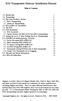 RX4 Transponder Detector Installation Manual Table of Contents 1.0 Introduction 2 2.0 Terminology 3 3.0 Plan Your Feedback System 4 3.1 Basic Transponding 4 3.2 Advanced Transponding 5 4.0 BDL16/BDL162
RX4 Transponder Detector Installation Manual Table of Contents 1.0 Introduction 2 2.0 Terminology 3 3.0 Plan Your Feedback System 4 3.1 Basic Transponding 4 3.2 Advanced Transponding 5 4.0 BDL16/BDL162
Harford County Modular Model Railroad Fall 2014
 Great Scale Model Train Show Digital Command Control of Your Model Railroad Presented by Harford County Modular Railroad 1 Topics for Today What is Digital Command Control How DCC works (compared to DC)
Great Scale Model Train Show Digital Command Control of Your Model Railroad Presented by Harford County Modular Railroad 1 Topics for Today What is Digital Command Control How DCC works (compared to DC)
DC and DCC Operation of Atlas Gold Series HO Scale C424/C425 Diesel Locomotives
 DC and DCC Operation of Atlas Gold Series HO Scale C424/C425 Diesel Locomotives equipped with ESU LokSound Select Sound-Decoders 12 May 2014, Version 1.1 for ESU Firmware Version 4.10.9171 Quick Start
DC and DCC Operation of Atlas Gold Series HO Scale C424/C425 Diesel Locomotives equipped with ESU LokSound Select Sound-Decoders 12 May 2014, Version 1.1 for ESU Firmware Version 4.10.9171 Quick Start
The Hare TM REV J, 5/20/2011
 The Hare TM REV J, 5/20/2011 An Intelligent, Plug n Play, Accessory Decoder for the Tortoise TM Switch Machine US Patent 7,810,760 and 7,810,761 Version 1 Designed by Larry Maier, Instructions by Don Fiehmann
The Hare TM REV J, 5/20/2011 An Intelligent, Plug n Play, Accessory Decoder for the Tortoise TM Switch Machine US Patent 7,810,760 and 7,810,761 Version 1 Designed by Larry Maier, Instructions by Don Fiehmann
Multi-Protocol decoder 76 400
 Multi-Protocol decoder 76 For locomotives with DC motors on digital layouts operating in the DCC- and Motorola data format. Features Regulated multi-protocol decoder for DCC and Motorola Suitable for DC
Multi-Protocol decoder 76 For locomotives with DC motors on digital layouts operating in the DCC- and Motorola data format. Features Regulated multi-protocol decoder for DCC and Motorola Suitable for DC
CONTROL SWITCHER User s Manual (Preliminary)
 CONTROL SWITCHER User s Manual (Preliminary) www.voodoolab.com Copyright 2010 by Digital Music Corporation. This publication is protected by copyright and all rights are reserved. Voodoo Lab, Control Switcher,
CONTROL SWITCHER User s Manual (Preliminary) www.voodoolab.com Copyright 2010 by Digital Music Corporation. This publication is protected by copyright and all rights are reserved. Voodoo Lab, Control Switcher,
*The above steps do not program an address into the decoder/loco, it allows you to acquire an already known address.
 PRODIGY ADVANCE, ADVANCE SQUARED, WIRELESS CONVERSION SET, AND EXPRESS TIPS AND TRICKS By Frank Verrico, M.R.C. Tech Support Copyright M.R.C. 2006/2007 When you get your new Prodigy Advance or Express
PRODIGY ADVANCE, ADVANCE SQUARED, WIRELESS CONVERSION SET, AND EXPRESS TIPS AND TRICKS By Frank Verrico, M.R.C. Tech Support Copyright M.R.C. 2006/2007 When you get your new Prodigy Advance or Express
Econami Digital Sound Decoder Electric Quick Start Guide Software Release 1.3
 Econami Digital Sound Decoder Electric Quick Start Guide Software Release 1.3 Previous software versions included Notice The information in this document is subject to change without notice. SoundTraxx
Econami Digital Sound Decoder Electric Quick Start Guide Software Release 1.3 Previous software versions included Notice The information in this document is subject to change without notice. SoundTraxx
Complete. Control. Mobile Decoder Manual
 R Complete T rain Control Mobile Decoder Manual Includes: Decoder Selection & Installation Basics Programming & Configuration Variables Real FX & FX 3 Set Up & Use Scaleable Speed Stabilization (Back EMF)
R Complete T rain Control Mobile Decoder Manual Includes: Decoder Selection & Installation Basics Programming & Configuration Variables Real FX & FX 3 Set Up & Use Scaleable Speed Stabilization (Back EMF)
QTRONIX Programmer Pad
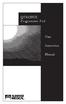 QTRONIX Programmer Pad User Instruction Manual YOUR QTRONIX PROGRAMMING PAD FEATURES Figure 1 Help Key: Describes function of a menu item. Describes how to use a selected menu item. Up/Yes Key: Scrolls
QTRONIX Programmer Pad User Instruction Manual YOUR QTRONIX PROGRAMMING PAD FEATURES Figure 1 Help Key: Describes function of a menu item. Describes how to use a selected menu item. Up/Yes Key: Scrolls
LocoNet Fast Clock User s Guide
 LocoNet Fast Clock User s Guide Revision 3.0 5/14/04 LOGIC RAIL TM TECHNOLOGIES PMB #287 21175 Tomball Parkway Houston, TX 77070 Voice/Fax: (281) 251-5813 email: info@logicrailtech.com http://www.logicrailtech.com
LocoNet Fast Clock User s Guide Revision 3.0 5/14/04 LOGIC RAIL TM TECHNOLOGIES PMB #287 21175 Tomball Parkway Houston, TX 77070 Voice/Fax: (281) 251-5813 email: info@logicrailtech.com http://www.logicrailtech.com
Multi-Protocol decoder 76 200 with Load regulation
 Multi-Protocol decoder 76 2 with Load regulation For locomotives with universal motors on digital layouts operating in the DCC and Motorola data format. Features 76 2 Load regulated multi-protocol decoder
Multi-Protocol decoder 76 2 with Load regulation For locomotives with universal motors on digital layouts operating in the DCC and Motorola data format. Features 76 2 Load regulated multi-protocol decoder
SDH166D SoundFX Fits many HO locomotives 2 Selectable Steam & Diesel Sound Schemes Included
 SDH166D SoundFX Fits many HO locomotives 2 Selectable Steam & Diesel Sound Schemes Included Features: Digitrax SoundFX Factory Smart Program Digitrax Series Works Digitrax Configurable Digitrax 2 Basic,
SDH166D SoundFX Fits many HO locomotives 2 Selectable Steam & Diesel Sound Schemes Included Features: Digitrax SoundFX Factory Smart Program Digitrax Series Works Digitrax Configurable Digitrax 2 Basic,
Mini Effect Gizmo. User s Manual. RJM Music Technology, Inc.
 Mini Effect Gizmo User s Manual RJM Music Technology, Inc. Mini Effect Gizmo User s Manual Version 1.3 September 26, 2013 RJM Music Technology, Inc. 2525 Pioneer Ave #1 Vista, CA 92081 E-mail: support@rjmmusic.com
Mini Effect Gizmo User s Manual RJM Music Technology, Inc. Mini Effect Gizmo User s Manual Version 1.3 September 26, 2013 RJM Music Technology, Inc. 2525 Pioneer Ave #1 Vista, CA 92081 E-mail: support@rjmmusic.com
Dynamis User Guide. Contents
 Contents Introduction 3 Hardware overview Handset 4 Command station 5 Handset screen overview 6 Action key icons 7 Getting Started 8 How to use the joystick 9 How to configure the locomotive roster 9 How
Contents Introduction 3 Hardware overview Handset 4 Command station 5 Handset screen overview 6 Action key icons 7 Getting Started 8 How to use the joystick 9 How to configure the locomotive roster 9 How
Lenovo Miix 2 8. User Guide. Read the safety notices and important tips in the included manuals before using your computer.
 Lenovo Miix 2 8 User Guide Read the safety notices and important tips in the included manuals before using your computer. Notes Before using the product, be sure to read Lenovo Safety and General Information
Lenovo Miix 2 8 User Guide Read the safety notices and important tips in the included manuals before using your computer. Notes Before using the product, be sure to read Lenovo Safety and General Information
Life Is Calling. Meet Your New CaptionCall Phone. Spoken Words into Captions. Free Service Means No Cost to You. 2 CaptionCall
 setup guide Life Is Calling Meet Your New CaptionCall Phone We d like to introduce you to CaptionCall. Your new CaptionCall phone looks and works pretty much like an ordinary telephone, but with one big
setup guide Life Is Calling Meet Your New CaptionCall Phone We d like to introduce you to CaptionCall. Your new CaptionCall phone looks and works pretty much like an ordinary telephone, but with one big
MTH SD70ACe DCC Ready Soundtraxx AT-1000 EMD 710 Sound Decoder Install Revised June 1, 2011
 303 447-9251 Fax: 303 447-1406 Sales@UlrichModels.com Introduction MTH SD70ACe DCC Ready Soundtraxx AT-1000 EMD 710 Sound Decoder Install Revised June 1, 2011 The MTH DCC Ready SD70ACe has very little
303 447-9251 Fax: 303 447-1406 Sales@UlrichModels.com Introduction MTH SD70ACe DCC Ready Soundtraxx AT-1000 EMD 710 Sound Decoder Install Revised June 1, 2011 The MTH DCC Ready SD70ACe has very little
Central Station. with Update
 Central Station with Update Table of Contents 1. Introduction... Pg.3 2. Basic Information for Using the Central Station... Pg.3 2.1 Operation/ Function Elements... Pg.3 2.2 Installation... Pg.3 2.2.1
Central Station with Update Table of Contents 1. Introduction... Pg.3 2. Basic Information for Using the Central Station... Pg.3 2.1 Operation/ Function Elements... Pg.3 2.2 Installation... Pg.3 2.2.1
FAQs. Conserve package. Gateway... 2 Range Extender... 3 Smart Plug... 3 Thermostat... 4 Website... 7 App and Mobile Devices... 7
 FAQs Conserve package Gateway... 2 Range Extender... 3 Smart Plug... 3 Thermostat... 4 Website... 7 App and Mobile Devices... 7 FAQs Gateway Can I have someone install my system for me? If you are concerned
FAQs Conserve package Gateway... 2 Range Extender... 3 Smart Plug... 3 Thermostat... 4 Website... 7 App and Mobile Devices... 7 FAQs Gateway Can I have someone install my system for me? If you are concerned
Snap-It. This is an accessory (switch machine) decoder
 Snap-It $19.95 For use with most twin coil switch machines such as: Atlas, LifeLike, Peco, Bachmann, NJ, Rix, Kemtron and others Dimensions: 1.80" x 1.50" (46 x 38 mm) This is an accessory (switch machine)
Snap-It $19.95 For use with most twin coil switch machines such as: Atlas, LifeLike, Peco, Bachmann, NJ, Rix, Kemtron and others Dimensions: 1.80" x 1.50" (46 x 38 mm) This is an accessory (switch machine)
ORIGINAL PROTOSOUND (PS1) TROUBLESHOOTING
 ORIGINAL PROTOSOUND (PS1) TROUBLESHOOTING Start Up When I first turn power on, the engine will not begin to run. It sits still with the Start-Up sounds running. I have to turn the throttle off and then
ORIGINAL PROTOSOUND (PS1) TROUBLESHOOTING Start Up When I first turn power on, the engine will not begin to run. It sits still with the Start-Up sounds running. I have to turn the throttle off and then
Quick Start Guide. Vonage Device Motorola VT2142
 Quick Start Guide Vonage Device Motorola VT2142 Before you begin 1. If you purchased your Vonage Device from a retail store, you must first activate your Vonage phone service. (You will need to provide
Quick Start Guide Vonage Device Motorola VT2142 Before you begin 1. If you purchased your Vonage Device from a retail store, you must first activate your Vonage phone service. (You will need to provide
Instruction Manual. This Manual covers the use of: SmartSwitch Servo Kit. DCC Stationary Decoder PLEASE READ THESE INSTRUCTIONS FULLY BEFORE USE
 built by Instruction Manual This Manual covers the use of: PLS-125 PLS-130 PLS-135 SmartSwitch Servo Kit SmartFrog DCC Stationary Decoder PLEASE READ THESE INSTRUCTIONS FULLY BEFORE USE Contents Introduction
built by Instruction Manual This Manual covers the use of: PLS-125 PLS-130 PLS-135 SmartSwitch Servo Kit SmartFrog DCC Stationary Decoder PLEASE READ THESE INSTRUCTIONS FULLY BEFORE USE Contents Introduction
2 Port KVM Switch. If anything is damaged or missing, contact your dealer.
 2 Port KVM Switch User Manual CS-82A Read this guide thoroughly and follow the installation and operation procedures carefully in order to prevent any damage to the units and/or any devices that connect
2 Port KVM Switch User Manual CS-82A Read this guide thoroughly and follow the installation and operation procedures carefully in order to prevent any damage to the units and/or any devices that connect
REC FIM LOCKPICK INSTALLATION OPTIONS
 REC FIM LOCKPICK INSTALLATION OPTIONS TM PLUG INTO RADIO PLUG WHITE CONNECTOR INTO RADIO PLUG AND PLAY RADIO CONNECTORS UNPLUG ORIGINAL RADIO GRAY CONNECTOR THEN PLUG IN HERE AFTERMARKET FRONT CAMERA VIDEO
REC FIM LOCKPICK INSTALLATION OPTIONS TM PLUG INTO RADIO PLUG WHITE CONNECTOR INTO RADIO PLUG AND PLAY RADIO CONNECTORS UNPLUG ORIGINAL RADIO GRAY CONNECTOR THEN PLUG IN HERE AFTERMARKET FRONT CAMERA VIDEO
User Manual. EtherUSB
 User Manual EtherUSB USB Ethernet Access Point for PDA V 2.0 Clarinet Systems, Inc. Clarinet Systems, Inc. http://www.clarinetsys.com Page 1 Publication Revision No. Control Table Rev. No. Date Contents
User Manual EtherUSB USB Ethernet Access Point for PDA V 2.0 Clarinet Systems, Inc. Clarinet Systems, Inc. http://www.clarinetsys.com Page 1 Publication Revision No. Control Table Rev. No. Date Contents
Quick Start. PowerLINE WiFi 1000 Models PL1000 and PLW1000
 Quick Start PowerLINE WiFi 1000 Models PL1000 and PLW1000 Package Contents In some regions, a resource CD is included with your product. 2 Get Started PowerLINE adapters give you an alternative way to
Quick Start PowerLINE WiFi 1000 Models PL1000 and PLW1000 Package Contents In some regions, a resource CD is included with your product. 2 Get Started PowerLINE adapters give you an alternative way to
The basic mode for adjusting a time zone clock are primarily: 21, 24 and 51-1 (51-1 is for Alpha Characters) Entering Mode Programming
 Adjusting Time Zone Clocks The basic mode for adjusting a time zone clock are primarily: The basic mode for adjusting a time zone clock are primarily: 21, 24 and 51-1 (51-1 is for Alpha Characters) Mode
Adjusting Time Zone Clocks The basic mode for adjusting a time zone clock are primarily: The basic mode for adjusting a time zone clock are primarily: 21, 24 and 51-1 (51-1 is for Alpha Characters) Mode
Four-Line Intercom Speakerphone 944
 1 USER S MANUAL Part 2 Four-Line Intercom Speakerphone 944 Please also read Part 1 Important Product Information AT&T and the globe symbol are registered trademarks of AT&T Corp. licensed to Advanced American
1 USER S MANUAL Part 2 Four-Line Intercom Speakerphone 944 Please also read Part 1 Important Product Information AT&T and the globe symbol are registered trademarks of AT&T Corp. licensed to Advanced American
GENERATOR START CONTROL MODULE - MINI (2 Wire to 3 Wire)
 FEATURES & APPLICATIONS Inexpensive 2 wire to 3 wire start controller for electric start high speed gas generators. Optimized for use with Outback Invertors. Supports three types of 3 wire generator control
FEATURES & APPLICATIONS Inexpensive 2 wire to 3 wire start controller for electric start high speed gas generators. Optimized for use with Outback Invertors. Supports three types of 3 wire generator control
Table of Contents Function Keys of Your RF Remote Control Quick Setup Guide Advanced Features Setup Troubleshooting
 Congratulations on your purchase of the AT&T U-verse TV Point Anywhere RF Remote Control. This product has been designed to provide many unique and convenient features to enhance your AT&T U-verse experience.
Congratulations on your purchase of the AT&T U-verse TV Point Anywhere RF Remote Control. This product has been designed to provide many unique and convenient features to enhance your AT&T U-verse experience.
ADDING and/or DELETING PIN NUMBERS (Plus other simple programming commands) in My DK-16 or DK-26 DIGITAL KEYPAD
 ADDING and/or DELETING PIN NUMBERS (Plus other simple programming commands) in My DK-16 or DK-26 DIGITAL KEYPAD A recurring call that we get here at Securitron Technical Support is from end users of our
ADDING and/or DELETING PIN NUMBERS (Plus other simple programming commands) in My DK-16 or DK-26 DIGITAL KEYPAD A recurring call that we get here at Securitron Technical Support is from end users of our
Empire Builder Set & DT100IR Throttle User Manual Table of Contents Page # 1.0 Introduction...4 2.0 Empire Builder Quick Installation Guide...5 2.
 Empire Builder Set & DT100IR Throttle User Manual Table of Contents Page # 1.0 Introduction...4 2.0 Empire Builder Quick Installation Guide...5 2.1 Connect the DB150 to the track & transformer...5 2.2
Empire Builder Set & DT100IR Throttle User Manual Table of Contents Page # 1.0 Introduction...4 2.0 Empire Builder Quick Installation Guide...5 2.1 Connect the DB150 to the track & transformer...5 2.2
Table of Contents. Use. Troubleshooting. Setup. Welcome. 11 How to arm/disarm system/camera(s) 19 Sync Module setup issues. 3 Installing the Blink app
 User Guide Table of Contents Welcome Setup Use Troubleshooting 2 What s in the box 2 What you need 3 Installing the Blink app 4 Setting up the Sync Module 5 Connecting the Sync Module to Your Wi-Fi 7 Adding
User Guide Table of Contents Welcome Setup Use Troubleshooting 2 What s in the box 2 What you need 3 Installing the Blink app 4 Setting up the Sync Module 5 Connecting the Sync Module to Your Wi-Fi 7 Adding
Quick Start Guide. Vonage VWR Device
 Quick Start Guide Vonage VWR Device Before you begin 1. If you purchased your Vonage Device from a retail store, you must first activate your Vonage phone service. (You will need to provide the MAC ID
Quick Start Guide Vonage VWR Device Before you begin 1. If you purchased your Vonage Device from a retail store, you must first activate your Vonage phone service. (You will need to provide the MAC ID
MiniView Micro USB Plus 2-Port KVM Switch with Built-in KVM Cables and Audio Support. Installation Manual (GCS632U)
 MiniView Micro USB Plus 2-Port KVM Switch with Built-in KVM Cables and Audio Support Installation Manual (GCS632U) 2005 IOGEAR. All Rights Reserved. PKG-M0089b IOGEAR, the IOGEAR logo, MiniView, VSE are
MiniView Micro USB Plus 2-Port KVM Switch with Built-in KVM Cables and Audio Support Installation Manual (GCS632U) 2005 IOGEAR. All Rights Reserved. PKG-M0089b IOGEAR, the IOGEAR logo, MiniView, VSE are
Atlas Master Gold Series FM Train Master Diesel Locomotive
 QX-HO Train Master Sound Manual 8/3/04 1:39 PM Page 1 Locomotive Owner s Manual Atlas Master Gold Series FM Train Master Diesel Locomotive QSI Quantum System Sound and Train Control with Electronic Dual-Mode
QX-HO Train Master Sound Manual 8/3/04 1:39 PM Page 1 Locomotive Owner s Manual Atlas Master Gold Series FM Train Master Diesel Locomotive QSI Quantum System Sound and Train Control with Electronic Dual-Mode
Hi! Let s get started.
 Hi! Let s get started. What s in the Box Roku player Remote control 2 x AAA batteries for remote A/V cable RCA Power adapter Get to know your roku A Front view B C F Back view D E A B C D E F Status light
Hi! Let s get started. What s in the Box Roku player Remote control 2 x AAA batteries for remote A/V cable RCA Power adapter Get to know your roku A Front view B C F Back view D E A B C D E F Status light
OPTI Series Decoder Manual
 OPTI Series Decoder Manual DCC25 Standard size decoders with 8 pin JST harness DCC26 Mini Decoders with 8 pin JST harness Thank you for purchasing an OPTI series decoder. We are sure that out of the packet,
OPTI Series Decoder Manual DCC25 Standard size decoders with 8 pin JST harness DCC26 Mini Decoders with 8 pin JST harness Thank you for purchasing an OPTI series decoder. We are sure that out of the packet,
MAINTENANCE & TROUBLESHOOTING
 MAINTENANCE & TROUBLESHOOTING This section describes how to: clean the lens clean the fan intake filter replace the projection lamp replace the batteries in the remote control use the Kensington lock feature
MAINTENANCE & TROUBLESHOOTING This section describes how to: clean the lens clean the fan intake filter replace the projection lamp replace the batteries in the remote control use the Kensington lock feature
DVR GUIDE. Using your DVR/Multi-Room DVR. 1-866-WAVE-123 wavebroadband.com
 DVR GUIDE Using your DVR/Multi-Room DVR 1-866-WAVE-123 wavebroadband.com Table of Contents Control Live TV... 4 Playback Controls... 5 Remote Control Arrow Buttons... 5 Status Bar... 5 Pause... 6 Rewind...
DVR GUIDE Using your DVR/Multi-Room DVR 1-866-WAVE-123 wavebroadband.com Table of Contents Control Live TV... 4 Playback Controls... 5 Remote Control Arrow Buttons... 5 Status Bar... 5 Pause... 6 Rewind...
OM2260VW2 USER MANUAL VERIZON WIRELESS HOME PHONE CONNECT
 OM2260VW2 USER MANUAL VERIZON WIRELESS HOME PHONE CONNECT Welcome to Verizon Wireless Thank you for choosing Verizon Wireless Home Phone Connect. You re now connected to the power of America s most reliable
OM2260VW2 USER MANUAL VERIZON WIRELESS HOME PHONE CONNECT Welcome to Verizon Wireless Thank you for choosing Verizon Wireless Home Phone Connect. You re now connected to the power of America s most reliable
Digital Photo Picture Frame. Operation Manual
 Digital Photo Picture Frame Operation Manual 20070309 CONGRATULATIONS on your purchase of a Polaroid 7 LCD Digital Photo Picture Frame. Please read carefully and follow all warnings and instructions in
Digital Photo Picture Frame Operation Manual 20070309 CONGRATULATIONS on your purchase of a Polaroid 7 LCD Digital Photo Picture Frame. Please read carefully and follow all warnings and instructions in
40 Watt Mixer Amplifier Owners Manual with Media Player
 40 Watt Mixer Amplifier with Media Player Model #USB-80 2009 MCM Electronics MCM Custom Audio MCM Electronics Centerville, Ohio www.mcmelectronics.com SAFETY INSTRUCTIONS Please be sure to read all the
40 Watt Mixer Amplifier with Media Player Model #USB-80 2009 MCM Electronics MCM Custom Audio MCM Electronics Centerville, Ohio www.mcmelectronics.com SAFETY INSTRUCTIONS Please be sure to read all the
SPROG II User Guide 1. SPROG II DCC Decoder Programmer User Guide
 SPROG II User Guide 1 SPROG II DCC Decoder Programmer User Guide Firmware version 2.x December 2007 SPROG II User Guide 2 Table of Contents Introduction... 4 Requirements... 4 Requirements... 4 Features...
SPROG II User Guide 1 SPROG II DCC Decoder Programmer User Guide Firmware version 2.x December 2007 SPROG II User Guide 2 Table of Contents Introduction... 4 Requirements... 4 Requirements... 4 Features...
The RIDZ 8x2 Audio Switcher
 The RIDZ 8x2 Audio Switcher Engineering Manual Support Number 800-765-2930 International 712-852-2813 Table of Contents General Information for the RIDZ (8 x 2) Switcher..... 3 Input 9 on the RIDZ Switcher....6
The RIDZ 8x2 Audio Switcher Engineering Manual Support Number 800-765-2930 International 712-852-2813 Table of Contents General Information for the RIDZ (8 x 2) Switcher..... 3 Input 9 on the RIDZ Switcher....6
DVI 2/4 PORT USB KVMP Switch
 MiniView DVI 2/4 PORT USB KVMP Switch User Manual (GCS1762 / GCS1764) Welcome Thank you for purchasing one of the most feature-rich DVI KVM with USB peripheral sharing and audio technology on the market.
MiniView DVI 2/4 PORT USB KVMP Switch User Manual (GCS1762 / GCS1764) Welcome Thank you for purchasing one of the most feature-rich DVI KVM with USB peripheral sharing and audio technology on the market.
JBL CINEMA BASE. Home Cinema 2.2 all-in-one soundbase for television OWNER S MANUAL
 JBL CINEMA BASE Home Cinema 2.2 all-in-one soundbase for television OWNER S MANUAL JBL CINEMA BASE TABLE OF CONTENTS INTRODUCTION 1 DESCRIPTION AND FEATURES 1 JBL CINEMA BASE TOP PANEL CONTROLS 2 JBL CINEMA
JBL CINEMA BASE Home Cinema 2.2 all-in-one soundbase for television OWNER S MANUAL JBL CINEMA BASE TABLE OF CONTENTS INTRODUCTION 1 DESCRIPTION AND FEATURES 1 JBL CINEMA BASE TOP PANEL CONTROLS 2 JBL CINEMA
HP Advanced Wireless Docking Station. User Guide
 HP Advanced Wireless Docking Station User Guide Copyright 2014, 2015 Hewlett-Packard Development Company, L.P. Intel is a trademark of Intel Corporation in the U.S. and other countries. Windows and Windows
HP Advanced Wireless Docking Station User Guide Copyright 2014, 2015 Hewlett-Packard Development Company, L.P. Intel is a trademark of Intel Corporation in the U.S. and other countries. Windows and Windows
Mini Amp Gizmo. User s Manual. RJM Music Technology, Inc.
 Mini Amp Gizmo User s Manual RJM Music Technology, Inc. Mini Amp Gizmo User s Manual Version 1.1 March 15, 2012 RJM Music Technology, Inc. 2525 Pioneer Ave #1 Vista, CA 92081 E-mail: support@rjmmusic.com
Mini Amp Gizmo User s Manual RJM Music Technology, Inc. Mini Amp Gizmo User s Manual Version 1.1 March 15, 2012 RJM Music Technology, Inc. 2525 Pioneer Ave #1 Vista, CA 92081 E-mail: support@rjmmusic.com
Operator s Manual. DC Users See Page 2. DCC Users See Page 10. Paragon 2. Steam Locomotives RELEASE 1. Paragon 2 02/22/09
 Operator s Manual Steam Locomotives RELEASE 1 DC Users See Page 2 DCC Users See Page 10 02/22/09 1 Table of Contents: DC Operation...2 DCC Operation... 10 DCC Programming Quick Reference & Tips... 24 Throughout
Operator s Manual Steam Locomotives RELEASE 1 DC Users See Page 2 DCC Users See Page 10 02/22/09 1 Table of Contents: DC Operation...2 DCC Operation... 10 DCC Programming Quick Reference & Tips... 24 Throughout
Installation and Operation Back-UPS 1250, 1300, 1500
 Installation and Operation Back-UPS 1250, 1300, 1500 Inventory bu001a Safety and General Information This unit is intended for indoor use only. Do not operate this unit in direct sunlight, in contact with
Installation and Operation Back-UPS 1250, 1300, 1500 Inventory bu001a Safety and General Information This unit is intended for indoor use only. Do not operate this unit in direct sunlight, in contact with
PUSH BUTTON START INSTALLATION MANUAL
 PUSH BUTTON START INSTALLATION MANUAL ALTHOUGH THIS PRODUCT HAS BEEN THOROUGHLY TESTED KPIERSON TECHNOLOGIES ASSUMES NO RESPONSIBILITY FOR ANY DAMAGE THAT MAY RESULT BY THE INSTALLATION OF THIS PRODUCT.
PUSH BUTTON START INSTALLATION MANUAL ALTHOUGH THIS PRODUCT HAS BEEN THOROUGHLY TESTED KPIERSON TECHNOLOGIES ASSUMES NO RESPONSIBILITY FOR ANY DAMAGE THAT MAY RESULT BY THE INSTALLATION OF THIS PRODUCT.
MAINTENANCE & TROUBLESHOOTING
 MAINTENANCE & TROUBLESHOOTING This section describes how to: clean the lens replace the projection lamp replace the batteries in the remote use the security lock feature troubleshoot the projector Cleaning
MAINTENANCE & TROUBLESHOOTING This section describes how to: clean the lens replace the projection lamp replace the batteries in the remote use the security lock feature troubleshoot the projector Cleaning
Back-UPS Pro 1300/1500 Installation and Operation
 Back-UPS Pro 1300/1500 Installation and Operation Inventory Safety Do not install the Back-UPS in direct sunlight, in excessive heat, humidity, or in contact with fluids. Connect the battery bu059a bu058a
Back-UPS Pro 1300/1500 Installation and Operation Inventory Safety Do not install the Back-UPS in direct sunlight, in excessive heat, humidity, or in contact with fluids. Connect the battery bu059a bu058a
Digitrax DT402D Duplex Radio Throttle Firmware Update
 Digitrax DT402D Duplex Radio Throttle Firmware Update The following instructions are provided for upgrading Digitrax DT402D throttles to the latest Firmware Revision and optionally, when updating the RF24
Digitrax DT402D Duplex Radio Throttle Firmware Update The following instructions are provided for upgrading Digitrax DT402D throttles to the latest Firmware Revision and optionally, when updating the RF24
GCX. Guitar Audio Switcher OWNER S MANUAL
 GCX Guitar Audio Switcher OWNER S MANUAL Please visit our web site at: www.voodoolab.com Copyright 1998 by Digital Music Corporation. This publication is protected by copyright and all rights are reserved.
GCX Guitar Audio Switcher OWNER S MANUAL Please visit our web site at: www.voodoolab.com Copyright 1998 by Digital Music Corporation. This publication is protected by copyright and all rights are reserved.
Four-Line Small Business System Speakerphone 945
 945 CIB 2ATT 3/14/05 9:58 AM Page III USER S MANUAL Part 2 Four-Line Small Business System Speakerphone 945 Please also read Part 1 Important Product Information 2005 Advanced American Telephones. All
945 CIB 2ATT 3/14/05 9:58 AM Page III USER S MANUAL Part 2 Four-Line Small Business System Speakerphone 945 Please also read Part 1 Important Product Information 2005 Advanced American Telephones. All
WIRELESS INTERNET TROUBLESHOOTING GUIDE. 320.834.5151 888.236.3574 www.gctel.com. Help Desk 320.834.5155
 WIRELESS INTERNET TROUBLESHOOTING GUIDE 320.834.5151 888.236.3574 www.gctel.com Help Desk 320.834.5155 Table of Contents Check Physical Connection Connection Diagram - Page 1 Power Inserter - Page 2 Identify
WIRELESS INTERNET TROUBLESHOOTING GUIDE 320.834.5151 888.236.3574 www.gctel.com Help Desk 320.834.5155 Table of Contents Check Physical Connection Connection Diagram - Page 1 Power Inserter - Page 2 Identify
BLOCK OCCUPANCY DETECTOR WITH SEMAPHORE OPERATION BOD1/DAP4-BR
 BLOCK OCCUPANCY DETECTOR WITH SEMAPHORE OPERATION BOD1/DAP4-BR This Block Occupancy Detector recognises the current drawn by moving trains within a block, and can operate a number of built-in programs
BLOCK OCCUPANCY DETECTOR WITH SEMAPHORE OPERATION BOD1/DAP4-BR This Block Occupancy Detector recognises the current drawn by moving trains within a block, and can operate a number of built-in programs
In-Car Digital Radio Adaptor User Guide
 S1000-DAB In-Car Digital Radio Adaptor User Guide Table of Content INTRODUCTION... 1 CONTENTS OF PACKAGE... 2 INSTALLATION...3 OVERVIEW OF CONTROLS AND CONNECTORS... 5 STARTING UP THE SYSTEM... 7 USING
S1000-DAB In-Car Digital Radio Adaptor User Guide Table of Content INTRODUCTION... 1 CONTENTS OF PACKAGE... 2 INSTALLATION...3 OVERVIEW OF CONTROLS AND CONNECTORS... 5 STARTING UP THE SYSTEM... 7 USING
MiniView Micro USB Plus
 MiniView Micro USB Plus 2-Port KVM Switch with Built-in KVM Cables and Audio Support Installation Manual (GCS632U) 2003 IOGEAR. All Rights Reserved. PKG-M0089 IOGEAR, the IOGEAR logo, MiniView, VSE are
MiniView Micro USB Plus 2-Port KVM Switch with Built-in KVM Cables and Audio Support Installation Manual (GCS632U) 2003 IOGEAR. All Rights Reserved. PKG-M0089 IOGEAR, the IOGEAR logo, MiniView, VSE are
880 Harmony Remote User Manual
 880 Harmony Remote Congratulations on the purchase of your Harmony remote! True system control is now at your fingertips. This will introduce you to the basic online setup process, customizations and main
880 Harmony Remote Congratulations on the purchase of your Harmony remote! True system control is now at your fingertips. This will introduce you to the basic online setup process, customizations and main
CABLE ONE ALL DIGITAL
 CABLE ONE ALL DIGITAL The world is going All Digital and so is Cable ONE. With the switch from analog to digital technology, Cable ONE will be able to add new channels, especially more HD channels, and
CABLE ONE ALL DIGITAL The world is going All Digital and so is Cable ONE. With the switch from analog to digital technology, Cable ONE will be able to add new channels, especially more HD channels, and
Contents Contents Contents Overview Charging your headset Wearing the headset Powering on the headset Connecting your headset for dictation
 1 Contents Contents Contents 2 Overview 3 Charging your headset 4 Wearing the headset 4 Powering on the headset 4 Connecting your headset for dictation 5 The adapter 5 Adjusting your computer's audio settings
1 Contents Contents Contents 2 Overview 3 Charging your headset 4 Wearing the headset 4 Powering on the headset 4 Connecting your headset for dictation 5 The adapter 5 Adjusting your computer's audio settings
Y-Not. User s Manual. RJM Music Technology, Inc.
 Y-Not User s Manual RJM Music Technology, Inc. Y-Not User s Manual Version 2.0 July 14, 2014 RJM Music Technology, Inc. 2525 Pioneer Ave #1 Vista, CA 92081 E-mail: support@rjmmusic.com Web: www.rjmmusic.com
Y-Not User s Manual RJM Music Technology, Inc. Y-Not User s Manual Version 2.0 July 14, 2014 RJM Music Technology, Inc. 2525 Pioneer Ave #1 Vista, CA 92081 E-mail: support@rjmmusic.com Web: www.rjmmusic.com
Sharp Electronics Corporation
 Sharp Electronics Corporation XEA 201 & XEA 401 QUICK PROGRAMMING GUIDE Additional support in programming your XEA 201 or XEA 401 Cash Register may be obtained from the Customer Assistance Center ( 800-237-4277
Sharp Electronics Corporation XEA 201 & XEA 401 QUICK PROGRAMMING GUIDE Additional support in programming your XEA 201 or XEA 401 Cash Register may be obtained from the Customer Assistance Center ( 800-237-4277
Hello! Let s get started.
 Hello! Let s get started. What s in the Box Roku player Enhanced remote control 2 x AA batteries for remote A/V Cable Power adapter Get to know your roku B A Front view C D G Back view E F H A B C D E
Hello! Let s get started. What s in the Box Roku player Enhanced remote control 2 x AA batteries for remote A/V Cable Power adapter Get to know your roku B A Front view C D G Back view E F H A B C D E
User Manual. English. APC Smart-UPS SC. 1000/1500 VA 110/120/230 Vac. 2U Tower/Rack-Mount Uninterruptible Power Supply
 User Manual English APC Smart-UPS SC 1000/1500 VA 110/120/230 Vac 2U Tower/Rack-Mount Uninterruptible Power Supply 990-1851C, 10/2005 Introduction The APC Uninterruptible Power Supply (UPS) is designed
User Manual English APC Smart-UPS SC 1000/1500 VA 110/120/230 Vac 2U Tower/Rack-Mount Uninterruptible Power Supply 990-1851C, 10/2005 Introduction The APC Uninterruptible Power Supply (UPS) is designed
Welcome to life on. Get started with this easy Self-Installation Guide.
 Welcome to life on Get started with this easy Self-Installation Guide. Welcome to a network that s light years ahead. Welcome to life on FiOS. Congratulations on choosing Verizon FiOS! You re just a few
Welcome to life on Get started with this easy Self-Installation Guide. Welcome to a network that s light years ahead. Welcome to life on FiOS. Congratulations on choosing Verizon FiOS! You re just a few
Lenovo IdeaPad. User Guide. Read the safety notices and important tips in the included manuals before using your computer.
 Lenovo IdeaPad User Guide Read the safety notices and important tips in the included manuals before using your computer. Notes Before using the product, be sure to read Lenovo Safety and General Information
Lenovo IdeaPad User Guide Read the safety notices and important tips in the included manuals before using your computer. Notes Before using the product, be sure to read Lenovo Safety and General Information
Setup Guide. A Step-by-Step Guide for Programming and Operating a Complete Lutron RadioRA Wireless Central Home Lighting Control System
 Setup Guide A Step-by-Step Guide for Programming and Operating a Complete Lutron RadioRA Wireless Central Home Lighting Control System Note: Please leave this manual with homeowner. Important Application
Setup Guide A Step-by-Step Guide for Programming and Operating a Complete Lutron RadioRA Wireless Central Home Lighting Control System Note: Please leave this manual with homeowner. Important Application
Universal Wireless Effects Controller USER S GUIDE SA115
 Universal Wireless Effects Controller USER S GUIDE SA115 Welcome Thank you for purchasing this Hot Hand 3 Universal Wireless Effects Controller. We hope that the new functionality of the Hot Hand 3 unit
Universal Wireless Effects Controller USER S GUIDE SA115 Welcome Thank you for purchasing this Hot Hand 3 Universal Wireless Effects Controller. We hope that the new functionality of the Hot Hand 3 unit
Electric Landing Gear controllers and sequencer LGC12 / LGC 13C
 Electric Landing Gear controllers and sequencer LGC12 / LGC 13C Users Guide. Torrent d en Puig, 31. 08358, Arenys de Munt, Barcelona,Catalonia,Spain E-mail: info@xicoy.com. Fax: +34 933 969 743 web: www.xicoy.com
Electric Landing Gear controllers and sequencer LGC12 / LGC 13C Users Guide. Torrent d en Puig, 31. 08358, Arenys de Munt, Barcelona,Catalonia,Spain E-mail: info@xicoy.com. Fax: +34 933 969 743 web: www.xicoy.com
ILISC515-A Shift Interlock (Manual Lift Door) 2015 Ford Transit, 3.7L and 3.5L
 An ISO 9001:2008 Registered Company ILISC515-A Shift Interlock (Manual Lift Door) 2015 Ford Transit, 3.7L and 3.5L Introduction The ILISC515-A is a microprocessor driven system for controlling wheelchair
An ISO 9001:2008 Registered Company ILISC515-A Shift Interlock (Manual Lift Door) 2015 Ford Transit, 3.7L and 3.5L Introduction The ILISC515-A is a microprocessor driven system for controlling wheelchair
Notice. Reverse engineering and disassembly are prohibited.
 Notice The information in this document is subject to change without notice. Every effort has been made in the preparation of this document to ensure accuracy of the contents, but all statements, information,
Notice The information in this document is subject to change without notice. Every effort has been made in the preparation of this document to ensure accuracy of the contents, but all statements, information,
Great Northwestern Railway. Operations Orientation
 Great Northwestern Railway Operations Orientation History of the GNW Connects UP/SP Overland Route and the AT&SF Santa Fe Trail - As the C&S Collapsed, GNW purchased the old DSP&P R.O.W. to provide a connection
Great Northwestern Railway Operations Orientation History of the GNW Connects UP/SP Overland Route and the AT&SF Santa Fe Trail - As the C&S Collapsed, GNW purchased the old DSP&P R.O.W. to provide a connection
Installation. Powerline 500 Model XAVB5221
 Installation Powerline 500 Model XAVB5221 Package Contents In some regions, a resource CD is included with your product. 2 Getting Started Powerline networking solutions give you an alternative to Ethernet-only
Installation Powerline 500 Model XAVB5221 Package Contents In some regions, a resource CD is included with your product. 2 Getting Started Powerline networking solutions give you an alternative to Ethernet-only
Congratulations on purchasing MIDI Delaytion, the Analog Delay Control Station by Molten Voltage
 OWNER S MANUAL Congratulations on purchasing, the Analog Delay Control Station by Molten Voltage MIDI Delaytion is a programmable Analog Delay Controller, designed to control the MXR Carbon Copy, Malekko
OWNER S MANUAL Congratulations on purchasing, the Analog Delay Control Station by Molten Voltage MIDI Delaytion is a programmable Analog Delay Controller, designed to control the MXR Carbon Copy, Malekko
Keystation Pro 88 Advanced Guide. Contents: 1 Getting Started. 2 Terminology. 3 Performance Operations of the Keystation Pro 88
 Keystation Pro 88 Advanced Guide Contents: 1 Getting Started 2 Terminology 3 Performance Operations of the Keystation Pro 88 Sending Program Changes During Performance Sending Bank Changes During Performance
Keystation Pro 88 Advanced Guide Contents: 1 Getting Started 2 Terminology 3 Performance Operations of the Keystation Pro 88 Sending Program Changes During Performance Sending Bank Changes During Performance
Mobile & Sound Decoder Manual Second Edition. Includes: Digitrax Series 3, 4, 5 & 6 Mobile, Sound & Function Decoders
 R Complete T rain Control Mobile & Sound Decoder Manual Second Edition Includes: Digitrax Series 3, 4, 5 & 6 Mobile, Sound & Function Decoders LocoNet Digitrax, Inc. 2443 Transmitter Road Panama City,
R Complete T rain Control Mobile & Sound Decoder Manual Second Edition Includes: Digitrax Series 3, 4, 5 & 6 Mobile, Sound & Function Decoders LocoNet Digitrax, Inc. 2443 Transmitter Road Panama City,
Transmitter Interface Program
 Transmitter Interface Program Operational Manual Version 3.0.4 1 Overview The transmitter interface software allows you to adjust configuration settings of your Max solid state transmitters. The following
Transmitter Interface Program Operational Manual Version 3.0.4 1 Overview The transmitter interface software allows you to adjust configuration settings of your Max solid state transmitters. The following
LDG SLS-2 Two-Port RJ45 Switch
 SLS-2 OPERATIONS MANUAL MANUAL REV. A LDG SLS-2 Two-Port RJ45 Switch LDG Electronics 1445 Parran Road St. Leonard MD 20685-2903 USA Phone: 410-586-2177 Fax: 410-586-8475 ldg@ldgelectronics.com www.ldgelectronics.com
SLS-2 OPERATIONS MANUAL MANUAL REV. A LDG SLS-2 Two-Port RJ45 Switch LDG Electronics 1445 Parran Road St. Leonard MD 20685-2903 USA Phone: 410-586-2177 Fax: 410-586-8475 ldg@ldgelectronics.com www.ldgelectronics.com
Welcome. Unleash Your Phone
 User Manual Welcome Unleash Your Phone For assistance with installation or troubleshooting common problems, please refer to this User Manual or Quick Installation Guide. Please visit www.vonage.com/vta
User Manual Welcome Unleash Your Phone For assistance with installation or troubleshooting common problems, please refer to this User Manual or Quick Installation Guide. Please visit www.vonage.com/vta
Mini Timer Owner's Manual. Model MT13A
 Mini Timer Owner's Manual Model MT13A Contents Introduction...3 Quick Tour...5 How to program a timed event...6 Special programming buttons...6 Setting up the Mini Timer...7 Setting the clock...7 Controlling
Mini Timer Owner's Manual Model MT13A Contents Introduction...3 Quick Tour...5 How to program a timed event...6 Special programming buttons...6 Setting up the Mini Timer...7 Setting the clock...7 Controlling
AN12A0 Four-Function DCC Decoder for Atlas N Scale Locomotives
 The AN12A0 is a plug and play DCC decoder designed to fit a number of Atlas N scale locomotives, including the B23-7, B30-7, B36-7, C628, C630, Dash 8-32BW, Dash 8-40B, Dash 8-40BW, Dash 8-40C, Dash 8-40CW,
The AN12A0 is a plug and play DCC decoder designed to fit a number of Atlas N scale locomotives, including the B23-7, B30-7, B36-7, C628, C630, Dash 8-32BW, Dash 8-40B, Dash 8-40BW, Dash 8-40C, Dash 8-40CW,
5. Tutorial. Starting FlashCut CNC
 FlashCut CNC Section 5 Tutorial 259 5. Tutorial Starting FlashCut CNC To start FlashCut CNC, click on the Start button, select Programs, select FlashCut CNC 4, then select the FlashCut CNC 4 icon. A dialog
FlashCut CNC Section 5 Tutorial 259 5. Tutorial Starting FlashCut CNC To start FlashCut CNC, click on the Start button, select Programs, select FlashCut CNC 4, then select the FlashCut CNC 4 icon. A dialog
