Audio System. Owner s Manual. for AM/FM/CD Player with ipod Control
|
|
|
- Elaine Cooper
- 7 years ago
- Views:
Transcription
1 Audio System Owner s Manual for AM/FM/CD Player with ipod Control
2 2 This device complies with Part 15 of the FCC Rules. Operation is subject to the following two conditions: (1) This device may not cause harmful interference, and (2) this device must accept any interference received, including interference that may cause undesired operation. Information to User Alteration or modifications carried out without appropriate authorization may inhibit the user s right to operate the equipment. WARNING Handling the cord on this product or cords associated with accessories sold with the product will expose you to lead, a chemical known to the State of California and other governmental entities to cause cancer and birth defects or other reproductive harm. Wash hands after handling. Turn off the radio and allow to cool before handling as sides may be quite hot. Supply of this product only conveys a license for private, non-commercial use and does not convey a license nor imply any right to use this product in any commercial (i.e. revenue-generating) real time broadcasting (terrestrial, satellite, cable and/or any other media), broadcasting/streaming via internet, intranets and/or other networks or in other electronic content distribution systems, such as pay-audio or audioon-demand applications. An independent license for such use is required. For details, please visit About WMA The Windows Media logo printed on the box indicates that this unit can play back WMA data. WMA is short for Windows Media Audio and refers to an audio compression technology that is developed by Microsoft Corporation. WMA data can be encoded by using Windows Media Player. Microsoft, Windows Media, and the Windows logo are trademarks, or registered trademarks of Microsoft Corporation in the United States and/ or other countries. NOTES With some applications used to encode WMA files, this unit may not operate correctly. With some applications used to encode WMA files, album names and other text information may not be correctly displayed. About HD Radio HD Radio Technology Manufactured Under License From ibiquity Digital Corp. U.S. and Foreign Patents. HD Radio and the HD Radio logo are proprietary trademarks of ibiquity Digital Corp.
3 About ipod Reproducing and playing back noncopyrighted material and material that can legally be reproduced and played back for private use is permitted with the ipod. Infringement of copyright is legally prohibited. Apple and Apple logo are trademarks of Apple Computer, Inc., registered in the U.S. and other countries. ipod and itunes are trademarks of Apple Inc., registered in the U.S. and other countries. iphone is a trademark of Apple Inc. Made for ipod means that an electronic accessory has been designed to connect specifically to ipod and has been certified by the developer to meet Apple performance standards. Works with iphone means that an electronic accessory has been designed to connect specifically to iphone and has been certified by the developer to meet Apple performance standards. Apple is not responsible for the operation of this device or its compliance with safety and regulatory standards. Important information about this manual For safety reasons, this manual indicates items requiring particular attention with the following marks. This is a warning against anything which may cause damage to the vehicle or its equipment if the warning is ignored. You are informed about what you must or must not do in order to avoid or reduce the risk of damage to your vehicle and its equipment. CAUTION This is a warning against anything which may cause injury to people if the warning is ignored. You are informed about what you must or must not do in order to reduce the risk of injury to yourself and others. USE OF CONTROL OR ADJUST- MENT OR PERFORMANCE OF PROCEDURES OTHER THAN THOSE SPECIFIED HEREIN MAY RESULT IN HAZARDOUS RADIA- TION EXPOSURE. THE USE OF OPTICAL INSTRUMENTS WITH THIS PRODUCT WILL INCREASE EYE HAZARD. To ensure the correct audio system operation Be careful not to spill beverages over the audio system. Do not put anything other than a Compact Disc into the slot. The use of cellular phones inside or near the vehicle may cause noise from the audio system speakers you are listening to. However, this does not indicate a malfunction. Soft button operation Be sure to touch the button lightly with the pad of your finger on the display to protect the display. If you touch a button and there is no reaction, remove your finger from the display, and try again. About the button descriptions used in this Owner s Manual Soft buttons, ones found in the display, are shown in bold enclosed in brackets, [ ] (e.g.[ ]). Whenever a soft button and a head unit button have the same function, the explanations in this Owner s Manual will describe the function of the soft button. 3
4 Contents Head Unit Basic Operation... 6 Soft button operation... 9 Audio setting (soft button operation)... 9 Menu setting (soft button operation) Listening to the RADIO Soft button operation Listening to a CD Soft button operation Listening to an MP3, WMA and AAC DISC Soft button operation Handling the ipod (Optional) Connecting the ipod Disconnecting the ipod Listening to songs on the ipod Soft button operation USB memory (Optional) How to Subscribe to XM Satellite Radio <Option> Listening to a Satellite Radio broadcast Soft button operation Displaying the RADIO ID Using the AUX (Optional) Mini-Audio Jack mode Video mode
5 Using the Mini-Audio Jack (Optional) Using the Video (Optional) Back-up Video input Using the NAV (Optional) Using the Steering Controller MP3, WMA and AAC files MP3 additional information WMA additional information AAC additional information About folders and MP3/WMA/AAC files Terms CD player and care CD-R and CD-RW discs Error indications Specifications
6 Basic Operation Your audio system works when the ignition switch is in the ACC or ON position. To prevent the battery from being discharged, do not leave the car audio on longer than necessary when the engine is not running. 1 POWER Press to turn the unit on or off. 2 VOLUME (Dial 1)/Recalling the Audio setting mode/switching the Audio setting mode Turn the Dial 1 to adjust the volume. Volume level: 0-63 (Total number of volume steps is 63.) Select the desired audio control mode by pressing the Dial 1 repeatedly. Each press changes the mode as follows: Bass/Treble Fader/Balance SSP* 2 /MX* 3 Auto Volume/ Loudness* 3 Subwoofer* 1 Bass/Treble When MUTE mode is activated, the volume UP/DOWN, Audio setting, MENU setting cannot be made. 3 Displaying a selecting frame/ Selecting an item to be set/moving 1 step UP/DOWN (Dial 2)/Setting the selected item/selecting the setting value ( ) Audio setting 1 Press the Dial 1 repeatedly to select a desired Audio setting mode. 2 Turn the Dial 2 within 10 seconds during Audio setting mode to select the desired setting item (soft button). The selected setting item (soft button) is displayed with frame. 3 Press to access/change the item setting mode. 4 Turn the Dial 2 to adjust the desired audio control levels. 5 If you want to change other setting items on the current page, repeat the above steps (2 to 4) by touching the panel other than the soft button. 6
7 Depending on the setting contents, some setting items can only go to step 3 (e.g. select the Flat of Bass to initialize the Bass setting in this setting mode). 4 Canceling the Audio adjustment mode/canceling the MENU setting/returning to the main screen setting Press to cancel the Audio setting mode. Press to cancel the MENU setting mode on the main screen. Press to return to the MENU setting main screen on the sub menu; Press and hold for at least 2 seconds to cancel MENU setting mode. Bass : Low-pitched tones are adjustable. The display ranges from -5 to +5. Treble : High-pitched tones are adjustable. The display ranges from -5 to +5. Fader : The sound balance between the front and rear speakers is adjustable. The display ranges from F7 to R7. Balance : The sound balance between the left and right speakers is adjustable. The display ranges from L7 to R7. SSP* 2 : SSP provides a customized sound for your vehicle. You can select from the modes below. Neutral : A smooth even sound that gives no listening fatigue but comfort. Hear : A powerful, energetic, live sound. Feel : Player s sound reproduces the sound on the stage that musicians hear. For more details, please visit the SCION Web site at MX* 3 : Select the MX mode ON or OFF. MX optimizes the sound of vocals or instruments according to each source, reproducing music and vocals clearly. CD : Uncompressed audio data is processed to reproduce the sound with more clarity (MX level 1-3, OFF). MP3/WMA/AAC : This corrects information that was omitted at the time of compression. This reproduces a well-balanced sound close to the original (MX level 1-3, OFF). FM : The sound of middle and high frequencies becomes clearer, and produces a well-balanced sound in all FM bands (MX level 1-3, OFF). AM : The sound of middle and high frequencies becomes clearer, and produces a well-balanced sound in all AM bands (MX level 1-2, OFF). ipod : Uncompressed audio data is processed to reproduce the sound with more clarity (MX level 1-3, OFF). SAT : Uncompressed audio data is processed to reproduce the sound with more clarity (MX level 1-3, OFF). AUX (VTR/MiniJack) : The dialog portion of the video is reproduced more clearly (MX level 1-2, OFF). Auto Volume : By setting Auto Volume, the unit can automatically adjust volume to a proper level according to engine/road noise, etc. The display ranges from 1 to 5 (when ON is set). 7
8 Loudness* 3 : Loudness introduces a special low-and-high-frequency emphasis at low listening levels. This compensates for the ear s decreased sensitivity to bass and treble sound. The display content: ON/OFF. Subwoofer* 1 : You can select from the modes below. Level : The display ranges from -24 to +6. Phase : The subwoofer output phase is toggled Subwoofer Normal or Subwoofer Reverse. * 1 Displayed only when the MENU mode s Subwoofer is set to ON. * 2 When the MENU mode s Car Type is set to Flat, though the setting item of SSP is displayed as Flat, this item cannot be adjusted. When the MENU mode s Car Type is set to a mode other than Flat, SSP returns to the initial setting value. * 3 When the MENU mode s Car Type is set to Flat, MX/Loudness is automatically set to OFF and cannot be adjusted. When the MENU mode s Car Type is set to a mode other than Flat, SSP returns to the initial setting value. 5 MUTE Press the MUTE button to mute the volume. To return to the previous volume level, press the MUTE button again. 6 Recalling the MENU setting mode Press the MENU button to activate the MENU setting mode. MENU setting 1 Press MENU to activate the main screen mode for the MENU setting. 2 Turn the Dial 2 within 10 seconds to select the desired setting item in the main screen mode of MENU setting, the selected item is displayed with frame. Background Display Car Type Connection Background 3 Press to access the selected setting item (sub-menu). 4 Turn the Dial 2 to select the desired setting item (soft button). The selected setting item (soft button) is displayed with frame. 5 Press to access/change the item setting mode. 6 Turn the Dial 2 to adjust the content. 7 If you want to change other setting items on the current page, repeat the above steps (4 to 6) by touching a button other than the touchpanel soft button. Depending on the setting contents, some setting items can only go to step 5 (e.g. when Background is set to Light or Dark). Background : Selects the desired background color. You can select from the modes below. When Light is selected, you have a choice between two colors: Light Amber/Light Blue. When Dark is selected, you have a choice between two colors : Dark Amber/Dark Blue. Display : Selects the desired color. You can select from the modes below. Brightness : The display ranges from -5 to +5 when the headlight is turned OFF. The display ranges depending on the selected mode when the headlight is turned ON. For details, refer to the following table. Mode Display ranges VTR/back camera/ From -2 to +8 NAVI mode Other mode From -3 to +7 8
9 Contrast : The display ranges from -2 to +8. Car Type : According to the car type, you can select from 3 modes (Flat/xB/xD). Connection : You can select from the modes below. Subwoofer : Turns on or off the Subwoofer output signal (ON/ OFF). Rear View Camera : When ON is set and switched to back up camera signal, the rear view is displayed on this unit. (ON/ OFF) Note : Only if back up camera accessory is added by customer. Audio setting (soft button operation) Bass/Treble setting mode 5 Canceling the Audio setting mode Touch [ ] to cancel the Audio setting mode. Soft button operation In the Audio setting mode or MENU setting mode, etc., you can use the same function by touching the Soft button of the Touch panel. 1 Initialize the Bass/Treble setting value. Touch [Flat] of Bass/Treble to initialize the bass level/treble level setting. 2 Bass/Treble level 1 step down Touch [-] of Bass/Treble to lower the bass level/treble level by 1 step. 3 Bass/Treble level 1 step up Touch [+] of Bass/Treble to raise the bass level/treble level by 1 step. 4 Switching the Audio setting mode Touch [ ] or [ ] to change the Audio setting mode. 9
10 Fader/Balance setting mode Displaying setting value 5 Canceling the Audio setting mode Touch [ ] to cancel the Audio setting mode. SSP/MX setting mode M 1 Setting the Balance range Touch [L] or [R] to adjust the balance range by moving to the left or right in 1 step. 2 Setting the Fader range Touch [Front] or [Rear] to adjust the fader range by moving to the front or rear in 1 step. 3 Returns to the center range Touch [Center] to return to the center range (initial range) to the adjusted Fader/Balance. 4 Switching the Audio setting mode Touch [ ] or [ ] to change to the Audio setting mode. When the MENU mode s Car Type is set to Flat, the setting item of SSP is displayed as Flat and cannot be adjusted. When the MENU mode s Car Type is set to a mode other than Flat, SSP returns to the initial setting value. When the MENU mode s Car Type is set to Flat, MX will automatically be set to OFF and cannot be adjusted. When the MENU mode s Car Type is set to a mode other than Flat, MX returns to the initial setting value. 10
11 1 Touch [ ] or [ ] to change SSP s type. 2 Touch to turn ON/OFF MX mode. 3 Touch [ ] or [ ] to set MX level when MX is ON. 4 Switching the Audio setting mode Touch [ ] or [ ] to change to the Audio setting mode. 5 Canceling the Audio setting mode Touch [ ] to cancel the Audio setting mode. Auto Volume/Loudness setting mode When the MENU mode s Car Type is set to Flat, Loudness will automatically be set to OFF and cannot be adjusted. 1 Turning Auto Volume/Loudness ON or OFF Touch the button to switch between ON and OFF. 2 Adjusting Auto Volume level When Auto Volume is set to ON, touch [ ] or [+] to raise or lower the volume level by 1 step. 3 Switching the Audio setting mode Touch [ ] or [ ] to change to the Audio setting mode. 4 Canceling the Audio setting mode Touch [ ] to cancel the Audio setting mode. 11
12 Subwoofer setting mode L P This screen is displayed only when the MENU mode s Subwoofer of this unit is set to ON. 1 Turning the Subwoofer level ON or OFF Touch the button to switch between ON and OFF. 2 Adjusting the Subwoofer level When the Subwoofer Level is set to ON, touch [ ] or [+] to raise or lower the level by 1 step. 3 Subwoofer output phase switch button Touch to switch between Subwoofer Normal and Subwoofer Reverse. 4 Switching the Audio setting mode Touch [ ] or [ ] to change the Audio setting mode. 5 Canceling the Audio setting mode Touch [ ] to cancel the Audio setting mode. 12
13 Menu setting (soft button operation) MENU setting main screen mode Sub-menu Background setting mode Sub-menu Display setting mode 1 Setting item Touch to access to the sub-menu. 2 Canceling the MENU setting main screen Touch [ ] to cancel the MENU setting mode. 1 Theme select Touch [Light] or [Dark] to select desired theme. 2 Touch [ ] or [ ] to select desired color based on selected theme. 3 Canceling the MENU setting/ Returning to the MENU setting main screen Touch [ ] to return to the MENU setting main screen; If you touch and hold [ ] for at least 2 seconds, the MENU setting mode is canceled. 1 Brightness/Contrast level 1 step down Touch [ ] of Brightness/Contrast to lower the brightness level/contrast level by 1 step. 2 Brightness/Contrast level 1 step up Touch [+] of Brightness/Contrast to raise the brightness level/contrast level by 1 step. 3 Canceling the MENU setting/ Returning to the MENU setting main screen Touch [ ] to return to MENU setting main screen; If you touch and hold [ ] for at least 2 seconds, the MENU setting mode is canceled. 13
14 Sub-menu Car Type selecting mode Sub-menu Subwoofer/Back up camera setting mode 1 Touch [ ] or [ ] to select desired car type. 2 Canceling the MENU setting/ Returning to the MENU setting main screen Touch [ ] to return to MENU setting main screen; If you touch and hold [ ] for at least 2 seconds, the MENU setting mode is canceled. 1 Subwoofer signal output control Touch to switch between ON and OFF. 2 Back up camera signal input control Touch to switch between ON and OFF. 3 Canceling the MENU setting/ Returning to the MENU setting main screen Touch [ ] to return to MENU setting main screen; If you touch and hold [ ] for at least 2 seconds, the MENU setting mode is canceled. 14
15 Listening to the RADIO Attaching any film or window tint film (especially conductive or metallic type) on the rear glass will noticeably reduce the sensitivity of the radio. This does not apply to cars with pole antennas as window film does not reduce the antenna s reception. 3 Selecting TUNE (Dial 2)/Setting the Preset List mode ( /Dial 2)/Setting Multicast List mode ( /Dial 2) In normal mode, turn the Dial 2 to select the desired radio station. 1 FM 1/2 Activates the radio mode. Switches between FM 1 and FM 2 band. 2 AM/SAT Switches between the AM mode and SAT1/2/3 modes. (must have Satellite Radio receiver and antenna installed at an additional charge to listen to Satellite Radio.) 15
16 Presetting Stations 1 Select the radio band and tune in a desired radio station you wish to store in the preset memory, and then press to recall the Preset List mode You can also preset a radio station in Preset mode. Refer to Soft button operation on page 18. Preset List mode Return Page down Preset 1-4(altogether there are 6 presets ) Select frame* Page up * The selected preset number is displayed with this frame. (In Preset List mode, touch and hold a preset number until it beeps, the current station will be stored to it.) 16 2 Turn the Dial 2 within 10 seconds to select the desired preset number. The selected preset number is displayed with frame. 3 Press and hold for at least 2 seconds. The selected station is stored. 4 Press in the Preset List mode to return to normal mode. 5 Repeat the procedure to store up to 5 other stations onto the same band. To use this procedure for other bands, simply select the desired band and repeat the procedure. A total of 18 stations can be stored in the preset memory (6 stations for each band; FM1, FM2 or AM).
17 Tuning to Preset Stations 1 After selecting the desired band, press to recall Preset List mode. Preset List mode Return You can also recall a preset station in Preset mode. Refer to Soft button operation on page 18. Multicast mode When multicast station is received, the [CHANNEL LIST] soft button appears. 1 Touch [CHANNEL LIST] to activate Multicast List mode 2 Turn the Dial 2 to select the desired program service. 3 Press to receive the selected program. Preset 1-4(altogether there are 6 presets ) Page down Select frame* Page up * The selected preset number is displayed with this frame. (In Preset List mode, touch a preset number will receive it) 2 Turn the Dial 2 within 10 seconds to select the desired preset number. 3 Press. The preset station is received. 17
18 The ST indicator lights up in the display when a stereo FM station is tuned in. The indicator blinks in the display when an HD Radio signal is tuned in. The indicator lights up in the display when an HD Radio station is played. The [CHANNEL LIST] soft button appears when multicast station is received. When a radio station is selected in the HD Radio, first, an analog signal is received, then the signal switches to the digital signal. If you touch [HD OFF] while receiving digital signal, the unit will switch to analog signal. The indicator blinks for 30 seconds, then turns off. When [HD OFF] lights up, [CHAN- NEL LIST] will not be displayed. Soft button operation 1 TUNE SEEK UP Touch [ ] to automatically select the desired station. The radio stations are automatically tuned in order of frequency, starting with the next highest frequency station and stops when the station is received. 2 TUNE SEEK DOWN Touch [ ] to automatically select the desired station. The radio stations are automatically tuned in order of frequency starting with the next lowest frequency station and stops when the station is received. 3 Switching the received signal category When [HD OFF] lights up, only analog signal can be received. Touch the lit [HD OFF] to turn off the light. Both digital signal and analog signal can be received. 18
19 4 Preset mode ON/OFF 2 Touch [SCAN] to cancel the scanning when the desired program is Preset mode found. During scan search, touching [SCAN] will cancel TUNE SCAN and activate TUNE SEEK UP. During scan search, selecting a program by turning the Dial 2 will cancel TUNE SCAN. Operate TUNE SEEK UP/DOWN, Preset 1-3 Preset 4-6 recalling preset program will cancel TUNE SCAN. Touch [P.SET] to activate or deactivate Preset mode. In Preset mode, touch any one of the Preset buttons to recall a stored station. In Preset mode, touch and hold the button until it beeps while a station is being received to store that station to the preset number you touched. 5 TUNE SCAN/PRESET SCAN TUNE SCAN 1 Touch [SCAN] to scan the radio stations. The first 5 seconds of each scanned radio station is played. PRESET SCAN 1 Touch and hold [SCAN] for at least 2 seconds to scan the preset radio stations. The P.SCAN indicator lights up, and the first 5 seconds of each scanned preset radio station is played. 2 Touch [SCAN] to cancel the scanning when the desired preset station is found. Operate TUNE SEEK UP/DOWN, recalling preset program will cancel PRESET SCAN. During scan search, selecting a program by turning the Dial 2 will cancel TUNE SCAN. 19
20 HD Radio mode HD indicator Multicast Channel List mode Return Page down Multicast channels Page up 1 Scrolling page (appears when Tag information, etc., exceeds the screen display.) Touch [ ] to scroll to the next page in order to display Tag information, etc., (displays for 10 seconds and returns) Recalling the Multicast Channel List mode (appears when a multicast station is received) Touch [CHANNEL LIST] to activate Multicast Channel List mode. Touch the desired channel to receive the program. 3 Multicast Channel UP/DOWN (Appears when multicast station is received) Touch CHANNEL [ ] or [ ] to select desired channel.
21 Listening to a CD 1 DISC SLOT Insert a disc with the label side facing up. When the disc is inserted, playback starts. Soft button operation Do not load more than one disc at a time. A malfunction may result. 2 DISC Changes to the CD mode when a disc is inserted. 3 EJECT Press to eject a disc. 4 Track search ( /Dial 2) 1 Press to activate track search mode. 2 Turn the Dial 2 to select the desired track. 3 Press. The selected track is played. 5 TRACK UP Touch to select the desired track. The disc advances to the next track every time the button is touched. Touching and holding the button will fast forward the track until the button is released. 6 TRACK DOWN Touch to select a desired track. Touching once returns to the beginning of the current track. Touching repeatedly returns to the beginning of previous tracks. Touching and holding the button will quickly reverse the track until the button is released. 21
22 7 Scrolling page (appears when Tag information, etc., exceeds the screen display.) Touch [ ] to scroll to the next page in order to display Tag information, etc., for 10 seconds. 8 Switching the Function Bar display Touch [FUNC.] to change the function guide. 9 SCAN Touch [SCAN]. The first 10 seconds of each track are played back in succession. To stop scanning, touch the [SCAN] button. When the track in a disc has finished scanning, the scan is canceled and normal playback starts from the track where scanning commenced. A RANDOM Touch [ ], tracks are played back in random sequence. To cancel random play, touch the [ ] button again. Track name Track search mode Error1 is displayed when a DISC cannot be read. Error3 is displayed when Mechanism error occurs. Error4 is displayed when abnormal current is run to the circuit. Return (Touch the desired track to play it.) Page down Page up 0 REPEAT Touch [ ], the current track is played back repeatedly. To cancel repeat play, touch the [ ] button again. 22
23 Listening to an MP3, WMA and AAC DISC For details on MP3/WMA/AAC, refer to MP3, WMA and AAC files (page 42). 1 DISC SLOT Insert an MP3 or WMA or AAC disc with the label side facing up. When the disc is inserted, playback starts. Do not load more than one disc at a time. A malfunction may result. 2 DISC Changes to the MP3/WMA/AAC mode when a disc is inserted. 3 EJECT Press to eject a disc. 4 Folders/Files Search ( /Dial 2) 1 Press to activate Folders search mode. 23
24 Folders search mode Return Soft button operation Page down Folder name Page up File name (Touch a desired Folder to access its file searching.) 2 Turn the Dial 2 to select desired folder. 3 Press to access the selected folder s Files search mode. Files search mode Return Page down Page up 5 FILE UP [ ] Touch to select a desired file. The disc advances to the next file each time the button is touched. Touching and holding the button will fast forward files until the button is released. 6 FILE DOWN [ ] Touch to select the desired file. Touching once returns to the beginning of the current file. Touching repeatedly returns to the beginning of a previous file. Touching and holding the button will quickly reverse until the button is released. 24 (Touch a desired file to play it.) 4 Turn the Dial 2 to select desired file. 5 Press to play back the selected file. 7 FOLDER [ ] <UP> Touch to select a folder. Each time the button is touched, the disc advances to the next folder.
25 8 FOLDER [ ] <DOWN>/HOME JUMP Touch to select a folder. Each time the button is touched, the disc returns to the previous folder. Touching and holding until it beeps will return to the first folder in the disc. 9 Scrolling page (appears when Tag information, etc., exceeds the screen display.) Touch [ ] to scroll to the next page in order to display the Tag information, etc., for 10 seconds. 0 Switching the Function Bar display Touch [FUNC.] to change the function guide. A SCAN When this button is touched, is indicated in the display and starts to play the first 10 seconds of each file in the folder being played. Touch again to cancel. When the track in a folder has finished scanning, the scan is canceled and normal playback starts from the track where scanning commenced. When this button is touched and held until it beeps, is indicated in the display and starts to play the first 10 seconds of the first file of each folder. Touch again to cancel. When the folder scan in a disc has finished, the scan is canceled and normal playback starts from the track where scanning commenced. B REPEAT The indicator lights up in the display when touched, and the current file is played back repeatedly. To cancel repeat play, touch the [ ] button again. When this button is touched and held until it beeps, the indicator lights up in the display. The files in the folder is then played back repeatedly. To cancel folder repeat play, touch [ ] button again. C RANDOM When this button is touched, the indicator lights up in the display, a file in the folder is played back randomly. To cancel folder random play, touch [ ] button again. When this button is touched and held until it beeps, the indicator lights up in the display, a file in the disc is played back randomly. To cancel disc random play, touch [ ] button again. Error1 is displayed when a DISC cannot be read. Error3 is displayed when Mechanism error occurs. Error4 is displayed when abnormal current is run to the circuit. 25
26 Handling the ipod (Optional) About ipod settings The unit can be used with the following iphone/ipod models: iphone: Ver. 2.2 or later iphone 3G: Ver. 2.2 or later ipod touch (1st generation): Ver.2.2 or later ipod touch (2nd generation): Ver.2.2 or later ipod classic: Ver or later ipod with video: Ver.1.3 or later ipod nano (4th generation): Ver or later ipod nano (3rd generation): Ver or later ipod nano (2nd generation): Ver or later ipod nano (1st generation): Ver or later CAUTION We accept no responsibility for lost data on the ipod even if that data is lost while using this unit. Do not allow direct sunlight to fall on the ipod when it is not being used. Extended exposure to direct sunlight can result in ipod malfunction due to the resulting high temperatures. Do not leave the ipod in high temperatures or direct sunlight. Fix the ipod securely when using with this unit. Do not let the ipod fall onto the floor, where it may become jammed under the brake or accelerator pedal. * Or place in glove box. For details, refer to your ipod Owner s Manual. Connecting the ipod Connect the ipod to this unit. Connect the ipod as indicated in the figure below using the ipod Dock Connector to USB 2.0 Cable (Included with ipod). Dock connector Dock connector port To the vehicle s USB connector ipod Dock Connector to USB 2.0 Cable 26
27 To resolve most problems when using your ipod with the Scion Audio system, disconnect your ipod from the vehicle ipod connection and reset it. For instructions on how to reset your ipod, refer to your ipod Owner s Manual. Do not use the car s cigarette lighter adapter to power your ipod. Noise may result. Push in until you hear a click to connect firmly. If it does not go in smoothly, it may be upside down so do not force it in as this may result in damage. Connect the Dock connector directly to the Dock connector port. Disconnecting the ipod Remove the ipod from this unit. When disconnecting, hold part of the connector and press the lock while pulling. Pulling out by the cord may pull the cord out of the connector. When removing the ipod from this unit, the ipod main menu appears in the ipod display after a few seconds. During ipod mode, removing the ipod from the unit will change the source to the last one selected. 27
28 Listening to songs on the ipod 1 ipod/usb Switches to the ipod mode when an ipod is connected. If an ipod is not connected, it will not switch to ipod even if you press the ipod/usb button. 2 SEARCH FUNCTIONS ( / Dial 2) An ipod can contain hundreds of songs. By keeping these songs organized in playlists, this unit can use these to ease song searches. Using the Playlists/Artists/Albums/ Podcasts/Audiobooks/Genres/Composers/Songs search mode s individual hierarchy, you can narrow down your search as shown in the following table. Hierarchy 1 Hierarchy 2 Hierarchy 3 Hierarchy 4 PLAYLISTS SONGS ARTISTS* ALBUMS* SONGS ALBUMS* SONGS PODCASTS EPISODES AUDIOBOOKS GENRES* ARTISTS* ALBUMS* SONGS MPOSERS* ALBUMS* SONGS SONGS For example: Searching by Artist name The following example explains how an ARTISTS search is performed. Another search mode can be used for the same operation, although the hierarchy differs. 1 Press to activate the search selection mode. 2 Turn the Dial 2 to select the ART- ISTS search mode, and then press. 3 Turn the Dial 2 to select the desired Artist, and then press. 4 Turn the Dial 2 to select an album, and then press. 5 Turn the Dial 2 to select a song and press. The selected song is played back. 28
29 Soft button operation 3 TRACK [ ] <UP> Touch to select the desired track. Every time the button is touched, the track will be advanced. Touching and holding the button will fast forward through current song. During Podcast/Audiobook play mode, touch [ ] to advance to next chapter. 4 TRACK [ ] <DOWN> Touch to select the desired track. Touching once returns to the beginning of the current track. Touching the button repeatedly returns to the beginning of previous tracks. Touching and holding the button will fast backward through current song. During Podcast/Audiobook play mode, touch [ ] to return to previous chapter. 5 Category UP/DOWN Playlist/Artist/Album/Podcast/Genre/ Composer can be easily changed. For example, if you listen to a song from a selected album, the album can be changed. Touch [ ] or [ ] to select desired Playlist/Artist/Album/Podcast/Genre/ Composer. 6 Scrolling page (appears when Tag information, etc., exceeds the screen display.) Touch [ ] to scroll to the next page in order to display the Tag information, etc., for 10 seconds. 7 Switching the Function Bar display Touch [FUNC.] to change the function guide. 8 REPEAT The indicator lights up in the display when touched, and the current track is played back repeatedly. To cancel repeat play, touch the [ ] button again. 9 RANDOM The indicator lights up in the display when this button is touched. An album stored on the ipod is selected randomly, and the songs of the album are played back in order. To cancel album random play, touch [ ] button again. To play the songs in an album randomly, touch and hold the [ ] button until it beeps. To cancel random play, touch the [ ] button again. 29
30 Artist search mode 5 Return Artists Artist 1 Artist 2 1 Artist title name Alphabet Search ON/OFF Artist 3 Artist 4 1 Touch a desired Artist title will access Album search mode. 2 Alphabet search ON/OFF. The Alphabet search function is skipped to the next number, symbol or letter such as from A to B, B to C. You can skip in reverse order such as B to A by touching [ ] when Alphabet search is ON. 3 Page up when 2 is OFF or skip to next number, symbol or letter when 2 is ON. 4 Page down when 2 is OFF or skip to last number, symbol or letter when 2 is ON. 5 Return Touch to return to previous hierarchy. No Songs will be displayed if there is no song in ipod. 30
31 USB memory (Optional) 1 ipod/usb Switches to the USB mode when a USB is connected. 2 Folders/Files Search ( / Dial 2) USB mode Refers to same controls and modes as Listening to an MP3, WMA and AAC DISC (page 23). USB mode does not have Scan function. 31
32 An additional Genuine Toyota satellite receiver and antenna must be purchased and installed to listen to Satellite Radio broadcast in your vehicle. CAUTION This equipment has been tested and found to comply with the limits for a class B digital device, pursuant to Part 15 of the FCC Rules. These limits are designed to provide reasonable protection against harmful interference in a residential installation. This equipment generates, uses and can radiate radio frequency energy and, if not installed and used in accordance with the instructions, may cause harmful interference to radio communications. However, there is no guarantee that interference will not occur in a particular installation. This XM tuner supports Audio Services (Music and Talk) of only XM Satellite Radio and * Text Information linked to the respective Audio Service. * Text Information includes, Station Name, (Artist) Name, (Song) Title and Category Name. XM Satellite Radio Inc. is solely responsible for providing services over the air to XM receivers. This XM tuner is awarded a Type Approval Certificate from XM Satellite Radio Inc. on February 1st, 2005 as a proof of compliance for the services XM Satellite Radio provides. 32
33 How to Subscribe to XM Satellite Radio <Option> Listeners can subscribe by visiting XM on the Web at or by calling XM s Listener Care toll-free at (800) Customers should have their Radio ID ready; the Radio ID can be found by selecting channel 000 on the radio. All fees and programming are the responsibility of XM Satellite Radio and are subject to change. 33
34 Listening to a Satellite Radio broadcast 1 AM/SAT Switches between the AM mode and SAT1/2/3 modes. (must have Satellite Radio receiver and antenna installed at an additional charge to listen to Satellite Radio.) 2 TUNE UP/DOWN (Dial 2)/Setting Preset List mode ( /Dial 2) In the normal mode, turn the Dial 2 to select the desired radio station. Presetting Stations 1 Select the radio band and tune in a desired radio station you wish to store in the preset memory, and then press to recall the Preset List mode Preset list mode 2 Turn the Dial 2 within 10 seconds to select the stored Preset number. 3 Press and hold for at least 2 seconds. The selected station is stored. 4 Repeat the procedure to store up to 5 other stations onto the same band. To use this procedure for other bands, simply select the desired band and repeat the procedure. A total of 18 stations can be stored in the preset memory (6 stations for each band; SAT1/2/3). Return Page down Preset 1-4(altogether there are 6 presets ) Page up 34
35 Tuning to Preset Stations 1 After selecting the desired band, press to recall the Preset List mode. 2 Turn the Dial 2 within 10 seconds to select the stored preset number. 3 Press. The preset station is received. Soft button operation Channel name Song name Artist name Channel number 5 Category UP After touching this button initially, the currently received category name will be displayed and then the name will be changed to the category selection mode. If the button is touched during the category mode, the category moves up to the next, then the category name is displayed. 6 Category DOWN After touching this button initially, the currently received category name will be displayed, and then the name will be changed to the category selection mode. If the button is touched during the category mode, the category moves down to the next, then the category name is displayed. 3 TUNE <UP> Touch to manually select the desired channel. Each touch advances to the next channel of the category. (one step at a time) 4 TUNE <DOWN> Touch to manually select the desired channel. Each touch returns to the previous channel of the category. (one step at a time) 35
36 7 SCAN Touch and SCAN of the currently selected type (Channel Category) starts. The first 5 seconds of each scanned station is played. At this time, SCAN is indicated in the display. Touch again to cancel. When this button is touched and held until it beeps, SCAN of preset channels starts. The first 5 seconds of each scanned preset station is played. At this time, P.SCAN is indicated in the display. Touch again to cancel. In Preset mode, touch any one of the preset buttons to recall a stored station. In Preset mode, touch and hold the button until it beeps while a station is being received to store that station to the preset number you touched. 8 Preset mode ON/OFF Touch [P.SET] to activate or deactivate Preset mode. Preset mode Preset 1-3 Preset
37 Displaying the RADIO ID A unique Radio ID number is required to subscribe to SAT Radio programming. Each third party XM radio comes with this number. This number is an 8 character alphanumeric number. It is printed on a label found on the SAT Receiver. It can also be displayed on the screen on this unit in the following way. To cancel the ID number display, change the channel. The unit continually displays the ID number while receiving channel 0. You cannot use O, S, I, or F for the ID number. HOW to display RADIO ID While receiving a SAT Radio band, turn Dial 2 to select channel 0 The ID number is displayed. Record your ID number below. ID NUMBER 37
38 Using the AUX (Optional) Mini-Audio Jack mode When the AUX button is pressed, this will change source to mini jack or video. If no Aux source is available, then no response will be seen from the AUX button. Video mode 38
39 Mini-Audio Jack mode Using the Mini-Audio Jack (Optional) You can listen to an ipod, portable audio component or other auxiliary component by connecting it to this product. 1 AUX 1. To listen to a portable audio component, etc., connect the mini plug of a commercially available cable to the car AUX adapter jack. 2. Press the AUX button to switch the Mini-Audio Jack mode. CAUTION Do not use the car s cigarette lighter adapter to power the external device such as ipod, etc. Noise may result. If the mini plug of a commercially available cable connected to a portable audio or other component is not connected to the car AUX adapter, the mode will not change to the AUX mode even if you press the AUX button. Volume level when playing a component connected with a mini plug differs to that when listening to the built-in CD player or radio so please make adjustments. Mini-jack screen only displays if a mini-jack plug is actually plugged into the mini-jack socket. 39
40 Video mode Picture adjustment mode Return 40 Using the Video (Optional) With this optional video cable kit you can input video and audio to the radio through composite video inputs (RCA type). Simply take your composite video output cables from your device and connect to the composite video input cables included with the video input kit. 1 AUX Press the AUX button to switch the Video mode. 2 Display panel In Video mode, you can access picture adjustment mode by touching the display screen, this will activate the picture adjustment mode. You can adjust the Brightness, Contrast, Hue and Color according to your preferences by touching its [ ] or [+]. In the Video mode, also you can access picture adjustment mode by pressing MENU until a beep is heard, then adjust the picture by turning/ pressing the Dial 2/. Setting item and adjusting range setting item adjusting range Brightness -5~+5 Contrast -5~+5 Hue -5~+5 Color -5~+5 3 MENU In the Video/NAV mode, access the picture adjustment mode by pressing MENU until a beep is heard. 4 Dial 2/ Picture adjustment 1 In the Picture adjustment mode, select the desired item to adjust by turning the Dial 2, then press to adjust. 2 Select the setting value by turning the Dial 2, then press to confirm the setting value. 3 Repeat steps 1-2 above to adjust other items. Video/audio can only be played when the vehicle is stopped and parking brake is engaged. Picture Adjustment Mode stays active for only 10 seconds then times out. Output volume level of an external device connected through this video/audio input will vary please adjust level accordingly.
41 Back-up Video input (Optional video input kit sold separately) This radio will accept composite video input (RCA type) from commercially available back up cameras. A wire harness that is sold separately is needed to make the camera display the backup video signal. This wire harness is sold separately from the back up camera. HOW it works With use of the optional video input kit to display the rearview image on the screen, place the vehicle in reverse with the ignition on (run position). The rear view image will be displayed till the vehicle is shifted out of reverse. Never depend on the rearview monitor system entirely when backing up. Always make sure your intended path is clear. The back-up camera video is only intended to display when the vehicle transmission is in reverse. Never back up while looking only at the screen. Use your eyes to confirm the vehicle s surroundings, as the displayed image may become faint or dark, and moving images may be distorted or not entirely visible when the outside temperature is low. When backing up, be sure to check behind and all around the vehicle visually and with the mirrors before proceeding. Keep in mind the camera s capability and mounting location will determine the field of view. Image quality or resolution varies by manufacturer. Image distortion or other image problems may result which are related to the camera and not to the radio s display. Smear Effect A phenomenon that occurs when a bright light (for example, sunlight reflected of the vehicle s body) is picked up by the camera, the light source appears to have a vertical streak above and below it. Be aware that camera image quality or resolution varies by manufacturer. Image distortion or other image problems may result which are related to the camera and not the radio s display. 41
42 Using the NAV (Optional) PT You can use the NAV function when a navigation system is connected to the car s NAVI CONNECTOR. 1 NAV Press the NAV button to activate NAV mode. To cancel, press it again. If a navigation system is not connected to the car NAVI CONNEC- TOR adapter, the mode will not change to the NAV mode even if you press the NAV button. If you use the NAV function when listening to another audio source, when the navigation guide appears, the current audio source will automatically switch to the navigation guide until it finishes. Even when Power is turned off, you can turn the navigation guide ON or OFF by pressing NAV. 42
43 Using the Steering Controller In vehicles equipped with the steering control, you can use the controller to operate this product. Operation button names and functions Volume buttons ( +) Press to raise the volume level. Press to lower the volume level. Mode selection button (MODE) When power to this product is OFF: Press the button and power switches ON. When power to this product is ON: Each time you press the button the *source changes. If you continue pressing the button for an extended period, power to this product switches OFF. *The source switches in the following order: FM1 FM2 DISC (ipod/usb) (AUX/VIDEO) (AUX/Mini Jack) (SAT1/SAT2/SAT3) AM If an ipod, USB, VTR, Mini Jack or SAT is not connected, its mode will be skipped. When no disc is loaded, the DISC (CD/MP3/WMA/AAC) mode will be skipped. Track/station selection button ( ) When listening to the radio: Press the button to recall the preset memory in order. Press and hold the button until it beeps will activate TUNE SEEK UP/DOWN function. Press and hold the button will change the tune continuously. When listening to a CD: Press the button to select a track. When listening to MP3/WMA/AAC: Press the button to select a file in folder. Press and hold the button to select a folder. When listening to the ipod: Press the button to select a track in album. When listening to a SAT broadcast: Press the button to recall preset channels in order. 43
44 MP3, WMA and AAC files IMPORTANT Except for private use, duplicating audio data (including MP3/WMA/ AAC data) or distributing, transferring, or copying it, whether for free or for a fee, without permission of the copyright holder is strictly prohibited by the Copyright Act and by international treaty. MP3/WMA/AAC files that can be played back by this device have the file extension mp3 / wma / m4a. Files with no extension cannot be played back. What is MP3? MP3, whose official name is MPEG-1 Audio Layer 3, is a compression standard prescribed by the ISO, the International Standardization Organization and MPEG which is a joint activity institution of the IEC. MP3 files contain compressed audio data. MP3 encoding is capable of compressing audio data at extremely high ratios, reducing the size of music files to as much as one-tenth their original size. This is achieved while 44 still maintaining near CD quality. The MP3 format realizes such high compression ratios by eliminating the sounds that are either inaudible to the human ear or masked by other sounds. What is WMA? WMA, or Windows Media Audio, is compressed audio data. WMA allows you to create music files and store them at higher ratios of compression than MP3 audio data (approx. half original size). This is achieved while still maintaining CD quality sound. What is AAC? AAC is the abbreviation for Advanced Audio Coding, and is a basic format of audio compression used by MPEG4. Method for creating MP3/WMA/ AAC files Audio data is compressed by using MP3/WMA/AAC specified software. For details on creating MP3/WMA/ AAC files, refer to the user s manual for that software. Producing MP3/WMA/AAC discs MP3/WMA/AAC files are prepared, then written to a CD-R or CD-RW using CD-R writing software. A disc can hold up to 509 files/folders (including Root Folders). However, the maximum number of folder is 255. This unit can recognize at most 100 folders (including root folder) and 100 files per folder stored in USB memory. Media supported The media that this device can play back are CD-ROMs, CD-Rs, and CD-RWs. Corresponding file systems This device supports discs formatted with ISO9660 Level 1 or Level 2. Under the ISO9660 standard, there are some restrictions to remember. The maximum nested folder depth is 8 (including the root directory). The number of characters for a folder/file name is limited. Valid characters for folder/file names are letters A-Z (all caps), numbers 0-9, and _ (underscore). This device also can play back discs in Joliet, Romeo, etc., and other standards that conform to ISO9660. However, sometimes the file names, folder names, etc., are not displayed correctly. Formats supported This device supports CD-ROM XA, Mixed Mode CD, Enhanced CD (CD-Extra). This device cannot correctly play back discs recorded with Track At Once or packet writing.
45 MP3 additional information Supported playback sampling rates and bit rates Sampling rates: 48 khz, 44.1 khz, 32 khz, 24 khz, khz, 16 khz, 12 khz, khz, 8 khz Bit rates: kbps Variable Bit rate: kbps Note that for sampling rates, this device s frame display may not display correctly. This device may not playback correctly depending on sampling rates. ID3 tags This device supports ID3 tag v1 and v2. If tag data is in an MP3 file, this device can display the title (track title), artist name, and album name ID3 tag data. This device can only display single byte alphanumeric characters (up to 38 for ID3 tags) and the underscore. For non-supported characters, ****... is displayed. The tag information may not be correctly displayed, depending on the contents. WMA additional information This unit plays back WMA files encoded by Windows Media Player version 7.1, 8 and 9. Supported playback sampling rates and bit rates Sampling rates: 48 khz, 44.1 khz, 32 khz Bit rates: kbps Variable Bit rate: kbps Note that for sampling rates, this device s frame display may not display correctly. This device may not playback correctly depending on sampling rates. WMA tags This device supports WMA tag. If tag data is in a WMA file, this device can display the title (track title), artist name, and album name WMA tag data. This device can only display single byte alphanumeric characters (up to 38 for WMA tags) and the underscore. For non-supported characters, ****... is displayed. The tag information may not be correctly displayed, depending on the contents. AAC additional information Supported playback sampling rates and bit rates Sampling rates: 48 khz, 44.1 khz, 32, 24 khz, khz, 16 khz, 12 khz, khz, 8 khz Bit rates: kbps Note that for sampling rates, this device s frame display may not display correctly. This device may not play back correctly depending on sampling rates. 45
Audio System TOYOTA PART NO. PT546-00130. Owner s Manual for AM/FM/HD Radio Broadcast/CD Player with ipod/ USB control/bluetooth Audio
 Audio System TOYOTA PART NO. PT546-00130 Owner s Manual for AM/FM/HD Radio Broadcast/CD Player with ipod/ USB control/bluetooth Audio Alteration or modifications carried out without appropriate authorization
Audio System TOYOTA PART NO. PT546-00130 Owner s Manual for AM/FM/HD Radio Broadcast/CD Player with ipod/ USB control/bluetooth Audio Alteration or modifications carried out without appropriate authorization
UVO SYSTEM QUICK REFERENCE GUIDE
 UVO SYSTEM QUICK REFERENCE GUIDE Congratulations on the Purchase of your new UVO system! Your new UVO system allows you to enjoy various audio and multimedia features through the main audio system. For
UVO SYSTEM QUICK REFERENCE GUIDE Congratulations on the Purchase of your new UVO system! Your new UVO system allows you to enjoy various audio and multimedia features through the main audio system. For
Operation Manual for Users
 Operation Manual for Users Model No.: FLTAMFMRCD!!!!!!!!!! ATTENTION!!!!!!!!!! THE RESET BUTTON MUST BE PRESSED TO ENSURE PROPER OPERATION. SEE INSTRUCTION MANUAL Table of Contents Table of Contents ---------------------------------------------------------------------------------------------
Operation Manual for Users Model No.: FLTAMFMRCD!!!!!!!!!! ATTENTION!!!!!!!!!! THE RESET BUTTON MUST BE PRESSED TO ENSURE PROPER OPERATION. SEE INSTRUCTION MANUAL Table of Contents Table of Contents ---------------------------------------------------------------------------------------------
Operation Manual CD RECEIVER DEH-P6000UB. English
 Operation Manual CD RECEIVER DEH-P6000UB English Contents Thank you for buying this Pioneer product. Please read through these operating instructions so you will know how to operate your model properly.
Operation Manual CD RECEIVER DEH-P6000UB English Contents Thank you for buying this Pioneer product. Please read through these operating instructions so you will know how to operate your model properly.
Infotainment Manual Model Year 2015 Edition: March 2014 KTA-2701/5-VX-en. VAUXHALL Movano
 Infotainment Manual Model Year 2015 Edition: March 2014 KTA-2701/5-VX-en VAUXHALL Movano 0-1 Infotainment Manual Model Year 2015 Edition: March 2014 KTA-2701/5-VX-en Contents Introduction... 2 Radio...
Infotainment Manual Model Year 2015 Edition: March 2014 KTA-2701/5-VX-en VAUXHALL Movano 0-1 Infotainment Manual Model Year 2015 Edition: March 2014 KTA-2701/5-VX-en Contents Introduction... 2 Radio...
Owner s Manual AWM910 JENSEN AWM910 COMPACT DISC PLAYER RADIO CD COMPACT MUSIC SYSTEM MUTE AUX BAND AUX IN PUSH PUSH PWR VOL ALARM T/F AUD SPK A SPK B
 AWM910 Owner s Manual COMPACT DISC PLAYER PUSH 1 2 3 4 5 6 RPT SCAN RDM H M PUSH PWR VOL ALARM SET ON/OFF EQ T/F AUD RADIO CD COMPACT MUSIC SYSTEM MUTE AUX BAND CD AUX IN A B A+B JENSEN AWM910 Thank You!
AWM910 Owner s Manual COMPACT DISC PLAYER PUSH 1 2 3 4 5 6 RPT SCAN RDM H M PUSH PWR VOL ALARM SET ON/OFF EQ T/F AUD RADIO CD COMPACT MUSIC SYSTEM MUTE AUX BAND CD AUX IN A B A+B JENSEN AWM910 Thank You!
SPH-DA120. English. Operation Manual. Smartphone Receiver
 Operation Manual Smartphone Receiver SPH-DA120 Notice to all users: This software requires that the product is properly connected to your vehicle s parking brake and depending on your vehicle, additional
Operation Manual Smartphone Receiver SPH-DA120 Notice to all users: This software requires that the product is properly connected to your vehicle s parking brake and depending on your vehicle, additional
Operation Manual CD RECEIVER FH-P800BT. English
 Operation Manual CD RECEIVER FH-P800BT English Contents Thank you for buying this Pioneer product. Please read through these operating instructions so you will know how to operate your model properly.
Operation Manual CD RECEIVER FH-P800BT English Contents Thank you for buying this Pioneer product. Please read through these operating instructions so you will know how to operate your model properly.
Installation & Operation Manual HANDS-FREE BLUETOOTH MEDIA INTEGRATION KIT. Perfect for ANDROID TM
 GET CONNECTED Installation & Operation Manual HANDS-FREE BLUETOOTH MEDIA INTEGRATION KIT TranzIt BLU HF ISFM2351 Perfect for ANDROID TM Note to Readers, The information contained within the following documentation
GET CONNECTED Installation & Operation Manual HANDS-FREE BLUETOOTH MEDIA INTEGRATION KIT TranzIt BLU HF ISFM2351 Perfect for ANDROID TM Note to Readers, The information contained within the following documentation
INSTRUCTION MANUAL K100C
 INSTRUCTION MANUAL K100C MP3/WMA CD PLAYER WITH AM/FM RADIO BEFORE USE Before operating the unit, please read this manual thoroughly and retain it for future reference 1. OPERATING INSTRUCTIONS ---------------------------------------------
INSTRUCTION MANUAL K100C MP3/WMA CD PLAYER WITH AM/FM RADIO BEFORE USE Before operating the unit, please read this manual thoroughly and retain it for future reference 1. OPERATING INSTRUCTIONS ---------------------------------------------
CMP30. User Manual. www.audac.eu
 CMP30 User Manual www.audac.eu 2 Index Introduction 4 Precautions 5 Safety requirements 5 Caution servicing 5 EC Declaration of Conformity 5 Waste of Electrical and Electronic Equipment (WEEE) 6 Caution
CMP30 User Manual www.audac.eu 2 Index Introduction 4 Precautions 5 Safety requirements 5 Caution servicing 5 EC Declaration of Conformity 5 Waste of Electrical and Electronic Equipment (WEEE) 6 Caution
Business Audio System: Music & Messaging MP3 Player. by Grace Digital Audio. User Guide. Model No. GDI-USBM10
 Business Audio System: Music & Messaging MP3 Player by Grace Digital Audio User Guide Model No. GDI-USBM10 User Guide Contents Introduction 2 Safety & General Use Information 2 Features 3 Set Up & Operation
Business Audio System: Music & Messaging MP3 Player by Grace Digital Audio User Guide Model No. GDI-USBM10 User Guide Contents Introduction 2 Safety & General Use Information 2 Features 3 Set Up & Operation
Kanguru Micro MP3 PRO USB2.0 User s Manual
 Kanguru Micro MP3 PRO USB2.0 User s Manual MP3/WMA Player + Digital Voice Recorder FM Tuner + USB Flash Drive Copyright 2005, All Rights Reserved. This manual applies to 1.1 or later versions of the Kanguru
Kanguru Micro MP3 PRO USB2.0 User s Manual MP3/WMA Player + Digital Voice Recorder FM Tuner + USB Flash Drive Copyright 2005, All Rights Reserved. This manual applies to 1.1 or later versions of the Kanguru
ACCORD Coupe ACCORD Sedan ACCORD Hybrid. Honda Music Link User's Guide
 ACCORD Coupe ACCORD Sedan ACCORD Hybrid Honda Music Link User's Guide Contents Honda Music Link...3 What's Included...4 What You Need...5 Using Music Link Without Honda TTS...6 Connecting Your ipod...6
ACCORD Coupe ACCORD Sedan ACCORD Hybrid Honda Music Link User's Guide Contents Honda Music Link...3 What's Included...4 What You Need...5 Using Music Link Without Honda TTS...6 Connecting Your ipod...6
THE NEW GENERATION IN TECHNOLOGY. NI-3103A Alarm Clock w/fm Radio ipod & iphone Docking. Operating Instructions
 THE NEW GENERATION IN TECHNOLOGY NI-3103A Alarm Clock w/fm Radio ipod & iphone Docking Operating Instructions Table of Contents Important Safeguards... 3 Parts... 6 Controls... 6 To Set Up... 7 ipod/iphone
THE NEW GENERATION IN TECHNOLOGY NI-3103A Alarm Clock w/fm Radio ipod & iphone Docking Operating Instructions Table of Contents Important Safeguards... 3 Parts... 6 Controls... 6 To Set Up... 7 ipod/iphone
Retro Style Turntable With CD/Radio/USB/SD/MP3/WMA and Vinyl-to-MP3 Encoding
 Retro Style Turntable With CD/Radio/USB/SD/MP3/WMA and Vinyl-to-MP3 Encoding PTCD8U INSTRUCTION MANUAL LOCATION OF CONTROLS 1) DUST COVER 2) DIAL POINTER 3) LEFT SPEAKER 4) LCD DISPLAY 5) FM STEREO LED
Retro Style Turntable With CD/Radio/USB/SD/MP3/WMA and Vinyl-to-MP3 Encoding PTCD8U INSTRUCTION MANUAL LOCATION OF CONTROLS 1) DUST COVER 2) DIAL POINTER 3) LEFT SPEAKER 4) LCD DISPLAY 5) FM STEREO LED
Digital Radio/DAB+/FM RDS digital clock radio with dual alarm Operating instruction
 381SE1D-A Digital Radio/DAB+/FM RDS digital clock radio with dual alarm Operating instruction GB Contents Controls... 2-3 Using the clock radio for the first time... 4 Operating your clock radio... 5 Selecting
381SE1D-A Digital Radio/DAB+/FM RDS digital clock radio with dual alarm Operating instruction GB Contents Controls... 2-3 Using the clock radio for the first time... 4 Operating your clock radio... 5 Selecting
Operation Manual $ English \ Multi-CD control DSP High power CD/MP3/WMA/MD. FM/AM œ @ð CD è d DSP àœ% CD/ MP3/WMA/MD t FH-P9200MP
 Operation Manual $ Multi-CD control DSP High power CD/MP3/WMA/MD player with FM/AM tuner FM/AM œ @ð CD è d DSP àœ% CD/ MP3/WMA/MD t FH-P9200MP English \ Contents Thank you for buying this Pioneer product.
Operation Manual $ Multi-CD control DSP High power CD/MP3/WMA/MD player with FM/AM tuner FM/AM œ @ð CD è d DSP àœ% CD/ MP3/WMA/MD t FH-P9200MP English \ Contents Thank you for buying this Pioneer product.
DAB1001. Wireless Digital Radio Interface. Installation & User Guide
 DAB1001 Wireless Digital Radio Interface Installation & User Guide Contents Contents... 2 Introduction... 3 Contents of Package... 4 Installation... 5 Product Overview... 5 Installation Procedure... 5
DAB1001 Wireless Digital Radio Interface Installation & User Guide Contents Contents... 2 Introduction... 3 Contents of Package... 4 Installation... 5 Product Overview... 5 Installation Procedure... 5
BCS1 Bluetooth Aux Car Adapter Kit
 BCS1 Bluetooth Aux Car Adapter Kit Table of Contents Introduction 3 What s In the Box? 4 Controls and Indicators 5 Installation 6 Pairing Your Phone 14 Operation 15 Troubleshooting 24 Safety Warnings 25
BCS1 Bluetooth Aux Car Adapter Kit Table of Contents Introduction 3 What s In the Box? 4 Controls and Indicators 5 Installation 6 Pairing Your Phone 14 Operation 15 Troubleshooting 24 Safety Warnings 25
Portable media PORTABLE MEDIA PORTABLE MEDIA CONNECTIONS
 Portable media PORTABLE MEDIA Do not adjust the auxiliary device or allow the device to distract the driver while the vehicle is moving. Driver distraction can lead to accidents causing serious injury
Portable media PORTABLE MEDIA Do not adjust the auxiliary device or allow the device to distract the driver while the vehicle is moving. Driver distraction can lead to accidents causing serious injury
UVO SYSTEM USER'S MANUAL
 UVO SYSTEM USER'S MANUAL Preface Congratulations on the Purchase of your new UVO system! Your new UVO system allows you to enjoy various audio and multimedia features through the main audio system. For
UVO SYSTEM USER'S MANUAL Preface Congratulations on the Purchase of your new UVO system! Your new UVO system allows you to enjoy various audio and multimedia features through the main audio system. For
Contents. 5. Navigating the Software Menus 25 The Basics 25 Diagrams of Top Level Sub Menus 27. 6. Tips and Troubleshooting 34
 Contents 1. Quick Start 1 Features 1 What You Need to Begin 2 Installing the Battery 2 The Basic Controls 3 Play Music 5 Listen to the FM Radio 7 Voice recording 8 Headphone/Earphone 9 2. Playing Music
Contents 1. Quick Start 1 Features 1 What You Need to Begin 2 Installing the Battery 2 The Basic Controls 3 Play Music 5 Listen to the FM Radio 7 Voice recording 8 Headphone/Earphone 9 2. Playing Music
AM/FM/CD/MP3 Receiver with USB/SD & A u xiliary Input 3 Built-in Microphone inputs for P A Announcements. Installation/Operation Manual
 AM/FM/CD/MP3 Receiver with USB/SD & A u xiliary Input 3 Built-in Microphone inputs for P A Announcements Installation/Operation Manual 50W x 4 CD-2000 CONTROLS AND INDICATORS (1) Power Button (2) Volume/Select
AM/FM/CD/MP3 Receiver with USB/SD & A u xiliary Input 3 Built-in Microphone inputs for P A Announcements Installation/Operation Manual 50W x 4 CD-2000 CONTROLS AND INDICATORS (1) Power Button (2) Volume/Select
TR7322U-OR RDS / MP3-USB TUNER (24 Volt)
 www.vdo.com TR7322U-OR RDS / MP3-USB TUNER (24 Volt) OWNER'S MANUAL Safety Information Safety Information Thank you for purchasing this product, please read the manual carefully before operating, and reserve
www.vdo.com TR7322U-OR RDS / MP3-USB TUNER (24 Volt) OWNER'S MANUAL Safety Information Safety Information Thank you for purchasing this product, please read the manual carefully before operating, and reserve
e-4 AWT07MLED 7 Q TFT LCD MONITOR (LED Backlighted) USER MANUAL
 Thank you for purchasing our product. Please read this User s Manual before using the product. Change without Notice AWT07MLED 7 Q TFT LCD MONITOR (LED Backlighted) USER MANUAL e-4 SAFETY PRECAUTIONS Federal
Thank you for purchasing our product. Please read this User s Manual before using the product. Change without Notice AWT07MLED 7 Q TFT LCD MONITOR (LED Backlighted) USER MANUAL e-4 SAFETY PRECAUTIONS Federal
Fit Clip Plus Portable Media Player
 Fit Clip Plus Portable Media Player User Guide BL 8GB Thank you for purchasing a Fit Clip Plus Portable Media Player! To get the most out of your Fit Clip Plus, please read this entire user guide carefully.
Fit Clip Plus Portable Media Player User Guide BL 8GB Thank you for purchasing a Fit Clip Plus Portable Media Player! To get the most out of your Fit Clip Plus, please read this entire user guide carefully.
Tiny Audio C3. English TINY AUDIO C3. Please read carefully before using this product
 English TINY AUDIO C3 Please read carefully before using this product 1 Safety Instructions: 1. Do not use this radio near water. 2. Clean with dry cloth. 3. Do not block any ventilation openings. 4. Do
English TINY AUDIO C3 Please read carefully before using this product 1 Safety Instructions: 1. Do not use this radio near water. 2. Clean with dry cloth. 3. Do not block any ventilation openings. 4. Do
CD PLAYER DEX-P99RS. Operation Manual. English
 CD PLAYER DEX-P99RS Operation Manual English Contents Thank you for purchasing this PIONEER product. Please read through this manual before using the product for the first time, to ensure proper use. After
CD PLAYER DEX-P99RS Operation Manual English Contents Thank you for purchasing this PIONEER product. Please read through this manual before using the product for the first time, to ensure proper use. After
www.audi.com ipod interface ipod interface englisch 09.2010
 2 Introduction The can be used to connect an ipod to your in-car infotainment system and allows you to play audio files directly over the infotainment system. The is located in your car's glove box. It
2 Introduction The can be used to connect an ipod to your in-car infotainment system and allows you to play audio files directly over the infotainment system. The is located in your car's glove box. It
itunes 4.2 User Guide for Windows Apple Computer, Inc.
 itunes 4.2 User Guide for Windows Apple Computer, Inc. itunes 4.2 User Guide for Windows Apple Computer, Inc. itunes 4.2 User Guide 2000-2003 Apple Computer, Inc. All rights reserved. First printing September,
itunes 4.2 User Guide for Windows Apple Computer, Inc. itunes 4.2 User Guide for Windows Apple Computer, Inc. itunes 4.2 User Guide 2000-2003 Apple Computer, Inc. All rights reserved. First printing September,
BTX180 Wireless Bluetooth Speaker
 BTX180 Wireless Bluetooth Speaker User Manual 2012 Kinivo LLC. All rights reserved. Kinivo is a trademark of Kinivo LLC. Bluetooth word mark and the Bluetooth logo are registered trademarks of Bluetooth
BTX180 Wireless Bluetooth Speaker User Manual 2012 Kinivo LLC. All rights reserved. Kinivo is a trademark of Kinivo LLC. Bluetooth word mark and the Bluetooth logo are registered trademarks of Bluetooth
High Power Receiver CR-W400U Operating Instructions
 High Power Receiver CR-W400U Operating Instructions Please read these instructions carefully before using this product and save this manual for future use. Panasonic welcomes you to our ever growing family
High Power Receiver CR-W400U Operating Instructions Please read these instructions carefully before using this product and save this manual for future use. Panasonic welcomes you to our ever growing family
INSTRUCTIONS Please read all instructions carefully before using
 Car Multimedia System XM-2DTSB79 AUX IR MIC RESET USB INSTRUCTIONS Please read all instructions carefully before using Touch calibration If touch calibration error occurs, you can adjust the touch coordinate
Car Multimedia System XM-2DTSB79 AUX IR MIC RESET USB INSTRUCTIONS Please read all instructions carefully before using Touch calibration If touch calibration error occurs, you can adjust the touch coordinate
MANUAL PC1000R INFO@APART-AUDIO.COM
 MANUAL PC1000R INFO@APART-AUDIO.COM Features The APart PC1000R is a professional multisource CD/USB/SD card music player, equipped with balanced and unbalanced analog outputs, coaxial and optical digital
MANUAL PC1000R INFO@APART-AUDIO.COM Features The APart PC1000R is a professional multisource CD/USB/SD card music player, equipped with balanced and unbalanced analog outputs, coaxial and optical digital
AVR 158. Audio/video receiver. Quick-Start Guide ENGLISH
 158 Audio/video receiver ENGLISH Quick-Start Guide 158 Introduction, Speaker Placement and Connection Introduction Thank you for choosing a harman kardon product! This quick-start guide contains all the
158 Audio/video receiver ENGLISH Quick-Start Guide 158 Introduction, Speaker Placement and Connection Introduction Thank you for choosing a harman kardon product! This quick-start guide contains all the
Ideal CD player and FM tuner for use with other 301 Reference Series components also supports RDS and USB memory playback
 Reference301 Series PD-301 CD Player /FM Tuner Ideal CD player and FM tuner for use with other 301 Reference Series components also supports RDS and USB memory playback Main functions High-precision slot-in
Reference301 Series PD-301 CD Player /FM Tuner Ideal CD player and FM tuner for use with other 301 Reference Series components also supports RDS and USB memory playback Main functions High-precision slot-in
CDX-GT710HD. CD/USB HD Radio Receiver w/pandora
 CDX-GT710HD CD/USB HD Radio Receiver w/pandora Even long drives are a breeze with the integrated HD Radio 8 tuner and in-dash control of your Pandora app on your iphone 4. You can also conveniently connect
CDX-GT710HD CD/USB HD Radio Receiver w/pandora Even long drives are a breeze with the integrated HD Radio 8 tuner and in-dash control of your Pandora app on your iphone 4. You can also conveniently connect
3-IN-1 DIGITAL MUSIC PLAYER
 3-IN-1 DIGITAL MUSIC PLAYER 1 Gateway digital music player 3-IN-1 DIGITAL MUSIC PLAYER Contents Preparing to Use Features 6 Package content 6 Product overview 7 LCD Panel 7 Button function table 8 Using
3-IN-1 DIGITAL MUSIC PLAYER 1 Gateway digital music player 3-IN-1 DIGITAL MUSIC PLAYER Contents Preparing to Use Features 6 Package content 6 Product overview 7 LCD Panel 7 Button function table 8 Using
DR-1 Portable Digital Recorder OWNER'S MANUAL
 » D01019610A DR-1 Portable Digital Recorder OWNER'S MANUAL Contents 1 Introduction... 3 Main functions... 3 Supplied accessories... 3 Recycling the rechargeable battery... 3 Notes about this manual...
» D01019610A DR-1 Portable Digital Recorder OWNER'S MANUAL Contents 1 Introduction... 3 Main functions... 3 Supplied accessories... 3 Recycling the rechargeable battery... 3 Notes about this manual...
DNX9210BT. What Do You Want To Do? Click the icon of the media you want to play. With one-click, you can jump to the section of each media!
 DNX9210BT What Do You Want To Do? Thank you for purchasing the KENWOOD GPS NAVIGATION SYSTEM. In this manual, you will learn various convenient functions of the system. GPS NAVIGATION SYSTEM INSTRUCTION
DNX9210BT What Do You Want To Do? Thank you for purchasing the KENWOOD GPS NAVIGATION SYSTEM. In this manual, you will learn various convenient functions of the system. GPS NAVIGATION SYSTEM INSTRUCTION
Anti Shock CD / USB / SD Card Reader / Remote Control Player RM-CD
 Anti Shock CD / USB / SD Card Reader / Remote Control Player RM-CD DESCRIPTION OF CONTROLS: POWER: ON: Press Power button to switch on the power. OFF: Press and hold to switch off the power. CD / USB /
Anti Shock CD / USB / SD Card Reader / Remote Control Player RM-CD DESCRIPTION OF CONTROLS: POWER: ON: Press Power button to switch on the power. OFF: Press and hold to switch off the power. CD / USB /
CAR RADIO BLUES OWNER'S MANUAL
 CAR RADIO BLUES OWNER'S MANUAL Contents 1 Contents Radio........................................ Radio - Overview............................. Important information........................ Anti-theft
CAR RADIO BLUES OWNER'S MANUAL Contents 1 Contents Radio........................................ Radio - Overview............................. Important information........................ Anti-theft
AK10 INSTRUCTION BOOK INSTRUCTION MANUAL
 AK10 INSTRUCTION BOOK INSTRUCTION MANUAL CONTENTS Getting started _01 Components Names of parts Power supply management 02 03 04 Using _02 Connecting iphone/ipod and listening to music Using the USB DAC
AK10 INSTRUCTION BOOK INSTRUCTION MANUAL CONTENTS Getting started _01 Components Names of parts Power supply management 02 03 04 Using _02 Connecting iphone/ipod and listening to music Using the USB DAC
Installation & Operation Manual
 GET CONNECTED Installation & Operation Manual DEVICE INTEGRATION AND CHARGING KIT TranzIt USB IS32 Note to Readers, The information contained within the following documentation is subject to change without
GET CONNECTED Installation & Operation Manual DEVICE INTEGRATION AND CHARGING KIT TranzIt USB IS32 Note to Readers, The information contained within the following documentation is subject to change without
SP1790JK 900MHz Wireless Indoor/Outdoor Speakers. User Manual INTRODUCTION FEATURES IMPORTANT SAFETY INFORMATION
 SP1790JK 900MHz Wireless Indoor/Outdoor Speakers INTRODUCTION This 900 MHz digital hybrid wireless speaker system uses the latest wireless technology that enables you to enjoy music and TV sound anywhere
SP1790JK 900MHz Wireless Indoor/Outdoor Speakers INTRODUCTION This 900 MHz digital hybrid wireless speaker system uses the latest wireless technology that enables you to enjoy music and TV sound anywhere
Digital Satellite Receiver
 USER GUIDE Digital Satellite Receiver Models DSR207, DSR317, DSR505, and DSR530 CONTENTS IMPORTANT SAFETY INSTRUCTIONS...1 DSR BASICS SYMBOLS/ICONS...6 Front Panel...6 Back Panel...7 CONNECTING YOUR DSR...10
USER GUIDE Digital Satellite Receiver Models DSR207, DSR317, DSR505, and DSR530 CONTENTS IMPORTANT SAFETY INSTRUCTIONS...1 DSR BASICS SYMBOLS/ICONS...6 Front Panel...6 Back Panel...7 CONNECTING YOUR DSR...10
Intercom and Music System Operation & User s Guide
 Intercom and Music System Operation & User s Guide dmc1 System Master dmc1 System Master with dmc1 iplay Dock for ipod - MP3 Player & Player USA & Canada (800) 421-1587 & (800) 392-0123 (760) 438-7000
Intercom and Music System Operation & User s Guide dmc1 System Master dmc1 System Master with dmc1 iplay Dock for ipod - MP3 Player & Player USA & Canada (800) 421-1587 & (800) 392-0123 (760) 438-7000
User Manual AUDIO OUT OFF 9V DC USB POWER. Digital On-Hold Audio System with analog line capability
 MP On-Hold Audio System User Manual memory card IMPEDANCE PHONE LINES on speaker off ON OFF 9V DC USB AUDIO OUT 8Ω 6Ω // /4 POWER Digital On-Hold Audio System with analog line capability al /06 Before
MP On-Hold Audio System User Manual memory card IMPEDANCE PHONE LINES on speaker off ON OFF 9V DC USB AUDIO OUT 8Ω 6Ω // /4 POWER Digital On-Hold Audio System with analog line capability al /06 Before
itunes Basics Website: http://etc.usf.edu/te/
 Website: http://etc.usf.edu/te/ itunes is the digital media management program included in ilife. With itunes you can easily import songs from your favorite CDs or purchase them from the itunes Store.
Website: http://etc.usf.edu/te/ itunes is the digital media management program included in ilife. With itunes you can easily import songs from your favorite CDs or purchase them from the itunes Store.
2GB MP3 Player USER GUIDE
 DO NOT FORMAT UNIT under FAT. 2GB MP3 Player USER GUIDE Jazwares, Inc. 2010 CONTENTS Please read the instructions along with the MP3 Player carefully before you use it, so that you can operate it conveniently.
DO NOT FORMAT UNIT under FAT. 2GB MP3 Player USER GUIDE Jazwares, Inc. 2010 CONTENTS Please read the instructions along with the MP3 Player carefully before you use it, so that you can operate it conveniently.
WX-GT80UI. App Remote Radio w/pandora for iphone
 WX-GT80UI App Remote Radio w/pandora for iphone The App Remote feature provides safe control of select apps 8 from your iphone 4. Stream Pandora internet radio from your iphone 4, playback your digital
WX-GT80UI App Remote Radio w/pandora for iphone The App Remote feature provides safe control of select apps 8 from your iphone 4. Stream Pandora internet radio from your iphone 4, playback your digital
HP Bluetooth Pendant Headphones User Guide
 HP Bluetooth Pendant Headphones User Guide Copyright 2008 Hewlett-Packard Development Company, L.P. Windows and Windows Vista are either trademarks or registered trademarks of Microsoft Corporation in
HP Bluetooth Pendant Headphones User Guide Copyright 2008 Hewlett-Packard Development Company, L.P. Windows and Windows Vista are either trademarks or registered trademarks of Microsoft Corporation in
Handy Video Recorder Q3HD. User Guide. Safety and Operation Precautions must be read before using the unit.
 Handy Video Recorder Q3HD User Guide Safety and Operation Precautions must be read before using the unit. Q3HD Items included with this product Items included with this product Q3HD unit 2 AA batteries
Handy Video Recorder Q3HD User Guide Safety and Operation Precautions must be read before using the unit. Q3HD Items included with this product Items included with this product Q3HD unit 2 AA batteries
REC FIM LOCKPICK INSTALLATION OPTIONS
 REC FIM LOCKPICK INSTALLATION OPTIONS TM PLUG INTO RADIO PLUG WHITE CONNECTOR INTO RADIO PLUG AND PLAY RADIO CONNECTORS UNPLUG ORIGINAL RADIO GRAY CONNECTOR THEN PLUG IN HERE AFTERMARKET FRONT CAMERA VIDEO
REC FIM LOCKPICK INSTALLATION OPTIONS TM PLUG INTO RADIO PLUG WHITE CONNECTOR INTO RADIO PLUG AND PLAY RADIO CONNECTORS UNPLUG ORIGINAL RADIO GRAY CONNECTOR THEN PLUG IN HERE AFTERMARKET FRONT CAMERA VIDEO
2009 QUICK REFERENCE GUIDE GET INFORMED. ROLL.
 xb 2009 QUICK REFERENCE GUIDE GET INFORMED. ROLL. 2009 Scion xb This Quick Reference Guide is a summary of basic vehicle operations. It contains brief descriptions of fundamental operations so you can
xb 2009 QUICK REFERENCE GUIDE GET INFORMED. ROLL. 2009 Scion xb This Quick Reference Guide is a summary of basic vehicle operations. It contains brief descriptions of fundamental operations so you can
user manual It is important to read this user manual prior to using your new product for the first time.
 user manual Thank you for purchasing an Acoustic Research product. We pride ourselves on the quality and reliability of all our electronic products. For service or repairing, please contact the authorized
user manual Thank you for purchasing an Acoustic Research product. We pride ourselves on the quality and reliability of all our electronic products. For service or repairing, please contact the authorized
SIMPLY CLEVER RADIO BLUES OWNER'S MANUAL
 SIMPLY CLEVER RADIO BLUES OWNER'S MANUAL Table of Contents 1 Table of Contents General information...................... 2 Owner's Manual.................................... 2 Symbols in the text of the
SIMPLY CLEVER RADIO BLUES OWNER'S MANUAL Table of Contents 1 Table of Contents General information...................... 2 Owner's Manual.................................... 2 Symbols in the text of the
JBL CINEMA BASE. Home Cinema 2.2 all-in-one soundbase for television OWNER S MANUAL
 JBL CINEMA BASE Home Cinema 2.2 all-in-one soundbase for television OWNER S MANUAL JBL CINEMA BASE TABLE OF CONTENTS INTRODUCTION 1 DESCRIPTION AND FEATURES 1 JBL CINEMA BASE TOP PANEL CONTROLS 2 JBL CINEMA
JBL CINEMA BASE Home Cinema 2.2 all-in-one soundbase for television OWNER S MANUAL JBL CINEMA BASE TABLE OF CONTENTS INTRODUCTION 1 DESCRIPTION AND FEATURES 1 JBL CINEMA BASE TOP PANEL CONTROLS 2 JBL CINEMA
SIMPLY CLEVER. ŠkodaAuto CAR RADIO BLUES
 SIMPLY CLEVER ŠkodaAuto CAR RADIO BLUES Contents 1 Contents Radio....................................... Radio - Overview............................. Important information........................ Anti-theft
SIMPLY CLEVER ŠkodaAuto CAR RADIO BLUES Contents 1 Contents Radio....................................... Radio - Overview............................. Important information........................ Anti-theft
To prevent possible hearing damage, do not listen to high volume levels for long periods.
 To prevent possible hearing damage, do not listen to high volume levels for long periods. Fully understand user manual before use. Ensure your player is at low volume levels or power off when not in use.
To prevent possible hearing damage, do not listen to high volume levels for long periods. Fully understand user manual before use. Ensure your player is at low volume levels or power off when not in use.
In-Car Digital Radio Adaptor User Guide
 S1000-DAB In-Car Digital Radio Adaptor User Guide Table of Content INTRODUCTION... 1 CONTENTS OF PACKAGE... 2 INSTALLATION...3 OVERVIEW OF CONTROLS AND CONNECTORS... 5 STARTING UP THE SYSTEM... 7 USING
S1000-DAB In-Car Digital Radio Adaptor User Guide Table of Content INTRODUCTION... 1 CONTENTS OF PACKAGE... 2 INSTALLATION...3 OVERVIEW OF CONTROLS AND CONNECTORS... 5 STARTING UP THE SYSTEM... 7 USING
Eclipse 180 User s Manual
 Eclipse 180 User s Manual Congratulations on purchasing your Eclipse Personal Media Player! To get the most out of your purchase, please take the time to carefully read through this manual. Foreword If
Eclipse 180 User s Manual Congratulations on purchasing your Eclipse Personal Media Player! To get the most out of your purchase, please take the time to carefully read through this manual. Foreword If
INSTRUCTION MANUAL PLEASE READ ALL THE INSTRUCTIONS COMPLETELY BEFORE USE AND SAVE THIS MANUAL FOR FUTURE REFERENCE
 INSTRUCTION MANUAL PLEASE READ ALL THE INSTRUCTIONS COMPLETELY BEFORE USE Ver. 2.0 AND SAVE THIS MANUAL FOR FUTURE REFERENCE Table of Contents Unpacking... 3 About the CCRadio-EP... 4 Quick Start Guide...
INSTRUCTION MANUAL PLEASE READ ALL THE INSTRUCTIONS COMPLETELY BEFORE USE Ver. 2.0 AND SAVE THIS MANUAL FOR FUTURE REFERENCE Table of Contents Unpacking... 3 About the CCRadio-EP... 4 Quick Start Guide...
Point of View Mobii 10 Tegra Tablet. Notice... 2
 TABLE OF CONTENTS Notice... 2 1.0 Preface... 2 2.0 Getting to know the basics... 4 3.0 How to Start... 7 3.1 Home Shell... 7 3.1.1 Home Shell > Widgets (Search RSS Weather)... 8 3.1.2 Home Shell > Widgets,
TABLE OF CONTENTS Notice... 2 1.0 Preface... 2 2.0 Getting to know the basics... 4 3.0 How to Start... 7 3.1 Home Shell... 7 3.1.1 Home Shell > Widgets (Search RSS Weather)... 8 3.1.2 Home Shell > Widgets,
KVT-729DVD INSTALLATION MANUAL
 MONITOR WITH DVD RECEIVER KVT-729DVD INSTALLATION MANUAL B54-4516-00/00 (EV) Accessories 1 0...1...1 2!...1...2 3...1 4 5...1...1 6...2 7...4 8...4 9...2 2 KVT-729DVD Installation Procedure 1. To prevent
MONITOR WITH DVD RECEIVER KVT-729DVD INSTALLATION MANUAL B54-4516-00/00 (EV) Accessories 1 0...1...1 2!...1...2 3...1 4 5...1...1 6...2 7...4 8...4 9...2 2 KVT-729DVD Installation Procedure 1. To prevent
Model No.: MR-140. REMARK: FINISH SIZE IS 145x210mm. Effected 31 / May / 07
 Model No.: MR-0 HI-POWER x Watts INT RPT RDM 6 This product is sold and serviced exclusively by Prospec Electronic Inc. and must be returned to Prospec for in and out of warranty repairs. It can not be
Model No.: MR-0 HI-POWER x Watts INT RPT RDM 6 This product is sold and serviced exclusively by Prospec Electronic Inc. and must be returned to Prospec for in and out of warranty repairs. It can not be
IMPORTANT SAFETY INSTRUCTIONS. When using this electronic device, basic precautions should always be taken, including the following:
 IMPORTANT SAFETY INSTRUCTIONS When using this electronic device, basic precautions should always be taken, including the following: 1. Read all instructions before using the product. 2. Do not use this
IMPORTANT SAFETY INSTRUCTIONS When using this electronic device, basic precautions should always be taken, including the following: 1. Read all instructions before using the product. 2. Do not use this
Opel Astra Infotainment System
 Opel Astra Infotainment System Contents Introduction... 4 Radio... 28 CD Player... 44 AUX input... 50 USB port... 52 Digital picture frame... 56 Navigation... 59 Voice recognition... 104 Phone... 118
Opel Astra Infotainment System Contents Introduction... 4 Radio... 28 CD Player... 44 AUX input... 50 USB port... 52 Digital picture frame... 56 Navigation... 59 Voice recognition... 104 Phone... 118
DR 70 Portable Digital DAB+ and FM Radio Receiver User Manual English Please read carefully before using this product
 DR 70 Portable Digital DAB+ and FM Radio Receiver User Manual Please read carefully before using this product 15 1 Table of Contents 1 Table of Contents... 16 2 Safety Instructions:... 17 3 Specification:...
DR 70 Portable Digital DAB+ and FM Radio Receiver User Manual Please read carefully before using this product 15 1 Table of Contents 1 Table of Contents... 16 2 Safety Instructions:... 17 3 Specification:...
7 Mini Tablet User Guide
 7 Mini Tablet User Guide MODEL NUMBER: Powered by SYTABBL7 Wireless Mobile Internet Tablet Getting to Know Your New Tablet: Front View: Back View: Side Angle View: MENU MENU Power Key ON/OFF, Back Button
7 Mini Tablet User Guide MODEL NUMBER: Powered by SYTABBL7 Wireless Mobile Internet Tablet Getting to Know Your New Tablet: Front View: Back View: Side Angle View: MENU MENU Power Key ON/OFF, Back Button
AM/FM/CD/MP3 Weather Band Radio Receiver with USB/SD & Auxiliary Inputs, 3 Built-in Microphone inputs for PA Announcements
 AM/FM/CD/MP3 Weather Band Radio Receiver with USB/SD & Auxiliary Inputs, 3 Built-in Microphone inputs for PA Announcements Installation/Operation Manual 50W x 4 CD-3000 Thank you for purchasing the CD-3000
AM/FM/CD/MP3 Weather Band Radio Receiver with USB/SD & Auxiliary Inputs, 3 Built-in Microphone inputs for PA Announcements Installation/Operation Manual 50W x 4 CD-3000 Thank you for purchasing the CD-3000
STEREO BLUETOOTH WIRELESS HEADPHONES
 STEREO BLUETOOTH WIRELESS HEADPHONES model: AF32 USER MANUAL part of the series PACKAGE CONTENTS Runaway AF32 Stereo Bluetooth Wireless Headphones Charging cable (USB 3.5mm) Stereo audio cable (3.5mm 3.5mm)
STEREO BLUETOOTH WIRELESS HEADPHONES model: AF32 USER MANUAL part of the series PACKAGE CONTENTS Runaway AF32 Stereo Bluetooth Wireless Headphones Charging cable (USB 3.5mm) Stereo audio cable (3.5mm 3.5mm)
Controls. LCD Display. Tuning Up Time Set and Station Scan
 PR-D8 GB Revision 3 1 1 2 4 5 7 9 10 12 14 16 18 20 22 24 25 26 27 29 31 33 35 36 37 38 Controls Stereo Built-in Microphone (Left Channel) LCD Display Stereo Built-in Microphone (Right channel) Power/Auto
PR-D8 GB Revision 3 1 1 2 4 5 7 9 10 12 14 16 18 20 22 24 25 26 27 29 31 33 35 36 37 38 Controls Stereo Built-in Microphone (Left Channel) LCD Display Stereo Built-in Microphone (Right channel) Power/Auto
HANTZ + PARTNER The Upgrade Company! www.hantz.com
 Quick Start Guide X3000 HD Network Media Player X3000 HD NETWORK MEDIA PLAYER POWER HANTZ + PARTNER The Upgrade Company! www.hantz.com A Get to know your HELIOS X3000 Thank you for purchasing the HELIOS
Quick Start Guide X3000 HD Network Media Player X3000 HD NETWORK MEDIA PLAYER POWER HANTZ + PARTNER The Upgrade Company! www.hantz.com A Get to know your HELIOS X3000 Thank you for purchasing the HELIOS
Smart Music Control Application CONTENTS. Smart Music Control Application. User Guide CONTENTS 1 GETTING STARTED 1 MEDIA PLAYER MODE 1
 Smart Music Control Application JVC KENWOOD Corporation Smart Music Control Application User Guide CONTENTS CONTENTS 1 GETTING STARTED 1 How to Install Smart Music Control App 1 Preparing the Music Player
Smart Music Control Application JVC KENWOOD Corporation Smart Music Control Application User Guide CONTENTS CONTENTS 1 GETTING STARTED 1 How to Install Smart Music Control App 1 Preparing the Music Player
Compaq ipaq Personal Mini-CD Player PM-1. User Guide
 Compaq ipaq Personal Mini-CD Player PM-1 User Guide Notice 2001 Compaq Computer Corporation COMPAQ and the Compaq logo registered in U.S. Patent and Trademark Office. ipaq is a trademark of Compaq Information
Compaq ipaq Personal Mini-CD Player PM-1 User Guide Notice 2001 Compaq Computer Corporation COMPAQ and the Compaq logo registered in U.S. Patent and Trademark Office. ipaq is a trademark of Compaq Information
USER GUIDE. USB 2.0 DVD/CD-ROM Slim External Drive
 USB 2.0 DVD/CD-ROM Slim External Drive USER GUIDE Visit our Website at www.targus.com Features and specifications subject to change without notice. 2007 Targus Group International, Inc. and Targus, Inc.
USB 2.0 DVD/CD-ROM Slim External Drive USER GUIDE Visit our Website at www.targus.com Features and specifications subject to change without notice. 2007 Targus Group International, Inc. and Targus, Inc.
MVS - Mini Video Speaker
 MVS - Mini Video Speaker Mini Clock Radio Night Vision Hidden Camera User Manual Spy Tec www.spytecinc.com GETTING STARTED Components Features Powering Up the Device Micro SD Memory Card for Data Storage
MVS - Mini Video Speaker Mini Clock Radio Night Vision Hidden Camera User Manual Spy Tec www.spytecinc.com GETTING STARTED Components Features Powering Up the Device Micro SD Memory Card for Data Storage
ŠkodaAuto CAR RADIO BEAT SIMPLY CLEVER
 ŠkodaAuto CAR RADIO BEAT SIMPLY CLEVER Contents 1 Contents Radio....................................... Radio - Overview............................. Important information........................ Anti-theft
ŠkodaAuto CAR RADIO BEAT SIMPLY CLEVER Contents 1 Contents Radio....................................... Radio - Overview............................. Important information........................ Anti-theft
Allows you to play & control music and video content stored on your iphone, and charge it while it s docked
 CMT-MX700NI Sony CMT-MX700Ni Music System and Wi-Fi Internet Radio Get everything you need to enjoy your music with this compact, user-friendly micro shelf system with built-in Wi-Fi. Stream internet music,
CMT-MX700NI Sony CMT-MX700Ni Music System and Wi-Fi Internet Radio Get everything you need to enjoy your music with this compact, user-friendly micro shelf system with built-in Wi-Fi. Stream internet music,
Table of Contents. 16 Technical Support System Requirements. Included in the Box General Controls Playback Features Care Charging
 Instruction Manual Table of Contents 01 02 02 03 04 Included in the Box General Controls Playback Features Care Charging 05 06 07 08 09 10 10 10 Uploading Songs Supported Audio Files Manual Drag and Drop
Instruction Manual Table of Contents 01 02 02 03 04 Included in the Box General Controls Playback Features Care Charging 05 06 07 08 09 10 10 10 Uploading Songs Supported Audio Files Manual Drag and Drop
AV SURROUND RECEIVER AVR-5805 AVR-4806. OPERATING INSTRUCTIONS Upgrade version for network function
 AV SURROUND RECEIVER AVR-5805 AVR-4806 OPERATING INSTRUCTIONS Upgrade version for network function Getting Started This manual includes explanations of functions that are added after upgrading the amplifier.
AV SURROUND RECEIVER AVR-5805 AVR-4806 OPERATING INSTRUCTIONS Upgrade version for network function Getting Started This manual includes explanations of functions that are added after upgrading the amplifier.
Getting to Know Xsight... 3. Home Screen and Everyday Use... 9. Settings... 11. PC Setup... 17. 2 www.oneforall.com
 User Manual English English Getting to Know Xsight........................................ 3 Unpacking and Setting Up Xsight............................................................. 3 Using Xsight
User Manual English English Getting to Know Xsight........................................ 3 Unpacking and Setting Up Xsight............................................................. 3 Using Xsight
DSB-100 Portable Premium Bluetooth Speaker Owner s Manual
 . DSB-100 Portable Premium Bluetooth Speaker Owner s Manual You can print more than one page of a PDF onto a single sheet of paper. 1 Index Preparation Unpacking 3 Overview 4 Sound Quality 4 Design 4 Operation
. DSB-100 Portable Premium Bluetooth Speaker Owner s Manual You can print more than one page of a PDF onto a single sheet of paper. 1 Index Preparation Unpacking 3 Overview 4 Sound Quality 4 Design 4 Operation
Bluetooth Stereo Headphone. User Guide. Hive
 Bluetooth Stereo Headphone User Guide Hive 1. Product Description Avantree Hive is a Bluetooth stereo headphone with MIC from the Avantree family. It delivers clear voice transmission and high quality
Bluetooth Stereo Headphone User Guide Hive 1. Product Description Avantree Hive is a Bluetooth stereo headphone with MIC from the Avantree family. It delivers clear voice transmission and high quality
GEN 5 LOCKPICK INSTALLATION POSSIBILITIES
 EVEN IF YOU ALREADY HAVE A FACTORY REAR VIEW CAMERA THE GEN 5 MAKES IT EASY TO ADD A FRONT OR BABY CAM ** INCLUDED CONNECTION FOR AFTERMARKET CAMERA(S) OR ANY STANDARD VIDEO INPUT IF REAR CAMERA, CONNECT
EVEN IF YOU ALREADY HAVE A FACTORY REAR VIEW CAMERA THE GEN 5 MAKES IT EASY TO ADD A FRONT OR BABY CAM ** INCLUDED CONNECTION FOR AFTERMARKET CAMERA(S) OR ANY STANDARD VIDEO INPUT IF REAR CAMERA, CONNECT
CAUTION RISK OF ELECTRIC SHOCK DO NOT OPEN
 BeoLab 4 Guide CAUTION RISK OF ELECTRIC SHOCK DO NOT OPEN CAUTION: To reduce the risk of electric shock, do not remove cover (or back). No User-serviceable parts inside. Refer servicing to qualified service
BeoLab 4 Guide CAUTION RISK OF ELECTRIC SHOCK DO NOT OPEN CAUTION: To reduce the risk of electric shock, do not remove cover (or back). No User-serviceable parts inside. Refer servicing to qualified service
NX602. GUIDE DE DÉMARRAGE RAPIDE & Manuel
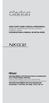 QUICK START GUIDE & Installation Manual GUIDE DE DÉMARRAGE RAPIDE & Manuel d installation KURZANLEITUNG & Manual de instalación DVD MULTIMEDIA STATION WITH BUILT-IN NAVIGATION & 6.2" TOUCH PANEL CONTROL
QUICK START GUIDE & Installation Manual GUIDE DE DÉMARRAGE RAPIDE & Manuel d installation KURZANLEITUNG & Manual de instalación DVD MULTIMEDIA STATION WITH BUILT-IN NAVIGATION & 6.2" TOUCH PANEL CONTROL
Controls (front) 1. Loudspeaker 2. Light button 3. Band button 4. Auto tune button 5. Alarm button 6. LCD display
 GB Contents Controls... 2-4 Mains operation... 5 Operating your radio... 6 Selecting a station DAB... 7 Display modes DAB... 8 Finding new stations - DAB... 9 Secondary services DAB... 9 Manual tuning
GB Contents Controls... 2-4 Mains operation... 5 Operating your radio... 6 Selecting a station DAB... 7 Display modes DAB... 8 Finding new stations - DAB... 9 Secondary services DAB... 9 Manual tuning
MP3 Digital On-Hold Audio Systems
 TELEPHONE MAN OF AMERICA Earning Your Business Every Step of the Way! Specializing in Telecom Equipment of all Brands, Carrier Services, Technician Services, Maintenance Agreements & Purchasing Excess
TELEPHONE MAN OF AMERICA Earning Your Business Every Step of the Way! Specializing in Telecom Equipment of all Brands, Carrier Services, Technician Services, Maintenance Agreements & Purchasing Excess
VideoMate V200/V200F Analog Standalone TV Box Start Up Guide
 VideoMate V200/V200F Analog Standalone TV Box Start Up Guide Compro Technology, Inc. www.comprousa.com 1 Table of Contents About This Guide... 3 VideoMate V200/V200F TV Box Contents... 4 Install V200/V200F
VideoMate V200/V200F Analog Standalone TV Box Start Up Guide Compro Technology, Inc. www.comprousa.com 1 Table of Contents About This Guide... 3 VideoMate V200/V200F TV Box Contents... 4 Install V200/V200F
Contents ENGLISH. Operating Instructions CD/MP3/WMA WARNING. Getting Started. Sound Setting. Radio. Other Functions RDS
 ENGLISH Contents Operating Instructions WARNING WARNING... 3 CAUTION... 3 PRECAUTIONS... 3 Getting Started Turning Power On and Off... 6 Initial System Start-Up... 6 Opening and Closing the Movable Display...
ENGLISH Contents Operating Instructions WARNING WARNING... 3 CAUTION... 3 PRECAUTIONS... 3 Getting Started Turning Power On and Off... 6 Initial System Start-Up... 6 Opening and Closing the Movable Display...
2015 Alpine Radio OWNER S SUPPLEMENT
 2015 Alpine Radio OWNER S SUPPLEMENT SECTION TABLE OF CONTENTS PAGE 1 SAFETY GUIDELINES...3 2 GETTING STARTED...17 3 HD RADIO...25 4 CD/MP3/WMA/AAC...35 5 SOUND SETTING...49 6 SETUP...83 7 BLUETOOTH HANDS
2015 Alpine Radio OWNER S SUPPLEMENT SECTION TABLE OF CONTENTS PAGE 1 SAFETY GUIDELINES...3 2 GETTING STARTED...17 3 HD RADIO...25 4 CD/MP3/WMA/AAC...35 5 SOUND SETTING...49 6 SETUP...83 7 BLUETOOTH HANDS
CD / DAB / FM Digital Sound System with dock for ipod and iphone
 Enjoy Listening ROBERTS CD / DAB / FM Digital Sound System with dock for ipod and iphone Please read this manual before use Contents Introduction...2-9 Sound 00 Sound System features...3 Controls and connections...4-5
Enjoy Listening ROBERTS CD / DAB / FM Digital Sound System with dock for ipod and iphone Please read this manual before use Contents Introduction...2-9 Sound 00 Sound System features...3 Controls and connections...4-5
DAB+ Digital Alarm Clock Radio with Dock for iphone
 DAB+ Digital Alarm Clock Radio with Dock for iphone BCR33DABIP The Gold Technical Support Line: 1902 215 259 (Charges will apply at $2.95 per minute) www.bushaustralia.com.au Safety Instructions Ensure
DAB+ Digital Alarm Clock Radio with Dock for iphone BCR33DABIP The Gold Technical Support Line: 1902 215 259 (Charges will apply at $2.95 per minute) www.bushaustralia.com.au Safety Instructions Ensure
PORTABLE ALARM CLOCK. Dual Alarm. FM Radio. Wake-up Sounds. USB Phone Charger G-1CR
 G-BUZZ PORTABLE ALARM CLOCK Dual Alarm FM Radio Wake-up Sounds USB Phone Charger G-1CR Welcome Alarm clocks can be boring. Get ready to shake things up with your new G-BUZZ. Slap the snooze for more ZZZ
G-BUZZ PORTABLE ALARM CLOCK Dual Alarm FM Radio Wake-up Sounds USB Phone Charger G-1CR Welcome Alarm clocks can be boring. Get ready to shake things up with your new G-BUZZ. Slap the snooze for more ZZZ
A fully integrated FM stereo, CD player and speaker system for your kitchen
 Harman Kardon MaestroKitchen 100 Sound System A fully integrated FM stereo, CD player and speaker system for your kitchen The Harman Kardon MaestroKitchen 100 has all the right ingredients if you want
Harman Kardon MaestroKitchen 100 Sound System A fully integrated FM stereo, CD player and speaker system for your kitchen The Harman Kardon MaestroKitchen 100 has all the right ingredients if you want
PG-01instruction manual
 PG-01instruction manual DIGITAL RADIO fairbank house ashley road altrincham WA14 2DP united kingdom t: +44 (0)161 924 0300 f: +44 (0)161 924 0319 e: sales@intempodigital.com www.intempodigital.com PG-01
PG-01instruction manual DIGITAL RADIO fairbank house ashley road altrincham WA14 2DP united kingdom t: +44 (0)161 924 0300 f: +44 (0)161 924 0319 e: sales@intempodigital.com www.intempodigital.com PG-01
Plantronics.Audio 995 User Guide
 Plantronics.Audio 995 User Guide Welcome Congratulations on purchasing your new Plantronics.Audio 995. This User Guide contains instructions for setting up and using the.audio 995. Please refer to the
Plantronics.Audio 995 User Guide Welcome Congratulations on purchasing your new Plantronics.Audio 995. This User Guide contains instructions for setting up and using the.audio 995. Please refer to the
