USER GUIDE. Go!Control WIRELESS SECURITY SYSTEM. WARNING: OWNER S INSTRUCTION NOTICE Not to be removed by anyone except occupant
|
|
|
- Lee Knight
- 7 years ago
- Views:
Transcription
1 Go!Control USER GUIDE WIRELESS SECURITY SYSTEM WARNING: OWNER S INSTRUCTION NOTICE Not to be removed by anyone except occupant
2 CONTENTS System Overview Features Basic Operation Sensor Types/Zones Smoke, Heat, and Freeze Protection Burglary Protection User Codes Alarms Messages Trouble Alerts Wireless Sensors Control Panel Features Main Display Screens Home Screen Security Screen Arming Screen Menu Screen Status Screen Burglary Protection Sample Floor Plan Sensor Status Checking that All Sensors are Closed Viewing Each Sensor s Status Dealing with a sensor False Alarm Sensor Bypassing Stay Mode Entry Delay in Stay Mode Quick Exit in Stay Mode Silent Control in Stay Mode Arming to Stay Mode Away mode Exit and Entry Delays in Away Mode Exit Delay Restart Silent Control in Away Mode Quick Exit in Away Mode Auto Stay Mode Arming to Away Mode Disarming the System Disarming from Stay Mode Disarming from Away Mode If a Burglary Alarm Occurs Burglary Alarm Siren Alarm Memory Optional 2 Way Voice Communications...16 Key Fob Arming and Disarming Key Fob Arming to Stay Mode Key Fob Arming to Away Mode Key Fob Disarming Key Fob Emergency Key Fob Auxiliary Wireless Keypad Arming and Disarming Wireless Keypad Arming to Stay Mode Wireless Keypad Arming to Away Mode Wireless Keypad Disarming Smoke, Heat and Freeze Protection. 18 If the Alarm Sounds Recommended Fire Alarm Locations National Fire Protection Association Standard # Emergency Action Plan Emergency functions Hour Emergency Buttons System Trouble Alerts Trouble Alert Icon View the Current Trouble Alerts System Status Icons Status Icon Area Messaging System messages Displaying Messages Reading Messages Reading Confidential Messages Filtering Messages Remote Control by Telephone Telephone Remote Calling the System Controlling the System Remotely System Toolbox User management User Code Setup Adding a User Code User Code Access Schedules Recurring User Access Schedules Date User Access Schedule Date Range User Access Schedule Deleting User Access Schedule Changinga User Code Deleting a User Code Duress User Code Setup Secret Duress Button System History System Test Sensor Test Panel Test Telephone Test Cell Phone Test Chime Options Brightness/Volume Backlight Time out Display Cleaning Touch Screen Calibration Set Date and Time Display Firmware Version Installer Programmed Options Siren Run Time Sensor Trigger Limit Fire Horn Run Time Exit Delay Entry Delay Hour Emergency Functions Quick Arming Quick Bypass Quick Exit Auto Un bypas Auto Stay Key Fob Arm/Disarm Sound Key Fob Disarm After Sound Key Fob Options Wireless Keypad Emergency Keys Exit Delay Restart Cancel Display Cancel Time GIG Technologies Inc. All Rights Reserved. 1
3 Go!Control Wireless Security System User Guide Dialer Delay Way Voice Telephone Remote Control Answer Installer Specific Information Service Information Important Power Supply Notice Regulatory Information FCC Telephone Rules and Regulations FCC Part 68 Notice Alarm Dialing Equipment Wireless Product Notice FCC & Industry Canada Regulatory Information 46 Industry Canada Notice (for Canadian users) 46 Important Notice Alarm System Limitations Limited Warranty GIG Technologies Inc. All Rights Reserved.
4 SYSTEM OVERVIEW This system provides three forms of protection: burglary, fire, and emergency, depending on the options set by your installer. The system consists of the Control Panel with a color touch screen, wireless sensors that provide perimeter and interior burglary protection, and wireless smoke and carbon monoxide detectors. In addition, optional remote control key fobs, wireless panic buttons and keypads may have been provided or installed. The system monitors all protection zones and the system s status. The Control Panel displays monitoring information and controls the alarm siren. Your system may also have been setup to send alarm and status reports to a Central Station and has the capability for 2 way voice communications with the alarm monitoring operator. FEATURES Following is a list of standard features and options that can be included in your system. Ask your installer which options are available to you and check the boxes that apply. Stay and Away arming modes: Stay Mode arms the system perimeter only and is used typically at night when the premises are occupied. Away Mode arms the system perimeter and interior; it s used when the premises are unoccupied. 32 user unique 4 digit codes to operate the system: The system supports one Master User Code that can assign and maintain the other User Codes. One of the 32 User Codes functions as a Duress User Code. Controlling the system with this code gives the appearance of normal operation, but using it secretly sends a duress report to the Central Station to initiate a silent alarm call for help. Voice announcements from the Control Panel: The system has a vocabulary of descriptive words that can be assigned to sensors so each has a unique announcement such as front door or bedroom window if desired. Home automation with the built in Z Wave controller for remote controlling Z Wave enabled home appliances (optional feature). Alarm history with system event log: Each alarm and system alert is logged into the system s memory. These events can be displayed and reviewed at the Control Panel or remotely by the Central Station. Real time clock and calendar shows on the system s display and is used to time stamp items in the event log. NOTE: If installed in a commercial location, this Control Panel is intended for burglary protection only (and not for fire protection) and that burglary protection is limited to mercantile premises and not bank vaults. 2 way voice communication: After an alarm, the system can automatically connect with a Central Station operator so they can converse with people in the premises. Remote control of the system over the telephone. Remote control of the system using a Web enabled device through the Internet (requires cellular radio option). Three optional 24 hour emergency functions: Panic, Fire, and Emergency. These functions can be activated by buttons on the Control Panel, using wireless sensors, from the wireless keypad, or from portable pendant devices (such as the panic button remote) GIG Technologies Inc. All Rights Reserved. 3
5 Go!Control Wireless Security System User Guide BASIC OPERATION Following are general operational concepts that your system supports. Understanding these concepts will help you to use your security system to its fullest extent. Sensor Types/Zones The system s wireless sensors have been assigned to selected types (often called zones ). The sensor type determines how and when the system will react to a signal from the sensor. Some sensors are armed 24 hours a day, other sensors are only armed when the system is armed. Smoke, Heat, and Freeze Protection If wireless smoke, heat and freeze detectors have been installed in your system, they are armed 24 hours a day, They will sound an alarm when smoke is detected and can report the fire alarm to the Central Station. See "Smoke, Heat and Freeze Protection" on page 18 for emergency planning and evacuation information. Burglary Protection Burglary protection is provided by perimeter and interior sensors. When the system is armed in the Away Mode, both perimeter and interior sensors are armed and can trigger an alarm. When the system is armed in the Stay Mode, only the perimeter sensors are armed and can trigger an alarm. Both arming modes offer an Exit Delay that allows time to exit the premises without triggering the alarm. Upon re entry, an Entry Delay is enabled that allows you time to disarm the system. You can set sensors to sound a chime and/or a voice announcement when they are triggered. So you can monitor your doors and windows while the system is disarmed. User Codes The system installer has already programmed a Master User Code for your system. This code can be used to control the system as well as assign and change the other user codes. The Master User Code can also access several system setup settings in the User Toolbox. Alarms When an alarm occurs, the Control Panel s siren and an external siren (if installed) sounds for a preset time. During alarms and after disarming, the alarm history button displays all the alarms that have occurred, and which sensors were involved. The alarm history clears the next time the system is armed or can be cleared manually. Messages Your security system supports receiving messages from the Central Station. The messages can be about system upgrades, additional services, special regional weather alerts, etc. Trouble Alerts The system monitors itself for abnormal operating conditions and will alert you if trouble is detected. Trouble conditions can be reported to the Central Station. WIRELESS SENSORS Your security system comes with wireless sensors. Some sensors are visible, others may be hidden by doorjambs or where the sensor is mounted. Depending on your type of installation and how many sensors are installed with the Control Panel, sensors can include but are not limited to the following: Door/Window Sensor Glass Break Sensor CO Sensor Keyfob Motion Detector Smoke/Heat/Freeze Alarm Panic Button Remote Wireless Keypad and Wireless Touchscreen Keypad GIG Technologies Inc. All Rights Reserved.
6 System Overview CONTROL PANEL FEATURES See the table below for full descriptions of Control Panel Features. A Alarm Sounder and Speaker B Color Display with Touchscreen C Microphone D Emergency Button/Indicator E Home Button/Indicator Sounds all system local alarms, voice prompts, system sounds, and audio for 2 way voice communications with the Central Station Shows all system information, status, programming, and functions as the keypad. Display cycles clock, calendar, and weather (press manually to change) For voice communication with the Central Station Lights White when enabled for emergency alarms. Flashes White during emergency alarms Sensor Status Lights Green when all sensors are closed (ready to arm) Not lit when any sensor is open (not ready to arm) Arming Status Lights Red when system is armed Flashes Red during the Entry Delay Alarm Memory Flashes Red during an alarm Flashes Red after an alarm while system is still armed Power Outage Flashes White during power outage (system on battery backup) Flashes Green when all sensors are closed (ready to arm) Flashes Orange when any sensor is open (not ready to arm) Flashes Red while system is armed GIG Technologies Inc. All Rights Reserved. 5
7 Go!Control Wireless Security System User Guide MAIN DISPLAY SCREENS The Control Panel is programmed and operated using the color touch screen display. The display shows various buttons, indicators, and text to guide and inform you. The top bar on the display shows the current system mode, scrolling text of any pending alerts, and system status icons. Home Screen The Home Screen shows system status with icons to indicate system conditions. It also displays the time and date. The Home Screen has Security, Services, Silent Control and Display Off buttons. system status and arming buttons for Stay and Away. Optional check boxes for Entry Delay and Silent Exit are displayed. Menu Screen The Menu Screen shows the system status across the top of the screen and 3 main buttons: The Arm button and Toolbox button are always displayed. If the emergency option is set, an Emergency button is also displayed. Chime and Voice check boxes are also displayed. TIP: Services is a system option for controlling Z Wave devices, if not active, the button is not displayed. Pressing the Control Panel s button displays the Home Screen. Security Screen The Security Screen shows the system status and offers 3 buttons for Arm, Menu, and Status. It also displays the time and date. If messages, alarms, or trouble alerts are pending, the Security Screen display buttons indicating the number pending. Status Screen The Status Screen lists system status and any alerts in a scrollable list displayed in log format. The date, time and nature of any alerts are listed in the displayed log. Arming Screen The Arming Screen is used to arm the security portion of the system. It displays the An option button for Silence is displayed and can be used to stop the voice announcement of the system status. Use the or arrows to scroll through the status messages GIG Technologies Inc. All Rights Reserved.
8 BURGLARY PROTECTION When your system was setup by your installer, wireless sensors were placed to monitor specific doors and windows. The installer selected these doors and windows as likely places where an unlawful intrusion might occur and could be detected. Each sensor was programmed to have the system react in a specific way. See Installer Programmed Options on page 38 for specifics about each sensor. Some sensor types such as smoke detectors, carbon monoxide detectors, panic buttons, etc. are always active and can trigger an alarm at any time. Other sensors on protected doors and windows are part of the burglary protection part of the system, and can be turned on or off. Turning on the burglary protection part of the security system is called Arming the System. The burglary protection part of the system can be armed in two modes: Stay Mode or Away Mode. SAMPLE FLOOR PLAN Refer to the floor plan below. It shows a typical residential installation and the various types of wireless sensors and their functions. A Front and side door sensors have Exit/Entry delay SMKE Smoke detector B Side and main garage door sensors have Exit/Entry delay CO Carbon monoxide detector CP Control panel GB Glass break sensor DW Door/window sensor PAD Wireless keypad PIR Motion detector ES External siren NOTE: This security system is in compliance with UL 681 (Burglar and Holdup Alarm Systems) and UL 827 (Central Station Alarm Services) GIG Technologies Inc. All Rights Reserved. 7
9 Go!Control Wireless Security System User Guide SENSOR STATUS The security system constantly monitors all of the sensors attached to the protected doors and windows in your home or business. The Control Panel knows if each door or window with sensors is open or closed. The open or closed condition of the protected doors and windows is called the sensor status. For maximum security, all the doors and windows on your premises should be closed when you leave the building. In some cases, such as when using the security system when you stay at home, you may want to leave some doors or windows open. The system recognizes bypasses to resolve the open doors or windows. See "Manually Bypassing or Un bypassing Sensors" on page 10. NOTE: Before you can arm the system, you must close or bypass all doors and windows with sensors. NOTE: If installed in a commercial location, this Control Panel is intended for burglary protection only (and not for fire protection) and that burglary protection is limited to mercantile premises and not bank vaults. CHECKING THAT ALL SENSORS ARE CLOSED In most cases, you will be arming the security system with all of the sensor protected doors and windows closed. The Control Panel provides easy ways to verify that all the sensorprotected doors and windows are closed before arming the system: The Home button lights green when all perimeter sensors are closed. The Home button is not lit if any perimeter sensor is open. Open interior sensors do not change this indication. The Security button on the display s Home Screen lights green when all perimeter sensors are closed. The Security button is lit orange if any perimeter sensor is open. Open interior sensors do not change this indication. The Arm button on the display s Security Screen and Menu Screen lights green when all perimeter sensors are closed. If any interior sensors are open (or when any motion detector is triggered), a house icon is displayed on the status bar. The Arm button is lit orange if any perimeter sensor is open GIG Technologies Inc. All Rights Reserved.
10 Burglary Protection VIEWING EACH SENSOR S STATUS The Control Panel will also show you which sensor protected doors and windows are open. Your installer has programmed descriptive names for each sensor protected door and window. The Control Panel s color display will show the names of which doors and windows are open. The top of the display on the Home, Security, and Menu Screens sensor status. See System Status Icons on page 23. Pressing the Status button also displays a list of open sensors and general system status and alerts. A The Status Bar shows the system mode and shows system status icons. See System Status Icons on page 23. B The Arm button on the security and menu screens lights green when all perimeter sensors are closed. The Arm button lights orange if any perimeter sensor is open. C The Home button lights green when all perimeter sensors are closed. The Home button is not lit if any perimeter sensor is open. D The icon displayed shows that an interior sensor is open. Other icons can appear here as well. See System Status Icons on page 23. Dealing with a sensor False Alarm The Control Panel reports alarm conditions on all sensors when armed both visually (on the status bar, and through a system alert icon) and audibly (through voice and chime announcements). There are times, though rare, that an sensor will send an alarm condition to the Control Panel when no alarm exists. The conditions of a false alarm vary depending on the type of sensor and how that sensor communicates with the Control Panel. Perform a System, Sensor, and Panel Test to find any false alarm conditions. See "System Test" on page 31. See "Sensor Test" on page 31. See "Panel Test" on page GIG Technologies Inc. All Rights Reserved. 9
11 Go!Control Wireless Security System User Guide SENSOR BYPASSING Before the system can be armed, all protected doors and windows must be closed or bypassed. You can bypass open sensors on protected doors or windows before arming the system. When a sensor is bypassed, the system ignores that the door or window is open. There are two types of sensor bypasses available: Forced Manual In some cases (such as when using the security system for protection when staying at home) it may be desirable to leave some sensor protected doors or windows open. Temporarily bypassing a sensor for this use is called Force Bypassing. NOTE: Force bypasses are automatically removed when the system is disarmed. Sensor bypassing is also sometimes used when a sensor is requiring service. A sensor s magnet might be missing, or an external switch contact connected to a sensor might be faulty, causing the sensor to be detected as open by the Control Panel. In these conditions, you may need to schedule a service call with your qualified alarm service technician to repair or replace the troubled sensor. If the security system needs to be armed before the sensor can be serviced, the sensor can be manually bypassed so the rest of the system can be armed. Depending on programming, manual bypasses can remain in place until they are manually removed. NOTE: Bypassed sensors offer no protection and cannot cause an alarm. Use bypass if you want to arm your system with one or more sensors open and intentionally unprotected. Force Bypassing Sensors If any sensors are open when the Arm button is pressed, the Control Panel displays the bypass sensor screen. When the system is disarmed, the force bypassed sensors are returned to normal. 1 With one or more perimeter sensors open, press Arm from the Security or Menu Screen. 2 Press Bypass All to force bypass the open sensors (including any open interior sensors). 3 Enter a User Code (unless the installer has set Quick Bypass) to activate the bypass and continue to the Arming Screen. Manually Bypassing or Unbypassing Sensors In case one or more perimeter or interior sensors need to be manually bypassed, or have their manual bypass removed, use the following steps: 1 Press Menu, Toolbox, then Bypassed Sensors. 2 Enter a User Code. 3 To not bypass a sensor, press the individual name of the sensor. The bypass symbol displays for the manually bypassed sensors. To show only the bypassed sensors, press Show Bypassed Only. 4 Press Back GIG Technologies Inc. All Rights Reserved.
12 Burglary Protection STAY MODE Stay Mode is for arming the system when people are staying on the premises. Stay Mode arms the sensor protected perimeter doors and windows while not arming the interior motion sensors or other interior doors. This allows the premises to be occupied while the system is partially armed. Stay Mode is used mostly for arming the system during the evening hours after everyone is inside and no one is expected to enter or leave. When the system is armed in Stay Mode, you can move about the premises without triggering the burglary alarm. All the interior burglary protection is off. But, if a sensorprotected perimeter door or window is opened, an alarm occurs. opened. Un checking this option box removes the delayed alarm trigger from all sensor protected doors programmed for delay, causing those entrances to instantly trigger the alarm if they are opened in Stay Mode. Quick Exit in Stay Mode A programmable option, called Quick Exit may be displayed on the Security Screen while the system is armed in the Stay Mode. Pressing the Quick Exit button starts a timer to allow someone to exit or enter through a sensor protected door programmed for delay without having to disarm the entire system. When the delay timer runs out, the system returns to the normal Stay Mode. Entry Delay in Stay Mode Certain sensors, such as a door, can be setup by your installer to have a delay before triggering an alarm. This provides a way for an authorized person returning to enter using a predetermined door and disarm the system before an alarm is triggered. When arming the system in Stay Mode, an Entry Delay option check box is shown on the Control Panel s Arming Screen. Normally this option check box is checked, so the programmed delay doors allow time for disarming the system after the door is The Quick Exit option can be turned on or off by your installer, see "Installer Programmed Options" on page 38 to understand the options that have been programmed for your system. Silent Control in Stay Mode Three options for silencing the beeps and announcements are available when arming or disarming the system in Stay Mode. On the Control Panel s Home and Security Screens, a Silent Control button is displayed. On the Arming Screen, a Silent Exit check box is displayed. On the Exit Delay Screen, a Silence button is displayed. Selecting any of these options silences the Control Panel beeps and announcements, and when arming, selecting the option doubles the length of the Exit Delay GIG Technologies Inc. All Rights Reserved. 11
13 Burglary Protection Arming to Stay Mode Use Stay Mode to arm the system when anyone is at home. Stay Mode normally has an Entry Delay so a user with a User Code can re enter without causing an alarm. 1 Close all protected perimeter doors and windows before arming. 2 Verify that the button on the Control Panel is lit green indicating that the system is ready to arm. The Security button and Arm button on the display is green when all sensors are closed. NOTE: If you desire to arm the system quietly without sounding any announcements, press the button before performing the next steps: From the Arming Screen, select the Silent Exit check box. Or During exit delay press Silence. 3 From the Security Screen, or the Menu Screen, press Arm. If there are any open perimeter door or window sensors, the Bypass Screen appears. Close all the sensors displayed or press Bypass All to force bypass the displayed sensors. NOTE: Bypassed sensors do not trigger an alarm. (To bypass sensors, enter a User Code unless the installer has set the system for Quick Bypass). 4 On the Arming Screen, use the Entry Delay check box option in Stay Mode. If no one is expected to re enter, the system can be armed without an Entry Delay. All perimeter doors will trigger the alarm instantly. To arm with all exit/ entry perimeter doors as instant, uncheck the Entry Delay option button. 5 Press Stay to arm the system. NOTE: To arm the system, you may need to enter a User Code if your installer has turned off the system s Quick Arming feature. 6 The system will arm and shows the Exit Delay counting down. When the Exit Delay expires, the system is fully armed in the Stay Mode. AWAY MODE Away Mode is for arming the system when everyone is leaving the premises. Away Mode arms all sensor protected perimeter doors and windows, interior motion sensors, interior glass break sensors, and any other sensor protected interior doors. The premises must be unoccupied while the system is armed. Away Mode is typically used for arming the system during the daytime hours in a residential location, and non business hours in a commercial location. When the system is armed in Away Mode, you cannot move about the premises without triggering the burglary alarm (if the system is installed with interior motion detectors). An alarm also occurs if any sensor protected door or window is opened or glass breakage is detected (if glass breakage detectors are installed in your system). Exit and Entry Delays in Away Mode Certain sensors, such as a door, can be setup by your installer to have a delay before triggering an alarm. This provides a way for an authorized person to exit and reenter the premises without triggering an alarm. Exit Delay allows time to leave after arming the system. Entry Delay allows time to enter and disarm the system before an alarm is triggered GIG Technologies Inc. All Rights Reserved. 12
14 Go!Control Wireless Security System User Guide When arming the system in Away Mode, an Entry Delay check box is shown on the Arming Screen. By default, this option is checked, so the programmed delay doors allow time for disarming the system after the door is opened. If you un check this box, the delayed alarm trigger is removed from all sensor protected doors programmed for delay. Those entrances instantly trigger an alarm if they are opened in Away Mode. NOTE: With the Entry Delay disabled, you must remotely disarm the system with a wireless key fob before entering. Exit Delay Restart The Exit Delay Restart option extends the Exit Delay one time if you need to re enter the premises. With the Exit Delay Restart option, when you re enter the premises after you have left, but before the Exit Delay timer expires, will restart the Exit Delay timer, giving you the full length of time to leave again. TIP: The Exit Delay Restart option only works once, each time the system is armed. Silent Control in Away Mode Three options for silencing the beeps and announcements are available when arming or disarming the system in Away Mode. On the Control Panel s Home and Security Screens, a Silent Control button is displayed. On the Arming Screen, a Silent Exit check box is displayed. On the Exit Delay Screen, a Silence button is displayed. Selecting any of these options silences the Control Panel beeps and announcements, and when arming, selecting Silent Control doubles the length of the Exit Delay. Quick Exit in Away Mode A programmable option called Quick Exit may be displayed on the Security Screen while the system is armed in the Away Mode. Pressing the Quick Exit button starts a timer to allow someone to exit or enter through a sensor protected door programmed for delay without having to disarm the entire system. When the delay timer runs out, the system returns to the normal Away Mode. TIP: If interior sensors are installed in the system in certain areas, do not violate those sensors when using the Quick Exit feature in Away Mode. Auto Stay Mode The system may have been programmed by the installer for Auto Stay Mode. If this option is on and the system is armed in Away Mode, if an exit/entry delay sensor is not triggered before the Exit Delay expires (no one left the premises), the system automatically arms in Stay Mode instead of Away Mode. NOTE: Quick options can be turned on or off by your installer. Refer to "Installer Programmed Options" on page 38, to see which options have been set for your system. Arming to Away Mode Use the Away Mode to arm the system when everyone will be leaving the home. The Away Mode normally has an Entry Delay so someone with a User Code can re enter without causing an alarm. Interior and perimeter sensors are armed in the Away Mode. 1 Close all sensor protected doors and windows before arming. 2 Verify that the button on the Control Panel is lit green, indicating that the system is ready to arm. The Security GIG Technologies Inc. All Rights Reserved.
15 Burglary Protection button and Arm button on the display will also be green when all perimeter sensors are closed. If the icon is displayed on the status bar, an interior sensor is open, be sure to close or manually bypass the interior sensors or an alarm will occur. 3 To arm the system quietly without sounding any announcements, press the button before performing the next steps: From the Arming screen select the Silent Exit check box Or During the Exit Delay, press Silence 4 From the Security Screen, or the Menu Screen, press Arm. If there are any open perimeter door or window sensors, the Bypass Screen appears. Close all the sensors displayed or press Bypass All to force bypass the displayed sensors. NOTE: Bypassed sensors do not trigger an alarm. To bypass sensors, enter a User Code unless the installer has set the system for Quick Bypass. 5 On the Arming Screen, the Entry Delay check box option can be used with Away Mode. The system can be armed without an Entry Delay. All perimeter doors trigger the alarm instantly. The system has to be disarmed with a wireless key fob. To arm with all exit/entry perimeter doors as instant, un check the Entry Delay option button. 6 Press Away. To arm the system, enter a User Code if your installer has turned off the system s Quick Arming feature. 7 The system arms and shows the Exit Delay counting down. When the Exit Delay expires, the system is fully armed in the Away Mode. NOTE: When the system is armed in the Away Mode, beeps sound during the Exit Delay (faster beeps during the last 10 seconds). DISARMING THE SYSTEM To stop the Control Panel from triggering burglary alarms, the system needs to be disarmed. Disarming turns off the burglary detection part of the system for sensors that are not 24 hour sensors. Disarming also stops any type of alarm in process. Disarm the system from Stay Mode before exiting the premises. The system should be disarmed from Away Mode before or while entering the premises. When disarming from the Control Panel or wireless keypad, enter a valid User Code. A wireless key fob can also be used to disarm the system. Entering a User Code is not required when disarming with a wireless key fob. An important feature of the Control Panel is its ability to warn you if an alarm has occurred while you were away. If an alarm was triggered while the system was armed, the alarm siren runs for a preset length of time then stops. When you enter to disarm the system, instead of sounding the normal Entry Delay beeps, the Control Panel sounds repeated fast beeps to warn you that an alarm has occurred while you were away. When you enter your home to disarm the system, if you hear fast repeated beeps instead of the normal entry delay beeps, Use Extreme Caution! An intruder may still be present inside the building! Wait outside and use a Cell Phone to call law enforcement for assistance GIG Technologies Inc. All Rights Reserved. 14
16 Go!Control Wireless Security System User Guide Disarming from Stay Mode Disarm the system from Stay Mode before exiting the premises. 1 From the Security Screen, press for Silent Control. 2 From the Security Screen or the Menu Screen, press Disarm. This action displays the Disarm Code Screen. 3 The left side of the screen shows any events that have occurred while the system was armed. 4 Enter a valid User Code to disarm the system. In case you press a wrong key, the button erases the entire entry. Press if you decide to not disarm the system at this time. Disarming from Away Mode The system should be disarmed from Away Mode while entering the premises. 1 Enter the premises through a designated Entry Delay sensor protected door. 2 The Disarm Code Screen displays on the Control Panel and the Entry Delay beeps sound. The left side of the screen shows events that have occurred while the system was armed. 3 Enter a valid User Code to disarm the system. In case you press a wrong key, the button erases the entire entry. Delayed sensors start the Entry Delay to allow time to disarm the system. Instant sensors trigger the alarm right away. Most sensors trigger the alarm siren, some sensors may be set to trigger a silent alarm without sounding the siren. Burglary Alarm Siren If there is a burglary alarm tripped while the system is armed, the Control Panel sounds the alarm siren for a preset time (see "Installer Programmed Options" on page 38). After the time expires, the siren will stop sounding. The system limits the number of times a sensor can re trigger an alarm while the system is armed. The setting is one to six times per sensor, per arming period (see "Installer Programmed Options" on page 38). Alarm Memory If an alarm has occurred while the system was armed, the Disarm Screen shows the time and date of the alarm and the sensor(s) that triggered the alarm. After the system is disarmed, the Alarm Memory screen appears. The Alarm Memory Screen shows the sensor(s) that have caused the alarm. If more than one sensor has been triggered, the display shows the order in which the alarms occurred. IF A BURGLARY ALARM OCCURS If an armed sensor is tripped while the system is armed in the Stay or Away Mode, an alarm occurs and the siren sounds GIG Technologies Inc. All Rights Reserved.
17 Burglary Protection The alarm memory automatically clears the next time the system is armed. You can also check the Clear Alarm History button and press Ok to manually clear the alarm memory (24 hour fire and CO sensors that are still violated remain in alarm memory). Optional 2-Way Voice Communications 2 way voice communications provides a method for alarm verification and can provide emergency assistance. The Control Panel contains a built in microphone that can monitor sounds around the area of the Control Panel. The built in microphone and speaker allows 2 way voice communications with a Central Station operator after an alarm. The operator can converse with people in the premises through the Control Panel s speaker and microphone. Your installer can set the system to use 2 way voice communications after an alarm and/or after a panic alarm is triggered. NOTE: If a panic alarm or sensor is set for a silent alarm, the operator can only listen and not be able to talk. This is for your protection. KEY FOB ARMING AND DISARMING Your system may be equipped with one or more wireless key fobs. Up to eight key fobs can be used to control the system remotely. Each key fob has four buttons and can perform five functions. A User Code is not required when arming or disarming the system with a wireless key fob. There are several key fob options that can be set by the installer. See "Installer Programmed Options" on page 38. Key Fob Arming to Stay Mode To arm the system to Stay Mode using a key fob, press the Stay button. NOTE: Depending on setup options, if there are open perimeter doors or windows, the system may not allow arming to Stay Mode with a wireless key fob. See "Installer Programmed Options" on page 38. Key Fob Arming to Away Mode To arm the system to Away Mode using a key fob, press the button. NOTE: Depending on setup options, if there are open perimeter doors or windows, the system may not allow arming to Away Mode with a wireless key fob. See Installer Programmed Options on page 38. Key Fob Disarming Using a key fob to disarm the system from Stay or Away Mode, press the Disarm button. NOTE: To use your key fob to disarm your system, this option must already be enabled by your installer. Key Fob Emergency To trigger an emergency alarm using a key fob, press the Away button and Disarm button at the same time for 5 seconds GIG Technologies Inc. All Rights Reserved. 16
18 Go!Control Wireless Security System User Guide NOTE: If an emergency alarm is triggered by a key fob, it cannot be stopped using the key fob Disarm button. The alarm must be canceled at the Control Panel. Key Fob Auxiliary To trigger the Control Panel s auxiliary output, press the Auxiliary button. If you use the Auxiliary button, the auxiliary output controls the... WIRELESS KEYPAD ARMING AND DISARMING Your system may be equipped with one or more wireless keypads. Up to four wireless keypads can be used to control the system remotely from the main Control Panel. Two types of wireless keypads are available. A wireless keypad without a screen, and the wireless touch screen keypad. The wireless touch screen keypad operates virtually the same as the Control Panel. Each standard wireless keypad has buttons for entering User Codes, Stay and Away mode buttons, and Fire and Police emergency buttons. Check the Installer Set Options section in this guide to verify which 24 hour Fire and Police emergency buttons have been enabled by the installer. Wireless Keypad Arming to Stay Mode 1 To arm the system to Stay Mode using a wireless keypad, enter a User Code. 2 Press the Stay button. 3 If Quick Arming has been programmed by your installer, just press the Stay button. If there are open perimeter doors or windows, the system does not allow Arming to Stay Mode with a wireless keypad. All open sensors must be bypassed at the Control Panel first. WIRELESS KEYPAD ARMING TO AWAY MODE 1 To arm the system to Away Mode using a wireless keypad, enter a User Code. 2 Press the Away button. 3 If Quick Arming has been programmed by your installer, just press the Away button NOTE: If there are open perimeter doors or windows, the system does not allow Arming to Away Mode with a wireless keypad. All open sensor protected doors and windows must either be closed or bypassed at the Control Panel before arming with a wireless keypad. Wireless Keypad Disarming To disarm the system from Stay or Away mode, enter a User Code. Wireless Keypad Fire Emergency To trigger a emergency fire alarm using a wireless keypad, press the Fire button for 2 seconds. NOTE: To use wireless keypad to trigger a fire alarm, this option must already be enabled by your installer. Wireless Keypad Police Emergency To trigger a emergency police alarm using a wireless keypad, press the Police button for 2 seconds. NOTE: To use wireless keypad to trigger a police alarm, this option must already be enabled by your installer GIG Technologies Inc. All Rights Reserved.
19 SMOKE, HEAT AND FREEZE PROTECTION Your system should be installed with Smoke, Heat, and Freeze Alarms as well as Carbon Monoxide Detectors as a part of an overall fire, heat, and gas protection system. Fire protection is active 24 hours a day, 365 days a year. In the event of a fire or poisonous CO gas emergency, the installed smoke or carbon monoxide detector automatically activates your security system. Not only will the fire alarm itself emit a loud sound, the Control Panel emits an intermittent and loud horn on an external sounder (if an external sounder has been installed). The fire alarm sound continues until the timer expires on the Fire Alarm or until you enter a User Code at the Control Panel. If the Alarm Sounds Get out and stay out. Never go back inside for people or pets. If you have to escape through smoke, get low and go under the smoke. Call the fire department from outside your home. Initiating a Fire Alarm Manually If you become aware of a fire emergency before your detectors sense a problem, do the following: 1 Yell FIRE! to alert everyone else. 2 Go the Control Panel and press the white lighted button, then from the touchscreen press and hold the Fire button for at least 2 seconds. This action triggers the fire alarm sounders and sirens. You can trigger the fire alarm from the wireless keypad by holding down the Fire button. Both of these actions causes the fire alarm sounders and sirens. 3 Evacuate all occupants from the premises and call your local Fire Department from a safe location outside your home. Fire Alarm Sounds Automatically If the fire alarm sirens are sounding, do the following: 1 If flames and smoke are present, yell Fire to alert everyone else. 2 Evacuate all occupants from the premises and call your local Fire Department from a safe location. OR 1 If no flames or smoke are apparent, investigate the possible causes of the alarm. 2 Go to the Control Panel and enter your User Code to stop the fire sounder and sirens. 3 Review the "Alarm Memory" on page 15 to determine which sensor caused the alarm. 4 Go to the sensor and look for a possible reason the sensor tripped. 5 Correct the condition that caused the detector to sense smoke or CO gas. Silencing a False Fire Alarm If the fire alarm is sounding due to a detector sensing burnt food or some other non emergency condition, do the following: 1 Silence the fire alarm sounder by entering your User Code. 2 Review the alarm memory to determine which sensor caused the alarm (See "Alarm Memory" on page 15). If the alarm restarts, there may still be smoke inside the detector s sensor. Re enter your User Code to stop the alarm from continuing to sound. 3 Fan the detector for 30 seconds to clear the detector s sensor chamber. 4 After the problem has been corrected, from the Alarm Memory screen, check Clear Alarm History, then press Ok. NOTE: You cannot clear Fire and CO sensors that are still violated from the Alarm Memory Screen. Only when the Fire Alarms and CO Detectors return to normal operation. 5 Carefully inspect your premises for fire, heat or gas if your Fire Alarms and CO Detectors remain in alarm state GIG Technologies Inc. All Rights Reserved.
20 Smoke, Heat and Freeze Protection RECOMMENDED FIRE ALARM LOCATIONS In the United States, this equipment shall be installed in accordance with the National Fire Alarm Code, ANSI/NFPA 72, (National Fire Protection Association, Batterymarch Park, Quincy, MA 02269). Printed information describing proper installation, operation, testing, maintenance, evacuation planning, and repair service is to be provided with smoke detectors and alarms. National Fire Protection Association Standard #72 The National Fire Protection Association s (NFPA) Standard #72 recommends the following placement for smoke detectors: Early warning fire detection is best achieved by the installation of fire detection equipment in all rooms and areas of the household. The equipment should be installed as follows: Install a smoke detector outside each separate sleeping area, in the immediate vicinity of the bedrooms and on each additional story of the family living unit, including basements and excluding crawl spaces and unfinished attics. Also install smoke detectors in the living room, dining room, bedrooms, kitchen, hallway(s), finished attics, furnace room, utility and storage rooms, and attached garages. A Mount a smoke alarm between the sleeping area and the rest of the family unit. B In family units with more than one sleeping area, mount a smoke alarm to protect each sleeping area. C Example of a residence that has required and optional areas for smoke alarms. D For houses with multiple stories, mount a smoke alarm on each story. Indicates an optional smoke alarm if a door is not provided between the Living and the Recreation rooms. Indicates a required smoke alarm GIG Technologies Inc. All Rights Reserved. 19
21 Go!Control Wireless Security System User Guide Where NOT to Mount the Alarm Directly above a sink, cooker, stove or oven Do not locate alarm within 5 feet (1.5 m) of any cooking appliance Next to a door or window that would be affected by drafts (extractor fan or air vent) Outside In or below a cupboard Where air flow would be obstructed by curtains or furniture Where dirt or dust could collect and block the sensor Where it could be knocked, damaged, or inadvertently removed Fire warning equipment for residential occupancies are capable of protecting about 50% of the occupants in potentially fatal fires. Victims include the elderly, children, and the physically or mentally impaired. Victims include any person that cannot escape even when warned early enough that escape should be possible. For these people, other strategies such as protectionin place or assisted rescue or escape would be necessary. Studies show that Smoke/Heat/Freeze Alarms may not awaken all sleeping individuals. It is the responsibility of individuals in the household that are capable of assisting others to provide assistance to those who may not be awakened by the audible alarm or those who may be incapable of safely evacuating the area unassisted. A battery powered alarm must have the specific battery type installed, be in good condition, and be mounted properly. The use of alcohol or drugs may also impair the ability to hear the audible alarm. For maximum protection, ensure that an audible alarm is installed on every floor. Smoke/Heat Alarms only provide protection to the residence if smoke actually reaches the alarm. The Smoke/Heat Alarm is not a substitute for an insurance policy. Home owners and renters should have adequate insurance to protect their properties. EMERGENCY ACTION PLAN Establish and regularly practice a plan of escape with all members of your household in the event of fire. The National Fire Protection Association recommends the following steps: 1 Mount your detector or your interior or exterior sounders where they can be heard by all. 2 Determine two means of escape from each room. One path of escape should lead to the door that permits normal exit from the building. The other should be an alternate escape, such as a window, should the path to a door be impassable. Station an escape ladder at such windows if there is a long drop to the ground. 3 Sketch a floor plan of the building. Show windows, doors, stairs, and rooftops that can be used to escape. Indicate escape routes for each room. Keep these routes free from obstructions and post copies of the escape routes in every room. 4 Ensure that all bedroom doors are shut while you are asleep, preventing deadly smoke from entering while you escape. 5 Try the door. If the door is hot, check your alternate escape route. If the door is cool, open it cautiously. Be prepared to slam the door shut if smoke or heat rushes in. 6 When smoke is present, crawl on the ground. Do not walk upright, since smoke rises and may overcome you. Clearer air is near the floor. 7 Escape quickly, but don t panic. 8 Establish a place outdoors, away from your house, where everyone can meet and then take steps to contact the authorities and account for those missing. Choose someone to assure that nobody returns to the house many die going back GIG Technologies Inc. All Rights Reserved.
GC2 Panel User Guide
 GC2 Panel User Guide ENGLISH (International) WIRELESS SECURITY SYSTEM WARNING: OWNER S I NSTRUCTION NOTICE Not to be removed by anyone except occupant THIS PAGE INTENTIONALLY LEFT BLANK CONTENTS System
GC2 Panel User Guide ENGLISH (International) WIRELESS SECURITY SYSTEM WARNING: OWNER S I NSTRUCTION NOTICE Not to be removed by anyone except occupant THIS PAGE INTENTIONALLY LEFT BLANK CONTENTS System
Go!Control Panel User Guide
 Go!Control Panel User Guide ENGLISH (International) WIRELESS SECURITY SYSTEM WARNING: OWNER S I NS TRUCTION NOTICE Not to be removed by anyone except occup ant CONTENTS System Overview..................
Go!Control Panel User Guide ENGLISH (International) WIRELESS SECURITY SYSTEM WARNING: OWNER S I NS TRUCTION NOTICE Not to be removed by anyone except occup ant CONTENTS System Overview..................
Wireless Security System
 Wireless Security System 2GIG-CNTRL2 (2GIG-CP2) User s Guide WARNING: Owner s Instruction Notice Not to be removed by anyone except occupant The Go!Control Security System Congratulations on your ownership
Wireless Security System 2GIG-CNTRL2 (2GIG-CP2) User s Guide WARNING: Owner s Instruction Notice Not to be removed by anyone except occupant The Go!Control Security System Congratulations on your ownership
Wireless Security System
 Wireless Security System 2GIG-CNTRL2 User s Guide WARNING: Owner s Instruction Notice Not to be removed by anyone except occupant The Go!Control Security System Congratulations on your ownership of a Go!Control
Wireless Security System 2GIG-CNTRL2 User s Guide WARNING: Owner s Instruction Notice Not to be removed by anyone except occupant The Go!Control Security System Congratulations on your ownership of a Go!Control
Wireless Security System
 Wireless Security System 2GIG-CP2 User s Guide WARNING: Owner s Instruction Notice Not to be removed by anyone except occupant The Go!Control Security System Congratulations on your ownership of a Go!Control
Wireless Security System 2GIG-CP2 User s Guide WARNING: Owner s Instruction Notice Not to be removed by anyone except occupant The Go!Control Security System Congratulations on your ownership of a Go!Control
Wireless Security System
 Wireless Security System 2GIG-CNTRL2 Operation & User s Guide WARNING: Owner s Instruction Notice Not to be removed by anyone except occupant Technical Support 866-670-1591 www.2gig.com The GO!control
Wireless Security System 2GIG-CNTRL2 Operation & User s Guide WARNING: Owner s Instruction Notice Not to be removed by anyone except occupant Technical Support 866-670-1591 www.2gig.com The GO!control
HILLS Series LED Code Pad User Manual
 HILLS Series LED Code Pad User Manual Not all features may be available on your system Check with your installer to find out which features are programmed Page 2 TABLE OF CONTENTS Code Pad Diagrams...2
HILLS Series LED Code Pad User Manual Not all features may be available on your system Check with your installer to find out which features are programmed Page 2 TABLE OF CONTENTS Code Pad Diagrams...2
www.ealarm.com.my P/N 5-051-371-00 Rev D
 System 236 System 236i P/N 5-051-371-00 Rev D Thank you for purchasing this C&K alarm system Your system is one of the most powerful and advanced alarm systems on the market today, designed to provide
System 236 System 236i P/N 5-051-371-00 Rev D Thank you for purchasing this C&K alarm system Your system is one of the most powerful and advanced alarm systems on the market today, designed to provide
FIRST ALERT INSTRUCTION MANUAL FOR FA 270 KEYPADS SECURITY SYSTEM
 FIRST ALERT INSTRUCTION MANUAL FOR FA 270 KEYPADS SECURITY SYSTEM Page 0 Table of Contents Introduction 1 System Basics.. 1 Burglary Protection.. 1 Fire Protection.. 1 Security Codes. 1 Zones and Partitions
FIRST ALERT INSTRUCTION MANUAL FOR FA 270 KEYPADS SECURITY SYSTEM Page 0 Table of Contents Introduction 1 System Basics.. 1 Burglary Protection.. 1 Fire Protection.. 1 Security Codes. 1 Zones and Partitions
HILLS Series LED Code Pad User Manual
 HILLS Series LED Code Pad User Manual Not all features may be available on your system Check with your installer to find out which features are programmed Page 2 TABLE OF CONTENTS Code Pad Diagrams...2
HILLS Series LED Code Pad User Manual Not all features may be available on your system Check with your installer to find out which features are programmed Page 2 TABLE OF CONTENTS Code Pad Diagrams...2
NetworX Series. NX- 4/8 Code Pad. User Manual (Australian Version)
 NetworX Series NX- 4/8 Code Pad User Manual (Australian Version) Table Of Contents Code Pad Diagram... Inside Front Glossary of Terms...2 Understanding the Code Pad lights...3 Code Pad Tones...4 Fully
NetworX Series NX- 4/8 Code Pad User Manual (Australian Version) Table Of Contents Code Pad Diagram... Inside Front Glossary of Terms...2 Understanding the Code Pad lights...3 Code Pad Tones...4 Fully
SECURITY SYSTEM NOTES
 SECURITY SYSTEM NOTES Installing/Service Company For Service Call Central Station Duress Code FUNCTION CODES Function Code Controls Function EMERGENCY ACTIVATION KEYS (check if enabled) Fire Auxiliary
SECURITY SYSTEM NOTES Installing/Service Company For Service Call Central Station Duress Code FUNCTION CODES Function Code Controls Function EMERGENCY ACTIVATION KEYS (check if enabled) Fire Auxiliary
TABLE OF CONTENTS HOW TO AVOID FALSE ALARMS... 2
 TABLE OF CONTENTS HOW TO AVOID FALSE ALARMS... 2 THE BRINK S HOME SECURITY SYSTEM Equipment in the Standard Systems... 3 Optional Equipment... 4 Optional Features... 5 Description of the Keypad... 6 OPERATING
TABLE OF CONTENTS HOW TO AVOID FALSE ALARMS... 2 THE BRINK S HOME SECURITY SYSTEM Equipment in the Standard Systems... 3 Optional Equipment... 4 Optional Features... 5 Description of the Keypad... 6 OPERATING
SECURITY SYSTEM NOTES. EMERGENCY ACTIVATION KEYS (check if enabled) PROGRAMMED FUNCTIONS
 SECURITY SYSTEM NOTES Installing/Service Company For Service Call Installation Date / / Central Station Duress Code EMERGENCY ACTIVATION KEYS (check if enabled) Fire Auxiliary Emergency Police PROGRAMMED
SECURITY SYSTEM NOTES Installing/Service Company For Service Call Installation Date / / Central Station Duress Code EMERGENCY ACTIVATION KEYS (check if enabled) Fire Auxiliary Emergency Police PROGRAMMED
SECURITY SYSTEM NOTES
 SECURITY SYSTEM NOTES Installing/Service Company For Service Call Central Station Duress Code FUNCTION CODES Function Code Controls Function This system is is not partitioned. EMERGENCY ACTIVATION KEYS
SECURITY SYSTEM NOTES Installing/Service Company For Service Call Central Station Duress Code FUNCTION CODES Function Code Controls Function This system is is not partitioned. EMERGENCY ACTIVATION KEYS
NetworX NX-6V2. LED Keypad User Manual
 NetworX NX-6V2 LED Keypad User Manual POWER Light is on when AC power is present; flashes to indicate a low battery condition. ARMED Light is on when armed; off when disarmed; flashes to indicate a previous
NetworX NX-6V2 LED Keypad User Manual POWER Light is on when AC power is present; flashes to indicate a low battery condition. ARMED Light is on when armed; off when disarmed; flashes to indicate a previous
TABLE OF CONTENTS HOW TO AVOID FALSE ALARMS... 1
 TABLE OF CONTENTS HOW TO AVOID FALSE ALARMS... 1 THE BRINK S HOME SECURITY SYSTEM Equipment in the Standard Systems... 2 Optional Equipment... 3 Description of the Keypad... 5 OPERATING THE BRINK S SYSTEM
TABLE OF CONTENTS HOW TO AVOID FALSE ALARMS... 1 THE BRINK S HOME SECURITY SYSTEM Equipment in the Standard Systems... 2 Optional Equipment... 3 Description of the Keypad... 5 OPERATING THE BRINK S SYSTEM
LYNX Touch L7000 Series Security System
 LYNX Touch L7000 Series Security System User Guide 800-16084 12/13 Rev. A LYNX Touch L7000 Series Your Honeywell security system is designed for use with devices manufactured or approved by Honeywell for
LYNX Touch L7000 Series Security System User Guide 800-16084 12/13 Rev. A LYNX Touch L7000 Series Your Honeywell security system is designed for use with devices manufactured or approved by Honeywell for
SECURITY SYSTEM NOTES SPECIAL CODES AUXILIARY ARM / DISARM CODES ENTRY / EXIT DELAY TIMES ZONE DESCRIPTIONS
 SECURITY SYSTEM NOTES Installing/Service Company For Service Call SPECIAL CODES Master Code Duress Code "Quick Arm" Digit "Chime" Digit "Entry-Guard" Digit AUXILIARY ARM / DISARM CODES 02 12 22 03 13 23
SECURITY SYSTEM NOTES Installing/Service Company For Service Call SPECIAL CODES Master Code Duress Code "Quick Arm" Digit "Chime" Digit "Entry-Guard" Digit AUXILIARY ARM / DISARM CODES 02 12 22 03 13 23
SPECIAL CODES AUXILIARY CODES SYSTEM NOTES
 Installing/Service Company Monitoring Center SPECIAL CODES Master Code Duress Code AUXILIARY CODES "Quick Arm" " Chime" 08 02 09 03 10 04 11 05 12 06 13 07 14 SYSTEM NOTES Exit Delay Time Entry Delay Time
Installing/Service Company Monitoring Center SPECIAL CODES Master Code Duress Code AUXILIARY CODES "Quick Arm" " Chime" 08 02 09 03 10 04 11 05 12 06 13 07 14 SYSTEM NOTES Exit Delay Time Entry Delay Time
616, 626, 636 & 646 Keypads
 616, 626, 636 & 646 Keypads User s Manual TABLE OF CONTENTS 1.0 BASIC OPERATION...2 2.0 ACCESS CODES...4 3.0 ARMING & DISARMING...6 4.0 PANIC ZONES...13 5.0 KEY ACCESS PROGRAMMING.14 6.0 ADDITIONAL FEATURES...15
616, 626, 636 & 646 Keypads User s Manual TABLE OF CONTENTS 1.0 BASIC OPERATION...2 2.0 ACCESS CODES...4 3.0 ARMING & DISARMING...6 4.0 PANIC ZONES...13 5.0 KEY ACCESS PROGRAMMING.14 6.0 ADDITIONAL FEATURES...15
LYNX Touch L5200 Series Security System
 LYNX Touch L5200 Series Security System User Guide 800-16083V1 12/14 Rev. A LYNX Touch L5200 Series Your Honeywell security system is designed for use with devices manufactured or approved by Honeywell
LYNX Touch L5200 Series Security System User Guide 800-16083V1 12/14 Rev. A LYNX Touch L5200 Series Your Honeywell security system is designed for use with devices manufactured or approved by Honeywell
SECURITY SYSTEM NOTES SPECIAL CODES. Security System Configuration
 Installing / Service Company: SECURITY SYSTEM NOTES For Service Call: Master Code SPECIAL CODES Duress Code Security System Configuration Auxiliary Code(s) Quick Arm" Digit: 2 9 3 10 4 11 5 12 6 13 7 14
Installing / Service Company: SECURITY SYSTEM NOTES For Service Call: Master Code SPECIAL CODES Duress Code Security System Configuration Auxiliary Code(s) Quick Arm" Digit: 2 9 3 10 4 11 5 12 6 13 7 14
IDS. Users Guide to Keypad Functions S E C U R I T Y MANUAL NO. 700-171-01B ISSUED AUG 2002 VERSION 1.18
 INHEP DIGITAL IDS S E C U R I T Y Users Guide to Keypad Functions MANUAL NO. 700-171-01B ISSUED AUG 2002 VERSION 1.18 Summary of Operation A rm/ disarm [#] + [USER CODE] Quick Quick Quick Away Arm Stay
INHEP DIGITAL IDS S E C U R I T Y Users Guide to Keypad Functions MANUAL NO. 700-171-01B ISSUED AUG 2002 VERSION 1.18 Summary of Operation A rm/ disarm [#] + [USER CODE] Quick Quick Quick Away Arm Stay
LYNX Touch L5210 Series Security System
 LYNX Touch L5210 Series Security System User Guide 800-19975 12/14 Rev. A LYNX Touch L5210 Series Your Honeywell security system is designed for use with devices manufactured or approved by Honeywell for
LYNX Touch L5210 Series Security System User Guide 800-19975 12/14 Rev. A LYNX Touch L5210 Series Your Honeywell security system is designed for use with devices manufactured or approved by Honeywell for
SECURITY SYSTEM NOTES. Security System Configuration
 Installing / Service Company: For Service Call: SECURITY SYSTEM NOTES Security System Configuration Master Code: Auxiliary Code(s) 2 3 4 5 6 "Quick Arm" Digit: Exit Delay Time Auxiliary Exit Delay Time
Installing / Service Company: For Service Call: SECURITY SYSTEM NOTES Security System Configuration Master Code: Auxiliary Code(s) 2 3 4 5 6 "Quick Arm" Digit: Exit Delay Time Auxiliary Exit Delay Time
GE Concord 4 Quick User Guide
 GE Concord 4 Quick User Guide GE Concord 4 Quick User Guide Page 1 Before Calling Is the keypad beeping? Press *. This will silence the beeping and let you know where the trouble is. Is there a flashing
GE Concord 4 Quick User Guide GE Concord 4 Quick User Guide Page 1 Before Calling Is the keypad beeping? Press *. This will silence the beeping and let you know where the trouble is. Is there a flashing
Users Guide to Keypad Functions
 Users Guide to Keypad Functions MANUAL NO. 700-175-01J ISSUED JAN 2002 VERSION 1.41 Summary of Operation A rm/ disarm [#] + [USER CODE] Quick Quick Quick Panic Fire Medical Away Arm Stay Arm Stay Arm &
Users Guide to Keypad Functions MANUAL NO. 700-175-01J ISSUED JAN 2002 VERSION 1.41 Summary of Operation A rm/ disarm [#] + [USER CODE] Quick Quick Quick Panic Fire Medical Away Arm Stay Arm Stay Arm &
Security System User's Guide
 Security System User's Guide Security System Glossary As security system technology has evolved, a special jargon has developed. Some terms widely used within the industry are these: Arm and Disarm Your
Security System User's Guide Security System Glossary As security system technology has evolved, a special jargon has developed. Some terms widely used within the industry are these: Arm and Disarm Your
LYNX Touch Security System
 LYNX Touch Security System User Guide 1:35 2 PM October 26, 2011 72 Mostly Sunny 68 F F Feels Like 71 Security Messages Automation 5-Day Forecast News Traffic 800-10615 1/12 Rev. A LYNX Touch L5100 Series
LYNX Touch Security System User Guide 1:35 2 PM October 26, 2011 72 Mostly Sunny 68 F F Feels Like 71 Security Messages Automation 5-Day Forecast News Traffic 800-10615 1/12 Rev. A LYNX Touch L5100 Series
FA701 Series. User s Guide. K6249-2V2 5/09 Rev. A
 FA701 Series TouchCenter Keypads User s Guide K6249-2V2 5/09 Rev. A Table of Contents ABOUT THE TOUCHCENTER... 5 Introduction... 5 2 The TouchCenter Interface... 5 Navigating through the TouchCenter...
FA701 Series TouchCenter Keypads User s Guide K6249-2V2 5/09 Rev. A Table of Contents ABOUT THE TOUCHCENTER... 5 Introduction... 5 2 The TouchCenter Interface... 5 Navigating through the TouchCenter...
LYNX Touch Security System
 LYNX Touch Security System User Guide 800-10615V1 12/12 Rev. A LYNX Touch L5100 Series Your Honeywell security system is designed for use with devices manufactured or approved by Honeywell for use with
LYNX Touch Security System User Guide 800-10615V1 12/12 Rev. A LYNX Touch L5100 Series Your Honeywell security system is designed for use with devices manufactured or approved by Honeywell for use with
Simon XTi Quick Operation Guide
 Simon XTi Quick Operation Guide This is the Quick Operation Guide for the Simon XTi system (models 600-1054-95R-12 & 600-1054-95R-12-CN). The Simon XTi provides a graphical user interface for programming
Simon XTi Quick Operation Guide This is the Quick Operation Guide for the Simon XTi system (models 600-1054-95R-12 & 600-1054-95R-12-CN). The Simon XTi provides a graphical user interface for programming
SECURITY SYSTEM NOTES SPECIAL CODES ENTRY / EXIT DELAY TIMES ARM / DISARM CODES
 SECURITY SYSTEM NOTES Installing/Service Company For Service Call SPECIAL CODES "Chime" Digit 1 "Partial Arm" Digit 2 "Quick Arm" Digit 3 ENTRY / EXIT DELAY TIMES Exit Delay Time Entry Delay Time Secondary
SECURITY SYSTEM NOTES Installing/Service Company For Service Call SPECIAL CODES "Chime" Digit 1 "Partial Arm" Digit 2 "Quick Arm" Digit 3 ENTRY / EXIT DELAY TIMES Exit Delay Time Entry Delay Time Secondary
Understanding the Code Pad lights...4. Code Pad tones...5. Fully arming the system On MODE...6. Fully arming the system - Quick Arm MODE...
 TABLE OF CONTENTS...Glossary of terms...2...code Pad Diagram...3 Understanding the Code Pad lights...4 Code Pad tones...5 Fully arming the system On MODE...6 Fully arming the system - Quick Arm MODE...6
TABLE OF CONTENTS...Glossary of terms...2...code Pad Diagram...3 Understanding the Code Pad lights...4 Code Pad tones...5 Fully arming the system On MODE...6 Fully arming the system - Quick Arm MODE...6
XT30/XT50. User s Guide
 XT30/XT50 User s Guide Silencing an Alarm When the alarm bell or siren is sounding, enter your user code or present your card to a keypad or reader during the Status List display. All/Perimeter or Home/Sleep/Away
XT30/XT50 User s Guide Silencing an Alarm When the alarm bell or siren is sounding, enter your user code or present your card to a keypad or reader during the Status List display. All/Perimeter or Home/Sleep/Away
National Security Systems Inc (800)457-1999. Security System User's Guide
 National Security Systems Inc (800)457-1999 Security System User's Guide Security System Glossary As security system technology has evolved, a special jargon has developed. Some terms widely used within
National Security Systems Inc (800)457-1999 Security System User's Guide Security System Glossary As security system technology has evolved, a special jargon has developed. Some terms widely used within
Security System. User's Manual VISTA-20BAY. N7527-4 03/98 File No: S1632 SINCE 1946
 Security System User's Manual VISTA-20BAY SINCE 1946 N7527-4 03/98 File No: S1632 TABLE OF CONTENTS System Overview...4 General Information...4 Zones...4 Burglary Protection...4 Security Codes...5 Fire
Security System User's Manual VISTA-20BAY SINCE 1946 N7527-4 03/98 File No: S1632 TABLE OF CONTENTS System Overview...4 General Information...4 Zones...4 Burglary Protection...4 Security Codes...5 Fire
GUIDE GETTING STARTED IMPORTANT SUPPORT RESOURCES
 IMPORTANT SUPPORT RESOURCES Subscriber Portal Go to https://portal.coxhomelife.com to log in to your account and manage your system features online. Online Support Go to www.cox.com/homelifesupport to
IMPORTANT SUPPORT RESOURCES Subscriber Portal Go to https://portal.coxhomelife.com to log in to your account and manage your system features online. Online Support Go to www.cox.com/homelifesupport to
DESTINY OWNER S MANUAL
 DESTINY OWNER S MANUAL DESTINY You have made a wise decision to protect your family and property with the DESTINY Security System. The DESTINY has been designed to provide you with a maximum level of security
DESTINY OWNER S MANUAL DESTINY You have made a wise decision to protect your family and property with the DESTINY Security System. The DESTINY has been designed to provide you with a maximum level of security
User Guide for the DS7060 Control/Communicator
 DS7060 User Guide Copyright 1996-97 Detection Systems, Inc. User Guide for the DS7060 Control/Communicator Copyright 1996-97 Detection Systems, Inc. Detection Systems, Inc., 130 Perinton Parkway, Fairport,
DS7060 User Guide Copyright 1996-97 Detection Systems, Inc. User Guide for the DS7060 Control/Communicator Copyright 1996-97 Detection Systems, Inc. Detection Systems, Inc., 130 Perinton Parkway, Fairport,
Lynx Plus Series Security System
 Lynx Plus Series Security System User Guide ARMED READY ESCAPE ADD OFF AWAY RECORD LIGHTS ON 1 2 3 VOLUME TEST PLAY 4 5 6 BYPASS 7 8 9 STAY DELETE AUX SELECT LIGHTS OFF 0 CODE CHIME STATUS NO DELAY FUNCTION
Lynx Plus Series Security System User Guide ARMED READY ESCAPE ADD OFF AWAY RECORD LIGHTS ON 1 2 3 VOLUME TEST PLAY 4 5 6 BYPASS 7 8 9 STAY DELETE AUX SELECT LIGHTS OFF 0 CODE CHIME STATUS NO DELAY FUNCTION
Security System Owner s Manual
 Security System Owner s Manual Interactive Technologies Inc. 2266 North 2nd Street North St. Paul, MN 55109 FCC Notices FCC Part 15 Information to the User Changes or modifications not expressly approved
Security System Owner s Manual Interactive Technologies Inc. 2266 North 2nd Street North St. Paul, MN 55109 FCC Notices FCC Part 15 Information to the User Changes or modifications not expressly approved
SECURITY SYSTEM MANUAL
 SECURITY SYSTEM MANUAL CONTACT NUMBERS: Phase 3 Security 403-783-2199 Technical Difficulties, Account Updates, & Any Other Inquiries: Consolidated Monitoring 1-800-232-7290 False Alarms & Holiday Procedures
SECURITY SYSTEM MANUAL CONTACT NUMBERS: Phase 3 Security 403-783-2199 Technical Difficulties, Account Updates, & Any Other Inquiries: Consolidated Monitoring 1-800-232-7290 False Alarms & Holiday Procedures
SECURITY SYSTEM NOTES AREA LISTINGS SPECIAL CODES ENTRY / EXIT DELAY TIMES ARM / DISARM CODES ZONE DESCRIPTIONS
 SECURITY SYSTEM NOTES Installing/Service Company For Service Call Area 1 Area 2 Area 3 AREA LISTINGS SPECIAL CODES "Quick Arm" Digit "Partial Arm" Digit "Chime" Digit ENTRY / EXIT DELAY TIMES Exit Delay
SECURITY SYSTEM NOTES Installing/Service Company For Service Call Area 1 Area 2 Area 3 AREA LISTINGS SPECIAL CODES "Quick Arm" Digit "Partial Arm" Digit "Chime" Digit ENTRY / EXIT DELAY TIMES Exit Delay
CONTENTS 4. HOW TO UNSET THE PANEL...7
 Pi-8 USER MANUAL CONTENTS 1. THE KEYPAD AND ITS OPERATION...3 1.1 DESCRIPTION OF THE KEYPAD LEDS... 3 1.1.1 READY LED (RED)...3 1.1.2 TAMPER LED (RED)...3 1.1.3 POWER LED (GREEN)...3 1.1.4 CIRCUIT LEDs
Pi-8 USER MANUAL CONTENTS 1. THE KEYPAD AND ITS OPERATION...3 1.1 DESCRIPTION OF THE KEYPAD LEDS... 3 1.1.1 READY LED (RED)...3 1.1.2 TAMPER LED (RED)...3 1.1.3 POWER LED (GREEN)...3 1.1.4 CIRCUIT LEDs
tattletale User Guide Consumer unit version 2.48 1 P a g e
 tattletale User Guide Consumer unit version 2.48 1 P a g e Contents Basic 1... 4 Base Unit Features... 4 Initial Setup... 4 Arming... 5 Disarming... 5 Quiet Button... 5 Settings... 5 Settings 2... 6 Quick
tattletale User Guide Consumer unit version 2.48 1 P a g e Contents Basic 1... 4 Base Unit Features... 4 Initial Setup... 4 Arming... 5 Disarming... 5 Quiet Button... 5 Settings... 5 Settings 2... 6 Quick
Silencing an Alarm All/Perimeter or Home/Sleep/Away System What to do when a trouble tone is sounding
 XR20 User s Guide Silencing an Alarm When the alarm bell or siren is sounding, enter your user code or present your card to a keypad or reader during the Status List display. All/Perimeter or Home/Sleep/Away
XR20 User s Guide Silencing an Alarm When the alarm bell or siren is sounding, enter your user code or present your card to a keypad or reader during the Status List display. All/Perimeter or Home/Sleep/Away
Simon XT User Manual. 600-1054-95R-11 and 600-1054-95R-11-CN P/N 466-2266-02 REV B ISS 13JAN11
 Simon XT User Manual 600-1054-95R-11 and 600-1054-95R-11-CN P/N 466-2266-02 REV B ISS 13JAN11 Copyright Trademarks and patents Manufacturer FCC compliance Contact information 2011 UTC Fire & Security.
Simon XT User Manual 600-1054-95R-11 and 600-1054-95R-11-CN P/N 466-2266-02 REV B ISS 13JAN11 Copyright Trademarks and patents Manufacturer FCC compliance Contact information 2011 UTC Fire & Security.
Digiplex LCD Keypad DGP-641. User s Manual
 Digiplex LCD Keypad DGP-641 User s Manual 1.0 TABLE OF CONTENTS INTRODUCTION...6 1.1 Legend... 6 BASIC OPERATION... 7 2.1 Auditory Feedback (Beep Tones)... 8 2.2 Keypad Indicator Lights... 8 2.3 LCD Screen...
Digiplex LCD Keypad DGP-641 User s Manual 1.0 TABLE OF CONTENTS INTRODUCTION...6 1.1 Legend... 6 BASIC OPERATION... 7 2.1 Auditory Feedback (Beep Tones)... 8 2.2 Keypad Indicator Lights... 8 2.3 LCD Screen...
5HDG\*XDUG5 6HFXULW\6\VWHP 8VHU*XLGH K5481-1 8/00 OFF AWAY STAY AUX
 5HDG\*XDUG5 6HFXULW\6\VWHP OFF AWAY STAY AUX 8VHU*XLGH K5481-1 8/00 7$%/(2)&217(176 SYSTEM OVERVIEW...3 Features...3 General Operation...4 Quick View of System Functions...6 About the Master Keypad...7
5HDG\*XDUG5 6HFXULW\6\VWHP OFF AWAY STAY AUX 8VHU*XLGH K5481-1 8/00 7$%/(2)&217(176 SYSTEM OVERVIEW...3 Features...3 General Operation...4 Quick View of System Functions...6 About the Master Keypad...7
Security System. User's Guide. Keypad
 Security System EN User's Guide Keypad Security System User's Guide This system includes a telephone line seizure feature. The system can be programmed to communicate with a central monitoring station
Security System EN User's Guide Keypad Security System User's Guide This system includes a telephone line seizure feature. The system can be programmed to communicate with a central monitoring station
Security System. User Guide for the LED Command Center
 Security System User Guide for the LED Command Center MY SECURITY COMPANY IS: CALL BEFORE TEST: THIS SECURITY SYSTEM IS CONNECTED TO TELEPHONE NUMBER: THE SECURITY CONTROL PANEL IS CONNECTED TO THE PHONE
Security System User Guide for the LED Command Center MY SECURITY COMPANY IS: CALL BEFORE TEST: THIS SECURITY SYSTEM IS CONNECTED TO TELEPHONE NUMBER: THE SECURITY CONTROL PANEL IS CONNECTED TO THE PHONE
D1260/D1260B. Keypad. National Security Systems Inc (800)457-1999. Owner's Manual
 D1260/D1260B EN Owner's Manual Keypad National Security Systems Inc (800)457-1999 D1260/D1260B Owner's Manual This system includes a telephone line seizure feature. The system may be programmed to communicate
D1260/D1260B EN Owner's Manual Keypad National Security Systems Inc (800)457-1999 D1260/D1260B Owner's Manual This system includes a telephone line seizure feature. The system may be programmed to communicate
Destiny 4100. Destiny 4100. Owners Manual
 Destiny 4100 Destiny 4100 Owners Manual TABLE OF CONTENTS INTRODUCTION Control Panel...3 Detection Devices...3 Telephone Keypads...3 GLOSSARY... 4-5 LOCAL PHONE ACCESS Using Your Telephones As Keypads...6
Destiny 4100 Destiny 4100 Owners Manual TABLE OF CONTENTS INTRODUCTION Control Panel...3 Detection Devices...3 Telephone Keypads...3 GLOSSARY... 4-5 LOCAL PHONE ACCESS Using Your Telephones As Keypads...6
Silencing an Alarm All/Perimeter or Home/Sleep/Away System What to do when a trouble tone is sounding
 Silencing an Alarm When the alarm bell or siren is sounding, enter your user code or present your card to a keypad or reader during the Status List display. All/Perimeter or Home/Sleep/Away System CANCEL
Silencing an Alarm When the alarm bell or siren is sounding, enter your user code or present your card to a keypad or reader during the Status List display. All/Perimeter or Home/Sleep/Away System CANCEL
Simon XT V2 User Manual
 GE Security Simon XT V2 User Manual P/N 466-2266-01 REV A ISS 24FEB10 Copyright Disclaimer Trademarks and patents 2010 GE Security, Inc. This document may not be copied in whole or in part or otherwise
GE Security Simon XT V2 User Manual P/N 466-2266-01 REV A ISS 24FEB10 Copyright Disclaimer Trademarks and patents 2010 GE Security, Inc. This document may not be copied in whole or in part or otherwise
How To Use A Keypad On A Iphone Or Ipad (Awn) With A Security System On A Powerline (Apl) With An Alarm System On It (Aldeen) And A Power Button On It
 WARNING This manual contains information on limitations regarding product use and function and information on the limitations as to liability of the manufacturer. The entire manual should be carefully
WARNING This manual contains information on limitations regarding product use and function and information on the limitations as to liability of the manufacturer. The entire manual should be carefully
SCORPION. micron security products
 SCORPION 4120 6020 & 8020 USER INSTRUCTIONS Thank you for purchasing a Quality Micron Security Alarm Controller. Micron product is manufactured to exacting quality standards. We understand the importance
SCORPION 4120 6020 & 8020 USER INSTRUCTIONS Thank you for purchasing a Quality Micron Security Alarm Controller. Micron product is manufactured to exacting quality standards. We understand the importance
GE Simon XT Quick User Guide
 GE Simon XT Quick User Guide GE Simon XT Quick User Guide Page 1 Before Calling Is the keypad beeping? Press STATUS. This will silence the beeping and let you know where the trouble is. Is there a flashing
GE Simon XT Quick User Guide GE Simon XT Quick User Guide Page 1 Before Calling Is the keypad beeping? Press STATUS. This will silence the beeping and let you know where the trouble is. Is there a flashing
USER'S MANUAL. N7527-1V2 Rev B 4/99
 USER'S MANUAL FA162C Security System N7527-1V2 Rev B 4/99 2 SYSTEM OVERVIEW... 4 General... 4 A Partitioned System... 4 Zones... 4 Burglary Protection... 5 Security Codes... 5 Fire Protection... 6 Alarms...
USER'S MANUAL FA162C Security System N7527-1V2 Rev B 4/99 2 SYSTEM OVERVIEW... 4 General... 4 A Partitioned System... 4 Zones... 4 Burglary Protection... 5 Security Codes... 5 Fire Protection... 6 Alarms...
Using your LED Plus keypad
 Using your LED Plus keypad System 238 System 2316 System 238i System 2316i Part Number 5-051-372-00 Rev B Thank you for purchasing this C&K alarm system Your system is one of the most powerful and advanced
Using your LED Plus keypad System 238 System 2316 System 238i System 2316i Part Number 5-051-372-00 Rev B Thank you for purchasing this C&K alarm system Your system is one of the most powerful and advanced
Safewatch QuickConnect
 Safewatch QuickConnect Security System User Guide ARMED READY OFF ESCAPE AWAY ADD STAY DELETE AUX 1 2 3 RECORD VOLUME PLAY 4 5 6 TEST 7 8 9 CODE 0 # BYPASS CHIME SELECT STATUS FUNCTION 07001-001-V1 K14853V2
Safewatch QuickConnect Security System User Guide ARMED READY OFF ESCAPE AWAY ADD STAY DELETE AUX 1 2 3 RECORD VOLUME PLAY 4 5 6 TEST 7 8 9 CODE 0 # BYPASS CHIME SELECT STATUS FUNCTION 07001-001-V1 K14853V2
P/N 5-051-371-00 Rev D
 System 236 System 236i P/N 5-051-371-00 Rev D Thank you for purchasing this C&K alarm system Your system is one of the most powerful and advanced alarm systems on the market today, designed to provide
System 236 System 236i P/N 5-051-371-00 Rev D Thank you for purchasing this C&K alarm system Your system is one of the most powerful and advanced alarm systems on the market today, designed to provide
LYNXR-2 Series Security System
 LYNXR-2 Series Security System User Guide ARMED READY OFF 1 2 3 ESCAPE RECORD VOLUME AWAY 4 5 6 PLAY ADD STAY LIGHTS ON TEST BYPASS 7 8 9 DELETE LIGHTS OFF CODE CHIME AUX 0 SELECT STATUS NO DELAY FUNCTION
LYNXR-2 Series Security System User Guide ARMED READY OFF 1 2 3 ESCAPE RECORD VOLUME AWAY 4 5 6 PLAY ADD STAY LIGHTS ON TEST BYPASS 7 8 9 DELETE LIGHTS OFF CODE CHIME AUX 0 SELECT STATUS NO DELAY FUNCTION
Welcome to a whole new level of interactive home security
 Welcome to a whole new level of interactive home security User Manual TouchScreen Key Fob Keychain Remote Web Access Mobile Access ReadyHome User Manual Introducing a whole new level of security for the
Welcome to a whole new level of interactive home security User Manual TouchScreen Key Fob Keychain Remote Web Access Mobile Access ReadyHome User Manual Introducing a whole new level of security for the
VISTA-128FBP VISTA-250FBP Commercial Fire and Burglary Partitioned Security Systems with Scheduling
 VISTA-128FBP VISTA-250FBP Commercial Fire and Burglary Partitioned Security Systems with Scheduling User Guide K0377V2 7/09 Rev. C 2 TABLE OF CONTENTS SYSTEM OVERVIEW... 5 General... 5 A Partitioned System...
VISTA-128FBP VISTA-250FBP Commercial Fire and Burglary Partitioned Security Systems with Scheduling User Guide K0377V2 7/09 Rev. C 2 TABLE OF CONTENTS SYSTEM OVERVIEW... 5 General... 5 A Partitioned System...
INSTRUCTION MANUAL PC255O
 INSTRUCTION MANUAL PC255O Canadian Department of Communications Notice NOTICE: The Canadian Department of Communications label identifies certified equipment. This certification means that the equipment
INSTRUCTION MANUAL PC255O Canadian Department of Communications Notice NOTICE: The Canadian Department of Communications label identifies certified equipment. This certification means that the equipment
SECURITY & MONITORING QUICK GUIDE
 SECURITY & MONITORING QUICK GUIDE Now that you have your security system installed, use it regularly. Regular usage will increase your comfort with operating the system and reduce the likelihood of false
SECURITY & MONITORING QUICK GUIDE Now that you have your security system installed, use it regularly. Regular usage will increase your comfort with operating the system and reduce the likelihood of false
EVO48 EVO192. User Guide
 EVO48 EVO192 User Guide We hope this product performs to your complete satisfaction. Should you have any questions or comments, please visit www.paradox.com and send us your comments. Table of Contents
EVO48 EVO192 User Guide We hope this product performs to your complete satisfaction. Should you have any questions or comments, please visit www.paradox.com and send us your comments. Table of Contents
ADEMCO VISTA SERIES VISTA-20P / VISTA-20PSIA VISTA-15P / VISTA-15PSIA Security Systems
 ADEMCO VISTA SERIES VISTA-20P / VISTA-20PSIA VISTA-15P / VISTA-15PSIA Security Systems User Guide K5309-1V7 3/15 Rev A IMPORTANT! PROPER INTRUSION PROTECTION For proper intrusion coverage, sensors should
ADEMCO VISTA SERIES VISTA-20P / VISTA-20PSIA VISTA-15P / VISTA-15PSIA Security Systems User Guide K5309-1V7 3/15 Rev A IMPORTANT! PROPER INTRUSION PROTECTION For proper intrusion coverage, sensors should
Using your LED Plus keypad
 Using your LED Plus keypad System 238 System 2316 System 238i System 2316i Part Number 5-051-372-00 Rev B Thank you for purchasing this C&K alarm system Your system is one of the most powerful and advanced
Using your LED Plus keypad System 238 System 2316 System 238i System 2316i Part Number 5-051-372-00 Rev B Thank you for purchasing this C&K alarm system Your system is one of the most powerful and advanced
Power864. User s Guide. Now classified in accordance with ANSI/SIA CP-01-2000 (SIA-FAR)
 WARNING This manual contains information on limitations regarding product use and function and information on the limitations as to liability of the manufacturer. The entire manual should be carefully
WARNING This manual contains information on limitations regarding product use and function and information on the limitations as to liability of the manufacturer. The entire manual should be carefully
System Manager s Manual
 LCD Keypad DGP2-641B / DGP2-641RB DGP2-641 / DGP2-641R System Manager s Manual Also includes Operating Instructions Table of Contents Introduction... 1 Legend... 1 Basic Operation... 1 Auditory Feedback
LCD Keypad DGP2-641B / DGP2-641RB DGP2-641 / DGP2-641R System Manager s Manual Also includes Operating Instructions Table of Contents Introduction... 1 Legend... 1 Basic Operation... 1 Auditory Feedback
Welcome to Bell Aliant NextGen Home Security
 Quick Start Guide Welcome to Bell Aliant NextGen Home Security Congratulations! Your home is now protected by the most advanced security technology available. This guide is intended to familiarize you
Quick Start Guide Welcome to Bell Aliant NextGen Home Security Congratulations! Your home is now protected by the most advanced security technology available. This guide is intended to familiarize you
Using your Alpha Plus keypad With your
 Using your Alpha Plus keypad With your q q q System 236 System 238 System 2316 q q q System 236i System 238i System 2316i Part Number 5-051-373-00 Rev B Thank you for purchasing this C&K alarm system Your
Using your Alpha Plus keypad With your q q q System 236 System 238 System 2316 q q q System 236i System 238i System 2316i Part Number 5-051-373-00 Rev B Thank you for purchasing this C&K alarm system Your
Using Your. Security System With Icon Keypad S5020, S5021, S5022
 Using Your Security System With Icon Keypad S5020, S5021, S5022 Contents 1 Overview Your Security System... 1 How Your Security System Works... 2 Your System's Programming... 3 Getting Used to Your System...
Using Your Security System With Icon Keypad S5020, S5021, S5022 Contents 1 Overview Your Security System... 1 How Your Security System Works... 2 Your System's Programming... 3 Getting Used to Your System...
astec Integrated Alarm System USER GUIDE
 astec Integrated Alarm System USER GUIDE 020008599 CONTENTS Full Set, Part Set and Disarm 3 Instant Full Set 3 Part Set with exit time 4 Bell Test 4 Bypassing zones 4 Switch Lights on/off 4 Bypass (24
astec Integrated Alarm System USER GUIDE 020008599 CONTENTS Full Set, Part Set and Disarm 3 Instant Full Set 3 Part Set with exit time 4 Bell Test 4 Bypassing zones 4 Switch Lights on/off 4 Bypass (24
8VHU V*XLGH 6HFXULW\6\VWHPV (QWUHSUHQHXU(1 6HFXULW\0DQDJHU(1. Meets ADT Security Services Triple Standards Requirements:
 6DIHZDWFK3UR Š (1 (QWUHSUHQHXU(1 6HFXULW\0DQDJHU(1 6HFXULW\6\VWHPV 8VHU V*XLGH Meets ADT Security Services Triple Standards Requirements: C US LISTED Standards for Security and Fire Standard for False
6DIHZDWFK3UR Š (1 (QWUHSUHQHXU(1 6HFXULW\0DQDJHU(1 6HFXULW\6\VWHPV 8VHU V*XLGH Meets ADT Security Services Triple Standards Requirements: C US LISTED Standards for Security and Fire Standard for False
User s Guide. Security Systems D220
 User s Guide Security Systems D220 Table of Contents About This User s Guide... 3 Introduction... 3 Security System Basics... 4 Controlled Points... 5 24-Hour Points... 6 Keypad Keys... 6 Keypad Lights...
User s Guide Security Systems D220 Table of Contents About This User s Guide... 3 Introduction... 3 Security System Basics... 4 Controlled Points... 5 24-Hour Points... 6 Keypad Keys... 6 Keypad Lights...
Understanding Alarm Systems
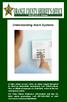 Understanding Alarm Systems A false alarm occurs when an alarm signal designed to elicit an immediate emergency Law Enforcement, Fire, or Medical response is activated, when in fact no emergency exists.
Understanding Alarm Systems A false alarm occurs when an alarm signal designed to elicit an immediate emergency Law Enforcement, Fire, or Medical response is activated, when in fact no emergency exists.
USER'S MANUAL. N7527-1V2 Rev B 4/99
 USER'S MANUAL FA162C Security System N7527-1V2 Rev B 4/99 2 SYSTEM OVERVIEW... 4 General... 4 A Partitioned System... 4 Zones... 4 Burglary Protection... 5 Security Codes... 5 Fire Protection... 6 Alarms...
USER'S MANUAL FA162C Security System N7527-1V2 Rev B 4/99 2 SYSTEM OVERVIEW... 4 General... 4 A Partitioned System... 4 Zones... 4 Burglary Protection... 5 Security Codes... 5 Fire Protection... 6 Alarms...
System Manager s Manual for DGP-848 Systems
 LCD Keypad Module DGP2-641/DGP2-641R DGP2-641BL/DGP2-641RB System Manager s Manual for DGP-848 Systems Also includes Operating Instructions Table of Contents Introduction... 1 Legend... 1 Basic Operation...
LCD Keypad Module DGP2-641/DGP2-641R DGP2-641BL/DGP2-641RB System Manager s Manual for DGP-848 Systems Also includes Operating Instructions Table of Contents Introduction... 1 Legend... 1 Basic Operation...
GSM Alarm System User Manual
 GSM Alarm System User Manual For a better understanding of this product, please read this user manual thoroughly before using it. Quick Guider After getting this alarm system, you need to do the following
GSM Alarm System User Manual For a better understanding of this product, please read this user manual thoroughly before using it. Quick Guider After getting this alarm system, you need to do the following
IDS X-Series User Manual 700-398-01D Issued July 2012
 1 2 Contents 1. Introduction to the IDS X-Series Panels... 7 2. Before Operating Your Alarm System... 7 3. Understanding the Keypad LEDs... 8 3.1 Viewing Data on an LED Keypad... 12 3.1.1 LED Status Indicators...
1 2 Contents 1. Introduction to the IDS X-Series Panels... 7 2. Before Operating Your Alarm System... 7 3. Understanding the Keypad LEDs... 8 3.1 Viewing Data on an LED Keypad... 12 3.1.1 LED Status Indicators...
Your Ademco. Fir&Burglar Alarm System. LogiCenter INTRODUCTION: 1. _- ALARM DEVICE MANUFACTURING CO.
 Your Ademco LogiCenter Fir&Burglar Alarm System i INTRODUCTION: Your LogiCenter is designed to alert you in the event of either a forced entry into a protected area or signal an alarm if a fire alarm condition
Your Ademco LogiCenter Fir&Burglar Alarm System i INTRODUCTION: Your LogiCenter is designed to alert you in the event of either a forced entry into a protected area or signal an alarm if a fire alarm condition
ADEMCO LYNXR-EN Security System
 ADEMCO LYNXR-EN Security System User Guide ARMED READY OFF ESCAPE AWAY ADD STAY RECORD LIGHTS ON 1 2 3 VOLUME 4 5 6 TEST 7 8 9 PLAY BYPASS DELETE AUX SELECT LIGHTS OFF CODE CHIME 0 # STATUS NO DELAY FUNCTION
ADEMCO LYNXR-EN Security System User Guide ARMED READY OFF ESCAPE AWAY ADD STAY RECORD LIGHTS ON 1 2 3 VOLUME 4 5 6 TEST 7 8 9 PLAY BYPASS DELETE AUX SELECT LIGHTS OFF CODE CHIME 0 # STATUS NO DELAY FUNCTION
MANUAL. FA142C Security System. N7229 1V2 Rev B 4/99
 USER'S MANUAL FA142C Security System N7229 1V2 Rev B 4/99 SYSTEM OVERVIEW...3 General...3 Keypads...3 Zones...3 Burglary Protection...4 Fire Protection...4 Alarms...4 Memory of Alarm...4 Phone Access &
USER'S MANUAL FA142C Security System N7229 1V2 Rev B 4/99 SYSTEM OVERVIEW...3 General...3 Keypads...3 Zones...3 Burglary Protection...4 Fire Protection...4 Alarms...4 Memory of Alarm...4 Phone Access &
INSTRUCTION MANUAL LCD-6OO SECURITY STATION
 INSTRUCTION MANUAL 1993 Digital Security Controls Ltd. 1645 Flint Road, Downsview, Ontario, Canada M3J 2J6 Printed in Canada 29000144 R1 LCD-6OO SECURITY STATION Table of Contents Introduction 1 About
INSTRUCTION MANUAL 1993 Digital Security Controls Ltd. 1645 Flint Road, Downsview, Ontario, Canada M3J 2J6 Printed in Canada 29000144 R1 LCD-6OO SECURITY STATION Table of Contents Introduction 1 About
GSM ALARM SYSTEM USER MANUAL
 GSM ALARM SYSTEM USER MANUAL 1. Instruction The alarm system is based on GSM network. With a GSM SIM card, it can be used wherever you want and no need to connect any wire, which is convenient and easy
GSM ALARM SYSTEM USER MANUAL 1. Instruction The alarm system is based on GSM network. With a GSM SIM card, it can be used wherever you want and no need to connect any wire, which is convenient and easy
642 LCD Keypad User Manual
 642 LCD Keypad User Manual TABLE OF CONTENTS Introduction...3 Legend... 3 Basic Operation...5 Keypad Indicator Lights... 5 Visual Feedback... 5 Auditory Feedback... 6 Info List... 7 Access Codes...8 User
642 LCD Keypad User Manual TABLE OF CONTENTS Introduction...3 Legend... 3 Basic Operation...5 Keypad Indicator Lights... 5 Visual Feedback... 5 Auditory Feedback... 6 Info List... 7 Access Codes...8 User
How to Use Your Moose Security System
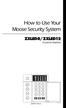 How to Use Your Moose Security System ZXLED8/ZXLED12 Control Station READY TROUBLE 1 2 3 4 5 6 7 8 FIRE 9 10 11 12 OFF CANCEL D AWAY STAY VIEW INFO ALM MEM EVENT LOG 1 2 3 BYPASS DELAY ARM CHIME 4 5 6
How to Use Your Moose Security System ZXLED8/ZXLED12 Control Station READY TROUBLE 1 2 3 4 5 6 7 8 FIRE 9 10 11 12 OFF CANCEL D AWAY STAY VIEW INFO ALM MEM EVENT LOG 1 2 3 BYPASS DELAY ARM CHIME 4 5 6
NetworX Series. NX-148E LCD Keypad. User Manual
 NetworX Series NX-148E LCD Keypad User Manual TABLE OF CONTENTS I. GLOSSARY OF TERMS... 3 II. UNDERSTANDING THE LIGHTS... 4 III. KEYPAD FUNCTIONS... 5 ARMING YOUR SYSTEM IN THE AWAY MODE... 5 MAKING YOUR
NetworX Series NX-148E LCD Keypad User Manual TABLE OF CONTENTS I. GLOSSARY OF TERMS... 3 II. UNDERSTANDING THE LIGHTS... 4 III. KEYPAD FUNCTIONS... 5 ARMING YOUR SYSTEM IN THE AWAY MODE... 5 MAKING YOUR
USER GUIDE. PowerMaster-10 G2 Fully supervised wireless alarm control system. www.visonic.com
 USER GUIDE PowerMaster-10 G2 Fully supervised wireless alarm control system www.visonic.com PowerMaster-10/30 G2 User's Guide Table of Contents 1. Introduction... 3 Preface... 3 Overview... 3 System Features...
USER GUIDE PowerMaster-10 G2 Fully supervised wireless alarm control system www.visonic.com PowerMaster-10/30 G2 User's Guide Table of Contents 1. Introduction... 3 Preface... 3 Overview... 3 System Features...
Operating Guide. Alert 8D Version 8 Zone Controller Arrowhead Alarm Products Ltd
 8 Alert 8D Version 8 Zone Controller Arrowhead Alarm Products Ltd Operating Guide 20 1 Proudly Designed and Manufactured in New Zealand Installer Notes: Please contact your alarm installer if you require
8 Alert 8D Version 8 Zone Controller Arrowhead Alarm Products Ltd Operating Guide 20 1 Proudly Designed and Manufactured in New Zealand Installer Notes: Please contact your alarm installer if you require
XT30/XT50 U S E R G U I D E
 XT30/XT50 USER GUIDE Silencing an Alarm When the alarm bell or siren is sounding, enter your user code or present your card to a keypad or reader during the Status List display. All/Perimeter or Home/Sleep/Away
XT30/XT50 USER GUIDE Silencing an Alarm When the alarm bell or siren is sounding, enter your user code or present your card to a keypad or reader during the Status List display. All/Perimeter or Home/Sleep/Away
ATS Control Panel. User s Manual
 ATS Control Panel User s Manual ARITECH is a division of GE Interlogix BV COPYRIGHT 2004 GE Interlogix BV. All rights reserved. GE Interlogix BV grants the right to reprint this manual for internal use
ATS Control Panel User s Manual ARITECH is a division of GE Interlogix BV COPYRIGHT 2004 GE Interlogix BV. All rights reserved. GE Interlogix BV grants the right to reprint this manual for internal use
New GSM Alarm System. User s Manual. Profile For a better understanding of this product, please read this user manual thoroughly before using it.
 New GSM Alarm System User s Manual Profile For a better understanding of this product, please read this user manual thoroughly before using it. Chapter 1. Features Chapter 2. Alarm Host Introduction Chapter
New GSM Alarm System User s Manual Profile For a better understanding of this product, please read this user manual thoroughly before using it. Chapter 1. Features Chapter 2. Alarm Host Introduction Chapter
READY ARMED 2 AWAY 1 OFF 3 STAY B 5 TEST 6 C D MAX BYPASS 9 CHIME # 8 CODE INSTANT READY I I I I I I FA560 K4855V1 3/00
 ARMED MAX INSTANT READY READY R BYPASS R R )$& )$&&1 6HFXULW\6\VWHP A 1 OFF 2 AWAY 3 STAY B 4 5 TEST 6 C D 7 * FA560 8 CODE 0 9 CHIME # I I I I I I HEAT COOL BYPASS ACTIVE 8VHU*XLGH K4855V1 3/00 TABLE
ARMED MAX INSTANT READY READY R BYPASS R R )$& )$&&1 6HFXULW\6\VWHP A 1 OFF 2 AWAY 3 STAY B 4 5 TEST 6 C D 7 * FA560 8 CODE 0 9 CHIME # I I I I I I HEAT COOL BYPASS ACTIVE 8VHU*XLGH K4855V1 3/00 TABLE
PowerWave-8. Users Operating and Programming Guide Version 8.64. 8 zone Control panel Communicator
 ELECTRONIC ENGINEERING LTD. PowerWave-8 8 zone Control panel Communicator Users Operating and Programming Guide Version 8.64 P/N 7101261 Rev. C N.A July 2002 2 Contents Introduction...5 Meet the Crow Alarm
ELECTRONIC ENGINEERING LTD. PowerWave-8 8 zone Control panel Communicator Users Operating and Programming Guide Version 8.64 P/N 7101261 Rev. C N.A July 2002 2 Contents Introduction...5 Meet the Crow Alarm
