Getting Started With MySaleManager.NET
|
|
|
- Esmond Harrison
- 7 years ago
- Views:
Transcription
1 Getting Started With MySaleManager.NET Welcome to MySaleManager.NET! We are glad you chose us to be the provider for automation services at your Consignment Event. This guide is designed to help you gets started with MySaleManager.NET in a step by step format which we hope will be easy to understand and follow. Should you have any questions, please feel free to contact us at info@mysalemanager.net This guide is organized beginning with the time you receive your Welcome To MySaleManager.NET and will take you through setting up your account for the first time and what to do with your account before, during, and after your first sale. Step 1: I ve got my Welcome to MySaleManager.NET . What do I do now? When you get your welcome , this signifies that your account has been fully set up, your first sale s fees are paid and you are ready to login to your admin portal for the first time. The first thing you should do is to save your Welcome to MySaleManager.NET in a safe place. This has all your login, password and registration code information, should you need to refer to it in the future. The important pieces of information in the Welcome are: Your Partnercode. This is the code that identifies your account to the MSM system. Userid & Password. These are the login credentials specific to your account. You use these to login to the admin portal. This is the only place in MSM that these credentials are used by default. Sale Manager Registration Code. The POS software that comes with your subscription to MySaleManager.NET is called Sale Manager. When you download and install Sale Manager for the first time, it will install in a Demo mode. You must enter this registration code into the software to remove the demo limitations and make the software a fully registered version. You need to enter this registration code into each of the computers at your sale as you set them up. This registration code is specific to your account and should not be shared with anyone else. Pleas refer to the Sale Manager User s Guide for more information about entering your registration code into the Sale Manager program. MSM Barcode Print Utility Registration Code. Just like Sale Manager, the MSM barcode print utility also requires a registration code to function properly. (you only need this if you use noninventory mode) Now that you have safely stored away your Welcome to MySaleManager.NET , you are ready to login to the admin portal for the first time. Step 2: Login to the Admin Portal and complete the setup process for your account You can login to the admin portal by using the link provided in your welcome , or you can go directly to and click on the Admin Portal link on the left. When you login for the first time a message will appear telling you that you do not have an active sale set up. This is normal when you login for the first time. Read the message and click CONTINUE. You are now taken to the View and Edit Sales screen. This is the screen that lets you set up your first sale for MSM. Click on the Create New Sale link to continue. Page 1 of 8
2 You will see a screen similar to the one below appear This screen allows you to set up your first sale with MSM. You can hover over the blue question marks for more information about each field. The main thing that gives some clients problems on this screen is the last three date fields, so we will explain them in a little more detail here Dates of your sale as they should appear when displayed to users: Here you would enter your sale dates as you would want them displayed to users on the MSM web pages, or in s sent to your consignors, workers, etc. Typically this would be entered as September 1-3, The starting date of your sale: This is the date that you consider to be the starting date of your sale. It can be whatever date YOU consider to be the start of your sale, such as your setup date, your first drop-off date, or your first day of shopping. You should enter this date in numeric format, such as 9/1/2007. The ending date of your sale: This is the date that your sale ends. This can be either your last day of shopping, or your pickup day. This date should be entered as 9/3/2007. It is very important that when setting up your very first sale, that you leave the Make this my active sale immediately field checked. You always have to have an active sale, and you will have to come back to this screen if you do not leave this checked. Once you have entered everything click on submit. You will receive a confirmation message that your changes were saved successfully, and then you will receive another prompt telling you that you do not have a public disable date set yet. The public disable date is a very important piece of information to MSM. It is the date that tells when your MSM pages should not longer be available to the public. Typically, this is set to the night before your first drop off day. Once your sale begins, you do not want your consignors accessing your online MSM pages, because you will have transferred data from your online account to the POS software at your sale, but more on that later Page 2 of 8
3 Read the rest of the message on the screen, then click continue. You will be taken to the Account Settings Page, a portion of which is shown below. This is a very important screen. It is where you tell MSM how you want your account to function. Click on the blue question marks for help on any question. The Public Disable Date is the fourth box down. This is how you control whether or not the public can access your MSM pages. Notice that this date is accurate up to the second. You should also note the current server time just below the boxes where you will enter your public disable date. MSM s web server is located in the Central Time Zone (CST). If you are not in the Central Time zone, you will want to take this into account when setting up your public disable date. Controlling the public s access to your MSM pages is very easy, using the public disable date. If the date entered in the box is in the past, then the public cannot access your MSM pages. If it is in the future, then your MSM pages will be available to the public until the public disable date arrives (remember, it is accurate up to the second). You can change this date at any time to enable/disable public access to your account. Since you are just setting up your account, you might want to leave the public disable date set in the past until you have your account complete set up and ready for use by your consignors. After you have updated all the settings on this screen, click the submit button and the bottom of the screen. A message will appear telling you that your account changes were successful. You may get prompted again about your public disable date. If so, just click continue. You will be brought back to the Account Settings page. Verify that your public disable date is set like you want it, and then click Submit Page 3 of 8
4 again. You should then receive a message that your account settings were updated successfully, and then you will be taken to the Admin Portal home page, which is shown below. When you reach this screen, you have completed the initial set up on your account. Congratulations! Step 3: Setup Specific Areas of Your MySaleManager.NET Account In Step 2, you completed the first time set up of your account. Now you are ready to tell MSM about the other specific things about your currently active sale. Work shifts: Most sales make use of volunteer workers. MSM offers online volunteer registration and online signup for specific shifts. For MSM to be able to perform this function, you need to let MSM know what work shifts are available. You do this by using the WORKERS menu to add work shifts. A few common questions we hear from new clients when setting up work shifts: 1. What does it mean to mark a work shift as private? A private work shift is one that does not appear in your volunteer schedule when viewed by the public; therefore the public cannot select it and fill any of the slots on it. It is designed to let you create work shifts that you can fill personally with hand-picked workers. 2. What if I want to have a work shift that involves bartering? If you want to allow volunteer workers to sign up for shifts that involve providing services rather than time spent working at your sale, use the Notes field to indicate what the service is, and use the slots field to indicate how many people can provide this service. Enter bogus times, such as 12:00am to 12:01am and enter the date that you expect the good or service to be provided. Drop Off Shifts: Drop off shifts work under very much the same principle as Work Shifts. If you don t plan to use drop off scheduling, you don t need to do anything with Drop Off shifts. If you do plan to use it, you will find Drop Off Scheduling functions under the OTHER TASKS menu. You add drop off shifts just like you added work shifts. Selecting Active Categories: Categories are the categories a consignor chooses when entering their items online if you are using the inventory system. You should review the list of categories and if there are categories of items that you do not accept at your sale, you should uncheck the boxes next to them so they will not be active and cannot be chosen by a consignor when entering their items online. This only affects you if you are using MSM in Inventory mode. You will find this option under the OTHER TASKS menu. Page 4 of 8
5 Referral Sources: Referral Sources are how you control what appears in the Referred By drop-downs on your MSM pages. You should review what is there and set the options as you would like them to be. You can access this feature from the OTHER TASKS menu. Step 4: Add your MSM links to your website, so your consignors can access your MSM pages You will find the links that you need to add to your website under the MY ACCOUNT > WEBSITE LINKS menu option. You are not required to use all of the links. If there is a feature you do not plan to use, such as Drop Off Scheduling, then don t add that link to your website. The links provided are the full HTML code for the link. If you edit your website yourself, by directly manipulating the HTML of your website (not using a site builder or WYSIWYG editor like FrontPage), then you can copy and paste these directly into your website, and just alter the text of the link so it will say what you want it to. If you use a site builder or WYSIWYG (What you see is what you get) editor, then you cannot paste these directly, but you need to alter them a bit. Typically these kinds of editors have a button you click that popup a wizard asking you to specify a target of the link. When this is how you edit your website, you should only paste a portion of the provided link into your website editor. You will notice at the top of the website links screen is a toggle button that changes the links between HTML or TARGET ONLY. If you are editing the HTML of your website directly, then the HTML links are the ones most suited for you. If you use some kind of site builder, then you will probably want to use the TARGET ONLY links for pasting into your website. If you want your MSM pages to appear as a new window (which we recommend), then you will need to look for a box that says open in a new window, or where you can specify target and set it to _blank Once you have added your links, click on them and make sure they work. IMPORTANT THINGS TO REMEMBER REGARDING LINKS: You can only link to pages specified in the links on the WEBSITE LINKS page. Linking to any other page will give you unpredictable results. It may work sometimes, but not always (there is a technical explanation, but I won t go into it here ) Don t forget to put your partnercode in the link. It is critical! If your consignors are having issues using your links, make sure they have not bookmarked an MSM page (such as a login screen). MSM does not work this way, we want them visiting your website and launching into MSM from there. If your consignor is using a bookmark, it will fail, so they shouldn t do it. It is one of the first questions to ask them if they call you telling you they can t log in. Some consignors have issues logging in because their browser is set with higher than normal security settings and it causes them to block a small temporary file that MSM needs to place on their computer in order for them to login successfully. On the MSM login screens is a link called Problems Logging in? they should click that link and review that document to help them work through getting their browser set up properly (this happens to about 5% of consignors) Step 6: Let the registrations begin! At this point, you have done everything you need to do for consignors to begin using your MSM account. If your public disable date is currently set to a date in the past, you will want to set that to a date in the future in order to allow consignors to be able to start logging on to the system and begin registering, entering inventory, etc. If you are using Inventory Mode, there really isn t that much for you to do other than watch your inbox for consignor registrations and use the admin portal to view reports and monitor your sale. If you are using Non-Inventory Mode, then you will begin receiving barcode orders in your inbox along with consignor registrations, etc. Hopefully by this time you have obtained your Zebra barcode printer and you Page 5 of 8
6 have downloaded the MSM Barcode Print Utility, ordered some labels and tested barcode printing to make sure you are set up to print barcodes. The barcode print files you receive in your inbox will be named something like 1000.bar. The number in the filename specifies the barcode batch number. Each order is assigned a specific batch number so it can be uniquely identified. The consignor is given this batch number after they place their order and should refer to it to specifically identify a particular order if they have made more than one order. We recommend you save the attached.bar file to a folder on your computer and print them from there. Should you ever lose an order, you can always have another copy of that order sent to your inbox from the admin portal. Look under the BARCODES/TAGS > RESEND BARCODE BATCH FILES menu option in the admin portal. Step 7: The weeks leading up to your sale A few weeks out from your sale, you need to start thinking about getting the POS setup on the computers you will use at your sale. Since this is your first MSM sale, it is particularly important that you do a trial run with the software to get familiar with it. You can download the POS software, called Sale Manager from the admin portal under the MY ACCOUNT > DOWNLOAD SOFTWARE section. A new version of Sale Manager is released for every sale season as new features are added. If you see that there are patches available, download the most recent patch as well (the one with the highest version number). In the software downloads section, there is also a MSM Network Configuration Guide. This is a guide to assist you in setting up the simple network required for the computers at your sale if you are going to be using more than one computer for checkouts. We highly recommend that you download and read this guide before attempting to set up your computers. If you have a friend who is computer savvy, enlisting their help can be beneficial to you, but it is not required. Use the MSM Network Configuration Guide, and the Sale Manager User Guide to assist you. If all else fails and you feel like you are stuck, give us a call and we will walk you through it over the phone. After you have done it the first time, you will find it much easier each sale after that. You will need to download a copy of your partner data file before you can begin playing around with Sale Manager. You can download your partner data file from the Admin Portal at anytime without hurting anything or losing data. What is important is that you should not UPLOAD your partner data file back to the admin portal until after your sale is over. You can download your partner data file by choose MY ACCOUNT > WORK WITH FILES > DOWNLOAD MY DATA FILE from the admin portal menu. Step 8: It s sale time! It is the evening before your drop-offs begin, and your public disable date has arrived and your MSM pages are no longer available to the public. Logon to your website and ensure that your account is disabled by clicking on one of your links. You should get a message saying this feature is not available right now. You will also see a warning message in the admin portal telling you that your account is disabled to the public. This is normal whenever your public disable date is in the past. It is now time to download your partner data file and put in on the Master Workstation computer you plan to use at your sale (see the Sale Manager User Guide for more information on the Master Workstation). Go ahead and download a copy of your partner data file and copy it into the folder where you installed Sale Manager on your Master Workstation. If you don t have access to your Master Workstation at this time, just download the partner data file and put it on a thumb drive so you can take put it on the Master Workstation when you do have access to it. Now that your MSM pages are disabled, your consignors may call you with any last minute things they want to do, such as register for your sale. You can still perform all of these functions, but you need to do the functions using Sale Manager, not the admin portal. Once you have downloaded your partner data file just before your sale, do not change any information in your admin portal, or it will be lost when you upload your partner data file back to the admin portal after your sale is complete. You can perform all the common functions in Sale Manager, such as register/unregister consignors, edit consignor information, print barcodes/tags, work with consignor inventory (inventory mode only), assign/unassign volunteer workers from shifts, etc. Page 6 of 8
7 If you want to upload a listing of sold items, or the estimated earnings for consignors, you do that by generating and uploading a consignorsales file (for list of sold items) or a consignortotals file (for estimated earnings). If you are a non-inventory mode sale, you can only generate a consignortotals file. Once you have generated these files from within Sale Manager, you can upload them by logging into your admin portal and choosing WORK WITH FILES > UPLOAD CONSIGNOR SALES/TOTALS FILE. Then choose the file that you generated and upload it. The data will be immediately updated online for your consignors to see. For detailed information on how to operation Sale Manager at your sale, refer to the Sale Manager User Guide. Step 9: Whew, my sale is over! Your sale is over. You have printed seller reports and checks and now you need a vacation not quite yet! There is one more CRITICAL step you need to perform to wrap things up. You need to upload your partner data file from your Master Workstation back to the admin portal so that all of the changes to consignor data you made at your sale will become available online. At the end of your sale, you should copy your partner data file (this file will be named xxxx.mdb, where xxxx is your partnercode) to your thumb drive and upload it via the admin portal by choosing MY ACCOUNT > WORK WITH FILES > UPLOAD MY DATA FILE. Once you have uploaded your partner data file you have wrapped up your sale as far as MSM is concerned. Your public disable date is still probably set in the past, and it should remain that way until you are ready to open registrations for your next sale. It is also important to make sure you have a copy of the REGISTER.MDB and your partner data file from your master workstation. To be sure which files it is you need to get copies of, you can login as an administrator and choose FILE > BACKUP from the Sale Manager menu. The files will be placed in the BACKUP folder in the folder where you installed Sale Manager. Make a copy of this BACKUP folder and store it for safekeeping. You must perform this BACKUP function from your master workstation. Take your well-deserved vacation! Step 10: It s time to think about opening registrations for your 2 nd MSM sale Before you know it, your next sale will be rolling around. Here is what you need to do to prepare MSM for your next sale. You will follow these steps for each MSM sale from here on out Before you reset your public disable date to some future date and open up your MSM pages, you need to perform the following steps via the admin portal: Set up your upcoming sale. Do this by selecting MY ACCOUNT > WORK WITH SALES > CREATE NEW SALE. This is the same screen you saw when you set up your very first sale, but this sale will represent your upcoming sale. Make sure and check the box to make this your active sale immediately. Once you have set up a new sale, you will notice that you have no registered consignors, no work shifts no drop off shifts, etc. This is because MSM only works with one sale at a time and you just shifted it to work with your upcoming sale by creating the new sale and making it active. Whatever sale is marked as active is the one MSM works with. Go ahead and set up your work shifts, drop off shifts, etc. for the upcoming sale. If you want to clear out ALL sold items for consignors, then you can click OTHER TASKS > CLEAR OUT ALL UNSOLD INVENTORY. If you ever need to go back and review data for a past sale, just go into MY ACCOUNT > WORK WITH SALES > CHANGE YOUR ACTIVE SALE. You can select a past sale and click Make Active and it will become your active sale and that entire sale s data will become active in the admin portal. Just don t forget to set your upcoming sale back to active when you are done! IMPORTANT! You should always set your public disable date into the past before changing your active sale to disable the public from using your MSM account while you have a sale other than your current sale marked as active. This is because anything a consignor does while a past sale is marked as active will be recorded against that sale and you don t want that. After you have everything set up for your 2 nd sale, you are ready to open you MSM pages to the public by setting the public disable date into the future. Page 7 of 8
8 There is no requirement in MSM for how long your sale needs to be disabled to the public after a sale is complete. You can turn around and create your next sale record the day after your sale is complete and set the public disable date into the future if you want. Some sales prefer to do this so that their consignors can work with their inventory all year long. That s it. Once you are opened to the public for sale #2, or any sale after that, you can go back to Step 6 and continue from there. Page 8 of 8
VP-ASP Shopping Cart Quick Start (Free Version) Guide Version 6.50 March 21 2007
 VP-ASP Shopping Cart Quick Start (Free Version) Guide Version 6.50 March 21 2007 Rocksalt International Pty Ltd support@vpasp.com www.vpasp.com Table of Contents 1 INTRODUCTION... 3 2 FEATURES... 4 3 WHAT
VP-ASP Shopping Cart Quick Start (Free Version) Guide Version 6.50 March 21 2007 Rocksalt International Pty Ltd support@vpasp.com www.vpasp.com Table of Contents 1 INTRODUCTION... 3 2 FEATURES... 4 3 WHAT
Getting Started With Citrix ShareFile
 Guide Getting Started With Citrix ShareFile Learn the basics of your ShareFile account. Plus, get the answers to some of our most frequently asked how-to questions. ShareFile.com Welcome to ShareFile!
Guide Getting Started With Citrix ShareFile Learn the basics of your ShareFile account. Plus, get the answers to some of our most frequently asked how-to questions. ShareFile.com Welcome to ShareFile!
Setting up your new Live Server Account
 Setting up your new Live Server Account Welcome to Remote Data Backups LiveVault Service. This document will help you set up the agent service on your server as well as giving you some guidance on accessing
Setting up your new Live Server Account Welcome to Remote Data Backups LiveVault Service. This document will help you set up the agent service on your server as well as giving you some guidance on accessing
Getting Started with WebSite Tonight
 Getting Started with WebSite Tonight WebSite Tonight Getting Started Guide Version 3.0 (12.2010) Copyright 2010. All rights reserved. Distribution of this work or derivative of this work is prohibited
Getting Started with WebSite Tonight WebSite Tonight Getting Started Guide Version 3.0 (12.2010) Copyright 2010. All rights reserved. Distribution of this work or derivative of this work is prohibited
The Social Accelerator Setup Guide
 The Social Accelerator Setup Guide Welcome! Welcome to the Social Accelerator setup guide. This guide covers 2 ways to setup SA. Most likely, you will want to use the easy setup wizard. In that case, you
The Social Accelerator Setup Guide Welcome! Welcome to the Social Accelerator setup guide. This guide covers 2 ways to setup SA. Most likely, you will want to use the easy setup wizard. In that case, you
COMMONWEALTH OF PA OFFICE OF ADMINISTRATION. Human Resource Development Division. SAP LSO-AE Desk Guide 15 T H J A N U A R Y, 2 0 1 3
 COMMONWEALTH OF PA OFFICE OF ADMINISTRATION Human Resource Development Division SAP LSO-AE Desk Guide 15 T H J A N U A R Y, 2 0 1 3 S A P L S O A U T H O R I N G E N V I R O N M E N T Authoring & Publishing
COMMONWEALTH OF PA OFFICE OF ADMINISTRATION Human Resource Development Division SAP LSO-AE Desk Guide 15 T H J A N U A R Y, 2 0 1 3 S A P L S O A U T H O R I N G E N V I R O N M E N T Authoring & Publishing
Livezilla How to Install on Shared Hosting http://www.jonathanmanning.com By: Jon Manning
 Livezilla How to Install on Shared Hosting By: Jon Manning This is an easy to follow tutorial on how to install Livezilla 3.2.0.2 live chat program on a linux shared hosting server using cpanel, linux
Livezilla How to Install on Shared Hosting By: Jon Manning This is an easy to follow tutorial on how to install Livezilla 3.2.0.2 live chat program on a linux shared hosting server using cpanel, linux
Table of Contents. Table of Contents
 Table of Contents Setup Instructions... 1 Step 1: Download the Required Components... 1 Step 2: Install and Run the Online Backup Module... 3 Step 3: Sign-Up to the Online Backup Service... 4 Step 4: Configure
Table of Contents Setup Instructions... 1 Step 1: Download the Required Components... 1 Step 2: Install and Run the Online Backup Module... 3 Step 3: Sign-Up to the Online Backup Service... 4 Step 4: Configure
SchoolBooking SSO Integration Guide
 SchoolBooking SSO Integration Guide Before you start This guide has been written to help you configure SchoolBooking to operate with SSO (Single Sign on) Please treat this document as a reference guide,
SchoolBooking SSO Integration Guide Before you start This guide has been written to help you configure SchoolBooking to operate with SSO (Single Sign on) Please treat this document as a reference guide,
IBM/Softlayer Object Storage for Offsite Backup
 IBM/Softlayer Object Storage for Offsite Backup How to use IBM/Softlayer Object Storage for Offsite Backup How to use IBM/Softlayer Object Storage for Offsite Backup IBM/Softlayer Object Storage is a redundant
IBM/Softlayer Object Storage for Offsite Backup How to use IBM/Softlayer Object Storage for Offsite Backup How to use IBM/Softlayer Object Storage for Offsite Backup IBM/Softlayer Object Storage is a redundant
How To Create An Easybelle History Database On A Microsoft Powerbook 2.5.2 (Windows)
 Introduction EASYLABEL 6 has several new features for saving the history of label formats. This history can include information about when label formats were edited and printed. In order to save this history,
Introduction EASYLABEL 6 has several new features for saving the history of label formats. This history can include information about when label formats were edited and printed. In order to save this history,
ISVforce Guide. Version 35.0, Winter 16. @salesforcedocs
 ISVforce Guide Version 35.0, Winter 16 @salesforcedocs Last updated: vember 12, 2015 Copyright 2000 2015 salesforce.com, inc. All rights reserved. Salesforce is a registered trademark of salesforce.com,
ISVforce Guide Version 35.0, Winter 16 @salesforcedocs Last updated: vember 12, 2015 Copyright 2000 2015 salesforce.com, inc. All rights reserved. Salesforce is a registered trademark of salesforce.com,
Shopping Cart Software
 Shopping Cart Software QuickStart Guide 1 Please note: The Quick Start guide covers only the minimum requirements to get your cart up and running; there are many more features for you to take advantage
Shopping Cart Software QuickStart Guide 1 Please note: The Quick Start guide covers only the minimum requirements to get your cart up and running; there are many more features for you to take advantage
LEVEL 3 SM XPRESSMEET SOLUTIONS
 LEVEL 3 SM XPRESSMEET SOLUTIONS USER GUIDE VERSION 2015 TABLE OF CONTENTS Level 3 XpressMeet Calendar...3 Level 3 SM XpressMeet Outlook Add-In...3 Overview...3 Features...3 Download and Installation Instructions...
LEVEL 3 SM XPRESSMEET SOLUTIONS USER GUIDE VERSION 2015 TABLE OF CONTENTS Level 3 XpressMeet Calendar...3 Level 3 SM XpressMeet Outlook Add-In...3 Overview...3 Features...3 Download and Installation Instructions...
Installing VPN for PC v1.3
 Follow these instructions to access your Public/Private folders from home. Please Note: If you are having connectivity issues after installing or upgrading VPN, please refer to Troubleshooting Connectivity
Follow these instructions to access your Public/Private folders from home. Please Note: If you are having connectivity issues after installing or upgrading VPN, please refer to Troubleshooting Connectivity
ArcGIS Business Analyst Premium* ~ Help Guide ~ Revised October 3, 2012
 ArcGIS Business Analyst Premium* ~ Help Guide ~ Revised October 3, 2012 ArcGIS Business Analyst Premium is an Esri software package that combines GIS analysis and visualization with data to provide a better
ArcGIS Business Analyst Premium* ~ Help Guide ~ Revised October 3, 2012 ArcGIS Business Analyst Premium is an Esri software package that combines GIS analysis and visualization with data to provide a better
How To Set Up Dataprotect
 How To Set Up Dataprotect This document will show you how to install and configure your computer for a Typical installation. If you have questions about configuring a Custom installation please contact
How To Set Up Dataprotect This document will show you how to install and configure your computer for a Typical installation. If you have questions about configuring a Custom installation please contact
Strategic Asset Tracking System User Guide
 Strategic Asset Tracking System User Guide Contents 1 Overview 2 Web Application 2.1 Logging In 2.2 Navigation 2.3 Assets 2.3.1 Favorites 2.3.3 Purchasing 2.3.4 User Fields 2.3.5 History 2.3.6 Import Data
Strategic Asset Tracking System User Guide Contents 1 Overview 2 Web Application 2.1 Logging In 2.2 Navigation 2.3 Assets 2.3.1 Favorites 2.3.3 Purchasing 2.3.4 User Fields 2.3.5 History 2.3.6 Import Data
User guide. Business Email
 User guide Business Email June 2013 Contents Introduction 3 Logging on to the UC Management Centre User Interface 3 Exchange User Summary 4 Downloading Outlook 5 Outlook Configuration 6 Configuring Outlook
User guide Business Email June 2013 Contents Introduction 3 Logging on to the UC Management Centre User Interface 3 Exchange User Summary 4 Downloading Outlook 5 Outlook Configuration 6 Configuring Outlook
Your Archiving Service
 It s as simple as 1, 2, 3 This email archiving setup guide provides you with easy to follow instructions on how to setup your new archiving service as well as how to create archiving users and assign archiving
It s as simple as 1, 2, 3 This email archiving setup guide provides you with easy to follow instructions on how to setup your new archiving service as well as how to create archiving users and assign archiving
Hosting Users Guide 2011
 Hosting Users Guide 2011 eofficemgr technology support for small business Celebrating a decade of providing innovative cloud computing services to small business. Table of Contents Overview... 3 Configure
Hosting Users Guide 2011 eofficemgr technology support for small business Celebrating a decade of providing innovative cloud computing services to small business. Table of Contents Overview... 3 Configure
Inventory Computers Using TechAtlas for Libraries
 Inventory Computers Using TechAtlas for Libraries WebJunction.org 9/11/2008 Table of Contents Introduction... 3 Additional Resources... 3 Your Computer Login... 3 TechAtlas Login... 3 Browser Options...
Inventory Computers Using TechAtlas for Libraries WebJunction.org 9/11/2008 Table of Contents Introduction... 3 Additional Resources... 3 Your Computer Login... 3 TechAtlas Login... 3 Browser Options...
EURECOM VPN SSL for students User s guide
 EURECOM VPN SSL for students User s guide Table of Contents Introduction... 2 Login process... 2 Portail main page... 2 Prerequisite... 2 RSA SecurId software token... 3 First usage of RSA SecurID token...
EURECOM VPN SSL for students User s guide Table of Contents Introduction... 2 Login process... 2 Portail main page... 2 Prerequisite... 2 RSA SecurId software token... 3 First usage of RSA SecurID token...
CEFNS Web Hosting a Guide for CS212
 CEFNS Web Hosting a Guide for CS212 INTRODUCTION: TOOLS: In CS212, you will be learning the basics of web development. Therefore, you want to keep your tools to a minimum so that you understand how things
CEFNS Web Hosting a Guide for CS212 INTRODUCTION: TOOLS: In CS212, you will be learning the basics of web development. Therefore, you want to keep your tools to a minimum so that you understand how things
MICROSOFT OFFICE 365 EXCHANGE ONLINE CLOUD
 6/4/14 Samson V. 1. Configure Outlook 2011 for Exchange Online Step 1 First we need to verify that your Office 2011 is up-to-date. Launch any Office 2011 product (Word, Excel, Outlook) and click on the
6/4/14 Samson V. 1. Configure Outlook 2011 for Exchange Online Step 1 First we need to verify that your Office 2011 is up-to-date. Launch any Office 2011 product (Word, Excel, Outlook) and click on the
Table of Contents User Guide... 1 Welcome... 4 Front End Life Blue... 5 General Navigation... 5 Menu Bar... 5 Continuous Scroll... 5 Hyperlinks...
 User Guide Table of Contents User Guide... 1 Welcome... 4 Front End Life Blue... 5 General Navigation... 5 Menu Bar... 5 Continuous Scroll... 5 Hyperlinks... 6 Sections/Pages/Information... 6 Announcements...
User Guide Table of Contents User Guide... 1 Welcome... 4 Front End Life Blue... 5 General Navigation... 5 Menu Bar... 5 Continuous Scroll... 5 Hyperlinks... 6 Sections/Pages/Information... 6 Announcements...
BarTender Version Upgrades. Best practices for updating your BarTender installation WHITE PAPER
 BarTender Version Upgrades Best practices for updating your BarTender installation WHITE PAPER Contents Understanding Version Upgrades 3 Upgrading BarTender to a Newer Version 4 Planning a Version Upgrade
BarTender Version Upgrades Best practices for updating your BarTender installation WHITE PAPER Contents Understanding Version Upgrades 3 Upgrading BarTender to a Newer Version 4 Planning a Version Upgrade
Single Sign-On (SSO) for Applications
 Single Sign-On (SSO) for Applications User Guide October 2008 1 Contents Introduction... 3 Overview... 3 Extra Information... 3 1. Registering for an SSO Account... 4 SSO Registration... 4 2. Configuring
Single Sign-On (SSO) for Applications User Guide October 2008 1 Contents Introduction... 3 Overview... 3 Extra Information... 3 1. Registering for an SSO Account... 4 SSO Registration... 4 2. Configuring
HowTo. Planning table online
 HowTo Project: Description: Planning table online Installation Version: 1.0 Date: 04.09.2008 Short description: With this document you will get information how to install the online planning table on your
HowTo Project: Description: Planning table online Installation Version: 1.0 Date: 04.09.2008 Short description: With this document you will get information how to install the online planning table on your
Microsoft Expression Web
 Microsoft Expression Web Microsoft Expression Web is the new program from Microsoft to replace Frontpage as a website editing program. While the layout has changed, it still functions much the same as
Microsoft Expression Web Microsoft Expression Web is the new program from Microsoft to replace Frontpage as a website editing program. While the layout has changed, it still functions much the same as
MEETINGONE ONLINE ACCOUNT MANAGEMENT PORTAL ACCOUNT ADMIN USER GUIDE
 MEETINGONE ONLINE ACCOUNT MANAGEMENT PORTAL ACCOUNT ADMIN USER GUIDE CONTENTS Description of Roles... 4 How to Login... 4 Select a Role... 5 Overview of Tabs... 6 Home Tab... 7 Account Profile Tab... 7
MEETINGONE ONLINE ACCOUNT MANAGEMENT PORTAL ACCOUNT ADMIN USER GUIDE CONTENTS Description of Roles... 4 How to Login... 4 Select a Role... 5 Overview of Tabs... 6 Home Tab... 7 Account Profile Tab... 7
Setting up a Scheduled task to upload pupil records to ParentPay
 Setting up a Scheduled task to upload pupil records to ParentPay To ensure that your setup goes ahead without any issues please first check that you are setting the scheduled task up on the SIMS server
Setting up a Scheduled task to upload pupil records to ParentPay To ensure that your setup goes ahead without any issues please first check that you are setting the scheduled task up on the SIMS server
Deposit Direct. Getting Started Guide
 Deposit Direct Getting Started Guide Table of Contents Before You Start... 3 Installing the Deposit Direct application for use with Microsoft Windows Vista... 4 Running Programs in Microsoft Windows Vista...
Deposit Direct Getting Started Guide Table of Contents Before You Start... 3 Installing the Deposit Direct application for use with Microsoft Windows Vista... 4 Running Programs in Microsoft Windows Vista...
Job Board Integration with eempact
 Job Board Integration with eempact The purpose of this document is to provide you with all of the details necessary to successfully integrate eempact with the Haley Marketing Group Job Board on your website.
Job Board Integration with eempact The purpose of this document is to provide you with all of the details necessary to successfully integrate eempact with the Haley Marketing Group Job Board on your website.
How to Log in to LDRPS-Web v10 (L10) https://enterprise.strohlservices.com
 How to Log in to LDRPS-Web v10 (L10) https://enterprise.strohlservices.com Contents First Time Login Instructions... 1 1) Use the Internet Explorer (IE) Web browser*... 1 2) Install the.net Framework...
How to Log in to LDRPS-Web v10 (L10) https://enterprise.strohlservices.com Contents First Time Login Instructions... 1 1) Use the Internet Explorer (IE) Web browser*... 1 2) Install the.net Framework...
OBJECTIVES. The BIG Idea. How do I register for the ACT? What do I need to know for the test day? ACT Registration
 ACT Registration 3 Taking Tests The BIG Idea How do I register for the ACT? What do I need to know for the test day? AGENDA Approx. 45 minutes I. Warm Up: ACTing Ahead (5 minutes) II. ACT Registration
ACT Registration 3 Taking Tests The BIG Idea How do I register for the ACT? What do I need to know for the test day? AGENDA Approx. 45 minutes I. Warm Up: ACTing Ahead (5 minutes) II. ACT Registration
How To Set Up A Xerox Econcierge Powered By Xerx Account
 Xerox econcierge Account Setup Guide Xerox econcierge Account Setup Guide The free Xerox econcierge service provides the quickest, easiest way for your customers to order printer supplies for all their
Xerox econcierge Account Setup Guide Xerox econcierge Account Setup Guide The free Xerox econcierge service provides the quickest, easiest way for your customers to order printer supplies for all their
CMS Training Manual. A brief overview of your website s content management system (CMS) with screenshots. CMS Manual
 Training A brief overview of your website s content management system () with screenshots. 1 Contents Logging In:...3 Dashboard:...4 Page List / Search Filter:...5 Common Icons:...6 Adding a New Page:...7
Training A brief overview of your website s content management system () with screenshots. 1 Contents Logging In:...3 Dashboard:...4 Page List / Search Filter:...5 Common Icons:...6 Adding a New Page:...7
Proofpoint provides the capability for external users to send secure/encrypted emails to EBS-RMSCO employees.
 Proofpoint provides the capability for external users to send secure/encrypted emails to EBS-RMSCO employees. To create a new email message to be sent securely to an EBS-RMSCO employee: 1. Click on the
Proofpoint provides the capability for external users to send secure/encrypted emails to EBS-RMSCO employees. To create a new email message to be sent securely to an EBS-RMSCO employee: 1. Click on the
Managing your MrSite account
 Managing your MrSite account Managing your MrSite account Welcome to MrSite we re sure you re going to have lots of success with your website, whatever you want to achieve. If you ever need to manage your
Managing your MrSite account Managing your MrSite account Welcome to MrSite we re sure you re going to have lots of success with your website, whatever you want to achieve. If you ever need to manage your
Installation & Configuration Guide Professional Edition
 Installation & Configuration Guide Professional Edition Version 2.3 Updated January 2014 Table of Contents Getting Started... 3 Introduction... 3 Requirements... 3 Support... 4 Recommended Browsers...
Installation & Configuration Guide Professional Edition Version 2.3 Updated January 2014 Table of Contents Getting Started... 3 Introduction... 3 Requirements... 3 Support... 4 Recommended Browsers...
COSTARS Sales Reporting Manual December 2013
 COSTARS Sales Reporting Manual December 2013-1 - DGS/COSTARS website Suppliers access the COSTARS website through the DGS website. Follow the steps below to navigate to the COSTARS website. 1. Navigate
COSTARS Sales Reporting Manual December 2013-1 - DGS/COSTARS website Suppliers access the COSTARS website through the DGS website. Follow the steps below to navigate to the COSTARS website. 1. Navigate
Microsoft RMS Integration Installation guide
 Microsoft RMS Integration Installation guide October 2013 Mercury integrates with Microsoft RMS for high-speed authorization of credit, debit, and gift card transactions. Processing is fully integrated
Microsoft RMS Integration Installation guide October 2013 Mercury integrates with Microsoft RMS for high-speed authorization of credit, debit, and gift card transactions. Processing is fully integrated
UOFL SHAREPOINT ADMINISTRATORS GUIDE
 UOFL SHAREPOINT ADMINISTRATORS GUIDE WOW What Power! Learn how to administer a SharePoint site. [Type text] SharePoint Administrator Training Table of Contents Basics... 3 Definitions... 3 The Ribbon...
UOFL SHAREPOINT ADMINISTRATORS GUIDE WOW What Power! Learn how to administer a SharePoint site. [Type text] SharePoint Administrator Training Table of Contents Basics... 3 Definitions... 3 The Ribbon...
User Guide FOR TOSHIBA STORAGE PLACE
 User Guide FOR TOSHIBA STORAGE PLACE (This page left blank for 2-sided "book" printing.) Table of Contents Overview... 5 System Requirements... 5 Storage Place Interfaces... 5 Getting Started... 6 Using
User Guide FOR TOSHIBA STORAGE PLACE (This page left blank for 2-sided "book" printing.) Table of Contents Overview... 5 System Requirements... 5 Storage Place Interfaces... 5 Getting Started... 6 Using
Institution/Department Administrator Manual
 ETS Major Field Tests Institution/Department Administrator Manual Updated: December 2010 Table of Contents 1.0 WELCOME... 1 1.1 INTRODUCTION... 1 1.2 COMPUTER HARDWARE AND SOFTWARE REQUIREMENTS... 1 2.0
ETS Major Field Tests Institution/Department Administrator Manual Updated: December 2010 Table of Contents 1.0 WELCOME... 1 1.1 INTRODUCTION... 1 1.2 COMPUTER HARDWARE AND SOFTWARE REQUIREMENTS... 1 2.0
Hello. What s inside? Ready to build a website?
 Beginner s guide Hello Ready to build a website? Our easy-to-use software allows you to create and customise the style and layout of your site without having to understand any coding or HTML. In this guide
Beginner s guide Hello Ready to build a website? Our easy-to-use software allows you to create and customise the style and layout of your site without having to understand any coding or HTML. In this guide
AVDC Document Management System Getting Started
 Page 1 of 7 AVDC Document Management System Getting Started Login Upon entering the AVDC document management system (http://www.avdc-dms.org/dms/ or via the link on the AVDC web site Home page), the initial
Page 1 of 7 AVDC Document Management System Getting Started Login Upon entering the AVDC document management system (http://www.avdc-dms.org/dms/ or via the link on the AVDC web site Home page), the initial
TSM for Windows Installation Instructions: Download the latest TSM Client Using the following link:
 TSM for Windows Installation Instructions: Download the latest TSM Client Using the following link: ftp://ftp.software.ibm.com/storage/tivoli-storagemanagement/maintenance/client/v6r2/windows/x32/v623/
TSM for Windows Installation Instructions: Download the latest TSM Client Using the following link: ftp://ftp.software.ibm.com/storage/tivoli-storagemanagement/maintenance/client/v6r2/windows/x32/v623/
Sophos Mobile Control as a Service Startup guide. Product version: 3.5
 Sophos Mobile Control as a Service Startup guide Product version: 3.5 Document date: August 2013 Contents 1 About this guide...3 2 What are the key steps?...4 3 First login...5 4 Change your administrator
Sophos Mobile Control as a Service Startup guide Product version: 3.5 Document date: August 2013 Contents 1 About this guide...3 2 What are the key steps?...4 3 First login...5 4 Change your administrator
PloneSurvey User Guide (draft 3)
 - 1 - PloneSurvey User Guide (draft 3) This short document will hopefully contain enough information to allow people to begin creating simple surveys using the new Plone online survey tool. Caveat PloneSurvey
- 1 - PloneSurvey User Guide (draft 3) This short document will hopefully contain enough information to allow people to begin creating simple surveys using the new Plone online survey tool. Caveat PloneSurvey
Upgrading from MSDE to SQL Server 2005 Express Edition with Advanced Services SP2
 Upgrading from MSDE to SQL Server 2005 Express Edition with Advanced Services SP2 Installation and Configuration Introduction This document will walk you step by step in removing MSDE and the setup and
Upgrading from MSDE to SQL Server 2005 Express Edition with Advanced Services SP2 Installation and Configuration Introduction This document will walk you step by step in removing MSDE and the setup and
State of Michigan Data Exchange Gateway. Web-Interface Users Guide 12-07-2009
 State of Michigan Data Exchange Gateway Web-Interface Users Guide 12-07-2009 Page 1 of 21 Revision History: Revision # Date Author Change: 1 8-14-2009 Mattingly Original Release 1.1 8-31-2009 MM Pgs 4,
State of Michigan Data Exchange Gateway Web-Interface Users Guide 12-07-2009 Page 1 of 21 Revision History: Revision # Date Author Change: 1 8-14-2009 Mattingly Original Release 1.1 8-31-2009 MM Pgs 4,
Secure Messaging Quick Reference Guide
 Secure Messaging Quick Reference Guide Overview The SHARE Secure Messaging feature allows a SHARE registered user to securely send health information to another SHARE registered user. The Secure Messaging
Secure Messaging Quick Reference Guide Overview The SHARE Secure Messaging feature allows a SHARE registered user to securely send health information to another SHARE registered user. The Secure Messaging
Pcounter Mobile Guide
 Pcounter Mobile Guide Pcounter Mobile Guide 2012.06.22 Page 1 of 19 1. Overview... 3 2. Pre-requisites and Requirements... 4 2.1 Gateway server requirements... 4 2.2 Mobile device requirements... 4 2.3
Pcounter Mobile Guide Pcounter Mobile Guide 2012.06.22 Page 1 of 19 1. Overview... 3 2. Pre-requisites and Requirements... 4 2.1 Gateway server requirements... 4 2.2 Mobile device requirements... 4 2.3
DIY Email Manager User Guide. http://www.diy-email-manager.com
 User Guide http://www.diy-email-manager.com Contents Introduction... 3 Help Guides and Tutorials... 4 Sending your first email campaign... 4 Adding a Subscription Form to Your Web Site... 14 Collecting
User Guide http://www.diy-email-manager.com Contents Introduction... 3 Help Guides and Tutorials... 4 Sending your first email campaign... 4 Adding a Subscription Form to Your Web Site... 14 Collecting
Microsoft Office 365 Portal
 Microsoft Office 365 Portal Once you logon, you are placed in the Admin page if you are an adminstrator. Here you will manage permissions for SharePoint, install Office Professional for Windows users,
Microsoft Office 365 Portal Once you logon, you are placed in the Admin page if you are an adminstrator. Here you will manage permissions for SharePoint, install Office Professional for Windows users,
Why should I back up my certificate? How do I create a backup copy of my certificate?
 Why should I back up my certificate? You should always keep a backup copy of your ACES Business Certificate on a location external to your computer. Since it s stored locally on your computer, in the Windows
Why should I back up my certificate? You should always keep a backup copy of your ACES Business Certificate on a location external to your computer. Since it s stored locally on your computer, in the Windows
Contents. Using Web Access... 1. Managing Shared Folders... 28. Managing Account Settings... 36. Index... 39
 Contents Using Web Access... 1 Using the Sign In Page... 1 Signing In to Seagate Global Access... 2 Creating a Seagate Global Access Account... 2 If You Forget Your Password... 5 Viewing Central Axis Details...
Contents Using Web Access... 1 Using the Sign In Page... 1 Signing In to Seagate Global Access... 2 Creating a Seagate Global Access Account... 2 If You Forget Your Password... 5 Viewing Central Axis Details...
GP REPORTS VIEWER USER GUIDE
 GP Reports Viewer Dynamics GP Reporting Made Easy GP REPORTS VIEWER USER GUIDE For Dynamics GP Version 2015 (Build 5) Dynamics GP Version 2013 (Build 14) Dynamics GP Version 2010 (Build 65) Last updated
GP Reports Viewer Dynamics GP Reporting Made Easy GP REPORTS VIEWER USER GUIDE For Dynamics GP Version 2015 (Build 5) Dynamics GP Version 2013 (Build 14) Dynamics GP Version 2010 (Build 65) Last updated
How to Set-Up your Pay Pal Account and Collect Dues On-Line
 How to Set-Up your Pay Pal Account and Collect Dues On-Line To Navigate, use your Page Up and Page Down or Left and Right Keyboard Arrow Keys to go Forward or Backward v.3 Open a web browser and go to
How to Set-Up your Pay Pal Account and Collect Dues On-Line To Navigate, use your Page Up and Page Down or Left and Right Keyboard Arrow Keys to go Forward or Backward v.3 Open a web browser and go to
Document Services Online Customer Guide
 Document Services Online Customer Guide Logging in... 3 Registering an Account... 3 Navigating DSO... 4 Basic Orders... 5 Getting Started... 5 Attaching Files & Print Options... 7 Advanced Print Options
Document Services Online Customer Guide Logging in... 3 Registering an Account... 3 Navigating DSO... 4 Basic Orders... 5 Getting Started... 5 Attaching Files & Print Options... 7 Advanced Print Options
MSGCU SECURE MESSAGE CENTER
 MSGCU SECURE MESSAGE CENTER Welcome to the MSGCU Secure Message Center. Email is convenient, but is it secure? Before reaching the intended recipient, email travels across a variety of public servers and
MSGCU SECURE MESSAGE CENTER Welcome to the MSGCU Secure Message Center. Email is convenient, but is it secure? Before reaching the intended recipient, email travels across a variety of public servers and
How To Use Senior Systems Cloud Services
 Senior Systems Cloud Services In this guide... Senior Systems Cloud Services 1 Cloud Services User Guide 2 Working In Your Cloud Environment 3 Cloud Profile Management Tool 6 How To Save Files 8 How To
Senior Systems Cloud Services In this guide... Senior Systems Cloud Services 1 Cloud Services User Guide 2 Working In Your Cloud Environment 3 Cloud Profile Management Tool 6 How To Save Files 8 How To
IIS, FTP Server and Windows
 IIS, FTP Server and Windows The Objective: To setup, configure and test FTP server. Requirement: Any version of the Windows 2000 Server. FTP Windows s component. Internet Information Services, IIS. Steps:
IIS, FTP Server and Windows The Objective: To setup, configure and test FTP server. Requirement: Any version of the Windows 2000 Server. FTP Windows s component. Internet Information Services, IIS. Steps:
Getting Started. Getting Started with Time Warner Cable Business Class. Voice Manager. A Guide for Administrators and Users
 Getting Started Getting Started with Time Warner Cable Business Class Voice Manager A Guide for Administrators and Users Table of Contents Table of Contents... 2 How to Use This Guide... 3 Administrators...
Getting Started Getting Started with Time Warner Cable Business Class Voice Manager A Guide for Administrators and Users Table of Contents Table of Contents... 2 How to Use This Guide... 3 Administrators...
Chapter 28: Expanding Web Studio
 CHAPTER 25 - SAVING WEB SITES TO THE INTERNET Having successfully completed your Web site you are now ready to save (or post, or upload, or ftp) your Web site to the Internet. Web Studio has three ways
CHAPTER 25 - SAVING WEB SITES TO THE INTERNET Having successfully completed your Web site you are now ready to save (or post, or upload, or ftp) your Web site to the Internet. Web Studio has three ways
Using WinSCP to Transfer Data with Florida SHOTS
 Using WinSCP to Transfer Data with Florida SHOTS Purpose: This document contains instructions for downloading, installing and using WinSCP, a free software download that enables the basic transfer of data
Using WinSCP to Transfer Data with Florida SHOTS Purpose: This document contains instructions for downloading, installing and using WinSCP, a free software download that enables the basic transfer of data
Using an Edline Gradebook. EGP Teacher Guide
 Using an Edline Gradebook EGP Teacher Guide Table of Contents Introduction...3 Setup...3 Get the Gradebook Web Plugin... 3 Using Your Web Gradebook... 4 Using the Web Gradebook on a Shared Computer...
Using an Edline Gradebook EGP Teacher Guide Table of Contents Introduction...3 Setup...3 Get the Gradebook Web Plugin... 3 Using Your Web Gradebook... 4 Using the Web Gradebook on a Shared Computer...
Taulia Supplier Portal User Guide
 Taulia Supplier Portal User Guide Version 2.1 Taulia Inc. Taulia GmbH 201 Mission Street, Ste. 900 Gladbacher Strasse 74 San Francisco, CA 94105 Phone +1 (415) 376 8280 40219 Düsseldorf Germany Fax +1
Taulia Supplier Portal User Guide Version 2.1 Taulia Inc. Taulia GmbH 201 Mission Street, Ste. 900 Gladbacher Strasse 74 San Francisco, CA 94105 Phone +1 (415) 376 8280 40219 Düsseldorf Germany Fax +1
Before You Begin, Your Computer Must Meet the System Requirements
 Before You Begin, Your Computer Must Meet the System Requirements Windows: Minimum: Windows Vista SP2 or Windows 7 & 8 Remote Desktop Protocol (connection) 7.1 or higher 150 MB hard drive space 2 GB RAM
Before You Begin, Your Computer Must Meet the System Requirements Windows: Minimum: Windows Vista SP2 or Windows 7 & 8 Remote Desktop Protocol (connection) 7.1 or higher 150 MB hard drive space 2 GB RAM
Fundamentals of Great Plains & Reporting Tools
 Fundamentals of Great Plains & Reporting Tools Accessing GP... 1 Accessing the terminal server... 1 Creating a shortcut to the Remote Desktop Connection command... 2 Configuration options for your terminal
Fundamentals of Great Plains & Reporting Tools Accessing GP... 1 Accessing the terminal server... 1 Creating a shortcut to the Remote Desktop Connection command... 2 Configuration options for your terminal
Digital Barcode Installation Guide
 Digital Barcode Installation Guide Last Updated: 11/12/2012 Digital Gateway, Inc. All rights reserved Page 1 Table of Contents Digital Barcode Components... 3 Downloading Digital Barcode Software... 4
Digital Barcode Installation Guide Last Updated: 11/12/2012 Digital Gateway, Inc. All rights reserved Page 1 Table of Contents Digital Barcode Components... 3 Downloading Digital Barcode Software... 4
Getting Started with VMware Horizon View (Remote Access)
 Getting Started with VMware Horizon View (Remote Access) In an effort to improve remote access and provide a familiar desktop experience at home, we are transitioning away from Citrix and implementing
Getting Started with VMware Horizon View (Remote Access) In an effort to improve remote access and provide a familiar desktop experience at home, we are transitioning away from Citrix and implementing
Content Management System User Guide
 Content Management System User Guide support@ 07 3102 3155 Logging in: Navigate to your website. Find Login or Admin on your site and enter your details. If there is no Login or Admin area visible select
Content Management System User Guide support@ 07 3102 3155 Logging in: Navigate to your website. Find Login or Admin on your site and enter your details. If there is no Login or Admin area visible select
Employer Online Access Documentation
 Employer Online Access Documentation BBCS Payroll Services Online Portal The following has been provided as a brief introduction to the Online Access Portal for BBCS Payroll Customers. It is to help you
Employer Online Access Documentation BBCS Payroll Services Online Portal The following has been provided as a brief introduction to the Online Access Portal for BBCS Payroll Customers. It is to help you
How to Setup your E-mail Account - Apple Mail for Mac OS X
 How to Setup your E-mail Account - Apple Mail for Mac OS X 1 - Open Mail. 2- The Welcome to Mail screen should pop up. If you are not setting up Apple Mail for the first time, follow steps 5 to 7 and click
How to Setup your E-mail Account - Apple Mail for Mac OS X 1 - Open Mail. 2- The Welcome to Mail screen should pop up. If you are not setting up Apple Mail for the first time, follow steps 5 to 7 and click
Aesop QuickStart Guide for Substitutes
 Aesop QuickStart Guide for Substitutes This guide will show you how to: Log on to the Aesop system Navigate the Aesop Web site Find and accept jobs online* Manage your schedule Cancel an assignment* Manage
Aesop QuickStart Guide for Substitutes This guide will show you how to: Log on to the Aesop system Navigate the Aesop Web site Find and accept jobs online* Manage your schedule Cancel an assignment* Manage
EBOX Digital Content Management System (CMS) User Guide For Site Owners & Administrators
 EBOX Digital Content Management System (CMS) User Guide For Site Owners & Administrators Version 1.0 Last Updated on 15 th October 2011 Table of Contents Introduction... 3 File Manager... 5 Site Log...
EBOX Digital Content Management System (CMS) User Guide For Site Owners & Administrators Version 1.0 Last Updated on 15 th October 2011 Table of Contents Introduction... 3 File Manager... 5 Site Log...
Managing your Joomla! 3 Content Management System (CMS) Website Websites For Small Business
 2015 Managing your Joomla! 3 Content Management System (CMS) Website Websites For Small Business This manual will take you through all the areas that you are likely to use in order to maintain, update
2015 Managing your Joomla! 3 Content Management System (CMS) Website Websites For Small Business This manual will take you through all the areas that you are likely to use in order to maintain, update
Google Trusted Stores Setup in Magento
 Google Trusted Stores Setup in Magento Google Trusted Stores is a free badging program that can improve your conversion rate and average order size by reassuring potential customers you offer a great shopping
Google Trusted Stores Setup in Magento Google Trusted Stores is a free badging program that can improve your conversion rate and average order size by reassuring potential customers you offer a great shopping
Using VPN. DJJ Staff
 Using VPN DJJ Staff Internet Explorer (32 bit) Enter https://vpn.djj.state.fl.us in the address bar You will need to use IE 32bit. 64 bit machines have the IE 64 bit option as well. To check this setting
Using VPN DJJ Staff Internet Explorer (32 bit) Enter https://vpn.djj.state.fl.us in the address bar You will need to use IE 32bit. 64 bit machines have the IE 64 bit option as well. To check this setting
Basic Website Creation. General Information about Websites
 Basic Website Creation General Information about Websites Before you start creating your website you should get a general understanding of how the Internet works. This will help you understand what goes
Basic Website Creation General Information about Websites Before you start creating your website you should get a general understanding of how the Internet works. This will help you understand what goes
Setting up and Automating a MS Dynamics AX Job in JAMS
 Setting up and Automating a MS Dynamics AX Job in JAMS Introduction... 1 Creating a User for the AX Job Execution... 2 Setting up the AX Job... 4 Create a New folder... 4 Adding a new Dynamics AX Job using
Setting up and Automating a MS Dynamics AX Job in JAMS Introduction... 1 Creating a User for the AX Job Execution... 2 Setting up the AX Job... 4 Create a New folder... 4 Adding a new Dynamics AX Job using
Setup Instructions. For StatBroadcast s Broadcastr and StatCrew Legacy. Last Rev: July 17, 2015 StatBroadcast Systems www.statbroadcast.
 Setup Instructions For StatBroadcast s Broadcastr and StatCrew Legacy Last Rev: July 17, 2015 StatBroadcast Systems Quick Start: Setting Up StatBroadcast on your Computer Below is the quick start guide
Setup Instructions For StatBroadcast s Broadcastr and StatCrew Legacy Last Rev: July 17, 2015 StatBroadcast Systems Quick Start: Setting Up StatBroadcast on your Computer Below is the quick start guide
Email Mentoring Field Guide. Last Updated On: 1/30/2013 Created by the Learning & Organizational Development and Support Teams education@score.
 Email Mentoring Field Guide Last Updated On: 1/30/2013 Created by the Learning & Organizational Development and Support Teams education@score.org Contents Quick Start Guide... 3 Overview of the Email Mentoring
Email Mentoring Field Guide Last Updated On: 1/30/2013 Created by the Learning & Organizational Development and Support Teams education@score.org Contents Quick Start Guide... 3 Overview of the Email Mentoring
eopf Release E Administrator Training Manual
 eopf Release E Administrator Training Manual i The United States Office Of Personnel Management eopf Administrator Training Manual for eopf v5 eopf Version 4.1, July 2007, March 2008, March 2009; eopf
eopf Release E Administrator Training Manual i The United States Office Of Personnel Management eopf Administrator Training Manual for eopf v5 eopf Version 4.1, July 2007, March 2008, March 2009; eopf
How to Configure Outlook 2007 to connect to Exchange 2010
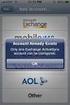 How to Configure Outlook 2007 to connect to Exchange 2010 Outlook 2007 will install and work correctly on any version of Windows XP, Vista, Windows 7 or Windows 8. These instructions describe how to setup
How to Configure Outlook 2007 to connect to Exchange 2010 Outlook 2007 will install and work correctly on any version of Windows XP, Vista, Windows 7 or Windows 8. These instructions describe how to setup
Configuring Internet Explorer for CareLogic
 Configuring Internet Explorer for CareLogic March 19, 2014 1 P a g e Table of Contents Configuring Internet Explorer for CareLogic... 3 Configuring Internet Explorer Security Settings... 4 Internet Explorer
Configuring Internet Explorer for CareLogic March 19, 2014 1 P a g e Table of Contents Configuring Internet Explorer for CareLogic... 3 Configuring Internet Explorer Security Settings... 4 Internet Explorer
How to install and use the File Sharing Outlook Plugin
 How to install and use the File Sharing Outlook Plugin Thank you for purchasing Green House Data File Sharing. This guide will show you how to install and configure the Outlook Plugin on your desktop.
How to install and use the File Sharing Outlook Plugin Thank you for purchasing Green House Data File Sharing. This guide will show you how to install and configure the Outlook Plugin on your desktop.
End User Training Guide
 End User Training Guide October 2013 2005-2013 ExpenseWire LLC. All rights reserved. 1 expensewire.com Use of this user documentation is subject to the terms and conditions of the applicable End- User
End User Training Guide October 2013 2005-2013 ExpenseWire LLC. All rights reserved. 1 expensewire.com Use of this user documentation is subject to the terms and conditions of the applicable End- User
Table of Contents. Page 3
 Welcome to Exchange Mail Customer Full Name Your e-mail is now being delivered and stored on the new Exchange server. Your new e-mail address is @rit.edu. This is the e-mail address that you should give
Welcome to Exchange Mail Customer Full Name Your e-mail is now being delivered and stored on the new Exchange server. Your new e-mail address is @rit.edu. This is the e-mail address that you should give
How do I enroll in the password portal?
 The self-serve portal is designed to allow you to change your password and unlock your locked account even if you have forgotten your password. You must enroll for this service to be able to use it. You
The self-serve portal is designed to allow you to change your password and unlock your locked account even if you have forgotten your password. You must enroll for this service to be able to use it. You
College of Marin Email Accounts Fall 2010. marin.edu Email Access,
 marin.edu Email Access, There are two email accounts assigned to each full-time and part-time faculty member, firstname.lastname@marin.edu, referred to as your marin.edu account and yourlogin@mycom.marin.edu,
marin.edu Email Access, There are two email accounts assigned to each full-time and part-time faculty member, firstname.lastname@marin.edu, referred to as your marin.edu account and yourlogin@mycom.marin.edu,
USER GUIDE - May 2010
 USER GUIDE - May 2010 Login...2 Browse.................................................................. 3 By Product Type By Manufacturer Search....4 By Keyword Via Quick Find Via Quick Order Search Results
USER GUIDE - May 2010 Login...2 Browse.................................................................. 3 By Product Type By Manufacturer Search....4 By Keyword Via Quick Find Via Quick Order Search Results
Virto Password Reset Web Part for SharePoint. Release 3.1.0. Installation and User Guide
 Virto Password Reset Web Part for SharePoint Release 3.1.0 Installation and User Guide 2 Table of Contents OVERVIEW... 3 SYSTEM REQUIREMENTS... 3 OPERATING SYSTEM... 3 SERVER... 3 BROWSER... 4 INSTALLATION...
Virto Password Reset Web Part for SharePoint Release 3.1.0 Installation and User Guide 2 Table of Contents OVERVIEW... 3 SYSTEM REQUIREMENTS... 3 OPERATING SYSTEM... 3 SERVER... 3 BROWSER... 4 INSTALLATION...
COX BUSINESS ONLINE BACKUP
 COX BUSINESS ONLINE BACKUP Quick start Guide www.cox.com Services and features not available in all areas and package options vary by market. Rates and speeds vary by market. Number of users and network
COX BUSINESS ONLINE BACKUP Quick start Guide www.cox.com Services and features not available in all areas and package options vary by market. Rates and speeds vary by market. Number of users and network
PERSONAL WEBSITE DEVELOPMENT 101. Brought to you by the UB Graduate Student Association webmasters: Holly Keily & John Beverley
 PERSONAL WEBSITE DEVELOPMENT 101 Brought to you by the UB Graduate Student Association webmasters: Holly Keily & John Beverley THE BIG PICTURE You need a WEBSITE And we are here to help you build one You
PERSONAL WEBSITE DEVELOPMENT 101 Brought to you by the UB Graduate Student Association webmasters: Holly Keily & John Beverley THE BIG PICTURE You need a WEBSITE And we are here to help you build one You
Welcome to ncrypted Cloud!... 4 Getting Started 1.1... 5 Register for ncrypted Cloud... 5. Getting Started 1.2... 7 Download ncrypted Cloud...
 Windows User Manual Welcome to ncrypted Cloud!... 4 Getting Started 1.1... 5 Register for ncrypted Cloud... 5 Getting Started 1.2... 7 Download ncrypted Cloud... 7 Getting Started 1.3... 9 Access ncrypted
Windows User Manual Welcome to ncrypted Cloud!... 4 Getting Started 1.1... 5 Register for ncrypted Cloud... 5 Getting Started 1.2... 7 Download ncrypted Cloud... 7 Getting Started 1.3... 9 Access ncrypted
Using the GXS Trading Grid and the IWF Document Manager
 Using the GXS Trading Grid and the IWF Document Manager October 26, 2010 Slide 1 2010 GXS, Inc. Training Agenda Introduce the IWF/Document Manager and the Trading Grid Online portal Describe how to view
Using the GXS Trading Grid and the IWF Document Manager October 26, 2010 Slide 1 2010 GXS, Inc. Training Agenda Introduce the IWF/Document Manager and the Trading Grid Online portal Describe how to view
