A group of computers that can talk to each other in our case, wirelessly.
|
|
|
- Darleen Cain
- 7 years ago
- Views:
Transcription
1 Planning & Installation Guide for Open- Mesh Networks Introduction It is now easy for anyone to extend their wireless coverage throughout their home, school or share with neighbors in an apartment complex. It should take you no more than a few minutes to do it, even if you consider the extent of your technical skills to be no more than turning on your computer and checking your . The magic that makes this work is the Open-Mesh mini routers (about the size of a pack of cards) that can spread a single DSL across multiple rooms. Home users can simply plug one router into their DSL or cable modem (the "internet") and put additional units ("repeaters") around the house BETWEEN the one plugged into the internet and where you want better coverage. By placing the repeaters half way between you and the internet, you'll make sure the repeater can see both your computer and the Open-Mesh node plugged into the internet, which is important for it to work reliably. If you are planning to deploy more than 3 nodes in your home, apartment, or hotel, we recommend you read the rest of this guide to so that your installation goes as smoothly as possible. Some basic terminology: Network: A group of computers that can talk to each other in our case, wirelessly. Gateway: Repeater: Node: The Open-Mesh router that is connected to the internet (usually a DSL cable, or fiber-optic connection). An Open-Mesh router that is not connected to the DSL and repeats the signals from local computers and other nodes to the gateway. A generic name for an Open-Mesh router which can be either a Gateway or a Repeater. In a traditional network (like you might have at home or the office), each computer has to be connected to the internet via a hard-wired cable. The expense and inconvenience of retrofitting apartment buildings with cabling is usually prohibitive. The Open-Mesh router solves this problem by spreading a wireless signal across many rooms - far beyond the range of a single wireless router (even n routers) that you might find at a computer store. Why Open-Mesh? This document grew out of experiences researching and finally deploying a network for low-income communities. We had several requirements for the network: It must be affordable It must not require any configuration and be installable by volunteers, property managers or residents with no training.
2 It must be manageable by non-trained property managers. It must provide a connectible signal indoors without additional equipment. It must be able to let people know when there is a problem (such as being unplugged). If you have an Open-Mesh router, the only thing you need to know is where to plug them in, and that is what this next section is all about: Basic Planning: Selecting an internet provider The first step is to figure out where you will get your internet connection. Usually this will be a DSL, cable or fiber-optic connection. Picking a location for the DSL If you only have a single internet connection feeding your mesh network, it is desirable to have the Gateway be as central to the area you want to cover as possible. The reason for this is that for each Repeater you pass through to get to the Gateway the maximum speed is cut roughly in half. So if most of your Repeaters have a direct (or single "hop") connection to the Gateway, speed is maximized. The easiest way to accomplish this is to put your DSL/cable/fiber connection as close to the middle of the area you want to cover (an apartment complex, for example) as possible. Another way is to have multiple DSL's. In fact, it is often better to have multiple lower-speed DSL's feeding your Network than a single high-speed DSL. If one DSL were to go down, your network will switch-over to the other DSL(s) keeping your network up, if a bit slower. Plus, by having multiple DSL's spread throughout your network, you minimize the speed loss of hopping the signal over several Repeaters to get from internet to user. How many Open-Mesh routers do I need? If you are using the routers in apartments or hotels, we recommend that you have one for every 4-6 units that you want to cover, on average. This will vary depending upon the type of construction used for the apartments. If concrete/brick/stone or other dense materials, you may need one for every 3 or 4 units. For wood frame construction, 5-6 seems about right. If you are using the routers in a residential neighborhood, we recommend that each house have at least one node as houses are typically larger than apartments and yards separate the nodes much more than in apartments. And if the houses are especially large, you can even add multiple nodes to the house to provide excellent coverage in every room. Indoor vs Outdoor installation? Indoor vs outdor nodes? Some things to keep in mind: Outdoor nodes are expensive to install Often require an electrician to install power Often involve getting up on ladders or rooftops Long Ethernet cables need to be installed and secured Lightning protection needed in many areas They are unsightly and often violate apartment/condo CC&Rs Strongest signals are outdoors - weakest are indoors, the opposite of what you want
3 So why are outdoor nodes used? Historically they were used as mesh repeaters were expensive so you wanted to install as few as possible. This meant big antennas to both broadcast and be able to pickup tiny incoming wireless signals. Other cases are where you want to create point-to-point connections over large distances. With the advent of very low cost mesh technology, this often isn't necessary any more. Let's face it - you typically don't care about outdoor wireless. You want it indoors. So we suggest turning the historical installation approach "inside out" and instead use a greater number of very low cost devices indoors (where the people and computers are) and save money on installation (which goes to nearly zero $). By deploying densely indoors (eg, one indoor device for 4-6 apartments), your total cost is lower and you will have better indoor performance. We usually don't do outdoor installations or limit the number of outdoor nodes to provide only "back-haul" connection over longer distances. In many situations they aren't needed and the $ they consume is often better spent in more densely deploying indoor nodes. Before installing an outdoor node, please ask yourself if this is needed. You'll often save yourself time, money and grief by deploying indoor, where possible. Installation Obtaining Open-Mesh routers Fortunately, you can now buy Open-Mesh routers on our online store. We also offer outdoor enclosures for secure installation in apartment complexes and hotels. Where to put them? OK, so you have your DSL and your Open-Mesh routers. Now you just need to plug them in. It's easy! For this example, let's take two buildings and see how we might provide nearly complete coverage. We'll use 4 nodes (one Gateway and 3 Repeaters). Remember that a Gateway node is simply the one that is plugged into our DSL, and is shown with the line coming in.
4 In the above diagram, the green circles show the approximate coverage range of each node. As you can see, by using 4 nodes, we are able to almost completely cover both buildings. Here are some important installation suggestions: First, remember that it will really help if the DSL can be central to the area being covered. If you put it on the edge, you'll likely find that users far away from the DSL will have slower speed than the users close in. Each node can cover an area that is roughly a foot "sphere" indoors, depending upon the number of walls and their construction. You will want to have the edges of these spheres overlap so that each node can talk to at least one (and preferably two) other nodes, with good signal quality. For multi-story buildings, you'll want to think vertically as well. If you have 2-3 floors to cover, placing the nodes on the second floor is a good idea. This keeps them centered between the floors where they can provide coverage above and below. If you have more than 3 floors, then repeating the installation on every other floor will usually do the trick. If the building has brick, cement or stone on the outside walls (or lots of fireplaces indoors), your range will be significantly reduced. In this case, you may want to keep everything (all Repeaters and Gatweways) indoors to avoid having to penetrate the stone walls. If you are installing in an apartment complex with internal hallways, we **HIGHLY** recommend putting the routers there. There are a few reasons for this: First, as this is common space, you'll have access to it without disturbing residents. Secondly, placing the routers down a long corridor means they can all see each other without having to go through walls. This maximizes the signal between the Minis and minimizes potential "hops" that will slow down the network. Our wallplug housings put the routers in a secure case that doesn't look like something valuable people should steal. Note that our wallplug housings
5 cover one plug of an outlet (required by most building and fire codes). This also leaves a plug for vacuum cleaners, etc. Getting Ready Before you install the routers in individual apartments or hallways, it is a good idea to write down where you are putting each one. This is so that later if you get notification of an outage, you'll be able to know where that particular router is! We like to plan before we install and write (using a Sharpie pen that can write on plastic) the location on each router before we go out to the installation site. This makes sure we get the right one in the right place. Pre-Test The Open-Mesh repeaters have a built-in test: The WLAN light will start blinking about 5-6 minutes after you plug on each node if it can find a gateway. If after 6 minutes, you don't see the WLAN light, you'll know you are too far from a gateway or other repeater, and you should move this repeater to a closer location. Testing your network The easiest way to test your network is to take a laptop into each apartment and see how well it works to browse the internet. The first thing to do is to set the laptop to look for an SSID of only "open-mesh". On Windows XP, this is done by right-clicking on the wireless network icon in the taskbar "notification area" (the small icons near the date/time display on the right). Then select "View Available Wireless Networks" from the pop-up Menu. Next a dialog like this will appear. Click on the "Change the order of preferred networks" link on the left and you'll see a list of networks that this computer will attempt to connect to. For the purposes of this test, you'll want to make sure it can't connect to anything except open-mesh so remove any SSIDs that appear in this list by clicking "remove" until the list is empty then click "add" to add "open-mesh". Next click on "OK" twice to save and close these settings. Now you are ready to test! It is important that as you wander around, you turn off, then on the wireless adapter on the laptop (most laptops have a switch for this so they can be used on airplanes where wireless isn't allowed). As you enter a new apartment or room that you want to test, turn the wireless switch to the "off" position, wait a second or two, then turn it on again. It will usually take a few moments to find the network again and once it says "connected" in the taskbar (if you are using a Windows Laptop), then you are ready to test. Open-Mesh wireless networks default to an SSID of "open-mesh", so this is what you'll want to be looking for (you can change this and we'll cover that a bit later). Why do you have to do this? Wireless adapters in computers like to stay "locked" onto the wireless access point (in our case, one of the open-mesh routers) unless the signal gets really bad. Since you are wandering around and open-mesh networks have many such access points, if you don't switch off then on your wireless adapter, you'll get false results as it may be trying to talk to a router that is now farther away then another which would have a better signal. Users typically don't wander like this, so by turning off then on your wireless you'll see what a stationary user would see. At each location, it's a good idea to refresh a page with lots of graphics a few times. You can use as it typically has several images. You should see each page load in under 5 seconds with no missing images if it is working well. Or, you can run a speed test like you would find at If you have some areas that don't work or don't work well, you can add a Repeater and retest.
6 Or, if you'd like to make certain your network is working well without having to manually test each location, you can use the open-mesh.es Dashboard to gain a clear understanding of how it is working and setup alerts if something goes wrong. This is the best way to make sure everything is working well.
Networking. General networking. Networking overview. Common home network configurations. Wired network example. Wireless network examples
 Networking General networking Networking overview A network is a collection of devices such as computers, printers, Ethernet hubs, wireless access points, and routers connected together for communication
Networking General networking Networking overview A network is a collection of devices such as computers, printers, Ethernet hubs, wireless access points, and routers connected together for communication
Setting Up a Wireless Connection
 Setting Up a Wireless Connection Connect Windows XP to a Vodafone HG556a wireless network This guide describes how to set up a wireless connection between a Windows XP computer and a Vodafone HG556a wireless
Setting Up a Wireless Connection Connect Windows XP to a Vodafone HG556a wireless network This guide describes how to set up a wireless connection between a Windows XP computer and a Vodafone HG556a wireless
EnGenius ERB9250 300M Range Extender. Quick Start Guide
 EnGenius ERB9250 300M Range Extender Quick Start Guide Package Contents One ERB9250 300M Range Extender One 12V/1A power adapter Two 2dBi 2.4GHz SMA antennas One Ethernet cable One CD-ROM with user s manual
EnGenius ERB9250 300M Range Extender Quick Start Guide Package Contents One ERB9250 300M Range Extender One 12V/1A power adapter Two 2dBi 2.4GHz SMA antennas One Ethernet cable One CD-ROM with user s manual
Preparing the Computers for TCP/IP Networking
 Configuration Preparing the Computers for TCP/IP Networking Configuring Windows 98, and ME for TCP/IP Networking Verifying TCP/IP Properties Configuring Windows 2000 or XP for IP Networking Install or
Configuration Preparing the Computers for TCP/IP Networking Configuring Windows 98, and ME for TCP/IP Networking Verifying TCP/IP Properties Configuring Windows 2000 or XP for IP Networking Install or
Frequently Asked Questions
 FAQs Frequently Asked Questions Connecting your Linksys router to the Internet 1 What computer operating systems does my Linksys router support? 1 Why can t I connect my computer or device to my router?
FAQs Frequently Asked Questions Connecting your Linksys router to the Internet 1 What computer operating systems does my Linksys router support? 1 Why can t I connect my computer or device to my router?
How to setup EW-7438RPn with a Windows computer to extend an existing Wi-Fi network
 2 How to setup EW-7438RPn with a Windows computer to extend an existing Wi-Fi network Note: 1. This instruction use pictures from EW-7438RPn firmware v1.13. 2. If you need to restore to the default settings,
2 How to setup EW-7438RPn with a Windows computer to extend an existing Wi-Fi network Note: 1. This instruction use pictures from EW-7438RPn firmware v1.13. 2. If you need to restore to the default settings,
Let s Get Connected. Getting started with your Wireless Modem.
 Let s Get Connected. Getting started with your Wireless Modem. Contents. Page: 2 What s in this kit? 3 Your computer 3 Connecting the filters 4 Plugging in your modem 5 Connecting your modem to the computer
Let s Get Connected. Getting started with your Wireless Modem. Contents. Page: 2 What s in this kit? 3 Your computer 3 Connecting the filters 4 Plugging in your modem 5 Connecting your modem to the computer
Creating your fi rst CloudTrax network
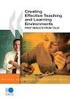 CLOUDTAX QUICK STAT GUIDE Creating your fi rst CloudTrax network CloudTrax is a free cloud-based network controller that helps you build, manage and monitor your wireless networks from anywhere in the
CLOUDTAX QUICK STAT GUIDE Creating your fi rst CloudTrax network CloudTrax is a free cloud-based network controller that helps you build, manage and monitor your wireless networks from anywhere in the
Pepwave Surf OTG Test Report
 Pepwave Surf OTG Test Report Jack Mayer, www.jackdanmayer.com Copyright 2011 John Mayer. All rights reserved. The Pepwave Surf OTG (firmware level 1.0.13, OTG stands for On The Go ) is a combination of
Pepwave Surf OTG Test Report Jack Mayer, www.jackdanmayer.com Copyright 2011 John Mayer. All rights reserved. The Pepwave Surf OTG (firmware level 1.0.13, OTG stands for On The Go ) is a combination of
Slave Computer 1 Slave Computer 2
 MotoTally Networking Guide Windows XP Introduction This networking guide will show you how to configure your computers on a network so you can run multiple instances of MotoTally on multiple computers,
MotoTally Networking Guide Windows XP Introduction This networking guide will show you how to configure your computers on a network so you can run multiple instances of MotoTally on multiple computers,
2 Setting Up the Hardware for a Wired Ethernet Network... 13. 3 Setting Up the Software for an Ethernet Network... 21
 Contents 1 Networking Basics............................................... 1 Selecting a network connection........................................ 2 Wired Ethernet network...........................................
Contents 1 Networking Basics............................................... 1 Selecting a network connection........................................ 2 Wired Ethernet network...........................................
N750 WiFi DSL Modem Router Premium Edition
 Support Thank you for purchasing this NETGEAR product. After installing your device, locate the serial number on the label of your product and use it to register your product at https://my.netgear.com.
Support Thank you for purchasing this NETGEAR product. After installing your device, locate the serial number on the label of your product and use it to register your product at https://my.netgear.com.
Quick Start Guide. Vonage VWR Device
 Quick Start Guide Vonage VWR Device Before you begin 1. If you purchased your Vonage Device from a retail store, you must first activate your Vonage phone service. (You will need to provide the MAC ID
Quick Start Guide Vonage VWR Device Before you begin 1. If you purchased your Vonage Device from a retail store, you must first activate your Vonage phone service. (You will need to provide the MAC ID
Connecting to the Internet
 Connecting to the Internet Connecting the Gateway to the Internet Configuration of TCP/IP Protocol Installing the USB Drivers Connecting Ethernet Network Devices Connecting USB Network Devices Connecting
Connecting to the Internet Connecting the Gateway to the Internet Configuration of TCP/IP Protocol Installing the USB Drivers Connecting Ethernet Network Devices Connecting USB Network Devices Connecting
First of all Let's look at how you would connect your laptop via Ethernet, as it is the easier of the two methods.
 How to get a Internet Connection on your laptop This guide will help you to get an internet connection on your laptop either via Wi-Fi (e.g. in a café or hotel) or via Ethernet (the RJ45 type connector
How to get a Internet Connection on your laptop This guide will help you to get an internet connection on your laptop either via Wi-Fi (e.g. in a café or hotel) or via Ethernet (the RJ45 type connector
2016 Frontier Communications. Here s your guide to easy installation. Get the most out of Frontier High-Speed Internet.
 2016 Frontier Communications Here s your guide to easy installation. Get the most out of Frontier High-Speed Internet. Congratulations on choosing Frontier High-Speed Internet. In this guide, you ll find
2016 Frontier Communications Here s your guide to easy installation. Get the most out of Frontier High-Speed Internet. Congratulations on choosing Frontier High-Speed Internet. In this guide, you ll find
Chapter 1 Connecting the Router to the Internet
 Chapter 1 Connecting the Router to the Internet This chapter describes how to set up the router on your Local Area Network (LAN) and connect to the Internet. It describes how to set up your wireless ADSL
Chapter 1 Connecting the Router to the Internet This chapter describes how to set up the router on your Local Area Network (LAN) and connect to the Internet. It describes how to set up your wireless ADSL
Setting Up And Sharing A Wireless Internet Connection
 In this chapter Sharing an Internet Connection Issues and Opportunities Different Ways to Share Sharing Your Internet Connection with Others: Creating Your Own Public Wi-Fi Hot Spot 7 Setting Up And Sharing
In this chapter Sharing an Internet Connection Issues and Opportunities Different Ways to Share Sharing Your Internet Connection with Others: Creating Your Own Public Wi-Fi Hot Spot 7 Setting Up And Sharing
P-660HWP-Dx. Quick Start Guide. 802.11g HomePlug AV ADSL2+ Gateway. Version 3.40 7/2007 Edition 1. Copyright 2007. All rights reserved.
 P-660HWP-Dx 802.11g HomePlug AV ADSL2+ Gateway Quick Start Guide Version 3.40 7/2007 Edition 1 Copyright 2007. All rights reserved. Overview The P-660HWP-Dx is a gateway which combines high-speed ADSL
P-660HWP-Dx 802.11g HomePlug AV ADSL2+ Gateway Quick Start Guide Version 3.40 7/2007 Edition 1 Copyright 2007. All rights reserved. Overview The P-660HWP-Dx is a gateway which combines high-speed ADSL
Bluetooth Installation
 Overview Why Bluetooth? There were good reasons to use Bluetooth for this application. First, we've had customer requests for a way to locate the computer farther from the firearm, on the other side of
Overview Why Bluetooth? There were good reasons to use Bluetooth for this application. First, we've had customer requests for a way to locate the computer farther from the firearm, on the other side of
Accessing AT&T U-verse Web Remote
 Accessing AT&T U-verse Web Remote How can I maximize my home networking connections? A wired network is the best way to get the maximum possible download and upload speeds because your computer is connected
Accessing AT&T U-verse Web Remote How can I maximize my home networking connections? A wired network is the best way to get the maximum possible download and upload speeds because your computer is connected
Networking. Introduction. Types of Wireless Networks. A Build-It-Ourselves Guide to Wireless Mesh Networks
 Networking Types of Wireless Networks Introduction Community Wireless Networks can be designed in many ways. To help you understand these different methods for designing networks, this document covers
Networking Types of Wireless Networks Introduction Community Wireless Networks can be designed in many ways. To help you understand these different methods for designing networks, this document covers
Doing Hotel Wi-Fi the Right Way
 Doing Hotel Wi-Fi the Right Way Goals for Presentation Learn more about Optimizing Wi-Fi for high speed Internet Access (HSIA) Best ways to design your network Available products from ValuePoint Why Wi-Fi
Doing Hotel Wi-Fi the Right Way Goals for Presentation Learn more about Optimizing Wi-Fi for high speed Internet Access (HSIA) Best ways to design your network Available products from ValuePoint Why Wi-Fi
DSL Self-install Kit Instructions
 DSL Self-install Kit Instructions Cover and installation notes Page 1 1. Verify your system requirements Page 2 2. Verify the contents of your DSL Self-Install kit Page 2 3. Install filters on your telephone
DSL Self-install Kit Instructions Cover and installation notes Page 1 1. Verify your system requirements Page 2 2. Verify the contents of your DSL Self-Install kit Page 2 3. Install filters on your telephone
P-660HNU-Tx. Wireless N ADSL2+ 4-port Gateway DEFAULT LOGIN DETAILS. Firmware v1.02 Edition 1, 11/2011. IP Address: http://192.168.1.1.
 P-660HNU-Tx Wireless N ADSL2+ 4-port Gateway with USB Firmware v1.02 Edition 1, 11/2011 DEFAULT LOGIN DETAILS IP Address: http://192.168.1.1 User: admin Password: 1234 www.zyxel.com Copyright 2011 ZyXEL
P-660HNU-Tx Wireless N ADSL2+ 4-port Gateway with USB Firmware v1.02 Edition 1, 11/2011 DEFAULT LOGIN DETAILS IP Address: http://192.168.1.1 User: admin Password: 1234 www.zyxel.com Copyright 2011 ZyXEL
Powerline 500 WiFi Access Point (XWN5001) Installation Guide
 Powerline 500 WiFi Access Point (XWN5001) Installation Guide Support Thank you for selecting NETGEAR products. After installing your device, locate the serial number on the label of your product and use
Powerline 500 WiFi Access Point (XWN5001) Installation Guide Support Thank you for selecting NETGEAR products. After installing your device, locate the serial number on the label of your product and use
Troubleshooting the Verizon MI424WR Router
 Troubleshooting the Verizon MI424WR Router You can use the Power, Internet, and Ethernet lights on the front panel of the Verizon router to help diagnose home networking connectivity problems. Follow the
Troubleshooting the Verizon MI424WR Router You can use the Power, Internet, and Ethernet lights on the front panel of the Verizon router to help diagnose home networking connectivity problems. Follow the
How to set up a router to share you broadband connection
 How to set up a router to share you broadband connection Now that you've broadband at home, here's how to set up a router to connect your Macs and PCs. Shopping for routers is quite a chore especially
How to set up a router to share you broadband connection Now that you've broadband at home, here's how to set up a router to connect your Macs and PCs. Shopping for routers is quite a chore especially
20 minutes to unlimited calling within the US
 Quick Start Guide i YOU RE ALMOST READY TO Everything you need to get started is in this box, and everything you need to know about your ooma setup is in your hands. Don t be fooled by the size of this
Quick Start Guide i YOU RE ALMOST READY TO Everything you need to get started is in this box, and everything you need to know about your ooma setup is in your hands. Don t be fooled by the size of this
Powerline 500 WiFi Access Point (XWNB5201) Installation Guide
 Powerline 500 WiFi Access Point (XWNB5201) Installation Guide Support Thank you for selecting NETGEAR products. After installing your device, locate the serial number on the label of your product and use
Powerline 500 WiFi Access Point (XWNB5201) Installation Guide Support Thank you for selecting NETGEAR products. After installing your device, locate the serial number on the label of your product and use
Quick Reference Guide
 Welcome to BT Business Total Broadband Quick Reference Guide Follow the steps in this Quick Reference Guide to set up and start using your new BT Business Total Broadband service. The CD will help you
Welcome to BT Business Total Broadband Quick Reference Guide Follow the steps in this Quick Reference Guide to set up and start using your new BT Business Total Broadband service. The CD will help you
HomePlug Turbo Powerline Ethernet Bridge. User Manual
 HomePlug Turbo Powerline Ethernet Bridge User Manual Copyright The contents of this publication may not be reproduced in any part of as a whole, stored, transcribed in an information retrieval system,
HomePlug Turbo Powerline Ethernet Bridge User Manual Copyright The contents of this publication may not be reproduced in any part of as a whole, stored, transcribed in an information retrieval system,
Owning your dialtone The signature ooma dialtone is music to your ears. It means you have unlimited calling within the US with no monthly fees.
 Quick Start guide GET READY TO SAY HELLO TO: Everything you need to get started is inside this box, and everything you need to know about installation is in your hands. Don t be fooled by the size of this
Quick Start guide GET READY TO SAY HELLO TO: Everything you need to get started is inside this box, and everything you need to know about installation is in your hands. Don t be fooled by the size of this
3 Manual WLAN set-up. 3.1 Manual WLAN set-up with Windows XP. 3 Select your network and click on Connect.
 3 Manual WLAN set-up 3.1 Manual WLAN set-up with Windows XP on Windows XP. 3 Select your network and click on Connect. You will find your network name on the bottom of your WLAN It is called SSID and starts
3 Manual WLAN set-up 3.1 Manual WLAN set-up with Windows XP on Windows XP. 3 Select your network and click on Connect. You will find your network name on the bottom of your WLAN It is called SSID and starts
Securing Your Wireless Network
 Choosing A Wireless Router You might already have a wireless router provided to you by your Internet Service Provider. Otherwise, if you are intending to get one or decide to upgrade your old router, look
Choosing A Wireless Router You might already have a wireless router provided to you by your Internet Service Provider. Otherwise, if you are intending to get one or decide to upgrade your old router, look
Installation Guide. shipping label. your activation information DN006669
 Installation Guide Please do not attempt installation until after 8pm on your activation date. Your activation date, account number and order number are printed on the shipping label attached to the top
Installation Guide Please do not attempt installation until after 8pm on your activation date. Your activation date, account number and order number are printed on the shipping label attached to the top
Check Your Package Contents. CD-ROM containing Manual and Warranty
 This product can be set up using any current web browser, i.e., Internet Explorer 6 or Netscape Navigator 6.2.3. DVA-G3340S Wireless VoIP Router Before You Begin If you purchased this Router to share your
This product can be set up using any current web browser, i.e., Internet Explorer 6 or Netscape Navigator 6.2.3. DVA-G3340S Wireless VoIP Router Before You Begin If you purchased this Router to share your
Installation Guide (No Router)
 Installation Guide (No Router) This installation guide will show you how to get your voip phone service working. This installation guide should be used if you have a standard DSL or cable modem and no
Installation Guide (No Router) This installation guide will show you how to get your voip phone service working. This installation guide should be used if you have a standard DSL or cable modem and no
SwannSecure Monitoring System
 EN SwannSecure Monitoring System Wi-Fi Connections Quick Setup Guide Welcome! Lets get started. QWIFISS130814E Swann Communications 2014 1 INTRODUCTION 1 2 3 4 By default, the SwannSecure Monitoring System
EN SwannSecure Monitoring System Wi-Fi Connections Quick Setup Guide Welcome! Lets get started. QWIFISS130814E Swann Communications 2014 1 INTRODUCTION 1 2 3 4 By default, the SwannSecure Monitoring System
P-2612HNU-Fx. 802.11n ADSL2+ VoIP IAD DEFAULT LOGIN DETAILS. Firmware V3.00 Edition 1, 1/2010. Password: 1234 User Name: admin Password: 1234
 P-2612HNU-Fx 802.11n ADSL2+ VoIP IAD Firmware V3.00 Edition 1, 1/2010 DEFAULT LOGIN DETAILS IP Address: User Login: Administrator Login: http://192.168.1.1 User Name: user Password: 1234 User Name: admin
P-2612HNU-Fx 802.11n ADSL2+ VoIP IAD Firmware V3.00 Edition 1, 1/2010 DEFAULT LOGIN DETAILS IP Address: User Login: Administrator Login: http://192.168.1.1 User Name: user Password: 1234 User Name: admin
Gateway Notebook Networking Guide
 Gateway Notebook Networking Guide Networking Your Notebook Wireless networking is the latest advance in computer communication. With a wireless home network, you can use your notebook wherever you like.
Gateway Notebook Networking Guide Networking Your Notebook Wireless networking is the latest advance in computer communication. With a wireless home network, you can use your notebook wherever you like.
What is a Home Network? A home network is a collection of two or more home computers connected together through a wired or wireless connection.
 Building A Home Network What is a Home Network? A home network is a collection of two or more home computers connected together through a wired or wireless connection. Why should I network my computers
Building A Home Network What is a Home Network? A home network is a collection of two or more home computers connected together through a wired or wireless connection. Why should I network my computers
Creating an Ad hoc Network in Windows XP
 Creating an Ad hoc Network in Windows XP Building an ad hoc 802.11b/g wireless network using the graphical user interface (GUI) in Windows XP takes just a few minutes. Because it's powered by wireless
Creating an Ad hoc Network in Windows XP Building an ad hoc 802.11b/g wireless network using the graphical user interface (GUI) in Windows XP takes just a few minutes. Because it's powered by wireless
Understanding offline files
 Understanding offline files Introduction If you've ever needed to access important files stored in a shared folder on your network but couldn't because the network connection was unavailable, then you
Understanding offline files Introduction If you've ever needed to access important files stored in a shared folder on your network but couldn't because the network connection was unavailable, then you
Contents. Section A Networking Basics... 1. 1 Learning the Basics... 3. Section B Wired Ethernet Networking... 17
 Contents Section A Networking Basics...................................... 1 1 Learning the Basics............................................. 3 Selecting a network connection........................................
Contents Section A Networking Basics...................................... 1 1 Learning the Basics............................................. 3 Selecting a network connection........................................
EX6100 WiFi Range Extender Installation Guide
 EX6100 WiFi Range Extender Installation Guide Getting Started The NETGEAR WiFi Range Extender increases the distance of a WiFi network by boosting the existing WiFi signal and enhancing the overall signal
EX6100 WiFi Range Extender Installation Guide Getting Started The NETGEAR WiFi Range Extender increases the distance of a WiFi network by boosting the existing WiFi signal and enhancing the overall signal
Lee County School Configuring Spec Ed Laptop Computers for Dialup, DSL/Cable Modem, and Wireless Access To the Internet
 Lee County School Configuring Spec Ed Laptop Computers for Dialup, DSL/Cable Modem, and Wireless Access To the Internet Prepared by: Rich Morgan Technology Director Configuring your Spec Ed laptop for
Lee County School Configuring Spec Ed Laptop Computers for Dialup, DSL/Cable Modem, and Wireless Access To the Internet Prepared by: Rich Morgan Technology Director Configuring your Spec Ed laptop for
DSL Troubleshooting Guide
 Below are the steps to troubleshoot a non-functioning DSL connection. It is best to print a copy of these instructions and keep them near the computer so that if the internet goes down you will still have
Below are the steps to troubleshoot a non-functioning DSL connection. It is best to print a copy of these instructions and keep them near the computer so that if the internet goes down you will still have
Verizon 9100EM Router Troubleshooting
 Verizon 9100EM Router Troubleshooting You can use the Power, Internet, and Ethernet lights on the front panel of the Verizon router to help diagnose home networking connectivity problems. Follow the steps
Verizon 9100EM Router Troubleshooting You can use the Power, Internet, and Ethernet lights on the front panel of the Verizon router to help diagnose home networking connectivity problems. Follow the steps
Hot Spot (Unsecured) Wireless Access Initial Setup and Login for MCC_HOTSPOT
 CLIENT INSTRUCTIONS PRIMARY KNOWLEDGE AREA Hot Spot (Unsecured) Wireless Access Initial Setup and Login for MCC_HOTSPOT Wireless Windows XP service pack 2 Purpose: Wireless Initial Setup sets the parameters
CLIENT INSTRUCTIONS PRIMARY KNOWLEDGE AREA Hot Spot (Unsecured) Wireless Access Initial Setup and Login for MCC_HOTSPOT Wireless Windows XP service pack 2 Purpose: Wireless Initial Setup sets the parameters
Actiontec Router Troubleshooting
 Actiontec Router Troubleshooting You can use the Power, DSL, and Ethernet lights on the front panel of the Actiontec router to help diagnose home networking connectivity problems. Follow the steps below
Actiontec Router Troubleshooting You can use the Power, DSL, and Ethernet lights on the front panel of the Actiontec router to help diagnose home networking connectivity problems. Follow the steps below
REMOTE DESKTOP IN WINDOWS XP
 REMOTE DESKTOP IN WINDOWS XP Why would you want to connect remotely to another desktop on your network, you ask? Say you are at home comfortably working in bed and your laptop doesn t have the word processing
REMOTE DESKTOP IN WINDOWS XP Why would you want to connect remotely to another desktop on your network, you ask? Say you are at home comfortably working in bed and your laptop doesn t have the word processing
AC750 WiFi Range Extender
 Model EX6100 User Manual April 2014 202-11307-03 350 East Plumeria Drive San Jose, CA 95134 USA Support Thank you for selecting NETGEAR products. After installing your device, locate the serial number
Model EX6100 User Manual April 2014 202-11307-03 350 East Plumeria Drive San Jose, CA 95134 USA Support Thank you for selecting NETGEAR products. After installing your device, locate the serial number
Wireless Networking Guide
 Wireless Networking Guide Getting the best from your wireless network with the Zyxel NBG60 router LAN LAN LAN LAN WAN Wireless seethelight.co.uk Network Guide; Zyxel NBG60 routers 09 678 5/enquiries@seethelight.co.uk
Wireless Networking Guide Getting the best from your wireless network with the Zyxel NBG60 router LAN LAN LAN LAN WAN Wireless seethelight.co.uk Network Guide; Zyxel NBG60 routers 09 678 5/enquiries@seethelight.co.uk
HI-SPEED INTERNET USER GUIDE
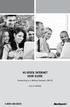 HI-SPEED INTERNET USER GUIDE Connecting to a Wireless Network (Wi-Fi) 2012-10 VERSION 1-800-360-8555 TABLE OF CONTENTS 4. Connecting to a Wireless Network (Wi-Fi)...3 Before you connect to a wireless network...3
HI-SPEED INTERNET USER GUIDE Connecting to a Wireless Network (Wi-Fi) 2012-10 VERSION 1-800-360-8555 TABLE OF CONTENTS 4. Connecting to a Wireless Network (Wi-Fi)...3 Before you connect to a wireless network...3
Setup Guide. CapTel 840i 305-018800 9/13. Catch every word with CapTel from Access Comm
 CapTel 840i Setup Guide 305-018800 9/13 Catch every word with CapTel from Access Comm About Your New CapTel 840i Your new CapTel 840i is like any other telephone in many ways: it connects to a telephone
CapTel 840i Setup Guide 305-018800 9/13 Catch every word with CapTel from Access Comm About Your New CapTel 840i Your new CapTel 840i is like any other telephone in many ways: it connects to a telephone
If you need additional assistance please contact our Technical Support Center at 24 hours a day, 7 days a week.
 Cisco SPA 2100 Phone Adapter Installation Manual Index Installation of the Cisco SPA 2100 Phone Adapter to NationPhone P. 1 Index, before you begin, and what is included P.2 Installing the NationPhone
Cisco SPA 2100 Phone Adapter Installation Manual Index Installation of the Cisco SPA 2100 Phone Adapter to NationPhone P. 1 Index, before you begin, and what is included P.2 Installing the NationPhone
Wightman Telecom Wireless Router Quick Reference Booklet
 Wightman Telecom Wireless Router Quick Reference Booklet Thank you for choosing Wightman Internet. The information in this booklet will guide you through the process of connecting to the internet with
Wightman Telecom Wireless Router Quick Reference Booklet Thank you for choosing Wightman Internet. The information in this booklet will guide you through the process of connecting to the internet with
Configuring an A Series LED Sign Controller for your Network
 Configuring an A Series LED Sign Controller for your Network A Series LED displays from Optec support both serial and 10BaseT Ethernet communication. Serial communication via RS232 or RS485 is independent
Configuring an A Series LED Sign Controller for your Network A Series LED displays from Optec support both serial and 10BaseT Ethernet communication. Serial communication via RS232 or RS485 is independent
Internet Quick Start Guide. Get the most out of your Midco internet service with these handy instructions.
 Internet Quick Start Guide Get the most out of your Midco internet service with these handy instructions. 1 Contents Internet Security................................................................ 4
Internet Quick Start Guide Get the most out of your Midco internet service with these handy instructions. 1 Contents Internet Security................................................................ 4
DI-634M. Check Your Package Contents. This product can be set up using any current web browser, i.e., Internet Explorer 6 or Netscape Navigator 7.
 This product can be set up using any current web browser, i.e., Internet Explorer 6 or Netscape Navigator 7. DI-634M 108G MIMO Wireless Router Before You Begin 1. If you purchased this router to share
This product can be set up using any current web browser, i.e., Internet Explorer 6 or Netscape Navigator 7. DI-634M 108G MIMO Wireless Router Before You Begin 1. If you purchased this router to share
ADSL2+ BROABDAND INTERNET
 ADSL2+ BROABDAND INTERNET Your modem comes pre-configured, so simply plug it in as per the instructions received with the modem and it should be working. A diagram of what a typical set up might look like
ADSL2+ BROABDAND INTERNET Your modem comes pre-configured, so simply plug it in as per the instructions received with the modem and it should be working. A diagram of what a typical set up might look like
Network Setup & Options
 3.0 Network Setup & Options 3.3 TABLE OF CONTENTS 3.1 INTRODUCTION... 5 3.2 DISABLING NETWORK SECURITY SETTINGS... 6 3.2.1 Aftermarket Internet Security and Firewalls... 6 3.2.2 Windows Firewall... 6
3.0 Network Setup & Options 3.3 TABLE OF CONTENTS 3.1 INTRODUCTION... 5 3.2 DISABLING NETWORK SECURITY SETTINGS... 6 3.2.1 Aftermarket Internet Security and Firewalls... 6 3.2.2 Windows Firewall... 6
Home Wi-Fi Gateway Instructions
 Home Wi-Fi Gateway Instructions 1. Connect the gateway. Use the coaxial cable provided by BendBroadband to connect the cable port (A) to your cable outlet. 2. Connect your computer to the cable modem gateway
Home Wi-Fi Gateway Instructions 1. Connect the gateway. Use the coaxial cable provided by BendBroadband to connect the cable port (A) to your cable outlet. 2. Connect your computer to the cable modem gateway
WUA-0605 300Mbps Wireless USB Network Adapter
 WUA-0605 300Mbps Wireless USB Network Adapter User Manual V1.0 Certification FCC CE FCC Statement This equipment has been tested and found to comply with the limits for a Class B digital device, pursuant
WUA-0605 300Mbps Wireless USB Network Adapter User Manual V1.0 Certification FCC CE FCC Statement This equipment has been tested and found to comply with the limits for a Class B digital device, pursuant
Open-Mesh OM Series Wireless LAN
 OM SERIES DATASHEET Open-Mesh OM Series Wireless LAN The world s only modular, cloud-managed wireless mesh system. Open-Mesh creates ultra low-cost, zero config, plugand-play wireless mesh networks that
OM SERIES DATASHEET Open-Mesh OM Series Wireless LAN The world s only modular, cloud-managed wireless mesh system. Open-Mesh creates ultra low-cost, zero config, plugand-play wireless mesh networks that
WIRELESS INTERNET TROUBLESHOOTING GUIDE. 320.834.5151 888.236.3574 www.gctel.com. Help Desk 320.834.5155
 WIRELESS INTERNET TROUBLESHOOTING GUIDE 320.834.5151 888.236.3574 www.gctel.com Help Desk 320.834.5155 Table of Contents Check Physical Connection Connection Diagram - Page 1 Power Inserter - Page 2 Identify
WIRELESS INTERNET TROUBLESHOOTING GUIDE 320.834.5151 888.236.3574 www.gctel.com Help Desk 320.834.5155 Table of Contents Check Physical Connection Connection Diagram - Page 1 Power Inserter - Page 2 Identify
FREQUENTLY ASKED QUESTIONS: HOMEPLUG
 FREQUENTLY ASKED QUESTIONS: HOMEPLUG 1. What is HomePlug / Powerline technology? Beginner 2. How do I set up a network with Aztech HomePlugs? Beginner 3. How will HomePlugs benefit me at home? Beginner
FREQUENTLY ASKED QUESTIONS: HOMEPLUG 1. What is HomePlug / Powerline technology? Beginner 2. How do I set up a network with Aztech HomePlugs? Beginner 3. How will HomePlugs benefit me at home? Beginner
Learn How to Create and Profit From Your Own Information Products!
 How to Setup & Sell Your Digital Products Using JVZoo Learn How to Create and Profit From Your Own Information Products! Introduction to JVZoo What is JVZoo? JVZoo is a digital marketplace where product
How to Setup & Sell Your Digital Products Using JVZoo Learn How to Create and Profit From Your Own Information Products! Introduction to JVZoo What is JVZoo? JVZoo is a digital marketplace where product
For the purpose of setting up a home network, all you need to worry about are two major categories of components:
 Access Points, Routers, and Hubs In the first lesson, you learned about the world of wireless standards -- what frequencies are used, distances involved, and other general topics. In this lesson, you learn
Access Points, Routers, and Hubs In the first lesson, you learned about the world of wireless standards -- what frequencies are used, distances involved, and other general topics. In this lesson, you learn
What is a Home Network? A home network is a collection of two or more home computers connected together through a wired or wireless connection.
 Building A Home Network What is a Home Network? A home network is a collection of two or more home computers connected together through a wired or wireless connection. Why should I network my computers
Building A Home Network What is a Home Network? A home network is a collection of two or more home computers connected together through a wired or wireless connection. Why should I network my computers
IEEE 802.11b WLAN PC Card
 IEEE 802.11b WLAN PC Card User s Guide Version: 1.3 August 2001 Please install the Utility/Driver first before inserting the PCMCIA Card. FCC Class B Radio Frequency Interference Statement The manufacturer
IEEE 802.11b WLAN PC Card User s Guide Version: 1.3 August 2001 Please install the Utility/Driver first before inserting the PCMCIA Card. FCC Class B Radio Frequency Interference Statement The manufacturer
PSC Defective Customer Equipment Return Policy
 Copyright 2010 PSC PSC Defective Customer Equipment Return Policy Customer Equipment purchased from PSC can be returned with proof of purchase for identical or comparable equipment, at no cost to you within
Copyright 2010 PSC PSC Defective Customer Equipment Return Policy Customer Equipment purchased from PSC can be returned with proof of purchase for identical or comparable equipment, at no cost to you within
USER GUIDE AC2400. DUAL BAND GIGABIT Wi Fi ROUTER. Model# E8350
 USER GUIDE AC2400 DUAL BAND GIGABIT Wi Fi ROUTER Model# E8350 Table of Contents Product overview E8350..................................... 1 Setting Up Your E-Series Router Where to find more help.........................
USER GUIDE AC2400 DUAL BAND GIGABIT Wi Fi ROUTER Model# E8350 Table of Contents Product overview E8350..................................... 1 Setting Up Your E-Series Router Where to find more help.........................
Powerline 500 WiFi Access Point XWN5001 Installation Guide
 Powerline 500 WiFi Access Point XWN5001 Installation Guide Technical Support Thank you for selecting NETGEAR products. After installing your device, locate the serial number on the label of your product
Powerline 500 WiFi Access Point XWN5001 Installation Guide Technical Support Thank you for selecting NETGEAR products. After installing your device, locate the serial number on the label of your product
HP-1000 Powerline Ethernet Adapter
 HP-1000 Powerline Ethernet Adapter User s manual BEFORE INSTALLATION Plan ahead the installation of your powerline network. Note: You will need at least two powerline adapters to create a powerline network.
HP-1000 Powerline Ethernet Adapter User s manual BEFORE INSTALLATION Plan ahead the installation of your powerline network. Note: You will need at least two powerline adapters to create a powerline network.
HP-1000 Powerline USB Adapter
 HP-1000 Powerline USB Adapter User s manual BEFORE INSTALLATION Plan ahead the installation of your powerline network. Note: You will need at least two powerline adapters to create a powerline network.
HP-1000 Powerline USB Adapter User s manual BEFORE INSTALLATION Plan ahead the installation of your powerline network. Note: You will need at least two powerline adapters to create a powerline network.
CapTel 840i 305-018203 1/14. Setup Guide
 CapTel 840i 305-018203 1/14 Setup Guide About Your New CapTel 840i Your new CapTel 840i is like any other telephone in many ways: it connects to a telephone line, you talk and listen to your callers, and
CapTel 840i 305-018203 1/14 Setup Guide About Your New CapTel 840i Your new CapTel 840i is like any other telephone in many ways: it connects to a telephone line, you talk and listen to your callers, and
VersaLink 7500 Gateway Troubleshooting
 VersaLink 7500 Gateway Troubleshooting You can use the Power, Ethernet, DSL and Internet lights on the front panel of the Westell VersaLink 7500 gateway to help diagnose a connection issue with your Westell
VersaLink 7500 Gateway Troubleshooting You can use the Power, Ethernet, DSL and Internet lights on the front panel of the Westell VersaLink 7500 gateway to help diagnose a connection issue with your Westell
TPG MOBILE BROADBAND QUICK SETUP GUIDE
 TPG MOBILE BROADBAND QUICK SETUP GUIDE TPG USB E1762 Modem Thank you for choosing TPG Mobile Broadband and USB E1762 modem. This User Guide provides step by step instructions that will take you through
TPG MOBILE BROADBAND QUICK SETUP GUIDE TPG USB E1762 Modem Thank you for choosing TPG Mobile Broadband and USB E1762 modem. This User Guide provides step by step instructions that will take you through
Sky Broadband upgrading your router software
 Sky Broadband upgrading your router software Why upgrade to the new software? As with all aspects of the services we provide, we have been working to enhance the performance of the software in your wireless
Sky Broadband upgrading your router software Why upgrade to the new software? As with all aspects of the services we provide, we have been working to enhance the performance of the software in your wireless
Support. Package Contents. D6200 WiFi DSL Modem Router Installation Guide
 Support Thank you for selecting NETGEAR products. After installing your device, locate the serial number on the label of your product and use it to register your product at https://my.netgear.com. You
Support Thank you for selecting NETGEAR products. After installing your device, locate the serial number on the label of your product and use it to register your product at https://my.netgear.com. You
Fibe Internet Connection Hub Reference Guide
 Fibe Internet Connection Hub Reference Guide FibeInternet_ConnectionHub_ReferenceGuide_Eng_V7 1 Bell Internet Service Agreement Use of the Bell Internet service is subject to the terms and conditions of
Fibe Internet Connection Hub Reference Guide FibeInternet_ConnectionHub_ReferenceGuide_Eng_V7 1 Bell Internet Service Agreement Use of the Bell Internet service is subject to the terms and conditions of
Self Help Guide IMPORTANT! F5D7330 - Setting Up An Ad Hoc Connection. Please read the following carefully;
 IMPORTANT! This Guide refers to the following Products: F5D7330 - Setting Up An Ad Hoc Connection Please read the following carefully; Synopsis: This guide is designed to assist in you in forming an ad
IMPORTANT! This Guide refers to the following Products: F5D7330 - Setting Up An Ad Hoc Connection Please read the following carefully; Synopsis: This guide is designed to assist in you in forming an ad
Connections and Setup
 9242_14_Ch12_eng 6/11/07 9:36 AM Page 1 Connections and Setup HOW TO CONNECT YOUR SATELLITE RECEIVER Do you have a handful of cables and a head full of questions? This chapter is the perfect place to find
9242_14_Ch12_eng 6/11/07 9:36 AM Page 1 Connections and Setup HOW TO CONNECT YOUR SATELLITE RECEIVER Do you have a handful of cables and a head full of questions? This chapter is the perfect place to find
Epson Stylus CX9475Fax. Start Here
 Epson Stylus CX9475Fax Start Here Unpack Caution: Do not open ink cartridge packages until you are ready to install the ink. Cartridges are vacuum packed to maintain reliability. If anything is missing,
Epson Stylus CX9475Fax Start Here Unpack Caution: Do not open ink cartridge packages until you are ready to install the ink. Cartridges are vacuum packed to maintain reliability. If anything is missing,
Movie Cube. User s Guide to Wireless Function
 Movie Cube User s Guide to Wireless Function Table of Contents 1. WLAN USB Adapter Connection...3 2. Wireless Setup...4 2.1 Infrastructure (AP)...5 2.2 Peer to Peer (Ad Hoc)...7 2.3 Settings for PC...8
Movie Cube User s Guide to Wireless Function Table of Contents 1. WLAN USB Adapter Connection...3 2. Wireless Setup...4 2.1 Infrastructure (AP)...5 2.2 Peer to Peer (Ad Hoc)...7 2.3 Settings for PC...8
Router Setup Manual. NETGEAR, Inc. 4500 Great America Parkway Santa Clara, CA 95054 USA 208-10060-01 2006-03-17
 NETGEAR, Inc. 4500 Great America Parkway Santa Clara, CA 95054 USA 208-10060-01 2006-03-17 2006 by NETGEAR, Inc. All rights reserved. Trademarks NETGEAR is a trademark of Netgear, Inc. Microsoft, Windows,
NETGEAR, Inc. 4500 Great America Parkway Santa Clara, CA 95054 USA 208-10060-01 2006-03-17 2006 by NETGEAR, Inc. All rights reserved. Trademarks NETGEAR is a trademark of Netgear, Inc. Microsoft, Windows,
Quick-Start Guide 007-SE01-001. Gigaset. Residential Wireless Gateway SE567/SE568. Gigaset Communications GmbH is a trademark licensee of Siemens AG
 Quick-Start Guide 007-SE01-001 Gigaset Residential Wireless Gateway SE567/SE568 Gigaset Communications GmbH is a trademark licensee of Siemens AG Before you begin... Verify that the following items came
Quick-Start Guide 007-SE01-001 Gigaset Residential Wireless Gateway SE567/SE568 Gigaset Communications GmbH is a trademark licensee of Siemens AG Before you begin... Verify that the following items came
DSL-G604T Wireless ADSL Router
 This product can be set up using any current web browser, i.e., Internet Explorer 6 or Netscape Navigator 6.2.3. DSL-G604T Wireless ADSL Router Before You Begin 1. If you purchased this Router to share
This product can be set up using any current web browser, i.e., Internet Explorer 6 or Netscape Navigator 6.2.3. DSL-G604T Wireless ADSL Router Before You Begin 1. If you purchased this Router to share
Diamante WiFi Wireless Communication User Guide. Linksys E1200
 Diamante WiFi Wireless Communication User Guide Linksys E1200 Release: February 2012; August 2011; February 2011 Patent Pending. Copyright 2012, Stenograph, L.L.C. All Rights Reserved. Printed in U.S.A.
Diamante WiFi Wireless Communication User Guide Linksys E1200 Release: February 2012; August 2011; February 2011 Patent Pending. Copyright 2012, Stenograph, L.L.C. All Rights Reserved. Printed in U.S.A.
STREAMING HELP. This guide will help you improve your video quality and help you fix issues you may encounter while streaming.
 STREAMING HELP This guide will help you improve your video quality and help you fix issues you may encounter while streaming. The most common problem performers see is having their stream disconnected.
STREAMING HELP This guide will help you improve your video quality and help you fix issues you may encounter while streaming. The most common problem performers see is having their stream disconnected.
Table of Contents. The Welcome Letter...4. Filters Why are they Needed?...4. Getting Connected...4. Configuring your ADSL modem...
 ADSL/2+ Getting the Most out of your Aussie Broadband ADSL Service Speedstream 6520 Included: Getting Connected Configuring your ADSL modem Common Setup Connection Difficulties Filters and why they are
ADSL/2+ Getting the Most out of your Aussie Broadband ADSL Service Speedstream 6520 Included: Getting Connected Configuring your ADSL modem Common Setup Connection Difficulties Filters and why they are
A6210 WiFi USB Adapter 802.11ac USB 3.0 Dual Band User Manual
 802.11ac USB 3.0 Dual Band User Manual August 2014 202-11373-01 350 East Plumeria Drive San Jose, CA 95134 USA Support Thank you for selecting NETGEAR products. After installing your device, locate the
802.11ac USB 3.0 Dual Band User Manual August 2014 202-11373-01 350 East Plumeria Drive San Jose, CA 95134 USA Support Thank you for selecting NETGEAR products. After installing your device, locate the
élan Mira WiFi Wireless Communication User Guide
 élan Mira WiFi Wireless Communication User Guide Release: May 2008; September 2007 Patent Pending. Copyright 2007, Stenograph, L.L.C. All Rights Reserved. Printed in U.S.A. This material is protected by
élan Mira WiFi Wireless Communication User Guide Release: May 2008; September 2007 Patent Pending. Copyright 2007, Stenograph, L.L.C. All Rights Reserved. Printed in U.S.A. This material is protected by
Wi-Fi EOC Slave Quick Start Guide
 Wi-Fi EOC Slave Quick Start Guide Catalog 1. Hardware Setup... 3 1.1 Unpack Your EOC salve... 3 1.2 Hardware Features... 3 1.3 Position Your EOC Slave... 5 1.4 Cable Your EOC Slave... 5 2. Getting Started...
Wi-Fi EOC Slave Quick Start Guide Catalog 1. Hardware Setup... 3 1.1 Unpack Your EOC salve... 3 1.2 Hardware Features... 3 1.3 Position Your EOC Slave... 5 1.4 Cable Your EOC Slave... 5 2. Getting Started...
CapTel 840i. Setup Guide 305-018200 2/12
 CapTel 840i Setup Guide 305-018200 2/12 About Your New CapTel 840i Your new CapTel 840i is like any other telephone in many ways: it connects to a telephone line, you talk and listen to your callers, and
CapTel 840i Setup Guide 305-018200 2/12 About Your New CapTel 840i Your new CapTel 840i is like any other telephone in many ways: it connects to a telephone line, you talk and listen to your callers, and
N600 WiFi USB Adapter
 Model WNDA3100v3 User Manual December 2014 202-11470-01 350 East Plumeria Drive San Jose, CA 95134 USA Support Thank you for selecting NETGEAR products. After installing your device, locate the serial
Model WNDA3100v3 User Manual December 2014 202-11470-01 350 East Plumeria Drive San Jose, CA 95134 USA Support Thank you for selecting NETGEAR products. After installing your device, locate the serial
1-Port Wireless USB 2.0 Print Server Model # APSUSB201W. Quick Installation Guide. Ver. 2A
 1-Port Wireless USB 2.0 Print Server Model # APSUSB201W Quick Installation Guide Ver. 2A Section 1 Step 1Connect one end of the Ethernet cable to the RJ-45 port of the Print Server and attach the other
1-Port Wireless USB 2.0 Print Server Model # APSUSB201W Quick Installation Guide Ver. 2A Section 1 Step 1Connect one end of the Ethernet cable to the RJ-45 port of the Print Server and attach the other
DSL Self-Install Kit Instructions
 DSL Self-Install Kit Instructions Please follow these instructions carefully. Pacific Online assumes no responsibility for any personal injury or property damage which may result form your installation
DSL Self-Install Kit Instructions Please follow these instructions carefully. Pacific Online assumes no responsibility for any personal injury or property damage which may result form your installation
