v6.2 Transparent Identification of Users in Websense Enterprise v6.2
|
|
|
- Brittney Walsh
- 7 years ago
- Views:
Transcription
1 v6.2 Transparent Identification of Users in Websense Enterprise v6.2
2 Transparent Identification of Users in Websense Enterprise v , Websense Inc. All rights reserved Sorrento Valley Rd., San Diego, CA 92121, USA Published May 3, 2006 Printed in the United States and Ireland This document may not, in whole or in part, be copied, photocopied, reproduced, translated, or reduced to any electronic medium or machinereadable form without prior consent in writing from Websense Inc. Every effort has been made to ensure the accuracy of this manual. However, Websense Inc., makes no warranties with respect to this documentation and disclaims any implied warranties of merchantability and fitness for a particular purpose. Websense Inc. shall not be liable for any error or for incidental or consequential damages in connection with the furnishing, performance, or use of this manual or the examples herein. The information in this documentation is subject to change without notice. Trademarks Websense and Websense Enterprise are registered trademarks of Websense, Inc. in the United States and certain international markets. Websense has numerous other unregistered trademarks in the United States and internationally. All other trademarks are the property of their respective owners. Microsoft, Windows NT, Windows 2000, Windows 2003, Windows XP, Internet Explorer, and Active Directory are trademarks or registered trademarks of Microsoft Corporation. Solaris is a registered trademark of Sun Microsystems, Inc., in the United States and other countries. Sun, Sun ONE and all Sun ONE based trademarks and logos are trademarks of Sun Microsystems, Inc. Netscape is a registered trademark of Netscape Communications Corporation in the U.S. and other countries. Netscape Navigator and Netscape Communicator are also trademarks of Netscape Communications Corporation and may be registered outside the U.S. The following is a registered trademark of Novell, Inc., in the United States and other countries: Novell Directory Services. Adobe, Acrobat, and Acrobat Reader are either registered trademarks or trademarks of Adobe Systems Incorporated in the United States and/ or other countries. Pentium is a registered trademark of Intel Corporation. Red Hat is a registered trademark of Red Hat, Inc., in the United States and other countries. Linux is a trademark of Linus Torvalds, in the United States and other countries. This product includes software distributed by the Apache Software Foundation ( Copyright (c) The Apache Software Foundation. All rights reserved. Other product names mentioned in this manual may be trademarks or registered trademarks of their respective companies and are the sole property of their respective manufacturers. WinPcap Copyright (c) NetGroup, Politecnico di Torino (Italy). Copyright (c) 2006 CACE Technologies, Davis (California). All rights reserved. Redistribution and use in source and binary forms, with or without modification, are permitted provided that the following conditions are met: Redistributions of source code must retain the above copyright notice, this list of conditions and the following disclaimer. Redistributions in binary form must reproduce the above copyright notice, this list of conditions and the following disclaimer in the documentation and/or other materials provided with the distribution. Neither the name of the Politecnico di Torino, CACE Technologies nor the names of its contributors may be used to endorse or promote products derived from this software without specific prior written permission. THIS SOFTWARE IS PROVIDED BY THE COPYRIGHT HOLDERS AND CONTRIBUTORS "AS IS" AND ANY EXPRESS OR IMPLIED WARRANTIES, INCLUDING, BUT NOT LIMITED TO, THE IMPLIED WARRANTIES OF MERCHANTABILITY AND FITNESS FOR A PARTICULAR PURPOSE ARE DISCLAIMED. IN NO EVENT SHALL THE COPYRIGHT OWNER OR CONTRIBUTORS BE LIABLE FOR ANY DIRECT, INDIRECT, INCIDENTAL, SPECIAL, EXEMPLARY, OR CONSEQUENTIAL DAMAGES (INCLUDING, BUT NOT LIMITED TO, PROCUREMENT OF SUBSTITUTE GOODS OR SERVICES; LOSS OF USE, DATA, OR PROFITS; OR BUSINESS INTERRUPTION) HOWEVER CAUSED AND ON ANY THEORY OF LIABILITY, WHETHER IN CONTRACT, STRICT LIABILITY, OR TORT (INCLUDING NEGLIGENCE OR OTHERWISE) ARISING IN ANY WAY OUT OF THE USE OF THIS SOFTWARE, EVEN IF ADVISED OF THE POSSIBILITY OF SUCH DAMAGE.
3 Contents Chapter 1 Introduction... 1 The Websense Transparent Identification Agents Combining Transparent Identification Agents Agent Configuration Settings in v6.x Remote Filtering Deployment of Remote Filtering Server Chapter 2 The Websense DC Agent... 5 The DC Agent User Identification Process Components DC Agent User Service Filtering Service User Workstations Files Used in Transparent Identification with DC Agent Implementation Deployment of DC Agent and Related Components Authenticated Connections Domain Discovery Configuring DC Agent to Ignore Particular User Names Chapter 3 The Websense Logon Agent The Logon Agent User Identification Process Components Logon Agent LogonApp.exe User Service Filtering Service Files Used in Transparent Identification with Logon Agent Implementation Deployment of Logon Agent and Related Components Authenticated Connections Chapter 4 The Websense RADIUS Agent Processing RADIUS Traffic RADIUS Authentication RADIUS Accounting The RADIUS User Identification Process Components RADIUS Agent User Service Transparent Identification of Users in Websense Enteprise v6.2 1
4 Filtering Service RADIUS Client RADIUS Server User Workstations Files Implementation Deployment of RADIUS Transparent Identification Components Authenticated Connections Configuring RADIUS Agent to Ignore Particular User Names Chapter 5 The Websense edirectory Agent...33 Server Replication The edirectory Agent User Identification Process Components edirectory Agent Novell edirectory User Service Filtering Service User Workstations Files Used in Transparent Identification Implementation Deployment of edirectory Agent Default Directory Protocol Authenticated Connections Configuring edirectory Agent to Ignore Particular User Names Chapter 6 FAQs...43 DC Agent Logon Agent RADIUS Agent edirectory Agent Chapter 7 Troubleshooting...53 Troubleshooting tools Windows Services (or Service Control Manager) Windows Event Viewer Websense Log Websense ConsoleClient Websense TestLogServer Websense RADIUS Agent Diagnostic Tool Websense edirectory Agent Diagnostic Tool Common Problems DC Agent DC Agent and Filtering Service are not communicating data A user s or workstation s network identity is obscured DC Agent is not receiving domain controller information Logon Agent Websense, Inc.
5 Logon Agent and Filtering Service are not communicating data The user's workstation is not connected to the appropriate shared network location NetBIOS for TCP/IP is disabled The TCP/IP NetBIOS Helper service is not running on the client machine The user profile stored on the client machine is corrupt RADIUS Agent VPN Usage The VPN client is not successfully logged onto the VPN network RADIUS Agent may impact a VPN connection There is incorrect domain information in the VPN client RADIUS Client/Server Configuration The client cannot be filtered by the IP address assigned by RAS RADIUS Agent fails to start There are warnings or error messages in the Event Log Websense User Identification Remote users are not being filtered correctly Users bypass a logon prompt to circumvent Websense filtering A user name is duplicated in an Active Directory father domain and child domain edirectory Agent Users are not being filtered correctly Users are not being identified in a Novell edirectory/cisco Content Engine environment Remote Filtering Remote users are not being filtered according to policies assigned to them Appendix A Transparent Identification Configuration Settings Websense Manager Settings DC Agent Logon Agent RADIUS Agent edirectory Agent Initialization Parameters DC Agent Logon Agent RADIUS Agent edirectory Agent Transparent Identification of Users in Websense Enteprise v6.2 3
6 4 Websense, Inc.
7 CHAPTER 1 Introduction In order to provide filtering specific to users and groups, as well as optional internet usage reporting, Websense must identify users in your network. Websense can identify users in one of three ways: 1. Your integration partner product (firewall or cache product) sends user names to Websense. 2. Websense identifies users transparently. 3. Users are prompted to authenticate manually (by responding to a logon prompt from a web browser). This paper explores transparent identification (method 2 above) in greater detail, describing the identification process and functionality of the components involved. Frequently-asked questions and troubleshooting information specific to transparent identification are provided to help facilitate your implementation of this convenient feature. The transparent identification feature allows Websense to internet requests without prompting users to log on via a web browser. There are several options for implementing transparent identification in your network. In all cases, the Websense User Service must be configured appropriately. The Websense Transparent Identification Agents Websense currently provides four optional components for identifying users transparently in various environments. All four enable Websense to filter based on policies assigned to users or groups housed in a directory service. Theses optional components can be used alone, or combined, with certain limitations. Limitations are noted later in this section. NOTE If your network uses RAS servers or thin clients (such as a terminal server or Citrix Server) without RADIUS authentication, Websense, Inc. recommends that you do not implement the transparent identification feature. In such an environment, Websense may not be able to identify individual users. Contact Websense Technical Support for information about related workarounds, or refer to Websense Knowledge Base article 156. Websense DC Agent: Can be used with a Windows-based directory service. The Websense DC Agent is installed on a Windows Server in the network. DC Agent does not need to reside in any particular domain. Websense Logon Agent: Can be used with Windows-based client machines, plus either Windows Active Directory or an NTLM-based directory service. Websense RADIUS Agent: Can be used in conjunction with either Windows- or LDAP-based directory services. Works together with a RADIUS client and RADIUS server to identify users logging on from remote locations. Websense edirectory Agent: Designed specifically for use with Novell edirectory. Detects users logged on to Novell edirectory. Transparent Identification of Users in Websense Enterprise v6.2 1
8 Chapter 1: Introduction Each component involved in transparent identification is vital to the process. Understanding the pieces and how they work together can help you to implement and troubleshoot this feature. See the relevant Components section for information about the physical structure of transparent identification with DC Agent, Logon Agent, RADIUS Agent, or edirectory Agent. Combining Transparent Identification Agents Websense, Inc. supports certain combinations of the agent components within the same network, or on the same machine. Generally, it is recommended to run one agent of a particular type on one machine. If your network configuration requires multiple agents, it is best to install them on separate machines. However, you can configure Websense to work with multiple agents on a single machine in some cases. Supported combinations are listed here. Combination Same machine? Same network? Configuration required Multiple DC Agents No Yes Ensure that all instances of DC Agent can communicate with Filtering Service. Multiple RADIUS Agents Multiple edirectory Agents Multiple Logon Agents DC Agent + RADIUS Agent DC Agent + edirectory Agent DC Agent + Logon Agent RADIUS Agent + Logon Agent edirectory Agent + Logon Agent RADIUS Agent + edirectory Agent DC Agent + Logon Agent + RADIUS Agent No Yes Configure all agents to communicate with Filtering Service. Also see Websense Knowledge Base article #1186. No Yes Configure each instance to communicate with Filtering Service. No Yes Configure each instance to communicate with Filtering Service. Yes Yes See Websense Knowledge Base article #1115. No No Websense does not support communication with both Windows and Novell directory services in the same deployment. (However, you can have both Agents installed, with only one active Agent.) Yes Yes Configure both agents to communicate with Filtering Service. By default, each agent uses a unique port, so port conflicts are not an issue unless these ports are changed. Yes Yes Configure all agents to communicate with Filtering Service. See Websense Knowledge Base article #1115. No No Websense does not support communication with both Windows and Novell directory services in the same deployment. However, you can have both agents installed, with only one active agent. Yes Yes Configure both agents to communicate with Filtering Service. Yes Yes Though this combination is rarely required, it is functionally supported. Configure all agents to communicate with Filtering Service. See Websense Knowledge Base article # Websense, Inc.
9 Chapter 1: Introduction This paper does not cover detailed installation instructions for installing the Websense transparent identification agents. See your installation guide for installation instructions. See the Websense Enterprise Administrator s Guide for instructions on implementing both transparent identification and manual authentication in Websense. Agent Configuration Settings in v6.x NOTE Instructions for configuring an integration partner product to handle user identification are provided in your installation guide. Note that not all integration partner products can be configured to provide user names to Websense. The transparent identification agent configuration settings in Websense Manager are global, and apply to all instances of the agent you have installed. Some configuration settings are also stored in the.ini file for that agent. These settings are marked with an asterisk (*) in Websense Manager. If you have multiple instances of DC Agent, edirectory Agent or RADIUS Agent, you can configure one instance independently of the others. Unique settings specified in the.ini file for a particular agent instance override comparable global settings in Websense Manager. For complete instructions on configuring an agent instance differently, see the User Identification chapter of the Websense Enterprise Administrator s Guide. See Appendix A Transparent Identification Configuration Settings for definitions of agent configuration settings in Websense Manager and in.ini files. NOTE By default, Websense encodes LDAP directory server configuration information based on the character set specified under Character Set in the Advanced Directory Settings dialog box. In Websense Enterprise v6.1, UTF-8 is the default character set. You can change this to MBCS. Transparent Identification of Users in Websense Enterprise v6.2 3
10 Chapter 1: Introduction Remote Filtering Remote Filtering enables Websense to filter clients outside a network firewall. Filtering of remote clients works similarly to internal filtering. However, Websense only filters HTTP traffic for remote clients. Transparent identification of remote users is currently not supported. The Websense transparent identification agents identify users based on IP addresses, whereas Remote Filtering Client associates user names with Media Access Control (MAC) addresses. Since the transparent identification agents do not recognize MAC addresses, an alternative method of user identification is required. The Websense Remote Filtering Server identifies users based on user names and the MAC addresses of the machines where those users log on. In this way, remote users are identified so user- or groupspecific policies can be applied. However, remote users must log on to cached domains in your network in order to be identified and filtered. These users also must be identified in your directory service, added to Websense as directory objects. For remote clients, Websense uses the last portion of the Media Access Control (MAC) address to recognize users. It is possible that the last quadrant of a MAC address overlaps with another IP address. In this case, Websense applies the policy assigned to that IP address. In Websense Enterprise v6.2, manual authentication of remote users is supported. If a remote user cannot be identified transparently, the user is promtped to log on to the web browser, just as local users are. See the Websense Enterprise Administrator s Guide for information on manual authentication. Deployment of Remote Filtering Server The Websense Remote Filtering Server resides on a machine within the outermost firewall, but in the DMZ outside the firewall protecting the internal network. The Websense Remote Filtering Client runs on client machines outside the network firewall. The remote clients communicate with Remote Filtering Server, which acts as a proxy to Filtering Service. This communication is authenticated and encrypted. See your installation guide for instructions on installing Remote Filtering Server and Remote Filtering Client. Remote Filtering Server only needs to be installed on one machine in the network. However, if your network is very large, you may benefit from installing the Server on multiple machines. This way, you will have ample space for files that are continually populated with user information, and the user identification process will be faster. In most cases, you only need one Filtering Service that communicates with every instance of Remote Filtering Server. Filtering Service and Remote Filtering Server must be installed on separate machines. If you have installed multiple Filtering Services for load-balancing purposes, each Filtering Service must be able to communicate with every Remote Filtering Server. i IMPORTANT Be sure to follow the recommendations in the Websense Enterprise Deployment Guide when setting up Remote Filtering. 4 Websense, Inc.
11 CHAPTER 2 The Websense DC Agent The Websense DC Agent is the backbone of the transparent user identification process with a Windows-based directory service. DC Agent allows Websense to identify users in a Windows-based directory service, without prompting users to manually authenticate. DC Agent communicates with the Websense User Service and Websense Filtering Service to provide up-to-date user logon session information to Websense for use in filtering. The DC Agent User Identification Process The process by which DC Agent and User Service gather network user data and send it to the Websense Filtering Service is described here. There are several variables that determine the speed of data transmission, like the size of your network, or the amount of existing network traffic. Components, page 9 provides further information about each component involved in the process, and about how data is transmitted between components. Components of transparent identification process with DC Agent Transparent Identification of Users in Websense Enterprise v6.2 5
12 Chapter 2: The Websense DC Agent 1. DC Agent detects domain controllers: Upon startup, and every 24 hours thereafter by default, DC Agent identifies available domains and domain controllers in the network. DC Agent writes domain information to a file called dc_config.txt, and sends this information to User Service and Filtering Service. See the UseUserService parameter in Appendix A Transparent Identification Configuration Settings for details on how DC Agent communicates with domain controllers. DC Agent gets domain controller information 2. DC Agent obtains logon session information: DC Agent queries each domain controller for user logon sessions every 10 seconds by default, obtaining the user name and workstation name for each logon session. This query interval is configurable via Websense Manager: Choose Server > Settings, and go to the DC Agent tab. See Query Interval, under Domain Controller Settings. NOTE DC Agent only identifies user logon sessions initiated while it is running. If DC Agent is not running at the time a user logs on to a domain controller, it cannot record that logon session. In this case, the user may be filtered by the workstation or network policy (if one exists), or by the default Global policy. See page 58 for more information on troubleshooting filtering problems. DC Agent gets logon session information from domain controllers 6 Websense, Inc.
13 Chapter 2: The Websense DC Agent By default, DC Agent also queries workstations. The first workstation query occurs if a user makes an internet request from a workstation before the next domain controller query occurs. After 15 minutes, DC Agent re-queries the workstation to verify that its user is still active. If no internet request is made between domain controller queries, DC Agent continues only querying domain controllers. NOTE To disable this workstation query, choose Server > Settings, go to the DC Agent tab, and uncheck Enable workstation polling. The resulting user name/ip address pair is stored in DC Agent s user map, independently of entries resulting from domain controller query. Thereafter, DC Agent queries the workstation every 15 minutes by default. 3. DC Agent may get user information directly from a workstation: If DC Agent sees multiple logons to a workstation, DC Agent contacts the workstation directly to obtain the logon information. To determine which user is truly logged on, DC Agent first checks the registry key WinLogon. If it can t read this key, DC Agent reads the user s Security Identifier (SID) from the registry. DC Agent sends the SID to the appropriate domain controller, which returns the corresponding logon information. NOTE If Enable workstation polling in Websense Manager is disabled, DC Agent does not contact workstations in this manner. 4. DC Agent records user name/ip address pairs: For each logon session identified, DC Agent performs DNS lookup to resolve the workstation name to an IP address, and records the resulting user name/ip address pair to a user name-to-ip-address map in local memory. Data from this map is also periodically written to the XidDCAgent.journal file on the DC Agent machine s hard disk. When XidDcAgent.journal reaches 1MB in size, XidDcAgent.journal is cleared, and the backup file XidDcAgent.bak is created. Thereafter, DC Agent continues to write new entries to XidDcAgent.journal, clearing the contents and writing to XidDcAgent.bak each time XidDcAgent.journal reaches 1MB. DC Agent saves user name/ip address pairs to its local map 5. Filtering Service gets user information: DC Agent sends user names and IP addresses to Filtering Service each time its user map is updated. Filtering Service records user name/ip address pairs to its own copy of the user map in local memory. There are no security risks in this data transfer, as no confidential information (such as user passwords) is transmitted. Transparent Identification of Users in Websense Enterprise v6.2 7
14 Chapter 2: The Websense DC Agent DC Agent sends user name/ip address pairs to Filtering Service 6. DC Agent sends only new user name/ip address pairs recorded since the last query. At predefined intervals, DC Agent attempts to validate that users are still logged on to specific workstations. The settings User Map Verification Interval and User Entry Timeout determine when DC Agent performs user validation, and how user names are expired from the map. To access these settings, choose Server > Settings in Websense Manager, and go to the DC Agent tab. NOTE If you have configured DC Agent to require authentication, the DC Agent service checks the password provided by Filtering Service against the password you specified via the User Identification settings in Websense Manager. See Authenticated Connections, page 14 for information about authentication between DC Agent and Filtering Service. 7. Filtering Service gets group information for logged-on users: Filtering Service queries User Service to get group information for user names in its copy of the user map. User Service queries the directory service for group information corresponding to those users, and sends the information to Filtering Service. Directory objects (users and groups) are then made available to Websense Manager, which allows configuration of filtering policies based on those users and groups. 8. If you have configured filtering policies based on directory objects, Filtering Service uses this configuration in determining which policies to apply to users making internet requests. Filtering Service does not determine the policy every time an internet request is made; policy determinations are cached for three hours by the server. For more information about filtering based on directory object policies, see the User Identification and Filtering Basics chapters in the Websense Enterprise Administrator s Guide. 9. Websense filters users making internet requests: Filtering Service uses the policy configuration established via Websense Manager (and saved by Policy Server) to apply filtering policies to logged-on users. 8 Websense, Inc.
15 Components Chapter 2: The Websense DC Agent These descriptions will help you understand the role of each piece involved in transparent identification with the Websense DC Agent. DC Agent DC Agent works together with the Websense User Service to provide user logon information to the Websense servers. The DC Agent program is installed on a Windows 2000/2003 Server machine, and runs as a Windows service. DC Agent can be installed on one machine, and can discover domains outside of its own domain. Multiple DC Agents can also be used; this may benefit larger networks. For details, see Deployment of DC Agent and Related Components, page 13. DC Agent identifies available domains and domain controllers in the network, and then monitors the domain controllers and associated client machines (workstations) for user logon sessions. Filtering Service uses the information provided by DC Agent to apply filtering policies to users logged on to the network. NETBIOS AND DOMAIN DISCOVERY In order for automatic domain detection to occur, NetBIOS must be enabled on firewalls or routers connecting virtually or physically separate subnets or domains. In particular, TCP port 139 (used by NetBIOS) must be enabled. If NetBIOS is not enabled between domains and/or subnets, then DC Agent cannot communicate with those domains or subnets. This occasionally can be true even if those domains or subnets are trusted by the domain where Filtering Service resides. If NetBIOS port 139 is not enabled, deploy additional DC Agents in virtually or physically remote domains. There is an option to disable NetBIOS usage, if you do not want to enable port 139. See the UseNetBIOS description under Initialization Parameters, page 77 for details. A program called XidDcAgent.exe is installed by default on the DC Agent machine, to the directory \Websense\bin\. This program runs as a Windows service, and initiates the processes that enable DC Agent to identify domains and monitor logon sessions. DC Agent stores domain information to the hard disk of the server where it is installed, in a file called dc_config.txt. New domain information is recorded to dc_config.txt upon startup, and every 24 hours thereafter by default. The dc_config.txt file contains: names of the available domains and domain controllers in the network. whether DC Agent should monitor the domain controllers listed. Transparent Identification of Users in Websense Enterprise v6.2 9
16 Chapter 2: The Websense DC Agent Domain controller monitoring is determined by a value of on (default value) or off corresponding to each domain controller entry. Typical entries look like the following: [Domain1] DCA=on DCB=off [Domain2] DC1=on DC2=off NOTE If you change the monitoring behavior setting for any domain controller, you must restart the DC Agent service in order for changes to take effect. For information about changing this setting, see page 13. You can change the domain detection interval via a setting in the transid.ini file, as described under Domain Discovery on page 15. (A synopsis of each parameter in the transid.ini file is provided in Appendix A Transparent Identification Configuration Settings.) DC Agent obtains logon session information from the domain controllers it monitors, and resolves client workstation names to IP addresses. The Agent stores the resulting user name/ip address pairs in a user map in local memory, and in the file XidDcAgent.journal. IP addresses, rather than user names, are the key element in tracking logon sessions, because it is possible for the same user to log on to a network domain via multiple workstations. DC Agent also writes its user-name-to-ip address map to a file called XidDcAgent.bak, stored on the local disk. Each time XidDcAgent.journal reaches 1MB in size, DC Agent backs up the contents to XidDcAgent.bak, on its hard disk. The process by which DC Agent identifies and records network domain and user information is detailed on page 5. User Service User Service works together with DC Agent to provide an up-to-date list of domains in the network and users in each domain. User Service relays user logon information from DC Agent to Filtering Service. User Service also interacts with your directory service to get group information corresponding to logged-on users. User Service mediates communication of user logon information between Filtering Service and DC Agent. User Service can run on Windows, Linux, or Solaris. In Linux or Solaris environments, you can take advantage of the transparent identification feature. User Service translates logon session data provided by DC Agent so the Websense Filtering Service can apply the appropriate internet filtering policies. 10 Websense, Inc.
17 Filtering Service Chapter 2: The Websense DC Agent Filtering Service can be installed on a server running Windows, Linux or Solaris. (See your installation guide for operating system requirements.) This does not need to be the same machine where DC Agent is installed, but the two machines must be able to communicate. This also enables Filtering Service to communicate with a Windows directory service in your network, and filter users based on polices assigned to groups in the directory service. Filtering Service receives user logon session information from DC Agent as users log on to the network. Filtering Service gets user data in the form of user name/ip address pairs (originating from DC Agent s map in local memory). When Filtering Service receives the IP address of a machine making an internet request, it matches the address with the corresponding user name provided by DC Agent, allowing users to be identified transparently. Filtering Service then filters users according to policies assigned to those users or groups. Websense can be configured to prompt users to manually authenticate if it cannot obtain user information via DC Agent and User Service. (This can occur if a user logs on to a workstation instead of a domain, for example.) With manual authentication, if a user does not provide a valid user name and password, he/she is blocked from internet access entirely. If a user cannot be identified transparently, and manual authentication is not enabled, then Websense filters requests based on workstation or network policies, or on the Global policy, depending on your configuration settings. NOTE It is crucial that Filtering Service, User Service and DC Agent can communicate successfully; problems with communication between components can cause user identification errors. See DC Agent, page 58 for common problems and related solutions. User Workstations Because DC Agent is installed in a Windows domain, users must be able to log on to a Windows domain via their workstations. Workstations do not necessarily need to be running Windows. See your installation guide for a list of supported operating systems. User workstations act as network entry points for users, and reflect Websense filtering policies back to users. A workstation s IP address is a key element. If DC Agent cannot identify a workstation by IP address, internet requests made from that workstation are filtered according to the Global policy. DC Agent obtains workstation and logon session information indirectly, via the domain controller managing those workstations. For each logon session detected by a domain controller, DC Agent performs DNS lookup by default to convert the user s workstation name into an IP address, and stores the IP address in its user map. The settings User Map Verification Interval and User Entry Timeout determine how user names are expired from the user map. To access these settings, choose Server > Settings in Websense Manager, and go to the DC Agent tab. You can set DC Agent to use NetBIOS to get IP Addresses, if DNS lookup fails to identify a workstation. See the UseNetBIOS description in Appendix A Transparent Identification Configuration Settings for details. Transparent Identification of Users in Websense Enterprise v6.2 11
18 Chapter 2: The Websense DC Agent Files Used in Transparent Identification with DC Agent Most of the files involved in the transparent identification process are created automatically during installation. The table below includes a brief synopsis of each file and its primary functions. Filename Location and Purpose Functionality XidDcAgent.exe \Websense\bin\ (on DC Is the core of the Websense DC Agent. Agent machine; runs as a Automatically discovers domains at startup and at 24- Windows service named hour intervals, by default. Websense DCAgent) Sends new entries to User Service and Filtering Service, when queried. Allows communication of transparent identification configuration from Websense Manager to DC Agent. Uses port by default. transid.ini dc_config.txt XidDcAgent.journal XidDcAgent.bak \Websense\bin\ (on DC Agent machine) \Websense\bin\ (on DC Agent machine) \Websense\bin\ (on DC Agent machine) \Websense\bin\ (on DC Agent machine) Contains initialization parameters for XidDcAgent.exe, which performs DC Agent processes. See page 73 for parameter descriptions. Implementation, page 13 describes situations where you may want to edit this file. Contains information regarding which domains and domain controllers DC Agent should monitor. The list is updated at the interval determined by the DiscoverInterval parameter (see Appendix A Transparent Identification Configuration Settings ). Houses DC Agent s user name-to-ip address map (also in local memory). Updated when logon information is added to or removed from the Agent s map. Read upon startup. Houses backup copy (on hard disk) of DC Agent s user name-to-ip address map. Updated whenever XidDcAgent.journal exceeds 1MB. Read upon startup. ignore.txt \Websense\bin\ (on DC Agent machine) Contains list of user names for DC Agent to ignore, and the workstations on which to ignore those names (see Configuring DC Agent to Ignore Particular User Names, page 15). 12 Websense, Inc.
19 Chapter 2: The Websense DC Agent Implementation Deployment of the transparent identification feature involves some important installation and setup considerations, discussed in this section. In addition to the standard setup procedure, there are configuration options for increasing security and performance of the user identification process. These options are also described here. For detailed instructions on implementing transparent identification in Websense, see the User Identification chapter of the Websense Enterprise Administrator s Guide. To summarize, the following is required to enable transparent identification of users: Install DC Agent and User Service. DC Agent can be installed during Websense Enterprise setup, either with other Websense components, or alone. Configure User Service to communicate with DC Agent via Websense Manager. Add the directory objects you want to filter individually via Websense Manager. NOTE If you are using DC Agent only to perform internet usage logging, you do not need to add directory objects (users, groups, workstations or networks) to be filtered. If you want Websense to prompt users to authenticate if it is not able to obtain user information from DC Agent and User Service, see Manual Authentication in the Websense Enterprise Administrator s Guide. Deployment of DC Agent and Related Components DC Agent only needs to be installed on one Windows Server machine in the network. However, if your network is very large (10,000+ users or 30+ domain controllers), you may benefit from installing DC Agent on multiple machines, particularly if you have different domains in separate subnets. This way, you will have ample space for files that are continually populated with user information, and the user identification process will be faster. In most cases, you only need one Filtering Service that communicates with every instance of DC Agent in your network. If you have installed multiple Filtering Services for load-balancing purposes, each Filtering Service must be able to communicate with every DC Agent. Typically, User Service is installed on the same machine as Policy Server. User Service can be installed separately, as long as there is one instance of User Service for each instance of Policy Server. DC Agent and User Service use Transmission Control Protocol (TCP) to transmit data. When user data is sent to Filtering Service, the data transmitted equals roughly 80 bytes per user name/ip address pair. On average, DC Agent uses 2.8 MB RAM, but this value varies with the number of logon sessions to network domain controllers. The table below shows average quantities of data transferred per day, by network size. Average Daily Bytes Tranferred by Number of Users 250 users 30 KB 2000 users 240 KB 10,000 users 1200 KB Transparent Identification of Users in Websense Enterprise v6.2 13
20 Chapter 2: The Websense DC Agent For large networks, it also may be beneficial to balance the network load supported by DC Agent. To do this: 1. Install DC Agent on multiple Windows servers, and configure each DC Agent to monitor only a portion of the network. 2. Edit the dc_config.txt file on each DC Agent machine to set a given DC Agent to monitor only one domain, or only one or a few domain controllers in a given domain. 3. To set each DC Agent to monitor only a portion of the overall network traffic, open each dc_config.txt file in a text editor, and edit the settings so that only the domain controllers to be monitored by that DC Agent are set to on. For example, the entries telling DC Agent which domain controllers to monitor in Domain2 could look like the following: [Domain2] DC1=on DC2=on DC3=off DC4=off where [Domain2] is a domain name, and DCN is a domain controller name. See Files Used in Transparent Identification with DC Agent, page 12 for further details about dc_config.txt and other files used in the transparent identification process. Authenticated Connections You can configure DC Agent and User Service to require an authenticated connection before data is transmitted between them. If you elect to do this, DC Agent requires authentication from User Service. DC Agent validates User Service against a password you specify, before it sends data to User Service. After installing DC Agent, do the following: 1. Choose Server > Settings. The Settings dialog box appears. 2. Select User Identification at the left. Installed agents appear in a list under Identify users with these transparent identification agents. 3. Select the DC Agent you installed, and then click Edit. The Edit Transparent Identification Agent dialog box appears. 4. Check Enable Authentication. 5. Specify a password for the authenticated connection. The password is case-sensitive. 6. Click OK. 7. Go to the DC Agent tab. 8. Under DC Agent Settings, ensure that Enable Authentication is checked, and that the Password matches the one you just entered in the Edit Transparent Identification Agent dialog box. 9. Click OK to close the Settings dialog box. 10. Click Done to save your changes. Further details on configuring authenticated connections are included in the Websense Enterprise Administrator s Guide, under Installing the Websense DC Agent. 14 Websense, Inc.
21 Chapter 2: The Websense DC Agent Domain Discovery By default, DC Agent performs auto-discovery of domains in its subnet every 24 hours, as described under Components, page 9. If desired, you can change the domain detection interval. To modify the domain discovery behavior of DC Agent: 1. On the DC Agent machine, go to the Websense\bin\ directory, and open the file transid.ini in a text editor. 2. To change the domain detection interval, modify the line: DiscoverInterval=[N] where N is the desired time interval, in seconds. The default value is (or 24 hours). This value must be greater than 3600 seconds (or 1 hour). 3. To disable domain detection altogether, set DiscoverInterval equal to After making the desired changes, restart the Websense DC Agent service in order for changes to take effect. See Appendix A Transparent Identification Configuration Settings for further details about the DiscoverInterval parameter. Configuring DC Agent to Ignore Particular User Names Some Windows services contact domain controllers from user workstations, causing the original users logged on from those workstations to be misidentified. Windows XP, for example, automatically sets up two internal user names (Local Service and Network Service) for various internal processes to use for communication with domain controllers. Running Systems Management Server (SMS) on a workstation can also cause confusion with user identification. A sample scenario: While domaina/user1 is logged on to the network and is filtered by a Websense policy assigned to user1, a service starts up on that user's machine. The service assumes the identity domaina/servicename in order to contact the domain controller. Websense interprets domaina/ ServiceName as a new logon session, separate from the one established by user1. Because there is no specific policy assigned to the user ServiceName, Websense begins filtering this user according to the workstation or network policy (if assigned), or by the Global policy. Similar behavior occurs when a standard Windows 2000 service contacts a domain controller with a user name consists of the workstation name followed by a dollar sign (wkstn$). DC Agent interprets the service as a new user, for which no policy has been assigned. A wkstn$ user name can also result from a shared resource on the user s workstation, such as a drive mapped to a domain controller. By default, Websense is configured to ignore user names containing dollar signs ($), via the IgnoreDollarSign initialization parameter (see Appendix A Transparent Identification Configuration Settings ). Transparent Identification of Users in Websense Enterprise v6.2 15
Transparent Identification of Users
 Transparent Identification of Users Websense Web Security Solutions v7.5, v7.6 Transparent Identification of Users 1996 2011, Websense, Inc. All rights reserved. 10240 Sorrento Valley Rd., San Diego, CA
Transparent Identification of Users Websense Web Security Solutions v7.5, v7.6 Transparent Identification of Users 1996 2011, Websense, Inc. All rights reserved. 10240 Sorrento Valley Rd., San Diego, CA
Installation Guide Supplement
 Installation Guide Supplement for use with Microsoft ISA Server and Forefront TMG Websense Web Security Websense Web Filter v7.5 1996 2010, Websense Inc. All rights reserved. 10240 Sorrento Valley Rd.,
Installation Guide Supplement for use with Microsoft ISA Server and Forefront TMG Websense Web Security Websense Web Filter v7.5 1996 2010, Websense Inc. All rights reserved. 10240 Sorrento Valley Rd.,
Using DC Agent for Transparent User Identification
 Using DC Agent for Transparent User Identification Using DC Agent Web Security Solutions v7.7, 7.8 If your organization uses Microsoft Windows Active Directory, you can use Websense DC Agent to identify
Using DC Agent for Transparent User Identification Using DC Agent Web Security Solutions v7.7, 7.8 If your organization uses Microsoft Windows Active Directory, you can use Websense DC Agent to identify
Integrated Citrix Servers
 Installation Guide Supplement for use with Integrated Citrix Servers Websense Web Security Websense Web Filter v7.5 1996-2010, Websense, Inc. 10240 Sorrento Valley Rd., San Diego, CA 92121, USA All rights
Installation Guide Supplement for use with Integrated Citrix Servers Websense Web Security Websense Web Filter v7.5 1996-2010, Websense, Inc. 10240 Sorrento Valley Rd., San Diego, CA 92121, USA All rights
v.5.5.2 Installation Guide for Websense Enterprise v.5.5.2 Embedded on Cisco Content Engine with ACNS v.5.4
 v.5.5.2 Installation Guide for Websense Enterprise v.5.5.2 Embedded on Cisco Content Engine with ACNS v.5.4 Websense Enterprise Installation Guide 1996 2004, Websense, Inc. All rights reserved. 10240 Sorrento
v.5.5.2 Installation Guide for Websense Enterprise v.5.5.2 Embedded on Cisco Content Engine with ACNS v.5.4 Websense Enterprise Installation Guide 1996 2004, Websense, Inc. All rights reserved. 10240 Sorrento
Installation Guide. Squid Web Proxy Cache. Websense Enterprise Websense Web Security Suite. v6.3.2. for use with
 Installation Guide for use with Squid Web Proxy Cache Websense Enterprise Websense Web Security Suite v6.3.2 1996-2008, Websense, Inc. 10240 Sorrento Valley Rd., San Diego, CA 92121, USA All rights reserved.
Installation Guide for use with Squid Web Proxy Cache Websense Enterprise Websense Web Security Suite v6.3.2 1996-2008, Websense, Inc. 10240 Sorrento Valley Rd., San Diego, CA 92121, USA All rights reserved.
v5.2 Installation Guide for Websense Enterprise v5.2 Embedded on Cisco Content Engine
 v5.2 Installation Guide for Websense Enterprise v5.2 Embedded on Cisco Content Engine Websense Enterprise Installation Guide 1996 2004, Websense, Inc. All rights reserved. 10240 Sorrento Valley Rd., San
v5.2 Installation Guide for Websense Enterprise v5.2 Embedded on Cisco Content Engine Websense Enterprise Installation Guide 1996 2004, Websense, Inc. All rights reserved. 10240 Sorrento Valley Rd., San
v5.5 Installation Guide
 v5.5 Installation Guide for use with Integrated Microsoft Products Websense Enterprise Installation Guide 1996 2005, Websense, Inc. 10240 Sorrento Valley Rd., San Diego, CA 92121, USA All rights reserved.
v5.5 Installation Guide for use with Integrated Microsoft Products Websense Enterprise Installation Guide 1996 2005, Websense, Inc. 10240 Sorrento Valley Rd., San Diego, CA 92121, USA All rights reserved.
Using RADIUS Agent for Transparent User Identification
 Using RADIUS Agent for Transparent User Identification Using RADIUS Agent Web Security Solutions Version 7.7, 7.8 Websense RADIUS Agent works together with the RADIUS server and RADIUS clients in your
Using RADIUS Agent for Transparent User Identification Using RADIUS Agent Web Security Solutions Version 7.7, 7.8 Websense RADIUS Agent works together with the RADIUS server and RADIUS clients in your
Check Point FireWall-1
 Installation Guide for use with Check Point FireWall-1 Websense Enterprise Websense Web Security Suite v6.3.1 1996 2007, Websense, Inc. 10240 Sorrento Valley Rd., San Diego, CA 92121, USA All rights reserved.
Installation Guide for use with Check Point FireWall-1 Websense Enterprise Websense Web Security Suite v6.3.1 1996 2007, Websense, Inc. 10240 Sorrento Valley Rd., San Diego, CA 92121, USA All rights reserved.
Upgrading Websense Web Security Software
 Upgrading Websense Web Security Software Websense Web Security Websense Web Filter v7.5 1996 2010, Websense, Inc. 10240 Sorrento Valley Rd., San Diego, CA 92121, USA All rights reserved. Published 2010
Upgrading Websense Web Security Software Websense Web Security Websense Web Filter v7.5 1996 2010, Websense, Inc. 10240 Sorrento Valley Rd., San Diego, CA 92121, USA All rights reserved. Published 2010
Installation Guide. Websense Web Security Websense Web Filter. v7.1
 Installation Guide Websense Web Security Websense Web Filter v7.1 1996 2009, Websense, Inc. 10240 Sorrento Valley Rd., San Diego, CA 92121, USA All rights reserved. Published 2008 Printed in the United
Installation Guide Websense Web Security Websense Web Filter v7.1 1996 2009, Websense, Inc. 10240 Sorrento Valley Rd., San Diego, CA 92121, USA All rights reserved. Published 2008 Printed in the United
Using Logon Agent for Transparent User Identification
 Using Logon Agent for Transparent User Identification Websense Logon Agent (also called Authentication Server) identifies users in real time, as they log on to domains. Logon Agent works with the Websense
Using Logon Agent for Transparent User Identification Websense Logon Agent (also called Authentication Server) identifies users in real time, as they log on to domains. Logon Agent works with the Websense
Configuration Guide. Contents. Transitioning from SurfControl Web Filter
 Configuration Guide Transitioning from SurfControl Web Filter v7 Contents Introduction................................3 Prepare to install............................4 Install Websense filtering software..............6
Configuration Guide Transitioning from SurfControl Web Filter v7 Contents Introduction................................3 Prepare to install............................4 Install Websense filtering software..............6
Remote Filtering Software
 Remote Filtering Software Websense Web Security Websense Web Filter v7.5 1996 2010, Websense, Inc. All rights reserved. 10240 Sorrento Valley Rd., San Diego, CA 92121, USA Published 2010 The products and/or
Remote Filtering Software Websense Web Security Websense Web Filter v7.5 1996 2010, Websense, Inc. All rights reserved. 10240 Sorrento Valley Rd., San Diego, CA 92121, USA Published 2010 The products and/or
v6.1 Websense Enterprise Reporting Administrator s Guide
 v6.1 Websense Enterprise Reporting Administrator s Guide Websense Enterprise Reporting Administrator s Guide 1996 2005, Websense, Inc. All rights reserved. 10240 Sorrento Valley Rd., San Diego, CA 92121,
v6.1 Websense Enterprise Reporting Administrator s Guide Websense Enterprise Reporting Administrator s Guide 1996 2005, Websense, Inc. All rights reserved. 10240 Sorrento Valley Rd., San Diego, CA 92121,
DEPLOYMENT GUIDE. Websense Enterprise Websense Web Security Suite TM. v6.3.3
 DEPLOYMENT GUIDE Websense Enterprise Websense Web Security Suite TM v6.3.3 1996 2009, Websense, Inc. All rights reserved. 10240 Sorrento Valley Rd., San Diego, CA 92121, USA Published April 17, 2009 Printed
DEPLOYMENT GUIDE Websense Enterprise Websense Web Security Suite TM v6.3.3 1996 2009, Websense, Inc. All rights reserved. 10240 Sorrento Valley Rd., San Diego, CA 92121, USA Published April 17, 2009 Printed
Remote Filtering Software
 Remote Filtering Software Websense Web Security Solutions v7.7-7.8 1996 2013, Websense, Inc. All rights reserved. 10240 Sorrento Valley Rd., San Diego, CA 92121, USA Published 2013 The products and/or
Remote Filtering Software Websense Web Security Solutions v7.7-7.8 1996 2013, Websense, Inc. All rights reserved. 10240 Sorrento Valley Rd., San Diego, CA 92121, USA Published 2013 The products and/or
Disaster Recovery. Websense Web Security Web Security Gateway. v7.6
 Disaster Recovery Websense Web Security Web Security Gateway v7.6 1996 2011, Websense, Inc. All rights reserved. 10240 Sorrento Valley Rd., San Diego, CA 92121, USA Published 2011 The products and/or methods
Disaster Recovery Websense Web Security Web Security Gateway v7.6 1996 2011, Websense, Inc. All rights reserved. 10240 Sorrento Valley Rd., San Diego, CA 92121, USA Published 2011 The products and/or methods
DC Agent Troubleshooting
 DC Agent Troubleshooting Topic 50320 DC Agent Troubleshooting Web Security Solutions v7.7.x, 7.8.x 27-Mar-2013 This collection includes the following articles to help you troubleshoot DC Agent installation
DC Agent Troubleshooting Topic 50320 DC Agent Troubleshooting Web Security Solutions v7.7.x, 7.8.x 27-Mar-2013 This collection includes the following articles to help you troubleshoot DC Agent installation
Remote Filtering. Websense Web Security Websense Web Filter. v7.1
 Remote Filtering Websense Web Security Websense Web Filter v7.1 1996 2009, Websense Inc. All rights reserved. 10240 Sorrento Valley Rd., San Diego, CA 92121, USA Published 2009 Printed in the United States
Remote Filtering Websense Web Security Websense Web Filter v7.1 1996 2009, Websense Inc. All rights reserved. 10240 Sorrento Valley Rd., San Diego, CA 92121, USA Published 2009 Printed in the United States
Reporting Installation Guide
 Reporting Installation Guide Websense Enterprise Websense Web Security Suite TM v6.3.1 1996 2007, Websense, Inc. All rights reserved. 10240 Sorrento Valley Rd., San Diego, CA 92121, USA Published April
Reporting Installation Guide Websense Enterprise Websense Web Security Suite TM v6.3.1 1996 2007, Websense, Inc. All rights reserved. 10240 Sorrento Valley Rd., San Diego, CA 92121, USA Published April
FortiAuthenticator Agent for Microsoft IIS/OWA. Install Guide
 FortiAuthenticator Agent for Microsoft IIS/OWA Install Guide FortiAuthenticator Agent for Microsoft IIS/OWA Install Guide February 5, 2015 Revision 1 Copyright 2015 Fortinet, Inc. All rights reserved.
FortiAuthenticator Agent for Microsoft IIS/OWA Install Guide FortiAuthenticator Agent for Microsoft IIS/OWA Install Guide February 5, 2015 Revision 1 Copyright 2015 Fortinet, Inc. All rights reserved.
Installation Guide. Websense Web Security Websense Web Filter
 Installation Guide Websense Web Security Websense Web Filter v7 Websense Web Security and Websense Web Filter Installation Guide 1996 2008, Websense, Inc. 10240 Sorrento Valley Rd., San Diego, CA 92121,
Installation Guide Websense Web Security Websense Web Filter v7 Websense Web Security and Websense Web Filter Installation Guide 1996 2008, Websense, Inc. 10240 Sorrento Valley Rd., San Diego, CA 92121,
TRITON - Web Security Help
 TRITON - Web Security Help Websense Web Security Websense Web Filter v7.5 1996 2015, Websense Inc. All rights reserved. 10240 Sorrento Valley Rd., San Diego, CA 92121, USA Published 2015 Printed in the
TRITON - Web Security Help Websense Web Security Websense Web Filter v7.5 1996 2015, Websense Inc. All rights reserved. 10240 Sorrento Valley Rd., San Diego, CA 92121, USA Published 2015 Printed in the
Deployment Guide. Websense Web Security Websense Web Filter
 Deployment Guide Websense Web Security Websense Web Filter v7 1996 2008, Websense, Inc. All rights reserved. 10240 Sorrento Valley Rd., San Diego, CA 92121, USA Published 2008 Printed in the United States
Deployment Guide Websense Web Security Websense Web Filter v7 1996 2008, Websense, Inc. All rights reserved. 10240 Sorrento Valley Rd., San Diego, CA 92121, USA Published 2008 Printed in the United States
DEPLOYMENT GUIDE. Websense Enterprise Websense Web Security Suite TM. v6.3.1
 DEPLOYMENT GUIDE Websense Enterprise Websense Web Security Suite TM v6.3.1 1996 2009, Websense, Inc. All rights reserved. 10240 Sorrento Valley Rd., San Diego, CA 92121, USA Published June 13, 2007 Printed
DEPLOYMENT GUIDE Websense Enterprise Websense Web Security Suite TM v6.3.1 1996 2009, Websense, Inc. All rights reserved. 10240 Sorrento Valley Rd., San Diego, CA 92121, USA Published June 13, 2007 Printed
Getting Started. Websense V10000 Appliance. v1.1
 Getting Started Websense V10000 Appliance v1.1 1996 2009, Websense, Inc. 10240 Sorrento Valley Rd., San Diego, CA 92121, USA All rights reserved. Published 2009 Revision C Printed in the United States
Getting Started Websense V10000 Appliance v1.1 1996 2009, Websense, Inc. 10240 Sorrento Valley Rd., San Diego, CA 92121, USA All rights reserved. Published 2009 Revision C Printed in the United States
Pulse Redundancy. User Guide
 Pulse Redundancy User Guide August 2014 Copyright The information in this document is subject to change without prior notice and does not represent a commitment on the part of AFCON Control and Automation
Pulse Redundancy User Guide August 2014 Copyright The information in this document is subject to change without prior notice and does not represent a commitment on the part of AFCON Control and Automation
NCD ThinPATH Load Balancing Startup Guide
 NCD ThinPATH Load Balancing Startup Guide Copyright Copyright 1999 by Network Computing Devices, Inc. (NCD).The information contained in this document is subject to change without notice. Network Computing
NCD ThinPATH Load Balancing Startup Guide Copyright Copyright 1999 by Network Computing Devices, Inc. (NCD).The information contained in this document is subject to change without notice. Network Computing
EXPLORER AND REAL-TIME ANALYZER USER GUIDE
 EXPLORER AND REAL-TIME ANALYZER USER GUIDE Websense Enterprise Websense Web Security Suite TM -including Corporate Edition v6.3 1996 2006, Websense, Inc. All rights reserved. 10240 Sorrento Valley Rd.,
EXPLORER AND REAL-TIME ANALYZER USER GUIDE Websense Enterprise Websense Web Security Suite TM -including Corporate Edition v6.3 1996 2006, Websense, Inc. All rights reserved. 10240 Sorrento Valley Rd.,
TRITON - Web Security Help
 TRITON - Web Security Help Websense Web Security Websense Web Filter v7.6 1996 2015, Websense Inc. All rights reserved. 10240 Sorrento Valley Rd., San Diego, CA 92121, USA Published 2015 Printed in the
TRITON - Web Security Help Websense Web Security Websense Web Filter v7.6 1996 2015, Websense Inc. All rights reserved. 10240 Sorrento Valley Rd., San Diego, CA 92121, USA Published 2015 Printed in the
Integrated Cisco Products
 Installation Guide Supplement for use with Integrated Cisco Products Websense Web Security Websense Web Filter v7.5 1996 2010, Websense Inc. All rights reserved. 10240 Sorrento Valley Rd., San Diego, CA
Installation Guide Supplement for use with Integrated Cisco Products Websense Web Security Websense Web Filter v7.5 1996 2010, Websense Inc. All rights reserved. 10240 Sorrento Valley Rd., San Diego, CA
Guide to Securing Microsoft Windows 2000 DHCP
 Guide to Securing Microsoft Windows 2000 DHCP Systems and Network Attack Center (SNAC) Updated: 19 July 2002 Version 1.3 National Security Agency 9800 Savage Rd. Suite 6704 Ft. Meade, MD 20755-6704 410-854-6015
Guide to Securing Microsoft Windows 2000 DHCP Systems and Network Attack Center (SNAC) Updated: 19 July 2002 Version 1.3 National Security Agency 9800 Savage Rd. Suite 6704 Ft. Meade, MD 20755-6704 410-854-6015
technical brief Multiple Print Queues
 technical brief in HP Overview HP has the ability to create shared printer queues on a remote machine to help ease the task that administrators face on a regular basis. Print queue creation of the following
technical brief in HP Overview HP has the ability to create shared printer queues on a remote machine to help ease the task that administrators face on a regular basis. Print queue creation of the following
Installation Guide. Websense Web Security Websense Web Filter. v7.5
 Installation Guide Websense Web Security Websense Web Filter v7.5 1996 2010, Websense, Inc. 10240 Sorrento Valley Rd., San Diego, CA 92121, USA All rights reserved. Published 2010 Printed in the United
Installation Guide Websense Web Security Websense Web Filter v7.5 1996 2010, Websense, Inc. 10240 Sorrento Valley Rd., San Diego, CA 92121, USA All rights reserved. Published 2010 Printed in the United
CA Unified Infrastructure Management Server
 CA Unified Infrastructure Management Server CA UIM Server Configuration Guide 8.0 Document Revision History Version Date Changes 8.0 September 2014 Rebranded for UIM 8.0. 7.6 June 2014 No revisions for
CA Unified Infrastructure Management Server CA UIM Server Configuration Guide 8.0 Document Revision History Version Date Changes 8.0 September 2014 Rebranded for UIM 8.0. 7.6 June 2014 No revisions for
Using Logon Agent for Transparent User Identification
 Using Logon Agent for Transparent User Identification Websense Logon Agent (also called Authentication Server) identifies users in real time, as they log on to domains. Logon Agent works with the Websense
Using Logon Agent for Transparent User Identification Websense Logon Agent (also called Authentication Server) identifies users in real time, as they log on to domains. Logon Agent works with the Websense
User Guidance. CimTrak Integrity & Compliance Suite 2.0.6.19
 CimTrak Integrity & Compliance Suite 2.0.6.19 Master Repository Management Console File System Agent Network Device Agent Command Line Utility Ping Utility Proxy Utility FTP Repository Interface User Guidance
CimTrak Integrity & Compliance Suite 2.0.6.19 Master Repository Management Console File System Agent Network Device Agent Command Line Utility Ping Utility Proxy Utility FTP Repository Interface User Guidance
Networking Best Practices Guide. Version 6.5
 Networking Best Practices Guide Version 6.5 Summer 2010 Copyright: 2010, CCH, a Wolters Kluwer business. All rights reserved. Material in this publication may not be reproduced or transmitted in any form
Networking Best Practices Guide Version 6.5 Summer 2010 Copyright: 2010, CCH, a Wolters Kluwer business. All rights reserved. Material in this publication may not be reproduced or transmitted in any form
Deployment Guide. Websense Web Security Solutions. v7.5
 Deployment Guide Websense Web Security Solutions v7.5 1996 2010, Websense, Inc. All rights reserved. 10240 Sorrento Valley Rd., San Diego, CA 92121, USA Published 2010 Printed in the United States of America
Deployment Guide Websense Web Security Solutions v7.5 1996 2010, Websense, Inc. All rights reserved. 10240 Sorrento Valley Rd., San Diego, CA 92121, USA Published 2010 Printed in the United States of America
Third Party Software Used In PLEK500 (Utility for Win) v1.x.xx.xxx
 Third Party Software Used In PLEK500 (Utility for Win) v1.x.xx.xxx March 2013 This document contains the licenses and notices for open source software used in this product. With respect to the free/open
Third Party Software Used In PLEK500 (Utility for Win) v1.x.xx.xxx March 2013 This document contains the licenses and notices for open source software used in this product. With respect to the free/open
Installing the Shrew Soft VPN Client
 Windows Install Installing the Shrew Soft VPN Client ShrewVPNWindows201003-01 Global Technology Associates 3505 Lake Lynda Drive Suite 109 Orlando, FL 32817 Tel: +1.407.380.0220 Fax. +1.407.380.6080 Email:
Windows Install Installing the Shrew Soft VPN Client ShrewVPNWindows201003-01 Global Technology Associates 3505 Lake Lynda Drive Suite 109 Orlando, FL 32817 Tel: +1.407.380.0220 Fax. +1.407.380.6080 Email:
Quick Start for Network Agent. 5-Step Quick Start. What is Network Agent?
 What is Network Agent? Websense Network Agent software monitors all internet traffic on the machines that you assign to it. Network Agent filters HTTP traffic and more than 70 other popular internet protocols,
What is Network Agent? Websense Network Agent software monitors all internet traffic on the machines that you assign to it. Network Agent filters HTTP traffic and more than 70 other popular internet protocols,
Svn.spamsvn110. QuickStart Guide to Authentication. WebTitan Version 5
 Svn.spamsvn110 QuickStart Guide to Authentication WebTitan Version 5 Copyright 2014 Copperfasten Technologies. All rights reserved. The product described in this document is furnished under a license agreement
Svn.spamsvn110 QuickStart Guide to Authentication WebTitan Version 5 Copyright 2014 Copperfasten Technologies. All rights reserved. The product described in this document is furnished under a license agreement
ADS Integration Guide
 ADS Integration Guide Document version 9402-1.0-18/10/2006 Cyberoam ADS Integration Guide IMPORTANT NOTICE Elitecore has supplied this Information believing it to be accurate and reliable at the time of
ADS Integration Guide Document version 9402-1.0-18/10/2006 Cyberoam ADS Integration Guide IMPORTANT NOTICE Elitecore has supplied this Information believing it to be accurate and reliable at the time of
Deployment Guide. Websense Web Security Websense Web Filter. v7.1
 Deployment Guide Websense Web Security Websense Web Filter v7.1 1996 2009, Websense, Inc. All rights reserved. 10240 Sorrento Valley Rd., San Diego, CA 92121, USA Published 2009 Printed in the United States
Deployment Guide Websense Web Security Websense Web Filter v7.1 1996 2009, Websense, Inc. All rights reserved. 10240 Sorrento Valley Rd., San Diego, CA 92121, USA Published 2009 Printed in the United States
Dell Enterprise Reporter 2.5. Configuration Manager User Guide
 Dell Enterprise Reporter 2.5 2014 Dell Inc. ALL RIGHTS RESERVED. This guide contains proprietary information protected by copyright. The software described in this guide is furnished under a software license
Dell Enterprise Reporter 2.5 2014 Dell Inc. ALL RIGHTS RESERVED. This guide contains proprietary information protected by copyright. The software described in this guide is furnished under a software license
Administration guide. Océ LF Systems. Connectivity information for Scan-to-File
 Administration guide Océ LF Systems Connectivity information for Scan-to-File Copyright 2014, Océ All rights reserved. No part of this work may be reproduced, copied, adapted, or transmitted in any form
Administration guide Océ LF Systems Connectivity information for Scan-to-File Copyright 2014, Océ All rights reserved. No part of this work may be reproduced, copied, adapted, or transmitted in any form
etrust Audit Using the Recorder for Check Point FireWall-1 1.5
 etrust Audit Using the Recorder for Check Point FireWall-1 1.5 This documentation and related computer software program (hereinafter referred to as the Documentation ) is for the end user s informational
etrust Audit Using the Recorder for Check Point FireWall-1 1.5 This documentation and related computer software program (hereinafter referred to as the Documentation ) is for the end user s informational
FireSIGHT User Agent Configuration Guide
 Version 2.2 August 20, 2015 THE SPECIFICATIONS AND INFORMATION REGARDING THE PRODUCTS IN THIS MANUAL ARE SUBJECT TO CHANGE WITHOUT NOTICE. ALL STATEMENTS, INFORMATION, AND RECOMMENDATIONS IN THIS MANUAL
Version 2.2 August 20, 2015 THE SPECIFICATIONS AND INFORMATION REGARDING THE PRODUCTS IN THIS MANUAL ARE SUBJECT TO CHANGE WITHOUT NOTICE. ALL STATEMENTS, INFORMATION, AND RECOMMENDATIONS IN THIS MANUAL
M86 Web Filter USER GUIDE for M86 Mobile Security Client. Software Version: 5.0.00 Document Version: 02.01.12
 M86 Web Filter USER GUIDE for M86 Mobile Security Client Software Version: 5.0.00 Document Version: 02.01.12 M86 WEB FILTER USER GUIDE FOR M86 MOBILE SECURITY CLIENT 2012 M86 Security All rights reserved.
M86 Web Filter USER GUIDE for M86 Mobile Security Client Software Version: 5.0.00 Document Version: 02.01.12 M86 WEB FILTER USER GUIDE FOR M86 MOBILE SECURITY CLIENT 2012 M86 Security All rights reserved.
SecureW2 Client for Windows User Guide. Version 3.1
 SecureW2 Client for Windows User Guide Version 3.1 The software described in this document is furnished under a license agreement and may be used only in accordance with the terms of the agreement. Copyright
SecureW2 Client for Windows User Guide Version 3.1 The software described in this document is furnished under a license agreement and may be used only in accordance with the terms of the agreement. Copyright
CORPORATE HEADQUARTERS Elitecore Technologies Ltd. 904 Silicon Tower, Off. C.G. Road, Ahmedabad 380015, INDIA www.cyberoam.com 7300-1.
 CYBEROAM - ADS INTEGRATION GUIDE VERSION: 7 7300-1.0-9/20/2005 2 IMPORTANT NOTICE Elitecore has supplied this Information believing it to be accurate and reliable at the time of printing, but is presented
CYBEROAM - ADS INTEGRATION GUIDE VERSION: 7 7300-1.0-9/20/2005 2 IMPORTANT NOTICE Elitecore has supplied this Information believing it to be accurate and reliable at the time of printing, but is presented
BlackBerry Web Desktop Manager. Version: 5.0 Service Pack: 4. User Guide
 BlackBerry Web Desktop Manager Version: 5.0 Service Pack: 4 User Guide Published: 2012-10-03 SWD-20121003174218242 Contents 1 Basics... 5 Log in to the BlackBerry Web Desktop Manager... 5 Connect your
BlackBerry Web Desktop Manager Version: 5.0 Service Pack: 4 User Guide Published: 2012-10-03 SWD-20121003174218242 Contents 1 Basics... 5 Log in to the BlackBerry Web Desktop Manager... 5 Connect your
NCD ThinPATH Load Balancing Startup Guide versions 2.0.7 and 2.8.1
 NCD ThinPATH Load Balancing Startup Guide versions 2.0.7 and 2.8.1 Copyright Copyright 2003 by Network Computing Devices, Inc. (NCD).The information contained in this document is subject to change without
NCD ThinPATH Load Balancing Startup Guide versions 2.0.7 and 2.8.1 Copyright Copyright 2003 by Network Computing Devices, Inc. (NCD).The information contained in this document is subject to change without
M86 Authenticator USER GUIDE. Software Version: 2.0.10 Document Version: 04.26.11
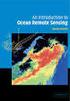 M86 Authenticator USER GUIDE Software Version: 2.0.10 Document Version: 04.26.11 M86 AUTHENTICATOR USER GUIDE 2011 M86 Security All rights reserved. 828 W. Taft Ave., Orange, CA 92865, USA Version 1.01,
M86 Authenticator USER GUIDE Software Version: 2.0.10 Document Version: 04.26.11 M86 AUTHENTICATOR USER GUIDE 2011 M86 Security All rights reserved. 828 W. Taft Ave., Orange, CA 92865, USA Version 1.01,
Azure Multi-Factor Authentication. KEMP LoadMaster and Azure Multi- Factor Authentication. Technical Note
 KEMP LoadMaster and Azure Multi- Factor Authentication Technical Note VERSION: 1.0 UPDATED: APRIL 2016 Copyright Notices Copyright 2002-2016 KEMP Technologies, Inc.. All rights reserved.. KEMP Technologies
KEMP LoadMaster and Azure Multi- Factor Authentication Technical Note VERSION: 1.0 UPDATED: APRIL 2016 Copyright Notices Copyright 2002-2016 KEMP Technologies, Inc.. All rights reserved.. KEMP Technologies
Websense Support Webinar: Questions and Answers
 Websense Support Webinar: Questions and Answers Configuring Websense Web Security v7 with Your Directory Service Can updating to Native Mode from Active Directory (AD) Mixed Mode affect transparent user
Websense Support Webinar: Questions and Answers Configuring Websense Web Security v7 with Your Directory Service Can updating to Native Mode from Active Directory (AD) Mixed Mode affect transparent user
CA Nimsoft Monitor. snmpcollector Release Notes. All versions
 CA Nimsoft Monitor snmpcollector Release Notes All versions Legal Notices Copyright 2013, CA. All rights reserved. Warranty The material contained in this document is provided "as is," and is subject to
CA Nimsoft Monitor snmpcollector Release Notes All versions Legal Notices Copyright 2013, CA. All rights reserved. Warranty The material contained in this document is provided "as is," and is subject to
Installing Management Applications on VNX for File
 EMC VNX Series Release 8.1 Installing Management Applications on VNX for File P/N 300-015-111 Rev 01 EMC Corporation Corporate Headquarters: Hopkinton, MA 01748-9103 1-508-435-1000 www.emc.com Copyright
EMC VNX Series Release 8.1 Installing Management Applications on VNX for File P/N 300-015-111 Rev 01 EMC Corporation Corporate Headquarters: Hopkinton, MA 01748-9103 1-508-435-1000 www.emc.com Copyright
Simba ODBC Driver with SQL Connector for Apache Cassandra
 Simba ODBC Driver with SQL Connector for Apache Cassandra Installation and Configuration Guide May 7, 2013 Simba Technologies Inc. Copyright 2012-2013 Simba Technologies Inc. All Rights Reserved. Information
Simba ODBC Driver with SQL Connector for Apache Cassandra Installation and Configuration Guide May 7, 2013 Simba Technologies Inc. Copyright 2012-2013 Simba Technologies Inc. All Rights Reserved. Information
Release Notes for Version 1.5.207
 Release Notes for Version 1.5.207 Created: March 9, 2015 Table of Contents What s New... 3 Fixes... 3 System Requirements... 3 Stonesoft Appliances... 3 Build Version... 4 Product Binary Checksums... 4
Release Notes for Version 1.5.207 Created: March 9, 2015 Table of Contents What s New... 3 Fixes... 3 System Requirements... 3 Stonesoft Appliances... 3 Build Version... 4 Product Binary Checksums... 4
Job Status Guide 3.0
 Job Status Guide 3.0 ii Copyrights and Trademark Notices Copyright 2011 Telestream, Inc. All rights reserved. No part of this publication may be reproduced, transmitted, transcribed, altered, or translated
Job Status Guide 3.0 ii Copyrights and Trademark Notices Copyright 2011 Telestream, Inc. All rights reserved. No part of this publication may be reproduced, transmitted, transcribed, altered, or translated
VPN Configuration Guide. Dell SonicWALL
 VPN Configuration Guide Dell SonicWALL 2013 equinux AG and equinux USA, Inc. All rights reserved. Under copyright law, this manual may not be copied, in whole or in part, without the written consent of
VPN Configuration Guide Dell SonicWALL 2013 equinux AG and equinux USA, Inc. All rights reserved. Under copyright law, this manual may not be copied, in whole or in part, without the written consent of
Synology NAS Server Windows ADS FAQ 2008-11-14
 Synology NAS Server Windows ADS FAQ 2008-11-14 2008-11-14 2008 Synology Inc. All Rights Reserved. 1 Synology Inc. 2008 Synology Inc. All rights reserved. No part of this publication may be reproduced,
Synology NAS Server Windows ADS FAQ 2008-11-14 2008-11-14 2008 Synology Inc. All Rights Reserved. 1 Synology Inc. 2008 Synology Inc. All rights reserved. No part of this publication may be reproduced,
Cisco TelePresence Authenticating Cisco VCS Accounts Using LDAP
 Cisco TelePresence Authenticating Cisco VCS Accounts Using LDAP Deployment Guide Cisco VCS X8.1 D14465.06 December 2013 Contents Introduction 3 Process summary 3 LDAP accessible authentication server configuration
Cisco TelePresence Authenticating Cisco VCS Accounts Using LDAP Deployment Guide Cisco VCS X8.1 D14465.06 December 2013 Contents Introduction 3 Process summary 3 LDAP accessible authentication server configuration
User's Guide. System Monitor - Performance Monitoring Services 5.0
 User's Guide System Monitor - Performance Monitoring Services 5.0 Preface System Monitor - Performance Monitoring Services (hereafter referred to as "System Monitor - Performance Monitoring Services")
User's Guide System Monitor - Performance Monitoring Services 5.0 Preface System Monitor - Performance Monitoring Services (hereafter referred to as "System Monitor - Performance Monitoring Services")
Secure Web Service - Hybrid. Policy Server Setup. Release 9.2.5 Manual Version 1.01
 Secure Web Service - Hybrid Policy Server Setup Release 9.2.5 Manual Version 1.01 M86 SECURITY WEB SERVICE HYBRID QUICK START USER GUIDE 2010 M86 Security All rights reserved. 828 W. Taft Ave., Orange,
Secure Web Service - Hybrid Policy Server Setup Release 9.2.5 Manual Version 1.01 M86 SECURITY WEB SERVICE HYBRID QUICK START USER GUIDE 2010 M86 Security All rights reserved. 828 W. Taft Ave., Orange,
VERITAS Backup Exec 9.1 for Windows Servers Quick Installation Guide
 VERITAS Backup Exec 9.1 for Windows Servers Quick Installation Guide N109548 Disclaimer The information contained in this publication is subject to change without notice. VERITAS Software Corporation makes
VERITAS Backup Exec 9.1 for Windows Servers Quick Installation Guide N109548 Disclaimer The information contained in this publication is subject to change without notice. VERITAS Software Corporation makes
Backup Exec Cloud Storage for Nirvanix Installation Guide. Release 2.0
 Backup Exec Cloud Storage for Nirvanix Installation Guide Release 2.0 The software described in this book is furnished under a license agreement and may be used only in accordance with the terms of the
Backup Exec Cloud Storage for Nirvanix Installation Guide Release 2.0 The software described in this book is furnished under a license agreement and may be used only in accordance with the terms of the
Strong Authentication for Microsoft TS Web / RD Web
 Strong Authentication for Microsoft TS Web / RD Web with Powerful Authentication Management for Service Providers and Enterprises Authentication Service Delivery Made EASY Copyright Copyright 2011. CRYPTOCard
Strong Authentication for Microsoft TS Web / RD Web with Powerful Authentication Management for Service Providers and Enterprises Authentication Service Delivery Made EASY Copyright Copyright 2011. CRYPTOCard
CA Nimsoft Monitor. Probe Guide for NT Event Log Monitor. ntevl v3.8 series
 CA Nimsoft Monitor Probe Guide for NT Event Log Monitor ntevl v3.8 series Legal Notices Copyright 2013, CA. All rights reserved. Warranty The material contained in this document is provided "as is," and
CA Nimsoft Monitor Probe Guide for NT Event Log Monitor ntevl v3.8 series Legal Notices Copyright 2013, CA. All rights reserved. Warranty The material contained in this document is provided "as is," and
CA Nimsoft Monitor Snap
 CA Nimsoft Monitor Snap Configuration Guide for Email Gateway emailgtw v2.7 series Legal Notices Copyright 2013, CA. All rights reserved. Warranty The material contained in this document is provided "as
CA Nimsoft Monitor Snap Configuration Guide for Email Gateway emailgtw v2.7 series Legal Notices Copyright 2013, CA. All rights reserved. Warranty The material contained in this document is provided "as
How To Manage Storage With Novell Storage Manager 3.X For Active Directory
 www.novell.com/documentation Installation Guide Novell Storage Manager 4.1 for Active Directory September 10, 2015 Legal Notices Condrey Corporation makes no representations or warranties with respect
www.novell.com/documentation Installation Guide Novell Storage Manager 4.1 for Active Directory September 10, 2015 Legal Notices Condrey Corporation makes no representations or warranties with respect
Configuring GTA Firewalls for Remote Access
 GB-OS Version 5.4 Configuring GTA Firewalls for Remote Access IPSec Mobile Client, PPTP and L2TP RA201010-01 Global Technology Associates 3505 Lake Lynda Drive Suite 109 Orlando, FL 32817 Tel: +1.407.380.0220
GB-OS Version 5.4 Configuring GTA Firewalls for Remote Access IPSec Mobile Client, PPTP and L2TP RA201010-01 Global Technology Associates 3505 Lake Lynda Drive Suite 109 Orlando, FL 32817 Tel: +1.407.380.0220
DNS and Network Configuration Version 8.0
 Version 8.0 Symantec, Incorporated. Page 1 of 37 1 Legal Notices Copyrights Symantec IM Manager and related modules. Copyright 2002-2006 by Symantec, Incorporated. All rights reserved. This manual and
Version 8.0 Symantec, Incorporated. Page 1 of 37 1 Legal Notices Copyrights Symantec IM Manager and related modules. Copyright 2002-2006 by Symantec, Incorporated. All rights reserved. This manual and
Version 3.8. Installation Guide
 Version 3.8 Installation Guide Copyright 2007 Jetro Platforms, Ltd. All rights reserved. This document is being furnished by Jetro Platforms for information purposes only to licensed users of the Jetro
Version 3.8 Installation Guide Copyright 2007 Jetro Platforms, Ltd. All rights reserved. This document is being furnished by Jetro Platforms for information purposes only to licensed users of the Jetro
DameWare Server. Administrator Guide
 DameWare Server Administrator Guide About DameWare Contact Information Team Contact Information Sales 1.866.270.1449 General Support Technical Support Customer Service User Forums http://www.dameware.com/customers.aspx
DameWare Server Administrator Guide About DameWare Contact Information Team Contact Information Sales 1.866.270.1449 General Support Technical Support Customer Service User Forums http://www.dameware.com/customers.aspx
Contents Notice to Users
 Web Remote Access Contents Web Remote Access Overview... 1 Setting Up Web Remote Access... 2 Editing Web Remote Access Settings... 5 Web Remote Access Log... 7 Accessing Your Home Network Using Web Remote
Web Remote Access Contents Web Remote Access Overview... 1 Setting Up Web Remote Access... 2 Editing Web Remote Access Settings... 5 Web Remote Access Log... 7 Accessing Your Home Network Using Web Remote
Imaging License Server User Guide
 IMAGING LICENSE SERVER USER GUIDE Imaging License Server User Guide PerkinElmer Viscount Centre II, University of Warwick Science Park, Millburn Hill Road, Coventry, CV4 7HS T +44 (0) 24 7669 2229 F +44
IMAGING LICENSE SERVER USER GUIDE Imaging License Server User Guide PerkinElmer Viscount Centre II, University of Warwick Science Park, Millburn Hill Road, Coventry, CV4 7HS T +44 (0) 24 7669 2229 F +44
Dell Statistica 13.0. Statistica Enterprise Installation Instructions
 Dell Statistica 13.0 2015 Dell Inc. ALL RIGHTS RESERVED. This guide contains proprietary information protected by copyright. The software described in this guide is furnished under a software license or
Dell Statistica 13.0 2015 Dell Inc. ALL RIGHTS RESERVED. This guide contains proprietary information protected by copyright. The software described in this guide is furnished under a software license or
Nimsoft Monitor. sysloggtw Guide. v1.4 series
 Nimsoft Monitor sysloggtw Guide v1.4 series Legal Notices Copyright 2012, CA. All rights reserved. Warranty The material contained in this document is provided "as is," and is subject to being changed,
Nimsoft Monitor sysloggtw Guide v1.4 series Legal Notices Copyright 2012, CA. All rights reserved. Warranty The material contained in this document is provided "as is," and is subject to being changed,
Administration Guide. SafeWord for Internet Authentication Service (IAS) Agent Version 2.0
 Administration Guide SafeWord for Internet Authentication Service (IAS) Agent Version 2.0 Copyright 2004 Secure Computing Corporation. All rights reserved. No part of this publication may be reproduced,
Administration Guide SafeWord for Internet Authentication Service (IAS) Agent Version 2.0 Copyright 2004 Secure Computing Corporation. All rights reserved. No part of this publication may be reproduced,
Two-Factor Authentication
 Two-Factor Authentication IT Professional & Customer Service Desk Feature Guide Two-Factor Authentication for Exchange Online Office 365 Dedicated & ITAR-Support Plans April 26, 2013 The information contained
Two-Factor Authentication IT Professional & Customer Service Desk Feature Guide Two-Factor Authentication for Exchange Online Office 365 Dedicated & ITAR-Support Plans April 26, 2013 The information contained
GB-OS Version 6.2. Configuring IPv6. Tel: +1.407.380.0220 Fax. +1.407.380.6080 Email: info@gta.com Web: www.gta.com
 GB-OS Version 6.2 Configuring IPv6 IPv6201411-01 Global Technology Associates 3505 Lake Lynda Drive Suite 115 Orlando, FL 32817 Tel: +1.407.380.0220 Fax. +1.407.380.6080 Email: info@gta.com Web: www.gta.com
GB-OS Version 6.2 Configuring IPv6 IPv6201411-01 Global Technology Associates 3505 Lake Lynda Drive Suite 115 Orlando, FL 32817 Tel: +1.407.380.0220 Fax. +1.407.380.6080 Email: info@gta.com Web: www.gta.com
Step-by-Step Configuration
 Step-by-Step Configuration Kerio Technologies Kerio Technologies. All Rights Reserved. Printing Date: August 15, 2007 This guide provides detailed description on configuration of the local network which
Step-by-Step Configuration Kerio Technologies Kerio Technologies. All Rights Reserved. Printing Date: August 15, 2007 This guide provides detailed description on configuration of the local network which
NETWRIX EVENT LOG MANAGER
 NETWRIX EVENT LOG MANAGER QUICK-START GUIDE FOR THE ENTERPRISE EDITION Product Version: 4.0 July/2012. Legal Notice The information in this publication is furnished for information use only, and does not
NETWRIX EVENT LOG MANAGER QUICK-START GUIDE FOR THE ENTERPRISE EDITION Product Version: 4.0 July/2012. Legal Notice The information in this publication is furnished for information use only, and does not
Strong Authentication for Microsoft SharePoint
 Strong Authentication for Microsoft SharePoint with Powerful Authentication Management for Service Providers and Enterprises Authentication Service Delivery Made EASY Copyright Copyright 2011. CRYPTOCard
Strong Authentication for Microsoft SharePoint with Powerful Authentication Management for Service Providers and Enterprises Authentication Service Delivery Made EASY Copyright Copyright 2011. CRYPTOCard
CA Nimsoft Service Desk
 CA Nimsoft Service Desk Configure Outbound Web Services 7.13.7 Legal Notices Copyright 2013, CA. All rights reserved. Warranty The material contained in this document is provided "as is," and is subject
CA Nimsoft Service Desk Configure Outbound Web Services 7.13.7 Legal Notices Copyright 2013, CA. All rights reserved. Warranty The material contained in this document is provided "as is," and is subject
User Manual. Onsight Management Suite Version 5.1. Another Innovation by Librestream
 User Manual Onsight Management Suite Version 5.1 Another Innovation by Librestream Doc #: 400075-06 May 2012 Information in this document is subject to change without notice. Reproduction in any manner
User Manual Onsight Management Suite Version 5.1 Another Innovation by Librestream Doc #: 400075-06 May 2012 Information in this document is subject to change without notice. Reproduction in any manner
Getting Started. Websense V-Series Appliance V10000, V10000 G2, V10000 G3, and V5000 G2. v7.7.x
 Getting Started Websense V-Series Appliance V10000, V10000 G2, V10000 G3, and V5000 G2 v7.7.x 1996 2013, Websense, Inc. 10240 Sorrento Valley Rd., San Diego, CA 92121, USA All rights reserved. Published
Getting Started Websense V-Series Appliance V10000, V10000 G2, V10000 G3, and V5000 G2 v7.7.x 1996 2013, Websense, Inc. 10240 Sorrento Valley Rd., San Diego, CA 92121, USA All rights reserved. Published
Quick Start for Network Agent. 5-Step Quick Start. What is Network Agent?
 What is Network Agent? The Websense Network Agent software component uses sniffer technology to monitor all of the internet traffic on the network machines that you assign to it. Network Agent filters
What is Network Agent? The Websense Network Agent software component uses sniffer technology to monitor all of the internet traffic on the network machines that you assign to it. Network Agent filters
CA Nimsoft Monitor. Probe Guide for IIS Server Monitoring. iis v1.5 series
 CA Nimsoft Monitor Probe Guide for IIS Server Monitoring iis v1.5 series Legal Notices Copyright 2013, CA. All rights reserved. Warranty The material contained in this document is provided "as is," and
CA Nimsoft Monitor Probe Guide for IIS Server Monitoring iis v1.5 series Legal Notices Copyright 2013, CA. All rights reserved. Warranty The material contained in this document is provided "as is," and
Step-by-Step Configuration
 Step-by-Step Configuration Kerio Technologies C 2001-2003 Kerio Technologies. All Rights Reserved. Printing Date: December 17, 2003 This guide provides detailed description on configuration of the local
Step-by-Step Configuration Kerio Technologies C 2001-2003 Kerio Technologies. All Rights Reserved. Printing Date: December 17, 2003 This guide provides detailed description on configuration of the local
RSM Web Gateway RSM Web Client INSTALLATION AND ADMINISTRATION GUIDE
 RSM Web Gateway RSM Web Client INSTALLATION AND ADMINISTRATION GUIDE Installation and Administration Guide RSM Web Client and RSM Web Gateway 17 August, 2004 Page 1 Copyright Notice 2004 Sony Corporation.
RSM Web Gateway RSM Web Client INSTALLATION AND ADMINISTRATION GUIDE Installation and Administration Guide RSM Web Client and RSM Web Gateway 17 August, 2004 Page 1 Copyright Notice 2004 Sony Corporation.
Dell Spotlight on Active Directory 6.8.4. Deployment Guide
 Dell Spotlight on Active Directory 6.8.4 2014 Dell Inc. ALL RIGHTS RESERVED. This guide contains proprietary information protected by copyright. The software described in this guide is furnished under
Dell Spotlight on Active Directory 6.8.4 2014 Dell Inc. ALL RIGHTS RESERVED. This guide contains proprietary information protected by copyright. The software described in this guide is furnished under
CA Nimsoft Monitor. snmptd Guide. v3.0 series
 CA Nimsoft Monitor snmptd Guide v3.0 series Legal Notices Copyright 2013, CA. All rights reserved. Warranty The material contained in this document is provided "as is," and is subject to being changed,
CA Nimsoft Monitor snmptd Guide v3.0 series Legal Notices Copyright 2013, CA. All rights reserved. Warranty The material contained in this document is provided "as is," and is subject to being changed,
Symantec Integrated Enforcer for Microsoft DHCP Servers Getting Started Guide
 Symantec Integrated Enforcer for Microsoft DHCP Servers Getting Started Guide Legal Notice Copyright 2006 Symantec Corporation. All rights reserved. Federal acquisitions: Commercial Software - Government
Symantec Integrated Enforcer for Microsoft DHCP Servers Getting Started Guide Legal Notice Copyright 2006 Symantec Corporation. All rights reserved. Federal acquisitions: Commercial Software - Government
