Setting Up epayment Processing
|
|
|
- Easter Holland
- 7 years ago
- Views:
Transcription
1 CHAPTER 1 Setting Up epayment Processing This chapter includes an overview of epayment processing and discusses how to: Set up credit card types. Re-encrypt credit card, bank account numbers, Security Code data, and Security Key. Set up Payment merchants. Test Payment and Hosted Payment Transactions. Set up Student Financials merchants. Set up institution sets. Set up item types for an epayment transaction. Set up self-service payment messages. Set up self-service options. Understanding epayment Processing Feature Pack 2 A new flexible Application Class-based interface has been created to support the processing of credit card and echeck transactions. This epayment API application class supports both Integration Broker and Business Interlink technology. Included in Feature Pack 2 is support for Integration Broker and Hosted Payment processing and support for the credit card Security Code. Finally, there is a change to Admissions Application Fee Payment. Hosted Payment: The new Hosted Payment feature allows you to use a third party payment provider to collect and store credit card and bank account information. Any web services required to authorize or credit the transaction will be routed through the new epayment API. Support for Security Code: The Security Code that is located on credit cards is a security feature for card not present transactions such as Internet transactions. You can lower your per transaction costs and increase fraud deterrence if you collect the Security Code as part of the credit card transaction. The Security Code is supported only if you use the new Integration Broker interface and not Business Interlink. Admissions: You can no longer authorize/capture credit card payments through Admissions Application Fee Payment. For documentation about these features, refer to updates in this chapter, and to the other chapters and the Developer Guide in the Feature Pack documentation. Copyright 2009, Oracle and/or its affiliates. All rights reserved. 1
2 Setting Up epayment Processing Chapter 1 Student Financials enables your institution to receive payments for charges by echeck or credit card through cashiering (credit card only) and over the web using self-service functionality (credit card and echeck). The rules that your institution defines for authorizing and capturing epayment transactions as well as for processing epayment credits are established when you set up your payment merchant, SF merchant, and SF institution set parameters. SettingUpCreditCardTypes To set up credit card types, use the Credit Card Type component (CREDIT_CARD_TYPE). Your institution must have contracts with credit card providers (such as VISA or Master Card) to be able to accept payments using their cards. To prevent users from attempting to record payments using unauthorized cards, you must define the credit card types accepted by your institution. This section discusses how to define accepted credit card types. Page Used to SetUpCreditCardTypes Page Name Definition Name Navigation Usage Credit Card Type CREDIT_CARD_TYPE Set Up SACR, Product Related, Student Financials, Credit Card Type Defining Accepted Credit Card Types Define accepted credit card types. Access the Credit Card Type page (Set Up SACR, Product Related, Student Financials, Credit Card Type). Credit Card Type page Date Format Select an expiration date format. MM/DD/YYYY Select to include the month, day, and year in the expiration date format. 2 Copyright 2009, Oracle and/or its affiliates. All rights reserved.
3 Chapter 1 Setting Up epayment Processing MM/YYYY Select to include only the month and year in the expiration date format. Re-encrypting Credit Card, Bank Account Numbers, Security Code Data, and Security Key Feature Pack 2: Security Code Security Code data is stored encrypted in a new table (SSF_PAYMENT_CVV) until it is authorized. The row is deleted immediately after authorization. The Security Code shares the same Encryption Profile as credit card and account numbers. For more information about support for the Security Code, refer to the Setting up Payment Merchants and Setting Up SF Merchants sections later in this chapter. For more information about encryption of Security Code data, refer to the Completing Student Financials General Setup chapter. For information about the storage of the Security Code, including the new purge process, refer to the Processing epayment Transactions chapter. Security Code and CVV (Card Verification Value) are used interchangeably in the documentation. To replace a known or suspected compromised encryption key, regenerate the encryption key and convert existing credit card, bank account numbers, and Security Code data using the new key. Periodic key changes can be essential to your institution s encryption key management. This section provides overviews of encryption and re-encryption and discusses how to: Regenerate the encryption key. Convert data to use a regenerated encryption key. Understanding Encryption PeopleSoft Enterprise Campus Solutions encryption uses PeopleTools Pluggable Cryptography, which is an advanced security framework that provides a security model for applications to encrypt credit card data. Pluggable Cryptography enables you to secure critical PeopleSoft data and communicate securely with other businesses. It enables you to extend and improve cryptographic support for your data in PeopleTools, giving you strong cryptography with the flexibility to change and grow, by incrementally acquiring stronger and more diverse algorithms for encrypting data. In PeopleTools, pluggable cryptography capability is provided by PeopleSoft pluggable encryption technology (PET). By using the Tools Pluggable Cryptography for strong encryption/decryption, the system encrypts data using 3DES algorithms and 168-bit encryption keys. To replace a known or suspected compromised key, regenerate the encryption key and convert existing credit card, bank account numbers, and Security Code data using the new key. Periodic key changes can be essential to your institution s encryption key management. This section provides an overview of how to regenerate the encryption key and convert credit card, bank account numbers, and Security Code data using the new key. Copyright 2009, Oracle and/or its affiliates. All rights reserved. 3
4 Setting Up epayment Processing Chapter 1 Understanding Re-encryption When you change the encryption key at any time after the initial conversion, you must also re-encrypt all of your credit card, bank account numbers, and Security Code data using that key. Predefined encrypt and decrypt profiles are delivered for Campus Solutions re-encryption. These profiles specify multiple user-defined steps applying various algorithms and keys to the data in a specified order and supporting various encryption standards and third-party encryption libraries. Use the following parameters for Campus Solutions re-encryption. Parameter Encrypt Profile ID Algorithm ID (encrypt) Keyset ID Decrypt Profile ID Algorithm ID (decrypt) Value CS_CREDIT_CARD_ENCRYPT 3des_ks168_cbc_encrypt CSCreditCard CS_CREDIT_CARD_DECRYPT 3des_ks168_cbc_decrypt Note. You can create your own profiles or modify the delivered ones. However, we do not recommend it. If you do, you must be very careful to use the appropriate values for whatever you create or modify. To change the credit card encryption key and re-encrypt the data, do the following: 1. Navigate to the Generate Encryption Key page (Set Up SACR, Common Definitions, Encryption, Generate Encryption Key). 2. Click the Generate Random Key button to generate a new random hexadecimal encryption key. Clicking this button generates a new, random hexadecimal encryption key. You can modify this key. However, you must format it as a 24-byte string in hexadecimal notation. The first two characters must be 0x, and the remainder must be exactly 48 characters consisting of a combination of numeric digits and the lowercase letters a through f. 3. Copy the regenerated encryption key. 4. Navigate to the Algorithm page (PeopleTools, Security, Encryption, Algorithm Keyset) for the encrypt algorithm ID and keyset ID (3des_ks168_cbc_encrypt and CSCredi Card). 5. Paste the regenerated encryption key value in the Key Value field, replacing the previous value, and save the page. 6. Navigate to the Convert Encryption page (Set Up SACR, Common Definitions, Encryption, Convert Encryption). 7. Confirm that the encrypt and decrypt profile IDs are correct, then click the Run button to start the conversion process. The Credit Card Conversion process converts each field in the grid. If the process fails for any reason, the process can be restarted in the standard way and the process picks up where it left off. If the process cannot be restarted, the process can be run from the beginning and it automatically bypasses fields that have already been processed. Warning! You must complete steps 1-7 to encrypt and run the conversion process prior to completing the next steps, which set up decryption. 8. Navigate back to the Algorithm page (PeopleTools, Security, Encryption, Algorithm Keyset) for the decrypt algorithm ID and keyset ID (3des_ks168_cbc_decrypt and CSCreditCard). 4 Copyright 2009, Oracle and/or its affiliates. All rights reserved.
5 Chapter 1 Setting Up epayment Processing 9. Paste the regenerated encryption key value in the Key Value field, replacing the previous value, and save the page. See Also PeopleSoft Enterprise PeopleTools PeopleBook: Security Administration, Securing Data with Pluggable Cryptography PeopleSoft Enterprise Student Financials 9.0 PeopleBook, Completing Student Financials General Setup, Defining Keyword Edit Tables and a Null Due Date PeopleSoft Enterprise Student Financials 9.0 PeopleBook, Processing epayment Transactions Pages Used to Re-Encrypt and Convert Data Page Name Definition Name Navigation Usage Generate Encryption Key SSF_CC_ENCRYPT_KEY Set Up SACR, Common Definitions, Encryption, Generate Encryption Key Use this utility to change the keyusedtoencrypt credit card, bank account numbers, Security Code data, and Security Key. Convert Encryption SSF_CC_RUN_CNVRT Set Up SACR, Common Definitions, Encryption, Convert Encryption Algorithm Keyset CRYPT_KEYSET PeopleTools, Security, Encryption, Algorithm Keyset Process Scheduler PRCSRQSTDLG Click the Run button on the Convert Encryption page. Note. When you change the key, you must also run the conversion utility to re-encrypt credit card numbers using the new encryption key. Never change the key without also running the conversion. Perform conversion of credit card numbers to use a regenerated credit card encryption key. Copy the regenerated key to the key value field on this pagefortheencrypt profile prior to running the conversion process. After running the conversion process, copy the regenerated key to the key value field on this page for the decrypt profile. Run the SSF_CC_CNVRT conversion process to convert existing credit card data using the regenerated credit card encryption key. Regenerating the Encryption Key Access the Generate Encryption Key page (Set Up SACR, Common Definitions, Encryption, Generate Encryption Key). Copyright 2009, Oracle and/or its affiliates. All rights reserved. 5
6 Setting Up epayment Processing Chapter 1 Generate Encryption Key page Generate Random Key Click to have the system generate a random key in the format needed by the encryption algorithms used for credit card encryption and decryption profiles. Converting Data to Use a Regenerated Encryption Key Access the Convert Encryption page (Set Up SACR, Common Definitions, Encryption, Convert Encryption). 6 Copyright 2009, Oracle and/or its affiliates. All rights reserved.
7 Chapter 1 Setting Up epayment Processing Convert Encryption page Decryption Profile ID and Encryption Profile ID Default profile IDs are set on the SF Installation 2 page (Set Up SACR, Install, Student Fin Installation, SF Installation 2). PeopleTools Pluggable Cryptography framework provides the delivered profiles of TRIPLE DES ENC B64 and TRIPLE DES DEC B64. PeopleSoft Enterprise Campus Solutions has enhanced the PeopleTools profiles specifically for Campus Solutions reencryption. The predefined, enhanced profiles delivered for Campus Solution are CS_CREDIT_CARD_DECRYPT and CS_CREDIT_CARD_ENCRYPT. Profiles specify multiple user-defined steps applying various algorithms and keys to the data in a specified order and supporting various encryption standards and third-party encryption libraries. The decrypt profile must be the same profile and have the same keys used to encrypt the data as it is. The encryption profile must contain the new Copyright 2009, Oracle and/or its affiliates. All rights reserved. 7
8 Setting Up epayment Processing Chapter 1 keys and algorithm to which you are converting. Therefore, when using the delivered CS profiles, you must change the key value on the Algorithm Keyset page for the encrypt profile and associated algorithm, before running the conversion process. After running the conversion, you must modify the decrypt profile to include the new key. Crypt Action Decrypt, then Encrypt is the action set to occur when you run the Credit Card Conversion process. The process first decrypts the credit card, account numbers, and Security Code data using the old algorithm and keys, and then encrypts it with the new set of algorithm and keys. Setting Up Payment Merchants Feature Pack 2 A new flexible interface has been created to support the processing of credit card and echeck transactions. This new interface uses a flexible adapter-based model to support the transmission of electronic payment transactions. You can choose to use the existing Business Interlinks or a new Integration Broker-based interface to send electronic payment transactions to third party payment processors. Before you read the following section in this chapter, refer to the new Setting Up Adapters chapter in the Feature Pack documentation for information about the new Adapter Type Table and Adapter Table components that are used to define the adapters used by the electronic payment API. (The new chapter will be located in the Application Fundamentals PeopleBook.) This section discusses the new Payment Merchant component and the new Electronic Payment Test component. A flexible interface supports the processing of credit card and echeck transactions. The interface uses a flexible adapter-based model to support the transmission of electronic payment transactions. You can use either the Integration Broker-based interface or the Business Interlinks interface to send electronic payment transactions to third party payment processors. The Integration Broker interface provides Security Code support but the Business Interlinks interface does not. Warning! Before you read this section, refer to the Setting Up Adapters chapter in the Application Fundamentals PeopleBook for information about the Adapter Type Table and Adapter Table components. The components are used to define the adapters that are used in electronic payment and hosted payment processing. See: PeopleSoft Enterprise 9.0 Application Fundamentals PeopleBook, Setting Up Adapters Feature Pack 2 The new Payment Merchant component is used to define electronic payment merchants and support the new epayment API. The Payment Merchant is used to define interface related merchant settings. The SF Merchant is still used and now has a pointer to the new Payment Merchant component. To set up Payment merchants, use the Payment Merchant (SCC_MERCHANT) component. This section discusses how to define Payment merchants. 8 Copyright 2009, Oracle and/or its affiliates. All rights reserved.
9 Chapter 1 Setting Up epayment Processing Page Used to Set Up Payment Merchants Page Name Definition Name Navigation Usage Payment Merchant SCC_MERCHANT Set Up SACR, Common Definitions, Electronic Payments, Payment Merchant, Payment Merchant Defining Electronic Payment Merchants Define electronic payment merchants. Access the Payment Merchant page (Set Up SACR, Common Definitions, Electronic Payments, Payment Merchant, Payment Merchant). Feature Pack 2: The following fields have been removed from the SF Merchants page and added to this new Payment Merchant page: Service Provider, Process Server, IP Override, Verification Level, and Settlement Method. The Address Verification Flag field appears on both the SF Merchants page and this new Payment Merchant page. Payment Merchant page (1 of 2) Copyright 2009, Oracle and/or its affiliates. All rights reserved. 9
10 Setting Up epayment Processing Chapter 1 Payment Merchant page (2 of 2) Service Provider Feature Pack 2 Moved from SF Merchants page 3rd party Merchant ID Hosted Payment Provider Select a service provider: Cybersource, TouchNet, or Unsupported. This field is informational only. Enter the merchant name. Select this check box to identify the payment merchant as a hosted payment provider. If you select this check box: The Hosted Payment Setup group box becomes available. The CVV Supported check box in the Credit Card group box is not available, because that control is established (as well as collected) at the hosted payment (third party) site. See: PeopleSoft Enterprise Student Financials 9.0 PeopleBook, Processing epayment Transactions 10 Copyright 2009, Oracle and/or its affiliates. All rights reserved.
11 Chapter 1 Setting Up epayment Processing Hosted Payment Setup This group box is available only if the Hosted Payment Provider check box is selected. Adapter Browser Requirements Message and Browser Requirements Detail Browser Requirements Message Browser Requirements Detail Select the adapter to be used by the hosted payment merchant to process hosted payment transactions. Enter a browser-related message, or browser-related detail about browser requirements, that an application can display to a user before the user is transferred to the third party hosted site. For schools that use hosted payment, the message that you enter here appears on the Make a Payment - Confirm Payment page if the Display Browser Message check box is selected on the Electronic Payments (Institution Set) setup page. For schools that use hosted payment, the detail that you provide here appears when students click the Browser Requirements link on the Make a Payment - Confirm Payment page if the Display Browser Message check box is selected on the Electronic Payments (Institution Set) setup page. See PeopleSoft Enterprise Campus Self Service 9.0 PeopleBook, Setting Up Student Financials Self Service, Defining Self-Service Electronic Payments for Institution Sets Electronic Payment Setup Service Operation Adapter Insert All Transactions Security Key Required Select the service operation to be used by the adapter when processing the electronic or hosted payment transaction request. This field is required only if you use the Integration Broker based adapter (SCC_INT_BROKER). Select the adapter to be used by this merchant to process electronic payment transactions using the electronic payment interface. Click this button to insert all transactions into the Supported Transactions group box. Use this check box to indicate that a special security token or password is needed to process transactions. If you select this check box, the Security Key Setup group box becomes available. Security Key Setup This group box is available only if you select the Security Key Required check box. Key This field contains the security token or password that might be required by a third party payment processor. This field is encrypted using the encryption profiles from the SF Installation table. Supported Transactions The following services are available for the epayment API. Check with your third party provider for a list of supported services. Value Select a value for the supported transactions. Credit Card transactions: Copyright 2009, Oracle and/or its affiliates. All rights reserved. 11
12 Setting Up epayment Processing Chapter 1 Electronic Check 1: Authorize Only 2: Authorize and Bill 3: Bill Only 4: Credit Only echeck transactions: 5: Make Payment 6: Apply Credit Hosted transactions: 91: Get Token 92: Authorize Only 93: Credit Only Verification Level Feature Pack 2 Moved from the SF Merchants page Select the level of verification that the system uses for echeck payments. If a valid value is not entered on the transaction request, the value that you select here is used. Validation: Select to test the format and bank routing number of each echeck payment and to compare the transaction information to the check-processing partner s internal negative file. Verification: Select to perform all validationstepsandtocompareeach transaction s information with an external negative file to identify accounts that have a history of bad checks or that were closed for cause. Note. Validation and verification are optional. Neither process checks the status or the existence of an account nor do they guarantee that funds are available. Settlement Method Feature Pack 2 Moved from the SF Merchants page Select the default method that the system uses to deliver settlements to and from your students banks. If a valid value is not entered on the transaction request, the value that you select here isused. Automated Clearing House: Select to deposit U.S. and Canadian transactions using the Automated Clearing House (ACH) or the Canadian Payment Association. Facsimile draft: Select to deposit transactions as facsimile drafts. Use this method when the issuing bank is not an ACH member. 12 Copyright 2009, Oracle and/or its affiliates. All rights reserved.
13 Chapter 1 Setting Up epayment Processing Best possible: Select to deposit transactions through the ACH system unless the student s bank is not an ACH participant, in which case, the system creates a facsimile draft and deposits it. ACH Class Select the default value for ACH Class data element used by echeck transactions. If a valid value is not entered on the transaction request, the value that you select here is used. Thevaluesare: 1. ARC (Accounts Receivable Entries): Checks received by a merchant through mail or drop box and presented as a HYPERLINK " ACH entry. 2. POP (Point-of-Purchase): A check presented in-person to a merchant for purchase is presented as a HYPERLINK " ACH entry instead of a physical check. 3. TEL (Telephone Initiated-Entry) Verbal authorization by telephone to issue a HYPERLINK " ACH entry such as checks by phone. 4. WEB (Web Initiated-Entry): Electronic authorization through the Internet to create a HYPERLINK " ACH. Credit Card CVV Supported Address Verification Flag Select this check box to indicate that the merchant supports the sending of Security Code values. You must clear this check box for merchants using Business Interlink based integration technology. Because the Security Code is captured at the third party site for hosted payment transactions, this check box is not available for hosted payment providers that is, where the Hosted Payment Provider check box is selected. See PeopleSoft Enterprise Student Financials 9.0 PeopleBook, Processing epayment Transactions This field controls whether the system verifies the credit card billing address during credit card processing. The options are Address Verification Off and Address Verification On. Additional Setup Options Note. If you select Address Verification On and the address given does not match, authorization is declined, but the credit card funds are set aside. If a valid value is not entered on the transaction request, the value that you select here is used for credit card transactions. This field also appears on the SF Merchants page. Process Server Feature Pack 2 Moved from the SF Merchants page Copyright 2009, Oracle and/or its affiliates. All rights reserved. 13
14 Setting Up epayment Processing Chapter 1 This field holds the location of the Process Server used by the Business Interlink based credit card and echeck transactions. This field is only relevant if you are using the Business Interlinks and the Business Interlink adapter (SCC_BUS_INTERLINK). IP Override Feature Pack 2 Moved from SF Merchants page This field is used by the credit card and echeck business interlinks and is passed through the ip_address input property. This field is also used as a default ip address for transactions processed by the Integration Broker based adapter for electronic payment transactions that require this field. See Electronic Payment Integration Developer s Reference Guide. The guide is posted to My Oracle Support. See Also PeopleSoft Enterprise Student Financials 9.0 PeopleBook, Processing epayment Transactions Testing Payment and Hosted Payment Transactions Feature Pack 2 New component: Electronic Payment Test component allows testing of the various epayment and hosted payment transactions. This page also serves as a run control page for the batch testing component (SCC_EPAY_TST Epayment Batch Test). The existing RUNCTL_SFPCRTEST Business Interlink Test component and page remains. Refer to the following documentation for more information. The Electronic Payment Test component allows testing of epayment and hosted payment transactions. This page also serves as a run control page for the batch testing component (SCC_EPAY_TST Epayment Batch Test). Page Used to Test Payment and Hosted Payment Transactions Page Name Definition Name Navigation Usage Electronic Payment Test SCC_EPAYMENT_TEST Set Up SACR, Common Definitions, Electronic Payments, Electronic Payment Test Testing epayment and Hosted Payment Transactions Test epayment and hosted payment transactions. Access the Electronic Payment Test page (Set Up SACR, Common Definitions, Electronic Payments, Electronic Payment Test). 14 Copyright 2009, Oracle and/or its affiliates. All rights reserved.
15 Chapter 1 Setting Up epayment Processing Electronic Payment Test page (1 of 3) Copyright 2009, Oracle and/or its affiliates. All rights reserved. 15
16 Setting Up epayment Processing Chapter 1 Electronic Payment Test page (2 of 3) Electronic Payment Test page (3 of 3) 16 Copyright 2009, Oracle and/or its affiliates. All rights reserved.
17 Chapter 1 Setting Up epayment Processing Post to Hosted Payment URL Click this button to cause a redirect to the third party URL where a sample payment can be made. The third party site should redirect you back to this page after the payment is made. You can then authorize the payment by using the Trans. Type field to select the Authorize Only (92) transaction. Note. The Session ID field should be updated after you select either Authorize Only (92) or Credit Only (93) transaction. This button is available only for payment merchants who are hosted payment providers. Submit Run Click this button to submit the transaction using the Electronic Payment API. Click this button to run the batch electronic payment test program. This program tests credit card and echeck transactions (Authorize and Credit) to make sure that these transactions function correctly in a batch environment (thisismorerelevantwhenusingthebusinessinterlinkadapter). Merchant Options Merchant Setup ID Select a Merchant Setup ID. Values are defined in the Payment Merchant setup component (Set Up SACR, Common Definitions, Electronic Payments, Payment Merchant, Payment Merchant). Note. The remaining fields in this section are informational only and appear based on the setup in the Payment Merchant setup component and the Adapter Type Table and Adapter Table setup components. Testing Options Trans. Type (transaction type) Merchant Ref ID Select the type of transaction to be processed. The valid values for this field are defined in the Supported Transactions section of the Payment Merchant setup page (Set Up SACR, Common Definitions, Electronic Payments, Payment Merchant, Payment Merchant). Enter a value that uniquely identifies the transaction that is sent to the third party processor. If this field is left blank it is programmatically populated with a uniquely generated ID. Transaction Response This section of the page contains the results of the transaction request. The fields all appear based on properties of the Transaction Response class that is returned from the Electronic Payment Manager class. See Also PeopleSoft Enterprise Student Financials 9.0 PeopleBook, Setting Up epayment Processing, Setting Up epayment Merchants Setting Up SF Merchants To set up SF merchants, use the SF Merchants (MERCHANT_TBL) component. Copyright 2009, Oracle and/or its affiliates. All rights reserved. 17
18 Setting Up epayment Processing Chapter 1 This section provides an overview of SF merchants and discusses how to define epayment processing parameters. Understanding SF Merchants Feature Pack 2 You can no longer authorize/capture credit card payments through Admissions Application Fee Payment. The SF Merchant ID field has been removed from the Application Center Table page. An SF merchant (student financials merchant) is an entity within the Student Financials application that enables you to set up unique credit card and echeck processing rules for different departments in your institution. You can use an SF merchant to set up credit card and echeck processing for cashiering offices and student self-service functions. The SF merchant definition provides information needed by the epayment service provider and defines what services it performs and what customer information the system displays on the payment page. To process credit cards and echecks in Student Financials, you must establish at least two SF merchant definitions one for credit card support and one for echeck support. If you have different processing rules for credit card processing in the cashiering office than you do in student self service, then you will need to establish multiple credit card SF merchants to handle these different processing rules. Page Used to Set Up SF Merchants Page Name Definition Name Navigation Usage SF Merchants MERCHANT_TBL Set Up SACR, Common Definitions, Self Service, Student Financials, SF Merchants Defining epayment Processing Parameters Define epayment processing parameters. Used for cashiering offices and student self service. Access the SF Merchants page (Set Up SACR, Common Definitions, Self Service, Student Financials, SF Merchants). 18 Copyright 2009, Oracle and/or its affiliates. All rights reserved.
19 Chapter 1 Setting Up epayment Processing SF Merchants page Copyright 2009, Oracle and/or its affiliates. All rights reserved. 19
20 Setting Up epayment Processing Chapter 1 Feature Pack 2: Changes to the SF Merchants page: The following fields have been removed from this page and added to the new Payment Merchant setup page: Service Provider, Process Server, IP Override, Verification Level, and Settlement Method. The following fields have been added to this page: Hosted Payment Provider, CVV Supported, and CVV Required. The Address Verification Flag field appears on both this page and the new Payment Merchant page. The Merchant ID field is replaced with the Payment Merchant field. Values available in the Payment Merchant field are based on the values that you define in the Merchant Setup ID field on the new Payment Merchant page. The Real-Time Settlement check box is now the Real-Time Capture check box. Process Option Payment Merchant Select the type of transaction that is governed by the SF Merchant rules that you are defining: Credit Card or Electronic Check. Enter the Payment Merchant that you wish to use for this SF Merchant. The ID can be shared by several SF Merchant definitions. Hosted Payment Provider Feature Pack 2 New field Note. If you intend to process both credit card and echeck self-service transactions, you must set up two SF merchants, one with a process option of Credit Card and one with a process option of Electronic Check. If the payment merchant that you select on this page is a hosted payment provider and you selected the Hosted Payment Provider check box on the Payment Merchant page, the check box on this page appears selected and unavailable for edit. If the payment merchant that you select on this page is not a hosted payment merchant, the Hosted Payment Provider check box appears on this page but is cleared and is not available for edit. CVV Supported Feature Pack 2 New field If you selected the CVV Supported check box on the Payment Merchant page to indicate that the merchant supports the sending of Security Code values, the check box on this page appears selected and unavailable for edit. This check box does not appear for hosted payment providers. Batch Transmission Error Credit Card Enter the maximum number of batch transmission errors that you want the system to allow before canceling the batch transmission. This group box appears if you select Credit Card in the Process Option field. Use it to enter credit card specific processing parameters. Check with your third party provider for a list of supported services. Real-Time Authorization Select to authorize credit card transactions in real time, actually reserving or setting aside credit card funds. If you clear this check box, you must authorize credit card transactions in batch mode. When you select this check box, the Real-Time Capture check box becomes available. 20 Copyright 2009, Oracle and/or its affiliates. All rights reserved.
21 Chapter 1 Setting Up epayment Processing Real-Time Capture Real-Time Credit For hosted payment providers, this check box is selected and is not available for edit. Select to capture credit card transactions in real time, actually transferring funds to your institution as the transaction takes place. If you clear this check box, you must capture credit card transactions in batch mode. For hosted payment providers, this check box is selected and is not available for edit. Select to credit in real time when you void credit card payments originating from cashiering offices. Note. Do not select this check box for self-service transactions because you can only process credits for self-service transactions in batch. Perform Check Risk Service Check Digit Edit Check Risk Threshold CVV Required (Card Verification Value required) Select to perform a risk assessment at the time of authorization. The risk assessment is an estimation of the veracity of the transaction. Factors such as improper address, too many transactions, or transactions dispersed geographically increase the risk of fraud. This check box is not available for hosted payment providers. Select to verify the check digit of the credit card number being used prior to processing the transaction. If the check digit is incorrect, the customer receives an error message and is asked to correct the credit card number entered. This check box is not available for hosted payment providers. Enter an amount above which the credit card processing merchant is alerted to the possibility of fraud. When a transaction is processed, the credit card processing vendor returns a risk assessment. The check risk threshold is the allowable risk that a school is willing to assume for a given transaction. This check box is not available for hosted payment providers. Feature Pack 2 New field The Security Code is supported only if you use the new Integration Broker interface for credit card processing. This check box is available only for credit card merchants. The check box does not appear if the merchant is a hosted payment provider. If you select this check box, the Security Code field or CVV field is available as a required field on all pages that accept credit card transactions Cashiering, Make a Payment, and Purchase Miscellaneous Items. The Security Code or CVV field does not appear on any inquiry pages. Note. The Security Code is supported only if you use the Integration Broker interface for credit card processing. Do not select the check box if you use Business Interlinks. Address Verification Flag This field controls whether the system verifies the credit card billing address during credit card processing. The options are Address Verification Off and Address Verification On. Copyright 2009, Oracle and/or its affiliates. All rights reserved. 21
22 Setting Up epayment Processing Chapter 1 Electronic Check Note. If you select Address Verification On and the address given does not match, authorization will be declined, but the credit card funds will be set aside. This field appears on this page and the Payment Merchant page. This group box appears if you select Electronic Check in the Process Option field. Use it to enter echeck-specific processing parameters. Check with your third party provider for a list of supported services. Real-Time Debit Authentication Method or Shared Secret Select to process echeck transactions in real time. If you clear this check box, you must run the echeck Processing process to debit echeck payments in batch. For Integration Broker and Business Interlinks, the field appears as Authentication Method. Define how the system authenticates echeck payments. If you select Birthdate, PIN, or National ID Number, students must enter the required information to authenticate an echeck payment. If you select No Authentication, students can submit echeck payments without authentication. You define a student s birthdate, national ID number, or PIN in PeopleSoft Campus Community. The system always uses a student s primary national ID number for authentication purposes. For Hosted Payment, the field appears as Shared Secret. When the third party payment provider authenticates the student on their site, they use the Shared Secret provided by Campus Solutions to verify the student. Valid values are PIN and Birthdate. Note. Students should not use dashes when entering the national ID number. See lscc, Managing Personal Identification Data, Entering PINs. See lscc, Adding a Person to Your Campus Solutions Database. See lscc, Managing Biographical Information. Self Service Options Convenience Fee Option Select one of the following options if you want to charge students a fee for each epayment transaction. Fixed Amount: Select to charge a fixed convenience fee for each epayment transaction. Percentage: Select to make the convenience fee equal a percentage of the epayment transaction. 22 Copyright 2009, Oracle and/or its affiliates. All rights reserved.
23 Chapter 1 Setting Up epayment Processing Note. In most cases, the epayment convenience fee is posted wherever the payment is applied. For example, if a payment is allocated to charges across multiple business units, the convenience fee is based on the total payment, but is distributed proportionately across the business units. If the payment is not allocated across business units but is directed to charges in one business unit, the convenience fee will be posted in the same business unit. If a payment is not manually allocated, the convenience fee is directed to the business unit with the highest priority. Convenience Fee Amount Convenience Fee Percentage Minimum Payment Amount Maximum Payment Amount If you want to charge a fixed convenience fee amount, specify the amount as currency. (For example, using U.S. Dollars as the base currency, an entry of 1.50 results in a surcharge of 1.50 USD per transaction). If you want to charge a percentage convenience fee, specify the percentage as a number greater than zero. In the previous example, the entry 5.5 results in a surcharge of 5.5 percent per transaction. Set the minimum amount that a student can pay during a single epayment transaction. Set the maximum amount that a student can pay during a single epayment transaction. Default Options Items in this group box relate to customer information that the system displays on the Make a Payment page for self-service transactions, and the Tender Details page for cashiering transactions. Contact Type Address Usage Default Type of Name Phone Type ID Select the contact type representing the address for an External Org ID. Select the address usage type that you want to use to display default customer addresses on the payment page. epayment processing vendors require an address to process transactions. Select this check box to use the default address entered in the ID field rather than requiring students to enter one. When you select this check box, the Address field does not appear on the Make a Payment self-service page. Select the default name type that the systemusestolookupanddisplaythe customer name on the Make a Payment page. epayment processing vendors require a phone number to process transactions over the web. Select the default phone type that the system uses to look up and display the customer phone number on the Make a Payment page. Enter the default generic address that the system uses for all credit card transactions when you select the Default check box. See Electronic Payment Integration Developer s Reference Guide. The guide is posted to My Oracle Support. See Also PeopleSoft Enterprise Student Financials 9.0 PeopleBook, Processing epayment Transactions Copyright 2009, Oracle and/or its affiliates. All rights reserved. 23
24 Setting Up epayment Processing Chapter 1 Setting Up Institution Sets You use institution sets to define basic institution set parameters and to set up epayment rules for institution sets. This setup is done in Campus Self Service. See lsss, Setting Up Student Financials Self Service, Setting Up Institution Sets. Setting Up Item Types for epayment To enable echeck and credit card processing, you must define miscellaneous parameters for item types. The system uses the following attributes from the credit card or echeck Item Type, Miscellaneous page: Charge Priority List (during posting of the epayment transaction). Payment Overall Priority (during posting of the epayment transaction). Tender Specific and Tender Specify Category (echeck or credit card; this value controls what will be displayed on SF Institution Set 2 page for an echeck item type or a credit card item type. See Also lssf, Completing Student Financials General Setup, Setting Up Item Types and Item Type Groups Setting Up Self-Service Payment Messages To set up self-service payment messages, use the Payment Messages component (SF_PAYMENT_MESSAGE). Self-service payment messages display to the student when an error is encountered processing a credit card transaction. The credit card processing vendor delivers the codes and default descriptions, but you must define your own message text. This section discusses how to define self-service message text. Page Used to Set Up Self-Service Payment Messages Page Name Definition Name Navigation Usage Payment Messages SF_PAYMENT_MESSAGE Set Up SACR, Common Definitions, Self Service, Student Financials, Self-Service Payment Messages, Payment Messages Defining Self-Service Message Text Define self-service message text. Used for self service, application center, and cashiering. Access the Payment Messages page (Set Up SACR, Common Definitions, Self Service, Student Financials, Self-Service Payment Messages, Payment Messages). 24 Copyright 2009, Oracle and/or its affiliates. All rights reserved.
25 Chapter 1 Setting Up epayment Processing Payment Messages page Code Description Valid payment message codes are delivered by the credit card processing vendor and must not be modified. As new codes are made available by the vendor, you may add them to the list, but you must not create and add your own codes. Youcanmodifytheentrieslistedinthiscolumntohaveuptoa30-character short description. The descriptions that you enter in this column are for internal use only. Students making a payment over the internet do not see these descriptions. Note. The default description for each authorization reply code is identical to the code itself. Message Text Enter the message text you want the system to display to students based on the authorization reply code sent by the credit card processing vendor. Unless text is entered, students receive an error indicator but no message. If you want students to contact you regarding certain credit card problems, this is where you enter that information. Delivered Valid Payment Message Codes The following table lists the payment message codes delivered with your system: Copyright 2009, Oracle and/or its affiliates. All rights reserved. 25
26 Setting Up epayment Processing Chapter 1 Code Definition DAVSNO DCALL DCARDREFUSED DDISTDENY DINVALIDADDRESS DINVALIDCARD DINVALIDDATA DINVALIDPROD DMISSINGFIELD DNOAUTH DNOBILL DNTFDECLINED DPARSEADDRESS DRESTRICTED The bank accepts the credit card, but the credit card processing vendor did not because the credit card did not pass the Address Verification System (AVS) check. The AVS result is no. You must call the payment processor to proceed with the transaction. The bank declined the transaction. A distributor denied the request to sell a particular product. The city, state, or postal code entered was invalid. The credit card number did not pass the credit card processing vendor s basic checks. The data provided was not consistent with the request. For example, a student may have requested a product with negative cost, or an electronic license certificate (ELC) for a physical product. Not enough information was provided to generate the download URL. The request contained an unpopulated required field. A request was made to bill an order for which there is no corresponding, unused authorization record. This occurs if there was not a previously successful ics_auth request or if the previously successful authorization has already been used by another ics_bill request. A request was made to credit an order for which there is no recorded billing code. The bank declined the transaction. For IBM Global Merchant (NetTrade Finance) customers only. The credit card processing vendor could not interpret the address information. One of the following problems may have occurred: The end user is on the U.S. List of Denied Countries or the U.S. List of Denied Persons. The ship-to country is in the U.S. Government denied countries list (CU, IR, IQ, LY, KP, SD, SY). The merchant supplied an export list for one or more of the offers in the order, but the shipping country the end user submitted is not in that list. 26 Copyright 2009, Oracle and/or its affiliates. All rights reserved.
27 Chapter 1 Setting Up epayment Processing Code Definition DSCORE ESYSTEM ESTIMEOUT FAMOUNTHIGH FAMOUNTLOW FCONNECTION FDECRYPT FINITIFAILED FINVALIDADR1 FINVALIDCARD FINVALIDCTRY FINVALIDCURR FINVALID FINVALIDPHON FINVALIDSERV FINVALIDSTAT FINVALIDZIP FREFUNDERROR FRQIDMISSING FSENDFAILED NMERCERR SOK The score exceeds the limit. A system error occurred. You must call your credit card processing vendor. For ics_auth, if an auth was approved, it is not reversed. For ics_bill, during code cleanup an ics_credit is issued to balance out the ics_bill. For ics_credit, during code cleanup an ics_bill is issued to balance out the ics_credit. The amount of the transaction requested is too high for the credit card processing vendor. The value entered in the amount field was not greater than zero. The connection failed. The merchant ID and configuration must be checked. Credit card decryption failed. A vendor error occurred. ICS_INIT failed. The value entered for Address 1 was not valid. The credit card number entered was too long. The country entered was not valid. The currency was not valid. The address entered was not valid. The phone number entered was not valid. The service requested was not valid. The length of the state field was not valid. The zip code entered was not valid. The refund amount exceeded the amount settled. The request ID is required for settlement. A vendor error occurred. ICS_SEND failed. The transaction ran without a merchant_id. The transaction was successful. Copyright 2009, Oracle and/or its affiliates. All rights reserved. 27
28 Setting Up epayment Processing Chapter 1 Setting Up Self-Service Options You can use self-service options to define business unit labels for self-service payment pages. The values you enter here are used in the View By column headings on self-service pages. See lsss, Setting Up Student Financials Self Service, Setting Up Self-Service Options. 28 Copyright 2009, Oracle and/or its affiliates. All rights reserved.
The Wells Fargo Payment Gateway Business Center. User Guide
 The Wells Fargo Payment Gateway Business Center User Guide Contents 1 Introduction 1 About the Wells Fargo Payment Gateway service Business Center 1 About this guide 2 Access the Business Center 2 Log
The Wells Fargo Payment Gateway Business Center User Guide Contents 1 Introduction 1 About the Wells Fargo Payment Gateway service Business Center 1 About this guide 2 Access the Business Center 2 Log
Alpha e-pay v2 Merchant User Manual (v1.9)
 Alpha e-pay v2 Merchant User Manual (v1.9) Overview NOTE: Alpha e-pay, Alpha Bank s e-commerce solution, is currently using the DeltaPAY e- commerce platform. Therefore, Alpha e-pay and DeltaPAY are used
Alpha e-pay v2 Merchant User Manual (v1.9) Overview NOTE: Alpha e-pay, Alpha Bank s e-commerce solution, is currently using the DeltaPAY e- commerce platform. Therefore, Alpha e-pay and DeltaPAY are used
Merchant Integration Guide
 Merchant Integration Guide Card Not Present Transactions Authorize.Net Customer Support support@authorize.net Authorize.Net LLC 071708 Authorize.Net LLC ( Authorize.Net ) has made efforts to ensure the
Merchant Integration Guide Card Not Present Transactions Authorize.Net Customer Support support@authorize.net Authorize.Net LLC 071708 Authorize.Net LLC ( Authorize.Net ) has made efforts to ensure the
USER GUIDE. Rev 9/05
 USER GUIDE Rev 9/05 Document Change History Contents Contents About This Guide ii Document Change History iii Section : Transaction Central - CHAPTER : Getting Started...-3 CHAPTER 2: Credit Card Transactions...-9
USER GUIDE Rev 9/05 Document Change History Contents Contents About This Guide ii Document Change History iii Section : Transaction Central - CHAPTER : Getting Started...-3 CHAPTER 2: Credit Card Transactions...-9
MiGS Merchant Administration Guide. July 2013 Software version: MR 29
 MiGS Merchant Administration Guide July 2013 Software version: MR 29 Copyright MasterCard and its vendors own the intellectual property in this Manual exclusively. You acknowledge that you must not perform
MiGS Merchant Administration Guide July 2013 Software version: MR 29 Copyright MasterCard and its vendors own the intellectual property in this Manual exclusively. You acknowledge that you must not perform
itransact Gateway Fast Start Guide
 itransact Gateway Fast Start Guide itransact Gateway Fast Start Guide Table of Contents 1. Version and Legal Information... 1 2.... 2 Quick Setup... 2 The Card Setup... 2 Order Form Setup... 3 Simple
itransact Gateway Fast Start Guide itransact Gateway Fast Start Guide Table of Contents 1. Version and Legal Information... 1 2.... 2 Quick Setup... 2 The Card Setup... 2 Order Form Setup... 3 Simple
CyberSource Credit Card Reason Codes
 CyberSource Credit Card Reason Codes 100 Successful transaction. 101 The request is missing one or more required fields. 102 One or more fields in the request contains invalid data. 110 Only a partial
CyberSource Credit Card Reason Codes 100 Successful transaction. 101 The request is missing one or more required fields. 102 One or more fields in the request contains invalid data. 110 Only a partial
Ease-E-Club Client Management Software by Computerease
 Ease-E-Club Client Management Software by Computerease Bluefin Payment Setup and Processing The Bank Export, Point of Sale and Client file are integrated with Bluefin Payment Systems: http://bluefin.com/computerease.
Ease-E-Club Client Management Software by Computerease Bluefin Payment Setup and Processing The Bank Export, Point of Sale and Client file are integrated with Bluefin Payment Systems: http://bluefin.com/computerease.
Getting Started Guide
 Page 2 of 9 Introduction This guide is designed to provide you with the information you need to complete your Payment Gateway account set up and begin processing live payment transactions. As a quick overview,
Page 2 of 9 Introduction This guide is designed to provide you with the information you need to complete your Payment Gateway account set up and begin processing live payment transactions. As a quick overview,
Virtual Terminal User Manual for Direct Users
 Virtual Terminal User Manual for Direct Users Table of Contents 1 Introduction... 3 2 Logging In & password maintenance... 4 3 Setting up Sub-Users... 7 4 Navigation... 10 5 Virtual Terminal Profile Page...
Virtual Terminal User Manual for Direct Users Table of Contents 1 Introduction... 3 2 Logging In & password maintenance... 4 3 Setting up Sub-Users... 7 4 Navigation... 10 5 Virtual Terminal Profile Page...
Blackbaud Merchant Services Web Portal Guide
 Blackbaud Merchant Services Web Portal Guide 06/11/2015 Blackbaud Merchant Services Web Portal US 2015 Blackbaud, Inc. This publication, or any part thereof, may not be reproduced or transmitted in any
Blackbaud Merchant Services Web Portal Guide 06/11/2015 Blackbaud Merchant Services Web Portal US 2015 Blackbaud, Inc. This publication, or any part thereof, may not be reproduced or transmitted in any
Merchant Interface Online Help Files
 Merchant Interface Online Help Files Table of Contents Merchant Interface Online Help Files... 5 Tools... 6 Virtual Terminal... 7 Submit a Credit Card Charge... 7 Submit a Credit Card Refund... 9 Submit
Merchant Interface Online Help Files Table of Contents Merchant Interface Online Help Files... 5 Tools... 6 Virtual Terminal... 7 Submit a Credit Card Charge... 7 Submit a Credit Card Refund... 9 Submit
Credit Card Processing with Element Payment Services (Eterm) Release 8.7.8
 Credit Card Processing with Element Payment Services (Eterm) Release 8.7.8 Disclaimer This document is for informational purposes only and is subject to change without notice. This document and its contents,
Credit Card Processing with Element Payment Services (Eterm) Release 8.7.8 Disclaimer This document is for informational purposes only and is subject to change without notice. This document and its contents,
Yahoo! Merchant Solutions. Order Processing Guide
 Yahoo! Merchant Solutions Order Processing Guide Credit Card Processing How It Works The following charts provide an overview of how online credit card processing works. Credit Card processing for Yahoo!
Yahoo! Merchant Solutions Order Processing Guide Credit Card Processing How It Works The following charts provide an overview of how online credit card processing works. Credit Card processing for Yahoo!
Web Services Credit Card Errors A Troubleshooter
 Web Services Credit Card Errors A Troubleshooter March 2011 This manual and accompanying electronic media are proprietary products of Optimal Payments plc. They are to be used only by licensed users of
Web Services Credit Card Errors A Troubleshooter March 2011 This manual and accompanying electronic media are proprietary products of Optimal Payments plc. They are to be used only by licensed users of
Credomatic Integration Resources. Browser Redirect API Documentation June 2007
 Credomatic Integration Resources Browser Redirect API Documentation June 2007 Table of Contents Methodology... 2 Browser Redirect Method (Browser to Server) FIG. 1... 2 API Authentication Parameters...
Credomatic Integration Resources Browser Redirect API Documentation June 2007 Table of Contents Methodology... 2 Browser Redirect Method (Browser to Server) FIG. 1... 2 API Authentication Parameters...
Web Services Credit Card Errors A Troubleshooter
 Web Services Credit Card Errors A Troubleshooter January 2014 This manual and accompanying electronic media are proprietary products of Optimal Payments plc. They are to be used only by licensed users
Web Services Credit Card Errors A Troubleshooter January 2014 This manual and accompanying electronic media are proprietary products of Optimal Payments plc. They are to be used only by licensed users
Web Services Credit Card Errors A Troubleshooter
 Web Services Credit Card Errors A Troubleshooter January 2012 This manual and accompanying electronic media are proprietary products of Optimal Payments plc. They are to be used only by licensed users
Web Services Credit Card Errors A Troubleshooter January 2012 This manual and accompanying electronic media are proprietary products of Optimal Payments plc. They are to be used only by licensed users
Merchant Integration Guide
 Merchant Integration Guide Card Not Present Transactions January 2012 Authorize.Net Developer Support http://developer.authorize.net Authorize.Net LLC 082007 Ver.2.0 Authorize.Net LLC ( Authorize.Net )
Merchant Integration Guide Card Not Present Transactions January 2012 Authorize.Net Developer Support http://developer.authorize.net Authorize.Net LLC 082007 Ver.2.0 Authorize.Net LLC ( Authorize.Net )
MySagePay. User Manual. Page 1 of 48
 MySagePay User Manual Page 1 of 48 Contents About this guide... 4 Getting started... 5 Online help... 5 Accessing MySagePay... 5 Supported browsers... 5 The Administrator account... 5 Creating user accounts...
MySagePay User Manual Page 1 of 48 Contents About this guide... 4 Getting started... 5 Online help... 5 Accessing MySagePay... 5 Supported browsers... 5 The Administrator account... 5 Creating user accounts...
Credit Card Advantage Build 26 - Release Notes (version 9.0 and 10.0)
 Credit Card Advantage Build 26 - Release Notes (version 9.0 and 10.0) Credit Card Advantage This document contains information about the files that have been updated, new functionality, fixed issues and
Credit Card Advantage Build 26 - Release Notes (version 9.0 and 10.0) Credit Card Advantage This document contains information about the files that have been updated, new functionality, fixed issues and
Merchant User Manual PAYMENT GATEWAY
 PAYMENT GATEWAY Document Version 1304301 Copyright 2013 epaymentamerica, Inc. All Rights Reserved Table of Contents Introduction... 4 Overview... 5 Ch 1: Beginning to Use EPA Gateway.. 6 Logon as a Merchant...6
PAYMENT GATEWAY Document Version 1304301 Copyright 2013 epaymentamerica, Inc. All Rights Reserved Table of Contents Introduction... 4 Overview... 5 Ch 1: Beginning to Use EPA Gateway.. 6 Logon as a Merchant...6
Merchant One Payment Systems Integration Resources. Direct Post API Documentation June 2007
 Merchant One Payment Systems Integration Resources Direct Post API Documentation June 2007 Table of Contents Methodology... 2 Direct Post Method (Server to Server) FIG. 1... 2 Transaction Types... 3 Sale
Merchant One Payment Systems Integration Resources Direct Post API Documentation June 2007 Table of Contents Methodology... 2 Direct Post Method (Server to Server) FIG. 1... 2 Transaction Types... 3 Sale
Credit Card Processing with Element Payment Services. Release 8.7.9
 Credit Card Processing with Element Payment Services Release 8.7.9 Disclaimer This document is for informational purposes only and is subject to change without notice. This document and its contents, including
Credit Card Processing with Element Payment Services Release 8.7.9 Disclaimer This document is for informational purposes only and is subject to change without notice. This document and its contents, including
REDFIN Document Version 2.07.0415-a
 REDFIN NETWORK PAYMENT GATEWAY Document Version 2.07.0415-a Copyright 2001-08 Secured Financial Network, Inc. All Rights Reserved Table of Contents Introduction...4 Overview...5 Ch 1: Beginning to Use
REDFIN NETWORK PAYMENT GATEWAY Document Version 2.07.0415-a Copyright 2001-08 Secured Financial Network, Inc. All Rights Reserved Table of Contents Introduction...4 Overview...5 Ch 1: Beginning to Use
Bank and SecurePay Response Codes
 Bank and SecurePay s Last updated: 19/07/2013 Bank s for Credit Card Transactions APPROVED 00 Approved 08 Honour with ID 11 Approved VIP (not used) 16 Approved, Update Track 3 (not used) 77 Approved (ANZ
Bank and SecurePay s Last updated: 19/07/2013 Bank s for Credit Card Transactions APPROVED 00 Approved 08 Honour with ID 11 Approved VIP (not used) 16 Approved, Update Track 3 (not used) 77 Approved (ANZ
Volume PLANETAUTHORIZE PAYMENT GATEWAY. vtiger CRM Payment Module. User Guide
 Volume 2 PLANETAUTHORIZE PAYMENT GATEWAY vtiger CRM Payment Module User Guide S A L E M A N A G E R M E R C H A N T S E R V I C E S User Guide and Installation Procedures Information in this document,
Volume 2 PLANETAUTHORIZE PAYMENT GATEWAY vtiger CRM Payment Module User Guide S A L E M A N A G E R M E R C H A N T S E R V I C E S User Guide and Installation Procedures Information in this document,
I. Simplifying Payment Processing. II. Authorizing Your Transactions Correctly page 6
 Welcome to PaySimple! Congratulations on choosing PaySimple for all your payment processing needs! You will quickly notice that billing and collections is transformed into an effortless process. With PaySimple,
Welcome to PaySimple! Congratulations on choosing PaySimple for all your payment processing needs! You will quickly notice that billing and collections is transformed into an effortless process. With PaySimple,
NETBANX Back Office User s Guide
 NETBANX Back Office User s Guide January 2014 This manual and accompanying electronic media are proprietary products of Optimal Payments plc. They are to be used only by licensed users of the product.
NETBANX Back Office User s Guide January 2014 This manual and accompanying electronic media are proprietary products of Optimal Payments plc. They are to be used only by licensed users of the product.
Order Processing Guide
 Yahoo! Merchant Solutions Order Processing Guide Version 1.0 PROCESSING CREDIT CARD ORDERS 1 PROCESSING CREDIT CARD ORDERS Contents Note: If your store already has online credit card processing set up,
Yahoo! Merchant Solutions Order Processing Guide Version 1.0 PROCESSING CREDIT CARD ORDERS 1 PROCESSING CREDIT CARD ORDERS Contents Note: If your store already has online credit card processing set up,
Credit Card Overview & Processing Guide entrée Version 3
 Credit Card Overview & Processing Guide entrée Version 3 2000-2016 NECS, Inc. All Rights Reserved. I entrée V3 Credit Card Processing Guide Table of Contents Chapter I V3 Credit Card Overview 1 1 Obtain...
Credit Card Overview & Processing Guide entrée Version 3 2000-2016 NECS, Inc. All Rights Reserved. I entrée V3 Credit Card Processing Guide Table of Contents Chapter I V3 Credit Card Overview 1 1 Obtain...
Credit Card Processing
 Microsoft Dynamics AX 2009 Credit Card Processing Technical White Paper This white paper is intended for professionals who are involved in the implementation and support of the Credit Card Processing functionality
Microsoft Dynamics AX 2009 Credit Card Processing Technical White Paper This white paper is intended for professionals who are involved in the implementation and support of the Credit Card Processing functionality
Recurring Billing. Using the Simple Order API for CyberSource Essentials. March 2016
 Title Page Recurring Billing Using the Simple Order API for CyberSource Essentials March 2016 CyberSource Corporation HQ P.O. Box 8999 San Francisco, CA 94128-8999 Phone: 800-530-9095 CyberSource Contact
Title Page Recurring Billing Using the Simple Order API for CyberSource Essentials March 2016 CyberSource Corporation HQ P.O. Box 8999 San Francisco, CA 94128-8999 Phone: 800-530-9095 CyberSource Contact
Sage 300 ERP 2014. Payment Processing User's Guide
 Sage 300 ERP 2014 Payment Processing User's Guide This is a publication of Sage Software, Inc. Copyright 2013. Sage Software, Inc. All rights reserved. Sage, the Sage logos, and the Sage product and service
Sage 300 ERP 2014 Payment Processing User's Guide This is a publication of Sage Software, Inc. Copyright 2013. Sage Software, Inc. All rights reserved. Sage, the Sage logos, and the Sage product and service
Emdeon ecashiering Manual. February 22, 2010
 Emdeon ecashiering Manual February 22, 2010 Purpose... 4 Objectives... 4 Special Symbol... 4 Introduction to Emdeon ecashiering... 5 ecashiering Access... 5 Suggested ecashiering System Roles... 5 ecashiering
Emdeon ecashiering Manual February 22, 2010 Purpose... 4 Objectives... 4 Special Symbol... 4 Introduction to Emdeon ecashiering... 5 ecashiering Access... 5 Suggested ecashiering System Roles... 5 ecashiering
CCA DSS SP 2 Release Notes. For Microsoft Dynamics GP v10.0, v2010 and v2013
 CCA DSS SP 2 Release Notes For Microsoft Dynamics GP v10.0, v2010 and v2013 April 2013 Copyright Information Copyright 2012 Nodus Technologies, Inc. All rights reserved. Copyright 2004, 2005, 2006, 2007,
CCA DSS SP 2 Release Notes For Microsoft Dynamics GP v10.0, v2010 and v2013 April 2013 Copyright Information Copyright 2012 Nodus Technologies, Inc. All rights reserved. Copyright 2004, 2005, 2006, 2007,
Retail POS User s Guide. Microsoft Dynamics AX for Retail
 Retail POS User s Guide Microsoft Dynamics AX for Retail January 2011 Microsoft Dynamics is a line of integrated, adaptable business management solutions that enables you and your people to make business
Retail POS User s Guide Microsoft Dynamics AX for Retail January 2011 Microsoft Dynamics is a line of integrated, adaptable business management solutions that enables you and your people to make business
ANZ Secure Gateway Virtual Terminal QUICK REFERENCE GUIDE NOVEMBER 2015
 ANZ Secure Gateway Virtual Terminal QUICK REFERENCE GUIDE NOVEMBER 2015 2 Contents Welcome 3 1. Getting Started 4 1.1 Virtual Terminal Activation 4 2. Configuring the Virtual Terminal 7 2.1 General Settings
ANZ Secure Gateway Virtual Terminal QUICK REFERENCE GUIDE NOVEMBER 2015 2 Contents Welcome 3 1. Getting Started 4 1.1 Virtual Terminal Activation 4 2. Configuring the Virtual Terminal 7 2.1 General Settings
My Sage Pay User Manual
 My Sage Pay User Manual Page 1 of 32 Contents 01. About this guide..4 02. Getting started.4 Online help Accessing My Sage Pay Test Servers Live Servers The Administrator account Creating user accounts
My Sage Pay User Manual Page 1 of 32 Contents 01. About this guide..4 02. Getting started.4 Online help Accessing My Sage Pay Test Servers Live Servers The Administrator account Creating user accounts
Setting Up a CyberSource Web Payment Account
 Setting Up a CyberSource Web Payment Account Contents Setting Up a CyberSource Web Payment Account... 1 Introduction... 1 Setting Up a CyberSource Account... 2 Get Username and Password... 2 Log in to
Setting Up a CyberSource Web Payment Account Contents Setting Up a CyberSource Web Payment Account... 1 Introduction... 1 Setting Up a CyberSource Account... 2 Get Username and Password... 2 Log in to
Merchant User Manual
 PIVOTAL PAYMENTS PAYMENT SERVER Document Version 2.07.0415 Copyright 2007-2008 Pivotal Payments Inc. All Rights Reserved. Visit us at: www.pivotalpayments.com Merchant User Manual Congratulations on the
PIVOTAL PAYMENTS PAYMENT SERVER Document Version 2.07.0415 Copyright 2007-2008 Pivotal Payments Inc. All Rights Reserved. Visit us at: www.pivotalpayments.com Merchant User Manual Congratulations on the
Electronic Check Services
 Title Page Electronic Check Services User Guide July 2015 CyberSource Corporation HQ P.O. Box 8999 San Francisco, CA 94128-8999 Phone: 800-530-9095 CyberSource Contact Information For technical support
Title Page Electronic Check Services User Guide July 2015 CyberSource Corporation HQ P.O. Box 8999 San Francisco, CA 94128-8999 Phone: 800-530-9095 CyberSource Contact Information For technical support
Account Management System Guide
 Account Management System Guide Version 2.2 March 2015 Table of Contents Introduction...5 What is the Account Management System?...5 Accessing the Account Management System...5 Forgotten Password...5 Account
Account Management System Guide Version 2.2 March 2015 Table of Contents Introduction...5 What is the Account Management System?...5 Accessing the Account Management System...5 Forgotten Password...5 Account
Response Code Details
 Section 4 Transaction Response If the original transaction was approved, and a value was passed in the duplicate window field, the payment gateway response will also include the authorization code for
Section 4 Transaction Response If the original transaction was approved, and a value was passed in the duplicate window field, the payment gateway response will also include the authorization code for
EFT Processing. (Automatic Electronic Payment Processing) Section Contents
 EFT Processing Accounts Receivable (Automatic Electronic Payment Processing) Section Contents EFT Processing Concepts & Terminology Related Setup Tables User Group Security Options How To Setup customer
EFT Processing Accounts Receivable (Automatic Electronic Payment Processing) Section Contents EFT Processing Concepts & Terminology Related Setup Tables User Group Security Options How To Setup customer
TABLE OF CONTENTS. ipay / Magento Implementation Guide 2 Copyright 2012 Planet Payment, Inc. All Rights Reserved.
 TABLE OF CONTENTS INTRODUCTION... 3 Purpose... 3 Downloading the Magento Extension... 3 Configuring the Magento Extension... 3 Exhibit: Magento Admin Login Screen... 3 Payment Processing Options with ipay
TABLE OF CONTENTS INTRODUCTION... 3 Purpose... 3 Downloading the Magento Extension... 3 Configuring the Magento Extension... 3 Exhibit: Magento Admin Login Screen... 3 Payment Processing Options with ipay
Network Merchants Inc (NMI) Integration Resources. Direct Post API Documentation April 2010
 Network Merchants Inc (NMI) Integration Resources Direct Post API Documentation April 2010 Table of Contents Methodology... 2 Direct Post Method (Server to Server) FIG. 1... 2 Transaction Types... 3 Sale
Network Merchants Inc (NMI) Integration Resources Direct Post API Documentation April 2010 Table of Contents Methodology... 2 Direct Post Method (Server to Server) FIG. 1... 2 Transaction Types... 3 Sale
Recurring Credit Card Billing
 Recurring Credit Card Billing Recurring Credit Card Billing (RCCB) allows recurring debits to a credit card in a PCI compliant method. System Overview This document is intended for merchants and developers
Recurring Credit Card Billing Recurring Credit Card Billing (RCCB) allows recurring debits to a credit card in a PCI compliant method. System Overview This document is intended for merchants and developers
Integration Guide Last Revision: July 2004
 Last Revision: July 2004 PayPal Integration Guide 2004 PayPal, Inc. All Rights Reserved. PayPal and the PayPal logo are registered trademarks of PayPal, Inc. Designated trademarks and brands are the property
Last Revision: July 2004 PayPal Integration Guide 2004 PayPal, Inc. All Rights Reserved. PayPal and the PayPal logo are registered trademarks of PayPal, Inc. Designated trademarks and brands are the property
ACHieve Access 4.3 User Guide for Corporate Customers
 ACHieve Access 4.3 User Guide for Corporate Customers January 2015 Citizens Bank 1 February 2015 Table of Contents SECTION 1: OVERVIEW... 4 Chapter 1: Introduction... 5 How to Use This Manual... 5 Overview
ACHieve Access 4.3 User Guide for Corporate Customers January 2015 Citizens Bank 1 February 2015 Table of Contents SECTION 1: OVERVIEW... 4 Chapter 1: Introduction... 5 How to Use This Manual... 5 Overview
Risk Management Service Guide. Version 4.2 August 2013 Business Gateway
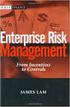 Risk Management Service Guide Version 4.2 August 2013 Business Gateway This page is intentionally blank. Table Of Contents About this Guide... 1 Change History... 1 Copyright... 1 Introduction... 3 What
Risk Management Service Guide Version 4.2 August 2013 Business Gateway This page is intentionally blank. Table Of Contents About this Guide... 1 Change History... 1 Copyright... 1 Introduction... 3 What
PayWithIt for Android Devices User Guide Version 1.0.0
 PayWithIt for Android Devices User Guide Table of Contents About PayWithIt... 1 Installing PayWithIt... 1 Logging on to PayWithIt... 2 Logging Off from PayWithIt... 2 Configuring PayWithIt Settings...
PayWithIt for Android Devices User Guide Table of Contents About PayWithIt... 1 Installing PayWithIt... 1 Logging on to PayWithIt... 2 Logging Off from PayWithIt... 2 Configuring PayWithIt Settings...
Merchant Account Reports
 Title Page Merchant Account Reports User Guide June 2014 CyberSource Corporation HQ P.O. Box 8999 San Francisco, CA 94128-8999 Phone: 800-530-9095 CyberSource Contact Information For general information
Title Page Merchant Account Reports User Guide June 2014 CyberSource Corporation HQ P.O. Box 8999 San Francisco, CA 94128-8999 Phone: 800-530-9095 CyberSource Contact Information For general information
Process: Self Service
 How Do I Login to the Online Vendor Self-Service Application? 1. Using the information provided in the email sent to the primary Contact: Navigate to the URL for the application, the PeopleSoft Sign In
How Do I Login to the Online Vendor Self-Service Application? 1. Using the information provided in the email sent to the primary Contact: Navigate to the URL for the application, the PeopleSoft Sign In
Virtual Terminal User Guide
 Virtual Terminal User Guide For Professional Use Only Currently only available in English. A usage Professional Uniquement Disponible en Anglais uniquement pour l'instant. Last Updated: 2005 PayPal Virtual
Virtual Terminal User Guide For Professional Use Only Currently only available in English. A usage Professional Uniquement Disponible en Anglais uniquement pour l'instant. Last Updated: 2005 PayPal Virtual
Merchant Account Glossary of Terms
 Merchant Account Glossary of Terms From offshore merchant accounts to the truth behind free merchant accounts, get answers to some of the most common and frequently asked questions. If you cannot find
Merchant Account Glossary of Terms From offshore merchant accounts to the truth behind free merchant accounts, get answers to some of the most common and frequently asked questions. If you cannot find
Refer to the Integration Guides for the Connect solution and the Web Service API for integration instructions and issues.
 Contents 1 Introduction 4 2 Processing Transactions 5 2.1 Transaction Terminology 5 2.2 Using Your Web Browser as a Virtual Point of Sale Machine 6 2.2.1 Processing Sale transactions 6 2.2.2 Selecting
Contents 1 Introduction 4 2 Processing Transactions 5 2.1 Transaction Terminology 5 2.2 Using Your Web Browser as a Virtual Point of Sale Machine 6 2.2.1 Processing Sale transactions 6 2.2.2 Selecting
Electronic Check Services
 Title Page Electronic Check Services Using the Simple Order API October 2015 CyberSource Corporation HQ P.O. Box 8999 San Francisco, CA 94128-8999 Phone: 800-530-9095 CyberSource Contact Information For
Title Page Electronic Check Services Using the Simple Order API October 2015 CyberSource Corporation HQ P.O. Box 8999 San Francisco, CA 94128-8999 Phone: 800-530-9095 CyberSource Contact Information For
Merchant e-solutions Payment Gateway Back Office User Guide. Merchant e-solutions January 2011 Version 2.5
 Merchant e-solutions Payment Gateway Back Office User Guide Merchant e-solutions January 2011 Version 2.5 This publication is for information purposes only and its content does not represent a contract
Merchant e-solutions Payment Gateway Back Office User Guide Merchant e-solutions January 2011 Version 2.5 This publication is for information purposes only and its content does not represent a contract
PAYLINE USER GUIDE. 1 Logging into Payline. 2 - Processing a Purchase
 PAYLINE USER GUIDE Payline is a web-based payment management client that can be used to process credit card transactions manually, process refunds, set up recurring payments and generate reports to name
PAYLINE USER GUIDE Payline is a web-based payment management client that can be used to process credit card transactions manually, process refunds, set up recurring payments and generate reports to name
ECHECK FREQUENTLY ASKED QUESTIONS
 ECHECK FREQUENTLY ASKED QUESTIONS General echeck Information Question: What network is used to process electronic checks? Answer: echecks are processed through the Automated Clearinghouse (ACH) network,
ECHECK FREQUENTLY ASKED QUESTIONS General echeck Information Question: What network is used to process electronic checks? Answer: echecks are processed through the Automated Clearinghouse (ACH) network,
Credit Card Advantage 7.0
 Credit Card Advantage 7.0 For Small Business Manager User Guide 2002 Nodus Technologies - All Rights Reserved CREDIT CARD ADVANTAGE 7.0 USER GUIDE 2 Table of Contents TABLE OF CONTENTS...2 INTRODUCTION...6
Credit Card Advantage 7.0 For Small Business Manager User Guide 2002 Nodus Technologies - All Rights Reserved CREDIT CARD ADVANTAGE 7.0 USER GUIDE 2 Table of Contents TABLE OF CONTENTS...2 INTRODUCTION...6
An access number, dialed by a modem, that lets a computer communicate with an Internet Service Provider (ISP) or some other service provider.
 TERM DEFINITION Access Number Account Number Acquirer Acquiring Bank Acquiring Processor Address Verification Service (AVS) Association Authorization Authorization Center Authorization Fee Automated Clearing
TERM DEFINITION Access Number Account Number Acquirer Acquiring Bank Acquiring Processor Address Verification Service (AVS) Association Authorization Authorization Center Authorization Fee Automated Clearing
VeriSign Payment Services
 ADMINISTRATOR S GUIDE VeriSign Payment Services VeriSign Manager User s Guide VeriSign, Inc. 00016771/Rev 3 VeriSign Payment Services VeriSign Manager User s Guide Copyright 1998-2005 VeriSign, Inc. All
ADMINISTRATOR S GUIDE VeriSign Payment Services VeriSign Manager User s Guide VeriSign, Inc. 00016771/Rev 3 VeriSign Payment Services VeriSign Manager User s Guide Copyright 1998-2005 VeriSign, Inc. All
Microsoft RMS Integration Installation guide
 Microsoft RMS Integration Installation guide October 2013 Mercury integrates with Microsoft RMS for high-speed authorization of credit, debit, and gift card transactions. Processing is fully integrated
Microsoft RMS Integration Installation guide October 2013 Mercury integrates with Microsoft RMS for high-speed authorization of credit, debit, and gift card transactions. Processing is fully integrated
Electronic Funds Transfer (EFT) Guide
 Electronic Funds Transfer (EFT) Guide 112614 2009 Blackbaud, Inc. This publication, or any part thereof, may not be reproduced or transmitted in any form or by any means, electronic, or mechanical, including
Electronic Funds Transfer (EFT) Guide 112614 2009 Blackbaud, Inc. This publication, or any part thereof, may not be reproduced or transmitted in any form or by any means, electronic, or mechanical, including
Gateway Direct Post API
 Gateway Direct Post API http://merchantguy.com @MerchantGuy Questions? info@merchantguy.com Contents Methodology....3! Direct Post Method (Server to Server FIG. 1...3 Transaction Types.....4! Sale (sale)..4!
Gateway Direct Post API http://merchantguy.com @MerchantGuy Questions? info@merchantguy.com Contents Methodology....3! Direct Post Method (Server to Server FIG. 1...3 Transaction Types.....4! Sale (sale)..4!
Virtual Terminal User s Guide
 Virtual Terminal User s Guide For Professional Use Only Currently only available in English. A usage Professional Uniquement Disponible en Anglais uniquement pour l instant. Last updated: June 2009 PayPal
Virtual Terminal User s Guide For Professional Use Only Currently only available in English. A usage Professional Uniquement Disponible en Anglais uniquement pour l instant. Last updated: June 2009 PayPal
Guide to BBPS and BBMS Blackbaud Payment Services and Blackbaud Merchant Services explained.
 For etapestry Customers www.blackbaud.co.uk Guide to BBPS and BBMS Blackbaud Payment Services and Blackbaud Merchant Services explained. What is BBPS/BBMS? Blackbaud Payment Services (BBPS) is Blackbaud
For etapestry Customers www.blackbaud.co.uk Guide to BBPS and BBMS Blackbaud Payment Services and Blackbaud Merchant Services explained. What is BBPS/BBMS? Blackbaud Payment Services (BBPS) is Blackbaud
Oracle s PeopleSoft 9.0 Recruiting and Admissions: Managing PeopleSoft Admission Transactions
 Oracle s PeopleSoft 9.0 Recruiting and Admissions: Managing PeopleSoft Admission Transactions April 2011 9.0 Oracle s PeopleSoft 9.0 Recruiting and Admissions: Managing PeopleSoft Admission Transactions
Oracle s PeopleSoft 9.0 Recruiting and Admissions: Managing PeopleSoft Admission Transactions April 2011 9.0 Oracle s PeopleSoft 9.0 Recruiting and Admissions: Managing PeopleSoft Admission Transactions
Oracle ipayment. Concepts and Procedures. Release 11i. August 2000 Part No. A86141-01
 Oracle ipayment Concepts and Procedures Release 11i August 2000 Part No. A86141-01 Oracle ipayment Concepts and Procedures, Release 11i Part No. A86141-01 Copyright 2000, Oracle Corporation. All rights
Oracle ipayment Concepts and Procedures Release 11i August 2000 Part No. A86141-01 Oracle ipayment Concepts and Procedures, Release 11i Part No. A86141-01 Copyright 2000, Oracle Corporation. All rights
ARGOFIRE REFERENCE GUIDE
 ARGOFIRE REFERENCE GUIDE FREQUENTLY ASKED QUESTIONS Q: How do I log in to ArgoFire? A: Navigate to https://secure.ftipgw.com/admin/login.aspx and enter your Username and Password Q: How do I charge or
ARGOFIRE REFERENCE GUIDE FREQUENTLY ASKED QUESTIONS Q: How do I log in to ArgoFire? A: Navigate to https://secure.ftipgw.com/admin/login.aspx and enter your Username and Password Q: How do I charge or
Table of Contents. Revision 2.0-2 -
 Table of Contents Introduction...3 Payment Processing: How it Works...4 Immediate Transaction Processing...5 Delayed Transaction Processing...7 Delayed Transaction Processing: Phase 1 - Authorization...7
Table of Contents Introduction...3 Payment Processing: How it Works...4 Immediate Transaction Processing...5 Delayed Transaction Processing...7 Delayed Transaction Processing: Phase 1 - Authorization...7
Paymetron Troubleshooting Guide
 Paymetron Troubleshooting Guide Issues and solutions: Issue: How do I view a report of all my charges? Paymetron will generate a report automatically at the end of the Settlement process. You can also
Paymetron Troubleshooting Guide Issues and solutions: Issue: How do I view a report of all my charges? Paymetron will generate a report automatically at the end of the Settlement process. You can also
Virtual Terminal User s Guide
 Virtual Terminal User s Guide For Professional Use Only Currently only available in English. A usage Professional Uniquement Disponible en Anglais uniquement pour l instant. Last updated: August 2009 PayPal
Virtual Terminal User s Guide For Professional Use Only Currently only available in English. A usage Professional Uniquement Disponible en Anglais uniquement pour l instant. Last updated: August 2009 PayPal
EFT 2012 GETTinG STarTEd GuidE
 EFT Getting Started Guide 2012 EFT Direct for Sage Simply Accounting User Guide Before You Start...1 Hardware and Software Requirements...1 Make Arrangements with Your Bank...2 Getting Help...2 The Manuals...2
EFT Getting Started Guide 2012 EFT Direct for Sage Simply Accounting User Guide Before You Start...1 Hardware and Software Requirements...1 Make Arrangements with Your Bank...2 Getting Help...2 The Manuals...2
Virtual Terminal User s Guide
 Virtual Terminal User s Guide For Professional Use Only Currently only available in English. A usage Professional Uniquement Disponible en Anglais uniquement pour l instant. Last updated: June 2008 PayPal
Virtual Terminal User s Guide For Professional Use Only Currently only available in English. A usage Professional Uniquement Disponible en Anglais uniquement pour l instant. Last updated: June 2008 PayPal
Virtual Terminal Introduction and User Instructions
 Virtual Terminal Introduction and User Instructions Trine Commerce Systems, Inc. 2613 Wilson Street Austin, TX 78704 512-586-2736 legal@trinecs.com techsupport@trinecs.com Legal Notice All content of this
Virtual Terminal Introduction and User Instructions Trine Commerce Systems, Inc. 2613 Wilson Street Austin, TX 78704 512-586-2736 legal@trinecs.com techsupport@trinecs.com Legal Notice All content of this
ACH Payments. About the Automated Clearing House. ACH Terms and Features. Direct deposit of payroll. Cash concentration and disbursement
 ACH Payments Use ACH to make a wide variety of payment types. Each data entry screen is specifically designed for a different kind of payment. Payment types, also called applications, include: Direct deposit
ACH Payments Use ACH to make a wide variety of payment types. Each data entry screen is specifically designed for a different kind of payment. Payment types, also called applications, include: Direct deposit
Direct Payment Protocol Errors A Troubleshooter
 Direct Payment Protocol Errors A Troubleshooter December 2011 This manual and accompanying electronic media are proprietary products of Optimal Payments plc. They are to be used only by licensed users
Direct Payment Protocol Errors A Troubleshooter December 2011 This manual and accompanying electronic media are proprietary products of Optimal Payments plc. They are to be used only by licensed users
October Production Release Notification
 October Production Release Notification This release notification highlights key features and updates that are part of the scheduled 16- OCT-2011 Fusebox production release. This document contains important
October Production Release Notification This release notification highlights key features and updates that are part of the scheduled 16- OCT-2011 Fusebox production release. This document contains important
Contents. Contents... i. Chapter 1 Introduction...1. Chapter 2 Using PSiGate...9. Index...25
 Using PSiGate Contents i Contents Contents... i Chapter 1 Introduction...1 How to Apply for an Account...4 Set Up a Merchant Account Profile...6 Chapter 2 Using PSiGate...9 PSiGate from the Customer s
Using PSiGate Contents i Contents Contents... i Chapter 1 Introduction...1 How to Apply for an Account...4 Set Up a Merchant Account Profile...6 Chapter 2 Using PSiGate...9 PSiGate from the Customer s
AliPay International Services
 Title Page AliPay International Services Using the SCMP API May 2016 CyberSource Corporation HQ P.O. Box 8999 San Francisco, CA 94128-8999 Phone: 800-530-9095 CyberSource Contact Information For general
Title Page AliPay International Services Using the SCMP API May 2016 CyberSource Corporation HQ P.O. Box 8999 San Francisco, CA 94128-8999 Phone: 800-530-9095 CyberSource Contact Information For general
MyGate Response Codes. Version 2.1
 MyGate Codes Version 2.1 Overview In every message request type sent to the Transaction Pipeline a response message type will be generated by MyGate. A response message will identify the success or failure
MyGate Codes Version 2.1 Overview In every message request type sent to the Transaction Pipeline a response message type will be generated by MyGate. A response message will identify the success or failure
CyberSource EBC for MIT Clubs Transcript
 CyberSource EBC for MIT Clubs Transcript... 1 1. INTRODUCTION... 2 2. OVERVIEW... 4 3. NAVIGATING CYBERSOURCE EBC... 7 4. SEARCH FOR AND VIEW TRANSACTIONS... 10 5. VOID TRANSACTIONS... 17 6. MANAGE SOFT
CyberSource EBC for MIT Clubs Transcript... 1 1. INTRODUCTION... 2 2. OVERVIEW... 4 3. NAVIGATING CYBERSOURCE EBC... 7 4. SEARCH FOR AND VIEW TRANSACTIONS... 10 5. VOID TRANSACTIONS... 17 6. MANAGE SOFT
6. REPONSE CODE DEFINITION
 6. REPONSE CODE DEFINITION 6.1 ACTION KEY: Action Description Call Call your Chase Paymentech Customer Service for assistance Cust. Resend Voice Wait Try to resolve with customer or obtain alternate payment
6. REPONSE CODE DEFINITION 6.1 ACTION KEY: Action Description Call Call your Chase Paymentech Customer Service for assistance Cust. Resend Voice Wait Try to resolve with customer or obtain alternate payment
Security Service tools user IDs and passwords
 System i Security Service tools user IDs and passwords Version 5 Release 4 System i Security Service tools user IDs and passwords Version 5 Release 4 Note Before using this information and the product
System i Security Service tools user IDs and passwords Version 5 Release 4 System i Security Service tools user IDs and passwords Version 5 Release 4 Note Before using this information and the product
Business Bill Pay. Help Guide
 Business Bill Pay Help Guide TABLE OF CONTENTS PAYMENTS...3 1.1 Make Payments...3 1.2 Manage Payees...4 1.3 Manage Payments...5 1.4 Payment History...6 ADMIN TOOLS...7 4.1 Manage Users...7 4.2 Manage Bank
Business Bill Pay Help Guide TABLE OF CONTENTS PAYMENTS...3 1.1 Make Payments...3 1.2 Manage Payees...4 1.3 Manage Payments...5 1.4 Payment History...6 ADMIN TOOLS...7 4.1 Manage Users...7 4.2 Manage Bank
API Integration Payment21 Button
 API Integration Payment21 Button The purpose of this document is to describe the requirements, usage, implementation and purpose of the Payment21 Application Programming Interface (API). The API will allow
API Integration Payment21 Button The purpose of this document is to describe the requirements, usage, implementation and purpose of the Payment21 Application Programming Interface (API). The API will allow
Notice to Government End Users DoD contract: Civilian agency contract:
 SHIFT4, $$$ ON THE NET, $$$ IN THE BANK, FRAUD SENTRY, and IT'S YOUR CARD are products and Registered Trademarks of Shift4 Corporation. NetAPI, NetAudit, and NetCharge are products and Trademarks of Shift4
SHIFT4, $$$ ON THE NET, $$$ IN THE BANK, FRAUD SENTRY, and IT'S YOUR CARD are products and Registered Trademarks of Shift4 Corporation. NetAPI, NetAudit, and NetCharge are products and Trademarks of Shift4
Merchant Interface Online Help Files
 Merchant Interface Online Help Files REGAL t e c h n o l o g i e s t h e f u t u r e o f p a y m e n t s Table of Contents Merchant Interface Online Help Files... 1 Tools... 2 Virtual Terminal... 7 Submit
Merchant Interface Online Help Files REGAL t e c h n o l o g i e s t h e f u t u r e o f p a y m e n t s Table of Contents Merchant Interface Online Help Files... 1 Tools... 2 Virtual Terminal... 7 Submit
Business Office Release Bulletin September 2013
 In this bulletin... Business Office Release Bulletin September 2013 Business Office Enhancements 2 Cash Flow Report 7 About Release 92_5 for Business Office Release 92_5 for Advantage Business Office includes
In this bulletin... Business Office Release Bulletin September 2013 Business Office Enhancements 2 Cash Flow Report 7 About Release 92_5 for Business Office Release 92_5 for Advantage Business Office includes
Eagle POS Procedure Guide For Epicor Bankcard Processing
 Eagle POS Procedure Guide For Epicor Bankcard Processing Table of Contents Introduction... 3 1 Transactions using a Swiped Bankcard... 3 Basic Swiped Credit Card Sale & Return transaction... 3 Sales &
Eagle POS Procedure Guide For Epicor Bankcard Processing Table of Contents Introduction... 3 1 Transactions using a Swiped Bankcard... 3 Basic Swiped Credit Card Sale & Return transaction... 3 Sales &
UNIVERSITY OF SOUTH FLORIDA FAST FINANCIALS BILLING AND ACCOUNTS RECEIVABLE TRAINING SECTION 1 CUSTOMER SETUP AND BILLING
 UNIVERSITY OF SOUTH FLORIDA FAST FINANCIALS BILLING AND ACCOUNTS RECEIVABLE TRAINING SECTION 1 CUSTOMER SETUP AND BILLING 1 Table of Contents Customer Information Page Numbers Customers Setup 3 Copy Customer
UNIVERSITY OF SOUTH FLORIDA FAST FINANCIALS BILLING AND ACCOUNTS RECEIVABLE TRAINING SECTION 1 CUSTOMER SETUP AND BILLING 1 Table of Contents Customer Information Page Numbers Customers Setup 3 Copy Customer
Credit & Debit Application
 USER MANUAL ALL TERMINAL PRODUCTS Credit & Debit Application Instruction Manual V525.15 Dejavoo Systems Instruction Manual V525.15 1 ABOUT THIS MANUAL This manual provides basic instructions for user of
USER MANUAL ALL TERMINAL PRODUCTS Credit & Debit Application Instruction Manual V525.15 Dejavoo Systems Instruction Manual V525.15 1 ABOUT THIS MANUAL This manual provides basic instructions for user of
Universal Management Portal
 Title Page Universal Management Portal User Guide December 2015 CyberSource Corporation HQ P.O. Box 8999 San Francisco, CA 94128-8999 Phone: 800-530-9095 CyberSource Contact Information For general information
Title Page Universal Management Portal User Guide December 2015 CyberSource Corporation HQ P.O. Box 8999 San Francisco, CA 94128-8999 Phone: 800-530-9095 CyberSource Contact Information For general information
IBM Aspera Add-in for Microsoft Outlook 1.3.2
 IBM Aspera Add-in for Microsoft Outlook 1.3.2 Windows: 7, 8 Revision: 1.3.2.100253 Generated: 02/12/2015 10:58 Contents 2 Contents Introduction... 3 System Requirements... 5 Setting Up... 6 Account Credentials...6
IBM Aspera Add-in for Microsoft Outlook 1.3.2 Windows: 7, 8 Revision: 1.3.2.100253 Generated: 02/12/2015 10:58 Contents 2 Contents Introduction... 3 System Requirements... 5 Setting Up... 6 Account Credentials...6
CRM4M Accounting Set Up and Miscellaneous Accounting Guide Rev. 10/17/2008 rb
 CRM4M Accounting Set Up and Miscellaneous Accounting Guide Rev. 10/17/2008 rb Topic Page Chart of Accounts 3 Creating a Batch Manually 8 Closing a Batch Manually 11 Cancellation Fees 17 Check Refunds 19
CRM4M Accounting Set Up and Miscellaneous Accounting Guide Rev. 10/17/2008 rb Topic Page Chart of Accounts 3 Creating a Batch Manually 8 Closing a Batch Manually 11 Cancellation Fees 17 Check Refunds 19
C&A AR Online Credit Card Processor Installation and Setup Instructions with Process Flow
 4820 8 th Ave SE, Salem OR 97302 4820 8 TH AVE. SE SALEM, OREGON 97302 C&A AR Online Credit Card Processor Installation and Setup Instructions with Process Flow The general purpose of this program is to
4820 8 th Ave SE, Salem OR 97302 4820 8 TH AVE. SE SALEM, OREGON 97302 C&A AR Online Credit Card Processor Installation and Setup Instructions with Process Flow The general purpose of this program is to
