National Student Loan Data System. Enrollment Reporting Guide. Final, November 2012 Updated January 11, 2013
|
|
|
- Andrew Morris
- 7 years ago
- Views:
Transcription
1 National Student Loan Data System Enrollment Reporting Guide Final, November 2012 Updated January 11, 2013
2 Executive Summary The National Student Loan Data System (NSLDS) Enrollment Reporting Guide includes a table of contents, three chapters, and appendices. Each of the chapters and the appendices are described below. This guide assumes reader familiarity with basic computer terminology and concepts. Chapter 1: Compliance, Guidelines, and Administrative Functions Presents an overview of Enrollment Reporting: compliance rules, reporting guidelines, and administrative functions and responsibilities. Chapter 2: NSLDS Enrollment Reporting Processing Describes the batch reporting process: receiving Enrollment Reporting roster files, matching/updating/returning student records, and completing error files. Chapter 3: Enrollment Reporting Online: The NSLDSFAP Web Site Provides step-by-step instructions for using the Web site, including how to log on, navigate the site, report and update student enrollment, and create and modify reporting schedules. Appendix A: Enrollment Reporting Roster File Record Layouts Provides the record layouts for Enrollment Reporting roster and error files, as well as field descriptions, error codes and explanations. Appendix B: Enrollment Status Codes Provides the valid Enrollment Status Codes to be used in a Submittal File or for Enrollment Update on the NSLDS web site Appendix C: Error Codes Provides the record-level edits returned in the Acknowledgment/Error File or displayed on the NSLDS web site when adding or updating student enrollment data. Appendix D: Error Checking Provides the common reasons that files and records are rejected. Appendix E: State Codes Provides the valid State Codes to be used in a Submittal File or for Enrollment Update on the NSLDS web site Appendix F: Country Codes Provides the valid Country Codes to be used in a Submittal File or for Enrollment Update on the NSLDS web site
3 Table of Contents Table of Contents Chapter 1. Compliance, Guidelines, and Administrative Functions Basic Concept of Enrollment Reporting Compliance Additional Enrollment Reporting Responsibility Guidance Reporting Requirements Reporting Enrollment for Distance Education Programs Additional School Enrollment Reporting Responsibilities Using an Enrollment Reporting Servicer Listing an Enrollment Reporting Contact Student Identifiers and Data Conflicts Administrative Functions Software Options NSLDSFAP Online How to Sign Up Scheduling: Building Enrollment Reporting Schedules School Late Enrollment Reporting Roster Notification School Enrollment Reporting Audit School Monitoring of Certification Records Enrollment Certification by Quarter Enrollment Certification Report Waiver Process Change in School Eligibility For Schools That Are Closing For Schools That Are Ineligible For Schools That Are Merging For Schools That Become a New Stand-Alone Entity Chapter 2. NSLDS Enrollment Reporting Processing Batch Enrollment Data Transmission: The Basics Identifying Your File Type Identifying Your Data: Message Classes Adding Students to the Roster Processing Enrollment Rosters Receiving the Enrollment Reporting Roster File Preparing the Received Roster Matching Student Records Updating Student Information Returning the Enrollment Reporting Roster File as the Submittal File Submittal File Processing Error Notification and Correction Ad Hoc Reporting Chapter 3. Enrollment Reporting Online: The NSLDSFAP Web Site Your Web Browser Enrollment Reporting Online: How the NSLDSFAP Web Site Can Help You i November 2012
4 Table of Contents 3.3 Using NSLDSFAP Online Navigating NSLDSFAP Viewing Enrollment Data for a Student Enrollment Summary: Selecting a Student to View Enrollment Summary: A Closer Look Enrollment Detail: Getting the Full Picture Using Advanced Display Options for Enrollment Detail Enrollment Detail: A Closer Look Enrollment Timeline: The Whole Story Using Advanced Display Options Enrollment Timeline: A Closer Look Updating Student Enrollment Data Getting Started: The Enrollment Update Page Retrieving All Your School s Enrollment Records Retrieving Student Records to Update Narrowing the Search: The Primary Search Options Going Further: Using the Advanced Search Options Updating Selected Enrollment Records Confirming Enrollment Information Enrollment Update: What Happens If Handling Update and Certify Errors Adding Students to a School s Enrollment Reporting Roster Retrieving Student Records to Add Updating New Enrollment Data Confirming Enrollment Information Enrollment Reporting Profile Getting Started: The Enrollment Reporting Profile Page Enrollment Reporting Profile Preferences Enrollment Reporting Profile Preferences Update Enrollment Reporting Profile Enrollment Administration Enrollment Reporting Profile Enrollment Administration Update Enrollment Reporting Profile Enrollment Reporting Schedule Enrollment Report Profile Enrollment Reporting Schedule Changes Creating a New Enrollment Reporting Schedule Updating an Enrollment Reporting Schedule Ad Hoc Roster Requests Enrollment Notification Override List School Monitoring of Certification Records Enrollment Certification by Quarter Enrollment Certification Report Enrollment Spreadsheet Submittal Process Overview Spreadsheet Creation Rename Worksheet Spreadsheet With Field Names Spreadsheet Without Field Names...95 ii November 2012
5 Table of Contents Data Entry Updating a Roster Using CSV File NSLDS Professional Access File Upload Enrollment Submittal Page Working Errors Appendix A: Enrollment Reporting Roster File Record Layouts A-1: Record Layout Specifications Original Fixed-width A-2: Acknowledgment/Error File Original Fixed-width A-3: Record Layout Specifications Enhanced Fixed-width A-4: Record Layout Specifications Comma Separated Values A-5: Record Layout Specifications - XML A-6: Record Layout Specifications Submittal Spreadsheet File Appendix B: Enrollment Status Codes Appendix C: Error Codes Appendix D: Error Checking Appendix E: State Codes Appendix F: Country Codes iii November 2012
6 Table of Contents Figures Figure 1-1, NSLDS Batch and Online Enrollment Reporting Process Flow...15 Figure 2-1, Process Flow...25 Figure 2-2, Sample Enrollment Data Changes during the Enrollment Reporting Process...30 Figure 3-1, NSLDSFAP Organization Selection...37 Figure 3-2, NSLDS Professional Access Web site after Log on...38 Figure 3-3, NSLDSFAP Menu...38 Figure 3-4, Enrollment Summary, no student selected...42 Figure 3-5, Enrollment Summary, student displayed...43 Figure 3-6, Enrollment Detail, all schools listed...46 Figure 3-7, Enrollment Timeline, school reporting only...52 Figure 3-8, Enrollment Update...55 Figure 3-9, Enrollment Maintenance Example of school roster...56 Figure 3-10, Enrollment Maintenance Primary Search Options (begin value-620)...58 Figure 3-11, Enrollment Update Begin value (6) and Advanced Search Option (enrollment code of H )...60 Figure 3-12, Enrollment Maintenance Advanced search options result...61 Figure 3-13, Enrollment Maintenance Enrollment data updated...63 Figure 3-14, Enrollment Maintenance Confirm...64 Figure 3-15, Enrollment Maintenance - After confirmation...65 Figure 3-16, Enrollment Maintenance Error Message...67 Figure 3-17, Enrollment Add With Student SSN, First Name, and DOB Entered for Retrieval..71 Figure 3-18, Enrollment Maintenance...72 Figure 3-19, Enrollment Reporting Profile...75 Figure 3-20, Enrollment Reporting Profile - Preferences...77 Figure 3-21, Enrollment Reporting Profile Preferences Update File type changed...77 Figure 3-22, Enrollment Reporting Profile Preferences Updated...78 Figure 3-23, Enrollment Reporting Profile Enrollment Administration...79 Figure 3-24, Enrollment Reporting Profile Enrollment Administration Updated...80 Figure 3-25, Enrollment Reporting Profile Future and Past Schedule...81 Figure 3-26, Enrollment Reporting Profile Enrollment Reporting Schedule Update...82 Figure 3-27, Enrollment Reporting Schedule Create New Schedule Options...83 Figure 3-28, Enrollment Reporting Schedule Create Confirm...84 Figure 3-29, Enrollment Reporting Schedule Successfully Created...85 Figure 3-30, Enrollment Reporting Schedule Update Changes...86 Figure 3-31, Enrollment Reporting Future Schedule New schedule on Enrollment Profile...87 Figure 3-33, Ad Hoc Roster Request Successful and Displays on Future Schedule...89 Figure 3-34, Enrollment Notification Override List...90 Figure 3-35, Enrollment Certification by Quarter...91 Figure 3-36, Enrollment Certification Report, Date Entered...92 Figure 3-37: Rename Worksheet...94 Figure 3-38: Renamed Worksheet...94 Figure 3-39: Spreadsheet Creation With Field Names...95 Figure 3-40: Spreadsheet Creation With Field Names and Empty Optional Fields...95 Figure 3-41: Spreadsheet Creation Without Field Names...95 iv November 2012
7 Table of Contents Figure 3-42: Spreadsheet Creation Without Field Names and Empty Optional Fields...96 Figure 3-43: File Extension Drop Down Box...97 Figure 3-44: Enrollment Submittal Page...99 Figure 3-45: Results Presentation...99 Figure 3-46: Number of Errors Example Figure 3-47: Results File with Yellow Highlight and Tool Tip Figure 3-48: Results File with Error Column v November 2012
8 Chapter 1: Compliance, Guidelines and Administrative Functions Chapter 1. Compliance, Guidelines, and Administrative Functions 1.1 Basic Concept of Enrollment Reporting Under provisions of the Higher Education Act, the Department s regulations, and related guidance, schools are required to confirm and report the enrollment status of students who receive most types of Federal student aid, including aid from the Federal Pell Grant Program, The Federal Family Education Loan (FFEL) Program, the William D. Ford Federal Direct Loan (Direct Loan) Program, and the Federal Perkins Loans (Perkins) Program. This process is called Enrollment Reporting [originally the Student Status Confirmation Report (SSCR)]. Schools report the enrollment status of students who received Title IV aid to NSLDS. This enrollment information is updated in NSLDS and, as appropriate, is reported to guarantors, lenders, and servicers of federal student loans. A student s enrollment status determines eligibility for in-school status, deferment and grace periods as well as for the Department s payment of interest subsidies to FFEL Program loan holders. Enrollment Reporting is not only critical for effective administration of the Title IV student loan programs, but is also required so that the Department can engage in budgetary and policy analysis. 1.2 Compliance Federal regulations and related guidance governing Title IV student aid programs require s to monitor and update the enrollment status of students who receive Federal student aid. Completion of Enrollment Reporting satisfies these requirements for schools. The accuracy of Title IV student loan records depends heavily on the accuracy of the enrollment information reported by schools. Schools must review, update, and verify student enrollment statuses, effective dates of the enrollment status, and the anticipated completion dates that appear on the Enrollment Reporting roster file or on the Enrollment Maintenance page of the NSLDS Professional Access (NSLDSFAP) Web site. Schools must also correct any returned errors that are identified by NSLDS within 10 business days. 1.3 Additional Enrollment Reporting Responsibility Guidance The Department published Dear Colleague Letter (DCL) GEN on March 30, This DCL reminds schools of their enrollment reporting responsibilities and references enhancements to NSLDS that serve to improve the accuracy and timeliness of enrollment data. The letter reminds schools to: Recertify enrollment status of all students on the enrollment roster even if there is no change in the enrollment status. Provide completion/graduation data accurately and timely when students complete their academic program. Add transfer students who have received Title IV aid elsewhere to their enrollment roster even if the students are not receiving aid at your school. Accurately report students reported in a less than half time status (enrollment status code 6 November 2012
9 Chapter 1: Compliance, Guidelines and Administrative Functions of L ) to indicate any change from that status or recertify if that status continues. Additionally, provide an Anticipated Completion Date (ACD) for students in a less than half time status. The enhancements to NSLDS referenced in the DCL are covered in this Enrollment Reporting Guide. 1.4 Reporting Requirements Schools are required to certify enrollment at the location level using their eight-digit Office of Postsecondary Education Identifier (OPEID). However, schools will be given the option to manage their Enrollment Reporting files at the six-digit OPEID if they so choose. A school that chooses to manage multiple campuses reporting will have the option to receive individual eightdigit OPEID rosters files (one for each additional location of the school) or a combined roster for multiple locations in one file. Schools will establish their Enrollment Reporting profile using dedicated screens on the NSLDS Professional Access Web site. Each location that certifies loans must be signed up for the Enrollment Reporting process through FSAWebenroll, (see Section 1.6 ). Reporting a student s enrollment at the main campus level (i.e., OPEID ) does not satisfy the enrollment reporting requirement if aid was disbursed or the student was physically attending school at a location (e.g., OPEID ). To assist with the reporting of enrollment at the location level, NSLDS has established an Enrollment Administration option that allows campuses that share the same six-digit OPEID (e.g., OPEID ) to establish a location that will report for its own and other locations. As an example, when the Enrollment Administration option is used, OPEID can be selected to report for its location of 00 as well as for the -01, -02, and -03 locations of OPEID See Section for more details. Below is an overview of the process for Enrollment Reporting and the requirements that schools must follow to be in compliance: The Enrollment Reporting roster file is placed in a school s (or enrollment reporting servicers ) designated Student Aid Internet Gateway (SAIG) mailboxes on the business day of the month designated by their Enrollment Reporting schedule. Schools may set up or modify their schedule on the Enrollment Reporting Profile Web page under the Enroll Tab on the NSLDSFAP Web site. A school is advised that if they use an enrollment reporting servicer and make a change to the normal reporting schedule, the servicer should be notified. Responses to the Enrollment Reporting roster file are due within 30 days of creation of the file that is placed in the designated SAIG mailbox. Schools have multiple methods of responding to the NSLDS Enrollment Rosters. Methods include, batch, spreadsheet upload, and updating student records on the Enrollment Update link on the NSLDSFAP Web site. The online and spreadsheet upload processes will update the records in real time and provide immediate feedback if an error occurs. 7 November 2012
10 Chapter 1: Compliance, Guidelines and Administrative Functions Files submitted by batch processes will receive an Acknowledgment/Error File that contains a count of accepted records and any records containing errors that did not pass edits for update. If the Acknowledgment/Error File does not indicate any errors (contains just a header and trailer record), it serves as proof that the submittal file was received and processed by NSLDS and should be kept for audit purposes. If the Acknowledgement/Error file indicates any errors, error records must be corrected by updating the student record online or using the spreadsheet upload option, or by submitting an Error Correction File within 10 business days of the date it was received. These errors for the students that failed in the batch submittal process indicate that the students enrollment status has not been updated on NSLDS. Students are placed on a roster of the school s OPEID (8 digits) based on the student/school relationship in NSLDS. Students can appear on the roster due to: o The Department s Common Originations and Disbursement (COD) system reporting the enrollment location as the enrollment school for the student at the time of disbursement; o The federal loan servicers, GA, lender, or Perkins School reporting the current school location for the student; and o The school previously certifying the enrollment data for the student at that location. Students are considered to be in-school and continuously enrolled during academic year holiday and vacation periods, as well as during the summer between academic years (even if not enrolled in a summer session), as long as there is reason to believe that they intend to enroll for the next regularly scheduled term. For example, students should not be reported as: Withdrawn at the end of the spring term if they are expected to re-enroll for the fall term. If they do not return as expected, the status must be changed to Withdrawn within 30 days of that determination, or within 30 days of the start of the new term, whichever occurs first, with an effective date of the last date of attendance. Students that are not on the roster but have received aid (at your school or another school) may be added to your batch file or reported by using the Enrollment Add page or the spreadsheet upload option on the NSLDSFAP Web site. The student identifiers in the added records must match the student identifiers on NSLDS. Students cannot be added to NSLDS unless a current loan or grant is on the database. If a data provider has not reported a loan or Pell grant to NSLDS and the school tries to add the record in a batch process, the student record will be rejected on the Submittal File or Error Correction File. Likewise, if the student is added on the NSLDSFAP web site, and there is no loan or grant data in NSLDS, the student will not appear on the school s roster online. A school must correctly report students who have completed a program with a G for graduated status rather than a W for withdrawn. This assists the Department in identifying individual student completion of programs of study. Further, an accurate anticipated completion date aids in correct servicing of a student s loans, avoiding 8 November 2012
11 Chapter 1: Compliance, Guidelines and Administrative Functions unnecessary early conversion to repayment or too late conversion, causing technical defaults Reporting Enrollment for Distance Education Programs There are special considerations for distance education programs in Enrollment Reporting. Per Department of Education policy, the definition of distance education requires the use of technology to support "regular and substantive interaction between the students and the faculty." The technologies may include (1) The Internet; (2) One-way and two-way transmissions through open broadcast, closed circuit, cable, microwave, broadband lines, fiber optics, satellite, or wireless communications devices; (3) Audio conferencing; or (4) Video cassettes, DVDs, and CD ROMs, if the cassettes, DVDs, or CD ROMs are used in a course in conjunction with any of the technologies listed in paragraphs (1) through (3) of this definition. The school must have a policy for determining a student s enrollment status and use that policy as the basis of its enrollment reporting. Enrollment Reporting to NSLDS must be based on the regular and substantive interaction between students and the faculty for students in distance education courses. For example, a school may have a policy that includes having the faculty member or an academic support staff member reach out to an online student after the initial week of non-attendance to determine the cause and remind the student that he or she needs to be regularly engaged in the course to be successful. If the student does not re-engage in the course, then the message could become more urgent, notifying the student of possible consequences of his or her non-engagement. Allowing a student to go for several weeks without such interaction raises concerns that the school is not adequately monitoring student behavior. Therefore, Enrollment Reporting or a change in the student s enrollment status based solely upon a student s log in to a Web site is not sufficient to determine the student s attendance or lack of attendance in a class Additional School Enrollment Reporting Responsibilities Using an Enrollment Reporting Servicer As with any school/servicer arrangement for the administration of Title IV programs, the school remains responsible for submitting timely, accurate, and complete responses to Enrollment Reporting roster files and for maintaining proper documentation in accordance with Federal Regulation 34 CFR (c) and (b). In accordance with 34 CFR , schools must report their Enrollment Servicer on the Federal Student Aid s (FSA's) Application for Approval to Participate in the Federal Student Financial Aid Programs (E-App). 9 November 2012
12 Chapter 1: Compliance, Guidelines and Administrative Functions Schools must understand that their reporting of data to their servicers may differ from when the servicer responds to rosters on behalf of the school. You can see the schedule expectations on the NSLDSFAP Enrollment Reporting Profile page of the Web site. NSLDS will send the roster to the servicer designated; however, if the response is not received in a timely matter, NSLDS will notify the school rather than the servicer. Refer to Section 1.8 for more information on the Late Enrollment Reporting Roster Notification process. In addition to reporting the servicer relationship on the E-App, schools may designate the Servicer s SAIG mailbox to receive the Enrollment Reporting rosters from NSLDS. This may be done when you sign up for SAIG or at any time thereafter, through FSAWebenroll. The Enrollment Reporting process, when using a servicer, proceeds as follows: 1. NSLDS sends your school s Enrollment Reporting roster file to the servicer. 2. The servicer matches the Enrollment Reporting roster file to enrollment data that you provide to the servicer. 3. The servicer returns the updated Enrollment Reporting roster file (now the Submittal File) to NSLDS. 4. NSLDS processes the file and returns the Acknowledgment/Error File to the servicer. 5. The servicer corrects any errors and returns the Error Correction File to NSLDS. The servicer may need to contact the school to correct errors. Even though a school may use an enrollment reporting servicer, it is important that a member of the school has a FSA User ID with online enrollment update capabilities. This allows the school to make immediate enrollment updates to NSLDSFAP to ensure timely: Conversion to repayment without loss of the grace period. Documentation of enrollment for the granting of in-school deferments. Reporting students that have transferred in to the school, when the school is made aware of the student s prior Title IV assistance. Reporting of enrollment should the servicer relationship change. Remember, a change of status must be reported in 30 days or on a roster that will be received within 60 days. Use online enrollment update to ensure compliance with this requirement and report student enrollment changes when they occur, such as a student withdrawing before the end of a term Listing an Enrollment Reporting Contact Each school is required to have at least an Enrollment Reporting Contact and a Primary Contact on the NSLDSFAP Web site for important communications from NSLDS. To update the Enrollment Reporting Contact and the Primary Contact of an organization, a school will log onto the NSLDSFAP Web site and access the ORG tab. The ORG Contact List will display with an Add New Contact selection option. To change a contact listed, click on the number beside the 10 November 2012
13 Chapter 1: Compliance, Guidelines and Administrative Functions function to view the contact detail and update the information Student Identifiers and Data Conflicts You must be certain that you have a legitimate match of identifiers when reporting enrollment on a student. One or more of the student identifiers provided by NSLDS may differ from the information in your school records. If you are sure your data are correct based on the reliable source of your data or documentation on file, you must contact the data provider (GA, lender, lender/servicer, or federal loan servicer for each loan) and work with the provider to make changes. If you cannot resolve the discrepancy with the data provider, you may contact the NSLDS Customer Support Center (CSC) at , Option 3. You will need to provide copies of certain legal documents to make changes. The student identifiers are: Student s Social Security number (SSN) (record identifier) Student s Last Name Student s First Name (record identifier) Student s Middle Initial Date of Student s Birth (record identifier) Schools that do not use the student SSN to identify student registration records may provide NSLDS with their Student Designator. NSLDS will not remove or change the Student Designator, which can be provided via file or online, so it may be used in later Enrollment Reporting roster files to match records easily. You must not change the SSN provided by NSLDS. 1.5 Administrative Functions A school is responsible to report timely and accurate enrollment data. It is important that the school report the applicable enrollment status, the effective date of the status, and the anticipated completion date of all borrowers attending its school. The enrollment status categories are: F (full-time) H (half-time) L (less than half-time) A (leave of absence) G (graduated) W (withdrawn) D (deceased) X (never attended) Z (record not found) 11 November 2012
14 Chapter 1: Compliance, Guidelines and Administrative Functions If a student has a reported enrollment status of G, W, X, Z, or D, he or she will remain on the Enrollment Reporting roster until two consecutive certifications of the same enrollment status removes the student from a school s roster. Enrollment Reporting must be completed in a timely and accurate manner to meet regulatory requirements. Enrollment information must be reported within 30 days whenever attendance changes for students, unless a roster will be submitted within 60 days. These changes include reductions or increases in attendance levels, withdrawals, graduations, or approved leaves-of-absence. It is the school s responsibility, as a participant in the Title IV aid programs, to monitor and report these changes to the NSLDS. Beginning with the new NSLDS Enrollment Reporting File Layouts (required as of March 31, 2013), the following new optional fields are included: Credential Level. Schools (or their servicers) will report the Credential Level of the academic program that the student completed when reporting an Enrollment Status of Graduated G. The Credential Level data field is to be reported only with the enrollment status of G and will not be retained if reported with any other status. The Credential Level codes are: 01 Undergraduate Certificate 02 Associate s Degree 03 Bachelor s Degree 04 Post-Baccalaureate Certificate (including post graduate certificates) 05 Master s Degree 06 Doctoral Degree 07 First Professional Degree Student s Address School Reported. Schools (or their servicers) will report students permanent home addresses. Term Dates. Schools (or their servicers) may report the beginning and ending dates of the academic term of the student s current (or most recent) enrollment. Consider for example, a school that is reporting enrollment for its Spring 2012 term that began on January 25, 2012 and will end on May 15, When reporting enrollment for students enrolled in the Spring 2012 term, the school would report January 25, 2012 as the term begin date and May 15, 2012 as the term end date. These are optional reporting fields that will be useful to the student s loan servicer. NSLDS is responsible for forwarding reported enrollment data it receives to the appropriate GA, lender, lender servicer, federal loan servicer, or Perkins Loans school or servicer (only when requested). These weekly notifications include newly reported enrollment data received from schools through the batch process and online update processes. 12 November 2012
15 Chapter 1: Compliance, Guidelines and Administrative Functions To increase the ease of meeting this requirement, the NSLDS Enrollment Reporting process can be managed electronically. Managing Enrollment Reporting requires batch and online access. The electronic exchange of information through the Enrollment Reporting process is done using SAIG. The enrollment reporting can also be done on the NSLDS Professional Access Web site, The organization must have both online and batch access. Refer to Section 1.6 for more information on applying Software Options Until March 31, 2013, the Department makes Enrollment Reporting Roster processing software available for use with the legacy fix-width reporting process. The SSCR Release 3.0 Software can be downloaded from fsadownload.ed.gov. After March 31, 2013, this software will not be applicable as it is not compatible with the new three batch reporting file types. Refer to Section and Appendix A for more information on the file types NSLDSFAP Online NSLDS online offers the following Enrollment Reporting functions on the NSLDSFAP Web site: NSLDSFAP Web Enrollment Reporting Profile Web page enables schools to create or modify their reporting schedule and request an ad hoc roster, set preferences for its Enrollment Reporting roster files and monitor the enrollment statuses received by NSLDS in the prior quarter. NSLDSFAP Web site displays the school s roster of students using the Enrollment Reporting Update link, allowing easy enrollment certification for one or all of the school s Title IV aid recipients. Students can be added to the school s roster by simply entering key identifier data [the student s SSN, first name, and date of birth (DOB)] using the Enrollment Reporting Add link. As long as the student exists in NSLDS, the system retrieves the student record for update. NSLDSFAP Web site provides an online file upload process to enable schools to provide their enrollment updates using a spreadsheet file that can be uploaded using the Enrollment Submittal link. NSLDS stores the full history of reported enrollment information, beginning with the student status data on NSLDS at the end of This allows schools to return any Enrollment Reporting roster not just the last one created and provides more complete information to the loan community. 13 November 2012
16 Chapter 1: Compliance, Guidelines and Administrative Functions You can enroll for access to the NSLDSFAP Web site at See Section 1.6 for details. 1.6 How to Sign Up The NSLDS Enrollment Reporting process can be managed electronically. Managing Enrollment Reporting requires both batch and online functions access. The batch process allows schools to transmit enrollment information electronically usually by responding to a file from NSLDS. The school may also update enrollment information online by retrieving the entire roster or individual students. The organization must have both online and batch access. The electronic exchange of information through the Enrollment Reporting process is done using SAIG. To apply for batch and online enrollment reporting access, go to The Primary Destination Point Administrator (PDPA) for the organization must complete the application for the batch process and to request online access. The PDPA must also enforce the security requirements as outlined in the SAIG User Statement including the completion and maintenance of this statement(s). Your President/Chief Executive Officer (CEO)/Chancellor/ Equivalent Person/Designee must approve each designated individual that applies for NSLDS online access. After you have applied through fsawebenroll.ed.gov, you will be assigned a FSA User ID that is used for online access. The Rules of Behavior and Privacy Act statement presented at log in outline the appropriate uses of all Federal Student Aid Systems including NSLDSFAP online and the consequences of inappropriate actions. Enrollment Reporting Process Flow Enrollment Reporting through NSLDS streamlines the entire enrollment confirmation process. Proper scheduling provides consistent submission of enrollment data. This is illustrated in Figure 1-1, NSLDS Batch and Online Enrollment Reporting Process Flow. 14 November 2012
17 Chapter 1: Compliance, Guidelines and Administrative Functions 1 Roster Files NSLDS Database 2 3 Submittal Files Certify students via NSLDSFAP Web Acknowledgment/ Error Files Schools or School Servicers 4 Error Correction Files Correct errors via NSLDSFAP Web 5 Enrollment Data Guaranty Agencies, Federal Loan Servicer, and Lenders Figure 1-1, NSLDS Batch and Online Enrollment Reporting Process Flow The Enrollment Reporting process for batch and online is described in detail, designating the responsible party for each step: 1. NSLDS: A. Adds students with new loans or grants to the portfolio of the enrollment school OPEID sent from COD as reported with disbursement record by the school to COD. B. Compiles all students in the school s portfolio, including new records from COD, previously certified still active records, students added because of loan records with updated school codes and Perkins Loan records. C. Generates the Enrollment Reporting roster file of the students in the portfolio for the school or schools based on the NSLDS Enrollment Profile Page, Enrollment Reporting Preferences, Administration Setup and Schedule. D. Forwards the Enrollment Reporting roster file to the school or its servicer through the SAIG mailbox. 2. School (or administrator or servicer): A. Receives the Enrollment Reporting roster file (s). B. Matches the Enrollment Reporting roster file with registration records. C. Updates the Enrollment Reporting roster file with any changes to each student s enrollment status, status effective date, or anticipated completion date fields. D. Provides correct location code if student is attending a different location of the same 6 digit OPEID. 15 November 2012
18 Chapter 1: Compliance, Guidelines and Administrative Functions E. Adds the optional fields of student s permanent address, term begin and end dates. F. Provides a credential level for those students with a graduated enrollment status. G. Adds a Detail record for each new student. H. Reviews the updated file for valid data to eliminate errors. I. Returns the updated Enrollment Reporting roster file, now the Submittal File, within 30 days of the creation date with an appropriate certification date to NSLDS, 3. NSLDS: OR Goes online at and uses on of the online functionalities (update, add, spreadsheet submittal) to certify enrollment for its students. No roster file will need to be returned. A. Receives the Submittal File. B. Edits (error-checks) the Submittal File contents. If enrollment is updated online, edits occur as entries are made. C. Updates the NSLDS database with enrollment data. D. Returns the Acknowledgment/Error File (containing any rejected records or just the header and trailer if there were no errors) for any file submitted by batch. E. Forwards new and/or changed data to each affected loan holder (GAs, federal loan servicers, lenders/lender servicers, and Perkins Loan schools/servicers). 4. School (or servicer): A. Receives and saves the Acknowledgment/Error File, and reviews any error records. Cycle is complete if all records are accepted by NSLDS. B. Returns the corrected records to NSLDS as an Error Correction File within 10 days of the date it is sent to the school (or servicer). 5. NSLDS: OR Goes online at and uses on of the online functionalities (update, add, spreadsheet submittal) to certify enrollment for its students. No roster file will need to be returned. A. Receives the returned Error Correction File and repeats step 3. B. Forwards new and/or changed data to each affected loan holder. 16 November 2012
19 Chapter 1: Compliance, Guidelines and Administrative Functions Note: When error corrections are not completed, the enrollment record is not updated on the NSLDS database or distributed to the loan holders. 1.7 Scheduling: Building Enrollment Reporting Schedules Default schedules for rosters are every 2 months for schools and weekly for all organizations receiving the notification files. The Department recommends that all schools report enrollment data using the Enrollment Reporting process at least five times a year. Scheduling roster files to coincide with key milestones in your academic year will best allow you to report accurate enrollment data. NSLDS provides schools great flexibility in scheduling their Enrollment Reports, including setting specific dates for creation of an Enrollment Reporting roster file. Schools may wish to coordinate the schedule for Enrollment Reporting rosters to coincide with activities in their academic calendar, such as after the end of a drop/add period at the beginning of a semester or following the date of graduation. For example, after your drop/add period or census date is a good time to report enrollment, while a roster schedule for July 1 during a period of lighter student enrollment may be less efficient. Building your schedule can be completed on the Enrollment Reporting Profile page of the NSLDSFAP Web site. For more details on setting up your reporting schedule, see Section The Enrollment Reporting Profile page allows a school to update the current schedule or to create a new schedule by selecting a start date. The start date may be any valid date greater than or equal to the current date, and less than or equal to the current date plus 1 year. Files will only be generated on weekdays. This means that a file scheduled for generation on a Saturday will be generated on the following Monday. Schools may also select a frequency such as: Every week Every 2 weeks Every month Every 2 months (default frequency for schools) Every 3 months This will develop an initial schedule, which the school can modify for more specific time periods. Schools that select frequencies greater than monthly must keep in mind that they will have to complete ad hoc reports or update online if a student enrollment status changes within 30 days of the enrollment status change. 1.8 School Late Enrollment Reporting Roster Notification Once NSLDS creates an Enrollment Reporting Roster file and sends it to a school, that school has 30 days from the date the Enrollment Reporting Roster file was created to return a Submittal File to NSLDS or complete the updates online. Any school that fails to return a Submittal File or make updates online within the 30-day period is considered to be late in responding. NSLDS will 17 November 2012
20 Chapter 1: Compliance, Guidelines and Administrative Functions produce an notification to remind schools of their responsibility to complete and return that report within 30 days of receipt to the Secretary [34 CFR (c)]. The Late Enrollment Reporting notification will be sent if no updates are received by batch or online by the 37th day after the creation date of the roster from NSLDS. The notification is sent to the school s Enrollment Reporting Contact and Primary Contact as designated by the school on the Organization Tab (ORG Tab). The President or CEO, as listed with the Postsecondary Education Participation System (PEPS), is also copied on the notification. This notification is the only warning the school will receive regarding its non-compliance in replying to the Secretary of the Department of Education s request for enrollment status information. The school is ultimately responsible for timely and accurate reporting, even when it uses an enrollment reporting servicer to submit the Enrollment Reporting files. Therefore, Late Enrollment Reporting notifications are sent to the school and not to the servicer. Schools that do not comply may have their eligibility for Title IV student aid revoked or they may have fines imposed. 1.9 School Enrollment Reporting Audit Schools may wish to perform internal oversight or may receive a request for an audit history of Enrollment Reporting. Requests are made by internal auditors, ED, GAs, and other agencies to verify compliance with Federal regulations. The Enrollment Reporting Summary Report (SCHER1) on the NSLDS web site can be requested to assist schools by creating a report showing the dates Enrollment Reporting roster files were sent and returned; the number of errors, date, and number of online updates; and the number of late enrollment reporting notifications that have been sent for overdue Enrollment Reporting rosters. NSLDS also provides two additional reports to help schools evaluate the reporting of enrollment certifications, the Enrollment Certification by Quarter Web report and the Enrollment Certification Extract. These two reports are described below and will be covered in Chapter 3. For answers to questions regarding enrollment reports, call the NSLDS CSC at , or submit your question to nslds@ed.gov School Monitoring of Certification Records NSLDS provides tools for the school to monitor the certification records that have been provided to NSLDS by the school or its school service. Two reports demonstrate the certification records that have updated NSLDS. See Section Enrollment Certification by Quarter This online report displays a quarterly count by enrollment status of certified enrollments received by NSLDS during the four most recent calendar quarters, beginning with the calendar 18 November 2012
21 Chapter 1: Compliance, Guidelines and Administrative Functions quarter ending June 30, At the end of each quarter (March 31, June 30, September 30, and December 31), NSLDS evaluates the last enrollment status reported per student that updated NSLDS during that quarter Enrollment Certification Report The Enrollment Reporting Certification Report is an extract of active students in the school s portfolio of students. The extract will contain the enrollment status code, status effective date, and the anticipated completion date (ACD) as of the selected extract date. Additionally, NSLDS will provide the date on which each of those fields was first applied to the database. Finally, the extract contains the most recently received certification date for the enrollment data listed and calculates the number of days between that certification date and the extract date Waiver Process A school may apply for a waiver for the Enrollment Reporting process if there are unusual or unforeseen circumstances that prevent the submission of a roster within the required 30-day period. A waiver has a start and an end date; the end date signifies when the roster cycle will resume. If a waiver is granted, rosters will not be generated and, while in effect, the school is not considered to be out of compliance if the waiver is requested before a previously sent roster has exceed the return timeframe of 37 days. Each waiver request is reviewed by the Department and approved or denied on a case-by-case basis. To request a waiver, please call the NSLDS CSC at , or nslds@ed.gov. Include with your request an explanation of the events that will cause you to miss the Enrollment Reporting deadline. Generally, the waiver request is due to the anticipation that more than one roster will be missed and must include the start date and expected end date. A waiver can be requested before the late notification, but not after the distribution of the Late Enrollment Reporting has been sent. A waiver request for a deadline that has passed will not be processed once the late notification has been sent for the missed cycle Change in School Eligibility NSLDS receives school participation eligibility from PEPS. If a school s eligibility to participate in Title IV aid changes, it is the school s responsibility to update properly all students on its Enrollment Reporting roster before discontinuing participation in the Enrollment Reporting process. Furthermore, a school can choose not to participate in the awarding of Title IV aid, yet still have its students with federal student loans be eligible to receive loan deferments. If a school is eligible for loan deferments only, it must continue to report enrollment for its students through the Enrollment Reporting process. Final updates can be made via batch processing or online. 19 November 2012
22 Chapter 1: Compliance, Guidelines and Administrative Functions For Schools That Are Closing Steps to complete the final enrollment reporting roster if your school is closing: 1. The school (or school s servicer) must update roster one final time. All students need to be updated to the appropriate non-active enrollment status, such as G, W, X, or Z. If the status is based on the date the school closed, the enrollment status effective date will be the date the school closed. A) G (graduated): Provide the status effective date of the student s graduation. B) W (withdrawn): The status effective date should match the date the student withdrew or the effective date of school s closure. C) X (never attended): The status effective date should match the date the student was first reported on the roster. D) Z (no record found): The status effective date should match the date the student was first reported on the roster. 2. Once all updates and any resulting errors have been completed, the school should contact its PDPA to terminate all online and batch access for the Enrollment Reporting Process For Schools That Are Ineligible Steps to complete the final enrollment reporting roster if your school is ineligible or has become ineligible to participate in Title IV aid, and/or is ineligible to participate in loan deferments only: 1. The school (or school s servicer) must update roster one final time. All students need to be updated to the appropriate non-active enrollment status, such as G, W, X, or Z. If the status is based on the date the school became ineligible to participate, the enrollment status effective date will be the date the school lost eligibility or stopped participating. A) G (graduated): Provide the status effective date of the student s graduation. B) W (withdrawn): The status effective date should match the date the student withdrew or the effective date the school became ineligible. C) X (never attended): The status effective date should match the date the student was first reported on the roster. D) Z (no record found): The status effective date should match the date the student was first reported on the roster. 2. Once all updates and any resulting errors have been completed, the school should contact its PDPA to terminate all online and batch access for the Enrollment Reporting Process. 20 November 2012
23 Chapter 1: Compliance, Guidelines and Administrative Functions For Schools That Are Merging Steps to complete the final enrollment reporting roster if your school has merged (old school) with another school (new school): 1. The school (or school s servicer) must update the roster one final time. All students need to be updated to the appropriate non-active enrollment status, such as G, W, X, or Z, with an enrollment status effective date that is the date of the school s merger. A) G (graduated): Provide the status effective date of the student s graduation. B) W (withdrawn): The status effective date should match the date the student withdrew or the effective date of school s merger. C) X (never attended): The status effective date should match the date the student was first reported on the roster. D) Z (no record found): The status effective date should match the date the student was first reported on the roster. 2. The old school must contact the new school. Any students who will continue to be enrolled at the new school must be added to the new school roster with the appropriate enrollment status and the effective date of the merger. 3. Once all updates and any resulting errors have been completed, the school should contact its PDPA to terminate all online and batch access for the Enrollment Reporting process for the old school s OPEID For Schools That Become a New Stand-Alone Entity Steps to complete regarding Enrollment Reporting if your school has separated from another school to become a new stand-alone entity: 1. The school (or school s servicer) must update the roster one final time. All currently enrolled students need to be updated to the appropriate non-active enrollment status, such as G, W, X, or Z, with an enrollment status effective date that is the date of the school s separation to stand alone. A) G (graduated): Provide the status effective date of the student s graduation. B) W (withdrawn): The status effective date should match the date the student withdrew or the effective date of that school s separation to stand alone. C) X (never attended): The status effective date should match the date the student was first reported on the roster. D) Z (no record found): The status effective date should match the date the student was first reported on the roster. 2. The new stand-alone school needs to sign up using the new OPEID to participate in the NSLDS Enrollment Reporting through 21 November 2012
24 Chapter 1: Compliance, Guidelines and Administrative Functions 3. Students who are currently enrolled and will continue to be enrolled at the new stand-alone school must be withdrawn from the current school OPEID and added to the new school s Enrollment Reporting roster with the appropriate enrollment status and effective date. If you have any questions regarding your responsibilities for Enrollment Reporting, please call the NSLDS CSC at , Monday through Friday, from 8 a.m. to 9 p.m. ET. 22 November 2012
25 Chapter 2: NSLDS Enrollment Reporting Processing Chapter 2. NSLDS Enrollment Reporting Processing This chapter provides an overview of the enrollment process and provides information on the technical aspects of the batch process. You can make the batch Enrollment Reporting process simpler and more timely by using the NSLDSFAP Web site. Web Notes throughout this chapter will provide hints and tips for using the Web site in conjuction with the batch reporting process. Refer to Chapter 3 for complete information Web Enrollment Reporting Once a school receives Student Aid Internet Gateway (SAIG) notification that a batch roster file is available, the school can complete the process online rather than downloading the file, responding, and resubmitting. The chart below demonstrates various steps in the reporting process and how each step can be completed at different points using either the batch or the Web process. NSLDS Enrollment Reporting Process Receive Enrollment Reporting Roster File Batch Check SAIG mailbox. Download Enrollment Reporting roster file. Update Roster File Match Enrollment Reporting roster file with in-house database. Return Submittal File Edit Enrollment Reporting roster file using a mainframe program, or other software. Send Submittal File to SAIG mailbox Web Log on to NSLDSFAP and select Enrollment Update. Retrieve school s Enrollment Reporting roster (or selected records). Edit and certify enrollment records on Enrollment Maintenance page. Submit. Errors display on Enrollment Maintenance page. Correct errors displayed and certify changes. Submit and confirm. Or Log on to NSLDSFAP and select Enrollment Submittal and upload the spreadsheet. 23 November 2012
26 Chapter 2: NSLDS Enrollment Reporting Processing NSLDS Enrollment Reporting Process Receive Acknowledgment/ Error File Correct Error File Return Error Correction File Batch Check SAIG mailbox for Acknowledgment/Error File. Download Acknowledgment/Error file. Match Acknowledgment/Error file to in-house database. Edit Acknowledgment/Error file using a mainframe program, or other software. Save as Error Correction File. or Create a spreadsheet for submittal on the NSLDSFAP. Send Error Correction File to SAIG mailbox. Web Log on to NSLDSFAP and use either Enrollment Add or Enrollment Update. For Enrollment Add Enter list of SSNs that need to be corrected from Acknowledgment/Error file. Retrieve list and update records Submit and confirm. For Enrollment Update Use Advanced Search Option Certification Date End. Enter the day before your batch certification date to retrieve all records that were not updated by the last batch file. Retrieve list and update records Submit and confirm. Or Log on to NSLDSFAP and select Enrollment Submittal and upload the spreadsheet. 2.1 Batch Enrollment Data Transmission: The Basics The batch Enrollment Reporting process involves transmitting files electronically. Schools with a large population find batch processing to be an efficient method of data exchange. In batch processing, the Enrollment Detail records are received from NSLDS as a single file (the Enrollment Reporting roster file), fully processed in your school s (or servicer s) computing environment, and then transmitted back to NSLDS again as a single file (the Submittal File). This is the most efficient method for processing large quantities of data. The Department s SAIG is used to send and receive batch enrollment data electronically. You can log on to SAIG from a mainframe computer or personal computer (PC) to send and receive data through the SAIG facility for batch file processing. You must have the latest EDconnect software or other mainframe process to retrieve the file from the SAIG mailbox. 24 November 2012
27 Chapter 2: NSLDS Enrollment Reporting Processing 1. NSLDS transmits Roster File or Acknowledgement/ Error File to school s mailbox. 2. School retrieves Roster File or Acknowledgement/ Error File from its mailbox. School s SAIG Mailbox (Destination ID) NSLDS School 4. NSLDS retrieves Submittal File or Error Correction File from its mailbox. 3. School transmits Submittal File or Error Correction File to NSLDS mailbox. NSL-1136 NSLDS SAIG Mailbox (Destination ID) Figure 2-1, Process Flow If you have questions or problems downloading the file from the SAIG, please call CPS/SAIG Technical Support at You can enroll for access to the NSLDSFAP Web site at See Section 1.6 for details Identifying Your File Type To provide greater flexibility in reporting enrollment data, NSLDS has implemented additional file types. Schools indicate the file format on the Enrollment Reporting Profile Preferences section on NSLDSFAP and NSLDS will initiate the batch roster file in that format type and format preference. (See Chapter 3 for instruction on entering file preferences.) Until a school indicates the batch file type, NSLDS will continue to transmit the Enrollment Reporting Roster file in the current legacy fixed-width format. All schools will need to select one of the three new file types by March 31, November 2012
28 Chapter 2: NSLDS Enrollment Reporting Processing The new file types are: Enhanced fixed-width a fixed length flat file similar to the legacy fixed-width with the additional new fields. Comma separated-value (CSV) flat file with data separated by commas rather than each field required to be a required byte length. This option allows schools to use spreadsheet software or other school software and convert the data easily into a transmittable file. extensible Markup Language (XML) a schema developed in partnership with Postsecondary Electronic Standards Council (PESC) and part of the XML Registry and Repository for the Education Community Identifying Your Data: Message Classes NSLDS transmits the Enrollment Reporting Roster file to your SAIG electronic mailbox on the Enrollment Reporting Schedule created by your school. You can then retrieve the Enrollment Reporting Roster file from your mailbox using either mainframe or PC communications software. The following message classes for the original fixed-length file type are used when transmitting enrollment data via SAIG to identify the type of file being sent or received: SSCRXXOP Enrollment Reporting roster file (Appendix A-1) sent to your school by NSLDS on the schedule created by your school SSCRXXIN Completed Submittal File (Appendix A-1) or Error Correction File that is returned to NSLDS SSCEXXOP Acknowledgment/Error File (Appendix A-2) sent to your school by NSLDS SSCMXXIN Files generated by the school as an ad hoc report following the format of the completed Submittal Files (Appendix A-1) Note: XX appears literally in each message class name. It represents date information that is no longer included in the class name. The following message classes for the enhanced fixed-width file type are used when transmitting enrollment data via SAIG to identify the type of file being sent or received: EFRFLEOP Enrollment Reporting roster file (Appendix A-3) sent to your school by NSLDS on the schedule created by your school EFSFLEIN Completed Submittal File or Error Correction File (Appendix A-3) that is returned to NSLDS The following message classes for the CSV file type are used when transmitting enrollment data via SAIG to identify the type of file being sent or received: EFRCDEOP Enrollment Reporting Roster File (Appendix A-4) sent to your school by NSLDS on the schedule created by your school 26 November 2012
29 Chapter 2: NSLDS Enrollment Reporting Processing EFSCDEIN Completed Submittal File or Error Correction File (Appendix A-4) that is returned to NSLDS The following message classes for the XML file type are used when transmitting enrollment data via SAIG to identify the type of file being sent or received: EFRXMLOP Enrollment Reporting Roster File (Appendix A-5) sent to your school by NSLDS on the schedule created by your school EFSXMLIN Completed Submittal File or Error Correction File (Appendix A-5) that is returned to NSLDS Each Roster file has the following structure: Header, Detail, and Trailer Records Each Enrollment Reporting Roster file contains a single Header record, multiple Detail records, and a single Trailer record. The Header record identifies the source of the file and the file s preparation/creation date. In the Original Fixed-width format, the header also contained the certification date. The Detail records, one for each student, contain current information on file with NSLDS in the mandatory fields as well as data that has been supplied by the school in optional fields. In the new record layouts the certification date is part of each individual student record. The Trailer record shows the number of Detail records contained in the file. Format Data Any Detail records added or data added, updated, or changed must be formatted according to the selected layout type and field definition specifications in Appendix A. Verify changes and check for formatting errors before returning the Submittal File to NSLDS. Record Sequence Numbers/Record Type Each Detail record begins with a Record Sequence (in the original fixed-width layout) or Record Type Number (in the enhanced fixed-width and CSV layouts), which NSLDS uses to ensure security and audit-ability. Sequence Numbers are sorted by NSLDS in ascending order. Do not change the Record Sequence Number. In XML, the identifier is called the Student Group Tag <STUDENT>. Student Identifiers Each Detail record contains five student identifiers. Three of the five student identifiers are also record identifiers, which NSLDS uses to match Detail records in its database against Detail records returned in the school Submittal File. The student identifiers uniquely identify the Detail record. The student identifiers are: Student Current SSN (record identifier) Student Current Last Student Current First (record identifier) Student Current Middle Student DOB(record identifier) Student Designator Schools that do not use the student SSN to identify student registration records may enter the identifier in the Student Designator field provided in the Detail record. NSLDS will not remove or change the Student Designator, so it may be 27 November 2012
30 Chapter 2: NSLDS Enrollment Reporting Processing used in later Enrollment Reporting roster files to match records easily. You must not change the SSN provided by NSLDS. Enrollment-Related Fields Each Detail record in the Enrollment Reporting roster file includes three enrollment-related fields: Anticipated Completion Date (ACD), code for Enrollment Status (ES), and Enrollment Effective Date. These fields must be reviewed for each record on the Enrollment Reporting roster file and updated with any change. The list of valid Enrollment Status Codes is in Appendix B Adding Students to the Roster If you are aware of students who should be on the Enrollment Reporting Roster file but who are not, add a Detail record for each student to the Submittal File. To add students to the Enrollment Reporting roster file using the Original Fixed-width, the Record Sequence Number for added students must be , and all mandatory fields must be completed (see Appendix A-1). When adding a student for the Enhanced Fixed-width file, use the Record Sequence Number of 001, which is the same as other detail records. If you use an Enrollment Reporting servicer, you will need to work with it to have students added to your roster who should be there. Pseudo SSN Sometimes the Student SSN contains a pseudo-ssn constructed by the data provider in the absence of the real SSN. This may be found in older student loans, which were made before Congress required an official SSN on loan applications. A pseudo-ssn is indicated by a P in the Student s Social Security Number Pseudo Indicator field. If a match is found between other NSLDS student identifiers and a student enrollment record, and the real SSN is known, contact your data provider. Your data provider will confirm that the NSLDS record and the school record are for the same student. Conflicts in SSN identifiers can be reported to the NSLDS CSC by calling Withdrawn or Graduated Students Students who have graduated or withdrawn stay on the Enrollment Reporting Roster until their enrollments are certified a second time with the same status. It is imperative that the student identifiers in the added records match the student identifiers on NSLDS. Students cannot be added to NSLDS unless the student exists on the database. If a data provider has not reported a loan or grant to NSLDS and the school tries to add the record in a batch process, the student record will be rejected on the Submittal File or Error Correction File. 28 November 2012
31 Chapter 2: NSLDS Enrollment Reporting Processing You can add students to your school's Enrollment Reporting roster using the NSLDSFAP Web site. Enrollment data for students you add online are instantly available. If you are unable to retrieve a record on the NSLDSFAP Web site, it means that the student has no record on the database, and you must contact the data provider before updating the student s enrollment information. If you discover an identifier conflict for a student, make copies of verifying documents and contact the data provider. If you cannot resolve the issue with the data provider, contact the NSLDS Customer Support Center at , Option 3. See Section 3.7 for details. Figure 2-2, Sample Enrollment Data Changes during the Enrollment Reporting Process illustrates sample enrollment data as first provided by NSLDS in the Enrollment Reporting Roster file, then as returned by the school in the Submittal File, and then as processed by NSLDS and returned to the school as the next scheduled Enrollment Reporting Roster file. In this example, the school has added a student designator and has updated several other fields. Also, the GA or federal loan servicer has submitted two name changes between reporting cycles. As Returned by NSLDS in the Next Enrollment Reporting Roster File Enhanced Fixed Width Field Name Reporting Requirement (Mandatory, Do Not Change, Conditional, or Optional) As Provided by NSLDS in Enrollment Reporting Roster File As Returned by School in Submittal File Student Current SSN Mandatory, Do Not Change Student Current SSN Pseudo Mandatory, Do Not Change R R R Indicator Student Current Last Mandatory, Do Not Change Jones Jones Jones Student Current First Mandatory, Do Not Change Helen Helen Helene Student Current Middle Mandatory, Do Not Change R R R Student DOB Mandatory, Do Not Change Anticipated Completion Date Mandatory, Conditional Enrollment Status Mandatory F H H Enrollment Effective Date Mandatory Student Designator Optional Spaces 98Z Z School Code Mandatory, Do Not Change School Branch Code Mandatory, Do Not Change or new code from move to field Move to School Branch Code Mandatory, Conditional Student Address (multiple fields) Optional Blank 123 Happy Lane, Joyful, ST, Happy Lane, Joyful, ST, November 2012
32 Chapter 2: NSLDS Enrollment Reporting Processing Reporting Requirement (Mandatory, Do Not Change, Conditional, or Optional) As Provided by NSLDS in Enrollment Reporting Roster File As Returned by School in Submittal File As Returned by NSLDS in the Next Enrollment Reporting Roster File Enhanced Fixed Width Field Name Address Effective Date Mandatory, Conditional Blank Good Address Flag Optional Blank Y (for Yes) Y Term Begin Date Optional Term End Date Optional Figure 2-2, Sample Enrollment Data Changes during the Enrollment Reporting Process 2.2 Processing Enrollment Rosters This section explains the following in detail: How to receive your Enrollment Reporting Roster file from NSLDS How to build a complete Submittal File from the Enrollment Reporting Roster file What to expect in the Acknowledgment/Error File you receive back from NSLDS How to build an Error Correction File in response to the Acknowledgment/Error File This section also explains how the enrollment data are processed by NSLDS. If your school uses an enrollment reporting servicer, you must make sure that the servicer has the latest student enrollment information. The accuracy of Title IV student loan records depends heavily on the accuracy of the data that your school reports. NSLDS records must be accurately matched with your enrollment records. You should review, update, or verify student enrollment statuses and other information with information that appears on the Enrollment Reporting roster file. Remember, the Department considers the school the source of enrollment data, not the data providers. Once you certify an enrollment record you become the authority of that enrollment status. It is your responsibility to continue to provide certification of enrollment on all students on your roster. You should correct any errors in reporting that were identified by NSLDS. If the student has existing enrollment in NSLDS and there is an error, the enrollment will not be updated; and if there is no existing enrollment information, no new enrollment information will be added. Your Enrollment Reporting Roster will include borrowers with enrollment statuses of F (fulltime), H (half-time), L (less than half-time), A (leave of absence), G (graduated), W (withdrawn), X (never attended), Z (no record found), or D (deceased). A student with an enrollment status of X,, Z, W, G or D will not be removed from the Enrollment Reporting Roster until two consecutive certifications of the same status are received. 30 November 2012
33 Chapter 2: NSLDS Enrollment Reporting Processing Receiving the Enrollment Reporting Roster File Based on the Enrollment Reporting Schedule set up by the school and the school portfolio preferences, NSLDS prepares an Enrollment Reporting roster file for your school. This Enrollment Reporting roster contains a portfolio of students identified as Title IV aid recipients that may be new to your school, previously reported as attending your school, recently graduated, or withdrawn. Enrollment Reporting Rosters are received as follows: Electronically to the school Users log on to SAIG to receive the Enrollment Reporting Roster file in an electronic mailbox. Electronically to an Enrollment Reporting Servicer Schools using a servicer will not receive the Enrollment Reporting Roster file. The Enrollment Reporting Roster file is sent directly to the servicer. For data transmission details, see Section 2.1. You can use the NSLDSFAP Web site to view your school's current Enrollment Reporting roster. On the Enrollment Update page, simply click Retrieve without entering any display options. Your school's entire Enrollment Reporting roster will then be displayed on the Enrollment Maintenance page. See Section for details Preparing the Received Roster This Enrollment Reporting Roster contains students attending your school, recently graduated, or withdrawn. You can compare a printed copy of the Enrollment Reporting Roster file contents against your registration records, but to do this, you will have to convert the Enrollment Reporting Roster file into a printable format. The most efficient method for comparing records is to use an automated matching process. Your information technology (IT) department or enrollment reporting servicer has or can develop software to match the records, and then you need to review manually only unmatched records. It is imperative that the student identifiers in the added records match the student identifiers on NSLDS. Students cannot be added to NSLDS unless current aid is on the database. If a data provider has not reported a loan to NSLDS or COD has not reported a grant and the school tries to add the record in a batch process, the student record will be rejected on the Submittal File or Error Correction File. 31 November 2012
34 Chapter 2: NSLDS Enrollment Reporting Processing Matching Student Records After receiving the Enrollment Reporting Roster file, you must match the Detail records in that file to the student records in your registration system or other system that maintains current enrollment information. During the matching process, you must be certain that you have a legitimate match. One or more of the student identifiers provided by NSLDS may differ from the information in your school records. If you are sure your data are correct (based on the reliable source of your data or documentation on file) you must contact the data provider and work with it to make changes. If you cannot resolve the discrepancy with the data provider, you may contact the NSLDS CSC at , Option 3. You will need to provide copies of certain legal documents to make changes. Enrollment Reporting Roster files received by electronic transmission through SAIG can be processed on a PC. The Comma Separated Value (CSV) file type allows a school to easily download the data into a spreadsheet software tool or database software tool, or perhaps a system of the school s creation. You can then update the student status and create a file for submission using SAIG or upload using the NSLDSFAP Enrollment Spreadsheet Submittal web page. You can use the NSLDSFAP Web site to upload your school s completed roster records. See Section 3.11 for details Updating Student Information For each matching record, you must either confirm that the current enrollment provided by NSLDS in the enrollment roster is still valid, or update the enrollment status to the correct value according to the codes in Appendix B. When updating the enrollment status, the enrollment status effective date (ESED) must also be updated to correspond to any change. If the status is correct but the ESED is not, you may correct the ESED without a change of status. The ESED is critical to maintain student loan records and repayment schedules properly, and therefore, must be reported accurately. You can use the NSLDSFAP Web site to update your school's current roster. See Section 3.6 for details. Pseudo SSN Sometimes the Student SSN contains a pseudo SSN constructed by the data provider in the absence of the real SSN. This may be found in older student loans, which were made before Congress required an official SSN on loan applications. Usually 32 November 2012
35 Chapter 2: NSLDS Enrollment Reporting Processing a pseudo SSN is indicated by a P in the Student s Social Security Number Pseudo Indicator field. If a match is found between other NSLDS student identifiers and a student enrollment record and the real SSN is known, contact your data provider. Your data provider will confirm that the NSLDS record and the school record are for the same student. Conflicts in SSN identifiers can be reported to the NSLDS CSC by calling Withdrawn or Graduated Students Students who have graduated or withdrawn stay on the Enrollment Reporting roster until two consecutive certifications of the same status are received Returning the Enrollment Reporting Roster File as the Submittal File After all enrollment records are validated as correct or updated appropriately, the Submittal File is returned to NSLDS via SAIG through the correct message class for the file type you are using. See Section for message class names. Using the NSLDSFAP Web site eliminates the need to return an Enrollment Roster. All changes you make online are immediately applied to the NSLDS database. See Section 3.6 for details Submittal File Processing After receiving the Submittal File, NSLDS edits the file. Detail records that pass all edits are accepted and processed through the remaining steps and updates are applied to NSLDS. You have up to 10 business days to correct the errors. This may be done online or by returning the file as the Error Correction File. Records that have been returned to the school in an Acknowledgment/ Error File are not added to the NSLDS database unless the error is corrected and the record returned to NSLDS. Note: If you have not received an Acknowledgment/Error File within 48 hours of transmitting your Submittal File, you should contact the NSLDS CSC at NSLDS does not send notification if the full Submittal File fails. No news is not good news. It is your responsibility to be sure your file is received and processed. 33 November 2012
36 Chapter 2: NSLDS Enrollment Reporting Processing Error Notification and Correction Detail records that fail with one or more edits are returned in the Acknowledgment/Error file. Each Detail record returned has error code(s) appended to the end of the record explaining the rejection. Except for appended error codes, the Acknowledgment/Error File have the same format as the Enrollment Reporting Roster file, but it only contains those records that have an error. Error Codes, Error Messages and their application can be found in Appendix C. After NSLDS receives and processes the file, you will receive one of the following: An Acknowledgment/Error File that contains no error Detail records It is an acknowledgment that the Detail records in the Submittal File contained no errors and were added to the database. An Acknowledgment/Error File with error records It will contain the Detail records that could not be processed and the applicable error codes. Note: The Trailer record of the Acknowledgment/Error File contains the total number of Detail records received, the total number of accepted records, and the total number of rejected records. This file serves as the acknowledgment that NSLDS has received and processed the Submittal File. You should retain a copy of the Acknowledgment/Error File for audit purposes. If you received an Acknowledgment/Error File containing Detail records with errors, you must correct the errors and return the file as the Error Correction File within 10 days. You should build and return the Error Correction File the same way you built and returned the submittal file. Refer to the appropriate File record layout specifications in Appendix A for formatting differences. The error codes are provided at the end of each Detail record. You can use the NSLDSFAP Web site to correct the records of student errors contained in the Acknowledgment/Error file. Sort by certification date to retrieve those records that were not updated. If you correct errors using the Web, you do not need to return the Error Correction File through SAIG. See Section for details. If you have not received an Acknowledgment/Error File within 48 hours of transmitting a submittal or correction file, you should call the NSLDS CSC at November 2012
37 Chapter 2: NSLDS Enrollment Reporting Processing 2.3 Ad Hoc Reporting Because Enrollment changes must be reported within 30 days, or on an Enrollment Reporting Roster if it is to be received by NSLDS within 60 days of the enrollment change, there is a chance that not all scheduled rosters will fulfill this requirement. You can fulfill this requirement by Ad Hoc reporting. Ad Hoc reporting may be done by requesting a file from NSLDS or by creating your own Submittal File. You can request a previously unscheduled roster file by requesting an Ad Hoc Roster using the Enrollment Reporting Profile page on the NSLDSFAP Web site under the ENROLL tab. The ad hoc file is created the next processing day and will be sent via SAIG. It may be updated and returned as a Submittal File through the SAIG. (See Section for details) You can also submit an unscheduled Submittal File (Ad Hoc) containing detail for enrollment status changes (created on a PC or mainframe). The file is created using the file layout type of your choice for a Submittal File as in Appendix A. You can also fulfill the requirement of notifying NSLDS of the enrollment change by going online and updating the individual students who have had a change. Use the NSLDSFAP Web site to create or update your school's Enrollment Reporting Schedule. See Section for details. 35 November 2012
38 Chapter 3: Enrollment Reporting Online: The NSLDSFAP Web Site Chapter 3. Enrollment Reporting Online: The NSLDSFAP Web Site This chapter tells how to access and use the Enrollment Reporting pages available to school users on the NSLDSFAP Web site at Your Web Browser To use the NSLDSFAP Web site, you need Microsoft Internet Explorer (version 5.0 or higher). If you do not have Internet Explorer, you can download from For security, you must be capable of encrypting transmissions between your computer and NSLDS. To do this, the browser uses a form of encryption called secure socket layer (SSL) with 128-bit encryption. 3.2 Enrollment Reporting Online: How the NSLDSFAP Web Site Can Help You The Enroll (Enrollment) Tab on NSLDSFAP is the access to the following enrollment related pages: Enrollment Summary Enter a student s identifiers, SSN, first name and date of birth (DOB) to view. This page displays an overview of the student s most recent enrollment status at each school where enrollment has been reported for that student. On this page you can also link to Enrollment Detail, Enrollment Timeline, and Enrollment Maintenance. See Section 3.5 for details. Enrollment Add Add students to your Enrollment Reporting roster. Once a student has been added, you can immediately certify the enrollment status and anticipated completion date for that student. See Section 3.7 for details. Enrollment Update Select a student or a range of students, and re-certify current data or make changes to the enrollment information. You can choose which students to retrieve and how they are to be sorted by name, SSN, schooldesignated identifier, or enrollment status. The default setting displays all students associated with your school, 30 at a time/per page. See Section 3.6 for details. Enrollment Reporting Profile Manage preferences for reporting files, administration authority, and view or modify your current enrollment schedule, create a new schedule, or request an ad hoc Enrollment Reporting Roster file to be sent to your school. From this page you can also access the Web report, Certifications by Quarter. If your school participates in the Perkins Loan program and would like to receive enrollment notification files, that request is also made from this page. See Section 3.8 for details. The Org (Organization) Tab on NSLDSFAP is another important Web page to keep updated regarding Enrollment Reporting. On the Organization Contact List be sure to keep the Primary 36 November 2012
39 Chapter 3: NSLDS Enrollment Reporting Process - Online Contact and the Enrollment Reporting Contact up to date. The Late Enrollment Reporting Notification , if necessary, will be sent to these contacts as well as the President or CEO of the organization. It is important to keep contacts updated and contact roles current. Figure 3-1, NSLDSFAP Organization Selection Help! Each Enrollment Reporting page has its own printable Help page, which can be viewed by clicking the question mark icon. To download all or part of the Help pages, click Download Help on the Menu page. 3.3 Using NSLDSFAP Online If you initiate your session with NSLDSFAP, log on at the address, the Click to Continue page displays. Click the button to connect to the FSA Login page and enter your personally assigned FSA User ID and personal password. Once your identity is authenticated, you will be taken to the Organization selection page associated with your FSA User ID. If your ID is for multiple schools, select the location for which you want access for this session. 37 November 2012
40 Chapter 3: NSLDS Enrollment Reporting Process - Online Figure 3-2, NSLDS Professional Access Web site after Log on After correctly entering the image on the User Access Verification page, you will reach the main Menu Page. Figure 3-3, NSLDSFAP Menu 38 November 2012
41 Chapter 3: NSLDS Enrollment Reporting Process - Online Note: For security reasons, NSLDSFAP will time out after 30 minutes of inactivity. This means enrollment data that have not been submitted within 30 minutes WILL BE LOST when NSLDSFAP automatically logs you off. A warning pop-up button appears 5 minutes before the page times out. Clicking on this button resets the clock for another 30 minutes if clicked before the time listed in the pop-up message. 3.4 Navigating NSLDSFAP The Navigation Bar is directly below the Navigation Tabs, and includes links to the other pages within the section. Your name and your school s name appear below the links. There are also icons and symbols to help you. Below is a list of what you might see. Legend of Icons and Symbols Icon/Symbol Description Contact icon links you to the NSLDS contact information page for help by phone or . Help icon links you to the specific Help page. Exit icon takes you back to the logged on page and does not close the browser. The Logoff function changed with the move of NSLDS behind AIMS. To ensure that you have properly signed off NSLDS you must close the web browser. Users may use the link LOGOFF FROM NSLDS AND AIMS on the main menu to fully logoff NSLDS without closing the browser. Colored tab with white text and links below the tab in the same color indicates that you are in the active subject area. Blue tab with white text takes you to the main menu indicates that other subject areas are available to you by clicking that tab. Help Popup text appears near the mouse pointer explaining an icon s function. (This is an example of that text.) 39 November 2012
42 Chapter 3: NSLDS Enrollment Reporting Process - Online Icon/Symbol LINK Description Underlined blue text links you to additional information. Left arrow icon returns you to a specified page. For example: Menu. Return to Right arrow icon links you to the next page in a series of pages. For example: Go to Report Log. Previous group arrow icon links you to the previous list of items for this page. Next group arrow icon links you to the next list of items for this page. Alert symbol warns you of critical information that is not in error. For example: The borrower has defaulted loans. Information symbol notifies you that additional facts are available. For example: The borrower has received Pell Grants. Error symbol alerts you of an error. If the error is an entry error, the prompt for the box is displayed in bold RED. Capitalized Interest symbol notifies you that the identified Outstanding Principal Balance contains Capitalized Interest. Lock icon indicates the loan is locked and cannot be updated. History icon links you to the Borrower Name History page or Borrower SSN History page if history exists in the database. Active Bullet Number icon allows you to update, delete, or see more detail. Blue is the active selection color. Inactive Bullet Number indicates that no additional information is available regarding this item. Plus symbol provides you more detailed information. It is activated when the mouse pointer is on the symbol. Report Log Page icon links you to the Report Log. 40 November 2012
43 Chapter 3: NSLDS Enrollment Reporting Process - Online Icon/Symbol Description icon links you to . Glossary icon links you to the Glossary page. Print icon allows you to print the Help page. Close icon allows you to close the Help page. 3.5 Viewing Enrollment Data for a Student Three enrollment pages allow NSLDSFAP users to view the enrollment records that NSLDS has for a student. The display options are: 1. Enrollment Summary Provides an overview of a student s most recent status at every school where enrollment has been reported for that student. 2. Enrollment Detail Gives the full details of a student s enrollment information at each school attended as reported to NSLDS. 3. Enrollment Timeline Displays a chronology of a student s enrollment status and allows users to check a student s status at a particular point in time to see what status was in effect for that period. The following sections explain how to use these three options Enrollment Summary: Selecting a Student to View To view a student s enrollment records, first search for the student in the NSLDSFAP database. 1. On the NSLDSFAP Menu page, look for the Enrollment tab and click Enrollment Summary. The Enrollment Summary No Student Selected page appears (Figure 3-4, Enrollment Summary, no student selected). OR You can also reach the Enrollment Summary page at any time by clicking the Enroll tab. This will cause the Enrollment Summary page to appear. 41 November 2012
44 Chapter 3: NSLDS Enrollment Reporting Process - Online Figure 3-4, Enrollment Summary, no student selected 2. Type in the student s identifying information in the corresponding boxes at the top of the page: SSN First Name DOB 3. Click Retrieve. The Enrollment Summary page for the student redisplays with the latest enrollment information provided to NSLDS by schools and loan holders for the student you selected (Figure 3-5, Enrollment Summary, student displayed). If the student has attended more than one school, each school s enrollment summary information is displayed on a separate line. If the student has attended or is attending a school that has not certified enrollment, the school will be displayed with the enrollment information provided by the GA or federal loan servicers. 42 November 2012
45 Chapter 3: NSLDS Enrollment Reporting Process - Online Figure 3-5, Enrollment Summary, student displayed The page also displays the following buttons: Enrollment Detail Displays the Enrollment Detail page, where you can view the full details of a student s enrollment information at each school attended. Enrollment Detail is explained in Section Enrollment Timeline Displays the Enrollment Timeline page, which shows a chronology of a student s enrollment status and allows you to check a student s status at a particular point in time. Enrollment Timeline is explained in Section Enrollment Maintenance This button is visible ONLY to school users who have signed up for Enrollment Update capabilities. It takes you to the Enrollment Maintenance page, where you can make changes to the student s enrollment information as described in Section Enrollment Push to Roster This button is visible ONLY to data providers who receive Enrollment Notification files. A school with a Perkins Loan portfolio can request receiving these weekly files of certified enrollment data received from schools. If your school is a Perkins provider and signed up to receive notification files, the button will be visible to the school. The button allows a data provider to push the student retrieved to a school s roster the next time it is generated. 43 November 2012
46 Chapter 3: NSLDS Enrollment Reporting Process - Online Enrollment Summary: A Closer Look Enrollment Summary provides a quick overview of a student s most recent status at every school where enrollment has been reported for that student. Whenever possible, the Enrollment Summary page displays enrollment information reported by schools. It only displays information reported by GAs or the federal loan servicers when they have reported on a particular student but the school has not. The Enrollment Summary page contains the following information: School Name The name of the school at which enrollment was reported for the student. Click the school name to link to the school s Organization Contact List page. If the student s enrollment was not reported by the school, a small warning icon appears after the school s name. OPEID The 8-digit OPEID number of the school that reported enrollment. Most Recent Status The status most recently reported for the student at that school. Users wanting to view the full history of a student s status at one or more schools should navigate to the Enrollment Detail page. Eff. Date The Effective Date is the date when the most recently reported status took effect. The following special rules apply: NSLDS sets the Effective Date equal to the Certification Date for Enrollment Status X (Never Attended) or Z (No Record Found) when it is not reported by the school. NSLDS sets the Effective Date equal to 12/31/9999 when it is not reported by the school for records with an Enrollment Status of D (Deceased). ACD The Anticipated Completion Date is the date when the student completed, or is expected to complete, his or her studies. The following special rules apply: Anticipated Completion Date is not required for Enrollment Status X (Never Attended), Z (No Record Found), W (Withdrawn), and L (Less Than Half Time). Providing an ACD with the status L will be required with the new enhanced fixed-width, CSV, and XML record layouts. NSLDS sets the Anticipated Completion Date to 12/31/9999 for Enrollment Status D (Deceased). NSLDS sets the Anticipated Completion Date equal to the Effective Date for Enrollment Status G (Graduated). Cert. Date The Certification Date is the date a school certified the enrollment information. Cert. Method The Certification Method shows the method the school used to certify the enrollment information. The following methods are used: 44 November 2012
47 Chapter 3: NSLDS Enrollment Reporting Process - Online School Batch The school certified the enrollment information through the batch Enrollment Reporting process. This includes files submitted by a Servicer on behalf of a school. NSLDS Web The school certified the enrollment information using the Enrollment Maintenance page. This page is reached from the Enrollment Summary, Enrollment Update, and the Enrollment Submittal pages. ED Authorized NSLDS certified enrollment information when students are affected by a school s closure, merger, or loss of eligibility. N/A The enrollment information has not been certified by the school. Sources other than schools do not certify enrollment data. If an Enrollment Summary record is based on non-school data, the Cert. Date and Cert. Method boxes for that record will display N/A (Not Applicable). Only school certified records are considered actionable by the Department. This means, it is the school data that drives the servicing activities for a student borrower Enrollment Detail: Getting the Full Picture The Enrollment Detail page allows schools and loan holders to view the full record of student enrollment reported to NSLDS. There are two ways to view Enrollment Detail on the Enrollment Summary page: 1. If the student has one or more schools listed, click the blue number next to school whose records you wish to see (Figure 3-5, Enrollment Summary, student displayed), or 2. To view all schools listed, click Enrollment Detail. The Enrollment Detail page appears (Figure 3-6, Enrollment Detail, all schools listed). The detail information you selected is shown in the table at the bottom of the page. 45 November 2012
48 Chapter 3: NSLDS Enrollment Reporting Process - Online Figure 3-6, Enrollment Detail, all schools listed To return to the Enrollment Summary page, click the blue arrow at the upper left corner of the Enrollment Detail page. 46 November 2012
49 Chapter 3: NSLDS Enrollment Reporting Process - Online Using Advanced Display Options for Enrollment Detail Advanced Display Options, located in the center of the Enrollment Detail page, allow you to limit or expand the number of enrollment records displayed on the page. This is useful when a student has many enrollment detail records and you need to see, for example, only records from a specific school or within a certain date range. You can also choose how the enrollment data are sorted. For example, you can sort by Effective Date, 8-digit OPEID, or Anticipated Completion Date, depending on your needs. To use this feature: 1. Select the options you wish to use by clicking on the corresponding lists and clicking the desired value. You can also type in the Begin Effective Date and/or End Effective Date. 2. Click Apply. The Enrollment Detail page will appear again, showing only the records you specified using Advanced Display Options. The following Advanced Display Options are available: Enrollment At Allows you to select enrollment information about all the schools the student has attended or about an individual school identified by name and 8-digit OPEID. Show Records Allows you to select which records to view: All Active and Inactive Allows you to view a complete record of the enrollment information that was reported to NSLDS and when it was reported. If you select this option, you should distinguish between active records (which contain current information about a student s enrollment history), and inactive records (which contain enrollment information previously reported to NSLDS and that is no longer current). Active Only Active records collectively constitute NSLDS current understanding of a student s enrollment history. (Inactive records contain enrollment information that was reported to NSLDS at some time in the past but was corrected at a later date.) Showing all active records allows you to view a complete record of a student s enrollment history in the NSLDS database. Active Only, Changes Only, Earliest Certified Allows you to view only active records that contain a change in Enrollment Status, Effective Date, or Anticipated Completion Date from the previous record reported to NSLDS. If you select this option, records containing such changes are displayed together with the first Certification Date on which they took effect. Active Only, Changes Only, Latest Certified (Default Setting) Allows you to view only active records that contain a change in Enrollment Status, Effective Date, or Anticipated Completion Date from the previous record reported to NSLDS. If you select this option, records containing such changes are displayed together with the last Certification Date on which they were in effect. 47 November 2012
50 Chapter 3: NSLDS Enrollment Reporting Process - Online Reported By Allows you to display only the enrollment information reported by specific types of organizations. All Allows you to view information reported by both schools and non-school organizations. Schools (Default Setting) Allows you to view only information reported by schools. Non-Schools Allows you to view only information reported by GAs and federal loan servicers. Sort Schools By Allows you to select the order in which the schools the student attended are displayed on the page. OPEID (Default Setting) Presents the schools in numerical order by their 8-digit OPEID number. Name Presents the schools in alphabetical order by the school name. Merge Schools Combines enrollment information from all the schools the student attended in a single table. Sort Records By Allows you to select the order in which records for a student s enrollment at a given school are displayed. Reported By, Certification Date (Default Setting) Performs a primary sort on Reported By and a secondary sort on Certification Date. Reported By, Effective Date Performs a primary sort on Reported By and a secondary sort on Effective Date. Reported By, Anticipated Completion Date Performs a primary sort on Reported By and a secondary sort on Anticipated Completion Date. Date Received Performs a single sort on the date when NSLDS received the information. This sort is the only sort that mixes records reported by schools with records reported by GAs and other organizations. It can help you determine the order in which enrollment information was reported to NSLDS, regardless of effective date. Begin Effective Date Allows you to display only records with an Effective Date later than or equal to the date you enter. End Effective Date Allows you to display only records with an Effective Date earlier than or equal to the date you enter. 48 November 2012
51 Chapter 3: NSLDS Enrollment Reporting Process - Online Enrollment Detail: A Closer Look The Enrollment Detail table (located at the bottom of the Enrollment Detail page) displays the following information for each enrollment record that matches the Advanced Display Options you selected: School Name and OPEID The name and OPEID of the school where enrollment has been reported for a student. This information normally displays on a separate row that divides the records for enrollment at one school from the records for enrollment at another school. When you select Merge Schools as the option for Sort Schools By, schools 8-digit OPEIDs display in a single column at the left side of the Enrollment Detail table. Reported By Identifies the type of organization that reported the enrollment information. Reported By ID Contains the organizational code, such as the OPEID or GA number, for the organization that reported the enrollment information. Status The student s enrollment status. Includes students with enrollment statuses of F (full-time), H (half-time), L (less than half-time), A (leave of absence), G (graduated), W (withdrawn), D (deceased), X (never attended), or Z (no record found). Eff. Date The Effective Date, which is the date when the reported status change took effect. The following special rules apply: NSLDS sets the Effective Date equal to the Certification Date for Enrollment Status X (Never Attended) or Z (No Record Found) when it is not reported by the school. NSLDS sets the Effective Date equal to 12/31/9999 when it is not reported by the school for records with Enrollment Status D (Deceased). Active An identifier that indicates whether a record reflects a valid enrollment status in the NSLDS database. Yes Indicates that the record is active. No Indicates that the record is no longer active. This means the record contains enrollment information that was reported to NSLDS at some point in the past but was subsequently corrected by a later submission. For example, a student was reported with a full-time status beginning September 30, but the school subsequently reported that the full-time status was effective July 30. The September 30 record will be coded with N. ACD The Anticipated Completion Date, which is the date when the student completed, or is expected to complete, his or her studies. The following special rules apply: 49 November 2012
52 Chapter 3: NSLDS Enrollment Reporting Process - Online Anticipated Completion Date is not valid for Enrollment Status X (Never Attended), Z (No Record Found), and W (Withdrawn). NSLDS sets the Anticipated Completion Date to 12/31/9999 for Enrollment Status D (Deceased). NSLDS sets the Anticipated Completion Date equal to the Effective Date for Enrollment Status G (Graduated). Cert. Date The Certification Date is the date as of which the school certified the enrollment information to be accurate. Cert. Method NSLDSFAP will display the Certification Method used by the school to certify the enrollment information as one of the following methods: School Batch The school certified the enrollment information through the batch Enrollment Reporting process. NSLDS Web The school certified the enrollment information using the Enrollment Maintenance page. ED Authorized NSLDS certified enrollment information when students are affected by a schools closure, merger, or loss of eligibility. This process was first run on 06/20/2007, for all schools in NSLDS with open enrollment at closed, merged, and ineligible schools. Clearinghouse Contract - Certified enrollment information from schools that use the Clearinghouse as their enrollment servicer. Per contract with FSA, the National Student Clearinghouse provides the school certification in response to an ED held loans student borrower list in addition to the response that will be provided to a scheduled school roster. N/A The enrollment information has not been certified by the school. Date Received Indicates the day when NSLDS processed the enrollment information. In cases where different organizations were reporting different information about the same student, or where you suspect that an organization may not have reported information in a timely manner, you can use Date Received to determine when information was reported to NSLDS and in what order. Note: In December 2001, NSLDS converted all existing records to new enrollment tables to begin retaining history. Enrollment records existing on NSLDS during the conversion display a Date Received of 12/26/2001, 12/27/2001, or 12/28/2001. Records added after the conversion have actual Dates Received. Term Begin The Term Begin Date that was reported with that particular enrollment record. Term End The Term End Date that was reported with that particular enrollment record. 50 November 2012
53 Chapter 3: NSLDS Enrollment Reporting Process - Online Sources other than schools do not certify enrollment information. If an Enrollment Detail record is based on non-school data, the Cert. Date and Cert. Method boxes for that record will display N/A (Not Applicable) Enrollment Timeline: The Whole Story The Enrollment Timeline page displays the student s enrollment history chronologically. This format is useful when you need an audit trail showing how each school or data provider reported the student s enrollment over time. The Enrollment Timeline consists of a series of boxes, each displaying a date range at the top and a table of enrollment data at the bottom. NSLDSFAP adds a new box to the top of the timeline each time the student s enrollment status changes. Ordering is based on the Effective Date of the most recent change. The date range at the top of each box runs from the day after the previous change to the day of the latest change. The rows in the table show the latest enrollment records from every school and data provider that has reported enrollment data for the student. Thus, each box provides a snapshot view of the student s complete enrollment status since the previous status change. To view the student s enrollment timeline, start at the Enrollment Summary page: 1. Click Enrollment Timeline. The Enrollment Timeline page appears (Figure 3-7, Enrollment Timeline, school reporting only). 51 November 2012
54 Chapter 3: NSLDS Enrollment Reporting Process - Online Figure 3-7, Enrollment Timeline, school reporting only Click the blue arrow at the upper left corner to return to the Enrollment Summary page Using Advanced Display Options As on the Enrollment Detail page, you can select Advanced Display Options to show specific types of records in the timeline. You can also specify a particular date and NSLDSFAP will display the enrollment record for that student at that time. 52 November 2012
55 Chapter 3: NSLDS Enrollment Reporting Process - Online The following Advanced Display Options are available: Reported By Allows you to display only enrollment information reported by a specific type of organization. All Allows you to view information reported by both schools and non-school organizations, such as GAs and federal loan servicers. Schools (Default Setting) Allows you to view only information reported by schools. Non-Schools Allows you to view only information reported by organizations other than schools, including GAs and federal loan servicers. Date Causes the date range containing the date you type to appear at the top of the timeline. You will still be able to scroll up or down to earlier or later time periods. Remember: The date range refers to the Effective Date of the current and previous enrollment status changes. To use Advanced Display Options: 1. In the Reported By list, click a selection. 2. Type a date in the Date box. 3. Click Apply Enrollment Timeline: A Closer Look The Enrollment Timeline table displays the following information in descending chronological order, from the present to the earliest time period for which any enrollment was reported. All the enrollment information displayed on the timeline is ordered according to Effective Date. Data for each time period is displayed in an individual box. A new box is created only when an organization reports new enrollment information. Statuses in Effect The time period in which the enrollment statuses were in effect. This information appears in each box above the rows containing enrollment records. School OPEID The 8-digit OPEID number of the school for which enrollment was reported. Reported By Identifies the type of organization that reported the enrollment information. Reported By ID Contains the organizational code, such as OPEID or GA number, for the organization that reported the enrollment information. Status The student s enrollment status. 53 November 2012
56 Chapter 3: NSLDS Enrollment Reporting Process - Online Eff. Date The Effective Date is the date when the most recently reported status took effect. The following special rules apply: NSLDS sets the Effective Date equal to Certification Date for Enrollment Status Z (No Record Found). NSLDS sets the Effective Date equal to 12/31/9999 when it is not reported by the school for records with an Enrollment Status of D (Deceased). Last ACD The Anticipated Completion Date most recently reported to NSLDS for that status. The Anticipated Completion Date is the date when the student completed, or was expected to complete, his or her studies. The following special rules apply when there is no reported date by school: NSLDS sets the Anticipated Completion Date to 01/01/0001 for Enrollment Status Z (No Record Found), and W (Withdrawn) in the batch file and displays blank online. NSLDS sets the Anticipated Completion Date to 12/31/9999 for Enrollment Status D (Deceased). NSLDS sets Anticipated Completion Date equal to the Effective Date for Enrollment Status G (Graduated). 3.6 Updating Student Enrollment Data The Enrollment Update pages allow you to change student enrollment data for your school s Title IV aid recipients. If you are using the batch Enrollment Reporting process (see Chapter 2), you can use these pages to display your school s Enrollment Reporting roster and correct errors shown in the Acknowledgment/Error file. Updating student enrollment data involves three activities: 1. Retrieving the student records you want to update using the Enrollment Update page 2. Changing and certifying the enrollment data in those records using the Maintenance page 3. Confirming the new enrollment data using the Enrollment Maintenance Confirm page This section explains how to perform these activities Getting Started: The Enrollment Update Page 1. On the NSLDSFAP Menu page, look for the Enrollment tab and click Enrollment Update. The Enrollment Update page appears (Figure 3-8, Enrollment Update). OR 54 November 2012
57 Chapter 3: NSLDS Enrollment Reporting Process - Online You can also reach the Enrollment Update page at any time by clicking the Enroll tab. This will cause the Enrollment Summary page to appear. Then look for the teal menu row at the top of the page and click Enrollment Update. Figure 3-8, Enrollment Update Retrieving All Your School s Enrollment Records The quickest way to retrieve enrollment records to update is simply to display them all. This is the equivalent of viewing an Enrollment Reporting roster file in the batch process. Retrieving the roster online provides the most current information NSLDS has and may not match a previously generated roster file. If loans have loaded with students at your school since the roster file was generated they will appear online, although they may not have been in your roster file. 55 November 2012
58 Chapter 3: NSLDS Enrollment Reporting Process - Online If you click Retrieve without entering any search criteria, Enrollment Update will retrieve all enrollment records for your school. 1. On the Enrollment Update page, click Retrieve. The Enrollment Maintenance page will appear (Figure 3-9, Enrollment Maintenance Example of school roster), showing ALL enrollment records for your school, 30 at a time. If your Enrollment Reporting roster contains more than 30 records, you can use the blue arrows to scroll through the records. 2. Follow the instructions in Section to update and certify your records. Figure 3-9, Enrollment Maintenance Example of school roster 56 November 2012
59 Chapter 3: NSLDS Enrollment Reporting Process - Online Retrieving Student Records to Update Before you can make changes to students enrollment records, you must retrieve the records you wish to update. The Enrollment Update page gives you three options for retrieving records: 1. Retrieve ALL enrollment records for your school by simply clicking Retrieve. This is equivalent to getting your school s most recent roster. 2. Retrieve and sort a set of records by student s SSN, last name, or Student Designator using the Primary Search Options. 3. Retrieve a smaller and more specific set of records using Advanced Search Options. The following sections describe how to use each of these options Narrowing the Search: The Primary Search Options You can limit the number of enrollment records retrieved, and control the order in which they are displayed, by entering criteria in the Primary Search Options box. 1. In the Primary Search Options box, click the Retrieve/Sort by list to display the three retrieve/sort options. These are: SSN (Default) Displays student records in ascending numeric order by student SSN. Last Name Displays student records in ascending alphabetic order by student last name. Student Designator Displays student records ordered by the identifier you use on your internal system, provided that you report that identifier to NSLDS as part of the Enrollment Reporting process. 2. Click the Retrieve/Sort by option you wish to use. 3. In the Begin Value box, type the letters or numbers you wish to use as the starting point of your search. You can type an entire name, SSN, or student identifier as a beginning value for the roster you will retrieve. For example, if you choose NAME as your Retrieve/Sort By option and type the first few letters of a name, such as Rep and it will retrieve all the student records beginning with those letters and the records that follow (Figure 3-10, Enrollment Maintenance Primary Search Options (begin value-620)). 4. Click Exact Match Only if you want an exact match for the Begin Value you typed. 57 November 2012
60 Chapter 3: NSLDS Enrollment Reporting Process - Online Keep the following facts in mind: When you click Exact Match Only with a complete SSN or a unique Student Designator, NSLDS returns only one student record. When it is used with last name, Exact Match Only returns records for all students with that last name. 5. Click Retrieve. When the Enrollment Maintenance page appears (Figure 3-10, Enrollment Maintenance Primary Search Options (begin value-620)), follow the instructions in Section to update and certify your records. Figure 3-10, Enrollment Maintenance Primary Search Options (begin value-620) Going Further: Using the Advanced Search Options The Primary Search Options alone are adequate for most enrollment maintenance situations. Sometimes, however, you may need to narrow your search using other criteria. The Advanced Search Options give you additional flexibility in choosing enrollment records to update. 58 November 2012
61 Chapter 3: NSLDS Enrollment Reporting Process - Online The Advanced Search Options include the following: Last Name Begin/End Allows you to retrieve records for students whose last names fall within an alphabetic range. Be careful when typing the End value. A single letter End value (such as B ) will not retrieve names that begin with that letter (such as Bush ) since the names come after the letter alphabetically. Type the next letter, after the initial letter of the names(s), you seek, or do not specify an End value. To search for last names that begin with Z, leave the End value blank or type ZZZZZZZ. SSN Begin/End Allows you to retrieve records for students who s SSNs fall within a numeric range. Be careful when typing the End value. An End value containing fewer than 9 digits (such as 99 ) will not retrieve SSNs that begin with that number but contain more digits (such as ), since the longer number comes after the shorter one numerically. Student Designator Begin/End Allows you to retrieve records for students whose designators fall within an alphanumeric range. Be careful when typing the End value. Certification Date Begin/End Allows you to retrieve records for students who have been certified within a specified date range. The Begin and End values are inclusive; that is, records with a Certification Date equal to the Begin or End date are retrieved, as well as records certified between those two dates. If you recertify a group of students online, you can, at some later time, set the End date equal to the day before the earlier online session to retrieve all the records you did not re-certify in that session. Anticipated Completion Date Begin/End Allows you to retrieve records for students whose ACD falls within a specific date range. The Begin and End values are inclusive; that is, records with an ACD equal to the Begin or End date are retrieved, as well as records with an ACD between those two dates. You can use these options to retrieve all students who are scheduled to graduate at the end of a given semester. Term Begin Date Begin/End Allows you to retrieve records for students whose Term Begin Date falls within a specific date range. Term End Date Begin/End Allows you to retrieve records for students whose Term End Date falls within a specific date range. Location Allows you to retrieve records for students of a single 2-digit location when schools share an enrollment administrator for multiple locations with the same 6-digit OPEID. Enrollment Codes Allows you to search for records with specific Enrollment Codes. By default, Enrollment Update searches for all Enrollment Codes. 59 November 2012
62 Chapter 3: NSLDS Enrollment Reporting Process - Online To retrieve a student using the Advanced Search Options: 1. Select the Primary Search Options you want or skip this step to use the default option: SSN. In Figure 3-11, for example, the SSN Begin Value has been entered as Enter the Advanced Search Options you want. In Figure 3-11, for example, only the enrollment code of H has been checked. Figure 3-11, Enrollment Update Begin value (6) and Advanced Search Option (enrollment code of H ) 3. Click Retrieve. The Enrollment Maintenance Advanced Search Options Result page appears (Figure 3-12). In this example, the page displays enrollment records for students whose SSNs begin with 6 and who have enrollment codes of H. Follow the instructions in Section to update and certify your records. 60 November 2012
63 Chapter 3: NSLDS Enrollment Reporting Process - Online Figure 3-12, Enrollment Maintenance Advanced search options result When you use the Advanced Search Options, keep the following facts in mind: If you do not enter any Primary or Advanced Search Options and accept the default sort on Student SSN, your organization s entire Student Portfolio displays in SSN order on the Enrollment Maintenance page, 30 at a time. Advanced Search options are evaluated together with Primary Search options. Neither supersedes the other. This means that if your Primary and Advanced Search Options contradict each other, Enrollment Update will not find any records, even though each individual part of the combination would find and display records. For example, if you select an exact match on Student SSN as your Primary Search Option and Student SSNs between and as your Advanced Search Option, Enrollment Update will not find any records. This occurs even though the NSLDS contains enrollment records for a student with SSN and for students with SSNs between and As you scroll through the list and update individual or multiple records, the Enrollment Maintenance Page continues to display only those records that match the search options you selected on the Enrollment Update page. To change search options, you must return to Enrollment Update. 61 November 2012
64 Chapter 3: NSLDS Enrollment Reporting Process - Online Updating Selected Enrollment Records The Enrollment Maintenance page displays all enrollment records for your school that match the criteria you entered in Steps 1 3 of the previous section. To update the selected student enrollment records: 1. On the Enrollment Maintenance page, type a recertification date in the Recertification Date box, or accept the default date (the current date) displayed by the page. This date is used to populate the Cert. Date box of the individual student records you select in Step 2 below. 2. Select the student enrollment records you want to certify. There are two ways to do this: Select the records individually by clicking the check box to the far left of the row with the student s SSN, name, and DOB. Select all the records displayed on the page by clicking Check All at the top of the form. 3. Update as necessary the information in the following boxes: Cert. Date (Certification Date) The date you are certifying the enrollment information. Enroll Code (Enrollment Code) Select from the drop down menu to change a currently displayed enrollment code. Eff. Date (Effective Date) The date a changed enrollment code took effect. ACD (Anticipated Completion Date) The date when the student completed, or is expected to complete, his or her studies. Loc (Location) For schools that share an enrollment administrator, report the 2-digit location where the student is pursuing his or her studies. Student Desig (Student Designator) Enter an identifier you use on your internal system if you want NSLDS to provide it as part of the Enrollment Reporting process. Term Begin Provide the term begin date for the term for which enrollment data is being reported. Term End Provide the term end date for the term for which enrollment data is being reported. In Figure 3-13, all records have been checked for re-certification, a few status codes have been changed, and term dates have been entered. 62 November 2012
65 Chapter 3: NSLDS Enrollment Reporting Process - Online Figure 3-13, Enrollment Maintenance Enrollment data updated Note: For security reasons, NSLDSFAP will time out after 30 minutes of inactivity. This means enrollment data that have not been submitted within 30 minutes WILL BE LOST when NSLDSFAP automatically logs you off. A warning pop-up button appears 5 minutes before the page times out. Clicking on this button resets the clock for another 30 minutes if clicked before the time listed in the pop-up message. 63 November 2012
66 Chapter 3: NSLDS Enrollment Reporting Process - Online 4. Click Certify Checked Students to submit the enrollment data changes. If you click Reset, the Enrollment Maintenance page will redisplay with whatever information it displayed when you last retrieved your students records. 5. If the information you submitted contains no errors, the Enrollment Maintenance Confirm page appears (Figure 3-14, Enrollment Maintenance Confirm). If your information contains errors, NSLDS will display an appropriate message. See Section for more information on handling errors. Figure 3-14, Enrollment Maintenance Confirm Confirming Enrollment Information To confirm your changes: 1. On the Enrollment Maintenance Confirm page, verify the displayed enrollment information to make sure it is correct and up to date. 64 November 2012
67 Chapter 3: NSLDS Enrollment Reporting Process - Online 2. Click Confirm to apply your changes to the database. The Enrollment Maintenance page redisplays with the updated enrollment information Figure 3-15, Enrollment Maintenance - After confirmation). You can also click Cancel to return to the Enrollment Maintenance page, where you can continue to correct or change your enrollment data. Figure 3-15, Enrollment Maintenance - After confirmation 65 November 2012
68 Chapter 3: NSLDS Enrollment Reporting Process - Online Congratulations! You have successfully updated and certified your school's enrollment records Enrollment Update: What Happens If When updating student enrollment records, these situations come up: You change your mind? If you check records but then decide that you do not want to certify them, uncheck the records individually or click Uncheck All at the top of the form. When you uncheck a record, the Cert. Date reverts to the date it was set to before you selected the record, but any other changes you made to enrollment information remain. However, if you leave the page without clicking Submit, those changes will not be applied You click the Reset button? If you click Reset before you submit the records, Enrollment Maintenance will redisplay the information it displayed when you last retrieved your students records. This includes removing the checks from any boxes and the certification date that was applied prior to the reset selection. Your student disappears? Sometimes, submitting and confirming an update to a student s enrollment status causes that student to disappear from the Enrollment Maintenance page. This happens under the following circumstances: You update a student s enrollment status to Deceased ( D ), Graduated ( G ), Withdrawn ( W ), Never Attended ( X ) or No Record Found ( Z ) two consecutive times. You updated a student s enrollment data and the student fell outside the Advanced Search Options you set. For example, you selected students based on an Anticipated Completion Date Begin of 06/01/2012 and Anticipated Completion Date End of 06/30/2012. You updated all the students to G with an ACD of 06/18/2012, but two students who have not completed their course work. For those two students, you updated their ACD to 12/15/2013. Once confirmed, the two students no longer fit the Advanced Search Options of an ACD between 06/01/2012 and 06/30/ November 2012
69 Chapter 3: NSLDS Enrollment Reporting Process - Online You want to retrieve specific students? You can use the Enrollment Add page to search for up to 30 specific students at a time. For instance: Emily Clark and Kelly Doyle See Section for detailed instructions Handling Update and Certify Errors If the information you submitted contains errors, the Enrollment Maintenance Error Message page redisplays (Figure 3-16, Enrollment Maintenance Error Message). A small error icon appears to the left of each row that contains an error. In the example below, record number 1 displays an error icon to the left of the record number. Place your cursor over the icon to display the error message associated with that row. Figure 3-16, Enrollment Maintenance Error Message There are several ways to correct errors so the enrollment information you updated can be saved in NSLDS: Edit the data in the boxes for Cert. Date, Enroll. Code, Eff. Date, and ACD for all records displaying errors. 67 November 2012
70 Chapter 3: NSLDS Enrollment Reporting Process - Online For example, in Figure 3-16, Thomas Gold s record has an error: ensure ACD is greater than Certification Date. Thomas s ACD was 05/14/2012. Correct this error (in this instance the error is corrected by changing the enrollment code to indicate a G with the ACD of 05/14/2012) and resubmit as instructed. If you are unable to correct an individual record so that NSLDS will accept it, uncheck that record so it is not submitted when you resubmit the other student records you want to certify. Write down the student identifiers for the record, or identify some search criteria that allow you to retrieve and certify it later, after you have done the research needed to submit information acceptable to NSLDS. If the records you want to certify contain too many errors or failed edits, you may have to perform the Update process over again. In this case, you can use Primary Search Options at the top of the Enrollment Maintenance page to retrieve your school s student enrollment records again. You can also return to the Enrollment Update page and use Advanced Search Options to retrieve a different set of records. Common Errors Anticipated Completion Date Anticipated Completion Date Enrollment Status Effective Date Enrollment Status Code Anticipated Completion Date Enrollment Status Effective Date Anticipated Completion Date Enrollment Status Code Error Message Invalid Date of Anticipated Completion. Must be a valid date in CCYYMMDD format when Enrollment Status Code of A, F, H, or L. ) Anticipated Completion Date cannot be greater than 10 years after the Certification Date. Invalid Enrollment Status Effective Date. Must be a valid date in CCYYMMDD format. It must be less than 45 years in the past, based on Certification Date (formerly based on Roster Generation), and greater than the Date of Student s Birth plus 12 years. This edit is not applied to Enrollment Status D with default, X or Z. ) A school cannot report an Enrollment Status of X or Z if an enrollment history (Enrollment Status Code of F, H, A, or L ) already exists for student at that school. Anticipated Completion Date must be greater than Certification Date when school reports Enrollment Status Code of A, F, H, or L. NSLDS will substitute the ACD on its database when no ACD is returned on the Submittal File, but that ACD will still be subject to this edit. Enrollment Status Effective Date must be less than Certification Date. Anticipated Completion Date must be greater than or equal to Enrollment Status Effective Date for Enrollment Status of F, H, A or L. Certification Date cannot be more than 180 days after Enrollment Status Effective Date for Enrollment Status of A. 68 November 2012
71 Chapter 3: NSLDS Enrollment Reporting Process - Online Note: For security reasons, NSLDSFAP will time out after 30 minutes of inactivity. This means enrollment data that have not been submitted within 30 minutes WILL BE LOST when NSLDSFAP automatically logs you off. A warning pop-up button appears 5 minutes before the page times out. Clicking on this button resets the clock for another 30 minutes if clicked before the time listed in the pop-up message. 3.7 Adding Students to a School s Enrollment Reporting Roster Enrollment Add allows you to inform NSLDS that a current or former Title IV aid recipient, who does not appear on your roster, is attending your school. Adding the student with updated enrollment allows NSLDS to inform the GA and federal loan servicer of the attendance, which allows lenders to put the student in an automatic In-School Deferment. Additionally, the student will be added to your roster for continued monitoring should the enrollment status change. Adding Title IV aid recipients to your school s Enrollment Reporting roster involves three activities: 1. Retrieving NSLDS student records for specific existing Title IV aid recipients to add to your school s Enrollment Reporting roster 2. Changing and certifying the enrollment data in those records using the Maintenance page 3. Confirming the new enrollment records using the Enrollment Maintenance Confirm page This section explains how to perform these activities Retrieving Student Records to Add To add student enrollment records to your school s Enrollment Reporting roster, you must first determine whether NSLDS contains loan records for those students. If you already have access to student identifier information (SSN, first name, DOB), you can use Enrollment Add to search for existing students in the NSLDS database. 1. On the NSLDSFAP Menu page, look for the Enrollment tab and click Enrollment Add. OR You can also reach the Enrollment Add page at any time by clicking the Enroll tab. This will cause the Enrollment Summary page to appear. Then look for the teal menu row at the top of the page and click Enrollment Add. 69 November 2012
72 Chapter 3: NSLDS Enrollment Reporting Process - Online This page displays 30 blank lines to allow you to check the database for up to 30 students at a time. 2. Type the identifiers (SSN, First Name, and DOB) for the students you want to add in the boxes (Figure 3-17, Enrollment Add With Student SSN, First Name, and DOB Entered for Retrieval). You can either type information in all three boxes (SSN, First Name, and DOB) or only type information in the SSN box. If you type the SSN only, and that SSN is shared by two or more students, an icon will ask that you ensure the correct student has been retrieved. Compare the first name, last name, and DOB of what is displayed to the student you are trying to update. If you retrieve students by SSN alone, check all three identifiers of the student records that display on the Enrollment Maintenance page to make sure that Enrollment Add has retrieved the students you want. To clear the SSN, First Name, and DOB boxes on a given row, click Clear. 70 November 2012
73 Chapter 3: NSLDS Enrollment Reporting Process - Online Figure 3-17, Enrollment Add With Student SSN, First Name, and DOB Entered for Retrieval 71 November 2012
74 Chapter 3: NSLDS Enrollment Reporting Process - Online 3. Click Retrieve at the bottom of the page. The Enrollment Maintenance page appears (Figure 3-18), displaying enrollment information for the students you specified in Step 2. Figure 3-18, Enrollment Maintenance The student does not have to have a loan with your school to be added to your roster. Any student with open Title IV aid (even if not from your school) must have enrollment reported. If a student you specified does not appear on the Enrollment Maintenance page, it means that there is no record of that student in the NSLDS database. If this happens, check with the data provider to determine why the student has not been added to NSLDS Updating New Enrollment Data The procedure for updating new enrollment data using the Enrollment Maintenance page is identical to the one described in Section 3.6.4, Updating Selected Enrollment Records Confirming Enrollment Information The procedure for confirming new enrollment data is identical to the one described in Section 3.6.5, Confirming Enrollment Information. 72 November 2012
75 Chapter 3: NSLDS Enrollment Reporting Process - Online 3.8 Enrollment Reporting Profile The Enrollment Reporting Profile page displays the set up for organizations that report or receive enrollment status information about students receiving Federal Student Aid. The Profile includes file preferences, administrator relationships for school locations sharing the same 6-digit OPEID, and the reporting schedule one year into the future and from the past. Based on the users security access or use of an enrollment reporting servicer, update capability is initiated from this page. Each section of the Profile will be reviewed in this section Getting Started: The Enrollment Reporting Profile Page 1. On the NSLDSFAP Menu page, look for the Enrollment tab and click Enrollment Reporting Profile. The Enrollment Profile page appears (Figure 3-19, Enrollment Reporting Profile). OR You can also reach the Enrollment Reporting Profile page at any time by clicking the Enroll tab. This will cause the Enrollment Summary page to appear. Then look for the menu row at the top of the page (for Enrollment the color bar is teal) and click Enrollment Reporting Profile. Under the Enrollment Reporting Profile title are three selection buttons. These buttons allow school and ED users with necessary permissions to navigate to the following pages: View Certification by Quarter The Enrollment Certification by Quarter page displays a quarterly count by enrollment status of certifications received by NSLDS during the four most recent fiscal quarters. Run at the end of the quarter, this report evaluates the last enrollment status reported per student that updated NSLDS during that quarter. See Section Request Ad Hoc Roster The Ad Hoc Roster Request page allows school users to request an ad hoc roster outside their regular reporting schedule for their own location, or for any location at their school sharing the same enrollment administrator. ED users can request an ad hoc roster for any location at any school. The request is effective immediately, and the roster is generated the next time the batch program runs. See Section Set Up Perkins Notification The Perkins Notification Setup page allows a school to indicate its desire to participate in the enrollment notification process by entering a designated SAIG Mailbox (TG Number). The schools provides the mailbox to which certified enrollment records of students for whom it holds Perkins loans will be sent in a weekly notification file. The Notification File format can be found on IFAP, NSLDS Reference Materials, NSLDS Record Layouts. For more information on this process refer to Perkins Technical Update, 73 November 2012
76 Chapter 3: NSLDS Enrollment Reporting Process - Online 2. Portfolio Type PK : Enhancements to NSLDS Enrollment Reporting Including Perkins Data Providers Enrollment Notification Setup. On the Enrollment Reporting Profile Page is a selection for Portfolio Type beneath the three selection buttons listed above. The box allows school users to specify a Portfolio Type. For schools that have entered an SAIG Mailbox (TG Number) to indicate they want to receive Enrollment Notification files, this selection allows you to choose to view the school s enrollment reporting profile for the reporting process or the school s enrollment reporting profile for the enrollment notification process. The selection of the Portfolio Type will display the appropriate schedule for reporting files (when School is selected) or receiving notification files (when Perkins Lender is selected.) 74 November 2012
77 Chapter 3: NSLDS Enrollment Reporting Process - Online Figure 3-19, Enrollment Reporting Profile 75 November 2012
78 Chapter 3: NSLDS Enrollment Reporting Process - Online Enrollment Reporting Profile Preferences The Preferences section displays the established enrollment reporting values. In this section you will notify NSLDS of the new file type you want to use before the March 31, 2013 deadline. Once the preferences are selected, NSLDS will begin generating the roster files in the format and file type the school designates. For schools using an Enrollment Servicer, the Servicer will establish the reporting preferences. The preferences are defined as follows: Destination SAIG Mailbox - The Student Aid Internet Gateway (SAIG) TG mailbox established to receive and send enrollment files. This is not an updatable field. TG mailbox changes are handled on fsawebenroll.ed.gov. Servicer Name (Schools Only) - For schools that signed up to use a third-party servicer to respond to NSLDS Enrollment Reporting roster files, the name of the servicer as provided by SAIG. This is not an updatable field. TG mailbox changes are handled on fsawebenroll.ed.gov. Administrator Name (Schools Only) - The name of the designated administrator if one has been established for the retrieved location. Schools may report for their own campus location or set up another location that shares the same 6-digit OPEID to be responsible for administration of the Enrollment Reporting process. The administrator set up is completed on the Enrollment Reporting Profile Page under the Enrollment Administration section. (See Section 3.8.3) Roster Format (Schools Only) - Default is Single File. For schools that use an Administrator, the Administrator may choose: o Single File - A single file containing all the students for all locations. o Multiple Files - Separate files for each of the locations for which the administrator will report. Records Received (Non-schools Only) - Type of notification records received: o All Records o Changes Only File Type - The selected report layout style. Valid values are: o Original Fixed Length File o Enhanced Fixed Length File o Comma Separated Values (schools only) o extensible Markup Language (schools only) Sort Order - The method selected to retrieve and display student enrollment records. Valid values are: o Student SSN o Student Last Name You can change a preference value by selecting the Update button under the Preferences section. If the Update button does not appear, the school location has an Administrator or servicer, and only the Administrator or servicer can update the preference values. 76 November 2012
79 Chapter 3: NSLDS Enrollment Reporting Process - Online Figure 3-20, Enrollment Reporting Profile - Preferences Enrollment Reporting Profile Preferences Update The Enrollment Reporting Preference Update page allows you to establish or change the enrollment reporting preferences displayed on the Enrollment Reporting Profile page. Drop down selections provide the preference options listed in Figure 3-21, Enrollment Reporting Profile Preferences Update File type changed Submit and confirm to establish new preference selection. 77 November 2012
80 Chapter 3: NSLDS Enrollment Reporting Process - Online Figure 3-22, Enrollment Reporting Profile Preferences Updated Enrollment Reporting Profile Enrollment Administration The Enrollment Administration section displays all the locations at a given school that have student records on NSLDS. Users at school locations can designate any active location sharing their six-digit OPEID to administer their Enrollment Reporting responsibilities. This location then becomes responsible for receiving and returning enrollment reporting rosters for all locations for which it is the administrator. Locations that have not signed up for the enrollment reporting batch service through will be assigned to the Enrollment Administrator at the lowest numbered location that is set up for Enrollment Reporting. Administered By - This row identifies the 2-digit location code and name of the school location responsible for receiving enrollment roster files and establishing file preferences for locations listed below it. The rows below the Administered By row list the 2-digit location code and the name of the school locations serviced by that Enrollment Administrator. Initially, all schools are set up to serve as their own administrator. To assign or change an administrator, click the Update button. Select an Administered By location from the dropdown list, and then click Submit. Review your selection, and then click Confirm. 78 November 2012
81 Chapter 3: NSLDS Enrollment Reporting Process - Online Figure 3-23, Enrollment Reporting Profile Enrollment Administration Locations that have not signed up for the enrollment reporting batch service through will be assigned to the Enrollment Administrator at the lowest numbered location that is set up for Enrollment Reporting Enrollment Reporting Profile Enrollment Administration Update The Update button below the Enrollment Administration section opens a new page where any school user at the six-digit OPEID can establish or revise the Administration set up. More than one location can serve as an administrator. In Figure 3-24, Enrollment Reporting Profile Enrollment Administration Updated below, the administration has been established regionally. To assign or change an administrator, click the Update button. Select an Administered By location from the dropdown list, and then click Submit. Review your selection, and then click Confirm. 79 November 2012
82 Chapter 3: NSLDS Enrollment Reporting Process - Online Figure 3-24, Enrollment Reporting Profile Enrollment Administration Updated In this example the 00 location will now receive enrollment records for the 00, 01, 02, 03, and 04 locations. The Chicago location, 05, will receive the enrollment records for 05, 06, and 07. The Denver location, 08, will receive their records and those for the 10 location. The Administrator determines file preferences. So, in the example above, the 01 Boston location could not go online and change the file type that has been established by the 00 location. However, if they decide they want to do their own reporting they can update the administration set up to receive rosters and choose the preferences for the files they would receive Enrollment Reporting Profile Enrollment Reporting Schedule When a school signs up for Enrollment Reporting Services through FSAWebenroll, unless the school selects a reporting schedule, the default schedule determined by the Department will be assigned. The default schedule is set at every 2 months or every 60 days. You may wish to change this default schedule to reflect accurately the frequency of enrollment changes at your school, as well as your own need for timely enrollment data. Schedule information is provided on the Enrollment Reporting Profile Page. The Future Schedule and Past Schedule section displays the upcoming schedule for your school up to one year in the future and shows the dates for the past one year of previously generated rosters. The page displays the following information: Date - The date when NSLDS sent or will send an Enrollment Reporting roster, if the organization is a school, or a Notification file, if the organization is a federal loan servicer, guaranty agency, lender, lender servicer, or Perkins Loan school. Dates are displayed up to one year into the future and the past. Type - The type of file that NSLDS will send the organization. Valid values are: o Scheduled - A regularly scheduled file. When NSLDS sends an organization a regular file, it automatically schedules another such file for one year in the future. 80 November 2012
83 Chapter 3: NSLDS Enrollment Reporting Process - Online o Ad Hoc - A file generated for some special reason and not as part of the organization's regular schedule. When NSLDS sends an organization an ad hoc file, it does not automatically schedule another such file for one year in the future. Purpose - This field allows users to provide a reason for the scheduled or Ad Hoc roster (e.g., drop/add dates, term begin, or term end). Created By - The user ID of whoever created or updated the schedule that caused the generation of a particular schedule item and, in parentheses, the date created. Valid values are: o o Original Schedule - The date the organization originally signed-up with NSLDS. User Name - The online user who updated the schedule or requested an Ad Hoc file. Figure 3-25, Enrollment Reporting Profile Future and Past Schedule Enrollment Report Profile Enrollment Reporting Schedule Changes The enrollment reporting schedule can be changed by creating a new schedule or updating the schedule that appears on the Enrollment Reporting Schedule Update Page shown in Figure 3-26, Enrollment Reporting Profile Enrollment Reporting Schedule Update. 81 November 2012
84 Chapter 3: NSLDS Enrollment Reporting Process - Online Figure 3-26, Enrollment Reporting Profile Enrollment Reporting Schedule Update Creating a New Enrollment Reporting Schedule This selection allows you to delete your school s existing report schedule and create a new one. Submitting a Start Date and a Frequency will create a sample schedule based on those parameters. To create a new schedule: 1. On the Enrollment Reporting Schedule Update page, click Create New Schedule. The Enrollment Reporting Schedule Create page appears (Figure 3-27). 82 November 2012
85 Chapter 3: NSLDS Enrollment Reporting Process - Online Figure 3-27, Enrollment Reporting Schedule Create New Schedule Options 2. In the Start Date box, type a valid date greater than or equal to the current date and less than or equal to the current date plus 1 year. 3. In the Frequency box, click a selection. Valid frequencies for schools are: Every Week Every Two Weeks Every Month Every Two Months Every Three Months Note: A school that selects a frequency less often than every two months must be especially diligent in notifying NSLDS if a student drops below half-time, withdraws, or graduates. Such enrollment changes must be reported within 30 days to be compliant with reporting requirements. Valid frequencies for GAs and federal loan servicers are: Every Day Every Week 83 November 2012
86 Chapter 3: NSLDS Enrollment Reporting Process - Online The default frequency is Every Two Months for schools and Every Week for all other organizations. 4. Click Submit. If you entered a valid start date and frequency, the Enrollment Reporting Schedule Create Confirm page appears (Figure 3-28). Figure 3-28, Enrollment Reporting Schedule Create Confirm 6. Click Confirm. NSLDS now voids the original schedule and replaces it with the one you just created. The Enrollment Reporting Schedule Update page appears again, displaying your Schedule successfully created. See Figure You can also discard your new schedule by clicking Cancel. The Enrollment Reporting Schedule Create page appears again, showing your original schedule. 84 November 2012
87 Chapter 3: NSLDS Enrollment Reporting Process - Online Figure 3-29, Enrollment Reporting Schedule Successfully Created Updating an Enrollment Reporting Schedule Working with either a newly created schedule or the previously displayed schedule without creating a new one, you can modify the schedule on the Enrollment Reporting Schedule Update page. To change the schedule displayed on the update page you may: Remove an existing schedule item: o Click the Cancel box for that item. Change a date for an existing schedule item: o Type over a date in the Date box with a valid future date in mm/dd/ccyy format. Add a reason for the scheduled item: o Enter the Purpose for this scheduled item. This can be helpful for reminders to set future items, such as drop/add deadline, term end date, etc. Add new items to the schedule: 85 November 2012
88 Chapter 3: NSLDS Enrollment Reporting Process - Online o Click Add Row to add another row to the Update Schedule form. o In the Date box, type a valid date greater than or equal to the current date and less than or equal to the current date plus one year. o In the Purpose box, type a reason for the schedule item. Figure 3-30, Enrollment Reporting Schedule Update Changes Click Submit. If your updates create a valid schedule, the Enrollment Reporting Schedule Update Confirm page displays the new schedule. Click Confirm to apply the changes to NSLDS, or Cancel to return to the entry page. Note: If the updates produce a schedule that does not pass the edits applied by NSLDS, Enrollment Reporting Schedule Update redisplays with the appropriate error message. It also places error icons in front of specific schedule items that failed edits. Place your cursor over an icon to display the error message for that item as a ToolTip. 86 November 2012
89 Chapter 3: NSLDS Enrollment Reporting Process - Online Your personalized schedule now displays as part of the Enrollment Reporting Profile page. Figure 3-31, Enrollment Reporting Future Schedule New schedule on Enrollment Profile Ad Hoc Roster Requests Using the Enrollment Reporting Preference top button labeled Request Ad Hoc Roster, requesting an ad hoc enrollment reporting roster is as easy as a single click. The Ad Hoc Roster Request page allows school users to request an ad hoc roster outside their regular reporting schedule for their own location, or for any location at their school sharing the same enrollment administrator. ED users can request an ad hoc roster for any location at any school. The request is effective immediately, and the roster is generated the next time the batch program runs. Click the button to display the Ad Hoc Roster Request page as shown in Figure 3-32, Ad Hoc Roster Request. 87 November 2012
90 Chapter 3: NSLDS Enrollment Reporting Process - Online Figure 3-32, Ad Hoc Roster Request To request an Ad Hoc Roster: 1. Check the Select box next to the school location for which an ad hoc roster is to be generated. 2. When more than one location displays, request by: a. Clicking the check box to the left of the location's Code and School Name, or b. Selecting all the records displayed on the page by clicking Check All at the top of the form. 3. Click Submit. Note: Ad Hoc requests are displayed in the schedule on the Enrollment Reporting Profile page, but only for the location currently displayed on that page. Users at locations that serve as Enrollment Administrators will see ad hoc requests for all the locations they administer on the Enrollment Reporting Schedule Update page. Users at administered locations will only see their own ad hoc requests on that page. The successful request displays at the top of the Enrollment Reporting Profile page as well as inserting a new line in the future schedule section. Once the Ad Hoc has been generated, the Ad Hoc date will display in the Past Schedule section. 88 November 2012
91 Chapter 3: NSLDS Enrollment Reporting Process - Online Figure 3-33, Ad Hoc Roster Request Successful and Displays on Future Schedule 89 November 2012
92 Chapter 3: NSLDS Enrollment Reporting Process - Online 3.9 Enrollment Notification Override List The Enrollment Notification Override List page displays a history of overrides for notification records for specific students or schools that have been requested to ensure the reporting of any certification(s) to a loan holder for that student or school. Some loan holders request that they receive only records that indicate a change in the enrollment status code, the enrollment status effective date, or the anticipated completion date. This override ensures that every certified record will be sent in the enrollment notification file for either that student or that school. The begin date is the date the request is made (by a loan holder or ED User or Customer Service). The override will continue until the requestor returns to the page to end the override. The override is only for notification files; therefore, only a school that receives notification files for its Perkins Loan portfolio is authorized for the Enrollment Notification Override function. Schools with concerns that a loan holder is not receiving their enrollment certifications may call or the NSLDS Customer Support Center to request an override. Figure 3-34, Enrollment Notification Override List 3.10 School Monitoring of Certification Records NSLDS provides tools for the school to monitor the certification records that have been provided to NSLDS by the school or its school service. Two reports demonstrate the certification records that have updated NSLDS Enrollment Certification by Quarter The Enrollment Certification by Quarter is an online page that displays a quarterly count by enrollment status of certified enrollments received by NSLDS during the four most recent calendar quarters, beginning with the calendar quarter ending June 30, At the end of each 90 November 2012
93 Chapter 3: NSLDS Enrollment Reporting Process - Online quarter (March 31, June 30, September 30, and December 31), NSLDS evaluates the last enrollment status reported per student that updated NSLDS during that quarter. The school might reference this report to evaluate the pattern of enrollment reporting during various quarters or to compare to records the school has at the end of a specific quarter. Select the View Certification by Quarter button at the top of the Enrollment Reporting Profile Page. (See Figure 3-20, Enrollment Reporting Profile - Preferences) This will display a report page that lists a count of the certifications received by enrollment status during the prior quarters. Note that the count is based on when NSLDS received the certification, not by the certification date. Figure 3-35, Enrollment Certification by Quarter Enrollment Certification Report The Enrollment Reporting Certification Report is an extract of active students in the school s portfolio of students. The extract will contain the enrollment status code, status effective date, and the anticipated completion date (ACD) as of the selected extract date. Additionally, NSLDS will provide the date on which each of those fields was first applied to the database. Finally, the extract contains the most recently received certification date for the enrollment data listed and calculates the number of days between that certification date and the extract date. From the Report List, under the Report tab, select the SCHER4, Enrollment Reporting Certification Report. On the Report Parameters page, enter the date on which you would like the 91 November 2012
94 Chapter 3: NSLDS Enrollment Reporting Process - Online extract to be created. For example, if your school is having an audit for a prior award year, you can enter a date in the past, such as June 30, Figure 3-36, Enrollment Certification Report, Date Entered The report is provided as an extract file and will be sent to the SAIG mailbox (TG number) of the user that requested the report with message class AHSLDEOP. The file layout is posted on IFAP, under NSLDS Reference Material, NSLDS Record Layouts Enrollment Spreadsheet Submittal Enrollment Spreadsheet Submittal is provided as a means for an enrollment file to be submitted to NSLDS online, rather than being transmitted in batch. Using this feature, a school may create their own Submittal File using a spreadsheet. The school may also download the CSV roster file sent to them in their SAIG mailbox, open it in a spreadsheet software tool, make any necessary updates and submit it using the Enrollment Spreadsheet Submittal web page. 92 November 2012
95 Chapter 3: NSLDS Enrollment Reporting Process - Online Process Overview The Enrollment Spreadsheet Submittal is accomplished when a user creates a spreadsheet using the instructions found in this guide and Enrollment data has been populated. The spreadsheet can be created to submit an ad hoc roster, or an enrollment roster may be requested in the CSV format, updated and submitted. An Enrollment Spreadsheet Submittal Format has been made available on the Federal Student Aid Download (FSAdownload) Web site to assist with ensuring the data in the spreadsheet is correctly identified for submission. This document can be useful in creating an ad hoc roster, or in updating the CSV formatted Enrollment roster received from NSLDS. The following sections describe both processes in detail Spreadsheet Creation The spreadsheet has a file size limit of 1,000 KB (1 MB). Any file size over this limit will cause the spreadsheet to be rejected. File size varies depending on the version of software used. The spreadsheet can be created with the first row containing the field names found in Appendix A-6, Index 1 of this document, or without the field names. Each method will be described in the following sub-sections. NSLDS does not have a preferred method. The decision whether or not to include this row is done at the discretion of the user. When creating the spreadsheet, the Submittal Spreadsheet File layout found in Appendix A-6 must be used as a reference. The Original Fixed width layout cannot be used for Enrollment Spreadsheet Submittal. It is imperative that the user created spreadsheet be saved in a secure manner. It is recommended that the spreadsheet have a unique name so that it can be easily identified during the upload process. Please ensure that when saving the file it is saved as a spreadsheet file in a format with an extension of.xls or.xlsx (Excel format). Any other extensions will cause the entire file to be rejected Rename Worksheet The first step in creating the spreadsheet is to rename the worksheet that will be utilized for data entry, and subsequent data upload. The name of this worksheet is required to be named upload file. To rename the worksheet: Right click on the worksheet tab name Select Rename When the current name of the tab is highlighted, type upload file Click out of the tab and the name will be stored 93 November 2012
96 Chapter 3: NSLDS Enrollment Reporting Process - Online Figure 3-37: Rename Worksheet Figure 3-38: Renamed Worksheet NSLDS will look for a worksheet with the name upload file. If the worksheet has any other name, NSLDS will attempt to load the data found in the first tab, or Sheet 1, of the spreadsheet. If Sheet 1 is empty, the user will receive the message Spreadsheet has no data. So it is suggested that the worksheet be renamed. Also, NSLDS will only process one worksheet per spreadsheet. Any other worksheets will be ignored if they are present in the file, as will any records they may contain Spreadsheet With Field Names When creating the spreadsheet with field names, the names of the fields appearing in the Submittal Spreadsheet File, as listed in Appendix A-6, Index 1 of this document, are to be created by the user. The names of the fields must precisely match those presented in the Enrollment Reporting Guide and each name must be contained within an individual column. The names of the fields will appear in Row One, beginning in column A with Record Type and ending in column Z with Student Address Postal Code. 94 November 2012
97 Chapter 3: NSLDS Enrollment Reporting Process - Online The submittal detail record data is to be completed a single row at a time beneath Row One of the spreadsheet, with the first student record appearing in Row Two. The user created spreadsheet submittal does not require the inclusion of the Header and Trailer Records as described in other file layouts found in the Enrollment Reporting Guide. Figure 3-39: Spreadsheet Creation With Field Names Fields identified as optional do not have to have data provided. However, the field names must still appear in Row One of the spreadsheet, even if the data is not being supplied. Figure 3-40: Spreadsheet Creation With Field Names and Empty Optional Fields Spreadsheet Without Field Names When creating the spreadsheet without field names Row One of the spreadsheet will contain the first submittal Detail Record, beginning in column A and ending in column Z. The submittal student detail record data is to be completed a single row at a time beginning in Row One of the spreadsheet, with the second student record appearing in Row Two. The user created spreadsheet submittal does not require the inclusion of the Header and Trailer Records as described in other file layouts found in Appendix A of the Enrollment Reporting Guide. Figure 3-41: Spreadsheet Creation Without Field Names 95 November 2012
98 Chapter 3: NSLDS Enrollment Reporting Process - Online Fields identified as optional do not have to have data provided. However, the column must still be reserved (left blank) in Row One of the spreadsheet, even if the data is not being supplied. Figure 3-42: Spreadsheet Creation Without Field Names and Empty Optional Fields Data Entry The spreadsheet can be populated with data by typing it in manually, cutting and pasting into the spreadsheet from another source, or imported into the spreadsheet from another data source, or toolset. Spreadsheets assume that all numbers typed into them are going to be used for math purposes. Therefore it automatically removes any zero which precedes a number. In other words, it strips out leading zeros, as is the case for an OPEID code. Although the OPEID code is typed in as , as shown in column B of Figure 3-40: Spreadsheet Creation With Field Names and Empty Optional Fields, what will appear in the spreadsheet is Spreadsheet upload was created with various types of formatting issues in mind. While some Enrollment Spreadsheet Submittal fields have specific formatting requirements, others do not. Please refer to the Submittal Spreadsheet File layout in Appendix A-6 for the formatting of specific fields, and their treatment in the spreadsheet processing Updating a Roster While defining the Enrollment Preferences for the school, the user has the option of selecting to receive an Enrollment Roster formatted as Comma Separated Values (CSV), delivered to the schools SAIG TG mailbox. This roster can be updated using spreadsheet software and submitted to NSLDS using the Enrollment Submittal page, and does not need to be returned using SAIG Using CSV File The enrollment roster, when retrieved from the SAIG TG mailbox has either a.dat extension or a 3 digit numbered extension (e.g..001,.002, etc.). In order to utilize this file in spreadsheet software, this file needs to be saved using a.csv extension. This is accomplished by either opening the file and saving it with a.csv extension or merely renaming the file with the.csv extension. Once the file has the.csv extension, the securely stored file may be opened using spreadsheet software by locating the file. The following steps may help you with this operation; however, please consult the help information for the specific spreadsheet software being used as software may vary slightly. 96 November 2012
99 Chapter 3: NSLDS Enrollment Reporting Process - Online Using EDconnect, download the Enrollment Roster in the message class EFRCDEOP from the SAIG TG mailbox Locate the downloaded Enrollment Roster file. (File will have either a.dat or a 3 digit numbered extension. Example: efrcdeop.dat, efrcdeop.001, etc.)) Save or rename the file using the.csv extension (Example: efrcdeop.csv) Open the spreadsheet software tool Click File Click Open Locate the previously saved file with the.csv extension o The file type being browsed may need to be adjusted in order for the file to be located. o This is typically done using a drop down box: Select the file name Click Open Figure 3-43: File Extension Drop Down Box The file should now open in the spreadsheet software. The first row will be the Header Record, and the last row will be the Trailer Record. These records are on the file when it is created by NSLDS. These two rows need to be deleted from the spreadsheet prior to using the Enrollment Spreadsheet Submittal process on the NSLDS Professional Access Web site to submit any updates made to the file for processing. If you have previously downloaded the Enrollment Spreadsheet Submittal Format (available on FSAdownload), the column heading Field Names (first row) from this document may be copied and pasted into the spreadsheet now open. The column headings found in the document may assist you with locating the necessary information for updating, but does not have to be used. 97 November 2012
100 Chapter 3: NSLDS Enrollment Reporting Process - Online The spreadsheet may be saved with or without the column headings. See Section regarding rules for column headings. Once all updates have been made to the enrollment roster, please ensure that the file is saved in a format with an.xls or.xlsx extension (Excel format), rather than the.csv extension. The file must have this format for the web site to recognize it for submittal NSLDS Professional Access File Upload Enrollment Submittal Page The Enrollment Submittal page is found on the menu under the Enroll tab, for users who have Enrollment access. This page is used to submit a roster file or an ad hoc roster via the NSLDS Professional Access Web site. The actual file upload process starts by selecting the completed spreadsheet file stored in a secure manner on the local hard drive of the user s computer, or stored in a secure manner on an external medium, such as a flash drive or network. The Enrollment Submittal page allows the user to use the Browse function to search for a file, and upload it from the location where it is stored. Once the file is located the user needs to make some decisions regarding the presentation of any errors which the system may return. 98 November 2012
101 Chapter 3: NSLDS Enrollment Reporting Process - Online Figure 3-44: Enrollment Submittal Page Enrollment Submittal Page Results Presentation The following section explains the use of each option. There are multiple options available to users regarding how they view any errors which may have resulted from the validation which occurs while uploading the Enrollment spreadsheet. A radio button must be selected for each option prior to clicking the Validate or Validate and Submit buttons. Figure 3-45: Results Presentation Rows in Result File Rows in Result File indicates which rows will be returned to the user after validation has 99 November 2012
102 Chapter 3: NSLDS Enrollment Reporting Process - Online been completed. The default is Result File contains all rows submitted. If the user selects Result File contains all rows submitted all rows on the submittal spreadsheet will be present in the Result File. Records with one or more errors will have data present in the error columns and records without errors will have no data present in the error columns. If the user selects Result File contains only input rows with errors only rows from the submittal spreadsheet which were determined to have one or more errors in them will be included. Background color for cells with error in Result File Background color cells with error in Result File indicates what color the cells which contain errors will be after validation has completed. Data cells with errors will be indicated by a color highlight. The default is Yellow background for errors. Mouseover comment for cells with error in Result File Mouseover comment for cells with error in Result File indicates whether or not the Result file, which is created after validation has completed, contains comments which appear when the mouse is moved over them. Regardless of the selection made, the error codes and messages will appear on the far right hand side of the spreadsheet Results file. The default is Add comment to error cell. If the user selects Add comment to error cell a red Tooltip triangle will appear in the cell which houses the field in error. When the computer mouse is moved over this error, the error applicable to this field will appear on the screen. If the user selects Do not add comment to error cell the Tooltip triangle will not appear. Validate / Validate and Submit There are two options for reviewing data available at the bottom of the screen. When clicked, the Validate will review all data in the spreadsheet for errors. No data has been loaded to NSLDS during the validation process when the Validate button has been clicked. The upload process MUST be repeated and the Validate and Submit button selected in order to load the data to NSLDS. When the Validate and Submit button is selected, all data will be validated, even if it has been previously validated by the system and any data without error will be submitted and stored in NSLDS. Data will be presented to the user according to the Result File preference radio button selection. Once the submittal file has been validated by clicking either the Validate or Validate and Submit buttons, a message will be returned to the user on the screen regarding the number of total records in the spreadsheet and the number of records in error. Also a pop-up box appears, presenting the option to Open, Save or Cancel the Result File which was created by the 100 November 2012
103 Chapter 3: NSLDS Enrollment Reporting Process - Online submission. Figure 3-46: Number of Errors Example If Open is selected, the Result File will open in the computers default spreadsheet software and the errors in the right hand column will be presented in the manner previously selected on the Enrollment Submittal web page. The file will have the same name as that which was uploaded, however - Results will be appended to the end of the name. For example: if the name of the spreadsheet being submitted is Enrollment.xlsx, the name of the Results file will be Enrollment Results.xlsx. Note: The user MUST click the Validate and Submit button for the data to be processed and updated on NSLDS Working Errors All records will utilize the edits described in Appendix A-6, and any errors identified during the processing of the spreadsheet upload will be identified to the user online, in their uploaded spreadsheet. 101 November 2012
104 Chapter 3: NSLDS Enrollment Reporting Process - Online Figure 3-47: Results File with Yellow Highlight and Tool Tip The errors, and the fields to which they apply, will be presented in the first available right hand column of the spreadsheet. User can correct the data in the spreadsheet, or Results file, as it is presented on the screen, or go back to the file used for upload to make the updates. Additionally, the user can rename the Results file prior to re-submitting it in order to keep record of what has been submitted. Regardless of which method is used, the remaining records must be re-submitted to NSLDS for processing. Figure 3-48: Results File with Error Column During the process of correcting errors, it may be determined that a record needs to be removed 102 November 2012
105 Chapter 3: NSLDS Enrollment Reporting Process - Online from the file. Although spreadsheet software provides the Clear function, NSLDS does not recommend using this function. If records or rows need to be removed from the worksheet, the Delete row function must be used in order to ensure that all data is removed from the spreadsheet. 103 November 2012
106 Appendix A: Enrollment Reporting Roster File Record Layouts This appendix defines the layouts for each record within the Enrollment Reporting roster files and each field within the records. You must ensure both the accuracy of the reporting data and correct placement and coding of the data within the files. In addition to the record layouts and field definitions, this chapter lists the codes for two fields: Enrollment Status Codes and error codes returned in the Acknowledgment/Error File. The appendix includes a table showing the error checking, or edits, that NSLDS performs on the submittal file. You can use this table to develop software that updates the submittal file before returning it to NSLDS and reduce the error correction portion of the Enrollment Update cycle. The Enrollment Reporting roster file and the submittal file have the same record layout. The Acknowledgment/Error File and the Error Correction File have the same record layout. Each field definition includes the following: File Type Name of the specific file layout type selected Field Name Brief, descriptive title Description Short narrative definition History Kept- Provides information regarding the storage of information on NSLDS Type Indicator of the kind of value that must be in the field, as follows: Character denotes a field that may contain spaces, letters, or numbers in any combination for example, 17 Magnolia Street. Character fields not specifically reported must be filled with spaces. If a field is said to require a value greater than spaces, the field must contain at least one letter or number. Numeric denotes a field that must contain only numbers for example, as a Loan Sequence Number. Letters, special characters, or spaces in a numeric field are invalid. An entry of T491_24, for example, would not be accepted. Unless otherwise specified in the record layout, numeric fields not specifically reported must be filled with zeros. Date fields must contain only numeric data, 8 digits, and appear in the format CCYYMMDD, where: CC = 2-digit century YY = 2-digit year MM = 2-digit month designation (01 12) DD = 2-digit day designation (01 31, depending on the month and year) Under this convention, an entry of would be accepted, but would not. Unless otherwise specified in the record layout, date fields not specifically reported must be filled with zeros. Date/Timestamp fields add a timestamp immediately after the date and appear in the format HHMMSSNNNNNN, where: 104 November 2012
107 HH = 2-digit hour designation MM = 2-digit minute designation SS = 2-digit second designation NNNNNN = 6-digit nanosecond designation The field s full format is CCYYMMDDHHMMSSNNNNNN. NSLDS supplies the data for all date/timestamp fields. Size Number of bytes the field occupies (where applicable) Comments Additional information about the field Edit(s) Description of the error checking that NSLDS applies to the file that you return Default Value/ Use- Additional information regarding how a field must be populated Reporting Instructions indicating whether the field must contain data other than spaces or zeroes are described below: Mandatory, do not change NSLDS provides the data in the field and you must not change it. Mandatory You must fill in this field for every Detail record. Mandatory, conditional You must fill in this field if the condition described applies to the student. For example, ACD (anticipated completion date) must be completed for F enrollment status, but not for W or L enrollment status. Optional You may fill in this field if desired. Position The position refers to the beginning and ending location (byte number) of the field within the record. Error and Error Number- Description of the error and the associated error number. See Appendix C: Error Codes for more information. Appendix A includes the following layouts: A-1: Record Layout Specifications Original Fixed-width A-2: Acknowledgment/Error File Original Fixed-width A-3: Record Layout Specifications Enhanced Fixed-width A-4: Record Layout Specifications Comma Separated Values A-5: Record Layout Specifications - XML A-6: Record Layout Specifications Submittal Spreadsheet File 105 November 2012
108 A-1: Record Layout Specifications Original Fixed-width This section describes the record and file formats that NSLDS currently uses to collect enrollment verification from schools in a file type that can be used until March 31, The record layout specification is provided, including field definitions and formatting instructions. Files using this layout will utilize the following messages classes: SSCRXXOP The Enrollment Reporting roster file sent to your school by NSLDS on the schedule created by your school. SSCRXXIN The completed Submittal File or Error Correction File that is returned to NSLDS. SSCEXXOP The Acknowledgment/Error File sent to your school by NSLDS. SSCMXXIN The file generated as a result of ad hoc reporting. 106 November 2012
109 Indexes The following indexes list the data elements (or fields ) described in this specification: Index 1: Header Index (Sorted by Position) Lists all the data elements in the order in which they appear in the document, which mirrors the position that the data occupies in the extract file. Index 2: Detail Index (Sorted by Position) Lists all the data elements in the order in which they appear in the document, which mirrors the position that the data occupies in the extract file. Index 3: Trailer Index (Sorted by Position) Lists all the data elements in the order in which they appear in the document, which mirrors the position that the data occupies in the extract file. Following the Indexes are specifications for all the data fields including edits and default values. 107 November 2012
110 Index 1: File Type Original Fixed-width File Header:(Sorted by Position) Field Name Position Record Type Start End Roster Sequence Number 1 7 File Header Header Title 8 25 File Header Filler File Header Code for School File Header Create Date/Timestamp File Header Certification Date File Header File Type File Header Filler File Header 108 November 2012
111 Index 2: File Type Original Fixed-width File Detail Record:(Sorted by Position) Field Name Position Record Type Start End Record Sequence Number 1 7 Detail Record Student s Social Security Number 8 16 Detail Record Student s Social Security Number Indicator Detail Record Student s Last Name Detail Record Student s First Name Detail Record Student s Middle Initial Detail Record Date of Student s Birth Detail Record Filler Detail Record Date of Anticipated Completion Detail Record Filler Detail Record Code for Enrollment Status Detail Record Date Enrollment Status Effective Detail Record School Identification Designator (ID) Detail Record Filler Detail Record 109 November 2012
112 Index 3: File Type Original Fixed-width File Trailer:(Sorted by Position) Field Name Position Record Type Start End Roster Sequence Number 1 7 File Trailer Header Title 8 26 File Trailer Number of Detail Records File Trailer Filler File Trailer 110 November 2012
113 Header Record - Original Fixed-width The following section provides the specifications of the Header record at the beginning of the Enrollment Reporting roster file and submittal file. NSLDS provides most of the data in this record s fields, and it must not be changed. The sole exception is the Certification Date, which must be filled in before the file is returned to NSLDS. Enrollment Reporting Roster Header Record File Type Enrollment Reporting Roster Header Record Original Fixed-width Field Name Roster Sequence Number History Kept: Type: Size: Position: Description: Comments: N/A Numeric A 7-digit number used to verify the proper location of the Header record in the Enrollment Reporting roster file or Submittal File. Edits: Must equal Default Value/Use: Reporting: Mandatory, do not change. Verifies: Error: Error No.: Error Message: Must equal Does not equal File not processed. Cannot be blank. Is blank. File not processed. Trailer record required for each header in file. School or servicer must be enrolled with the NSLDS as a participant. SAIG mailbox same as sent to SAIG mailbox. Servicer submitted batch for school using a servicer. School not set up with servicer submits own data. Submission is from SAIG Date Revised: 2/10/2008 Trailer record is missing. File not processed. School or servicer not enrolled with the NSLDS as a participant. Received SAIG mailbox different than sent to SAIG mailbox. School cannot submit batch if signed on with a servicer. School not submitting own data. Submission not from SAIG. File not processed. File not processed. File not processed. File not processed. File not processed. 111 November 2012
114 File Type Field Name Enrollment Reporting Roster Header Record Original Fixed-width Header Title History Kept: Type: Size: Position: Description: Comments: Edits: Default Value/Use: Reporting: N/A Character Contains SSCR ROSTER HEADER to indicate that this is the Enrollment Reporting roster file or the Submittal File. Or contains SSCR ERROR HEADER to indicate Acknowledgment/Error File. NSLDS supplies the data in this field. Mandatory, do not change. Verifies: Error: Error No.: Error Message: N/A N/A N/A N/A Date Revised: 3/3/1999 File Type Field Name Enrollment Reporting Roster Header Record Original Fixed-width Filler History Kept: Type: Size: Position: N/A Numeric Description: Blank field reserved for future use. Comments: This field is blank when sent to the school. Edits: Not applicable Default Value/Use: Reporting: Mandatory, do not change. Verifies: Error: Error No.: Error Message: N/A N/A N/A N/A Date Revised: 3/3/ November 2012
115 File Type Field Name Enrollment Reporting Roster Header Record Original Fixed-width Code for School History Kept: Type: Size: Position: Description: N/A Numeric An 8-digit ED Office of Postsecondary Education (OPE) code used to identify the school. Comments: NSLDS supplies the code in this field. Edits: Default Value/Use: Reporting: If a school has questions about its OPE code, it should call the NSLDS Customer Support Center at Must be all numbers and a valid OPE school code from the NSLDS School Codes Table. Mandatory, do not change. Verifies: Error: Error No.: Error Message: Must be numeric. Not numeric. File not processed. Must be valid OPE ID. Not valid OPE ID. File not processed. Date Revised: 3/3/ November 2012
116 File Type Field Name Enrollment Reporting Roster Header Record Original Fixed-width Create Date/Timestamp History Kept: Type: Size: Position: Description: Yes Date/Timestamp Date and time the Enrollment Reporting roster file was produced by NSLDS. Comments: CCYYMMDDHHMMSSNNNNNN format. Edits: Default Value/Use: Reporting: This is the date and time affixed to an Enrollment Reporting roster file when it is generated for the school by NSLDS. Should equal spaces for Ad Hoc File (File type A). Must be a valid date. Date must match a date in an original Enrollment Reporting roster file sent to the school. Mandatory, do not change. Verifies: Error: Error No.: Error Message: Must be valid date. Invalid date. File not processed. Date must match an Enrollment Reporting roster file date. Date does not match date of an Enrollment Reporting roster file. File not processed. Date Revised: 1/2/ November 2012
117 File Type Field Name Enrollment Reporting Roster Header Record Original Fixed-width Certification Date History Kept: Type: Size: Position: Description: Yes Date Comments: CCYYMMDD format. Date the school certifies the enrollment information updated in the Enrollment Reporting roster file. At this time, it becomes the submittal file. You must fill in this field with the certification date for the Submittal File. Edits: Certification date must be greater than the CCYYMMDD portion of the Create Date/Timestamp. Default Value/Use: Reporting: Certification date must be less than process date. Certification date must be within a parameter set by NSLDS to ensure the certification date is not unreasonably old. Mandatory Verifies: Error: Error No.: Error Message: Must be valid date. Invalid or no date. File not processed. Date Revised: 12/4/2006 File Type Field Name Enrollment Reporting Roster Header Record Original Fixed-width File Type History Kept: Type: Size: Position: Description: Comments: N/A Character Indicates that this is the Enrollment Reporting roster file/submittal file or the Acknowledgment/Error File. Edits: Must be R; however, if all records in the file are being added and sequence numbers are , then this field should be A for ad hoc reporting. Must be E, if Acknowledgment/Error File. Default Value/Use: Reporting: Mandatory, do not change. Verifies: Error: Error No.: Error Message: Must be R, A, or E. Invalid character. File not processed. Date Revised: 3/3/ November 2012
118 File Type Field Name Enrollment Reporting Roster Header Record Original Fixed-width Filler History Kept: Type: Size: Position: N/A Character Description: Blank field to complete full record length. Comments: Fill with spaces. Edits: Not applicable. Default Value/Use: Reporting: Mandatory, do not change. Verifies: Error: Error No.: Error Message: N/A N/A N/A N/A Date Revised: 3/3/ November 2012
119 Detail Record Original Fixed-width The following section provides specifications of the Detail record that are part of the Enrollment Reporting roster file and Submittal File. NSLDS provides data in some fields that you must not change. Fields that may be changed are enrollment status fields. A school may also add the Student Designator that the school uses to identify students when the SSN is not used. Enrollment Reporting Roster Detail Record File Type Field Name Enrollment Reporting Roster Detail Record Original Fixed-width Record Sequence Number History Kept: Type: Size: Position: Description: Yes Numeric A 7-digit number that identifies the position of the student record in the Enrollment Reporting roster file. Comments: The sequence number for the first Detail record is Edits: Default Value/Use: Subsequent records are incremented sequentially by one. For NSLDS-provided records, this data element is filled when the Enrollment Reporting roster file is produced. If you are adding one or more students, the sequence number for all added records must be Values in Student s SSN, Student s First Name, and Student s Last Name must match values in the Enrollment record produced by NSLDS. Reporting: For NSLDS-provided records: Do not change. For school-initiated records: Must contain Verifies: Error: Error No.: Error Message: N/A N/A N/A N/A Date Revised: 3/3/ November 2012
120 File Type Field Name Enrollment Reporting Roster Detail Record Original Fixed-width Student s Social Security Number History Kept: Type: Size: Position: Description: Yes Character Social Security Number of a Title IV aid recipient. Comments: Valid or pseudo-ssn reported to NSLDS by the data provider. Edits: Default Value/Use: If a school believes the NSLDS data are incorrect, contact the NSLDS Customer Support Center and provide verifying documents. If you add a student to the Enrollment Reporting roster file, you must fill in this field with the student s actual SSN. If the actual number is not available, enter the pseudo-ssn assigned by the data provider. Values in Student s SSN, Student s First Name, and Student s Last Name must match values in the enrollment record produced by NSLDS, except for school-added records. For NSLDS-provided records, the value must match SSN in Enrollment Reporting roster file. For school-initiated records, the value must match an SSN in the NSLDS database. Reporting: For NSLDS-provided records: Do not change. For school-initiated records: Mandatory. Verifies: Error: Error No.: Error Message: Must match value in NSLDS database. Does not match value in NSLDS database. 11 No Detail record matches the record identifiers (Student s First Name, Student s Last Name, and Student s SSN) in the NSLDS database. Date Revised: 12/4/ November 2012
121 File Type Field Name Enrollment Reporting Roster Detail Record Original Fixed-width Student s Social Security Number Indicator History Kept: Type: Size: Position: Description: No Character 1 17 A single-character indicator showing whether the Student s Social Security number is real or pseudo. Comments: SSN indicator reported to NSLDS by the data provider could be R (for real ) or P (for pseudo ). Edits: Default Value/Use: If you add a student to the Submittal File, you must use the correct SSN and fill in this field with R (for real ). Must be R (for real ) or P (for pseudo ). Reporting: For NSLDS-provided records: Do not change. For school-initiated records: Mandatory. Verifies: Error: Error No.: Error Message: N/A N/A N/A N/A Date Revised: 3/3/ November 2012
122 File Type Field Name Enrollment Reporting Roster Detail Record Original Fixed-width Student s Last Name History Kept: Type: Size: Position: Description: Yes Character Current last name of the Title IV aid recipient. Comments: Last name reported to NSLDS by the data provider. Edits: Default Value/Use: If the student has no last name, this field contains NLN. If you believe the NSLDS data are incorrect, contact the data provider and provide verifying documents. If you add a student to the Submittal File, you must fill in this field with the last name. If the student does not have a last name, you must fill in this field with NLN. If the last name exceeds 35 characters, drop any characters in excess of 35. For NSLDS-provided records: Must match Enrollment Reporting roster file. Reporting: For NSLDS-provided records: Do not change. For school-initiated records: Mandatory. Verifies: Error: Error No.: Error Message: Must match value in NSLDS database. Does not match value in NSLDS database. 11 No Detail record matches the record identifiers (Student s First Name, Student s Last Name, and Student s SSN) in the NSLDS database. Date Revised: 3/3/ November 2012
123 File Type Field Name Enrollment Reporting Roster Detail Record Original Fixed-width Student s First Name History Kept: Type: Size: Position: Description: Yes Character First name of the Title IV aid recipient. Comments: First name reported to NSLDS by the data provider. Edits: Default Value/Use: If the student has no first name, this field contains NFN (no first name). If you believe NSLDS data are incorrect. Contact the data provider and provide verifying documents. If you add a student to the Submittal File, you must fill in this field with the first name. If the student does not have a first name, you must fill in this field with NFN. If the first name exceeds 12 characters, drop any characters in excess of 12. Values in Record Sequence Number, Student s SSN, Student s First Name, and Date of Student s Birth must match values in enrollment record produced by NSLDS, except for school-added records. For NSLDS-provided records: Must match Enrollment Reporting roster file. Reporting: For NSLDS-provided records: Do not change. For school-initiated records: Mandatory. Verifies: Error: Error No.: Error Message: Must match value in NSLDS database. Does not match value in NSLDS database. 11 No Detail record matches the record identifiers (Student s First Name, Student s Last Name, and Student s SSN) in the NSLDS database. Date Revised: 1/2/ November 2012
124 File Type Field Name Enrollment Reporting Roster Detail Record Original Fixed-width Student s Middle Initial History Kept: Type: Size: Position: Description: Yes Character 1 65 Middle initial of the Title IV aid recipient. Comments: Middle initial (MI) reported to NSLDS by the data provider. Edits: Default Value/Use: If you believe NSLDS data are incorrect, contact the data provider and provide verifying documents. If you add a student to the Submittal File and the student has no middle initial, leave this field blank. Reporting: For NSLDS-provided records: Do not change. For school-initiated records: Conditional, Mandatory if MI is known. Verifies: Error: Error No.: Error Message: N/A N/A N/A N/A Date Revised: 3/3/ November 2012
125 File Type Field Name Enrollment Reporting Roster Detail Record Original Fixed-width Date of Student s Birth History Kept: Type: Size: Position: Description: No Date Comments: CCYYMMDD format. Edits: Must all be numeric. Default Value/Use: Date (year, month, and day) on which the Title IV aid recipient was born. Date of Student s Birth as reported to NSLDS by the data provider. If a student s birth date is unknown, this field contains If you believe NSLDS data are incorrect, contact the data provider and provide verifying documents. If you add a student to the Submittal File, you must fill in this field. If the Date of Student s Birth is unknown, fill in the field with MM must be a value from 01 12; DD must be a value from 01 31, depending on the month and year. Use for school-initiated records, if Date of Student s Birth is unknown. Reporting: For NSLDS-provided records: Do not change. For school-initiated records: Mandatory. Verifies: Error: Error No.: Error Message: Must be valid date. Invalid date. 13 Invalid Date of Student s Birth. Date Revised: 1/2/2002 *Note: Schools and loan holders (data providers) are encouraged to resolve identifier conflicts directly between the two parties. NSLDS has available on its Web site organization contacts to help facilitate this process. If you are unable to resolve data conflicts, please contact the NSLDS Customer Support Center at , Option November 2012
126 File Type Field Name Enrollment Reporting Roster Detail Record Original Fixed-width Filler History Kept: Type: Size: Position: Yes Character Description: Comments: Edits: Default Value/Use: Reporting: Blank to full length. Blank when sent to the school. This area was formerly used to send identifier changes to NSLDS. Schools should contact the data provider of the loan information for the student to arrange correction to SSN, first and last name, middle initial, or SSN.* Not applicable.. Mandatory do not change. Verifies: Error: Error No.: Error Message: N/A N/A N/A N/A Date Revised: 3/3/ November 2012
127 File Type Field Name Enrollment Reporting Roster Detail Record Original Fixed-width Date of Anticipated Completion History Kept: Type: Size: Position: Description: Yes Date Comments: CCYYMMDD format. Edits: Must be all numeric. Default Value/Use: Reporting: Date (year, month, and day) when a student is scheduled to complete course requirements. For degree programs, this date is the same as the anticipated graduation date. The date already in this field is the one most recently reported to NSLDS by the school. If the school has not reported, the date supplied by the data provider is used. This is a key element in monitoring the student s projected entry into the grace period and subsequent repayment period. This field must be reviewed in each Enrollment Reporting roster file and updated as appropriate especially when an enrollment status change occurs. If the date seems reasonable given the student s academic progress, do not modify. Modify only if there is a substantial change (that is, May to August, rather than May 2nd to May 3rd). If you add a student to the Submittal File, this field must contain the school s most current estimate. The date received from a school will be modified if the date is 10 years more than the Certification Date. The date will be modified to a date 10 years from the Certification Date. ACD is not required for an enrollment status of D, L, W, X, or Z. MM must be a value from 01 12; DD must be a value from 01 31, depending on the month and year; CC must be 19 or 20.. If the Enrollment Status Code equals A, F, or H, this date must be greater than the Certification Date and the Enrollment Status Effective Date (see Appendix B, Enrollment Status Codes). If the Enrollment Status Code equals G, this field must equal the Enrollment Status Effective Date. Mandatory if Enrollment Status Code equals G, A, F, or H. Verifies: Error: Error No.: Error Message: Must be numeric when Enrollment Status Code equals G, A, F, or H. Invalid date. 15 Invalid date of Anticipated Completion. 125 November 2012
128 Must be greater than Certification Date when Enrollment Status Code equals A, F, or H. Must be greater than or equal to ESED. Is less than Certification Date. 26 Anticipated completion date must be greater than Certification Date when Enrollment Status Code equals A, F, or H. Is less than ESED. 33 Anticipated completion date must be greater than or equal to Date Enrollment Status Effective. Date Revised: 12/4/ November 2012
129 File Type Field Name Enrollment Reporting Roster Detail Record Original Fixed-width Filler History Kept: Type: Size: Position: No Character Description: Blank to length of the field Comments: Blank when sent to the schools Edits: Not applicable Default Value/Use: Reporting: Mandatory, do not change Verifies: Error: Error No.: Error Message: N/A N/A N/A N/A Date Revised: 3/3/ November 2012
130 File Type Field Name Enrollment Reporting Roster Detail Record Original Fixed-width Code for Enrollment Status History Kept: Type: Size: Position: Description: Yes Character Code reflecting student s current enrollment status (as of the Certification Date in the Header record). See Appendix B. Comments: This field in the Enrollment Reporting roster file contains the enrollment status most recently reported to NSLDS. Along with the Date Enrollment Status Effective field, it is the most significant piece of data in the entire Enrollment Reporting process. Edits: Default Value/Use: Reporting: Together these fields determine the exact beginning of the student s grace and subsequent repayment period. If a student s enrollment status has changed, you must update this field with the student s current enrollment status (see Appendix B, Enrollment Status Codes). Must be a valid code from Appendix B, Enrollment Status Codes, and must have a corresponding value in the Date Enrollment Status Effective field. Mandatory Verifies: Error: Error No.: Error Message: Cannot be blank. Is blank. 19 Missing Code for Enrollment Status. Must be valid code. Invalid code. 20 Invalid Code for Enrollment Status. Date Revised: 12/4/2006 *Note: If a school determines that a student has transferred from another school from which he or she received a Title IV loan, the school is encouraged to update NSLDS on the Web, showing that the student is now attending its school, or add the student to its submittal file. The new enrollment information will be passed on to loan holders so that the student is not inadvertently placed in repayment. 128 November 2012
131 File Type Field Name Enrollment Reporting Roster Detail Record Original Fixed-width Date Enrollment Status Effective History Kept: Type: Size: Position: Description: Yes Date Comments: CCYYMMDD format. Edits: Must be all numeric. Default Value/Use: Reporting: Effective date (year, month, and day) a borrower entered current enrollment status. Specific instructions regarding which date to report in conjunction with each enrollment status code are provided in Appendix B, Enrollment Status Codes. If the enrollment status has not changed, do not change this field. This field is the date a borrower entered current enrollment status and not the date the file is processed by the school (Certification Date). MM must be a value from and DD must be a value from 01 31, depending on the month and year. There must be a corresponding value in the Code for Enrollment Status field. Must be no more than 30 years in the past, based on the Enrollment Reporting roster generation date. Cannot be before the student s date of birth plus 12 years. Mandatory Verifies: Error: Error No.: Error Message: Must be numeric. Invalid date. 21 Invalid Date Enrollment Status Effective. Field is completed. Field not completed. 23 Missing Date Enrollment Status Effective; mandatory when Code for Enrollment Status is not equal to D for Deceased. Must be less than 30 years in the past, based on Enrollment Reporting roster generation date. Must be greater than Student s Date of Birth plus 12. More than 30 years in the past. Less than Student s Date of Birth plus Invalid Date Enrollment Status Effective. 21 Invalid Date Enrollment Status Effective. Must be less than or equal to Certification Date. Must be less than or equal to ACD. Greater than or equal to Certification Date. 30 Certification Date must be greater than or equal to Date Enrollment Status Effective. Greater than ACD. 33 Date Enrollment Status Effective must be less than or equal to ACD. 129 November 2012
132 Date change falls in acceptable range in relation to historical data. Date sequence error. 32 Student status could not be applied as current due to a reporting/history violation. Date Revised: 3/3/ November 2012
133 File Type Field Name Enrollment Reporting Roster Detail Record Original Fixed-width School Identification Designator (ID) History Kept: Type: Size: Position: Description: Yes Character School-assigned designation used instead of the SSN to identify the Title IV aid recipient. Comments: If your school does not use the SSN as the key identifier in its registration database, use this field to capture the designator you use for that purpose. Edits: Default Value/Use: Reporting: If supplied, NSLDS will return the school ID in each Enrollment Reporting roster file, which will ease the task of subsequently matching NSLDS records to school data. The data are not forwarded to the data provider., although left-justification is recommended. Optional Verifies: Error: Error No.: Error Message: N/A N/A N/A N/A Date Revised: 1/2/2002 File Type Field Name Enrollment Reporting Roster Detail Record Original Fixed-width Filler History Kept: Type: Size: Position: N/A Character Description: Blank field to complete full record length. Comments: Not applicable Edits: Not applicable Default Value/Use: Reporting: Mandatory Verifies: Error: Error No.: Error Message: N/A N/A N/A N/A Date Revised: 3/3/ November 2012
134 Trailer Record Original Fixed-width The following section provides specifications of the Trailer record that are part of the Enrollment Reporting roster file and Submittal File. NSLDS provides the data in this record s fields and you must not change them (except the Number of Detail records field). This must be updated to reflect additional records before returning the file to NSLDS. Enrollment Reporting Roster Trailer Record File Type Enrollment Reporting Roster Trailer Record Original Fixed-width Field Name Sequence Number History Kept: Type: Size: Position: Description: Comments: N/A Numeric A 7-digit number used to verify the proper location of the Trailer record in the Enrollment Reporting roster file. Edits: Must equal Default Value/Use: Reporting: Mandatory, do not change. Verifies: Error: Error No.: Error Message: Must equal Does not equal File not processed. Date Revised: 3/3/1999 File Type Field Name Enrollment Reporting Roster Trailer Record Original Fixed-width Trailer Title History Kept: Type: Size: Position: Description: Comments: Edits: Default Value/Use: Reporting: No Character Contains SSCR Roster Trailer to indicate that this is the Enrollment Reporting roster file or Submittal File. Contains SSCR Error Trailer for the Acknowledgment/Error File. NSLDS supplies the data in this field. Mandatory, do not change. Verifies: Error: Error No.: Error Message: N/A N/A N/A N/A Date Revised: 3/3/ November 2012
135 File Type Field Name Enrollment Reporting Roster Trailer Record Original Fixed-width Number of Detail Records History Kept: Type: Size: Position: Description: Yes Numeric Number of Detail records in the file. Comments: This field confirms that you have returned all records in the Enrollment Reporting roster file. Edits: Default Value/Use: Reporting: This field contains the number of records in the Enrollment Reporting roster file. If you add Detail records to the file for students not included in the Enrollment Reporting roster file, you must update this field to reflect those additional records. If you remove Detail records from the Enrollment Reporting roster file, you must update this field to reflect those records. Must be equal to the number of Detail records in the Submittal File. Mandatory Verifies: Error: Error No.: Error Message: Must equal total number of Detail records in the Submittal File. Does not equal total number of Detail records in Submittal File. File not processed. Date Revised: 12/4/2006 File Type Field Name Enrollment Reporting Roster Trailer Record Original Fixed-width Filler History Kept: Type: Size: Position: N/A Character Description: Blank field to complete full record length. Comments: Not applicable Edits: Not applicable Default Value/Use: Reporting: Mandatory Verifies: Error: Error No.: Error Message: N/A N/A N/A N/A Date Revised: 3/3/ November 2012
136 A-2: Acknowledgment/Error File Original Fixed-width The Acknowledgment/Error File (SSCEXXOP) contains the same file layout as listed above with one exception. The Enrollment Reporting roster file and Submittal File stops at position 330. The Acknowledgment/Error File continues from position 330, adding positions to the Detail record. In the Acknowledgment/Error File, any Detail records returned to the school contain error codes in this position. The error code indicates the reason the data were not accepted by NSLDS and must be corrected and returned within 10 days. You can use the NSLDSFAP Web site to correct the records of student errors contained in the Acknowledgment/Error file. Sort by certification date to retrieve those records that were not updated. If you correct errors using the Web, you do not need to return the Error Correction File through SAIG. See Section for details. File Type Field Name Acknowledgment/Error File Detail Record Original Fixed-width Error Codes in Detail Record History Kept: Type: Size: Position: Description: Comments: Edits: Default Value/Use: Reporting: Yes Character Contains 2-digit Error Code one or more codes may be attached to a record. See Appendix C Error Code(s) indicating the reason the record was not able to update data on NSLDS. Not applicable Mandatory Verifies: Error: Error No.: Error Message: N/A N/A N/A N/A Date Revised: 1/2/2002 Schools may submit an Error Correction File in the format of the submittal file with the records from the Acknowledgment/Error file corrected. Schools may also correct the rejected records by providing certification information for the student on the NSLDS web site. 134 November 2012
Table of Contents. NSLDS Enrollment Reporting Guide
 NSLDS Enrollment Reporting Guide Table of Contents Chapter 1. Introduction... 1 1.1 Why Report?... 1 1.2 Who to Report?... 1 1.3 What to Report?... 2 1.4 Ways to Report... 2 1.5 When to Report?... 2 1.6
NSLDS Enrollment Reporting Guide Table of Contents Chapter 1. Introduction... 1 1.1 Why Report?... 1 1.2 Who to Report?... 1 1.3 What to Report?... 2 1.4 Ways to Report... 2 1.5 When to Report?... 2 1.6
Enrollment reporting. Agenda
 Enrollment reporting Agenda What is enrollment reporting? Why does it matter? The submittal process and data flow Possible effects of non-reporting Impact on cohort default rates Enrollment reporting scenarios
Enrollment reporting Agenda What is enrollment reporting? Why does it matter? The submittal process and data flow Possible effects of non-reporting Impact on cohort default rates Enrollment reporting scenarios
Reporting to NSLDS. Agenda
 Reporting to NSLDS Angela Parkoff TASFAA Regional Training Agenda Reporting Requirements for Enrollment and Gainful Employment Data to NSLDS O Why to report O Reporting Deadlines O Who to report O What
Reporting to NSLDS Angela Parkoff TASFAA Regional Training Agenda Reporting Requirements for Enrollment and Gainful Employment Data to NSLDS O Why to report O Reporting Deadlines O Who to report O What
NSLDS Enrollment Reporting
 NSLDS Enrollment Reporting FASFAA Spring Conference May 19-22, 2015 David Bartnicki U.S. Department of Education Overview: 150% Direct Subsidized Loan Limitation DL Sub Limits 2 150% Limit: Law and Regulations
NSLDS Enrollment Reporting FASFAA Spring Conference May 19-22, 2015 David Bartnicki U.S. Department of Education Overview: 150% Direct Subsidized Loan Limitation DL Sub Limits 2 150% Limit: Law and Regulations
Gainful Employment Reporting to NSLDS March 2015
 Gainful Employment Reporting to NSLDS March 2015 Gratefully pilfered excerpts from Jeff Baker s and Erik Melis' webinar Jan. 2015 U.S. Department of Education Agenda Introduction Gainful Employment Overview
Gainful Employment Reporting to NSLDS March 2015 Gratefully pilfered excerpts from Jeff Baker s and Erik Melis' webinar Jan. 2015 U.S. Department of Education Agenda Introduction Gainful Employment Overview
An Overview of NSLDS Reporting With a Twist!
 An Overview of NSLDS Reporting With a Twist! Let s play Name That Code! Let s play Name that Code! Each team will be assigned a color. As a team, you must work together and be the first to respond by pressing
An Overview of NSLDS Reporting With a Twist! Let s play Name That Code! Let s play Name that Code! Each team will be assigned a color. As a team, you must work together and be the first to respond by pressing
National Student Loan Data System. Gainful Employment User Guide. June 3, 2011
 National Student Loan System Gainful Employment User Guide June 3, 2011 Table of Contents Table of Contents Chapter 1: Compliance, Guidelines and Administrative Functions... 2 1.1 Background... 2 1.2 Compliance...
National Student Loan System Gainful Employment User Guide June 3, 2011 Table of Contents Table of Contents Chapter 1: Compliance, Guidelines and Administrative Functions... 2 1.1 Background... 2 1.2 Compliance...
Table of Contents. 1.1 What is Transfer Student Monitoring (TSM)?... 1 1.2 What is Financial Aid History (FAH)?... 1
 User Guide for TSM & FAH Table of Contents 1.0 Introduction... 1 1.1 What is Transfer Student Monitoring (TSM)?... 1 1.2 What is Financial Aid History (FAH)?... 1 2.0 Transfer Student Monitoring on the
User Guide for TSM & FAH Table of Contents 1.0 Introduction... 1 1.1 What is Transfer Student Monitoring (TSM)?... 1 1.2 What is Financial Aid History (FAH)?... 1 2.0 Transfer Student Monitoring on the
Using NSLDS. April Hastings - Learning Engineer Nelnet Partner Solutions
 Using NSLDS April Hastings - Learning Engineer Nelnet Partner Solutions Agenda Transfer Monitoring overview Pell Grant Lifetime Eligibility Used (LEU) 150% Direct Subsidized Loan Limit Aggregate questions
Using NSLDS April Hastings - Learning Engineer Nelnet Partner Solutions Agenda Transfer Monitoring overview Pell Grant Lifetime Eligibility Used (LEU) 150% Direct Subsidized Loan Limit Aggregate questions
Chapter 2: GE Reporting Batch Processing... 6 2.1 Batch Processing... 6 2.2 Batch File Formats... 6 2.3 Timing... 7
 Table of Contents Table of Contents Chapter 1: GE Compliance, Guidelines and Administrative Functions... 2 1.1 Background... 2 1.2 Compliance... 2 1.3 Reporting Requirements... 2 1.4 Reporting Methods...
Table of Contents Table of Contents Chapter 1: GE Compliance, Guidelines and Administrative Functions... 2 1.1 Background... 2 1.2 Compliance... 2 1.3 Reporting Requirements... 2 1.4 Reporting Methods...
NSLDS New Functionality MASFAP March 2011 Scot Davisson scot.davisson@ed.gov
 NSLDS New Functionality MASFAP March 2011 Scot Davisson scot.davisson@ed.gov NSLDS New Functionality Newsletters 27-32 NSLDS Customer Support Center at 800/999-8219 Monday through Friday from 8:00 A.M.
NSLDS New Functionality MASFAP March 2011 Scot Davisson scot.davisson@ed.gov NSLDS New Functionality Newsletters 27-32 NSLDS Customer Support Center at 800/999-8219 Monday through Friday from 8:00 A.M.
NSLDS Access and Security Student Eligibility Enhancements New and Updated Reports ED Servicers Update Future Enhancements
 USING NSLDS Lou Murray, Regional Director, Nelnet Partner Solutions 1 Agenda NSLDS Access and Security Student Eligibility Enhancements New and Updated Reports ED Servicers Update Future Enhancements 2
USING NSLDS Lou Murray, Regional Director, Nelnet Partner Solutions 1 Agenda NSLDS Access and Security Student Eligibility Enhancements New and Updated Reports ED Servicers Update Future Enhancements 2
NSLDS UPDATE. Eric Santiago March. 2015 U.S. Department of Education FSA/MSURSD
 NSLDS UPDATE Eric Santiago March. 2015 U.S. Department of Education FSA/MSURSD Agenda Recent Changes: School Location > 99 150% Direct Subsidized Loan Limit NSLDS Professional Access Website Changes Reports
NSLDS UPDATE Eric Santiago March. 2015 U.S. Department of Education FSA/MSURSD Agenda Recent Changes: School Location > 99 150% Direct Subsidized Loan Limit NSLDS Professional Access Website Changes Reports
National Student Loan Data System. User Guide for Transfer Student Monitoring on the Web
 National Student Loan Data System User Guide for Transfer Student Monitoring on the Web April 2010 The application contractor is responsible for this document, the data content, and the application software.
National Student Loan Data System User Guide for Transfer Student Monitoring on the Web April 2010 The application contractor is responsible for this document, the data content, and the application software.
NSLDS A Helpful and Friendly System
 A Helpful and Friendly System Craig D. Rorie, Training Officer Federal Student Aid U.S. Department of Education Agenda Access and Security Web Pages and Navigation Loan Data on Aid Tab Enrollment Reporting
A Helpful and Friendly System Craig D. Rorie, Training Officer Federal Student Aid U.S. Department of Education Agenda Access and Security Web Pages and Navigation Loan Data on Aid Tab Enrollment Reporting
150% Direct Subsidized Loan Limit
 150% Direct Subsidized Loan Limit Agenda Definitions and calculations Common Origination and Disbursement National Student Loan Data System Special provisions 2 Definitions and Calculations 3 U.S. Department
150% Direct Subsidized Loan Limit Agenda Definitions and calculations Common Origination and Disbursement National Student Loan Data System Special provisions 2 Definitions and Calculations 3 U.S. Department
NSLDS Basics. For Training/Discussion Purposes Only October 23-25, 2013. Suzanne Scheldt U.S. Department of Education 1. Agenda
 NSLDS Basics WFAA Fall Conference October 23-25, 2013 Agenda Accessing NSLDS Checking Aggregates Pell Grant LEU Enrollment Reporting Transfer Student Monitoring Profile NSLDS Reports 2 Accessing NSLDS
NSLDS Basics WFAA Fall Conference October 23-25, 2013 Agenda Accessing NSLDS Checking Aggregates Pell Grant LEU Enrollment Reporting Transfer Student Monitoring Profile NSLDS Reports 2 Accessing NSLDS
10/12/2015. Provides schools with statistics regarding Transfer Monitoring Process
 Presented by Sandy Neel, Executive Director of Financial Aid University of Louisville who does not claim to be an expert on NSLDS in any way, shape or form! 1 Provides schools with financial aid histories
Presented by Sandy Neel, Executive Director of Financial Aid University of Louisville who does not claim to be an expert on NSLDS in any way, shape or form! 1 Provides schools with financial aid histories
MODULE 5 NSLDS Exit Counseling & Federal Loan Servicing
 MODULE 5 NSLDS Exit Counseling & Federal Loan Servicing NSLDS Exit Counseling Participant s Guide 5-1 Benefits for Students Students who link to counseling session on studentloans.gov site are directed
MODULE 5 NSLDS Exit Counseling & Federal Loan Servicing NSLDS Exit Counseling Participant s Guide 5-1 Benefits for Students Students who link to counseling session on studentloans.gov site are directed
NSLDS Enrolment Update
 NSLDS Enrolment Update Table of Contents Getting Your Enrolment Report... 1 Organizing the Data... 3 Updating the Records... 7 Preparing your Report for Submission... 9 Submitting the Report... 11 This
NSLDS Enrolment Update Table of Contents Getting Your Enrolment Report... 1 Organizing the Data... 3 Updating the Records... 7 Preparing your Report for Submission... 9 Submitting the Report... 11 This
COD Update. NCASFAA Fall Conference November 3-6, 2013 Harrah s Cherokee Resort Cherokee, NC
 COD Update NCASFAA Fall Conference November 3-6, 2013 Harrah s Cherokee Resort Cherokee, NC Wood Mason U.S. Department of Education Federal Student Aid wood.mason@ed.gov 770.383.9662 Agenda Spring, 2013
COD Update NCASFAA Fall Conference November 3-6, 2013 Harrah s Cherokee Resort Cherokee, NC Wood Mason U.S. Department of Education Federal Student Aid wood.mason@ed.gov 770.383.9662 Agenda Spring, 2013
Core Service User s Guide
 National Student Clearinghouse 2300 Dulles Station Boulevard, Suite 300 Herndon, Virginia 20171 703-742-4200 www.studentclearinghouse.org 2011 National Student Clearinghouse. All rights reserved. Core
National Student Clearinghouse 2300 Dulles Station Boulevard, Suite 300 Herndon, Virginia 20171 703-742-4200 www.studentclearinghouse.org 2011 National Student Clearinghouse. All rights reserved. Core
Massachusetts Bay Community College Student Financial Assistance Programs - Follow Up For the period July 1, 2010 through June 30, 2011
 Official Audit Report Issued May 24, 2012 Massachusetts Bay Community College Student Financial Assistance Programs - Follow Up For the period July 1, 2010 through June 30, 2011 State House Room 230 Boston,
Official Audit Report Issued May 24, 2012 Massachusetts Bay Community College Student Financial Assistance Programs - Follow Up For the period July 1, 2010 through June 30, 2011 State House Room 230 Boston,
Don t Let NSLDS Boggle You!
 Don t Let NSLDS Boggle You! Feb. 2015 U.S. Department of Education Agenda Tools Aggregate Review Reports Recent Changes NSLDS Professional Access Website Changes Reports NSLDS Student Access Website Future
Don t Let NSLDS Boggle You! Feb. 2015 U.S. Department of Education Agenda Tools Aggregate Review Reports Recent Changes NSLDS Professional Access Website Changes Reports NSLDS Student Access Website Future
150% Direct Loan Regulations Update
 150% Direct Loan Regulations Update CCCSFAAA Conference April 2 nd, 2014 Mark Koveleski, Technical Specialist 4/16/2014 1 Agenda What is 150%? What does it mean? Who does it effect? What are the new data
150% Direct Loan Regulations Update CCCSFAAA Conference April 2 nd, 2014 Mark Koveleski, Technical Specialist 4/16/2014 1 Agenda What is 150%? What does it mean? Who does it effect? What are the new data
NSLDS UPDATE. Valerie Sherrer April 2014 U.S. Department of Education PESC Data Summit
 NSLDS UPDATE Valerie Sherrer April 2014 U.S. Department of Education PESC Data Summit Agenda Recent Changes: School Locations > 99 New Subsidized Usage Page Enhancements to Enrollment Reporting Enhancement
NSLDS UPDATE Valerie Sherrer April 2014 U.S. Department of Education PESC Data Summit Agenda Recent Changes: School Locations > 99 New Subsidized Usage Page Enhancements to Enrollment Reporting Enhancement
Texas A&M University - Kingsville
 TEXAS A&M UNIVERSITY - KINGSVILLE Texas A&M University - Kingsville Reference No. 99-555-23 Address Automated Information System Deficiencies Deficiencies in the Texas A&M University - Kingsville (University)
TEXAS A&M UNIVERSITY - KINGSVILLE Texas A&M University - Kingsville Reference No. 99-555-23 Address Automated Information System Deficiencies Deficiencies in the Texas A&M University - Kingsville (University)
Student Loan Guide And Loan Request Form 2014-2015
 THE LOS ANGELES COMMUNITY COLLEGE DISTRICT Student Loan Guide And Loan Request Form 2014-2015 2014-2015 Student Loan Guide and Request Form Page 1 LACCD and West Los Angeles College Loan Philosophy As
THE LOS ANGELES COMMUNITY COLLEGE DISTRICT Student Loan Guide And Loan Request Form 2014-2015 2014-2015 Student Loan Guide and Request Form Page 1 LACCD and West Los Angeles College Loan Philosophy As
Direct Loan Tools & Tips. How To Make the Direct Loan Program Work For You
 How To Make the Direct Loan Program Work For You Wood Mason U.S. Department of Education Federal Student Aid Atlanta, GA 770.383.9662 wood.mason@ed.gov 2 Agenda Processing Reporting Subsidized Usage Limit
How To Make the Direct Loan Program Work For You Wood Mason U.S. Department of Education Federal Student Aid Atlanta, GA 770.383.9662 wood.mason@ed.gov 2 Agenda Processing Reporting Subsidized Usage Limit
CHAPTER2 BORROWER ELIGIBILITY ISSUES:
 Borrower Eligibility for Stafford and PLUS loans To receive a Stafford Loan, a student borrower must meet the basic eligibility requirements for FSA funds (citizenship, Selective Service registration if
Borrower Eligibility for Stafford and PLUS loans To receive a Stafford Loan, a student borrower must meet the basic eligibility requirements for FSA funds (citizenship, Selective Service registration if
Clearinghouse Services Overview and What s New
 Clearinghouse Services Overview and What s New Sue Ledwell SUNYFAP April 2015 Director, Higher Education Development, Northeast 4/27/2015 1 2012 National Student Clearinghouse. All Rights Reserved. Agenda
Clearinghouse Services Overview and What s New Sue Ledwell SUNYFAP April 2015 Director, Higher Education Development, Northeast 4/27/2015 1 2012 National Student Clearinghouse. All Rights Reserved. Agenda
Distance Education Policies and Procedures
 Distance Education Policies and Procedures These policies and procedures are designed to ensure Clayton State University compliance with Federal Regulations concerning the definition of distance vs. correspondence
Distance Education Policies and Procedures These policies and procedures are designed to ensure Clayton State University compliance with Federal Regulations concerning the definition of distance vs. correspondence
150% SUB LOAN RULES. Implementing regulations 05/16/13; 11/01/13 and 01/17/14
 Moving Ahead for Progress in the 21 st Century Act (PL 112-141, 07/12) Limit on Subsidized loan eligibility of 150% of published program length Consolidated Appropriations Act of 2014 (01/14) Directive
Moving Ahead for Progress in the 21 st Century Act (PL 112-141, 07/12) Limit on Subsidized loan eligibility of 150% of published program length Consolidated Appropriations Act of 2014 (01/14) Directive
2016-2017 FINANCIAL AID GUIDE For Graduate Students (As of 05/04/2016)
 2016-2017 FINANCIAL AID GUIDE For Graduate Students (As of 05/04/2016) HOW TO USE THIS GUIDE The purpose of this guide is to assist you with understanding important information about the financial aid
2016-2017 FINANCIAL AID GUIDE For Graduate Students (As of 05/04/2016) HOW TO USE THIS GUIDE The purpose of this guide is to assist you with understanding important information about the financial aid
Okay, good. He's gonna release the computers for you and allow you to log into NSLDS.
 Welcome to the NSLDS hands-on session. My name is Larry Parker. I'm from the Department of Education NSLDS. Today, I have with me a whole host of folks, so we're gonna make sure that if you have any questions
Welcome to the NSLDS hands-on session. My name is Larry Parker. I'm from the Department of Education NSLDS. Today, I have with me a whole host of folks, so we're gonna make sure that if you have any questions
Regulations regarding instructor interaction in online courses:
 Regulations regarding instructor interaction in online courses: Federal: Higher Education Opportunities Act (2010): The HEOA defines distance education as education that uses one or more technologies to
Regulations regarding instructor interaction in online courses: Federal: Higher Education Opportunities Act (2010): The HEOA defines distance education as education that uses one or more technologies to
How To Calculate A Cohort Default Rate
 USA Funds University Cohort Default Rates June 18, 2015 Special Note These materials are for the benefit of financial aid professionals and other campus administrators. They are intended to provide current
USA Funds University Cohort Default Rates June 18, 2015 Special Note These materials are for the benefit of financial aid professionals and other campus administrators. They are intended to provide current
U.S. Department of Education. 2012 Fall Webinar Training Series. Return of Title IV Funds: Clock Hour Programs
 U.S. Department of Education 2012 Fall Webinar Training Series Return of Title IV Funds: Clock Hour Programs Topics Concepts and Definitions Attendance R2T4 Calculation Post-Calculation Actions Case Study
U.S. Department of Education 2012 Fall Webinar Training Series Return of Title IV Funds: Clock Hour Programs Topics Concepts and Definitions Attendance R2T4 Calculation Post-Calculation Actions Case Study
National Student Loan Data System. School Portfolio Report Extract File Layout for Schools (SCHPR1) November 20, 2011
 National Student Loan Data System School Portfolio Report Extract File Layout for Schools (SCHPR1) 1 1 NSLDS (SCHPR1) The School Portfolio Report (SCHPR1) is available to schools by request under the Report
National Student Loan Data System School Portfolio Report Extract File Layout for Schools (SCHPR1) 1 1 NSLDS (SCHPR1) The School Portfolio Report (SCHPR1) is available to schools by request under the Report
Dana Kelly, Regional Director and Trainer Nelnet Partner Solutions. Using NSLDS Updated July 2012
 Dana Kelly, Regional Director and Trainer Nelnet Partner Solutions Using NSLDS Updated July 2012 Agenda Accessing National Student Loan Data System (NSLDS) Transfer Monitoring overview Pell Grant Lifetime
Dana Kelly, Regional Director and Trainer Nelnet Partner Solutions Using NSLDS Updated July 2012 Agenda Accessing National Student Loan Data System (NSLDS) Transfer Monitoring overview Pell Grant Lifetime
2015-16 Academic Year
 2015-16 Academic Year Financial Aid & Scholarships Office This Award Notification Guide is your resource for understanding the types of financial aid offered and action required to accept your aid award,
2015-16 Academic Year Financial Aid & Scholarships Office This Award Notification Guide is your resource for understanding the types of financial aid offered and action required to accept your aid award,
2015 2016 Financial Aid Information
 2015 2016 Financial Aid Information Federal Student Aid (FSA) is authorized under the Higher Education Act of 1965 and is facilitated through the Office of Federal Student Aid (FSA) an Office of the U.S.
2015 2016 Financial Aid Information Federal Student Aid (FSA) is authorized under the Higher Education Act of 1965 and is facilitated through the Office of Federal Student Aid (FSA) an Office of the U.S.
Colorado Technical University s Administration of Title IV, Higher Education Act Student Financial Assistance Programs FINAL AUDIT REPORT
 Colorado Technical University s Administration of Title IV, Higher Education Act Student Financial Assistance Programs FINAL AUDIT REPORT ED-OIG/A09K0008 September 2012 Our mission is to promote the efficiency,
Colorado Technical University s Administration of Title IV, Higher Education Act Student Financial Assistance Programs FINAL AUDIT REPORT ED-OIG/A09K0008 September 2012 Our mission is to promote the efficiency,
Massachusetts College of Art and Design Student Financial Assistance Programs - Follow-up For the period July 1, 2010 through June 30, 2011
 Official Audit Report-Issued May 24, 2012 Massachusetts College of Art and Design Student Financial Assistance Programs - Follow-up For the period July 1, 2010 through June 30, 2011 State House Room 230
Official Audit Report-Issued May 24, 2012 Massachusetts College of Art and Design Student Financial Assistance Programs - Follow-up For the period July 1, 2010 through June 30, 2011 State House Room 230
150% Subsidized Limitation - What FAAS Need to Know PASFAA October, 2014
 150% Subsidized Limitation - What FAAS Need to Know PASFAA October, 2014 Robert A. Berry U.S. Department of Education Federal Loan School Support Team Agenda 150% Subsidized Loan Limitation - Basics Reporting
150% Subsidized Limitation - What FAAS Need to Know PASFAA October, 2014 Robert A. Berry U.S. Department of Education Federal Loan School Support Team Agenda 150% Subsidized Loan Limitation - Basics Reporting
Attachment to September 2010 Electronic Announcement October 1, 2010
 Appendix VI Joint Consolidation U.S. Department of Education Total and Permanent Disability (TPD) Discharge Referral Federal Family Education Loan Program Attachment to September 2010 Electronic Announcement
Appendix VI Joint Consolidation U.S. Department of Education Total and Permanent Disability (TPD) Discharge Referral Federal Family Education Loan Program Attachment to September 2010 Electronic Announcement
FINANCIAL AID FEDERAL STUDENT AID. Undergraduate Students
 FINANCIAL AID Undergraduate Students FEDERAL STUDENT AID Students applying for Federal Student Aid funds must complete the Free Application for Federal Student Aid (FAFSA) at www.fafsa.gov each academic
FINANCIAL AID Undergraduate Students FEDERAL STUDENT AID Students applying for Federal Student Aid funds must complete the Free Application for Federal Student Aid (FAFSA) at www.fafsa.gov each academic
Program Eligibility, Written Arrangements, & Distance Education
 Program Eligibility, Written Arrangements, & Distance Education Many of the program eligibility requirements are derived from the institutional definitions that we discussed in Chapter 1. However, bear
Program Eligibility, Written Arrangements, & Distance Education Many of the program eligibility requirements are derived from the institutional definitions that we discussed in Chapter 1. However, bear
INSTRUCTIONS FOR FEDERAL PERKINS LOAN ASSIGNMENT FORM OMB-1845-0048. Federal Perkins Loan Program Assignment Form General Instructions
 Federal Perkins Loan Program Assignment Form General Instructions The Department of Education (the Department) is authorized to accept Federal Perkins Loan (Perkins Loan) assignments under Section 463(a)(5)
Federal Perkins Loan Program Assignment Form General Instructions The Department of Education (the Department) is authorized to accept Federal Perkins Loan (Perkins Loan) assignments under Section 463(a)(5)
Summary. Number 19 September 2008. Military Reserve Deferment
 Number 19 September 2008 Summary This Newsletter identifies NSLDS changes implemented due to the College Cost Reduction and Access Act (CCRAA). NSLDS will be implementing the CCRAA requirements in a phased
Number 19 September 2008 Summary This Newsletter identifies NSLDS changes implemented due to the College Cost Reduction and Access Act (CCRAA). NSLDS will be implementing the CCRAA requirements in a phased
Issue Paper #16 Loans Group Final Consensus Language: Contextual Format 03/30/2012. Title IV Closed School Loan Discharge
 Issue: Statutory Cites: Title IV Closed School Loan Discharge 437(c)(1) and 464(g) Regulatory Cites: 674.33(g), 682.402(d), and 685.214 Summary of Change: Under the current closed school discharge regulations
Issue: Statutory Cites: Title IV Closed School Loan Discharge 437(c)(1) and 464(g) Regulatory Cites: 674.33(g), 682.402(d), and 685.214 Summary of Change: Under the current closed school discharge regulations
Satisfactory Academic Progress Regulations for Students in Receipt of Federal Aid
 Satisfactory Academic Progress Regulations for Students in Receipt of Federal Aid The U.S. Department of Education requires institutions of higher education to establish minimum standards of satisfactory
Satisfactory Academic Progress Regulations for Students in Receipt of Federal Aid The U.S. Department of Education requires institutions of higher education to establish minimum standards of satisfactory
This list provides acronyms and common terms that can assist with the preparation of Policies and Procedures.
 This list provides acronyms and common terms that can assist with the preparation of Policies and Procedures. Ability to Benefit ATB One of the criteria used to establish student eligibility in order to
This list provides acronyms and common terms that can assist with the preparation of Policies and Procedures. Ability to Benefit ATB One of the criteria used to establish student eligibility in order to
Using NSLDS to Teach English as a Foreign Language
 NSLDS: Building Bridges to Better Understand the Data Why Use NSLDS? Understanding the data in NSLDS enables you to: Deliver the right aid to the right students Better counsel students who are close to
NSLDS: Building Bridges to Better Understand the Data Why Use NSLDS? Understanding the data in NSLDS enables you to: Deliver the right aid to the right students Better counsel students who are close to
GAO FEDERAL STUDENT LOAN PROGRAMS. Opportunities Exist to Improve Audit Requirements and Oversight Procedures. Report to Congressional Committees
 GAO United States Government Accountability Office Report to Congressional Committees July 2010 FEDERAL STUDENT LOAN PROGRAMS Opportunities Exist to Improve Audit Requirements and Oversight Procedures
GAO United States Government Accountability Office Report to Congressional Committees July 2010 FEDERAL STUDENT LOAN PROGRAMS Opportunities Exist to Improve Audit Requirements and Oversight Procedures
Administrative Capability
 Administrative Capability CHAPTER 10 To participate in the Federal Student Aid (FSA) programs, a school must demonstrate that it is administratively capable of providing the education it promises and of
Administrative Capability CHAPTER 10 To participate in the Federal Student Aid (FSA) programs, a school must demonstrate that it is administratively capable of providing the education it promises and of
Change Manual. A Guide to Substantive Change. Policies and Procedures
 Change Manual A Guide to Substantive Change Policies and Procedures Published by the WASC Senior College and University Commission April 2015 985 Atlantic Avenue, Suite 100 Alameda, CA 94501 Telephone:
Change Manual A Guide to Substantive Change Policies and Procedures Published by the WASC Senior College and University Commission April 2015 985 Atlantic Avenue, Suite 100 Alameda, CA 94501 Telephone:
User Guide for the. CPS Test System 2003-2004. U.S. Department of Education
 User Guide for the CPS Test System 2003-2004 U.S. Department of Education TABLE OF CONTENTS PREFACE... III About this Guide... iii Who uses this guide?... iii CPS TEST SYSTEM... 1 What is the CPS Test
User Guide for the CPS Test System 2003-2004 U.S. Department of Education TABLE OF CONTENTS PREFACE... III About this Guide... iii Who uses this guide?... iii CPS TEST SYSTEM... 1 What is the CPS Test
A Guide to Sensible Borrowing & Loan Request Form
 stafford loans STAFFORD LOANS 2010-2011 A Guide to Sensible Borrowing & Loan Request Form Pursue all other alternatives first Get the facts about each loan program What are Federal Direct Loans Budget
stafford loans STAFFORD LOANS 2010-2011 A Guide to Sensible Borrowing & Loan Request Form Pursue all other alternatives first Get the facts about each loan program What are Federal Direct Loans Budget
LOAN DISCHARGE APPLICATION: SCHOOL CLOSURE William D. Ford Federal Direct Loan (Direct Loan) Program, Federal Family
 LOAN DISCHARGE APPLICATION: SCHOOL CLOSURE William D. Ford Federal Direct Loan (Direct Loan) Program, Federal Family Page 1 of 5 OMB No. 1845-0058 Form Approved Exp. Date 08/31/2017 Education Loan (FFEL)
LOAN DISCHARGE APPLICATION: SCHOOL CLOSURE William D. Ford Federal Direct Loan (Direct Loan) Program, Federal Family Page 1 of 5 OMB No. 1845-0058 Form Approved Exp. Date 08/31/2017 Education Loan (FFEL)
Metropolitan Community College s Administration of the Title IV Programs FINAL AUDIT REPORT
 Metropolitan Community College s Administration of the Title IV Programs FINAL AUDIT REPORT ED-OIG/A07K0003 May 2012 Our mission is to promote the efficiency, effectiveness, and integrity of the Department's
Metropolitan Community College s Administration of the Title IV Programs FINAL AUDIT REPORT ED-OIG/A07K0003 May 2012 Our mission is to promote the efficiency, effectiveness, and integrity of the Department's
Once Upon a Time. Federal Student Loans From Disbursement to Default and everything in between
 Federal Student Loans From Disbursement to Default and everything in between Presented by: Marion Jones, Emporia State University mjones@emporia.edu Angela Aaron, Wichita Technical Institute aaaron@wti.edu
Federal Student Loans From Disbursement to Default and everything in between Presented by: Marion Jones, Emporia State University mjones@emporia.edu Angela Aaron, Wichita Technical Institute aaaron@wti.edu
NSLDS Financial Aid History
 NSLDS Financial Aid History CHAPTER 2 Students who have previously attended other colleges may have a financial aid history that affects their eligibility for FSA funds at your school. You can review a
NSLDS Financial Aid History CHAPTER 2 Students who have previously attended other colleges may have a financial aid history that affects their eligibility for FSA funds at your school. You can review a
2015-2016 LOAN COUNSELING CHECKLIST
 2015-2016 LOAN COUNSELING CHECKLIST You must abide by the requirements set forth in your Master Promissory Note. The 2015-2016 interest rate for subsidized and unsubsidized loans is 4.29% with a 1.073%
2015-2016 LOAN COUNSELING CHECKLIST You must abide by the requirements set forth in your Master Promissory Note. The 2015-2016 interest rate for subsidized and unsubsidized loans is 4.29% with a 1.073%
UNITED STATES DEPARTMENT OF EDUCATION RETURN TO TITLE IV (R2T4) REGULATIONS
 UNITED STATES DEPARTMENT OF EDUCATION RETURN TO TITLE IV (R2T4) REGULATIONS The law specifies how the University of Victoria must determine the amount of Title IV program assistance (Stafford Loans) that
UNITED STATES DEPARTMENT OF EDUCATION RETURN TO TITLE IV (R2T4) REGULATIONS The law specifies how the University of Victoria must determine the amount of Title IV program assistance (Stafford Loans) that
CONSUMER INFORMATION
 CONSUMER INFORMATION To help students meet the financial obligations of college attendance, Mohave Community College administers a varied and comprehensive financial aid program. Financial aid is designed
CONSUMER INFORMATION To help students meet the financial obligations of college attendance, Mohave Community College administers a varied and comprehensive financial aid program. Financial aid is designed
150% Overview. Impacts of the 150% Rule on Reporting to COD and NSLDS. June 9-10, 2015. Agenda. Zack Goodwin. US Department of Education 1
 Impacts of the 150% Rule on Reporting to COD and NSLDS U.S. Department of Education VASFAA Conference, May 8, 2015 Agenda 150% overview: Subsidized Usage Limit Applies (SULA) Updates and reporting to Common
Impacts of the 150% Rule on Reporting to COD and NSLDS U.S. Department of Education VASFAA Conference, May 8, 2015 Agenda 150% overview: Subsidized Usage Limit Applies (SULA) Updates and reporting to Common
Faculty Handbook for Online Instruction
 Faculty Handbook for Online Instruction Effective Fall 2011 Updated 1/2013 Preface The Handbook for Online Instruction has been created to provide faculty of online courses new and experienced, full-time
Faculty Handbook for Online Instruction Effective Fall 2011 Updated 1/2013 Preface The Handbook for Online Instruction has been created to provide faculty of online courses new and experienced, full-time
Satisfactory Academic Progress (SAP) Standards and Financial Aid Agreement
 Satisfactory Academic Progress (SAP) Standards and Financial Aid Agreement This document contains information that you need to read and understand regarding Satisfactory Academic Progress (SAP) and related
Satisfactory Academic Progress (SAP) Standards and Financial Aid Agreement This document contains information that you need to read and understand regarding Satisfactory Academic Progress (SAP) and related
Session 24 NSLDS Reports
 Session 24 NSLDS Reports Pam Eliadis and Andrea Wise Session Agenda Experience what NSLDS web reports are available Understand the data provided in each report Identify ways to incorporate the reports
Session 24 NSLDS Reports Pam Eliadis and Andrea Wise Session Agenda Experience what NSLDS web reports are available Understand the data provided in each report Identify ways to incorporate the reports
Perkins Loan Program Updates
 October is the New January: A Federal Update NHASFAA Conference U.S. Department of Education October 30, 2015 Perkins Loan Program Updates 2 Perkins Loan Program History The statutory authority for schools
October is the New January: A Federal Update NHASFAA Conference U.S. Department of Education October 30, 2015 Perkins Loan Program Updates 2 Perkins Loan Program History The statutory authority for schools
Office of Student Financial Aid Direct Stafford Loan Processing Information
 Montgomery College endless possibilities Office of Student Financial Aid Direct Stafford Loan Processing Information Attention all first-time borrowers at Montgomery College. In order for your loan proceeds
Montgomery College endless possibilities Office of Student Financial Aid Direct Stafford Loan Processing Information Attention all first-time borrowers at Montgomery College. In order for your loan proceeds
Form Completion. Before you submit your deferment form, did you:
 Enclosed is the Parent PLUS Borrower Deferment application you requested. Please read all the instructions before completing the form. If you are requesting a deferment for more than one child, please
Enclosed is the Parent PLUS Borrower Deferment application you requested. Please read all the instructions before completing the form. If you are requesting a deferment for more than one child, please
NSLDS Lender Manifest Reporting Instructions
 NSLDS Lender Manifest Reporting Instructions Revised March 2013 www.tg.org 2013 Texas Guaranteed Student Loan Corporation To order additional copies, or to request permission to reproduce any of the information
NSLDS Lender Manifest Reporting Instructions Revised March 2013 www.tg.org 2013 Texas Guaranteed Student Loan Corporation To order additional copies, or to request permission to reproduce any of the information
150% Limit on Direct Loan Interest Subsidy Part Two
 150% Limit on Direct Loan Interest Subsidy Part Two FAPSC 2014 Annual Conference Aventura, Florida Rick Renshaw, FSA Training Officer 7.30.2014 Basic Formula Maximum Eligibility Period (MEP) Total Subsidized
150% Limit on Direct Loan Interest Subsidy Part Two FAPSC 2014 Annual Conference Aventura, Florida Rick Renshaw, FSA Training Officer 7.30.2014 Basic Formula Maximum Eligibility Period (MEP) Total Subsidized
Challenging the Draft Rates
 Cohort Default Rates Challenging the Draft Rates Julia Alexander Compliance & Training Officer Nelnet Guarantor Solutions 1 Agenda Cohort Default Rate (CDR) overview Challenging draft cohort tdefault rates
Cohort Default Rates Challenging the Draft Rates Julia Alexander Compliance & Training Officer Nelnet Guarantor Solutions 1 Agenda Cohort Default Rate (CDR) overview Challenging draft cohort tdefault rates
Financial Aid @ Austin Grad Overview & Policies
 Financial Aid @ Austin Grad Overview & Policies Financial Aid Director Dave Arthur (512) 476-2772 x 105 darthur@austingrad.edu CONTENTS Financing your Austin Grad Education 2 The FAFSA 3 Helpful websites
Financial Aid @ Austin Grad Overview & Policies Financial Aid Director Dave Arthur (512) 476-2772 x 105 darthur@austingrad.edu CONTENTS Financing your Austin Grad Education 2 The FAFSA 3 Helpful websites
Learning Links Understanding the Power of NSLDS
 Learning Links The webinar will begin at 10:30 a.m. CDT / 11:30 a.m. ET / 8:30 a.m. PT The audio portion of our presentation will not be heard until we get started. September 21, 2011 Learning Links September
Learning Links The webinar will begin at 10:30 a.m. CDT / 11:30 a.m. ET / 8:30 a.m. PT The audio portion of our presentation will not be heard until we get started. September 21, 2011 Learning Links September
Issue Paper #1 Proposed Regulatory Language Loans Group
 Issue Paper #1 Statutory Cites: Changes to the Income Contingent Repayment (ICR) Plan 455(d)(1)(d) and 455(e) Regulatory Cites: 685.208(k) and 685.209 Summary of Section 455(d)(1)(D) of the HEA authorizes
Issue Paper #1 Statutory Cites: Changes to the Income Contingent Repayment (ICR) Plan 455(d)(1)(d) and 455(e) Regulatory Cites: 685.208(k) and 685.209 Summary of Section 455(d)(1)(D) of the HEA authorizes
Undergraduate Enrollment
 Undergraduate Enrollment Total undergraduate enrollment in degree-granting postsecondary institutions increased 31 percent from 13.2 million in 2000 to 17.3 million in 2014. By 2025, total undergraduate
Undergraduate Enrollment Total undergraduate enrollment in degree-granting postsecondary institutions increased 31 percent from 13.2 million in 2000 to 17.3 million in 2014. By 2025, total undergraduate
150% Direct Subsidized Loan Limit
 150% Direct Subsidized Loan Limit MSFAA Bellaire, MI June 27, 2013 Key Points Higher Education Act has changed Imposes a limit on Direct Subsidized Loan eligibility 150% of published length of the educational
150% Direct Subsidized Loan Limit MSFAA Bellaire, MI June 27, 2013 Key Points Higher Education Act has changed Imposes a limit on Direct Subsidized Loan eligibility 150% of published length of the educational
US Loan Title IV Refund Policy 3295.04
 Introduction RETURN TO TITLE IV (R2T4) REGULATIONS The law specifies how the University of New Brunswick (UNB) must determine the amount of Title IV program assistance (Stafford Loans) that students earn
Introduction RETURN TO TITLE IV (R2T4) REGULATIONS The law specifies how the University of New Brunswick (UNB) must determine the amount of Title IV program assistance (Stafford Loans) that students earn
A-State Online Financial Aid Policies Arkansas State University
 Types of Aid A-State Online Financial Aid Policies Arkansas State University Financial aid in the form of the below, grants and loans, are processed for degree-seeking A-State Online participants in the
Types of Aid A-State Online Financial Aid Policies Arkansas State University Financial aid in the form of the below, grants and loans, are processed for degree-seeking A-State Online participants in the
Financial Aid Terms and Conditions
 Financial Aid Terms and Conditions Introduction Barstow Community College's Financial Aid programs stem from a belief that student aid services should facilitate and foster the successful academic participation
Financial Aid Terms and Conditions Introduction Barstow Community College's Financial Aid programs stem from a belief that student aid services should facilitate and foster the successful academic participation
Federal Aid Student Application Guide 2015-2016
 Federal Aid Student Application Guide 2015-2016 University of Limerick Version 4, May 2015 1 Introduction Federal Aid at the University of Limerick 2015-2016 As of July 2010, UL transitioned from the Federal
Federal Aid Student Application Guide 2015-2016 University of Limerick Version 4, May 2015 1 Introduction Federal Aid at the University of Limerick 2015-2016 As of July 2010, UL transitioned from the Federal
Enrollment Reporting 10-08-2015. TASFAA 2015 Enrollment Reporting. Enrollment Reporting Cycle. Enrollment Reporting Cycle
 Rick Renshaw, FSA Training Officer 10.08.2015 on 2 Schools Servicers Lenders, GAs and Perkins Originations and Disbursements TSM and FAH NSLDS creates the Enrollment Roster to the school based on the school
Rick Renshaw, FSA Training Officer 10.08.2015 on 2 Schools Servicers Lenders, GAs and Perkins Originations and Disbursements TSM and FAH NSLDS creates the Enrollment Roster to the school based on the school
Federal Supplemental Education Opportunity Grant Work Study Federal Work Study (may not be available at all school locations) Loans
 Financial Aid Information Schools recognize that in many instances individuals and their families are not able to meet the entire cost of education. Therefore, the Financial Aid Office will assist students
Financial Aid Information Schools recognize that in many instances individuals and their families are not able to meet the entire cost of education. Therefore, the Financial Aid Office will assist students
Financial Aid Information
 Financial Aid Information Schools recognize that in many instances individuals and their families are not able to meet the entire cost of education. Therefore, the Financial Aid Office will assist students
Financial Aid Information Schools recognize that in many instances individuals and their families are not able to meet the entire cost of education. Therefore, the Financial Aid Office will assist students
2015-2016 DIRECT LOAN APPLICATION PACKET
 21193 Malta Rd, Malta IL 60150-9699 815-825-2086, ext. 2240 TTY: 815-825-9106 Fax: 815-825-2968finaid@kishwaukeecollege.edu 2015-2016 DIRECT LOAN APPLICATION PACKET The purpose of the Direct Loan Application
21193 Malta Rd, Malta IL 60150-9699 815-825-2086, ext. 2240 TTY: 815-825-9106 Fax: 815-825-2968finaid@kishwaukeecollege.edu 2015-2016 DIRECT LOAN APPLICATION PACKET The purpose of the Direct Loan Application
Setting Up Direct Loans
 Setting Up Direct Loans Overview of Direct Lending The William D. Ford Federal Direct Loan program was established to provide long-term academic loans to qualified students who are enrolled in facilities
Setting Up Direct Loans Overview of Direct Lending The William D. Ford Federal Direct Loan program was established to provide long-term academic loans to qualified students who are enrolled in facilities
May 18, 2007 OSFA/FFELP #06-07:15
 May 18, 2007 OSFA/FFELP #06-07:15 Dear Student Loan Participant: On April 19, 2007, the Common Manual Governing Board approved twelve proposals from Batch 141 to modify the Common Manual. The changes will
May 18, 2007 OSFA/FFELP #06-07:15 Dear Student Loan Participant: On April 19, 2007, the Common Manual Governing Board approved twelve proposals from Batch 141 to modify the Common Manual. The changes will
4/7/2014. Final Rules published January 17, 2014 34 CFR Part 685 January 17 Electronic Announcement
 Moving Ahead for Progress in the 21 st Century Act (MAP 21) Enacted July 6, 2012 Amended Higher Education Act to establish a limit on Direct Subsidized Loan eligibility Interim Final Rule published May
Moving Ahead for Progress in the 21 st Century Act (MAP 21) Enacted July 6, 2012 Amended Higher Education Act to establish a limit on Direct Subsidized Loan eligibility Interim Final Rule published May
Financial Aid Student Loan Guide 2015-2016
 Financial Aid Student Loan Guide 2015-2016 LA City College Loan Philosophy As low-cost public institutions with limited entrance requirements, we are concerned about our students and believe that it is
Financial Aid Student Loan Guide 2015-2016 LA City College Loan Philosophy As low-cost public institutions with limited entrance requirements, we are concerned about our students and believe that it is
Eric Santiago U.S. Department of Education MSURSD
 150% Direct Subsidized Loan Limit SULA on COD & NSLDS Eric Santiago U.S. Department of Education MSURSD Agenda Law and Regulations Responsibilities Loss of Eligibility for Direct Subsidized Loans Loss
150% Direct Subsidized Loan Limit SULA on COD & NSLDS Eric Santiago U.S. Department of Education MSURSD Agenda Law and Regulations Responsibilities Loss of Eligibility for Direct Subsidized Loans Loss
Financial Aid & Student Billing Handbook
 Financial Aid & Student Billing Handbook Office of Financial Aid 26811 Orchard Lake Road Farmington Hills MI 48334 248.476.1122, ext.121 Last update: 09/30/15 Table of Contents Introduction... 3 Loan Products
Financial Aid & Student Billing Handbook Office of Financial Aid 26811 Orchard Lake Road Farmington Hills MI 48334 248.476.1122, ext.121 Last update: 09/30/15 Table of Contents Introduction... 3 Loan Products
THE FINANCIAL AID PROCESS FOR THE 2015-2016 ACADEMIC YEAR STUDENT CHECK LIST...
 CHICAGO STATE UNIVERSITY Office of Student Financial Aid 9501 South King Drive Cook Administration Building Room 207 Chicago, Illinois 60628-1598 Telephone: 773-995-2304 Fax: 773-995-3574 E-mail: csu-finaid@csu.edu
CHICAGO STATE UNIVERSITY Office of Student Financial Aid 9501 South King Drive Cook Administration Building Room 207 Chicago, Illinois 60628-1598 Telephone: 773-995-2304 Fax: 773-995-3574 E-mail: csu-finaid@csu.edu
Spring 2016. 23 Invoices for Spring will be available 15 Installment Plan 3 of 5 due by 5 p.m.
 Spring 2016 Payment Deadlines Frequently Asked Questions Tuition and Fee Rates Payment Plans Refund Information December March 23 Invoices for Spring will be available 15 Installment Plan 3 of 5 due by
Spring 2016 Payment Deadlines Frequently Asked Questions Tuition and Fee Rates Payment Plans Refund Information December March 23 Invoices for Spring will be available 15 Installment Plan 3 of 5 due by
2011-2012 Federal Direct Loan/Stafford Information & Request Form
 2011-2012 Federal Direct Loan/Stafford Information & Request Form Pursuing other alternatives first Get the facts about each loan program What are Federal Direct Loans? HCC Loan policy student requirements
2011-2012 Federal Direct Loan/Stafford Information & Request Form Pursuing other alternatives first Get the facts about each loan program What are Federal Direct Loans? HCC Loan policy student requirements
Closed School Loan Discharge Packet
 Closed School Loan Discharge Packet If you attended a school that closed before you were able to complete your diploma or degree, you may be eligible for a cancellation, or discharge, of the federal student
Closed School Loan Discharge Packet If you attended a school that closed before you were able to complete your diploma or degree, you may be eligible for a cancellation, or discharge, of the federal student
EXIT COUNSELING GUIDE FOR BORROWERS OF DIRECT LOANS AND FEDERAL FAMILY EDUCATION PROGRAM LOANS
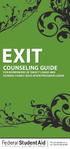 EXIT COUNSELING GUIDE FOR BORROWERS OF DIRECT LOANS AND FEDERAL FAMILY EDUCATION PROGRAM LOANS U.S. Department of Education Arne Duncan Secretary Federal Student Aid James W. Runcie Chief Operating Officer
EXIT COUNSELING GUIDE FOR BORROWERS OF DIRECT LOANS AND FEDERAL FAMILY EDUCATION PROGRAM LOANS U.S. Department of Education Arne Duncan Secretary Federal Student Aid James W. Runcie Chief Operating Officer
