Vital Signs Monitor 300 Series. Service Manual
|
|
|
- Christine Long
- 8 years ago
- Views:
Transcription
1 Vital Signs Monitor 300 Series Service Manual
2 ii Welch Allyn Vital Signs Monitor 300 Series 2011 Welch Allyn. All rights are reserved. To support the intended use of the product described in this publication, the purchaser of the product is permitted to copy this publication, for internal distribution only, from the media provided by Welch Allyn. No other use, reproduction, or distribution of this publication, or any part of it, is permitted without written permission from Welch Allyn. Welch Allyn assumes no responsibility for any injury to anyone, or for any illegal or improper use of the product, that may result from failure to use this product in accordance with the instructions, cautions, warnings, or statement of intended use published in this manual. Welch Allyn and Flexible Monitoring are registered trademarks of Welch Allyn. POEM and FlexNet are trademarks of Welch Allyn. Nellcor and Oximax are registered trademarks of Nellcor Puritan Bennett. SET, LNCS, and Masimo are registered trademarks of Masimo Corporation. Possession or purchase of a Masimo SpO 2 - equipped monitor does not convey any express or implied license to use the device with unauthorized sensors or cables which would, alone or in combination with this device, fall within the scope of one or more of the patents relating to this device. Software in this product is copyright by Welch Allyn or its vendors. All rights are reserved. The software is protected by United States of America copyright laws and international treaty provisions applicable worldwide. Under such laws, the licensee is entitled to use the copy of the software incorporated with this instrument as intended in the operation of the product in which it is embedded. The software may not be copied, decompiled, reverse-engineered, disassembled or otherwise reduced to human-perceivable form. This is not a sale of the software or any copy of the software; all right, title and ownership of the software remain with Welch Allyn or its vendors. For information about any Welch Allyn product, call Welch Allyn Technical Support: USA Australia Canada China European Call Center France Germany Japan Latin America Netherlands Singapore South Africa United Kingdom Sweden This device complies with Part 15 of the FCC rules and with the rules of the Canadian ICES-003. Operation is subject to the following two conditions: (1) This device may not cause harmful interference and (2) this device must accept any interference received, including interference that may cause undesired operation. Caution! Changes or modifications not expressly approved by Welch Allyn could void the purchaser s authority to operate the equipment (CD) Manual Part Number Rev A, 09/2011 Welch Allyn, Inc SW Creekside Plac Beaverton, OR USA Regulatory Affairs Representative Welch Allyn Limited Navan Business Park Dublin Road, Navan County Meath, Republic of Ireland Printed in USA
3 Service Manual iii Safety...1 General safety considerations...1 Electrostatic discharge (ESD)... 2 Symbols...3 Service overview....5 Purpose and scope...5 Technical support services...5 Returning products...6 Product configurations...6 Recommended service intervals...7 Service options...7 Related documents...7 Service menu...7 Functional verification...9 Functional verification overview...9 Equipment required...9 Functional verification procedure...11 Checklist and test results report form...31 Troubleshooting and repair...33 Troubleshooting chart Requirements for module-level repair and replacement NIBP characterization...36 Welch Allyn monitor service utility...37 Disassembly procedure...55 Procedures overview...55 Remove and disconnect the battery Separate the front and rear chassis...59 Disassemble the front chassis assembly...60 Remove the LCD display from the main board...62 Disassemble the rear chassis assembly Remove the main board...64 Disassemble and remove the NIBP assembly...67 Remove and replace the speaker...69 Remove and disassemble the printer assembly Disassemble the temperature module...79 Disassemble the Nellcor SpO 2 assembly Disassemble the Masimo SpO 2 assembly...85 Replacement parts...87 Updates and service bulletins DC power cable clamp...99
4 iv Welch Allyn Vital Signs Monitor 300 Series
5 1 1 Safety All personnel must read and understand all safety information presented in this manual before using or repairing the monitor. Caution Use only the Welch Allyn Monitor Service Utility ( XX) with this monitor. Software service tools, such as the Custom Repair Software (part number 130S29E), distributed for use with previous models of the Vital Signs Monitor, must not be used with the Model 300 Series. Use of any tool other than the Welch Allyn Monitor Service Utility ( XX) may set the monitor in an undefined and unrecoverable state. United States federal law restricts this device to sale, distribution, or use by or on the order of a licensed medical practitioner. General safety considerations Always consider the following safety points when using the monitor: Place the monitor and accessories in locations where they cannot harm the patient should they fall from a shelf or mount. Do not connect more than one patient to a monitor. Do not connect more than one monitor to a patient. Do not use the monitor in an MRI suite or hyperbaric chamber. Do not autoclave the monitor. Accessories can be autoclaved only if the manufacturer s instructions clearly approve it. Many accessories can be severely damaged by autoclaving. Inspect the power adapter cord periodically for fraying or other damage. Replace the adapter as needed. Do not operate the monitor from mains power if the adapter, the adapter cord, or the cord plug is damaged. Frequently check all cables, both electrically and visually. To avoid explosion, do not operate the monitor in the presence of flammable anesthetics. WARNING Use only accessories approved by Welch Allyn. Visit The use of any other accessories can result in inaccurate patient data, can damage the equipment, and can void your product warranty. WARNING Always use accessories according to the standards of your facility and according to the manufacturer's directions for use.
6 2 Safety Welch Allyn Vital Signs Monitor 300 Series A monitor that has been dropped or otherwise damaged or abused must not be used until it has been tested and verified by qualified service personnel for proper operation. If the monitor detects an unrecoverable problem, an error code and a brief message appear in the message display. Report all such errors to Welch Allyn. While under warranty, the monitor must be serviced only by a Welch Allyn service technician. Electrostatic discharge (ESD) CAUTION SENSITIVE ELECTRONIC DEVICES DO NOT SHIP OR STORE NEAR STRONG ELECTROSTATIC, ELECTROMAGNETIC, MAGNETIC OR RADIOACTIVE FIELDS. ATTENTION OBSERVE PRECAUTIONS FOR HANDLING ELECTROSTATIC SENSITIVE DEVICES WARNING Electrostatic discharge (ESD) can damage or destroy electronic components. Handle static-sensitive components only at static-safe workstation. WARNING Consider all electrical and electronic components of the monitor as static-sensitive. Electrostatic discharge is a sudden current flowing from a charged object to another object or to ground. Electrostatic charges can accumulate on common items such as foam drinking cups, cellophane tape, synthetic clothing, untreated foam packaging material, untreated plastic bags, and work folders, to name only a few. Electronic components and assemblies, if not properly protected against ESD, can be permanently damaged or destroyed when near or in contact with electrostatically charged objects. When you handle components or assemblies that are not in protective bags and you are not sure whether they are static-sensitive, assume that they are static-sensitive and handle them accordingly. Perform all service procedures in a static-protected environment. Always use techniques and equipment designed to protect personnel and equipment from electrostatic discharge. Remove static-sensitive components and assemblies from their static-shielding bags only at static-safe workstations a properly grounded table and grounded floor mat and only when you are wearing a grounded wrist strap (with a resistor of at least 1 megohm in series) or other grounding device. Use only grounded tools when inserting, adjusting, or removing static-sensitive components and assemblies. Remove or insert static-sensitive components and assemblies only with monitor power turned off. Insert and seal static-sensitive components and assemblies into their original staticshielding bags before removing them from static-protected areas. Always test your ground strap, bench mat, conductive work surface, and ground cord before removing components and assemblies from their protective bags and before beginning any disassembly or assembly procedures.
7 Service manual Safety 3 Symbols The symbols illustrated on the following pages appear on the monitor or in this document. Documentation symbols WARNING Indicates conditions that could lead to illness, injury, or death. Caution In this manual, indicates conditions that could damage equipment or other property. Caution On the product, means Consult accompanying documentation. Certification and operation labels This device has been tested and certified by the Canadian Standards Association International to comply with applicable U.S. and Canadian medical safety standards. Patient connections are Type BF, and protected against defibrillation. Australian Registered Importer Urgent alarm notification (output to Nurse Call system) Recycle used batteries properly and in accordance with local regulations. Do not dispose of batteries in refuse containers. Sealed lead-acid battery, 6V 4 Ah Shipping, storing, and environment labels Keep this end of the package or shipping crate up. Protect the monitor from exposure to rain. Do not expose the monitor to relative humidity above this limit. Fragile contents handle with care. Do not subject the monitor to altitudes outside these limits. Limit stacking to this number of units. Do not expose the monitor to temperatures outside these limits. Monitor connector labels Temperature Probe Cable Connector SpO 2 SpO 2 Sensor Cable Connector RS232 Cable Connector AC Power Adapter Cable Connector Nurse Call Cable Connector NIBP Hose Connector
8 4 Safety Welch Allyn Vital Signs Monitor 300 Series Printer door label Press to open the printer door Load paper this direction The monitor front panel controls are described in more detail throughout this document. Front panel controls Set alarm limits Power on/off Silence alarms Print patient data Scroll up/down, Scroll forward/back, Increase/decrease value Review patient data (The scroll icon appears as these two arrows in the documentation.) Set an NIBP automatic measurement interval Start/stop an NIBP cycle (AUTO button) Cycle to the next menu selections Front panel displays and indicators SYS DIA SpO 2 message window ºC ºF M Systolic pressure Diastolic pressure Arterial hemoglobin oxygen saturation Pulse rate MAP (mean arterial pressure) Degrees Celsius Degrees Fahrenheit Monitored temperature Battery low Battery fully discharged pulse amplitude indicator Temperature Pulse strength Neonatal Pediatric Adult AC power Battery charging (flashing) Battery charged (steady)
9 5 2 Service overview Purpose and scope This service manual is a reference for periodic preventive maintenance and corrective service procedures for the Vital Signs Monitor 300 Series. Corrective service is supported to the level of field-replaceable units. These include some circuit-board assemblies and some subassemblies, case parts, and other parts. (See Replacement parts on page 87 for a complete list of user-replaceable service parts.) Note Repair and replacement of the main board is not supported. All service work on the main board must be performed by certified and qualified service personnel at an authorized Welch Allyn service center. Caution No component-level repair of circuit boards and subassemblies is supported. Use only the repair procedures described in this manual. WARNING When performing a service procedure, follow the instructions exactly as presented in this manual. Failure to do so could damage the monitor, invalidate the product warranty, and lead to serious personal injury. This guide provides troubleshooting information, assembly procedures, and instructions for functional testing and performance verification. It is intended for use only by technically qualified service personnel. This guide applies only to the Vital Signs Model 300 Series. For servicing the previous (52000-series) version of the Vital Signs Monitor, refer to Welch Allyn service manual 95P445E, which is available on the TechView CD ( ). Technical support services Welch Allyn offers the following technical support services: Telephone support Loaner equipment Service agreements Service training Replacement service parts Factory Service For information on any of these services, contact Welch Allyn at the Technical Support: numbers listed on page ii.
10 6 Service overview Welch Allyn VSM 300 Series Returning products To return a product for service, contact Welch Allyn Technical Support and request a Return Material Authorization (RMA) number. Note Welch Allyn does not accept returned products without an RMA. When requesting an RMA, please have the following information available: Product name, model number, and serial number A complete return shipping address, including a contact name and phone number; include any special shipping instructions A purchase-order number or credit-card number if the product is not covered by warranty or service agreement A full description of the problem or service request To ship the monitor, please observe these packing guidelines: Remove from the package all hoses, connectors, cables, sensors, power cords, and other ancillary products and equipment, except those items that might be associated with the problem. Use the original shipping carton and packing materials, or as close an approximation as possible. Include a packing list. Write the Welch Allyn RMA number with the Welch Allyn address on the outside of the shipping carton. United States federal regulations require that any unit received by Factory Service must be free from blood-borne pathogens before processing. All incoming products are cleaned as well as possible, but products that cannot be effectively cleaned cannot be accepted for repair. Please thoroughly clean all organic residues from the product before shipment. This will ensure safe receipt, processing and repair, and will help expedite the return of your monitor. Product configurations Model numbers for the configurations are as follows: Model Features Model Features Standard (NIBP, Pulse Rate, and MAP) 530T0 Standard + Temperature 5300P Standard + Printer 530TP Standard + Temperature + Printer 53N00 Standard + Nellcor SpO 2 53S00 Standard + Masimo SpO 2 53NT0 Standard + Nellcor SpO 2 + Temperature 53ST0 Standard + Masimo SpO 2 + Temperature 53N0P Standard + Nellcor SpO 2 + Printer 53S0P Standard + Masimo SpO 2 + Printer 53NTP Standard + Nellcor SpO 2 + Temperature + Printer 53STP Standard + Masimo SpO 2 + Temperature + Printer
11 Service manual Service overview 7 Recommended service intervals Interval or Condition Action Recommended Procedure Page Every6-24months (per hospital protocols) Complete functional test Functional verification 9 Battery does not hold a charge Check battery capacity Replace battery Functional verification Disassembly procedure Monitor has been dropped or Complete functional test Functional verification 9 otherwise damaged Monitor malfunctioning Complete functional test Functional verification 9 Monitor does not pass Functional Verification Troubleshooting and repair followed by functional test; if necessary, return to authorized service center Troubleshooting and repair Disassembly procedure Functional verification Service options Warranty service All repairs on products under warranty must be performed or approved by Welch Allyn. Refer all warranty service to Welch Allyn Factory Service or another authorized Welch Allyn Service Center. Obtain an RMA number for all returns to Welch Allyn Factory Service see Returning products on page 6. Caution Unauthorized repairs will void the product warranty. Non-warranty service Welch Allyn Factory Service and authorized Service Centers support non-warranty repairs. Contact any Welch Allyn regional service center for pricing and service options. Welch Allyn offers modular repair parts for sale to support non-warranty service. This service must be performed only by qualified end-user biomedical/clinical engineers using this service manual. The Welch Allyn Monitor Service Utility supports certain service functions. For information, see Welch Allyn monitor service utility on page 37. Related documents Title Vital Signs Monitor 300 Series Directions for Use (Masimo, multilanguage) Vital Signs Monitor 300 Series Directions for Use (Nellcor, multilanguage) Reorder number XX XX Service menu To see the service menu, first power the monitor off. Press and hold for 3 seconds. While is depressed, press until the monitor displays the message Service Mode.
12 8 Service overview Welch Allyn VSM 300 Series The monitor runs a self-test and then displays the main software version number (M: X.XX.XX). Press repeatedly to cycle to the menu selection of interest. /min SYS SpO2 % DIA (mmhg) 3 seconds SERVICE MODE Power-up Self-test RESET TO DEFAULT YES NO Main SW version M: X.XX.XX BP CYCLES:XXXXXX RUN TIME:XXXXX NIBP SW version N:XX.XX.XX POWER OFF Exit Service Mode BATTERY:X.XX V SpO 2 SW version S:X.X.X.X NIBP TEST Temperature SW version T:X.X
13 9 3 Functional verification Functional verification overview This section describes the procedure for a complete functional test to support recommended preventive-maintenance schedules. The verification includes tests for a monitor configured with the printer, temperature, and SpO 2 options. Perform only the tests applicable to the actual configuration. A checklist of the functional tests is provided on Checklist and test results report form on page 31. It is recommended that you print a copy of the checklist each time you perform the functional verification procedure, so that you can record and save the test results. If the monitor ever requires service, the records of test results can often facilitate troubleshooting. Functional verification does not require opening the monitor case. Equipment required This equipment is required for functional verification of a fully configured monitor. Item Power supply Digital pressure meter AC withstand voltage (hi-pot) tester SpO 2 functional tester (Nellcor, for testing the monitor only) SpO 2 functional tester (Masimo, for testing the monitor only) SpO 2 extension cable (required for SRC- MAX) SpO 2 simulator (for testing the monitor and the SpO 2 sensor) Syringe, 60 ml, Slip tip, Luer Commercially available general-purpose/medical test equipment Manufacturer part number/specification Variable, 0-8 VDC, 0.75 amperes (minimum), with voltage and current indicators (for 1mA current measurement) Netech Digimano 1000 or equivalent Associated Research 3605 or equivalent Nellcor SRC-MAX Masimo Tester REF 1593 Nellcor DEC-8 Fluke (Biotek) Index2 XL/XLFE or equivalent BD (Becton, Dickinson) or equivalent Hi-pot cable connectors See Test connections on page 29. Timer (to display elapsed time, in seconds)
14 10 Functional verification Welch Allyn VSM 300 Series Welch Allyn accessories and test equipment Order number Description Temperature test key (for testing the monitor only) , 110 V , 220 V XX 9600 Plus Calibration Tester (for testing the monitor and the temperature probe) Neonatal cuff hose, 96-inch XX Neonatal #1 cuff, disposable, box of XX Cuff simulator (or equivalent 500 cc test volume) A DC power adapter Battery substitution connector XX Welch Allyn Monitor Service Utility (required for NIBP repair or replacement; not required for functional testing) XX Service Serial Cable (for use with the Welch Allyn Monitor Service Utility XX) WA Tycos air release valve and small bulb XX NIBP tubing connector, threaded XX Tubing, XX Tee, plastic
15 Service manual Functional verification 11 Functional verification procedure Reference illustration Systolic window Diastolic window Adult Pediatric Neonatal Message window SYS DIA SpO2 % /min Fahrenheit Celsius Print patient data Change settings Monitored temperature Increase/Decrease Forward/Back Battery charged Battery charging Battery low Power On/Off Review patient data Set NIBP interval Start/ stop NIBP Set alarm limits Silence alarms System/power Note Other than the optional NIBP overpressure test (page 18), the tests described here must be performed as part of a complete functional verification procedure. Setup If the monitor is configured with the temperature option, connect the temperature probe and insert it into the probe well. If you are using an optional Welch Allyn Model Calibration Tester, plug it in and set it to the values that match your tester model: Model Temperature F (35.8 C) 9600 Plus 96.8 F (36.0 C) If the monitor is configured with the SpO 2 option, connect the SpO 2 sensor. Battery charge and beeper 1. With the monitor turned off, disconnect the power adapter from the monitor. 2. Verify that the charge LED is off. 3. Connect the power adapter. The monitor emits a single beep tone. 4. Verify that the charge LED is on.
16 12 Functional verification Welch Allyn VSM 300 Series Note Depending on the charge level of the battery, the charge LED may be either flashing or steady. Battery substitution cable setup flashing indicates that the monitor is running on AC, the battery is charging, and the battery is charged to less than 90% capacity. steady indicates that the monitor is running on AC, the battery may or may not be charging, and the battery is charged to at least 90% capacity. 1. Disconnect the power adapter. 2. Remove the battery cover and remove and disconnect the battery. 3. Connect the open-ended red (+) and black ( ) wires of the battery substitution cable (407590) to the variable DC power supply. 4. Set the power supply to 6.0 V ± 0.25 V. WARNING Do not exceed 8.0 V. Monitor-off current Power-on self-test 5. Connect the test power cable to the battery connector on the monitor. With the monitor powered down, verify that the current draw from the power supply is less than 1 ma. 1. Power the monitor on. Note If the monitor displays error E38, power the monitor off and then power it on again. 2. Verify that the start-up tone (double beep) is audible. 3. Verify that all front-panel lights (background indicators, LCD pixels, and LED segments and periods) come on in the proper order: left, center, and right. Initialization/idle mode current Note If your monitor is configured without the temperature option and without the SpO 2 option, skip these steps and proceed to Baseline current draw on page If the temperature option is present: a. Verify that the temperature probe is in the probe well. b. Set the temperature mode to MONITOR. c. Remove the temperature probe from the probe well. d. Verify that the temperature reading appears within 4 seconds.
17 Service manual Functional verification 13 Baseline current draw Battery voltage e. Do not return the probe to the probe well. 2. If the SpO 2 option is present: a. Verify that the SpO 2 sensor cable is connected to the monitor. b. Verify that the current draw from the bench power supply is less than 800 ma. 3. Disconnect the SpO 2 sensor (if equipped). 4. Insert the temperature probe (if the monitor is so equipped) into the probe well. 1. With the monitor powered on, wait for the monitor LEDs to blank. In this state, the SpO2 % reads - -, the time of day is displayed in the message window, and the rest of the displays are blank. 2. Note and record the exact current from the power supply. (This value will be used in the NIBP and printer tests.) 1. Power the monitor off. 2. Simultaneously press and hold and to bring up the monitor in SERVICE MODE. (When the monitor completes the power-on self-test in service mode, the main software version number appears in the message display.) 3. Press repeatedly until BATTERY VOLTAGE appears in the message display. 4. Verify that the displayed battery voltage is within 0.1 volt of the DC power supply input. 5. Exit Service Mode by turning off the monitor and then turning it on again.
18 14 Functional verification Welch Allyn VSM 300 Series NIBP Note The tests described in this section are to be performed only as part of a complete functional verification procedure. Characterization test 1. Attach a neonate hose (part ) to the NIBP fitting on the monitor. 2. Prepare the 60-mL syringe as follows, with reference to the illustration below: a. Move the syringe plunger to the 35 ml line. b. Drill a small hole (for example, 9/64 inch) through the syringe and the plunger shaft, at a location between the plunger and the top of the syringe. c. Insert a rod or bolt (for example, a 6-32 screw) through the hole so that the plunger cannot move, creating a constant volume in the syringe of 35 ml ± 2 ml. Secure the rod or bolt so that it cannot fall out of the hole ml Insert the tip of the syringe into the open end of the neonate hose. Verify that the fit is tight and secure. 4. Set the monitor patient type to Adult, as follows: a. Press once. b. If the monitor is not already in Adult mode, press once or twice until Adult appears in the message display. c. Press. 5. Press. 6. Verify that the error code C03 appears in the message display within a few seconds. WARNING If the error code C03 does not appear, characterize NIBP according to the instructions presented on page 36, and then repeat the NIBP characterization test. WARNING Do not use the monitor if it does not pass the NIBP characterization test. If the NIBP module is not properly characterized, the monitor could overinflate a neonatal cuff, which could create a hazard for neonatal patients. WARNING If you cannot characterize the NIBP module, remove the monitor from service immediately and return it to Welch Allyn for service. (See Returning products on page 6.)
19 Service manual Functional verification 15 Leak test This tests the NIBP system for abnormal leakage. If the NIBP system is leaking, check for leaks in the external plumbing before opening the case to look for internal leaks. If you determine that any NIBP module component is causing abnormal leakage, you must replace the NIBP module before returning the monitor to clinical use. Caution Do not attempt component-level repair of the NIBP module. Any change to the NIBP module requires that the monitor be returned to the factory for NIBP module calibration. 1. Put the monitor in Service mode: a. Power the monitor off. b. Power the monitor on while pressing. WARNING Do not connect the monitor to a patient while the monitor is in Service mode. Overpressure detection is disabled while the monitor is in NIBP test mode. 2. Attach a #1 neonatal cuff and hose to the monitor Wrap the cuff securely around a solid cylindrical object of circumference between 1.6 and 1.9 inches (4.1 and 4.8 cm). 3. Press repeatedly until NIBP TEST appears in the message window and 0 is displayed in the SYS and DIA windows. Note When you first enter the NIBP test mode, give the monitor about a minute to initialize NIBP before you change the target test pressure. When switching from one target pressure to the next, give the monitor time to fully inflate and stop before you select the next target pressure. In the NIBP test mode, press repeatedly to select the target NIBP test pressure. The target pressure is displayed on the DIA LEDs. The measured instantaneous pressure determined by the monitor is displayed on the SYS LEDs. 4. Press once to select 80 mmhg (10.7 kpa). The cuff inflates to approximately 115 mmhg (15.3 kpa). Note In the NIBP test mode, and especially at small test volumes, the pressure achieved can vary significantly (30-40 mmhg or kpa) from the target pressure. 5. Wait 15 seconds, and note the current pressure. 6. Wait another 10 seconds and verify that the pressure has not dropped more than 8 mmhg (1.1 kpa) below the pressure noted in step 5. If the pressure drop is greater than 8 mmhg (1.1 kpa), check the cuff, the hose, and all external connections for leaks, and then repeat from step 3.
20 16 Functional verification Welch Allyn VSM 300 Series 7. Press several times to select 0 mmhg (0 kpa). The valve opens to release pressure. 8. Disconnect the neonate cuff. Pressure calibration verification This tests pressure readings on the monitor against a calibrated external pressure meter. 1. Put the monitor in Service mode: a. Power the monitor off. b. Power the monitor on while pressing. WARNING Do not connect the monitor to a patient while the monitor is in Service mode. Overpressure detection is disabled while the monitor is in NIBP test mode. 2. Connect the monitor to an adult cuff or a 500 cc test volume, a pressure meter or a manometer, and a pump bulb, as shown. 3. Press repeatedly until NIBP TEST appears in the message window and 0 is displayed in the SYS and DIA windows.
21 Service manual Functional verification Press once to select 80 mmhg (10.7 kpa). The cuff quickly inflates to approximately 80 mmhg (10.7 kpa), and then settles at a slightly lower pressure level. Wait a few seconds for the pressure to stabilize. 5. Verify that the value displayed in SYS is within 3 mmhg (0.4 kpa) of the value displayed on the digital pressure meter. 6. Press to select 150 mmhg (20 kpa) target pressure. The cuff quickly inflates to approximately 150 mmhg (20 kpa), and then settles at a slightly lower pressure level. Wait a few seconds for the pressure to stabilize. 7. Verify that the value displayed in SYS is within 3 mmhg (0.4 kpa) of the value on the digital pressure meter. 8. Press to select 300 mmhg (40 kpa). The cuff quickly inflates to approximately 300 mmhg (40 kpa), and then settles at a slightly lower pressure level. Wait a few seconds for the pressure to stabilize. 9. Verify that the value displayed in SYS is within 6 mmhg (0.8 kpa) of the value on the digital pressure meter. Valve and pump current, inflation, and deflation tests Note Replace the internal battery with an external power supply. (See Battery substitution cable setup on page 12.) To test pump current 1. Put the monitor in Service mode: a. Power the monitor off. b. Power the monitor on while pressing. WARNING Do not connect the monitor to a patient while the monitor is in Service mode. Overpressure detection is disabled while the monitor is in NIBP test mode. 2. Press repeatedly until NIBP TEST appears in the message window and 0 is displayed in the SYS and DIA windows. 3. Press to select 0 mmhg (0 kpa) target pressure. 4. While watching the current meter, press to select 80 mmhg (10.7 kpa) target pressure. 5. Note the highest current reading during inflation. 6. While the pump is running, verify that the reading on the current meter is not more than 750 ma above the current level noted in step 2 of the verification test ( Baseline current draw on page 13). 7. Press three times to select 0 mmhg (0 kpa) target pressure. To test inflation 1. Press repeatedly until NIBP TEST appears in the message window and 0 is displayed in the SYS and DIA windows.
22 18 Functional verification Welch Allyn VSM 300 Series 2. Press once to select 80 mmhg (10.7 kpa). 3. Wait for the pump to start and stop. 4. Press once to select 150 mmhg (20 kpa). 5. Wait for the pump to start and stop. 6. Bleed the pressure to 0 by opening the relief valve on the bulb. 7. Close the relief valve on the bulb. 8. Have a timer ready. 9. Press once to select 300 mmhg (40 kpa), and immediately observe the manometer. 10. As soon as the manometer reads 5 mmhg (0.67 kpa), start the timer. 11. When the manometer reaches 250 mmhg (33.3 kpa), stop the timer. 12. Verify that the elapsed time (step 11 minus step 10) is less than 8 seconds. To test deflation 1. If the pressure has dropped more than 10 mmhg, use the pump bulb to raise it to 300 mmhg ± 5 mmhg. 2. While the pressure is still at approximately 300 mmhg (as shown by the manometer and the SYS window), press once to select 0 mmhg, and immediately start the timer. 3. After 10 seconds, verify that the manometer reads less than 15 mmhg. If you are doing the NIBP overpressure test, skip to Overpressure tests (optional) on page Disconnect the hose from the monitor. Overpressure tests (optional) Note Redundant circuitry in the VSM 300 series monitor guarantees that the bloodpressure cuff cannot overinflate. The allowable cuff pressure and the overpressure cutoff are controlled by software. A software failure (a defective PROM) would generate a checksum error, disabling monitor operation and setting it in a safe mode. These tests demonstrate that: the monitor cannot exceed the maximum allowable cuff pressure for adults (280 mmhg), pediatrics (200 mmhg), and neonates (141 mmhg) the overpressure cutoff feature shuts down the pump and dumps pressure before the pressure reaches 330 mmhg (44 kpa) To verify maximum allowable cuff pressure for NIBP version Assemble one of the test setups illustrated on page 16, using an adult cuff or cuff simulator.
23 Service manual Functional verification Turn on the monitor. 3. Set the monitor to ADULT mode. a. Press once. b. Press repeatedly until ADULT appears. 4. Set the inflation target pressure to 270 mmhg (36 kpa). a. Press repeatedly until TARGET PRESSURE appears in the display window. b. Press repeatedly as needed to set the target pressure (displayed in the SYS window) to 270 mmhg (36 kpa). 5. Press to start the pump. The pressure reaches approximately 270 mmhg (36 kpa), the pump shuts off, and the pressure begins stepping down. 6. Carefully squeeze the pump bulb to raise the pressure to 280 mmhg (37.3 kpa). The dump valve opens and quickly drops the pressure to approximately 0. The monitor displays C10 to indicate that an overpressure event has occurred. 7. Set the monitor to PEDIATRIC mode. 8. Set the inflation target pressure to 170 mmhg (22.7 kpa). 9. Raise the pressure to 200 mmhg (26.7 kpa). a. Press and wait for the pressure to reach 170 mmhg (22.7 kpa). The pump shuts off and the pressure reading starts stepping down. b. Carefully squeeze the pump bulb to raise the pressure to 200 mmhg (26.7 kpa). The dump valve opens and quickly drops the pressure to approximately 0. The monitor displays C10 to indicate that an overpressure event has occurred. 10. Replace the adult cuff with a #1 neonate cuff, and wrap the neonate cuff securely around a solid cylindrical object with circumference between 1.6 and 1.9 inches (4.1 and 4.8 cm). 11. Set the monitor to NEONATE mode. 12. Set the inflation target pressure to 132 mmhg (17.6 kpa). 13. Raise the pressure to 141 mmhg. a. Press and wait for the pressure to reach 132 mmhg (17.6 kpa). The pump shuts off and the pressure reading starts stepping down. b. Carefully squeeze the pump bulb to raise the pressure to 141 mmhg (18.8 kpa). The dump valve opens and quickly drops the pressure to approximately 0. The monitor displays C10 to indicate that an overpressure event has occurred. To verify overpressure cutoff for NIBP versions and later This test demonstrates that the overpressure cutoff feature prevents pressure from rising fast enough to exceed the cutoff pressure (295 to 330 mmhg, or 39.3 to 44.0 kpa) before the pump stops and the dump valve and the bleed valve open.
24 20 Functional verification Welch Allyn VSM 300 Series When the overpressure cutoff triggers, the pump stops, the dump and bleed valves open, and the monitor displays E40. Any subsequent button press shuts off the monitor. Note Due to NIBP implementation differences, this test does not verify overpressure cutoff in earlier NIBP versions. In those versions, due to a longer software delay in activating the cutoff function, the normal overpressure cuff pressure is exceeded before the overpressure cutoff safety triggers. If the normal overpressure-detection algorithm were to fail, the overpressure cutoff safety function would trigger immediately. 1. Restart the monitor. 2. Set the monitor to ADULT mode. 3. Set the inflation target pressure to 270 mmhg (36.0 kpa). 4. Increase the inflation rate, causing the overpressure cutoff to stop the pump and open the bleed and dump valves. a. Start the pump. b. When the pressure (SYS window) reaches approximately 230 mmhg (32.4 kpa), very rapidly squeeze the pump bulb while observing the digital pressure meter. Assuming that you squeeze the bulb rapidly enough to reach the trigger threshold and activate the overpressure cutoff: The pressure does not exceed 280 mmhg. The dump valve and bleed valve open, dropping the pressure to approximately 0. E40 appears in the Sys window. Pressing any button causes the monitor to shut down. 5. Disconnect the test setup from the monitor. If you executed this test as part of the functional verification procedure, proceed to... Printer on page 21. If the monitor has no printer, SpO2 on page 23. If the monitor has no SpO2 option, Temperature on page 25. If the monitor has no temperature option, Nurse call on page 27.
25 Service manual Functional verification 21 Printer Note This test is to be performed only as part of a complete functional verification procedure. 1. Put the monitor into Service Mode. 2. Verify that the printer has paper. 3. Press. Verify that a settings report prints, and that it contains no printed anomalies and no missing or faded sections. Note With a new roll of paper, the first line might be faded. This does not indicate a problem. Note The settings report (as shown in the example below) contains a calibration record, user record, hardware status record, and software versions record. The calibration record includes manufacturing configuration data: monitor serial number, set parameters, and language. The user record includes user-configurable settings: alarm limits, patient type, parameter modes/units, auto interval, tone volume, and others. The hardware status record shows the hardware revision number, the battery voltage level, the total number of NIBP monitoring cycles completed on the monitor, and the total number of hours of operation of the monitor. The software versions record indicates the software version numbers of the main board, SpO 2 and Temperature options (if present), and NIBP. 4. After 2 seconds of printing, verify that the current draw is no more than 2.5A above the baseline current recorded in step 2 of the verification test Baseline current draw on page Exit the Service Mode.
26 22 Functional verification Welch Allyn VSM 300 Series
27 Service manual Functional verification 23 SpO 2 Note The tests described in this section are to be performed only as part of a complete functional verification procedure. Perform one of the following three SpO 2 tests. Testing the monitor only (Nellcor SpO 2 ) Use this procedure to test only the monitor SpO 2 function. 1. Power the monitor off. 2. Connect the Nellcor SRC-MAX SpO 2 functional tester to the SpO 2 input connector through a Nellcor DEC-8 extension cable. 3. Power the monitor on. Note In the following tests, if the SRC-MAX defaults are outside the monitor alarm limits, readjust the limits or silence the alarms. 4. Verify the following on the SRC-MAX: All of the monitor LEDs flash: left panel, center panel, right panel. SRC-MAX initializes to a default condition where the four test parameter LEDs are lit closest to their selector buttons The default pulse rate is 60 bpm and the default SpO 2 is 75% 5. Give the monitor up to 30 seconds to stabilize, and verify a displayed pulse rate of 60 ± 3 bpm and a displayed SpO 2 of 75 ± 3%. 6. Set the SRC-MAX pulse rate to 200 bpm. 7. Give the monitor up to 30 seconds to stabilize, and verify a displayed pulse rate of 200 ± 3 bpm. 8. Switch the SRC-MAX SpO 2 saturation percentage to Give the monitor up to 30 seconds to stabilize, and verify a displayed SpO 2 saturation level of 90 ± 3%. 10. Disconnect the SRC-MAX. Testing the monitor only (Masimo SpO 2 ) Use this procedure to test only the monitor SpO 2 function. 1. Power the monitor off. 2. Connect the Masimo Tester REF Power the monitor on. 4. Give the monitor up to 30 seconds to stabilize, and then verify a displayed pulse rate (from SpO2) of 61 bpm ± 1 bpm and a displayed saturation of 81% ± 3%.
28 24 Functional verification Welch Allyn VSM 300 Series Testing the sensor with the monitor Use this procedure to test the monitor SpO 2 function while verifying a sensor. 1. Connect an SpO 2 sensor to the simulator optical finger and to the monitor. 2. Set the BioTek Index2 SpO 2 simulator as follows: SpO 2 manufacturer type Nellcor (MP-506A or Nell-3A) Masimo (MS-11) % SpO 2 94 Rate 60 (Motion Artifact not selected) 3. Wait for the monitor display to stabilize. 4. Verify an SpO 2 saturation level of 94 ± Verify that the monitor displays a pulse rate of 60 ± 4.
29 Service manual Functional verification 25 Temperature Note The tests described in this section are to be performed only as part of a complete functional verification procedure. Testing the monitor only Perform one of the following temperature tests. Use this procedure to test only the temperature function. 1. With monitor power on and with the temperature probe in the well, disconnect the probe cable from the temperature input connector on the rear of the unit. 2. Connect the Welch Allyn Sure Temp Plus temperature test key ( ) to the temperature input connector. 3. Remove the probe from the well. 4. Verify that the displayed temperature is 97.3 ± 0.2 F (36.3 ± 0.1 C). Testing the probe with the monitor Use this procedure to test the temperature function while verifying the temperature probe. 1. If the Welch Allyn Calibration Tester is not already warmed up, warm it up as follows: a. Set the tester temperature to the following temperature: b. Plug the power adapter into the tester; wait (up to 15 minutes) until the tester ready indicator light is on continuously. 2. Set the monitor temperature mode to Monitored. 3. Insert the temperature probe (without probe cover) into the small thermometer hole on the dry-heat well of the tester. 4. Wait two minutes and verify that the reading displayed on the monitor is as follows: Model Model Temperature F (35.8 C) 9600 Plus 96.8 F (36.0 C) Temperature F ±0.4 F (35.8 C ±0.2 C) 9600 Plus 96.8 F ±0.4 F (36.0 C ±0.2 C) 5. Switch the tester to the following temperature and wait about five minutes for the ready indicator to light. Model Temperature F (41.1 C) 9600 Plus F (41.0 C)
30 26 Functional verification Welch Allyn VSM 300 Series 6. Verify that the reading displayed on the monitor is as follows: Model Temperature F ±0.4 F (41.1 C ±0.2 C) 9600 Plus F ±0.4 F (41.0 C ±0.2 C) 7. Remove the probe from the tester and replace it in the probe well. 8. Disconnect the tester.
31 Service manual Functional verification 27 Nurse call Note The tests described in this section are to be performed only as part of a complete functional verification procedure. Relay verification With reference to the drawing and table below, use an ohmmeter to check the contact resistance at the output pins of the Nurse Call connector, while the monitor is in the alarm state and while the monitor is out of the alarm state. When the Nurse Call verification is done, disconnect the Nurse Call cable and turn off the monitor. 1 (Black) Normally Open 4 (not connected) 30V, 1A Max. 2 (Red) Arm 3 (Green) Normally Closed Pins Resistance (Alarm OFF) Resistance (Alarm ON) 1-2 > 1 M <1 2-3 < 1 >1M Putting the monitor into the alarm state To create an alarm condition for testing the Nurse Call relay, follow these steps. 1. Press repeatedly until INTERVAL ST appears in the message display. 2. Wait for the pump to charge twice (about 10 seconds), and verify that error code C04 appears in the SYS display. 3. Verify that the Nurse Call circuit is shorted. (Refer to the table shown above.) 4. Press. 5. Verify that the Nurse Call circuit is open. (Refer to the table shown above.) 6. To exit the alarm state, press repeatedly until INTERVAL 15 appears in the message display, and then press.
32 28 Functional verification Welch Allyn VSM 300 Series Battery Note This test is to be performed only as part of a complete functional verification procedure. 1. With the monitor power off, disconnect the battery substitution-cable connector. 2. Install and connect the battery. 3. Connect the AC power adapter to the monitor. 4. Verify that the AC mains indicator is illuminated on the monitor front panel. The indicator could be flashing or steady, depending on the state of the battery. flashing indicates that the battery is charging; steady indicates that the battery is charged to at least 90% capacity. 5. Charge the battery for a minimum of 12 hours (until stops flashing). 6. Disconnect the AC power adapter. 7. Turn the monitor on and set it up as follows: NIBP Auto Interval Printer, if present SpO 2 sensor (if SpO 2 option is present) Temperature probe (if temperature option is present) OFF OFF (not printing) Disconnected Either connected or disconnected Patient isolation test 8. Note the time and let the monitor run until low battery ( flashing) is indicated. (Run time for a new, fully charged battery is at least 12 hours.) 9. Charge the battery for a minimum of 12 hours (until stops flashing). 10. Disconnect the ac power adapter. 11. Start the monitor in Service Mode. 12. Press repeatedly until Battery: X.XXV appears in the message window. 13. Verify that the voltage is 6.10 V. Note This test is to be performed only as part of a complete functional verification procedure. Patient isolation test - overview To verify proper patient isolation, it is important to run this test following any procedure in which the monitor is opened. WARNING Failure to run the dielectric test when indicated could cause serious injury to patients, and could lead to damage to the monitor.
33 Service manual Functional verification 29 The patient isolation test requires an AC Withstand voltage high potential (hi-pot) tester, such as the AR 3605 or equivalent. If this equipment is not available, Welch Allyn can perform the patient isolation test for you quickly, for a nominal fee. WARNING The patient isolation test involves exposure to extremely high voltages, and is therefore extremely hazardous. WARNING Always follow the tester manufacturer s operation instructions exactly. Failure to perform this test properly can result in serious injury or death. WARNING This test must be performed by qualified service personnel only. WARNING Run this test only on an insulated table top, and away from other people and equipment. Test connections Cable Monitor connection Hi-pot tester connection Connector/cable Connect to Wiring Connect to DC Input Switchcraft ID OD DC Input Connector Both wires connected together and terminated appropriately for your hi-pot tester Return SpO 2 (Nellcor) SpO 2 (Masimo) Nellcor D-connector (DEC-8 or other OXI-MAX equivalent) Masimo 14-pin mini D-connector Patient isolation test - procedure SpO 2 Input Connector SpO 2 Input Connector RS232 RJ45/standard patch cable Communication Connector Nurse Call Welch Allyn Nurse Call cable XX (Uses Lemo connector PAB.MO.4GLAC397.) Nurse Call Connector All wires connected together and terminated appropriately for your hi-pot tester All wires connected together and terminated appropriately for your hi-pot tester All wires connected together and terminated appropriately for your hi-pot tester All wires connected together and terminated appropriately for your hi-pot tester 1. Set up the test parameters on the AC Withstand Voltage Tester as follows: High Voltage High Voltage High Voltage High Voltage Note Refer to the tester manufacturer s operation manual for complete details on setup and use. Parameter Specification Parameter Specification Voltage 1500 Vac Ramp Down 0 Maximum Limit 2.50 ma Arc Sense 0 Minimum Limit ma Frequency local line (50 Hz or 60 Hz) Ramp Up 5.0 S Continuity Off Dwell 5.0 S Connect Off Delay 0 Note To create test cables for this procedure, see the previous table.
34 30 Functional verification Welch Allyn VSM 300 Series 2. Connect the hi-pot DC input test cable between the return jack on the tester and the DC input connector of the monitor. 3. Test isolation between the Nurse Call and DC input: a. Connect the hi-pot Nurse Call test cable between the nurse call connector and the high-voltage jack on the hi-pot tester. b. Press the test button to run the AC withstand voltage test. c. Verify that the monitor passed the test. (If the input current never exceeds 2.50 ma, the shielding is sufficient.) d. Remove the Nurse Call test cable. 4. Test isolation between RS232 and DC input: a. Connect the hi-pot RS232 test cable between the RS232 connector and the high-voltage jack on the hi-pot tester. b. Press the test button to run the AC Withstand Voltage test. c. Verify that the monitor passed the test. (If the input current never exceeds 2.50 ma, the shielding is sufficient.) d. Remove the hi-pot RS232 test cable from the RS232 connector and the hi-pot tester. 5. Test the isolation between SpO2 and DC input: a. Connect the SpO 2 test cable between the SpO 2 connector and the high-voltage jack on the hi-pot tester. b. Push the test button to run the AC Withstand Voltage test. c. Verify that the monitor passed the test. (If the input current never exceeds 2.50 ma, the isolation is sufficient.) d. Remove the SpO 2 test cable. 6. Remove the DC input test cable.
35 Service manual Functional verification 31 Checklist and test results report form Use a copy of this form to track your progress through the functional verification. Test Result Battery charging Power-on self-test Beeper Monitor-off current (ma): Init/idle current (ma): Baseline current (ma): Battery voltage Monitor (V): DMM (V): NIBP characterization test NIBP verification Pressure leakage Before (mmhg): After (mmhg): Pressure accuracy 80 mmhg SYS: Manometer: 150 mmhg SYS: Manometer: 300 mmhg SYS: Manometer: Valve/pump current Valve/Pump (ma) - Baseline (ma) Difference (ma) Inflation Elapsed time (sec): Deflation Manometer reading (mmhg): Max allowable cuff pressure Adult mmhg kpa Pediatric mmhg kpa Neonate mmhg kpa Overpressure cut-off (Pass-Fail) Printer current Peak (ma): SpO 2 Saturation (%): Pulse (bpm): Temperature Fahrenheit: Celsius: Nurse call relay pins 1-2 Alarm ( ) No Alarm ( ) pins 2-3 Alarm ( ) No Alarm ( ) Battery charge time Battery discharge time Battery voltage volts Monitor serial #: Tested by: Test date: Pass (or N/A) Fail
36 32 Functional verification Welch Allyn VSM 300 Series Here is an example of verification results for a typical monitor. Test Result Pass (or N/A) Battery charging charge symbol lit Power-on self-test normal Beeper audible Monitor-off current (ma): 0 Init/idle current (ma): 467 Baseline current (ma): 199 Battery voltage Monitor (V): 5.94 DMM (V): 5.95 NIBP characterization test C03 NIBP verification Pressure leakage Before (mmhg): 100 After (mmhg): 99 Pressure accuracy 80 mmhg SYS: 73 Manometer: mmhg SYS: 142 Manometer: mmhg SYS: 290 Manometer: 286 Valve/pump current Valve/Pump (ma) Baseline (ma) Difference (ma) Inflation Elapsed time (sec): 6 Deflation Manometer reading (mmhg): 0 (3 sec) Max allowable cuff pressure Adult (280 [37.3]) 280 mmhg kpa Pediatric (200 [26.7]) 200 mmhg kpa Neonate (141 [18.8]) 141 mmhg kpa Overpressure cut-off (Pass-Fail) Printer current Peak (ma): 940 SpO 2 Saturation (%): 90 Pulse (bpm): 200 Temperature Fahrenheit: Celsius: Nurse call relay pins 1-2 Alarm ( ) >1M No Alarm ( ) <1 pins 2-3 Alarm ( ) <1 No Alarm ( ) >1M Battery charge time 12.5 h Battery discharge time 19 h Battery voltage 6.40 volts Fail Monitor Serial #: JA Tested by: RJ Test date: 8/30/2007
37 33 4 Troubleshooting and repair Troubleshooting chart This troubleshooting chart includes error codes related to possible internal failures. Based on the observed symptom, perform suggested actions one at a time from top to bottom. To reduce repair costs, determine whether the symptom still exists, by performing the device functional verification after each action. If other error codes appear, refer to the directions for use for information on the cause and suggested remedy for those errors. Caution Replace parts, components, or accessories only with parts supplied or approved by Welch Allyn. The use of any other parts can lead to inferior monitor performance and will void the product warranty. Symptom Possible cause Suggested action Monitor does not power up. Power adapter not powered. Wrong power adapter. Defective power adapter. Battery is fully discharged. Verify that the power adapter is plugged into the AC source and the monitor. Use the right power adapter. Replace the power adapter. Run the battery verification test; replace the battery if necessary. Battery fuse open. Replace the battery. Battery run time is low. Defective battery Replace the battery. NIBP air leak exceeds specified limits. Leaky check valve. Leaky tubing or connector. Leaky pump. Leaky bleed or dump valve. Replace the check valve. Replace the tubing or the connector. Replace the pump. Replace the POEM2 NIBP manifold (if a POEM2 module is installed) or replace NIBP module. Warning: Always characterize NIBP after replacing any NIBP component. (See NIBP characterization on page 36.) Repeated C03 error code. NIBP internal tubing is kinked. Route tubing properly through the monitor. Repeated C04 error code. NIBP internal tubing is disconnected. Faulty NIBP module. Properly connect the NIBP tubing. Replace the NIBP module. Warning: Always characterize NIBP after replacing any NIBP component. (See NIBP characterization on page 36.)
38 34 Troubleshooting and repair Welch Allyn VSM 300 Series Symptom Possible cause Suggested action Repeated C07 error code. Repeated C20 temperature error code. Incompatible SpO 2 sensor. Improperly connected SpO 2 sensor. Faulty SpO 2 sensor. Faulty SpO 2 board. Probe well is not installed in the probe-well housing. Faulty probe. Faulty temperature board. Use a compatible sensor. Properly connect the sensor cable. Replace the sensor. Replace the SpO 2 board. Install the probe well in the probe-well housing. Replace the probe. Replace the temperature board. For details, see order number in Temperature option on page 92. Error code E30 PROM is corrupt. Return the monitor to an authorized service center for PROM programming. Error code E31 RAM test failure. Cycle the power. If the error persists, return the monitor to an authorized service center for replacement of the main board. Error code E32 Factory data failure. Return the monitor to an authorized service center for replacement of the main board. Error code E33 User data error. Cycle the power to reset all user settings to default values. Error code E34 A/D converter failure. Cycle the power. If the error persists, return the monitor to an authorized service center for replacement of the main board. Error code E35 SpO 2 module failure. Verify all cable connections, and then cycle the power. If the error persists, replace the SpO 2 board. Use the service utility to verify compatibility. Error code E36 Faulty probe. Replace the temperature probe with a known good probe. Temperature module failure. Verify all cable connections, and then cycle the power. If the error persists, replace the temperature board, Use the service utility to verify compatibility. Error code E37 Printer failure. Verify all cable connections, and then cycle the power. If the error persists, replace the printer module. Verify that the paper guide and sensor are properly attached to the printer chassis. Error code E38 Error E38 always occurs when the monitor is first powered after a battery has been connected. Real-time clock failure. Cycle the power, and then reset the date and time. Cycle the power. If the error persists, return the monitor to an authorized service center for replacement of the main board. Error code E40 NIBP module failure. Characterize NIBP. (See NIBP characterization on page 36.) If the error persists, return the monitor to Welch Allyn for service/ Error code E41 NIBP module failure. Verify all cable connections, and then cycle the power. If the error persists, replace the NIBP module. Warning: Always characterize NIBP after replacing any NIBP component. (See NIBP characterization on page 36.) Error code E44 POST queue full. Cycle the power. If the error persists, return the monitor to an authorized service center for replacement of the main board.
39 Service manual Troubleshooting and repair 35 Symptom Possible cause Suggested action Missing LED display. LED failure on the display board. Replace the display board. Erroneous LCD characters. LCD partially connected. Fully connect the LCD to the main board. Buttons on the right side of the monitor require noticeably more pressure to actuate. Screws attaching the display board to the front panel are loose. Tighten the screws. Do not exceed 4 in-lbs.
40 36 Troubleshooting and repair Welch Allyn VSM 300 Series Requirements for module-level repair and replacement Note All repairs to a monitor under warranty must be performed at an authorized Welch Allyn service center. Activity Update the software Replace the main board Recommended action Use the VSM Service Utility ( XX). Return the monitor to an authorized service center. Replace the NIBP module. Replacement procedure beginning on page 55. Perform a complete functional verification (page 9). Warning: Always characterize NIBP after replacing any NIBP component. (See NIBP characterization on page 36.) Replace the SpO 2 board Replacement procedure beginning on page 55. Perform a complete functional verification (page 9). Replace the SpO 2 side panel. Replacement procedure beginning on page 55. Perform a complete functional verification (page 9). Replace the temperature board. Replacement procedure beginning on page 55. Perform a complete functional verification (page 9). Replace the printer. Replacement procedure beginning on page 55. Perform a complete functional verification (page 9). Replace the front panel. Replacement procedure beginning on page 55. Perform a complete functional verification (page 9). NIBP characterization WARNING Whenever any component of the NIBP assembly (pump, air filter, check valve, tubing, or NIBP board) is replaced, the NIBP module must be characterized before the monitor is returned to service. WARNING If the NIBP module is not properly characterized, the NIBP cuff could overinflate, which could be hazardous to neonatal patients. The Welch Allyn Monitor Service Utility facilitates this characterization procedure. For more information, see Characterizing NIBP on page 41.
41 Service manual Troubleshooting and repair 37 Welch Allyn monitor service utility Overview The Welch Allyn Monitor Service Utility is a software tool for use, with the VSM 300 Series service manual, by biomedical technicians, clinical engineers, and other qualified service personnel, to update and repair VSM 300 Series monitors. The utility supports the following service functions: Characterize the VSM 300 NIBP module View, read, print VSM 300 logs Update VSM 300 software Enable the monitor to accept updated NIBP, SpO 2 and temperature modules Where to find information: Using the utility Servicing the monitor Supported SW and HW versions Utility help files This document (Vital Signs Monitor 300 Series Service Manual). CD release notes The utility includes the following upgrades, which are for the VSM 300 Series only: NIBP module software Main board software Note Note Note Note Note This upgrade procedure might return monitor user settings to the factory defaults. Refer to the service manual for information about factory default values. Monitors with serial numbers JA to JA were shipped with the NIBP version software installed. This utility is not required when replacing SpO 2 modules with the same firmware version. This utility is not required when replacing SureTemp modules with the same firmware version. Monitors with serial numbers JA and greater were shipped with SureTemp version 1.2. Nellcor and Masimo SpO 2 modules cannot be interchanged. Note Note Monitors with serial numbers JA and greater were shipped with the Monitor Main version software installed. Monitors with NIBP software version contain the POEM2 NIBP module. NIBP software version is incompatible with NIBP POEM1 modules running version and older. NIBP module software older than version is incompatible the POEM2 module. Monitors with serial numbers above JA were shipped with software version or greater.
42 38 Troubleshooting and repair Welch Allyn VSM 300 Series Required equipment Warranty service xx Vital Signs Monitor 300 Series Software Upgrade Tool CD-ROM xx Vital Signs Monitor 300 Series serial cable PC with the following: Windows XP SP2 or Windows 2000 SP4 operating system Intel Pentium IV CPU, or equivalent 256 MB RAM memory CD-ROM drive At least 20 MB available hard-disk space Available printer Available RS-232 serial communications port, 9-pin, D-style (If no RS-232 port is available but a USB port is available, you must have a USB-to-serial (DB9) adaptor (not supplied). For Windows 2000 and XP operating systems, the supported adapter is KEYSPAN USB serial adapter USA-19HS.) All repairs on products under warranty must be performed or approved by Welch Allyn. Refer all warranty service to Welch Allyn Factory Service or another authorized Welch Allyn Service Center. Caution Unauthorized repairs will void the product warranty. Non-warranty service Welch Allyn Factory Service and authorized Service Centers support non-warranty repairs. Contact any Welch Allyn regional service center for pricing and service options. Welch Allyn offers modular repair parts for sale to support non-warranty service. This service must be performed only by qualified customer biomedical/clinical engineers using the VSM service manual ( XX). Note Using the procedure described in this document to upgrade the NIBP software to version does not void the warranty. Installation and setup Note Remove any previous versions of the service utility before installing this version. (See Uninstalling older versions of the utility on page 53.) To install the utility 1. Insert the Service Utility distribution disk ( xx) into the CD-ROM drive of the installation PC. 2. Install the utility software. a. If Autorun is enabled on the CD-ROM drive, an installation program starts. Follow the on-screen installation instructions. b. If Autorun is not enabled, use Windows Explorer to navigate to the CD-ROM drive and run setup.exe. Follow the on-screen installation instructions.
43 Service manual Troubleshooting and repair 39 The default utility installation is into: C:\Program Files\Welch Allyn\Service Tool\VSM 300. To set up the utility 1. Connect the AC power adapter to the monitor. (Do not turn the monitor on.) 2. Connect the RJ-45 connector on the serial cable to the monitor. 3. If you are not using a USB-to-serial adapter, skip to step Follow the USB-to-serial adapter manufacturer s instructions to load the USB drivers. 5. Connect the serial cable DB-9 connector to the DB-9 connector on the adapter. 6. Connect the USB connector to the USB port on the PC. 7. Skip to step 9. Serial (RJ45) connector AC power connector Monitor AC power adapter USB port Serial-to-USB adapter Monitor AC power cord USB cable Serial cable DB9 connector 8. Connect the DB-9 connector on the serial cable to the serial port on the PC. 9. Start the utility: Start > Programs > Welch Allyn > Service Tool - VSM Open the Options menu and select settings. If the status panel in the lower left corner displays VSM 3 Available, then the utility has connected to the VSM; skip to step Select the com port assigned to the serial port used to connect to the monitor. 12. Disable Log I/O to file.
44 40 Troubleshooting and repair Welch Allyn VSM 300 Series Note If Log I/O to file is enabled, the utility captures all communications between the VSM and the utility in the file io.log. This file continues to grow until the communications link is broken, because the utility is continuously checking for the presence of the VSM. The utility overwrites io.log each time the service utility is started. Here, the serial port (Communications Port) is configured to COM1 and the Keyspan USB adapter is configured to COM4. Note If the utility displays VSM3 not responding, cycle the power to the monitor. If the com port cannot be found in the Settings dialog, use the Device Manager to configure the port. To open the Device Manager 1. Start > right-click My Computer > Properties > Hardware >Device Manager. 2. Click Ports (COM & LPT) to expand the list.
45 Service manual Troubleshooting and repair 41 To configure to a different COM port 1. Right-click on the port you want. 2. Select Properties. 3. Select Port Settings. 4. Click Advanced. Service procedures Characterizing NIBP 5. Select a new COM Port Number. The port settings for the Keyspan adapter are explained in the documentation included with the device. Keyspan provides an assistant to configure and diagnose the USB-toserial adapter. Access the assistant from Port Settings in the Device Properties dialog. The VSM uses these default settings: 9600 bits per second 8 data bits no parity 1 stop bit no flow control This operation trains the NIBP module to properly account for the volumes of internal and external tubing when the pump is running. WARNING You must characterize NIBP after replacing any NIBP components: pump, tubing, air filter, check valve, or NIBP module. Failure to properly characterize NIBP can lead to injury of neonatal patients.
46 42 Troubleshooting and repair Welch Allyn VSM 300 Series To characterize NIBP 1. Select Characterize NIBP. The utility displays the message "Choose Start to begin characterization". 2. Click Start, and follow the on-screen instructions. The utility attempts to place the monitor in the correct state for characterization: The monitor is turned off. The monitor, operating on charger power, supports communication between the utility and the NIBP module. 3. Connect a 96-inch neonatal cuff hose ( XX) as indicated. 4. Remove the cuff. 5. Block (with a thumb, for example) or otherwise plug the free end of the tubing. 6. Click Next to initiate NIBP characterization. Within a few seconds, the message "Success - Result not yet saved" and "Choose Next to save this value to EEPROM" appear. 7. Click Next. The utility displays details from the VNRAM write process, followed by the message "Please wait while the module reboots. The reboot takes several seconds. When it is complete, the message "Characterization is complete" appears. 8. Click Finish to clear the display and return the utility to the ready state. Viewing, saving, and printing logs To support troubleshooting and service, the VSM 300 maintains an Event Log, a Debug Log, and a Cal & User Log. All can be viewed, saved and printed. The Event Log provides a detailed summary of the most recent operations performed, up to the maximum log size.
47 Service manual Troubleshooting and repair 43 The Debug Log lists the most recent warning conditions that have occurred, up to the maximum log size. When the Event and Debug Logs reach maximum size, new data overwrites the oldest. The Calibration & User Log provides the following categories of information: calibration user-configuration run-time and cycle count software versions of all modules Note Large log files can take several minutes to load. Note The item counter, located on the right side below the radio buttons, sometimes stops counting until all items have been retrieved from the monitor. To view the log files 1. Click View Logs to access the logs. 2. Under Display, choose the desired log to load and view in the window. To save the log files 1. Under Display, choose the desired log to save. 2. Click Save. 3. Navigate to the folder where the file will be saved. 4. Name the file. 5. Click Save. To print the log files 1. Under Display, choose the desired log to print. 2. Click Print. 3. Select the printer and the print parameters. 4. Click Print. Note Screen images shown are samples only. Actual screens vary with each release.
48 44 Troubleshooting and repair Welch Allyn VSM 300 Series Event Log Debug Log
49 Service manual Troubleshooting and repair 45 Cal & User Logs Update Monitor Software The Update Monitor tab displays installed (Installed Ver) and available (Update Ver) versions for the Monitor Boot, Main, and NIBP module software. If the monitor has an optional SpO 2 or temperature module, the firmware versions are displayed. Update status is shown for each, indicating whether an update is available for those versions that can be updated. If the version installed on the monitor is newer than what the utility supports, the status displays Not supported. Contact Welch Allyn Technical Service to obtain an updated version of this utility. The status also indicates whether the installed software and firmware versions are compatible with the update versions offered. The program checks for compatibility within the module as well as compatibility between modules. If any of the software or firmware is incompatible with the available updates the update button will not be active. The SpO 2 and temperature module firmware can only be updated by replacing the hardware modules. If the NIBP, SpO 2 or temperature module has been replaced with a different version, the installed version for the new module is shown in orange. The monitor hardware module field Installed Ver reports the mainboard hardware version. The hardware version is included to prepare for the eventual possibility that incompatible versions might someday be introduced. All VSM mainboards have HW code 0. No incompatibilities currently exist between versions of the board.
50 46 Troubleshooting and repair Welch Allyn VSM 300 Series Update the Monitor Caution If the update is interrupted, the VSM monitor might be left in an unusable state. To minimize the possibility of interruption during the update: Do not run other applications on the PC during this process. Do not disconnect the monitor from the AC power adapter or the computer until Finished is clicked and Update Monitor has been refreshed. Set the Power scheme on the PC to Always On to prevent it from turning off the monitor or hard disk and going into standby or hibernation mode. Make sure the PC and the VSM are connected to a stable power source. Do not connect power cords to switched outlets. Do not connect power cords where they may be inadvertently disconnected. If the update does not complete, the VSM reports an E40 error. Reinstalling the software might result in a recovery. Caution This upgrade procedure might return monitor user settings to the factory defaults. To create a record of the current settings, select View Logs, click Cal & User Logs, and save the current log. If the installed software is current: Update is grayed out. Update Status is Up to date. Upload Status is blank.
51 Service manual Troubleshooting and repair 47 If updates are available, Update Status is either Update required or Update Recommended. 1. Connect the monitor to the AC power adapter and to the PC. 2. Start the utility. 3. Select Update Monitor. 4. To start a software update, click Update. The monitor reboots and proceeds with all available updates, beginning with the Monitor Boot. During the update process, the monitor reboots as needed. The Monitor Boot and Main software modules take about six minutes to load; POEM software takes about 15 minutes to load.
52 48 Troubleshooting and repair Welch Allyn VSM 300 Series 5. When the software upload is complete, the Update Status and Upload Status messages display Success. Click Finish to cause the service tool to query the monitor and retrieve the newly installed monitor versions. Caution Do not disconnect the monitor from the AC adapter and the computer before the utility completes the query for the new software version. During the query, Update Status displays "working...". When the query is complete, Update Status changes to "Up to date." After clicking Finish, Update Status is Up to date ; Upload Status is blank.
53 Service manual Troubleshooting and repair 49 Sample Upgrade Record 6. The service utility writes a log file detailing the update. By default, the log file is saved to the same directory the program was installed to. The file name is the word update_ and the monitor serial number. To view the file without printing, click Print, right-click on the file, and select Open. To print the file, click Print, select the file, click Open, select a printer, and click Print WELCH ALLYN SERVICE TOOL UPGRADE RECORD MONITOR INFORMATION Model:VSM 3 Serial Number:JA TLA Number: xx INITIAL STATE ModuleInstalled VerUpdate VerStatus Monitor Boot Up to date Monitor Main Update available NIBP Module Up to date SPO2 Module Not updatablecompatible Temp Module1.2Not updatablecompatible
54 50 Troubleshooting and repair Welch Allyn VSM 300 Series Monitor HW0Not updatablecompatible UPDATE LOG March :32:33 Monitor Main: Success March :32:34 cmdsetvsm3validversionpoem: Success March :32:34 cmdsetvsm3validversionspo2: Success March :32:34 cmdsetvsm3validversiontemp:1.2 Success PERSON PERFORMING UPGRADE Printed Name Signature Updating NIBP, Temperature & SpO 2 Modules When replacing the NIBP (POEM), temperature or SpO 2 hardware modules with modules containing a different firmware version, the service utility must be run to enable the monitor to accept the new firmware version. If the firmware has been changed since the last time the monitor was configured, the new firmware version is shown in orange in the Installed Version column under Update Monitor. In this screen shot a new temperature module has been installed with firmware version 1.2. Notice the Upgrade Status displays Update required. Until the monitor is updated, it displays an E35 error indicative of a faulty temperature module.
55 Service manual Troubleshooting and repair After a hardware module has been replaced with a new version, run the service utility to accept the new configuration. To accept the new firmware, click Update. The dialog box opens as shown in the screen shot below. 2. Determine whether to update the software. To accept the updated module and update the software, select Yes. Update Monitor shows an update available for the software. Selecting Yes in the Perform Software Update dialog resets the configuration file to accept the new Temp Module Ver 1.2 and updates the monitor software. To accept the updated module without updating the Monitor Main software, click No. To stop the operation without making any changes to the monitor, click Cancel. Note Either Yes or No enables the monitor to accept the new module. Note the Status messages here. The monitor resets the configuration file to accept the new module firmware before uploading any software.
Welch Allyn Vital Signs Monitor 300 Series
 Welch Allyn Vital Signs Monitor 300 Series Upgrade Installation Guide Vital Signs Monitor 300 Series Service Utility Tool Version 2.0.0 ii Welch Allyn Vital Signs Monitor 300 Series Copyright 2007, Welch
Welch Allyn Vital Signs Monitor 300 Series Upgrade Installation Guide Vital Signs Monitor 300 Series Service Utility Tool Version 2.0.0 ii Welch Allyn Vital Signs Monitor 300 Series Copyright 2007, Welch
Welch Allyn Connex VM data management system. Directions for use
 Welch Allyn Connex VM data management system Directions for use 2011 Welch Allyn. All rights are reserved. To support the intended use of the product described in this publication, the purchaser of the
Welch Allyn Connex VM data management system Directions for use 2011 Welch Allyn. All rights are reserved. To support the intended use of the product described in this publication, the purchaser of the
Welch Allyn Vital Signs Monitor 6000 Series. Service manual
 Welch Allyn Vital Signs Monitor 6000 Series Service manual 2010 Welch Allyn. All rights are reserved. To support the intended use of the product described in this publication, the purchaser of the product
Welch Allyn Vital Signs Monitor 6000 Series Service manual 2010 Welch Allyn. All rights are reserved. To support the intended use of the product described in this publication, the purchaser of the product
Welch Allyn Connex Vital Signs Monitor 6000 Series. Service manual
 Welch Allyn Connex Vital Signs Monitor 6000 Series Service manual 2014 Welch Allyn. All rights are reserved. To support the intended use of the product described in this publication, the purchaser of the
Welch Allyn Connex Vital Signs Monitor 6000 Series Service manual 2014 Welch Allyn. All rights are reserved. To support the intended use of the product described in this publication, the purchaser of the
Welch Allyn Virtual Channel Client (VCC)
 Welch Allyn Virtual Channel Client (VCC) Installation guide Software version 1.1X ii Welch Allyn VCC software 2013 Welch Allyn. All rights are reserved. To support the intended use of the product described
Welch Allyn Virtual Channel Client (VCC) Installation guide Software version 1.1X ii Welch Allyn VCC software 2013 Welch Allyn. All rights are reserved. To support the intended use of the product described
BroadBand PowerShield. User Manual
 BroadBand PowerShield User Manual 990-0375G 12/2006 Chapter 1 General Information The PowerShield provides a power source for broadband telephony and other DC applications. Safety This Safety Guide contains
BroadBand PowerShield User Manual 990-0375G 12/2006 Chapter 1 General Information The PowerShield provides a power source for broadband telephony and other DC applications. Safety This Safety Guide contains
Advantium 2 Plus Alarm
 ADI 9510-B Advantium 2 Plus Alarm INSTALLATION AND OPERATING INSTRUCTIONS Carefully Read These Instructions Before Operating Carefully Read These Controls Corporation of America 1501 Harpers Road Virginia
ADI 9510-B Advantium 2 Plus Alarm INSTALLATION AND OPERATING INSTRUCTIONS Carefully Read These Instructions Before Operating Carefully Read These Controls Corporation of America 1501 Harpers Road Virginia
Owner s Manual. Not suitable for mobile applications. Important Safety Instructions 2. Quick Installation 3. Basic Operation 4. Storage & Service 7
 Register online today for a chance to win a FREE Tripp Lite product! www.tripplite.com/warranty Owner s Manual Internet Office & BC Personal UPS Systems Not suitable for mobile applications. Important
Register online today for a chance to win a FREE Tripp Lite product! www.tripplite.com/warranty Owner s Manual Internet Office & BC Personal UPS Systems Not suitable for mobile applications. Important
HP UPS R1500 Generation 3
 HP UPS R1500 Generation 3 Installation Instructions Part Number 650952-001 NOTE: The rating label on the device provides the class (A or B) of the equipment. Class B devices have a Federal Communications
HP UPS R1500 Generation 3 Installation Instructions Part Number 650952-001 NOTE: The rating label on the device provides the class (A or B) of the equipment. Class B devices have a Federal Communications
The table below lists the symbols used on the Clamp and/or in this manual. Important Information. See manual.
 i800 AC Current Clamp Instruction Sheet Introduction The i800 AC Current Clamp, the Clamp, has been designed for use with multimeters, recorders, power analyzers, safety testers, etc., for accurate non-intrusive
i800 AC Current Clamp Instruction Sheet Introduction The i800 AC Current Clamp, the Clamp, has been designed for use with multimeters, recorders, power analyzers, safety testers, etc., for accurate non-intrusive
Back-UPS Pro 1300/1500 Installation and Operation
 Back-UPS Pro 1300/1500 Installation and Operation Inventory Safety Do not install the Back-UPS in direct sunlight, in excessive heat, humidity, or in contact with fluids. Connect the battery bu059a bu058a
Back-UPS Pro 1300/1500 Installation and Operation Inventory Safety Do not install the Back-UPS in direct sunlight, in excessive heat, humidity, or in contact with fluids. Connect the battery bu059a bu058a
Connex Spot Monitor. Service manual
 Connex Spot Monitor Service manual 2015 Welch Allyn. All rights are reserved. To support the intended use of the product described in this publication, the purchaser of the product is permitted to copy
Connex Spot Monitor Service manual 2015 Welch Allyn. All rights are reserved. To support the intended use of the product described in this publication, the purchaser of the product is permitted to copy
AcuityLink. Clinician Notifier. Software installation instructions. Software version 1.5x
 AcuityLink Clinician Notifier Software installation instructions Software version 1.5x ii Welch Allyn AcuityLink Clinician Notifier 2013 Welch Allyn. All rights are reserved. To support the intended use
AcuityLink Clinician Notifier Software installation instructions Software version 1.5x ii Welch Allyn AcuityLink Clinician Notifier 2013 Welch Allyn. All rights are reserved. To support the intended use
MCR1900 Media Converter 19-Slot Chassis
 MCR1900 Media Converter 19-Slot Chassis Installation Guide Part #5500304-11 Copyright Statement This document must not be reproduced in any way whatsoever, either printed or electronically, without the
MCR1900 Media Converter 19-Slot Chassis Installation Guide Part #5500304-11 Copyright Statement This document must not be reproduced in any way whatsoever, either printed or electronically, without the
Installation and Operation Back-UPS 1250, 1300, 1500
 Installation and Operation Back-UPS 1250, 1300, 1500 Inventory bu001a Safety and General Information This unit is intended for indoor use only. Do not operate this unit in direct sunlight, in contact with
Installation and Operation Back-UPS 1250, 1300, 1500 Inventory bu001a Safety and General Information This unit is intended for indoor use only. Do not operate this unit in direct sunlight, in contact with
Daker DK 1, 2, 3 kva. Manuel d installation Installation manual. Part. LE05334AC-07/13-01 GF
 Daker DK 1, 2, 3 kva Manuel d installation Installation manual Part. LE05334AC-07/13-01 GF Daker DK 1, 2, 3 kva Index 1 Introduction 24 2 Conditions of use 24 3 LCD Panel 25 4 Installation 28 5 UPS communicator
Daker DK 1, 2, 3 kva Manuel d installation Installation manual Part. LE05334AC-07/13-01 GF Daker DK 1, 2, 3 kva Index 1 Introduction 24 2 Conditions of use 24 3 LCD Panel 25 4 Installation 28 5 UPS communicator
User Manual. English. APC Smart-UPS 1000/1500 VA 100/120/230 VAC 750/1000XL VA 120/230 VAC. Tower Uninterruptible Power Supply
 User Manual English APC Smart-UPS 1000/1500 VA 100/120/230 VAC 750/1000XL VA 120/230 VAC Tower Uninterruptible Power Supply 990-1074C 06/2012 Introduction American Power Conversion Corporation (APC) is
User Manual English APC Smart-UPS 1000/1500 VA 100/120/230 VAC 750/1000XL VA 120/230 VAC Tower Uninterruptible Power Supply 990-1074C 06/2012 Introduction American Power Conversion Corporation (APC) is
How To Use A Power Supply Unit (Upu)
 BRAVER UPS (Uninterruptible Power System) User s Manual Safety CAUTION! This UPS utilizes voltages that may be hazardous. Do not attempt to disassemble the unit. The unit contains no user replaceable parts.
BRAVER UPS (Uninterruptible Power System) User s Manual Safety CAUTION! This UPS utilizes voltages that may be hazardous. Do not attempt to disassemble the unit. The unit contains no user replaceable parts.
T7560A,B,C Digital Wall Module
 T7560A,B,C Digital Wall Module HONEYWELL EXCEL 5000 OPEN SYSTEM BEFORE INSTALLATION All wiring must comply with local electrical codes and ordinances or as specified on installation wiring diagrams. Digital
T7560A,B,C Digital Wall Module HONEYWELL EXCEL 5000 OPEN SYSTEM BEFORE INSTALLATION All wiring must comply with local electrical codes and ordinances or as specified on installation wiring diagrams. Digital
2013 VTech Printed in China 91-009656-000 US
 Rechargeable Power Pack User s Manual 2013 VTech Printed in China 91-009656-000 US INTRODUCTION The Rechargeable Power Pack makes it easier than ever to keep the InnoTab 3 or InnoTab 3S charged and ready
Rechargeable Power Pack User s Manual 2013 VTech Printed in China 91-009656-000 US INTRODUCTION The Rechargeable Power Pack makes it easier than ever to keep the InnoTab 3 or InnoTab 3S charged and ready
Triple Expansion Chassis
 Triple Expansion Chassis AP9604 Installation Manual Contents Introduction............................. 1 Installation.............................. 2 Power Considerations...................... 5 Operations..............................
Triple Expansion Chassis AP9604 Installation Manual Contents Introduction............................. 1 Installation.............................. 2 Power Considerations...................... 5 Operations..............................
Portable Air Conditioner. OWNER S MANUAL Read these instructions before use. Model: MF08CESWW. Voltage rating: 115V~60Hz Power rating : 800W
 MODE ALARM Portable Air Conditioner OWNER S MANUAL Read these instructions before use 8 Model: MF08CESWW Voltage rating: 115V~60Hz Power rating : 800W Customer Support : 1-800-474-2147 For product inquiries
MODE ALARM Portable Air Conditioner OWNER S MANUAL Read these instructions before use 8 Model: MF08CESWW Voltage rating: 115V~60Hz Power rating : 800W Customer Support : 1-800-474-2147 For product inquiries
Welch Allyn Connex ProBP 3400 digital blood pressure device. Directions for use
 Welch Allyn Connex ProBP 3400 digital blood pressure device Directions for use 2011 Welch Allyn. All rights are reserved. To support the intended use of the product described in this publication, the purchaser
Welch Allyn Connex ProBP 3400 digital blood pressure device Directions for use 2011 Welch Allyn. All rights are reserved. To support the intended use of the product described in this publication, the purchaser
OPL BASIC. Dosing System for Professional Laundry machines. Contents
 OPL BASIC Dosing System for Professional Laundry machines Contents 1 Getting Started. Page 2 2 Installation. Page 4 3 Set Up & Operation. Page 8 4 Maintenance & Accessories. Page 10 5 Troubleshooting Page
OPL BASIC Dosing System for Professional Laundry machines Contents 1 Getting Started. Page 2 2 Installation. Page 4 3 Set Up & Operation. Page 8 4 Maintenance & Accessories. Page 10 5 Troubleshooting Page
USER MANUAL. Model 6103 3U ForeFront Alarm Card SALES OFFICE (301) 975-1000 TECHNICAL SUPPORT (301) 975-1007. An ISO-9001 Certified Company
 USER MANUAL Model 6103 3U ForeFront Alarm Card An ISO-9001 Certified Company Part# 07M6103 Doc# 123011U Rev. A Revised 7/15/03 SALES OFFICE (301) 975-1000 TECHNICAL SUPPORT (301) 975-1007 CONTENTS 1.0
USER MANUAL Model 6103 3U ForeFront Alarm Card An ISO-9001 Certified Company Part# 07M6103 Doc# 123011U Rev. A Revised 7/15/03 SALES OFFICE (301) 975-1000 TECHNICAL SUPPORT (301) 975-1007 CONTENTS 1.0
Residential Gateway (RG) Battery Backup
 Residential Gateway (RG) Battery Backup BU3DC000-12V User Manual Table of Contents Page Introduction... 3 Safety Information... 3 System Requirements... 3 Package Contents... 4 Recycling... 4 Product Layout
Residential Gateway (RG) Battery Backup BU3DC000-12V User Manual Table of Contents Page Introduction... 3 Safety Information... 3 System Requirements... 3 Package Contents... 4 Recycling... 4 Product Layout
ST815 Illumination Sensor with LCD
 ST815 Illumination Sensor with LCD The Illumination Sensor with LCD (refer to as Illumination Sensor hereafter) is a Z-Wave TM enabled device which is fully compatible with any Z-Wave TM enabled network.
ST815 Illumination Sensor with LCD The Illumination Sensor with LCD (refer to as Illumination Sensor hereafter) is a Z-Wave TM enabled device which is fully compatible with any Z-Wave TM enabled network.
BLOOD COLLECTION MIXER
 USER S MANUAL BLOOD COLLECTION MIXER Model CM735 No. CAT.CM73522Ce Centron Technologies Corporation 319-25 Sadang-4-dong, Dongjak-ku Seoul, Korea 156-823 Tel. +82-2.522.7807 Fax +82-2.522.7806 Table of
USER S MANUAL BLOOD COLLECTION MIXER Model CM735 No. CAT.CM73522Ce Centron Technologies Corporation 319-25 Sadang-4-dong, Dongjak-ku Seoul, Korea 156-823 Tel. +82-2.522.7807 Fax +82-2.522.7806 Table of
Portable Air Conditioner. OWNER S MANUAL Read these instructions before use. Model: MN12CES / MN10CESWW
 Portable Air Conditioner OWNER S MANUAL Read these instructions before use 8 Model: MN12CES / MN10CESWW Voltage rating: 120V~60Hz Power rating : 1100W (MN12CES) Power rating : 900W (MN10CESWW) Customer
Portable Air Conditioner OWNER S MANUAL Read these instructions before use 8 Model: MN12CES / MN10CESWW Voltage rating: 120V~60Hz Power rating : 1100W (MN12CES) Power rating : 900W (MN10CESWW) Customer
Installation and Operation Manual Back-UPS BX800CI-AS/BX1100CI-AS
 + Installation and Operation Manual Back-UPS BX800CI-AS/BX1100CI-AS Inventory Safety and General Information bu001c This unit is intended for indoor use only. Do not operate this unit in direct sunlight,
+ Installation and Operation Manual Back-UPS BX800CI-AS/BX1100CI-AS Inventory Safety and General Information bu001c This unit is intended for indoor use only. Do not operate this unit in direct sunlight,
Manual for Fire Suppression & Methane Detection System
 Manual for Fire Suppression & Methane Detection System Fogmaker North America Post address: 150 Gordon Dr Exton, PA 19341 Delivery address: 150 Gordon Dr Exton, PA 19341 Tel: 610-265-3610 Fax: 610-265-8327
Manual for Fire Suppression & Methane Detection System Fogmaker North America Post address: 150 Gordon Dr Exton, PA 19341 Delivery address: 150 Gordon Dr Exton, PA 19341 Tel: 610-265-3610 Fax: 610-265-8327
Portable Air Conditioner. OWNER S MANUAL Read these instructions before use. Model: MM14CCS. Voltage rating: 115V~60Hz Power rating : 1400W
 Portable Air Conditioner OWNER S MANUAL Read these instructions before use Model: MM14CCS Customer Support : 1-800-474-2147 Voltage rating: 115V~60Hz Power rating : 1400W For product inquiries or support
Portable Air Conditioner OWNER S MANUAL Read these instructions before use Model: MM14CCS Customer Support : 1-800-474-2147 Voltage rating: 115V~60Hz Power rating : 1400W For product inquiries or support
CARESCAPE V100 Vital Signs Monitor
 GE Healthcare CARESCAPE V100 Vital Signs Monitor Service Manual Silence Systolic HIGH MAP/Cuff Inflate/Stop Alarms Diastolic LOW HIGH ADULT NEONATE AUTO CYCLE Cycle LOW HISTORY History To clear hold 2
GE Healthcare CARESCAPE V100 Vital Signs Monitor Service Manual Silence Systolic HIGH MAP/Cuff Inflate/Stop Alarms Diastolic LOW HIGH ADULT NEONATE AUTO CYCLE Cycle LOW HISTORY History To clear hold 2
Service manual. Website: www.andico.com.au CAUTION - BEFORE SERVICING THE UNIT, READ THE SAFETY - PRECAUTIONS IN THIS MANUAL.
 Website: www.andico.com.au Service manual CAUTION - BEFORE SERVICING THE UNIT, READ THE SAFETY - PRECAUTIONS IN THIS MANUAL. - ONLY FOR AUTHORISED SERVICE PERSONNEL. MODELS: MPK1-09CR-QB8 MPK1-12ER-QB6
Website: www.andico.com.au Service manual CAUTION - BEFORE SERVICING THE UNIT, READ THE SAFETY - PRECAUTIONS IN THIS MANUAL. - ONLY FOR AUTHORISED SERVICE PERSONNEL. MODELS: MPK1-09CR-QB8 MPK1-12ER-QB6
Welch Allyn PCH100 and PCH200 Installation Guide
 Welch Allyn PCH100 and PCH200 Installation Guide Copyright 2006-2013 Welch Allyn. All rights are reserved. No one is permitted to reproduce or duplicate, in any form, this manual or any part thereof without
Welch Allyn PCH100 and PCH200 Installation Guide Copyright 2006-2013 Welch Allyn. All rights are reserved. No one is permitted to reproduce or duplicate, in any form, this manual or any part thereof without
LS1024B / LS2024B/ LS3024B. Solar Charge Controller USER MANUAL
 EPSOLAR LS1024B / LS2024B/ LS3024B Solar Charge Controller USER MANUAL Thank you very much for selecting our product! This manual offers important information and suggestions with respect to installation,
EPSOLAR LS1024B / LS2024B/ LS3024B Solar Charge Controller USER MANUAL Thank you very much for selecting our product! This manual offers important information and suggestions with respect to installation,
Weather Radio Alarm Clock
 1200093 User s Guide Weather Radio Alarm Clock Thank you for purchasing your Weather Radio Alarm Clock from RadioShack. Please read this user s guide before installing, setting up, and using your new weather
1200093 User s Guide Weather Radio Alarm Clock Thank you for purchasing your Weather Radio Alarm Clock from RadioShack. Please read this user s guide before installing, setting up, and using your new weather
The information in this document is subject to change without notice.
 Operator s Manual NOTICE The information in this document is subject to change without notice. Welch Allyn makes no warranty of any kind on this material, including but not limited to, the implied warranties
Operator s Manual NOTICE The information in this document is subject to change without notice. Welch Allyn makes no warranty of any kind on this material, including but not limited to, the implied warranties
EKOS Cart. Instructions for Use
 EKOS Cart Instructions for Use EKOS Corporation 11911 North Creek Parkway South Bothell, WA 98011 USA (425) 415-3100 (tel) (425) 415-3102 (fax) info@ekoscorp.com (e-mail) - 1-4913-002 REV E Intended Use
EKOS Cart Instructions for Use EKOS Corporation 11911 North Creek Parkway South Bothell, WA 98011 USA (425) 415-3100 (tel) (425) 415-3102 (fax) info@ekoscorp.com (e-mail) - 1-4913-002 REV E Intended Use
User s Manual AURORA 1.2K/2.2K
 User s Manual AURORA 1.2K/2.2K Uninterruptible Power System Safety CAUTION This UPS utilizes voltages that may be hazardous. Do not attempt to disassemble the unit. The unit contains no user serviceable
User s Manual AURORA 1.2K/2.2K Uninterruptible Power System Safety CAUTION This UPS utilizes voltages that may be hazardous. Do not attempt to disassemble the unit. The unit contains no user serviceable
DIGITAL ALARM II FOR HOSPITALS AND LABORATORIES INSTALLATION AND OPERATING INSTRUCTIONS 52 635.0
 Form No. 74-00-4001 S168-195-001 Revision E DIGITAL ALARM II FOR HOSPITALS AND LABORATORIES INSTALLATION AND OPERATING INSTRUCTIONS 52 635.0 INTRODUCTION Allied Healthcare Products, Inc. s Digital Alarm
Form No. 74-00-4001 S168-195-001 Revision E DIGITAL ALARM II FOR HOSPITALS AND LABORATORIES INSTALLATION AND OPERATING INSTRUCTIONS 52 635.0 INTRODUCTION Allied Healthcare Products, Inc. s Digital Alarm
Powerware 5110 UPS User s manual
 Powerware 5110 UPS 2005 Eaton Corporation All Rights Reserved The contents of this manual are the copyright of the publisher and may not be reproduced (even extracts) unless permission granted. Every care
Powerware 5110 UPS 2005 Eaton Corporation All Rights Reserved The contents of this manual are the copyright of the publisher and may not be reproduced (even extracts) unless permission granted. Every care
HP ProLiant DL380 G6 Carrier-Grade Server Read Before Install
 HP ProLiant DL380 G6 Carrier-Grade Server Read Before Install Carrier-Grade Instructions HP Part Number: AM275-9001A Published: July 2012 Edition: 3 Copyright 2009, 2012 Hewlett-Packard Development Company,
HP ProLiant DL380 G6 Carrier-Grade Server Read Before Install Carrier-Grade Instructions HP Part Number: AM275-9001A Published: July 2012 Edition: 3 Copyright 2009, 2012 Hewlett-Packard Development Company,
510 / 511 Cardiorespiratory Monitor Preventative Maintenance Test Procedure
 CAS MEDICAL SYSTEMS, INC. 510 / 511 Cardiorespiratory Monitor Preventative Maintenance Test Procedure using the 2301Multi-Function Tester 44 East Industrial Road Branford, CT 06405 USA www.techsrv@casmed.com
CAS MEDICAL SYSTEMS, INC. 510 / 511 Cardiorespiratory Monitor Preventative Maintenance Test Procedure using the 2301Multi-Function Tester 44 East Industrial Road Branford, CT 06405 USA www.techsrv@casmed.com
Business Audio System: Music & Messaging MP3 Player. by Grace Digital Audio. User Guide. Model No. GDI-USBM10
 Business Audio System: Music & Messaging MP3 Player by Grace Digital Audio User Guide Model No. GDI-USBM10 User Guide Contents Introduction 2 Safety & General Use Information 2 Features 3 Set Up & Operation
Business Audio System: Music & Messaging MP3 Player by Grace Digital Audio User Guide Model No. GDI-USBM10 User Guide Contents Introduction 2 Safety & General Use Information 2 Features 3 Set Up & Operation
ATS Overhead Table Shelf System INSTRUCTION MANUAL
 ATS Overhead Table Shelf System INSTRUCTION MANUAL ATS Overhead Table Shelf System Instruction Manual Warranty Newport Corporation warrants this product to be free of defects in material and workmanship
ATS Overhead Table Shelf System INSTRUCTION MANUAL ATS Overhead Table Shelf System Instruction Manual Warranty Newport Corporation warrants this product to be free of defects in material and workmanship
Hard Disk Drive (HDD)
 Installation Instructions Hard Disk Drive (HDD) Catalog Number 6189V-35HDDST80, 6189V-35HDDST160 Topic Page About This Publication 1 Important User Information 2 Electrostatic Discharge (ESD) Precautions
Installation Instructions Hard Disk Drive (HDD) Catalog Number 6189V-35HDDST80, 6189V-35HDDST160 Topic Page About This Publication 1 Important User Information 2 Electrostatic Discharge (ESD) Precautions
How To Use A Cdm250 Digital Multimeter
 User Manual CDM250 Digital Multimeter 070-6736-03 Copyright Tektronix, Inc. 1987. All rights reserved. Tektronix products are covered by U.S. and foreign patents, issued and pending. Information in this
User Manual CDM250 Digital Multimeter 070-6736-03 Copyright Tektronix, Inc. 1987. All rights reserved. Tektronix products are covered by U.S. and foreign patents, issued and pending. Information in this
Application Note - Connecting an Electricity Meter to SolarEdge Devices (Europe and APAC)
 February 2015 February 2015 Application Note - Connecting an Electricity Meter to SolarEdge Devices (Europe and APAC) This document describes how to connect an electricity meter to a SolarEdge device (inverters,
February 2015 February 2015 Application Note - Connecting an Electricity Meter to SolarEdge Devices (Europe and APAC) This document describes how to connect an electricity meter to a SolarEdge device (inverters,
USER MANUAL WARNING! CONTENTS MODEL 1 SPECIFICATIONS READ ALL INSTRUCTIONS BEFORE PROCEEDING. Non-Programmable Single Stage Heat/Cool Thermostat
 Builder MODEL 1010 Series Non-Programmable Single Stage Heat/Cool Thermostat USER MANUAL Compatible with low voltage single stage gas, oil or electric heating or cooling systems, including single stage
Builder MODEL 1010 Series Non-Programmable Single Stage Heat/Cool Thermostat USER MANUAL Compatible with low voltage single stage gas, oil or electric heating or cooling systems, including single stage
PRO PLM Installation Instructions
 PRO PLM Installation Instructions PROFESSIONAL INSTALLATION STRONGLY RECOMMENDED Installation Precautions: Roll down window to avoid locking keys in vehicle during installation Avoid mounting components
PRO PLM Installation Instructions PROFESSIONAL INSTALLATION STRONGLY RECOMMENDED Installation Precautions: Roll down window to avoid locking keys in vehicle during installation Avoid mounting components
Taurus Super-S3 LCM. Dual-Bay RAID Storage Enclosure for two 3.5-inch Serial ATA Hard Drives. User Manual March 31, 2014 v1.2 www.akitio.
 Dual-Bay RAID Storage Enclosure for two 3.5-inch Serial ATA Hard Drives User Manual March 31, 2014 v1.2 www.akitio.com EN Table of Contents Table of Contents 1 Introduction... 1 1.1 Technical Specifications...
Dual-Bay RAID Storage Enclosure for two 3.5-inch Serial ATA Hard Drives User Manual March 31, 2014 v1.2 www.akitio.com EN Table of Contents Table of Contents 1 Introduction... 1 1.1 Technical Specifications...
Alarm Clock USER GUIDE
 Alarm Clock USER GUIDE Jazwares, Inc. 2012 CONTENTS Please read the instructions along with the Alarm Clock carefully before you use it, so that you can operate it conveniently. WELCOME & Warnings Page
Alarm Clock USER GUIDE Jazwares, Inc. 2012 CONTENTS Please read the instructions along with the Alarm Clock carefully before you use it, so that you can operate it conveniently. WELCOME & Warnings Page
Instruction Manual. 2in1 LAN Tester & Multimeter. Model: LA-1011
 Instruction Manual 2in1 LAN Tester & Multimeter Model: LA-1011 1 Contents Introduction... Features... Safety Precautions.. Meter Description... Electrical Specification... Operation.. AutoRanging Multimeter.
Instruction Manual 2in1 LAN Tester & Multimeter Model: LA-1011 1 Contents Introduction... Features... Safety Precautions.. Meter Description... Electrical Specification... Operation.. AutoRanging Multimeter.
AutoRanging Digital MultiMeter
 Owner's Manual AutoRanging Digital MultiMeter Model No. 82139 CAUTION: Read, understand and follow Safety Rules and Operating Instructions in this manual before using this product. Safety Operation Maintenance
Owner's Manual AutoRanging Digital MultiMeter Model No. 82139 CAUTION: Read, understand and follow Safety Rules and Operating Instructions in this manual before using this product. Safety Operation Maintenance
PK5500 v1.1 Installation Instructions
 PK5500 v1.1 Installation Instructions 1 2 3 4 5 6 7 8 9 * 0 # WARNING: Please refer to the System Installation Manual for information on limitations regarding product use and function and information on
PK5500 v1.1 Installation Instructions 1 2 3 4 5 6 7 8 9 * 0 # WARNING: Please refer to the System Installation Manual for information on limitations regarding product use and function and information on
USER S MANUAL. MaxPower 400-600 UPS. Uninterruptible Power System 28-2MAXPO0018
 USER S MANUAL MaxPower 400-600 UPS Uninterruptible Power System 28-2MAXPO0018 IMPORTANT SAFETY INSTRUCTIONS SAVE THESE INSTRUCTIONS This manual contains important instructions for models MaxPower 400 and
USER S MANUAL MaxPower 400-600 UPS Uninterruptible Power System 28-2MAXPO0018 IMPORTANT SAFETY INSTRUCTIONS SAVE THESE INSTRUCTIONS This manual contains important instructions for models MaxPower 400 and
Back-UPS 650 VA 120 V with AVR (BX650CI-LM)
 Back-UPS 650 VA 120 V with AVR (BX650CI-LM) Overview Do not install the unit in direct sunlight, in areas of excessive heat or humidity, or in contact with fluids ON/OFF button Battery connector Circuit
Back-UPS 650 VA 120 V with AVR (BX650CI-LM) Overview Do not install the unit in direct sunlight, in areas of excessive heat or humidity, or in contact with fluids ON/OFF button Battery connector Circuit
TMS TANK MANAGEMENT SYSTEM
 TMS TANK MANAGEMENT SYSTEM Page 1 of 9 Operating Instructions GENERAL The Tank Management System is a bespoke design to control, monitor and accommodate efficient storage and dispensing of TMS. FUNCTIONS
TMS TANK MANAGEMENT SYSTEM Page 1 of 9 Operating Instructions GENERAL The Tank Management System is a bespoke design to control, monitor and accommodate efficient storage and dispensing of TMS. FUNCTIONS
Residential Gateway (RG) Battery Backup REV B
 Residential Gateway (RG) Battery Backup REV B Save this user manual This manual contains important instructions regarding the installation and operation of this device. Read this manual thoroughly before
Residential Gateway (RG) Battery Backup REV B Save this user manual This manual contains important instructions regarding the installation and operation of this device. Read this manual thoroughly before
Service Guide 12/27/03 TESTING, SERVICE & REPAIR GUIDE (For SH Space Heating Models & RA Water Heating Models)
 TESTING, SERVICE & REPAIR GUIDE (For SH Space Heating Models & RA Water Heating Models) WARNING - HIGH VOLTAGE AC electrical circuits are connected to this heater. Do not attempt any service work on the
TESTING, SERVICE & REPAIR GUIDE (For SH Space Heating Models & RA Water Heating Models) WARNING - HIGH VOLTAGE AC electrical circuits are connected to this heater. Do not attempt any service work on the
Owner s Manual & Safety Instructions
 Owner s Manual & Safety Instructions Save This Manual Keep this manual for the safety warnings and precautions, assembly, operating, inspection, maintenance and cleaning procedures. Write the product s
Owner s Manual & Safety Instructions Save This Manual Keep this manual for the safety warnings and precautions, assembly, operating, inspection, maintenance and cleaning procedures. Write the product s
site monitoring Kit Site Monitoring Kit User Manual we prove it.
 site monitoring Kit 1 User Manual Site Monitoring Kit User Manual we prove it. 2 site monitoring Kit Content 1. Introduction 3 2. Content of the Site Monitoring Kit 4 3. Preparation 6 1. Positioning of
site monitoring Kit 1 User Manual Site Monitoring Kit User Manual we prove it. 2 site monitoring Kit Content 1. Introduction 3 2. Content of the Site Monitoring Kit 4 3. Preparation 6 1. Positioning of
Match. GE Digital Energy. Uninterruptible Power Supply 500-1500 VA. Technology for the Digital World. Match UPS. GE Digital Energy.
 Match Uninterruptible Power Supply 500-1500 VA Manufactured by: General Electric Company Telephone +41 (0)91 / 850 51 51 CH 6595 Riazzino (Locarno) Fax +41 (0)91 / 850 51 44 Switzerland Website www.gedigitalenergy.com
Match Uninterruptible Power Supply 500-1500 VA Manufactured by: General Electric Company Telephone +41 (0)91 / 850 51 51 CH 6595 Riazzino (Locarno) Fax +41 (0)91 / 850 51 44 Switzerland Website www.gedigitalenergy.com
User Manual. English. APC Smart-UPS SC. 1000/1500 VA 110/120/230 Vac. 2U Tower/Rack-Mount Uninterruptible Power Supply
 User Manual English APC Smart-UPS SC 1000/1500 VA 110/120/230 Vac 2U Tower/Rack-Mount Uninterruptible Power Supply 990-1851C, 10/2005 Introduction The APC Uninterruptible Power Supply (UPS) is designed
User Manual English APC Smart-UPS SC 1000/1500 VA 110/120/230 Vac 2U Tower/Rack-Mount Uninterruptible Power Supply 990-1851C, 10/2005 Introduction The APC Uninterruptible Power Supply (UPS) is designed
reflecta Super 8 Scanner
 reflecta Super 8 Scanner User Manual 1 FEDERAL COMMUNICATIONS COMMISSION (FCC) STATEMENT This Equipment has been tested and found to comply with the limits for a class B digital device, pursuant to Part
reflecta Super 8 Scanner User Manual 1 FEDERAL COMMUNICATIONS COMMISSION (FCC) STATEMENT This Equipment has been tested and found to comply with the limits for a class B digital device, pursuant to Part
User's Guide. Integrating Sound Level Datalogger. Model 407780. Introduction
 User's Guide 99 Washington Street Melrose, MA 02176 Phone 781-665-1400 Toll Free 1-800-517-8431 Visit us at www.testequipmentdepot.com Back to the Extech 407780 Product Page Integrating Sound Level Datalogger
User's Guide 99 Washington Street Melrose, MA 02176 Phone 781-665-1400 Toll Free 1-800-517-8431 Visit us at www.testequipmentdepot.com Back to the Extech 407780 Product Page Integrating Sound Level Datalogger
StorTrends 3400 Hardware Guide for Onsite Support
 StorTrends 3400 Hardware Guide for Onsite Support MAN-3400-SS 11/21/2012 Copyright 1985-2012 American Megatrends, Inc. All rights reserved. American Megatrends, Inc. 5555 Oakbrook Parkway, Building 200
StorTrends 3400 Hardware Guide for Onsite Support MAN-3400-SS 11/21/2012 Copyright 1985-2012 American Megatrends, Inc. All rights reserved. American Megatrends, Inc. 5555 Oakbrook Parkway, Building 200
Water Leak Detection System
 Water Leak Detection System Installation and Operating Manual 505-334-5865 ph 505-334-5867 fax www.rodisystems.com email:info@rodisystems.com 936 Highway 516 Aztec, NM 87410-2828 Manual Revisions and Copyright
Water Leak Detection System Installation and Operating Manual 505-334-5865 ph 505-334-5867 fax www.rodisystems.com email:info@rodisystems.com 936 Highway 516 Aztec, NM 87410-2828 Manual Revisions and Copyright
PowlVac Vacuum Integrity Tester
 Instructions IB-60025B PowlVac Vacuum Integrity Tester POWELL ELECTRICAL MANUFACTURING COMPANY 8550 MOSLEY DRIVE HOUSTON, TEXAS 77075 USA PHONE (713) 944-6900 FAX (713) 947-4453 www.powellelectric.com
Instructions IB-60025B PowlVac Vacuum Integrity Tester POWELL ELECTRICAL MANUFACTURING COMPANY 8550 MOSLEY DRIVE HOUSTON, TEXAS 77075 USA PHONE (713) 944-6900 FAX (713) 947-4453 www.powellelectric.com
RI-215A Operator s Manual. Part Number: 71-0045RK Revision 0 Released: 10/3/05
 RI-215A Operator s Manual Part Number: 71-0045RK Revision 0 Released: 10/3/05 Warranty RKI Instruments, Inc., warrants gas alarm equipment sold by us to be free from defects in materials and workmanship,
RI-215A Operator s Manual Part Number: 71-0045RK Revision 0 Released: 10/3/05 Warranty RKI Instruments, Inc., warrants gas alarm equipment sold by us to be free from defects in materials and workmanship,
IDEAL INDUSTRIES, INC. TECHNICAL MANUAL MODELS: 61-763 61-765
 IDEAL INDUSTRIES, INC. TECHNICAL MANUAL MODELS: 61-763 61-765 The Service Information provides the following information: Precautions and safety information Specifications Performance test procedure Calibration
IDEAL INDUSTRIES, INC. TECHNICAL MANUAL MODELS: 61-763 61-765 The Service Information provides the following information: Precautions and safety information Specifications Performance test procedure Calibration
Installing the Webstation
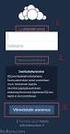 CardioPerfect Webstation 1.0 Installing the Webstation Directions for Use Welch Allyn 4341 State Street Road Skaneateles Falls, NY 13153-0220 USA www.welchallyn.com Welch Allyn CardioPerfect Webstation
CardioPerfect Webstation 1.0 Installing the Webstation Directions for Use Welch Allyn 4341 State Street Road Skaneateles Falls, NY 13153-0220 USA www.welchallyn.com Welch Allyn CardioPerfect Webstation
User Manual. Humidity-Temperature Chart Recorder. Model RH520
 User Manual Humidity-Temperature Chart Recorder Model RH520 Introduction Congratulations on your purchase of the Extech RH520 Temperature + Humidity Chart Recorder. The RH520 measures and displays Temperature,
User Manual Humidity-Temperature Chart Recorder Model RH520 Introduction Congratulations on your purchase of the Extech RH520 Temperature + Humidity Chart Recorder. The RH520 measures and displays Temperature,
User Manual. English. APC Smart-UPS 500 VA 100 VAC 750 VA 100/120/230 VAC. Tower Uninterruptible Power Supply
 User Manual English APC Smart-UPS 500 VA 100 VAC 750 VA 100/120/230 VAC Tower Uninterruptible Power Supply 990-1587A 12/2005 Introduction The APC Uninterruptible Power Supply (UPS) is designed to prevent
User Manual English APC Smart-UPS 500 VA 100 VAC 750 VA 100/120/230 VAC Tower Uninterruptible Power Supply 990-1587A 12/2005 Introduction The APC Uninterruptible Power Supply (UPS) is designed to prevent
Portable Air Conditioner. OWNER S MANUAL Read these instructions before use. Model: MM14CHCSCS
 Portable Air Conditioner OWNER S MANUAL Read these instructions before use Model: MM14CHCSCS Voltage rating: 120V~60Hz Power rating : 1400W(Cooling) Power rating : 1350W(Heating) Customer Support : 1-800-474-21477
Portable Air Conditioner OWNER S MANUAL Read these instructions before use Model: MM14CHCSCS Voltage rating: 120V~60Hz Power rating : 1400W(Cooling) Power rating : 1350W(Heating) Customer Support : 1-800-474-21477
User s Manual Before using the inverter, you need to read and save the safety instructions.
 User s Manual Before using the inverter, you need to read and save the safety instructions. STI SERIES (STI200, STI300, STI500, STI700, STI1000) Power Frequency Pure Sine Wave Inverter The information
User s Manual Before using the inverter, you need to read and save the safety instructions. STI SERIES (STI200, STI300, STI500, STI700, STI1000) Power Frequency Pure Sine Wave Inverter The information
INSTALLER S & OWNER S MANUAL
 INSTALLER S & OWNER S MANUAL HVAC INSTALLER: PLEASE LEAVE MANUAL FOR HOMEOWNER DEH 3000 DEH 3000 Part No. 4028539 Dehumidifier & Ventilation System Controller P.O. Box 8680 Madison, WI 53708 TOLL-FREE
INSTALLER S & OWNER S MANUAL HVAC INSTALLER: PLEASE LEAVE MANUAL FOR HOMEOWNER DEH 3000 DEH 3000 Part No. 4028539 Dehumidifier & Ventilation System Controller P.O. Box 8680 Madison, WI 53708 TOLL-FREE
OEM Manual MODEL 2350 ELECTRONIC DUAL CYLINDER SCALE
 OEM Manual MODEL 2350 ELECTRONIC DUAL CYLINDER SCALE Scaletron Industries, Ltd. Bedminster Industrial Park 53 Apple Tree Lane P.O. Box 365 Plumsteadville, PA 18949 USA Toll Free: 1-800-257-5911 (USA &
OEM Manual MODEL 2350 ELECTRONIC DUAL CYLINDER SCALE Scaletron Industries, Ltd. Bedminster Industrial Park 53 Apple Tree Lane P.O. Box 365 Plumsteadville, PA 18949 USA Toll Free: 1-800-257-5911 (USA &
PartnerConnect software. Installation guide
 PartnerConnect software Installation guide 2012 Welch Allyn. All rights are reserved. To support the intended use of the product described in this publication, the purchaser of the product is permitted
PartnerConnect software Installation guide 2012 Welch Allyn. All rights are reserved. To support the intended use of the product described in this publication, the purchaser of the product is permitted
INSTALLATION GUIDE. www.security.soundstream.com FCC ID NOTICE
 AL.1 AUTO SECURITY SYSTEM INSTALLATION GUIDE www.security.soundstream.com FCC ID NOTICE This device complies with Part 15 of the FCC rules. Operation is subject to the following conditions: 1. This device
AL.1 AUTO SECURITY SYSTEM INSTALLATION GUIDE www.security.soundstream.com FCC ID NOTICE This device complies with Part 15 of the FCC rules. Operation is subject to the following conditions: 1. This device
XP Series Balances Operation Manual
 XP Series Balances Operation Manual North and South America: 6542 Fig Street Arvada, Colorado 84 1-8-321-1135 Tel: 33-431-7255 Fax: 33-423-4831 U.K. and Ireland: Denver House, Sovereign Way Trafalgar Business
XP Series Balances Operation Manual North and South America: 6542 Fig Street Arvada, Colorado 84 1-8-321-1135 Tel: 33-431-7255 Fax: 33-423-4831 U.K. and Ireland: Denver House, Sovereign Way Trafalgar Business
Mercury Helios 2 ASSEMBLY MANUAL & USER GUIDE
 Mercury Helios 2 ASSEMBLY MANUAL & USER GUIDE TABLE OF CONTENTS INTRODUCTION...1 1.1 MINIMUM SYSTEM REQUIREMENTS 1.1.1 Apple Mac Requirements 1.1.2 PC Requirements 1.1.3 Supported PCIe Cards 1.2 PACKAGE
Mercury Helios 2 ASSEMBLY MANUAL & USER GUIDE TABLE OF CONTENTS INTRODUCTION...1 1.1 MINIMUM SYSTEM REQUIREMENTS 1.1.1 Apple Mac Requirements 1.1.2 PC Requirements 1.1.3 Supported PCIe Cards 1.2 PACKAGE
D7050/D7050TH. Installation Instructions. Multiplex Photoelectric Smoke Detectors
 D7050/D7050TH EN Installation Instructions Multiplex Photoelectric Smoke Detectors D7050/D7050TH Installation Instructions.0 Description Notices These instructions cover the installation of the D7050/D7050TH
D7050/D7050TH EN Installation Instructions Multiplex Photoelectric Smoke Detectors D7050/D7050TH Installation Instructions.0 Description Notices These instructions cover the installation of the D7050/D7050TH
FiberOptix TM. AP Sensor Zeroing and Calibration Guide INTRA-AORTIC BALLOON PRODUCT SUPPORT HOTLINE. U.S. and Canada: 1-800-447-IABP (4227)
 FiberOptix TM AP Sensor Zeroing and Calibration Guide INTRA-AORTIC BALLOON PRODUCT SUPPORT HOTLINE U.S. and Canada: 1-800-447-IABP (4227) Worldwide: 617-389-8628 Caution: U.S. Federal Law limits this device
FiberOptix TM AP Sensor Zeroing and Calibration Guide INTRA-AORTIC BALLOON PRODUCT SUPPORT HOTLINE U.S. and Canada: 1-800-447-IABP (4227) Worldwide: 617-389-8628 Caution: U.S. Federal Law limits this device
3M Wrist Strap and Footwear Tester 740. User s Guide
 3M Wrist Strap and Footwear Tester 740 User s Guide Table of Contents Section Page Safety Information...3 1.0 General...4 2.0 Description...4 3.0 Operation...5 4.0 Wall Mounting...5 5.0 Wrist Strap Test...6
3M Wrist Strap and Footwear Tester 740 User s Guide Table of Contents Section Page Safety Information...3 1.0 General...4 2.0 Description...4 3.0 Operation...5 4.0 Wall Mounting...5 5.0 Wrist Strap Test...6
Current Monitoring Kit
 Current Monitoring Kit QUICK START GUIDE DO090-6 CONTENTS Issues: 1) 2.10.02 WP A4 format 2) 2.10.02 Added safety warning 3) 17.3.06 Word A5 format. S1: Removed relay modules. S2: Added MI010. S4.1: added
Current Monitoring Kit QUICK START GUIDE DO090-6 CONTENTS Issues: 1) 2.10.02 WP A4 format 2) 2.10.02 Added safety warning 3) 17.3.06 Word A5 format. S1: Removed relay modules. S2: Added MI010. S4.1: added
Cable Tester Pro ORDERCODE D1909
 Cable Tester Pro ORDERCODE D1909 Congratulations! You have bought a great, innovative product from DAP Audio. You can rely on DAP Audio, for more excellent audio products. We design and manufacture professional
Cable Tester Pro ORDERCODE D1909 Congratulations! You have bought a great, innovative product from DAP Audio. You can rely on DAP Audio, for more excellent audio products. We design and manufacture professional
Agilent P940xA/C Solid State PIN Diode Switches
 Agilent P940xA/C Solid State PIN Diode Switches Operating and Service Manual Agilent Technologies Notices Agilent Technologies, Inc. 2007 No part of this manual may be reproduced in any form or by any
Agilent P940xA/C Solid State PIN Diode Switches Operating and Service Manual Agilent Technologies Notices Agilent Technologies, Inc. 2007 No part of this manual may be reproduced in any form or by any
Online UPS. PowerWalker VFI 1000R/1U
 Online UPS PowerWalker VFI 1000R/1U Manual Uninterruptible Power Supply System Table of Contents 1. Important Safety Warning... 1 1-1. Transportation... 1 1-2. Preparation... 1 1-3. Installation... 1 1-4.
Online UPS PowerWalker VFI 1000R/1U Manual Uninterruptible Power Supply System Table of Contents 1. Important Safety Warning... 1 1-1. Transportation... 1 1-2. Preparation... 1 1-3. Installation... 1 1-4.
THE NEW GENERATION IN TECHNOLOGY. NI-3103A Alarm Clock w/fm Radio ipod & iphone Docking. Operating Instructions
 THE NEW GENERATION IN TECHNOLOGY NI-3103A Alarm Clock w/fm Radio ipod & iphone Docking Operating Instructions Table of Contents Important Safeguards... 3 Parts... 6 Controls... 6 To Set Up... 7 ipod/iphone
THE NEW GENERATION IN TECHNOLOGY NI-3103A Alarm Clock w/fm Radio ipod & iphone Docking Operating Instructions Table of Contents Important Safeguards... 3 Parts... 6 Controls... 6 To Set Up... 7 ipod/iphone
Wireless Alarm System. Alarm Siren. User s Manual. Choice ALERT. Control all Sensors & accessories from one location
 45136 Wireless Alarm System Alarm Siren User s Manual Low Batt On Armed ON/OFF LEARN Choice ALERT Control all Sensors & accessories from one location Table of Contents Important Safeguards 4 Introduction
45136 Wireless Alarm System Alarm Siren User s Manual Low Batt On Armed ON/OFF LEARN Choice ALERT Control all Sensors & accessories from one location Table of Contents Important Safeguards 4 Introduction
Current Probes. User Manual
 Current Probes User Manual ETS-Lindgren L.P. reserves the right to make changes to any product described herein in order to improve function, design, or for any other reason. Nothing contained herein shall
Current Probes User Manual ETS-Lindgren L.P. reserves the right to make changes to any product described herein in order to improve function, design, or for any other reason. Nothing contained herein shall
Automatic Phone-Out Home Monitoring Systems
 Automatic Phone-Out Home Monitoring Systems Power Outage and Freeze Alarm Model Number: THP202 Power Outage, Freeze and Flood Alarm Product Description Model Number: THP201 These monitoring systems are
Automatic Phone-Out Home Monitoring Systems Power Outage and Freeze Alarm Model Number: THP202 Power Outage, Freeze and Flood Alarm Product Description Model Number: THP201 These monitoring systems are
HVAC Clamp Meter. Users Manual
 902 HVAC Clamp Meter Users Manual PN 2547887 May 2006 Rev. 1, 3/07 2006-2007 Fluke Corporation. All rights reserved. Printed in China. All product names are trademarks of their respective companies. LIMITED
902 HVAC Clamp Meter Users Manual PN 2547887 May 2006 Rev. 1, 3/07 2006-2007 Fluke Corporation. All rights reserved. Printed in China. All product names are trademarks of their respective companies. LIMITED
BC-5000 OPERATIONS MANUAL BATTERY CAPACITY TESTER COFKO LLC.
 BC-5000 BATTERY CAPACITY TESTER OPERATIONS MANUAL COFKO LLC. COPYRIGHT 2010 1 UNPACKING As you unpack your new BC-5000 battery capacity tester, inspect the tester for signs of shipping damage. If shipping
BC-5000 BATTERY CAPACITY TESTER OPERATIONS MANUAL COFKO LLC. COPYRIGHT 2010 1 UNPACKING As you unpack your new BC-5000 battery capacity tester, inspect the tester for signs of shipping damage. If shipping
Owner s Guide. ca6554
 PROFESSIONAL SERIES Owner s Guide For Models: ca6554 Deluxe Vehicle Security and Remote Start System with 2 Way Confirming LCD Remote Control IMPORTANT NOTE: The operation of the Security and Convenience
PROFESSIONAL SERIES Owner s Guide For Models: ca6554 Deluxe Vehicle Security and Remote Start System with 2 Way Confirming LCD Remote Control IMPORTANT NOTE: The operation of the Security and Convenience
Manual Ranging MultiMeter
 Owner s Manual Manual Ranging MultiMeter Model 82345 CAUTION: Read, understand and follow Safety Rules and Operating Instructions in this manual before using this product.! Safety! Operation! Maintenance!
Owner s Manual Manual Ranging MultiMeter Model 82345 CAUTION: Read, understand and follow Safety Rules and Operating Instructions in this manual before using this product.! Safety! Operation! Maintenance!
±15 V Current-Limited Power Supply
 USER S GUIDE ±15 V Current-Limited Power Supply Model 0901 Newport Corporation 3635 Peterson Way Santa Clara, CA 95054 www.newport.com/newfocus Warranty Newport Corporation guarantees its products to be
USER S GUIDE ±15 V Current-Limited Power Supply Model 0901 Newport Corporation 3635 Peterson Way Santa Clara, CA 95054 www.newport.com/newfocus Warranty Newport Corporation guarantees its products to be
INSTALLATION MANUAL VEHICLE SECURITY SYSTEM CE-SS200
 INSTALLATION MANUAL VEHICLE SECURITY SYSTEM CE-SS200 FUSION CULTURE TABLE OF CONTENTS There s no point doing something if no one notices. We ve always believed the way to make things happen is by getting
INSTALLATION MANUAL VEHICLE SECURITY SYSTEM CE-SS200 FUSION CULTURE TABLE OF CONTENTS There s no point doing something if no one notices. We ve always believed the way to make things happen is by getting
