Event Segmentation in the Wild
|
|
|
- Veronica Logan
- 8 years ago
- Views:
Transcription
1 Event Segmentation in the Wild Brendan Jonesrebandt Department of Cognitive Science Distributed Cognition and Human Computer Interaction University of California, San Diego La Jolla, CA Advisor: Professor Jim Hollan Introduction People s everyday lives are filled with a variety of activities. Many times these activities can be broken up into distinct events such as cooking a meal or driving to work. It has been suggested that people spontaneously segment activities into meaningful parts and subparts, which has been supported by behavioral and neuroimaging data [4]. When it comes to remembering the details of these events, new data indicates that those individuals who are better able to segment the activity into events are better able to remember it [15]. Newtson devised a procedure which has been the foundation for many studies in event segmentation. Participants are shown a video of an activity which they are asked to break up into different portions. The participants push a button to whenever they judge that one meaningful event has ended and another one is beginning. They only push the button once to indicate the separation between the two portions of the activity. The activities are usually highly stylized and singly focused activities such as an actor making a bed, washing a car, or setting up a tent. Event segments produced by this task are reliable across viewers [16]. These event boundaries, the points judged to be between two portions of the activity, typically are described as correspond to sub goals of an actor, such as the stages in the Figure 1[5]. In the example, the main goal of the activity is setting up the tent, but users found six sub goals within the overarching main goal. The sub goals might be categorized
2 as the following by participants; a) unpack the tent, b) lay out the tent, c) insert the poles, d) erect the tent, e) put on the rain fly, f) finished. Figure 1: Example of event boundaries. Illustrating different phases of setting up a tent and how users split the activity into segments [5]. Event segmentation has been suggested as a method to organize the large, complex data sets being created by life logging technologies [8]. Life logging, a term coined by Gordan Bell of Microsoft Research, refers to the practice of digitizing all of the information produced by an individual in everyday life. Life logging methods provide an avenue for individuals to track information that is important to them. Studies have focused on designs and prototypes of tools to assist with recall [17, 23]. Currently, many people engage in lifelogging in the form of creating and maintaining blogs [1, 2]. Some emerging technologies focus on a newer form of life logging, visual life logging, which is based on passive image capture of a person s experiences [1]. These emerging technologies can be used for a wide variety of purposes such as monitoring sleep and exercise patterns, recording vacations, and assisting individuals with short term memory loss. One of the main problems with visual life logging is the huge collection of complex data that arises. Often the images that are captured are paired with other forms of data such as audio, temperature, light levels, and movement. In order to use this data, an effective way to view it must be implemented. A method currently used to organize these large sets of complex data is event segmentation. This method of organization, which may be similar to
3 the way people naturally organize activity, is the process by which individuals divide a continuous stream of activity into meaningful segments [5]. In addition, by breaking up the data into meaningful chunks, the data is grouped by activity rather than by time. This approach for organizing the data has a few possible problems. One problem is that many natural activities appear to be very broken up, which may create too many segments to be useful. Everyday activities are full of random encounters with other individuals, miscellaneous phone calls, s, and time constraining events, as well as a plethora of other actions that may not be part of a certain event, but are just a part of life. These interruptions in an activity may make it more difficult to meaningful divide an event up into a series of segments, as some studies indicate. One study found that on average, mobile professionals received just over four interruptions per hour [23]. This study found that in 64% of the interruptions, individual received a benefit from the interruption, though 40% of the time the individual did not resume the work they were doing prior to the interruption [23]. A field study conducted observations of workers in the roles of analysts, software developers, and managers [19]. The study found that there was a high level of discontinuity in the execution of activities, with an average of three minutes on a task before switching to a different task [19]. These studies analyzed everyday activity as opposed to the previous work done with highly stylized activities. The intent of the segmentor can also change how an activity is segmented. In another experiment, participants were asked to segment a video using Newtson s method while performing one of the following tasks: learning the task being performed by the actor or forming an impression of the actor s personality [20]. It was found that there was poor withinparticipant agreement on the location of unit boundaries between the two conditions [20]. Participants who were focused on the impression of the actor segmented different sections than those that were focused on learning the task. Rational of Research Project If life logging is to be useful, there must be an efficient and effective means of storing and sorting through the large, complex data sets which arise from the life logging. With massive amounts of data, being able to find specific things becomes very important. If segmentation
4 is the method of organizing these data sets, a topic that has received little study, but is of paramount importance is how individuals segment their own data. This preliminary study analyzes the difference between segmenting real activity as opposed to highly stylized events. Findings from event segmentation in a controlled lab may have poor external validity when compared to segmentation of activities that occur in daily life. In addition, the difference between a participant segmenting their own data compared to someone else segmenting their data will be investigated. One thought is that the more complex the activity, the less likely participants, other than the one who recorded the data, will be able to make sense of it. Segmenting an individual setting up a tent is a fairly simple, straightforward task. Segmenting a task that is unfamiliar to a participant and full of many people and actions is much more complex and most likely much more difficult to segment. The other participants will likely see this complex activity as one filled with many interruptions just as the observers in the previously mentioned study saw many interruptions during tasks [19, 23]. A key question though is whether the individual will see their activity as full of interruptions. It will also become clear through our data whether participants are able to remember and utilize information for segmenting their activities that is not apparent in the data. These non visible contextual clues will be due to context reinstatement. Context reinstatement is the reestablishment of relevant facts and circumstances surrounding an event, many times bringing back memories and the thoughts that occurred in that environment. Evidence has indicated that the mind and brain are tracking features of an individual s environment and create event boundaries when a salient feature changes unpredictably [5]. If this method of creating event boundaries is employed by participants, there may be cases when individuals will create segments based off of these salient changes which are not visible to the participants who did not record the data. This may further increase the disparity between segments between the participants who are segmenting another individual s data compared to the individual segmenting their data. This study will analyze the reliability of segmentation between individuals on real, everyday activities and any changes that occur from a participant segmenting their own data compared to others segmenting the data.
5 Life Logging Tools In order to get a clearer picture of how individuals segment their own data, we decided it was essential to sample different types of data to determine whether there were differences between the different types of data in addition to differences between participants segmenting their own data sets versus someone else s. We decided to focus on three different types of life logging data: pictures, hand written data, and screenshots of computers. This would allow us to not only analyze different types of data, but different types of activities as well. Pictures were collected utilizing the Microsoft SenseCam, hand written data was captured with the Livescribe Pulse Smart Pen, and computer screenshots were gathered with the ActivityTrailsLite program. These particular devices were chosen because they are non invasive and easy to use and operate. The SenseCam is simply worn around the neck and automatically takes pictures. The Livescribe pen is similarly easy to use and was able to easily replace a traditional pen or pencil for a written based activity. ActivityTrailsLite runs in the background and performs its screenshot capturing without disrupting the user. Microsoft SenseCam The SenseCam (see Figure 2) is a wearable, automatic digital camera developed by Microsoft research [9]. Figure 2: The Microsoft SenseCam
6 This SenseCam was originally developed as an aid for people with memory loss [9]. It has been shown to help people reconnect with past activities [22]. In particular, it was shown to help patients with amnesia recall events [21]. The SenseCam has expanded to a tool tested in a wide variety of fields including tourism, patient care, education, and accessibility within business [3]. The SenseCam contains a variety of sensors including a light intensity sensor, light color sensor, passive infrared sensor, temperature sensor, and a tri axis accelerometer [9]. When any of the sensors are triggered, such as by a change in temperature, light, or movement, the device is configured to automatically take a photograph [9]. This camera is intended to be worn around the neck and is constructed with a wide angle lens in order to better capture the scene and view of the wearer [9]. The quality of the pictures varies, though they are fairly discernable for the most part if the scene is well lit (see Figure 3). Though it automatically takes pictures, there is also a button for manually taking pictures in addition to a button which stops the camera for a short time period. The pictures are taken at VGA resolution (640x480 pixels). The SenseCam can store approximately 30,000 of these compressed.jpg images [9]. The data from the sensors, as well as these pictures, are time stamped when stored [9], allowing their parallel streams of data to be easily matched. At this time no audio detection or recording is included although the device does emit certain scripted sounds in order to provide some feedback to the user [9].
7 Figure 3: Example of a SenseCam image quality. Livescribe Pulse Smart Pen Another tool we used in order to collect visual life logging data was the Livescribe Pulse smart pen (see Figure 4).
8 Figure 4: The pen interacting with the digital paper interface. It is currently poised on the record action which will allow it to record the audio information in sync with written notes. Pens and digital paper have become much more common and provide a medium to transfer written information to a digital format. There have been several forays into using these tools in a variety of situations such as 3D model design [26], interactive pop up books [27], and linking digital and paper copies for manipulation through a cell phone [28]. Because of these advances in technology, it is possible to capture written information in a digital format. The Livescribe pen can be used to record synchronized audio and written information when it is used with special digital paper [10]. The digital paper uses a series of dots on its surface that are used to define the location of the text. The paper then acts as an interface to as access different sections of the audio notes by taping the appropriate area of the text. This tool allowed us to collect written data, which was composed primarily of pictures and words.
9 Figure 5: Example of data collected by Livescribe pen ActivityTrailsLite The third visual life logging technology we used was ActivityTrailsLite. This software is a basic MAC OSX application that takes screenshots of the user s computer screen every five seconds (see Figure 6). At this time there is no other corresponding data taken. The data captured is stored as a series of images which can be viewed with a variety of tools. This presented a third medium to analyze the similarity of event boundaries between participants.
10 Icon indicating ActivityTrailsLite is running Figure 6: Sample screenshot taken by ActivityTrialsLite. The icon on the top toolbar is the only indication that the software is even running, therefore it does not alter the way a user performs tasks in the slightest. SenseCamPresenter The SenseCamPresenter, developed by the DCog HCI Lab at UCSD, has been the main tool used for participant event segmentation. The software was developed for displaying the images from all three life logging tools in an easy to view interface (see Figure 7). A data set collected through the use of a life logging tool is loaded into the SenseCamPresenter. The software then displays the visual components of the captured data (pictures from the SenseCam, screenshots from ActivityTrailsLite, or images of the text and/or pictures from the Livescribe paper and pen). Users then navigated through this data and segmenting it.
11 Figure 7: A screenshot of the SenseCamPresenter displaying a section of SenseCam data partially segmented. The yellow bar indicates where the user currently is in the dataset (the picture currently being viewed). The different shades of gray indicate different event segments that the user has divided the data into. Segment Location in the data set Figure 8: A close up of the bar indicating segments and the location in the data set. The SenseCamPresenter works in conjunction with a dial in order to navigate through the data and mark event boundaries (see Figure 9). The dial has five programmable buttons which were all set with the same function, creating an event boundary. The participant could use any or all of the buttons, since they had they were programmed for the same function. The inner ring of the dial, or jog, rotates through 360 degrees and displays the pictures frame by frame. The outer black ring, or shuttle was rubberized and spring loaded. It was used to fast forward or rewind; the more you turn it clockwise or counterclockwise, the faster it fast forwards or rewinds, respectively.
12 Buttons for marking an Event Segment Inner Dial (Jog) for frame by frame Outer Dial (Shuttle) for fast forward or rewind Figure 9: The dial interface for controlling the SenseCamPresenter Methods Overview This preliminary study analyzed participant s event segmentation of real life activities, paying special attention to the differences between participants s segmenting their own data compared to this same data being segmented by others. Participants recorded an activity with one or more of the three recording devices: the Microsoft SenseCam, ActivityTrailsLite, or the Livescribe Pen. They were then asked to segment their data set, as well as up to three other participant s data sets, utilizing the SenseCamPresenter interface. The data sets varied in length and content. The interface used to segment the data sets also recorded the participant s interaction with the data and where their segments occurred. There were four weeks of pilot studies to fix any bugs and fine tune the procedure. Participants Participants were 17 undergraduate students at the University of California, San Diego (9 Males and 8 Females). Due to the nature of this study, finding participants who were trustworthy and able to keep the recording devices safe while in their possession was of paramount importance. A list of 30 possible participants was formulated from students and acquaintances at the University of California, San Diego. These participants spanned a
13 range of years of age. The participants were interviewed to determine whether they were acceptable for our study. The questions asked during the interviews were designed to help us choose an activity that the individual already engaged in that would provide a good data set. We were looking for activities that spanned one to three hours in order to ensure that there was enough time to provide several different segmentation points, but not too long that it would discourage participants from carefully reviewing the data set. In addition, participants were also asked about their comfort level with recording their activities and being available to review their data set. This survey helped us eliminated any participants who were not comfortable with recording their activities, unable to participant due to time constraints, or lacked appropriate activities. Recording Devices The three recording devices consisted of the Microsoft SenseCam, ActivityTrailsLite, and the Livescribe Pen. The device chosen for the participant depended on the activity that was to be recorded. For computer based activities, ActivityTrailsLite was utilized. For writing or drawing activities, the Livescribe Pen was chosen. For physical activities, the Microsoft SenseCam was chosen. There were 5 participants who recorded activities recorded with ActivityTrailsLite (2 Males and 3 Females), 2 participants who recorded with the Livescribe Pen (1 Male and 1 Female), 8 Participants who recorded with the SenseCam (5 Males and 3 Females), and one participant who recorded with both ActivityTrailsLite and the SenseCam simultaneously. Activities Recorded In order to test a wide range of activities, we utilized the survey questions to find activities that engaged in that were different from any that we had already recorded. ActivityTrailsLite recorded a participant filling out a job application, writing a newsletter, playing a video game, watching a movie while taking notes on it, and writing an essay. The SenseCam recorded a participant moving between and in a class at the university, working at an after school education center, eating dinner, a hiring workshop, a large cultural program, a party, a choir performance, a study session, and an editor working for a newspaper. The Livescribe Pen recorded a participant drawing and another one taking
14 notes in class. One of our participants used both the SenseCam and ActivityTrailsLite to record working on homework from two different perspectives. Procedure Once it was determined what activity each participant was going to record, the appropriate life logging tool was selected for them to use. Each participant was trained only in the use of the recording device that was going to be used for their activity. Training occurred up to three days before the activity to be recorded took place. Participants who were using ActivityTrialsLite were shown how to download the software from the they received with the application attached. They were shown how to start and stop the application as well as how to check to make sure that it was working. Participants were also shown how to transfer the images through the use of a USB drive. Participants who were using the Livescribe pen were instructed how to turn it on, how to use the dot patterned paper to record what they were using the pen for, and how to turn off the pen. We had them demonstrate how they were going to use the pen to ensure that they understood the instructions and would collect data in an appropriate fashion. Participants who were using the SenseCam were instructed how to wear it, how to turn it on, how to know when it was operating, how to manually take a picture, how to use the do not disturb button (pauses the SenseCam for five minutes), and how to turn it off. We had them test all of the functions and practice turning it on and off as well as recognizing when it was operating. Because the SenseCam was worn in public and could possibly cause questions and/or concerns, users were also given a card with instructions of how to respond if anyone approached them: I am participating in an experiment on everyday memory. This is a digital camera that automatically captures low resolution still images throughout the day, which will later be used to test my memory. It does not record audio or full motion video. Any images captured will not be made public in any fashion and will only be seen by myself, during the memory tests, and by the experimenters. If you would prefer, I can turn off or temporarily deactivate the camera, and/or make a note and have the images just taken deleted without anyone seeing them. I can also provide the contact information of the experimenters. In addition, each participant was given a user guide that repeated all of the instructions and had our contact information available in case they ran into difficulties or had questions.
15 The participant then recorded their selected activity which ranged from 1 to 3 hours. After the activity was recorded, the data was transferred to a computer in our lab by USB for ActivityTrailsLite or directly from the device for the SenseCam and Livescribe pen. This transfer was done within two days of recording the activity so that it could be reviewed with the SenseCamPresenter to ensure the device recorded correctly and the data was usable (see Figure 10) Figure 10: Testing Livescribe data with the SenseCamPresenter Participant s reviewed their data approximately one week after recording it. The participants interacted with the sets of data in a small room in front of a computer terminal with the SenseCamPresenter (see Figure 11). Each session was done with a single participant. The participants were told that they would be audio and video recorded in order to create a record of their interaction with the data that could be reviewed at a later date. The experimenters also passively observed and were available if there were questions or difficulties operating the interface. The participant s interacted with their data through the dial interface described earlier.
16 Figure 11: Participant segmenting their data set Participants were instructed how to operate the dial interface in order to review their data and were told to talk about anything that comes to mind while viewing the data. This general prompt left very little constraints on the participant, allowing them to talk about anything that they remembered. Having an individual verbalize about a recording of their own activity is known as Individual Auto confrontation [29]. Participants auto confronted their recordings by using either of the two dials, allowing them to move through the data at the speed they preferred. The buttons were disabled during this portion of the experiment. Once the participants completed auto confronting their data, they were asked to perform the second part of the procedure, segmenting the data set. Participants were instructed to break the data up into meaningful pieces. This general set of instructions ensured that no participant s were biased in any way in how they decided to segment the event. Participants were shown how to use the dial interface to place an event boundary, which
17 marked the end of one segment and the beginning of the next. The dials on the device performed the same as in the previous portion of the experiment. As the participants went through their data, they were asked to describe why they placed an event boundary each time they marked one. This was audio and video recorded. After the participants completed segmenting their own data set, they were asked to perform the same segmentation activity on 1 3 other data sets depending on how many were available at the time. They were free to look through the data first or just began segmenting. They were given the same instructions: break the data up into meaningful pieces. The goal was to have at least 3 participants segment each data set in addition to the owner of the data set. This provided three sets of event boundaries to compare to the original participant s event boundaries in addition to each other s. After completing the last data set, participants were told what we were studying and we answered any questions that they had as well as took feedback on any difficulties or improvements that could be made. Once the participants had completed all of their segmentations, the video log was analyzed and their reasons for segmenting and the number of segments they made for each data set was coded. Once all of the participants information was coded, the reason for their segment was broken down into five categories: Scenario Cue, Visual Cue, Natural Break, Contextual Cue, or Other. The data was sorted into the appropriate category based on what was captured by the video and audio recordings. Scenario cues were instances where the participant created a hypothetical situation or relevant experience they had to understand what the individual was doing. Visual cues were cases where the participant focused on changes in the environment, such as location, to determine when to segment. Natural Breaks were culturally seen as stopping points in an activity, such as going to the bathroom or going on Facebook after working on a paper. Contextual Cues were segments where the reason for the segment could not be seen, such as the participant remembered a conversation well they were on a certain layout on their computer screen. The other category contains the segments that do not fit into these categories. Sometimes participants would segment because they felt they should, but they could not give a better
18 reason than that; other times they did not say why they segmented. After all of the segments were coded for their type of segment, they were organized into tables (see Figures 12 15). Results Of the original 17 participants, there was at least partial data corruption on 3 participants, rendering either their video data (their reasoning behind their segments) inaccessible, their actual segmentation data (the exact placement of segments) inaccessible, or both. Of the other 14 participants we found that their reasoning for event boundaries fell into 5 categories: Scenario Cue, Visual Cue, Natural Break, Contextual Cue, or Other. Participants utilized one of two methods to begin segmenting: initially looking through the data and then going back and segmenting, or just starting out segmenting from the get go. Both methods were used about equally. It seemed to be based more on an individual preference rather than the data, since the people that used this strategy would usually use it on every data set they segmented and those that did not would never use it. Participa nt Scenario Visual Natural Break Contextual Other Tota l S E U K I L B T Z D P J H O Total Percentag e Figure 12: Event Segment by participant by type of segment. The total number of segments was 681 between the 14 participants. 51% were Scenario, 31% were Visual, 10% were Natural Break, 7.5% were Contextual, and 4% were classified as other.
19 The Scenario Cue category encompassed approximately 51% of the event boundaries (see Figure 12). This category was defined by participants creating or describing a scenario that attempted to make sense of the current actions and activities, allowing them to break them into meaningful chunks that fit within these scenarios. Some scenarios that users created were going to a lecture or creating a newsletter. Many times the scenarios were proven to be inaccurate later in the data set, but the participant usually kept their scenario and their event boundaries. Because the participants segmented their own data sets and knew what the exact scenario was, this category is most likely a larger percentage than it would be if no one segmented their own data sets. The variability within this category between data sets was quite large. The lowest and highest percentages in a full participant comparison (4 participants segmented the same data set) was 10% and 71% respectively for the entire data set. The Visual Cue category made up about 31% of the event boundaries (see Figure 12). This category of event segmentation was employed by participants when they would focus on a visual cue, often location. This occurred primarily when participants were unable to create a scenario to fit the activities that were occurring, typical of the more complex, irregular activities such as working at an afterschool help center and playing an online video game. Both are activities that do not necessarily have a rigid structure and order to them if one is unfamiliar with them. When using the Visual Cue, participants would often lock onto one type of change, such as going in or out of buildings. This often caused them to create a large number of event boundaries in comparison to the participant who recorded the activity and used scenarios to create event boundaries. In addition, very few participants had a significant number of event segments falling under this category when they were segmenting their own data. This category ranged from 0% to 77% depending on the data set. The Natural Break category was about 10% of the event boundaries (see Figure 12). This category was similar to the Visual Cue category, but was more culturally recognized as a natural break point. These included things such as saving a word document, taking a bathroom break, or ending a page of notes. The Natural Break category also differed from
20 the Visual Cue category in how participants identified it as a segment; there were much fewer Natural Breaks than either Visual Cues or Scenario Cues. Those that were utilizing scenarios or visual cues to help them segment had the most agreement with their segments when there was a Natural Break. Natural breaks were more common in less complex activities. 0% to 65% of the event segments of a data set were natural breaks. The Contextual Cue category consisted of 7.5% of the event boundaries (see Figure 12). Contextual Cues were things not visible in the data set which the segmentor based their segment off of. Interestingly enough, there were a few instances where one of the participants recognized the activity or event and was able to create a couple of segments that fit into this category, even though they did not record the event themselves. Even thought this category is a small percentage overall, several participants had many segments that fell under this category, one even having 50% of his segments for his data set falling in this category. There were between 0% and 18% contextual cue event boundaries per data set. The Other category consisted of 4% of the event boundaries (see Figure 12). The other category contains the segments that do not fit into the other four categories. Sometimes participants would segment because they felt they should, but they could not give a better reason than that; other times they did not say why they segmented both of those conditions fell under this category. The Other event boundaries per data set comprised 0% to 29%. In addition to analyzing based on an individual bases, participants were compared against each other for the same data set as well as comparing the same types of data sets (SenseCam compared to SenseCam and so forth), to analyze how accurate segments are between individuals and devices. As is visible in Figures 13 15, there are no clear indications of the type of segment preferred for each type of device. The variability between individuals and between and within devices is very large. In addition, the number of segments an individual makes per data set varies drastically, even within data sets. The
21 average agreement between at least two individuals is only 13%. The average agreement between all four participants is slightly less than 3%. The average number of segments per data set is a little bit less than 50 and the range for a data set goes from 20 to 134. Within a data set the largest range is 8 to 55 segments. There is a huge amount of variability between individuals and between and within devices. To get a clearer picture of the difference between individuals when segmenting the same data set see Figures Livescribe Participants Scenario Visual Natural Other Contextual Totals P U J S Total Percentage U L J O Total Percentage Figure 13: Comparison of the Livescribe data sets. The first participant listed is the one that recorded the data set. SenseCam Participants S V N O C Totals A K B T Total Percentage K T A Total
22 Percentage B Z D U Total Percentage T Z D P Total Percentage Z P J S Total Percentage D P U S Total Percentage L M Total Percentage H O I Total Percentage Figure 14: Comparison of the SenseCam data sets. The first participant listed is the one that recorded the data set. ActivityTrailsLite Participants S V N O C Totals S
23 E K Total Percentage E K B Total Percentage J L O I Total Percentage O I Total Percentage I Total Percentage Figure 15: Comparison of the ActivityTrailsLite data sets. The first participant listed is the one that recorded the data set. The following six graphs compare participant s segments for the same data set. There are two for each device. The graphs are followed by a description of the graph and the pictures representing the event boundaries that at least two individuals had in common. Legend Event Boundary Identical Event Boundary Visual associated with the agreed segment
24 Participant A s SenseCam Data Set Participant A Participant K Participant B Participant T Time Participant A s data set illustrates discrepancy between segments between the four individuals. In this case the activity was fairly simple and straight forward, participant A left the career center and went to a presentation. Even in such a simple situation, there were still contextual clues that led to Participant A having more segments as well as discrepancies between the other four individuals, although they are very close in their segments and have the same number of segments. The pictures on the left and below are the points that at least two people agreed to put a segment.
25 Participant B s SenseCam Data Set Participant B Participant U Participant Z Participant D Time Participant B s data set, which was also collected using the SenseCam, was of a recorded evening at his home filled with food, videos, and homework. Because of the variety of tasks and individuals in the data set, the set was more complex and participant U had to utilize the Visual Cue segmenting strategy. Because of this, she has a lot of segments. The accuracy between individuals is also less in this instance than it was in the previous example, most likely due to the less structured type of activities occurring.
26
27 Participant E s ActivityTrailsLite Data Set Participant E Participant A Participant K Participant B Time Participant E s data set recorded her making a resident advisor newsletter on her computer. The segments that agree are Natural Breaks, the first one she saved her document, the second one she left her document and went to google, and the third one she went to her . These common points illustrate how these salient changes are seen as natural breaks in the task and have high agreement between participants.
28 Participant S s ActivityTrailsLite Data Set Participant S Participant E Participant A Participant K Time Participant S was filling out an application for a job during this data capture session. Participant S segmented half of his points because of contextual cues, making it fairly unlikely that anyone would be able to match his segments exactly. Because there was a lot happening not visible on the screen, he had many more segments than any other participant that segmented this data set.
29 Participant P s Livescribe Pen Data Set Participant P Participant U Participant H Participant J Time
30 Participant P was inspired to draw most of these things based on the environment he was in and the conversations he was having. Many of his segments are Contextual Cues which are not visible to the other participants, especially in this medium. There are still quite a few segments where everyone agreed. This is because of the Natural Breaking point between each page. Everyone segmented the end of each
31
32 Participant U s ActivityTrailsLite Data Set Participant U Participant J Participant L Participant O Time Participant U took notes during a lecture. In addition, she seemed a little uncomfortable with the autoconfrontation style of interviewing which may have affected her segmentation activities. The agreement here is again due to the Natural Breaks in the task, the end of each page. Participant O viewed this activity as pretty much one continuous activity, while the other three saw different points which to break up the task. This task was primarily segmented using Visual Cues because of the type of data available and the difficulty with coming up with a scenario to fit the task besides the general assumption that the individual was in a lecture.
33
34 Conclusion This preliminary study has accumulated a massive amount of data that can be further analyzed to find many more relationships between the event boundaries, the device the data was collected with, and the comparisons between those and within those two variables. From this study, it appears that there is large variability in most aspects of event segmentation in the wild. It appears that the most similarity between segments occurs when there is a Natural Breaking point. These were the most common in the Livescribe data because of the natural ending of a page. Participants who were at, or recognized, events that were captured were also able to use contextual cues in many cases to produce segments, even when they did not record the data set themselves. They were able to reinstate the context of the event in order to better break it up into meaningful chunks. There was not a clear answer whether individuals see their activities as more of a continuous stream or divided into many interruptions. In most cases the participant who recorded the activity fell in the middle with regard to the number of segments for their data set. Because of the number of variables and the amount of information, a more effective means to visualize it needs to be found, such as the techniques discussed by Edward Tufte [11, 12]. A multidimensional figure might be able to shed more light on this complicated activity to better help researchers understand how people segment and if there are any patterns that are currently hiding in the data. In addition, there could be a trial round that determined whether people were comfortable with auto confrontation to help ensure that all participants are able to contribute fully to the study. There could also be more than one coded to help ensure the level of accuracy of categorizing each type of segment. There is a lot of future work that can be done in this area and hopefully this preliminary study has provided some insight into areas in need of further exploration.
35 References [1] C. Gurrin, A. F. Smeaton, D. Byrne, N. O Hare, G. J. Jones, and N. O Connor. An examination of a large visual lifelog. In AIRS 2008 Asia Information Retrieval Symposium, [2] B. A. Nardi, D. J. Schiano, M. Gumbrecht, and L. Swartz. Why we blog. Commun. ACM, 47(12):41 46, [3] "SenseCam Wiki." Dublin City University. < [4] C. Chen, Information Visualisation and Virtual Environments. London: Springer Verlag, [5] J.M. Zacks and K.M. Swallow, Event segmentation, Current Directions in Psychological Science 16 (2007), pp [6] DCog HCI Lab. University of Califronia, San Diego. [7] D. Byrne, A. R. Doherty, G. J. Jones, A. Smeaton, S. Kumpulainen, and K. Jarvelin. The sensecam as a tool for task observation. In People and Computers XXI Interaction, 2008 [8] Doherty, Aiden R. and Smeaton, Alan F. "DCU SenseCame Browser." Dublin City University. [9] Introduction to SenseCam. Microsft Research Microsoft Corporation. < us/um/cambridge/projects/sensecam/> [10] C. Hannon. Paper Based Computing. Viewpoint. EDUCAUSE QUARTERLY, Number 4, [11] Tufte, Edward R., The visual display of quantitative information / Edward R. Tufte 2 nd edition Graphics Press, Cheshire, Conn. (Box 430, Cheshire 06410) : 2001 [12] Tufte, Edward R., Envisioning Information / Edward R. Tufte Graphics Press, Cheshire, Conn. (Box 430, Cheshire 06410) : 1990 [13] Doherty, A.R., Byrne, D., Smeaton, A.F., Jones, G.J.F., Hughes, M.: Investigating Keyframe Selection Methods in the Novel Domain of Passively Captured Visual Lifelogs. In: Proc. of the ACM CIVR 2008, Niagara Falls, Canada, (2008). [14] A. R. Doherty and A. F. Smeaton. Automatically segmenting lifelog data into events. In WIAMIS th International Workshop on Image Analysis for Multimedia Interactive Services, 2008.
36 [15] Zacks JM, et al. Event understanding and memory in healthy aging and dementia of the Alzheimer type. Psychol. Aging. 2006;21: [16] Newtson, D., & Engquist, G. (1976). The perceptual organization of ongoing behavior. Journal of Experimental Social Psychology, 12, [17] Czerwinski, M. & Horvitz, E. (2002). Memory for Daily Computing Events. In Faulkner, X., Finlay, J. & Detienne, F. (Eds.), People and Computers XVI, Proceedings of HCI 2002, [18] Rekimoto, J. (1999). Time Machine Computing: A Time centric Approach for the Information Environment. In Proceedings of Annual ACM Symposium on User Interface Software and Technology, UIST 99, [19] González, V.M. and Mark, G. "Constant, constant, multi tasking craziness": managing multiple working spheres. In Proc. CHI 04, ACM Press (2004), [20] Cohen, C. E., & Ebbesen, E. B. (1979). Observational goals & schema activation: A theoretical framework for behavior prediction. Journal of Experimental Social Psychology, 15, [21] Hodges, S., Williams, L., Berry, E., Izadi, S., Srinivasan, J., Butler, A., Smyth, G., Kapur, N., and Wood, K. (2006). SenseCam: A retrospective memory aid. Proc. Ubicomp [22] Sellen A. J., Fogg A., Hodges S., Wood K. Do Life Logging Technologies Support Memory for the Past? An Experimental Study Using SenseCam. In Press to appear in. CHI 2007 Conference on Computer Human Interaction, NY: ACM Press. [23] O Connail, B. & Frohlich, D. (1995). Timespace in the workplace: Dealing with interruptions. CHI '95 Conference on Human Factors in Computing Systems, Extended Abstracts, ACM Press, [24] Zacks J.M., Speer N.K., Vettel J.M., Jacoby L.L.(2006). Event understanding and memory in healthy aging and dementia of the Alzheimer type. Psychology & Aging, 21, [25] Aizawa, K. Hori, T. Kawasaki, S. Ishikawa T (2004). Capture and efficient retrieval of life log. In: Pervasive 2004 workshop on memory and sharing of experiences [26] Song, H. Guimbretiere, F. (2009). The ModelCraft framework: Capturing freehand annotations and edits to facilitate the 3D model design process using a digital pen. ACM Transactions on Computer Himan Interaction (TOCHI) Volume 16, Issue 3
37 [27] Qi, J. and Buechley, L. Electronic popables: Exploring paper based computing through an interactive pop up book. Proceedings of TEI 10, pp , NY: ACM, [28] B. Erol, E. Antunez, and J.J. Hull, Hot Paper: Multimedia Interaction with Paper Using Mobile Phones, Proc. 16th ACM Int l Conf. Multimedia, ACM Press, 2008, pp [29] Mollo V, Falzon P (2004) Auto and allo confrontation as tools for reflective activities. Appl Ergon 35(6):
Shared PI: Sharing Personal Data to Support Reflection and Behaviour Change
 Shared PI: Sharing Personal Data to Support Reflection and Behaviour Change Rowanne Fleck UCL Interaction Centre University College London Gower Street, London WC1E 6BT, UK r.fleck@ucl.ac.uk Daniel Harrison
Shared PI: Sharing Personal Data to Support Reflection and Behaviour Change Rowanne Fleck UCL Interaction Centre University College London Gower Street, London WC1E 6BT, UK r.fleck@ucl.ac.uk Daniel Harrison
Guidelines for Using the Retrospective Think Aloud Protocol with Eye Tracking
 Guidelines for Using the Retrospective Think Aloud Protocol with Eye Tracking September, 2009 Short paper by Tobii Technology Not sure of how to design your eye tracking study? This document aims to provide
Guidelines for Using the Retrospective Think Aloud Protocol with Eye Tracking September, 2009 Short paper by Tobii Technology Not sure of how to design your eye tracking study? This document aims to provide
Canon Vixia HFS10 High Definition Camcorder Quick Start Guide
 School of Communications Design Media Lab Canon Vixia HFS10 High Definition Camcorder Quick Start Guide The Canon HFS10 is a Hard Drive/Flash Memory camera. This means the footage can be recorded to a
School of Communications Design Media Lab Canon Vixia HFS10 High Definition Camcorder Quick Start Guide The Canon HFS10 is a Hard Drive/Flash Memory camera. This means the footage can be recorded to a
Understanding How Different Life-Logs Support Our Memory for the Past. A Honors Thesis Paper by NASTASHA TAN
 Less May Mean More: Understanding How Different Life-Logs Support Our Memory for the Past A Honors Thesis Paper by NASTASHA TAN COMMITTEE MEMBERS James Hollan, Primary Advisor Edwin Hutchins, Secondary
Less May Mean More: Understanding How Different Life-Logs Support Our Memory for the Past A Honors Thesis Paper by NASTASHA TAN COMMITTEE MEMBERS James Hollan, Primary Advisor Edwin Hutchins, Secondary
Maya 2014 Basic Animation & The Graph Editor
 Maya 2014 Basic Animation & The Graph Editor When you set a Keyframe (or Key), you assign a value to an object s attribute (for example, translate, rotate, scale, color) at a specific time. Most animation
Maya 2014 Basic Animation & The Graph Editor When you set a Keyframe (or Key), you assign a value to an object s attribute (for example, translate, rotate, scale, color) at a specific time. Most animation
Intellect Platform - The Workflow Engine Basic HelpDesk Troubleticket System - A102
 Intellect Platform - The Workflow Engine Basic HelpDesk Troubleticket System - A102 Interneer, Inc. Updated on 2/22/2012 Created by Erika Keresztyen Fahey 2 Workflow - A102 - Basic HelpDesk Ticketing System
Intellect Platform - The Workflow Engine Basic HelpDesk Troubleticket System - A102 Interneer, Inc. Updated on 2/22/2012 Created by Erika Keresztyen Fahey 2 Workflow - A102 - Basic HelpDesk Ticketing System
Numbers as pictures: Examples of data visualization from the Business Employment Dynamics program. October 2009
 Numbers as pictures: Examples of data visualization from the Business Employment Dynamics program. October 2009 Charles M. Carson 1 1 U.S. Bureau of Labor Statistics, Washington, DC Abstract The Bureau
Numbers as pictures: Examples of data visualization from the Business Employment Dynamics program. October 2009 Charles M. Carson 1 1 U.S. Bureau of Labor Statistics, Washington, DC Abstract The Bureau
Unified Communications Using Microsoft Office Live Meeting 2007
 Unified Communications Using Microsoft Office Live Meeting 2007 Text version of online course. Contents Unified Communications... 1 About Microsoft Office Live Meeting 2007... 3 Copyright Information...
Unified Communications Using Microsoft Office Live Meeting 2007 Text version of online course. Contents Unified Communications... 1 About Microsoft Office Live Meeting 2007... 3 Copyright Information...
Mastering Lync Meetings
 Mastering Lync Meetings cd_mastering_lync_meetings_v2 1 8/25/2014 Course Title Contents Overview of scheduled Online Lync meetings... 3 General Best Practices... 3 Scheduling the meeting... 4 Recurring
Mastering Lync Meetings cd_mastering_lync_meetings_v2 1 8/25/2014 Course Title Contents Overview of scheduled Online Lync meetings... 3 General Best Practices... 3 Scheduling the meeting... 4 Recurring
Online Testing Engine
 Online Testing Engine Table of Contents Considerations...2 Minimum System Rquirements...3 School Test Leaders... 4 Teachers Administering Tests...5 Online Testing Functionality...7 Online Data Entry for
Online Testing Engine Table of Contents Considerations...2 Minimum System Rquirements...3 School Test Leaders... 4 Teachers Administering Tests...5 Online Testing Functionality...7 Online Data Entry for
Apple Health. An amazing app that visualizes health data in a useful and informative way!** By Nic Edwards
 Apple Health An amazing app that visualizes health data in a useful and informative way!** By Nic Edwards Apple Health An amazing app that visualizes health data in a useful and informative way!** **Another
Apple Health An amazing app that visualizes health data in a useful and informative way!** By Nic Edwards Apple Health An amazing app that visualizes health data in a useful and informative way!** **Another
Website Planning Questionnaire. Introduction. Thank you for your interest in the services of The Ultimate Answer!
 Website Planning Questionnaire Colleen Rice Nelson Introduction Thank you for your interest in the services of The Ultimate Answer! Every choice and decision you make concerning your website may or may
Website Planning Questionnaire Colleen Rice Nelson Introduction Thank you for your interest in the services of The Ultimate Answer! Every choice and decision you make concerning your website may or may
SQL Server Performance Intelligence
 WHITE PAPER SQL Server Performance Intelligence MARCH 2009 Confio Software www.confio.com +1-303-938-8282 By: Consortio Services & Confio Software Performance Intelligence is Confio Software s method of
WHITE PAPER SQL Server Performance Intelligence MARCH 2009 Confio Software www.confio.com +1-303-938-8282 By: Consortio Services & Confio Software Performance Intelligence is Confio Software s method of
Microsoft Lync 2010 The Essentials
 Microsoft Lync 2010 The Essentials Training User Guide Syed Ali Raza Director IT NUML Email : saraza@numls.edu.pk Engr Fazal-i-Hassan UC Specialist Email : fhassan@numls.edu.pk August 29, 2011 MICROSOFT
Microsoft Lync 2010 The Essentials Training User Guide Syed Ali Raza Director IT NUML Email : saraza@numls.edu.pk Engr Fazal-i-Hassan UC Specialist Email : fhassan@numls.edu.pk August 29, 2011 MICROSOFT
Using a Mobile Device to Vary the Pace of Search
 Using a Mobile Device to Vary the Pace of Search Matt Jones 1, Preeti Jain 1, George Buchanan 1 & Gary Marsden 2 1 Department of Computer Science, University of Waikato, New Zealand, always@acm.org 2 Department
Using a Mobile Device to Vary the Pace of Search Matt Jones 1, Preeti Jain 1, George Buchanan 1 & Gary Marsden 2 1 Department of Computer Science, University of Waikato, New Zealand, always@acm.org 2 Department
Blender Notes. Introduction to Digital Modelling and Animation in Design Blender Tutorial - week 9 The Game Engine
 Blender Notes Introduction to Digital Modelling and Animation in Design Blender Tutorial - week 9 The Game Engine The Blender Game Engine This week we will have an introduction to the Game Engine build
Blender Notes Introduction to Digital Modelling and Animation in Design Blender Tutorial - week 9 The Game Engine The Blender Game Engine This week we will have an introduction to the Game Engine build
Fuze Meeting Quick Start Guide Hosting from Mac or Windows.
 Fuze Meeting Quick Start Guide Hosting from Mac or Windows. Table of Contents Meet now. Start a meeting immediately........................................................ Meet later. Schedule a meeting..............................................................
Fuze Meeting Quick Start Guide Hosting from Mac or Windows. Table of Contents Meet now. Start a meeting immediately........................................................ Meet later. Schedule a meeting..............................................................
Introduction to Final Cut Pro 7 - Editing Basics
 Workshop Objectives Become familiar with the Final Cut Pro workspace, basic editing, capturing footage, using tools, exporting to tape, or QuickTime. Learn effective workflow and file management strategies.
Workshop Objectives Become familiar with the Final Cut Pro workspace, basic editing, capturing footage, using tools, exporting to tape, or QuickTime. Learn effective workflow and file management strategies.
CHAPTER 2: USING THE CAMERA WITH THE APP
 TABLE OF CONTENTS OVERVIEW... 1 Front of your camera... 1 Back of your camera... 2 ACCESSORIES... 3 CHAPTER 1: Navigating the Mobile Application... 4 Device List: How to Use this Page... 4 My Messages:
TABLE OF CONTENTS OVERVIEW... 1 Front of your camera... 1 Back of your camera... 2 ACCESSORIES... 3 CHAPTER 1: Navigating the Mobile Application... 4 Device List: How to Use this Page... 4 My Messages:
Working With Animation: Introduction to Flash
 Working With Animation: Introduction to Flash With Adobe Flash, you can create artwork and animations that add motion and visual interest to your Web pages. Flash movies can be interactive users can click
Working With Animation: Introduction to Flash With Adobe Flash, you can create artwork and animations that add motion and visual interest to your Web pages. Flash movies can be interactive users can click
Leading Adobe Connect meetings
 Leading Adobe Connect meetings You have created a meeting room, scheduled an online class or meeting, invited participants, and prepared the room for the day of class by testing your computer system and
Leading Adobe Connect meetings You have created a meeting room, scheduled an online class or meeting, invited participants, and prepared the room for the day of class by testing your computer system and
Writer Guide. Chapter 15 Using Forms in Writer
 Writer Guide Chapter 15 Using Forms in Writer Copyright This document is Copyright 2005 2008 by its contributors as listed in the section titled Authors. You may distribute it and/or modify it under the
Writer Guide Chapter 15 Using Forms in Writer Copyright This document is Copyright 2005 2008 by its contributors as listed in the section titled Authors. You may distribute it and/or modify it under the
How To Run A Factory I/O On A Microsoft Gpu 2.5 (Sdk) On A Computer Or Microsoft Powerbook 2.3 (Powerpoint) On An Android Computer Or Macbook 2 (Powerstation) On
 User Guide November 19, 2014 Contents 3 Welcome 3 What Is FACTORY I/O 3 How Does It Work 4 I/O Drivers: Connecting To External Technologies 5 System Requirements 6 Run Mode And Edit Mode 7 Controls 8 Cameras
User Guide November 19, 2014 Contents 3 Welcome 3 What Is FACTORY I/O 3 How Does It Work 4 I/O Drivers: Connecting To External Technologies 5 System Requirements 6 Run Mode And Edit Mode 7 Controls 8 Cameras
MICROSOFT WINDOWS NAVIGATION
 MICROSOFT WINDOWS NAVIGATION MARGARET E. HEGGAN FREE PUBLIC LIBRARY This walkthrough assumes you have a computer with Microsoft Windows 7 installed. Versions of Microsoft Windows are similar, but different
MICROSOFT WINDOWS NAVIGATION MARGARET E. HEGGAN FREE PUBLIC LIBRARY This walkthrough assumes you have a computer with Microsoft Windows 7 installed. Versions of Microsoft Windows are similar, but different
STEPfwd Quick Start Guide
 CERT/Software Engineering Institute June 2016 http://www.sei.cmu.edu Table of Contents Welcome to STEPfwd! 3 Becoming a Registered User of STEPfwd 4 Learning the Home Page Layout 5 Understanding My View
CERT/Software Engineering Institute June 2016 http://www.sei.cmu.edu Table of Contents Welcome to STEPfwd! 3 Becoming a Registered User of STEPfwd 4 Learning the Home Page Layout 5 Understanding My View
3D Interactive Information Visualization: Guidelines from experience and analysis of applications
 3D Interactive Information Visualization: Guidelines from experience and analysis of applications Richard Brath Visible Decisions Inc., 200 Front St. W. #2203, Toronto, Canada, rbrath@vdi.com 1. EXPERT
3D Interactive Information Visualization: Guidelines from experience and analysis of applications Richard Brath Visible Decisions Inc., 200 Front St. W. #2203, Toronto, Canada, rbrath@vdi.com 1. EXPERT
How to demonstrate the WolfVision Connectivity-Software
 How to demonstrate the WolfVision Connectivity-Software Basic Setup: List of demo items: (part of WolfVision Demo Set) WolfVision test chart USB LAN RGB and/or DVI PC or Laptop WolfVision Visualizer/Camera
How to demonstrate the WolfVision Connectivity-Software Basic Setup: List of demo items: (part of WolfVision Demo Set) WolfVision test chart USB LAN RGB and/or DVI PC or Laptop WolfVision Visualizer/Camera
The Basics of Robot Mazes Teacher Notes
 The Basics of Robot Mazes Teacher Notes Why do robots solve Mazes? A maze is a simple environment with simple rules. Solving it is a task that beginners can do successfully while learning the essentials
The Basics of Robot Mazes Teacher Notes Why do robots solve Mazes? A maze is a simple environment with simple rules. Solving it is a task that beginners can do successfully while learning the essentials
Virtual Desktop on any computer (incl. Desktop Bar Guide)
 Viewpoint School Virtual Desktop on any computer (incl. Desktop Bar Guide) 091214 Accessing Your Viewpoint Virtual Desktop on any Computer We are pleased to announce the availability of Viewpoint s new
Viewpoint School Virtual Desktop on any computer (incl. Desktop Bar Guide) 091214 Accessing Your Viewpoint Virtual Desktop on any Computer We are pleased to announce the availability of Viewpoint s new
The Notebook Software Activity Guide
 The Notebook Software Activity Guide The Notebook software activity guide is intended to act as a reference of the best practices for creating and presenting lesson activities using Notebook software.
The Notebook Software Activity Guide The Notebook software activity guide is intended to act as a reference of the best practices for creating and presenting lesson activities using Notebook software.
Digital Dictation 101. By: Andrea Cannavina (a/k/a LegalTypist)
 Digital Dictation 101 By: Andrea Cannavina (a/k/a LegalTypist) 1 Why Dictate? Speaking is faster. Don t care how fast you type. You can talk faster. Get more stuff done. It s not just documents when you
Digital Dictation 101 By: Andrea Cannavina (a/k/a LegalTypist) 1 Why Dictate? Speaking is faster. Don t care how fast you type. You can talk faster. Get more stuff done. It s not just documents when you
With the purchase of ONSSI NetDVMS you have chosen an extremely powerful and intelligent surveillance solution.
 Dear ONSSI Customer, With the purchase of ONSSI NetDVMS you have chosen an extremely powerful and intelligent surveillance solution. This Getting Started Administrator Guide will explain how to install
Dear ONSSI Customer, With the purchase of ONSSI NetDVMS you have chosen an extremely powerful and intelligent surveillance solution. This Getting Started Administrator Guide will explain how to install
A) What Web Browser do I need? B) Why I cannot view the most updated content? C) What can we find on the school website? Index Page Layout:
 A) What Web Browser do I need? - Window 7 / Window 8.1 => Internet Explorer Version 9 or above (Best in Version 11+) Download Link: http://windows.microsoft.com/zh-hk/internet-explorer/download-ie - Window
A) What Web Browser do I need? - Window 7 / Window 8.1 => Internet Explorer Version 9 or above (Best in Version 11+) Download Link: http://windows.microsoft.com/zh-hk/internet-explorer/download-ie - Window
Innovation Design Processes to Achieve Ideal Form of Insurance Sales Device
 Innovation Design Processes to Achieve Ideal Form of Insurance Sales Device Kazuhiro Fujiwara Design proposals for devices that have been desired in recent years are expected to make suggestions from the
Innovation Design Processes to Achieve Ideal Form of Insurance Sales Device Kazuhiro Fujiwara Design proposals for devices that have been desired in recent years are expected to make suggestions from the
When the machine was turned on, the display prompted for input language and then location. Easy enough for just about anyone. Most of the time. Right?
 Windows 7 Inside Track: Printer, Scanner, and Fax Installation By William R. Stanek Let s embark on what I d like to call Adventures in Printer, Scanner, and Fax Installation. Last Thanksgiving, I did
Windows 7 Inside Track: Printer, Scanner, and Fax Installation By William R. Stanek Let s embark on what I d like to call Adventures in Printer, Scanner, and Fax Installation. Last Thanksgiving, I did
Lync 2013 - Online Meeting & Conference Call Guide
 Lync 2013 - Online Meeting & Conference Call Guide Alteva Hosted Lync Version:00 QUICK LINKS Schedule an Online Meeting Change Meeting Access and Presenter Options Join from a Computer with Lync Installed
Lync 2013 - Online Meeting & Conference Call Guide Alteva Hosted Lync Version:00 QUICK LINKS Schedule an Online Meeting Change Meeting Access and Presenter Options Join from a Computer with Lync Installed
Enriched Links: A Framework For Improving Web Navigation Using Pop-Up Views
 Enriched Links: A Framework For Improving Web Navigation Using Pop-Up Views Gary Geisler Interaction Design Laboratory School of Information and Library Science University of North Carolina at Chapel Hill
Enriched Links: A Framework For Improving Web Navigation Using Pop-Up Views Gary Geisler Interaction Design Laboratory School of Information and Library Science University of North Carolina at Chapel Hill
CHAPTER 11: SALES REPORTING
 Chapter 11: Sales Reporting CHAPTER 11: SALES REPORTING Objectives Introduction The objectives are: Understand the tools you use to evaluate sales data. Use default sales productivity reports to review
Chapter 11: Sales Reporting CHAPTER 11: SALES REPORTING Objectives Introduction The objectives are: Understand the tools you use to evaluate sales data. Use default sales productivity reports to review
Polycom Converged Management Application (CMA ) Desktop for Mac OS X. Help Book. Version 5.1.0
 Polycom Converged Management Application (CMA ) Desktop for Mac OS X Help Book Version 5.1.0 Copyright 2010 Polycom, Inc. Polycom and the Polycom logo are registered trademarks and Polycom CMA Desktop
Polycom Converged Management Application (CMA ) Desktop for Mac OS X Help Book Version 5.1.0 Copyright 2010 Polycom, Inc. Polycom and the Polycom logo are registered trademarks and Polycom CMA Desktop
How to use Pcounter for Windows Common Configurations and Options Revised April 30, 2008
 The Goal How to use Pcounter for Windows Common Configurations and Options Revised April 30, 2008 The Goal of this document is to provide step by step configuration instructions for Pcounter in some of
The Goal How to use Pcounter for Windows Common Configurations and Options Revised April 30, 2008 The Goal of this document is to provide step by step configuration instructions for Pcounter in some of
Smart Board Basics. December, 2009. Rebecca Clemente Department of Education
 Smart Board Basics December, 2009 Rebecca Clemente Department of Education Contents Obtaining the software... 3 What your students will need... 3 Writing in the Notebook... 4 Saving... 5 Change handwriting
Smart Board Basics December, 2009 Rebecca Clemente Department of Education Contents Obtaining the software... 3 What your students will need... 3 Writing in the Notebook... 4 Saving... 5 Change handwriting
Chapter 15 Using Forms in Writer
 Writer Guide Chapter 15 Using Forms in Writer OpenOffice.org Copyright This document is Copyright 2005 2006 by its contributors as listed in the section titled Authors. You can distribute it and/or modify
Writer Guide Chapter 15 Using Forms in Writer OpenOffice.org Copyright This document is Copyright 2005 2006 by its contributors as listed in the section titled Authors. You can distribute it and/or modify
Sharing Software. Chapter 14
 Chapter 14 14 Sharing Software Sharing a tool, like a software application, works differently from sharing a document or presentation. When you share software during a meeting, a sharing window opens automatically
Chapter 14 14 Sharing Software Sharing a tool, like a software application, works differently from sharing a document or presentation. When you share software during a meeting, a sharing window opens automatically
TruConnect. Hosted PBX User Guide. Quick Start Guide - Page 2. Table of Contents - Page 5. 1-800-768-1212 www.truvista.net
 TruConnect Hosted PBX User Guide R R Quick Start Guide - Page 2. Table of Contents - Page 5. 1-800-768-1212 www.truvista.net TruConnect User Guide Page 1. Hosted TruConnect IP PBX Quick Reference Guide
TruConnect Hosted PBX User Guide R R Quick Start Guide - Page 2. Table of Contents - Page 5. 1-800-768-1212 www.truvista.net TruConnect User Guide Page 1. Hosted TruConnect IP PBX Quick Reference Guide
Computing and Communications Services (CCS) - LimeSurvey Quick Start Guide Version 2.2 1
 LimeSurvey Quick Start Guide: Version 2.2 Computing and Communications Services (CCS) - LimeSurvey Quick Start Guide Version 2.2 1 Table of Contents Contents Table of Contents... 2 Introduction:... 3 1.
LimeSurvey Quick Start Guide: Version 2.2 Computing and Communications Services (CCS) - LimeSurvey Quick Start Guide Version 2.2 1 Table of Contents Contents Table of Contents... 2 Introduction:... 3 1.
The Swivl Solution. Uses. Swivl User Guide. Swivl is more than just video capture, it is a 3-part solution.
 The Swivl Solution Swivl is more than just video capture, it is a 3-part solution. Swivl Robot Swivl Capture App Swivl Cloud The Swivl Robot works with any tablet device and follows the movement of the
The Swivl Solution Swivl is more than just video capture, it is a 3-part solution. Swivl Robot Swivl Capture App Swivl Cloud The Swivl Robot works with any tablet device and follows the movement of the
Distance-Learning Remote Laboratories using LabVIEW
 Distance-Learning Remote Laboratories using LabVIEW Introduction Laboratories, which are found in all engineering and science programs, are an essential part of the education experience. Not only do laboratories
Distance-Learning Remote Laboratories using LabVIEW Introduction Laboratories, which are found in all engineering and science programs, are an essential part of the education experience. Not only do laboratories
ECHO360 PERSONAL CAPTURE
 ECHO360 PERSONAL CAPTURE Echo360 - Personal Capture allows a User an easy way to capture, edit, publish, and view lectures from their personal computers. Users and/or Instructors can use Echo360 to capture
ECHO360 PERSONAL CAPTURE Echo360 - Personal Capture allows a User an easy way to capture, edit, publish, and view lectures from their personal computers. Users and/or Instructors can use Echo360 to capture
Final Cut Pro Workshop Teacher Curriculum
 Final Cut Pro Workshop Teacher Curriculum Objectives: Become Familiar with Post-Production Equipment at PATV 5 Acquire basic working knowledge of Final Cut Pro Software Learn to edit footage into a well-produced,
Final Cut Pro Workshop Teacher Curriculum Objectives: Become Familiar with Post-Production Equipment at PATV 5 Acquire basic working knowledge of Final Cut Pro Software Learn to edit footage into a well-produced,
How To Set A Beat Grid in TRAKTOR
 How To Set A Beat Grid in TRAKTOR TRAKTOR DJ Studio 2.0 tutorial by Friedemann Becker Introduction When loading a track into Traktor, the automatic BPM detection analyzes the part of the track currently
How To Set A Beat Grid in TRAKTOR TRAKTOR DJ Studio 2.0 tutorial by Friedemann Becker Introduction When loading a track into Traktor, the automatic BPM detection analyzes the part of the track currently
Getting Started with Adobe Connect. Div of IT Learning Technologies
 Getting Started with Adobe Connect Div of IT Learning Technologies Contents Introduction to Adobe Connect... 3 Technical Specifications... 3 Creating Meetings... 4 Meeting User Roles... 5 Managing Audio
Getting Started with Adobe Connect Div of IT Learning Technologies Contents Introduction to Adobe Connect... 3 Technical Specifications... 3 Creating Meetings... 4 Meeting User Roles... 5 Managing Audio
Developing Critical Thinking Skills Saundra Yancy McGuire. Slide 1 TutorLingo On Demand Tutor Training Videos
 Developing Critical Thinking Skills Saundra Yancy McGuire Slide 1 TutorLingo On Demand Tutor Training Videos To view Closed Captioning, click on the Notes tab to the left. For screen reader accessible
Developing Critical Thinking Skills Saundra Yancy McGuire Slide 1 TutorLingo On Demand Tutor Training Videos To view Closed Captioning, click on the Notes tab to the left. For screen reader accessible
MovieClip, Button, Graphic, Motion Tween, Classic Motion Tween, Shape Tween, Motion Guide, Masking, Bone Tool, 3D Tool
 1 CEIT 323 Lab Worksheet 1 MovieClip, Button, Graphic, Motion Tween, Classic Motion Tween, Shape Tween, Motion Guide, Masking, Bone Tool, 3D Tool Classic Motion Tween Classic tweens are an older way of
1 CEIT 323 Lab Worksheet 1 MovieClip, Button, Graphic, Motion Tween, Classic Motion Tween, Shape Tween, Motion Guide, Masking, Bone Tool, 3D Tool Classic Motion Tween Classic tweens are an older way of
MOBILITY FOR iphone USER GUIDE
 MOBILITY FOR iphone USER GUIDE VERSION 20.0.2 401 Market Street, First Floor Philadelphia, PA 19106 877.258.3722 www.alteva.com Table of Contentsl 1. About Alteva Mobility for iphone... 3 2. Installation...
MOBILITY FOR iphone USER GUIDE VERSION 20.0.2 401 Market Street, First Floor Philadelphia, PA 19106 877.258.3722 www.alteva.com Table of Contentsl 1. About Alteva Mobility for iphone... 3 2. Installation...
The SwannCloud Mobile App
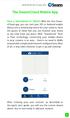 QSCLOUD150113E Swann 2014 The SwannCloud Mobile App Have a Smartphone or Tablet? With the free SwannCloud app, you can turn your ios or Android mobile device into a monitoring centre for your camera. Have
QSCLOUD150113E Swann 2014 The SwannCloud Mobile App Have a Smartphone or Tablet? With the free SwannCloud app, you can turn your ios or Android mobile device into a monitoring centre for your camera. Have
What is Visualization? Information Visualization An Overview. Information Visualization. Definitions
 What is Visualization? Information Visualization An Overview Jonathan I. Maletic, Ph.D. Computer Science Kent State University Visualize/Visualization: To form a mental image or vision of [some
What is Visualization? Information Visualization An Overview Jonathan I. Maletic, Ph.D. Computer Science Kent State University Visualize/Visualization: To form a mental image or vision of [some
Using Avaya Flare Experience for Windows
 Using Avaya Flare Experience for Windows Release 9.0 Issue 02.01 September 2013 Contents Chapter 1: About Flare Experience... 5 About Flare Experience... 5 Main window... 6 Button descriptions... 10 Chapter
Using Avaya Flare Experience for Windows Release 9.0 Issue 02.01 September 2013 Contents Chapter 1: About Flare Experience... 5 About Flare Experience... 5 Main window... 6 Button descriptions... 10 Chapter
Data Analysis Software
 Data Analysis Software Compatible with all Race Technology products Fully integrated video support Accurate track maps Graphs generated with a single mouse click for fast analysis Automatically splits
Data Analysis Software Compatible with all Race Technology products Fully integrated video support Accurate track maps Graphs generated with a single mouse click for fast analysis Automatically splits
an introduction to VISUALIZING DATA by joel laumans
 an introduction to VISUALIZING DATA by joel laumans an introduction to VISUALIZING DATA iii AN INTRODUCTION TO VISUALIZING DATA by Joel Laumans Table of Contents 1 Introduction 1 Definition Purpose 2 Data
an introduction to VISUALIZING DATA by joel laumans an introduction to VISUALIZING DATA iii AN INTRODUCTION TO VISUALIZING DATA by Joel Laumans Table of Contents 1 Introduction 1 Definition Purpose 2 Data
AN INTRODUCTION TO DIAMOND SCHEDULER
 AN INTRODUCTION TO DIAMOND SCHEDULER Draft 11/26/2014 Note: Please send suggestions to jhall@cactusware.com Cactusware, LLC AN INTRODUCTION TO DIAMOND SCHEDULER WELCOME Welcome to Diamond Scheduler Sports
AN INTRODUCTION TO DIAMOND SCHEDULER Draft 11/26/2014 Note: Please send suggestions to jhall@cactusware.com Cactusware, LLC AN INTRODUCTION TO DIAMOND SCHEDULER WELCOME Welcome to Diamond Scheduler Sports
HOBOmobile User s Guide Android
 HOBOmobile User s Guide Android Onset Computer Corporation 470 MacArthur Blvd. Bourne, MA 02532 www.onsetcomp.com Mailing Address: P.O. Box 3450 Pocasset, MA 02559 3450 Phone: 1 800 LOGGERS (1 800 564
HOBOmobile User s Guide Android Onset Computer Corporation 470 MacArthur Blvd. Bourne, MA 02532 www.onsetcomp.com Mailing Address: P.O. Box 3450 Pocasset, MA 02559 3450 Phone: 1 800 LOGGERS (1 800 564
Using. An excerpt from Smart Technology's getting started manual explaining the basics of the SmartBoard and how to use it.
 Using An excerpt from Smart Technology's getting started manual explaining the basics of the SmartBoard and how to use it. Quick Reference Hardware Basics for Front Projection SMART Board Interactive Whiteboards
Using An excerpt from Smart Technology's getting started manual explaining the basics of the SmartBoard and how to use it. Quick Reference Hardware Basics for Front Projection SMART Board Interactive Whiteboards
5.5 VI Web Client User Guide
 5.5 VI Web Client User Guide 5.5 VI Web Client The web client is a free thin client that allows you to access live and recorded video from any web browser. There is an optional Active X control that can
5.5 VI Web Client User Guide 5.5 VI Web Client The web client is a free thin client that allows you to access live and recorded video from any web browser. There is an optional Active X control that can
How I survived teaching my first online course (and actually enjoyed it!) Susanne A. Sherba Department of Computer Science
 How I survived teaching my first online course (and actually enjoyed it!) Susanne A. Sherba Department of Computer Science My top ten tips... for preparing and teaching your first online course. A bit
How I survived teaching my first online course (and actually enjoyed it!) Susanne A. Sherba Department of Computer Science My top ten tips... for preparing and teaching your first online course. A bit
Lesson 4. Temporal Management of Layers
 Lesson 4 Temporal Management of Layers In lesson 3, we handled the layers using the timeline. However, the notion of time did not come up at all. This lesson deals with the notion of time. In this lesson
Lesson 4 Temporal Management of Layers In lesson 3, we handled the layers using the timeline. However, the notion of time did not come up at all. This lesson deals with the notion of time. In this lesson
Eye-contact in Multipoint Videoconferencing
 Eye-contact in Multipoint Videoconferencing Birgit Quante and Lothar Mühlbach Heinrich-Hertz-Institut für Nachrichtentechnik Berlin GmbH (HHI) Einsteinufer 37, D-15087 Berlin, Germany, http://www.hhi.de/
Eye-contact in Multipoint Videoconferencing Birgit Quante and Lothar Mühlbach Heinrich-Hertz-Institut für Nachrichtentechnik Berlin GmbH (HHI) Einsteinufer 37, D-15087 Berlin, Germany, http://www.hhi.de/
ImagineWorldClient Client Management Software. User s Manual. (Revision-2)
 ImagineWorldClient Client Management Software User s Manual (Revision-2) (888) 379-2666 US Toll Free (905) 336-9665 Phone (905) 336-9662 Fax www.videotransmitters.com 1 Contents 1. CMS SOFTWARE FEATURES...4
ImagineWorldClient Client Management Software User s Manual (Revision-2) (888) 379-2666 US Toll Free (905) 336-9665 Phone (905) 336-9662 Fax www.videotransmitters.com 1 Contents 1. CMS SOFTWARE FEATURES...4
VACA: A Tool for Qualitative Video Analysis
 VACA: A Tool for Qualitative Video Analysis Brandon Burr Stanford University 353 Serra Mall, Room 160 Stanford, CA 94305 USA bburr@stanford.edu Abstract In experimental research the job of analyzing data
VACA: A Tool for Qualitative Video Analysis Brandon Burr Stanford University 353 Serra Mall, Room 160 Stanford, CA 94305 USA bburr@stanford.edu Abstract In experimental research the job of analyzing data
Power Point 2003 Table of Contents
 Power Point 2003 Table of Contents Creating a Presentation... 2 Selecting Background and Format for Slide... 3 Creating the Title Slide... 4 Adding a New Slide... 5 Types of Text for a Slide: Taken from
Power Point 2003 Table of Contents Creating a Presentation... 2 Selecting Background and Format for Slide... 3 Creating the Title Slide... 4 Adding a New Slide... 5 Types of Text for a Slide: Taken from
MAS 500 Intelligence Tips and Tricks Booklet Vol. 1
 MAS 500 Intelligence Tips and Tricks Booklet Vol. 1 1 Contents Accessing the Sage MAS Intelligence Reports... 3 Copying, Pasting and Renaming Reports... 4 To create a new report from an existing report...
MAS 500 Intelligence Tips and Tricks Booklet Vol. 1 1 Contents Accessing the Sage MAS Intelligence Reports... 3 Copying, Pasting and Renaming Reports... 4 To create a new report from an existing report...
This Document Contains:
 Instructional Documents Video Conference >> PolyCom >> VSX 7000 Extension Computing Technology Unit This Document Contains: A Device Description An Installation Guide Instructions for Use Best Practices
Instructional Documents Video Conference >> PolyCom >> VSX 7000 Extension Computing Technology Unit This Document Contains: A Device Description An Installation Guide Instructions for Use Best Practices
separate the content technology display or delivery technology
 Good Morning. In the mobile development space, discussions are often focused on whose winning the mobile technology wars how Android has the greater share of the mobile market or how Apple is has the greatest
Good Morning. In the mobile development space, discussions are often focused on whose winning the mobile technology wars how Android has the greater share of the mobile market or how Apple is has the greatest
Growing Up With Epilepsy
 Teaching Students with Epilepsy: Children with epilepsy often experience learning issues as a result of their seizures. These may include ongoing problems with motor skills or cognitive functions, as well
Teaching Students with Epilepsy: Children with epilepsy often experience learning issues as a result of their seizures. These may include ongoing problems with motor skills or cognitive functions, as well
Potential Application of Lifelogging Technology (SenseCam) in Rehabilitation
 Potential Application of Lifelogging Technology (SenseCam) in Rehabilitation Dr Fergus Gracey, Consultant Clinical Neuropsychologist Lara Harris, Louise Head, Kate Psaila, Cat Ford Oliver Zangwill Centre
Potential Application of Lifelogging Technology (SenseCam) in Rehabilitation Dr Fergus Gracey, Consultant Clinical Neuropsychologist Lara Harris, Louise Head, Kate Psaila, Cat Ford Oliver Zangwill Centre
1 ImageBrowser Software User Guide
 1 ImageBrowser Software User Guide Table of Contents (1/2) Chapter 1 Try It! ImageBrowser Chapter 2 What is ImageBrowser? Chapter 3 Starting ImageBrowser... 4 Downloading Images to Your Computer... 9 Printing
1 ImageBrowser Software User Guide Table of Contents (1/2) Chapter 1 Try It! ImageBrowser Chapter 2 What is ImageBrowser? Chapter 3 Starting ImageBrowser... 4 Downloading Images to Your Computer... 9 Printing
OfficeSuite HD Meeting User Manual
 OfficeSuite HD Meeting User Manual Welcome to Broadview Networks OfficeSuite HD Meeting. Our service unifies cloud video conferencing, simple online meeting and mobile collaboration into one easy-to-use
OfficeSuite HD Meeting User Manual Welcome to Broadview Networks OfficeSuite HD Meeting. Our service unifies cloud video conferencing, simple online meeting and mobile collaboration into one easy-to-use
How To Change Your Site On Drupal Cloud On A Pcode On A Microsoft Powerstone On A Macbook Or Ipad (For Free) On A Freebie (For A Free Download) On An Ipad Or Ipa (For
 How-to Guide: MIT DLC Drupal Cloud Theme This guide will show you how to take your initial Drupal Cloud site... and turn it into something more like this, using the MIT DLC Drupal Cloud theme. See this
How-to Guide: MIT DLC Drupal Cloud Theme This guide will show you how to take your initial Drupal Cloud site... and turn it into something more like this, using the MIT DLC Drupal Cloud theme. See this
How to Use Motion Detection in ACTi Cameras
 ACTi Knowledge Base Category: Installation & Configuration Note Sub-category: Application Model: All Firmware: N/A Software: N/A Author: Ando.Meritee Published: 2010/11/19 Reviewed: 2011/03/02 How to Use
ACTi Knowledge Base Category: Installation & Configuration Note Sub-category: Application Model: All Firmware: N/A Software: N/A Author: Ando.Meritee Published: 2010/11/19 Reviewed: 2011/03/02 How to Use
Gladinet Cloud Backup V3.0 User Guide
 Gladinet Cloud Backup V3.0 User Guide Foreword The Gladinet User Guide gives step-by-step instructions for end users. Revision History Gladinet User Guide Date Description Version 8/20/2010 Draft Gladinet
Gladinet Cloud Backup V3.0 User Guide Foreword The Gladinet User Guide gives step-by-step instructions for end users. Revision History Gladinet User Guide Date Description Version 8/20/2010 Draft Gladinet
Student diaries: using technology to produce alternative forms of feedback
 Student diaries: using technology to produce alternative forms of feedback NUZ QUADRI University of Hertfordshire PETER BULLEN University of Hertfordshire AMANDA JEFFERIES University of Hertfordshire 214
Student diaries: using technology to produce alternative forms of feedback NUZ QUADRI University of Hertfordshire PETER BULLEN University of Hertfordshire AMANDA JEFFERIES University of Hertfordshire 214
Lync 2013 Quick Reference Lync Meetings. Join a Lync Meeting. Schedule a Lync Meeting. Do I need a PIN, work number or extension? Set meeting options
 Join a Lync Meeting 1. In the meeting request, click Join Lync Meeting or click Join Online in the meeting reminder. 2. On the Join Meeting Audio window, select one of the options: Use Lync (full audio
Join a Lync Meeting 1. In the meeting request, click Join Lync Meeting or click Join Online in the meeting reminder. 2. On the Join Meeting Audio window, select one of the options: Use Lync (full audio
Practical Example: Building Reports for Bugzilla
 Practical Example: Building Reports for Bugzilla We have seen all the components of building reports with BIRT. By this time, we are now familiar with how to navigate the Eclipse BIRT Report Designer perspective,
Practical Example: Building Reports for Bugzilla We have seen all the components of building reports with BIRT. By this time, we are now familiar with how to navigate the Eclipse BIRT Report Designer perspective,
Overview of the Adobe Flash Professional CS6 workspace
 Overview of the Adobe Flash Professional CS6 workspace In this guide, you learn how to do the following: Identify the elements of the Adobe Flash Professional CS6 workspace Customize the layout of the
Overview of the Adobe Flash Professional CS6 workspace In this guide, you learn how to do the following: Identify the elements of the Adobe Flash Professional CS6 workspace Customize the layout of the
WHAT You SHOULD KNOW ABOUT SCANNING
 What You should Know About Scanning WHAT You SHOULD KNOW ABOUT SCANNING If you re thinking about purchasing a scanner, you may already know some of the ways they can add visual interest and variety to
What You should Know About Scanning WHAT You SHOULD KNOW ABOUT SCANNING If you re thinking about purchasing a scanner, you may already know some of the ways they can add visual interest and variety to
NOTE TAKING AND THE TABLET PC
 NOTE TAKING AND THE TABLET PC 1. ABSTRACT Scott Turner, Kibum Kim, Manuel A. Pérez-Quiñones, Stephen H. Edwards scturner@vt.edu, kikim@cs.vt.edu, perez@cs.vt.edu, edwards@cs.vt.edu Virginia Tech Computer
NOTE TAKING AND THE TABLET PC 1. ABSTRACT Scott Turner, Kibum Kim, Manuel A. Pérez-Quiñones, Stephen H. Edwards scturner@vt.edu, kikim@cs.vt.edu, perez@cs.vt.edu, edwards@cs.vt.edu Virginia Tech Computer
CHAPTER - 5 CONCLUSIONS / IMP. FINDINGS
 CHAPTER - 5 CONCLUSIONS / IMP. FINDINGS In today's scenario data warehouse plays a crucial role in order to perform important operations. Different indexing techniques has been used and analyzed using
CHAPTER - 5 CONCLUSIONS / IMP. FINDINGS In today's scenario data warehouse plays a crucial role in order to perform important operations. Different indexing techniques has been used and analyzed using
Challenges for Telepresence: Design, Evaluation, and Creativity
 Challenges for Telepresence: Design, Evaluation, and Creativity Carman Neustaedter Simon Fraser University 102 13450 102nd Avenue Surrey, BC, Canada carman@sfu.ca Abstract This position paper reflects
Challenges for Telepresence: Design, Evaluation, and Creativity Carman Neustaedter Simon Fraser University 102 13450 102nd Avenue Surrey, BC, Canada carman@sfu.ca Abstract This position paper reflects
Best Practices in Online Course Design
 Best Practices in Online Course Design For the Instructor Mark Timbrook Minot State University, Office of Instructional Technology 4/24/2014 Best Practices in Online Course Design Best Practices in Online
Best Practices in Online Course Design For the Instructor Mark Timbrook Minot State University, Office of Instructional Technology 4/24/2014 Best Practices in Online Course Design Best Practices in Online
Digital Cable TV. User Guide
 Digital Cable TV User Guide T a b l e o f C o n T e n T s DVR and Set-Top Box Basics............... 2 Remote Playback Controls................ 4 What s on TV.......................... 6 Using the OK Button..................
Digital Cable TV User Guide T a b l e o f C o n T e n T s DVR and Set-Top Box Basics............... 2 Remote Playback Controls................ 4 What s on TV.......................... 6 Using the OK Button..................
Making a Video Year Six
 Making a Video Year Six Unit Overview This children introduces the idea of using photos and videos within a multimedia presentation. Children will cover: - Using a digital camera to take photographs and
Making a Video Year Six Unit Overview This children introduces the idea of using photos and videos within a multimedia presentation. Children will cover: - Using a digital camera to take photographs and
Programming in Access VBA
 PART I Programming in Access VBA In this part, you will learn all about how Visual Basic for Applications (VBA) works for Access 2010. A number of new VBA features have been incorporated into the 2010
PART I Programming in Access VBA In this part, you will learn all about how Visual Basic for Applications (VBA) works for Access 2010. A number of new VBA features have been incorporated into the 2010
Metatrader 4 Tutorial
 Metatrader 4 Tutorial Thank you for your interest in Best Metatrader Broker! This tutorial goes in detail about how to install and trade with your new Metatrader Forex trading platform. With Best Metatrader
Metatrader 4 Tutorial Thank you for your interest in Best Metatrader Broker! This tutorial goes in detail about how to install and trade with your new Metatrader Forex trading platform. With Best Metatrader
NEXTLEVEL INTERNET. NextLevel Voice User Guide
 NEXTLEVEL INTERNET NextLevel Voice User Guide N E X T L E V E L I N T E R N E T NextLevel Voice User Guide NextLevel Internet P.O. Box 502661 San Diego, CA 92150 Sales 858-836-0703 Support 858-836-0700
NEXTLEVEL INTERNET NextLevel Voice User Guide N E X T L E V E L I N T E R N E T NextLevel Voice User Guide NextLevel Internet P.O. Box 502661 San Diego, CA 92150 Sales 858-836-0703 Support 858-836-0700
Example Chapter 08-Number 09: This example demonstrates some simple uses of common canned effects found in popular photo editors to stylize photos.
 08 SPSE ch08 2/22/10 11:34 AM Page 156 156 Secrets of ProShow Experts: The Official Guide to Creating Your Best Slide Shows with ProShow Gold and Producer Figure 8.18 Using the same image washed out and
08 SPSE ch08 2/22/10 11:34 AM Page 156 156 Secrets of ProShow Experts: The Official Guide to Creating Your Best Slide Shows with ProShow Gold and Producer Figure 8.18 Using the same image washed out and
Blackboard Collaborate Introduction & Handbook
 CSU Stanislaus Office of Information Technology Blackboard Collaborate Introduction & Handbook What is Collaborate? Blackboard Collaborate is the university s online meeting and conferencing service. Users
CSU Stanislaus Office of Information Technology Blackboard Collaborate Introduction & Handbook What is Collaborate? Blackboard Collaborate is the university s online meeting and conferencing service. Users
RESEARCH ON SPOKEN LANGUAGE PROCESSING Progress Report No. 29 (2008) Indiana University
 RESEARCH ON SPOKEN LANGUAGE PROCESSING Progress Report No. 29 (2008) Indiana University A Software-Based System for Synchronizing and Preprocessing Eye Movement Data in Preparation for Analysis 1 Mohammad
RESEARCH ON SPOKEN LANGUAGE PROCESSING Progress Report No. 29 (2008) Indiana University A Software-Based System for Synchronizing and Preprocessing Eye Movement Data in Preparation for Analysis 1 Mohammad
Applitools Eyes Web Application Guide
 Applitools Eyes Web Application Guide 1 2 Table of Contents Overview... 3 How to start using Applitools Eyes... 3 Analyzing your first test through Applitools Eyes Web Application... 4 Exploring the home
Applitools Eyes Web Application Guide 1 2 Table of Contents Overview... 3 How to start using Applitools Eyes... 3 Analyzing your first test through Applitools Eyes Web Application... 4 Exploring the home
ADOBE ACROBAT CONNECT PRO MOBILE VISUAL QUICK START GUIDE
 ADOBE ACROBAT CONNECT PRO MOBILE VISUAL QUICK START GUIDE GETTING STARTED WITH ADOBE ACROBAT CONNECT PRO MOBILE FOR IPHONE AND IPOD TOUCH Overview Attend Acrobat Connect Pro meetings using your iphone
ADOBE ACROBAT CONNECT PRO MOBILE VISUAL QUICK START GUIDE GETTING STARTED WITH ADOBE ACROBAT CONNECT PRO MOBILE FOR IPHONE AND IPOD TOUCH Overview Attend Acrobat Connect Pro meetings using your iphone
Tutorial 13: Object Animation
 Tutorial 13: Object Animation In this tutorial we will learn how to: Completion time 40 minutes Establish the number of frames for an object animation Rotate objects into desired positions Set key frames
Tutorial 13: Object Animation In this tutorial we will learn how to: Completion time 40 minutes Establish the number of frames for an object animation Rotate objects into desired positions Set key frames
