Application Program Description
|
|
|
- Claribel McKenzie
- 7 years ago
- Views:
Transcription
1 Using the application program Product range: System device Product type: IP router Manufacturer: IPAS GmbH Name: 3622-ComBridge-IPR Order no: Content: FUNCTION... 1 The device requires an additional safety extra-low voltage of 24V AC/DC, which can be connected via a second terminal (white/yellow). The ComBridge IPR supports up to 5 tunnel connections for other applications such as, for example, the ETS or other visualisation systems (ComBridge Evolution). Depending on the ETS projection, the device can be used either as line coupler or area coupler. In addition, the current status or statistical values can be controlled via a website. Via an authenticated log-in these values can be reset and the tunnel or object server connection can be /. ASSIGNING THE PHYSICAL ADDRESS... 1 USING THE TUNNEL CONNECTION... 2 USING THE OBJECT SERVER CONNECTION... 2 DEFAULT STATUS... 2 Assigning the physical address Please remember to assign the correct physical address depending on usage. The following graphic shows the usage as line coupler. ETS CONFIGURATION... 2 GENERAL SETTINGS:... 2 ROUTING (BUS -> IP):... 2 ROUTING (IP -> BUS):... 3 IP SETTINGS... 3 ADVANCED SETTINGS:... 4 COMMUNICATION OBJECTS... 4 WEB PAGE... 4 WEB PAGE CONTROL... 5 RESET TO ORIGINAL STATE... 5 You may also choose a mixed topology with classic line couplers: Function The ComBridge IP router is based on the KNXnet/IP standard and connects KNX lines to the IP network. Individual KNX lines can thereby communicate with each other. The IP router can replace the classic line coupler. KNX lines are completely galvanically isolated. The data connection via IP is realised with IP Multicast. It is possible to create tables for group addresses to reduce the load in the KNX line. These tables are automatically generated with the ETS (Engineering Tool Software). A bus coupler is used to connect to the KNX. To connect to the IP network, please use an RJ45 plug. IPAS GmbH / Rev. 1.0 Page 1 of 5
2 Defines the name of the device. Using the tunnel connection Use the IP network for a direct connection between a PC and the device. Please use the KNXnet/IP protocol for this purpose. The ComBridge IPR supports up to 5 simultanuous tunnel connections. Please remember that each tunnel connection has its own physical address which can be set with the ETS. This address must not yet exist in the KNX system. You should therefore reserve these addresses in the ETS via dummy devices Tip: Please see the website for an overview of already assigned addresses for the tunnels. (Condition: The website has to be, see parameters) Using the object server connection Use the IP network to directly connect a PC to the device. This type of connection is suitable for visualisations, e.g. ComBridge Evolution. Default status By default the ComBridge IPR has the physical address All group addresses are set to. A confirmation (acknowledgement of group telegrams) is only sent for transmitted telegrams. The IP address is assigned via DHCP. To assign a fixed IP address (Tip: recommended), please use the ETS. Support of unconfigured interfaces Older interfaces such as RS 232 interfaces, which have topologically wrong addreses, can be supported. Monitoring of bus voltage failure A KNX bus voltage failure can be notified via KNXnet/IP. Routing (Bus -> IP): Telegrams in main group Defines the function for the group-oriented telegrams in the main groups 0 to 13. If the setting is (normal), a check of the table determines Telegrams in main group Defines the function for the group-oriented telegrams in the main groups 14 to 31. If the setting is (normal), a check of the table determines Individually addressed and broadcast telegrams Sets the function for individually addressed telegrams and broadcast telegrams. If the setting is (normal), the telegrams are ed depending on the address of the IP router. The only time broadcast telegrams are not transmitted is when the parameter is set to. Independently of this setting, broadcast telegrams are always accepted by the IP router itself. ETS configuration overview ETS configuration Telegram confirmation of group oriented telegrams only if routed always The ETS configuration is used for principal device settings. General settings: Defines when telegrams should be confirmed (acknowledged). If the parameter is set to always, group telegrams are acknowledged by the IP router even if they are not transmitted to KNXnet/IP. Device name (max. 30 char) ComBridge_IPR IPAS GmbH / Rev. 1.0 Page 2 of 5
3 Routing (IP -> Bus): Telegrams in main group Defines the function for group-oriented telegrams in the main groups 0 to 13. If the setting is (normal), a check of the table determines Telegrams in main group Defines the function for the group-oriented telegrams in the main groups 14 to 31. If the setting is (normal), a check of the table determines Individually addressed and broadcast telegrams Sets the function for individually addressed telegrams and broadcast telegrams. If the setting is (normal), the telegrams are ed depending on the address of the IP router. The only time broadcast telegrams are not transmitted is when the parameter is set to. Independently of this setting, broadcast telegrams are always accepted by the IP router itself. IP IP Address Assignment Via DHCP service Manually The IP address can be entered manually or defined automatically via DHCP. IP Routing Multicast address Byte 1 [ ] Byte 2 [0..255] Byte 3 [0..255] Byte 4 [0..255] IP routers communicate via a multicast address. All participants with the same multicast address can receive all telegrams. The multicast address is reserved specifically for KNXnet/IP. The multicast addresses to can be used for general use in a network. With this parameter you can set the IP address for KNXnet/IP routing. KNXnet/IP routing is used to transmit bus telegrams from an IP router to all other IP routers which use the same IP routing multicast address. The default value for the IP routing multicast address is This multicast address has been specifically requested from Konnex and has been exclusively reserved for this purpose. The four Byte of the IP routing address are set individually. The value range for Byte 2 to 4 is 0 to 255. For Byte 1 only values between 224 and 239 are permitted as only this address range can be used for multicast. KNXnet/IP routing does not work with other values. If you enter manual setting two further parameter pages appear. IP Setting 2 IP Address / Byte 1 0 IP Address / Byte 2 0 IP Address / Byte 3 0 IP Address / Byte 4 0 This is used to assign the standard IP address of the ComBridge IPR. If DHCP mode is selected, this address is overwritten permanently with the address assigned by the DHCP server. The IP address is invalid and only makes sense when the DHCP server is activated. Subnet Mask / Byte 1 0 Subnet Mask / Byte 2 0 Subnet Mask / Byte 3 0 Subnet Mask / Byte 4 0 This is used to assign the standard IP subnet mask of the ComBridge IPR. If DHCP mode is selected, this mask is overwritten permanently with the address assigned by the DHCP server. If the device is configured without DHCP server, (setting fixed IP address), the device must have the right subnet mask in order to work correctly. IP Setting 3 (IP Standard Gateway) Byte 1 0 IPAS GmbH / Rev. 1.0 Page 3 of 5
4 Byte 2 0 Byte 3 0 Byte 4 0 The standard router is used to send telegrams which are addressed to a PC outside of the local network. If DHCP mode is selected, this address is overwritten permanently by the DHCP server. If the DHCP server itself does not transmit an address for a router, it is assumed that no router is to be used. If the device is to be configured without a standard router, please use the pre-set (invalid) address ( ). Defines the user name ETS 3: Up to 16 characters are available (Attention: Special characters are not supported in ETS3) From ETS 4 upwards: Up to 8 characters are available (UTF-8 coded) Password 1234 Defines the password. ETS 3: Up to 16 characters are available (Attention: Special characters are not supported in ETS3) From ETS 4 upwards: Up to 8 characters are available (UTF-8 coded) Communication Objects None Advanced : System bus traffic Normal bus load High bus load Use these parameters to vary the internal queues and the bus load behaviour. We strongly recommend that you use and load the tables so that there is always a normal bus load. Should it be necessary, however, to leave the tables open for test purposes and you expect a very high bus load, this parameter can be changed. The internal queues will be enlarged and the timing adjusted so that communication is possible without losing any telegrams. Web page If you have the web page in the ETS parameters, status information from the IP router can be displayed. Enable maintenance webpage Defines whether the web page displaying status information should be or. Select webpage language english german Defines the language in which the web page will be displayed. Attention: this change only becomes active after a re-start. After a particial download, the ETS does not foresee a re-start. You should therefore either re-start the device manually after a partial download or select a complete download in the ETS. Enable webpage control functionality Defines whether control of the web page should be through an authentication process. A further control pop-up makes it possible to re-set the counter. The tunnel and object server connections can also be. If the connections are, clients such as, for example, ETS cannot make a tunnel connection to the router. User Name admin The header shows the following information: Current time (browser data) Device name Individual address Firmware version Multicast address The second part shows the current KNXnet/IP connections and the transmission statistics. IPAS GmbH / Rev. 1.0 Page 4 of 5
5 Web page control If you press the log-in button, the followng dialogue appears: Five tunnel connections and one object server connection are available. This overview shows which physical address has been assigned to which tunnel connection. In addition, the IP address of a client is displayed. The website also shows whether the connection is currently. A green dot shows that further clients can be connected to the device via a tunnel. A red dot shows that the connection is currently. These settings can only be changed after user authentication via the log-in button. See the chapter Website control below. You can set both name and password in the ETS. A pop-up window with the following options appears: The bottom part shows the transmission details: Re-set statistical values (counter) Enable/disable tunnel Enable/disable object server The following values are calculated: Transmission rate per minute Maximum transmission rate per minute Total transmission count Queue overflow Attention: Existing tunnel or object server connections are immediately shut down if you disable the connection. Press the button in the top right-hand corner to leave the window. The values are calculated in both directions, KNX and IP. These values can also be re-set via the log-in. Reset to original state By pressing the program button and plugin the 24 V power the device is reset to original parameter. During this reset the program LED is blinking. Phy. Adresse: IP Adresse: via DHCP IPAS GmbH / Rev. 1.0 Page 5 of 5
Application program usage. Functional description. Note. Note. instabus EIB Application Program Description. August 2009. 12 CO IP-Interface 720001
 Application program usage Product family: Product type: Manufacturer: System devices IP-Interface Siemens Name: IP Interface N148/21 Order-No.: 5WG1 148-1AB21 Name: IP Interface N148/22 Order-No.: 5WG1
Application program usage Product family: Product type: Manufacturer: System devices IP-Interface Siemens Name: IP Interface N148/21 Order-No.: 5WG1 148-1AB21 Name: IP Interface N148/22 Order-No.: 5WG1
Application software. IP/KNX Interface Electrical / Mechanical characteristics : see product information. Order number. TP device RF devices
 Application software IP/KNX Interface Electrical / Mechanical characteristics : see product information Order number Product designation Application software ref. TP device RF devices TYF120 IP/KNX Interface
Application software IP/KNX Interface Electrical / Mechanical characteristics : see product information Order number Product designation Application software ref. TP device RF devices TYF120 IP/KNX Interface
KNX IP Interface. Operating and installation manual
 KNX IP Interface Operating and installation manual Application The KNX IP Interface can be used as an interface for accessing the KNX/EIB via IP, replacing an RS232 or USB interface. It has an external
KNX IP Interface Operating and installation manual Application The KNX IP Interface can be used as an interface for accessing the KNX/EIB via IP, replacing an RS232 or USB interface. It has an external
IN00A01IPI. Hardware specification KNX IP INTERFACE IN00A02IPISH01020001 IN00A02IPISH01020001. Specifica N. Progetto N. Titolo del progetto
 Specifica N Progetto N Titolo del progetto IN00A02IPISH01020001 IN00A01IPI Hardware specification KNX IP INTERFACE Redatto da ditta Eelectron s.r.l. Versione 1.2 Data 14 Gennaio 2013 Revisioni Note Redatto
Specifica N Progetto N Titolo del progetto IN00A02IPISH01020001 IN00A01IPI Hardware specification KNX IP INTERFACE Redatto da ditta Eelectron s.r.l. Versione 1.2 Data 14 Gennaio 2013 Revisioni Note Redatto
KNX IP INTERFACE IN00A02IPI. Operating and installation manual
 KNX IP INTERFACE IN00A02IPI Operating and installation manual Product: IN00A02IPI Description: KNX IP INTERFACE Document: Version: 1.4 Date: 02/09/2014 www.eelectron.com, info@eelectron.com 1/8 Application
KNX IP INTERFACE IN00A02IPI Operating and installation manual Product: IN00A02IPI Description: KNX IP INTERFACE Document: Version: 1.4 Date: 02/09/2014 www.eelectron.com, info@eelectron.com 1/8 Application
Product Manual. ABB i-bus KNX IP Interface IPS/S 2.1. Intelligent Installation Systems ABB
 Product Manual ABB i-bus KNX IP Interface IPS/S 2.1 Intelligent Installation Systems ABB This manual describes the function of the IP Interface IPS/S 2.1 with the application program IP Interface. Subject
Product Manual ABB i-bus KNX IP Interface IPS/S 2.1 Intelligent Installation Systems ABB This manual describes the function of the IP Interface IPS/S 2.1 with the application program IP Interface. Subject
ABB i-bus KNX IP Router IPR/S 2.1
 Product Manual ABB i-bus KNX IP Router IPR/S 2.1 Intelligent Installation Systems This manual describes the function of the IP Router IPR/S 2.1 with the application program IP Routing. Subject to changes
Product Manual ABB i-bus KNX IP Router IPR/S 2.1 Intelligent Installation Systems This manual describes the function of the IP Router IPR/S 2.1 with the application program IP Routing. Subject to changes
Chapter 6 Using Network Monitoring Tools
 Chapter 6 Using Network Monitoring Tools This chapter describes how to use the maintenance features of your Wireless-G Router Model WGR614v9. You can access these features by selecting the items under
Chapter 6 Using Network Monitoring Tools This chapter describes how to use the maintenance features of your Wireless-G Router Model WGR614v9. You can access these features by selecting the items under
Configuring NXT Hardware with Mercury Inside into Doors.NET TM Application Note
 1.0 Installing the Mercury SCP Gateway The MSC/SCP gateway must be installed to interface with Mercury hardware. This gateway must be chosen during the installation of the software, or it can be added
1.0 Installing the Mercury SCP Gateway The MSC/SCP gateway must be installed to interface with Mercury hardware. This gateway must be chosen during the installation of the software, or it can be added
Chapter 1 Configuring Internet Connectivity
 Chapter 1 Configuring Internet Connectivity This chapter describes the settings for your Internet connection and your wireless local area network (LAN) connection. When you perform the initial configuration
Chapter 1 Configuring Internet Connectivity This chapter describes the settings for your Internet connection and your wireless local area network (LAN) connection. When you perform the initial configuration
Chapter 6 Using Network Monitoring Tools
 Chapter 6 Using Network Monitoring Tools This chapter describes how to use the maintenance features of your RangeMax Wireless-N Gigabit Router WNR3500. You can access these features by selecting the items
Chapter 6 Using Network Monitoring Tools This chapter describes how to use the maintenance features of your RangeMax Wireless-N Gigabit Router WNR3500. You can access these features by selecting the items
Chapter 9 Monitoring System Performance
 Chapter 9 Monitoring System Performance This chapter describes the full set of system monitoring features of your ProSafe Dual WAN Gigabit Firewall with SSL & IPsec VPN. You can be alerted to important
Chapter 9 Monitoring System Performance This chapter describes the full set of system monitoring features of your ProSafe Dual WAN Gigabit Firewall with SSL & IPsec VPN. You can be alerted to important
How To Check If Your Router Is Working Properly
 Chapter 6 Using Network Monitoring Tools This chapter describes how to use the maintenance features of your RangeMax Dual Band Wireless-N Router WNDR3300. You can access these features by selecting the
Chapter 6 Using Network Monitoring Tools This chapter describes how to use the maintenance features of your RangeMax Dual Band Wireless-N Router WNDR3300. You can access these features by selecting the
Chapter 1 Configuring Basic Connectivity
 Chapter 1 Configuring Basic Connectivity This chapter describes the settings for your Internet connection and your wireless local area network (LAN) connection. When you perform the initial configuration
Chapter 1 Configuring Basic Connectivity This chapter describes the settings for your Internet connection and your wireless local area network (LAN) connection. When you perform the initial configuration
How To Check If Your Router Is Working Properly On A Nr854T Router (Wnr854) On A Pc Or Mac) On Your Computer Or Ipad (Netbook) On An Ipad Or Ipa (Networking
 Chapter 7 Using Network Monitoring Tools This chapter describes how to use the maintenance features of your RangeMax NEXT Wireless Router WNR854T. These features can be found by clicking on the Maintenance
Chapter 7 Using Network Monitoring Tools This chapter describes how to use the maintenance features of your RangeMax NEXT Wireless Router WNR854T. These features can be found by clicking on the Maintenance
Management Software. Web Browser User s Guide AT-S106. For the AT-GS950/48 Gigabit Ethernet Smart Switch. Version 1.0.0. 613-001339 Rev.
 Management Software AT-S106 Web Browser User s Guide For the AT-GS950/48 Gigabit Ethernet Smart Switch Version 1.0.0 613-001339 Rev. A Copyright 2010 Allied Telesis, Inc. All rights reserved. No part of
Management Software AT-S106 Web Browser User s Guide For the AT-GS950/48 Gigabit Ethernet Smart Switch Version 1.0.0 613-001339 Rev. A Copyright 2010 Allied Telesis, Inc. All rights reserved. No part of
KNX IP Gateway. Light-Control R. User manual-ver.1 LC-IPGW-001. KNX Gateway. KNX/EIB Intelligent Installation Systems
 KNX Gateway Light-Control R User manual-ver.1 LC-IPGW-001 Intelligent Installation Systems Contents 1. Summary ---------------------------------------------------------------------------------------------------------------------
KNX Gateway Light-Control R User manual-ver.1 LC-IPGW-001 Intelligent Installation Systems Contents 1. Summary ---------------------------------------------------------------------------------------------------------------------
POWERED BY BLUE EARTH
 M A N U A L POWERED BY BLUE EARTH BLUEEARTHEPS.COM CONTENTS - INTRODUCTION... INTRODUCTION SUMMARY FEATURES - USER MANUAL... APPLICATION INSTALLATION MAC COMPUTER INSTALL WINDOWS COMPUTER INSTALL - LOGIN...
M A N U A L POWERED BY BLUE EARTH BLUEEARTHEPS.COM CONTENTS - INTRODUCTION... INTRODUCTION SUMMARY FEATURES - USER MANUAL... APPLICATION INSTALLATION MAC COMPUTER INSTALL WINDOWS COMPUTER INSTALL - LOGIN...
DSL-G604T Install Guides
 Internet connection with NAT...2 Internet connection with No NAT, IP Un-number...6 Port Forwarding...12 Filtering & Firewall Setup...20 Access Control... 21 DMZ Setup... 26 Allow Incoming Ping... 27 How
Internet connection with NAT...2 Internet connection with No NAT, IP Un-number...6 Port Forwarding...12 Filtering & Firewall Setup...20 Access Control... 21 DMZ Setup... 26 Allow Incoming Ping... 27 How
IP Configuration Manual
 IP Configuration Manual Safety precautions and warnings Thank you for deciding to use a Frama Franking System. The information in this guide is intended to support you during the configuration of the franking
IP Configuration Manual Safety precautions and warnings Thank you for deciding to use a Frama Franking System. The information in this guide is intended to support you during the configuration of the franking
Chapter 3 Management. Remote Management
 Chapter 3 Management This chapter describes how to use the management features of your ProSafe 802.11a/g Dual Band Wireless Access Point WAG102. To access these features, connect to the WAG102 as described
Chapter 3 Management This chapter describes how to use the management features of your ProSafe 802.11a/g Dual Band Wireless Access Point WAG102. To access these features, connect to the WAG102 as described
STATIC IP SET UP GUIDE VERIZON 7500 WIRELESS ROUTER/MODEM
 STATIC IP SET UP GUIDE VERIZON 7500 WIRELESS ROUTER/MODEM Verizon High Speed Internet for Business Verizon High Speed Internet for Business SETTING UP YOUR NEW STATIC IP CONNECTION AND IP ADDRESS(ES) This
STATIC IP SET UP GUIDE VERIZON 7500 WIRELESS ROUTER/MODEM Verizon High Speed Internet for Business Verizon High Speed Internet for Business SETTING UP YOUR NEW STATIC IP CONNECTION AND IP ADDRESS(ES) This
IntraVUE Plug Scanner/Recorder Installation and Start-Up
 IntraVUE Plug Scanner/Recorder Installation and Start-Up The IntraVUE Plug is a complete IntraVUE Hardware/Software solution that can plug directly into any network to continually scan and record details
IntraVUE Plug Scanner/Recorder Installation and Start-Up The IntraVUE Plug is a complete IntraVUE Hardware/Software solution that can plug directly into any network to continually scan and record details
How To Use 1Bay 1Bay From Awn.Net On A Pc Or Mac Or Ipad (For Pc Or Ipa) With A Network Box (For Mac) With An Ipad Or Ipod (For Ipad) With The
 1-bay NAS User Guide INDEX Index... 1 Log in... 2 Basic - Quick Setup... 3 Wizard... 3 Add User... 6 Add Group... 7 Add Share... 9 Control Panel... 11 Control Panel - User and groups... 12 Group Management...
1-bay NAS User Guide INDEX Index... 1 Log in... 2 Basic - Quick Setup... 3 Wizard... 3 Add User... 6 Add Group... 7 Add Share... 9 Control Panel... 11 Control Panel - User and groups... 12 Group Management...
CYAN SECURE WEB APPLIANCE. User interface manual
 CYAN SECURE WEB APPLIANCE User interface manual Jun. 13, 2008 Applies to: CYAN Secure Web 1.4 and above Contents 1 Log in...3 2 Status...3 2.1 Status / System...3 2.2 Status / Network...4 Status / Network
CYAN SECURE WEB APPLIANCE User interface manual Jun. 13, 2008 Applies to: CYAN Secure Web 1.4 and above Contents 1 Log in...3 2 Status...3 2.1 Status / System...3 2.2 Status / Network...4 Status / Network
EIB/KNX IP Interface with Power over Ethernet (PoE)
 EIB/KNX IP Interface with Power over Ethernet (PoE) IP Interface between LAN and EIB/KNX bus (Quelle: EIBMARKT GmbH, Reference No.: N000401) Page 1 Application area The KNXnet/IP-Interface is used to connect
EIB/KNX IP Interface with Power over Ethernet (PoE) IP Interface between LAN and EIB/KNX bus (Quelle: EIBMARKT GmbH, Reference No.: N000401) Page 1 Application area The KNXnet/IP-Interface is used to connect
AXIS Camera Companion Internet access
 AXIS Camera Companion AXIS Camera Companion Internet access AXIS Camera Companion 2.0 introduces a new way to access sites and cameras remotely. When installing AXIS Camera Companion on a PC with internet
AXIS Camera Companion AXIS Camera Companion Internet access AXIS Camera Companion 2.0 introduces a new way to access sites and cameras remotely. When installing AXIS Camera Companion on a PC with internet
Multi-Homing Security Gateway
 Multi-Homing Security Gateway MH-5000 Quick Installation Guide 1 Before You Begin It s best to use a computer with an Ethernet adapter for configuring the MH-5000. The default IP address for the MH-5000
Multi-Homing Security Gateway MH-5000 Quick Installation Guide 1 Before You Begin It s best to use a computer with an Ethernet adapter for configuring the MH-5000. The default IP address for the MH-5000
EMG Ethernet Modbus Gateway User Manual
 EMG Ethernet Modbus Gateway User Manual Rev 2.2 07/2010 CONTENTS 1. Introduction 1.1. General Features 1.2 Installing the Drivers 2. Configuration 2.1 Main Device Parameters 2.1.1 RS485 Serial Communication
EMG Ethernet Modbus Gateway User Manual Rev 2.2 07/2010 CONTENTS 1. Introduction 1.1. General Features 1.2 Installing the Drivers 2. Configuration 2.1 Main Device Parameters 2.1.1 RS485 Serial Communication
Software User Guide UG-461
 Software User Guide UG-461 One Technology Way P.O. Box 9106 Norwood, MA 02062-9106, U.S.A. Tel: 781.329.4700 Fax: 781.461.3113 www.analog.com ezlinx icoupler Isolated Interface Development Environment
Software User Guide UG-461 One Technology Way P.O. Box 9106 Norwood, MA 02062-9106, U.S.A. Tel: 781.329.4700 Fax: 781.461.3113 www.analog.com ezlinx icoupler Isolated Interface Development Environment
Chapter 2 Connecting the FVX538 to the Internet
 Chapter 2 Connecting the FVX538 to the Internet Typically, six steps are required to complete the basic connection of your firewall. Setting up VPN tunnels are covered in Chapter 5, Virtual Private Networking.
Chapter 2 Connecting the FVX538 to the Internet Typically, six steps are required to complete the basic connection of your firewall. Setting up VPN tunnels are covered in Chapter 5, Virtual Private Networking.
On the M-BUS Interface you can add up to 60 M-BUS Devices (60 unit loads).
 EMU M-BUS Logger Index Introduction... 3 Installation... 3 M-BUS Interface... 3 Power supply... 3 LAN... 3 Beginning of operation... 4 Configuration... 7 General Settings... 7 M-BUS Configuration... 9
EMU M-BUS Logger Index Introduction... 3 Installation... 3 M-BUS Interface... 3 Power supply... 3 LAN... 3 Beginning of operation... 4 Configuration... 7 General Settings... 7 M-BUS Configuration... 9
PePWave Surf Series PePWave Surf Indoor Series: Surf 200, AP 200, AP 400
 PePWave Surf Series PePWave Surf Indoor Series: Surf 200, AP 200, AP 400 PePWave Surf Outdoor Series: Surf AP 200/400-X, PolePoint 400-X, Surf 400-DX User Manual Document Rev. 1.2 July 07 COPYRIGHT & TRADEMARKS
PePWave Surf Series PePWave Surf Indoor Series: Surf 200, AP 200, AP 400 PePWave Surf Outdoor Series: Surf AP 200/400-X, PolePoint 400-X, Surf 400-DX User Manual Document Rev. 1.2 July 07 COPYRIGHT & TRADEMARKS
Table Of Contents. 2. Index... 23. iii
 AMC-IP-Config_EN Table Of Contents 1. IP Configuration of the AMC... 1 Using AmcIPConfig... 1 Starting the AmcIpConfig application... 1 Menu and tool bar... 2 File > Options... 3 Scanning... 4 Scanning
AMC-IP-Config_EN Table Of Contents 1. IP Configuration of the AMC... 1 Using AmcIPConfig... 1 Starting the AmcIpConfig application... 1 Menu and tool bar... 2 File > Options... 3 Scanning... 4 Scanning
Creating your fi rst CloudTrax network
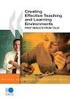 CLOUDTAX QUICK STAT GUIDE Creating your fi rst CloudTrax network CloudTrax is a free cloud-based network controller that helps you build, manage and monitor your wireless networks from anywhere in the
CLOUDTAX QUICK STAT GUIDE Creating your fi rst CloudTrax network CloudTrax is a free cloud-based network controller that helps you build, manage and monitor your wireless networks from anywhere in the
N300 WiFi Range Extender
 Model EX2700 User Manual July 2014 202-11395-01 350 East Plumeria Drive San Jose, CA 95134 USA Support Thank you for selecting NETGEAR products. After installing your device, locate the serial number on
Model EX2700 User Manual July 2014 202-11395-01 350 East Plumeria Drive San Jose, CA 95134 USA Support Thank you for selecting NETGEAR products. After installing your device, locate the serial number on
How To Configure Apple ipad for Cyberoam L2TP
 How To Configure Apple ipad for Cyberoam L2TP VPN Connection Applicable to Version: 10.00 (All builds) Layer 2 Tunneling Protocol (L2TP) can be used to create VPN tunnel over public networks such as the
How To Configure Apple ipad for Cyberoam L2TP VPN Connection Applicable to Version: 10.00 (All builds) Layer 2 Tunneling Protocol (L2TP) can be used to create VPN tunnel over public networks such as the
ShadowControl ShadowStream
 ShadowControl ShadowStream Revision 1.3 4/12/2012 Table of Contents Introduction... 3 Download ShadowStream Server... 3 Installation... 4 Configuration... 5 Creating Users... 6 Testing the User Rights...
ShadowControl ShadowStream Revision 1.3 4/12/2012 Table of Contents Introduction... 3 Download ShadowStream Server... 3 Installation... 4 Configuration... 5 Creating Users... 6 Testing the User Rights...
NetProbe Lite. Web Based 8 Channel Sensor Collector. User Manual. Version 1.2
 NetProbe Lite Web Based 8 Channel Sensor Collector User Manual Version 1.2 Copyright Information Copyright 2004-2005, Mega System Technologies, Inc. All rights reserved. Reproduction without permission
NetProbe Lite Web Based 8 Channel Sensor Collector User Manual Version 1.2 Copyright Information Copyright 2004-2005, Mega System Technologies, Inc. All rights reserved. Reproduction without permission
Please prepare the following items
 Note Before you start, please make sure all the computers that want to share the printer have successfully installed the printer driver. For details, please refer to your printer s installation guide.
Note Before you start, please make sure all the computers that want to share the printer have successfully installed the printer driver. For details, please refer to your printer s installation guide.
Arduino Wifi shield And reciever. 5V adapter. Connecting wifi module on shield: Make sure the wifi unit is connected the following way on the shield:
 the following parts are needed to test the unit: Arduino UNO R3 Arduino Wifi shield And reciever 5V adapter Connecting wifi module on shield: Make sure the wifi unit is connected the following way on the
the following parts are needed to test the unit: Arduino UNO R3 Arduino Wifi shield And reciever 5V adapter Connecting wifi module on shield: Make sure the wifi unit is connected the following way on the
UIP1868P User Interface Guide
 UIP1868P User Interface Guide (Firmware version 0.13.4 and later) V1.1 Monday, July 8, 2005 Table of Contents Opening the UIP1868P's Configuration Utility... 3 Connecting to Your Broadband Modem... 4 Setting
UIP1868P User Interface Guide (Firmware version 0.13.4 and later) V1.1 Monday, July 8, 2005 Table of Contents Opening the UIP1868P's Configuration Utility... 3 Connecting to Your Broadband Modem... 4 Setting
Wireless Presentation System User s Manual
 Wireless Presentation System User s Manual (Model Name: WPS-Dongle) Version: 3.0 Date: August 19, 2009 Table of Contents 1. Overview...3 2. Quick Start...4 3. Windows Client Utility...7 3.1 Starting Program...7
Wireless Presentation System User s Manual (Model Name: WPS-Dongle) Version: 3.0 Date: August 19, 2009 Table of Contents 1. Overview...3 2. Quick Start...4 3. Windows Client Utility...7 3.1 Starting Program...7
Manual. IP Sensor and Watchdog IPSW2210. I P S W 2 2 1 0 M a n u a l P a g e 1. Relay Output. Power input. 12VDC adapter LED Indicators. 2 Dry.
 IP Sensor and Watchdog IPSW2210 Manual Relay Output Power input 12VDC adapter LED Indicators 1 wire 2 Dry Output Green : Power Yellow: Link temperature & humidity contact inputs LED indicator sensor input
IP Sensor and Watchdog IPSW2210 Manual Relay Output Power input 12VDC adapter LED Indicators 1 wire 2 Dry Output Green : Power Yellow: Link temperature & humidity contact inputs LED indicator sensor input
Follow these steps to prepare the module and evaluation board for testing.
 2 Getting Started 2.1. Hardware Installation Procedure Follow these steps to prepare the module and evaluation board for testing. STEP1: Plug the EG-SR-7100A module into the sockets on the test board.
2 Getting Started 2.1. Hardware Installation Procedure Follow these steps to prepare the module and evaluation board for testing. STEP1: Plug the EG-SR-7100A module into the sockets on the test board.
Barracuda Link Balancer
 Barracuda Networks Technical Documentation Barracuda Link Balancer Administrator s Guide Version 2.2 RECLAIM YOUR NETWORK Copyright Notice Copyright 2004-2011, Barracuda Networks www.barracuda.com v2.2-110503-01-0503
Barracuda Networks Technical Documentation Barracuda Link Balancer Administrator s Guide Version 2.2 RECLAIM YOUR NETWORK Copyright Notice Copyright 2004-2011, Barracuda Networks www.barracuda.com v2.2-110503-01-0503
Chapter 4 Management. Viewing the Activity Log
 Chapter 4 Management This chapter describes how to use the management features of your NETGEAR WG102 ProSafe 802.11g Wireless Access Point. To get to these features, connect to the WG102 as described in
Chapter 4 Management This chapter describes how to use the management features of your NETGEAR WG102 ProSafe 802.11g Wireless Access Point. To get to these features, connect to the WG102 as described in
3.1 RS-232/422/485 Pinout:PORT1-4(RJ-45) RJ-45 RS-232 RS-422 RS-485 PIN1 TXD PIN2 RXD PIN3 GND PIN4 PIN5 T+ 485+ PIN6 T- 485- PIN7 R+ PIN8 R-
 MODEL ATC-2004 TCP/IP TO RS-232/422/485 CONVERTER User s Manual 1.1 Introduction The ATC-2004 is a 4 Port RS232/RS485 to TCP/IP converter integrated with a robust system and network management features
MODEL ATC-2004 TCP/IP TO RS-232/422/485 CONVERTER User s Manual 1.1 Introduction The ATC-2004 is a 4 Port RS232/RS485 to TCP/IP converter integrated with a robust system and network management features
KNX Netwerkbijeenkomst 10 maart 2015 KNX en IP-functionaliteiten
 KNX Netwerkbijeenkomst 10 maart 2015 KNX en IP-functionaliteiten Huis ter uin - Noordwijk, 10 maart 2015 Group March 9, 2015 Slide 1 Even voorstellen ABB: ruim 35 jaar ervaring op het gebied van intelligente
KNX Netwerkbijeenkomst 10 maart 2015 KNX en IP-functionaliteiten Huis ter uin - Noordwijk, 10 maart 2015 Group March 9, 2015 Slide 1 Even voorstellen ABB: ruim 35 jaar ervaring op het gebied van intelligente
netis Web Management Switch User's Guide Manual Version:1.1: 2015-03-12-1
 netis Web Management Switch User's Guide Manual Version:1.1: 2015-03-12-1 1 COPYRIGHT & TRADEMARKS Specifications are subject to change without notice. NETIS is a registered trademark of NETCORE Technologies
netis Web Management Switch User's Guide Manual Version:1.1: 2015-03-12-1 1 COPYRIGHT & TRADEMARKS Specifications are subject to change without notice. NETIS is a registered trademark of NETCORE Technologies
ADSL MODEM. User Manual V1.0
 ADSL MODEM User Manual V1.0 CONTENTS 1.OVERVIEW... 3 1.1 ABOUT ADSL... 3 1.2 ABOUT ADSL2/2+... 3 1.3 FEATURES... 3 2 SPECIFICATION... 4 2.1 INTERFACE INTRODUCTION... 4 2.1.1 INDICATOR AND INTERFACE...
ADSL MODEM User Manual V1.0 CONTENTS 1.OVERVIEW... 3 1.1 ABOUT ADSL... 3 1.2 ABOUT ADSL2/2+... 3 1.3 FEATURES... 3 2 SPECIFICATION... 4 2.1 INTERFACE INTRODUCTION... 4 2.1.1 INDICATOR AND INTERFACE...
ProSafe Plus Switch Utility
 ProSafe Plus Switch Utility User Guide 350 East Plumeria Drive San Jose, CA 95134 USA September 2010 202-10524-03 v1.0 ProSafe Plus Switch Utility User Guide 2010 NETGEAR, Inc. All rights reserved. No
ProSafe Plus Switch Utility User Guide 350 East Plumeria Drive San Jose, CA 95134 USA September 2010 202-10524-03 v1.0 ProSafe Plus Switch Utility User Guide 2010 NETGEAR, Inc. All rights reserved. No
Broadband Router ESG-103. User s Guide
 Broadband Router ESG-103 User s Guide FCC Warning This equipment has been tested and found to comply with the limits for Class A & Class B digital device, pursuant to Part 15 of the FCC rules. These limits
Broadband Router ESG-103 User s Guide FCC Warning This equipment has been tested and found to comply with the limits for Class A & Class B digital device, pursuant to Part 15 of the FCC rules. These limits
WRE2205. User s Guide. Quick Start Guide. Wireless N300 Range Extender. Default Login Details. Version 1.00 Edition 1, 06/2012
 WRE2205 Wireless N300 Range Extender Version 1.00 Edition 1, 06/2012 Quick Start Guide User s Guide Default Login Details LAN IP Address http://192.168.1.2 User Name admin Passwordwww.zyxel.com 1234 Copyright
WRE2205 Wireless N300 Range Extender Version 1.00 Edition 1, 06/2012 Quick Start Guide User s Guide Default Login Details LAN IP Address http://192.168.1.2 User Name admin Passwordwww.zyxel.com 1234 Copyright
24 Port Gigabit Ethernet Web Smart Switch. Users Manual
 24 Port Gigabit Ethernet Web Smart Switch Users Manual Content Web Smart Switch Configure login -------------------------------- 2 Configuration System Configuration ---------------------------------------------------
24 Port Gigabit Ethernet Web Smart Switch Users Manual Content Web Smart Switch Configure login -------------------------------- 2 Configuration System Configuration ---------------------------------------------------
SATO Network Interface Card Configuration Instructions
 SATO Network Interface Card Configuration Instructions Table of Contents 1. Reset of wired/wireless interface card... 3 2. Installing the All-In-One Utility (recommended)... 4 3. Configuring wired/wireless
SATO Network Interface Card Configuration Instructions Table of Contents 1. Reset of wired/wireless interface card... 3 2. Installing the All-In-One Utility (recommended)... 4 3. Configuring wired/wireless
Quick Start Guide. WRV210 Wireless-G VPN Router with RangeBooster. Cisco Small Business
 Quick Start Guide Cisco Small Business WRV210 Wireless-G VPN Router with RangeBooster Package Contents WRV210 Router Ethernet Cable Power Adapter Product CD-ROM Quick Start Guide Welcome Thank you for
Quick Start Guide Cisco Small Business WRV210 Wireless-G VPN Router with RangeBooster Package Contents WRV210 Router Ethernet Cable Power Adapter Product CD-ROM Quick Start Guide Welcome Thank you for
Virtual KNX/EIB devices in IP networks
 WEINZIERL ENGINEERING GmbH WEINZIERL ENGINEERING GMBH F. Heiny, Dr. Y. Kyselytsya, Dr. Th. Weinzierl Bahnhofstr. 6 D-84558 Tyrlaching Tel. +49 (0) 8623 / 987 98-03 E-Mail: info@weinzierl.de Web: www.weinzierl.de
WEINZIERL ENGINEERING GmbH WEINZIERL ENGINEERING GMBH F. Heiny, Dr. Y. Kyselytsya, Dr. Th. Weinzierl Bahnhofstr. 6 D-84558 Tyrlaching Tel. +49 (0) 8623 / 987 98-03 E-Mail: info@weinzierl.de Web: www.weinzierl.de
Vocia MS-1 Network Considerations for VoIP. Vocia MS-1 and Network Port Configuration. VoIP Network Switch. Control Network Switch
 Vocia MS-1 Network Considerations for VoIP Vocia software rev. 1.4 or higher required Vocia MS-1 and Network Port Configuration The Vocia Message Server 1 (MS-1) has a number of roles in a Vocia Paging
Vocia MS-1 Network Considerations for VoIP Vocia software rev. 1.4 or higher required Vocia MS-1 and Network Port Configuration The Vocia Message Server 1 (MS-1) has a number of roles in a Vocia Paging
ON HOLD ANNOUNCER. Once you receive your audio announcer, check the packaging to ensure that all of the following items are enclosed:
 ON HOLD ANNOUNCER The is a high quality digital on-hold announcer. It is designed to be attached to a 100BASE-T Ethernet network to receive audio production updates via the Internet. These instructions
ON HOLD ANNOUNCER The is a high quality digital on-hold announcer. It is designed to be attached to a 100BASE-T Ethernet network to receive audio production updates via the Internet. These instructions
The irnetbox Manager User Guide
 The irnetbox Manager User Guide Chris Dodge RedRat Ltd April 2014 For irnetbox Manager 3.05 1 Contents 1. Introduction...3 2. Initial Network Configuration...3 3. Finding irnetboxes...3 3.1 Device Information
The irnetbox Manager User Guide Chris Dodge RedRat Ltd April 2014 For irnetbox Manager 3.05 1 Contents 1. Introduction...3 2. Initial Network Configuration...3 3. Finding irnetboxes...3 3.1 Device Information
WRE6505. User s Guide. Quick Start Guide. Wireless AC750 Range Extender. Default Login Details. Version 1.00 Edition 1, 4 2014
 WRE6505 Wireless AC750 Range Extender Version 1.00 Edition 1, 4 2014 2.4G 5G Quick Start Guide User s Guide Default Login Details LAN IP Address 192.168.1.2 User Name admin www.zyxel.com Password 1234
WRE6505 Wireless AC750 Range Extender Version 1.00 Edition 1, 4 2014 2.4G 5G Quick Start Guide User s Guide Default Login Details LAN IP Address 192.168.1.2 User Name admin www.zyxel.com Password 1234
KNX IP using IP networks as KNX medium
 KNX IP using IP networks as KNX medium Dipl.-Ing. Hans-Joachim Langels Siemens AG Industry Sector Building Technologies Control Products and Systems Regensburg hans-joachim.langels@siemens.com Overview
KNX IP using IP networks as KNX medium Dipl.-Ing. Hans-Joachim Langels Siemens AG Industry Sector Building Technologies Control Products and Systems Regensburg hans-joachim.langels@siemens.com Overview
ASUS WL-5XX Series Wireless Router Internet Configuration. User s Guide
 ASUS WL-5XX Series Wireless Router Internet Configuration User s Guide Contents Chapter 1 Introduction:...1 Chapter 2 Connecting the wireless router...1 Chapter 3 Getting to know your Internet connection
ASUS WL-5XX Series Wireless Router Internet Configuration User s Guide Contents Chapter 1 Introduction:...1 Chapter 2 Connecting the wireless router...1 Chapter 3 Getting to know your Internet connection
SETTING UP REMOTE ACCESS FOR Q-SEE DVR SYSTEMS MODEL NUMBER: QC40198
 Accessing the DVR from a Computer Attached to the Same Router: If you are only going to access the DVR from a computer that is attached to the same router as the DVR you only need to setup the information
Accessing the DVR from a Computer Attached to the Same Router: If you are only going to access the DVR from a computer that is attached to the same router as the DVR you only need to setup the information
Connecting the DG-102S VoIP Gateway to your network
 Contents of Package: DG-102S VoIP Station Gateway Power adapter CD-ROM, including User s Manual Quick Install Guide Requirements: RS-232 Console Cable Two RJ-45 CAT-5 Straight-Through Cables For more information
Contents of Package: DG-102S VoIP Station Gateway Power adapter CD-ROM, including User s Manual Quick Install Guide Requirements: RS-232 Console Cable Two RJ-45 CAT-5 Straight-Through Cables For more information
NETVIGATOR Wireless Modem Setup Guide. (TG789Pvn)
 NETVIGATOR Wireless Modem Setup Guide (TG789Pvn) Configure the NETVIGATOR Wireless Modem Make sure that system meets the following requirement prior to NETVIGATOR Wireless Modem usage: - Subscribers who
NETVIGATOR Wireless Modem Setup Guide (TG789Pvn) Configure the NETVIGATOR Wireless Modem Make sure that system meets the following requirement prior to NETVIGATOR Wireless Modem usage: - Subscribers who
Application & Quick-Start Guide
 Model: CRMWIC Web Intelligent Controller 1 This document will illustrate various ways to connect and use a CRM-WIC as well as programming examples. When connecting CRM-WIC, the installer has several interface
Model: CRMWIC Web Intelligent Controller 1 This document will illustrate various ways to connect and use a CRM-WIC as well as programming examples. When connecting CRM-WIC, the installer has several interface
Manual Wireless Extender Setup Instructions. Before you start, there are two things you will need. 1. Laptop computer 2. Router s security key
 1 Manual Wireless Extender Setup Instructions Before you start, there are two things you will need. 1. Laptop computer 2. Router s security key Setting up LAN Static IP on PC We need to set up a Static
1 Manual Wireless Extender Setup Instructions Before you start, there are two things you will need. 1. Laptop computer 2. Router s security key Setting up LAN Static IP on PC We need to set up a Static
29 ThinManager Troubleshooting Guide
 29 ThinManager Troubleshooting Guide This is a list of common configuration errors and a guide for fixing them. Note: When any problem arises, check Downloads at www.thinmanager.com for the latest firmware
29 ThinManager Troubleshooting Guide This is a list of common configuration errors and a guide for fixing them. Note: When any problem arises, check Downloads at www.thinmanager.com for the latest firmware
SETTING MANUAL. Refer to the provided INSTALLATION MANUAL for complete information regarding this system.
 FK69 B 08YZ IS SERIES Commercial & Security IP Video Intercom system Network Direct System SETTING MANUAL Thank you for selecting Aiphone for your communication and security needs. Please read this manual
FK69 B 08YZ IS SERIES Commercial & Security IP Video Intercom system Network Direct System SETTING MANUAL Thank you for selecting Aiphone for your communication and security needs. Please read this manual
H0/H2/H4 -ECOM100 DHCP & HTML Configuration. H0/H2/H4--ECOM100 DHCP Disabling DHCP and Assigning a Static IP Address Using HTML Configuration
 H0/H2/H4 -ECOM100 DHCP & HTML 6 H0/H2/H4--ECOM100 DHCP Disabling DHCP and Assigning a Static IP Address Using HTML 6-2 H0/H2/H4 -ECOM100 DHCP DHCP Issues The H0/H2/H4--ECOM100 is configured at the factory
H0/H2/H4 -ECOM100 DHCP & HTML 6 H0/H2/H4--ECOM100 DHCP Disabling DHCP and Assigning a Static IP Address Using HTML 6-2 H0/H2/H4 -ECOM100 DHCP DHCP Issues The H0/H2/H4--ECOM100 is configured at the factory
Broadband Phone Gateway BPG510 Technical Users Guide
 Broadband Phone Gateway BPG510 Technical Users Guide (Firmware version 0.14.1 and later) Revision 1.0 2006, 8x8 Inc. Table of Contents About your Broadband Phone Gateway (BPG510)... 4 Opening the BPG510's
Broadband Phone Gateway BPG510 Technical Users Guide (Firmware version 0.14.1 and later) Revision 1.0 2006, 8x8 Inc. Table of Contents About your Broadband Phone Gateway (BPG510)... 4 Opening the BPG510's
DNS-312H Network Attached Storage
 This product can be set up using any current web browser, i.e., Internet Explorer 5x, and Netscape Navigator 4x or above. DNS-312H Network Attached Storage Before You Begin 1. If you purchased this storage
This product can be set up using any current web browser, i.e., Internet Explorer 5x, and Netscape Navigator 4x or above. DNS-312H Network Attached Storage Before You Begin 1. If you purchased this storage
Please prepare the following items
 Note Before you start, please make sure all the computers that want to share the printer have successfully installed the printer driver. For details, please refer to your printer s installation guide.
Note Before you start, please make sure all the computers that want to share the printer have successfully installed the printer driver. For details, please refer to your printer s installation guide.
VPN Configuration Guide. Dell SonicWALL
 VPN Configuration Guide Dell SonicWALL 2013 equinux AG and equinux USA, Inc. All rights reserved. Under copyright law, this manual may not be copied, in whole or in part, without the written consent of
VPN Configuration Guide Dell SonicWALL 2013 equinux AG and equinux USA, Inc. All rights reserved. Under copyright law, this manual may not be copied, in whole or in part, without the written consent of
FSM73xx GSM73xx GMS72xxR Shared access to the Internet across Multiple routing VLANs using a Prosafe Firewall
 FSM73xx GSM73xx GMS72xxR Shared access to the Internet across Multiple routing VLANs using a Prosafe Firewall This document describes how to: - Create multiple routing VLANs - Obtain Internet access on
FSM73xx GSM73xx GMS72xxR Shared access to the Internet across Multiple routing VLANs using a Prosafe Firewall This document describes how to: - Create multiple routing VLANs - Obtain Internet access on
Quick Installation Guide DAP-1360. Wireless N 300 Access Point & Router
 DAP-1360 Wireless N 300 Access Point & Router BEFORE YOU BEGIN Delivery Package Access point DAP-1360 Power adapter DC 12V Ethernet cable (CAT 5E) (brochure). If any of the items are missing, please contact
DAP-1360 Wireless N 300 Access Point & Router BEFORE YOU BEGIN Delivery Package Access point DAP-1360 Power adapter DC 12V Ethernet cable (CAT 5E) (brochure). If any of the items are missing, please contact
V310 Support Note Version 1.0 November, 2011
 1 V310 Support Note Version 1.0 November, 2011 2 Index How to Register V310 to Your SIP server... 3 Register Your V310 through Auto-Provision... 4 Phone Book and Firmware Upgrade... 5 Auto Upgrade... 6
1 V310 Support Note Version 1.0 November, 2011 2 Index How to Register V310 to Your SIP server... 3 Register Your V310 through Auto-Provision... 4 Phone Book and Firmware Upgrade... 5 Auto Upgrade... 6
FLIR M-Series and NavNet TZtouch
 FLIR M-Series and NavNet TZtouch Overview The following example illustrates the integration of the FLIR M-Series into a NavNet network. The M- Series and the JCU controller are set with a fix IP address
FLIR M-Series and NavNet TZtouch Overview The following example illustrates the integration of the FLIR M-Series into a NavNet network. The M- Series and the JCU controller are set with a fix IP address
N300 WiFi Range Extender WN2000RPT User Manual
 N300 WiFi Range Extender WN2000RPT User Manual December 2013 202-11333-01 350 East Plumeria Drive San Jose, CA 95134 USA Support Thank you for selecting NETGEAR products. After installing your device,
N300 WiFi Range Extender WN2000RPT User Manual December 2013 202-11333-01 350 East Plumeria Drive San Jose, CA 95134 USA Support Thank you for selecting NETGEAR products. After installing your device,
How to convert a wireless router to be a wireless. access point
 How to convert a wireless router to be a wireless access point Thanks for purchasing Edimax Wireless Router. This instruction can be applied if you want to keep your wired router and you need Edimax Wireless
How to convert a wireless router to be a wireless access point Thanks for purchasing Edimax Wireless Router. This instruction can be applied if you want to keep your wired router and you need Edimax Wireless
Using Cisco UC320W with Windows Small Business Server
 Using Cisco UC320W with Windows Small Business Server This application note explains how to deploy the Cisco UC320W in a Windows Small Business Server environment. Contents This document includes the following
Using Cisco UC320W with Windows Small Business Server This application note explains how to deploy the Cisco UC320W in a Windows Small Business Server environment. Contents This document includes the following
Vantage RADIUS 50. Quick Start Guide Version 1.0 3/2005
 Vantage RADIUS 50 Quick Start Guide Version 1.0 3/2005 1 Introducing Vantage RADIUS 50 The Vantage RADIUS (Remote Authentication Dial-In User Service) 50 (referred to in this guide as Vantage RADIUS)
Vantage RADIUS 50 Quick Start Guide Version 1.0 3/2005 1 Introducing Vantage RADIUS 50 The Vantage RADIUS (Remote Authentication Dial-In User Service) 50 (referred to in this guide as Vantage RADIUS)
AC750 WiFi Range Extender
 Model EX6100 User Manual April 2014 202-11307-03 350 East Plumeria Drive San Jose, CA 95134 USA Support Thank you for selecting NETGEAR products. After installing your device, locate the serial number
Model EX6100 User Manual April 2014 202-11307-03 350 East Plumeria Drive San Jose, CA 95134 USA Support Thank you for selecting NETGEAR products. After installing your device, locate the serial number
Best Practices: Pass-Through w/bypass (Bridge Mode)
 Best Practices: Pass-Through w/bypass (Bridge Mode) EdgeXOS Deployment Scenario: Bridge Pass-Through This document is designed to provide an example as to how the EdgeXOS appliance is configured based
Best Practices: Pass-Through w/bypass (Bridge Mode) EdgeXOS Deployment Scenario: Bridge Pass-Through This document is designed to provide an example as to how the EdgeXOS appliance is configured based
Tebis application software
 Tebis application software Input products / ON / OFF output / RF dimmer Electrical / Mechanical characteristics: see product user manual Product reference Product designation TP device RF devices WYC81xQ
Tebis application software Input products / ON / OFF output / RF dimmer Electrical / Mechanical characteristics: see product user manual Product reference Product designation TP device RF devices WYC81xQ
BROADBAND INTERNET ROUTER USER S MANUAL. Version 1.0. - Page 1 of 13 -
 Version 1.0 - Page 1 of 13 - 10/100M Broadband Router GETTING TO KNOW 2 3 4 1 5 7 6 - Page 2 of 13 - LED Indicator S/N Indicator Function 1 Power LED (Green) LED lights up steadily indicate that the power
Version 1.0 - Page 1 of 13 - 10/100M Broadband Router GETTING TO KNOW 2 3 4 1 5 7 6 - Page 2 of 13 - LED Indicator S/N Indicator Function 1 Power LED (Green) LED lights up steadily indicate that the power
UPS Network Interface. Quick InstallationGuide
 UPS Network Interface Quick InstallationGuide Version 1.1 March 1999 COPYRIGHT Copyright 1999 RINGDALE UK Limited. All rights reserved. No part of this publication may be reproduced, transmitted, transcribed,
UPS Network Interface Quick InstallationGuide Version 1.1 March 1999 COPYRIGHT Copyright 1999 RINGDALE UK Limited. All rights reserved. No part of this publication may be reproduced, transmitted, transcribed,
How To Industrial Networking
 How To Industrial Networking Prepared by: Matt Crites Product: Date: April 2014 Any RAM or SN 6xxx series router Legacy firmware 3.14/4.14 or lower Subject: This document provides a step by step procedure
How To Industrial Networking Prepared by: Matt Crites Product: Date: April 2014 Any RAM or SN 6xxx series router Legacy firmware 3.14/4.14 or lower Subject: This document provides a step by step procedure
IP Power Stone 4000 User Manual
 IP Power Stone 4000 User Manual Two Outlet Remote AC Power Controller Multi Link, Inc. 122 Dewey Drive Nicholasville, KY 40356 USA Sales and Tech Support 800.535.4651 FAX 859.885.6619 techsupport@multi
IP Power Stone 4000 User Manual Two Outlet Remote AC Power Controller Multi Link, Inc. 122 Dewey Drive Nicholasville, KY 40356 USA Sales and Tech Support 800.535.4651 FAX 859.885.6619 techsupport@multi
ABB solar inverters. User s manual ABB Remote monitoring portal
 ABB solar inverters User s manual ABB Remote monitoring portal List of related manuals Title Code (English) ABB Remote monitoring portal user s manual 3AUA0000098904 NETA-01 Ethernet adapter module user
ABB solar inverters User s manual ABB Remote monitoring portal List of related manuals Title Code (English) ABB Remote monitoring portal user s manual 3AUA0000098904 NETA-01 Ethernet adapter module user
How to Remotely Access Hikvision Devices User Manual
 HIKVISION EUROPE B.V. How to Remotely Access Hikvision Devices User Manual (Use to remotely access Hikvision DVR s, NVR s and IP Cameras) Name: Remote Access Publisher: HIKVISION EUROPE B.V. Type: Information
HIKVISION EUROPE B.V. How to Remotely Access Hikvision Devices User Manual (Use to remotely access Hikvision DVR s, NVR s and IP Cameras) Name: Remote Access Publisher: HIKVISION EUROPE B.V. Type: Information
How To Set Up A Computer With A Network Connection On A Cdrom 2.5 (For A Pc) Or Ipad (For Mac) On A Pc Or Mac Or Ipa (For Pc) On An Ipad Or Ipro (
 Connect the supplied power-adapter to the power inlet port and connect it to a wall outlet. Then, the router automatically enters the self-test phase. During self-test phase, RNX-EasyN400 s Power LED will
Connect the supplied power-adapter to the power inlet port and connect it to a wall outlet. Then, the router automatically enters the self-test phase. During self-test phase, RNX-EasyN400 s Power LED will
DOORKING SYSTEMS 1830 SERIES NETWORK WORKSHOP LAN APPLICATIONS ACCESS CONTROL SOLUTIONS LOCAL AREA NETWORK (LAN) CONNECTION REV 04.
 DOORKING SYSTEMS ACCESS CONTROL SOLUTIONS 1830 SERIES NETWORK WORKSHOP LAN APPLICATIONS REV 04.11 LOCAL AREA NETWORK (LAN) CONNECTION Ethernet Connection: An Ethernet Cable, or wireless connection must
DOORKING SYSTEMS ACCESS CONTROL SOLUTIONS 1830 SERIES NETWORK WORKSHOP LAN APPLICATIONS REV 04.11 LOCAL AREA NETWORK (LAN) CONNECTION Ethernet Connection: An Ethernet Cable, or wireless connection must
Configuration and Access of FTP Server
 Configuration and Access of FTP Server TL-WR1042ND TL-WR1043ND TL-WR2543ND TL-WR842ND This guide applies to all the models above. Rev: 1.0.0 1910010521 CONTENTS Chapter 1. Topology and USB Device...2 1.1
Configuration and Access of FTP Server TL-WR1042ND TL-WR1043ND TL-WR2543ND TL-WR842ND This guide applies to all the models above. Rev: 1.0.0 1910010521 CONTENTS Chapter 1. Topology and USB Device...2 1.1
BIT COMMANDER. Serial RS232 / RS485 to Ethernet Converter
 BIT COMMANDER Serial RS232 / RS485 to Ethernet Converter (Part US2000A) Copyrights U.S. Converters 1 Contents Overview and Features... 3 Functions..5 TCP Server Mode... 5 Httpd Client Mode.5 TCP Auto mode....6
BIT COMMANDER Serial RS232 / RS485 to Ethernet Converter (Part US2000A) Copyrights U.S. Converters 1 Contents Overview and Features... 3 Functions..5 TCP Server Mode... 5 Httpd Client Mode.5 TCP Auto mode....6
Pharos Control User Guide
 Outdoor Wireless Solution Pharos Control User Guide REV1.0.0 1910011083 Contents Contents... I Chapter 1 Quick Start Guide... 1 1.1 Introduction... 1 1.2 Installation... 1 1.3 Before Login... 8 Chapter
Outdoor Wireless Solution Pharos Control User Guide REV1.0.0 1910011083 Contents Contents... I Chapter 1 Quick Start Guide... 1 1.1 Introduction... 1 1.2 Installation... 1 1.3 Before Login... 8 Chapter
How to Configure an Initial Installation of the VMware ESXi Hypervisor
 How to Configure an Initial Installation of the VMware ESXi Hypervisor I am not responsible for your actions or their outcomes, in any way, while reading and/or implementing this tutorial. I will not provide
How to Configure an Initial Installation of the VMware ESXi Hypervisor I am not responsible for your actions or their outcomes, in any way, while reading and/or implementing this tutorial. I will not provide
Setting Up Your FTP Server
 Requirements:! A computer dedicated to FTP server only! Linksys router! TCP/IP internet connection Steps: Getting Started Configure Static IP on the FTP Server Computer: Setting Up Your FTP Server 1. This
Requirements:! A computer dedicated to FTP server only! Linksys router! TCP/IP internet connection Steps: Getting Started Configure Static IP on the FTP Server Computer: Setting Up Your FTP Server 1. This
