Second Edition V2.4.0 (January 2005)
|
|
|
- Trevor Martin
- 8 years ago
- Views:
Transcription
1 CLI Reference Guide
2 Second Edition V2.4.0 (January 2005) Colubris is a registered trademark of Colubris Networks Inc. Microsoft, Windows, Windows 2000, Windows NT, Windows XP, Internet Explorer, and the Windows logo are either registered trademarks or trademarks of Microsoft Corporation in the United States and/or other countries. All other names mentioned herein are trademarks or registered trademarks of their respective owners. Changes are periodically made to the information herein; these changes will be incorporated into new editions of the document. Copyright Colubris Networks Inc. All rights reserved, including those to reproduce this document or parts thereof in any form without permission in writing from Colubris Networks, Inc. Colubris Networks Inc. 200 West Street (Suite 3) Waltham, MA 02451, USA
3 Table of Contents Table of Contents Chapter 1 Introduction 5 Getting started...6 Configuration settings...6 Connecting to the CLI...6 Command tree...6 Strings...6 Sample session...7 Syntax conventions...8 Chapter 2 CLI commands 9 View context...10 enable...10 quit...10 Enable context...11 arp...11 arping...11 config...11 curl...11 nslookup...11 ping...11 ps...12 quit...12 rcapture...12 show logging...12 top...12 traceroute...12 Config context...13 interface...13 show config...13 end...13 factory settings...13 reboot device...13 username...13 admin authentication radius...13 world-mode dot11 country code...14 clock timezone...14 ntp server...14 clock summer-time...14 ip http port...14 ip https port...14 web access downstream...14 web access wireless...15 web access upstream...15 web admin kickout...15 web allow...15 snmp-server trap web-login...15 snmp-server trap web-fail...15 ntp server...16 clock...16 logging...16 logging filter...16 logging prefix...16 logging facility...16 snmp-server...17 snmp-server port...17 snmp-server version...17 snmp-server readonly...17 snmp-server readwrite...17 snmp-server location...17 snmp-server contact...17 snmp-server chassis-id...18 snmp-server trap...18 snmp-server authentication trap...18 snmp-server trap community...18 snmp-server host...18 snmp-server trap port...18 snmp-server access downstream...19 snmp-server access wireless...19 snmp-server access upstream...19 snmp-server allow...19 snmp-server heartbeat...19 snmp-server heartbeat period...19 snmp-server trap snmp-fail...20 firmware-update automatic...20 firmware-update weekday...20 firmware-update time...20 firmware-update uri...20 access-controller restrict...20 access-controller restrict location...21 service-sensor...21 service-sensor...21 service-sensor retry...21 service-sensor timeout...21 ip name-server cache...22 ip name-server dynamic...22 ip name-server...22 wireless-scan...22 wireless-scan url...22 wireless-scan period...22 location-aware...23 location-aware group...23 location-aware secret...23 radius-server profile...23 Upstream interface context...24 speed...24 duplex...24 end...24 Downstream interface context...25 speed...25 duplex...25 end...25 vlan...25 vlan-management filter...25 IP interface context...26 ip address mode...26 ip address...26 ip default-gateway...26 ip address dhcp client-id...26 end...26 pppoe mtu...27 pppoe mru...27 pppoe auto-reconnect...27 pppoe unnumbered...27 pppoe client user...27 Wireless context...29 distance...29 dot rts threshold...29 ssid...30 end...30 active...30 transmit power...30 bandwidth...31 bandwidth max...31 wireless link...31 dynamic key...31 dynamic key interval...31 wep key size...31 SSID context...32 ssid name...32 guest-mode
4 Table of Contents max-association...32 vlan...32 transmit key...32 encryption key encryption key format...33 authentication server radius...33 authentication server access controller...33 wpa-psk...33 mac-filter...33 mac-filters local...34 mac-filters mode...34 mac-filters remote...34 mac-filters radius...34 ip filters...34 add ip filter...34 delete ip filter...34 public forwarding...35 qos...35 security...36 end...36 Wireless links context...37 wireless link name...37 active...37 speed...37 security...37 security wep...37 remote mac...37 end...37 RADIUS context...38 radius-server name...38 radius-server accounting port...38 radius-server authentication port...38 radius-server authentication method...38 radius-server nasid...38 radius-server timeout...38 radius-server key...39 radius-server host...39 end
5 Chapter 1: Introduction Chapter 1 Introduction The Colubris Networks command line interface provides comprehensive control of all access point features and functions, enabling you to configure your access points remotely without using a web browser or SNMP console. This chapter explain how to start and use the CLI.
6 Chapter Introduction Chapter 1 Getting started Configuration settings Configuration settings for the CLI are controlled via the management tool. The following settings are available: Setting Page Enable/disable support for the CLI. Set the login username and password. The CLI uses the same password settings as defined for the management tool administrator. Set the port that CLI will be active on. The CLI is active on the secure web server port. By default, this is set to 443. Management > CLI Management > Management tool Management > Management tool Connecting to the CLI Start an SSH session with the access point. You will be prompted to login. Specify the appropriate username and password. CLI starts, placing you in the VIEW context. Command tree The CLI commands are grouped into several contexts according to function. To access the commands in each context, you must switch to that context. View Enable Config RADIUS Upstream interface Downstream interface IP interface Wireless SSID Wireless links RADIUS Strings When specifying a string value that contains spaces, the string must be enclosed in quotes. Strings that do not contain For example: ssid Colubris Networks ssid ColubrisNetworks
7 Chapter Introduction Chapter 1 Sample session This example illustrates how to login to the command line interface and set the wireless port to support a on channel 60 with medium distance between access points. This example assumes that the access point is at its default address and that access to the CLI has been enabled. Connect to the CLI and login prompt:~$ ssh -l admin Password: CN320 V. 2.3-rc (C) 2004 Colubris Networks Inc. Switch to the config context CLI> enable CLI# config Switch to the wireless context CLI(config)# interface wireless Enable a support on channel 60 CLI(config-if-wlan)# dot11 a 60 Set distance between access points to medium CLI(config-if-wlan)# distance medium Move up the tree and then quit CLI(config-if-wlan)# end CLI(config)# end CLI# quit
8 Chapter Introduction Chapter 1 Syntax conventions This manual uses the following formatting conventions.. Example web allow <ip address>/<mask> <ip_address> ip name-server <primary> [<secondary>] speed (auto ) Network Network > Ports Description Monospaced text is used to present the syntax of the CLI commands. Items in italics and enclosed between < and > are parameters that you must supply a value for. Items enclosed in square brackets are optional. You can either include them or not. Do not type the brackets. Several items separated by a vertical line and enclosed in parenthesis means make a choice. Only one of the items can be specified in the command. When referring to the management tool web interface, items in bold type identify menu commands or input fields. They are presented exactly as they appear on screen. When referring to the management tool web interface, submenus are indicated using the > sign. The example refers to the Ports submenu, which is found under the Network menu
9 Chapter 2: CLI commands Chapter 2 CLI commands This chapter lists all the commands that make up the CLI and describes how they are used.
10 View context This is the root of the command tree. enable enable Switches to the enable context. quit quit Quit the CLI
11 Enable context This context provides access to various IP utilities. arp arp [-evn] [-H <type>] [-i if]?- [<hostname>] arp [-v] [-i if] - d <hostname> [pub] arp [-v] [-H <type>] [-i if] -s <hostname> <hw_addr> [temp] arp [-v] [-H <type>] [-i if] -s <hostname> <hw_addr> [<netmask> <nm>] <pub> arp [-v] [-H <type>] [-i if] -Ds <hostname> ifa [<netmask> <nm>] <pub> Displays and modifies the Internet-to-Ethernet address translation tables used by the address resolution protocol. Refer to Linux man pages for a complete description of this command and its options. arping arping [ -AbDfhqUV] [ -c <count>] [ -w <deadline>] [ -s <source>] -I <interface> <destination> Pings a destination on a device interface by ARP packets. Refer to Linux man pages for a complete description of this command and its options. config config Switches to the config context. curl Refer to curl documentation for a complete description of this command and its options. Use the curl command to get/send files to/from the Colubris product. nslookup nslookup [ -option... ] [ <host-to-find> - [< server> ]] Queries DNS servers for information on hosts or domains. Refer to Linux man pages for a complete description of this command and its options. ping <host> [-c <count>] [-s <length>] [-q] Determines if the specified remote IP address is active. Refer to Linux man pages for a complete description of this command and its options. <-c host> The IP address or DNS name of the host to ping. <-c count> Number of pings. <-s length> Length of the ping datagram. <-q> Quiet mode. No output
12 ps Refer to Linux documentation for a complete description of this command and its options. Displays all running processes. quit quit Exit the enable context. rcapture Refer to Linux documentation for a complete description of this command and its options. Sends port capture to an FTP server. show logging show logging Displays the system log. top Refer to Linux documentation for a complete description of this command and its options. Displays all running processes. traceroute traceroute [-n] [-r] [-v] [-m <max_ttl>] [-p <port#>] [-q <nqueries>] [-s <src_addr>] [-t <tos>] [-w <wait>] <host> [<data size>] Show the hosts that are traversed to reach the specified IP address. Refer to Linux documentation for a complete description of this command and its options
13 Config context This is the root context for all configuration commands. interface interface (ip ethernet <name> wireless) Switches to the specified interface context. Name can be either upstream or downstream. show config show config Generates a list of CLI commands that can be used to define the currently loaded configuration. end end Exits the configuration context. factory settings factory settings Resets the system configuration to factory default settings. reboot device reboot device Restarts the system. username username <user> <password> Changes the current administrator username and password. <user> New administrator username. <password> New administrator password. admin authentication radius admin authentication radius <name> Sets the RADIUS profile to use for authentication of administrator logins. no admin authentication radius Sets the authentication of administrator logins to occur using the locally defined username and password. <name> RADIUS profile name
14 world-mode dot11 country code world-mode dot11 country code <code> Specifies the country the Colubris product is operating in. <code> An ISO3166 three-letter country code. clock timezone clock timezone <gmtdiff> Sets the time zone the Colubris product is operating in. <gmtdiff> ntp server Offset from GMT as follows: +-HOUR:MIN. For example, Eastern Standard time is -5:00. ntp server Enable this option to have the Colubris product periodically contact a network time server to update its internal clock. no ntp server Disables the use of a network time server. clock summer-time clock summer-time Enables support for daylight savings time. no clock summer-time Disables support for daylight savings time. ip http port ip http port <number> Sets the port number to use for HTTP access to the Colubris product. <number> Port number. Range: Description HTTP connections made to this port are met with a warning and the browser is redirected to the secure web server port. By default. this parameter is set to port 80. ip https port ip https port <number> Sets the port number used for HTTPS access to the Colubris product. <number> Port number. Range: web access downstream web access downstream Enables access to the management tool via the downstream port
15 no web access downstream Blocks access to the management tool via the downstream port. web access wireless web access wireless Enables access to the management tool via the wireless port. no web access wireless Blocks access to the management tool via the wireless port. web access upstream web access upstream Enables access to the management tool via the upstream port. no web access upstream Blocks access to the management tool via the upstream port. web admin kickout web admin kickout Enables a new administrator login to terminates an existing administrator session. no web admin kickout Stops new administrator from logging in until an existing administrator logs out. web allow web allow <ip address>/<mask> Adds an address to the list of hosts that can access the management tool. no web allow <ip address>/<mask> Removes the specified address from the list of hosts that can access the management tool. <address> IP address. </mask> Subnet mask in CIDR format. Specifies the number of bits in the mask. snmp-server trap web-login snmp-server trap web-login Send a trap each time an administrator login is accepted. no snmp-server trap web-login Do not send a trap each time an administrator login is accepted. snmp-server trap web-fail snmp-server trap web-fail Send a trap each time an administrator login is refused. no snmp-server trap web-fail Do not send a trap each time an administrator login is refused
16 ntp server ntp server <index> <host> Add a network time server. no ntp server <index> Remove a network time server. <index> <host> clock Index of the time server in the list. Up to 20 time servers are supported. Time servers are checked in the order they appear in the list. DNS name or IP address of the time server. clock <time> <date> Sets the system time and date. <time> Time as hh:mm:ss. For example: 15:44:00. <date> Date as dd/mm/yyyy. For example: 17/10/2004 logging logging <ip address> Sets the syslog server to send log entries to. no logging Disables sending of log entries to a syslog server. <address> IP address of the syslog server. logging filter logging filter (debug info notice warning error critical alert emergency) Sets the type of messages that will be recorded in the log. Message levels in order of priority are: debug, info, notice, warning, error, critical, alert, emergency. Each message level includes all those below it. For example, if you select notice, then warning, error, critical, alert, and emergency are included. logging prefix logging prefix <string> Sets the prefix that will be prepended to all syslog messages. no logging prefix Removes the prefix that is prepended to all syslog messages. logging facility logging facility <facility> Sets the facility that is used when logging messages to a syslog server
17 no logging facility Removes the facility that is used when logging messages to a syslog server. <facility> Available facilities are: local0 - local7. snmp-server snmp-server Enables the SNMP agent. no snmp-server Disables the SNMP agent. snmp-server port snmp-server port <port number> Sets the port the Colubris product will use to respond to SNMP requests. <port number> SNMP port number. Range snmp-server version snmp-server version (1 2c) Sets the SNMP version. snmp-server readonly snmp-server readonly <community> Sets the read-only community string. no snmp-server readonly Deletes the read-only community string. snmp-server readwrite snmp-server readwrite <community> Sets the read-write community string. no snmp-server readwrite Deletes the read-write community string. snmp-server location snmp-server location <name> Specifies the location where the Colubris product is installed. no snmp-server location Deletes location information. <name> Location where the Colubris product is installed. snmp-server contact snmp-server contact < > Specifies contact information
18 no snmp-server contact Deletes contact information. < > address. snmp-server chassis-id snmp-server chassis-id <name> Specifies a name to identify the Colubris product. By default, this is set to the serial number of the Colubris product. no snmp-server chassis-id Deletes the system name. snmp-server trap snmp-server trap Enables support for SNMP traps. no snmp-server trap Disables support for SNMP traps. snmp-server authentication trap snmp-server authentication trap Sends a trap each time an SNMP request fails to supply the correct community name. no snmp-server authentication trap Disables sending a trap each time an SNMP request fails to supply the correct community name. snmp-server trap community snmp-server trap community <str> Sets the password required by the remote host that will receive the trap. no snmp-server trap community Deletes the password required by the remote host that will receive the trap. snmp-server host snmp-server host <ip address> Sets the IP address or domain name of the host that the Colubris product will send traps to. snmp-server trap port snmp-server trap port <port number> Specifies the port that the Colubris product will send traps on. By default, port 162 is used <port number> SNMP port number. Range
19 snmp-server access downstream snmp-server access downstream Enables SNMP access on the downstream port. no snmp-server access downstream Blocks SNMP access on the downstream port. snmp-server access wireless snmp-server access wireless Enables SNMP access on the wireless port. no snmp-server access wireless Blocks SNMP access on the wireless port. snmp-server access upstream snmp-server access upstream Enables SNMP access on the upstream port. no snmp-server access upstream Blocks SNMP access on the upstream port. snmp-server allow snmp-server allow <ip address>/<mask> Adds a host to the list of IP address from which access to the SNMP interface is permitted. no snmp-server allow <ip address>/<mask> Removes a host from the list of IP address from which access to the SNMP interface is permitted. <address> IP address. </mask> Subnet mask in CIDR format. Specifies the number of bits in the mask. snmp-server heartbeat snmp-server heartbeat Enables sending of heartbeat traps at regular intervals. no snmp-server heartbeat Disables sending of heartbeat traps at regular intervals. snmp-server heartbeat period snmp-server heartbeat period <seconds> Sets the interval between sending heartbeat traps. <seconds> Heartbeat interval in seconds
20 snmp-server trap snmp-fail snmp-server trap snmp-fail Send a trap each time an SNMP request fails to supply the correct community name. no snmp-server trap snmp-fail Do not send a trap each time an SNMP request fails to supply the correct community name. firmware-update automatic firmware-update automatic Enables scheduled firmware upgrades. no firmware-update automatic Disables scheduled firmware upgrade. The Colubris product can automatically retrieve and install firmware from a local or remote URL at preset times. By placing Colubris product firmware on a web or ftp server, you can automate the update process for multiple units. When the update process is triggered the Colubris product retrieves the first 2K of the firmware file to determine if it is different from the active version. If different, the entire firmware file is then downloaded and installed. (Different means older or newer. This enables you to return to a previous firmware version if required). Configuration settings are preserved during the update unless stated otherwise in the release notes for the firmware. However, all active connections will be terminated. Customers will have to log in again after the Colubris product restarts firmware-update weekday firmware-update weekday (everyday monday tuesday wednesday thursday friday saturday sunday) Sets the day when the scheduled firmware upgrade will take place. firmware-update time firmware-update time <time> Sets the time of day the scheduled firmware upgrade will take place. <time> Time as hh:mm. For example: 15:44. firmware-update uri firmware-update uri <uri> Sets the URI where the Colubris product will retrieve new firmware. no firmware-update uri Clears the firmware URI. access-controller restrict access-controller restrict Enables the security filters which only allow traffic to flow between the Colubris product and the access controller
21 no access-controller restrict Do not limit traffic flow between the Colubris product and the access-controller. This prevents wireless customers from accessing resources on the backbone LAN that interconnects the Colubris product and the access controller. access-controller restrict location access-controller restrict location (gateway mac <mac address> Identifies the access controller the Colubris product will communicate with. gateway Use the default gateway as the access controller. mac Use the specified MAC address as the gateway. <mac address> MAC address. Specify 6 pairs of hexadecimal numbers separated by colons, with the values a to f in lowercase. For example: 00:03:52:0a:0f:01 service-sensor service-sensor Enables the service sensor. The service sensor polls a target device at present intervals. If the device does not respond, the radio is shut off. no service-sensor Disables the service sensor. service-sensor service-sensor (gateway address <address>) Sets the target device the service sensor will poll. This can be the default gateway or a specific IP address. gateway The service sensor will poll the default gateway. address The service sensor will poll another device. <address> IP address of the other device. For example: service-sensor retry service-sensor retry <retires> Specify how many retries the service sensor will attempt when polling the target device. When the retry limit is reached, the radio on the Colubris product is turned off. <retires> Number of retires. Range: service-sensor timeout service-sensor timeout <seconds> Sets how long the service sensor will wait for a response to a poll before timing out. <seconds> Length of timeout. Range: 1-10 seconds
22 ip name-server cache ip name-server cache Enables the DNS cache. no ip name-server cache Disables the DNS cache. Once a host name has been successfully resolved to an IP address by a remote DNS server, it is stored in the cache. This speeds up network performance, as the remote DNS server now does not have to be queried for subsequent requests for this host. The entry stays in the cache until: an error occurs when connecting to the remote host the time to live (TTL) of the DNS request expires the Colubris product is restarted. ip name-server dynamic ip name-server dynamic Enables dynamic assignement of DNS servers. no ip name-server dynamic Disables dynamic DNS assignment. ip name-server ip name-server <primary>[<secondary>] Sets the primary and secondary DNS servers overriding dynamically assigned ones. <primary> IP address of the primary DNS server. <secondary> IP address of the secondary DNS server. wireless-scan wireless-scan Enables wireless neighborhood scanning. no wireless-scan Disable wireless neighborhood scanning. wireless-scan url wireless-scan url <location> Sets the URL of the file that contains a list of all authorized access points. no wireless-scan url Deletes the URL of the file that contains a list of all authorized access points. wireless-scan period wireless-scan period <seconds> Specifies the interval between wireless neighborhood scans. <seconds> Scanning interval. Range: seconds
23 location-aware location-aware Enables the location aware feature. no location-aware Disables the location aware feature. location-aware group location-aware group <name> Sets a group name for the access point. This name is used to identify customer logins via the Called-Station-ID. You can assign the same group name to more than one access point. location-aware secret location-aware secret <secret> Sets the shared secret used to communicate with the access controller. The access controller will only accept authentication/location-aware information from Colubris Networks satellites that have a matching shared secret to its own. radius-server profile radius-server profile <name> Creates a new RADIUS profile or switches to the RADIUS context with the specified profile name. no radius-server profile <name> Deletes the specified RADIUS profile
24 Upstream interface context This context provides commands for configuring the upstream port. speed speed (auto ) Sets the speed of the upstream port. auto Lets the Colubris product automatically set port speed based on the type of equipment it is connected to. 100 Forces the port to operate at 100 mbps. 10 Forces the port to operate at 10 mbps. duplex duplex (auto half full) Sets the duplex mode on the upstream port. auto half full end end Exits the upstream inteface context. Lets the Colubris product automatically set duplex mode based on the type of equipment it is connected to. Forces the port to operate in half duplex mode. Forces the port to operate in full duplex mode
25 Downstream interface context This context provides commands for configuring the downstream port. speed speed (auto ) Sets the speed of the downstream port. auto Lets the Colubris product automatically set port speed based on the type of equipment it is connected to. 100 Forces the port to operate at 100 mbps. 10 Forces the port to operate at 10 mbps. duplex duplex (auto half full) Sets the duplex mode on the downstream port. auto half full end Lets the Colubris product automatically set duplex mode based on the type of equipment it is connected to. Forces the port to operate in half duplex mode. Forces the port to operate in full duplex mode. end Exits the downstream interface context. vlan vlan <id> Sets the default VLAN ID. Range: no vlan Deletes the default VLAN ID. vlan-management filter vlan-management filter Restricts the default VLAN to carry management traffic only. no vlan-management filter Does not restrict the default VLAN to carry management traffic only. Management traffic includes: all traffic that is exchanged by the Colubris product and the access controller all communications with RADIUS servers HTTPS sessions to the management tool SNMP traffic
26 IP interface context This context provides commands for configuring various IP-networking related settings. ip address mode ip address mode (dhcp pppoe static) Sets the IP addressing mode for the upstream port. dhcp pppoe static ip address Dynamic host configuration protocol. The DHCP server will automatically assign an address to the Colubris product, which functions as a DHCP client. Point-to-point protocol over Ethernet. The PPPoE server will automatically assign an IP address to the Colubris product. You need to supply a username and password so the Colubris product can log on. This option enables you to manually assign an IP address to the Colubris product. ip address <ip address>/<mask> Sets a static IP address for the port. <address> IP address. </mask> Subnet mask in CIDR format. Specifies the number of bits in the mask. ip default-gateway ip default-gateway <ip address> Sets the IP address of the default gateway. no ip default-gateway Deletes the default gateway IP address. <address> IP address. ip address dhcp client-id ip address dhcp client-id <id> Specifies an ID to identify the Colubris product to the DHCP server. This parameter is not required by all ISPs. no ip address dhcp client-id Deletes the DHCP client id. end end Exits the IP interafce context
27 pppoe mtu pppoe mtu <bytes> Specifies the maximum transmit unit. Changes to this parameter should only be made according to the recommendations of your ISP. Incorrectly setting this parameter can reduce the throughput of your Internet connection. <bytes> pppoe mru Maximum size (in bytes) of a PPPoE packet when transmitting. Range: bytes. pppoe mru <bytes> Specifies the maximum receive unit. Changes to this parameter should only be made according to the recommendations of your ISP. Incorrectly setting this parameter can reduce the throughput of your Internet connection. <bytes> pppoe auto-reconnect Maximum size (in bytes) of a PPPoE packet when receiving. Range: bytes. pppoe auto-reconnect The Colubris product will automatically attempt to reconnect if the connection is lost. no pppoe auto-reconnect The Colubris product will not automatically attempt to reconnect if the connection is lost. pppoe unnumbered pppoe unnumbered Enable unnumbered mode. no pppoe unnumbered Disable unnumbered mode. This feature is useful when the Colubris product is connected to the Internet and NAT is not being used. Instead of assigning two IP addresses to the Colubris product, one to the Internet port and one to the LAN port, both ports can share a single IP address. This is especially useful when a limited number of IP addresses are available to you. pppoe client user pppoe client user <username> <password> Sets the PPPoE username and password. no pppoe client user Deletes the PPPoE username. <username> The username assigned to you by your ISP. The Colubris product will use this username to log on to your ISP when establishing a PPPoE connection
28 <password> The password assigned to you by your ISP. The Colubris product will use this username to log on to your ISP when establishing a PPPoE connection
29 Wireless context This context provides commands for configuring the wireless network. distance distance (small medium large) Sets the distance between access points. Use this parameter to adjust the receiver sensitivity of the Colubris product. This parameter should only be changed if: you have more than one wireless access point installed in your location you are experiencing throughput problems In all other cases, use the default setting of Large. If you have installed multiple Colubris products, reducing the receiver sensitivity of the Colubris product from its maximum will help to reduce the amount of crosstalk between the wireless stations to better support roaming clients. By reducing the receiver sensitivity, client stations will be more likely to connect with the nearest access point. dot11 dot11 <mode> <frequency> Sets the wireless mode and the frequency the Colubris product will operate at. <mode> <frequency> rts threshold rts threshold <value> Sets the RTS threshold. no rts threshold Deletes the RTS threshold value. Sets the transmission speed and frequency band. The available options are determined by the wireless card installed in the Colubris product, and may include: a: Selects a providing 54 Mbps in the 5 GHz frequency band. b: Selects b providing 11 Mbps in the 2.4 GHz frequency band. g: Selects g providing 54 Mbps in the 2.4 GHz frequency band. bg: Selects b g providing 11 and 54 Mbps in the 2.4 GHz frequency band. Sets the operating frequency by specifying a number in GHz or by specifying a channel number. The frequencies that are available are determined by the radio installed in the Colubris product and the regulations that apply in your country. For optimum performance when operating in b or g modes, choose a frequency that differs from other wireless access points operating in neighboring cells by at least 25 MHz. If operating in a mode, all channels are non-overlapping
30 < value> Threshold value in the range 128 and Description Use this parameter to control collisions on the link that can reduce throughput. If the Status Wireless page on the management tool shows increasing values for Tx multiple retry frames or Tx single retry frames, you should adjust this value until the errors clear up. Start with a value of 1024 and then decrease to 512 until errors are reduced or eliminated. Using a small value for RTS threshold can affect throughput. If a packet is larger than the threshold, the Colubris product will hold it and issue a request to send (RTS) message to the client station. Only when the client station replies with a clear to send (CTS) message will the Colubris product send the packet. Packets smaller than the threshold are transmitted without this handshake. ssid ssid <name> Creates a WLAN profile or switches to the existing SSID context with the specified name. no ssid <name> Deletes an existing WLAN profile. name end end Exits the wireless context. active Name of an existing or new WLAN profile enclosed in quotes. For example: ssid "PrivateNetwork" active Activates the access point functionality which enables wireless client stations to connect. no active Disables the access point functionality. transmit power transmit power <db> Sets the maximum transmission power of the wireless radio. <db> Power is specified in steps of 1dBm. The maximum setting is 18 dbm. Note: The actual transmit power used may less than the value specified. The Colubris product determines the power to used based on the settings you made for regulatory domain, wireless mode, and operating frequency
31 bandwidth bandwidth Enables bandwidth control. no bandwidth Disables bandwidth control. bandwidth max bandwidth max <rate> Set the maximum data rate on the wireless port in kbps. <rate> Maximum data rate. Range: kbps. wireless link wireless link <number> Switches to the wireless link context.. <number> dynamic key Number of the wireless link to configure. Up to six wireless links are supported. dynamic key Enables dynamic key support for 802.1x and WPA. no dynamic key Disables dynamic key support for 802.1x and WPA. dynamic key interval dynamic key interval (5m 10m 15m 30m 1h 2h 4h 8h 12h) Specifies how often (in minutes or hours) that the group (broadcast) key is changed for 802.1x and WPA. wep key size wep key size (64 128) Sets the level of encryption (in bits) that the Colubris product will provide for 802.1x
32 SSID context This context provides commands for configuring WLAN profiles. By default one profile exists with the name "Colubris Networks". This is the default profile and cannot be deleted. ssid name ssid name <name> Changes the profile name. guest-mode guest-mode Enables the broadcast of the wireless network name (SSID) on this profile. no guest-mode Disables the broadcast of the wireless network name (SSID) on this profile. max-association max-association <stations> Sets the maximum number of clients stations that can associate with this profile. <stations> Number of client stations. Range: vlan vlan <id> Assigns a VLAN ID to this profile. no vlan Deletes the VLAN ID for this profile. <id> VLAN ID. Range: transmit key transmit key <key number> Sets the key the Colubris product will use to encrypt transmitted data. All four keys are used to decrypt received data. <key number> Transmit key number. Range: 1-4. encryption key 1 encryption key <key><value> Sets WEP key. no encryption key <key> Deletes WEP key
33 <key> <value> WEP key number. Range: 1-4. Keys 2 to 4 are only supported on the first WLAN profile. Key value. The number of characters you specify for a key determines the level of encryption the Colubris product will provide. For 40-bit encryption, specify 5 ASCII characters or 10 HEX digits. For 128-bit encryption, specify 13 ASCII characters or 26 HEX digits. encryption key format encryption key format (hex ascii) Specify the WEP key format. hex Hex keys should only include the following digits: 0-9, a-f, A-F ascii ASCII keys are much weaker than carefully chosen hex keys. You can include ASCII characters between 32 and 126, inclusive, in the key. However, note that not all client stations support nonalphanumeric characters such as spaces, punctuation, or special symbols in the key. authentication server radius authentication server radius <name> Sets the RADIUS profile to use for 802.1x or WPA authentication. no authentication server authentication server access controller authentication server access controller Use the access controller to authenticate 802.1x or WPA logins. wpa-psk wpa-psk <key> Sets the WPA preshared key. no wpa-psk Deletes the WPA preshared key. password Specify a key that is between 8 and 64 ASCII characters in length. It is recommended that the preshared key be at least 20 characters long, and be a mix of letters and numbers. Description The Colubris product uses the key you specify to generate the TKIP keys that encrypt the wireless data stream. Since this is a static key, it is not as secure as using dynamically generated keys. mac-filter mac-filter <address> Adds an address to the local MAC filter list. no mac-filter <address> Remove the specified address from the local MAC filter list
34 <address> MAC address. Specify 6 pairs of hexadecimal numbers separated by colons, with the values a to f in lowercase. For example: 00:03:52:0a:0f:01 mac-filters local mac-filters local Sets MAC-based authentication to use the local MAC filter list. no mac-filters local MAC-based authentication will not use the local MAC filter list. mac-filters mode mac-filters mode (allow block) Sets the MAC filter list to either allow or block access for all addresses. mac-filters remote mac-filters remote Sets MAC-based authentication to use a RADIUS profile. no mac-filters remote MAC-based authentication will not use a RADIUS profile. mac-filters radius mac-filters radius <radiusname> Specifies the name of the RADIUS profile to use for MAC-based authentication. ip filters ip filters Activates the IP filter which enables you to block wireless-to-wired LAN traffic on this profile based on its destination address. no ip filters Disables the IP filter for this profile. add ip filter add ip filter <ip address>/<mask> Adds an IP filter to the list of destination addresses that traffic will be accepted for. All other traffic will be blocked. If the list is empty, then all wireless-to-wired LAN traffic is permitted. <address> IP address. </mask> Subnet mask in CIDR format. Specifies the number of bits in the mask. delete ip filter delete ip filter <ip address>/<mask> Deletes the specified address from the IP filter list
35 If the list is empty, then all wireless-to-wired LAN traffic is permitted. <address> </mask> IP address. Subnet mask in CIDR format. Specifies the number of bits in the mask. public forwarding public forwarding Enables support for traffic exchange between wireless client stations. no public forwarding Blocks traffic exchange between wireless client stations. qos qos (default wme vap0 vap1 vap2 vap3 diffsrv tos) Sets the QoS level for this profile. no qos Disables QoS for this profile. default (SVP) wme Spectralink Voice Protocol is an open standard for the prioritization of voice traffic on wireless and wired LANs. Traffic from WME or 802.1p client stations is classified based on the VLAN priority field present within the VLAN header. When this mechanism is selected, the Colubris product will advertise WME capabilities, enabling WME clients to associate and take advantage of them. This setting has no effect on legacy clients. Note: To support 802.1p, the wireless profile must have a VLAN assigned to it, which means that client station traffic is forwarded onto the LAN port only. vap0, vap1, vap2, vap3allows a specific priority level to be specified for all traffic on a WLAN profile. This enables client stations without a QoS mechanism to set traffic priority by connecting to the appropriate SSID. If you enable this priority mechanism, it takes precedence regardless of the priority mechanism supported by associated client stations. For example, if you set SSID-based low priority for a WLAN profile, all devices that connect to the profile have their traffic set at this priority diffsrv Differential services is a method for defining IP traffic priority on a per-hop basis. The Differential Service bits are defined in RFC2474 and are composed of the six most significant bits of the IP TOS field. These bits define the class selector code points which the Colubris product maps to the appropriate traffic queue. tos The IP TOS (type of service) field can be used to mark prioritization or special handling for IP packets. Description Four traffic queues are provided based on the WME standard. In order of priority, these queues are: 1: Voice traffic 2: Video traffic 3: Best effort data traffic
36 4: Background data traffic Each QoS priority mechanism maps traffic to one of the four traffic queues. Client stations that do not support the QoS mechanism for the profile they are connected to are always assigned to queue 3. Important: Traffic delivery is based on strict priority (per the WME standard). Therefore, if excessive traffic is present on queues 1 or 2, it will reduce the flow of traffic on queues 3 and 4. security security (none wep 802.1x [wep] wpa (psk radius) ) Sets the current wireless security policy. none wep No wireless security. This option enables support for wireless users with WEP client software x This option enables support for wireless users with 802.1x client software. The CNx supports 802.1x client software that uses EAP- TLS, EAP-TTLS, EAP-SIM, and PEAP. wep Enables the use of dynamic WEP keys for all 802.1x sessions. Dynamic key rotation occurs on key 1, which is the broadcast key. Key 0 is the pairwise key. It is automatically generated by the Colubris product. wpa This option enables support for wireless users with WPA client software. psk Enables support for a preshared key: radius The Colubris product obtains the MPPE key from the RADIUS server. This is a dynamic key that changes each time the user logs in and is authenticated. The MPPE key is used to generate the TKIP keys that encrypt the wireless data stream. end end Exits the SSID context
37 Wireless links context This context provides commands for configuring wireless links (bridges). wireless link name wireless link name <name> Renames the current wireless link active active Activates the wireless link. no active Deactivates the wireless link. speed speed (auto ) Sets the speed of the wireless link in Mbps. security security Enables wireless security. no security Disables wireless security. security wep security wep <key> Sets the WEP key. no security wep Deletes the WEP key. remote mac remote mac <address> Sets the MAC address of the remote access point. no remote mac Deletes the MAC address of the remote access point. <address> end end Returns to the previous context. MAC address. Specify 6 pairs of hexadecimal numbers separated by colons, with the values a to f in lowercase. For example: 00:03:52:0a:0f:
WRE2205. User s Guide. Quick Start Guide. Wireless N300 Range Extender. Default Login Details. Version 1.00 Edition 1, 06/2012
 WRE2205 Wireless N300 Range Extender Version 1.00 Edition 1, 06/2012 Quick Start Guide User s Guide Default Login Details LAN IP Address http://192.168.1.2 User Name admin Passwordwww.zyxel.com 1234 Copyright
WRE2205 Wireless N300 Range Extender Version 1.00 Edition 1, 06/2012 Quick Start Guide User s Guide Default Login Details LAN IP Address http://192.168.1.2 User Name admin Passwordwww.zyxel.com 1234 Copyright
HP M220 802.11n Access Point Configuration and Administration Guide
 HP M220 802.11n Access Point Configuration and Administration Guide HP Part Number: 5998-3140 Published: September 2012 Edition: 1 Copyright 2012 Hewlett-Packard Development Company, L.P. The information
HP M220 802.11n Access Point Configuration and Administration Guide HP Part Number: 5998-3140 Published: September 2012 Edition: 1 Copyright 2012 Hewlett-Packard Development Company, L.P. The information
LOHU 4951L Outdoor Wireless Access Point / Bridge
 LOHU 4951L Outdoor Wireless Access Point / Bridge Version 2.3 ------------------------------------------------------------------------------------------------------- -1- Software setup and configuration
LOHU 4951L Outdoor Wireless Access Point / Bridge Version 2.3 ------------------------------------------------------------------------------------------------------- -1- Software setup and configuration
OSBRiDGE 5XLi. Configuration Manual. Firmware 3.10R
 OSBRiDGE 5XLi Configuration Manual Firmware 3.10R 1. Initial setup and configuration. OSBRiDGE 5XLi devices are configurable via WWW interface. Each device uses following default settings: IP Address:
OSBRiDGE 5XLi Configuration Manual Firmware 3.10R 1. Initial setup and configuration. OSBRiDGE 5XLi devices are configurable via WWW interface. Each device uses following default settings: IP Address:
Unified Access Point Administrator's Guide
 Unified Access Point Administrator's Guide Product Model: DWL-3600AP DWL-6600AP DWL-8600AP Unified Wired & Wireless Access System Release 2.0 November 2011 Copyright 2011. All rights reserved. November
Unified Access Point Administrator's Guide Product Model: DWL-3600AP DWL-6600AP DWL-8600AP Unified Wired & Wireless Access System Release 2.0 November 2011 Copyright 2011. All rights reserved. November
Management Software. User s Guide AT-S84. For the AT-9000/24 Layer 2 Gigabit Ethernet Switch. Version 1.1. 613-000368 Rev. B
 Management Software AT-S84 User s Guide For the AT-9000/24 Layer 2 Gigabit Ethernet Switch Version 1.1 613-000368 Rev. B Copyright 2006 Allied Telesyn, Inc. All rights reserved. No part of this publication
Management Software AT-S84 User s Guide For the AT-9000/24 Layer 2 Gigabit Ethernet Switch Version 1.1 613-000368 Rev. B Copyright 2006 Allied Telesyn, Inc. All rights reserved. No part of this publication
How To Check If Your Router Is Working Properly
 Chapter 6 Using Network Monitoring Tools This chapter describes how to use the maintenance features of your RangeMax Dual Band Wireless-N Router WNDR3300. You can access these features by selecting the
Chapter 6 Using Network Monitoring Tools This chapter describes how to use the maintenance features of your RangeMax Dual Band Wireless-N Router WNDR3300. You can access these features by selecting the
FWS WiTDM Series KWA-O8800-I User Manual
 FWS WiTDM Series KWA-O8800-I User Manual Date: 2009 / 04 / 23 Version: 1.0 1 Copyright This user s manual and the software described in it are copyrighted with all rights reserved. No part of this publication
FWS WiTDM Series KWA-O8800-I User Manual Date: 2009 / 04 / 23 Version: 1.0 1 Copyright This user s manual and the software described in it are copyrighted with all rights reserved. No part of this publication
Ruckus Wireless ZoneDirector Command Line Interface
 Ruckus Wireless ZoneDirector Command Line Interface Reference Guide Part Number 800-70258-001 Published September 2010 www.ruckuswireless.com Contents About This Guide Document Conventions................................................
Ruckus Wireless ZoneDirector Command Line Interface Reference Guide Part Number 800-70258-001 Published September 2010 www.ruckuswireless.com Contents About This Guide Document Conventions................................................
DLB APC v5.77. User s Guide. Revision 1.0 12 October 2011. Copyright 2011 Deliberant www.deliberant.com
 DLB APC v5.77 User s Guide Revision 1.0 12 October 2011 Copyright 2011 Deliberant www.deliberant.com Copyright 2011 Deliberant This user s guide and the software described in it are copyrighted with all
DLB APC v5.77 User s Guide Revision 1.0 12 October 2011 Copyright 2011 Deliberant www.deliberant.com Copyright 2011 Deliberant This user s guide and the software described in it are copyrighted with all
Chapter 6 Using Network Monitoring Tools
 Chapter 6 Using Network Monitoring Tools This chapter describes how to use the maintenance features of your RangeMax Wireless-N Gigabit Router WNR3500. You can access these features by selecting the items
Chapter 6 Using Network Monitoring Tools This chapter describes how to use the maintenance features of your RangeMax Wireless-N Gigabit Router WNR3500. You can access these features by selecting the items
Unified Access Point (AP) Administrator s Guide
 Unified Access Point (AP) Administrator s Guide Product Model : DWL-3500AP DWL-8500AP Unified Wired & Wireless Access System Release 2.1 February 2008 Copyright 2008. All rights reserved. D-Link Unified
Unified Access Point (AP) Administrator s Guide Product Model : DWL-3500AP DWL-8500AP Unified Wired & Wireless Access System Release 2.1 February 2008 Copyright 2008. All rights reserved. D-Link Unified
Nokia Siemens Networks. CPEi-lte 7212. User Manual
 Nokia Siemens Networks CPEi-lte 7212 User Manual Contents Chapter 1: CPEi-lte 7212 User Guide Overview... 1-1 Powerful Features in a Single Unit... 1-2 Front of the CPEi-lte 7212... 1-2 Back of the CPEi-lte
Nokia Siemens Networks CPEi-lte 7212 User Manual Contents Chapter 1: CPEi-lte 7212 User Guide Overview... 1-1 Powerful Features in a Single Unit... 1-2 Front of the CPEi-lte 7212... 1-2 Back of the CPEi-lte
108Mbps Super-G TM Wireless LAN Router with XR USER MANUAL
 108Mbps Super-G TM Wireless LAN Router with XR USER MANUAL Contents 1. Overview...1 1.1 Product Feature...1 1.2 System Requirements...1 1.3 Applications...1 2. Getting Start...2 2.1 Know the 108Mbps Wireless
108Mbps Super-G TM Wireless LAN Router with XR USER MANUAL Contents 1. Overview...1 1.1 Product Feature...1 1.2 System Requirements...1 1.3 Applications...1 2. Getting Start...2 2.1 Know the 108Mbps Wireless
Chapter 6 Using Network Monitoring Tools
 Chapter 6 Using Network Monitoring Tools This chapter describes how to use the maintenance features of your Wireless-G Router Model WGR614v9. You can access these features by selecting the items under
Chapter 6 Using Network Monitoring Tools This chapter describes how to use the maintenance features of your Wireless-G Router Model WGR614v9. You can access these features by selecting the items under
DSL-2600U. User Manual V 1.0
 DSL-2600U User Manual V 1.0 CONTENTS 1. OVERVIEW...3 1.1 ABOUT ADSL...3 1.2 ABOUT ADSL2/2+...3 1.3 FEATURES...3 2 SPECIFICATION...4 2.1 INDICATOR AND INTERFACE...4 2.2 HARDWARE CONNECTION...4 2.3 LED STATUS
DSL-2600U User Manual V 1.0 CONTENTS 1. OVERVIEW...3 1.1 ABOUT ADSL...3 1.2 ABOUT ADSL2/2+...3 1.3 FEATURES...3 2 SPECIFICATION...4 2.1 INDICATOR AND INTERFACE...4 2.2 HARDWARE CONNECTION...4 2.3 LED STATUS
Management Software. Web Browser User s Guide AT-S106. For the AT-GS950/48 Gigabit Ethernet Smart Switch. Version 1.0.0. 613-001339 Rev.
 Management Software AT-S106 Web Browser User s Guide For the AT-GS950/48 Gigabit Ethernet Smart Switch Version 1.0.0 613-001339 Rev. A Copyright 2010 Allied Telesis, Inc. All rights reserved. No part of
Management Software AT-S106 Web Browser User s Guide For the AT-GS950/48 Gigabit Ethernet Smart Switch Version 1.0.0 613-001339 Rev. A Copyright 2010 Allied Telesis, Inc. All rights reserved. No part of
AP6511 First Time Configuration Procedure
 AP6511 First Time Configuration Procedure Recommended Minimum Configuration Steps From the factory, all of the 6511 AP s should be configured with a shadow IP that starts with 169.254.xxx.xxx with the
AP6511 First Time Configuration Procedure Recommended Minimum Configuration Steps From the factory, all of the 6511 AP s should be configured with a shadow IP that starts with 169.254.xxx.xxx with the
LevelOne WBR-3405TX. User`s Manual. 11g Wireless AP Router
 LevelOne WBR-3405TX 11g Wireless AP Router User`s Manual Contents 1. Overview...4 1.1 Product Feature...4 1.2 System Requirements...4 1.3 Applications...4 2. Getting Start...5 2.1 Know the 11g Wireless
LevelOne WBR-3405TX 11g Wireless AP Router User`s Manual Contents 1. Overview...4 1.1 Product Feature...4 1.2 System Requirements...4 1.3 Applications...4 2. Getting Start...5 2.1 Know the 11g Wireless
Chapter 3 Management. Remote Management
 Chapter 3 Management This chapter describes how to use the management features of your ProSafe 802.11a/g Dual Band Wireless Access Point WAG102. To access these features, connect to the WAG102 as described
Chapter 3 Management This chapter describes how to use the management features of your ProSafe 802.11a/g Dual Band Wireless Access Point WAG102. To access these features, connect to the WAG102 as described
Nokia and Nokia Connecting People are registered trademarks of Nokia Corporation
 Nokia and Nokia Connecting People are registered trademarks of Nokia Corporation Nokia E70 Configuring connection settings Nokia E70 Configuring connection settings Legal Notice Copyright Nokia 2006. All
Nokia and Nokia Connecting People are registered trademarks of Nokia Corporation Nokia E70 Configuring connection settings Nokia E70 Configuring connection settings Legal Notice Copyright Nokia 2006. All
Linksys WAP300N. User Guide
 User Guide Contents Contents Overview Package contents 1 Back view 1 Bottom view 2 How to expand your home network 3 What is a network? 3 How to expand your home network 3 Where to find more help 3 Operating
User Guide Contents Contents Overview Package contents 1 Back view 1 Bottom view 2 How to expand your home network 3 What is a network? 3 How to expand your home network 3 Where to find more help 3 Operating
LevelOne WAP - 0005. User s Manual. 108 Mbps Wireless Access Point
 LevelOne WAP - 0005 108 Mbps Wireless Access Point User s Manual TABLE OF CONTENTS CHAPTER 1 INTRODUCTION... 1 Features of your Wireless Access Point... 1 Package Contents... 3 Physical Details... 3 CHAPTER
LevelOne WAP - 0005 108 Mbps Wireless Access Point User s Manual TABLE OF CONTENTS CHAPTER 1 INTRODUCTION... 1 Features of your Wireless Access Point... 1 Package Contents... 3 Physical Details... 3 CHAPTER
IEEE802.11 A/G Access Point
 IEEE802.11 A/G Access Point User Guide V1.3, JUL. 2006 Copyright Statement No part of this publication may be reproduced, stored in a retrieval system, or transmitted in any form or by any means, whether
IEEE802.11 A/G Access Point User Guide V1.3, JUL. 2006 Copyright Statement No part of this publication may be reproduced, stored in a retrieval system, or transmitted in any form or by any means, whether
MN-700 Base Station Configuration Guide
 MN-700 Base Station Configuration Guide Contents pen the Base Station Management Tool...3 Log ff the Base Station Management Tool...3 Navigate the Base Station Management Tool...4 Current Base Station
MN-700 Base Station Configuration Guide Contents pen the Base Station Management Tool...3 Log ff the Base Station Management Tool...3 Navigate the Base Station Management Tool...4 Current Base Station
WL-5460AP. User s Manual. 54Mbps Multi-Function Wireless AP. AirLive WL-5460AP v2 User Manual
 WL-5460AP 54Mbps Multi-Function Wireless AP User s Manual 1 Copyright The contents of this publication may not be reproduced in any part or as a whole, stored, transcribed in an information retrieval system,
WL-5460AP 54Mbps Multi-Function Wireless AP User s Manual 1 Copyright The contents of this publication may not be reproduced in any part or as a whole, stored, transcribed in an information retrieval system,
How To Check If Your Router Is Working Properly On A Nr854T Router (Wnr854) On A Pc Or Mac) On Your Computer Or Ipad (Netbook) On An Ipad Or Ipa (Networking
 Chapter 7 Using Network Monitoring Tools This chapter describes how to use the maintenance features of your RangeMax NEXT Wireless Router WNR854T. These features can be found by clicking on the Maintenance
Chapter 7 Using Network Monitoring Tools This chapter describes how to use the maintenance features of your RangeMax NEXT Wireless Router WNR854T. These features can be found by clicking on the Maintenance
Unified Access Point Administrator s Guide
 Page 1 Table of Contents Section 1 - About This Document...9 Document Organization... 9 Additional Documentation... 9 Document Conventions... 9 Online Help, Supported Browsers, and Limitations... 10 Section
Page 1 Table of Contents Section 1 - About This Document...9 Document Organization... 9 Additional Documentation... 9 Document Conventions... 9 Online Help, Supported Browsers, and Limitations... 10 Section
LifeSize Video Communications Systems Administrator Guide
 LifeSize Video Communications Systems Administrator Guide November 2009 Copyright Notice 2005-2009 LifeSize Communications Inc, and its licensors. All rights reserved. LifeSize Communications has made
LifeSize Video Communications Systems Administrator Guide November 2009 Copyright Notice 2005-2009 LifeSize Communications Inc, and its licensors. All rights reserved. LifeSize Communications has made
USER GUIDE Cisco Small Business
 USER GUIDE Cisco Small Business WBPN Wireless-N Bridge for Phone Adapters December 2011 Cisco and the Cisco Logo are trademarks of Cisco Systems, Inc. and/or its affiliates in the U.S. and other countries.
USER GUIDE Cisco Small Business WBPN Wireless-N Bridge for Phone Adapters December 2011 Cisco and the Cisco Logo are trademarks of Cisco Systems, Inc. and/or its affiliates in the U.S. and other countries.
Chapter 4 Management. Viewing the Activity Log
 Chapter 4 Management This chapter describes how to use the management features of your NETGEAR WG102 ProSafe 802.11g Wireless Access Point. To get to these features, connect to the WG102 as described in
Chapter 4 Management This chapter describes how to use the management features of your NETGEAR WG102 ProSafe 802.11g Wireless Access Point. To get to these features, connect to the WG102 as described in
11N Multi-Function Access Point EAP300 11N Multi-Function Access Point
 1 11N Multi-Function Access Point EAP300 11N Multi-Function Access Point V1.0 1 Table of Contents 1 Introduction... 4 1.1 Features and Benefits...4 1.2 Package Contents...5 1.3 System Requirements...6
1 11N Multi-Function Access Point EAP300 11N Multi-Function Access Point V1.0 1 Table of Contents 1 Introduction... 4 1.1 Features and Benefits...4 1.2 Package Contents...5 1.3 System Requirements...6
Wireless LAN Device Series
 Wireless LAN Device Series High-Power 400mW 802.11b/g Router AIP-610H User Manual Version. 6.1 Preface This guide is for the networking professional who installs and manages the AIP-W610H product hereafter
Wireless LAN Device Series High-Power 400mW 802.11b/g Router AIP-610H User Manual Version. 6.1 Preface This guide is for the networking professional who installs and manages the AIP-W610H product hereafter
A Division of Cisco Systems, Inc. GHz 2.4 802.11g. Wireless-G. User Guide. Access Point with Power Over Ethernet WIRELESS WAP54GP. Model No.
 A Division of Cisco Systems, Inc. GHz 2.4 802.11g WIRELESS Wireless-G Access Point with Power Over Ethernet User Guide Model No. WAP54GP Copyright and Trademarks Specifications are subject to change without
A Division of Cisco Systems, Inc. GHz 2.4 802.11g WIRELESS Wireless-G Access Point with Power Over Ethernet User Guide Model No. WAP54GP Copyright and Trademarks Specifications are subject to change without
A Division of Cisco Systems, Inc. GHz 2.4 802.11g. Wireless-G. Access Point with SRX. User Guide WIRELESS WAP54GX. Model No.
 A Division of Cisco Systems, Inc. GHz 2.4 802.11g WIRELESS Wireless-G Access Point with SRX User Guide Model No. WAP54GX Copyright and Trademarks Specifications are subject to change without notice. Linksys
A Division of Cisco Systems, Inc. GHz 2.4 802.11g WIRELESS Wireless-G Access Point with SRX User Guide Model No. WAP54GX Copyright and Trademarks Specifications are subject to change without notice. Linksys
Nokia E61i Configuring connection settings
 Nokia E61i Configuring connection settings Nokia E61i Configuring connection settings Legal Notice Copyright Nokia 2007. All rights reserved. Reproduction, transfer, distribution or storage of part or
Nokia E61i Configuring connection settings Nokia E61i Configuring connection settings Legal Notice Copyright Nokia 2007. All rights reserved. Reproduction, transfer, distribution or storage of part or
LONG RANGE WIRELESS ACCESS POINT / CLIENT BRIDGE
 LONG RANGE WIRELESS ACCESS POINT / CLIENT BRIDGE Model : ENH200EXT User Manual Version : 1.0 Table of Contents 1 PRODUCT OVERVIEW... 5 1.1 FEATURE... 5 1.2 BENEFITS... 6 1.3 PACKAGE CONTENTS... 8 1.4 SYSTEM
LONG RANGE WIRELESS ACCESS POINT / CLIENT BRIDGE Model : ENH200EXT User Manual Version : 1.0 Table of Contents 1 PRODUCT OVERVIEW... 5 1.1 FEATURE... 5 1.2 BENEFITS... 6 1.3 PACKAGE CONTENTS... 8 1.4 SYSTEM
Quick Start Guide. WRV210 Wireless-G VPN Router with RangeBooster. Cisco Small Business
 Quick Start Guide Cisco Small Business WRV210 Wireless-G VPN Router with RangeBooster Package Contents WRV210 Router Ethernet Cable Power Adapter Product CD-ROM Quick Start Guide Welcome Thank you for
Quick Start Guide Cisco Small Business WRV210 Wireless-G VPN Router with RangeBooster Package Contents WRV210 Router Ethernet Cable Power Adapter Product CD-ROM Quick Start Guide Welcome Thank you for
Wireless Cable Gateway CG3100Dv3
 Wireless Cable Gateway CG3100Dv3 User Manual 350 East Plumeria Drive San Jose, CA 95134 USA October 2011 202-10942-01 v1.0 2011 NETGEAR, Inc. All rights reserved No part of this publication may be reproduced,
Wireless Cable Gateway CG3100Dv3 User Manual 350 East Plumeria Drive San Jose, CA 95134 USA October 2011 202-10942-01 v1.0 2011 NETGEAR, Inc. All rights reserved No part of this publication may be reproduced,
WAP561 Wireless-N Selectable-Band Access Point with PoE
 ADMINISTRATION GUIDE Cisco Small Business WAP551 Wireless-N Access Point with PoE and WAP561 Wireless-N Selectable-Band Access Point with PoE Contents Chapter 1: Getting Started 5 Starting the Web-Based
ADMINISTRATION GUIDE Cisco Small Business WAP551 Wireless-N Access Point with PoE and WAP561 Wireless-N Selectable-Band Access Point with PoE Contents Chapter 1: Getting Started 5 Starting the Web-Based
Table of Contents. Wireless Security...40 What is WEP?...40 Configure WEP...41 What is WPA?...42 Configure WPA-PSK (Personal)... 43.
 Table of Contents Table of Contents Product Overview...4 Package Contents...4 System Requirements... 4 Introduction...5 Features... 6 Hardware Overview...7 Connections... 7 LEDs...8 Configuration...9 Web-based
Table of Contents Table of Contents Product Overview...4 Package Contents...4 System Requirements... 4 Introduction...5 Features... 6 Hardware Overview...7 Connections... 7 LEDs...8 Configuration...9 Web-based
Chapter 4 Managing Your Network
 Chapter 4 Managing Your Network This chapter describes how to perform network management tasks with your ADSL2+ Modem Wireless Router. Backing Up, Restoring, or Erasing Your Settings The configuration
Chapter 4 Managing Your Network This chapter describes how to perform network management tasks with your ADSL2+ Modem Wireless Router. Backing Up, Restoring, or Erasing Your Settings The configuration
IEEE 802.11a/ac/n/b/g Enterprise Access Points ECW5320 ECWO5320. Management Guide. www.edge-core.com. Software Release v2.0.0.1
 IEEE 802.11a/ac/n/b/g Enterprise Access Points ECW5320 ECWO5320 Management Guide Software Release v2.0.0.1 www.edge-core.com Management Guide ECW5320 Indoor Enterprise Access Point IEEE 802.11a/ac/n/b/g
IEEE 802.11a/ac/n/b/g Enterprise Access Points ECW5320 ECWO5320 Management Guide Software Release v2.0.0.1 www.edge-core.com Management Guide ECW5320 Indoor Enterprise Access Point IEEE 802.11a/ac/n/b/g
Abstract. Avaya Solution & Interoperability Test Lab
 Avaya Solution & Interoperability Test Lab Application Notes for Configuring Enterasys Wireless Access Point 3000 (RBT3K-AG) to Support Avaya IP Office, Avaya IP Wireless Telephones and Avaya Phone Manager
Avaya Solution & Interoperability Test Lab Application Notes for Configuring Enterasys Wireless Access Point 3000 (RBT3K-AG) to Support Avaya IP Office, Avaya IP Wireless Telephones and Avaya Phone Manager
DV230 Web Based Configuration Troubleshooting Guide
 DV230 Web Based Configuration Troubleshooting Guide 1. Login settings After getting a DHCP IP address from your P1 W1MAX Modem DV-230), open any Internet browser and type in the URL address: http://10.1.1.254
DV230 Web Based Configuration Troubleshooting Guide 1. Login settings After getting a DHCP IP address from your P1 W1MAX Modem DV-230), open any Internet browser and type in the URL address: http://10.1.1.254
9243060 Issue 1 EN. Nokia and Nokia Connecting People are registered trademarks of Nokia Corporation
 9243060 Issue 1 EN Nokia and Nokia Connecting People are registered trademarks of Nokia Corporation Nokia 9300i Configuring connection settings Nokia 9300i Configuring connection settings Legal Notice
9243060 Issue 1 EN Nokia and Nokia Connecting People are registered trademarks of Nokia Corporation Nokia 9300i Configuring connection settings Nokia 9300i Configuring connection settings Legal Notice
Link Link sys E3000 sys RE1000
 User Guide High Performance Extender Wireless-N Router Linksys Linksys RE1000 E3000Wireless-N Table of Contents Contents Chapter 1: Product Overview 1 Front 1 Top 1 Bottom 1 Back 2 Chapter 2: Advanced
User Guide High Performance Extender Wireless-N Router Linksys Linksys RE1000 E3000Wireless-N Table of Contents Contents Chapter 1: Product Overview 1 Front 1 Top 1 Bottom 1 Back 2 Chapter 2: Advanced
Innominate mguard Version 6
 Innominate mguard Version 6 Configuration Examples mguard smart mguard PCI mguard blade mguard industrial RS EAGLE mguard mguard delta Innominate Security Technologies AG Albert-Einstein-Str. 14 12489
Innominate mguard Version 6 Configuration Examples mguard smart mguard PCI mguard blade mguard industrial RS EAGLE mguard mguard delta Innominate Security Technologies AG Albert-Einstein-Str. 14 12489
PePWave Surf Series PePWave Surf Indoor Series: Surf 200, AP 200, AP 400
 PePWave Surf Series PePWave Surf Indoor Series: Surf 200, AP 200, AP 400 PePWave Surf Outdoor Series: Surf AP 200/400-X, PolePoint 400-X, Surf 400-DX User Manual Document Rev. 1.2 July 07 COPYRIGHT & TRADEMARKS
PePWave Surf Series PePWave Surf Indoor Series: Surf 200, AP 200, AP 400 PePWave Surf Outdoor Series: Surf AP 200/400-X, PolePoint 400-X, Surf 400-DX User Manual Document Rev. 1.2 July 07 COPYRIGHT & TRADEMARKS
Wireless LAN Access Point. IEEE 802.11g 54Mbps. User s Manual
 Wireless LAN Access Point IEEE 802.11g 54Mbps User s Manual Table of Contents Chapter 1 Introduction... 1 1.1 Package Contents...2 1.2 Features...2 1.3 Specifications...2 1.4 Physical Description...3 Chapter
Wireless LAN Access Point IEEE 802.11g 54Mbps User s Manual Table of Contents Chapter 1 Introduction... 1 1.1 Package Contents...2 1.2 Features...2 1.3 Specifications...2 1.4 Physical Description...3 Chapter
A Division of Cisco Systems, Inc. GHz 2.4 802.11g. Wireless-G. USB Network Adapter with RangeBooster. User Guide WIRELESS WUSB54GR. Model No.
 A Division of Cisco Systems, Inc. GHz 2.4 802.11g WIRELESS Wireless-G USB Network Adapter with RangeBooster User Guide Model No. WUSB54GR Copyright and Trademarks Specifications are subject to change without
A Division of Cisco Systems, Inc. GHz 2.4 802.11g WIRELESS Wireless-G USB Network Adapter with RangeBooster User Guide Model No. WUSB54GR Copyright and Trademarks Specifications are subject to change without
WHR-300HP2 User Manual
 AirStation WHR-300HP2 User Manual www.buffalotech.com 35020025-01 Contents Chapter 1 - Product Overview...6 Package Contents...6 Diagrams and Layout...6 Front Panel...6 Back Panel...8 Bottom...9 Chapter
AirStation WHR-300HP2 User Manual www.buffalotech.com 35020025-01 Contents Chapter 1 - Product Overview...6 Package Contents...6 Diagrams and Layout...6 Front Panel...6 Back Panel...8 Bottom...9 Chapter
Table of Contents. Table of Contents
 Table of Contents Product Overview...4 Package Contents...4 System Requirements... 4 Introduction...5 Features... 7 Hardware Overview...8 Connections... 8 LEDs... 9 WPS LED/Button... 10 Installation...11
Table of Contents Product Overview...4 Package Contents...4 System Requirements... 4 Introduction...5 Features... 7 Hardware Overview...8 Connections... 8 LEDs... 9 WPS LED/Button... 10 Installation...11
Wireless DSL Gateway GT704WG. User s Manual
 Wireless DSL Gateway GT704WG User s Manual Table of Contents 1 Introduction 1 Minimum System Requirements 1 Features 2 Getting to Know the Gateway 3 2 Performing a Quick Setup 7 Accessing Quick Setup Screens
Wireless DSL Gateway GT704WG User s Manual Table of Contents 1 Introduction 1 Minimum System Requirements 1 Features 2 Getting to Know the Gateway 3 2 Performing a Quick Setup 7 Accessing Quick Setup Screens
Chapter 8 Router and Network Management
 Chapter 8 Router and Network Management This chapter describes how to use the network management features of your ProSafe Dual WAN Gigabit Firewall with SSL & IPsec VPN. These features can be found by
Chapter 8 Router and Network Management This chapter describes how to use the network management features of your ProSafe Dual WAN Gigabit Firewall with SSL & IPsec VPN. These features can be found by
UIP1868P User Interface Guide
 UIP1868P User Interface Guide (Firmware version 0.13.4 and later) V1.1 Monday, July 8, 2005 Table of Contents Opening the UIP1868P's Configuration Utility... 3 Connecting to Your Broadband Modem... 4 Setting
UIP1868P User Interface Guide (Firmware version 0.13.4 and later) V1.1 Monday, July 8, 2005 Table of Contents Opening the UIP1868P's Configuration Utility... 3 Connecting to Your Broadband Modem... 4 Setting
WAP3205 v2. User s Guide. Quick Start Guide. Wireless N300 Access Point. Default Login Details. Version 1.00 Edition 2, 10/2015
 WAP3205 v2 Wireless N300 Access Point Version 1.00 Edition 2, 10/2015 Quick Start Guide User s Guide Default Login Details Web Address http://zyxelsetup Password www.zyxel.com 1234 Copyright 2014 ZyXEL
WAP3205 v2 Wireless N300 Access Point Version 1.00 Edition 2, 10/2015 Quick Start Guide User s Guide Default Login Details Web Address http://zyxelsetup Password www.zyxel.com 1234 Copyright 2014 ZyXEL
Chapter 1 Configuring Internet Connectivity
 Chapter 1 Configuring Internet Connectivity This chapter describes the settings for your Internet connection and your wireless local area network (LAN) connection. When you perform the initial configuration
Chapter 1 Configuring Internet Connectivity This chapter describes the settings for your Internet connection and your wireless local area network (LAN) connection. When you perform the initial configuration
ProSafe Wireless-N Access Point WNAP210
 ProSafe Wireless-N Access Point WNAP210 User Manual 350 East Plumeria Drive San Jose, CA 95134 USA December 2011 202-10474-02 1.0 2011 NETGEAR, Inc. All rights reserved No part of this publication may
ProSafe Wireless-N Access Point WNAP210 User Manual 350 East Plumeria Drive San Jose, CA 95134 USA December 2011 202-10474-02 1.0 2011 NETGEAR, Inc. All rights reserved No part of this publication may
Ethernet Port Quick Start Manual
 Ethernet Port Quick Start Manual THIS MANUAL CONTAINS TECHNICAL INFORMATION FOR THE ETHERNET PORT OF EDI SIGNAL MONITORS with Ethernet Version 1.5 firmware. DETAILS OF THE ECCOM OPERATION ARE DESCRIBED
Ethernet Port Quick Start Manual THIS MANUAL CONTAINS TECHNICAL INFORMATION FOR THE ETHERNET PORT OF EDI SIGNAL MONITORS with Ethernet Version 1.5 firmware. DETAILS OF THE ECCOM OPERATION ARE DESCRIBED
HIGH PERFORMANCE WIRELESS ADAPTER
 Product User Guide 4x4 MIMO Wi-Fi 802.11n 5G High performance wireless adapter HIGH PERFORMANCE WIRELESS ADAPTER 1 Table of Content 1. PRODUCT OVERVIEW... 6 1.1 Introduction... 6 1.2 Application... 6 1.3
Product User Guide 4x4 MIMO Wi-Fi 802.11n 5G High performance wireless adapter HIGH PERFORMANCE WIRELESS ADAPTER 1 Table of Content 1. PRODUCT OVERVIEW... 6 1.1 Introduction... 6 1.2 Application... 6 1.3
SkyIPCam 250W Wireless Network Camera. Model # AIC250W. User s Manual
 SkyIPCam 250W Wireless Network Camera Model # AIC250W User s Manual Ver. 1B Table of Contents 1. Introduction... 4 2. Getting Started... 5 3. Installing the Setup Wizard... 6 4. Gathering Information...
SkyIPCam 250W Wireless Network Camera Model # AIC250W User s Manual Ver. 1B Table of Contents 1. Introduction... 4 2. Getting Started... 5 3. Installing the Setup Wizard... 6 4. Gathering Information...
LigoDLB. User Guide. Revision 1.0 February 2, 2015. Copyright 2015 LigoWave www.ligowave.com
 LigoDLB User Guide Revision 1.0 February 2, 2015 Copyright 2015 LigoWave www.ligowave.com Copyright 2015 LigoWave This user s guide and the software described in it are copyrighted with all rights reserved.
LigoDLB User Guide Revision 1.0 February 2, 2015 Copyright 2015 LigoWave www.ligowave.com Copyright 2015 LigoWave This user s guide and the software described in it are copyrighted with all rights reserved.
WL-5460AP. User s Manual. 54Mbps Multi-Function Wireless AP. AirLive WL-5460AP v2 User Manual
 WL-5460AP 54Mbps Multi-Function Wireless AP User s Manual 1 Regulatory Information Federal Communication Commission Interference Statement This equipment has been tested and found to comply with the limits
WL-5460AP 54Mbps Multi-Function Wireless AP User s Manual 1 Regulatory Information Federal Communication Commission Interference Statement This equipment has been tested and found to comply with the limits
Table of Contents. Product Overview...4 Package Contents...4 System Requirements...4 Features...5 Hardware Overview...6 Connections...6 LEDs...
 Table of Contents Product Overview...4 Package Contents...4 System Requirements...4 Features...5 Hardware Overview...6 Connections...6 LEDs...7 Installation...8 Before you Begin...8 Wireless Installation
Table of Contents Product Overview...4 Package Contents...4 System Requirements...4 Features...5 Hardware Overview...6 Connections...6 LEDs...7 Installation...8 Before you Begin...8 Wireless Installation
Configuring connection settings
 Configuring connection settings Nokia E90 Communicator Configuring connection settings Nokia E90 Communicator Configuring connection settings Legal Notice Nokia, Nokia Connecting People, Eseries and E90
Configuring connection settings Nokia E90 Communicator Configuring connection settings Nokia E90 Communicator Configuring connection settings Legal Notice Nokia, Nokia Connecting People, Eseries and E90
WRE6505. User s Guide. Quick Start Guide. Wireless AC750 Range Extender. Default Login Details. Version 1.00 Edition 1, 4 2014
 WRE6505 Wireless AC750 Range Extender Version 1.00 Edition 1, 4 2014 2.4G 5G Quick Start Guide User s Guide Default Login Details LAN IP Address 192.168.1.2 User Name admin www.zyxel.com Password 1234
WRE6505 Wireless AC750 Range Extender Version 1.00 Edition 1, 4 2014 2.4G 5G Quick Start Guide User s Guide Default Login Details LAN IP Address 192.168.1.2 User Name admin www.zyxel.com Password 1234
VOIP-211RS/210RS/220RS/440S. SIP VoIP Router. User s Guide
 VOIP-211RS/210RS/220RS/440S SIP VoIP Router User s Guide Trademarks Contents are subject to revise without prior notice. All trademarks belong to their respective owners. FCC Warning This equipment has
VOIP-211RS/210RS/220RS/440S SIP VoIP Router User s Guide Trademarks Contents are subject to revise without prior notice. All trademarks belong to their respective owners. FCC Warning This equipment has
300Mbps Wireless Access Point W301A. User Guide
 W301A 300Mbps Wireless Access Point User Guide Copyright Statement is the registered trademark of Shenzhen Tenda Technology Co., Ltd. All the products and product names mentioned herein are the trademarks
W301A 300Mbps Wireless Access Point User Guide Copyright Statement is the registered trademark of Shenzhen Tenda Technology Co., Ltd. All the products and product names mentioned herein are the trademarks
AT-TQ2450 Enterprise-class Wireless Access Point with IEEE802.11a/b/g/n Dual Radio. Management Software User s Guide. 613-001821 Rev.
 AT-TQ2450 Enterprise-class Wireless Access Point with IEEE802.11a/b/g/n Dual Radio Management Software User s Guide 613-001821 Rev. A Copyright 2013 Allied Telesis, Inc. All rights reserved. This product
AT-TQ2450 Enterprise-class Wireless Access Point with IEEE802.11a/b/g/n Dual Radio Management Software User s Guide 613-001821 Rev. A Copyright 2013 Allied Telesis, Inc. All rights reserved. This product
DATA PROJECTOR XJ-A135/XJ-A145/XJ-A235/ XJ-A245
 DATA PROJECTOR XJ-A135/XJ-A145/XJ-A235/ XJ-A245 E Data Projector Wireless Function Guide Be sure to read the precautions in the User s Guide (Basic Operations) that comes with the Data Projector. Be sure
DATA PROJECTOR XJ-A135/XJ-A145/XJ-A235/ XJ-A245 E Data Projector Wireless Function Guide Be sure to read the precautions in the User s Guide (Basic Operations) that comes with the Data Projector. Be sure
ADMINISTRATION GUIDE Cisco Small Business
 ADMINISTRATION GUIDE Cisco Small Business WAP4410N Wireless-N Access Point with Power Over Ethernet Cisco and the Cisco logo are trademarks or registered trademarks of Cisco and/or its affiliates in the
ADMINISTRATION GUIDE Cisco Small Business WAP4410N Wireless-N Access Point with Power Over Ethernet Cisco and the Cisco logo are trademarks or registered trademarks of Cisco and/or its affiliates in the
W301A 300Mbps Wireless Access Point User Guide
 W301A 300Mbps Wireless Access Point User Guide Copyright Statement is the registered trademark of Shenzhen Tenda Technology Co., Ltd. All the products and product names mentioned herein are the trademarks
W301A 300Mbps Wireless Access Point User Guide Copyright Statement is the registered trademark of Shenzhen Tenda Technology Co., Ltd. All the products and product names mentioned herein are the trademarks
Table of Contents. Product Overview...5
 Product Overview...5 Table of Contents WDS with AP... 18 Package Contents...5 System Requirements... 5 Introduction...6 Features and Benefits... 7 Hardware Overview...8 LEDs... 8 Installation...9 Connect
Product Overview...5 Table of Contents WDS with AP... 18 Package Contents...5 System Requirements... 5 Introduction...6 Features and Benefits... 7 Hardware Overview...8 LEDs... 8 Installation...9 Connect
Wireless N 300 Gigabit Green Router. User s Manual. Model # AR695W. Ver. 1A
 Wireless N 300 Gigabit Green Router Model # AR695W User s Manual Ver. 1A Copyright Copyright Airlink101, 2010. The contents of this publication may not be reproduced in any part or as a whole, stored,
Wireless N 300 Gigabit Green Router Model # AR695W User s Manual Ver. 1A Copyright Copyright Airlink101, 2010. The contents of this publication may not be reproduced in any part or as a whole, stored,
User Manual. PePWave Surf / Surf AP Indoor Series: Surf 200, E200, AP 200, AP 400. PePWave Mesh Connector Indoor Series: MC 200, E200, 400
 User Manual PePWave Surf / Surf AP Indoor Series: Surf 200, E200, AP 200, AP 400 PePWave Mesh Connector Indoor Series: MC 200, E200, 400 PePWave Surf AP Series: Surf AP 200-X, E200-X, 400-X PePWave Surf
User Manual PePWave Surf / Surf AP Indoor Series: Surf 200, E200, AP 200, AP 400 PePWave Mesh Connector Indoor Series: MC 200, E200, 400 PePWave Surf AP Series: Surf AP 200-X, E200-X, 400-X PePWave Surf
DATA PROJECTOR XJ-A146/XJ-A246/XJ-A256
 DATA PROJECTOR XJ-A146/XJ-A246/XJ-A256 E Data Projector Wireless Function Guide Be sure to read the precautions in the Setup Guide that comes with the Data Projector. Be sure to keep all user documentation
DATA PROJECTOR XJ-A146/XJ-A246/XJ-A256 E Data Projector Wireless Function Guide Be sure to read the precautions in the Setup Guide that comes with the Data Projector. Be sure to keep all user documentation
AC1900, N900, and N450 WiFi Cable Data Gateways
 AC1900, N900, and N450 WiFi Cable Data Gateways Models C6300BD, CG4500BD, and CG3000Dv2 User Manual March 2015 202-11434-03 350 East Plumeria Drive San Jose, CA 95134 USA Support Thank you for selecting
AC1900, N900, and N450 WiFi Cable Data Gateways Models C6300BD, CG4500BD, and CG3000Dv2 User Manual March 2015 202-11434-03 350 East Plumeria Drive San Jose, CA 95134 USA Support Thank you for selecting
WAP321 Wireless-N Selectable-Band Access Point with PoE
 ADMINISTRATION GUIDE Cisco Small Business WAP121 Wireless-N Access Point with PoE and WAP321 Wireless-N Selectable-Band Access Point with PoE Cisco and the Cisco logo are trademarks or registered trademarks
ADMINISTRATION GUIDE Cisco Small Business WAP121 Wireless-N Access Point with PoE and WAP321 Wireless-N Selectable-Band Access Point with PoE Cisco and the Cisco logo are trademarks or registered trademarks
Broadband Phone Gateway BPG510 Technical Users Guide
 Broadband Phone Gateway BPG510 Technical Users Guide (Firmware version 0.14.1 and later) Revision 1.0 2006, 8x8 Inc. Table of Contents About your Broadband Phone Gateway (BPG510)... 4 Opening the BPG510's
Broadband Phone Gateway BPG510 Technical Users Guide (Firmware version 0.14.1 and later) Revision 1.0 2006, 8x8 Inc. Table of Contents About your Broadband Phone Gateway (BPG510)... 4 Opening the BPG510's
Table of Contents. Wireless Installation Considerations... 10
 Table of Contents Table of Contents Product Overview...4 Package Contents...4 System Requirements... 4 Introduction...5 Features... 6 Hardware Overview...7 Connections... 7 LEDs... 8 Wireless Installation
Table of Contents Table of Contents Product Overview...4 Package Contents...4 System Requirements... 4 Introduction...5 Features... 6 Hardware Overview...7 Connections... 7 LEDs... 8 Wireless Installation
Configuration Manual English version
 Configuration Manual English version Frama F-Link Configuration Manual (EN) All rights reserved. Frama Group. The right to make changes in this Installation Guide is reserved. Frama Ltd also reserves the
Configuration Manual English version Frama F-Link Configuration Manual (EN) All rights reserved. Frama Group. The right to make changes in this Installation Guide is reserved. Frama Ltd also reserves the
User Manual DIR-632. Multifunction Wireless Router Supporting WiMAX, 3G GSM/CDMA with Built-in 8-port Switch
 DIR-632 Multifunction Wireless Router Supporting WiMAX, 3G GSM/CDMA with Built-in 8-port Switch October 2011 Contents Chapter 1. Introduction...5 Contents and Audience...5 Conventions...5 Document Structure...5
DIR-632 Multifunction Wireless Router Supporting WiMAX, 3G GSM/CDMA with Built-in 8-port Switch October 2011 Contents Chapter 1. Introduction...5 Contents and Audience...5 Conventions...5 Document Structure...5
NWA1120 Series. User s Guide. Quick Start Guide. Wireless LAN Ceiling Mountable PoE Access Point. Default Login Details
 NWA1120 Series Wireless LAN Ceiling Mountable PoE Access Point Version 1.00 Edition 1, 08/2012 Quick Start Guide User s Guide Default Login Details LAN IP Address http://192.168.1.2 User Name admin Passwordwww.zyxel.com
NWA1120 Series Wireless LAN Ceiling Mountable PoE Access Point Version 1.00 Edition 1, 08/2012 Quick Start Guide User s Guide Default Login Details LAN IP Address http://192.168.1.2 User Name admin Passwordwww.zyxel.com
ADSL 2/2+ Gateway with 802.11g Wireless Compact Guide
 Series ADSL 2/2+ Gateway with 802.11g Wireless Compact Guide Version 3.40 March 2004 Table of Contents 1 Introducing the Prestige...3 2 Hardware...4 2.1 Rear Panel Connections...4 2.2 The Front Panel LEDs...5
Series ADSL 2/2+ Gateway with 802.11g Wireless Compact Guide Version 3.40 March 2004 Table of Contents 1 Introducing the Prestige...3 2 Hardware...4 2.1 Rear Panel Connections...4 2.2 The Front Panel LEDs...5
Chapter 2 Connecting the FVX538 to the Internet
 Chapter 2 Connecting the FVX538 to the Internet Typically, six steps are required to complete the basic connection of your firewall. Setting up VPN tunnels are covered in Chapter 5, Virtual Private Networking.
Chapter 2 Connecting the FVX538 to the Internet Typically, six steps are required to complete the basic connection of your firewall. Setting up VPN tunnels are covered in Chapter 5, Virtual Private Networking.
Exploring the Remote Access Configuration Utility
 Exploring the Remote Access Configuration Utility in Ninth-Generation Dell PowerEdge Servers The Remote Access Configuration Utility supports local and remote server management in ninth-generation Dell
Exploring the Remote Access Configuration Utility in Ninth-Generation Dell PowerEdge Servers The Remote Access Configuration Utility supports local and remote server management in ninth-generation Dell
TABLE OF CONTENTS 1. ABOUT THIS GUIDE...3. 1.1 Navigation of the User s Guide... 3 2. PRODUCT OVERVIEW...3. 2.1 Introduction... 3. 2.2 Features...
 SRX-WR150WH TABLE OF CONTENTS 1. ABOUT THIS GUIDE...3 1.1 Navigation of the User s Guide... 3 2. PRODUCT OVERVIEW...3 2.1 Introduction... 3 2.2 Features... 3 2.3 Panel Layout... 4 2.3.1 Front Panel...
SRX-WR150WH TABLE OF CONTENTS 1. ABOUT THIS GUIDE...3 1.1 Navigation of the User s Guide... 3 2. PRODUCT OVERVIEW...3 2.1 Introduction... 3 2.2 Features... 3 2.3 Panel Layout... 4 2.3.1 Front Panel...
EAP350 EAP350. Long Range Ceiling Mount Access Point PRODUCT OVERVIEW
 Long Range Ceiling Mount Access Point 2.4 GHz 300Mbps 11b/g/n 29dBm AP/WDS/Repeater PRODUCT OVERVIEW is a 300Mbps wireless-n ceiling mount AP which offers users extended coverage, strong penetration, secure
Long Range Ceiling Mount Access Point 2.4 GHz 300Mbps 11b/g/n 29dBm AP/WDS/Repeater PRODUCT OVERVIEW is a 300Mbps wireless-n ceiling mount AP which offers users extended coverage, strong penetration, secure
WiFi Cable Modem Router C3700
 User Manual Note: This document is for certification purposes only. Images are for position only and might differ from the actual product. October 2013 350 East Plumeria Drive San Jose, CA 95134 USA Support
User Manual Note: This document is for certification purposes only. Images are for position only and might differ from the actual product. October 2013 350 East Plumeria Drive San Jose, CA 95134 USA Support
Wireless Broadband Router. Manual
 Wireless Broadband Router Manual 1 Introduction... 4 Features... 4 Minimum Requirements... 4 Package Content... 4 Note... 4 Get to know the Broadband Router... 5 Back Panel... 5 Front Panel... 6 Setup
Wireless Broadband Router Manual 1 Introduction... 4 Features... 4 Minimum Requirements... 4 Package Content... 4 Note... 4 Get to know the Broadband Router... 5 Back Panel... 5 Front Panel... 6 Setup
VDSL2/GigE Wireless 11n Gateway. Model #: T1200H, T2200H. User Manual. Ver 1.0. Solutions for the Digital Life
 VDSL2/GigE Wireless 11n Gateway Model #: T1200H, T2200H User Manual Ver 1.0 Solutions for the Digital Life Table of Contents Introduction 1 Minimum System Requirements 1 Features 2 Getting to Know the
VDSL2/GigE Wireless 11n Gateway Model #: T1200H, T2200H User Manual Ver 1.0 Solutions for the Digital Life Table of Contents Introduction 1 Minimum System Requirements 1 Features 2 Getting to Know the
Chapter 4 Customizing Your Network Settings
 . Chapter 4 Customizing Your Network Settings This chapter describes how to configure advanced networking features of the Wireless-G Router Model WGR614v9, including LAN, WAN, and routing settings. It
. Chapter 4 Customizing Your Network Settings This chapter describes how to configure advanced networking features of the Wireless-G Router Model WGR614v9, including LAN, WAN, and routing settings. It
Wireless Broadband Router. User Manual. Solutions for the Digital Life. Model #: MI424-WR. Firmware Version: 4.0.16.1.45.120. Ver 1.
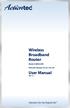 Wireless Broadband Router Model #: MI424-WR Firmware Version: 4.0.16.1.45.120 User Manual Ver 1.1 Solutions for the Digital Life Table of Contents 1 Introduction 1 Package Contents 1 Minimum System Requirements
Wireless Broadband Router Model #: MI424-WR Firmware Version: 4.0.16.1.45.120 User Manual Ver 1.1 Solutions for the Digital Life Table of Contents 1 Introduction 1 Package Contents 1 Minimum System Requirements
Wireless N300 Home Router
 Copyright Statement is the registered trademark of Shenzhen Tenda Technology Co., Ltd. All the products and product names mentioned herein are the trademarks or registered trademarks of their respective
Copyright Statement is the registered trademark of Shenzhen Tenda Technology Co., Ltd. All the products and product names mentioned herein are the trademarks or registered trademarks of their respective
Prestige 660HW Series. Prestige 660H Series. Compact Guide Version 3.40 September 2004
 Prestige 660HW Series ADSL 2+ 4-Port Gateway with 802.11g Wireless Prestige 660H Series ADSL 2+ 4-Port Gateway Compact Guide Version 3.40 September 2004 Table of Contents 1 Introducing the Prestige...4
Prestige 660HW Series ADSL 2+ 4-Port Gateway with 802.11g Wireless Prestige 660H Series ADSL 2+ 4-Port Gateway Compact Guide Version 3.40 September 2004 Table of Contents 1 Introducing the Prestige...4
N300 WiFi Range Extender WN2000RPT User Manual
 N300 WiFi Range Extender WN2000RPT User Manual December 2013 202-11333-01 350 East Plumeria Drive San Jose, CA 95134 USA Support Thank you for selecting NETGEAR products. After installing your device,
N300 WiFi Range Extender WN2000RPT User Manual December 2013 202-11333-01 350 East Plumeria Drive San Jose, CA 95134 USA Support Thank you for selecting NETGEAR products. After installing your device,
P160S SIP Phone Quick User Guide
 P160S SIP Phone Quick User Guide Version 2.2 TABLE OF CONTENTS 1.0 INTRODUCTION... 1 2.0 PACKAGE CONTENT... 1 3.0 LIST OF FIGURES... 2 4.0 SUMMARY OF KEY FUNCTIONS... 3 5.0 CONNECTING THE IP PHONE... 4
P160S SIP Phone Quick User Guide Version 2.2 TABLE OF CONTENTS 1.0 INTRODUCTION... 1 2.0 PACKAGE CONTENT... 1 3.0 LIST OF FIGURES... 2 4.0 SUMMARY OF KEY FUNCTIONS... 3 5.0 CONNECTING THE IP PHONE... 4
your Gateway Windows network installationguide 802.11b wireless series Router model WBR-100 Configuring Installing
 your Gateway Windows network installationguide 802.11b wireless series Router model WBR-100 Installing Configuring Contents 1 Introduction...................................................... 1 Features...........................................................
your Gateway Windows network installationguide 802.11b wireless series Router model WBR-100 Installing Configuring Contents 1 Introduction...................................................... 1 Features...........................................................
Barracuda Link Balancer Administrator s Guide
 Barracuda Link Balancer Administrator s Guide Version 1.0 Barracuda Networks Inc. 3175 S. Winchester Blvd. Campbell, CA 95008 http://www.barracuda.com Copyright Notice Copyright 2008, Barracuda Networks
Barracuda Link Balancer Administrator s Guide Version 1.0 Barracuda Networks Inc. 3175 S. Winchester Blvd. Campbell, CA 95008 http://www.barracuda.com Copyright Notice Copyright 2008, Barracuda Networks
