48,1;&RPPXQLFDWLRQ3URGXFWV
|
|
|
- Poppy Lee
- 8 years ago
- Views:
Transcription
1 48,1;&RPPXQLFDWLRQ3URGXFWV EtherQuinx Token Quinx EtherQuinx Mini EtherQuinx 19 Rack Version User s Manual Technical Reference
2 Table of Contents Introduction 1 Applications 1 EtherQuinx Interfaces 3 Serial Interface 3 Customer specific Versions 3 Network interface 3 Hardware Address 3 Power Supply 4 Network protocols 7 Packing Algorithm 7 Channel Identification 7 IP-address 7 TCP port number 7 Configuration 8 Network Configuration 8 IP address first-time setting 8 Serial configuration 8 Configuration Parameters 8 Basic Parameters 8 Locally Administered Hardware Address 9 IP address 9 Gateway IP address 9 Netmask 9 Telenet Config Password 9 Channel-specific parameters 9 Baudrate 9 Interface Mode 9 Flow control 10 TCP port number 10 Remote IP address 10 Remote TCP port 10 Connect Mode 11 Automatic Connection Address 11 Disconnect Mode 12 i
3 Force Telnet Mode 12 Buffer flushing 12 Inactivity timeout 12 Send characters 12 Telnet Terminal type 12 Exit Configuration Mode 13 Monitor mode and Firmware upload 15 Monitor commands 15 Firmware download serial 15 Distribute Firmware 16 Firmware download from host 16 Serial Line interfaces 17 Connector pinout RS-232C, Chan 1 17 Connector pinout RS-232C Chan 2 17 Connector pinout RS-422/ Line interface description 18 Application examples 21 ASCII Terminal to Host for Login 21 RS wire prolongation over network 21 Telnet Server for Device Management 21 Connection of a printer 22 LED status display 23 Yellow and green LED 23 Red LED 23 Technical data 25 CPU, memory controllers: 25 Serial interface 25 Network interface 25 Power supply 25 Power consumption: 25 LEDs 25 Case 25 Dimensions 25 Weight 25 ii
4 Appendix A - 19 rack mount version 27 Description 27 Front panel schematic 27 LED functions 27 Serial RJ-45 connector pinout 27 Interface selection 28 Appendix B - Token Ring specific 29 Additonal information for Token Ring Versions 29 Token Ring simulator 29 Appendix C - IP Addresses, Netmask etc 31 IP Addressing 31 Class A network 31 Class B network 31 Class C network 31 Network Address 31 Broadcast Address 31 IP Netmask 31 Private IP networks and the Internet 32 Network RFC s 32 Appendix D - Bit to HEX conversion 33 Bin/DEC/Hex table 33 Index 34 iii
5 Introduction The EtherQuinx is designed to connect peripherals with a serial interface to an Ethernet or Token Ring Network using the TCP/IP protocol family. Various peripherals can be interfaced, for example: Applications terminals of all kind, time/attendance and data collection devices, CNC controllers, industrial robots, data display units of all kind, instruments, printers and modems. Depending on the model used, EtherQuinx s have different network interfaces. Introduction 1
6 EtherQuinx connects the peripherals through a transparent TCP data channel or a telnet connection to computers or even another EtherQuinx. The Network interface speed is 10Mbit for the Ethernet models and 4 or 16Mbit for the Token-Ring version. The EtherQuinx is available with various interfaces to connect the peripherals: Introduction 1
7 EtherQuinx Interfaces Depending on the model, the EtherQuinx supports different types of interfaces for the connection of the peripheral device and the different network topologies: Serial Interface EtherQuinx External Ethernet and Token Ring: 1 x RS-232/RS-422 interface (channel 1), software selectable, including RS wire support, up to 115kBaud, SubD25 female connector 1 x RS 232 interface (channel 2), up to 115kBaud,SubD9 male connector Connector Pinouts: please check in the Appendix EtherQuinx 19 Rack Version, Ethernet 2 x RS-232/RS-422 jumper selectable, 38.4kBaud, RS wire possible EtherQuinx Mini, Ethernet and Token Ring 1 x TTL 3-wire (RxD and TxD only) serial interface, 19.2kBaud, Customer specific Versions On request, special hardware and software can be developed to support whatever is needed by the customer. Examples are: CAN-Bus Interface, synchronous Interfaces, PPP network connection etc. Network interface All Ethernet Models support 10Mbit, all Token Ring models 4 and 16 Mbit network speed, switch or jumper selectable. Token Ring source bridge routing and the setting of an administered address is fully supported. Hardware Address Network Hardware Address The hardware address of a EtherQuinx can be calculated from the serial number and type: First three bytes are fixed, and read A Fourth byte is the type of the unit: beeing 01 for EtherQuinx Mini 02 for EtherQuinx External Ethernet 08 for all Token Ring models Fifth and Sixth bytes are the serial number in hex notation. Example: EtherQuinx Mini, serial # : A A1 EtherQuinx Interfaces 3
8 Depending on the model, the EtherQuinx supports different types of physical network interfaces. The following list gives model-specific information EtherQuinx External Ethernet 10BaseT (RJ-45 Connector) and AUI (SubD 15 Connector) for connection of external transceivers EtherQuinx 19 Rack Mount Version (Ethernet) 10BaseT interface (RJ-45 connector on front panel) EtherQuinx Mini, Ethernet Version 10BaseT interface (jumper strap) optional AUI port (12V power, some passive components required) EtherQuinx External Token Ring STP and UTP interfaces (SubD9 and RJ-45) Ring speed (4/16Mbit) switch selectable from outside of EtherQuinx. EtherQuinx Mini, Token Ring Version STP and UTP interfaces (jumper straps) Power Supply Depending on the model, the EtherQuinx has different power supply needs. In the EC (230VAC) and USA (110VAC), the EtherQuinx External models are shipped with an AC power adaptor. EtherQuinx External Ethernet and Token Ring Require 13-18V AC or 15-20V DC (polarity unimportant), power consumption varies with connected transceivers, phantom current etc. Typically, the ethernet version consumes around 250mA with the 10BaseT interface activated, while the Token Ring version needs about 400mA at 15V (including phantom drive). EtherQuinx Interfaces 4
9 EtherQuinx 19 Rack Mount Version Quinx needs +5V, 500mA and +12V and -12V about 100mA regulated. Consumption highly depends on the serial interface activated. EtherQuinx Mini, Ethernet and Token Ring both need only 5V regulated. The ethernet version drains typically less than 250mA while the Token Ring Version needs up to 800 ma. EtherQuinx Interfaces 5
10 Network protocols The EtherQuinx family uses the TCP/IP protocols for network communication. The supported standards are: ARP, UDP, TCP, ICMP, Telnet, TFTP and SNMP, (NTP for the Radio Clock option). For the transparent connections, TCP/IP (binary stream) connections or the Telnet protocol is used. Firmware updates can be done with the TFTP protocol. The IP protocol defines addressing, routing and handling of data blocks over the network. The TCP is the transmission control protocol, assuring that no data is lost or duplicated, and that everything sent into the connection on one side is arriving at the target exactly as it was sent. For typical datagram applications, where devices want to interact with others without maintaining a point to point connection, UDP is used (customer specific versions and Datagram mode). Packing Algorithm Channel Identification IP-address TCP port number The two available packing algorithms (which define how and when packets are sent to the network) are selectable by software on a per-channel base. The standard algorithm is optimized for the applications where the Ether- Quinx is typically used in a local environment, giving very small delays for single characters while trying to keep the packet count low. The alternate packing algorithm minimizes the packet count on the network, and is especially useful for applications in routed WAN networks. The EtherQuinx has one IP Address. The specific channel is selected by the port number, which must be unique. Every device which is connected to the TCP/IP network must have a unique IP address. This IP address is used to reference the specific device, for example to build up a connection to a serial port. See Appendix C for a complete description of IP Addressing. Every TCP connection is defined by the two peer IP addresses, source and destination port number. These port numbers are necessary to address different applications or channels on a network host. The port number can be compared to an extension on a PBX system. Example: The Telnet application (login to a host with an ASCII terminal) is commonly assigned TCP port number 23. More than one Telnet connection can be established to one host to the Telnet port; however, the other peer IP address/port number combination must be different. In the EtherQuinx, a different port number for each channel must be configured. Port 9999 (decimal) is used for remote configuration. Network protocols 7
11 Configuration The EtherQuinx can be configured by various methods, remote or locally. To configure locally, access to the first (or only) serial port and an ASCII terminal or terminal emulation is necessary, while configuring over the network uses a PC or other computer with a telnet client. The EtherQuinx configuration is stored in nonvolatile memory and is retained without AC power. The configuration can be changed any time. The Ether- Quinx performs a reset after the configuration has been changed and stored. Network Configuration IP address first-time setting To configure over the network, a Telnet connection to port 9999 must be established. If the IP Address of the EtherQuinx is not known or undefined, the following procedure sets a temporary IP address that the setup over the network can be done: a) set a static route to the EtherQuinx with the desired IP address. You need the serial number of the EtherQuinx to do this. It is printed on the product label and can also be calculated from the serial number (see Network Interface). Command example for win95, to be given in the Dos Box (EtherQuinx External Ethernet, Serial number (which is 64-0B hex): arp -s A B b) open a telnet connection to port number 1. This connection will fail, but the EtherQuinx will change its IP address to the desired one in that step c) open a telnet connection to port 9999 and set all required parameters. Note: the temporary IP address is reverted after every reset of the Ether- Quinx. Be sure to enter configuration and store the parameters to make the change permanent! Serial configuration An ASCII terminal or PC with a terminal emulation is connected to the first serial port of the EtherQuinx. The terminal (or PC) is configured to 9600 Baud, no parity, 8 bit, 1 or 2 stop bits. To enter configuration mode, the power supply of the EtherQuinx must be cycled (powered off and back on). After power-up, the self-test begins. About half second later the red LED starts dashing. Now three lowercase x characters must be sent to the EtherQuinx. These characters must all be sent within about one second to start configuration mode. Note: The easiest way to enter the configuration is to hold down the x key at the terminal(emulation) and then powering the EtherQuinx. This will ensure that the x characters will arrive in time Configuration Parameters After configuration mode is entered (confirm with <CR>), the parameters can be changed, default values can be confirmed with the enter key. After finishing the parametrization, the parameters must be stored, and the Ether- Quinx does a reset. Basic Parameters To change the basic parameters, press 0. The following values can be set/changed: Configuration 8
12 Ethernet interface Ethernet Interface AUI (N)# This parameter is used to select the network port on the External Ethernet Model (10BaseT or AUI) Token Ring interface Locally Administered Hardware Address IP address Gateway IP address Netmask The Token Ring network interface speed is set by means of a switch, and cannot be set with software. The Token Ring locally administered hardware address can be set here. This parameter should not be used without consulting the system administrator of the Token Ring LAN. IP address : (000).(000).(000).(000) The IP address must be set to a unique value in your network. Please refer to the literature mentioned in Appendix C if you are not familiar with IP addresses. If the EtherQuinx is set to an address which is already in use, it will display an error code with the LEDs and will not connect to the network. Set Gateway IP Address (N) The router/gateway address is needed to communicate to other LAN segments. The default gateway must be set to address the router which connects these segments. This address must be within the local network. If in doubt, the network administrator should be consulted. By entering a netmask, it is possible to define how many bits from the IP address are to be taken as the network part and how many bits are to be taken as the host part (reminder: Standard class A 8/24 (net/host), class B 16/16, class C 24/8 bits). If set to 0, the standard netmask appropriate for the actual IP address is used. Appendix C covers the calculation of the right value in detail. The EtherQuinx prompts for the number of host bits, and then calculates the netmask. It is shown in standard format ( xxx ) when the parameters are displayed. Telenet Config Password Channel-specific parameters Baudrate Interface Mode The Telnet Configuration Password can be set to disable unauthorized access to the setup menu through a telnet connection to the setup port (9999). For the Setup through the serial port, it is not necessary to enter the password. The parameters for the communications channel(s) are set by selecting the appropriate channel in the main configuration dialog (1 or 2). The Baudrate can be set within the defined limits (model dependent, most models 300 to or 115k Baud). Note: 115 kbaud is entered as 150 The line interface (I/F) mode is a bit-coded Byte with the following meaning. It is entered in hexadecimal notation. Configuration 9
13 Function RS-232C 0 0 RS-422/ RS wire Bit Bit 1 1 No Parity 0 0 Even Parity 1 1 Odd Parity Stopbit Stopbit 1 1 Quinx Often used settings: RS-232C, 8 bit, no parity, 1 stop bit = 4C RS232,n,8,1 RS-232C, 7 bit, even parity, 1 stop bit = 78 RS232,e,7,1 RS wire, 8 bit, no parity, 1 stop bit = 4F RS485,n,8,1 RS-422, 8 bit, odd parity, 2 stop bits = DD RS422,o,8,2 The bit combination can easily be converted to the hexadecimal notation necessary for input. See Appendix D for the conversion Tables. Flow control This parameter sets the local handshake method for stopping output. Generally, Flow control is not required if the connection is used to pass a blocked protocol with blocksizes <1k (ACK/NAK protocols and the like) - No flow control: XON/XOFF flow control in both directions: Hardware handshake with RTS/CTS lines: XON/XOFF, pass characters to host: (XON/XOFF characters not filtered by box) TCP port number Remote IP address Remote TCP port This setting is the source port number in TCP connections, and is the number used to identify the channel for remote initiated connections. The port number must be unique for every channel, and different from 0 and 9999 (Range: ). In general the port numbers are reserved in UNIX systems for specific applications. It is advisable to use numbers in the range to avoid potential conflicts (although these are unlikely). If automatic connection mode is selected, a connection is made to this IP address (and the set remote port number). In manual connection mode, the parts of the IP address which are not given are taken from this value. Remote TCP Port ( 00000) : Configuration 10
14 The remote TCP port number must be set to use automatic connections, and can be set to give a default for manual connect mode. This parameter defines the port number on the target host to which a connection is attempted. Note: To connect an ASCII terminal to a host using a EtherQuinx for login purposes, use the remote port number 23 (This is the Internet standard port number for Telnet services). Connect Mode This parameter defines how the EtherQuinx makes a connection and how it reacts to incoming connections over the network: Function Connection acceptance never accept incoming accept incoming with active DTR only accept unconditional (if not busy) Response on serial to connect nothing (quiet) 0 Character response: (C=conn., 1 D=disc., N=not available/unreachable) Active connection startup no active connection startup start connection with any character on serial line start connection with active-going DTR line start connection with CR (0x0d) only manual connection startup ( C address) Datagram Mode (separate Documentation!) Please refer to Appendix D on how to convert the values to hexadecimal. Automatic Connection Address For each serial port, information for automatic establishment of a TCP connection can be programmed - these are the remote IP address and the TCP port number. If automatic connection is selected, it is necessary that all the parameters are supplied. If manual connection startup is configured (with C + address/port), only the part not supplied in the command string is used. In manual mode, at least the last byte of the address must be supplied. Example (IP address , TCP port number 1234 are configured): C /1<CR> complete override - connection is started with host , port 1. Configuration 11
15 C5<CR> Connect to , port C28.10/12<CR> Connect to , port 12. Disconnect Mode Force Telnet Mode Buffer flushing With the disconnect mode, DTR drop can be activated or ignored to end a connection: - Disconnect with DTR drop: Ignore DTR: With another bit in the disconnect mode, the EtherQuinx can be forced into Telnet (terminal) mode and the setup for the terminal name can be enabled: - activate Telnet mode and terminal type setup: With this parameter it is possible to control the handling of the line and network buffers with connection startup and disconnect. Also the selection between two different packing algorithms is possible. Function clear input buffer (line to network) - with active connection establishment: 1 - with passive connection establishment: 1 - at time of disconnect 1 clear output buffer (network to line) - with active connection establishment: 1 - with passive connection establishment 1 - at time of disconnect 1 alternate packing algorithm 1 All functions can be independently selected. Please refer to Appendix D on how to convert the values to hexadecimal. The alternate packing algorithm is optimized for a minimum packet count on the network. The standard algorithm, is optimized for speed, while the alternate algorithm typically packs a data block on the serial line, which consists of up to about 500 characters, into one TCP frame. This is achieved by collecting characters in the buffer until a) buffer is full or b) a predefined character arrives in the data stream or c) a 15msec timeout occurs. Inactivity timeout Send characters Telnet Terminal type With these parameters, an inactivity time can be set. If the set time expires without an activity on the serial line, the connection is dropped. Up to two characters can be entered in hexadecimal representation in the parameters Sendchar. If a character received on the serial line matches on of these characters, it is sent together with any waiting characters immediately to the TCP connection. This is especially useful to minimize the response time for specific protocol characters on the serial line (i.e. ETX, EOT etc.). This parameter appears only if the Terminal type option is enabled by setting bit 6 in the disconnect mode. If set, the terminal name used for the Telnet terminal type exchange option can be set here. Only one name can be entered. Configuration 12
16 If Terminal type option is enabled, the EtherQuinx also reacts to the EOR (end of record) and binary options and can be used for applications like terminal emulation to IBM hosts (contact QUINX for details). Exit Configuration Mode To leave the configuration program and save all changes, press 9. All values will be stored in nonvolatile (E²PROM) memory, and the EtherQuinx will reset. Configuration 13
17 Monitor mode and Firmware upload To enter monitor mode, the same principle as setting the parameters is used (see 32 Serial configuration). Instead of entering three x, xx1 is keyed in. The EtherQuinx will respond with a special prompt. A EtherQuinx Tokenring needs a working network connection to enter monitor mode! Because Network functions are needed for some diagnostics commands, it may take up to 20 seconds until the network part of the EtherQuinx is initialized and the prompt is displayed. This is especially true if an empty Tokenring (or a ring simulator) is used. For a simple ring simulator, see Appendix B. To start the monitor mode without network functions, enter xx2 (new function with Version 2.05 and later). Monitor commands The following commands are available in the monitor mode. Many commands have an IP address as an optional parameter (x.x.x.x). If it is given, the command is applied to another EtherQuinx with that IP address. If no IP address is given, the command is executed locally. All commands must be given in capital letters, only blanks (spaces) are accepted between parameters. DL Firmware download to the EtherQuinx SF x.x.x.x Send Firmware to EtherQuinx with IP x.x.x.x VS (x.x.x.x) Query software header record (16 Byte). GC (x.x.x.x) Get configuration as HEX records SC (x.x.x.x) Set configuration from HEX records PI x.x.x.x Check with Ping if x.x.x.x is alive and reachable. QU Quit - exit diagnostics mode Command result codes: 0 OK, no error 1 no answer from remote device 2 cannot reach remote device or does not answer 8 wrong parameter(s) 9 invalid Command Firmware download serial Downloading is done in Monitor mode. Once in Monitor mode, the DL command is given. The node now waits for the firmware image in INTEL HEX format, which must be sent completely through the serial interface. When the end record is received, the EtherQuinx checks the integrity of the firmware image and then starts programming the new firmware in the Flash prom. At that time, it is absolutely necessary not to switch off the power supply! A loss of power while reprogramming the program code will result in Monitor mode and Firmware upload 15
18 a corrupt program image and a nonfunctional EtherQuinx. The following screen displays a typical screen while programming new firmware. After compete reprogramming, the EtherQuinx restarts. Distribute Firmware Firmware download from host To distribute the firmware of the one EtherQuinx to others, the SF command is used. After entering Monitor mode on the EtherQuinx, simply send the firmware with the SF command to the other devices. It is advisable to check the version of the other devices after reprogramming to make sure the reprogramming was a success. To download a new firmware from a computer to a EtherQuinx, it is necessary to have a TFTP client able to send a binary file. The parameters to send the firmware are: Target filename: 3Q Transfer mode: binary Note: The file to be downloaded must be the.rom (binary) image, not the hex version! File size should be or bytes. Typical screenshot: Monitor mode and Firmware upload 16
19 Serial Line interfaces Connector pinout RS-232C, Chan 1 This Connector is available on the EtherQuinx External Models. Configuration is DCE (modemlike), 25pin female SubD Pin Direction Function 1 Shield 2 to Ether- TxD Transmitted data Quinx 3 from Ether- RxD Received data Quinx 4 to Ether- RTS Request to send Quinx 5 from Ether- CTS Clear to send Quinx 6 from Ether- DSR Data set ready Quinx 7 Ground 8 from Ether- DCD Data carrier detect Quinx 20 to Ether- Quinx DTR Data Terminal Ready NOTE: Please make sure that the other pins are not connected, as there are other signals on the connector, and improper wiring of these pins might damage the EtherQuinx! Connector pinout RS-232C Chan 2 This Connector is available on the EtherQuinx External Models. Configuration is PC-like (9pin male SubD), but signals have different meaning due to DCE function! Serial Line interfaces 17
20 Pin Direction Function 1 to Ether- DTR Quinx 2 to Ether- TxD Transmitted data Quinx 3 from Ether- RxD Received data Quinx 4 from Ether- DCD Quinx 5 Ground 7 from Ether- CTS Quinx 8 to Ether- Quinx RTS Connector pinout RS-422/485 This connector is the same as the Channel 1 RS-232 connector for the External EtherQuinx Models. Pin Function 1 shield 7 Ground 14 DIN+ 15 DIN- 21 DOUT+ 22 DOUT- Note: For RS wire functionality, 14 and 21 as well as 15 and 22 have to be connected together. Line interface description First Channel, RS-232C The following paragraph addresses mainly the Standard EtherQuinx. The serial interface of the EtherQuinx is designed to be used like a standard modem like a DCE (data communications equipment). EtherQuinx transmits data received from the network to RxD (pin 3), and sends data received on TxD (pin 2) to the network. Hardware handshake is controlled by means of the signals RTS (pin 4) and CTS (pin 5, EtherQuinx-driven). The DSR line (pin 6) is active hardwired. If a connection to/from the channel is active to a peer on the network, the DCD line (pin 8) is set active Connection establishment and disconnect can be controlled with DTR (pin 20) Secondary RS-232C Interface The secondary interface (used for channel 2) works exactly the same way as defined for channel 1. Serial Line interfaces 18
21 RS-422/485 Interface The RS-422/485 interface is designed for two- or four-wire applications (selectable by one bit in the Connect Mode). Only TxD and RxD signals are available. When two-wire operation mode is selected, the EtherQuinx automatically switches off the transmitter after the last data byte and suppresses the echo from the line.etherquinx RS-485 input and output must be connected together externally. Serial Line interfaces 19
22 Application examples ASCII Terminal to Host for Login RS wire prolongation over network Telnet Server for Device Management To connect a DTE (Data Terminal Equipment) (PC, Terminal etc.), a standard non-crossed cable can be used for port 1. Channel one would be configured for Speed, Interface mode (typically 4C, N,8,1), Flow control (Hardware or XON/XOFF). TCP port number would be selected arbitrary (10000 is fine), Connect Mode 01 (Connect with any character, never accept network initiated connections), remote IP Address set to the host, and the remote port number to 23 (telnet service). Flush mode can be set to 80 to select the block-saving packing algorithm, and no buffers are cleared. A disconnect timeout can be set, whereas the DTR disconnect feature would be disabled (00) Two EtherQuinxes are used for this application, one at the local site and one at the remote site. Only Channel 1 can be used because Channel 2 supports only RS-232. Assumed that one device everytime initiates the dialog, the following shows a sample setting: Interface mode is set to what is necessary for this application, typically 7E1 gives 7B (including 2-wire support bit). Flow control is normally not used in these applications (set to 00) Port number can be anything, it is recommended to use the same value for both sides (i.e ) Flush mode should be set to 80, to minimize packet count, unless both EtherQuinxes are connected to a local LAN and transmission delay minimization is a premium. The Send Characters can be programmed to Block trailing Characters (like <CR>) to speed up transmission. Disconnect Mode should be set to 00 The Connect mode can be configured similar on both sides, although it is advisable to declare one side to the master which activates the connection. For the master side, the remote IP address and port number MUST be set, and the connect mode typically is set to 01 (autoconnect with any character, never accept incoming connections), whereas the slave EtherQuinx connect mode is set to C0, indicating it will not build up a connection an accept on the network everytime. It is not necessary to set the remote IP address and port for the slave. If a symmetric setup is desired, both connect mode entries should be C1, and remote IP address and port have to be set on both sides. Management of Workstations, routers and other equipment through telnet sessions is accomplished by defining the EtherQuinx as a telnet server. The EtherQuinx accepts connections over the network and so connects directly to the serial port. It is neccessary to either set the port number to 23 (the telnet service standard) or to explicitly enable the telnet functionality by setting bit6 (hex 40) in the disconnect mode. Recommended settings: Connect Mode: C0 (or 40 if inactive DTR signals that device is not available) Disconnect Mode: 40 (to enable telnet server) Flush Mode: 80 Sendchars: 0A 0A (line feed) Most commonly, the interface mode will be 4C (N81, RS.232) Application examples 21
23 Example: PC or ASCII Terminal to EtherQuinx Connection of a printer A serial printer is normally wired like a DTE, different meaning of the printerready and flow control line sometimes need a different cabling. In the printer documentation, the necessary information can be found. Depending on the model, the flow control is done with: RTS (standard) DTR (widespread, named Busy most times) TXD This signal goes low if the printer is not able to accept more data (e.g. the printers buffer is full). It must be connected to the EtherQuinx RTS input. Software handshake If a device uses software handshake, it is not necessary to connect the RTS and CTS wires. It may be advisable to jumper the inputs to always active. Printer ready signal If a DTE (printer) has a ready - signal, giving the information that the device is ready for service (paper installed etc.), it can be used to deny the connection if not ready. In this case, this signal must be connected to EtherQuinx DTR signal, and the Connection setup should be set to accept only with active DTR. Application examples 22
24 LED status display Depending on the model, three LEDs with different colors display the status of the EtherQuinx. Most models also have some network diagnostic LEDs (such as Good Link (GL), Receive (RX), Transmit (TX), Collision (CL). They are labled at the front. Yellow and green LED While the yellow LED displays the status of Channel 2, the green LED displays the status of Channel 1 (the red LED will be off while in normal operation): Stable color: Dashing, 1 sec cycle Channel idle, no connection Connected over the network Red LED If the red LED is on or dashing, the green LED will give a diagnostics code. There is a fatal error, and the EtherQuinx is not working. Red LED stable on, green LED dashing: 1x: EPROM-checksum error 2x: RAM-error 3x Network controller error (Token Ring) 4x: E²PROM checksum error or bad 5x: IP address already used on network Red LED dashing, green LED dashing 4 times: The network connection is faulty. This code should only appear after power up. Even though the EtherQuinx is going into operation mode, the problem will potentially persist. LED status display 23
25 Technical data CPU, memory controllers: Some values are for the standard external models only! V.40 CPU, 10 MHz clock. Z85C30 SCC Serial Communications Controller. National Semiconductor DP839xx Ethernet Controller or TMS340 chipset for Token Ring Version. 128kByte RAM, 128 or 256kByte Flash PROM. 256 Byte E²PROM for parameter storage. Serial interface Network interface Power supply Power consumption: LEDs Case Dimensions Weight 25 pin D-shell female connector (DCE pinout). Speed software selectable 300 to 115k baud. Software selectable RS-232C or RS-422/485. Second channel RS-232C interface. 15 pin AUI interface (External Ethernet only) for transceiver connection to: Thick Wire Ethernet, Thinwire Ethernet fiber optics Integrated 10-BaseT port (RJ-45 connetor) Power Plug (supplied), or Volt DC, 800mA max. max 9 Watt Three LEDs for channel status display Four LEDs for network interface status (Ethernet). Aluminum case, removable mounting brackets 180 x 155 x 40 mm approx. 500g without AC power adaptor Technical data 25
26 Appendix A - 19 rack mount version Description The EtherQuinx Rack Version is suitable for mounting in 19 racks. Dimensions: board size 160mm x 100mm, front 3HE, 6TE. The EtherQuinx rack version has only a twisted pair ethernet connection. A token ring version is not yet available. The two line interfaces are accessible through two RJ-45 connectors at the front panel. They are changeable from RS-232 to RS-422/485 via jumpers. Power (+5, +12, +12V) is fed through the rear connector (VG32). Front panel schematic LED functions Serial RJ-45 connector pinout The LED functions are exactly as with the standard EtherQuinx. The Status LED is the Red LED. The following figure shows the front view of the RJ-45 connector: Appendix A - 19 rack mount version 27
27 Pin RS 232 RS485 1 Shield GND Shield GND 2 RTS (input) DOUT - 3 RXD (output) DIN + 4 DCD (output) DIN - 5 Signal GND DOUT + 6 TXD (input) Signal GND 7 DTR (input) - 8 CTS (output) Signal GND Interface selection The operating mode of the interfaces (RS-232 or RS-485) is selected for each channel by jumpers - this is neccessary due to the limited pins on the RJ-45 connector. RS-232: Jumper block installed near to the RJ-45 connector (default setting) RS-422/485: Jumper block installed on the opposite position (away from the front panel). Appendix A - 19 rack mount version 28
28 Appendix B - Token Ring specific Additonal information for Token Ring Versions The following information describes which behaviour is different for the Token Ring versions: Token Ring insertion process needs time When the EtherQuinx tries to enter the ring, exhaustive tests of the ring physical interface are done before opening the loop. These tests take a couple of seconds. After opening the ring, the EtherQuinx waits for a token from a ring master. If there is no other device in the ring, it may take up to 30 seconds until the ring insertion process is completed (and the red LED stops dashing). Token Ring simulator The following schematic defines a simple Token Ring simulator which can be used to test the EtherQuinx Network interface without a MAU. Appendix B - Token Ring specific 29
29 Appendix C - IP Addresses, Netmask etc IP Addressing Class A network An IP address is a 32 bit value, divided into four octets of eight bits each. The standard representation is four decimal numbers (in the range of ), divided by dots. Example: This is called decimal-dot notation. The IP address is divided in two parts: a network and a host part. To support different needs, three network classes have been defined. Depending on the network class, the last one, two or last three bytes define the host, while the remaining part defines the network. In the following text, x stands for the host part of the IP address: IP address 1.x.x.x to 127.x.x.x Only 127 different networks of this class exist. These have a very large number of potential connected devices (up to ) Example: , (network 10, host 0.0.1) Class B network IP address x.x to xxx.xxx These networks are used for large company networks. Every network can consist of up to devices. Example: (network , host.2) Class C network IP address xxx to xxx These network addresses are most common. Most smaller companies networks are class C networks. These networks can consist of a maximum number of, 254 hosts. Example: (network , host 9) The remaining addresses 224.x.x.x x.x.x is defined as Class D and is used as a multicast address. Note: No addresses are allowed with the four highest-order bits set to (240.x.x.x x.x.x)These addresses, called "class E", are reserved. Network Address Broadcast Address The host address with all host bits set to "0" is used to address the network as a whole (for example in routing entries). The address with the host part bits all set to 1 is the broadcast address, meaning for every station. Network and Broadcast addresses must not be used as a host address (e.g identifies the entire network, identifies the broadcast address). IP Netmask The netmask is used to divide the IP address differently from the standard defined by the classes A,B,C. Entering a netmask, it is possible to define how many bits from the IP address are to be taken as the network part and how many bits are to be taken as the host part. Appendix C - IP Addresses, Netmask etc 31
30 Standard IP network netmask: Network bits Host bits Netmask Class A Class B Class C Quinx The number of host bits are entered; the EtherQuinx then calculates the netmask. The netmask is displayed in standard decimal-dot notation. Netmask examples Netmask Host bits Private IP networks and the Internet If your network is not connected to the Internet and there are no plans to make such a connection you may use any IP address you wish. However if you are not connected to the Internet and have plans to connect to the Internet or you are connected to the Internet and want to operate your EtherQuinx s on an intranet you should use one of the sub-networks below for your network. These network numbers have been reserved for such networks. If you have any questions about IP assignment ask your Network Administrator. Class A Class B Class C 10.x.x.x x.x x Network RFC s For more information regarding IP addressing see the following documents. These can be located, for example, on the World Wide Web using one of the directories or indices- RFC 950 Internet Standard Subnetting Procedure RFC 1700 Assigned Numbers RFC 1117 Internet Numbers RFC 1597 Address Allocation for Private Internets Appendix C - IP Addresses, Netmask etc 32
31 Appendix D - Bit to HEX conversion Bin/DEC/Hex table Hexadecimal digits have values from 0..15, represented as 0...9, A (for 10), B (for 11)... F (for 15). The following table can serve as a conversion chart bin - dec. - hex: Decimal Binary Hexadecimal A B C D E F To convert a binary value in a hexadecimal representation, the upper and lower four bits are treated separately, resulting in a two-digit hexadecimal number. Appendix D - Bit to HEX conversion 33
32 Index 19 rack mount version 35 Appendix A 35 Appendix B 37 Appendix C 39 Applications 1 Binary to Decimal Conversion table 43 class A: 39 class B: 39 class C: 40 EtherQuinx Token Ring additional information 37 Configuration 9 Parameters see Parameters serial 10 via telnet 9 Connector pinout 23 RS-422/ Conversion table 43 Decimal to Hex Conversion table 43 Error codes see LED status display Ethernet Interface see Parameters Examples Connection of DTE 27 Connection of printer 29 Firmware download from EtherQuinx to Ether- Quinx 21 from host with TFTP 21 serial 20 Hex to Decimal/ binary Conversion table 43 IP Addressing 39 IP Netmask 40 IP-address 8 LED status display 31 Line interface RS RS Monitor mode 19 commands 19 result codes 20 Netmask Examples 41 network interface 4 Hardware Address 4 Parameters 10 basics 10 Baudrate 12 Buffer Flushing 16 channel parameters 12 Connection startup 15 Connection Timeout 17 DTR disconnect 16 ethernet interface 11 flow control 13 gateway IP address 11 Interface Mode 13 IP address 11 netmask 12 Remote IP address 14 Remote TCP port 14 send characters 17 TCP port number 14 Telnet terminal type option 18 Token Ring administered address 11 Private IP networks and the Internet 41 remote address 15 RFC 42 TCP port 8 Technical data 33 token Ring interface 11 Index 34
33 1998 Quinx AG, CH-5732 Zetzwil. All rights reserved. We explicitly reserve the right to change and improve the product without notice. All trademarks mentioned or used are belonging to their respective owners. Quinx is a registered trademark. Quinx AG Hauptstrasse 115 CH-5732 Zetzwil Switzerland Phone: +41 (62) Fax: +41 (62) Internet: web: salesmaster@quinx.com
CoBox. Universal Thin Server. Installation Guide
 CoBox Universal Thin Server Installation Guide Contents 1 INTRODUCTION 2 UTS INTERFACES SERIAL INTERFACE... 2-1 UTS, Ethernet and Token Ring:... 2-1 NETWORK INTERFACE... 2-1 HARDWARE ADDRESS... 2-1 Network
CoBox Universal Thin Server Installation Guide Contents 1 INTRODUCTION 2 UTS INTERFACES SERIAL INTERFACE... 2-1 UTS, Ethernet and Token Ring:... 2-1 NETWORK INTERFACE... 2-1 HARDWARE ADDRESS... 2-1 Network
RS232/485 TCP/IP converter TPC2RS. Ver. 01A- GB
 RS232/485 TCP/IP converter TPC2RS Ver. 01A- GB ----------- TCP2RS -------------- User s manual -------------------- page 2/43 1: INTRODUCTION...5 1.1 NETWORK PROTOCOLS...5 1.1.1 Packing Algorithms...6
RS232/485 TCP/IP converter TPC2RS Ver. 01A- GB ----------- TCP2RS -------------- User s manual -------------------- page 2/43 1: INTRODUCTION...5 1.1 NETWORK PROTOCOLS...5 1.1.1 Packing Algorithms...6
UDS10 UDS100 User Guide
 UDS10 UDS100 User Guide Part Number 900-360 Revision A June 2004 Copyright & Trademark 2004, Lantronix. All rights reserved. No part of the contents of this book may be transmitted or reproduced in any
UDS10 UDS100 User Guide Part Number 900-360 Revision A June 2004 Copyright & Trademark 2004, Lantronix. All rights reserved. No part of the contents of this book may be transmitted or reproduced in any
CoBox. Network Time Server. Installation Guide
 CoBox Network Time Server Installation Guide CONTENTS 1 DESCRIPTION OF THE NETWORK TIME SERVER (NTS) 2 RELIABLE CLOCK SOURCES GLOBAL POSITIONING SATELLITE (GPS) SYSTEM... 2-1 DCF-77 LF RADIO TRANSMITTER...
CoBox Network Time Server Installation Guide CONTENTS 1 DESCRIPTION OF THE NETWORK TIME SERVER (NTS) 2 RELIABLE CLOCK SOURCES GLOBAL POSITIONING SATELLITE (GPS) SYSTEM... 2-1 DCF-77 LF RADIO TRANSMITTER...
RS232/485 - TCP/IP converter TPC2RS. (Code M54030) INSTRUCTION MANUAL (M98122801-03-05A)
 RS232/485 - TCP/IP converter TPC2RS (Code M54030) INSTRUCTION MANUAL (M98122801-03-05A) ----------------------- TCP2RS ------------------------------------------------------ User s manual--------------------------------------------------------------
RS232/485 - TCP/IP converter TPC2RS (Code M54030) INSTRUCTION MANUAL (M98122801-03-05A) ----------------------- TCP2RS ------------------------------------------------------ User s manual--------------------------------------------------------------
xpico User Guide Part Number 900-618 Revision A April 2012
 xpico User Guide Part Number 900-618 Revision A April 2012 Copyright and Trademark 2012 Lantronix. All rights reserved. No part of the contents of this book may be transmitted or reproduced in any form
xpico User Guide Part Number 900-618 Revision A April 2012 Copyright and Trademark 2012 Lantronix. All rights reserved. No part of the contents of this book may be transmitted or reproduced in any form
UDS1100 User Guide Part Number 900-417 Revision B June 2006
 UDS1100 User Guide Part Number 900-417 Revision B June 2006 Copyright & Trademark Contacts 2006, Lantronix. All rights reserved. No part of the contents of this book may be transmitted or reproduced in
UDS1100 User Guide Part Number 900-417 Revision B June 2006 Copyright & Trademark Contacts 2006, Lantronix. All rights reserved. No part of the contents of this book may be transmitted or reproduced in
MODBUS TCP to RTU/ASCII Gateway. User s Manual
 MODBUS TCP to RTU/ASCII Gateway User s Manual 1 INTRODUCTION... 1 1.1 FEATURES... 2 1.2 PRODUCT SPECIFICATIONS... 3 1.3 DEFAULT SETTINGS... 4 2 MAKING THE HARDWARE CONNECTIONS... 5 2.1 POWER CONNECTION...
MODBUS TCP to RTU/ASCII Gateway User s Manual 1 INTRODUCTION... 1 1.1 FEATURES... 2 1.2 PRODUCT SPECIFICATIONS... 3 1.3 DEFAULT SETTINGS... 4 2 MAKING THE HARDWARE CONNECTIONS... 5 2.1 POWER CONNECTION...
Modbus Communications for PanelView Terminals
 User Guide Modbus Communications for PanelView Terminals Introduction This document describes how to connect and configure communications for the Modbus versions of the PanelView terminals. This document
User Guide Modbus Communications for PanelView Terminals Introduction This document describes how to connect and configure communications for the Modbus versions of the PanelView terminals. This document
User s Manual TCP/IP TO RS-232/422/485 CONVERTER. 1.1 Introduction. 1.2 Main features. Dynamic DNS
 MODEL ATC-2000 TCP/IP TO RS-232/422/485 CONVERTER User s Manual 1.1 Introduction The ATC-2000 is a RS232/RS485 to TCP/IP converter integrated with a robust system and network management features designed
MODEL ATC-2000 TCP/IP TO RS-232/422/485 CONVERTER User s Manual 1.1 Introduction The ATC-2000 is a RS232/RS485 to TCP/IP converter integrated with a robust system and network management features designed
One Port Serial Server Users Manual Model ESP901, ESP901E
 One Port Serial Server Users Manual Model ESP901, ESP901E Documentation Number: ESP901-2303 International Headquarters B&B Electronics Mfg. Co. Inc. 707 Dayton Road -- P.O. Box 1040 -- Ottawa, IL 61350
One Port Serial Server Users Manual Model ESP901, ESP901E Documentation Number: ESP901-2303 International Headquarters B&B Electronics Mfg. Co. Inc. 707 Dayton Road -- P.O. Box 1040 -- Ottawa, IL 61350
ENET-710. ENET-710 - Ethernet Module ENET-710 JAN / 06 FOUNDATION
 ENET-710 ENET-710 - Ethernet Module JAN / 06 ENET-710 FOUNDATION E N E T 7 1 0 ME smar www.smar.com Specifications and information are subject to change without notice. Up-to-date address information is
ENET-710 ENET-710 - Ethernet Module JAN / 06 ENET-710 FOUNDATION E N E T 7 1 0 ME smar www.smar.com Specifications and information are subject to change without notice. Up-to-date address information is
BIT COMMANDER. Serial RS232 / RS485 to Ethernet Converter
 BIT COMMANDER Serial RS232 / RS485 to Ethernet Converter (Part US2000A) Copyrights U.S. Converters 1 Contents Overview and Features... 3 Functions..5 TCP Server Mode... 5 Httpd Client Mode.5 TCP Auto mode....6
BIT COMMANDER Serial RS232 / RS485 to Ethernet Converter (Part US2000A) Copyrights U.S. Converters 1 Contents Overview and Features... 3 Functions..5 TCP Server Mode... 5 Httpd Client Mode.5 TCP Auto mode....6
TCP/IP Converter DDS EX-9132 Operation Manual for 8051 Series
 TCP/IP Converter DDS EX-9132 Operation Manual for 8051 Series First Edition, March 2005 Table of Contents 1. Introduction 3 Overview 4 Package Checklist 5 Block Diagram 6 Features 7 Product Specifications
TCP/IP Converter DDS EX-9132 Operation Manual for 8051 Series First Edition, March 2005 Table of Contents 1. Introduction 3 Overview 4 Package Checklist 5 Block Diagram 6 Features 7 Product Specifications
User Manual Revision 1.400 English Converter / Adapter Ethernet to RS232 / RS485 (Order Code: HD67038-2 HD67038-2-M HD67038-25 HD67038-25-M)
 Document code: MN67038-2_ENG Revision 1.400 Page 1 of 25 User Manual Revision 1.400 English Converter / Adapter Ethernet to RS232 / RS485 (Order Code: HD67038-2 HD67038-2-M HD67038-25 HD67038-25-M) for
Document code: MN67038-2_ENG Revision 1.400 Page 1 of 25 User Manual Revision 1.400 English Converter / Adapter Ethernet to RS232 / RS485 (Order Code: HD67038-2 HD67038-2-M HD67038-25 HD67038-25-M) for
Internet-bridge XPort
 Ing. Z.Královský Ing. Petr Štol Perk 457 Okrajová 1356 675 22 STA 674 01 T EBÍ Development & production of control equipment Tel.: 568 870982 Tel.: 568 848179 Visualization, measurement and regulation
Ing. Z.Královský Ing. Petr Štol Perk 457 Okrajová 1356 675 22 STA 674 01 T EBÍ Development & production of control equipment Tel.: 568 870982 Tel.: 568 848179 Visualization, measurement and regulation
RN-XV-RD2 Evaluation Board
 RN-XV-RD2 Evaluation Board 2012 Roving Networks. All rights reserved. -1.01Version 1.0 9/28/2012 USER MANUAL OVERVIEW This document describes the hardware and software setup for Roving Networks RN-XV-RD2
RN-XV-RD2 Evaluation Board 2012 Roving Networks. All rights reserved. -1.01Version 1.0 9/28/2012 USER MANUAL OVERVIEW This document describes the hardware and software setup for Roving Networks RN-XV-RD2
XPort Device Server User Guide
 XPort Device Server User Guide Part Number 900-270 Revision P November 2014 Intellectual Property 2014 Lantronix. All rights reserved. No part of the contents of this book may be transmitted or reproduced
XPort Device Server User Guide Part Number 900-270 Revision P November 2014 Intellectual Property 2014 Lantronix. All rights reserved. No part of the contents of this book may be transmitted or reproduced
RN-WIFLY-EVAL-UM. WiFly Evaluation Kit. 2012 Roving Networks. All rights reserved. RN-WIFLY-EVAL-UM Version 1.32r 10/9/2012 USER MANUAL
 WiFly Evaluation Kit 2012 Roving Networks. All rights reserved. Version 1.32r 10/9/2012 USER MANUAL OVERVIEW This document describes the hardware and software setup for Roving Networks evaluation kits,
WiFly Evaluation Kit 2012 Roving Networks. All rights reserved. Version 1.32r 10/9/2012 USER MANUAL OVERVIEW This document describes the hardware and software setup for Roving Networks evaluation kits,
IPG/7700 Hardware Manual SYSTECH. Document number 80-001099-7 Revision A
 IPG/7700 Hardware Manual SYSTECH C O R P O R A T I O N Document number 80-001099-7 Revision A Created 2010, and Protected Under the U.S. Copyright Act of 1976. Copyright 2010, SYSTECH Corporation All Rights
IPG/7700 Hardware Manual SYSTECH C O R P O R A T I O N Document number 80-001099-7 Revision A Created 2010, and Protected Under the U.S. Copyright Act of 1976. Copyright 2010, SYSTECH Corporation All Rights
LAN / WAN Connection Of Instruments with Serial Interface By Using a Terminal Server
 Products: EFA with EFA Scan, DVRM and DVMD with Realtime Monitor or Stream Explorer DVMD-B1 LAN / WAN Connection Of Instruments with Serial Interface By Using a Terminal Server Remote control of test and
Products: EFA with EFA Scan, DVRM and DVMD with Realtime Monitor or Stream Explorer DVMD-B1 LAN / WAN Connection Of Instruments with Serial Interface By Using a Terminal Server Remote control of test and
xdirect User Guide Part Number 900-653-R Revision A September 2012
 xdirect User Guide Part Number 900-653-R Revision A September 2012 Copyright & Trademark Warranty Contacts Disclaimer 2012 Lantronix, Inc. All rights reserved. No part of the contents of this book may
xdirect User Guide Part Number 900-653-R Revision A September 2012 Copyright & Trademark Warranty Contacts Disclaimer 2012 Lantronix, Inc. All rights reserved. No part of the contents of this book may
IP SERIAL DEVICE SERVER
 IP SERIAL DEVICE SERVER ( 1 / 2 / 4 serial port ) Installation guide And User manual Version 1.0 1Introduction... 5 1.1Direct IP mode...5 1.2Virtual COM mode...5 1.3Paired mode...6 1.4Heart beat... 6
IP SERIAL DEVICE SERVER ( 1 / 2 / 4 serial port ) Installation guide And User manual Version 1.0 1Introduction... 5 1.1Direct IP mode...5 1.2Virtual COM mode...5 1.3Paired mode...6 1.4Heart beat... 6
LBNP16312. RS-232/485/422 serial device server. User manual
 Tu Sitio de Automatización! LBNP16312 RS-232/485/422 serial device server User manual Summarize-----------------------------------------------------------------------------14-3 Package checklist---------------------------------------------------------------------14-3
Tu Sitio de Automatización! LBNP16312 RS-232/485/422 serial device server User manual Summarize-----------------------------------------------------------------------------14-3 Package checklist---------------------------------------------------------------------14-3
T3 Mux M13 Multiplexer
 T3 Mux M13 Multiplexer User Manual [Type the abstract of the document here. The abstract is typically a short summary of the contents of the document. Type the abstract of the document here. The abstract
T3 Mux M13 Multiplexer User Manual [Type the abstract of the document here. The abstract is typically a short summary of the contents of the document. Type the abstract of the document here. The abstract
3.1 RS-232/422/485 Pinout:PORT1-4(RJ-45) RJ-45 RS-232 RS-422 RS-485 PIN1 TXD PIN2 RXD PIN3 GND PIN4 PIN5 T+ 485+ PIN6 T- 485- PIN7 R+ PIN8 R-
 MODEL ATC-2004 TCP/IP TO RS-232/422/485 CONVERTER User s Manual 1.1 Introduction The ATC-2004 is a 4 Port RS232/RS485 to TCP/IP converter integrated with a robust system and network management features
MODEL ATC-2004 TCP/IP TO RS-232/422/485 CONVERTER User s Manual 1.1 Introduction The ATC-2004 is a 4 Port RS232/RS485 to TCP/IP converter integrated with a robust system and network management features
CoBox Modbus Universal Thin Servers
 CoBox Modbus Universal Thin Servers Installation Guide Contents 1 INTRODUCTION EXTENDED MODBUS SYSTEM EXAMPLE...1-2 Modbus/TCP Master Talking to Modbus/TCP Slave...1-3 Modbus/TCP Master Talking to Modbus/RTU
CoBox Modbus Universal Thin Servers Installation Guide Contents 1 INTRODUCTION EXTENDED MODBUS SYSTEM EXAMPLE...1-2 Modbus/TCP Master Talking to Modbus/TCP Slave...1-3 Modbus/TCP Master Talking to Modbus/RTU
PRILINK PRI Management System
 www.prilink.com PRILINK PRI MANAGEMENT SSTEM INSTALLATION GUIDE PRI Management PRILINK PRI Management System Installation Guide Version 3.0, Rev. 12-01-24 Page 1 Table of Contents 1 HARDWARE INSTALLATION...
www.prilink.com PRILINK PRI MANAGEMENT SSTEM INSTALLATION GUIDE PRI Management PRILINK PRI Management System Installation Guide Version 3.0, Rev. 12-01-24 Page 1 Table of Contents 1 HARDWARE INSTALLATION...
Application Note 2. Using the TCPDIAL & TCPPERM Commands to Connect Two TransPort router Serial Interfaces Over TCP/IP.
 Application Note 2 Using the TCPDIAL & TCPPERM Commands to Connect Two TransPort router Serial Interfaces Over TCP/IP. Reverse Telnet or Serial Terminal Server MultiTX feature UK Support March 2014 1 Contents
Application Note 2 Using the TCPDIAL & TCPPERM Commands to Connect Two TransPort router Serial Interfaces Over TCP/IP. Reverse Telnet or Serial Terminal Server MultiTX feature UK Support March 2014 1 Contents
RS-232 COMMUNICATIONS
 Technical Note D64 0815 RS-232 COMMUNICATIONS RS-232 is an Electronics Industries Association (EIA) standard designed to aid in connecting equipment together for serial communications. The standard specifies
Technical Note D64 0815 RS-232 COMMUNICATIONS RS-232 is an Electronics Industries Association (EIA) standard designed to aid in connecting equipment together for serial communications. The standard specifies
Appendix A. This Appendix includes the following supplemental material:
 Appendix A This Appendix includes the following supplemental material: Cabling Diagrams and Instructions Connectors (9-pin D-type) Data Transfer Protocols Usage/Handshaking Ultimax Dual Screen Console
Appendix A This Appendix includes the following supplemental material: Cabling Diagrams and Instructions Connectors (9-pin D-type) Data Transfer Protocols Usage/Handshaking Ultimax Dual Screen Console
Prestige 202H Plus. Quick Start Guide. ISDN Internet Access Router. Version 3.40 12/2004
 Prestige 202H Plus ISDN Internet Access Router Quick Start Guide Version 3.40 12/2004 Table of Contents 1 Introducing the Prestige...3 2 Hardware Installation...4 2.1 Rear Panel...4 2.2 The Front Panel
Prestige 202H Plus ISDN Internet Access Router Quick Start Guide Version 3.40 12/2004 Table of Contents 1 Introducing the Prestige...3 2 Hardware Installation...4 2.1 Rear Panel...4 2.2 The Front Panel
CoBox-DR1-IAP User Guide. Rev. C 7/01
 CoBox-DR1-IAP User Guide Rev. C 7/01 Contents 1: Introduction...1-1 The IAP Family of Device Servers...1-1 Features...1-2 2: DR1-IAP s Interfaces...2-1 Serial Interface...2-1 Network Interface...2-1 Hardware
CoBox-DR1-IAP User Guide Rev. C 7/01 Contents 1: Introduction...1-1 The IAP Family of Device Servers...1-1 Features...1-2 2: DR1-IAP s Interfaces...2-1 Serial Interface...2-1 Network Interface...2-1 Hardware
TCP/IP MODULE CA-ETHR-A INSTALLATION MANUAL
 TCP/IP MODULE CA-ETHR-A INSTALLATION MANUAL w w w. c d v g r o u p. c o m CA-ETHR-A: TCP/IP Module Installation Manual Page Table of Contents Introduction...5 Hardware Components... 6 Technical Specifications...
TCP/IP MODULE CA-ETHR-A INSTALLATION MANUAL w w w. c d v g r o u p. c o m CA-ETHR-A: TCP/IP Module Installation Manual Page Table of Contents Introduction...5 Hardware Components... 6 Technical Specifications...
RS-232/422/485, Power over Ethernet
 IP-COM-M IP-COMi-M IP-COM-M PoE IP-COMi-M PoE RS-232 RS-232/422/485 RS-232, Power over Ethernet RS-232/422/485, Power over Ethernet Edition: September 2012 The computer programs provided with the hardware
IP-COM-M IP-COMi-M IP-COM-M PoE IP-COMi-M PoE RS-232 RS-232/422/485 RS-232, Power over Ethernet RS-232/422/485, Power over Ethernet Edition: September 2012 The computer programs provided with the hardware
EMS. EtherCAN CI. Ethernet/CAN Interface. User Manual THOMAS WÜNSCHE. Documentation for Ethernet/CAN interface EtherCAN CI version 2.1.
 Documentation for Ethernet/CAN interface version 2.1. Document version: V3.0 Documentation date: June 16th, 2007 This documentation is not valid for version 2.0 and earlier versions. No part of this document
Documentation for Ethernet/CAN interface version 2.1. Document version: V3.0 Documentation date: June 16th, 2007 This documentation is not valid for version 2.0 and earlier versions. No part of this document
Technical Support Information Belkin internal use only
 The fundamentals of TCP/IP networking TCP/IP (Transmission Control Protocol / Internet Protocols) is a set of networking protocols that is used for communication on the Internet and on many other networks.
The fundamentals of TCP/IP networking TCP/IP (Transmission Control Protocol / Internet Protocols) is a set of networking protocols that is used for communication on the Internet and on many other networks.
TRP-C31M MODBUS TCP to RTU/ASCII Gateway
 TRP-C31M MODBUS TCP to RTU/ASCII Gateway User s Manual Printed Feb. 2007 Rev 1.0 Trycom Technology Co., Ltd 1F, No.2-11, Sihu street, Yingge Township, Taipei, Taiwan ROC Tel: 886-2-86781191, Fax: 886-2-86781172
TRP-C31M MODBUS TCP to RTU/ASCII Gateway User s Manual Printed Feb. 2007 Rev 1.0 Trycom Technology Co., Ltd 1F, No.2-11, Sihu street, Yingge Township, Taipei, Taiwan ROC Tel: 886-2-86781191, Fax: 886-2-86781172
Cable Specifications and Information
 APPENDIXA This appendix provides the connector and pinout information you need for making or purchasing cables used with Cisco VG350 Voice Gateway. To order cables from Cisco, see the Obtaining Technical
APPENDIXA This appendix provides the connector and pinout information you need for making or purchasing cables used with Cisco VG350 Voice Gateway. To order cables from Cisco, see the Obtaining Technical
MAX T1/E1. Quick Start Guide. VoIP Gateway. Version 1.0
 MAX T1/E1 TM VoIP Gateway Quick Start Guide Version 1.0 Contents INTRODUCTION 1 Hardware Needed Software Needed 1 1 NET2PHONE MAX SET UP Hardware Set Up Software Set Up Set Up Internet Protocol (IP) Address
MAX T1/E1 TM VoIP Gateway Quick Start Guide Version 1.0 Contents INTRODUCTION 1 Hardware Needed Software Needed 1 1 NET2PHONE MAX SET UP Hardware Set Up Software Set Up Set Up Internet Protocol (IP) Address
Follow these steps to prepare the module and evaluation board for testing.
 2 Getting Started 2.1. Hardware Installation Procedure Follow these steps to prepare the module and evaluation board for testing. STEP1: Plug the EG-SR-7100A module into the sockets on the test board.
2 Getting Started 2.1. Hardware Installation Procedure Follow these steps to prepare the module and evaluation board for testing. STEP1: Plug the EG-SR-7100A module into the sockets on the test board.
1 Serial RS232 to Ethernet Adapter Installation Guide
 Installation Guide 10/100 Mbps LED (amber color ) Link/Activity LED (green color ) 1. Introduction Thank you for purchasing this 1-port RS232 to Ethernet Adapter (hereinafter referred to as Adapter ).
Installation Guide 10/100 Mbps LED (amber color ) Link/Activity LED (green color ) 1. Introduction Thank you for purchasing this 1-port RS232 to Ethernet Adapter (hereinafter referred to as Adapter ).
NETWORK ADMINISTRATION
 NETWORK ADMINISTRATION INTRODUCTION The PressureMAP software provides users who have access to an Ethernet network supporting TCP/IP with the ability to remotely log into the MAP System via a network connection,
NETWORK ADMINISTRATION INTRODUCTION The PressureMAP software provides users who have access to an Ethernet network supporting TCP/IP with the ability to remotely log into the MAP System via a network connection,
USER MANUAL GUIMGR Graphical User Interface Manager for FRM301/FRM401 Media Racks
 USER MANUAL GUIMGR Graphical User Interface Manager for FRM301/FRM401 Media Racks CTC Union Technologies Co., Ltd. Far Eastern Vienna Technology Center (Neihu Technology Park) 8F, No. 60 Zhouzi St. Neihu,
USER MANUAL GUIMGR Graphical User Interface Manager for FRM301/FRM401 Media Racks CTC Union Technologies Co., Ltd. Far Eastern Vienna Technology Center (Neihu Technology Park) 8F, No. 60 Zhouzi St. Neihu,
Atop ABLELink Ethernet-Serial Server GW51C- MAXI
 Atop ABLELink Ethernet-Serial Server GW51C- MAXI User Manual Version 1.1 Updated on 2004/08/18 Tel: 886-3-5508137 Fax: 886-3-5508131 www.atop.com.tw IMPORTANT ANNOUNCEMENT The information contained in
Atop ABLELink Ethernet-Serial Server GW51C- MAXI User Manual Version 1.1 Updated on 2004/08/18 Tel: 886-3-5508137 Fax: 886-3-5508131 www.atop.com.tw IMPORTANT ANNOUNCEMENT The information contained in
Management Software. Web Browser User s Guide AT-S106. For the AT-GS950/48 Gigabit Ethernet Smart Switch. Version 1.0.0. 613-001339 Rev.
 Management Software AT-S106 Web Browser User s Guide For the AT-GS950/48 Gigabit Ethernet Smart Switch Version 1.0.0 613-001339 Rev. A Copyright 2010 Allied Telesis, Inc. All rights reserved. No part of
Management Software AT-S106 Web Browser User s Guide For the AT-GS950/48 Gigabit Ethernet Smart Switch Version 1.0.0 613-001339 Rev. A Copyright 2010 Allied Telesis, Inc. All rights reserved. No part of
Date Rev. Details Author
 Jtech engineering ltd J - Te c h E n g i n e e ring, L t d. 11080 Bond Boulevard Delta BC V4E 1M7 Canada Tel: 604 543 6272 Fax: 604 543 6476 http://www.jtecheng.com AUTODIALER USER S MANUAL REVISION HISTORY
Jtech engineering ltd J - Te c h E n g i n e e ring, L t d. 11080 Bond Boulevard Delta BC V4E 1M7 Canada Tel: 604 543 6272 Fax: 604 543 6476 http://www.jtecheng.com AUTODIALER USER S MANUAL REVISION HISTORY
Cable Pinouts. SRP I/O Module
 Cable Pinouts C This appendix lists the cables and connector pinout assignments for the cables used with the ERX-700 series and ERX-1400 series. Topic Page SRP I/O Module C-1 CT1 and CE1 I/O Modules C-4
Cable Pinouts C This appendix lists the cables and connector pinout assignments for the cables used with the ERX-700 series and ERX-1400 series. Topic Page SRP I/O Module C-1 CT1 and CE1 I/O Modules C-4
Setup Manual and Programming Reference. RGA Ethernet Adapter. Stanford Research Systems. Revision 1.05 (11/2010)
 Setup Manual and Programming Reference Stanford Research Systems Revision 1.05 (11/2010) Certification Stanford Research Systems certifies that this product met its published specifications at the time
Setup Manual and Programming Reference Stanford Research Systems Revision 1.05 (11/2010) Certification Stanford Research Systems certifies that this product met its published specifications at the time
DSL-2600U. User Manual V 1.0
 DSL-2600U User Manual V 1.0 CONTENTS 1. OVERVIEW...3 1.1 ABOUT ADSL...3 1.2 ABOUT ADSL2/2+...3 1.3 FEATURES...3 2 SPECIFICATION...4 2.1 INDICATOR AND INTERFACE...4 2.2 HARDWARE CONNECTION...4 2.3 LED STATUS
DSL-2600U User Manual V 1.0 CONTENTS 1. OVERVIEW...3 1.1 ABOUT ADSL...3 1.2 ABOUT ADSL2/2+...3 1.3 FEATURES...3 2 SPECIFICATION...4 2.1 INDICATOR AND INTERFACE...4 2.2 HARDWARE CONNECTION...4 2.3 LED STATUS
SIP Proxy Server. Administrator Installation and Configuration Guide. V2.31b. 09SIPXM.SY2.31b.EN3
 SIP Proxy Server Administrator Installation and Configuration Guide V2.31b 09SIPXM.SY2.31b.EN3 DSG, DSG logo, InterPBX, InterServer, Blaze Series, VG5000, VG7000, IP590, IP580, IP500, IP510, InterConsole,
SIP Proxy Server Administrator Installation and Configuration Guide V2.31b 09SIPXM.SY2.31b.EN3 DSG, DSG logo, InterPBX, InterServer, Blaze Series, VG5000, VG7000, IP590, IP580, IP500, IP510, InterConsole,
VOIP-211RS/210RS/220RS/440S. SIP VoIP Router. User s Guide
 VOIP-211RS/210RS/220RS/440S SIP VoIP Router User s Guide Trademarks Contents are subject to revise without prior notice. All trademarks belong to their respective owners. FCC Warning This equipment has
VOIP-211RS/210RS/220RS/440S SIP VoIP Router User s Guide Trademarks Contents are subject to revise without prior notice. All trademarks belong to their respective owners. FCC Warning This equipment has
Programming and Using the Courier V.Everything Modem for Remote Operation of DDF6000
 Programming and Using the Courier V.Everything Modem for Remote Operation of DDF6000 1.0 Introduction A Technical Application Note from Doppler System July 5, 1999 Version 3.x of the DDF6000, running version
Programming and Using the Courier V.Everything Modem for Remote Operation of DDF6000 1.0 Introduction A Technical Application Note from Doppler System July 5, 1999 Version 3.x of the DDF6000, running version
IP Serial Server. User Manual
 IP Serial Server IPS-101 (1-port) IPS-102 (2-port) IPS-201 (1-port) IPS-202 (2-port) IPS-204 (4-port) User Manual V2.0 2009.03.09 Page: 1 / 62 Copyright This document contains proprietary information that
IP Serial Server IPS-101 (1-port) IPS-102 (2-port) IPS-201 (1-port) IPS-202 (2-port) IPS-204 (4-port) User Manual V2.0 2009.03.09 Page: 1 / 62 Copyright This document contains proprietary information that
MODBUS TCP to RTU/ASCII Gateway
 MODBUS TCP to RTU/ASCII Gateway Users Manual Model MODport-101, MODport-102, MODport-104 July 2011 1 INTRODUCTION... 1 1.1 FEATURES... 2 1.2 PRODUCT SPECIFICATIONS... 3 1.3 DEFAULT SETTINGS... 4 2 MAKING
MODBUS TCP to RTU/ASCII Gateway Users Manual Model MODport-101, MODport-102, MODport-104 July 2011 1 INTRODUCTION... 1 1.1 FEATURES... 2 1.2 PRODUCT SPECIFICATIONS... 3 1.3 DEFAULT SETTINGS... 4 2 MAKING
Ethernet. Customer Provided Equipment Configuring the Ethernet port.
 Installing the RDSP-3000A-NIST Master Clock. Ethernet Connect the RJ-45 connector to a TCP/IP network. Equipment The following equipment comes with the clock system: RDSP-3000A-NIST Master Clock Module.
Installing the RDSP-3000A-NIST Master Clock. Ethernet Connect the RJ-45 connector to a TCP/IP network. Equipment The following equipment comes with the clock system: RDSP-3000A-NIST Master Clock Module.
Single channel data transceiver module WIZ2-434
 Single channel data transceiver module WIZ2-434 Available models: WIZ2-434-RS: data input by RS232 (±12V) logic, 9-15V supply WIZ2-434-RSB: same as above, but in a plastic shell. The WIZ2-434-x modules
Single channel data transceiver module WIZ2-434 Available models: WIZ2-434-RS: data input by RS232 (±12V) logic, 9-15V supply WIZ2-434-RSB: same as above, but in a plastic shell. The WIZ2-434-x modules
1.1 Connection. 1.1.1 Direct COM port connection. 1. Half duplex RS232 spy cable without handshaking
 POS function Marchen POS-DVR surveillance system is a professional surveillance integrated with POS system. By bringing video and POS transaction data together, the POS-DVR surveillance system provides
POS function Marchen POS-DVR surveillance system is a professional surveillance integrated with POS system. By bringing video and POS transaction data together, the POS-DVR surveillance system provides
Ethernet Interface Manual Thermal / Label Printer. Rev. 1.01 Metapace T-1. Metapace T-2 Metapace L-1 Metapace L-2
 Ethernet Interface Manual Thermal / Label Printer Rev. 1.01 Metapace T-1 Metapace T-2 Metapace L-1 Metapace L-2 Table of contents 1. Interface setting Guiding...3 2. Manual Information...4 3. Interface
Ethernet Interface Manual Thermal / Label Printer Rev. 1.01 Metapace T-1 Metapace T-2 Metapace L-1 Metapace L-2 Table of contents 1. Interface setting Guiding...3 2. Manual Information...4 3. Interface
Secure Ethernet Gateway SEG-1 and SEG-M for IEI Access Systems Installation Manual
 Secure Ethernet Gateway SEG-1 and SEG-M for IEI Access Systems Installation Manual Section 1: Introduction SECURITY WARNING: New SEG's shipped after April 2008 will have Telnet setup option enabled by
Secure Ethernet Gateway SEG-1 and SEG-M for IEI Access Systems Installation Manual Section 1: Introduction SECURITY WARNING: New SEG's shipped after April 2008 will have Telnet setup option enabled by
Data Bulletin. Communications Wiring for POWERLINK G3 Systems Class 1210 ABOUT THIS BULLETIN APPLICATION INTRODUCTION.
 Data Bulletin 1210DB0002R3/05 03/2005 LaVergne, TN, USA Communications Wiring for POWERLINK G3 Systems Class 1210 Retain for future use. ABOUT THIS BULLETIN This data bulletin describes the proper wiring
Data Bulletin 1210DB0002R3/05 03/2005 LaVergne, TN, USA Communications Wiring for POWERLINK G3 Systems Class 1210 Retain for future use. ABOUT THIS BULLETIN This data bulletin describes the proper wiring
ACCESS 9340 and 9360 Meter Ethernet Communications Card 9340-60-ETHER
 User s Guide PMCM-ETHCC-0208 2/2008 ACCESS 9340 and 9360 Meter Ethernet Communications Card 9340-60-ETHER TABLE OF CONTENTS INTRODUCTION... 2 Supported Ethernet Protocols... 2 Hardware... 2 Meter Firmware...
User s Guide PMCM-ETHCC-0208 2/2008 ACCESS 9340 and 9360 Meter Ethernet Communications Card 9340-60-ETHER TABLE OF CONTENTS INTRODUCTION... 2 Supported Ethernet Protocols... 2 Hardware... 2 Meter Firmware...
LS-101 LAN to Serial Device server. User s Manual
 LS-101 LAN to Serial Device server User s Manual Revision History Revision No Date Author Remarks 0.1 August 29, 2001 IDC Initial document INTRODUCTION Overview Almost all instruments and most industrial
LS-101 LAN to Serial Device server User s Manual Revision History Revision No Date Author Remarks 0.1 August 29, 2001 IDC Initial document INTRODUCTION Overview Almost all instruments and most industrial
LTM-1338B. Plus Communications Manual
 LTM-1338B Plus Communications Manual 2000. Best Power, Necedah, Wisconsin All rights reserved. Best Power The System Setup option from the Main Menu on the front panel is passwordprotected. The default
LTM-1338B Plus Communications Manual 2000. Best Power, Necedah, Wisconsin All rights reserved. Best Power The System Setup option from the Main Menu on the front panel is passwordprotected. The default
NPort 5110 Series User s Manual
 First Edition, December 2004 www.moxa.com/product Moxa Technologies Co., Ltd. Tel: +886-2-8919-1230 Fax: +886-2-8919-1231 Web: www.moxa.com MOXA Technical Support Worldwide: support@moxa.com.tw The Americas
First Edition, December 2004 www.moxa.com/product Moxa Technologies Co., Ltd. Tel: +886-2-8919-1230 Fax: +886-2-8919-1231 Web: www.moxa.com MOXA Technical Support Worldwide: support@moxa.com.tw The Americas
7.7 Ethernet Communication (AFPX-COM5)
 7.7 Ethernet Communication (AFPX-COM5) 7.7.1 AFPX-COM5 Overview The communication cassette AFPX-COM5 has an Ethernet interface at the COM1 port and a 3-wire RS232C interface at the COM2 port. The Ethernet
7.7 Ethernet Communication (AFPX-COM5) 7.7.1 AFPX-COM5 Overview The communication cassette AFPX-COM5 has an Ethernet interface at the COM1 port and a 3-wire RS232C interface at the COM2 port. The Ethernet
Broadband Router ESG-103. User s Guide
 Broadband Router ESG-103 User s Guide FCC Warning This equipment has been tested and found to comply with the limits for Class A & Class B digital device, pursuant to Part 15 of the FCC rules. These limits
Broadband Router ESG-103 User s Guide FCC Warning This equipment has been tested and found to comply with the limits for Class A & Class B digital device, pursuant to Part 15 of the FCC rules. These limits
Stevens Cell-Net CDMA & GSM M2M 3G Data Modem. Product Manual
 Stevens Cell-Net CDMA & GSM M2M 3G Data Modem Product Manual Stevens Part #93950A (GSM) Stevens Part #93950B (Verizon) updated: July 2015 Contents 2. Technical Specifications... 4 2.1 Features... 4 2.2
Stevens Cell-Net CDMA & GSM M2M 3G Data Modem Product Manual Stevens Part #93950A (GSM) Stevens Part #93950B (Verizon) updated: July 2015 Contents 2. Technical Specifications... 4 2.1 Features... 4 2.2
Software User Guide UG-461
 Software User Guide UG-461 One Technology Way P.O. Box 9106 Norwood, MA 02062-9106, U.S.A. Tel: 781.329.4700 Fax: 781.461.3113 www.analog.com ezlinx icoupler Isolated Interface Development Environment
Software User Guide UG-461 One Technology Way P.O. Box 9106 Norwood, MA 02062-9106, U.S.A. Tel: 781.329.4700 Fax: 781.461.3113 www.analog.com ezlinx icoupler Isolated Interface Development Environment
OSBRiDGE 5XLi. Configuration Manual. Firmware 3.10R
 OSBRiDGE 5XLi Configuration Manual Firmware 3.10R 1. Initial setup and configuration. OSBRiDGE 5XLi devices are configurable via WWW interface. Each device uses following default settings: IP Address:
OSBRiDGE 5XLi Configuration Manual Firmware 3.10R 1. Initial setup and configuration. OSBRiDGE 5XLi devices are configurable via WWW interface. Each device uses following default settings: IP Address:
MCB3101 (Class I) WiRobot Serial Bluetooth Wireless Module User Manual
 MCB3101 (Class I) WiRobot Serial Bluetooth Wireless Module User Manual Version: 1.0.1 Dec. 2005 Table of Contents I. Introduction 2 II. Operations 2 II.1. Theory of Operation 2 II.2. Configuration (PC-PC
MCB3101 (Class I) WiRobot Serial Bluetooth Wireless Module User Manual Version: 1.0.1 Dec. 2005 Table of Contents I. Introduction 2 II. Operations 2 II.1. Theory of Operation 2 II.2. Configuration (PC-PC
TK700 +70 C -25 C 95% RH EMC TK701G TK701U TK704G TK704U TK704W. TK-Series Cellular Router
 +70 C -25 C 95% RH EMC TK701G TK701U TK704G TK704U TK704W The industrial 2G GPRS- and 3G UMTS routers offered by Welotec enables the access to Ethernet devices or a local network remotely via mobile network
+70 C -25 C 95% RH EMC TK701G TK701U TK704G TK704U TK704W The industrial 2G GPRS- and 3G UMTS routers offered by Welotec enables the access to Ethernet devices or a local network remotely via mobile network
EMG Ethernet Modbus Gateway User Manual
 EMG Ethernet Modbus Gateway User Manual Rev 2.2 07/2010 CONTENTS 1. Introduction 1.1. General Features 1.2 Installing the Drivers 2. Configuration 2.1 Main Device Parameters 2.1.1 RS485 Serial Communication
EMG Ethernet Modbus Gateway User Manual Rev 2.2 07/2010 CONTENTS 1. Introduction 1.1. General Features 1.2 Installing the Drivers 2. Configuration 2.1 Main Device Parameters 2.1.1 RS485 Serial Communication
Application. Characteristics RTU560. Data Sheet Communication Unit 560CMD11. Communication Unit 560CMD11
 Communication Unit 560CMD11 The SLC works as master for the RTU560 serial peripheral bus (I/O-Interface/ Wired-OR-Bus ). The MPU is responsible for the other tasks. The MPU handles the absolute time and
Communication Unit 560CMD11 The SLC works as master for the RTU560 serial peripheral bus (I/O-Interface/ Wired-OR-Bus ). The MPU is responsible for the other tasks. The MPU handles the absolute time and
Manual Serial PCI Cards
 Manual Serial PCI Cards W&T Models 13011, 13410 13411, 13610 13611, 13812 Version 1.4 Subject to error and alteration 37 01/2005 by Wiesemann & Theis GmbH Subject to errors and changes: Since we can make
Manual Serial PCI Cards W&T Models 13011, 13410 13411, 13610 13611, 13812 Version 1.4 Subject to error and alteration 37 01/2005 by Wiesemann & Theis GmbH Subject to errors and changes: Since we can make
How To Connect A Directsofl To A Powerpoint With An Acd With An Ctel With An Dm-Tel Modem On A Pc Or Ipad Or Ipa (Powerpoint) With A Powerline 2 (Powerline
 Application Note Last reviewed: 03/17/2008 AN-KEP-003.doc Page 1 of 23 Introduction... 1 Recommended s and ports to use... 1 Cable Wiring... 2 MDM-TEL Configuration ( Wizard)... 3 Direct Logic Communications
Application Note Last reviewed: 03/17/2008 AN-KEP-003.doc Page 1 of 23 Introduction... 1 Recommended s and ports to use... 1 Cable Wiring... 2 MDM-TEL Configuration ( Wizard)... 3 Direct Logic Communications
This document explains how to configure and use the IOPRINT+ Print Server in the Unix TCP/IP environment.
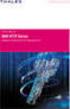 Unix - TCP/IP This document explains how to configure and use the IOPRINT+ Print Server in the Unix TCP/IP environment. Software Requirements TCP/IP protocol, FTP (Optional: - BOOTP, Rarp, Telnet) LPD
Unix - TCP/IP This document explains how to configure and use the IOPRINT+ Print Server in the Unix TCP/IP environment. Software Requirements TCP/IP protocol, FTP (Optional: - BOOTP, Rarp, Telnet) LPD
Quectel Cellular Engine
 Cellular Engine GSM UART Port Application Notes GSM_UART_AN_V1.01 Document Title GSM UART Port Application Notes Version 1.01 Date 2009-11-16 Status Document Control ID Release GSM_UART_AN_V1.01 General
Cellular Engine GSM UART Port Application Notes GSM_UART_AN_V1.01 Document Title GSM UART Port Application Notes Version 1.01 Date 2009-11-16 Status Document Control ID Release GSM_UART_AN_V1.01 General
Using HyperTerminal with Agilent General Purpose Instruments
 Using HyperTerminal with Agilent General Purpose Instruments Windows HyperTerminal can be used to program most General Purpose Instruments (not the 531xx series counters) using the RS-232 Serial Bus. Instrument
Using HyperTerminal with Agilent General Purpose Instruments Windows HyperTerminal can be used to program most General Purpose Instruments (not the 531xx series counters) using the RS-232 Serial Bus. Instrument
Link Link sys E3000 sys RE1000
 User Guide High Performance Extender Wireless-N Router Linksys Linksys RE1000 E3000Wireless-N Table of Contents Contents Chapter 1: Product Overview 1 Front 1 Top 1 Bottom 1 Back 2 Chapter 2: Advanced
User Guide High Performance Extender Wireless-N Router Linksys Linksys RE1000 E3000Wireless-N Table of Contents Contents Chapter 1: Product Overview 1 Front 1 Top 1 Bottom 1 Back 2 Chapter 2: Advanced
2. IP Networks, IP Hosts and IP Ports
 1. Introduction to IP... 1 2. IP Networks, IP Hosts and IP Ports... 1 3. IP Packet Structure... 2 4. IP Address Structure... 2 Network Portion... 2 Host Portion... 3 Global vs. Private IP Addresses...3
1. Introduction to IP... 1 2. IP Networks, IP Hosts and IP Ports... 1 3. IP Packet Structure... 2 4. IP Address Structure... 2 Network Portion... 2 Host Portion... 3 Global vs. Private IP Addresses...3
Serial over Ethernet Device Server. User s Manual
 Serial over Ethernet Device Server User s Manual Second Edition, November 2005 SUNIX Co., Ltd. Tel : +886-2-8913-1987 Fax: +886-2-8913-1986 Http://www.sunix.com.tw info@sunix.com.tw Serial over Ethernet
Serial over Ethernet Device Server User s Manual Second Edition, November 2005 SUNIX Co., Ltd. Tel : +886-2-8913-1987 Fax: +886-2-8913-1986 Http://www.sunix.com.tw info@sunix.com.tw Serial over Ethernet
Basic Network Configuration
 Basic Network Configuration 2 Table of Contents Basic Network Configuration... 25 LAN (local area network) vs WAN (wide area network)... 25 Local Area Network... 25 Wide Area Network... 26 Accessing the
Basic Network Configuration 2 Table of Contents Basic Network Configuration... 25 LAN (local area network) vs WAN (wide area network)... 25 Local Area Network... 25 Wide Area Network... 26 Accessing the
Perle 833 Remote Access Server Guide
 Perle 833 Remote Access Server Guide 5500114-11 Copyrights Copyright 1995-2002, Perle Systems Limited and its suppliers. Apple, Macintosh, and AppleTalk are trademarks of Apple Computer Inc. IBM, AT, CA/400,
Perle 833 Remote Access Server Guide 5500114-11 Copyrights Copyright 1995-2002, Perle Systems Limited and its suppliers. Apple, Macintosh, and AppleTalk are trademarks of Apple Computer Inc. IBM, AT, CA/400,
Prestige 310. Cable/xDSL Modem Sharing Router. User's Guide Supplement
 Prestige 310 Cable/xDSL Modem Sharing Router User's Guide Supplement Domain Name Support Enhanced WAN Setup Remote Node Support PPPoE Support Enhanced Unix Syslog Setup Firmware and Configuration Files
Prestige 310 Cable/xDSL Modem Sharing Router User's Guide Supplement Domain Name Support Enhanced WAN Setup Remote Node Support PPPoE Support Enhanced Unix Syslog Setup Firmware and Configuration Files
GPS NTP TIME SERVER Rack Version V2.2x
 GPS NTP TIME SERVER Rack Version V2.2x Device Description: GPS NTP Time Server is designed to synchronize local time and date of network devices such as PCs, routers. Devices synchronize their local time
GPS NTP TIME SERVER Rack Version V2.2x Device Description: GPS NTP Time Server is designed to synchronize local time and date of network devices such as PCs, routers. Devices synchronize their local time
PM1122 INT DIGITAL INTERFACE REMOTE
 PM1122 INT DIGITAL INTERFACE REMOTE PM1122 INT front panel description: 1. Clear wireless remotes knob: push this button for more than 2 seconds to clear the list of all assigned wireless remote settings
PM1122 INT DIGITAL INTERFACE REMOTE PM1122 INT front panel description: 1. Clear wireless remotes knob: push this button for more than 2 seconds to clear the list of all assigned wireless remote settings
Virtual Integrated Design Getting started with RS232 Hex Com Tool v6.0
 Virtual Integrated Design Getting started with RS232 Hex Com Tool v6.0 Copyright, 1999-2007 Virtual Integrated Design, All rights reserved. 1 Contents: 1. The Main Window. 2. The Port Setup Window. 3.
Virtual Integrated Design Getting started with RS232 Hex Com Tool v6.0 Copyright, 1999-2007 Virtual Integrated Design, All rights reserved. 1 Contents: 1. The Main Window. 2. The Port Setup Window. 3.
Chapter 2 TCP/IP Networking Basics
 Chapter 2 TCP/IP Networking Basics A network in your home or small business uses the same type of TCP/IP networking that is used for the Internet. This manual provides an overview of IP (Internet Protocol)
Chapter 2 TCP/IP Networking Basics A network in your home or small business uses the same type of TCP/IP networking that is used for the Internet. This manual provides an overview of IP (Internet Protocol)
UPS Network Interface. Quick InstallationGuide
 UPS Network Interface Quick InstallationGuide Version 1.1 March 1999 COPYRIGHT Copyright 1999 RINGDALE UK Limited. All rights reserved. No part of this publication may be reproduced, transmitted, transcribed,
UPS Network Interface Quick InstallationGuide Version 1.1 March 1999 COPYRIGHT Copyright 1999 RINGDALE UK Limited. All rights reserved. No part of this publication may be reproduced, transmitted, transcribed,
GPS NTP TIME SERVER Rack Version V2
 GPS NTP TIME SERVER Rack Version V2 Description: Server is dedicated to synchronize network devices local time/date to Universal Time (UTC) Devices synchronizing own local time through the NTP V3 protocol.
GPS NTP TIME SERVER Rack Version V2 Description: Server is dedicated to synchronize network devices local time/date to Universal Time (UTC) Devices synchronizing own local time through the NTP V3 protocol.
Hardware Reference. Linux Device Server IGW/922 with DIL/NetPC ADNP/9200
 Linux Device Server IGW/922 with DIL/NetPC ADNP/9200 Hardware Reference SSV Embedded Systems Heisterbergallee 72 D-30453 Hannover Phone: +49 (0)511/40 000-0 Fax: +49 (0)511/40 000-40 E-mail: sales@ist1.de
Linux Device Server IGW/922 with DIL/NetPC ADNP/9200 Hardware Reference SSV Embedded Systems Heisterbergallee 72 D-30453 Hannover Phone: +49 (0)511/40 000-0 Fax: +49 (0)511/40 000-40 E-mail: sales@ist1.de
Section 11.1, Simple Network Management Protocol. Section 11.2, Port Data Capture
 Chapter 11 SNMP and Port Data Capture This module discusses the Simple Network Management Protocol (SNMP) and the BANDIT device s Port Data Capture feature, and how they can be used to augment or enhance
Chapter 11 SNMP and Port Data Capture This module discusses the Simple Network Management Protocol (SNMP) and the BANDIT device s Port Data Capture feature, and how they can be used to augment or enhance
Internet Working 5 th lecture. Chair of Communication Systems Department of Applied Sciences University of Freiburg 2004
 5 th lecture Chair of Communication Systems Department of Applied Sciences University of Freiburg 2004 1 43 Last lecture Lecture room hopefully all got the message lecture on tuesday and thursday same
5 th lecture Chair of Communication Systems Department of Applied Sciences University of Freiburg 2004 1 43 Last lecture Lecture room hopefully all got the message lecture on tuesday and thursday same
Vantage RADIUS 50. Quick Start Guide Version 1.0 3/2005
 Vantage RADIUS 50 Quick Start Guide Version 1.0 3/2005 1 Introducing Vantage RADIUS 50 The Vantage RADIUS (Remote Authentication Dial-In User Service) 50 (referred to in this guide as Vantage RADIUS)
Vantage RADIUS 50 Quick Start Guide Version 1.0 3/2005 1 Introducing Vantage RADIUS 50 The Vantage RADIUS (Remote Authentication Dial-In User Service) 50 (referred to in this guide as Vantage RADIUS)
ISHIDA BC-3000. Scale to Scale Communications
 ISHIDA BC-3000 Scale to Scale Communications Setup Procedure & Operating Instructions March 2006 PN 94561 Revision History Date Page Description March 2006 Initial publication August 2006 2 Added RS-232
ISHIDA BC-3000 Scale to Scale Communications Setup Procedure & Operating Instructions March 2006 PN 94561 Revision History Date Page Description March 2006 Initial publication August 2006 2 Added RS-232
FINS Gateway For OMRON PLCs
 1 Purpose This Technical Note describes how to set up a remote collaboration. A remote collaboration consists in configuring, programming or monitoring a PLC from a remote location, without the need of
1 Purpose This Technical Note describes how to set up a remote collaboration. A remote collaboration consists in configuring, programming or monitoring a PLC from a remote location, without the need of
NPort 5100 Series User s Manual
 First Edition, June 2006 www.moxa.com/product MOXA Technologies Co., Ltd. Tel: +886-2-8919-1230 Fax: +886-2-8919-1231 Web: www.moxa.com MOXA Technical Support Worldwide: support@moxa.com The software described
First Edition, June 2006 www.moxa.com/product MOXA Technologies Co., Ltd. Tel: +886-2-8919-1230 Fax: +886-2-8919-1231 Web: www.moxa.com MOXA Technical Support Worldwide: support@moxa.com The software described
Quick Start Guide. Cisco Small Business. 200E Series Advanced Smart Switches
 Quick Start Guide Cisco Small Business 200E Series Advanced Smart Switches Welcome Thank you for choosing the Cisco 200E series Advanced Smart Switch, a Cisco Small Business network communications device.
Quick Start Guide Cisco Small Business 200E Series Advanced Smart Switches Welcome Thank you for choosing the Cisco 200E series Advanced Smart Switch, a Cisco Small Business network communications device.
Model 2120 Single Port RS-232 Terminal Server Frequently Asked Questions
 Applications What are some of the applications for the Model 2120 Single Port Terminal Server? The Patton Single Port RS-232 Terminal Server provides the ability to bring virtually any RS-232 device onto
Applications What are some of the applications for the Model 2120 Single Port Terminal Server? The Patton Single Port RS-232 Terminal Server provides the ability to bring virtually any RS-232 device onto
