[Jet-Magento Integration]
|
|
|
- Domenic Hawkins
- 8 years ago
- Views:
Transcription
1 CedCommerce. All rights reserved. [Jet-Magento Integration] CedCommerce Jet-Magento Integration, an extension by CedCommerce, establishes synchronization of inventory, price, other details for product creation and its management between Magento store and Jet.com. The smooth harmonization is established with help of Jet.com REST API.
2 2 Jet-Magento Integration User Manual Version 0.3.2
3 3 Contents 1. Overview Install Instruction Jet Configuration Use Extension with Test API Mode Map Jet Category with Magento Category Fill Required Product Information Check Rejected Upload Files Import & Acknowledge Orders Shipment and Cancellation of Orders Multi Shipment of an Order View Failed Import Jet Orders Log Fetch & Submit Return Upload Configurable Products Selected Product Upload Bulk Product Upload Selected Product Archive Bulk Product Archive Selected Product Unarchive Bulk Product Unarchive Add Shipping Exception Add Return Exception Jet Refund....40
4 4 23. Knowledge Base Cron Status Support...45
5 5 Features of Jet Magento Integration Extension Jet Magento Integration extension provides following features: - Manage Jet Product/Upload Product (directly from grid and bulk upload all products) Product Synchronization a) Automatic process on each product edit b) Manual synchronization process Review Product Upload Errors Automated Order Import & Acknowledgement Shipment and Cancellation of Orders Automated Shipment with Shipworks/Shipstation Multiple Shipment of an Order Fetch & Submit Return Create Refund Upload Configurable Product Bulk Product Upload Archive Selected Product Archive Products in Bulk Unarchive Selected Product Unarchive Products in Bulk Shipping Exception Return Exception CRON Facility Knowledge Base EXTENSION IS HEAVILY DEPENDENT ON CRONS FOR RUNNING VARIOUS AUTOMATED PROCESSES. SO, MAKE SURE THAT CRON JOB IS PROPERLY CONFIGURED & WORKING ON YOUR SERVER.
6 6 OVERVIEW Jet-Magento Integration, an extension by CedCommerce, establishes a synchronization of inventory, price, other details for product creation and its management between Magento store and Jet.com. The smooth harmonization is established with help of Jet.com REST API. INSTALL INSTRUCTION Follow these points: - Login to your ftp and go to Magento root folder (generally present under public_html folder) Just overwrite the app, skin, js and var folders in the same sequence as illustrated below. 1. Drag & Drop app/code, app/design, js, skin and var directory. 2. Finally upload app/etc directory. After successfully uploading the directories, the extension will be installed/upgraded.
7 7 JET CONFIGURATION SETTINGS In order to obtain Jet API key, API Secret and Fulfillment Node Id the merchant needs to go to and login to his account.
8 8 After that obtain the API key and Secret. Generate a Fulfillment Node as per Jet specifications to have a Jet Fulfillment Node Id. These details will be used in the configuration settings of merchant s admin panel. Once the extension is successfully installed on your store, Jet menu will start appearing. To fill the Jet Configuration Setting go to Jet > Configuration.
9 9 Here the mandatory settings merchant needs to enter: API user (API User in Jet), API Secret (Secret in Jet) Fulfillment Node Id (not Merchant Id of Jet, go to Fulfillment > Fulfillment Node Id from left navigation menu in the Jet Partner Panel) Select Store which you want to integrate on Jet & Select default Payment method which will be used to import Order from jet to Magento Store In the Return Location, the merchant needs to enter Address where product has to be returned.
10 10 Product Edit Settings: what information of Product should be updated on Jet when product is edited. Auto Sync with Jet feature helps in synchronizing the entire product data on Jet whenever it is updated on Magento. Update Price of product whenever the Product is edited from admin panel. Update Inventory of Product whenever the Product is edited from admin panel. Update Images of Product whenever the Product is edited from admin panel. Update basic information of Product whenever the Product is edited from admin panel. Archive child Product (All the children products associated with the Configurable Product) whenever the configurable product is archived on Jet. Product Minimum Listing Data Mapping show the list of fields which is used to send Product Information on Jet. Left side labels are the fields required by Jet & right side includes the Magento Product Attribute Code. To set a different price for all the products, use Jet Product Price field. This is a dropdown using which you can set the price on the following basis: -
11 11 For all products o Increase by Fixed Price. o Increase by Fixed Percentage. o Decrease by Fixed Price. o Decrease by Fixed Percentage. For setting individual product price o Set individually for each product. By creating a new attribute for each product and filling the attribute code here. By default, required Jet fields are mapped with respective Magento Attribute but admin can change the attribute for each & every field according to his/her need. Except the required product information Jet.com also gives an option to merchant to Provide Extra information about the Product which will be used by Jet.com for Listing Product & Shipment calculation. So below snapshot shows the Product Additional Data fields.
12 12 Like Product Minimum Listing Data, you can use Magento attribute code mapping to provide the values for additional fields required by jet for the product but it is Optional. USE EXTENSION WITH TEST API MODE To integrate Magento store with Jet.com, merchant has to fulfill and call all the below APIs: - To Upload Product on jet admin, merchant needs to Map Jet Category to Magento Category.
13 13 MAP JET CATEGORY WITH MAGENTO CATEGORY To map jet categories in Magento go to Jet > Jet Category List. Select this menu item to open the category listings Now go to Catalog > Manage Categories and select the required category. Open the Jet Category Information tab. Select the Jet Category which has to be mapped to this Magento category from the dropdown and then click on the Save Category button.
14 14 Select the category from the dropdown to be mapped. We will discuss Attribute mapping later in this document in the Configurable Product Upload section. For quick understanding of attribute mapping, go to Catalog > Attributes > Manage Attributes > Edit the required attribute > Jet Attribute Tab. Enter the Attribute Id of the Jet Attribute that has to be mapped with the Magento Attribute in the Jet Attribute Id field. Now click on the Validate button. Enter Jet Attribute Id and click on the Validate button. Individual option values can be mapped from here.
15 15 When you map your Magento category, all products of the mapped category get listed in Manage Product grid of Jet. FILL REQUIRED PRODUCT INFORMATION To upload a product on Jet, go to Jet > Manage Product > Upload Product. If your mapped Magento category has products, then those products will be listed in this grid. Click Jet > Manage Products > Upload Product in the menu section to open Product Manager. Now admin has to update following information in each product which he wants to upload on Jet.com by clicking on its respective Edit link. On Product Edit page, please fill the critical information given below: -
16 Sync with Jet to synchronize the inventory. 16 Click Catalog > Manage Products > Open the required product. ASIN, UPC, ISBN, EAN, ISBN-13, ISBN-10, GTIN-14 can be entered from this page. Critical information for Simple product: 1. The product must be assigned to any mapped Jet category. 2. Brand information is mandatory to be given for each product which has to be filled in jet.com tab on Product Edit page. 3. Each product must also have one of the following information: UPC, GTIN-14, ISBN-13, ISBN- 10, EAN or ASIN. Note: Product can be uploaded on jet with Brand & Manufacture part number but those products will never be live on jet.com so one of the below attribute value is required for each product on jet. UPC or EAN or ASIN or GTIN-14 or ISBN-13 or ISBN-10
17 17 After Uploading a product from Magento, its default status will be set to Under Jet Review. The product will go through a manual review process on jet and upon its successful completion, the product will be pushed to LIVE on Jet else error will be displayed on merchant s jet partner panel. Review process may take 1-2 weeks. On Product Edit Page there exists a button Sync with Jet which can be used to synchronize all the updated product information of that particular product on Jet. Upload simple product Go to the Manage Product >> Upload Product grid again. Products can be uploaded in 2 ways: either by using Direct API call or by using File Upload process. Direct API Call File Upload Direct API Call: Uploads single product at a time with accurate error reporting.
18 18 File Upload: Uploads products in bulk, but has weak error reporting. CHECK REJECTED UPLOAD FILES After Uploading the Product on Jet we need to check that all data which is send on Jet is Validated or not. If products are uploaded using File Upload process and due to some reason an error occurs in the Product Data, then the file will be listed in the Rejected File panel. From here the merchant needs to review product s error detail from View Errors & Resubmit link. To view the rejected files, go to Jet >> Manage Products >> Rejected Files 1. Select Jet > Manage Products > Rejected Files from the menu section to open Rejected Jet Files Manager. 2. Click this button to fetch Rejected Files immediately. 3. Click here to view the errors coming in the rejected files.
19 19 Notification area displays the count of rejected Jet files. This is the error which needs to be resolved for the current product. Error Description shows the error message for the file; in the above example it is Invalid UPC Code. File Content shows the data which is uploaded for the products. Batch Product Listing in File grid the List of products which included in the File content. Note: 1. A single batch file contains maximum 30 Products Data. 2. Error Description is applied to one or more Products in the Batch that means in above case Invalid UPC Code error exist in Product Sku sony_experia. 3. Merchant needs to check all products details in the batch for the Error Description. 4. When Rejected File Manager has lot of data it can be deleted from grid Delete Action or directly by clicking the Clear All Logs button. 5. If merchant think that product information is updated according to the Error in the then this batch can be re-uploaded by clicking on Resubmit button. Please refer the image shown below: -
20 Click this button to delete the entire log. Select the file to be deleted and then choose Delete option from the mass Action dropdown and click the Submit button. 20 If the merchant resubmitted the file, then status of the file will change to N/A. If no any Rejected File Found that means Product Upload Successfully now check Jet Partner Portal product section sony_experia will show in the products List. See image below: Now merchant can generate Test order from Jet Partner Panel in order to Run test for Order import & Acknowledge IMPORT & ACKNOWLEDGE ORDER Test API Mode Generate Order from Partner panel steps are as follows: Step 1: Go to the Partner Panel API menu & click on the Order generator link. Generate order for the uploaded product for example: Sku sony_expria.
21 21 Step 2: Now go to Magento Jet >> jet Orders >> View Jet Orders menu which will enlist all the order imported from jet. Step 3: Click on Fetch Latest Jet Order button to import the order which is placed through order generator at merchant Partner Panel (please note orders are automatically imported via CRON in every 10 min): Select Jet > Jet Orders > View Jet Orders from the menu section to open the Jet Orders Details page. Click this button to manually fetch the orders in case of immediate requirement.
22 22 Step 4: If order imported successfully then a new row can be found in the Jet Order Details grid like in above image imported Jet order now click on this link to Acknowledge & Ship jet order Note: 1. Orders will be auto acknowledged as soon as they are imported from jet. 2. If no Order is imported, then please check the Failed order log from Jet >> Jet Order >> View Failed Import Jet Orders Log. 3. Order will be Auto Rejected on jet at following condition: a. When Jet Product SKU does not exist in Magento. b. When Product is Out of Stock in Magento. c. When product is disabled in Magento. Note: Order imported from jet will use Payment method dependent upon the System Configuration setting of Jet extension. Order imported with our Jet.com shipping method (custom shipping method created by our extension).
23 23 SHIPMENT & CANCELLATION OF JET ORDERS Shipment & Cancellation Test of jet Order can be done from the Ship by Jet tab in the Order view page. Click on Ship by jet tab in the left menu to open this section. Here the merchant needs to enter the following things: Tracking number (*required). Quantity to Ship (*required) How many quantity Merchant can ship of any item? Its value cannot be greater than Qty Available for Ship. Quantity cancelled (by default 0). How many quantity of an Item Merchant wants to cancel to ship (i.e. reject to ship)? Note: To perform Shipment & cancellation TEST API Call You need to set Quantity to Ship: 0 Quantity to Cancel: 1 But in Live API Mode You Should not set Quantity to Cancel value grater then 0 (until you want to Cancel Order Item on Jet) Note: Cancelling order will reduce Merchant Performance on Jet
24 24 Return location address (optional) by selecting Yes from the dropdown. It means if customer generates a return request for this order then this product will be returned to the address set in the return location Jet System Configuration Settings. Days to Return (optional). RMA Number (optional). Ship to Date (*required). Expected Delivery Date (*required). Carrier Pick Up Date (*required) By Clicking on Submit Shipment button 1. Order Shipment send on Jet.com 2. Order Invoice and Shipment will be created automatically in Magento. 3. Order Status will change to Complete on Jet.com. 4. The status of order will change to Completed into Magento. If you have installed either shipstation or Shipworks, then please enable the automated 5. shipment from the configuration settings of the extension (Jet > Configuration > Jet Setting 6. > 7. Enable Automated Shipment). Once, auto-shipment is enabled, Jet orders will get automatically 8. shipped from Magento. MULTISHIPMENT OF AN ORDER Merchant can send multiple shipment of Jet Order until all the requested quantity of Items are shipped. Order status on jet will be In-progress if any item s shipment is Pending from Merchant side. When shipment all items quantity sent on Jet then order status will change to Complete on jet. View Below image: Example: An order of a product Vanila has Order Quantity 4 in this case merchant can fulfill the shipment of this order by changing the Quantity to Ship value.
25 25 Merchant can choose to send Quantity to Ship value 3 in this case first shipment will send for 3 out of 4 quantities for Vanila Product. Next time merchant can only ship 1 quantity out of 4 quantities because 3 quantities already shipped. Each time tracking number is compulsory for sending shipment of pending item. Quantity to Ship value changed to 3. Merchant can decide how much quantity he wants to send in first shipment. Second time shipment quantity will be decided according to first shipment. Merchant can also cancel the whole Order by Quantity to Cancel field value equal to the Qty Available for Ship. Example: If merchant want to cancel the Jet order at Shipment time he can do it by setting Quantity to Ship value 0 & Quantity to Cancel value equal to the Qty Available for Ship for each & every item of an Order. Quantity to cancel value equals to the Qty Available for ship.
26 26 Note: Cron Schedule will fetch the latest order on jet in every 10 minutes. Whenever latest orders imported from Jet.com a Notification appears in the Admin panel s notification area for those orders get Auto-Acknowledged. If auto acknowledgement is disabled, the order which is imported will be stayed in Ready state. Jet Policy Order should be acknowledged within 15 minutes of Window time. If No any Order imported, then please check View Failed Import Jet Orders Log. According to the jet they prefer FILL OR KILL Order fulfillment policy system if order cancellation rate goes beyond their expected range then Merchant Account will be closed.
27 27 VIEW FAILED IMPORT JET ORDERS LOG List of Failed jet orders can be viewed by selecting Jet > Jet Orders > View Failed Import Jet Orders Log from the jet menu. Order cannot be imported from Jet due to the following conditions. If any Product in the Jet Order is Out of Stock in Magneto. If any product in the Jet Order is disabled in Magento. If any Product does not exist in Magento or deleted on Magneto after product upload on Jet. If selected Payment Method in Jet System Configuration Setting is not available in Magento. This section displays the failed orders with their order id and the reason for their failure. Total failed import orders count in notification area. This button can also be used to clear the failed orders log. Select the orders to be deleted and then choose Delete option from the mass Action dropdown and click Submit button. FETCH & SUBMIT RETURN Returns are generated by Jet.com whenever customer returns the product to jet. Returns can be generated only for completed order. To generate a return: - Login to your Jet Partner Panel Go to the Test mode > API menu Click on the Return Generator link Select the order for which the return has to be generated
28 28 Click on the Submit button The created returns will be listed in the return panel with the status Created and the merchant (admin) will be notified about it by notification in the admin panel. Select Jet > Jet Orders > Return from the menu section to open the Return Management page. Respective Magento Order Id of the corresponding Jet Order. Click this button to fetch New Returns immediately. For completing the return, the merchant needs to enter some required information. Hence the merchant needs to click on the Edit link. It will open a form that contains all the necessary fields which the merchant has to fill for completing the return. Click on the Edit link of any particular row in the grid that appears on Return Management page to open this form.
29 29 Select Yes in this field if you agree to return the product. Select Yes in this field if you agree to return this item. This section comes item-wise, like if two products have been ordered in a single order then this section will be displayed item-wise so that if you don t agree to return a particular item then you can select No in this field.
30 30 Enter the qty of the item that you want to refund to the customer. This is the amount that will be returned to the customer. Agree to Return: select Yes if you accept the return for this order, otherwise No. Generate Return for the Item: select Yes if you agree to return the product and send information to Jet. Qty Refunded: enter the quantity that has to be refunded to the customer. Return Feedback: enter the feedback about the return. Shipping Cost: shipping cost of the item that will be refunded to the customer. Shipping Tax: amount charged on the shipping. Tax: tax amount charged on the item. All the rest of the fields will be pre-filled. On clicking the Submit Return button, return will be completed on jet.com. As soon as the Return is completed, the Credit-memo for that order is also generated in Magento so as to complete the return process of that order in Magento as well.
31 31 After your test process is complete you will get the live mode API Keys. You can obtain these keys from Jet Partner Panel > Live mode > API > Get API Keys or if no products are uploaded in Live mode, then keys can be obtained directly from Jet Partner Panel > Live mode > Dashboard. You should replace these keys in the configuration settings to upload the product in live mode. UPLOAD CONFIGURABLE PRODUCTS Jet.com accepts the Variation types products in Relational Products right now. So Variation Relation is Similar to Magento Configurable Products. Note: Please read the Category-Attribute-Mapping-and-Configurable-product-Upload.pdf to know the complete process of uploading configurable products. Here is its URL: - Configurable-product-Upload.pdf For the process and steps listed below we hope that you must have already gone through the above mentioned PDF file. Some points are necessary to be followed for uploading configurable products: - 1. Brand Name attribute is mandatory to be given along with either ASIN or any one of Standard product codes UPC, ISBN-10, ISBN-13, and GTIN All the children products of the Configurable product should be assigned to the same jet category. 3. Brand Name of the Children products should be the same as that of the parent product. SELECTED PRODUCT UPLOAD To upload a Configurable product, go to the Jet > Manage Product Grid, select the Selected Product Upload option from the Action dropdown and click on the Submit button. You can also upload the product directly by clicking on the Upload link available in the respective product row.
32 32 Select the configurable product to be uploaded, select Upload Selected option from the mass Action and click Submit button. Click this link to view the details of the product that are on Jet. 1. Click the View Details link of that product. 2. Locate the Variation Refinement field. 3. If it contains the jet attribute ids of all the attributes that were mapped, then it means the product has been successfully uploaded on jet.com otherwise if a blank field appears then that means Variation not created. Click this link to directly this product on Jet.
33 33 This field contains values i.e. the attribute ids of the attributes being mapped. Thus, the product has been uploaded successfully. BULK PRODUCT UPLOAD To upload multiple products on jet or to upload all the products on jet, batch upload feature can be used.
34 34 Select all the required products and choose Bulk Product Upload from the mass Action dropdown and click on the Submit button. The products will get uploaded. The process of Upload will be visible to the merchant and if any error appears like UPC number is not given, or Brand and Manufacturer Part Number is not given, etc. then the Upload process will break and the error will be listed over there itself. Click this button to directly upload all the products. No need to select the products in this case. Select the products to be uploaded and choose Bulk Product Upload option from the Mass Action dropdown and click Submit button. Before uploading Simple and Configurable products, make sure the Brand Name of the child products is the same as that of the parent product, otherwise error may appear. If any error appears then it will be listed over here. That error can be resolved and the product can be uploaded again.
35 35 SELECTED PRODUCT ARCHIVE Jet.com provides the ability to close the uploaded product. If a merchant wants to close his uploaded product at any time after successful upload, then it can be easily done. Select the product from the product panel by selecting the checkbox. Select the archive action and click on the Submit button. That product will be archived successfully and its status will change to Archived. This product will be closed on jet.com and it will not appear on jet.com for purchase. 2. Select Archive option from the Mass Action dropdown and click Submit button. 1. Select the product from here which has to be Closed/Archived. BULK PRODUCT ARCHIVE Products can also be archived in bulk. To bulk archive the products: - Select all the products (using Select All option or individually clicking the checkbox). Select the Bulk Product Archive option from the mass Action dropdown. Click the Submit button. The products will be archived.
36 36 2. Select the Bulk Archive option from the Mass Action dropdown and click Submit button. 1. Select the products from here which have to be Closed/Archived. SELECTED PRODUCT UNARCHIVE Jet.com provides the ability to Reopen closed products. Select the archived product and then select Un-archive option from the Action dropdown and click on the Submit button. The selected product will be available again for purchase on jet.com. Merchant can archive or Un-archive multiple products by selecting them using checkbox. If the merchant wants he can archive or un-archive a single product also. To do this, the merchant needs to go to the View Detail action of the product from the product panel. From here the merchant can choose a specified action as he wants.
37 2. Select Unarchive option from the Mass Action dropdown and click Submit button Select the product from here which has to be Reopened/Unarchived. Only Archived products can be Unarchived. BULK PRODUCT UNARCHIVE Products can also be unarchived in bulk. To bulk unarchive the products: - Select all the products (using Select All option or individually clicking the checkbox). Select the Bulk Product Unarchive option from the mass Action dropdown. Click the Submit button. The products will be unarchived.
38 38 2. Select the Bulk Archive option from the Mass Action dropdown and click Submit button. 1. Select the products from here which have to be Closed/Archived. ADD SHIPPING EXCEPTION If any product has to be shipped differently from other products, then Shipping Exception is used. To add Shipping Exception, edit a particular product and go to the Jet Shipping Exception tab. Click on the Add Exception button. Fill in the requisite details over here and click on the Save button.
39 39 Shipping Exception related details can be entered over here. ADD RETURN EXCEPTION In case the customer wants to return the product (s) that he has purchased and this product has to be returned differently than other products, then Return Exception is used. To add the Return Exception, edit a particular product and go to the Jet Return Exception tab. Click on the Add Exception button.
40 40 Return Exception related details can be entered over here. JET REFUND If a customer returns that product/order directly to the merchant without the involvement of jet.com, then the merchant needs to send a request on jet.com for completing this type of return. To manage this type of return there is a panel Jet Refund. Select Jet > Jet Orders > Refund from the menu section to open the Refund Management page. Click this button to get Updated Refund Status immediately. Click this button to create a new Refund.
41 41 If any jet.com product will be returned directly to the merchant, then to complete this return the merchant needs to click on Create New Refund button. This id can also be obtained by going to Jet > Jet Orders > View Jet Orders > Jet Merchant Order Id column. Locate your order whose refund has to be created and then copy its id and paste it in this field over here. Enter the Merchant Order Id of the order whose refund is to be generated. Click this button to open the respective refund form. The respective order details get displayed item-wise in the new section (s) that gets listed below. Click on the Add button adjacent to the SKU tab to display the form shown below.
42 42 Enter the quantity that the merchant wants to refund. It cannot be more than the Qty Returned but can be less than it as the merchant may not want to refund all the items.
43 Provide a Refund feedback over here. 43 Provide a reason for Refund as provided by the customer. Enter the Refund Shipping cost, Refund Shipping Tax and Refund Tax as per the need. Refund id: Refund id that the merchant will get from jet.com. Refund Merchant Id: Merchant id of the merchant. Order item id: Item id that has been ordered. Qty Requested: Total items ordered in the current order. Qty Already Refunded: Items which have been already refunded to the customer. Qty Available for Refund: Number of items which can be refunded. Qty Returned: Total quantity returned by the customer (should be <= shipped qty). Qty Refunded: Qty which the merchant wants to refund (should be <= returned qty). Refund tax: Tax applied on the products returned. Refund Amount: Amount that jet has to return to the customer. Refund Shipping Cost: Shipping cost applied on the returned product. Refund Shipping tax: Shipping tax applied on the returned product. Refund Feedback: Merchant s feedback about the returned product. Refund Reason: Reason why customer has returned the product.
44 44 KNOWLEDGE BASE To clarify your doubts, a knowledge base link has been provided so that you can view the FAQs and get the answers to your questions. To view the FAQ, go to Jet > Jet Knowledge Base. CRON STATUS The updated status will be reflected (visible) as follows: - Activity Order Creation Error in Rejected Files Return Status Refund Status Product Status update Update Inventory Time Required for Updating (min) Every 10 minutes Every 10 minutes Every 10 minutes Every 10 minutes Every 4 hours 2:00 AM
45 45 SUPPORT If you need support or have questions directly related to JET-MAGENTO INTEGRATION, please use our Online Message Form to contact our support team or send us an at Best Regards, CedCommerce Team
[Jet-Magento Integration]
![[Jet-Magento Integration] [Jet-Magento Integration]](/thumbs/30/14673243.jpg) CedCommerce. All rights reserved. SUPPORT@CEDCOMMERCE.COM [Jet-Magento Integration] CedCommerce Jet-Magento Integration, an extension by CedCommerce, establishes synchronization of inventory, price, other
CedCommerce. All rights reserved. SUPPORT@CEDCOMMERCE.COM [Jet-Magento Integration] CedCommerce Jet-Magento Integration, an extension by CedCommerce, establishes synchronization of inventory, price, other
Global Amazon Integration Module v1.1. Users Guide & Setup Instructions
 Global Amazon Integration Module v1.1 Users Guide & Setup Instructions Table of Contents Page 3 Page 4 Page 5 Page 6 Page 7 Page 8 Page 9 Installation Instructions Amazon Account Configuration Using the
Global Amazon Integration Module v1.1 Users Guide & Setup Instructions Table of Contents Page 3 Page 4 Page 5 Page 6 Page 7 Page 8 Page 9 Installation Instructions Amazon Account Configuration Using the
DEAR Inventory - Magento Integration Guide
 DEAR Inventory - Magento Integration Guide Introduction... 2 Magento configuration... 2 DEAR Inventory configuration... 4 DEAR Inventory extension for Magento... 6 Publishing Catalog... 6 Monitoring your
DEAR Inventory - Magento Integration Guide Introduction... 2 Magento configuration... 2 DEAR Inventory configuration... 4 DEAR Inventory extension for Magento... 6 Publishing Catalog... 6 Monitoring your
INVENTORY MANAGEMENT
 support@magestore.com sales@magestore.com Phone: 084 4 8585 4587 INVENTORY MANAGEMENT PLATINUM VERSION USER GUIDE Version 1.4 1 Table of Contents 1. INTRODUCTION... 4 2. HOW TO USE... 9 2.1. Manage Suppliers...
support@magestore.com sales@magestore.com Phone: 084 4 8585 4587 INVENTORY MANAGEMENT PLATINUM VERSION USER GUIDE Version 1.4 1 Table of Contents 1. INTRODUCTION... 4 2. HOW TO USE... 9 2.1. Manage Suppliers...
Magento-Twinfield Module
 Magento-Twinfield Module V 1.2 (beta) Installation Manual V 1.2.1, November 23, 2011 Contact information Tauros Media Nederland B.V. E: twinfield@taurosmedia.com 1 1. Index 1) Index.2 2) Introduction..3
Magento-Twinfield Module V 1.2 (beta) Installation Manual V 1.2.1, November 23, 2011 Contact information Tauros Media Nederland B.V. E: twinfield@taurosmedia.com 1 1. Index 1) Index.2 2) Introduction..3
Magento Integration Manual (Version 2.1.0-11/24/2014)
 Magento Integration Manual (Version 2.1.0-11/24/2014) Copyright Notice The software that this user documentation manual refers to, contains proprietary content of Megaventory Inc. and Magento (an ebay
Magento Integration Manual (Version 2.1.0-11/24/2014) Copyright Notice The software that this user documentation manual refers to, contains proprietary content of Megaventory Inc. and Magento (an ebay
Order Manager Toolkit
 Order Manager Toolkit Magento Extension User Guide Official extension page: Order Manager Toolkit Page 1 Table of contents: 1. Order Manager Toolkit: functionality on the order grid.. 3 2. Extended grid:
Order Manager Toolkit Magento Extension User Guide Official extension page: Order Manager Toolkit Page 1 Table of contents: 1. Order Manager Toolkit: functionality on the order grid.. 3 2. Extended grid:
MAGENTO-TWINFIELD MODULE
 MAGENTO-TWINFIELD MODULE MAGENTO V1.0.5 (BETA) INSTALLATION & USER MANUAL V1.0.5 JANUARY 10, 2013 TAUROS MEDIA NEDERLAND B.V. POSTBUS 75035, 1077 AA AMSTERDAM INFO@TAUROSMEDIA.COM USER MANUAL MAGENTO-TWINFIELD
MAGENTO-TWINFIELD MODULE MAGENTO V1.0.5 (BETA) INSTALLATION & USER MANUAL V1.0.5 JANUARY 10, 2013 TAUROS MEDIA NEDERLAND B.V. POSTBUS 75035, 1077 AA AMSTERDAM INFO@TAUROSMEDIA.COM USER MANUAL MAGENTO-TWINFIELD
USER GUIDE Slink for Magento
 USER GUIDE Slink for Magento Saaslink.net INTRODUCTION Slink for Magento is designed to integrate Magento data with an external accounting system. Slink for Magento only supports Saasu.com Accounting.
USER GUIDE Slink for Magento Saaslink.net INTRODUCTION Slink for Magento is designed to integrate Magento data with an external accounting system. Slink for Magento only supports Saasu.com Accounting.
DutyCalculator - Installation and Configuration
 DutyCalculator - Installation and Configuration Date: 23 Oct 201, Version 0.4.10 Requirements Magento Community version 1. and higher or Enterprise version 1.9.1 and higher Installation Follow this link
DutyCalculator - Installation and Configuration Date: 23 Oct 201, Version 0.4.10 Requirements Magento Community version 1. and higher or Enterprise version 1.9.1 and higher Installation Follow this link
Google Trusted Stores Setup in Magento
 Google Trusted Stores Setup in Magento Google Trusted Stores is a free badging program that can improve your conversion rate and average order size by reassuring potential customers you offer a great shopping
Google Trusted Stores Setup in Magento Google Trusted Stores is a free badging program that can improve your conversion rate and average order size by reassuring potential customers you offer a great shopping
Trytond Magento Documentation
 Trytond Magento Documentation Release 3.4.11.0 Openlabs Technologies & Consulting (P) Limited June 23, 2015 Contents 1 Introduction 3 2 Installation 5 2.1 Installation of Magento Core API extension...............................
Trytond Magento Documentation Release 3.4.11.0 Openlabs Technologies & Consulting (P) Limited June 23, 2015 Contents 1 Introduction 3 2 Installation 5 2.1 Installation of Magento Core API extension...............................
Klarna Magento module
 Klarna Magento module User guide Payment module version: 5.x.+ User guide 1.0 Revision: 1.1 Table of Contents User guide Welcome to Klarna How do you benefit? What is Klarna s offering? Prerequisites Before
Klarna Magento module User guide Payment module version: 5.x.+ User guide 1.0 Revision: 1.1 Table of Contents User guide Welcome to Klarna How do you benefit? What is Klarna s offering? Prerequisites Before
Prestashop ERP User manual
 Prestashop ERP User manual 1 / 17 Summary Overview... 4 Installation... 4 Files copy... 4 Module installation... 4 Hooks installation... 5 Supplier sheet... 5 Product sheet (back office)... 5 Product sheet
Prestashop ERP User manual 1 / 17 Summary Overview... 4 Installation... 4 Files copy... 4 Module installation... 4 Hooks installation... 5 Supplier sheet... 5 Product sheet (back office)... 5 Product sheet
CounterPoint SQL and Magento ecommerce Interface
 CounterPoint SQL and Magento ecommerce Interface Requirements: CounterPoint SQL: 8.3.9, 8.4.2 Magento Community Edition: 1.5.1+ (older versions are not compatible due to changes in Magento s API) MagentoGo
CounterPoint SQL and Magento ecommerce Interface Requirements: CounterPoint SQL: 8.3.9, 8.4.2 Magento Community Edition: 1.5.1+ (older versions are not compatible due to changes in Magento s API) MagentoGo
ekomimeetsmage Manual for version 1.0.0, 1.1.0, 1.2.0, 1.3.0, 1.4.0
 ekomimeetsmage Manual for version 1.0.0, 1.1.0, 1.2.0, 1.3.0, 1.4.0 Version 0.6 Last edit: 16.05.2013 Overview 1 Introduction...3 1.1 Requirements...3 1.2 Function Overview...3 2 Installation...3 2.1 Important
ekomimeetsmage Manual for version 1.0.0, 1.1.0, 1.2.0, 1.3.0, 1.4.0 Version 0.6 Last edit: 16.05.2013 Overview 1 Introduction...3 1.1 Requirements...3 1.2 Function Overview...3 2 Installation...3 2.1 Important
INSTALLATION AND SETUP HANDBOOK OF PAYU LATAM s PLUGIN FOR WOOCOMMERCE
 INSTALLATION AND SETUP HANDBOOK OF PAYU LATAM s PLUGIN FOR Woocommerce is a Wordpress plugin that facilitates the creation of an online store integrated to the current site. So that your customers can
INSTALLATION AND SETUP HANDBOOK OF PAYU LATAM s PLUGIN FOR Woocommerce is a Wordpress plugin that facilitates the creation of an online store integrated to the current site. So that your customers can
DHL Discounted Shipping by InXpress
 DHL Discounted Shipping by InXpress Magento Extension User Guide User Guide: InXpress Shipping Extension for Magento 1 Table of contents: 1. How to Install....3 2. General Settings...9 3. Dimensional Weight......11
DHL Discounted Shipping by InXpress Magento Extension User Guide User Guide: InXpress Shipping Extension for Magento 1 Table of contents: 1. How to Install....3 2. General Settings...9 3. Dimensional Weight......11
SMSNotify Extension. User Documentation. Automated SMS sender and customer relationship tool. SMSNotify User Documentation 1
 SMSNotify Extension User Documentation Automated SMS sender and customer relationship tool SMSNotify User Documentation 1 Contents: 1. Extension overview and features... 3 2. Installation process... 4
SMSNotify Extension User Documentation Automated SMS sender and customer relationship tool SMSNotify User Documentation 1 Contents: 1. Extension overview and features... 3 2. Installation process... 4
SHIPSTATION / MIVA MERCHANT SETUP GUIDE
 SHIPSTATION / MIVA MERCHANT SETUP GUIDE 9/20/2013 Miva Merchant Setup Guide ShipStation has created a Miva Merchant module to allow for a more streamlined order fulfillment process. This guide provides
SHIPSTATION / MIVA MERCHANT SETUP GUIDE 9/20/2013 Miva Merchant Setup Guide ShipStation has created a Miva Merchant module to allow for a more streamlined order fulfillment process. This guide provides
Magento Extension Point of Sales User Manual Version 1.0
 Magento Extension Point of Sales Version 1.0 1. Overview... 2 2. Integration... 2 3. General Settings... 3 3.1 Point of sales Settings... 3 3.2 Magento Client Computer Settings... 3 4. POS settings...
Magento Extension Point of Sales Version 1.0 1. Overview... 2 2. Integration... 2 3. General Settings... 3 3.1 Point of sales Settings... 3 3.2 Magento Client Computer Settings... 3 4. POS settings...
OpenCart. SugarCRM CE (Community Edition Only) Integration. Guide
 OpenCart SugarCRM CE (Community Edition Only) Integration Guide By Lim Tee Chert 23 June 2012 (last updated on: 08 January 2015) http://www.cartbooks.com Purpose: This is A Release for OpenCart SugarCRM
OpenCart SugarCRM CE (Community Edition Only) Integration Guide By Lim Tee Chert 23 June 2012 (last updated on: 08 January 2015) http://www.cartbooks.com Purpose: This is A Release for OpenCart SugarCRM
GETTING STARTED GUIDE
 support@simicart.com Support: +84-4-3127-1357 SIMICLOUD GETTING STARTED GUIDE - Version 1.0-1 Table of Content 1. INTRODUCTION... 3 2. HOW TO NAVIGATE... 4 3. HOW TO CREAT A MOBILE SHOPPING APP... 8 3.1.
support@simicart.com Support: +84-4-3127-1357 SIMICLOUD GETTING STARTED GUIDE - Version 1.0-1 Table of Content 1. INTRODUCTION... 3 2. HOW TO NAVIGATE... 4 3. HOW TO CREAT A MOBILE SHOPPING APP... 8 3.1.
DocuSign Connect for Salesforce Guide
 Information Guide 1 DocuSign Connect for Salesforce Guide 1 Copyright 2003-2013 DocuSign, Inc. All rights reserved. For information about DocuSign trademarks, copyrights and patents refer to the DocuSign
Information Guide 1 DocuSign Connect for Salesforce Guide 1 Copyright 2003-2013 DocuSign, Inc. All rights reserved. For information about DocuSign trademarks, copyrights and patents refer to the DocuSign
Product Name: ANZ egate Connect Version: 2.1.9 Document Type: Help doc Author: Milople Inc.
 Product Name: ANZ egate Connect Version: 2.1.9 Document Type: Help doc Author: Milople Inc. https://www.milople.com/magento-extensions/anz-egate-connect.html Table of Content 1. Installation and Un-installation
Product Name: ANZ egate Connect Version: 2.1.9 Document Type: Help doc Author: Milople Inc. https://www.milople.com/magento-extensions/anz-egate-connect.html Table of Content 1. Installation and Un-installation
ewebextra OfficeMate Integration User s Guide
 ewebextra OfficeMate Integration User s Guide April 2014 2014 Eyefinity, Inc. All rights reserved. Eyefinity, OfficeMate, ewebextra, and ExamWRITER are registered trademarks of Eyefinity, Inc. All other
ewebextra OfficeMate Integration User s Guide April 2014 2014 Eyefinity, Inc. All rights reserved. Eyefinity, OfficeMate, ewebextra, and ExamWRITER are registered trademarks of Eyefinity, Inc. All other
Vendor Configuration, Ordering, and Receiving. Kroll 9.1. Kroll 9.1
 Vendor Configuration, Ordering, and Receiving Kroll 9.1 Kroll 9.1 Contents Vendor Configuration... 1 Catalog Tab... 3 Ordering Tab... 6 Receiving Tab... 7 General Tab... 9 Preventing OTC Inventory Adjustments...
Vendor Configuration, Ordering, and Receiving Kroll 9.1 Kroll 9.1 Contents Vendor Configuration... 1 Catalog Tab... 3 Ordering Tab... 6 Receiving Tab... 7 General Tab... 9 Preventing OTC Inventory Adjustments...
Shop by Manufacturer Custom Module for Magento
 Shop by Manufacturer Custom Module for Magento TABLE OF CONTENTS Table of Contents Table Of Contents... 2 1. INTRODUCTION... 3 2. Overview...3 3. Requirements... 3 4. Features... 4 4.1 Features accessible
Shop by Manufacturer Custom Module for Magento TABLE OF CONTENTS Table of Contents Table Of Contents... 2 1. INTRODUCTION... 3 2. Overview...3 3. Requirements... 3 4. Features... 4 4.1 Features accessible
Magento Integration Guide. Everything you need to know to integrate Unleashed inventory management with Magento ecommerce. Contents.
 Contents Contents Magento Integration Guide Everything you need to know to integrate Unleashed inventory management with Magento ecommerce Direct integration between two powerhouses of online sales and
Contents Contents Magento Integration Guide Everything you need to know to integrate Unleashed inventory management with Magento ecommerce Direct integration between two powerhouses of online sales and
Contents 1. Introduction... 3 2. Login... 4 3. Order Status... 5. 3.1 Search for pre-advice and orders... 5 3.2 View pre-advice or order...
 Contents 1. Introduction... 3 2. Login... 4 3. Order Status... 5 3.1 Search for pre-advice and orders... 5 3.2 View pre-advice or order... 5 3.2.1 Coli... 7 3.2.2 Coli and Tracking and Tracing... 8 3.2.3
Contents 1. Introduction... 3 2. Login... 4 3. Order Status... 5 3.1 Search for pre-advice and orders... 5 3.2 View pre-advice or order... 5 3.2.1 Coli... 7 3.2.2 Coli and Tracking and Tracing... 8 3.2.3
www.store.belvg.com skype ID: store.belvg email: store@belvg.com US phone number: +1-424-253-0801
 www.store.belvg.com skype ID: store.belvg email: store@belvg.com US phone number: +1-424-253-0801 1 Table of Contents User Guide Table of Contents 1. Introduction to Facebook Connect and Like Free... 3
www.store.belvg.com skype ID: store.belvg email: store@belvg.com US phone number: +1-424-253-0801 1 Table of Contents User Guide Table of Contents 1. Introduction to Facebook Connect and Like Free... 3
rma_product_return version BoostMyShop
 rma_product_return version BoostMyShop June 30, 2016 Contents rma_product_return 1 1. Overview 1 Return Merchandise Authorized Request 1 Accept return 1 Process a return 1 Other features 1 2. Installation
rma_product_return version BoostMyShop June 30, 2016 Contents rma_product_return 1 1. Overview 1 Return Merchandise Authorized Request 1 Accept return 1 Process a return 1 Other features 1 2. Installation
Embedded ERP for Magento Integration and User Guidelines Version 2.6 & 2.1
 Embedded ERP for Magento Integration and User Guidelines Version 2.6 & 2.1 1. Getting started... 3 1.1 Main functions... 3 1.2 General operating... 4 1.3 Solution advantages... 6 2. Setting / Configuration...
Embedded ERP for Magento Integration and User Guidelines Version 2.6 & 2.1 1. Getting started... 3 1.1 Main functions... 3 1.2 General operating... 4 1.3 Solution advantages... 6 2. Setting / Configuration...
ewebextra OfficeMate Integration User s Guide
 ewebextra OfficeMate Integration User s Guide September 2013 2013 Eyefinity, Inc. All rights reserved. Eyefinity, OfficeMate, ewebextra, and ExamWRITER are registered trademarks of Eyefinity, Inc. All
ewebextra OfficeMate Integration User s Guide September 2013 2013 Eyefinity, Inc. All rights reserved. Eyefinity, OfficeMate, ewebextra, and ExamWRITER are registered trademarks of Eyefinity, Inc. All
User Manual Web DataLink for Sage Line 50. Version 1.0.1
 User Manual Web DataLink for Sage Line 50 Version 1.0.1 Table of Contents About this manual...3 Customer support...3 Purpose of the software...3 Installation...6 Settings and Configuration...7 Sage Details...7
User Manual Web DataLink for Sage Line 50 Version 1.0.1 Table of Contents About this manual...3 Customer support...3 Purpose of the software...3 Installation...6 Settings and Configuration...7 Sage Details...7
Magento module Documentation
 Table of contents 1 General... 4 1.1 Languages... 4 2 Installation... 4 2.1 Search module... 4 2.2 Installation in Magento... 6 2.3 Installation as a local package... 7 2.4 Uninstalling the module... 8
Table of contents 1 General... 4 1.1 Languages... 4 2 Installation... 4 2.1 Search module... 4 2.2 Installation in Magento... 6 2.3 Installation as a local package... 7 2.4 Uninstalling the module... 8
DPD shipping module documentation. Magento module version 2.0.3
 DPD shipping module documentation Magento module version 2.0.3 Table of Contents Introduction...3 Document version history...3 Definitions...3 Short user manual...3 Added functionality...4 Use cases...4
DPD shipping module documentation Magento module version 2.0.3 Table of Contents Introduction...3 Document version history...3 Definitions...3 Short user manual...3 Added functionality...4 Use cases...4
Improved Navigation Magento Extension User Guide
 Improved Navigation Magento Extension User Guide Page 1 Table of contents: 1. Creation of attribute filters and navigation configuration 3 2. Creation of blocks with featured attribute options.. 11 3.
Improved Navigation Magento Extension User Guide Page 1 Table of contents: 1. Creation of attribute filters and navigation configuration 3 2. Creation of blocks with featured attribute options.. 11 3.
If you are you are using Microsoft outlook 2007, then new toolbar will be added below the Outlook menu bar,
 Enjay SugarCRM Add-on for MS-Outlook 2010 Configuration 1. Launch MS-Outlook 2007 or 2010 2. Click on Enjay Tab shown in figure below If you are you are using Microsoft outlook 2007, then new toolbar will
Enjay SugarCRM Add-on for MS-Outlook 2010 Configuration 1. Launch MS-Outlook 2007 or 2010 2. Click on Enjay Tab shown in figure below If you are you are using Microsoft outlook 2007, then new toolbar will
Installation, Configuration, and Usage
 Installation, Configuration, and Usage Copyright Free Lunch Labs www.freelunchlabs.com Installation BEFORE INSTALLING THIS EXTENSION CREATE OF BACKUP OF YOUR MAGENTO INSTALLATION AND ALL ASSOCISTED FILES
Installation, Configuration, and Usage Copyright Free Lunch Labs www.freelunchlabs.com Installation BEFORE INSTALLING THIS EXTENSION CREATE OF BACKUP OF YOUR MAGENTO INSTALLATION AND ALL ASSOCISTED FILES
Embedded ERP for Magento Integration and User Guidelines Version 2.3 & 1.5
 Embedded ERP for Magento Integration and User Guidelines Version 2.3 & 1.5 1. Getting started... 3 1.1 Main functions... 3 1.2 General Operating... 4 1.3 Solution advantages... 6 2. Setting / Configuration...
Embedded ERP for Magento Integration and User Guidelines Version 2.3 & 1.5 1. Getting started... 3 1.1 Main functions... 3 1.2 General Operating... 4 1.3 Solution advantages... 6 2. Setting / Configuration...
Setting Up the Mercent Marketplace Price Optimizer Extension
 For Magento ecommerce Software Table of Contents Overview... 3 Installing the Mercent Marketplace Price Optimizer extension... 4 Linking Your Amazon Seller account with the Mercent Developer account...
For Magento ecommerce Software Table of Contents Overview... 3 Installing the Mercent Marketplace Price Optimizer extension... 4 Linking Your Amazon Seller account with the Mercent Developer account...
WWW.OFFICEMAXSOLUTIONS.COM Shopping Application Overview
 WWW.OFFICEMAXSOLUTIONS.COM Shopping Application Overview 1. LOGIN... 3 2. GETTING STARTED WITH MANAGE ORDERS... 3 2.1 Creating an order using Create New Order... 4 2.1. Creating an order using Repeat Orders...
WWW.OFFICEMAXSOLUTIONS.COM Shopping Application Overview 1. LOGIN... 3 2. GETTING STARTED WITH MANAGE ORDERS... 3 2.1 Creating an order using Create New Order... 4 2.1. Creating an order using Repeat Orders...
ProactiveWatch 2.0 Patch Management and Reporting
 ProactiveWatch 2.0 Patch Management and Reporting V090908 2009 ProactiveWatch, Inc. All Rights Reserved. Purpose of this Guide... 1 II. Patching View... 1 Main Patching Screen... 2 Filtering by Patch Attribute...
ProactiveWatch 2.0 Patch Management and Reporting V090908 2009 ProactiveWatch, Inc. All Rights Reserved. Purpose of this Guide... 1 II. Patching View... 1 Main Patching Screen... 2 Filtering by Patch Attribute...
Clutch Magento Extension Installation Guide Installation and Testing Steps for Utilizing Gift & Stored Value Functionality
 Installation and Testing Steps for Utilizing Gift & Stored Value Functionality Table of Contents Quick Installation Steps... 3 Settings Configuration... 3 Integration Credentials for Developer Stage Environment...
Installation and Testing Steps for Utilizing Gift & Stored Value Functionality Table of Contents Quick Installation Steps... 3 Settings Configuration... 3 Integration Credentials for Developer Stage Environment...
Stripe Payment Module Magento 2 USER MANUAL MAGEDELIGHT.COM SUPPORT E: SUPPORT@MAGEDELIGHT.COM P: +1-(248)-275-1202
 Stripe Payment Module Magento 2 USER MANUAL MAGEDELIGHT.COM SUPPORT E: SUPPORT@MAGEDELIGHT.COM P: +1-(248)-275-1202 License Key After successful installation of Stripe Payment extension by using the Magento
Stripe Payment Module Magento 2 USER MANUAL MAGEDELIGHT.COM SUPPORT E: SUPPORT@MAGEDELIGHT.COM P: +1-(248)-275-1202 License Key After successful installation of Stripe Payment extension by using the Magento
InstantSearch+ for Magento Extension
 InstantSearch+ for Magento Extension Troubleshooting Guide- version 2.1.1 1. Sync status on the InstantSearch+ Dashboard Go to http://magento.instantsearchplus.com/login Login using the username/password
InstantSearch+ for Magento Extension Troubleshooting Guide- version 2.1.1 1. Sync status on the InstantSearch+ Dashboard Go to http://magento.instantsearchplus.com/login Login using the username/password
Google Universal Analytics Enhanced E-commerce Tracking - Installation/Set-up Guide
 Google Universal Analytics Enhanced E-commerce Tracking - Installation/Set-up Guide 1. Disable Compilation Mode: To check that this is disabled, go to System- >Tools->Compilation. If the compiler status
Google Universal Analytics Enhanced E-commerce Tracking - Installation/Set-up Guide 1. Disable Compilation Mode: To check that this is disabled, go to System- >Tools->Compilation. If the compiler status
www.store.belvg.com skype ID: store.belvg email: store@belvg.com US phone number: +1-424-253-0801
 1 Table of Contents Table of Contents: 1. Introduction to One Page Review... 3 2. How to Install... 4 3. How to Configure... 5 3.1. How to manage reviews... 5 3.2 How to moderate reviews... 6 3.2. How
1 Table of Contents Table of Contents: 1. Introduction to One Page Review... 3 2. How to Install... 4 3. How to Configure... 5 3.1. How to manage reviews... 5 3.2 How to moderate reviews... 6 3.2. How
Egnyte for Salesforce v2.1 Administrator s Guide
 Egnyte for Salesforce v2.1 Administrator s Guide Overview Egnyte Tabs Egnyte Domain Configuration Egnyte Sync Configurations Creating Sync Configurations for standard and/or custom objects Creating folder
Egnyte for Salesforce v2.1 Administrator s Guide Overview Egnyte Tabs Egnyte Domain Configuration Egnyte Sync Configurations Creating Sync Configurations for standard and/or custom objects Creating folder
Version 1.0.0 USER GUIDE
 Magento Extension Grid Manager Version 1.0.0 USER GUIDE Last update: Aug 13 th, 2013 DragonFroot.com Grid Manager v1-0 Content 1. Introduction 2. Installation 3. Configuration 4. Troubleshooting 5. Contact
Magento Extension Grid Manager Version 1.0.0 USER GUIDE Last update: Aug 13 th, 2013 DragonFroot.com Grid Manager v1-0 Content 1. Introduction 2. Installation 3. Configuration 4. Troubleshooting 5. Contact
Magento Troubleshooting
 Magento Troubleshooting Click the links to answer each question and find your answers. Feedback is welcome at: http://www.brightpearl.com/community/forums/sales-channels/magento-troubleshooting What are
Magento Troubleshooting Click the links to answer each question and find your answers. Feedback is welcome at: http://www.brightpearl.com/community/forums/sales-channels/magento-troubleshooting What are
ERP Commerce Connect Feature Summary 1.0.1
 1 ERP Commerce Connect Feature Summary 1.0.1 2 ERP Commerce Connect Feature Summary ERP Commerce Connect (ECC) streamlines, optimizes and maximizes your business' potential. ERP Commerce Connect enables
1 ERP Commerce Connect Feature Summary 1.0.1 2 ERP Commerce Connect Feature Summary ERP Commerce Connect (ECC) streamlines, optimizes and maximizes your business' potential. ERP Commerce Connect enables
MAGENTO-TWINFIELD APP
 MAGENTO-TWINFIELD APP V 2.0.0 (BETA) INSTALLATION & USER MANUAL V2.0.0, MARCH 20, 2013 TAUROS MEDIA NEDERLAND B.V. WWW.TAUROSMEDIA.COM INFO@TAUROSMEDIA.COM USER MANUAL MAGENTO-TWINFIELD APP V 2.0.0 1 1.
MAGENTO-TWINFIELD APP V 2.0.0 (BETA) INSTALLATION & USER MANUAL V2.0.0, MARCH 20, 2013 TAUROS MEDIA NEDERLAND B.V. WWW.TAUROSMEDIA.COM INFO@TAUROSMEDIA.COM USER MANUAL MAGENTO-TWINFIELD APP V 2.0.0 1 1.
Magento extension for ricardo.ch
 Magento User Guide Plug-in für ricardo.ch Magento extension for ricardo.ch Version 1.2.0 Page 2 of 45 Table of content 1 INTRODUCTION 5 1.1 OVERVIEW 5 1.2 ABOUT RICARDO.CH GROUP 5 1.3 ABOUT DIGLIN 5 1.4
Magento User Guide Plug-in für ricardo.ch Magento extension for ricardo.ch Version 1.2.0 Page 2 of 45 Table of content 1 INTRODUCTION 5 1.1 OVERVIEW 5 1.2 ABOUT RICARDO.CH GROUP 5 1.3 ABOUT DIGLIN 5 1.4
As on other History Notes tabs, toolbar buttons are available to add and delete notes.
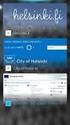 New Features 2015.1 Support for SQL Server This release adds support for SQL Server 2012 Service Pack 2 and SQL Server 2014; EXO Business 8.9 has been tested and verified to work on these database platforms.
New Features 2015.1 Support for SQL Server This release adds support for SQL Server 2012 Service Pack 2 and SQL Server 2014; EXO Business 8.9 has been tested and verified to work on these database platforms.
ProxiBlue Gift Promotions
 ProxiBlue Gift Promotions Thank you for purchasing our product. Introduction This is an extensive and complicated extension. The install is best done by a magento professional developer or agency. It is
ProxiBlue Gift Promotions Thank you for purchasing our product. Introduction This is an extensive and complicated extension. The install is best done by a magento professional developer or agency. It is
OSF INTEGRATOR for INGRAM MICRO Integration Guide
 OSF INTEGRATOR for INGRAM MICRO Integration Guide Table of Contents 1 Installation... 3 1.1 Disabling Extension... 4 1.2 Uninstalling Extension... 4 2 Configuration... 5 3 Usage... 6 3.1 Automated product
OSF INTEGRATOR for INGRAM MICRO Integration Guide Table of Contents 1 Installation... 3 1.1 Disabling Extension... 4 1.2 Uninstalling Extension... 4 2 Configuration... 5 3 Usage... 6 3.1 Automated product
IT Service Desk Manual Ver. 2.0. Document Prepared By: IT Department. Page 1 of 12
 Document Prepared By: Page 1 of 12 INDEX 1. Introduction. 3 2. Home Page..... 4 2.1 My Request Summary..... 4 2.2 Announcement....... 5 2.3 Submit your Request...... 5 2.4 Report a Problem...... 6 2.5
Document Prepared By: Page 1 of 12 INDEX 1. Introduction. 3 2. Home Page..... 4 2.1 My Request Summary..... 4 2.2 Announcement....... 5 2.3 Submit your Request...... 5 2.4 Report a Problem...... 6 2.5
Module Private Sales User Manual
 Module Private Sales User Manual 1 / 11 Summary Summary Overview... 3 Installation... 4 Upload files... 4 Settings... 4 User account... 5 General... 5 Invitations... 6 Abreviations... 6 Display slider...
Module Private Sales User Manual 1 / 11 Summary Summary Overview... 3 Installation... 4 Upload files... 4 Settings... 4 User account... 5 General... 5 Invitations... 6 Abreviations... 6 Display slider...
install the extension:
 AITOC s Extensions for Magento Installation Guide Thank you for choosing AITOC s extension for Magento. This document will provide you with the informationn on how to install andd deactivatee this extension.
AITOC s Extensions for Magento Installation Guide Thank you for choosing AITOC s extension for Magento. This document will provide you with the informationn on how to install andd deactivatee this extension.
SAHARA DIGITAL8 RESPONSIVE MAGENTO THEME
 SAHARA DIGITAL8 RESPONSIVE MAGENTO THEME This document is organized as follows: Chater I. Install ma_sahara_digital8 template Chapter II. Features and elements of the template Chapter III. List of extensions
SAHARA DIGITAL8 RESPONSIVE MAGENTO THEME This document is organized as follows: Chater I. Install ma_sahara_digital8 template Chapter II. Features and elements of the template Chapter III. List of extensions
End User Guide. Version 2.8.0
 End User Guide Version 8.0 Table of Contents About this Guide... 5 Using this Manual... 5 Audience... 5 RedCarpet Overview... 6 What is RedCarpet?... 6 Who Uses RedCarpet?... 6 How Do I Get Started?...
End User Guide Version 8.0 Table of Contents About this Guide... 5 Using this Manual... 5 Audience... 5 RedCarpet Overview... 6 What is RedCarpet?... 6 Who Uses RedCarpet?... 6 How Do I Get Started?...
SAHARA FASHION15 RESPONSIVE MAGENTO THEME
 SAHARA FASHION15 RESPONSIVE MAGENTO THEME This document is organized as follows: Chater I. Install ma_sahara_fashion15 template Chapter II. Features and elements of the template Chapter III. List of extensions
SAHARA FASHION15 RESPONSIVE MAGENTO THEME This document is organized as follows: Chater I. Install ma_sahara_fashion15 template Chapter II. Features and elements of the template Chapter III. List of extensions
SpringCM Troubleshooting Guide for Salesforce
 SpringCM Troubleshooting Guide for Salesforce July 2013 TABLE OF CONTENTS FAQS:... 3 WHY DID I NOT RECEIVE A SPRINGCM ACTIVATION EMAIL?... 3 WHY DON T MY SALESFORCE USERS HAVE ACCESS TO SPRINGCM?... 3
SpringCM Troubleshooting Guide for Salesforce July 2013 TABLE OF CONTENTS FAQS:... 3 WHY DID I NOT RECEIVE A SPRINGCM ACTIVATION EMAIL?... 3 WHY DON T MY SALESFORCE USERS HAVE ACCESS TO SPRINGCM?... 3
www.store.belvg.com skype ID: store.belvg email: store@belvg.com US phone number: +1-424-253-0801
 1 Table of Contents Table of Contents: 1. Introduction to Google+ All in One... 3 2. How to Install... 4 3. How to Create Google+ App... 5 4. How to Configure... 8 5. How to Use... 13 2 Introduction to
1 Table of Contents Table of Contents: 1. Introduction to Google+ All in One... 3 2. How to Install... 4 3. How to Create Google+ App... 5 4. How to Configure... 8 5. How to Use... 13 2 Introduction to
Lay-Buys Payment Gateway Extension
 Lay-Buys Payment Gateway Extension Prestashop Extension User Guide Page 1 1. How to Install Table of contents: 1. How to Install....3 2. General Settings...5 3. Use as Payment option.....7 4. Lay-Buys
Lay-Buys Payment Gateway Extension Prestashop Extension User Guide Page 1 1. How to Install Table of contents: 1. How to Install....3 2. General Settings...5 3. Use as Payment option.....7 4. Lay-Buys
The Inventory Module. At its core, ecomdash is an inventory management system. Use this guide as a walkthrough to the Inventory module.
 The Inventory Module At its core, ecomdash is an inventory management system. Use this guide as a walkthrough to the Inventory module. What can I do in the Inventory Module? View current inventory Add
The Inventory Module At its core, ecomdash is an inventory management system. Use this guide as a walkthrough to the Inventory module. What can I do in the Inventory Module? View current inventory Add
Important Notice. All company and brand products and service names are trademarks or registered trademarks of their respective holders.
 1 Important Notice MageWorx reserves the right to make corrections, modifications, enhancements, improvements, and other changes to its products and services at any time and to discontinue any product
1 Important Notice MageWorx reserves the right to make corrections, modifications, enhancements, improvements, and other changes to its products and services at any time and to discontinue any product
Lay-Buys Payment Gateway Extension
 Lay-Buys Payment Gateway Extension WooCommerce Extension User Guide Page 1 1. How To Install Table of contents: 1. How to Install....3 2. General Settings...8 3. Use as Payment option.....12 4. Lay-Buys
Lay-Buys Payment Gateway Extension WooCommerce Extension User Guide Page 1 1. How To Install Table of contents: 1. How to Install....3 2. General Settings...8 3. Use as Payment option.....12 4. Lay-Buys
TABLE OF CONTENTS. ipay / Magento Implementation Guide 2 Copyright 2012 Planet Payment, Inc. All Rights Reserved.
 TABLE OF CONTENTS INTRODUCTION... 3 Purpose... 3 Downloading the Magento Extension... 3 Configuring the Magento Extension... 3 Exhibit: Magento Admin Login Screen... 3 Payment Processing Options with ipay
TABLE OF CONTENTS INTRODUCTION... 3 Purpose... 3 Downloading the Magento Extension... 3 Configuring the Magento Extension... 3 Exhibit: Magento Admin Login Screen... 3 Payment Processing Options with ipay
Prestashop Ship2MyId Module. Configuration Process
 Prestashop Ship2MyId Module Configuration Process Ship2MyID Module Version : v1.0.2 Compatibility : PrestaShop v1.5.5.0 - v1.6.0.14 1 P a g e Table of Contents 1. Module Download & Setup on Store... 4
Prestashop Ship2MyId Module Configuration Process Ship2MyID Module Version : v1.0.2 Compatibility : PrestaShop v1.5.5.0 - v1.6.0.14 1 P a g e Table of Contents 1. Module Download & Setup on Store... 4
Last Updated on 11/06/2008. www.jobprotech.com
 Last Updated on 11/06/2008 www.jobprotech.com Copyright JobPro Technology, 2008 How to Use this Guide This manual is designed as a reference for JobPro customers. It is not intended to be a replacement
Last Updated on 11/06/2008 www.jobprotech.com Copyright JobPro Technology, 2008 How to Use this Guide This manual is designed as a reference for JobPro customers. It is not intended to be a replacement
PSA INTEGRATION GUIDE
 efolder ConnectWise PSA Integration Guide Page 1 PSA INTEGRATION GUIDE Last Updated July 2014 Integration Overview ConnectWise PSA is business automation software that helps IT service providers efficiently
efolder ConnectWise PSA Integration Guide Page 1 PSA INTEGRATION GUIDE Last Updated July 2014 Integration Overview ConnectWise PSA is business automation software that helps IT service providers efficiently
Marketplace Plug-in User Guide
 Marketplace Plug-in User Guide A guide to using Marketplace plug-in interface Last Updated: September 30, 2014 Version 1.0 2013-2004 Cybage. All rights reserved. The information contained in this document
Marketplace Plug-in User Guide A guide to using Marketplace plug-in interface Last Updated: September 30, 2014 Version 1.0 2013-2004 Cybage. All rights reserved. The information contained in this document
Bazaarvoice for Magento Extension Implementation Guide v6.3.4
 Bazaarvoice Bazaarvoice for Magento Extension Implementation Guide v6.3.4 Version 6.3.4 Bazaarvoice Inc. 03/25/2016 Introduction Bazaarvoice maintains a pre-built integration into the Magento platform.
Bazaarvoice Bazaarvoice for Magento Extension Implementation Guide v6.3.4 Version 6.3.4 Bazaarvoice Inc. 03/25/2016 Introduction Bazaarvoice maintains a pre-built integration into the Magento platform.
Day to Day Operations Guide
 Day to Day Operations Guide Contents The Fulfillment Process... 2 Fulfilling Orders... 3 Sales Tax Documentation... 6 Cancelling an Order or Changing Order Quantity... 6 Processing Refunds and Partial
Day to Day Operations Guide Contents The Fulfillment Process... 2 Fulfilling Orders... 3 Sales Tax Documentation... 6 Cancelling an Order or Changing Order Quantity... 6 Processing Refunds and Partial
Magento Integration Guide
 Magento Integration Guide Table of Contents Magento Integration Overview 2 Sequence of setting up 2 Sage Accounts set up 3 Creating an API connection in Magento 4 Installing Tradebox Finance Manager 7
Magento Integration Guide Table of Contents Magento Integration Overview 2 Sequence of setting up 2 Sage Accounts set up 3 Creating an API connection in Magento 4 Installing Tradebox Finance Manager 7
Getting Started. Getting Started with Time Warner Cable Business Class. Voice Manager. A Guide for Administrators and Users
 Getting Started Getting Started with Time Warner Cable Business Class Voice Manager A Guide for Administrators and Users Table of Contents Table of Contents... 2 How to Use This Guide... 3 Administrators...
Getting Started Getting Started with Time Warner Cable Business Class Voice Manager A Guide for Administrators and Users Table of Contents Table of Contents... 2 How to Use This Guide... 3 Administrators...
eopf Release E Administrator Training Manual
 eopf Release E Administrator Training Manual i The United States Office Of Personnel Management eopf Administrator Training Manual for eopf v5 eopf Version 4.1, July 2007, March 2008, March 2009; eopf
eopf Release E Administrator Training Manual i The United States Office Of Personnel Management eopf Administrator Training Manual for eopf v5 eopf Version 4.1, July 2007, March 2008, March 2009; eopf
INSTALLATION AND SETUP HANDBOOK OF PAYU LATAM s PLUGIN FOR WOOCOMMERCE
 INSTALLATION AND SETUP HANDBOOK OF PAYU LATAM s PLUGIN FOR WOOCOMMERCE WooCommerce is a Wordpress plugin that facilitates the creation of an online store integrated to the current site. So that your customers
INSTALLATION AND SETUP HANDBOOK OF PAYU LATAM s PLUGIN FOR WOOCOMMERCE WooCommerce is a Wordpress plugin that facilitates the creation of an online store integrated to the current site. So that your customers
The Adyen Magento Manual
 The Adyen Magento Manual All you need to know to get started with the Adyen Magento plug-in. Global Omni-channel Technology The left hand section of this document will be the area where you will find the
The Adyen Magento Manual All you need to know to get started with the Adyen Magento plug-in. Global Omni-channel Technology The left hand section of this document will be the area where you will find the
Merchant Interface Online Help Files
 Merchant Interface Online Help Files REGAL t e c h n o l o g i e s t h e f u t u r e o f p a y m e n t s Table of Contents Merchant Interface Online Help Files... 1 Tools... 2 Virtual Terminal... 7 Submit
Merchant Interface Online Help Files REGAL t e c h n o l o g i e s t h e f u t u r e o f p a y m e n t s Table of Contents Merchant Interface Online Help Files... 1 Tools... 2 Virtual Terminal... 7 Submit
Inform Upgrade Version 20.0.77.77. New Features Improved Google Calendar Synchronization
 **The latest Inform upgrade includes features and fixes from all previous upgrades. Please review the upgrade notes for any additional versions that fall between your current version and this upgrade.**
**The latest Inform upgrade includes features and fixes from all previous upgrades. Please review the upgrade notes for any additional versions that fall between your current version and this upgrade.**
Editor Manual for SharePoint Version 1. 21 December 2005
 Editor Manual for SharePoint Version 1 21 December 2005 ii Table of Contents PREFACE... 1 WORKFLOW... 2 USER ROLES... 3 MANAGING DOCUMENT... 4 UPLOADING DOCUMENTS... 4 NEW DOCUMENT... 6 EDIT IN DATASHEET...
Editor Manual for SharePoint Version 1 21 December 2005 ii Table of Contents PREFACE... 1 WORKFLOW... 2 USER ROLES... 3 MANAGING DOCUMENT... 4 UPLOADING DOCUMENTS... 4 NEW DOCUMENT... 6 EDIT IN DATASHEET...
EBOX Digital Content Management System (CMS) User Guide For Site Owners & Administrators
 EBOX Digital Content Management System (CMS) User Guide For Site Owners & Administrators Version 1.0 Last Updated on 15 th October 2011 Table of Contents Introduction... 3 File Manager... 5 Site Log...
EBOX Digital Content Management System (CMS) User Guide For Site Owners & Administrators Version 1.0 Last Updated on 15 th October 2011 Table of Contents Introduction... 3 File Manager... 5 Site Log...
APP ANALYTICS PLUGIN
 support@magestore.com Phone: 084.4.8585.4587 APP ANALYTICS PLUGIN USER GUIDE Table of Contents 1. INTRODUCTION 2. HOW TO INSTALL 3. HOW TO SET UP YOUR GOOGLE ANALYTICS ACCOUNT 4. HOW TO CONFIGURE IN MAGENTO
support@magestore.com Phone: 084.4.8585.4587 APP ANALYTICS PLUGIN USER GUIDE Table of Contents 1. INTRODUCTION 2. HOW TO INSTALL 3. HOW TO SET UP YOUR GOOGLE ANALYTICS ACCOUNT 4. HOW TO CONFIGURE IN MAGENTO
Magento Integration User Guide
 Magento Integration User Guide 2 Magento integration user guide Table of Contents INTRODUCTION 4 Getting Help 4 Disclaimer 4 Supported Magento Verisons 5 UNLEASHED SUPPORTS COMMUNITY EDITION 1.3 ONWARDS
Magento Integration User Guide 2 Magento integration user guide Table of Contents INTRODUCTION 4 Getting Help 4 Disclaimer 4 Supported Magento Verisons 5 UNLEASHED SUPPORTS COMMUNITY EDITION 1.3 ONWARDS
Modular Merchant. Quick Set-Up Guide
 Modular Merchant Quick Set-Up Guide Version 1.51 7/19/2004 A Quick Introduction to the Quick-Start Guide The purpose of this Quick-Start Guide is to assist new Modular Merchant clients get their store
Modular Merchant Quick Set-Up Guide Version 1.51 7/19/2004 A Quick Introduction to the Quick-Start Guide The purpose of this Quick-Start Guide is to assist new Modular Merchant clients get their store
Cloud Fulfilment. Magento Integration Document. For API Version: 1.0. Document Version 1.0 June 2013. Cloud Fulfilment Magento Integration Version 1.
 Cloud Fulfilment Magento Integration Document For API Version: 1.0 Document Version 1.0 June 2013 Contents This Document... 3 Introduction...3 1. Create a User Role Enabling Cloud Fulfilment to Connect
Cloud Fulfilment Magento Integration Document For API Version: 1.0 Document Version 1.0 June 2013 Contents This Document... 3 Introduction...3 1. Create a User Role Enabling Cloud Fulfilment to Connect
DeskPRO Helpdesk Software: Agent Interface Quick Start Guide
 support@deskpro.com DeskPRO Helpdesk Software: Agent Interface Quick Start Guide The DeskPRO helpdesk platform is designed to make it easy to handle problems and questions from your users. Your helpdesk
support@deskpro.com DeskPRO Helpdesk Software: Agent Interface Quick Start Guide The DeskPRO helpdesk platform is designed to make it easy to handle problems and questions from your users. Your helpdesk
Partner Portal DOCUMENT. Ticketing User Guide. NTT Communications
 DOCUMENT Partner Portal Ticketing User Guide PREPARED BY NTT Communications Copyright of this document is owned by NTT Communications Corporation. Copying a part of or whole of this document without our
DOCUMENT Partner Portal Ticketing User Guide PREPARED BY NTT Communications Copyright of this document is owned by NTT Communications Corporation. Copying a part of or whole of this document without our
Intellect Platform - The Workflow Engine Basic HelpDesk Troubleticket System - A102
 Intellect Platform - The Workflow Engine Basic HelpDesk Troubleticket System - A102 Interneer, Inc. Updated on 2/22/2012 Created by Erika Keresztyen Fahey 2 Workflow - A102 - Basic HelpDesk Ticketing System
Intellect Platform - The Workflow Engine Basic HelpDesk Troubleticket System - A102 Interneer, Inc. Updated on 2/22/2012 Created by Erika Keresztyen Fahey 2 Workflow - A102 - Basic HelpDesk Ticketing System
USER MANUAL KNOWLEDGE CENTER - PORTAL
 User manual for Knowledge Center (Portal for Distributors) Page 1 USER MANUAL FOR KNOWLEDGE CENTER - PORTAL FOR DISTRIBUTORS VERSION 3.1 PREPARED BY IVAN TAGILTSEV (IT CONSULTANT) GIVEN IMAGING LTD 02-02-12
User manual for Knowledge Center (Portal for Distributors) Page 1 USER MANUAL FOR KNOWLEDGE CENTER - PORTAL FOR DISTRIBUTORS VERSION 3.1 PREPARED BY IVAN TAGILTSEV (IT CONSULTANT) GIVEN IMAGING LTD 02-02-12
INSTALLATION GUIDE 1.0.0 MC
 MC Extension Auto Review Reminder Emailer Irzoo Thank you for purchasing the Auto Review Reminder Emailer extension. Below are the installation instructions, please let us know if you have any questions
MC Extension Auto Review Reminder Emailer Irzoo Thank you for purchasing the Auto Review Reminder Emailer extension. Below are the installation instructions, please let us know if you have any questions
Altima Lookbook Free Extension v. 0.1.0
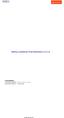 Altima Interactive 2012 Altima Interactive www.altima.net.au Altima Lookbook Free Extension v. 0.1.0 Compatibility: Community Edition: 1.4.x.x, 1.5.x.x, 1.6.x.x Enterprise Edition: 1.9 and later Installation
Altima Interactive 2012 Altima Interactive www.altima.net.au Altima Lookbook Free Extension v. 0.1.0 Compatibility: Community Edition: 1.4.x.x, 1.5.x.x, 1.6.x.x Enterprise Edition: 1.9 and later Installation
Council of Ontario Universities. COFO Online Reporting System. User Manual
 Council of Ontario Universities COFO Online Reporting System User Manual Updated September 2014 Page 1 Updated September 2014 Page 2 Table of Contents 1. Security... 5 Security Roles Defined in the Application...
Council of Ontario Universities COFO Online Reporting System User Manual Updated September 2014 Page 1 Updated September 2014 Page 2 Table of Contents 1. Security... 5 Security Roles Defined in the Application...
PORTAL ADMINISTRATION
 1 Portal Administration User s Guide PORTAL ADMINISTRATION GUIDE Page 1 2 Portal Administration User s Guide Table of Contents Introduction...5 Core Portal Framework Concepts...5 Key Items...5 Layouts...5
1 Portal Administration User s Guide PORTAL ADMINISTRATION GUIDE Page 1 2 Portal Administration User s Guide Table of Contents Introduction...5 Core Portal Framework Concepts...5 Key Items...5 Layouts...5
Magento Handbook. Client Name. agency.info@nublue.co.uk 0800 033 7074 1
 Magento Handbook Client Name agency.info@nublue.co.uk 0800 033 7074 1 Content 1. What is Magento? 3 2. Logging in 4 Your Login Information 4 The Magento Dashboard 4 3. Understanding Products 5 Simple Products
Magento Handbook Client Name agency.info@nublue.co.uk 0800 033 7074 1 Content 1. What is Magento? 3 2. Logging in 4 Your Login Information 4 The Magento Dashboard 4 3. Understanding Products 5 Simple Products
