Secure Your Home Computer and Router. Windows 7 Abbreviated Version. LeRoy Luginbill, CISSP
|
|
|
- Allison Logan
- 8 years ago
- Views:
Transcription
1 Secure Your Home Computer and Router Windows 7 Abbreviated Version LeRoy Luginbill, CISSP
2 TABLE OF CONTENTS Introduction... 2 Getting Ready... 5 Page 1 of 10
3 Introduction By giving the Introduction and most of the Getting Ready sections for free, we hope you will go through these pages, see that the instructions are easy to follow, and purchase the full manual in order to secure your home computer. Finishing these pages will help you save your data and be prepared to reset your computer to a secure operating state. Nothing in this abbreviated version will cause you to lose any data or settings. Millions of computers around the world are currently infected with viruses and other malware that steal personal data like usernames, passwords, and bank account information. Also, hackers create Botnets by putting malware on unprotected computers around the world. One Botnet alone has over 30 million infected computers under its power. When they are ready, hackers send commands to those infected computers and order them to attack other computers in something called a Distributed Denial of Service (DDoS) attack. Some recent attacks were performed against PayPal, Mastercard, and several banks. Botnets are also responsible for sending billions of spam s. One infected machine can send 25,000 spam s per hour, without the knowledge of the computer owner. If your computer normally runs great, but slows to a crawl every now and then, you should suspect your computer of being infected with Botnet malware. If you enter important information like a username, password, or bank account information, and the screen strangely takes another second before allowing you to move on, you might suspect that a keystroke logger is stealing your information. For more information on Botnets and keystroke loggers, you can read articles on these and more topics on our homepage: The people who create malware are very clever and they develop very sophisticated programs. By just visiting a website, even a normally trusted website, malware can be installed on your computer without your knowledge. This can also happen when you open malicious attachments that you thought were OK since someone you know sent them. Some viruses are known to turn off your anti-virus software so they can t be detected. Other viruses constantly change their signatures so anti-virus programs can never detect them. To protect your computer against viruses and malware, it is important to install Windows Updates as soon as they are available. Hackers download and reverse-engineer these updates as soon as they are available from Microsoft. When they discover the vulnerability that is fixed by the update, they write malware to take advantage of that vulnerability. Knowing that most users do not install updates in a timely manner, or not at all, their new malware can infect millions of non-updated computers. Again, it is important to install Windows Updates as soon as they are available. How to install updates is discussed later in this manual. Having an anti-virus program helps, but that only protects against known viruses. It does not protect against a new virus until anti-virus companies discover the new virus and write a new signature for it. At that point, you have to update your anti-virus software, or you will still be unprotected. Anti-virus programs also do not help against viruses that they cannot detect until after the virus has done its damage. If your computer has a keystroke logger, everything you type, including usernames, passwords, credit card numbers, and bank account numbers, is captured and sent to the criminals that created the malware. Changing your password does not help if there is a keystroke logger on your computer. The best way to get rid of malware is to start fresh. This means resetting your computer to factory settings, securing it, securing your router, and keeping the computer secure in the future. Page 2 of 10
4 Many websites suggest methods and tools to secure your computer. However, the process they recommend has you perform these actions on your existing computer. That is the same as locking your front door when you leave for work, but the burglar is already inside the house. The only way to truly rid your computer of unknown viruses and other malware is to reset it to factory settings. After that, you should apply the methods and tools suggested on those websites. Cleaning your computer not only helps stop the loss of your personal data, it could also help stop DDoS attacks on large companies. When large companies incur cleanup expenses, they pass the cost on to customers, so, you can possibly help keep costs down by resetting your computer. Resetting could also help lower the number of spam s sent daily. This manual is written so that almost anyone with a basic knowledge of operating their computer can reset their home computer and configure it for security. This manual includes pictures that depict what you should see on the screen in some of the steps. When there are not pictures, the word picture is clear enough to accomplish the tasks. Having a clean computer is not enough. You must also secure your router. A process to secure your router is identified after the computer is secure. Lastly, there is a section on how to keep your computer from becoming infected again. The length of this manual may make it seem like resetting is a difficult task. However, some of the pages have screenshots for clarity, so the manual is not actually that long. Also, there are instructions on installing Outlook 2007 and Outlook 2010, as well as several other programs. You can ignore the sections that do not apply to you, which makes the manual seem even shorter. Be prepared however, resetting will be an all-day process taking 8 hours or more, depending on how much data you have. You will personally spend about 1 to 2 hours interacting with your computer. The rest of the work is done by the computer while it resets and configures. I recommend you complete the Getting Ready section after work one night, and complete the rest of the manual (the actual process of resetting the computer) on your next full day off. Depending on the amount of data you have, it could take two full days. The value of spending up to two days pales in comparison to the cost of losing your personal and financial information, as well as losing control of your computer. Once your computer is secure, and you follow the important steps to keep it secure, you should not have to reset your computer again. However, resetting once a year is a good idea. The bottom line is that nobody is 100% certain that their computer does not contain viruses or other malware. After finishing the instructions in this manual, at the very least, you will have a clean computer that runs faster. Your ability to secure your home computer and router I bought a used IBM computer in 1986 and wanted to put in a second floppy drive. I bought the drive but did not have the money to pay someone to install it. In fear, I unscrewed the cover and looked at the inside of my computer. There sat an empty slot for the new drive, along with an open data and power cable. I slid the new drive into the slot, connected the data and power cable, and it worked perfectly. The point is, almost anyone can repair a computer and almost anyone can reset a computer to factory settings. I have reset several hundred computers since the 80 s, and by following the instructions in this manual, you should be able to reset your computer without paying someone several hundred dollars to do it for you. Please note that it is important to follow the instructions step-by-step. Use of this manual I realize that you can this manual to several friends. But, with the very low price of the manual, I ask that you tell your friends where to purchase the manual. I understand that it is logical to buy this manual once and reset all the Windows 7 computers that you own in your home. As long as you personally own all of the Windows 7 computers you are resetting, that philosophy is OK. If you are using Page 3 of 10
5 this manual in your computer repair business, I ask that you purchase one manual for every customer and give the manual to the customer when you are finished. For companies with many computers to reset, please contact me at support@secureyourhomecomputer.com. About the Author LeRoy Luginbill started a part-time computer repair business in 1988, repairing hardware and software problems and setting up networks. He retired from the U.S. Air Force in In 2004, he became an Air Force civilian with the Joint Task Force Global Network Operations (JTF-GNO), which is the organization that managed network security for over three million DoD computers. He earned the Certified Information Systems Security Professional (CISSP) certification in In 2006 and 2007, he attended the National Defense University where he earned three Masters Certifications Information System Security Officer, Chief Technology Officer, and Chief Information Officer. In 2010, JTF-GNO was absorbed into Cyber Command (CYBERCOM) where LeRoy continued his secure architecture design work. Later in 2010, LeRoy accepted a position with the Marine Corps Forces assigned to CYBERCOM (MARFORCYBER), where he is currently the Chief Technology Officer. Disclaimers I learned how to repair computers, reset computers, and set up networks long before I became a Government civilian employee. The content of this manual is not related to my current position. As the computer owner, please ensure you back up all of your data before resetting your computer. Instructions on how to do this are shown later in this manual. I have never worked for Microsoft and do not plan to. Screenshots in this manual are the copyrights of Microsoft and Netgear. Some of your screens may look a bit different, depending on several factors like your version of English (United Kingdom, Australia, etc.), or when and where you purchased Windows 7. The instructions in this manual should be at least 99% accurate. If the instructions are not 100% accurate and you are not able to determine what to do next, please contact us at the address below from another computer. However, this is a very unlikely scenario. Your total amount of time to complete the instructions in this manual is based on having a broadband connection. NOTE: If your computer was originally a Windows XP or Windows Vista computer, please purchase the Secure Your Home Computer manual for that version of Windows and follow those instructions to secure your computer. Once secure in that version of Windows, then install Windows 7 and immediately update your Windows Security Updates before you start any programs or get online. Limit of Liability/Disclaimer of Warranty While I have used my best efforts in preparing this manual, I make no representation or warranty with respect to the accuracy or completeness of the contents of this manual and specifically disclaim any implied warranties of merchantability or fitness for a particular purpose. The advice and instructions contained in this manual may not be suitable for your situation. You should consult with a computer repair professional in the event you cannot perform the instructions in this manual. I shall not be liable for any loss of profit or any other commercial or private damages, including, but not limited to, special, incidental, consequential, or other damages. Please send comments, suggestions, or questions to support@secureyourhomecomputer.com. In the Subject line of the , please identify that your is about Windows 7. This manual was copyrighted in 2013 by Secure Your Home Computer, LLC. ISBN Page 4 of 10
6 Getting Ready I have seen several webpages that tell you how to reset your computer to factory settings. What is missing from those webpages is how to save your data, secure your computer and router, put the data back on the computer, and how to remain secure in the future. The following pages will help you do those things. First, let s spend some time gathering all the things you will need. Create a new folder on your desktop 1. Turn on your computer and close all open programs. 2. Right click on the desktop. 3. Move the mouse down to New. 4. Move the mouse to Folder. 5. Click Folder. 6. A new icon will appear on the desktop. Name this Secure and press Enter. There are some free programs and files you will need to download before you reset your computer. This information is available in the full version of this manual. Please continue below in order to save your data. Download computer and router instruction manuals Hopefully, you have copies of your computer and router instruction manuals. If not, look for the model number of your computer and router. Using a search engine, like Yahoo or Google, enter the name and model number of your computer in the search box and after that, type manual and then press Enter. If there is not a link for the manual that leads to the manufacturer s website, then it is best to just go to the manufacturer s website. While on the manufacturer s website, there should be a Support button. You will have to navigate through the site to find the manual for your computer. Once you have found your computer manual, save it on the desktop under the folder Secure. Do the same search and save procedure for your router manual. In the computer manual, find the pages with the instructions on how to reset your computer to factory settings and print those pages now. Don t worry about printing the instructions for the router manual, you can read those on the computer once your computer is back up. Download Printer Software and Manual If you do not have the original copy of your printer software and manual, you should be able to easily find them on the Internet. Using your favorite browser, enter the name and model number of your printer in the search box and after that, type Software and then press Enter. Again, it is best to download the software from the manufacturer s website. Make sure you select the correct Windows 7 software for your printer, that being either 32-bit or 64-bit. Once you have found your printer software and manual, save them on the desktop under the folder Secure. Page 5 of 10
7 Write down Outlook configuration settings You will need to write down your Outlook configuration settings before you reset your computer. If you have Microsoft Office 2007: 1. Open Outlook. 2. Click on Tools. 3. Click on Account Settings. 4. On the tab, click once on the name of your mailbox. 5. Click the Change button next to the Repair button. 6. Print this page and write down all the information shown on this screen: Your Name: Address: Incoming mail server: Outgoing mail server (SMTP): User Name: Password: Whether or not the box is checked next to Require logon using Secure Password Authentication You will not be able to see your password. If you do not remember the password, you can contact your service provider and ask them to reset the password after you reset the computer. 7. Click on More Settings. 8. Under the General tab, write down all this information. Usually, only your address is listed here. If that is the case, you do not need to write this down again. 9. Click on the Outgoing Server tab. 10. Write down this information as it appears. Often, the only information of use here will be whether or not the box is checked next to My outgoing server (SMTP) requires authentication, and then, the circle may be selected next to Use same settings as my incoming mail server. Again, it is important to write down this information as it appears. 11. Click on the Connection tab. Usually, the circle is selected next to Connect using my local area network (LAN) and you should not have to write anything down from this screen. 12. Click on the Advanced tab and write down all the information on this screen. Under Server Port Numbers, it is important to write down the number in the box after Incoming server (POP3) and whether or not the box is checked next to This server requires an encrypted connection (SSL). Also important is the number in the box after Outgoing server (SMTP) and what is listed in the drop-down box next to Use the following type of encrypted connection. 13. Once you have all this information, you can close all screens as well as Outlook. Require logon using Secure Password Authentication? Yes No Outgoing server requires authentication? Yes No Use same settings as incoming mail server? Yes No Incoming POP3 server number: Requires SSL? Yes No Outgoing SMTP server number: Requires: None TLS SSL Auto Page 6 of 10
8 If you have Microsoft Office 2010: 1. Open Outlook. 2. Click on File. 3. In the middle panel, click on Account Settings. 4. A new box will pop up. Click on Account Settings again. 5. On the tab, click once on the name of your mailbox. 6. Click the Change button next to the Repair button. 7. Print this page and write down all the information shown on this screen: Your Name: Address: Incoming mail server: Outgoing mail server (SMTP): User Name: Password: Whether or not the box is checked next to Require logon using Secure Password Authentication You will not be able to see your password. If you do not remember the password, you can contact your service provider and ask them to reset the password after you reset the computer. 8. Click on More Settings. 9. Under the General tab, write down all this information. Usually, only your address is listed here. 10. Click on the Outgoing Server tab. 11. Write down this information as it appears. Often, the only information of use here will be whether or not the box is checked next to My outgoing server (SMTP) requires authentication, and then, the circle may be selected next to Use same settings as my incoming mail server. Again, it is important to write down this information as it appears. 12. Click on the Connection tab. Usually, the circle is selected next to Connect using my local area network (LAN) and you should not have to write anything down from this screen. 13. Click on the Advanced tab and write down all the information on this screen. Under Server Port Numbers, it is important to write down the number in the box after Incoming server (POP3) and whether or not the box is checked next to This server requires an encrypted connection (SSL). Also important is the number in the box after Outgoing server (SMTP) and what is listed in the drop-down box next to Use the following type of encrypted connection. 14. Once you have all this information, you can close all screens as well as Outlook. Require logon using Secure Password Authentication? Yes No Outgoing server requires authentication? Yes No Use same settings as incoming mail server? Yes No Incoming POP3 server number: Requires SSL? Yes No Outgoing SMTP server number: Requires: None TLS SSL Auto Page 7 of 10
9 Back up all data It is best to have an external hard drive, especially if you have downloaded a lot of music and movies. You can purchase an external 500GB hard drive for $60 or a 1TB for $80 (As of December 2013). For that small of a price difference, the 1TB drive is the better option. The following pages will show instructions based on the assumption that you are using an external hard drive. If you think all of your data will fit on a thumb drive, then that is your option. The instructions will be similar for both an external hard drive and a thumb drive. In either case, the instructions below will refer to external drive. First, let s prepare your external drive: 1. Plug your external drive into an open USB slot. 2. If this is the first time you have used this external drive, you may have to follow the setup procedures identified by the manufacturer. These are usually very easy to follow. 3. Now open Windows Explorer. It should be the icon on the left side of the taskbar that looks like a yellow file folder. If not, right-click on the Start button and then click on Open Windows Explorer. 4. On the left pane, you should see your hard drive (C-drive) and then your external drive. 5. Click once on your external drive. 6. Right-click on your external drive, move the mouse over the word New, and then click on Folder. 7. A new folder will be created in the left pane with the words New folder highlighted. 8. Type the word Backup, or you can be more specific and call it something like LeRoysComputerBackup or anything else that will help you know what the folder is for. The following instructions will simply refer to the folder as Backup. 9. Once you have named it, press Enter. 10. Close Windows Explorer. Next, let s copy your Outlook mail file. This may result in having two copies of your Outlook mail file, but sometimes the file is in a hard to find location on the hard drive, so it is better to risk having two copies rather than none at all. If you have Microsoft Office 2007: 1. Open Outlook. 2. Click on File then click on Import and Export. 3. Click on Export to a file then click Next. 4. On the next screen, click on Personal Folder File (.pst) then click Next. 5. On the next window, Inbox will be highlighted, but you want more than that. 6. Scroll to the top and click once on Personal Folders or Outlook Data File or it may be your address. Leave the box checked next to Include subfolders then click Next. 7. On the next screen under Save exported file as, click Browse. 8. On the left panel of the next screen, click once on Desktop. 9. The filename is already called backup. If you have multiple files, call them backup1, backup2, etc., or name them something else appropriate. If you have only 1 file, call it backup. 10. Click OK and this will take you to the previous screen. Click Finish. 11. The next screen will allow you to enter an Optional password. Your option. Click OK after you enter and verify a password, or leave the boxes blank and click OK. 12. Depending on the size of your mailbox, this could take a while. 13. Complete this procedure for each mail file you have. This could include Archive files. 14. Also, for multiple users, you will have to log on and perform the same procedures for each user. 15. When the copy process is complete, close Outlook. You will see the backup icon on the desktop. Page 8 of 10
10 If you have Microsoft Office 2010: 1. Open Outlook. 2. Click on File then click on Options. 3. On the left pane of the new window, click on Advanced. 4. On the right pane of the new window, scroll down to Export and click on Export. 5. On the next pop-up, click on Export to a file then click Next. 6. On the next screen, click on Outlook Data File (.pst) then click Next. 7. On the next window, Inbox will be highlighted, but you want more than that. 8. Scroll to the top and click once on Personal Folders or Outlook Data File or it may be your address. Leave the box checked next to Include subfolders then click Next. 9. On the next screen under Save exported file as, click Browse. 10. On the left panel of the next screen, click once on Desktop. 11. The filename is already called backup. If you have multiple files, call them backup1, backup2, etc., or name them something else appropriate. If you have only 1 file, call it backup. 12. Click OK and this will take you to the previous screen. 13. Click Finish. 14. The next screen will allow you to enter an Optional password. Your option. Click OK after you enter and verify a password, or leave the boxes blank and click OK. 15. Depending on the size of your mailbox, this could take a while. 16. On the next screen, click OK. 17. Complete this procedure for each mail file you have. This could include Archive files. 18. Also, for multiple users, you will have to log on and perform the same procedures for each user. 19. When the copy process is complete, close Outlook. You will see the backup icon on the desktop. Most people store their data under a directory called My Documents. If that is your case, then: 1. Your external drive should still be plugged in. If not, please plug it into an open USB slot. 2. Open Windows Explorer. 3. On the left panel, click on the sign next to the C Drive. 4. Click on the sign next to Users. 5. Click once on the name of the User you are logged on as. 6. Right-click on that User name, then click on Copy. 7. Scroll down to your external drive and click on the sign to open the folders. 8. Click once on the Backup folder you created earlier. 9. Right-click on the Backup folder and click on Paste. 10. This will copy all of your data to include your Outlook mail file(s) and the Secure folder you created earlier. It will also copy all files on your Desktop as well as your Internet Explorer Favorites folder. Depending on how much data you have, this could take several hours. 11. You will probably get a pop-up screen that says File In Use. There are some files that cannot be copied because you are currently logged on. They are usually DAT or LOG files that you will not need anymore. 12. At the bottom of the pop-up, click in the box next to Do this for all current items. 13. Now click on Skip. 14. If you get a new pop-up screen that says Property Loss, click on Yes or Skip after reviewing each item. These are usually unimportant. 15. To save the data for every user on your computer, you will have to log on as each user and repeat this process until you have copied all the data. Page 9 of 10
11 At this point, spend a little time searching your hard drive for other files you may have saved to a location other than the My Documents folder. Most Windows programs will have saved your data to the My Documents folder. If you stored your data somewhere else, only you would know about that. Find this data now and copy it to your external drive under the Backup folder. Once you start resetting your computer to factory settings, the hard drive will be formatted and all data will be lost, so, make sure you have found all of your important data. Now remove the external drive from the computer: 1. On the right side of the taskbar, there should be an icon that looks like a USB plug with a green check on it. If you hover the mouse over it, it says Safely Remove Hardware and Eject Media. 2. Right-click on that icon and a small window will pop up. 3. Move the mouse over the item that says Eject (name of external drive). 4. Click on Eject and you will get a message that says Safe to Remove Hardware. 5. Now you can unplug the external drive. Close all open windows and you will be back at the desktop. This is the end of the abbreviated version. What is contained in the full version? Configuring the computer. Besides following the manufacturer s instructions on resetting your computer, there is a logical process to follow while you are resetting and configuring. If you don t follow the process, your computer may be vulnerable to attack again. Tips throughout the manual on why you should make a certain configuration change. Tips throughout the manual on how to do something securely. How to secure Microsoft Office and Internet Explorer. How to secure your home router, tips to hide your router from the view of others, and tips on how to tell if someone else is using your router. How to avoid viruses from USB drives. Running a security scan and what to look for to see if hackers have tried to trick your Anti-Virus program from detecting viruses from hackers. How to copy data back to your computer in the same place it was copied from so you don t lose anything. Page 10 of 10
Secure Your Home Computer and Router. Windows 7 Version. LeRoy Luginbill, CISSP, CEH, CNDA
 Secure Your Home Computer and Router Windows 7 Version LeRoy Luginbill, CISSP, CEH, CNDA TABLE OF CONTENTS Introduction... 3 Getting Ready... 6 Configuring the Computer... 18 Configuring the Router...
Secure Your Home Computer and Router Windows 7 Version LeRoy Luginbill, CISSP, CEH, CNDA TABLE OF CONTENTS Introduction... 3 Getting Ready... 6 Configuring the Computer... 18 Configuring the Router...
Outlook 2010 Setup Guide (POP3)
 Versions Addressed: Microsoft Office Outlook 2010 Document Updated: 8/31/2012 Copyright 2012 Smarsh, Inc. All rights Purpose: This document will assist the end user in configuring Outlook 2010 to access
Versions Addressed: Microsoft Office Outlook 2010 Document Updated: 8/31/2012 Copyright 2012 Smarsh, Inc. All rights Purpose: This document will assist the end user in configuring Outlook 2010 to access
Set Up E-mail Setup with Microsoft Outlook 2007 using POP3
 Page 1 of 14 Help Center Set Up E-mail Setup with Microsoft Outlook 2007 using POP3 Learn how to configure Outlook 2007 for use with your 1&1 e-mail account using POP3. Before you begin, you will need
Page 1 of 14 Help Center Set Up E-mail Setup with Microsoft Outlook 2007 using POP3 Learn how to configure Outlook 2007 for use with your 1&1 e-mail account using POP3. Before you begin, you will need
Versions Addressed: Microsoft Office Outlook 2010/2013. Document Updated: 2014. Copyright 2014 Smarsh, Inc. All right reserved
 Versions Addressed: Microsoft Office Outlook 2010/2013 Document Updated: 2014 Copyright 2014 Smarsh, Inc. All right reserved Table of Contents Getting Started 3 Add Your New Account 3 Account Setup 5 Basic
Versions Addressed: Microsoft Office Outlook 2010/2013 Document Updated: 2014 Copyright 2014 Smarsh, Inc. All right reserved Table of Contents Getting Started 3 Add Your New Account 3 Account Setup 5 Basic
How to Configure Outlook 2003 to connect to Exchange 2010
 How to Configure Outlook 2003 to connect to Exchange 2010 Outlook 2003 will install and work correctly on any version of Windows XP, Vista, Windows 7 or Windows 8. These instructions describe how to setup
How to Configure Outlook 2003 to connect to Exchange 2010 Outlook 2003 will install and work correctly on any version of Windows XP, Vista, Windows 7 or Windows 8. These instructions describe how to setup
How to Set Up Your. Email Account
 How to Set Up Your Email Account Contents Outlook 2002 (Office XP)... 3 Outlook 2003 (Office 2003)... 6 Outlook 2007 (Office 2007)... 10 Outlook 2010 (Office 2010)... 14 Outlook Account Setup Page 2 HOW
How to Set Up Your Email Account Contents Outlook 2002 (Office XP)... 3 Outlook 2003 (Office 2003)... 6 Outlook 2007 (Office 2007)... 10 Outlook 2010 (Office 2010)... 14 Outlook Account Setup Page 2 HOW
Configuring Outlook 2002-2003 for IMAP. Creating a New IMAP Account. Modify an Existing Account
 mai l. uml. edu mai l. uml. edu Configuring Outlook 2002-2003 for IMAP This document will show you how to setup or modify Outlook 2003 as an IMAP client. It is intended for Faculty and Staff whose mailboxes
mai l. uml. edu mai l. uml. edu Configuring Outlook 2002-2003 for IMAP This document will show you how to setup or modify Outlook 2003 as an IMAP client. It is intended for Faculty and Staff whose mailboxes
Exchange 2010. Outlook Profile/POP/IMAP/SMTP Setup Guide
 Exchange 2010 Outlook Profile/POP/IMAP/SMTP Setup Guide September, 2013 Exchange 2010 Outlook Profile/POP/IMAP/SMTP Setup Guide i Contents Exchange 2010 Outlook Profile Configuration... 1 Outlook Profile
Exchange 2010 Outlook Profile/POP/IMAP/SMTP Setup Guide September, 2013 Exchange 2010 Outlook Profile/POP/IMAP/SMTP Setup Guide i Contents Exchange 2010 Outlook Profile Configuration... 1 Outlook Profile
Set up Outlook for your new student e mail with IMAP/POP3 settings
 Set up Outlook for your new student e mail with IMAP/POP3 settings 1. Open Outlook. The Account Settings dialog box will open the first time you open Outlook. If the Account Settings dialog box doesn't
Set up Outlook for your new student e mail with IMAP/POP3 settings 1. Open Outlook. The Account Settings dialog box will open the first time you open Outlook. If the Account Settings dialog box doesn't
PC Security and Maintenance
 PC Security and Maintenance by IMRAN GHANI PC Maintenance and Security-Forecast. Major sources of danger. Important steps to protect your PC. PC Security Tools. PC Maintenance Tools. Tips. PC Security-
PC Security and Maintenance by IMRAN GHANI PC Maintenance and Security-Forecast. Major sources of danger. Important steps to protect your PC. PC Security Tools. PC Maintenance Tools. Tips. PC Security-
Instructions for Microsoft Outlook 2003
 ElkhartNet, Inc. is dedicated to providing our email customers with excellent service and support. In a targeted effort to reduce SPAM and to provide more secure and faster email, we are changing our outgoing
ElkhartNet, Inc. is dedicated to providing our email customers with excellent service and support. In a targeted effort to reduce SPAM and to provide more secure and faster email, we are changing our outgoing
1. Navigate to Control Panel and click on User Accounts and Family Safety. 2. Click on User Accounts
 This document will guide you through setting up your outgoing server (SMTP) Microsoft Outlook and Windows Live Mail. There is also a section below that guides you through the manual configuration of your
This document will guide you through setting up your outgoing server (SMTP) Microsoft Outlook and Windows Live Mail. There is also a section below that guides you through the manual configuration of your
Using a USB Flash Drive to Back Up Your Data Files on a Windows Computer
 Using a USB Flash Drive to Back Up Your Data Files on a Windows Computer Your GWU-provided flash drive has a storage capacity of 1 GB and is provided as a means for you to back up data files, including
Using a USB Flash Drive to Back Up Your Data Files on a Windows Computer Your GWU-provided flash drive has a storage capacity of 1 GB and is provided as a means for you to back up data files, including
Live@edu User Guide. Please visit the Helpdesk website for more information: http://www.smu.edu.sg/iits/helpdesk_support/index.asp
 IITS Main Office SINGAPORE MANAGEMENT UNIVERSITY Administration Building, Level 11 81, Victoria Street Singapore 188065 Phone: 65-6828 1930 Email: iits@smu.edu.sg Please visit the Helpdesk website for
IITS Main Office SINGAPORE MANAGEMENT UNIVERSITY Administration Building, Level 11 81, Victoria Street Singapore 188065 Phone: 65-6828 1930 Email: iits@smu.edu.sg Please visit the Helpdesk website for
Configuring your email client to connect to your Exchange mailbox
 Configuring your email client to connect to your Exchange mailbox Contents Use Outlook Web Access (OWA) to access your Exchange mailbox... 2 Use Outlook 2003 to connect to your Exchange mailbox... 3 Add
Configuring your email client to connect to your Exchange mailbox Contents Use Outlook Web Access (OWA) to access your Exchange mailbox... 2 Use Outlook 2003 to connect to your Exchange mailbox... 3 Add
Configuring, Customizing, and Troubleshooting Outlook Express
 3 Configuring, Customizing, and Troubleshooting Outlook Express............................................... Terms you ll need to understand: Outlook Express Newsgroups Address book Email Preview pane
3 Configuring, Customizing, and Troubleshooting Outlook Express............................................... Terms you ll need to understand: Outlook Express Newsgroups Address book Email Preview pane
How to set up your Secure Email in Outlook 2010*
 How to set up your Secure Email in Outlook 2010* This guide is for hosting clients who are hosting their email with us. If you are using a third party email, you should not use these instructions. 1. Open
How to set up your Secure Email in Outlook 2010* This guide is for hosting clients who are hosting their email with us. If you are using a third party email, you should not use these instructions. 1. Open
NeoMail Guide. Neotel (Pty) Ltd
 NeoMail Guide Neotel (Pty) Ltd NeoMail Connect Guide... 1 1. POP and IMAP Client access... 3 2. Outlook Web Access... 4 3. Outlook (IMAP and POP)... 6 4. Outlook 2007... 16 5. Outlook Express... 24 1.
NeoMail Guide Neotel (Pty) Ltd NeoMail Connect Guide... 1 1. POP and IMAP Client access... 3 2. Outlook Web Access... 4 3. Outlook (IMAP and POP)... 6 4. Outlook 2007... 16 5. Outlook Express... 24 1.
Exchange 2003 Mailboxes
 Exchange 2003 Mailboxes Microsoft will stop supporting Exchange 2003 mailboxes in 2014 as it comes to the end of it s life. To maintain our levels of support and performance of all our customers, we will
Exchange 2003 Mailboxes Microsoft will stop supporting Exchange 2003 mailboxes in 2014 as it comes to the end of it s life. To maintain our levels of support and performance of all our customers, we will
IMAP and SMTP Setup in Email Clients
 IMAP and SMTP Setup in Email Clients Configuring an Email Client for IMAP Configuring an Email Client for the SMTP Server Overview Internet Message Access Protocol (IMAP), or a remote connection through
IMAP and SMTP Setup in Email Clients Configuring an Email Client for IMAP Configuring an Email Client for the SMTP Server Overview Internet Message Access Protocol (IMAP), or a remote connection through
Email Update Instructions
 1 Email Update Instructions Contents Email Client Settings The Basics... 3 Outlook 2013... 4 Outlook 2007... 6 Outlook Express... 7 Windows Mail... 8 Thunderbird 3... 9 Apple Mail... 10 2 Email Client
1 Email Update Instructions Contents Email Client Settings The Basics... 3 Outlook 2013... 4 Outlook 2007... 6 Outlook Express... 7 Windows Mail... 8 Thunderbird 3... 9 Apple Mail... 10 2 Email Client
Email Setup Guide. network support pc repairs web design graphic design Internet services spam filtering hosting sales programming
 Email Setup Guide 1. Entourage 2008 Page 2 2. ios / iphone Page 5 3. Outlook 2013 Page 10 4. Outlook 2007 Page 17 5. Windows Live Mail a. New Account Setup Page 21 b. Change Existing Account Page 25 Entourage
Email Setup Guide 1. Entourage 2008 Page 2 2. ios / iphone Page 5 3. Outlook 2013 Page 10 4. Outlook 2007 Page 17 5. Windows Live Mail a. New Account Setup Page 21 b. Change Existing Account Page 25 Entourage
How to configure your Windows PC post migrating to Microsoft Office 365
 How to configure your Windows PC post migrating to Microsoft Office 365 1 Contents Purpose... 3 Document Support Boundaries... 3 Examples used in this document... 4 Several different Microsoft Office 365
How to configure your Windows PC post migrating to Microsoft Office 365 1 Contents Purpose... 3 Document Support Boundaries... 3 Examples used in this document... 4 Several different Microsoft Office 365
Configuring Outlook 2013 For IMAP Connections
 Configuring Outlook 2013 For IMAP Connections VERSION 1.0 1 P a g e U A C o n n e c t C o n f i g u r i n g O u t l o o k 2013 f o r I M A P 12/2013 Configuring Outlook 2013 for IMAP Connections Overview
Configuring Outlook 2013 For IMAP Connections VERSION 1.0 1 P a g e U A C o n n e c t C o n f i g u r i n g O u t l o o k 2013 f o r I M A P 12/2013 Configuring Outlook 2013 for IMAP Connections Overview
CHARTER BUSINESS custom hosting faqs 2010 INTERNET. Q. How do I access my email? Q. How do I change or reset a password for an email account?
 Contents Page Q. How do I access my email? Q. How do I change or reset a password for an email account? Q. How do I forward or redirect my messages to a different email address? Q. How do I set up an auto-reply
Contents Page Q. How do I access my email? Q. How do I change or reset a password for an email account? Q. How do I forward or redirect my messages to a different email address? Q. How do I set up an auto-reply
Email Update Instructions
 Email Update Instructions Table of Contents Email Client Settings The Basics... 2 Outlook 2013... 2 Outlook 2007... 4 Outlook Express... 6 Windows Mail... 7 Thunderbird 3... 9 Apple Mail... 11 1 Email
Email Update Instructions Table of Contents Email Client Settings The Basics... 2 Outlook 2013... 2 Outlook 2007... 4 Outlook Express... 6 Windows Mail... 7 Thunderbird 3... 9 Apple Mail... 11 1 Email
Gold Lock Desktop. User Manual. Follow these simple steps to install, configure, and use Gold Lock Desktop.
 User Manual Follow these simple steps to install, configure, and use. Content 1 Installation...02 2 Configuration...03-06 3 Use...07 4 Verification & Security...08 5 Backup & Restore...09 6 File Encryption...10
User Manual Follow these simple steps to install, configure, and use. Content 1 Installation...02 2 Configuration...03-06 3 Use...07 4 Verification & Security...08 5 Backup & Restore...09 6 File Encryption...10
Hosted Exchange. Installation Manual. September 2007. A new dimension in BlackBerry productivity
 Hosted Exchange Installation Manual September 2007 A new dimension in BlackBerry productivity Copyright 2007 GPXS Netherlands BV The information, text, graphics, images and links and all other information
Hosted Exchange Installation Manual September 2007 A new dimension in BlackBerry productivity Copyright 2007 GPXS Netherlands BV The information, text, graphics, images and links and all other information
VPOP3 Your email post office Getting Started Guide
 VPOP3 Your email post office Getting Started Guide VPOP3 Getting Started Guide, version 2.1 1 Copyright Statement This manual is proprietary information of Paul Smith Computer Services and is not to be
VPOP3 Your email post office Getting Started Guide VPOP3 Getting Started Guide, version 2.1 1 Copyright Statement This manual is proprietary information of Paul Smith Computer Services and is not to be
1. Open Thunderbird. If the Import Wizard window opens, select Don t import anything and click Next and go to step 3.
 Thunderbird The changes that need to be made in the email programs will be the following: Incoming mail server: newmail.one-eleven.net Outgoing mail server (SMTP): newmail.one-eleven.net You will also
Thunderbird The changes that need to be made in the email programs will be the following: Incoming mail server: newmail.one-eleven.net Outgoing mail server (SMTP): newmail.one-eleven.net You will also
Amazon WorkMail. User Guide Version 1.0
 Amazon WorkMail User Guide Amazon WorkMail: User Guide Copyright 2016 Amazon Web Services, Inc. and/or its affiliates. All rights reserved. Amazon's trademarks and trade dress may not be used in connection
Amazon WorkMail User Guide Amazon WorkMail: User Guide Copyright 2016 Amazon Web Services, Inc. and/or its affiliates. All rights reserved. Amazon's trademarks and trade dress may not be used in connection
Patriots Email Outlook Configuration
 Patriots Email Outlook Configuration Contents Configuration in Outlook... 2 Exchange/Active Sync Configuration... 2 IMAP and POP Configuration... 5 Retrieve Unique POP/IMAP Server... 5 IMAP or POP Setup
Patriots Email Outlook Configuration Contents Configuration in Outlook... 2 Exchange/Active Sync Configuration... 2 IMAP and POP Configuration... 5 Retrieve Unique POP/IMAP Server... 5 IMAP or POP Setup
Email Update Instructions
 1 Email Update Instructions Contents Email Client Settings The Basics... 3 Outlook 2013... 4 Outlook 2007... 6 Outlook Express... 8 Windows Mail... 9 Thunderbird 3... 10 Apple Mail... 11 2 Email Client
1 Email Update Instructions Contents Email Client Settings The Basics... 3 Outlook 2013... 4 Outlook 2007... 6 Outlook Express... 8 Windows Mail... 9 Thunderbird 3... 10 Apple Mail... 11 2 Email Client
416 Agriculture Hall Michigan State University 517-355-3776 http://support.anr.msu.edu support@anr.msu.edu
 416 Agriculture Hall Michigan State University 517-355-3776 http://support.anr.msu.edu support@anr.msu.edu Title: ANR TS How To Efficiently Remove Items In Outlook To Free Up Space Document No. - 162 Revision
416 Agriculture Hall Michigan State University 517-355-3776 http://support.anr.msu.edu support@anr.msu.edu Title: ANR TS How To Efficiently Remove Items In Outlook To Free Up Space Document No. - 162 Revision
E M A I L S E T - U P G U I D E
 E M A I L S E T - U P G U I D E In our effort to help eliminate unwanted Spam, your email system hosted on our SplashWeb server, has additional security features. Unfortunately, this does make setting
E M A I L S E T - U P G U I D E In our effort to help eliminate unwanted Spam, your email system hosted on our SplashWeb server, has additional security features. Unfortunately, this does make setting
High Speed Internet - User Guide. Welcome to. your world.
 High Speed Internet - User Guide Welcome to your world. 1 Welcome to your world :) Thank you for choosing Cogeco High Speed Internet. Welcome to your new High Speed Internet service. When it comes to a
High Speed Internet - User Guide Welcome to your world. 1 Welcome to your world :) Thank you for choosing Cogeco High Speed Internet. Welcome to your new High Speed Internet service. When it comes to a
Microsoft and Windows are either registered trademarks or trademarks of Microsoft Corporation in the United States and/or other countries.
 2001 2014 EdgeWave. All rights reserved. The EdgeWave logo is a trademark of EdgeWave Inc. All other trademarks and registered trademarks are hereby acknowledged. Microsoft and Windows are either registered
2001 2014 EdgeWave. All rights reserved. The EdgeWave logo is a trademark of EdgeWave Inc. All other trademarks and registered trademarks are hereby acknowledged. Microsoft and Windows are either registered
Migrating From Bobcat Mail To Google Apps (Using Microsoft Outlook and Google Apps Sync)
 Migrating From Bobcat Mail To Google Apps (Using Microsoft Outlook and Google Apps Sync) This document is intended for those users moving from WVWC s Bobcat Mail system to the new Google Apps mail system
Migrating From Bobcat Mail To Google Apps (Using Microsoft Outlook and Google Apps Sync) This document is intended for those users moving from WVWC s Bobcat Mail system to the new Google Apps mail system
Managing Online and Offline Archives in Outlook
 Managing Online and Offline Archives in Outlook Contents How to Enable the Online Archive Feature in Outlook... 1 For Outlook 2007:... 2 How to Set the AutoArchive Properties for a Folder in Outlook 2007:...
Managing Online and Offline Archives in Outlook Contents How to Enable the Online Archive Feature in Outlook... 1 For Outlook 2007:... 2 How to Set the AutoArchive Properties for a Folder in Outlook 2007:...
educ Office 365 email: Remove & create new Outlook profile
 Published: 29/01/2015 If you have previously used Outlook the with the SCC/SWO service then once you have been moved into Office 365 your Outlook will need to contact the SCC/SWO servers one last time
Published: 29/01/2015 If you have previously used Outlook the with the SCC/SWO service then once you have been moved into Office 365 your Outlook will need to contact the SCC/SWO servers one last time
Setting up Your Acusis Email Address. Microsoft Outlook
 Setting up Your Acusis Email Address in Microsoft Outlook Click on your Microsoft Outlook Version you are using: Microsoft Outlook 2002/XP Microsoft Outlook 2003 Microsoft Outlook 2007 Microsoft Outlook
Setting up Your Acusis Email Address in Microsoft Outlook Click on your Microsoft Outlook Version you are using: Microsoft Outlook 2002/XP Microsoft Outlook 2003 Microsoft Outlook 2007 Microsoft Outlook
User Guide. Time Warner Cable Business Class Cloud Solutions Control Panel. Hosted Microsoft Exchange 2007 Hosted Microsoft SharePoint 2007
 Chapter Title Time Warner Cable Business Class Cloud Solutions Control Panel User Guide Hosted Microsoft Exchange 2007 Hosted Microsoft SharePoint 2007 Version 1.1 Table of Contents Table of Contents...
Chapter Title Time Warner Cable Business Class Cloud Solutions Control Panel User Guide Hosted Microsoft Exchange 2007 Hosted Microsoft SharePoint 2007 Version 1.1 Table of Contents Table of Contents...
HOSTED DESKTOP MANUAL
 HOSTED DESKTOP MANUAL TABLE OF CONTENTS REMOTE DESKTOP MANUAL Last revision August 18, 2005 WHAT IS A REMOTE DESKTOP... 1 Security... 1 Terminals...2 SETTING UP YOUR REMOTE DESKTOP... 2 Installing Remote
HOSTED DESKTOP MANUAL TABLE OF CONTENTS REMOTE DESKTOP MANUAL Last revision August 18, 2005 WHAT IS A REMOTE DESKTOP... 1 Security... 1 Terminals...2 SETTING UP YOUR REMOTE DESKTOP... 2 Installing Remote
SSL VPN Setup for Windows
 SSL VPN Setup for Windows SSL VPN allows you to connect from off campus to access campus resources such as Outlook email client, file sharing and remote desktop. These instructions will guide you through
SSL VPN Setup for Windows SSL VPN allows you to connect from off campus to access campus resources such as Outlook email client, file sharing and remote desktop. These instructions will guide you through
Email Update Instructions
 1 Email Update Instructions Contents Email Client Settings The Basics... 3 Outlook 2013... 4 Outlook 2007... 6 Outlook Express... 7 Windows Mail... 8 Thunderbird 3... 9 Apple Mail... 10 Apple Mail 8.2...
1 Email Update Instructions Contents Email Client Settings The Basics... 3 Outlook 2013... 4 Outlook 2007... 6 Outlook Express... 7 Windows Mail... 8 Thunderbird 3... 9 Apple Mail... 10 Apple Mail 8.2...
Exchange 2010. Outlook Profile/POP/IMAP/SMTP Setup Guide
 Exchange 2010 Outlook Profile/POP/IMAP/SMTP Setup Guide Document Revision Date: Nov. 13, 2013 Exchange 2010 Outlook Profile/POP/IMAP/SMTP Setup Guide i Contents Introduction... 1 Exchange 2010 Outlook
Exchange 2010 Outlook Profile/POP/IMAP/SMTP Setup Guide Document Revision Date: Nov. 13, 2013 Exchange 2010 Outlook Profile/POP/IMAP/SMTP Setup Guide i Contents Introduction... 1 Exchange 2010 Outlook
How to Configure Outlook 2013 to connect to Exchange 2010
 How to Configure Outlook 2013 to connect to Exchange 2010 Outlook 2013 will install and work correctly on any version of Windows 7 or Windows 8. Outlook 2013 won t install on Windows XP or Vista. 32-bit
How to Configure Outlook 2013 to connect to Exchange 2010 Outlook 2013 will install and work correctly on any version of Windows 7 or Windows 8. Outlook 2013 won t install on Windows XP or Vista. 32-bit
Parallels Panel. Parallels Small Business Panel 10.2: User's Guide. Revision 1.0
 Parallels Panel Parallels Small Business Panel 10.2: User's Guide Revision 1.0 Copyright Notice ISBN: N/A Parallels 660 SW 39 th Street Suite 205 Renton, Washington 98057 USA Phone: +1 (425) 282 6400 Fax:
Parallels Panel Parallels Small Business Panel 10.2: User's Guide Revision 1.0 Copyright Notice ISBN: N/A Parallels 660 SW 39 th Street Suite 205 Renton, Washington 98057 USA Phone: +1 (425) 282 6400 Fax:
Configure Outlook 2013 to connect to Hosted Exchange
 Configure Outlook 2013 to connect to Hosted Exchange Anglia IT Solutions Hosted Exchange supports: Windows XP, 7 and 8 Microsoft Office 2007 / 2010 / 2013 These instructions describe how to setup Outlook
Configure Outlook 2013 to connect to Hosted Exchange Anglia IT Solutions Hosted Exchange supports: Windows XP, 7 and 8 Microsoft Office 2007 / 2010 / 2013 These instructions describe how to setup Outlook
Migrating Groupwise Data
 Migrating Groupwise Data Requirements: Windows Computer on CCSF admin network Outlook 2010 Groupwise 8 windows client Network access Office 365 login and password Groupwise login and password USB Flash
Migrating Groupwise Data Requirements: Windows Computer on CCSF admin network Outlook 2010 Groupwise 8 windows client Network access Office 365 login and password Groupwise login and password USB Flash
ViRobot Desktop 5.5. User s Guide
 ViRobot Desktop 5.5 User s Guide ViRobot Desktop 5.5 User s Guide Copyright Notice Copyright 2007 by HAURI Inc. All rights reserved worldwide. No part of this publication or software may be reproduced,
ViRobot Desktop 5.5 User s Guide ViRobot Desktop 5.5 User s Guide Copyright Notice Copyright 2007 by HAURI Inc. All rights reserved worldwide. No part of this publication or software may be reproduced,
Getting Started with Microsoft Outlook with Exchange Online Software from Time Warner Cable Business Class
 Getting Started with Microsoft Outlook with Exchange Online Software from Time Warner Cable Business Class A Guide for Administrators Table of Contents Requirements... 3 1. Activate & Setup Online Software
Getting Started with Microsoft Outlook with Exchange Online Software from Time Warner Cable Business Class A Guide for Administrators Table of Contents Requirements... 3 1. Activate & Setup Online Software
How To Export Data From Exchange To A Mailbox On A Pc Or Macintosh (For Free) With A Gpl Or Ipa (For A Free) Or Ipo (For Cheap) With An Outlook 2003 Or Outlook 2007 (For An Ub
 Exchange Client Quick Start Guide GAPC Hosted Exchange Client Guide Page 1 of 12 Client Requirements Hosted Exchange requires Outlook 2003 and Windows XP for MAPI access to your hosted Exchange mailboxes,
Exchange Client Quick Start Guide GAPC Hosted Exchange Client Guide Page 1 of 12 Client Requirements Hosted Exchange requires Outlook 2003 and Windows XP for MAPI access to your hosted Exchange mailboxes,
Lesson 7: Maintenance
 Lesson 7: Maintenance This lesson introduces you to processes that will help you with the overall maintenance of Outlook 2007. The processes outlined in this section are: Mailbox Cleanup: Helps you focus
Lesson 7: Maintenance This lesson introduces you to processes that will help you with the overall maintenance of Outlook 2007. The processes outlined in this section are: Mailbox Cleanup: Helps you focus
Email Set Up Instructions
 Email Set Up Instructions Email Support...1 Important Fist Steps for all Users...2 DO YOU KNOW YOUR USERNAME AND PASSWORD?...2 Install the Despaminator CompanyV Certificate...2 What is Your Mail Client?...2
Email Set Up Instructions Email Support...1 Important Fist Steps for all Users...2 DO YOU KNOW YOUR USERNAME AND PASSWORD?...2 Install the Despaminator CompanyV Certificate...2 What is Your Mail Client?...2
Email Client Configuration Guide
 Email Client Configuration Guide Table of Contents Email Configuration...3 Email settings...3 IMAP...3 POP...3 SMTP...3 Process Overview...5 Account set up wizards...5 Anatomy of an email address...5 Why
Email Client Configuration Guide Table of Contents Email Configuration...3 Email settings...3 IMAP...3 POP...3 SMTP...3 Process Overview...5 Account set up wizards...5 Anatomy of an email address...5 Why
Tactics, Techniques, and Procedures for Manual Exporting of ARMY Knowledge Online (AKO) Email Data to Department of Defense Enterprise Email (DEE)
 Tactics, Techniques, and Procedures for Manual Exporting of ARMY Knowledge Online (AKO) Email Data to Department of Defense Enterprise Email (DEE) Version 1.0 24 August 2012 This document is not to be
Tactics, Techniques, and Procedures for Manual Exporting of ARMY Knowledge Online (AKO) Email Data to Department of Defense Enterprise Email (DEE) Version 1.0 24 August 2012 This document is not to be
Knights Email Outlook Configuration
 Knights Email Outlook Configuration Contents Configuration in Outlook... 2 Exchange/Active Sync Configuration... 2 IMAP and POP Configuration... Error! Bookmark not defined. Retrieve Unique POP/IMAP Server...
Knights Email Outlook Configuration Contents Configuration in Outlook... 2 Exchange/Active Sync Configuration... 2 IMAP and POP Configuration... Error! Bookmark not defined. Retrieve Unique POP/IMAP Server...
507-214-1000. This information is provided for informational purposes only.
 507-214-1000 This information is provided for informational purposes only. The following guide will show you how to set up email in various email programs. The Basic Email settings for all email addresses
507-214-1000 This information is provided for informational purposes only. The following guide will show you how to set up email in various email programs. The Basic Email settings for all email addresses
Setting Up Email. on Your Touch by HTC
 Setting Up Email on Your Touch by HTC Intellectual Property Notices 2007 Sprint Nextel. All rights reserved. No reproduction in whole or in part without prior written approval. SPRINT and other trademarks
Setting Up Email on Your Touch by HTC Intellectual Property Notices 2007 Sprint Nextel. All rights reserved. No reproduction in whole or in part without prior written approval. SPRINT and other trademarks
High-Speed Broadband Internet Guide
 High-Speed Broadband Internet Guide Welcome Welcome to SkyBest High-Speed Broadband Internet. SkyBest High-Speed Broadband Internet allows for rapid downloading of large files, such as music and graphics.
High-Speed Broadband Internet Guide Welcome Welcome to SkyBest High-Speed Broadband Internet. SkyBest High-Speed Broadband Internet allows for rapid downloading of large files, such as music and graphics.
Outlook 2007: Managing your mailbox
 Outlook 2007: Managing your mailbox Find its size and trim it down Use Mailbox Cleanup On the Tools menu, click Mailbox Cleanup. You can do any of the following from this one location: View the size of
Outlook 2007: Managing your mailbox Find its size and trim it down Use Mailbox Cleanup On the Tools menu, click Mailbox Cleanup. You can do any of the following from this one location: View the size of
Contents. McAfee Internet Security 3
 User Guide i Contents McAfee Internet Security 3 McAfee SecurityCenter... 5 SecurityCenter features... 6 Using SecurityCenter... 7 Fixing or ignoring protection problems... 16 Working with alerts... 21
User Guide i Contents McAfee Internet Security 3 McAfee SecurityCenter... 5 SecurityCenter features... 6 Using SecurityCenter... 7 Fixing or ignoring protection problems... 16 Working with alerts... 21
Migration guide. Business Email
 Migration guide Business Email June 2013 Contents Introduction 3 Administrator Migration What You Need to Get Started 1. Importing PST Files 2. Exporting PST Files 3 3 4 5 End User Migration Using Outlook
Migration guide Business Email June 2013 Contents Introduction 3 Administrator Migration What You Need to Get Started 1. Importing PST Files 2. Exporting PST Files 3 3 4 5 End User Migration Using Outlook
Configuring Outlook to send mail via your Exchange mailbox using an alternative email address
 Configuring Outlook to send mail via your Exchange mailbox using an alternative email address This document is based on Exchange mailboxes and using Outlook 2007. The principles outlined are equally valid
Configuring Outlook to send mail via your Exchange mailbox using an alternative email address This document is based on Exchange mailboxes and using Outlook 2007. The principles outlined are equally valid
Simple Computer Backup
 Title: Simple Computer Backup (Win 7 and 8) Author: Nancy DeMarte Date Created: 11/10/13 Date(s) Revised: 1/20/15 Simple Computer Backup This tutorial includes these methods of backing up your PC files:
Title: Simple Computer Backup (Win 7 and 8) Author: Nancy DeMarte Date Created: 11/10/13 Date(s) Revised: 1/20/15 Simple Computer Backup This tutorial includes these methods of backing up your PC files:
Quick Start. Installing the software. for Webroot Internet Security Complete, Version 7.0
 Quick Start for Webroot Internet Security Complete, Version 7.0 This Quick Start describes how to install and begin using the Webroot Internet Security Complete 2011 software. This integrated suite delivers
Quick Start for Webroot Internet Security Complete, Version 7.0 This Quick Start describes how to install and begin using the Webroot Internet Security Complete 2011 software. This integrated suite delivers
Using TLS Encryption with Microsoft Outlook 2007
 Using TLS Encryption with Microsoft Outlook 2007 This guide is meant to be used with Microsoft Outlook 2007. While the instructions are similar, the menu layouts and options have changed since the previous
Using TLS Encryption with Microsoft Outlook 2007 This guide is meant to be used with Microsoft Outlook 2007. While the instructions are similar, the menu layouts and options have changed since the previous
How to Configure Outlook 2007 to connect to Exchange 2010
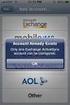 How to Configure Outlook 2007 to connect to Exchange 2010 Outlook 2007 will install and work correctly on any version of Windows XP, Vista, Windows 7 or Windows 8. These instructions describe how to setup
How to Configure Outlook 2007 to connect to Exchange 2010 Outlook 2007 will install and work correctly on any version of Windows XP, Vista, Windows 7 or Windows 8. These instructions describe how to setup
Windows Live Mail Setup Guide
 Versions Addressed: Windows Live Mail 2011 Document Updated: 11/24/2010 Copyright 2010 Purpose: This document will assist the end user in configuring Windows Live Mail to access a POP3 email account hosted
Versions Addressed: Windows Live Mail 2011 Document Updated: 11/24/2010 Copyright 2010 Purpose: This document will assist the end user in configuring Windows Live Mail to access a POP3 email account hosted
eprism Email Security Suite
 FAQ V8.3 eprism Email Security Suite 800-782-3762 www.edgewave.com 2001 2012 EdgeWave. All rights reserved. The EdgeWave logo is a trademark of EdgeWave Inc. All other trademarks and registered trademarks
FAQ V8.3 eprism Email Security Suite 800-782-3762 www.edgewave.com 2001 2012 EdgeWave. All rights reserved. The EdgeWave logo is a trademark of EdgeWave Inc. All other trademarks and registered trademarks
PREMIUM MAIL USER GUIDE
 PREMIUM MAIL USER GUIDE WHO THIS USER GUIDE IS FOR This document is for users of BigPond Premium Mail. It describes the features of BigPond Premium Mail from a user s perspective. It contains: A general
PREMIUM MAIL USER GUIDE WHO THIS USER GUIDE IS FOR This document is for users of BigPond Premium Mail. It describes the features of BigPond Premium Mail from a user s perspective. It contains: A general
Move Your Email to AT&T Website Solutions
 September 2012 Move Your Email to AT&T Website Solutions Moving Email from one Provider to AT&T Website Solutions With AT&T Website Solutions, you can check your email using your favorite email program
September 2012 Move Your Email to AT&T Website Solutions Moving Email from one Provider to AT&T Website Solutions With AT&T Website Solutions, you can check your email using your favorite email program
User Guide Online Backup
 User Guide Online Backup Table of contents Table of contents... 1 Introduction... 2 Adding the Online Backup Service to your Account... 2 Getting Started with the Online Backup Software... 4 Downloading
User Guide Online Backup Table of contents Table of contents... 1 Introduction... 2 Adding the Online Backup Service to your Account... 2 Getting Started with the Online Backup Software... 4 Downloading
For assistance with your computer, software or router we have supplied the following information: Tech Support 1-855-546-5000, press 1
 For assistance with your computer, software or router we have supplied the following information: Tech Support 1-855-546-5000, press 1 Talk America Services Customer Service 1-855-546-5000, press 3 TALK
For assistance with your computer, software or router we have supplied the following information: Tech Support 1-855-546-5000, press 1 Talk America Services Customer Service 1-855-546-5000, press 3 TALK
Outlook Express. Make Changes in Red: Open up Outlook Express. From the Menu Bar. Tools to Accounts - Click on Mail Tab.
 Outlook Express Open up Outlook Express From the Menu Bar Tools to Accounts - Click on Mail Tab Click on mail.nefcom.net (default) Click on Properties button Click on the General tab User Information E-mail
Outlook Express Open up Outlook Express From the Menu Bar Tools to Accounts - Click on Mail Tab Click on mail.nefcom.net (default) Click on Properties button Click on the General tab User Information E-mail
DESKTOP CLIENT CONFIGURATION GUIDE BUSINESS EMAIL
 DESKTOP CLIENT CONFIGURATION GUIDE BUSINESS EMAIL Version 2.0 Updated: March 2011 Contents 1. Mac Email Clients... 3 1.1 Configuring Microsoft Outlook 2011... 3 1.2 Configuring Entourage 2008... 4 1.3.
DESKTOP CLIENT CONFIGURATION GUIDE BUSINESS EMAIL Version 2.0 Updated: March 2011 Contents 1. Mac Email Clients... 3 1.1 Configuring Microsoft Outlook 2011... 3 1.2 Configuring Entourage 2008... 4 1.3.
NODE4 SERVICE DESK SYSTEM
 NODE4 SERVICE DESK SYSTEM KNOWLEDGE BASE ARTICLE INTERNAL USE ONLY NODE4 LIMITED 24/04/2015 ADD A POP, IMAP OR OFFICE 365 ACCOUNT TO OUTLOOK USING CUSTOM SETTINGS If you re setting up Outlook for the first
NODE4 SERVICE DESK SYSTEM KNOWLEDGE BASE ARTICLE INTERNAL USE ONLY NODE4 LIMITED 24/04/2015 ADD A POP, IMAP OR OFFICE 365 ACCOUNT TO OUTLOOK USING CUSTOM SETTINGS If you re setting up Outlook for the first
Email client configuration guide. Business Email
 Email client configuration guide Business Email August 2013 Contents 1. Mac Email Clients 1.1 Downloading Microsoft Outlook (Professional Plan Users) 1.2 Configuring Microsoft Outlook (Full Exchange Server
Email client configuration guide Business Email August 2013 Contents 1. Mac Email Clients 1.1 Downloading Microsoft Outlook (Professional Plan Users) 1.2 Configuring Microsoft Outlook (Full Exchange Server
Email: support@apps4rent.com Toll Free: 1-866-716-2040 International: 1-646-506-9354
 1. Check your Welcome e-mail for login credentials for the control panel. 2. Using the login details in the welcome e-mail; login at https://cp.hostallapps.com Adding Domain: 1. On the Home Page of the
1. Check your Welcome e-mail for login credentials for the control panel. 2. Using the login details in the welcome e-mail; login at https://cp.hostallapps.com Adding Domain: 1. On the Home Page of the
Overview. What Counts Against Your Mailbox Size
 Overview The staff of Firelands Local Schools access email primarily through two methods: An Outlook client on their desktop/laptop or webmail. The procedures outlined in this document will show the Firelands
Overview The staff of Firelands Local Schools access email primarily through two methods: An Outlook client on their desktop/laptop or webmail. The procedures outlined in this document will show the Firelands
Setting up VPN and Remote Desktop for Home Use
 Setting up VPN and Remote Desktop for Home Use Contents I. Prepare Your Work Computer... 1 II. Prepare Your Home Computer... 2 III. Run the VPN Client... 3-4 IV. Remote Connect to Your Work Computer...
Setting up VPN and Remote Desktop for Home Use Contents I. Prepare Your Work Computer... 1 II. Prepare Your Home Computer... 2 III. Run the VPN Client... 3-4 IV. Remote Connect to Your Work Computer...
Microsoft Outlook 2010
 Microsoft Outlook 2010 a. Open Outlook 2010. b. Click File i. Select Info. ii. Within Account Information, click Add Account. c. Within the Setup wizard select Manually configure server settings or additional
Microsoft Outlook 2010 a. Open Outlook 2010. b. Click File i. Select Info. ii. Within Account Information, click Add Account. c. Within the Setup wizard select Manually configure server settings or additional
INSTALLATION AND CONFIGURATION GUIDE (THIS DOCUMENT RELATES TO MDAEMON v15.5.0 ONWARDS)
 Web: Overview INSTALLATION AND CONFIGURATION GUIDE (THIS DOCUMENT RELATES TO MDAEMON v15.5.0 ONWARDS) This document provides an installation and configuration guide for MDaemon Messaging Server along with
Web: Overview INSTALLATION AND CONFIGURATION GUIDE (THIS DOCUMENT RELATES TO MDAEMON v15.5.0 ONWARDS) This document provides an installation and configuration guide for MDaemon Messaging Server along with
WINDOWS 7 & HOMEGROUP
 WINDOWS 7 & HOMEGROUP SHARING WITH WINDOWS XP, WINDOWS VISTA & OTHER OPERATING SYSTEMS Abstract The purpose of this white paper is to explain how your computers that are running previous versions of Windows
WINDOWS 7 & HOMEGROUP SHARING WITH WINDOWS XP, WINDOWS VISTA & OTHER OPERATING SYSTEMS Abstract The purpose of this white paper is to explain how your computers that are running previous versions of Windows
Setup a new email account
 Setup a new email account Outlook: go to Tools, E-mail Accounts: 1) Select Add a new e-mail account. Click Next. Select POP3. Click Next. 2a) User Information: Your Name: type your full name or the name
Setup a new email account Outlook: go to Tools, E-mail Accounts: 1) Select Add a new e-mail account. Click Next. Select POP3. Click Next. 2a) User Information: Your Name: type your full name or the name
High-Speed Broadband Internet Guide
 High-Speed Broadband Internet Guide Welcome Welcome to SkyBest High-Speed Broadband Internet. SkyBest High-Speed Broadband Internet allows for rapid downloading of large files, such as music and graphics.
High-Speed Broadband Internet Guide Welcome Welcome to SkyBest High-Speed Broadband Internet. SkyBest High-Speed Broadband Internet allows for rapid downloading of large files, such as music and graphics.
Knights Email Outlook 2013 Configuration
 Knights Email Outlook 2013 Configuration Contents Need Help?... 1 Configuration in Outlook... 1 Exchange/ActiveSync Configuration... 1 IMAP and POP Configuration... 4 IMAP and POP Configuration in Outlook
Knights Email Outlook 2013 Configuration Contents Need Help?... 1 Configuration in Outlook... 1 Exchange/ActiveSync Configuration... 1 IMAP and POP Configuration... 4 IMAP and POP Configuration in Outlook
Changes to Skillnet Group Emails. Outlook and Outlook Express Users
 Changes to Skillnet Group Emails Skillnet Group emails are moving from the current provider to our own exchange mail server. This will mean that you will have a much improved web-mail system and almost
Changes to Skillnet Group Emails Skillnet Group emails are moving from the current provider to our own exchange mail server. This will mean that you will have a much improved web-mail system and almost
How-To Change your Account Settings in Office Outlook 2010:
 How-To Change your Account Settings in Office Outlook 2010: This document will how you step-by-step how to change your account settings in Microsoft Office Outlook 2010. This how-to only covers this version
How-To Change your Account Settings in Office Outlook 2010: This document will how you step-by-step how to change your account settings in Microsoft Office Outlook 2010. This how-to only covers this version
PREMIUM MAIL ADMINISTRATOR GUIDE
 PREMIUM MAIL ADMINISTRATOR GUIDE WHO THIS USER GUIDE IS FOR This document is for the: Administrator of the BigPond Premium Mail service. Users who have purchased the Solo Manager or a Solo Manager Plus
PREMIUM MAIL ADMINISTRATOR GUIDE WHO THIS USER GUIDE IS FOR This document is for the: Administrator of the BigPond Premium Mail service. Users who have purchased the Solo Manager or a Solo Manager Plus
How To Configure Email Using Different Email Clients
 How To Configure Email Using Different Email Clients This document will show step by step instructions for setting up and updating email accounts using different Email Clients. Always remember to verify
How To Configure Email Using Different Email Clients This document will show step by step instructions for setting up and updating email accounts using different Email Clients. Always remember to verify
Windows Domain Network Configuration Guide
 Windows Domain Network Configuration Guide Windows Domain Network Configuration Guide for CCC Pathways Copyright 2008 by CCC Information Services Inc. All rights reserved. No part of this publication may
Windows Domain Network Configuration Guide Windows Domain Network Configuration Guide for CCC Pathways Copyright 2008 by CCC Information Services Inc. All rights reserved. No part of this publication may
Setup and Configuration Guide for Pathways Mobile Estimating
 Setup and Configuration Guide for Pathways Mobile Estimating Setup and Configuration Guide for Pathways Mobile Estimating Copyright 2008 by CCC Information Services Inc. All rights reserved. No part of
Setup and Configuration Guide for Pathways Mobile Estimating Setup and Configuration Guide for Pathways Mobile Estimating Copyright 2008 by CCC Information Services Inc. All rights reserved. No part of
Windows XP Exchange Client Installation Instructions
 WINDOWS XP with Outlook 2003 or Outlook 2007 1. Click the Start button and select Control Panel: 2. If your control panel looks like this: Click Switch to Classic View. 3. Double click Mail. 4. Click show
WINDOWS XP with Outlook 2003 or Outlook 2007 1. Click the Start button and select Control Panel: 2. If your control panel looks like this: Click Switch to Classic View. 3. Double click Mail. 4. Click show
Outlook Managing Your Items
 Course Description Managing your items is essential if you want Outlook to run as efficiently and effectively as possible. As with any filing system the longer you put off doing anything the larger the
Course Description Managing your items is essential if you want Outlook to run as efficiently and effectively as possible. As with any filing system the longer you put off doing anything the larger the
Table of Contents Chapter 1 INTRODUCTION TO MAILENABLE SOFTWARE... 3 MailEnable Webmail Introduction MailEnable Requirements and Getting Started
 Webmail User Manual Table of Contents Chapter 1 INTRODUCTION TO MAILENABLE SOFTWARE... 3 MailEnable Webmail Introduction MailEnable Requirements and Getting Started Chapter 2 MAILENABLE KEY FEATURES OVERVIEW...
Webmail User Manual Table of Contents Chapter 1 INTRODUCTION TO MAILENABLE SOFTWARE... 3 MailEnable Webmail Introduction MailEnable Requirements and Getting Started Chapter 2 MAILENABLE KEY FEATURES OVERVIEW...
Webmail Instruction Guide
 Webmail Instruction Guide This document is setup to guide your through the use of the many features of our Webmail system. You may either visit www.safeaccess.com or webmail.safeaccess.com to login with
Webmail Instruction Guide This document is setup to guide your through the use of the many features of our Webmail system. You may either visit www.safeaccess.com or webmail.safeaccess.com to login with
Computing Guide. How to set up McAfee virus scanning software and become computer virus savvy
 Computing Guide THE LIBRARY www.salford.ac.uk/library How to set up McAfee virus scanning software and become computer virus savvy A virus infection of your workstation can seriously disrupt your learning,
Computing Guide THE LIBRARY www.salford.ac.uk/library How to set up McAfee virus scanning software and become computer virus savvy A virus infection of your workstation can seriously disrupt your learning,
MyNetFone Virtual Fax. Virtual Fax Installation
 Table of Contents MyNetFone Virtual Fax MyNetFone Virtual Fax Installation... 1 Changing the SIP endpoint details for the fax driver... 11 Uninstalling Virtual Fax... 13 Virtual Fax Installation Follow
Table of Contents MyNetFone Virtual Fax MyNetFone Virtual Fax Installation... 1 Changing the SIP endpoint details for the fax driver... 11 Uninstalling Virtual Fax... 13 Virtual Fax Installation Follow
