THARO Programming Language
|
|
|
- Pauline French
- 8 years ago
- Views:
Transcription
1 THARO Programming Language Command Reference Tharo Systems, Inc Nationwide Parkway PO Box 798 Brunswick, Ohio Phone: (330) Fax: (330) Copyright Tharo Systems, Inc. Last Modified: 3/14/2011
2 TPL Command Reference THARO Systems, Inc. Page 2 of 60
3 Table of Contents Table of Contents... 3 Command / Data Types... 6 Command Syntax... 6 Setup Commands... 7 ^Ax Printing Mode... 7 ^Bx Backward Length... 7 ^Cx Batch Size... 7 ^D+dddd.hh 4-digit Date Offset... 8 ^D+V00.V01 Variable Date Offset... 8 ^Dx Number of Labels per Cut... 8 ^Ex Stop Position Setting... 9 ^FDEFAULT Default Label Format in Memory... 9 ^Fname <CR> data Download Label Format... 9 ^Gn Sensor Mode ^Hx Print Darkness ^Kname Recall Label Format ^Lx,y[,z±] Label Length ^Mx Forward Length ^OCn Applicator Mode (H-426 and H-434 ONLY) ^Ox Stripper Sensor/Applicator ^Px Number of Batches ^PAn Auto Print ^PI Auto Print Indefinitely ^Q Begin Label Formatting ^Rx Row Column Adjustment ^Sx Speed Setting ^T+hhh.mm Time Offset ^XGET,CONFIG Returns Printer Configuration ^XGET,TPHRESISTANCE Checks for bad printhead dots ^Wxx Label Width Setting ^XSET,BACKFEED,n Set Backfeed ^XSET,BUZZER,n Set Buzzer ^XSET,CODEPAGE,p1 Set Codepage ^XSETCUT,MODE,n ^XSET,DOUBLECUT,offset Doublecut ^XSET,INVISIBLE,Vnn Hide Field ^XSET,KEYBOARD,p1 Set Keyboard ^XSET,LANGUAGE,n Set Printer Language ^XSET,MEMORY,n Memory Being Used (H-400/H-600 and V Plus Series ONLY) ^XSET,MULTI-JOB,0 Multi-Job/Single-Job ^XSET,PASSWORD,p1,p2 Password Protect Printer ^XSET,REWINDER,n H-600 Rewind Status ^XSET,SLASHZERO,n Slashed Zero ^XSET,SMARTBACK,n Smart Backfeed ^XSET,TOPOFFORM,n Top Of Form ^XSET,UNPROMPT,Vnn Suppress prompt ^XSET,USBETHERNET,n USB/Ethernet Port Switch ^XSETRTC,ISOWEEKNUM,n ISO Week of the Year TPL Command Reference THARO Systems, Inc. Page 3 of 60
4 ^XSETRTC,LANGUAGE,n Sets Language for Real Time Clock ^Yp1,p2,p3,p4 Serial Port Settings Control Commands ~B Returns Firmware Version to the PC ~Dm,d,y,h,i,s Set RTC Date/Time ~Ea,name,size Graphic Download to Memory ~G Graphic Mode ~H,TTF,filename,filesize<CR>data Download TrueType Font (H-400/H-600 and V Plus Series ONLY) ~Jn Bitmapped Font Download ~Kn Acknowledgement from RS ~L,DBASE,x,y Download DbaseIII File to Printer ~L,SERIAL,name,data Download Serial Data ~MDEL Clear The Printer Memory ~MDEL* Clears All Memory Including Asian and TrueType fonts ~MDELx,name Clear Memory Item ~MDIR Directory of Memory ~MGETF,p1 Format Upload ~MGETS,name Return Serial File Data ~MGETT,name Read File Saved on Printer Memory ~MSETT,name<CR>nnnnnnnn<data> Writes a.txt File to the Printer ~Px Print Last Label ~Q±n Row Offset Adjustment ~Rx Rotate Printing ~S,CANCEL Cancel Command ~S,CHECK <CR> aa,nnnnn Printer Status Check (H-400/H-600 and V Plus Series ONLY) ~S,DUMP Puts the Printer in Dump Mode ~S,FEED Form Feed ~S,PAUSE Pause ~S,RESET Reset ~S,SENSOR Sets Sensor Mode ~S,UNPAUSE Un-Pause ~T Test Print Head ~V Print Version Message ~X7 Print Database Information ~X8 Print Serial Files Information ~Xn Available space & object names ~Z Reset Printer (Non-immediate) Label Formatting Commands At,x,y,x_mul,y_mul,gap,rotation,data - Text (internal Fonts) ATt,x,y,w,h,g,r,r1,r2,data TrueType Font (external) (H-400/H-600 and V Plus Series ONLY) AT,x,y,w,h,g,r,r1,r2,data TrueType Font (internal) (H-400/H-600 and V Plus Series ONLY) Barcodes Code Sample Sample PDF PBx, y, w, h, r, c, ec, len [, rotation] <CR> data Px, y, w, hm, r, c, ec, len[, rotation] <CR> data PCx,y,w,h,r,c,ec,max_len[,rotation] <CR> &*data&* Maxicode... 40
5 Datamatrix GS1 Databar C#x,y,±value,z Counter Link Serial File Cx,ys,±value,prompt Serial Number Setting Daa bb dd Define Date Layout Filedb,find,x,y Find Specific Database Record Filedb,move,x Moves a pointer to a specific Database Record Filedb,open,x Opens Database Gwxxx x Graphic Row Hx,y,row_count,col_count,row_width,col_width,line_width Table La,x,y,x1,y1 Draw Line Qx,y,width,height <CR> data<cr> Pattern Draw Rx,y,x1,y1,lrw,ubw Draw Rectangle Th m s Time Formatting V#ADD,name,size,prompt Descriptive Variables V#ADDCHKSUM,Vnn MOD 10 Check Digit V#DEFAULT,Vnn,default_value Variable Default Value V#LINKDB,x,y Substitutes Variable Database data V#RENAME,name,x Renames variables V#SET,FLOATFORMAT,n,round_type,Vnn Decimal Calculation V#SET,THOUFORMAT,Vnntd[o] Numeric Separation V#STRCPY,Vxx,Vyy Copy Variables V#STRSET,Vnn,Vnn Combines Multiple Variables V#STRSUB,Vxx,Vyy,first,length Copy Substring V#SET,UNPROMPT,x Disable Prompt for a Variable Field Vt,x,y,x_mul,y_mul,gap,rotation,data Text (Downloaded Fonts) Vxx,length,prompt[, jnl] Define Variable Field NOTE: There is a maximum number of 60 variables. Maximum 30 variables when downloading to the printer memory V#OP+,V00,V01,V02 Addition V#OP-,V00,V01,V02 Subtraction V#OP*,V00,V01,V02 Multiplication V#OP/,V00,V01,V02 Division V#OP%,V00,V01,V02 Remainder Wx,y,mode,type,ec,mask,mul,len,rotate QR Code Yx,y,name Recall Graphic... - Print Label Appendix A - Examples Constructing a format using TPL commands Example Appendix B Barcode Details Code 128 Subsets... 59
6 Command / Data Types The THARO Programming Language (TPL) is a high-level printer control language using simple ASCII text. It is ideally suited for label printing. Some notable features are: Data fields are stored and NOT processed in memory until the printing instruction is received. Images, Fonts, and Label Formats can be downloaded and stored internally, and can be recalled and printed at a later date. There are three basic types of commands: Setup, Control, and Label Formatting Commands. These can be identified by position in the command sequence or by a prefix. Type Prefix Position Setup ^ Above the ^Q Separator Control ~ Above the ^Q Separator Label Format (none) Below the ^Q Separator data : : ^Q : Control/Setup Commands Label format Com mands NOTE: (H-400/H-600 Series ONLY) Some of the commands are labeled as for the H-400 and H-600 Series printers ONLY. The H-400 Series includes the H-427 and H-436. The H-600 Series includes the H-626 and H-634. These commands will not function on other printers. NOTE: Arithmetic commands are not allowed in the V Series printers. NOTE: When downloading a database to the Printer memory, there is a 98 character limit in each database field. Command Syntax No special characters are needed to create a label format. Any text editor may be used to enter commands. Where <CR> is shown, it may be a CR, LF, or CR/LF. For readability, parameters may be aligned with SPACES, TABS, or additional ZEROS in numeric parameters. Parameters are separated with a comma (,) or semicolon (;). Comment lines can be included by coding a semicolon (;) in the first position. Optional parameters are shown in command definitions within brackets [].
7 Setup Commands Setup commands contain the printer control instructions, label configuration instructions, and downloading instructions ^Ax Printing Mode The ^Ax command determines if the printer is Direct Thermal or Thermal Transfer. This command enables or disables the Ribbon Out sensor. Parameters: Set x = D for Direct Thermal Mode (disables Ribbon Out sensor) or Set x = T for Thermal Transfer Mode (enables Ribbon Out sensor). ^AT <CR> Puts the printer into Thermal Transfer Mode and enables the Ribbon Out sensor ^Bx Backward Length The ^Bx command immediately moves the label stock backwards. Parameters: x = The length to move the label stock backwards in millimeters. ^B10 <CR> Moves the label back 10mm NOTE: This command will generally not be used. It does not set a presentation position. ^Cx Batch Size The ^Cx command specifies the number of copies of the same label (no incrementing). Labels printed are expected to be identical in every way. Parameters: x = A positive numeric value with a maximum of ^C5 <CR> Prints 5 copies per batch NOTE: It is easy to confuse Number of Batches with Batch Size. When using variable data, such as an incremented field, the ^Px command (Number of Batches) will increment the field, while the ^Cx (Batch Size) command will print multiple identical labels without incrementing the field.
8 ^D+dddd.hh 4-digit Date Offset The ^D+dddd.hh command is used to offset the date, for example, to place an expiration date on a label. Parameters: dddd = A 4 digit value for day shift hh = A 2 digit value for hour shift from 0 to 23 ^D <CR> Adds 1460 days (4 years) to the current date for use as an expiration date ^D+V00.V01 Variable Date Offset The ^D+V00.V01 command is used to offset the date, for example, to place a variable expiration date on a label. Parameters: V00 = A numeric value containing the number of days to shift V01 = A numeric value containing the number of hours to shift ^D+V00.V01 <CR> If V00 = 030 and V01 = 00 then, this command would offset the date by 30 days. NOTE: See ^T+hhh.mm on page 14 for Time commands ^Dx Number of Labels per Cut The ^Dx command specifies the number of labels to print between cuts. Parameters: Set x = 0 to disable cutting or x = A positive numeric value with a maximum of ^D2 <CR> Cuts every other label. NOTE: Do not confuse this Control Command with the ^D used for Date.
9 ^Ex Stop Position Setting The ^Ex command specifies the Stop Position Setting in millimeters to feed the label to the proper point for peel operation or tear off. Parameters: x = ^E10.0 <CR> Advances the label 10mm for tear off. m1 JUL ^FDEFAULT Default Label Format in Memory The ^FDEFAULT command, when used with ^Fname command (page 9) sets a format named DEFAULT as the label format that will be ready to print when the printer is powered on and the keyboard is connected. Parameters: None ^FDEFAULT Sends a label format to the printer memory named DEFAULT. When the printer is powered on, the label format named DEFAULT will be loaded into memory and be available for printing. The keyboard must be connected to the printer when the printer is powered on. ^Fname <CR> data Download Label Format The ^Fname <CR> data command is used to download a label format into FLASH memory. After the download is completed, the printer will beep once. Parameters: name = The name of the format. data = The formatting commands for the label to be downloaded. Specifies TEST as the name of the format to be downloaded. NOTE: The format name can be up to 19 characters, and must consist of A-Z, a-z, 0-9, and punctuation.
10 ^Gn Sensor Mode The ^Gn command sets the mode for the printer sensor. Parameters: n = a positive number which determines the specific sensor mode. 0 = Reflect 1 = See through 2 = Auto mode ^G1 Sets the printer sensor to see through mode. ^Hx Print Darkness The ^Hx command is used to specify the heat setting of the printer. This determines how dark the label will print. Parameters: x = A positive numeric value with a maximum of 19. ^H6 <CR> Sets the Print Darkness to 6. NOTE: Generally, the lower the value of x, the longer the print head will last. ^Kname Recall Label Format The ^Kname command is used to recall a label format from the printer s FLASH memory. Parameters: name = The name of the label to be recalled. Specifies TEST as the name of the format to be recalled, and prints 2 copies.
11 If the format to be printed contains variable fields, simply place the data between the ^Fname command and command. Example: Example A Description Result ^KTEST 0123 Book ~P1 Recall label format without changing the label format C0 = 0123 V00=Book V01= V02= Print the last label
12 ^Lx,y[,z±] Label Length The ^Lx,y(,z±) command is used to specify the length of the label. (length, gap length, [plain paper feed length]) Parameters: For Die Cut Label x = Label length in millimeters y = Gap length in millimeters For Plain Paper x = Label length in millimeters y = 0 (constant) z = Feed paper length in millimeters For Black Mark Label x = Label length in millimeters y = Black mark width in millimeters z = Black line to top of form position z+ = When the position is outside the black mark z- = When the position is within the black mark x y paper feed direction ^L,x,y,0+ x y paper direction ^L,x,y,z- ^Lx,y,z+ x x L25,3 <CR> Sets the length of the label to 25mm and the gap length to 3mm. ^Mx Forward Length The ^Mx command immediately moves the label stock forward. Parameters: x = The length to move the label stock forward in millimeters. ^M10 <CR> Moves the label ahead 10mm NOTE: This command will generally not be used. It does not set a presentation position.
13 ^OCn Applicator Mode (H-426 and H-434 ONLY) The ^OCn command enables Applicator Mode by moving the stripper sensor signal to the cutter port Parameters: Set n = 1 to enable Applicator Mode, or Set n = 0 to disable Applicator Mode ^OC1<CR> Enable Applicator Mode in the printer. ^Ox Stripper Sensor/Applicator The ^Ox command is used to enable or disable the Stripper Sensor or Applicator Parameters: Set x = 0 to disable the Stripper Sensor and Applicator Set x = 1 to enable the Stripper Sensor. Set x = 2 to enable the Applicator ^O0 <CR> ^O1 <CR> ^O2 <CR> Disables the Stripper Sensor Enables the Stripper Sensor Enables Applicator Mode (H-400/H-600 Series ONLY) Note: When using the H-600 Series printer, be sure to look at the ^XSET,REWINDER command on page 17 to enable the rewind also. ^Px Number of Batches The ^Px command is used to specify the number of batches to be printed. (incremented) Parameters: x = A positive numeric value with a maximum of ^P5 <CR> Prints 5 batches NOTE: It is easy to confuse Number of Batches with Batch Size. When using variable data, such as an incremented field, the ^Px command (Number of Batches) will increment the field, while the ^Cx (Batch Size) command will print multiple identical labels without incrementing the field. Example: ^P10 ^C2 This will set Batches to 10 and Batch Size to 2, which will increment the label 10 times, and print 2 copies of each label.
14 ^PAn Auto Print The ^PAn command specifies the number of batches to print, then immediately starts printing the labels upon receiving all counters and variables. Parameters: n = ^PA5 <CR> Immediately prints 5 batches ^PI Auto Print Indefinitely The ^PI command is used to immediately start printing upon receiving all counters and variables, and continue printing indefinitely, until the printer is turned off, or the cancel button is pressed. Parameters: No Parameters. ^PI <CR> Starts printing indefinitely ^Q Begin Label Formatting Indicates the start of the label formatting commands. Parameters: M will cause the printer to print a mirror image of the label. I will cause the printer to print an inverse image of the label. (white on black instead of black on white) ^Q <CR> Prints the label normally ^QM <CR> Prints a mirror image of the label ^QI<CR> Prints an inverse image of the label. ^Rx Row Column Adjustment The ^Rx command is used to set the left margin (in dots). Parameters: x = A positive numeric value with a maximum of 399. ^R20 <CR> Sets the left margin 20 dots from the left edge.
15 ^Sx Speed Setting The ^Sx command is used to specify the print speed in inches per second. Parameters: x = 2-7 for the H for the H-426, H-436, H-626, V for the H-434, H-634, V-424 Plus and V-434 Plus 2-3 for the V-433 ^S3 <CR> Sets the print speed to 3 ^T+hhh.mm Time Offset Similar to the ^D+dddd.hh command, the ^T+hhh.mm command is used to offset the current time by a specified value. Parameters: hhh = a 3 digit value for hours. mm = a 2 digit value for minutes from 00 to 59. ^T <CR> Adds 12 hours to the current time. NOTE: See ^D+dddd.hh on page 8 for the Date offset command ^XGET,CONFIG Returns Printer Configuration The ^GET,CONFIG command will return printer configuration data using Windows HyperTerminal and serial communications. This is similar to a printer self test label. Parameters: None Send this command to the printer via bidirectional communication such as the serial port through Windows HyperTerminal. The printer will return the configuration back to HyperTerminal. ^XGET,TPHRESISTANCE Checks for bad printhead dots The ^XGET,TPHRESISTANCE command checks the resistance of each dot on the printhead and returns the results back to the PC.
16 Parameters: None Send this command to the printer via bidirectional communication such as the serial port through Windows HyperTerminal. Measure TPH Dot will be displayed on the LCD panel along with a number counting up as the printhead is checked. The printer will return the results back to the PC as shown in the image below. ^Wxx Label Width Setting The ^Wxx command specifies the width of the label to be printed. Parameters: x = The width of the label in millimeters. ^W100 <CR> Sets the label width to 100mm ^XSET,BACKFEED,n Set Backfeed The ^XSET,BACKFEED,n command sets the distance to backfeed the label. Parameters: n = the distance to backfeed
17 ^XSET,BACKFEED,5 <CR> Backfeeds the label 5mm ^XSET,BUZZER,n Set Buzzer The ^XSET,BUZZER,n command is used to turn the printer s buzzer on or off. Parameters: Set n = 0 for Off or Set n = 1 for On. ^XSET,BUZZER,1 <CR> Turns on the printer s buzzer ^XSET,CODEPAGE,p1 Set Codepage The ^XSET,CODEPAGE,pn command is used to determine which codepage to use. (850 or 852) Parameters Set p1 = 0 for codepage 850(Multilingual) or Set p1 = 1 for codepage 852(Slavic). ^XSET,CODEPAGE,p0 <CR> Sets the Codepage to 850 ^XSETCUT,MODE,n The ^XSETCUT,MODE,n command is reserved for future use. ^XSET,DOUBLECUT,offset Doublecut The ^XSET,DOUBLECUT,offset command allows the printer to cut twice per label Parameters: Set offset = 0 to disable doublecut Set offset to mm to cut. (This must be less than the length of the label). ^XSET,DOUBLECUT,10<CR> Cuts each label at 10mm from the leading edge, and again at the gap.
18 ^XSET,INVISIBLE,Vnn Hide Field The ^XSET,INVISIBLE,Vnn command allows for non-printed variables to be used for calculations and string concatenations. Parameters: Vnn = the field to be hidden ^XSET,INVISIBLE,V10 <CR> Makes the Variable: V10 invisible ^XSET,KEYBOARD,p1 Set Keyboard The ^XSET,KEYBOARD,p1 command specifies the language for the keyboard. Parameters: Set p1 = 0 for US or Set p1 = 1 for UK or Set p1 = 2 for French or Set p1 = 3 for German or Set p1 = 4 for Spanish or Set p1 = 5 for Italian or Set p1 = 6 for Finnish or Set p1 = 7 for Dutch or Set p1 = 8 for Belgian ^XSET,KEYBOARD,0 <CR> Sets the keyboard locale to the US ^XSET,LANGUAGE,n Set Printer Language The ^XSET,LANGUAGE,n command sets the language for the RTC and the LCD Parameters: Set n = 0 for English or Set n = 1 for German or Set n = 2 for French or Set n = 3 for Spanish or Set n = 4 for Italian or Set n = 5 for Simplified Chinese or Set n = 6 for Traditional Chinese or Set n = 7 for Turkish ^XSET,LANGUAGE,0<CR> Sets the printer s language to English ^XSET,MEMORY,n Memory Being Used (H-400/H-600 and V Plus Series ONLY)
19 The ^XSET,MEMORY,n command instructs the printer to use the internal FLASH memory or a Compact FLASH card in the Compact FLASH slot. Parameter: Set n = 0 to use the internal FLASH memory Set n = 1 to use the Compact FLASH card ^XSET,MEMORY,0 ^XSET,MEMORY,1 Printer will use the FLASH memory in the printer. Printer will use the Compact FLASH card ^XSET,MULTI-JOB,0 Multi-Job/Single-Job The ^XSET,MULTI-JOB,0 command enables Single-Job printing or Multi-Job printing. Parameters: 0 = Single Job- Only one job in the printer at a time 1 = Multi Job- More than one job in the printer at a time ^XSET,MULTI-JOB,0<CR> Turns on Single-Job printing ^XSET,PASSWORD,p1,p2 Password Protect Printer The ^XSET,PASSWORD,p1,p2 command is used to password-protect the front panel of the printer. Parameters: Set p1 = 1 to enable the password Set p1 = 0 to disable the password Set p2 = 4 digit password. ^XSET,PASSWORD,1,1234<CR> Enables the password: 1234 ^XSET,REWINDER,n H-600 Rewind Status The ^XSET,REWINDER,n command is used to turn the H-600 rewind on or off. Parameters: Set n = 0 to disable the rewind Set n = 1 to enable the rewind Command Format / Usage ^XSET,REWINDER,0 <CR> ^XSET,REWINDER,1 <CR> Disables the rewind Enables the rewind
20 ^XSET,SLASHZERO,n Slashed Zero The ^XSET,SLASHZERO,n command allows the printer to print a slashed zero. This applies to internal Triumvirate (CPI) fonts only. Parameters: Set n = 1 for slashed zero Set n = 0 for no slash in the zeros ^XSET,SLASHZERO,1<CR> Turns on Slashed Zeros ^XSET,SMARTBACK,n Smart Backfeed The ^XSET,SMARTBACK,n command enables smart backfeed in the printer. This prints the first portion of the second label so the first label can be presented, and the second label can finish printing without backfeeding. Parameters: Set n = 1 to enable, or Set n = 0 to disable. ^XSET,SMARTBACK,1<CR> Turns on Smart Backfeed ^XSET,TOPOFFORM,n Top Of Form The ^XSET,TOPOFFORM,n command enables or disables the top of form feature in the printer. This feature will tell the printer to either feed a blank label (ON) or immediately start to print without first feeding a blank label (OFF) upon power up or after opening and closing the print head. Default is ON. Parameters: Set n = 0 top of form OFF Set n = 1 top of form ON ^XSET,TOPOFFORM,0<CR> Turns off the Top Of Form feature ^XSET,UNPROMPT,Vnn Suppress prompt The ^XSET,UNPROMPT,Vnn command hides the prompt for a specified variable field. Parameters: Vnn = The specified field
21 ^XSET,UNPROMPT,V10 <CR> Suppress the prompt for Variable field: V10 ^XSET,USBETHERNET,n USB/Ethernet Port Switch The ^XSET,USBETHERNET,n command sets the port to use either USB or Ethernet. The Ethernet module and USB port share the same connection route. If the USB port is set to active then the Ethernet module will be deactivated and visa versa. Parameters: n = 0 Sets the port to use USB n = 1 Sets the port to use the Ethernet card. ^XSET,USBETHERNET,1 Enables the Ethernet module and disables the USB port. Note: An Ethernet card must be connected to use this command ^XSETRTC,ISOWEEKNUM,n ISO Week of the Year The ^XSETRTC,ISOWEEKNUM,n command turns on the ISO week of the year option. Parameters: Set n = 1 for on or Set n = 0 for off. ^XSETRTC,ISOWEEKNUM,1<CR> Turns on the Iso Week of the Year option. ^XSETRTC,LANGUAGE,n Sets Language for Real Time Clock The ^XSETRTC,LANGUAGE,n command sets the language of the Real Time Clock. Parameters: Set n = 0 for English Set n = 1 for German Set n = 2 for French Set n = 3 for Spanish Set n = 4 for Italian. ^XSETRTC,LANGUAGE,0<CR> Sets the RTC to English.
22 ^Yp1,p2,p3,p4 Serial Port Settings The ^Yp1,p2,p3,p4 command is used to specify the Serial port settings on the printer when there is no front panel (V-series). Parameters: Set p1 = 48 for 4800bps or Set p1 = 96 for 9600bps or Set p1 = 19 for 19200bps or Set p1 = 38 for 38400bps or Set p1 = 57 for 57600bps or Set p2 = N for No Parity or Set p2 = O for Odd Parity or Set p2 = E for Even Parity Set p3 = 7 or 8 Set p4 = 1 or 2 (Baud Rate) (Parity) (Data Bits) (Stop Bits) ^Y96,N,8,1 <CR> Sets the serial port to 9600bps, No Parity, 8 Data Bits, and 1 Stop Bit
23 Control Commands Control commands cause the printer to take immediate action, such as clearing memory, feeding a label. ~B Returns Firmware Version to the PC The ~B command is used to return the model number and firmware version of the printer to the PC. This can be done using the serial port and Windows Hyperterminal. Parameters: None Command Format / Usage With the printer connected through the serial cable, open the Windows HyperTerminal and send the ~B command. The printer will return the model number and firmware version of the printer back to HyperTerminal. ~Dm,d,y,h,i,s Set RTC Date/Time The ~Dm,d,y,h,i,s command sets the Date and Time of the printer. A maximum of 20 different formats are supported on each label. Parameters: m month (01 to 12) y Year (last two digits of year) mn1 month (1 to 12) h Hour (00 to 23) d Date (01 to 31) i Minutes (00 to 59) dd1 Date (1 to 31) s Seconds (00 to 59) ~D01,11,05,11,00,00 <CR> Sets the printer s real-time clock to 01/11/05 11:00:00AM ~Ea,name,size Graphic Download to Memory The ~Ea,name,size command is used to download a monochrome image into FLASH memory. The printer will beep once after the download is completed. Parameters: Set a = P for PCX file or B for BMP file. name = unique name of image (up to 20 characters) size = Size of image in bytes (maximum 512Kb)
24 ~EB,TEST, <CR> ^AT ^L25,3 ^W84 ^R0 ^H2 ^S2 ^E.0 ~R106 ^C1 ^Q 1. Downloads a 512Kb graphic named TEST.BMP to the memory. 2. The image must then be downloaded to the printer. It can be copied through DOS for example copy test.bmp lpt1:/b 3. Copy the formatting commands to the printer to call the image. ~G Graphic Mode The ~G command places the printer in the image receiving mode. Parameters: None ~G <CR> Puts the printer in image receiving mode. NOTE: Generally, the ~G command is used with Windows Drivers where entire image is a bitmap ~H,TTF,filename,filesize<CR>data Download TrueType Font (H-400/H-600 and V Plus Series ONLY) The ~H,TTF,filename,filesize,<CR>data command is used to download a TrueType font file to the printer memory. Parameters: filename = font name filesize = size of fonts in bytes data = TTF file Command Format / Usage ~H,TTF,ZARIAL,262144<CR>font file data Downloads the Arial font file named Z, measuring bytes in size to the printer
25 ~Jn Bitmapped Font Download The ~Jn command is used to download a bitmapped font to the printer FLASH memory. The printer will beep once after the download is completed. The printer supports up to 26 downloaded fonts named with letters from A to Z. Parameters: n = a character from A to Z to specify a font. ~JK <CR> Specifies the next font to be downloaded will be named K To download the font to the printer, send the ~Jn command to the printer. Then, copy the font to the printer. Example: C:>COPY CON LPT1: ~JK ^Z (Ctrl Z) C:>COPY HVR0OE1A.SFP LPT1:/B NOTE: The font to be downloaded to the printer must be a font compatible to an HP Soft Font, like that used in an HP Laser Jet II Plus (PCL-4). Also, note that the font identifier must be unique. If a font is downloaded, and assigned a letter that is already in use, the printer will show REPEAT FILE NAME, and the download will not be accepted. ~Kn Acknowledgement from RS-232 The ~Kn command is used to receive acknowledgement from the printer via Serial communications. When the command is enabled, A Y (0D0A) is returned after each label is printed. This is used to verify that each label is successfully printed. Parameters: Set n = 0 to disable acknowledgement, or Set n = 1 to enable acknowledgement. ~K1 <CR> Enables Serial Acknowledgement ~L,DBASE,x,y Download DbaseIII File to Printer The ~L,DBASE,x,y command is used to download a new dbaseiii file to the printer. Parameters: x = The name of the database to Download y = The database size in bytes.
26 ~L,DBASE,new,670 <CR> Downloads a new database file named new with a size of 670 bytes. ~L,SERIAL,name,data Download Serial Data The ~L,SERIAL,name,data command is used to download a new serial file to the printer. Parameters: name = The name of the Serial File to Download data = The starting value of the serial file to be downloaded. ~L,SERIAL,new, <CR> Creates a new serial file named new with a starting value of ~MDEL Clear The Printer Memory The ~MDEL command clears everything in the printer s FLASH and DRAM memory. Parameters: None ~MDEL <CR> Clears the printer s memory NOTE: Use caution with this command as ALL memory is cleared. ~MDEL* Clears All Memory Including Asian and TrueType fonts The ~MDEL* command clears everything in the printer s FLASH and DRAM memory. Parameters: None ~MDEL* <CR> Clears the printer s memory NOTE: Use caution with this command as ALL memory is cleared.
27 ~MDELx,name Clear Memory Item The ~MDELx,name command is used to delete individual files Parameters: Set x = A for Asian font Set x = C for TrueType Font file Set x = D for database Set x = E for Bitmapped font file type. Set x = F for label form file type Set x = G for graphic file Set x = S for Serial file Set x = T for text file name = The name of the file to be deleted. Or when x=c ID. Where ID is the TrueType font TTF ID (A~Z) ~MDELG,Bus <CR> Deletes a graphic named Bus from the printer s memory ~MDIR Directory of Memory The ~MDIR command sends a listing of the memory contents to the PC via the Serial interface. Parameters: None ~MDIR <CR> Returns directory and file size information of FLASH memory to the PC. ~MGETF,p1 Format Upload The ~MGETF,p1 command is used to upload a label format from the printer to the PC, via the serial interface. This will not affect the original file in the printer memory. Parameters: p1 = filename to be uploaded. ~MGETF,TEST <CR> Uploads a file called TEST from the printer to the PC
28 ~MGETS,name Return Serial File Data The ~MGETS,name command is used to return information about the serial file to the PC Parameters: name = The name of the serial file stored on the printer. ~MGETS,new <CR> Returns the contents of the serial file new on the PC screen. NOTE: For serial interface only ~MGETT,name Read File Saved on Printer Memory The ~MGETT,name command is used to return a text file that is in the printer memory back to the PC through Windows HyperTerminal. Parameters: name = The name of the file stored on the printer. ~MGETT,new <CR> Returns the contents of the file new that was sent to the printer using the ~MSETT command to the PC screen. NOTE: For serial interface only through HyperTerminal. ~MSETT,name<CR>nnnnnnnn<data> Writes a.txt File to the Printer The ~MSETT,name<CR>nnnnnnnn<data> command is used to send a text file to the printer memory. Parameters: name = The name of the saved text file. nnnnnnnnn = data size in bytes (maximum 8 digits) data = data to be saved ~MSETT,new<CR> test format Saves a text file named new that has a file size of 15 bytes and contains the data test format to the flash memory of the printer. NOTE: For serial interface only
29 ~Px Print Last Label The ~Px command repeatedly prints the indicated number of labels using the last label format. An incrementing/decrementing serialized number (^C0) will continue where it left off last. Parameters: x = a positive numeric value from 1 to ~P5 <CR> Prints 5 batches starting from the last label format ~Q±n Row Offset Adjustment The ~Q±n command is used to set the vertical offset of the label in dots. This is used if the format is printing too high or too low on the label. Parameters: n = a numeric value from 100 to 100 ~Q-10 <CR> Sets the vertical offset 10 dots higher on the label than the default. ~Rx Rotate Printing The ~Rx command is used to rotate the label format 180 degrees. Parameters: x = label width in millimeters. 1 to 104 for the H-4xx printers. 1 to 168 for the H-6xx printers. ~R100 <CR> Rotates the format 180 degrees with a label width of 100mm NOTE: To return to the original print direction, set the x value greater than 104 or 168 Example: Example Description Result ^L40,2 ^W50 ^S6 ^H10 ~R50 ^Q AC,35,11,1,1,1,0,ROTATE BB,20,45,2,5,50,0,1, Label size is 40 mm(h) x 50 mm(w); 2 mm gap Rotate the label format 180for printing
30 @ ~R105 ^Q AC,20,10,1,1,1,0,ROTATE Disable the rotate function on a 4 printer ~S,CANCEL Cancel Command The ~S,CANCEL command cancels the print job. It is the same as if the user pressed the cancel button on the front panel of the printer. Parameters: None ~S,CANCEL <CR> Cancels the print job in the printer. ~S,CHECK <CR> aa,nnnnn Printer Status Check (H-400/H-600 and V Plus Series ONLY) The ~S,CHECK <CR> aa,nnnnn command retrieves the printer status. Parameters: aa = printer status information 00 = Ready 01 = Paper out 02 = Paper jam or missed gap 03 = Ribbon out 04 = Print head open 05 = Rewinder Full 06 = Memory is full 07 = Filename cannot be found 08 = Filename is Repeat 09 = Syntax error 20 = Pause 21 = In Setting Mode 22 = In Keyboard Mode 50 = Printer is printing 60 = Processing Data Command Format /Usage nnnnn = number of remaining labels / ~S,CHECK<CR> 03,4401 Return is ribbon out with 4401 labels left to print
31 ~S,DUMP Puts the Printer in Dump Mode The ~S,DUMP command puts the printer in dump mode for troubleshooting purposes. Parameters: None ~S,DUMP <CR> Puts the printer in dump mode. Dump mode is a function of the printer in which the printer will print the commands sent to it in an ASCII text form. Note: Cycle the power on the printer to take the printer out of dump mode. ~S,FEED Form Feed The ~S,FEED command feeds the label stock to the next gap. Parameters: None ~S,FEED <CR> Feeds the label stock to the next gap. ~S,PAUSE Pause The ~S,PAUSE command is used to send an immediate pause to the printer. Parameters: None ~S,PAUSE <CR> Pauses printing ~S,RESET Reset The ~S,RESET command is used to reset the printer. It is an immediate command.. Parameters: None ~S,RESET <CR> Resets the printer ~S,SENSOR Sets Sensor Mode
32 The ~S,SENSOR command is used to autosense the gap in the label stock. It is an immediate command. It is the same as doing an Auto Sensing on the front panel of the printer. Parameters: None ~S,SENSOR Autosenses the gap in the label stock. ~S,UNPAUSE Un-Pause The ~S,UNPAUSE command is used to reverse the effect of the ~S,PAUSE command when printing via Serial. Parameters: None ~S,UNPAUSE <CR> Un-Pauses printing ~T Test Print Head The ~T command immediately prints a pattern for the user to determine if the print head is damaged. Parameters: None ~T <CR> Prints a print head test page Example: Example Result ~T
33 ~V Print Version Message The ~V command prints the firmware version and feeds to the next label. Parameters: None ~V <CR> Returns the firmware version Example: Example Result ~V # # # H-426 # # # # # # VER. X.XX # # # ~X7 Print Database Information The ~X7 command prints a test label displaying the database data stored in the printer s memory, as well as available memory in the printer. Parameters: None ~X7 <CR> Prints number of Databases in memory and Free Memory Space in bytes. ~X8 Print Serial Files Information The ~X8 command prints a test label displaying the number and names of serial files stored in the printer s memory, as well as available memory in the printer. Parameters: None ~X8 <CR> Prints number of Serial Files in memory and Free Memory Space in bytes.
34 ~Xn Available space & object names The ~Xn command prints the available space in the printer memory in bytes and object names. Parameters: Set n = 1 Print label format names and available space in memory. Set n = 2 Print graphic names and available space in memory. Set n = 3 Print Bitmapped font names and available space in memory. Set n = 4 Print the name of the label formats, graphics, fonts, and available space in memory. Set n = 5 Print Asian font names and available space in memory Set n = 6 Display the total printed length on the LCD ~X1 <CR> Prints the format names in memory and available space in memory. ~Z Reset Printer (Non-immediate) The ~Z command resets the printer. The command is non-immediate. The printer will finish any jobs that precede this command. Does not affect FLASH memory. Parameters: None ~Z <CR> Resets the printer
35 Label Formatting Commands Label formatting commands define the field data, such as Line, Rectangle, Barcode, Text and images. Setting the X and Y values: (0,0) (x,y) (0,0) (0,0) (0,0) abcd abcd (x,y) abcd (x,y) abcd At,x,y,x_mul,y_mul,gap,rotation,data - Text (internal Fonts) (x,y) 270 The At,x,y,x_mul,y_mul,gap,rotation,data command is used to print text using internal fonts. Parameters: t = an alpha character from A to L to specify a font. (see table) x = Top Left Horizontal position of text (in dots) y = Top Left Vertical position of text (in dots) x_mul = Horizontally magnified up to 8 times as large y_mul = Vertically magnified up to 8 times as large gap = Additional Distance to add between characters (in dots) rotation = Add I to field orientation for the field to print inverse(white on black) 0 = normal 1 = rotated 90 degrees 2 = rotated 180 degrees 3 = rotated 270 degrees data = A string up to 239 characters long, that can be a Constant, Date/Time information, a serial variable, or variable data AA,10,10,3,3,10,0,TEST <CR> Prints the word TEST starting at 10,10 and multiplying the font by a factor of 3, and an additional gap of DPI 203DPI Font Points Font Style Font Points Font Style A 6 CG Triumvirate A 4 CG Triumvirate B 8 CG Triumvirate B 5.3 CG Triumvirate C 10 CG Triumvirate C 6.7 CG Triumvirate D 12 CG Triumvirate D 8 CG Triumvirate E 14 CG Triumvirate E 9.3 CG Triumvirate F 18 CG Triumvirate F 12 CG Triumvirate G 24 CG Triumvirate G 16 CG Triumvirate H 30 CG Triumvirate H 20 CG Triumvirate I 16x26 dots for US ASCII 8 bit I 24 CG Triumvirate J K OCR-B K OCR-B L OCR-A L OCR-A 10.7x17.3 dots for US ASCII 8 bit
36 ATt,x,y,w,h,g,r,r1,r2,data TrueType Font (external) (H-400/H-600 and V Plus Series ONLY) The ATt,x,y,w,h,g,r[I],r1,r2,data command is used to print downloaded TrueType fonts. Parameters: t = TrueType Font name (values are A through Z). x = Top Left Horizontal position of text (in dots) y = Top Left Vertical position of text (in dots) w = width (in dots) Accepted values:0 to 1800 h = height (in dots) Accepted values:8 to 1800 g = space of character (in dots) Accepted values:8 to 1800 r = orientation/contrast Add I to field orientation for the field to print inverse(white on black) 0 = normal 1 = rotated 90 degrees 2 = rotated 180 degrees 3 = rotated 270 degrees r1 = reserve function for future use Default value is 0 r2 = Use Windows-like font spacing (0=no 1=yes) data = A string up to 239 characters long, that can be a Constant, Date/Time information, a serial variable, or variable data ATA,10,10,20,20,0,0,0,1,TEST <CR>Prints the word TEST with a font that has been downloaded to the printer named A, a horizontal coordinate of 10, a vertical coordinate of 10, a width of 20 dots and height of 20 dots, character space of 0, normal rotation using Windows-like font spacing.
37 AT,x,y,w,h,g,r,r1,r2,data TrueType Font (internal) (H-400/H-600 and V Plus Series ONLY) The AT,x,y,w,h,g,r[I],r1,r2,data command is used to print the internal TrueType font. Parameters: x = Top Left Horizontal position of text (in dots) y = Top Left Vertical position of text (in dots) w = width (in dots) Accepted values:8 to 1800 h = height (in dots) Accepted values:8 to 1800 g = space of character (in dots) Accepted values:0 to 1800 r = orientation/contrast Add I to field orientation for the field to print inverse(white on black) 0 = normal 1 = rotated 90 degrees 2 = rotated 180 degrees 3 = rotated 270 degrees r1 = reserve function for future use Default value is 0 r2 = Use Windows-like font spacing (0=no 1=yes) data = A string up to 239 characters long, that can be a Constant, Date/Time information, a serial variable, or variable data AT,10,10,20,20,0,0,0,1,TEST <CR> Prints the word TEST with a horizontal coordinate of 10, a vertical coordinate of 10, a width of 20 dots and height of 20 dots, character space of 0, normal rotation. using Windows-like font spacing Barcodes Bt,x,y,narrow,wide,height,rotation,readable,[length]<CR>data Barcode The Bt,x,y,narrow,wide,height,rotation,readable,[len<CR>] data command is used to print standard barcodes. Parameters: t = Bar Code Type x = Bottom Left Horizontal Position y = Bottom Left Vertical Position narrow = x dimension; a positive numeric value (in dots) with a maximum of 30 wide = width of barcode height = height of barcode Set rotation = 0 for 0, 1 for 90, 2 for 180, or 3 for 270 degrees. readable = 0 for off, 1 for below left, 2 for above left, 3 for below center, 4 for above center, 5 for below right, 6 for above right. data = bar code data
38 BA,41,41,2,4,102,0,0, <CR> Prints a Code 39 Barcode t Code Sample t Code Sample A Code 39 N I 2 of 5 A2 Code 39 w/check Digit N2 I 2 of 5 with UPC A Check digit B EAN 8 O Codabar C EAN 8 Add On 2 P Code 93 D EAN 8 Add On 5 Q Code 128 (Auto) E EAN 13 Q2 Code 128 (subset A/B/C) F EAN 13 Add On 2 Q3 Code 128 (Auto w/ len) G EAN 13 Add On 5 Q4 Code 128 (subset A/B/C w/ len) H UPC A R UCC 128 I UPC A Add On 2 S Postnet J UPC A Add On 5 T DUN 14 ONLY 90 K UPC E U EAN 128 L UPC E Add On 2 V RPS 128 M UPC E Add On 5 W China Post Code 50 GS1 DataBar Omnidirectional 51 GS1 DataBar Truncated 52 GS1 DataBar Stacked 53 GS1 DataBar Stacked Omnidirectional 54 GS1 DataBar Limited 55 GS1 DataBar Expanded 56 GS1 DataBar Expanded Stacked
39 PDF 417 PBx, y, w, h, r, c, ec, len [, rotation] <CR> data The PBx,y,w,h,r,c,ec,len[,rotation] command is used to print a PDF 417 barcode by specifying the height and width dimensions of the barcode. Parameters: x = Bottom Left Horizontal Position y = Bottom Left Vertical Position w = Width (x dimension) of the narrowest element (bar or space) in the barcode h = Height (y dimension) of each barcode row in the symbol (Dots) r = Number of barcode rows, from 3 to 90. Set r = 0 for All c = Number of barcode columns, from 1 to 10. Set c = 0 for All ec = Error correction level (from 0 to 8) len = Number of encoded data bytes, including carriage returns, and line feed rotation = 0 for 0 degrees, 1 for 90 degrees, 2 for 180 degrees, 3 for 270 degrees PB20,20,2,10,6,10,0,140,0 <CR> Prints PDF417 Barcode Px, y, w, hm, r, c, ec, len[, rotation] <CR> data The Px,y,w,hm,r,c,ec,len[,rotation] command is used to print a PDF 417 barcode by specifying the width and height multipliers. Parameters: x = Bottom Left Horizontal Position y = Bottom Left Vertical Position w = Width (x dimension) of the narrowest element (bar or space) in the barcode hm = Height Multiplier (x dimension * hm = y dimension) of each row. (in dots) r = Number of barcode rows, from 3 to 90. Set r = 0 for All c = Number of barcode columns, from 1 to 10. Set c = 0 for All ec = Error correction level (from 0 to 8) len = Number of encoded data bytes, including carriage returns, and line feed rotation = 0 for 0 degrees, 1 for 90 degrees, 2 for 180 degrees, 3 for 270 degrees
40 P20,20,2,5,6,10,0,140,0 <CR> PCx,y,w,h,r,c,ec,max_len[,rotation] <CR> &*data&* Prints PDF417 Barcode The PCx,y,w,h,r,c,ec,max_len[, rotation] command is used to print a PDF417 barcode by specifying the maximum number of characters. Parameters: Same as the Px command except for: max_len = Max number of encoded data bytes PC20,20,2,10,6,10,0,140,0 <CR> Prints PDF417 barcode Maxicode M[B]x, y, sno, nos, mode, ccode, zip, class, rotation[, len] <CR> data The M[B]x,y,sno,nos,mode,ccode,zip,class,rotation<CR>data command is used to print 2- dimensional maxicode barcodes on the label. Parameters: B: Use with the len variable when data contains control characters x = Bottom Left Horizontal position of barcode y = Bottom Left Vertical position of barcode sno = Symbol Number, in set of symbols (from 1 to 8) nos = Number of symbols in set of symbols. (from 1 to 8 sets) mode = Mode of Maxicode (2, 3, 4 or 6) ccode = 3 digit country code zip = 9 digit Postal Code (padded zeros for 5 digit zip codes) class = service class, (3 digits numeric) rotation = 0 for 0 degrees, 1 for 90 degrees, 2 for 180 degrees, 3 for 270 degrees data = Alpha Numeric data up to 84 characters MB305,142,1,1,4,000, ,333,0 <CR> Prints Maxicode Barcode
41 Datamatrix X[R][B]x,y,narrow,rotateR,len <CR> data The X[R][B]x,y,narrow,rotateR,len command is used to print 2-dimensional Datamatrix barcodes on the label. Note: R after rotate will create a rectangular Datamatrix Parameters: R = Used only if rotation is needed B = Used with R, only if the data contains control characters x = Bottom Left Horizontal Position of the Barcode y = Bottom Left Vertical Position of the Barcode narrow = Barcode Multiplier (numeric value from 1 to 8) rotate = 0 for 0 degrees, 1 for 90 degrees, 2 for 180 degrees, 3 for 270 degrees. If an R is used after the degree number, a rectangular Datamatrix will be created. len = Length of the data data = Barcode data (maximum of 500 characters) XRB142,102,8,0,9 <CR> Prints a Datamatrix Barcode GS1 Databar Bt,x,y,narrow,wide,height,rotation,readable,[length] data<cr> The Bt,x,y,narrow,wide,height,rotation,readable,[len<CR>] data command is used to print GS1 Databar barcodes.
42 Parameters: t = Bar Code Type t=50 = GS1 Databar Omnidirectional t=51 = GS1 Databar Truncated t=52 = GS1 Databar Stacked t=53 = GS1 Databar Stacked Omnidirectional t=54 = GS1 Databar Limited t=55 = GS1 Databar Expanded t=56 = GS1 Databar Expanded Stacked x = Bottom Left Horizontal Position y = Bottom Left Vertical Position narrow = x dimension; a positive numeric value (in dots) with a maximum of 10 wide = width of barcode height = height of barcode Set rotation = 0 for 0, 1 for 90, 2 for 180, or 3 for 270 degrees. readable = 0 for off, 1 for below left, 2 for above left, 3 for below center, 4 for above center, 5 for below right, 6 for above right. data = bar code data B50,41,41,2,4,102,0,0, <CR> Creates a GS1 Databar Omnidirectional Barcode
43 C#x,y,±value,z Counter Link Serial File The C#x,y,±value,z command is used to increment the value stored in a serial file and print it on the label. Parameters: x = Index number y = Name of the serial file value = number to increment/decrement by Set z = B for a numeric value from 0 to 9 for Decimal, or Set z = A for hexadecimal, or Set z = C for Full Alpha Numeric (0~9 & A~Z) C#0,new,+1,B <CR> Increments the new serial file by 1 in decimal Example: ~L,SERIAL,new, creates new serial file called new and stores ^L60,0,0 ^P5 ^Q C#0,new,+1,B Defines label size. Sets number of copies to 5. Starts label formatting. Increments ^C0 ( new ) by +1 in decimal Prints the incremented number in font: G Starts printing. PRINT RESULT NOTE: Turning the printer off, or starting a new batch will NOT restart the counter. It will continue to increment where it left off.
44 Cx,ys,±value,prompt Serial Number Setting The Cx,ys,±value,prompt command is used to determine the settings of a serial file. Parameters: x = a positive numeric value from 0 to 9 to specify a serial file Set y = none for normal decimal sequence, or Set y = A for hexadecimal sequence, or Set y = C for alphanumeric sequence. s = Start value of the serial variable ±value = incrementation value of serial file prompt = used to specify a starting value at runtime. C0,000,+1,0 <CR> Increments by 1 in decimal, starting with 0. Daa bb dd Define Date Layout The Daa bb dd command sets the date format that will be printed with ^D command. A maximum of 20 different date formats are supported for a single label. Parameters: aa = Year: y2 for 2 digit, y4 for 4 digit bb = Month me = Month in 3 Character Format mn = Month in numbers dd = 2 digit day jj = 3-digit Julian day of the year jj2 = 2-digit year followed by the 3-digit Julian day of the year wy1 = 1 digit week of year wy2 = 2 digit week of year w1 = 3 letter abbreviation for day of week wn = Day of week as number w2 = Day of week as complete name m2 = Month of year as complete name m1 = Month of year as 3 letter abbreviation = Separator Djj2 AC,58,34,1,1,0,0,Julian Date YYDDD: ^D Returns: Julian Date YYDDD: 04325
45 Change the date formatting Result Dy4-me-dd 2000-MAY-29 Dy4/mn/dd 2000/05/29 Dmn dd y Dy Dme MAY Ddd 09 Dy4,me 2000-MAY Dme-dd MAY-29 dd1 9 mn1 5 w1 MON Filedb,find,x,y Find Specific Database Record The Filedb,find,x,y command is used to find a database record Parameters: x = fieldname y = compare data V01,10,Input TOSTNUM V#LINKDB,TOSTCITY,V00 Filedb,FIND,TOSTNUM,V01 Finds the value of variable V01 in the Field TOSTNUM Filedb,move,x Moves a pointer to a specific Database Record The Filedb,move,x command is used to move to a database record. Parameters: x = number in database x = FIRST x = LAST x = NEXT x = PRIOR Command Format / Usage FILEDB,MOVE,3 FILEDB,MOVE,FIRST FILEDB,MOVE,NEXT Moves to be the third record Moves to be the first record Moves to be the next record Filedb,open,x Opens Database The Filedb,open,x command opens one database per format
46 Parameters: x = the name of the database Filedb,OPEN,customer Opens a database named customer Gwxxx x Graphic Row The Gwxxx x command sends dot rows of graphic data to the printer to compose an image after the ~G command. Parameters: w = size of image data is bytes. (ASCII code of 1 to 255) (ASCII 2 = 50 Decimal) Each Gwxx. command prints 1 row of graphic data. Example Description ^L20,2 ^W50 ^R20 ; Left margin = 20 dots ~G ; Place printer into graphic input mode G(AAAAAAAAAAAAAAAAAAAAAAAAAAAAAAAAAAAAAAA For this example, ASCII ( character is 40 A decimal (= 40 bytes). Total 14 lines, so the G(AAAAAAAAAAAAAAAAAAAAAAAAAAAAAAAAAAAAAAA graphics height is 1.75mm (14 dots) A G(AAAAAAAAAAAAAAAAAAAAAAAAAAAAAAAAAAAAAAA A G(AAAAAAAAAAAAAAAAAAAAAAAAAAAAAAAAAAAAAAA Result A G(AAAAAAAAAAAAAAAAAAAAAAAAAAAAAAAAAAAAAAA A G(AAAAAAAAAAAAAAAAAAAAAAAAAAAAAAAAAAAAAAA A G(AAAAAAAAAAAAAAAAAAAAAAAAAAAAAAAAAAAAAAA A G(AAAAAAAAAAAAAAAAAAAAAAAAAAAAAAAAAAAAAAA A G(AAAAAAAAAAAAAAAAAAAAAAAAAAAAAAAAAAAAAAA A G(AAAAAAAAAAAAAAAAAAAAAAAAAAAAAAAAAAAAAAA A G(AAAAAAAAAAAAAAAAAAAAAAAAAAAAAAAAAAAAAAA A G(AAAAAAAAAAAAAAAAAAAAAAAAAAAAAAAAAAAAAAA A G(AAAAAAAAAAAAAAAAAAAAAAAAAAAAAAAAAAAAAAA A G(AAAAAAAAAAAAAAAAAAAAAAAAAAAAAAAAAAAAAAA
Japanese Character Printers EPL2 Programming Manual Addendum
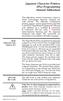 Japanese Character Printers EPL2 Programming Manual Addendum This addendum contains information unique to Zebra Technologies Japanese character bar code printers. The Japanese configuration printers support
Japanese Character Printers EPL2 Programming Manual Addendum This addendum contains information unique to Zebra Technologies Japanese character bar code printers. The Japanese configuration printers support
How To Use Qlabel 3D (For Pc) With A Computer Or Macbook 2 (For Mac) With An Ipod) With The Powerbook (For Windows) With Powerbook 2.5 (For Microsoft) With Zes
 II. Software Applications For Godex. A) What software package does godex offer to use with the printer? B) How do I install the CD contents that come with the printer? What if there is no CD included?
II. Software Applications For Godex. A) What software package does godex offer to use with the printer? B) How do I install the CD contents that come with the printer? What if there is no CD included?
WPL305 Thermal Label Printer User s Guide
 WPL305 Thermal Label Printer User s Guide For Wasp Technologies DT/TT Printer Copyright Wasp Bar Code Technologies 2004. All rights reserved. No part of this publication may be reproduced or transmitted
WPL305 Thermal Label Printer User s Guide For Wasp Technologies DT/TT Printer Copyright Wasp Bar Code Technologies 2004. All rights reserved. No part of this publication may be reproduced or transmitted
Technical Reference DYMO LabelWriter SE450 Label Printer
 Technical Reference DYMO LabelWriter SE450 Label Printer Copyright 2010 Sanford, L.P. All rights reserved. Revised 7/26/2010. No part of this document or the software may be reproduced or transmitted in
Technical Reference DYMO LabelWriter SE450 Label Printer Copyright 2010 Sanford, L.P. All rights reserved. Revised 7/26/2010. No part of this document or the software may be reproduced or transmitted in
NiceLabel Designer Standard User Guide
 NiceLabel Designer Standard User Guide English Edition Rev-1112 2012 Euro Plus d.o.o. All rights reserved. Euro Plus d.o.o. Poslovna cona A 2 SI-4208 Šenčur, Slovenia tel.: +386 4 280 50 00 fax: +386 4
NiceLabel Designer Standard User Guide English Edition Rev-1112 2012 Euro Plus d.o.o. All rights reserved. Euro Plus d.o.o. Poslovna cona A 2 SI-4208 Šenčur, Slovenia tel.: +386 4 280 50 00 fax: +386 4
Windows Driver Manual Metapace T-4 Thermal Printer Rev. 1.00
 Manual Metapace T-4 Thermal Printer Rev. 1.00 http://www.metapace.com Table of Contents 1. Manual Information... 3 2. Operating System (OS) Environment... 3 3. Windows Driver Preparation... 3 4. Windows
Manual Metapace T-4 Thermal Printer Rev. 1.00 http://www.metapace.com Table of Contents 1. Manual Information... 3 2. Operating System (OS) Environment... 3 3. Windows Driver Preparation... 3 4. Windows
GoLabel On-line Help
 Contents 1. Introduction... 2 1.1 Startup... 2 1.2 Main Display Screen... 2 2. Working Environment... 3 2.1 General... 3 2.2 Command Area... 3 3. GoLabel Tool Sets... 4 3.1 Generic Toll Set... 4 3.2 Advance
Contents 1. Introduction... 2 1.1 Startup... 2 1.2 Main Display Screen... 2 2. Working Environment... 3 2.1 General... 3 2.2 Command Area... 3 3. GoLabel Tool Sets... 4 3.1 Generic Toll Set... 4 3.2 Advance
User Manual Microsoft Dynamics AX Add-on LabAX Label Printing
 User Manual Microsoft Dynamics AX Add-on LabAX Label Printing Version 1.7 Last Update: 17.04.2011 User Manual Microsoft Dynamics AX Add-on LabAX Label Printing Page 2 / 23 Contents 1 Introduction... 3
User Manual Microsoft Dynamics AX Add-on LabAX Label Printing Version 1.7 Last Update: 17.04.2011 User Manual Microsoft Dynamics AX Add-on LabAX Label Printing Page 2 / 23 Contents 1 Introduction... 3
Command Emulator STAR Line Mode Command Specifications
 Line Thermal Printer Command Emulator STAR Line Mode Command Specifications Revision 0.01 Star Micronics Co., Ltd. Special Products Division Table of Contents 1. Command Emulator 2 1-1) Command List 2
Line Thermal Printer Command Emulator STAR Line Mode Command Specifications Revision 0.01 Star Micronics Co., Ltd. Special Products Division Table of Contents 1. Command Emulator 2 1-1) Command List 2
T GG GG P IT RO Q U Q I C I K K S T S A A T R T G U D
 TAGGIT PRO Q U I C K S T A R T G U I D E Table of Contents Security Key Installation... 1 System Requirements / Installing... 2 Installing a Printer... 3 Creating Tags and Labels... 5 Opening Tag and Label
TAGGIT PRO Q U I C K S T A R T G U I D E Table of Contents Security Key Installation... 1 System Requirements / Installing... 2 Installing a Printer... 3 Creating Tags and Labels... 5 Opening Tag and Label
BIXOLON Sales Guide INTELLIGENT & COMPACT SLP-TX420. 4 inch Thermal Transfer / Direct Thermal Barcode Label Printer. SG_SLP-TX420_EN_Mar14
 BIXOLON Sales Guide INTELLIGENT & COMPACT SLP-TX420 4 inch Thermal Transfer / Direct Thermal Barcode Label Printer BIXOLON Sales Guide Overview Targets Specifications Comparison Overview A. Premium-level
BIXOLON Sales Guide INTELLIGENT & COMPACT SLP-TX420 4 inch Thermal Transfer / Direct Thermal Barcode Label Printer BIXOLON Sales Guide Overview Targets Specifications Comparison Overview A. Premium-level
TA200/ TA300 Series THERMAL TRANSFER / DIRECT THERMAL BAR CODE PRINTER USER S MANUAL
 TA200/ TA300 Series THERMAL TRANSFER / DIRECT THERMAL BAR CODE PRINTER USER S MANUAL i Copyright Information 2011 TSC Auto ID Technology Co., Ltd, The copyright in this manual, the software and firmware
TA200/ TA300 Series THERMAL TRANSFER / DIRECT THERMAL BAR CODE PRINTER USER S MANUAL i Copyright Information 2011 TSC Auto ID Technology Co., Ltd, The copyright in this manual, the software and firmware
SUDT AccessPort TM Advanced Terminal / Monitor / Debugger Version 1.37 User Manual
 SUDT AccessPort TM Advanced Terminal / Monitor / Debugger Version 1.37 User Manual Version 1.0 - January 20, 2015 CHANGE HISTORY Version Date Description of Changes 1.0 January 20, 2015 Initial Publication
SUDT AccessPort TM Advanced Terminal / Monitor / Debugger Version 1.37 User Manual Version 1.0 - January 20, 2015 CHANGE HISTORY Version Date Description of Changes 1.0 January 20, 2015 Initial Publication
BARCODE READER V 2.1 EN USER MANUAL
 BARCODE READER V 2.1 EN USER MANUAL INSTALLATION OF YOUR DEVICE PS-2 Connection RS-232 Connection (need 5Volts power supply) 1 INSTALLATION OF YOUR DEVICE USB Connection 2 USING THIS MANUAL TO SETUP YOUR
BARCODE READER V 2.1 EN USER MANUAL INSTALLATION OF YOUR DEVICE PS-2 Connection RS-232 Connection (need 5Volts power supply) 1 INSTALLATION OF YOUR DEVICE USB Connection 2 USING THIS MANUAL TO SETUP YOUR
Model: LD1000 Series. USB Interface Customer Displays. 2 by 20 character display USER MANUAL. Rev 1.0
 Model: LD1000 Series USB Interface Customer Displays 2 by 20 character display USER MANUAL Rev 1.0 i NOTICE The manufacturer of the POS pole display makes no representations or warranties, either expressed
Model: LD1000 Series USB Interface Customer Displays 2 by 20 character display USER MANUAL Rev 1.0 i NOTICE The manufacturer of the POS pole display makes no representations or warranties, either expressed
DPP-250 Thermal Printer User Manual
 1 DATECS DPP-250 Thermal Printer User Manual The information in this document cannot be reproduced in any mechanical, electrical or electronic way and under any circumstances without the written consent
1 DATECS DPP-250 Thermal Printer User Manual The information in this document cannot be reproduced in any mechanical, electrical or electronic way and under any circumstances without the written consent
Laser Barcode Scanner
 Laser Barcode Scanner User s Manual FCC Compliance This equipment has been tested and found to comply with the limits for a Class A digital device, pursuant to Part 15 of the FCC Rules. These limits are
Laser Barcode Scanner User s Manual FCC Compliance This equipment has been tested and found to comply with the limits for a Class A digital device, pursuant to Part 15 of the FCC Rules. These limits are
Unified Utility Manual Label Printer. Rev. 2.08
 Unified Utility Manual Label Printer Rev. 2.08 SRP-770 / 770II / 770IIE SLP-T400 / T400E SLP-T403 / T403E SLP-D420 / D420E SLP-D423 / D423E SLP-D220 / D220E SLP-D223 / D223E SLP-T400R / T403R http://www.bixolon.com
Unified Utility Manual Label Printer Rev. 2.08 SRP-770 / 770II / 770IIE SLP-T400 / T400E SLP-T403 / T403E SLP-D420 / D420E SLP-D423 / D423E SLP-D220 / D220E SLP-D223 / D223E SLP-T400R / T403R http://www.bixolon.com
Xi2000 Series Configuration Guide
 U.S. Default Settings Sequence Reset Scanner Xi2000 Series Configuration Guide Auto-Sense Mode ON UPC-A Convert to EAN-13 OFF UPC-E Lead Zero ON Save Changes POS-X, Inc. 2130 Grant St. Bellingham, WA 98225
U.S. Default Settings Sequence Reset Scanner Xi2000 Series Configuration Guide Auto-Sense Mode ON UPC-A Convert to EAN-13 OFF UPC-E Lead Zero ON Save Changes POS-X, Inc. 2130 Grant St. Bellingham, WA 98225
Win 7 - STIMA CLS / CMP Driver Installation Quick Guide
 Win 7 - STIMA CLS / CMP Driver Installation Quick Guide This guide is intended to demonstrate a quick installation and setup of ticket alignment under Windows 7 for the Stima CLS and CMP printers using
Win 7 - STIMA CLS / CMP Driver Installation Quick Guide This guide is intended to demonstrate a quick installation and setup of ticket alignment under Windows 7 for the Stima CLS and CMP printers using
Elfring Fonts, Inc. PCL MICR Fonts
 Elfring Fonts, Inc. PCL MICR Fonts This package contains five MICR fonts (also known as E-13B), to print magnetic encoding on checks, and six Secure Number fonts, to print check amounts. These fonts come
Elfring Fonts, Inc. PCL MICR Fonts This package contains five MICR fonts (also known as E-13B), to print magnetic encoding on checks, and six Secure Number fonts, to print check amounts. These fonts come
To perform Ethernet setup and communication verification, first perform RS232 setup and communication verification:
 PURPOSE Verify that communication is established for the following products programming option (488.2 compliant, SCPI only): DCS - M9C & DCS M130, DLM M9E & DLM-M9G & DLM M130, DHP - M9D, P series, SG,
PURPOSE Verify that communication is established for the following products programming option (488.2 compliant, SCPI only): DCS - M9C & DCS M130, DLM M9E & DLM-M9G & DLM M130, DHP - M9D, P series, SG,
Addendum Advanced POS Printer Drivers
 Addendum Advanced POS Printer Drivers Overview With the introduction of version 4.0, The General Store now supports the use of advanced, manufacturer s printer drivers for certain point of sale printers.
Addendum Advanced POS Printer Drivers Overview With the introduction of version 4.0, The General Store now supports the use of advanced, manufacturer s printer drivers for certain point of sale printers.
Create!form Barcodes. User Guide
 Create!form Barcodes User Guide Barcodes User Guide Version 6.3 Copyright Bottomline Technologies, Inc. 2008. All Rights Reserved Printed in the United States of America Information in this document is
Create!form Barcodes User Guide Barcodes User Guide Version 6.3 Copyright Bottomline Technologies, Inc. 2008. All Rights Reserved Printed in the United States of America Information in this document is
Barcodes principle. Identification systems (IDFS) Department of Control and Telematics Faculty of Transportation Sciences, CTU in Prague
 Barcodes principle Identification systems (IDFS) Department of Control and Telematics Faculty of Transportation Sciences, CTU in Prague Contents How does it work? Bulls eye code PostNet 1D Bar code 2D
Barcodes principle Identification systems (IDFS) Department of Control and Telematics Faculty of Transportation Sciences, CTU in Prague Contents How does it work? Bulls eye code PostNet 1D Bar code 2D
S PT-E550W ELECTRONIC E C LABELING L SYSTEM
 ELECTRONIC E C LABELING L SYSTEM S PT-E0W In order to use your P-touch labeling system safely, read the included Quick Setup Guide first. Read this guide before you start using your P-touch labeling system.
ELECTRONIC E C LABELING L SYSTEM S PT-E0W In order to use your P-touch labeling system safely, read the included Quick Setup Guide first. Read this guide before you start using your P-touch labeling system.
Barcode Labels Feature Focus Series. POSitive For Windows
 Barcode Labels Feature Focus Series POSitive For Windows Inventory Label Printing... 3 PFW System Requirement for Scanners... 3 A Note About Barcode Symbologies... 4 An Occasional Misunderstanding... 4
Barcode Labels Feature Focus Series POSitive For Windows Inventory Label Printing... 3 PFW System Requirement for Scanners... 3 A Note About Barcode Symbologies... 4 An Occasional Misunderstanding... 4
THERMAL TRANSFER / DIRECT THERMAL BAR CODE PRINTER
 TTP-244 / TTP-244 Plus THERMAL TRANSFER / DIRECT THERMAL BAR CODE PRINTER USER S MANUAL TTP/TDP 244/342 CONTENTS 1. PRODUCT INTRODUCTION... 2 1.1 Compliances... 2 1.2 Effective Print Area... 3 1.3 Available
TTP-244 / TTP-244 Plus THERMAL TRANSFER / DIRECT THERMAL BAR CODE PRINTER USER S MANUAL TTP/TDP 244/342 CONTENTS 1. PRODUCT INTRODUCTION... 2 1.1 Compliances... 2 1.2 Effective Print Area... 3 1.3 Available
Software Developer's Manual
 Software Developer's Manual P-touch Template 2.0 Command Reference RJ-4030/4040 Version 1.0 The Brother logo is a registered trademark of Brother Industries, Ltd. Brother is a registered trademark of Brother
Software Developer's Manual P-touch Template 2.0 Command Reference RJ-4030/4040 Version 1.0 The Brother logo is a registered trademark of Brother Industries, Ltd. Brother is a registered trademark of Brother
THERMAL TICKET PRINT SERVER USER MANUAL
 USER MANUAL 1. Configuring your thermal ticket printer 1.1. Dymo LabelWriter series printer set up 1.2. Star TSP series printer set up 1.3. Citizen CL series printer setup 2. Configuring the print server
USER MANUAL 1. Configuring your thermal ticket printer 1.1. Dymo LabelWriter series printer set up 1.2. Star TSP series printer set up 1.3. Citizen CL series printer setup 2. Configuring the print server
SocketScan Software Advanced Programming Guide
 SocketScan Software Advanced Programming Guide A guide to help you program symbology and parameter settings for the following Socket barcode scanning products: Secure Digital Scan Card Series 3 CompactFlash
SocketScan Software Advanced Programming Guide A guide to help you program symbology and parameter settings for the following Socket barcode scanning products: Secure Digital Scan Card Series 3 CompactFlash
Instruction manual. testo easyheat Configuration and Analysis software
 Instruction manual testo easyheat Configuration and Analysis software en 2 General Information General Information This documentation includes important information about the features and application of
Instruction manual testo easyheat Configuration and Analysis software en 2 General Information General Information This documentation includes important information about the features and application of
Software Developer's Manual
 Software Developer's Manual ESC/P Command Reference QL-720NW Version 1.0 The Brother logo is a registered trademark of Brother Industries, Ltd. Brother is a registered trademark of Brother Industries,
Software Developer's Manual ESC/P Command Reference QL-720NW Version 1.0 The Brother logo is a registered trademark of Brother Industries, Ltd. Brother is a registered trademark of Brother Industries,
Strategic Asset Tracking System User Guide
 Strategic Asset Tracking System User Guide Contents 1 Overview 2 Web Application 2.1 Logging In 2.2 Navigation 2.3 Assets 2.3.1 Favorites 2.3.3 Purchasing 2.3.4 User Fields 2.3.5 History 2.3.6 Import Data
Strategic Asset Tracking System User Guide Contents 1 Overview 2 Web Application 2.1 Logging In 2.2 Navigation 2.3 Assets 2.3.1 Favorites 2.3.3 Purchasing 2.3.4 User Fields 2.3.5 History 2.3.6 Import Data
Bank Account 1 September 2015
 Chapter 8 Training Notes Bank Account 1 September 2015 BANK ACCOUNTS Bank Accounts, or Bank Records, are typically setup in PrintBoss after the application is installed and provide options to work with
Chapter 8 Training Notes Bank Account 1 September 2015 BANK ACCOUNTS Bank Accounts, or Bank Records, are typically setup in PrintBoss after the application is installed and provide options to work with
Synergy Controller Application Note 4 March 2012, Revision F Tidal Engineering Corporation 2012. Synergy Controller Bar Code Reader Applications
 Synergy Controller Bar Code Reader Applications Synergy Controller with Hand Held Products Bar Code Scanner OCR-A Labeled Part Introduction The value of the ubiquitous Bar Code Scanner for speeding data
Synergy Controller Bar Code Reader Applications Synergy Controller with Hand Held Products Bar Code Scanner OCR-A Labeled Part Introduction The value of the ubiquitous Bar Code Scanner for speeding data
Class Series. Programmer s Manual
 Class Series Programmer s Manual Covers the following models: A-Class (firmware ver.10.065 and earlier) H-Class (firmware ver.10.065 and earlier) I-Class (firmware ver.8.03 and earlier) Ex2 (firmware ver.10.065
Class Series Programmer s Manual Covers the following models: A-Class (firmware ver.10.065 and earlier) H-Class (firmware ver.10.065 and earlier) I-Class (firmware ver.8.03 and earlier) Ex2 (firmware ver.10.065
Windows Driver Manual Metapace T-1. Thermal Printer Rev. 1.00
 Windows Driver Manual Metapace T-1 Thermal Printer Rev. 1.00 Table of Contents 1. Manual Information...3 2. Operating System (OS) Environment...3 3. Windows Driver Preparation...3 4. Windows Driver Installation...4
Windows Driver Manual Metapace T-1 Thermal Printer Rev. 1.00 Table of Contents 1. Manual Information...3 2. Operating System (OS) Environment...3 3. Windows Driver Preparation...3 4. Windows Driver Installation...4
BARCODE PRINTING SET UP BARCODE PRINTING
 21 BARCODE PRINTING The Barcode Printing option can be purchased for an additional cost. You will receive a floppy disk or CD that you can use to activate this feature. SET UP BARCODE PRINTING To start,
21 BARCODE PRINTING The Barcode Printing option can be purchased for an additional cost. You will receive a floppy disk or CD that you can use to activate this feature. SET UP BARCODE PRINTING To start,
Windows Driver Manual SRP-330 Thermal printer Rev. 1.02
 Windows Driver Manual SRP-330 Thermal printer Rev. 1.02 http://www.bixolon.com Table of Contents 1. Manual Information... 3 2. Operating System (OS) Environment... 3 3. Windows Driver Preparation... 3
Windows Driver Manual SRP-330 Thermal printer Rev. 1.02 http://www.bixolon.com Table of Contents 1. Manual Information... 3 2. Operating System (OS) Environment... 3 3. Windows Driver Preparation... 3
TTP-268M/ TTP-366M THERMAL TRANSFER / DIRECT THERMAL BAR CODE PRINTER USER S MANUAL
 TTP-268M/ TTP-366M THERMAL TRANSFER / DIRECT THERMAL BAR CODE PRINTER USER S MANUAL Copyright Information 2011 TSC Auto ID Technology Co., Ltd, The copyright in this manual, the software and firmware in
TTP-268M/ TTP-366M THERMAL TRANSFER / DIRECT THERMAL BAR CODE PRINTER USER S MANUAL Copyright Information 2011 TSC Auto ID Technology Co., Ltd, The copyright in this manual, the software and firmware in
Laser Scanner Programming Guide (SE923 laser engine)
 Laser Scanner Programming Guide (SE923 laser engine) CONTENT Technical note... 5 How to recognise the type of the laser barcode engine... 5 How to program the laser barcode reader into default value...
Laser Scanner Programming Guide (SE923 laser engine) CONTENT Technical note... 5 How to recognise the type of the laser barcode engine... 5 How to program the laser barcode reader into default value...
Hydras 3 LT Quick Start
 Catalog Number 6234218 Hydras 3 LT Quick Start SOFTWARE MANUAL December 2005, Edition 2 Hach Company, 2005. All rights reserved. Printed in the U.S.A. Catalog Number 6234218 Hydras 3 LT SOFTWARE MANUAL
Catalog Number 6234218 Hydras 3 LT Quick Start SOFTWARE MANUAL December 2005, Edition 2 Hach Company, 2005. All rights reserved. Printed in the U.S.A. Catalog Number 6234218 Hydras 3 LT SOFTWARE MANUAL
Brady IP Printer Installation Instructions
 Brady IP Printer Installation Instructions Ensure the following are available before commencing installation: The IP Printer and accessories (Printer, power cable, Product CD including Windows printer
Brady IP Printer Installation Instructions Ensure the following are available before commencing installation: The IP Printer and accessories (Printer, power cable, Product CD including Windows printer
SAMPLE LABEL TUTORIAL
 SAMPLE LABEL TUTORIAL REV C 04/2004 For additional information, please refer to the IDXPERTTM Handheld Labeler User s Manual. www.bradyid.com/idxpert About this Tutorial This tutorial provides step-by-step
SAMPLE LABEL TUTORIAL REV C 04/2004 For additional information, please refer to the IDXPERTTM Handheld Labeler User s Manual. www.bradyid.com/idxpert About this Tutorial This tutorial provides step-by-step
I. DigitalCAT Captioning Software Overview... 1. A. Welcome... 1. B. Acquiring the Captioning Add-On... 1. C. Purpose of this Guide...
 I. DigitalCAT Captioning Software Overview... 1 A. Welcome... 1 B. Acquiring the Captioning Add-On... 1 C. Purpose of this Guide... 1 II. Direct or Dial-Up Connections... 1 A. Direct Connections... 1 B.
I. DigitalCAT Captioning Software Overview... 1 A. Welcome... 1 B. Acquiring the Captioning Add-On... 1 C. Purpose of this Guide... 1 II. Direct or Dial-Up Connections... 1 A. Direct Connections... 1 B.
Scanner Configuration
 Scanner Configuration SmartScan Manual DOC Version 2.21 This document is specifically designed for the user to print two pages per sheet of paper with optimal print quality. Copyright 2005~ 2008 CIPHERLAB
Scanner Configuration SmartScan Manual DOC Version 2.21 This document is specifically designed for the user to print two pages per sheet of paper with optimal print quality. Copyright 2005~ 2008 CIPHERLAB
IBM Emulation Mode Printer Commands
 IBM Emulation Mode Printer Commands Section 3 This section provides a detailed description of IBM emulation mode commands you can use with your printer. Control Codes Control codes are one-character printer
IBM Emulation Mode Printer Commands Section 3 This section provides a detailed description of IBM emulation mode commands you can use with your printer. Control Codes Control codes are one-character printer
Installing and using the driver
 8/00 Rev. 2.08-00 MANUAL Installation,Using, page 1 Installing and using the driver System Requirements... 2 Installing the printer driver... 3 Extracting the driver files... 3 Install a printer driver
8/00 Rev. 2.08-00 MANUAL Installation,Using, page 1 Installing and using the driver System Requirements... 2 Installing the printer driver... 3 Extracting the driver files... 3 Install a printer driver
Avery Dennison UK Consumer Helpline: 0800 80 50 20 Consumer email: consumerservice-uk@eu.averydennison.com
 Avery DesignPro for PC Frequently Asked Questions General Information Questions Q: What are the system requirements for DesignPro? A: The following is required to run DesignPro: Microsoft Windows VistaTM,
Avery DesignPro for PC Frequently Asked Questions General Information Questions Q: What are the system requirements for DesignPro? A: The following is required to run DesignPro: Microsoft Windows VistaTM,
Wasp Labeler User Manual
 Copyright 2012 Wasp Barcode Technologies 1400 10 th St. Plano, TX 75074 All Rights Reserved STATEMENTS IN THIS DOCUMENT REGARDING THIRD PARTY PRODUCTS OR SERVICES ARE BASED ON INFORMATION MADE AVAILABLE
Copyright 2012 Wasp Barcode Technologies 1400 10 th St. Plano, TX 75074 All Rights Reserved STATEMENTS IN THIS DOCUMENT REGARDING THIRD PARTY PRODUCTS OR SERVICES ARE BASED ON INFORMATION MADE AVAILABLE
BAR CODE CONTROL BAR CODE CONTROL - 1
 BAR CODE CONTROL BAR CODE CONTROL - 1 CONTENTS 1. INTRODUCTION... 3 2. PRINT BAR CODES OR EXPANDED CHARACTERS... 4 3. DEFINITION OF PARAMETERS... 5 3.1. Bar Code Mode............ 5 3.2. Bar Code Style,
BAR CODE CONTROL BAR CODE CONTROL - 1 CONTENTS 1. INTRODUCTION... 3 2. PRINT BAR CODES OR EXPANDED CHARACTERS... 4 3. DEFINITION OF PARAMETERS... 5 3.1. Bar Code Mode............ 5 3.2. Bar Code Style,
Keep it Simple Timing
 Keep it Simple Timing Support... 1 Introduction... 2 Turn On and Go... 3 Start Clock for Orienteering... 3 Pre Start Clock for Orienteering... 3 Real Time / Finish Clock... 3 Timer Clock... 4 Configuring
Keep it Simple Timing Support... 1 Introduction... 2 Turn On and Go... 3 Start Clock for Orienteering... 3 Pre Start Clock for Orienteering... 3 Real Time / Finish Clock... 3 Timer Clock... 4 Configuring
Thermal Control Board User Manual 1
 Thermal Control Board User Manual 1 1 Outline... 2 2 HOW TO USE... 2 2.1 Printing test... 2 2.2 On board LED... 2 3 MECHANISM... 2 4 CONNECTOR... 3 5 ESC/POS PRINTING COMMAND SET... 3 5.1 Set of Command...
Thermal Control Board User Manual 1 1 Outline... 2 2 HOW TO USE... 2 2.1 Printing test... 2 2.2 On board LED... 2 3 MECHANISM... 2 4 CONNECTOR... 3 5 ESC/POS PRINTING COMMAND SET... 3 5.1 Set of Command...
User's Manual. Metapace L-1. Label Printer Rev. 1.00
 User's Manual Label Printer Rev. 1.00 Table of Contents Manual Information & Usage Precautions 3 1. Content Confirmation 6 2. Product Part Names 7 3. Installation & Usage 9 3-1 Power Connection 9 3-2 Interface
User's Manual Label Printer Rev. 1.00 Table of Contents Manual Information & Usage Precautions 3 1. Content Confirmation 6 2. Product Part Names 7 3. Installation & Usage 9 3-1 Power Connection 9 3-2 Interface
BAR CODE 39 ELFRING FONTS INC.
 ELFRING FONTS INC. BAR CODE 39 This package includes 18 versions of a bar code 39 font in scalable TrueType and PostScript formats, a Windows utility, Bar39.exe, that helps you make bar codes, and Visual
ELFRING FONTS INC. BAR CODE 39 This package includes 18 versions of a bar code 39 font in scalable TrueType and PostScript formats, a Windows utility, Bar39.exe, that helps you make bar codes, and Visual
ELFRING FONTS UPC BAR CODES
 ELFRING FONTS UPC BAR CODES This package includes five UPC-A and five UPC-E bar code fonts in both TrueType and PostScript formats, a Windows utility, BarUPC, which helps you make bar codes, and Visual
ELFRING FONTS UPC BAR CODES This package includes five UPC-A and five UPC-E bar code fonts in both TrueType and PostScript formats, a Windows utility, BarUPC, which helps you make bar codes, and Visual
CL Series e Thermal Transfer Printers
 CL Series e Thermal Transfer Printers Operator Manual for CL408e, CL412e, CL608e & CL612e PN 9001074 Rev. B Be sure to ask your SATO representatives about our maintenance contracts to ensure peace of mind
CL Series e Thermal Transfer Printers Operator Manual for CL408e, CL412e, CL608e & CL612e PN 9001074 Rev. B Be sure to ask your SATO representatives about our maintenance contracts to ensure peace of mind
Elliott NWSM Laser Form Technical Information
 Introduction Elliott NWSM Laser Form Technical Information Elliott NWSM Laser Form supports form printing on blank paper with professional output. Elliott Business Software supports user definable form
Introduction Elliott NWSM Laser Form Technical Information Elliott NWSM Laser Form supports form printing on blank paper with professional output. Elliott Business Software supports user definable form
PPM Users Manual Signature Software 01-12-00
 PPM Users Manual Signature Software 0-2-00 PPM User Manual /8/02 Software Versions: 0.0.27 Contents. Introduction 2 2. Parameters 3 2. Overload Limit...4 2.2 Relative Upper Limit...4 2.3 Relative Lower
PPM Users Manual Signature Software 0-2-00 PPM User Manual /8/02 Software Versions: 0.0.27 Contents. Introduction 2 2. Parameters 3 2. Overload Limit...4 2.2 Relative Upper Limit...4 2.3 Relative Lower
Printer setup and first steps
 Printer setup and first steps Contents: PrintJet II:... 3 Install printer driver... 3 Calibrating the PrintJet II... 3 Setting marker types... 6 Calibrating the marker type:... 7 PrintJet PRO:... 12 Install
Printer setup and first steps Contents: PrintJet II:... 3 Install printer driver... 3 Calibrating the PrintJet II... 3 Setting marker types... 6 Calibrating the marker type:... 7 PrintJet PRO:... 12 Install
File Management Utility. T u t o r i a l
 File Management Utility T u t o r i a l Contents System Requirements... 2 Preparing Files for Transfer to GlobalMark... 2 Application Launch... 2 Printer Setup... 2 Communication Status... 4 Communication
File Management Utility T u t o r i a l Contents System Requirements... 2 Preparing Files for Transfer to GlobalMark... 2 Application Launch... 2 Printer Setup... 2 Communication Status... 4 Communication
Software User's Guide
 Software User's Guide Brother QL-series The contents of this guide and the specifications of this product are subject to change without notice. Brother reserves the right to make changes without notice
Software User's Guide Brother QL-series The contents of this guide and the specifications of this product are subject to change without notice. Brother reserves the right to make changes without notice
Ohio University Computer Services Center August, 2002 Crystal Reports Introduction Quick Reference Guide
 Open Crystal Reports From the Windows Start menu choose Programs and then Crystal Reports. Creating a Blank Report Ohio University Computer Services Center August, 2002 Crystal Reports Introduction Quick
Open Crystal Reports From the Windows Start menu choose Programs and then Crystal Reports. Creating a Blank Report Ohio University Computer Services Center August, 2002 Crystal Reports Introduction Quick
TEKLYNX LABELVIEW Q U I C K S T A R T G U I D E
 TEKLYNX LABELVIEW V E R S I O N 8 Q U I C K S T A R T G U I D E Note Quick Start Guide The information in this manual is not binding and may be modified without prior notice. Supply of the software described
TEKLYNX LABELVIEW V E R S I O N 8 Q U I C K S T A R T G U I D E Note Quick Start Guide The information in this manual is not binding and may be modified without prior notice. Supply of the software described
USER MANUAL DT2 / DT4
 USER MANUAL DT2 / DT4 USER MANUAL VERSION ISSUE DATE P/N : DT2 / DT4 : Rev. B : 2012.11.07 : 920-014211-00 FCC COMPLIANCE STATEMENT FOR AMERICAN USERS This equipment has been tested and found to comply
USER MANUAL DT2 / DT4 USER MANUAL VERSION ISSUE DATE P/N : DT2 / DT4 : Rev. B : 2012.11.07 : 920-014211-00 FCC COMPLIANCE STATEMENT FOR AMERICAN USERS This equipment has been tested and found to comply
USING THE MODEL IQ 1000 INTELLICLOCK
 USING THE MODEL IQ 1000 INTELLICLOCK The IQ 1000 is an advanced model of time clock with many features and benefits designed to offer you a wide range of options in how you collect your time and attendance
USING THE MODEL IQ 1000 INTELLICLOCK The IQ 1000 is an advanced model of time clock with many features and benefits designed to offer you a wide range of options in how you collect your time and attendance
LABELS ANYWHERE FAQ. A: The system requires you to download ActiveX component the first time you attempt to print labels.
 Active X LABELS ANYWHERE FAQ Q: Do I have to download anything special to print labels? A: The system requires you to download ActiveX component the first time you attempt to print labels. Q: What is ActiveX?
Active X LABELS ANYWHERE FAQ Q: Do I have to download anything special to print labels? A: The system requires you to download ActiveX component the first time you attempt to print labels. Q: What is ActiveX?
Allen-Bradley. Bar Code. 2-D Hand-Held. Programming Guide. Bar Code. Scanners. (Cat. No. 2755-HTG-4)
 Allen-Bradley 2-D Hand-Held Bar Code Scanners Bar Code Programming Guide (Cat. No. 2755-HTG-4) Important User Information The illustrations, charts, sample programs and layout examples shown in this guide
Allen-Bradley 2-D Hand-Held Bar Code Scanners Bar Code Programming Guide (Cat. No. 2755-HTG-4) Important User Information The illustrations, charts, sample programs and layout examples shown in this guide
How To Use A Microsoft Powerbook With A Microtron 2 (Ios) On A Microsatellite (Ipl) On An Iphone Or Ipro (Iphones) On Your Computer Or Ipo (Iphone)
 MP-4000 TH Programmer's Manual Rev.1.4 August 2007 (First edition: November 2006) Copyright by Bematech S.A, Curitiba-PR, Brazil. All rights reserved. No part of this publication may be copied, reproduced,
MP-4000 TH Programmer's Manual Rev.1.4 August 2007 (First edition: November 2006) Copyright by Bematech S.A, Curitiba-PR, Brazil. All rights reserved. No part of this publication may be copied, reproduced,
KX Driver Version 4.1. User Guide
 KX Driver Version 4. User Guide Legal Notes Unauthorized reproduction of all or part of this guide is prohibited. The information in this guide is subject to change for improvement without notice. We cannot
KX Driver Version 4. User Guide Legal Notes Unauthorized reproduction of all or part of this guide is prohibited. The information in this guide is subject to change for improvement without notice. We cannot
USER MANUAL USER MANUAL. : EZPi1000 series : Rev. E : 2013.07.22 : 920-013011-02 VERSION ISSUE DATE P/N
 EZPi1000 series BARCODE PRINTER USER MANUAL USER MANUAL VERSION ISSUE DATE P/N : EZPi1000 series : Rev. E : 2013.07.22 : 920-013011-02 FCC COMPLIANCE STATEMENT FOR AMERICAN USERS This equipment has been
EZPi1000 series BARCODE PRINTER USER MANUAL USER MANUAL VERSION ISSUE DATE P/N : EZPi1000 series : Rev. E : 2013.07.22 : 920-013011-02 FCC COMPLIANCE STATEMENT FOR AMERICAN USERS This equipment has been
Legal Notes. Regarding Trademarks. Model supported by the KX printer driver. 2010 KYOCERA MITA Corporation
 Legal Notes Unauthorized reproduction of all or part of this guide is prohibited. The information in this guide is subject to change for improvement without notice. We cannot be held liable for any problems
Legal Notes Unauthorized reproduction of all or part of this guide is prohibited. The information in this guide is subject to change for improvement without notice. We cannot be held liable for any problems
Laser Barcode Scanner User s Manual
 Laser Barcode Scanner User s Manual FCC Compliance This equipment has been tested and found to comply with the limits for a Class A digital device, pursuant to Part 15 of the FCC Rules. These limits are
Laser Barcode Scanner User s Manual FCC Compliance This equipment has been tested and found to comply with the limits for a Class A digital device, pursuant to Part 15 of the FCC Rules. These limits are
ESC/POS Command Specifications
 Hybrid Printer ESC/POS Command Specifications Revision 0.00 Star Micronics Co., Ltd. Special Products Operating Division Contents 1) GENERAL DESCRIPTION 1-1 2) COMMAND FUNCTION LIST 2-1 3) COMMAND DETAILS
Hybrid Printer ESC/POS Command Specifications Revision 0.00 Star Micronics Co., Ltd. Special Products Operating Division Contents 1) GENERAL DESCRIPTION 1-1 2) COMMAND FUNCTION LIST 2-1 3) COMMAND DETAILS
How To Install A Scanner On A Computer With A Microsoft Scanner On Itunes Vista 2 (Windows) (Windows 2000) (Powerbook) (Macintosh) (Apple) (X86) (Ms7000) (Netbook
 MS6000 MKII / MS7000 MKII User s Guide Scanner Driver Software Ver.3.00 Scanner Driver (32bit) Ver.2.26 Scanner Driver (64bit) Ver.3.16 Contents 1 Getting Ready 1-1 1-1 Overview 1-1 1-2 System Requirements
MS6000 MKII / MS7000 MKII User s Guide Scanner Driver Software Ver.3.00 Scanner Driver (32bit) Ver.2.26 Scanner Driver (64bit) Ver.3.16 Contents 1 Getting Ready 1-1 1-1 Overview 1-1 1-2 System Requirements
VisionMate Flat Bed Scanner 2D Tube Barcode Reader
 VisionMate Flat Bed Scanner 2D Tube Barcode Reader User s Manual Page 1 Catalog #3111 MAN-21256 Rev G Contact Information North America: Tel: 800.345.0206 email: matrix.info@thermofisher.com Europe: Tel:
VisionMate Flat Bed Scanner 2D Tube Barcode Reader User s Manual Page 1 Catalog #3111 MAN-21256 Rev G Contact Information North America: Tel: 800.345.0206 email: matrix.info@thermofisher.com Europe: Tel:
testo easyheat Configuration and Analysis software Instruction manual
 testo easyheat Configuration and Analysis software Instruction manual en 2 General Information General Information This documentation includes important information about the features and application of
testo easyheat Configuration and Analysis software Instruction manual en 2 General Information General Information This documentation includes important information about the features and application of
CITIZEN OPOS DRIVER 1.8 Setup Guide. 10/03/29 Rev 1.09
 CITIZEN OPOS DRIVER 1.8 Setup Guide 10/03/29 Rev 1.09 Revision Record Date Revision Description 07/12/21 Rev1.00 New issue 08/10/17 Rev1.01 Installer was changed. (Also related issues were modified.) CT-S281
CITIZEN OPOS DRIVER 1.8 Setup Guide 10/03/29 Rev 1.09 Revision Record Date Revision Description 07/12/21 Rev1.00 New issue 08/10/17 Rev1.01 Installer was changed. (Also related issues were modified.) CT-S281
Manual. Danfoss Central Station Communications Software Version 3
 Manual Danfoss Central Station Communications Software Version 3 RS.8A.Q1.02 1-2001 Contents Introduction 4 System Overview 4 Minimum and Recommended Hardware Requirements 4 Using the Keyboard to Select
Manual Danfoss Central Station Communications Software Version 3 RS.8A.Q1.02 1-2001 Contents Introduction 4 System Overview 4 Minimum and Recommended Hardware Requirements 4 Using the Keyboard to Select
Product Support Bulletin
 EPSON AMERICA, INC. EPSON Product Support Bulletin Subject: 24 Pin Printer Error and Beep Codes Date: 4/3/91 PSB No: P-0076 Page(s): 1 of 4 Originator JV Epson printers issue beep tones when certain error
EPSON AMERICA, INC. EPSON Product Support Bulletin Subject: 24 Pin Printer Error and Beep Codes Date: 4/3/91 PSB No: P-0076 Page(s): 1 of 4 Originator JV Epson printers issue beep tones when certain error
Peninsula Thermal Printer Driver For OSX. Installation & Operating Manual
 Installation & Operating Manual This product and documentation is copyright and design right Peninsula 1989-2007. This edition 2007.01 Peninsula Group Low Hall Hunmanby North Yorkshire YO14 0PS www.peninsula-group.com
Installation & Operating Manual This product and documentation is copyright and design right Peninsula 1989-2007. This edition 2007.01 Peninsula Group Low Hall Hunmanby North Yorkshire YO14 0PS www.peninsula-group.com
Barcode Definitions. Labels: Getting Started. Overview. Defining a barcode definition
 1 Labels: Getting Started Barcode Definitions Overview Barcode definitions contain information for different types of barcodes. You may skip this document if you are not printing barcodes, or if you are
1 Labels: Getting Started Barcode Definitions Overview Barcode definitions contain information for different types of barcodes. You may skip this document if you are not printing barcodes, or if you are
XR-500 [Receipt Printer User s Manual ]
![XR-500 [Receipt Printer User s Manual ] XR-500 [Receipt Printer User s Manual ]](/thumbs/40/21302789.jpg) XR-500 [Receipt Printer User s Manual ] All specifications are subjected to change without notice TABLE OF CONTENTS 1. Parts Identifications 2 2. Setting up the printer 3 2.1 Unpacking 3 2.2 Connecting
XR-500 [Receipt Printer User s Manual ] All specifications are subjected to change without notice TABLE OF CONTENTS 1. Parts Identifications 2 2. Setting up the printer 3 2.1 Unpacking 3 2.2 Connecting
TEKLYNX LABELVIEW VERSION 7
 TEKLYNX LABELVIEW VERSION 7 Q U I C K S T A R T G U I D E Note Quick Start Guide The information in this manual is not binding and may be modified without prior notice. Supply of the software described
TEKLYNX LABELVIEW VERSION 7 Q U I C K S T A R T G U I D E Note Quick Start Guide The information in this manual is not binding and may be modified without prior notice. Supply of the software described
Ethernet Printer User s Guide
 Ethernet Printer User s Guide Version 1.03 Table of Contents 1. ETHERNET CARD SPECIFICATIONS 2. ADDITIONAL COMMANDS TABLE1: PARAMETER ID TABLE 2 3. ETHERNET PRINTER STATUS/ACTIVITY INDICATORS 3.1 Ethernet
Ethernet Printer User s Guide Version 1.03 Table of Contents 1. ETHERNET CARD SPECIFICATIONS 2. ADDITIONAL COMMANDS TABLE1: PARAMETER ID TABLE 2 3. ETHERNET PRINTER STATUS/ACTIVITY INDICATORS 3.1 Ethernet
The Barcode Printing option may be purchased for an additional cost. You will receive a CD that you will use to activate this feature.
 27 BARCODE PRINTING Barcode Printing takes your museum to the next level of inventory control and tracking. Barcoding is a proven technology that can eliminate keyboard data entry errors. There are many
27 BARCODE PRINTING Barcode Printing takes your museum to the next level of inventory control and tracking. Barcoding is a proven technology that can eliminate keyboard data entry errors. There are many
Basic Excel Handbook
 2 5 2 7 1 1 0 4 3 9 8 1 Basic Excel Handbook Version 3.6 May 6, 2008 Contents Contents... 1 Part I: Background Information...3 About This Handbook... 4 Excel Terminology... 5 Excel Terminology (cont.)...
2 5 2 7 1 1 0 4 3 9 8 1 Basic Excel Handbook Version 3.6 May 6, 2008 Contents Contents... 1 Part I: Background Information...3 About This Handbook... 4 Excel Terminology... 5 Excel Terminology (cont.)...
Identification of products that require activation at the Pointof-sale. www.gs1.eu The global language of business. in Europe
 in Europe Identification of products that require activation at the Pointof-sale Technical specifications for GS1 DataBar Version 1.0, November 2014 www.gs1.eu The global language of business Contents
in Europe Identification of products that require activation at the Pointof-sale Technical specifications for GS1 DataBar Version 1.0, November 2014 www.gs1.eu The global language of business Contents
Paragraph Formatting 4
 Paragraph Formatting 4 LESSON SKILL MATRIX Skill Exam Objective Objective Number Formatting Paragraphs Set indentation. 2.2.7 Setting Line Spacing in Text and Between Paragraphs Creating and Formatting
Paragraph Formatting 4 LESSON SKILL MATRIX Skill Exam Objective Objective Number Formatting Paragraphs Set indentation. 2.2.7 Setting Line Spacing in Text and Between Paragraphs Creating and Formatting
Setup Manual and Programming Reference. RGA Ethernet Adapter. Stanford Research Systems. Revision 1.05 (11/2010)
 Setup Manual and Programming Reference Stanford Research Systems Revision 1.05 (11/2010) Certification Stanford Research Systems certifies that this product met its published specifications at the time
Setup Manual and Programming Reference Stanford Research Systems Revision 1.05 (11/2010) Certification Stanford Research Systems certifies that this product met its published specifications at the time
Version of Barcode Toolbox adds support for Adobe Illustrator CS
 Introduction Traditionally the printing industry has used manual design paste up and stripping for the implementation of barcode symbols but today the computer is used more often to generate barcode symbols
Introduction Traditionally the printing industry has used manual design paste up and stripping for the implementation of barcode symbols but today the computer is used more often to generate barcode symbols
User's Guide. Using RFDBManager. For 433 MHz / 2.4 GHz RF. Version 1.23.01
 User's Guide Using RFDBManager For 433 MHz / 2.4 GHz RF Version 1.23.01 Copyright Notice Copyright 2005 Syntech Information Company Limited. All rights reserved The software contains proprietary information
User's Guide Using RFDBManager For 433 MHz / 2.4 GHz RF Version 1.23.01 Copyright Notice Copyright 2005 Syntech Information Company Limited. All rights reserved The software contains proprietary information
Bar Codes For Inventory
 Bar Codes For Inventory Benchmate Bar Codes for Inventory is a convenient, cost-effective tool for storeroom management. It is ideal for unattended storerooms. Traditional methods for using full time attendants
Bar Codes For Inventory Benchmate Bar Codes for Inventory is a convenient, cost-effective tool for storeroom management. It is ideal for unattended storerooms. Traditional methods for using full time attendants
Godex Software Application FAQ s
 Godex Software Application FAQ s Which are the O/S that Godex driver supports? Q. What are the O/S that Godex driver can support? A. Vista SP2003 Windows XP Windows NT Windows 2000 Windows 98 Windows 95
Godex Software Application FAQ s Which are the O/S that Godex driver supports? Q. What are the O/S that Godex driver can support? A. Vista SP2003 Windows XP Windows NT Windows 2000 Windows 98 Windows 95
USER GUIDE DOC-OEMCS9-UG-EN-01/09/09
 U S E R G U I D E USER GUIDE DOC-OEMCS9-UG-EN-01/09/09 The information contained in this guide is not of a contractual nature and may be subject to change without prior notice. The software described in
U S E R G U I D E USER GUIDE DOC-OEMCS9-UG-EN-01/09/09 The information contained in this guide is not of a contractual nature and may be subject to change without prior notice. The software described in
Installation and Setup Guides
 Installation and Setup Guides For Bar Code Label Printers with Freezerworks Unlimited 5.2 Freezerworks Basic version 7 PO Box 174 Mountlake Terrace, WA 98043 www.dwdev.com support@dwdev.com 425-673-1974
Installation and Setup Guides For Bar Code Label Printers with Freezerworks Unlimited 5.2 Freezerworks Basic version 7 PO Box 174 Mountlake Terrace, WA 98043 www.dwdev.com support@dwdev.com 425-673-1974
Data-Tracker PLUS and Data-Viewer PLUS Software User s Guide
 Data-Tracker PLUS and Data-Viewer PLUS Software User s Guide Version 1.1 Data-Tracker PLUS and Data-Viewer PLUS User s Guide Overview Data-Tracker PLUS is a software program designed and developed to interface
Data-Tracker PLUS and Data-Viewer PLUS Software User s Guide Version 1.1 Data-Tracker PLUS and Data-Viewer PLUS User s Guide Overview Data-Tracker PLUS is a software program designed and developed to interface
Zebra G-Series. Desktop Printers Frequently Asked Questions. June 2011. Specific to Enhanced G-series (R2.0) configurations from June 2011.
 Zebra G-Series Desktop Printers Frequently Asked Questions June 2011 Specific to Enhanced G-series (R2.0) configurations from June 2011. Zebra G-Series (R1.0) vs. G-Series (R2.0) What is the difference
Zebra G-Series Desktop Printers Frequently Asked Questions June 2011 Specific to Enhanced G-series (R2.0) configurations from June 2011. Zebra G-Series (R1.0) vs. G-Series (R2.0) What is the difference
Plug-in Installation Instruction Xenon 1900/1902 Scanner
 Plug-in Installation Instruction Xenon 1900/1902 Scanner Table of Contents Introduction...2 Installing EZConfig-Scanning Software...3 Some features related to Xenon 1902:...5 Installing Plug-in...6 Licensing
Plug-in Installation Instruction Xenon 1900/1902 Scanner Table of Contents Introduction...2 Installing EZConfig-Scanning Software...3 Some features related to Xenon 1902:...5 Installing Plug-in...6 Licensing
