Web Management System User Guide
|
|
|
- Briana Bertina Daniels
- 8 years ago
- Views:
Transcription
1 Ed. 00 OfficeServ SOHO (SIT200EM) Web Management System User Guide
2 COPYRIGHT This guide is proprietary to SAMSUNG Electronics Co., Ltd. and is protected by copyright. No information contained herein may be copied, translated, transcribed or duplicated for any commercial purposes or disclosed to third parties in any form without the prior written consent of SAMSUNG Electronics Co., Ltd. TRADEMARKS Product names mentioned in this guide may be trademarks and/or registered trademarks of their respective companies./ This manual should be read and used as a guideline for properly installing and operating the product. This guide may be changed for the system improvement, standardization and other technical reasons without prior notice. For further information on the updated manual or have a question for the content of manual, contact the address or homepage below. Address: Document Center 2nd Floor IT Center. Dong-Suwon P.O. Box 105, 416, Maetan-3dong Yeongtong-gu, Suwon-si, Gyeonggi-do, Korea Homepage: SAMSUNG Electronics Co., Ltd. All rights reserved.
3 Sinus Pro 800 Web Management System User Guide INTRODUCTION Purpose This guide provides an overview of the Web Management system that manages OfficeServ SOHO, and describes the method of using each menu. Document Content and Organization This guide consists of seven chapters and an Annex as follows: CHAPTER 1. Overview This chapter provides an overview of the functions of the OfficeServ SOHO Web Management system. CHAPTER 2. Access This chapter describes the method of logging into the OfficeServ SOHO Web Management system and configuration of the main window. CHAPTER 3. Default Settings This chapter describes the method of using the [Basic] menu in the OfficeServ SOHO Web Management system. CHAPTER 4. Advanced Settings This chapter describes the method of using the [Advanced] menu in the OfficeServ SOHO Web Management system. SAMSUNG Electronics Co., Ltd. I
4 Ошибка! Стиль не определен. CHAPTER 5. Security Settings This chapter describes the method of using the [Security] menu in the OfficeServ SOHO Web Management system, and introduces an example of security setting in each network environment. CHAPTER 6. System Settings This chapter describes the method of using the [System] menu in the OfficeServ SOHO Web Management system. CHAPTER 7. Status View This chapter describes the method of using the [Status] menu in the OfficeServ SOHO Web Management system. ANNEX A. Abbreviation This annex provides the acronyms used in this guide and their full names. II SAMSUNG Electronics Co., Ltd.
5 Sinus Pro 800 Web Management System User Guide/Ed.00 Conventions The following special paragraphs are used in this guide to point out information that must be read. This information may be set-off from the surrounding text, but is always preceded by a bold title in capital letters. / WARNING Provides information or instructions that the reader should follow in order to avoid personal injury or fatality. CAUTION / Provides information or instructions that the reader should follow in order to avoid a service failure or damage to the system. CHECKPOINT Provides the operator with checkpoints for stable system operation. NOTE Idicates additional information as a reference. SAMSUNG Electronics Co., Ltd. III
6 Ошибка! Стиль не определен. References OfficeServ SOHO User Guide This guide describes the main functions, convenient features, and configuration method of OfficeServ SOHO,, and making or answering calls in OfficeServ SOHO. OfficeServ SOHO CRM User Guide This guide describes the main functions and method of using each window and functions of OfficeServ SOHO CRM. Revision History EDITION DATE OF ISSUE REMARKS Original IV SAMSUNG Electronics Co., Ltd.
7 Sinus Pro 800 Web Management System User Guide SAFETY CONCERNS For product safety and correct operation, the following information must be given to the operator/user and shall be read before the installation and operation. Symbols Caution Indication of a general caution Restriction/ Indication for prohibiting an action for a product Instruction/ Indication for commanding a specifically required action SAMSUNG Electronics Co., Ltd. V
8 Ошибка! Стиль не определен. Caution CAUTION Settings of Static DHCP Address and IP Allocation Range Note the following when setting options of [The Assignment of Fixed Address] in [Advanced] [DHCP] [Configuration] of the Web Management system. - [Router Address] or [Broadcast Address] in [General Options] should not be included or used. - The settings should not be beyond of the [Subnet Mask] or [Sub Network] address in [General Options]. Using the System Setting Function If changes are made in [System] [Configuration System DB] [Import], [Default], the changes will be saved in the memory of the OfficeServ SOHO and the OfficeServ SOHO functions will stop momentarily. In such a case, the main frame LCD will display the operation status of the Web Management system. Once the above operations are completed, the system restarts automatically and the new settings are enabled. Upgrade - Once upgrade starts in [System] [Upgrade], wait until the upgrade is completed properly. If a window for upgrade is closed or upgrade is performed again before the system restarts, OfficeServ SOHO might be affected fatally. If upgrade is performed in the Web Management system, the progress will be displayed in the LCD of the OfficeServ SOHO. All functions are disabled until upgrade is completed. - If power supply stops due to a power failure during upgrade, OfficeServ SOHO might not be able to be available even if power is supplied again. In such a case, contact the customer service center. VI SAMSUNG Electronics Co., Ltd.
9 Sinus Pro 800 Web Management System User Guide/Ed.00 / Changing Security Level If a security level is changed in [Security] [Filtering] [Configuration], the settings in [Security] [Filtering] [Remote Access] will be automatically deleted and should be set again. When Web management system is logged out automatically Web management system is logged out or disconnected in cases as follows: - In case there is no input more than 1 hour while you using the Web Management system. - In case OfficeServ SOHO restart to apply new settings. To use Web managemen system, log in normally. / Disabling the Popup Inhibition Function of Internet Explorer If the popup inhibition function is enabled in Internet Explorer, it might cause a fatal error in operation of the Web Management system. The Web Management system should be used after disabling the popup inhibition function. SAMSUNG Electronics Co., Ltd. VII
10 Ошибка! Стиль не определен. This page is intentionally left blank. VIII SAMSUNG Electronics Co., Ltd.
11 Sinus Pro 800 Web Management System User Guide DEI /L / LK K / INTRODUCTION I/ Purpose...I/ Document Content and Organization...I/ Conventions...III/ References... IV/ Revision History... IV/ SAFETY CONCERNS V/ Symbols... V/ Caution...VI/ CHAPTER 1. Overview 1/ Introduction to OfficeServ SOHO...1/ Network Configuration by Using OfficeServ SOHO... 2/ 2Introduction to Web Management System...44/ CHAPTER 2. Access 5/ Login...5 Checking the Main Window...7/ CHAPTER 3. Default Settings 9/ Menu Configuration...9/ WAN...10/ Static IP... 11/ DHCP...12/ PPPoE...13/ PPTP...14/ LAN...15/ SAMSUNG Electronics Co., Ltd. IX
12 TABLE OF CONTENTS Wireless... 16/ Time Zone... 18/ CHAPTER 4. Advanced Settings 19/ Menu Configuration... 19/ Network... 20/ WAN... 20/ LAN... 24/ Wireless... 25/ DHCP Server... 27/ Configuration... 27/ Management... 31/ DDNS... 32/ Configuration... 32/ Management... 33/ Time... 34/ Time Server... 34/ Manual Settings... 35/ Management... 36/ CHAPTER 5. Security Settings 37/ Menu Configuration... 38/ NAT... 39/ Port Forwarding... 39/ DMZ Settings... 41/ Filtering... 42/ Configuration... 42/ Remote Access... 43/ LAN WAN... 44/ URL Filtering... 45/ Example of Security Settings... 46/ Example of Network Configuration... 47/ Example of Security Settings When Several Services are Provided by a Single Host... 48/ Example of Security Settings When Each Host Provides Different Services... 49/ Example of Blocking WAN Connection by Internal Users... 50/ X SAMSUNG Electronics Co., Ltd.
13 Sinus Pro 800 Web Management System User Guide/Ed.00 CHAPTER 6. System Settings 53/ Menu Configuration...53/ Configuration System DB...54/ DB Import...54/ DB Export...55/ Default DB...56/ Upgrade...57/ Password...58/ CHAPTER 7. Status View 61/ Menu Configuration...61/ Overview...62/ Internet...63/ Wireless...64/ Network PCs...64/ ANNEX A. Abbreviation 65/ A ~ L...65/ M ~ W...66/ SAMSUNG Electronics Co., Ltd. XI
14 TABLE OF CONTENTS This page is intentionally left blank. XII SAMSUNG Electronics Co., Ltd.
15 Sinus Pro 800 Web Management System User Guide CHAPTER 1. Overview This chapter describes the main functions of the OfficeServ SOHO Web Management System. Introduction to OfficeServ SOHO OfficeServ SOHO is a composite terminal unit, which is appropriate to use in small offices or private institutes where less than 10 people use less than eight lines. OfficeServ SOHO provides additional services such as voice or data services and call processing by using two PSTN telephone lines. Also, OfficeServ SOHO supports data services by using xdsl and functions as wireless Access Point(AP). Internet Intranet IEEE b ADSL/VDSL External Modem/ PC WLAN Phone ISDN IEEE b/g OfficeServ SOHO FAX OfficeServ SOHO User Guide To see the the main functions, convenient features, and configuration method of OfficeServ SOHO, refer to OfficeServ SOHO User Guide. SAMSUNG Electronics Co., Ltd. 1
16 Ошибка! Стиль не определен. Network Configuration by Using OfficeServ SOHO OfficeServ SOHO is a composite communication device that functions as a phone, IP sharing, and wireless Access Point(AP). Several computers connected to OfficeServ SOHO allows the user to use Internet by using a wire/wireless network device(e.g., LAN card, wireless LAN card) and connect with one another to share information. Basic concept and notes for computer network configuration by using OfficeServ SOHO are described below: IP Sharing Function This function is also called the Internet sharing function. This function allows the user to connect to an external Internet network with a network where various devices are connected. OfficeServ SOHO enables various devices to connect to Internet by using a single authorized IP in order to download data or use s. Wireless Access Point (IP) OfficeServ SOHO functions as the server of each wireless LAN card when the user wants to configure a network by using wireless LAN. AP is a core device for connecting each wireless device to configure a single network. Local Area Network (LAN) LAN in this guide refers to a network of several computers connected by using the LAN OUT port of OfficeServ SOHO and wireless LAN. Note the following to configure LAN by using OfficeServ SOHO: LAN IP address of OfficeServ SOHO is The default address of the netmask is OfficeServ SOHO assigns an IP address to an internal network device by using the DHCP protocol. 2 SAMSUNG Electronics Co., Ltd.
17 Sinus Pro 800 Web Management System User Guide/Ed.00 Wide Area Network (WAN) WAN in this guide refers to the network connected to the LAN IN port of OfficeServ SOHO. Example of WAN include Internet using ADSL, VDSL, or dedicated lines. In Korea, ISP companies(e.g., KT) provide ADSL/VDSL service by using telephone line or modem. To use high-speed Internet services through OfficeServ SOHO, set WAN of OfficeServ SOHO as follows depending on the modem provided by the ISP: If automatic connection is enabled in the modem, set the following: When using floating IP services: Set a DHCP mode. When using fixed IP services: Set a static IP mode. If automatic connection is not enabled in the modem, set PPPoE mode. SAMSUNG Electronics Co., Ltd. 3
18 Ошибка! Стиль не определен. Introduction to Web Management System The Web Management system connects OfficeServ SOHO to a PC in order to enable or retrieve the network environment, security, or system administration function through a web browser provided by a PC. The main functions of the Web Management system are described below: Default settings Mandatory settings of OfficeServ SOHO network environment. This function allows the user to set default operational environments such as IP addresses, Internet lines, system date or time. Advanced Settings This function allows the user to set detailed information such as LAN management in addition to default settings for each network interface in OfficeServ SOHO. Security Settings This function allows the user to set security such as NAT and filtering in OfficeServ SOHO. System Settings This function allows the user to set options for maintenance such as system database, upgrade, and password change in OfficeServ SOHO. Status View This function allows the user to retrieve settings in OfficeServ SOHO. 4 SAMSUNG Electronics Co., Ltd.
19 Sinus Pro 800 Web Management System User Guide CHAPTER 2. Access This chapter describes the method of logging into the Web Management system and main window configuration. Login Follow the steps below to access the Web Management system: 1. Connect the OfficeServ SOHO to the PC. Connect one end of the supplied LAN cable to the LAN OUT port on the back of OfficeServ SOHO. Connect the other end of the LAN cable to the LAN port of the PC. In a PC where a wireless LAN card is used, check the SSID setting of OfficeServ SOHO, and then establish a wireless connection in accordance with the manual provided by the LAN card manufacturer. SSID - The default SSID of OfficeServ SOHO is (Default SSID is set differently for each device) Check the default SSID from [Menu] [Phone Setup] [6. WLAN Setup] [2. SSID] in the OfficeServ SOHO. - Separate software does not need to be installed because the software package of the Web Management system is included in the OfficeServ SOHO. 2. Set a connection in the local area of PC. Select one of the automatic allocation method(dhcp) and direct setting method(static IP). To establish a connection in the direct setting method, set IP addresses as follows in the Internet protocol(tcp/ip) properties window of [Local properties] in PC: IP Address: An address of to Subnet Mask: Default Gateway: SAMSUNG Electronics Co., Ltd. 5
20 Ошибка! Стиль не определен. To establish a connection in the automatic allocation method, select [obtain an IP address automatically] from the Internet protocol(tcp/ip) properties window in [Local properties] of the PC. Then, an IP address is set automatically. 3. Once settings are completed, enter the LAN IP address( ), which is the default setting of OfficeServ SOHO delivery, in the URL address bar after running a web browser(internet Explorer 5.0 or higher) in the PC to access the system. To access OfficeServ SOHO from the PC connected to Internet, enter the IP address when the WAN setting is set to Static IP in OfficeServ SOHO. A connection might be closed depending on settings(e.g., filtering) when accessing OfficeServ SOHO from Internet. Connect to in the local network. 4. Once the login window appears, enter the initial administrator ID and password, and click [OK]. The initial ID and password are root and Password The password can be changed in [System] [Password], however the administrator ID cannot be changed. 6 SAMSUNG Electronics Co., Ltd.
21 Sinus Pro 800 Web Management System User Guide/Ed.00 Checking the Main Window If login is successful, the main window will appear as shown below: Main Menu Menu Basic Advanced Security System Status Function Sets default settings such as IP addresses, Internet lines, and system date or time in each network interface. Sets detailed information such as internal network administration in addition to default settings in OfficeServ SOHO. Sets network security such as NAT and filtering. Sets options for maintenance such as system database, upgrade, and password change. Retrieves settings of OfficeServ SOHO. SAMSUNG Electronics Co., Ltd. 7
22 Ошибка! Стиль не определен. English: Allows the user to view a web page in English. Help: This is a Help for referring to the method of using the Web Management system menus. Logout: Allows the user to exit the Web Management system. The user moves to the login window upon clicking this button. Select a main menu. Then, the sub-menu will appear at the left of the window. For the method of using each menu, refer to Chapter 3 to Chapter 7 of this guide. 8 SAMSUNG Electronics Co., Ltd.
23 Sinus Pro 800 Web Management System User Guide CHAPTER 3. Default Settings This chapter describes the method of using the [Basic] menu in the Web Management system. Menu Configuration The [Basic] menu allows the user to set mandatory options for operation such as IP address of each network interface, Internet lines, system date or times in OfficeServ SOHO. Select [Basic] from the OfficeServ SOHO Web Management system. Then, the sub-menu will appear at the left of the window as shown in the figure below: Sub-Menu Menu Sub-Menu Description Basic WAN LAN Wireless Time Zone Selects PPPoE, PPTP, Static IP, or DHCP depending on Internet connection methods. Checks the IP address and netmask. Sets options for Wireless LAN. Sets system date or time. SAMSUNG Electronics Co., Ltd. 9
24 Ошибка! Стиль не определен. WAN Select one of Static IP, Dynamic Host Configuration Protocol(DHCP), Point-to-Point Protocol over Ethernet(PPPoE), or Point-to-Point Tunneling Protocol(PPTP) depending on Internet connection methods to set related options. If services from an ISP company are used, the user should be aware of the functions, ID, and password of the modem provided by the ISP. Select a WAN connection method depending on services as follows: If a dedicated line or static ADSL IP service is used, use the Static IP method to establish a WAN connection. If the floating ADSL service is used with a modem where VDSL or the automatic connection function is enabled, select the DHCP method to establish a WAN connection. If the floating ADSL IP service is used with a modem where the automatic connection function is not enabled, select the PPPoE method to establish a WAN connection. The PPTP method is used by some ISPs in Europe instead of the PPPoE method. If Internet services are provided by the ISPs, set the PPTP mode. 10 SAMSUNG Electronics Co., Ltd.
25 Sinus Pro 800 Web Management System User Guide/Ed.00 Static IP If a dedicated line or fixed ADSL IP services are used, select Static IP. 1. Select [Basic] [WAN] [Static IP]. Then, the window below will appear: 2. Enter the IP address, netmask, gateway, DNS Server 1 address, and DNS Server 2 address. Then, click [Apply]. 3. Connection progress and results are displayed. SAMSUNG Electronics Co., Ltd. 11
26 Ошибка! Стиль не определен. DHCP Select DHCP to use the automatic IP allocation method. This option allows the user to enable VDSL services or floating ADSL IP services using an internal modem with the automatic connection function. 1. Select [Basic] [WAN] [DHCP]. Then, the window below will appear: 2. Click [Apply]. Then, settings will be completed automatically. Cable line service To use the cable line services provided by some ISPs, enter detailed information additionally. In such a case, enter the information in the [Advanced] menu. 12 SAMSUNG Electronics Co., Ltd.
27 Sinus Pro 800 Web Management System User Guide/Ed.00 PPPoE If the floating ADSL IP service is used with a modem where the automatic connection function is not enabled, select PPPoE to establish a WAN connection. 1. Select [Basic] [WAN] [PPPoE]. Then, the window below will appear: 2. Enter the user ID and password leased when signing up the ADSL service, and then click [Apply]. 3. Connection progress and results are displayed. Initializing of the modem A connection is not established until the modem provided by the ISP is initialized. Turn on the modem. Wait for a minute, and then attempt a connection. SAMSUNG Electronics Co., Ltd. 13
28 Ошибка! Стиль не определен. PPTP Set this mode to connect to Internet by using the PPTP service. Some ISPs in Europe provide services of allocating an IP address by using PPTP instead of PPPoE. 1. Select [Basic] [WAN] [PPTP]. Once the window below appears, set each option: Auto: Set an IP address and netmask automatically. Most of the ISPs support only automatic allocation services. Manual: Enter the IP address and netmask provided by the ISP. IP Address: Enter the IP address of the PPTP server. User ID, Password: Enter the user ID and password registered with the ISP. 2. Click [Apply]. 3. Connection progress and results are displayed. 14 SAMSUNG Electronics Co., Ltd.
29 Sinus Pro 800 Web Management System User Guide/Ed.00 LAN LAN can be configured by using OfficeServ SOHO. Retrieve the gateway IP and netmask of LAN. 1. Select [Basic] [LAN]. Then, the window below will appear: 2. The IP address( ) and netmask address of the internal Ethernet interface(e.g., LAN OUT, Wireless LAN), which are default settings of OfficeServ SOHO, are displayed. The settings cannot be changed. IP address of the PC When setting an IP address of the PC that configures LAN, enter the IP address( ) in Gateway Address, and enter the netmask address( ) in Netmask or Subnet Mask. SAMSUNG Electronics Co., Ltd. 15
30 Ошибка! Стиль не определен. Wireless Set options for Wireless LAN(WLAN). 1. Select [Basic] [Wireless]. Once the window below appears, set each option: SSID: Enter Service Set Identifier(SSID) with numbers of six characters or less. The SSID is an identifier of Access Point(AP). That is, each AP is searched separately by using SSID in a PC where a wireless LAN card is installed. Select an SSID of OfficeServ SOHO from the searched SSIDs to make communications with each other. Set a different SSID from the one of the neighboring AP. Channel: Set the radio channel to one of Auto and 1~13. If wireless APs are adjacent, set different AP channels to avoid interference. It is recommended that the radio channel should be set with spacing of 3 to 4 characters. [Auto] allows the user to set a channel automatically by checking the available channel at the time when the setting is applied. The channel determined when setting to [Auto] can be checked from [Status] [Wireless]. WEP Key: Select [WEP Key] to use a WEP key. Once the field for entering a WEP key, enter a 13-digit number. Since a WIP-5000M WLAN phone recognizes only numbers, only numbers can be entered in SSID and WEP Key. The entered WEP key is displayed in a hex value in [WEP-Key HEX]. A WEP key can be set to a hex value in some WLAN cards. In such a case, a WEP key hex value is used. If a WEP key is not used, select [Do not use a WEP Key]. 16 SAMSUNG Electronics Co., Ltd.
31 Sinus Pro 800 Web Management System User Guide/Ed.00 WEP Wired Equivalent Privacy(WEP) is a security protocol defined in the Wi-Fi standard to provide security or confidentiality of a level similar to Wire LAN. 2. Click [Apply]. 3. Once wireless network settings are completed, the OfficeServ SOHO restarts automatically and Web Management system is disconnected. Once the system restarts after wireless network settings, register the WIP- 5000M in use again before use. SAMSUNG Electronics Co., Ltd. 17
32 Ошибка! Стиль не определен. Time Zone This menu allows the user to set the standard time zone at the area where OfficeServ SOHO is installed. OfficeServ SOHO checks the accurate time and data from Internet and sets the time and data in the system. Once the standard time zone is set, perform this function to set the system time automatically. If an Internet connection is not successful, time setting cannot be made, and the current system time is maintained. 1. Select [Basic] [Time Zone]. Then, the window below will appear: 2. Select a time zone at the location where OfficeServ SOHO is installed, and then click [Apply]. For instance, select [(GMT+01:00) Rome, Paris, Berlin] if OfficeServ SOHO is installed in Berlin. 18 SAMSUNG Electronics Co., Ltd.
33 Sinus Pro 800 Web Management System User Guide CHAPTER 4. Advanced Settings This chapter describes the method of using the [Advanced] menu in the Web Management system. Menu Configuration The [Advanced] menu allows the user to set detailed information such as LAN administration in addition to the default settings of each network interface in OfficeServ SOHO. Select the [Advanced] menu from the OfficeServ SOHO Web Management system. Then, the sub-menu will appear at the left of the window as shown in the figure below: Sub-Menu Menu Sub-Menu Description Advanced Network DHCP Server DDNS TIME Sets details of external/internal/wireless network. Sets or manages DHCP details such as general settings, static address allocation, and scope address. Sets or manage the dynamic DNS service. Sets or manage system date and time. SAMSUNG Electronics Co., Ltd. 19
34 Ошибка! Стиль не определен. Network This menu allows the user to set an external/internal/wireless network. WAN Set details in addition to the WAN settings in [Basic]. For the connection method of WAN, refer to the description of WAN in Chapter 3. Static IP This option allows the user to set Static IP options. 1. Select [Advanced] [Network] [WAN] [Static IP]. Once the window below appears, set each option: Enter the IP address, netmask, gateway, DNS Server 1 address, and DNS Server 2 address provided by the ISP. Domain Name: Enter the domain name to be used. For instance, if the user leases an IP, which is from the ISP, requests an domain name of the IP for and uses the domain name, enter the domain name. 2. Click [Apply]. 3. Connection progress and results are displayed. 20 SAMSUNG Electronics Co., Ltd.
35 Sinus Pro 800 Web Management System User Guide/Ed.00 DHCP This option allows the user to set details of DHCP. 1. Select [Advanced] [Network] [WAN] [DHCP]. Once the window below appears, set each option: Host Name: Enter the host name registered with the ISP. MAC Address: Enter the Media Access Control(MAC) address registered with the ISP. Click the [Clone] button. Then, the MAC address of the network interface(lan IN), which is connected to the cable line(e.g., cable modem) under the DHCP setting, is automatically entered. Host name and MAC address If the user does not sign a contract for entering a host name or MAC address with the ISP, the user does not need to enter the host name or MAC address. 2. Click [Apply]. 3. Connection progress and results are displayed. SAMSUNG Electronics Co., Ltd. 21
36 Ошибка! Стиль не определен. PPPoE This option allows the user to set details of PPPoE. 1. Select [Advanced] [Network] [WAN] [PPPoE]. Once the window below appears, set each option: User ID, Password: Enter the user name(id) and password leased when signing up high-speed Internet services. Connect Timeout: Enter a wait time for an ADSL connection. The default is 15 seconds. MTU: Enter the maximum transfer unit of data. It is recommended that the default of 1,492 bytes should be set. MRU: Enter the maximum receive unit of data. It is recommended that the default of 1,492 bytes should be set. Auto: Select this option to use the DNS provided by the ISP. Manual: Select this option to enter the IP address of the DNS server directly. DNS Server 1, DNS Server 2: Enter the IP address if [Manual] is selected. 2. Click [Apply]. 3. Connection progress and results are displayed. 22 SAMSUNG Electronics Co., Ltd.
37 Sinus Pro 800 Web Management System User Guide/Ed.00 PPTP This option allows the user to set details of PPTP. 1. Select [Advanced] [Network] [WAN] [PPTP]. Once the window below appears, set each option: Manual: Enter the IP address and netmask. Auto: Set the IP address and netmask automatically. Server IP Address: Enter the IP address of the PPTP server operated by the ISP. User ID, Password: Enter the user name(id) and password registered with the ISP. Connect Timeout: Enter a time(unit: second) to attempt a connection continuously if a network connection is not established. 2. Click [Apply]. 3. Connection progress and results are displayed. SAMSUNG Electronics Co., Ltd. 23
38 Ошибка! Стиль не определен. LAN This option allows the user to configure LAN by using OfficeServ SOHO. Retrieve the gateway IP and netmask of LAN. 1. Select [Advanced] [Network] [LAN]. Then, the window below will appear: 2. The IP address( ) and netmask address of the internal Ethernet interface(lan OUT, Wireless LAN), which are default settings of OfficeServ SOHO are displayed. The values cannot be changed in this menu. IP address Enter the IP address( ) in Gateway Address, and the netmask address( ) in Netmask or Subnet Mask when setting the IP address of the PC that configures LAN. 24 SAMSUNG Electronics Co., Ltd.
39 Sinus Pro 800 Web Management System User Guide/Ed.00 Wireless This option allows the user to set details of wireless LAN. 1. Select [Advanced] [Network] [Wireless]. Once the window below appears, set each option: SSID: Enter Service Set Identifier(SSID) with numbers of six characters or less. The SSID is an identifier of Access Point(AP). That is, each AP is searched separately by using SSID in a PC where a wireless LAN card is installed. Select an SSID of OfficeServ SOHO from the searched SSIDs to make communications with each other. Set a different SSID from the one of the neighboring AP. Channel: Set the radio channel to one of Auto and 1~13. If wireless APs are adjacent, set different AP channels to avoid interference. It is recommended that the radio channel should be set with 3 to 4 spacing. [Auto] allows the user to set a channel automatically by checking the available channel at the time when the setting is applied. The channel determined when setting to [Auto] can be checked from [Status] [Wireless]. BSSID: The MAC address of the network interface connected to the wireless LAN device is displayed. Transmission Mode: Refers to a wireless LAN protocol type. Select one of g and b. SAMSUNG Electronics Co., Ltd. 25
40 Ошибка! Стиль не определен. Transmission Rate: Refers to a rate of transferring or receiving packets in a wireless LAN. Select one of the options, which depend on mode settings. WEP Key: Select [WEP Key] to use a WEP key. Once the field for entering a WEP key, enter a 13-digit number. Since a WIP-5000M WLAN phone recognizes only numbers, only numbers can be entered in SSID and WEP Key. The entered WEP key is displayed in a hex value in [WEP Key HEX]. A WEP key can be set to a hex value in some WLAN cards. In such a case, a WEP key hex value is used. If a WEP key is not used, select [Do not use a WEP Key]. 2. Click [Apply]. 3. Once wireless network settings are completed, the system restarts automatically and Web Management system is disconnected. Once the system restarts after wireless network settings, register the WIP-5000M in use again before use. 26 SAMSUNG Electronics Co., Ltd.
41 Sinus Pro 800 Web Management System User Guide/Ed.00 DHCP Server This menu allows the user to set details such as general settings, static address allocation, and scope address allocation of the DHCP server, which allocates an IP to the PC connected to OfficeServ SOHO and to operate or stop the DHCP server. DHCP of WAN DHCP of WAN is a client that leases an IP from an external DHCP server. DHCP refers to a server that allocates an IP to the LAN PC connected to OfficeServ SOHO. Configuration This option allows the user to perform general settings and to set static address allocation and scope address allocation. 1. Select [Advanced] [DHCP] [Configuration]. Once the window below appears, set each option: SAMSUNG Electronics Co., Ltd. 27
42 Ошибка! Стиль не определен. 2. Set [General Options], [The Assignment of Fixed Address], and [The Assignment of Pool Address], and then click [Apply]. Then, the settings are saved. If DHCP is running after saving, apply the current settings. If DHCP stops, a window that prompts the user to run DHCP will appear. The method of saving is applied to DDNS and time settings as well. General Options These options allow the user to retrieve the general settings in DHCP mode. Router Address, Subnet Mask, Sub Network, Broadcast Address: The IP address, netmask address, and other information are displayed as shown in [Advanced] [Network] [LAN]. Set [The Assignment of Fixed Address] and [The Assignment of Pool Address] not to be beyond the range of an available address by referring to the information. Lease Time: This is an IP lease time, that is, a time to maintain the IP allocated by the DHCP server. 28 SAMSUNG Electronics Co., Ltd.
43 Sinus Pro 800 Web Management System User Guide/Ed.00 The Assignment of Fixed Address This option allows the user to allocate the same IP address to a specific server, PC, and printer while using DHCP. Fixed Address: Enter a static IP address in the address range( ~ ) displayed in [General Settings]. MAC Address: This is a MAC address of the PC that leases an IP. Description: Enter a brief description of use(e.g., web server). Click [Add] to add another static address allocation setting. Select an allocated static address, and then click [Delete]. IP address - When setting the IP address range, an IP address of to used by WIP-5000M WLAN phones should be excluded. - An address from [Router Address] or [Broadcast Address] of [General Options] should not be included or used. - The setting should not beyond the address range of [Subnet Mask] and [Sub Network] of [General Options]. SAMSUNG Electronics Co., Ltd. 29
44 Ошибка! Стиль не определен. The Assignment of Pool Address This option allows the user to set range of the address allocated by the DHCP server to a PC connected to LAN. Set the range to 2 to 239 not to be duplicate. Start Address: Enter the start address of an IP to be allocated from the address range( ~ ) displayed in [General]. End Address: Enter the end address of an IP to be allocated from the address range displayed in [General]. Description: Enter a brief description of use(e.g., web server). Click [Add] to add an IP address of another range. Select an IP address and click [Delete] to delete the IP address. IP address - When setting the IP address range, an IP address of to used by WIP-5000M WLAN phones should be excluded. - An address from [Router Address] or [Broadcast Address] of [General Options] should not be included or used. - The setting should not beyond the address range of [Subnet Mask] and [Sub Network] of [General Options]. 30 SAMSUNG Electronics Co., Ltd.
45 Sinus Pro 800 Web Management System User Guide/Ed.00 Management This option allows the user to operate the DHCP server where the settings from [Advanced] [DHCP Server] [Configuration] are applied. 1. Select [Advanced] [DHCP Server] [Management]. Once the window below appears, set each option: Service Status: Displays whether the DHCP server is operating. Config Status: Displays whether related options are set in the Configuration menu. Auto-Start: Select [Enable] to run the DHCP server automatically on reboot of OfficeServ SOHO. Select [Disable] to stop automatic execution. Click [Run] or [Stop] to save the selected mode. 2. Click [Stop] to stop the operation of the DHCP server. Once the DHCP server stops, the [Stop] button is changed to the [Run] button. Click [Run] to operate the DHCP server. SAMSUNG Electronics Co., Ltd. 31
46 Ошибка! Стиль не определен. DDNS This menu allows the user to set the dynamic DNS service. Also, DDNS allows the user to access OfficeServ SOHO in the same domain name regardless of dynamically allocated IPs. DDNS updates dynamically variable IP addresses to the DDNS server periodically unlike regular DNS server. To use this function, sign up Configuration This option allows the user to set options of the DDNS service. 1. Select [Advanced] [DDNS] [Configuration]. Once the window below appears, set each option: User ID, Password: Enter the user name(id) and password allocated by the DDNS service provider( Service Type: Select [dynamic] if the service is provided free of charge. Select [custom] if the charged service is provided. Update Period: This is an update cycle of allocating WAN IP address of OfficeServ SOHO to the DDNS server. It is recommended that the update cycle should be set to longer than 10 minutes. Domain Name: This is a domain name registered with a DDNS service provider. DDNS Server: This is a DDNS server name registered with a DDNS service provider. The default is and cannot be modified. 2. Click [Apply]. 32 SAMSUNG Electronics Co., Ltd.
47 Sinus Pro 800 Web Management System User Guide/Ed.00 Management This option allows the user to provide the DDNS service where the settings from [Advanced] [DDNS] [Configuration] are applied. 1. Select [Advanced] [DDNS] [Management]. Once the window below appears, set each option: Service Status: Displays whether the DHCP server is operating. Config Status: Displays whether related options are set in the Configuration menu. Auto-Start: Select [Enable] to run the DDNS service automatically on reboot of OfficeServ SOHO. Select [Disable] to stop automatic execution. Click [Run] or [Stop] to save the selected mode. 2. Click [Stop] to stop the operation of the DHCP server. Once the DHCP server stops, the [Stop] button is changed to the [Run] button. SAMSUNG Electronics Co., Ltd. 33
48 Ошибка! Стиль не определен. Time This menu allows the user to set a time and date in OfficeServ SOHO. There are two time setting methods: Time Server and manual method. Time Server This option allows the user to set a time and date in OfficeServ SOHO in an Time Server method. The Time server method means that a system time is set by importing data on accurate time and date from the Time server which the Time client is set. If you want to use the Time server method, OfficeServ SOHO should be connected to high-speed Internet. 1. Select [Advanced] [TIME] [Configuration]. Once the window below appears, set each option: Current Time: Displays the current time and date. Set Time By: Select [Time Server]. Time Server: Enter the external time server from which data on time and date will be imported. Up to two servers can be set, and the default value is set. Synchronize Interval: Enter the cycle of importing data from the time server. The default of synchronization time interval is a day. Only an integer of 1 to 30 can be entered. 2. Click [Apply]. 34 SAMSUNG Electronics Co., Ltd.
49 Sinus Pro 800 Web Management System User Guide/Ed.00 Manual Settings The user can set the time and date of OfficeServ SOHO manually. 1. Select [Advanced] [TIME] [Configuration]. Once the window below appears, set each option: Current Time: Displays the current time and date. Set Time by: Selects [Manual]. Date/Time Configuration: Enter the current time and date manually. 2. Click [Apply]. SAMSUNG Electronics Co., Ltd. 35
50 Ошибка! Стиль не определен. Management This option allows the user to determine whether to operate Time client when Time Server is set in [Advanced] [TIME] [Configuration]. If a time is set manually, services will stop. Click [Run] to operate SNTP. 1. Select [Advanced] [TIME] [Management]. Once the window below appears, set each option: Service status: Displays whether services are provided in an Time server method. Config status: Displays whether time is set. Auto-start: Displays whether execution is automatically enabled or disabled. 2. Click [Stop] to stop the operation of Time Client. Once Time Client stops, the [Stop] button is changed to the [Run] button. Click [Run] to operate Time Client. 36 SAMSUNG Electronics Co., Ltd.
51 Sinus Pro 800 Web Management System User Guide CHAPTER 5. Security Settings This chapter describes the method of using the [Security] menu in the Web Management system, and introduces examples of security settings in each network environment. Security settings For security settings, the settings should be understood accurately and be used properly by referring to web sites or books on security settings in addition to this guide. Note that if some settings are invalid, unintended operations might be done. For the concept of [NAT] and [Filtering] from security settings, which are provided by the OfficeServ SOHO Web Management system, refer to other information such as relevant sites(e.g., / SAMSUNG Electronics Co., Ltd. 37
52 Ошибка! Стиль не определен. Menu Configuration The [Security] menu allows the user to perform security settings such as Network Address Translation(NAT) and filtering in OfficeServ SOHO. Select the [Security] menu from the OfficeServ SOHO Web Management system. Then, the sub-menu will appear at the left of the window as shown in the figure below: Sub-Menu Menu Sub-Menu Description Security NAT Filtering Sets the NAT Security function (e.g., port forwarding, DMZ setting). Sets a security level of OfficeServ SOHO. 38 SAMSUNG Electronics Co., Ltd.
53 Sinus Pro 800 Web Management System User Guide/Ed.00 NAT NAT function allows LAN users to access Internet by using limited external(authorized) IPs. Also, security is easily ensured because external access to inside is not allowed. OfficeServ SOHO supports the NAT function internally. Port forwarding and DMZ, which are special functions using NAT, are set as follows: Port Forwarding This function allows the user to provide Internet services by using a PC on LAN. The administrator can select a port type. Also, this function allows the administrator to provide services to a single IP address. Refer to the Example of Port Forwarding Settings of this section. 1. Select [Security] [NAT] [Port Forwarding]. Once the window below appears, set each option: Protocol: Select a transmission layer protocol(e.g., TCP and UDP) to access. Ext Port: Enter the port that will be used to connect to WAN. Select [Predefined] to select one of FTP, Telnet, SMTP, HTTP, and POP3. Select [Manual] to enter the port number manually. Int IP: Enter the IP address of the internal host that provides services. Select [PC Name] to set a host PC. Select [Manual] to enter the IP address of the host PC. In such a case, enter the ending address. SAMSUNG Electronics Co., Ltd. 39
54 Ошибка! Стиль не определен. Int Port: Enter the number of the port that provides services in the internal host. Select [Predefined] to select one of FTP, Telnet, SMTP, HTTP, and POP3. Select [Manual] to enter the port number manually. 2. Click [Add] to add a port forwarding option. Select an option and click [Delete] to delete the option. Example of Port Forwarding Settings The settings for operating a web server by using the local network PC are as follows: Protocol: TCP Ext Port: HTTP(standard port) or 80(HTTP) Int IP: x (IP of the local network PC where a web server is installed) Int Port: HTTP(standard port) or 80(HTTP) Operate the web server in the local network PC after setting port forwarding in OfficeServ SOHO. When connecting to the WAN address of OfficeServ SOHO in the PC connected to Internet by using the web browser after settings, port forwarding to the web server is performed in the local network in order to use the services. Web Management function The Web Management function of OfficeServ SOHO is enabled only in a PC in the local network if the HTTP port is forwarded as described above. 40 SAMSUNG Electronics Co., Ltd.
55 Sinus Pro 800 Web Management System User Guide/Ed.00 DMZ Settings This menu enables a single PC to use all network services. If Demilitarized Zone(DMZ) is set, external access to the Web Management system of OfficeServ SOHO cannot be performed. 1. Select [Security] [NAT] [DMZ Setting]. Once the window below appears, set each option: Int IP: Enter the IP address of the internal host to be set as a DMZ server. Select [PC Name] to set a host PC. Select [Manual] to enter the IP address manually. In such a case, enter only the ending IP address. 2. Click [Apply] to apply the new settings. DMZ settings can be performed only in a single internal host PC. If DMZ is set again while another DMZ host is set, the new setting will be applied and the initial setting will be deleted. Select a setting and click [Delete] to delete the setting. SAMSUNG Electronics Co., Ltd. 41
56 Ошибка! Стиль не определен. Filtering This menu allows the user to set a security level when connecting to internal/external Internet by using OfficeServ SOHO. This function controls external Internet connection from inside and external access to OfficeServ SOHO to set a security level. Filtering The recent filtering setting in [Remote Access], [LAN WAN] is applied preferentially. For instance, the Telnet service from all internal IPs to outside was blocked. Recently, the Telnet service from some or all internal IPs to outside is allowed. In such a case, the Telnet service is available regardless of the initial settings. Configuration This menu allows the user to set a security level when connecting to internal or external Internet in OfficeServ SOHO. 1. Select [Security] [Filtering] [Configuration]. Once the window below appears, select a security level: Low: This is the default value. External and internal traffic is allowed. High: The external traffic that attempts access to OfficeServ SOHO is blocked while the traffic from the internal network to WAN is allowed. Either port forwarding or DMZ settings are maintained. 2. Click [Apply]. Security level If a security level is changed in [Security] [Filtering] [Configuration], the settings in [Security] [Filtering] [Remote Access] will be deleted automatically. Therefore, settings should be done again. 42 SAMSUNG Electronics Co., Ltd.
57 Sinus Pro 800 Web Management System User Guide/Ed.00 Remote Access This menu allows the user to allow or block access by setting an IP address when external access to OfficeServ SOHO is attempted. 1. Select [Security] [Filtering] [Remote Access]. Then, the window below will appear: 2. Set or retrieve each option as described below: Default Policy: Displays the security level set in [Security] [Filtering] [Configuration]. That is, this option displays whether the HTTP session through which external access to OfficeServ SOHO is performed is allowed or blocked. Ext IP: Enter the external IP address of the external access session to OfficeServ SOHO. Target: Set whether to allow or block access to the access session set in Ext IP. 3. Click [Add] to add an option. Select an option and click [Delete] to delete the option. SAMSUNG Electronics Co., Ltd. 43
58 Ошибка! Стиль не определен. LAN WAN This menu allows the internal user to allow or block access to WAN by setting an IP address or service. 1. Select [Security] [Filtering] [LAN WAN]. Once the window below appears, set each option: Default Policy: Displays whether internal access session to outside, which is set in [Security] [Filtering] [Configuration], is allowed or blocked. The default policy of internal access session to outside is Allow. Protocol: Set a protocol(e.g., TCP, ICMP, and UDP) of internal access session to WAN. Internal: Enter the IP or MAC address of the internal host in internal access session to WAN. Select [PC Name] to set a host PC. Select [Manual] to enter the IP/MAC address manually. In such a case, enter only the ending address. Port: Enter the port number of the internal host in internal access session to WAN. Select [Predefined] to set the port from FTP, Telnet, SMTP, HTTP, and POP3. Select [Manual] to enter the port number manually. Target: Sets whether access to the access session is allowed or blocked. If Drop is selected, internal access to outside will be blocked regardless of the settings in [Security] [Filtering] [Configuration]. 2. Click [Add] to add an option. Select an option and click [Delete] to delete the option. 44 SAMSUNG Electronics Co., Ltd.
59 Sinus Pro 800 Web Management System User Guide/Ed.00 URL Filtering This menu allows the user to prevent LAN users from accessing a specific web site(e.g., site on obscenity, gambling, and stock, which have nothing to do with work). The function is enabled only when the system is connected to Internet. 1. Select [Security] [Filtering] [URL Filtering]. Once the window below appears, set each option: 2. Enter the URL of the target web site. 3. Click [Add] to add a site. Select a site and click [Delete] to delete the site from the list of the target sites. 4. The IP address of the blocked site can be changed. Click [Refresh] to update the IP setting to the IP address of the blocked domain. SAMSUNG Electronics Co., Ltd. 45
60 Ошибка! Стиль не определен. Example of Security Settings This section introduces an example of setting a OfficeServ SOHO firewall by using the [Security] menu. Example of network configuration This section introduces an example of network configuration in order to describe security settings. Example of security settings when several services are provided by a single host This section introduces an example of security settings in [Security] [NAT] [DMZ Setting]. Example of security settings when each host provides different services This section introduces an example of security settings in [Security] [NAT] [Port Forwarding]. Example of blocking connection to WAN by internal users This section introduces an example of security settings in [Security] [Filtering] [LAN WAN] and the [URL Filtering] menu. 46 SAMSUNG Electronics Co., Ltd.
61 Sinus Pro 800 Web Management System User Guide/Ed.00 Example of Network Configuration Inside/WAN configuration is shown in the figure below to describe security settings: WAN Admin Host WAN: OfficeServ SOHO LAN LAN: /24 Host A Host B LAN/WAN is set in OfficeServ SOHO as follows: Type IP Netmask Gateway External Internal N/A Set the each host as follows: Type IP Netmask Gateway Admin Host Host A Host B SAMSUNG Electronics Co., Ltd. 47
Chapter 4 Customizing Your Network Settings
 . Chapter 4 Customizing Your Network Settings This chapter describes how to configure advanced networking features of the Wireless-G Router Model WGR614v9, including LAN, WAN, and routing settings. It
. Chapter 4 Customizing Your Network Settings This chapter describes how to configure advanced networking features of the Wireless-G Router Model WGR614v9, including LAN, WAN, and routing settings. It
Ed. 00 GWIM. Firewall Handbook
 Ed. 00 GWIM Firewall Handbook COPYRIGHT This manual is proprietary to SAMSUNG Electronics Co., Ltd. and is protected by copyright. No information contained herein may be copied, translated, transcribed
Ed. 00 GWIM Firewall Handbook COPYRIGHT This manual is proprietary to SAMSUNG Electronics Co., Ltd. and is protected by copyright. No information contained herein may be copied, translated, transcribed
GLBD-000073 Ed. 01. OfficeServ SOHO. CRM User Guide 01. 2005.
 GLBD-000073 Ed. 01 OfficeServ SOHO CRM User Guide 01. 2005. COPYRIGHT This manual is proprietary to SAMSUNG Electronics Co., Ltd. and is protected by copyright. No information contained herein may be copied,
GLBD-000073 Ed. 01 OfficeServ SOHO CRM User Guide 01. 2005. COPYRIGHT This manual is proprietary to SAMSUNG Electronics Co., Ltd. and is protected by copyright. No information contained herein may be copied,
Multifunctional Broadband Router User Guide. Copyright Statement
 Copyright Statement is the registered trademark of Shenzhen Tenda Technology Co., Ltd. Other trademark or trade name mentioned herein are the trademark or registered trademark of above company. Copyright
Copyright Statement is the registered trademark of Shenzhen Tenda Technology Co., Ltd. Other trademark or trade name mentioned herein are the trademark or registered trademark of above company. Copyright
UIP1868P User Interface Guide
 UIP1868P User Interface Guide (Firmware version 0.13.4 and later) V1.1 Monday, July 8, 2005 Table of Contents Opening the UIP1868P's Configuration Utility... 3 Connecting to Your Broadband Modem... 4 Setting
UIP1868P User Interface Guide (Firmware version 0.13.4 and later) V1.1 Monday, July 8, 2005 Table of Contents Opening the UIP1868P's Configuration Utility... 3 Connecting to Your Broadband Modem... 4 Setting
Broadband Phone Gateway BPG510 Technical Users Guide
 Broadband Phone Gateway BPG510 Technical Users Guide (Firmware version 0.14.1 and later) Revision 1.0 2006, 8x8 Inc. Table of Contents About your Broadband Phone Gateway (BPG510)... 4 Opening the BPG510's
Broadband Phone Gateway BPG510 Technical Users Guide (Firmware version 0.14.1 and later) Revision 1.0 2006, 8x8 Inc. Table of Contents About your Broadband Phone Gateway (BPG510)... 4 Opening the BPG510's
Protecting the Home Network (Firewall)
 Protecting the Home Network (Firewall) Basic Tab Setup Tab DHCP Tab Advanced Tab Options Tab Port Forwarding Tab Port Triggers Tab DMZ Host Tab Firewall Tab Event Log Tab Status Tab Software Tab Connection
Protecting the Home Network (Firewall) Basic Tab Setup Tab DHCP Tab Advanced Tab Options Tab Port Forwarding Tab Port Triggers Tab DMZ Host Tab Firewall Tab Event Log Tab Status Tab Software Tab Connection
Chapter 4 Customizing Your Network Settings
 Chapter 4 Customizing Your Network Settings This chapter describes how to configure advanced networking features of the RangeMax Dual Band Wireless-N Router WNDR3300, including LAN, WAN, and routing settings.
Chapter 4 Customizing Your Network Settings This chapter describes how to configure advanced networking features of the RangeMax Dual Band Wireless-N Router WNDR3300, including LAN, WAN, and routing settings.
Firewall VPN Router. Quick Installation Guide M73-APO09-380
 Firewall VPN Router Quick Installation Guide M73-APO09-380 Firewall VPN Router Overview The Firewall VPN Router provides three 10/100Mbit Ethernet network interface ports which are the Internal/LAN, External/WAN,
Firewall VPN Router Quick Installation Guide M73-APO09-380 Firewall VPN Router Overview The Firewall VPN Router provides three 10/100Mbit Ethernet network interface ports which are the Internal/LAN, External/WAN,
Chapter 1 Configuring Internet Connectivity
 Chapter 1 Configuring Internet Connectivity This chapter describes the settings for your Internet connection and your wireless local area network (LAN) connection. When you perform the initial configuration
Chapter 1 Configuring Internet Connectivity This chapter describes the settings for your Internet connection and your wireless local area network (LAN) connection. When you perform the initial configuration
Initial Access and Basic IPv4 Internet Configuration
 Initial Access and Basic IPv4 Internet Configuration This quick start guide provides initial and basic Internet (WAN) configuration information for the ProSafe Wireless-N 8-Port Gigabit VPN Firewall FVS318N
Initial Access and Basic IPv4 Internet Configuration This quick start guide provides initial and basic Internet (WAN) configuration information for the ProSafe Wireless-N 8-Port Gigabit VPN Firewall FVS318N
Multi-Homing Gateway. User s Manual
 Multi-Homing Gateway User s Manual Contents System 5 Admin Setting Date/Time Multiple Subnet Hack Alert Route Table DHCP DNS Proxy Dynamic DNS Language Permitted IPs Logout Software Update 8 12 21 22 33
Multi-Homing Gateway User s Manual Contents System 5 Admin Setting Date/Time Multiple Subnet Hack Alert Route Table DHCP DNS Proxy Dynamic DNS Language Permitted IPs Logout Software Update 8 12 21 22 33
Multi-Homing Dual WAN Firewall Router
 Multi-Homing Dual WAN Firewall Router Quick Installation Guide M73-APO09-400 Multi-Homing Dual WAN Firewall Router Overview The Multi-Homing Dual WAN Firewall Router provides three 10/100Mbit Ethernet
Multi-Homing Dual WAN Firewall Router Quick Installation Guide M73-APO09-400 Multi-Homing Dual WAN Firewall Router Overview The Multi-Homing Dual WAN Firewall Router provides three 10/100Mbit Ethernet
Broadband Router ESG-103. User s Guide
 Broadband Router ESG-103 User s Guide FCC Warning This equipment has been tested and found to comply with the limits for Class A & Class B digital device, pursuant to Part 15 of the FCC rules. These limits
Broadband Router ESG-103 User s Guide FCC Warning This equipment has been tested and found to comply with the limits for Class A & Class B digital device, pursuant to Part 15 of the FCC rules. These limits
Wireless Broadband Router. Manual
 Wireless Broadband Router Manual 1 Introduction... 4 Features... 4 Minimum Requirements... 4 Package Content... 4 Note... 4 Get to know the Broadband Router... 5 Back Panel... 5 Front Panel... 6 Setup
Wireless Broadband Router Manual 1 Introduction... 4 Features... 4 Minimum Requirements... 4 Package Content... 4 Note... 4 Get to know the Broadband Router... 5 Back Panel... 5 Front Panel... 6 Setup
Nokia Siemens Networks. CPEi-lte 7212. User Manual
 Nokia Siemens Networks CPEi-lte 7212 User Manual Contents Chapter 1: CPEi-lte 7212 User Guide Overview... 1-1 Powerful Features in a Single Unit... 1-2 Front of the CPEi-lte 7212... 1-2 Back of the CPEi-lte
Nokia Siemens Networks CPEi-lte 7212 User Manual Contents Chapter 1: CPEi-lte 7212 User Guide Overview... 1-1 Powerful Features in a Single Unit... 1-2 Front of the CPEi-lte 7212... 1-2 Back of the CPEi-lte
Chapter 1 Configuring Basic Connectivity
 Chapter 1 Configuring Basic Connectivity This chapter describes the settings for your Internet connection and your wireless local area network (LAN) connection. When you perform the initial configuration
Chapter 1 Configuring Basic Connectivity This chapter describes the settings for your Internet connection and your wireless local area network (LAN) connection. When you perform the initial configuration
your Gateway Windows network installationguide 802.11b wireless series Router model WBR-100 Configuring Installing
 your Gateway Windows network installationguide 802.11b wireless series Router model WBR-100 Installing Configuring Contents 1 Introduction...................................................... 1 Features...........................................................
your Gateway Windows network installationguide 802.11b wireless series Router model WBR-100 Installing Configuring Contents 1 Introduction...................................................... 1 Features...........................................................
MN-700 Base Station Configuration Guide
 MN-700 Base Station Configuration Guide Contents pen the Base Station Management Tool...3 Log ff the Base Station Management Tool...3 Navigate the Base Station Management Tool...4 Current Base Station
MN-700 Base Station Configuration Guide Contents pen the Base Station Management Tool...3 Log ff the Base Station Management Tool...3 Navigate the Base Station Management Tool...4 Current Base Station
Chapter 2 Connecting the FVX538 to the Internet
 Chapter 2 Connecting the FVX538 to the Internet Typically, six steps are required to complete the basic connection of your firewall. Setting up VPN tunnels are covered in Chapter 5, Virtual Private Networking.
Chapter 2 Connecting the FVX538 to the Internet Typically, six steps are required to complete the basic connection of your firewall. Setting up VPN tunnels are covered in Chapter 5, Virtual Private Networking.
NETWORK SETUP GLOSSARY
 GLOSSARY NETWORK SETUP Static IP PPPoE DHCP DDNS Static IP Computers are communicated and recognized by their own unique IP addresses over the Internet. Static IP provided by your ISP (Internet Service
GLOSSARY NETWORK SETUP Static IP PPPoE DHCP DDNS Static IP Computers are communicated and recognized by their own unique IP addresses over the Internet. Static IP provided by your ISP (Internet Service
Product names mentioned in this document may be trademarks and/or registered trademarks of their respective companies.
 Softphone PDA User Softphone Guide PPC 10. User 2004. Guide COPYRIGHT This manual is proprietary to SAMSUNG Electronics Co., Ltd. and is protected by copyright. No information contained herein may be copied,
Softphone PDA User Softphone Guide PPC 10. User 2004. Guide COPYRIGHT This manual is proprietary to SAMSUNG Electronics Co., Ltd. and is protected by copyright. No information contained herein may be copied,
Chapter 6 Using Network Monitoring Tools
 Chapter 6 Using Network Monitoring Tools This chapter describes how to use the maintenance features of your Wireless-G Router Model WGR614v9. You can access these features by selecting the items under
Chapter 6 Using Network Monitoring Tools This chapter describes how to use the maintenance features of your Wireless-G Router Model WGR614v9. You can access these features by selecting the items under
GWA501 package contains: 1 Wireless-G Broadband Gateway 1 Power Adapter 1 Ethernet Cable 1 Manual CD 1 Quick Start Guide 1 Warranty/Registration Card
 Wireless-G Broadband Gateway GWA501 Quick Start Guide Read this guide thoroughly and follow the installation and operation procedures carefully to prevent any damage to the unit and/or any of the devices
Wireless-G Broadband Gateway GWA501 Quick Start Guide Read this guide thoroughly and follow the installation and operation procedures carefully to prevent any damage to the unit and/or any of the devices
Wireless G Broadband quick install
 Wireless G Broadband Router quick install guide Model 503693 INT-503693-QIG-0608-02 Thank you for purchasing the INTELLINET NETWORK SOLUTIONS Wireless G Broadband Router, Model 503693. This quick install
Wireless G Broadband Router quick install guide Model 503693 INT-503693-QIG-0608-02 Thank you for purchasing the INTELLINET NETWORK SOLUTIONS Wireless G Broadband Router, Model 503693. This quick install
Chapter 5 Customizing Your Network Settings
 Chapter 5 Customizing Your Network Settings This chapter describes how to configure advanced networking features of the RangeMax NEXT Wireless Router WNR834B, including LAN, WAN, and routing settings.
Chapter 5 Customizing Your Network Settings This chapter describes how to configure advanced networking features of the RangeMax NEXT Wireless Router WNR834B, including LAN, WAN, and routing settings.
Network Setup Guide. 1 Glossary. 2 Operation. 1.1 Static IP. 1.2 Point-to-Point Protocol over Ethernet (PPPoE)
 Network Setup Guide 1 Glossary 1.1 Static IP Computers are communicated and recognized by their own unique IP addresses over the Internet. Static IP provided by your ISP (Internet Service Provider) means
Network Setup Guide 1 Glossary 1.1 Static IP Computers are communicated and recognized by their own unique IP addresses over the Internet. Static IP provided by your ISP (Internet Service Provider) means
Internet Access to a DVR365
 Configuration Details : Internet Access to DVR365 Page : 1 Internet Access to a DVR365 These instructions will show you how to connect your DVR365 to the internet via an ADSL broadband modem/router. The
Configuration Details : Internet Access to DVR365 Page : 1 Internet Access to a DVR365 These instructions will show you how to connect your DVR365 to the internet via an ADSL broadband modem/router. The
TL-R460 Cable/DSL Router
 Cable/DSL Router Rev: 2.0.0 1910010471 COPYRIGHT & TRADEMARKS Specifications are subject to change without notice. is a registered trademark of TP-LINK TECHNOLOGIES CO., LTD. Other brands and product names
Cable/DSL Router Rev: 2.0.0 1910010471 COPYRIGHT & TRADEMARKS Specifications are subject to change without notice. is a registered trademark of TP-LINK TECHNOLOGIES CO., LTD. Other brands and product names
TL-R402M Cable/DSL Router
 Cable/DSL Router Rev: 3.0.2 1910010053 COPYRIGHT & TRADEMARKS Specifications are subject to change without notice. is a registered trademark of TP-LINK TECHNOLOGIES CO., LTD. Other brands and product names
Cable/DSL Router Rev: 3.0.2 1910010053 COPYRIGHT & TRADEMARKS Specifications are subject to change without notice. is a registered trademark of TP-LINK TECHNOLOGIES CO., LTD. Other brands and product names
BR-6104K / BR-6104KP Fast Ethernet Broadband Router User s Manual
 BR-6104K / BR-6104KP Fast Ethernet Broadband Router User s Manual 1 Introduction... 4 Features... 4 Minimum Requirements... 4 Package Content... 4 Note... 4 Get to know the Broadband Router... 4 Back Panel...
BR-6104K / BR-6104KP Fast Ethernet Broadband Router User s Manual 1 Introduction... 4 Features... 4 Minimum Requirements... 4 Package Content... 4 Note... 4 Get to know the Broadband Router... 4 Back Panel...
GWA502 package contains: 1 Wireless-G Broadband Router 1 Power Adapter 1 Ethernet Cable 1 Manual CD 1 Quick Start Guide 1 Warranty/Registration Card
 Wireless-G Broadband Router GWA502 Quick Start Guide Read this guide thoroughly and follow the installation and operation procedures carefully to prevent any damage to the unit and/or any of the devices
Wireless-G Broadband Router GWA502 Quick Start Guide Read this guide thoroughly and follow the installation and operation procedures carefully to prevent any damage to the unit and/or any of the devices
108Mbps Super-G TM Wireless LAN Router with XR USER MANUAL
 108Mbps Super-G TM Wireless LAN Router with XR USER MANUAL Contents 1. Overview...1 1.1 Product Feature...1 1.2 System Requirements...1 1.3 Applications...1 2. Getting Start...2 2.1 Know the 108Mbps Wireless
108Mbps Super-G TM Wireless LAN Router with XR USER MANUAL Contents 1. Overview...1 1.1 Product Feature...1 1.2 System Requirements...1 1.3 Applications...1 2. Getting Start...2 2.1 Know the 108Mbps Wireless
Sweex Wireless BroadBand Router + 4 port switch + print server
 Sweex Wireless BroadBand Router + 4 port switch + print server Advantages Internet Sharing - A broadband internet connection makes it possible for several PCs to use the internet simultaneously. Wireless
Sweex Wireless BroadBand Router + 4 port switch + print server Advantages Internet Sharing - A broadband internet connection makes it possible for several PCs to use the internet simultaneously. Wireless
Overview. Introduction
 Table of Contents Manual... 1 Overview... 3 Introduction... 3 Package Contents... 4 System Requirements... 4 Hardware Overview... 5 Rear Panel... 5 Front Pannel... 6 Features... 7 Configuration... 8 Log
Table of Contents Manual... 1 Overview... 3 Introduction... 3 Package Contents... 4 System Requirements... 4 Hardware Overview... 5 Rear Panel... 5 Front Pannel... 6 Features... 7 Configuration... 8 Log
DSL-2600U. User Manual V 1.0
 DSL-2600U User Manual V 1.0 CONTENTS 1. OVERVIEW...3 1.1 ABOUT ADSL...3 1.2 ABOUT ADSL2/2+...3 1.3 FEATURES...3 2 SPECIFICATION...4 2.1 INDICATOR AND INTERFACE...4 2.2 HARDWARE CONNECTION...4 2.3 LED STATUS
DSL-2600U User Manual V 1.0 CONTENTS 1. OVERVIEW...3 1.1 ABOUT ADSL...3 1.2 ABOUT ADSL2/2+...3 1.3 FEATURES...3 2 SPECIFICATION...4 2.1 INDICATOR AND INTERFACE...4 2.2 HARDWARE CONNECTION...4 2.3 LED STATUS
Chapter 6 Using Network Monitoring Tools
 Chapter 6 Using Network Monitoring Tools This chapter describes how to use the maintenance features of your RangeMax Wireless-N Gigabit Router WNR3500. You can access these features by selecting the items
Chapter 6 Using Network Monitoring Tools This chapter describes how to use the maintenance features of your RangeMax Wireless-N Gigabit Router WNR3500. You can access these features by selecting the items
Multi-Homing Security Gateway
 Multi-Homing Security Gateway MH-5000 Quick Installation Guide 1 Before You Begin It s best to use a computer with an Ethernet adapter for configuring the MH-5000. The default IP address for the MH-5000
Multi-Homing Security Gateway MH-5000 Quick Installation Guide 1 Before You Begin It s best to use a computer with an Ethernet adapter for configuring the MH-5000. The default IP address for the MH-5000
Firmware Release Notes
 NF4V VDSL/ADSL WiFi Gigabit Modem Router Firmware Release Notes Copyright Copyright 2015 NetComm Wireless Limited. All rights reserved. The information contained herein is proprietary to NetComm Wireless.
NF4V VDSL/ADSL WiFi Gigabit Modem Router Firmware Release Notes Copyright Copyright 2015 NetComm Wireless Limited. All rights reserved. The information contained herein is proprietary to NetComm Wireless.
Chapter 4 Managing Your Network
 Chapter 4 Managing Your Network This chapter describes how to perform network management tasks with your ADSL2+ Modem Wireless Router. Backing Up, Restoring, or Erasing Your Settings The configuration
Chapter 4 Managing Your Network This chapter describes how to perform network management tasks with your ADSL2+ Modem Wireless Router. Backing Up, Restoring, or Erasing Your Settings The configuration
Wireless N300 Home Router
 Copyright Statement is the registered trademark of Shenzhen Tenda Technology Co., Ltd. All the products and product names mentioned herein are the trademarks or registered trademarks of their respective
Copyright Statement is the registered trademark of Shenzhen Tenda Technology Co., Ltd. All the products and product names mentioned herein are the trademarks or registered trademarks of their respective
WEB CONFIGURATION. Configuring and monitoring your VIP-101T from web browser. PLANET VIP-101T Web Configuration Guide
 WEB CONFIGURATION Configuring and monitoring your VIP-101T from web browser The VIP-101T integrates a web-based graphical user interface that can cover most configurations and machine status monitoring.
WEB CONFIGURATION Configuring and monitoring your VIP-101T from web browser The VIP-101T integrates a web-based graphical user interface that can cover most configurations and machine status monitoring.
LevelOne WBR-3405TX. User`s Manual. 11g Wireless AP Router
 LevelOne WBR-3405TX 11g Wireless AP Router User`s Manual Contents 1. Overview...4 1.1 Product Feature...4 1.2 System Requirements...4 1.3 Applications...4 2. Getting Start...5 2.1 Know the 11g Wireless
LevelOne WBR-3405TX 11g Wireless AP Router User`s Manual Contents 1. Overview...4 1.1 Product Feature...4 1.2 System Requirements...4 1.3 Applications...4 2. Getting Start...5 2.1 Know the 11g Wireless
How To Check If Your Router Is Working Properly
 Chapter 6 Using Network Monitoring Tools This chapter describes how to use the maintenance features of your RangeMax Dual Band Wireless-N Router WNDR3300. You can access these features by selecting the
Chapter 6 Using Network Monitoring Tools This chapter describes how to use the maintenance features of your RangeMax Dual Band Wireless-N Router WNDR3300. You can access these features by selecting the
Wireless Cable Gateway CG3100Dv3
 Wireless Cable Gateway CG3100Dv3 User Manual 350 East Plumeria Drive San Jose, CA 95134 USA October 2011 202-10942-01 v1.0 2011 NETGEAR, Inc. All rights reserved No part of this publication may be reproduced,
Wireless Cable Gateway CG3100Dv3 User Manual 350 East Plumeria Drive San Jose, CA 95134 USA October 2011 202-10942-01 v1.0 2011 NETGEAR, Inc. All rights reserved No part of this publication may be reproduced,
PePWave Surf Series PePWave Surf Indoor Series: Surf 200, AP 200, AP 400
 PePWave Surf Series PePWave Surf Indoor Series: Surf 200, AP 200, AP 400 PePWave Surf Outdoor Series: Surf AP 200/400-X, PolePoint 400-X, Surf 400-DX User Manual Document Rev. 1.2 July 07 COPYRIGHT & TRADEMARKS
PePWave Surf Series PePWave Surf Indoor Series: Surf 200, AP 200, AP 400 PePWave Surf Outdoor Series: Surf AP 200/400-X, PolePoint 400-X, Surf 400-DX User Manual Document Rev. 1.2 July 07 COPYRIGHT & TRADEMARKS
WL830RT4 Wireless G Broadband Router
 WL830RT4 Wireless G Broadband Router User Manual VERSION 1.0 Contents About the Manual... 6 About the Router... 7 Specifications...8 Requirements...9 Device Design...9 Front Panel...9 Rear Panel...10 Getting
WL830RT4 Wireless G Broadband Router User Manual VERSION 1.0 Contents About the Manual... 6 About the Router... 7 Specifications...8 Requirements...9 Device Design...9 Front Panel...9 Rear Panel...10 Getting
Broadband Router User s Manual
 Broadband Router User s Manual Table of Contents Chapter 1 Introduction...4 1.1 The Broadband Router......4 1.2 Physical Features of Broadband Router...4 1.3 Non-Physical Features of Broadband Router..
Broadband Router User s Manual Table of Contents Chapter 1 Introduction...4 1.1 The Broadband Router......4 1.2 Physical Features of Broadband Router...4 1.3 Non-Physical Features of Broadband Router..
TL-R860 Cable/DSL Router
 TL-R860 Cable/DSL Router Rev: 1.0.2 1910010010 COPYRIGHT & TRADEMARKS Specifications are subject to change without notice. is a registered trademark of TP-LINK TECHNOLOGIES CO., LTD. Other brands and product
TL-R860 Cable/DSL Router Rev: 1.0.2 1910010010 COPYRIGHT & TRADEMARKS Specifications are subject to change without notice. is a registered trademark of TP-LINK TECHNOLOGIES CO., LTD. Other brands and product
How To Set Up A Computer With A Network Connection On A Cdrom 2.5 (For A Pc) Or Ipad (For Mac) On A Pc Or Mac Or Ipa (For Pc) On An Ipad Or Ipro (
 Connect the supplied power-adapter to the power inlet port and connect it to a wall outlet. Then, the router automatically enters the self-test phase. During self-test phase, RNX-EasyN400 s Power LED will
Connect the supplied power-adapter to the power inlet port and connect it to a wall outlet. Then, the router automatically enters the self-test phase. During self-test phase, RNX-EasyN400 s Power LED will
Quick Installation Guide of WLAN Broadband Router
 To avoid users without access right through your WLAN Broadband Router, suggest that use security mechanism like WEP, WPA or set ID/password for web configuration login IP address 192.168.1.254. Preparation
To avoid users without access right through your WLAN Broadband Router, suggest that use security mechanism like WEP, WPA or set ID/password for web configuration login IP address 192.168.1.254. Preparation
TL-R860 Cable/DSL Router
 TL-R860 Cable/DSL Router Rev: 1.0.2 1910010010 COPYRIGHT & TRADEMARKS Specifications are subject to change without notice. is a registered trademark of TP-LINK TECHNOLOGIES CO., LTD. Other brands and product
TL-R860 Cable/DSL Router Rev: 1.0.2 1910010010 COPYRIGHT & TRADEMARKS Specifications are subject to change without notice. is a registered trademark of TP-LINK TECHNOLOGIES CO., LTD. Other brands and product
11N Wireless Broadband Router
 1 Copyright Statement is the registered trademark of Shenzhen Tenda Technology Co., Ltd. All the products and product names mentioned herein are the trademarks or registered trademarks of their respective
1 Copyright Statement is the registered trademark of Shenzhen Tenda Technology Co., Ltd. All the products and product names mentioned herein are the trademarks or registered trademarks of their respective
Load Balancing Router. User s Guide
 Load Balancing Router User s Guide TABLE OF CONTENTS 1: INTRODUCTION... 1 Internet Features... 1 Other Features... 3 Package Contents... 4 Physical Details... 4 2: BASIC SETUP... 8 Overview... 8 Procedure...
Load Balancing Router User s Guide TABLE OF CONTENTS 1: INTRODUCTION... 1 Internet Features... 1 Other Features... 3 Package Contents... 4 Physical Details... 4 2: BASIC SETUP... 8 Overview... 8 Procedure...
Prestige 310. Cable/xDSL Modem Sharing Router. User's Guide Supplement
 Prestige 310 Cable/xDSL Modem Sharing Router User's Guide Supplement Domain Name Support Enhanced WAN Setup Remote Node Support PPPoE Support Enhanced Unix Syslog Setup Firmware and Configuration Files
Prestige 310 Cable/xDSL Modem Sharing Router User's Guide Supplement Domain Name Support Enhanced WAN Setup Remote Node Support PPPoE Support Enhanced Unix Syslog Setup Firmware and Configuration Files
BROADBAND INTERNET ROUTER USER S MANUAL. Version 1.0. - Page 1 of 13 -
 Version 1.0 - Page 1 of 13 - 10/100M Broadband Router GETTING TO KNOW 2 3 4 1 5 7 6 - Page 2 of 13 - LED Indicator S/N Indicator Function 1 Power LED (Green) LED lights up steadily indicate that the power
Version 1.0 - Page 1 of 13 - 10/100M Broadband Router GETTING TO KNOW 2 3 4 1 5 7 6 - Page 2 of 13 - LED Indicator S/N Indicator Function 1 Power LED (Green) LED lights up steadily indicate that the power
BR-6624. Load Balancing Router. Manual
 BR-6624 Load Balancing Router Manual TABLE OF CONTENTS 1: INTRODUCTION...1 Internet Features...1 Other Features...3 Package Contents...4 Physical Details...4 2: BASIC SETUP...8 Overview...8 Procedure...8
BR-6624 Load Balancing Router Manual TABLE OF CONTENTS 1: INTRODUCTION...1 Internet Features...1 Other Features...3 Package Contents...4 Physical Details...4 2: BASIC SETUP...8 Overview...8 Procedure...8
LP-N24 b/g/n Wireless Broadband Router USER GUIDE
 LP-N24 b/g/n Wireless Broadband Router USER GUIDE LPN24_UG_ENB01W 1 Copyright Statement LanPro is the registered trademark of LanPro Inc. All the products and product names mentioned herein are the trademarks
LP-N24 b/g/n Wireless Broadband Router USER GUIDE LPN24_UG_ENB01W 1 Copyright Statement LanPro is the registered trademark of LanPro Inc. All the products and product names mentioned herein are the trademarks
Chapter 4 Management. Viewing the Activity Log
 Chapter 4 Management This chapter describes how to use the management features of your NETGEAR WG102 ProSafe 802.11g Wireless Access Point. To get to these features, connect to the WG102 as described in
Chapter 4 Management This chapter describes how to use the management features of your NETGEAR WG102 ProSafe 802.11g Wireless Access Point. To get to these features, connect to the WG102 as described in
User Manual. Page 2 of 38
 DSL1215FUN(L) Page 2 of 38 Contents About the Device...4 Minimum System Requirements...5 Package Contents...5 Device Overview...6 Front Panel...6 Side Panel...6 Back Panel...7 Hardware Setup Diagram...8
DSL1215FUN(L) Page 2 of 38 Contents About the Device...4 Minimum System Requirements...5 Package Contents...5 Device Overview...6 Front Panel...6 Side Panel...6 Back Panel...7 Hardware Setup Diagram...8
Wireless Cable Gateway CG3300CMR
 Wireless Cable Gateway CG3300CMR User Manual 350 East Plumeria Drive San Jose, CA 95134 USA September 2012 202-11068-02 v1.0 2012 NETGEAR, Inc. All rights reserved. No part of this publication may be reproduced,
Wireless Cable Gateway CG3300CMR User Manual 350 East Plumeria Drive San Jose, CA 95134 USA September 2012 202-11068-02 v1.0 2012 NETGEAR, Inc. All rights reserved. No part of this publication may be reproduced,
PLANET is a registered trademark of PLANET Technology Corp. All other trademarks belong to their respective owners.
 Trademarks Copyright PLANET Technology Corp. 2004 Contents subject to revise without prior notice. PLANET is a registered trademark of PLANET Technology Corp. All other trademarks belong to their respective
Trademarks Copyright PLANET Technology Corp. 2004 Contents subject to revise without prior notice. PLANET is a registered trademark of PLANET Technology Corp. All other trademarks belong to their respective
High Speed. Internet BroadBand Router. User Guide
 High Speed Internet BroadBand Router User Guide FCC Warning This equipment has been tested and found to comply with the regulations for a Class B digital device, pursuant to Part 15 of the FCC Rules. These
High Speed Internet BroadBand Router User Guide FCC Warning This equipment has been tested and found to comply with the regulations for a Class B digital device, pursuant to Part 15 of the FCC Rules. These
High Speed. Internet BroadBand Router. User Guide
 High Speed Internet BroadBand Router User Guide FCC Warning This equipment has been tested and found to comply with the regulations for a Class B digital device, pursuant to Part 15 of the FCC Rules.
High Speed Internet BroadBand Router User Guide FCC Warning This equipment has been tested and found to comply with the regulations for a Class B digital device, pursuant to Part 15 of the FCC Rules.
Broadband Router ALL1294B
 Broadband Router ALL1294B Broadband Internet Access 4-Port Switching Hub User's Guide Table of Contents CHAPTER 1 INTRODUCTION... 1 Broadband Router Features... 1 Package Contents... 3 Physical Details...
Broadband Router ALL1294B Broadband Internet Access 4-Port Switching Hub User's Guide Table of Contents CHAPTER 1 INTRODUCTION... 1 Broadband Router Features... 1 Package Contents... 3 Physical Details...
How To Check If Your Router Is Working Properly On A Nr854T Router (Wnr854) On A Pc Or Mac) On Your Computer Or Ipad (Netbook) On An Ipad Or Ipa (Networking
 Chapter 7 Using Network Monitoring Tools This chapter describes how to use the maintenance features of your RangeMax NEXT Wireless Router WNR854T. These features can be found by clicking on the Maintenance
Chapter 7 Using Network Monitoring Tools This chapter describes how to use the maintenance features of your RangeMax NEXT Wireless Router WNR854T. These features can be found by clicking on the Maintenance
OfficeServ 7200. Data Server User Manual
 OfficeServ 7200 Data Server User Manual Every effort has been made to eliminate errors and ambiguities in the information contained in this booklet. Any questions concerning information presented here
OfficeServ 7200 Data Server User Manual Every effort has been made to eliminate errors and ambiguities in the information contained in this booklet. Any questions concerning information presented here
PLANET is a registered trademark of PLANET Technology Corp. All other trademarks belong to their respective owners.
 Trademarks Copyright PLANET Technology Corp. 2004 Contents subject to revise without prior notice. PLANET is a registered trademark of PLANET Technology Corp. All other trademarks belong to their respective
Trademarks Copyright PLANET Technology Corp. 2004 Contents subject to revise without prior notice. PLANET is a registered trademark of PLANET Technology Corp. All other trademarks belong to their respective
SOYO G668 VOIP IP PHONE USER MANUAL
 SOYO G668 VOIP IP PHONE USER MANUAL Inglos Networks Industrial Global Solutions Teléfono: +1 (585) 217-9864, Fax: + 1 (585) 872-9627, Email: jmesen@inglos.com Table of Content SAFETY INFORMATION... 1 INTRODUCTION...
SOYO G668 VOIP IP PHONE USER MANUAL Inglos Networks Industrial Global Solutions Teléfono: +1 (585) 217-9864, Fax: + 1 (585) 872-9627, Email: jmesen@inglos.com Table of Content SAFETY INFORMATION... 1 INTRODUCTION...
Load Balancer LB-2. User s Guide
 Load Balancer LB-2 User s Guide TABLE OF CONTENTS 1: INTRODUCTION...1 Internet Features...1 Other Features...3 Package Contents...4 Physical Details...4 2: BASIC SETUP...8 Overview...8 Procedure...8 3:
Load Balancer LB-2 User s Guide TABLE OF CONTENTS 1: INTRODUCTION...1 Internet Features...1 Other Features...3 Package Contents...4 Physical Details...4 2: BASIC SETUP...8 Overview...8 Procedure...8 3:
N150 WiFi Router (N150R)
 Easy, Reliable & Secure N150 WiFi Router (N150R) User Manual 350 East Plumeria Drive San Jose, CA 95134 USA August 2012 202-11000-01 v1.0 Trademarks Brand and product names are trademarks or registered
Easy, Reliable & Secure N150 WiFi Router (N150R) User Manual 350 East Plumeria Drive San Jose, CA 95134 USA August 2012 202-11000-01 v1.0 Trademarks Brand and product names are trademarks or registered
Contents AirTies Documentation
 Contents AirTies Documentation 1 Manual Overview 1 Safety and Maintenance 1 Installation for Apple Users 1 AirTies Access Points 1 AirTies Network Assistant 3 Minimum System Requirements 3 Installation
Contents AirTies Documentation 1 Manual Overview 1 Safety and Maintenance 1 Installation for Apple Users 1 AirTies Access Points 1 AirTies Network Assistant 3 Minimum System Requirements 3 Installation
WiFi-SB-L3 300M WiFi Router WiFi Bridge WiFi Repeater. WiFi Router WiFi Repeater WiFi Bridge WiFi-SB-L3 Quick Setting Guide
 300M WiFi Router WiFi Repeater WiFi Bridge WiFi-SB-L3 Quick Setting Guide 1 Chapter 1 Router Mode Quick Setup Guide 1. Let WiFi-SB-L3 be powered on. 2.Turn on wireless network connection, disabled local
300M WiFi Router WiFi Repeater WiFi Bridge WiFi-SB-L3 Quick Setting Guide 1 Chapter 1 Router Mode Quick Setup Guide 1. Let WiFi-SB-L3 be powered on. 2.Turn on wireless network connection, disabled local
NetProbe Lite. Web Based 8 Channel Sensor Collector. User Manual. Version 1.2
 NetProbe Lite Web Based 8 Channel Sensor Collector User Manual Version 1.2 Copyright Information Copyright 2004-2005, Mega System Technologies, Inc. All rights reserved. Reproduction without permission
NetProbe Lite Web Based 8 Channel Sensor Collector User Manual Version 1.2 Copyright Information Copyright 2004-2005, Mega System Technologies, Inc. All rights reserved. Reproduction without permission
DSL-G604T Install Guides
 Internet connection with NAT...2 Internet connection with No NAT, IP Un-number...6 Port Forwarding...12 Filtering & Firewall Setup...20 Access Control... 21 DMZ Setup... 26 Allow Incoming Ping... 27 How
Internet connection with NAT...2 Internet connection with No NAT, IP Un-number...6 Port Forwarding...12 Filtering & Firewall Setup...20 Access Control... 21 DMZ Setup... 26 Allow Incoming Ping... 27 How
CONCEPTRONIC C54BRS4A 802.11g Wireless Broadband Router
 CONCEPTRONIC C54BRS4A 802.11g Wireless Broadband Router About This Manual This manual provides descriptions of the Conceptronic C54BRS4A 802.11g Wireless Broadband Router, its hardware and software features,
CONCEPTRONIC C54BRS4A 802.11g Wireless Broadband Router About This Manual This manual provides descriptions of the Conceptronic C54BRS4A 802.11g Wireless Broadband Router, its hardware and software features,
NETVIGATOR Wireless Modem Setup Guide. (TG789Pvn)
 NETVIGATOR Wireless Modem Setup Guide (TG789Pvn) Configure the NETVIGATOR Wireless Modem Make sure that system meets the following requirement prior to NETVIGATOR Wireless Modem usage: - Subscribers who
NETVIGATOR Wireless Modem Setup Guide (TG789Pvn) Configure the NETVIGATOR Wireless Modem Make sure that system meets the following requirement prior to NETVIGATOR Wireless Modem usage: - Subscribers who
TW100-BRF114 Firewall Router. User's Guide. Cable/DSL Internet Access. 4-Port Switching Hub
 TW100-BRF114 Firewall Router Cable/DSL Internet Access 4-Port Switching Hub User's Guide Table of Contents CHAPTER 1 INTRODUCTION...1 TW100-BRF114 Features...1 Package Contents...3 Physical Details...
TW100-BRF114 Firewall Router Cable/DSL Internet Access 4-Port Switching Hub User's Guide Table of Contents CHAPTER 1 INTRODUCTION...1 TW100-BRF114 Features...1 Package Contents...3 Physical Details...
XRT-401C XRT-402C XRT-204C
 XRT-401C XRT-402C XRT-204C Copyright Copyright (C) 2003 PLANET Technology Corp. All rights reserved. The products and programs described in this User s Manual are licensed products of PLANET Technology,
XRT-401C XRT-402C XRT-204C Copyright Copyright (C) 2003 PLANET Technology Corp. All rights reserved. The products and programs described in this User s Manual are licensed products of PLANET Technology,
ASUS WL-5XX Series Wireless Router Internet Configuration. User s Guide
 ASUS WL-5XX Series Wireless Router Internet Configuration User s Guide Contents Chapter 1 Introduction:...1 Chapter 2 Connecting the wireless router...1 Chapter 3 Getting to know your Internet connection
ASUS WL-5XX Series Wireless Router Internet Configuration User s Guide Contents Chapter 1 Introduction:...1 Chapter 2 Connecting the wireless router...1 Chapter 3 Getting to know your Internet connection
Chapter 3 Management. Remote Management
 Chapter 3 Management This chapter describes how to use the management features of your ProSafe 802.11a/g Dual Band Wireless Access Point WAG102. To access these features, connect to the WAG102 as described
Chapter 3 Management This chapter describes how to use the management features of your ProSafe 802.11a/g Dual Band Wireless Access Point WAG102. To access these features, connect to the WAG102 as described
SMC7901WBRA2-B1 Installation Guide
 SMC7901WBRA2-B1 Installation Guide Model number: SMC7901WBR2- B1 Topic: Wireless Encryption (WPA) c. Click WLAN Security. Choose WPA2 Mixed under Encryption. Enter a password in the Pre- Shared Key and
SMC7901WBRA2-B1 Installation Guide Model number: SMC7901WBR2- B1 Topic: Wireless Encryption (WPA) c. Click WLAN Security. Choose WPA2 Mixed under Encryption. Enter a password in the Pre- Shared Key and
Wireless N Broadband Router User s Manual
 Wireless N Broadband Router User s Manual Version A1.0, January 30, 2013 1 Preface This manual provides information related to the installation and operation of this device. The individual reading this
Wireless N Broadband Router User s Manual Version A1.0, January 30, 2013 1 Preface This manual provides information related to the installation and operation of this device. The individual reading this
Chapter 4 Security and Firewall Protection
 Chapter 4 Security and Firewall Protection This chapter describes how to use the Security features of the ProSafe Wireless ADSL Modem VPN Firewall Router to protect your network. These features can be
Chapter 4 Security and Firewall Protection This chapter describes how to use the Security features of the ProSafe Wireless ADSL Modem VPN Firewall Router to protect your network. These features can be
This page displays the device information, such as Product type, Device ID, Hardware version, and Software version.
 Huawei HG622 -- HUAWEI Home Gateway STATUS Device Device xtm WAN LAN WLAN This page displays the device information, such as Product type, Device ID, Hardware version, and Software version. XTM This page
Huawei HG622 -- HUAWEI Home Gateway STATUS Device Device xtm WAN LAN WLAN This page displays the device information, such as Product type, Device ID, Hardware version, and Software version. XTM This page
WiFi Cable Modem Router C3700
 User Manual Note: This document is for certification purposes only. Images are for position only and might differ from the actual product. October 2013 350 East Plumeria Drive San Jose, CA 95134 USA Support
User Manual Note: This document is for certification purposes only. Images are for position only and might differ from the actual product. October 2013 350 East Plumeria Drive San Jose, CA 95134 USA Support
DV230 Web Based Configuration Troubleshooting Guide
 DV230 Web Based Configuration Troubleshooting Guide 1. Login settings After getting a DHCP IP address from your P1 W1MAX Modem DV-230), open any Internet browser and type in the URL address: http://10.1.1.254
DV230 Web Based Configuration Troubleshooting Guide 1. Login settings After getting a DHCP IP address from your P1 W1MAX Modem DV-230), open any Internet browser and type in the URL address: http://10.1.1.254
Savvius Insight Initial Configuration
 The configuration utility on Savvius Insight lets you configure device, network, and time settings. Additionally, if you are forwarding your data from Savvius Insight to a Splunk server, You can configure
The configuration utility on Savvius Insight lets you configure device, network, and time settings. Additionally, if you are forwarding your data from Savvius Insight to a Splunk server, You can configure
Ethernet Port Quick Start Manual
 Ethernet Port Quick Start Manual THIS MANUAL CONTAINS TECHNICAL INFORMATION FOR THE ETHERNET PORT OF EDI SIGNAL MONITORS with Ethernet Version 1.5 firmware. DETAILS OF THE ECCOM OPERATION ARE DESCRIBED
Ethernet Port Quick Start Manual THIS MANUAL CONTAINS TECHNICAL INFORMATION FOR THE ETHERNET PORT OF EDI SIGNAL MONITORS with Ethernet Version 1.5 firmware. DETAILS OF THE ECCOM OPERATION ARE DESCRIBED
Proscend 120. VDSL2 Router. User Manual. Version 0.01
 Proscend 120 VDSL2 Router User Manual Version 0.01 Tables of Contents 1 INTRODUCTION... 3 1.1 FEATURES... 3 1.2 SPECIFICATION... 4 1.3 DEVICE REQUIREMENTS... 5 2 GETTING TO KNOW THE DEVICE... 6 2.1 PARTS
Proscend 120 VDSL2 Router User Manual Version 0.01 Tables of Contents 1 INTRODUCTION... 3 1.1 FEATURES... 3 1.2 SPECIFICATION... 4 1.3 DEVICE REQUIREMENTS... 5 2 GETTING TO KNOW THE DEVICE... 6 2.1 PARTS
Copyright Statement. Technical Support Website: http://www.foscam..us Email: support@foscam.us Toll Free:1-800-930-0949
 Copyright Statement is the registered trademark of Foscam Digital Technologies LLC. All the products and product names mentioned herein are the trademarks or registered trademarks of their respective holders.
Copyright Statement is the registered trademark of Foscam Digital Technologies LLC. All the products and product names mentioned herein are the trademarks or registered trademarks of their respective holders.
VONETS VAR11N 150M Mini WIFI Router. 150M Mini WIFI Router. User Manual
 150M Mini WIFI Router VAR11N User Manual 1 Contents Chapter1 Product Overview...4 1.1 Product Descrption......4 1.2 Main Features.4 Chapter 2 Hardware Descrption...6 2.1 Panel Layout. 6 2.2 Reset....8
150M Mini WIFI Router VAR11N User Manual 1 Contents Chapter1 Product Overview...4 1.1 Product Descrption......4 1.2 Main Features.4 Chapter 2 Hardware Descrption...6 2.1 Panel Layout. 6 2.2 Reset....8
Multi-Homing SOHO Gateway User s Manual. May, 2003
 Multi-Homing SOHO Gateway User s Manual May, 2003 Table of Contents 1. INTRODUCTIONS...4 1.1 ABOUT SOHO GATEWAY...4 1.2. FEATURES...5 1.3 PACKAGE...5 2. SOHO GATEWAY OUTLINE...6 3. LED INDICATORS...7 4.
Multi-Homing SOHO Gateway User s Manual May, 2003 Table of Contents 1. INTRODUCTIONS...4 1.1 ABOUT SOHO GATEWAY...4 1.2. FEATURES...5 1.3 PACKAGE...5 2. SOHO GATEWAY OUTLINE...6 3. LED INDICATORS...7 4.
V101 SIP VoIP Telephone Adaptor User Manual V1.1m
 V101 SIP VoIP Telephone Adaptor User Manual V1.1m Quick Guide Step 1: Broadband (ADSL/Cable Modem) Connections for V101 A. Connect V101 LAN port to ADSL NAT Router as the following connection. B. Connect
V101 SIP VoIP Telephone Adaptor User Manual V1.1m Quick Guide Step 1: Broadband (ADSL/Cable Modem) Connections for V101 A. Connect V101 LAN port to ADSL NAT Router as the following connection. B. Connect
Quick Installation Guide
 0, Total 18 Quick Installation Guide Sep, 2013 1, Total 18 Thank you for purchasing Enterprise High Gain Outdoor CPE. This manual will instruct you how to configure and manage this CPE, enable you to use
0, Total 18 Quick Installation Guide Sep, 2013 1, Total 18 Thank you for purchasing Enterprise High Gain Outdoor CPE. This manual will instruct you how to configure and manage this CPE, enable you to use
Quick Start Guide. RV 120W Wireless-N VPN Firewall. Cisco Small Business
 Quick Start Guide Cisco Small Business RV 120W Wireless-N VPN Firewall Package Contents Wireless-N VPN Firewall Ethernet Cable Power Adapter Quick Start Guide Documentation and Software on CD-ROM Welcome
Quick Start Guide Cisco Small Business RV 120W Wireless-N VPN Firewall Package Contents Wireless-N VPN Firewall Ethernet Cable Power Adapter Quick Start Guide Documentation and Software on CD-ROM Welcome
COPYRIGHT. Linux Open Source Code Certain Edimax products include software codes developed by third parties, which are
 COPYRIGHT Copyright Edimax Technology Co., Ltd. all rights reserved. No part of this publication may be reproduced, transmitted, transcribed, stored in a retrieval system, or translated into any language
COPYRIGHT Copyright Edimax Technology Co., Ltd. all rights reserved. No part of this publication may be reproduced, transmitted, transcribed, stored in a retrieval system, or translated into any language
NETWORK SET UP GUIDE FOR
 NETWORK SET UP GUIDE FOR USZ11ZS USX21ZS USX31ZAND DVRX16D DVRX32D HDDX13D SUPPORTING ROUTER D-Link Linksys NETGEAR BELKI IP Addresses on the Internet When you connect to the Internet, through dialup connection,
NETWORK SET UP GUIDE FOR USZ11ZS USX21ZS USX31ZAND DVRX16D DVRX32D HDDX13D SUPPORTING ROUTER D-Link Linksys NETGEAR BELKI IP Addresses on the Internet When you connect to the Internet, through dialup connection,
www.01electronica.com.ar 300M
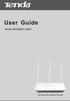 www.01electronica.com.ar 300M www.01electronica.com.ar 300M Copyright Statement is the registered trademark of Shenzhen Tenda Technology Co., Ltd. All the products and product names mentioned herein are
www.01electronica.com.ar 300M www.01electronica.com.ar 300M Copyright Statement is the registered trademark of Shenzhen Tenda Technology Co., Ltd. All the products and product names mentioned herein are
Wireless DSL Gateway GT704WG. User s Manual
 Wireless DSL Gateway GT704WG User s Manual Table of Contents 1 Introduction 1 Minimum System Requirements 1 Features 2 Getting to Know the Gateway 3 2 Performing a Quick Setup 7 Accessing Quick Setup Screens
Wireless DSL Gateway GT704WG User s Manual Table of Contents 1 Introduction 1 Minimum System Requirements 1 Features 2 Getting to Know the Gateway 3 2 Performing a Quick Setup 7 Accessing Quick Setup Screens
