R&S RSC Attenuator User Manual
|
|
|
- Dominick Hunter
- 8 years ago
- Views:
Transcription
1 R&S RSC Attenuator User Manual User Manual Test & Measurement (==ç:2)
2 This manual describes the R&S RSC and its instrument variants: R&S RSC base unit without attenuator R&S RSC attenuator up to 6 GHz from 0 db to 139 db in 1 db steps /13 R&S RSC attenuator up to 6 GHz from 0 db to 139 db in 0.1 db steps /14 R&S RSC attenuator up to 18 GHz from 0 db to 115 db in 5 db steps /15 External attenuator up to 40 GHz and an attenuation range from 0 db to 75 db in 5 db steps (R&S RSCZ ). External attenuator up to 67 GHz and an attenuation range from 0 db to 75 db in 5 db steps (R&S RSCZ ). The firmware of the instrument makes use of several valuable open source software packages. For information, see the "Open Source Acknowledgement" on the user documentation CD-ROM (included in delivery). Rohde & Schwarz would like to thank the open source community for their valuable contribution to embedded computing Rohde & Schwarz GmbH & Co. KG Muehldorfstr. 15, Munich, Germany Phone: Fax: info@rohde-schwarz.com Internet: Printed in Germany Subject to change Data without tolerance limits is not binding. R&S is a registered trademark of Rohde & Schwarz GmbH & Co. KG. Trade names are trademarks of the owners. The following abbreviation is used in this manual: R&S RSC is abbreviated as R&S RSC
3 Basic Safety Instructions Always read through and comply with the following safety instructions! All plants and locations of the Rohde & Schwarz group of companies make every effort to keep the safety standards of our products up to date and to offer our customers the highest possible degree of safety. Our products and the auxiliary equipment they require are designed, built and tested in accordance with the safety standards that apply in each case. Compliance with these standards is continuously monitored by our quality assurance system. The product described here has been designed, built and tested in accordance with the attached EC Certificate of Conformity and has left the manufacturer s plant in a condition fully complying with safety standards. To maintain this condition and to ensure safe operation, you must observe all instructions and warnings provided in this manual. If you have any questions regarding these safety instructions, the Rohde & Schwarz group of companies will be happy to answer them. Furthermore, it is your responsibility to use the product in an appropriate manner. This product is designed for use solely in industrial and laboratory environments or, if expressly permitted, also in the field and must not be used in any way that may cause personal injury or property damage. You are responsible if the product is used for any purpose other than its designated purpose or in disregard of the manufacturer's instructions. The manufacturer shall assume no responsibility for such use of the product. The product is used for its designated purpose if it is used in accordance with its product documentation and within its performance limits (see data sheet, documentation, the following safety instructions). Using the product requires technical skills and, in some cases, a basic knowledge of English. It is therefore essential that only skilled and specialized staff or thoroughly trained personnel with the required skills be allowed to use the product. If personal safety gear is required for using Rohde & Schwarz products, this will be indicated at the appropriate place in the product documentation. Keep the basic safety instructions and the product documentation in a safe place and pass them on to the subsequent users. Observing the safety instructions will help prevent personal injury or damage of any kind caused by dangerous situations. Therefore, carefully read through and adhere to the following safety instructions before and when using the product. It is also absolutely essential to observe the additional safety instructions on personal safety, for example, that appear in relevant parts of the product documentation. In these safety instructions, the word "product" refers to all merchandise sold and distributed by the Rohde & Schwarz group of companies, including instruments, systems and all accessories. For product-specific information, see the data sheet and the product documentation. Symbols and safety labels Symbol Meaning Symbol Meaning Notice, general danger location ON/OFF supply voltage Observe product documentation Caution when handling heavy equipment Standby indication Danger of electric shock Direct current (DC) Page 1
4 Basic Safety Instructions Symbol Meaning Symbol Meaning Warning! Hot surface Alternating current (AC) Protective conductor terminal Direct/alternating current (DC/AC) Ground Device fully protected by double (reinforced) insulation Ground terminal EU labeling for batteries and accumulators For additional information, see section "Waste disposal/environmental protection", item 1. Be careful when handling electrostatic sensitive devices EU labeling for separate collection of electrical and electronic devices For additonal information, see section "Waste disposal/environmental protection", item 2. Warning! Laser radiation For additional information, see section "Operation", item 7. Signal words and their meaning The following signal words are used in the product documentation in order to warn the reader about risks and dangers. Indicates an imminently hazardous situation which, if not avoided, will result in death or serious injury. Indicates a potentially hazardous situation which, if not avoided, could result in death or serious injury. Indicates a potentially hazardous situation which, if not avoided, could result in minor or moderate injury. Indicates the possibility of incorrect operation which can result in damage to the product. In the product documentation, the word ATTENTION is used synonymously. These signal words are in accordance with the standard definition for civil applications in the European Economic Area. Definitions that deviate from the standard definition may also exist in other economic areas or military applications. It is therefore essential to make sure that the signal words described here are always used only in connection with the related product documentation and the related product. The use of signal words in connection with unrelated products or documentation can result in misinterpretation and in personal injury or material damage Page 2
5 Basic Safety Instructions Operating states and operating positions The product may be operated only under the operating conditions and in the positions specified by the manufacturer, without the product's ventilation being obstructed. If the manufacturer's specifications are not observed, this can result in electric shock, fire and/or serious personal injury or death. Applicable local or national safety regulations and rules for the prevention of accidents must be observed in all work performed. 1. Unless otherwise specified, the following requirements apply to Rohde & Schwarz products: predefined operating position is always with the housing floor facing down, IP protection 2X, use only indoors, max. operating altitude 2000 m above sea level, max. transport altitude 4500 m above sea level. A tolerance of ±10 % shall apply to the nominal voltage and ±5 % to the nominal frequency, overvoltage category 2, pollution severity Do not place the product on surfaces, vehicles, cabinets or tables that for reasons of weight or stability are unsuitable for this purpose. Always follow the manufacturer's installation instructions when installing the product and fastening it to objects or structures (e.g. walls and shelves). An installation that is not carried out as described in the product documentation could result in personal injury or even death. 3. Do not place the product on heat-generating devices such as radiators or fan heaters. The ambient temperature must not exceed the maximum temperature specified in the product documentation or in the data sheet. Product overheating can cause electric shock, fire and/or serious personal injury or even death. Electrical safety If the information on electrical safety is not observed either at all or to the extent necessary, electric shock, fire and/or serious personal injury or death may occur. 1. Prior to switching on the product, always ensure that the nominal voltage setting on the product matches the nominal voltage of the AC supply network. If a different voltage is to be set, the power fuse of the product may have to be changed accordingly. 2. In the case of products of safety class I with movable power cord and connector, operation is permitted only on sockets with a protective conductor contact and protective conductor. 3. Intentionally breaking the protective conductor either in the feed line or in the product itself is not permitted. Doing so can result in the danger of an electric shock from the product. If extension cords or connector strips are implemented, they must be checked on a regular basis to ensure that they are safe to use. 4. If there is no power switch for disconnecting the product from the AC supply network, or if the power switch is not suitable for this purpose, use the plug of the connecting cable to disconnect the product from the AC supply network. In such cases, always ensure that the power plug is easily reachable and accessible at all times. For example, if the power plug is the disconnecting device, the length of the connecting cable must not exceed 3 m. Functional or electronic switches are not suitable for providing disconnection from the AC supply network. If products without power switches are integrated into racks or systems, the disconnecting device must be provided at the system level. 5. Never use the product if the power cable is damaged. Check the power cables on a regular basis to ensure that they are in proper operating condition. By taking appropriate safety measures and carefully laying the power cable, ensure that the cable cannot be damaged and that no one can be hurt by, for example, tripping over the cable or suffering an electric shock Page 3
6 Basic Safety Instructions 6. The product may be operated only from TN/TT supply networks fuse-protected with max. 16 A (higher fuse only after consulting with the Rohde & Schwarz group of companies). 7. Do not insert the plug into sockets that are dusty or dirty. Insert the plug firmly and all the way into the socket provided for this purpose. Otherwise, sparks that result in fire and/or injuries may occur. 8. Do not overload any sockets, extension cords or connector strips; doing so can cause fire or electric shocks. 9. For measurements in circuits with voltages V rms > 30 V, suitable measures (e.g. appropriate measuring equipment, fuse protection, current limiting, electrical separation, insulation) should be taken to avoid any hazards. 10. Ensure that the connections with information technology equipment, e.g. PCs or other industrial computers, comply with the IEC /EN or IEC /EN standards that apply in each case. 11. Unless expressly permitted, never remove the cover or any part of the housing while the product is in operation. Doing so will expose circuits and components and can lead to injuries, fire or damage to the product. 12. If a product is to be permanently installed, the connection between the protective conductor terminal on site and the product's protective conductor must be made first before any other connection is made. The product may be installed and connected only by a licensed electrician. 13. For permanently installed equipment without built-in fuses, circuit breakers or similar protective devices, the supply circuit must be fuse-protected in such a way that anyone who has access to the product, as well as the product itself, is adequately protected from injury or damage. 14. Use suitable overvoltage protection to ensure that no overvoltage (such as that caused by a bolt of lightning) can reach the product. Otherwise, the person operating the product will be exposed to the danger of an electric shock. 15. Any object that is not designed to be placed in the openings of the housing must not be used for this purpose. Doing so can cause short circuits inside the product and/or electric shocks, fire or injuries. 16. Unless specified otherwise, products are not liquid-proof (see also section "Operating states and operating positions", item 1). Therefore, the equipment must be protected against penetration by liquids. If the necessary precautions are not taken, the user may suffer electric shock or the product itself may be damaged, which can also lead to personal injury. 17. Never use the product under conditions in which condensation has formed or can form in or on the product, e.g. if the product has been moved from a cold to a warm environment. Penetration by water increases the risk of electric shock. 18. Prior to cleaning the product, disconnect it completely from the power supply (e.g. AC supply network or battery). Use a soft, non-linting cloth to clean the product. Never use chemical cleaning agents such as alcohol, acetone or diluents for cellulose lacquers. Operation 1. Operating the products requires special training and intense concentration. Make sure that persons who use the products are physically, mentally and emotionally fit enough to do so; otherwise, injuries or material damage may occur. It is the responsibility of the employer/operator to select suitable personnel for operating the products Page 4
7 Basic Safety Instructions 2. Before you move or transport the product, read and observe the section titled "Transport". 3. As with all industrially manufactured goods, the use of substances that induce an allergic reaction (allergens) such as nickel cannot be generally excluded. If you develop an allergic reaction (such as a skin rash, frequent sneezing, red eyes or respiratory difficulties) when using a Rohde & Schwarz product, consult a physician immediately to determine the cause and to prevent health problems or stress. 4. Before you start processing the product mechanically and/or thermally, or before you take it apart, be sure to read and pay special attention to the section titled "Waste disposal/environmental protection", item Depending on the function, certain products such as RF radio equipment can produce an elevated level of electromagnetic radiation. Considering that unborn babies require increased protection, pregnant women must be protected by appropriate measures. Persons with pacemakers may also be exposed to risks from electromagnetic radiation. The employer/operator must evaluate workplaces where there is a special risk of exposure to radiation and, if necessary, take measures to avert the potential danger. 6. Should a fire occur, the product may release hazardous substances (gases, fluids, etc.) that can cause health problems. Therefore, suitable measures must be taken, e.g. protective masks and protective clothing must be worn. 7. Laser products are given warning labels that are standardized according to their laser class. Lasers can cause biological harm due to the properties of their radiation and due to their extremely concentrated electromagnetic power. If a laser product (e.g. a CD/DVD drive) is integrated into a Rohde & Schwarz product, absolutely no other settings or functions may be used as described in the product documentation. The objective is to prevent personal injury (e.g. due to laser beams). 8. EMC classes (in line with CISPR 11) Class A: Equipment suitable for use in all environments except residential environments and environments that are directly connected to a low-voltage supply network that supplies residential buildings. Class B: Equipment suitable for use in residential environments and environments that are directly connected to a low-voltage supply network that supplies residential buildings. Repair and service 1. The product may be opened only by authorized, specially trained personnel. Before any work is performed on the product or before the product is opened, it must be disconnected from the AC supply network. Otherwise, personnel will be exposed to the risk of an electric shock. 2. Adjustments, replacement of parts, maintenance and repair may be performed only by electrical experts authorized by Rohde & Schwarz. Only original parts may be used for replacing parts relevant to safety (e.g. power switches, power transformers, fuses). A safety test must always be performed after parts relevant to safety have been replaced (visual inspection, protective conductor test, insulation resistance measurement, leakage current measurement, functional test). This helps ensure the continued safety of the product Page 5
8 Basic Safety Instructions Batteries and rechargeable batteries/cells If the information regarding batteries and rechargeable batteries/cells is not observed either at all or to the extent necessary, product users may be exposed to the risk of explosions, fire and/or serious personal injury, and, in some cases, death. Batteries and rechargeable batteries with alkaline electrolytes (e.g. lithium cells) must be handled in accordance with the EN standard. 1. Cells must not be taken apart or crushed. 2. Cells or batteries must not be exposed to heat or fire. Storage in direct sunlight must be avoided. Keep cells and batteries clean and dry. Clean soiled connectors using a dry, clean cloth. 3. Cells or batteries must not be short-circuited. Cells or batteries must not be stored in a box or in a drawer where they can short-circuit each other, or where they can be short-circuited by other conductive materials. Cells and batteries must not be removed from their original packaging until they are ready to be used. 4. Cells and batteries must not be exposed to any mechanical shocks that are stronger than permitted. 5. If a cell develops a leak, the fluid must not be allowed to come into contact with the skin or eyes. If contact occurs, wash the affected area with plenty of water and seek medical aid. 6. Improperly replacing or charging cells or batteries that contain alkaline electrolytes (e.g. lithium cells) can cause explosions. Replace cells or batteries only with the matching Rohde & Schwarz type (see parts list) in order to ensure the safety of the product. 7. Cells and batteries must be recycled and kept separate from residual waste. Rechargeable batteries and normal batteries that contain lead, mercury or cadmium are hazardous waste. Observe the national regulations regarding waste disposal and recycling. Transport 1. The product may be very heavy. Therefore, the product must be handled with care. In some cases, the user may require a suitable means of lifting or moving the product (e.g. with a lift-truck) to avoid back or other physical injuries. 2. Handles on the products are designed exclusively to enable personnel to transport the product. It is therefore not permissible to use handles to fasten the product to or on transport equipment such as cranes, fork lifts, wagons, etc. The user is responsible for securely fastening the products to or on the means of transport or lifting. Observe the safety regulations of the manufacturer of the means of transport or lifting. Noncompliance can result in personal injury or material damage. 3. If you use the product in a vehicle, it is the sole responsibility of the driver to drive the vehicle safely and properly. The manufacturer assumes no responsibility for accidents or collisions. Never use the product in a moving vehicle if doing so could distract the driver of the vehicle. Adequately secure the product in the vehicle to prevent injuries or other damage in the event of an accident. Waste disposal/environmental protection 1. Specially marked equipment has a battery or accumulator that must not be disposed of with unsorted municipal waste, but must be collected separately. It may only be disposed of at a suitable collection point or via a Rohde & Schwarz customer service center Page 6
9 Instrucciones de seguridad elementales 2. Waste electrical and electronic equipment must not be disposed of with unsorted municipal waste, but must be collected separately. Rohde & Schwarz GmbH & Co. KG has developed a disposal concept and takes full responsibility for take-back obligations and disposal obligations for manufacturers within the EU. Contact your Rohde & Schwarz customer service center for environmentally responsible disposal of the product. 3. If products or their components are mechanically and/or thermally processed in a manner that goes beyond their intended use, hazardous substances (heavy-metal dust such as lead, beryllium, nickel) may be released. For this reason, the product may only be disassembled by specially trained personnel. Improper disassembly may be hazardous to your health. National waste disposal regulations must be observed. 4. If handling the product releases hazardous substances or fuels that must be disposed of in a special way, e.g. coolants or engine oils that must be replenished regularly, the safety instructions of the manufacturer of the hazardous substances or fuels and the applicable regional waste disposal regulations must be observed. Also observe the relevant safety instructions in the product documentation. The improper disposal of hazardous substances or fuels can cause health problems and lead to environmental damage. For additional information about environmental protection, visit the Rohde & Schwarz website. Instrucciones de seguridad elementales Es imprescindible leer y cumplir las siguientes instrucciones e informaciones de seguridad! El principio del grupo de empresas Rohde & Schwarz consiste en tener nuestros productos siempre al día con los estándares de seguridad y de ofrecer a nuestros clientes el máximo grado de seguridad. Nuestros productos y todos los equipos adicionales son siempre fabricados y examinados según las normas de seguridad vigentes. Nuestro sistema de garantía de calidad controla constantemente que sean cumplidas estas normas. El presente producto ha sido fabricado y examinado según el certificado de conformidad adjunto de la UE y ha salido de nuestra planta en estado impecable según los estándares técnicos de seguridad. Para poder preservar este estado y garantizar un funcionamiento libre de peligros, el usuario deberá atenerse a todas las indicaciones, informaciones de seguridad y notas de alerta. El grupo de empresas Rohde & Schwarz está siempre a su disposición en caso de que tengan preguntas referentes a estas informaciones de seguridad. Además queda en la responsabilidad del usuario utilizar el producto en la forma debida. Este producto está destinado exclusivamente al uso en la industria y el laboratorio o, si ha sido expresamente autorizado, para aplicaciones de campo y de ninguna manera deberá ser utilizado de modo que alguna persona/cosa pueda sufrir daño. El uso del producto fuera de sus fines definidos o sin tener en cuenta las instrucciones del fabricante queda en la responsabilidad del usuario. El fabricante no se hace en ninguna forma responsable de consecuencias a causa del mal uso del producto Page 7
10 Instrucciones de seguridad elementales Se parte del uso correcto del producto para los fines definidos si el producto es utilizado conforme a las indicaciones de la correspondiente documentación del producto y dentro del margen de rendimiento definido (ver hoja de datos, documentación, informaciones de seguridad que siguen). El uso del producto hace necesarios conocimientos técnicos y ciertos conocimientos del idioma inglés. Por eso se debe tener en cuenta que el producto solo pueda ser operado por personal especializado o personas instruidas en profundidad con las capacidades correspondientes. Si fuera necesaria indumentaria de seguridad para el uso de productos de Rohde & Schwarz, encontraría la información debida en la documentación del producto en el capítulo correspondiente. Guarde bien las informaciones de seguridad elementales, así como la documentación del producto, y entréguelas a usuarios posteriores. Tener en cuenta las informaciones de seguridad sirve para evitar en lo posible lesiones o daños por peligros de toda clase. Por eso es imprescindible leer detalladamente y comprender por completo las siguientes informaciones de seguridad antes de usar el producto, y respetarlas durante el uso del producto. Deberán tenerse en cuenta todas las demás informaciones de seguridad, como p. ej. las referentes a la protección de personas, que encontrarán en el capítulo correspondiente de la documentación del producto y que también son de obligado cumplimiento. En las presentes informaciones de seguridad se recogen todos los objetos que distribuye el grupo de empresas Rohde & Schwarz bajo la denominación de "producto", entre ellos también aparatos, instalaciones así como toda clase de accesorios. Los datos específicos del producto figuran en la hoja de datos y en la documentación del producto. Símbolos y definiciones de seguridad Símbolo Significado Símbolo Significado Aviso: punto de peligro general Observar la documentación del producto Tensión de alimentación de PUESTA EN MARCHA / PARADA Atención en el manejo de dispositivos de peso elevado Indicación de estado de espera (standby) Peligro de choque eléctrico Corriente continua (DC) Advertencia: superficie caliente Corriente alterna (AC) Conexión a conductor de protección Corriente continua / Corriente alterna (DC/AC) Conexión a tierra El aparato está protegido en su totalidad por un aislamiento doble (reforzado) Conexión a masa Distintivo de la UE para baterías y acumuladores Más información en la sección "Eliminación/protección del medio ambiente", punto Page 8
11 Instrucciones de seguridad elementales Símbolo Significado Símbolo Significado Aviso: Cuidado en el manejo de dispositivos sensibles a la electrostática (ESD) Distintivo de la UE para la eliminación por separado de dispositivos eléctricos y electrónicos Más información en la sección "Eliminación/protección del medio ambiente", punto 2. Advertencia: rayo láser Más información en la sección "Funcionamiento", punto 7. Palabras de señal y su significado En la documentación del producto se utilizan las siguientes palabras de señal con el fin de advertir contra riesgos y peligros. PELIGRO identifica un peligro inminente con riesgo elevado que provocará muerte o lesiones graves si no se evita. ADVERTENCIA identifica un posible peligro con riesgo medio de provocar muerte o lesiones (graves) si no se evita. ATENCIÓN identifica un peligro con riesgo reducido de provocar lesiones leves o moderadas si no se evita. AVISO indica la posibilidad de utilizar mal el producto y, como consecuencia, dañarlo. En la documentación del producto se emplea de forma sinónima el término CUIDADO. Las palabras de señal corresponden a la definición habitual para aplicaciones civiles en el área económica europea. Pueden existir definiciones diferentes a esta definición en otras áreas económicas o en aplicaciones militares. Por eso se deberá tener en cuenta que las palabras de señal aquí descritas sean utilizadas siempre solamente en combinación con la correspondiente documentación del producto y solamente en combinación con el producto correspondiente. La utilización de las palabras de señal en combinación con productos o documentaciones que no les correspondan puede llevar a interpretaciones equivocadas y tener por consecuencia daños en personas u objetos. Estados operativos y posiciones de funcionamiento El producto solamente debe ser utilizado según lo indicado por el fabricante respecto a los estados operativos y posiciones de funcionamiento sin que se obstruya la ventilación. Si no se siguen las indicaciones del fabricante, pueden producirse choques eléctricos, incendios y/o lesiones graves con posible consecuencia de muerte. En todos los trabajos deberán ser tenidas en cuenta las normas nacionales y locales de seguridad del trabajo y de prevención de accidentes Page 9
12 Instrucciones de seguridad elementales 1. Si no se convino de otra manera, es para los productos Rohde & Schwarz válido lo que sigue: como posición de funcionamiento se define por principio la posición con el suelo de la caja para abajo, modo de protección IP 2X, uso solamente en estancias interiores, utilización hasta 2000 m sobre el nivel del mar, transporte hasta 4500 m sobre el nivel del mar. Se aplicará una tolerancia de ±10 % sobre el voltaje nominal y de ±5 % sobre la frecuencia nominal. Categoría de sobrecarga eléctrica 2, índice de suciedad No sitúe el producto encima de superficies, vehículos, estantes o mesas, que por sus características de peso o de estabilidad no sean aptos para él. Siga siempre las instrucciones de instalación del fabricante cuando instale y asegure el producto en objetos o estructuras (p. ej. paredes y estantes). Si se realiza la instalación de modo distinto al indicado en la documentación del producto, se pueden causar lesiones o, en determinadas circunstancias, incluso la muerte. 3. No ponga el producto sobre aparatos que generen calor (p. ej. radiadores o calefactores). La temperatura ambiente no debe superar la temperatura máxima especificada en la documentación del producto o en la hoja de datos. En caso de sobrecalentamiento del producto, pueden producirse choques eléctricos, incendios y/o lesiones graves con posible consecuencia de muerte. Seguridad eléctrica Si no se siguen (o se siguen de modo insuficiente) las indicaciones del fabricante en cuanto a seguridad eléctrica, pueden producirse choques eléctricos, incendios y/o lesiones graves con posible consecuencia de muerte. 1. Antes de la puesta en marcha del producto se deberá comprobar siempre que la tensión preseleccionada en el producto coincida con la de la red de alimentación eléctrica. Si es necesario modificar el ajuste de tensión, también se deberán cambiar en caso dado los fusibles correspondientes del producto. 2. Los productos de la clase de protección I con alimentación móvil y enchufe individual solamente podrán enchufarse a tomas de corriente con contacto de seguridad y con conductor de protección conectado. 3. Queda prohibida la interrupción intencionada del conductor de protección, tanto en la toma de corriente como en el mismo producto. La interrupción puede tener como consecuencia el riesgo de que el producto sea fuente de choques eléctricos. Si se utilizan cables alargadores o regletas de enchufe, deberá garantizarse la realización de un examen regular de los mismos en cuanto a su estado técnico de seguridad. 4. Si el producto no está equipado con un interruptor para desconectarlo de la red, o bien si el interruptor existente no resulta apropiado para la desconexión de la red, el enchufe del cable de conexión se deberá considerar como un dispositivo de desconexión. El dispositivo de desconexión se debe poder alcanzar fácilmente y debe estar siempre bien accesible. Si, p. ej., el enchufe de conexión a la red es el dispositivo de desconexión, la longitud del cable de conexión no debe superar 3 m). Los interruptores selectores o electrónicos no son aptos para el corte de la red eléctrica. Si se integran productos sin interruptor en bastidores o instalaciones, se deberá colocar el interruptor en el nivel de la instalación. 5. No utilice nunca el producto si está dañado el cable de conexión a red. Compruebe regularmente el correcto estado de los cables de conexión a red. Asegúrese, mediante las medidas de protección y de instalación adecuadas, de que el cable de conexión a red no pueda ser dañado o de que nadie pueda ser dañado por él, p. ej. al tropezar o por un choque eléctrico Page 10
13 Instrucciones de seguridad elementales 6. Solamente está permitido el funcionamiento en redes de alimentación TN/TT aseguradas con fusibles de 16 A como máximo (utilización de fusibles de mayor amperaje solo previa consulta con el grupo de empresas Rohde & Schwarz). 7. Nunca conecte el enchufe en tomas de corriente sucias o llenas de polvo. Introduzca el enchufe por completo y fuertemente en la toma de corriente. La no observación de estas medidas puede provocar chispas, fuego y/o lesiones. 8. No sobrecargue las tomas de corriente, los cables alargadores o las regletas de enchufe ya que esto podría causar fuego o choques eléctricos. 9. En las mediciones en circuitos de corriente con una tensión U eff > 30 V se deberán tomar las medidas apropiadas para impedir cualquier peligro (p. ej. medios de medición adecuados, seguros, limitación de tensión, corte protector, aislamiento etc.). 10. Para la conexión con dispositivos informáticos como un PC o un ordenador industrial, debe comprobarse que éstos cumplan los estándares IEC /EN o IEC /EN válidos en cada caso. 11. A menos que esté permitido expresamente, no retire nunca la tapa ni componentes de la carcasa mientras el producto esté en servicio. Esto pone a descubierto los cables y componentes eléctricos y puede causar lesiones, fuego o daños en el producto. 12. Si un producto se instala en un lugar fijo, se deberá primero conectar el conductor de protección fijo con el conductor de protección del producto antes de hacer cualquier otra conexión. La instalación y la conexión deberán ser efectuadas por un electricista especializado. 13. En el caso de dispositivos fijos que no estén provistos de fusibles, interruptor automático ni otros mecanismos de seguridad similares, el circuito de alimentación debe estar protegido de modo que todas las personas que puedan acceder al producto, así como el producto mismo, estén a salvo de posibles daños. 14. Todo producto debe estar protegido contra sobretensión (debida p. ej. a una caída del rayo) mediante los correspondientes sistemas de protección. Si no, el personal que lo utilice quedará expuesto al peligro de choque eléctrico. 15. No debe introducirse en los orificios de la caja del aparato ningún objeto que no esté destinado a ello. Esto puede producir cortocircuitos en el producto y/o puede causar choques eléctricos, fuego o lesiones. 16. Salvo indicación contraria, los productos no están impermeabilizados (ver también el capítulo "Estados operativos y posiciones de funcionamiento", punto 1). Por eso es necesario tomar las medidas necesarias para evitar la entrada de líquidos. En caso contrario, existe peligro de choque eléctrico para el usuario o de daños en el producto, que también pueden redundar en peligro para las personas. 17. No utilice el producto en condiciones en las que pueda producirse o ya se hayan producido condensaciones sobre el producto o en el interior de éste, como p. ej. al desplazarlo de un lugar frío a otro caliente. La entrada de agua aumenta el riesgo de choque eléctrico. 18. Antes de la limpieza, desconecte por completo el producto de la alimentación de tensión (p. ej. red de alimentación o batería). Realice la limpieza de los aparatos con un paño suave, que no se deshilache. No utilice bajo ningún concepto productos de limpieza químicos como alcohol, acetona o diluyentes para lacas nitrocelulósicas Page 11
14 Instrucciones de seguridad elementales Funcionamiento 1. El uso del producto requiere instrucciones especiales y una alta concentración durante el manejo. Debe asegurarse que las personas que manejen el producto estén a la altura de los requerimientos necesarios en cuanto a aptitudes físicas, psíquicas y emocionales, ya que de otra manera no se pueden excluir lesiones o daños de objetos. El empresario u operador es responsable de seleccionar el personal usuario apto para el manejo del producto. 2. Antes de desplazar o transportar el producto, lea y tenga en cuenta el capítulo "Transporte". 3. Como con todo producto de fabricación industrial no puede quedar excluida en general la posibilidad de que se produzcan alergias provocadas por algunos materiales empleados los llamados alérgenos (p. ej. el níquel). Si durante el manejo de productos Rohde & Schwarz se producen reacciones alérgicas, como p. ej. irritaciones cutáneas, estornudos continuos, enrojecimiento de la conjuntiva o dificultades respiratorias, debe avisarse inmediatamente a un médico para investigar las causas y evitar cualquier molestia o daño a la salud. 4. Antes de la manipulación mecánica y/o térmica o el desmontaje del producto, debe tenerse en cuenta imprescindiblemente el capítulo "Eliminación/protección del medio ambiente", punto Ciertos productos, como p. ej. las instalaciones de radiocomunicación RF, pueden a causa de su función natural, emitir una radiación electromagnética aumentada. Deben tomarse todas las medidas necesarias para la protección de las mujeres embarazadas. También las personas con marcapasos pueden correr peligro a causa de la radiación electromagnética. El empresario/operador tiene la obligación de evaluar y señalizar las áreas de trabajo en las que exista un riesgo elevado de exposición a radiaciones. 6. Tenga en cuenta que en caso de incendio pueden desprenderse del producto sustancias tóxicas (gases, líquidos etc.) que pueden generar daños a la salud. Por eso, en caso de incendio deben usarse medidas adecuadas, como p. ej. máscaras antigás e indumentaria de protección. 7. Los productos con láser están provistos de indicaciones de advertencia normalizadas en función de la clase de láser del que se trate. Los rayos láser pueden provocar daños de tipo biológico a causa de las propiedades de su radiación y debido a su concentración extrema de potencia electromagnética. En caso de que un producto Rohde & Schwarz contenga un producto láser (p. ej. un lector de CD/DVD), no debe usarse ninguna otra configuración o función aparte de las descritas en la documentación del producto, a fin de evitar lesiones (p. ej. debidas a irradiación láser). 8. Clases CEM (según CISPR 11) Clase A: dispositivo apropiado para el uso en cualquier zona excepto en áreas residenciales y en aquellas zonas que se encuentran conectadas a una red de suministro de baja tensión que alimenta un edificio de viviendas. Clase B: dispositivo apropiado para el uso en áreas residenciales y en aquellas zonas que se encuentran conectadas a una red de suministro de baja tensión que alimenta un edificio de viviendas. Reparación y mantenimiento 1. El producto solamente debe ser abierto por personal especializado con autorización para ello. Antes de manipular el producto o abrirlo, es obligatorio desconectarlo de la tensión de alimentación, para evitar toda posibilidad de choque eléctrico Page 12
15 Instrucciones de seguridad elementales 2. El ajuste, el cambio de partes, el mantenimiento y la reparación deberán ser efectuadas solamente por electricistas autorizados por Rohde & Schwarz. Si se reponen partes con importancia para los aspectos de seguridad (p. ej. el enchufe, los transformadores o los fusibles), solamente podrán ser sustituidos por partes originales. Después de cada cambio de partes relevantes para la seguridad deberá realizarse un control de seguridad (control a primera vista, control del conductor de protección, medición de resistencia de aislamiento, medición de la corriente de fuga, control de funcionamiento). Con esto queda garantizada la seguridad del producto. Baterías y acumuladores o celdas Si no se siguen (o se siguen de modo insuficiente) las indicaciones en cuanto a las baterías y acumuladores o celdas, pueden producirse explosiones, incendios y/o lesiones graves con posible consecuencia de muerte. El manejo de baterías y acumuladores con electrolitos alcalinos (p. ej. celdas de litio) debe seguir el estándar EN No deben desmontarse, abrirse ni triturarse las celdas. 2. Las celdas o baterías no deben someterse a calor ni fuego. Debe evitarse el almacenamiento a la luz directa del sol. Las celdas y baterías deben mantenerse limpias y secas. Limpiar las conexiones sucias con un paño seco y limpio. 3. Las celdas o baterías no deben cortocircuitarse. Es peligroso almacenar las celdas o baterías en estuches o cajones en cuyo interior puedan cortocircuitarse por contacto recíproco o por contacto con otros materiales conductores. No deben extraerse las celdas o baterías de sus embalajes originales hasta el momento en que vayan a utilizarse. 4. Las celdas o baterías no deben someterse a impactos mecánicos fuertes indebidos. 5. En caso de falta de estanqueidad de una celda, el líquido vertido no debe entrar en contacto con la piel ni los ojos. Si se produce contacto, lavar con agua abundante la zona afectada y avisar a un médico. 6. En caso de cambio o recarga inadecuados, las celdas o baterías que contienen electrolitos alcalinos (p. ej. las celdas de litio) pueden explotar. Para garantizar la seguridad del producto, las celdas o baterías solo deben ser sustituidas por el tipo Rohde & Schwarz correspondiente (ver lista de recambios). 7. Las baterías y celdas deben reciclarse y no deben tirarse a la basura doméstica. Las baterías o acumuladores que contienen plomo, mercurio o cadmio deben tratarse como residuos especiales. Respete en esta relación las normas nacionales de eliminación y reciclaje. Transporte 1. El producto puede tener un peso elevado. Por eso es necesario desplazarlo o transportarlo con precaución y, si es necesario, usando un sistema de elevación adecuado (p. ej. una carretilla elevadora), a fin de evitar lesiones en la espalda u otros daños personales. 2. Las asas instaladas en los productos sirven solamente de ayuda para el transporte del producto por personas. Por eso no está permitido utilizar las asas para la sujeción en o sobre medios de transporte como p. ej. grúas, carretillas elevadoras de horquilla, carros etc. Es responsabilidad suya fijar los productos de manera segura a los medios de transporte o elevación. Para evitar daños personales o daños en el producto, siga las instrucciones de seguridad del fabricante del medio de transporte o elevación utilizado Page 13
16 Instrucciones de seguridad elementales 3. Si se utiliza el producto dentro de un vehículo, recae de manera exclusiva en el conductor la responsabilidad de conducir el vehículo de manera segura y adecuada. El fabricante no asumirá ninguna responsabilidad por accidentes o colisiones. No utilice nunca el producto dentro de un vehículo en movimiento si esto pudiera distraer al conductor. Asegure el producto dentro del vehículo debidamente para evitar, en caso de un accidente, lesiones u otra clase de daños. Eliminación/protección del medio ambiente 1. Los dispositivos marcados contienen una batería o un acumulador que no se debe desechar con los residuos domésticos sin clasificar, sino que debe ser recogido por separado. La eliminación se debe efectuar exclusivamente a través de un punto de recogida apropiado o del servicio de atención al cliente de Rohde & Schwarz. 2. Los dispositivos eléctricos usados no se deben desechar con los residuos domésticos sin clasificar, sino que deben ser recogidos por separado. Rohde & Schwarz GmbH & Co.KG ha elaborado un concepto de eliminación de residuos y asume plenamente los deberes de recogida y eliminación para los fabricantes dentro de la UE. Para desechar el producto de manera respetuosa con el medio ambiente, diríjase a su servicio de atención al cliente de Rohde & Schwarz. 3. Si se trabaja de manera mecánica y/o térmica cualquier producto o componente más allá del funcionamiento previsto, pueden liberarse sustancias peligrosas (polvos con contenido de metales pesados como p. ej. plomo, berilio o níquel). Por eso el producto solo debe ser desmontado por personal especializado con formación adecuada. Un desmontaje inadecuado puede ocasionar daños para la salud. Se deben tener en cuenta las directivas nacionales referentes a la eliminación de residuos. 4. En caso de que durante el trato del producto se formen sustancias peligrosas o combustibles que deban tratarse como residuos especiales (p. ej. refrigerantes o aceites de motor con intervalos de cambio definidos), deben tenerse en cuenta las indicaciones de seguridad del fabricante de dichas sustancias y las normas regionales de eliminación de residuos. Tenga en cuenta también en caso necesario las indicaciones de seguridad especiales contenidas en la documentación del producto. La eliminación incorrecta de sustancias peligrosas o combustibles puede causar daños a la salud o daños al medio ambiente. Se puede encontrar más información sobre la protección del medio ambiente en la página web de Rohde & Schwarz Page 14
17 Qualitätszertifikat Certificate of quality Certificat de qualité Certified Quality System ISO 9001 Certified Environmental System ISO Sehr geehrter Kunde, Sie haben sich für den Kauf eines Rohde & Schwarz- Produktes entschieden. Sie erhalten damit ein nach modernsten Fertigungsmethoden hergestelltes Produkt. Es wurde nach den Regeln unseres Qualitätsmanagementsystems entwickelt, gefertigt und geprüft. Das Rohde & Schwarz-Qualitätsmanagementsystem ist unter anderem nach ISO 9001 und ISO zertifiziert. Der Umwelt verpflichtet Energie-effiziente, RoHS-konforme Produkte Kontinuierliche Weiterentwicklung nachhaltiger Umweltkonzepte ISO zertifiziertes Umweltmanagementsystem Dear customer, You have decided to buy a Rohde & Schwarz product. You are thus assured of receiving a product that is manufactured using the most modern methods available. This product was developed, manufactured and tested in compliance with our quality management system standards. The Rohde & Schwarz quality management system is certified according to standards such as ISO 9001 and ISO Environmental commitment Energy-efficient products Continuous improvement in environmental sustainability ISO certified environmental management system Cher client, Vous avez choisi d acheter un produit Rohde & Schwarz. Vous disposez donc d un produit fabriqué d après les méthodes les plus avancées. Le développement, la fabrication et les tests respectent nos normes de gestion qualité. Le système de gestion qualité de Rohde & Schwarz a été homologué, entre autres, conformément aux normes ISO 9001 et ISO Engagement écologique Produits à efficience énergétique Amélioration continue de la durabilité environnementale Système de gestion de l environnement certifié selon ISO V
18 CE Declaration of Conformity Certificate No.: This is to certify that: Equipment type Stock No. Designation RSC RSC STEP ATTENUATOR BASE UNIT RSC RSC STEP ATTENUATOR 139DB 6GHZ RSC RSC STEP ATTENUATOR 139.9DB 6GHZ RSC RSC STEP ATTENUATOR 115DB 18GHZ RSC RSC STEP ATTENUATOR 139DB 6GHZ RSC RSC STEP ATTENUATOR 139.9DB 6GHZ RSC RSC STEP ATTENUATOR 115DB 18GHZ complies with the provisions of the Directive of the Council of the European Union on the approximation of the laws of the Member States - relating to electrical equipment for use within defined voltage limits (2006/95/EC) - relating to electromagnetic compatibility (2004/108/EC) Conformity is proven by compliance with the following standards: EN : 2001 EN : 2006 EN : 2006 EN 55011: A2: 2007 EN : 2006 EN : A1: A2: 2005 For the assessment of electromagnetic compatibility, the limits of radio interference for Class B equipment as well as the immunity to interference for operation in industry have been used as a basis. ROHDE & SCHWARZ GmbH & Co. KG Mühldorfstr. 15, D München Munich, Central Quality Management GF-QP / Chadzelek XX CE E-2
19 Customer Support Technical support where and when you need it For quick, expert help with any Rohde & Schwarz equipment, contact one of our Customer Support Centers. A team of highly qualified engineers provides telephone support and will work with you to find a solution to your query on any aspect of the operation, programming or applications of Rohde & Schwarz equipment. Up-to-date information and upgrades To keep your instrument up-to-date and to be informed about new application notes related to your instrument, please send an to the Customer Support Center stating your instrument and your wish. We will take care that you will get the right information. Europe, Africa, Middle East Phone customersupport@rohde-schwarz.com North America Phone TEST-RSA ( ) customer.support@rsa.rohde-schwarz.com Latin America Phone customersupport.la@rohde-schwarz.com Asia/Pacific Phone customersupport.asia@rohde-schwarz.com China Phone / customersupport.china@rohde-schwarz.com
20 Contents Contents 1 Contents of the Customer Documentation Introduction Putting the Instrument into Operation Installing the Computer Software Explanation of the Front and Rear Views Preparing the Instrument Function Check Default Settings Linux Operating System Connecting External Devices Configuration Using LXI Configuration of the GPIB Bus (IEC 625 / IEEE 488) Manual Operation Entering Parameters Display Help System Help Key File Functions Instrument Functions Setting the Attenuation Varying the Attenuation Setting the Frequency Turning the Correction Mode On/Off Display of the Attenuation Deviation Switching to External Attenuators
21 Contents 5.7 Cascading External Attenuators Application Effect of Reflection on the Attenuation Deviation Disturbance Voltages Remote Control Basic Information on Remote Control Remote Control Commands Maintenance...79 A Instrument Interfaces...81 A.1 GPIB Bus (IEC 625 / IEEE 488)...81 A.2 Ethernet Interface (LAN)...85 List of Commands...89 Index
22 Contents of the Customer Documentation 1 Contents of the Customer Documentation The customer documentation for the R&S RSC consists of the: Operating manual for the base unit and the options Service manual (only available in English) Context-sensitive online help Release notes The most recent versions of these documents are available on the Internet ( Operating manual The operating manual is included on the CD-ROM supplied with the delivery. Beyond the chapters contained in the "Quick Start Guide," this manual contains descriptions for all instrument functions and for remote control of the instrument. In addition, it contains notes on preventative maintenance for the R&S RSC and on troubleshooting on the basis of the warnings and error messages that the instrument emits. The operating manual is organized into the following chapters: Putting the Instrument into Operation Manual Operation Configuration Application Remote Control Maintenance Service manual The service manual (in English) is included on the supplied CD-ROM. It provides all the required information for performing corrective maintenance on the R&S RSC by replacing modules and for performing functional upgrades. The service manual is organized into the following chapters: Performance Test Adjustment Repair Firmware Update / Installing Options 5
23 Contents of the Customer Documentation Documents Context-sensitive online help The context-sensitive online help provides support for operating the R&S RSC and its options. It describes both manual operation and remote control. Online help is installed on the R&S RSC in its standard configuration; it is also supplied as an external.chm file on the documentation CD-ROM. Release notes The release notes describe installation of the firmware, new and improved functions, problems that have been solved and last-minute changes to the documentation. The corresponding firmware version can be seen on the title page of the release notes. The latest version of the release notes is available on the Internet ( 6
24 Introduction 2 Introduction The R&S RSC attenuator is a fast and accurate instrument for setting precisely defined attenuation values. Depending on the specific model, attenuation can be set at a value between 0 db and db in the frequency range up to 18 GHz. In addition, external attenuators are available, which can be remotely controlled with the base unit. The following models are available: Base unit: Instrument without internal attenuator. Attenuator up to 6 GHz and an attenuation range from 0 db to 139 db in 1 db steps. Attenuator up to 6 GHz and an attenuation range from 0 db to db in 0.1 db steps. Attenuator up to 18 GHz and an attenuation range from 0 db to 115 db in 5 db steps. External attenuator up to 40 GHz and an attenuation range from 0 db to 75 db in 5 db steps. External attenuator up to 67 GHz and an attenuation range from 0 db to 75 db in 5 db steps. With all models, it is possible to connect and control up to 4 external attenuators. 7
25 Introduction 8
26 Putting the Instrument into Operation Installing the Computer Software 3 Putting the Instrument into Operation The R&S RSC attenuator is available in different models. You can equip the base unit with an internal attenuator and/or use it with up to four external attenuators, see chapter 2, "Introduction", on page 7. The following description applies to all models; differences are pointed out explicitly where relevant. The external attenuators can also be connected to a PC without the base unit and be controlled with the provided RSC-Startup software. It is operated similarly to the base unit. The software displays the front view of the instrument on the computer screen and can be operated using a mouse. More detail about differences from operating at the instrument is provided in individual chapters. The section below describes how to put the instrument and the RSC-Startup computer software into operation, connect external instruments and integrate the R&S RSC into a network. General notes are provided to ensure safety while operating the instrument. Please note that the general safety notes at the beginning of this manual also contain information about operating requirements in order to prevent damage to the instrument. In addition, the instrument's data sheet may contain further operating conditions. 3.1 Installing the Computer Software In order to control external R&S RSC-Zxxx attenuators with a PC directly, the RSC-Startup software has to be installed first. It is provided on the CD. The installation process is triggered by starting the RSC-PC-Setup.exe file. After confirming the subsequent dialog, all of the necessary components are installed. 9
27 Putting the Instrument into Operation Explanation of the Front and Rear Views 3.2 Explanation of the Front and Rear Views This chapter shows all function keys, control elements and connections on the front and rear of the R&S RSC Front View The figure below shows the controls and connections on the front of the instrument. RF port The two RF ports, "A" and "B", can be used as either an input or output port. Depending on the specific model, these interfaces are located on either the front or rear panel. 10
28 Putting the Instrument into Operation Explanation of the Front and Rear Views Possible damage due to overloading You must ensure that the input level does not exceed 30 dbm (corresponds to 7 V or 1 W) Rear View This section shows all interfaces on the back of the R&S RSC View of the R&S RSC-Zxx This view shows the external R&S RSC-Zxx attenuator 11
29 R&S RSC Putting the Instrument into Operation Preparing the Instrument 3.3 Preparing the Instrument This section covers the basic steps required for setting up the R&S RSC and putting it into operation. Safety precautions Be absolutely sure to follow the instructions in the sections below to prevent injury to people or damage to the instrument. This is particularly important the first time that you use the instrument. In addition, be sure to observe the general safety notes at the beginning of this manual Unpacking the Instrument The instrument is delivered together with the accessories in a cardboard box. Proceed as follows to unpack its contents: 1. Remove the instrument from its packaging and check the shipment for completeness by comparing it with the shipping document and the accessory lists for the various items. 2. Remove the protective cover made of corrugated cardboard from the rear of the instrument. 12
30 Putting the Instrument into Operation Preparing the Instrument 3. A corrugated cardboard cover protects the front of the instrument; carefully unthread this cover from its location in the instrument handles and remove it. 4. Check the instrument for any damage. If there is any damage, immediately contact the shipping company that delivered the instrument. If this case, be absolutely certain that you keep the cardboard box and packing materials. Packing materials We recommend that you retain the packaging. It is advisable to keep the original packing material in order to prevent control elements and connectors from being damaged if the instrument has to be transported or shipped at a later date Setting up the Instrument This instrument is designed for indoor use. You can either set it up as a standalone instrument or mount it in a 19" rack. Possible damage to the instrument from overheating Restricted air current or excessively high ambient temperatures can cause the instrument to overheat. To ensure sufficient air supply, all fan openings must be clear, and the airflow at the vents on the sides of the instrument must not be impeded. The instrument must be positioned at least 10 cm away from the wall. The ambient temperature must lie within the range specified in the data sheet. 13
31 Putting the Instrument into Operation Preparing the Instrument Potential damage caused by electrostatic discharge Electrical discharges can damage components of the instrument or a connected instrument under test. For this reason, the instrument must only be operated at a workplace that is protected against electrostatic discharge. The following methods can be used separately or in combination to protect against electrostatic discharges: Protective wrist strap with a ground conductor Conductive floor covering combined with use of a heel grounder EMI Suppression To suppress electromagnetic interference (EMI), the instrument may only be operated when it is closed and all covers are in place. The instrument's EMC rating is specified on the data sheet. To prevent influences that cause disturbances, the following conditions must be adhered to: Use suitable double-shielded cables. Don't use any USB cables that are longer than 1 m. Only use USB devices that maintain the permitted EMC values. For the LAN connection, use CAT6 or CAT7 RJ-45 cables (LAN, Ethernet) Standalone Set Up The R&S RSC can be set up on a level surface in a horizontal position or with the feet folded out. 14
32 Putting the Instrument into Operation Preparing the Instrument Risk of injury when the feet are folded out The feet can retract suddenly if the instrument is moved or if the feet are not completely folded out. This can lead to personal injuries or to damage to the instrument. Instrument stability, and thus safe operation, is only ensured when the feet are completely folded out. When the feet are folded out, moving the instrument or performing work under it must be avoided. You must secure the instruments from slipping (for example, by locking the feet to the top of the front-panel frame). If excessive loads are applied, the feet might break. The uniformly applied load to the feet when it is folded out must not exceed 500 N (including the weight of the instrument itself along with any equipment set on top of it) Mounting in a 19" Rack The instrument is mounted into a 19" rack with the aid of a rack adapter (for order number, see product brochure). The mounting instructions are supplied with the adapter. Possible damage to the instrument from overheating Restriction of the air current at the side vents can cause the instrument to overheat. To ensure sufficient air supply, all fan openings must be clear, and the airflow at the vents on the sides of the instrument must not be impeded. The instrument must be positioned at least 10 cm away from the wall. 15
33 Putting the Instrument into Operation Preparing the Instrument Connecting the R&S RSC to the AC Power Supply Possible damage to the instrument Before you connect the instrument and turn it on, you must ensure observance of the following points in order to prevent damage to the instrument: The housing covers must be in place, and their screws must be fastened. The ventilation openings must be clear; it must be ensured that air can freely exit at the back of the instrument and at the holes on the sides. The minimum distance to the wall should, therefore, be at least 10 cm. The instrument must be dry. The instrument should only be operated in the horizontal position on an even surface. The ambient temperature must be within the range specified in the data sheet. It must be ensured that none of the voltage levels at the inputs exceed permissible limits. Explanation: Measuring circuits as defined in section of EN Measuring category I is intended for measurements on circuits that are not connected to the high-voltage current system. It must be ensured that the instrument outputs are not overloaded or incorrectly connected. When the instrument is connected to the AC supply, it automatically adjusts to the AC supply voltage (see the labeling for the voltage range). It is not necessary to manually adjust the instrument to a specific voltage or to change the fuse. 16
34 Putting the Instrument into Operation Preparing the Instrument Turning the Instrument on and Starting 1. Use the supplied power cable to connect the R&S RSC to the AC power supply. Danger of electric shock The attenuator complies with the specifications for the EN protective class, which means that it can only be connected to a power outlet that has a protective contact. 2. Switch the power switch to I. The power switch has two positions: 0: The instrument is disconnected from the AC supply. I: The instrument is receiving power from the AC supply. 3. Press the POWER (stand-by) button on the front of the instrument. Depending on actuation of the POWER (stand-by) button, the instrument is either in stand-by mode or it is turned on. After the instrument is turned on, the BIOS version that is installed and the computer characteristics are displayed on the screen for several seconds. The Linux operating system boots and then starts the instrument's firmware. While its firmware is loading, the instrument performs a self test. The R&S RSC loads the instrument's most recent state, provided that the previous measurement was ended properly. The booting process is complete as soon as the 17
35 Putting the Instrument into Operation Function Check R&S RSC's standard image appears on the screen. The instrument is now ready for operation, and it can be operated manually or via remote control Switching the Instrument Off Possible data loss due to premature switch-off If, during operation, you switch off the power switch on the back of the instrument or pull out the power plug before the operating system has powered down properly, the instrument loses its current settings. In addition, it is possible that data will be lost and that problems will arise the next time the instrument is turned on. Always press the POWER (stand-by) button on the front of the instrument beforehand to shut down the application properly. To switch the R&S RSC off, proceed as follows: 1. Press the POWER (stand-by) button on the front of the instrument. The instrument switches to stand-by mode, which means that the current configuration is stored, the R&S RSC application is closed, and the Linux operating system is shut down. 2. In order to separate the instrument completely from the AC supply, switch the power switch on the rear of the instrument to "0". 3. Disconnect the power cable at the AC power supply. 3.4 Function Check The R&S RSC automatically monitors the most important instrument functions when it is turned on. 18
36 Putting the Instrument into Operation Default Settings 3.5 Default Settings In order to set the instrument to a defined state, press the PRESET button on the front of the instrument. This function resets all the instrument's settings to the default values, even if a mode is not currently turned on. The following table shows the most important parameters and their default settings: Display Main screen Attenuation Frequency Correction User Cal Abs/Rel Offset Switch to main screen Display of the internal attenuator. If no internal attenuator is installed, the first externally connected attenuator is displayed. Max. (including external attenuators) Min. Off Off Rel 0 db 3.6 Linux Operating System Possible impairment of instrument functions The instrument runs the Linux operating system. At the factory, the operating system configuration was tuned for ideal support of the attenuator functions. System settings only need to be changed when the configuration of a connected network deviates from the standard settings. After the R&S RSC is turned on, the operating system is loaded and the instrument's firmware starts automatically. Access to the operating system is locked. All required system settings can be defined in the setup menu. The instrument is equipped with internal flash memory. The flash memory contains the operating system, the firm- 19
37 Putting the Instrument into Operation Connecting External Devices ware and the stored user data. Data can be transferred via the USB port using a USB flash drive. You can use the file manager to access the USB flash drive. 3.7 Connecting External Devices The R&S RSC is equipped with different interfaces, for example for connecting external attenuators or USB devices or for connecting to a network. Furthermore, the instrument is equipped with interfaces for integration into a network, see chapter 3.7.3, "Integrating the R&S RSC into a Network", on page Connecting External Attenuators The R&S RSC is equipped with 4 connections on the rear panel for external attenuators as standard. The sockets are labeled with EXTERNAL ATTENUATOR 1 4. The external attenuator is connected to the R&S RSC's rear panel sockets using a RSC-Z41 cable. A RSC-Z42 cable with a standard USB plug on one end is used to connect to a computer. If an external attenuator is detected, it is initialized automatically. This can take a few seconds when connecting for the first time. A USB symbol is displayed in the status bar at the bottom edge of the screen during this time. Initialization finishes more quickly if an attenuator has been connected to the RSC before. The POWER LED on the external attenuator lights up in green after being connected. The SELECT LED lights up in orange after initialization or if the corresponding attenuator was selected using the SELECT button. 20
38 Putting the Instrument into Operation Connecting External Devices Connecting USB Devices You can connect different peripheral devices to the USB port (type A) at the back of the R&S RSC, such as: A USB flash drive for simple transmission of data, such as firmware updates, to or from a computer. A keyboard for easier operation and data entry, for example for data, comments, file names, etc. All USB devices can be connected to or removed from the instrument during operation Integrating the R&S RSC into a Network Possible disturbance of network operation We recommend that you coordinate the connection of the instrument to a network with the network administrator. Connection errors may affect the entire network. Only insert or remove the network cable when the instrument is turned off. That is the only way to ensure reliable detection of the network connection and avoid faults during operation of the instrument. The R&S RSC is equipped with a network interface, and can be connected to an Ethernet LAN (Local Area Network). If the network administrator has provided the required access rights and set up the Linux firewall configuration, you can use this interface to transmit data between a control unit and the R&S RSC, for example for executing a remote control program, see chapter chapter 7, "Remote Control", on page 49. The connection to the LAN is made using a commercially available RJ-45 cable via the LAN interface on the back of the instrument. 21
39 Putting the Instrument into Operation Configuring the R&S RSC for Network Operation Connecting External Devices The network interface works with an 100 MHz IEEE 802.3u Ethernet. The TCP/IP network protocol and the associated network services are preconfigured. In order to exchange data in a local area network (LAN), it must be possible to address each connected computer or instrument via a unique IP address or a unique computer name. Access privileges among the different subscribers are controlled using access rights. In this case, a unique computer name is used for identification within the network. Every R&S RSC is provided with a unique computer name right from the factory Networks with DHCP The R&S RSC is preconfigured for use with networks that use the dynamic host configuration protocol (DHCP). In such networks, the R&S RSC is automatically assigned a free IP address. Every R&S RSC is provided with a unique computer name right from the factory.you can call up and change this name in the setup menu under "Setup>IO" "Setup> LAN Setup". The corresponding mode is "DHCP+Auto" Networks with Assignment of Static IP Addresses In networks that use static IP addresses, the addresses are usually assigned by the network administrator. A static IP address must be entered in the setup menu under Setup>IO Setup> LAN Setup. The corresponding mode is "Static IP" Point-to-Point Connections Establishing a simple network a LAN connection between an R&S RSC and a computer without integration into a larger network requires assignment of an IP address for the R&S RSC and the computer. The xxx.yyy IP addresses are available for this. The values for xxx and yyy range from 1 to 254; the value for the subnet mask is always The IP address for the gateway must also be specified, but it is not of significance in this case. 22
40 Example: Putting the Instrument into Operation Configuration Using LXI On the PC: 1. Open the TCP/IP Settings window (Control Panel > Network Connections) 2. Set to static IP address (= deactivate DHCP) 3. Enter the IP address Enter subnet mask On the attenuator: 1. Press the SETUP key. 2. Using the cursor key, navigate to "IO Setup", and press the ENTER key. 3. Using the cursor key, navigate to "LAN Setup", and press the ENTER key. 4. Click "Static IP". 5. Using the cursor key, navigate to "IP Address" and enter the IP address Using the cursor key, navigate to "Subnetmask" and the enter the subnet mask Network Settings in the R&S RSC 1. Press the SETUP key. 2. Using the cursor key, navigate to "IO Setup", and press the ENTER key. 3. Using the cursor key, navigate to "LAN Setup", and press the ENTER key. 4. Enter the network data into the corresponding menu fields. The data is then made available by the network administrator. The computer name is displayed in the "Computer name" field and can be changed. 3.8 Configuration Using LXI LXI (LAN extensions for Instrumentation) is a platform for measuring instruments and test systems that is based on standard Ethernet technology. LXI is intended to 23
41 Putting the Instrument into Operation Configuration Using LXI be the LAN-based successor to GPIB, combining the advantages of Ethernet with the GPIB's simplicity and familiar features. This standard provides a new way to configure virtual front panel instruments by using a network and a Web interface. The main tool for this configuration method is a browser such as Microsoft Internet Explorer. However, it is also possible to use other browsers, such as Firefox LXI Classes and LXI Functions LXI-compliant instruments are divided into three classes, A, B and C. The functionality of these classes expands hierarchically from one level to the next: Class C instruments are characterized by a common LAN implementation, including an ICMP ping responder for diagnostics. The instruments can be configured via a web browser; a LAN configuration initialize (LCI) mechanism resets the LAN configuration. Class C LXI instruments should also support automatic detection in a LAN via the VXI-11 discovery protocol, and programming with the aid of IVI drivers. Class B adds the IEEE 1588 precision time protocol (PTP) and peer-to-peer communications to the basic class, Class C. IEEE 1588 allows all instruments on the same network to automatically synchronize to the most accurate clock available and then provide time stamps or time-based synchronization signals to all instruments with exceptional accuracy. Class A instruments additionally include the eight-channel hardware trigger bus (LVDS interface) in accordance with the LXI specification. The Attenuator R&S RSC fulfills the general requirements for LXI Class C LXI LAN Indicator In the status bar at the bottom of the screen, the R&S RSC shows the instrument's LXI LAN status. The display has three states. 24
42 R&S RSC Putting the Instrument into Operation Configuration Using LXI Red LXI symbol The instrument does not have valid IP address. This may be due to one of the following reasons: The instrument is configured with DHCP, but it is not connected to a DHCP router. The instrument is configured manually, and there is an IP address conflict. The instrument has lost its DHCP-configured IP address and has switched over to auto IP. This state is referred to as "error state," and can normally be resolved with the LCI mechanism (LAN reset). This mechanism is required by the LXI standard, and can be started under SETUP "IO Setup" "LXI Setup" by selecting and actuating the "LAN RESET" field. After that, the instrument performs a restart. Green LXI symbol The instrument has a valid IP address and can be reached via TCP/IP. LXI Symbol flashes green The instrument is in the "Device Indicator" state that can be initiated in the WEB interface. This state is also required by the LXI standard, and it makes it easier to find a specific instrument in a rack of measurement instruments LXI Default State for Network Settings After an LCI (LAN reset), the instrument restarts, and the following network settings apply: Parameter Hostname Description TCP/IP Mode Dynamic DNS ICMP Ping Negotiation VXI-11 Discovery Password for LAN Configuration Setting RSRSCvvv-xxxxxx Step attenuator DHCP + Auto IP address Enabled Enabled Auto detect Enabled LxiWebIfc 25
43 Putting the Instrument into Operation Configuration Using LXI You can find more information about the LXI standard on the LXI website at or in the article on LXI in "News from Rohde & Schwarz, 2006/II - 190" LXI Browser Interface The only information necessary for performing configuration via the LXI/Web interface is the name of the instrument (the Windows name) in networks that operate with DHCP enabled, or its IP address in networks that operate with manual network configuration. In rare cases, when neither one of these names is known, it is also possible to derive the IP address from the MAC address, which can be found on a label on the rear panel of the instrument. The instrument's LXI browser interface works correctly with all W3C-compliant browsers. To start the instrument home page (welcome page), open the browser on the PC and enter the R&S RSC's instrument name or IP address in the address field. Example: or With the R&S RSC, the instrument name is always RSC-xxxxxx, where xxxxxx stands for the instrument's six-digit serial number. The instrument name can be changed under SETUP "IO Setup" "LAN Setup" in the computer name entry field. 26
44 Putting the Instrument into Operation Configuration Using LXI On the left side, a navigation bar is visible; there, you will find the important "LAN Configuration" menu. This page for LXI WEB configuration now allows extensive configuration of all important LAN parameters. 27
45 3.8.5 IP Configuration Putting the Instrument into Operation Configuration Using LXI TCP/IP mode Decides whether DHCP is switched on or not. The IP Address, Subnet Mask, Default Gateway and DNS Server(s) configuration fields are only enabled if DHCP is disabled. Please consult your network administrator if it is necessary to modify these settings or any other settings. Switching from DHCP enabled mode to manual configuration mode may trigger the instrument to restart when the new setting is confirmed (depending on the configuration). If incorrect network configuration settings have been entered, using LAN RESET on the rear panel of the instrument is the only way to restore access to the Web interface. IP address Makes it possible to change the instrument's IP address if DHCP is disabled. Subnet mask, default gateway 28
46 R&S RSC Putting the Instrument into Operation Configuration Using LXI At times, these settings may have to be changed to differ from the displayed presets, if DHCP is switched off. If this is the case, ask your network administrator for the corresponding values. DNS server This is the IP address of the domain name server for the network segment. Please consult your network administrator if it is necessary to modify this setting when operating with DHCP disabled. Dynamic DNS This setting makes it possible to address different DNS servers in sequence. Please consult your network administrator if it is necessary to modify this setting when operating with DHCP disabled Advanced LAN Configuration In the "Advanced LAN Configuration" dialog box, you can make LAN settings that are not required by the LXI standard. Only experienced users should modify these advanced parameters. Negotiation The negotiation field makes it possible to set different Ethernet transmission parameters. In general, the Auto Detect mode is sufficient. ICMP Ping ICMP Ping must be enabled to use the ping utility. VXI-11 Discovery Enables or prevents instrument discovery via the VXI-11 Discovery Protocol, which is a protocol jointly developed by National Instruments and VISA for searching for instruments on a LAN. VXI-11 is the protocol that is used to discover the instrument within the LAN. In accordance with the LXI standard, LXI devices must use the VXI-11 Protocol for a discovery mechanism; additional search modes are allowed Ping Client The ping utility can be used to check the connection between the LXI compatible device and other devices. The ping command uses ICMP echo request and echo reply to determine whether the LAN connection is functional. Ping is useful for diagnosing IP network or router failures. 29
47 Putting the Instrument into Operation Configuration of the GPIB Bus (IEC 625 / IEEE 488) The ping utility is not password-protected. Here's how to start a ping between the LXI device and another connected device: 1. "Activate ICMP Ping" on the "Advanced LAN Configuration" page (activated after LCI). 2. Enter the IP address of the second device without the ping command and without any further parameters into the Destination Address field (e.g ). 3. Click "Submit". 3.9 Configuration of the GPIB Bus (IEC 625 / IEEE 488) The R&S RSC can be controlled remotely via the GPIB bus. You can call up the configuration dialog box for this via SETUP "IO Setup" "GPIB Setup". 30
48 The following settings are possible: Putting the Instrument into Operation Under "GPIB Address", you can enter the IEC bus address between 0 and 30. The factory setting is 20. In the "ID String" field, you can switch between the ID set at the factory and a user-defined ID. You can set the user ID under SETUP "IO Setup" "General Setup". Under "Compatibility", you can select different command sets for remote control. This makes it possible to continue to use the control software for older R&S attenuator models. Selecting "EOI" changes the instrument's line terminator. For ASCII data, the specification stipulates the use of <LF> and/or <EOI> as the line terminator. For transmission of binary data (such as trace data) to the instrument, the binary code (0AH) used for <LF> can be contained in the binary data block. However, it must not be interpreted as a terminator in such a case. This can be accomplished by changing the receive terminator to EOI only. SCPI commands: SYSTem: COMMunicate: GPIB: ADDRess on page 74 SYSTem: COMMunicate: GPIB: RTERminator on page 74 SYSTem: LANGuage on page 76 Configuration of the GPIB Bus (IEC 625 / IEEE 488) 31
49 Putting the Instrument into Operation Configuration of the GPIB Bus (IEC 625 / IEEE 488) 32
50 4 Manual Operation Manual Operation Entering Parameters The R&S RSC's RF attenuator is set using the keypad on the front panel, via variation with the cursor keys or via remote control interfaces. As an alternative, an externally connected keyboard or mouse permit direct (and thus easy) access for making entries and settings. The display shows the values that are currently set for the R&S RSC. Numerous help functions support the user during configuration. 4.1 Entering Parameters In manual mode, the values are set via the control panel. The values are entered in the following order: Parameter Data Enter key Example: 6 db attenuation Press the ATT key. Press the 6 key. Press the ENTER key. The attenuation value can also be changed in configurable incremental steps using the AND cursor keys. Using the BACK SPACE key, you can delete values. All values are accepted by pressing the ENTER key. 33
51 4.2 Display Manual Operation Display 1 = Attenuation display with a decimal point, resolution of 0.1 db 2 = Display of the attenuation deviation with a decimal point. 3 = Abs (absolute) or Rel (relative, with regard to 0 db position) value display 4 = Display of the "User Calibration"; the possible modes are: Off, A, A(f), Full 5 = Display that indicates if correction mode is on or off. 6 = Frequency display with a decimal point While the values are being entered, the digits for the newly entered value are shown progressively on the display of the corresponding parameter. 4.3 Help System Help Key The R&S RSC is equipped with a context-sensitive help function. This help offers a help page for every parameter, and it can be called up any time during operation of the instrument. You can open the context-sensitive page by pressing the HELP key, and it is part of an extensive help system. It is possible to move from this context-sensitive page to any page within the help system. Compiled online help systems for all of the R&S RSC's function are also made available on the supplied CD ROM as an executable.chm file. The help system features an index with tabs that contain the contents, view and index displays. 34
52 Manual Operation File Functions Table 4-1: Using the context-sensitive help Function Front panel PC keyboard Opening the help system The help page for the respective parameter is displayed. Activating the link The help system branches to the linked page. Press the HELP key. Use the arrow keys to select the link and then click the ENTER key to activate it. Press the F2 key. Use the arrow keys to select the link and then click the ENTER key to activate it. Closing the help system Press the ESC key. Press the ESC key. Selecting the index tab Scrolling Switching to the next selection Press the SELECT key. Use the arrow keys to select the index tab. Use the arrow keys to move the displayed help window area. Press the G key. Press CTRL and TAB keys. Use the arrow keys to move the displayed help window area. Press the TAB key. 4.4 File Functions The following file functions are available under SETUP "File". Save A dialog box opens to enable you to enter a file name. The instrument settings are stored under this name. Load A file selection dialog box opens to enable selection of a file containing instrument settings. Support A dialog box opens to enable you to enter a file name. Data on the current instrument setup is stored under this name. If corrective maintenance becomes necessary, this function can help with troubleshooting. 35
53 File manager Manual Operation File Functions You can use the file manager to copy and delete files and to set up and delete directories. Example: To copy a file from the USB stick: Start the file manager with SETUP "File" "File Manager". Select the USB directory with and and confirm your selection with the ENTER key. Select a file with and and confirm with ENTER. Select the "Copy" item with and and confirm with ENTER. Select the "..." item and confirm with ENTER. Select the target directory and the file name as described above. Select the "Copy" item and confirm with ENTER. 36
54 5 Instrument Functions Instrument Functions Setting the Attenuation This chapter explains the functions and setting parameters for the R&S RSC. The accompanying SCPI commands are specified for every parameter; they refer to the description of the corresponding command. 5.1 Setting the Attenuation Depending on the model, pressing the ATT key sets the attenuation to 0 db or changes it in 0.1 db steps within the range from 1 db to db. If you are in the main display, it is not necessary to press the ATT key; all you have to do is press the number keys. This automatically activates the entry field for the attenuation. SCPI command: ATTenuator<n>: ATTenuation on page Varying the Attenuation If you are in the main menu, you can change the attenuation in predefined steps using the AND cursor keys. You define the step size under SETUP "ATTENUATOR" "SETTINGS" in the "Step Size" entry field. 5.3 Setting the Frequency The following frequency settings are possible: Range (depending on the model) Smallest unit: 1 Hz Units: Hz, khz, MHz, GHz 37
55 Instrument Functions Setting the frequency is necessary when the set and displayed attenuation value should be corrected with the aid of the fault table stored in the instrument. 1. Press the FREQ key. 2. Enter the desired frequency value. 3. Press one of the unit keys (G, M, k) and then press ENTER. 4. You can exit the entry field by pressing the ESC key. SCPI command: ATTenuator<n>: FREQency on page 68 Turning the Correction Mode On/Off 5.4 Turning the Correction Mode On/Off Pressing the CORR button toggles the instrument between the corrected and uncorrected attenuation settings. The current status is shown in the "Corr Mode" display field. When turning correction mode on or off, the field briefly lights up in orange until the instrument's internal tables have been calculated. When correction mode is off (the display shows: "Corr Mode Off"), the R&S RSC always displays the attenuator setting that the user has selected. The resulting attenuation deviation for the given frequency is indicated under "Deviation". After correction mode is turned on (with the display showing "Corr Mode On") the R&S RSC compares the selected attenuation with the table of correction values and turns on the attenuation position that has the lowest deviation from the desired value for the given frequency. Under "Deviation" the display continues to show the resulting attenuation deviation for the given frequency. SCPI command: ATTenuator<n>: CORRection on page 67 38
56 5.5 Display of the Attenuation Deviation Instrument Functions The R&S RSC's attenuator was tested prior to delivery, and the correction data was stored for all attenuation settings throughout the entire frequency range. This makes it possible to display the deviation between the displayed and actual attenuation for a given frequency. In addition, this deviation can be minimized by the correction mode. In addition to the values determined at the factory, different user calibration methods can be employed. The following section will describe use of the correction modes. If the RSC controls multiple attenuators, you can make these settings individually for each attenuator by using the SELECT button to pick the desired attenuator. SCPI command: ATTenuator<n>: DEViation? on page 67 Display of the Attenuation Deviation Abs Rel When calculating the attenuation deviation, we always distinguish between two different modes: In Rel Mode, the attenuation deviations are always calculated relative to the residual attenuation. The residual attenuation is defined as the attenuation that the attenuator produces when the attenuator pads are switched off, due to ohmic losses in the wires. This mode is well suited for use when the residual attenuation was already accounted for in the calibration of the test setup, and precise attenuations are to be switched on. Abs Mode factors the residual attenuation into the calculation. Here, the system's overall attenuation is always calculated at the reference plane (RF jacks). This mode is recommended when precise attenuation is required on the reference plane without a system calibration. You can switch between "Abs" and "Rel" under SETUP "Attenuator" "Correction Mode". SCPI command: ATTenuator<n>: CMODe on page 66 39
57 5.5.2 User Calibration Instrument Functions Display of the Attenuation Deviation In the SETUP "Attenuator" "Correction Mode" menu, you can select different user calibration types. To do this, use the or cursor keys to navigate to the "User Cal" selection area. Here, you can select the four modes "Off", "Offset", "A(f)" and "Full" by using the and keys. In the "Offset" entry field, you can enter a value for the User Cal Mode "Offset". One click on the "Load File" button opens a file selection dialog box in which frequency response for the "A(f)" and "Full" modes can be loaded. The last file that was loaded is then indicated in the "Calibration File". User calibration has the following effect on the correction data: Cal Mode Data basis for correction data Off Factory calibration Example of use Offset A(f) Full A fixed attenuation value is added to the residual attenuation across the entire frequency range. The attenuation value is entered into the offset field. The correction data for the residual attenuation are overwritten by the data in the "calibration file." The factory calibration for the relative attenuation error for the individual attenuation values remains in place. The complete set of correction data is overwritten by the "Calibration File." An attenuator pad is connected at the RSC's input port (for example as protection against excessive power levels). A frequency-independent test setup (for example, connection cable, amplifier, etc.) is to be calculated into the correction data. The attenuator, including the test setup, is measured at the 0 db setting. In this way, it is possible to set defined attenuations on the reference plane. The exact attenuation error is to be displayed for a frequency for which no factory calibration has been performed (for example, for a frequency that is higher than the specified frequency range or is between two measurement points). Users must determine the measurement values for all the attenuator settings that are of interest to them. Positive attenuations must be entered for both the offset value and the calibration files. SCPI commands: 40
58 Instrument Functions Display of the Attenuation Deviation ATTenuator<n>: UCALibration on page 70 ATTenuator<n>: UCALibration: LOAD on page 70 ATTenuator<n>: UCALibration: OFFSet on page File Format for User Calibration A CSV file is used as the file format. The decimal separator is. and a ; is used to separate columns from each other. The frequency points where a calibration measurement was taken are in the first column. The attenuation deviations for the various attenuator settings are stored in the other columns. Attenuations are always specified as positive values in the process. The RSC interpolates the area between the frequency data points. If user calibration only covers a portion of the RSC's frequency range, the value from the last measuring point is displayed in the remaining frequency range. Examples of a Cal File: For this file, the value of the 0 db position was read off and the attenuation values in db were entered in the file in db. The values from the S21 measurement have to be negated for this. FREQ[Hz];0 0; E+07;1.03E E+08; 1.39E E+08; 1.74E E+08; 2.24E E+08; 2.48E E+08; 2.71E E+08; 2.85E In addition, a column for the 10 db position is added for this file. The attenuation from the 0 db position and the target attenuation value have to be subtracted from the measured attenuation. FREQ[Hz];0;10 0;0.02; E+07;1.03E-01;-1.40E E+08; 1.39E-01;-1.20E E+08; 1.74E-01;-8.53E-3 41
59 2.00E+08; 2.24E-01;-4.67E E+08; 2.48E-01;4.32E E+08; 2.71E-01;7.67E E+08; 2.85E-01;1.02E-2... Instrument Functions Switching to External Attenuators SCPI command: ATTenuator<n>: UCALibration: LOAD on page Switching to External Attenuators All R&S RSC models can remotely control up to 4 attenuators that are connected externally. When these external attenuators are connected with the instrument, their data is read in as the first step. The attenuator is then displayed as a tab element on the main screen. Using the SELECT key, you can switch between several attenuators. SCPI commands: ATTenuator: ENUM? on page Cascading External Attenuators The external attenuators can be cascaded to achieve higher attenuation values. Thus connecting two R&S RSC-Z405 in series, for instance, can achieve a total attenuation of 150 db in 5 db steps. Cascading for external attenuators is configured in the SETUP "Attenuator" "Cascade" menu. Four external attenuators can be assigned to two logical attenuators in the dialog. In the figure, attenuators Ext1 and Ext2 have been connected together one logical attenuator, Log1. 42
60 Instrument Functions Cascading External Attenuators This logical attenuator then behaves exactly like a single attenuator. Activation is configured automatically and the correction data is calculated. SCPI commands: ATTenuator: ENUM? on page 68 ATTenuator<n>: CASCade? on page 65 43
61 Instrument Functions Cascading External Attenuators 44
62 6 Application Application Effect of Reflection on the Attenuation Deviation 6.1 Effect of Reflection on the Attenuation Deviation The error to be expected for the set attenuation depends on the attenuator's own attenuation error, but also on the reflection coefficient present in the test setup. Besides the input and output reflection factors for the attenuator itself, the reflection coefficient for the signal source and for the connected load also play a crucial role here. When the reflection coefficients are known, it is possible to calculate the maximum expected additional attenuation for a specific attenuation setting, provided that all reflection errors add up in phase: Γ G = Reflection coefficient for the generator Γ EE = Reflection coefficient for the attenuator input Γ EA = Reflection coefficient for the attenuator output = Reflection coefficient for the load Γ V If the generator or the load have a reflection coefficient >15 %, the attenuator should only be set to an attenuation >10 db, in order to keep the attenuation error from rising. The attenuation that is present then acts as a decoupling between the generator and load. 6.2 Disturbance Voltages The accuracy of the set attenuation value depends on the accuracy of the individual resistors in the attenuator pads, which are therefore subject to very strict tolerances. With high attenuations in other words, with very low output voltages achieving precise separation also requires ensuring that no energy flows from the attenuator 45
63 Application Disturbance Voltages input to the output by going around the attenuator. The attenuator ensures fulfillment of this prerequisite through careful shielding. Nevertheless, it is possible that when attenuations are high the voltage at the attenuator output might be higher than can be calculated from the attenuation that is switched on. It could also be the case that it might not be possible to realize an extremely small voltage, although a corresponding attenuation has been switched on. This situation is due to a disturbance voltage that influences the test receiver's input resistance. The reason that this arises is not due to the attenuator, but rather to its external connections to other devices. For this reason, it is important to pay particularly close attention to those connections. With direct current and low frequencies (< 100 khz), it must be ensured that no conductive parallel connection can arise between the output and input under any circumstances; otherwise, the result will be a coupling of the current that is flowing back to the generator with the output. This requirement essentially means that, when high attenuations are employed, either the generator or the receiver must be supplied with power from batteries, or a method of isolating the potential must be implemented. With regard to the frequency, we can differentiate between two types of disturbance voltages. One type has the same frequency as the signal voltage, which means that it effects both broadband measurements and selective measurements. The other type comes from the power system and has a frequency of 50 Hz and its harmonic. For this reason, this disturbance is always indicated by broadband voltmeters, while it only has an effect on selective measurements when the receiver is tuned to the power system's frequency or its harmonic. Disturbance voltages of the first type in other words, those with the same frequency as the signal voltage can be kept at a sufficiently low level by making the coupling impedance as low as possible and making the return voltage as high as possible. You can keep the coupling impedance low by using cables that are as short as possible and have impeccable phase conductors. Cables that use copper braiding are sufficient for use as phase conductors for relatively low frequencies (up to about 100 MHz). However, for higher frequencies, we recommend using cables that have a corrugated conduit. Ensuring flawless plug-and-socket connections is also required for ensuring a low coupling impedance. You can achieve a high return resistance by inserting appropriate chokes (Ch.) in the supply cable from the AC power supply, as shown in Fig. figure 6-1. Finally, it is important to note that the disturbance voltage also depends on how high the input voltage is. For this reason, it is important to keep the input voltage as low as possible. 46
64 Application Disturbance Voltages Maximum input voltage of 7 V Higher voltage damages the attenuator. Fig. 6-1: Reduction of a disturbance voltage from the signal voltages by using a coupling resistor (RC) and a high return resistance through the use of chokes (Ch.) You can keep disturbance voltages from the power system low by connecting the generator and the receiver to electrical outlets that are located as close as possible to the instrument. This essentially reduces the dropout voltage on the null line, which is one cause of disturbance voltage, to zero. In addition, the induction loop that is formed by the receiver's power cord must be kept as small as possible, because the hum voltages interspersed there also act as disturbance voltages. You can do this by keeping the power cord and the coaxial cable as close together as possible, this minimizing the area (shaded in figure 6-2) between them. Fig. 6-2: Reducing a disturbance voltage caused by induction 47
65 Application Disturbance Voltages 48
66 7 Remote Control Remote Control Basic Information on Remote Control The following sections describe the steps and commands required for remote control of the R&S RSC attenuator. In chapter 7.1, "Basic Information on Remote Control", on page 49 you will find information on setting up the attenuator for remote control and on the available interfaces and protocols. You will also find a brief description of the status register. The remote control commands are explained in detail in chapter 7.2, "Remote Control Commands", on page 59. A detailed description of the connections can be found in chapter A, "Instrument Interfaces", on page 81. This description of the remote control functionality assumes that you have a knowledge of programming and understand how to operate the controller. You will find detailed information on the syntax and the interface commands in the corresponding description on SCPI. 7.1 Basic Information on Remote Control This chapter contains basic information on remote control of the R&S RSCAttenuator. It contains instructions for setting up the attenuator for remote control and a brief description of the status register Interfaces and protocols The instrument has different interfaces for remote control. The following table provides an overview: 49
67 Table 7-1: Remote control interfaces and protocols Interface Protocols, VISA *) Address Local Area Network (LAN) HiSLIP High-Speed LAN Instrument Protocol (IVI-6.1) TCPIP:: host address:: hislip0[:: INSTR] VXI-11 TCPIP:: host address:: inst0[::instr] socket communication (raw Ethernet, simple Telnet) TCPIP:: host address[:: LAN device name]: :<port>::socket Comments Remote Control Basic Information on Remote Control There is a LAN interface on the back of the instrument. This interface is based on TCP/IP, and it supports different protocols. You will find the description in: chapter , "LAN Interface", on page 54 USB GPIB (IEC/ IEEE bus interface) VISA *) Address: USB::<Manufacturer ID>::<Product ID>::<Serial No.>[::INSTR] VISA *) Address: GPIB::primary address[::instr] (no secondary address) On the back of the instrument, there is a type-b USB interface for communications with the host device. You will find further information on the interface in chapter , "USB Interface", on page 56. There is a GPIB bus interface in line with the IEC 625.1/ IEEE standard on the back of the instrument. In chapter , "GPIB Interface (IEC 625 / IEEE 488)", on page 53, you will find further information on the IEC/IEEE bus interface. * ) VISA is a standardized program interface library that makes the input and output functions available for instrument communications. For remote control of an instrument via the LAN interface, i.e. for the VXI-11 protocol, the VISA library must be installed on the controller (see also chapter , "VISA Libraries", on page 51). The instrument is addressed via a defined interface address as described in chapter , "LAN Interface", on page 54, chapter , "USB Interface", on page 56 and chapter , "GPIB Interface (IEC 625 / IEEE 488)", on page 53. The term GPIB is used here as a synonym for the IEC/IEEE bus interface. 50
68 Remote Control Basic Information on Remote Control Standard Commands for Programmable Instruments (SCPI) For remote control of the instrument, commands data messages in line with the SCPI standard are used. The syntax of commands that are not included in that standard still follows the SCPI rules. The instrument supports SCPI version 1999 (Standard Commands for Programmable Instruments). The SCPI standard is built on the foundation of the IEEE standard, and it aims to standardize instrumentspecific commands, error handling and status register. For further information on SCPI concepts and definitions, please refer to the book " Automatic Measurement Control A tutorial on SCPI and IEEE 488.2" by John M. Pieper, R&S order number This description of the remote control functionality assumes that you have a knowledge of programming and understand how to operate the controller. You will find detailed information on syntax and on the interface commands in the SCPI descriptions mentioned above VISA Libraries VISA is a standardize program interface library that makes the input and output functions available for instrument communications. The input/output channel (LAN, USB or GPIB, etc.) is selected during initialization by a channel-specific address, which is referred to as the "VISA resource string," by a corresponding alias name (VISA alias) Messages The data messages that are transmitted via the data lines are divided into two categories: Interface messages Interface messages are transmitted on the data lines to the R&S RSC, whereby the ATN (Attention) control line is active (LOW). These messages are used for communications between the controller and the instrument, and they can only be transmitted between devices that have the GPIB bus functionality. There are two categories of interface commands: Universal commands, which address all instruments connected to the GPIB bus without prior addressing. 51
69 R&S RSC Remote Control Addressed commands, which only address the instruments that are addressed as listeners. Instrument-dependent messages Instrument-dependent messages are transmitted on the data lines in the same way for all interfaces. The ATN control line is not active (HIGH). The messages are transmitted in ASCII code. Depending on the direction of the transmission, we differentiate between two categories: Commands Responses Commands Basic Information on Remote Control Commands are messages that the controller sends to the instrument. They operate the instrument functions and request information. The commands are divided into types based on two criteria: On the basis of the effect that they have on the instrument Setting commands control instrument settings, such as resetting the instrument, or entering setting values. Query commands make output data for the remote control, for example for identifying the instrument or for querying a setting's value. Queries have a question mark? at the end of the setting command. On the basis of how they are defined in the IEEE and SCPI standards: Common commands are precisely defined with regard to their function and syntax in the IEEE standard. These commands are identical for all instruments, and they refer to functions such as the management of the standardized status register, resetting and self testing. Instrument-dependent commands are for functions that depend on the characteristics of the specific instrument, such as frequency setting. Many of these commands have also been standardized by the SCPI Consortium. Such commands are labeled "SCPI compliant" in the command reference. Commands without the SCPI label are instrument-dependent, however, their syntax follows the SCPI rules, as allowed by the standard. Responses Responses are messages that the instrument transmits to the controller after a query command. Responses contain measurement results, instrument settings or status information on the instrument. 52
70 Remote Control Basic Information on Remote Control You will find detailed descriptions of the commands for controlling the R&S RSC in chapter 7.2, "Remote Control Commands", on page GPIB Interface (IEC 625 / IEEE 488) In order to be able to control the instrument via the GPIB bus interface, the instrument and controller must be connected together with a GPIB bus cable. The controller requires as GPIB bus card, the driver for the card, and the program libraries for the programming language that is used. You will find further information about the interface (for example, regarding functions, pin assignments, data bus lines, and interface messages in the Appendix under chapter A.1, "GPIB Bus (IEC 625 / IEEE 488)", on page 81. GPIB instrument address The controller must address the instrument using the GPIB bus address contained in the settings. The factory default setting for the instrument's GPIB bus address is 20. This can be altered in the Config Panel (in the Utilities menu). Addresses from 0 to 30 are permissible. The GPIB address can be set manually or with the aid of the SYST:COMM:GPIB:ADDR 18 remote control command. After setting of a new address, the R&S RSC's entire instrument status is stored with the new address. You will find information on how to set the GPIB address in the R&S RSC in chapter 3.9, "Configuration of the GPIB Bus (IEC 625 / IEEE 488)", on page 30. Remote control mode begins as soon as the first command is transmitted. Interface messages There are two types of GPIB interface messages: Universal commands The universal commands are in the code range from 0x10 to 0x1F. Without any prior addressing, they affect all instruments that are connected to the bus. Addressed commands The addressed commands are in the code range from 0x00 to 0x0F. They only affect instruments that are addressed as listeners. 53
71 LAN Interface Remote Control Basic Information on Remote Control The instrument is equipped with a LAN interface to enable integration into a local areas network (LAN). This interface consists of a connector, a network card, and protocols (VXI-11). For remote control via the network, the controller and the instrument must be connected via the LAN interface to a common network that uses the TCP/IP network protocol. They are connected using commercially available RJ-45 cables. The TCP/ IP network protocol and the network services associated with it are preconfigured on the instrument. The software for controlling measurement instruments, and the VISA program library must be installed on the controller. You will find further information on the LAN interface in the Appendix in chapter A. 2, "Ethernet Interface (LAN)", on page 85. VISA library Access to the instrument via the VXI-11 protocol is usually accomplished using highlevel programming platforms with VISA as intermediate storage. VISA combines the "Low Level VXI" or "GPIB" function calls and thus makes the transport interface transparent for the user. The VISA library is available as a separate product. IP address To establish the connection, you need the instrument's IP address or computer name. The IP address/computer name is part of the "resource name" (VISA resource string) that the programs use to identify and control the instrument. The resource name has the following structure: TCPIP::host address[::lan device name][::instr] Where: TCPIP designates the network protocol that is used host addr is the IP address LAN device name is the controller's computer name (as an alternative to the IP address) INSTR indicates that the protocol is being used in accordance with the VXI-11 standard. 54
72 Example: Remote Control Basic Information on Remote Control If the instrument's IP address is ; its resource name is: TCPIP:: ::INSTR The controller named RSSM1 is addressed using the resource name TCPIP::RSSM1::INSTR. If multiple instruments are connected to the network, each instrument has its own IP address and the corresponding resource name. The controller uses the resource name to distinguish between the instruments. VXI-11 protocol The VXI-11 standard is based on the Open Network Computing Remote Procedure Call (ONC RPC) protocol, which builds upon the TCP/IP as a network protocol/ transport layer. The TCP/IP network protocol and the associated network services are preconfigured. TCP/IP communications are connection-oriented, with the sequence of the exchanged messages being maintained and interrupted links identified. With this protocol, messages are not lost. HiSLIP Protocol The HiSLIP (High Speed LAN Instrument Protocol) is the successor protocol for VXI-11 for TCP-based instruments specified by the IVI foundation. The protocol uses two TCP sockets for a single connection - one for fast data transfer, the other for non-sequential control commands (e.g. Device Clear or SRQ). HiSLIP has the following characteristics: High performance as with raw socket network connections Compatible IEEE support for Message Exchange Protocol, Device Clear, Serial Poll, Remote/Local, Trigger, and Service Request Uses a single IANA registered port (4880), which simplifies the configuration of firewalls Supports simultaneous access of multiple users by providing versatile locking mechanisms Usable for IPv6 or IPv4 networks 55
73 Remote Control Basic Information on Remote Control Note that HiSLIP data is sent to the device using the "fire and forget" method with immediate return, as opposed to VXI-11, where each operation is blocked until a VXI-11 device handshake returns. Thus, a successful return of a VISA operation such as viwrite() does not guarantee that the instrument has finished or started the requested command, but is delivered to the TCP/IP buffers. Socket Communication An alternative way for remote control of the software is to establish a simple network communication using sockets. The socket communication, also referred as Raw Ethernet communication, does not necessary require a VISA installation on the remote controller side. The simplest way to establish socket communication is to use the built-in telnet program. The telnet program is part of every operating system and supports a communication with the software on a command-by-command basis. For better utilization and to enable automation by means of programs, user defined sockets can be programmed. Socket connections are established on a specially defined port. The socket address is a combination of the IP address or the host name of the instrument and the number of the port configured for remote-control. All Attenuator use port number 5025 for this purpose. The port is configured for communication on a command-to-command basis and for remote control from a program. LAN interface messages In a LAN connection, the interface messages are called "low-level control messages." These messages can be used to emulate the GPIB Bus's interface messages USB Interface For remote control via the USB bus, connect the controller with the R&S RSC's type- B USB interface. The software for controlling instruments, and the VISA program library with USB support (Version 3.4. or higher) must be installed on the controller. VISA automatically detects and configures the R&S instrument when the USB connection is established. You do not have to enter an address or install a driver. 56
74 Remote Control Basic Information on Remote Control USB address To establish the connection, you need the vendor ID from Rohde & Schwarz, the R&S RSC's class ID, and its serial number. The resource name has the following structure: USB::<vendor ID>::<product ID>::<serial nuber>[::instr] Where: <Vendor ID> is the vendor ID for Rohde & Schwarz <Product ID> is the R&S instrument's product ID <Serial number> is the instrument's serial number (on the back of the instrument) INSTR indicates that the VXI-11 standard is being used. Example: USB::0x0AAD::0x004D::100534::INSTR USB indicates the interface being used 0x0AAD is the vendor ID for R&S 0x004D is the R&S RSC's product ID is the R&S instrument's product ID Starting and Stopping Remote Control Mode In the manual for the connected R&S instrument, for example for an R&S signal generator, you will find extensive examples of how to put your R&S RSC's remote control into operation via the different interfaces. When you turn on the R&S RSC, the instrument is always in the "LOCAL" manual operating mode, and can be operated via the front panel. You can switch the instrument to remote control mode, provided that the corresponding connection has been established. Switching between the operating modes does not change the instrument settings. A remote control program must first establish the connection to the instrument via the VISA functionality before it can transmit commands or receive responses. 57
75 Remote Control Basic Information on Remote Control When you begin the remote control program, we recommend that you set the instrument to a defined initial state by using the *RST command Activating Remote Control Mode To start remote control: Transmit a command from the controller. VXI-11 protocol (LAN or USB interface): Use the >R (go to remote) command. In remote control mode, display and operation via the front panel are deactivated. The "REMOTE" operating mode is indicated on the display Returning to Manual Mode Make certain that the command processing is complete before you switch over to manual mode. Otherwise, the instrument switches back to remote control. The instrument switches to manual mode when the remote connection is interrupted, or when you switch to manual mode either manually or via remote control. Switching to manual mode: Press the LOCAL key to the left of the screen. VXI-11 protocol (LAN or USB interface): Use the >L (Go To Local) command Status Reporting System The status reporting system stores all information on the instrument's current status and on the errors that have arisen. This information is stored in the status register and in an error output queue, and it is made available when queried. The R&S RSC uses the basic status register as shown in the figure below. 58
76 Remote Control Remote Control Commands For further information on how the status register can be configured and read with standard commands such as * ESE and * ESR;?, see chapter 7.2.1, "Common Commands", on page Remote Control Commands This chapter describes all the commands that are relevant for remote control of the Attenuator R&S RSC. The commands are arranged according to the structure of the instrument's dialog boxes. The "List of Commands" at the end of the manual contains all commands in alphabetic order. 59
77 Remote Control Remote Control Commands Tips and tricks for operation... The use of upper and lower case letters designates the long and short forms of a command: ATTenuator<n>:... = ATT<n>:... The suffix <n> differentiates between several variations of a function: ATTenuator2:... The special character identifies alternative parameters: ATT2:UCAL AF FULL OFF OFS Text parameters are separated from the header by a space. They follow the strict syntax rules for keywords. Character strings, including file names, are set off with single or double quotation marks: ATT1:UCAL:LOAD 'myfile' [..] can be left out Common Commands The common commands are taken from the IEEE (IEC 625.2) standard. Identical commands have an identical effect in different instruments. The header for these commands consists of an asterisk (*) followed by three letters. Many of the common commands are related to the status reporting system (see chapter 7.1.3, "Status Reporting System", on page 58). *CAL?...61 *CLS...61 *ESE...61 *ESR?...61 *IDN?...61 *OPC...62 *OPC?...62 *OPT?...62 *PSC...62 *RST...63 *SRE...63 *STB?...63 *TRG...63 *TST?...64 *WAI
78 Remote Control Remote Control Commands *CAL? CALIBRATION QUERY triggers calibration of the instrument and then queries the calibration status. Responses greater than 0 indicate errors. Usage: Query only *CLS CLEAR STATUS sets the status byte (STB), the event status register (ESR) and the EVENt part of the OPERation, the QUEStionable and the XQUEstionable registers to zero. The command does not change the register's mask and transition parts. It clears the output buffer. *ESE <Value> EVENT STATUS ENABLE sets the event status enable register to the specified value. The *ESE? query command returns the event status enable register's content in decimal form. Parameters: <Value> 0 to 255 *ESR? <Value> STANDARD EVENT STATUS QUERY returns the event status register's content in decimal form (0 to 255) and then sets the register to zero. Parameters: <Value> 0 to 255 Usage: Query only *IDN? IDENTIFICATION QUERY queries the device ID. The instrument type, the stock/ serial number and the firmware version number are returned. Return values: 61
79 Example: Usage: Return value Rohde&Schwarz, R&S RSC = Instrument model = COMPASS version = R&S R&S RSC version Query only Remote Control Remote Control Commands *OPC OPERATION COMPLETE sets bit 0 in the event status register when all previous commands have been processed. This bit can be used to trigger a service request. Usage: Setting only *OPC? OPERATION COMPLETE QUERY returns a 1 when all previous commands have been processed. You must ensure that the timeout on the GPIB bus is set long enough. Usage: Query only *OPT? OPTION IDENTIFICATION QUERY queries the options contained in the instrument and returns a list of the installed options. The options are separated from one another by commas. Usage: Query only *PSC <Function> POWER ON STATUS CLEAR establishes whether the contents of the ENABle registers is retained or is reset when the instrument is powered on. The *PSC? query command returns the content of the Power On Status Clear flag. The answer may be either 0 or 1. 62
80 Parameters: <Function> 0 1 Remote Control Remote Control Commands 0 The content of the status registers is retained on power on. As a result, a service request can be triggered provided that the corresponding ESE and SRE status registers are configured accordingly. 1 The contents of the status registers are reset at power on. *RST RESET sets the instrument to a defined default state. This command corresponds to pressing of the PRESET button. Usage: Event *SRE <Value> SERVICE REQUEST ENABLE sets the service request enable register to the specified value. Bit 6 (MSS mask bit) remains 0. This command determines the conditions under which a service request is triggered. The *SRE? query command returns the service request enable register's content in decimal form. Bit 6 is always 0. Parameters: <Value> 0 to 255 *STB? READ STATUS BYTE QUERY returns the content of the status byte in decimal form. Usage: Query only *TRG TRIGGER triggers a measurement or a sweep. Usage: Event 63
81 Remote Control Remote Control Commands *TST? <Errorcode> SELF TEST QUERY triggers the instrument's self test and, if an error is found, outputs an error code. Parameters: <Errorcode> Usage: 0 = no error Query only *WAI WAIT-to-CONTINUE does not allow subsequent commands to be processed until all previous commands have been executed. Usage: Event ATTenuator Subsystem The following description contains the ATTenuator subsystem's commands for setting the attenuator parameters. You can connect up to five attenuators to the signal generator. They are differentiated by the ATTenuator<n>:ATTenuation:... suffix with n = 1 to 5. Example: ATT2:UCAL... ATTenuator<n>: ATTenuation...65 ATTenuator<n>: CASCade?...65 ATTenuator: CATalog?...66 ATTenuator<n>: CMODe...66 ATTenuator<n>: CORRection...67 ATTenuator<n>: DEViation?...67 ATTenuator: ENUM?...68 ATTenuator<n>: FREQency...68 ATTenuator<n>: NAMe?...69 ATTenuator<n>: UCALibration...70 ATTenuator<n>: UCALibration: LOAD...70 ATTenuator<n>: UCALibration: OFFSet
82 Remote Control Remote Control Commands ATTenuator<n>:ATTenuation <Attenuation> This command sets the attenuation for the specified attenuator. Suffix: <n>. 1 to 7 Selection of the attenuator to be controlled. 1: Internal attenuator 2: Ext 1 3: Ext 2 4: Ext 3 5: Ext 4 6: Log 1 7: Log 2 Setting parameters: <Attenuation> Range: 0 to amax Increment: 0.1 (The maximum attenuation depends on the attenuator model.) Example: ATT1:ATT 10 Sets the internal attenuator to 10 db. ATTenuator<n>:CASCade? <Status>[,2][,3][,4][,5] This commands sets the cascading of external attenuators. Suffix: <n> Parameters: Status. 6 to 7 Selection of the logical attenuator. 6: Log 1 7: Log 2 ON OFF 2 Ext1 is added to the logical attenuator. 3 Ext2 is added to the logical attenuator. 4 Ext3 is added to the logical attenuator. 5 Ext4 is added to the logical attenuator. 65
83 Example: Usage: Remote Control ATT6:CASC ON,3,4? Defines the logical attenuator Log1 as a cascade of Ext2 and Ext3 Query only Remote Control Commands ATTenuator:CATalog? This command queries a string list from all attenuators. Return values: Return values Index1,Name1,SerialNumber1,StockNumber1 Index2,Name2,SerialNumber2,StockNumber2 etc. Example: List of connected attenuators. ATT:CAT? Queries which attenuators are connected. 1,Internal,, 2,RSC-Z405, , ,RSC-Z675, , The internal attenuator and external attenuators Ext2 and Ext3 are connected. Usage: Query only ATTenuator<n>:CMODe <Cmode> This command sets the correction mode for the specified attenuator. Suffix: <n> Setting parameters: <Cmode>. 1 to 7 Selection of the attenuator to be controlled. 1: Internal attenuator 2: Ext 1 3: Ext 2 4: Ext 3 5: Ext 4 6: Log 1 7: Log 2 ABS REL 66
84 Example: Remote Control Remote Control Commands ATT1:CMOD REL Sets the internal attenuator's correction mode to "Rel." ATTenuator<n>:CORRection <Corr> This command turns the correction mode for the specified attenuator on or off. Suffix: <n> Setting parameters: <Corr> Example:. 1 to 7 Selection of the attenuator to be controlled. 1: Internal attenuator 2: Ext 1 3: Ext 2 4: Ext 3 5: Ext 4 6: Log 1 7: Log 2 ON OFF ATT1:CORR ON Switches the internal attenuator's correction mode on. ATTenuator<n>:DEViation? This command queries the attenuation deviation for the specified attenuator at the set frequency. Suffix: <n>. 1 to 7 Selection of the attenuator to be controlled. 1: Internal attenuator 2: Ext 1 3: Ext 2 4: Ext 3 5: Ext 4 6: Log 1 7: Log 2 67
85 Parameters: <Deviation> Range: -100E+24 to 100E+24 Increment: 0 Example: Remote Control Remote Control Commands ATT1:DEV? Queries the attenuation deviation for the internal attenuator Usage: Query only ATTenuator:ENUM? This command queries the attenuators that are available. Return values: Return values Index1,Name1,SerialNumber1,StockNumber1 Index2,Name2,[SerialNumber2,StockNumber2][Index- Log1,IndexLog2,etc.] etc. Example: List of the attenuators that can be controlled. The serial number and stock number are output for external attenuators. The indexes for the cascaded attenuators are output for logical attenuators. ATT:ENUM? Queries which attenuators are available. "1,Internal,, 6,Log1,2,3" The internal attenuator and the logical attenuator consisting of attenuators 2 and 3 connected together is available. Usage: Query only ATTenuator<n>:FREQency <Frequency> This command sets the frequency for which the attenuation deviation should be calculated. 68
86 Suffix: <n> Remote Control Remote Control Commands. 1 to 7 Selection of the attenuator to be controlled. 1: Internal attenuator 2: Ext 1 3: Ext 2 4: Ext 3 5: Ext 4 6: Log 1 7: Log 2 Setting parameters: <Frequency> Range: 0 to fmax (model-dependent). Example: ATT1:FREQ Sets the frequency of the internal attenuator to 2 MHz. ATTenuator<n>:NAMe? <Stock number>,<serial number> (only PC version) This command queries the attenuator's stock number and serial number. An index can be assigned to the external attenuators in the PC version. Suffix: <n> Parameters: <Name> Example:. 2 to 5 Selection of the queried attenuator. 2: Ext 1 3: Ext 2 4: Ext 3 5: Ext 4 <Stock number>,<serial number> ATT2:NAMe? Queries the name of attenuator Ext , Example: ATT3:NAMe , Assigns Index 3 (Ext 2) to attenuator Usage: Query only 69
87 Remote Control Remote Control Commands ATTenuator<n>:UCALibration <Ucal> This command turns on different possible user calibrations for the specified attenuator. Suffix: <n> Return values: <UCAL> Example:. 1 to 7 Selection of the attenuator to be controlled. 1: Internal attenuator 2: Ext 1 3: Ext 2 4: Ext 3 5: Ext 4 6: Log 1 7: Log 2 AF FULL OFF OFS ATT1:UCAL AF Switches the internal attenuator's user calibration to A(f). ATTenuator<n>:UCALibration:LOAD <File> This command loads a file with correction data for the specified attenuator. Suffix: <n> Setting parameters: <File>. 1 to 7 Selection of the attenuator to be controlled. 1: Internal attenuator 2: Ext 1 3: Ext 2 4: Ext 3 5: Ext 4 6: Log 1 7: Log 2 '<file>' Path and file name for the file that is to be used for user correction. 70
88 Example: Remote Control Remote Control Commands ATT1:UCAL:LOAD 'a0user.dat' Loads the a0user.dat file as the user calibration for the internal attenuator. ATTenuator<n>:UCALibration:OFFSet <Offset> This command sets the offset value for the user calibration for the specified attenuator. Suffix: <n> Setting parameters: <Offset>. 1 to 7 Selection of the attenuator to be controlled. 1: Internal attenuator 2: Ext 1 3: Ext 2 4: Ext 3 5: Ext 4 6: Log 1 7: Log 2 Offset value that should be used with the offset user correction mode. Example: ATT1:UCAL:LOFFS 5 Sets the offset value for the user calibration for the internal attenuator to 5 db DIAGnostic subsystem This chapter describes the commands for the DIAGnostic subsystem. DIAGnostic: SERVice: HWINfo?...71 DIAGnostic: SERVice: PASSword...72 DIAGnostic: SERVice: SFUNction...72 DIAGnostic: SERVice: STESt...73 DIAGnostic: SERVice: STESt: RESult?...73 DIAGnostic: SERVice: SWINfo?...73 DIAGnostic:SERVice:HWINfo? This command queries the hardware information. 71
89 Return values: Return values Example: Usage: Remote Control "<component 1> <serial #> <order #> <model> <hardware code> <revision> <subrevision>", "<component 2> <serial #> <order #> <model> <hardware code> <revision> <subrevision>",... Output of the table rows is accomplished using string files with separation by commas. Individual table columns are separated from one another with. DIAG:SERV:HWIN? Queries the hardware information. "RSC RSC " "MB BASISBOARD " "ATT RSC " "Ext RSC-Z " "Ext RSC-Z " Query only Remote Control Commands DIAGnostic:SERVice:PASSword <Password> This command sets the service password and thus controls access to the service functions. Parameters: <Password> Example: Usage: '<String>' DIAG:SERV:PASS XXXX Setting only DIAGnostic:SERVice:SFUNction <ServiceFunction> This command activates a service function. The parameter string's content is identical to the code that is used for manual entry. Entry is only executed when service password Level 1 or Level 2 was entered beforehand, DIAGnostic: SERVice: PASSword on page 72. Parameters: <ServiceFunction> Example: '<String>' DIAG:SERV:SFUN ' ' 72
90 Usage: Setting only Remote Control Remote Control Commands DIAGnostic:SERVice:STESt This command starts the instrument's self test. Example: DIAG:SERV:STES Usage: Setting only DIAGnostic:SERVice:STESt:RESult? This command reads the self test results. Output of the result list's rows is accomplished in the form of a string, with the rows separated by commas: Parameters: <Result> Example: Usage: "Total Selftest Status: PASSED", "Date (dd/mm/yyyy): 09/07/2004 TIME: 16:24:54", "Runtime: 00:06", "... DIAG:SERV:STES:RES? Query only DIAGnostic:SERVice:SWINfo? This command queries the software information. Example: DIAG:SERV:SWIN? Queries the software information. "OS Version 0.99 [Build 75] RSC Firmware Compass " Usage: Query only The SYSTem Subsystem This chapter describes the commands for the SYSTem subsystem. SYSTem: COMMunicate: GPIB: ADDRess...74 SYSTem: COMMunicate: GPIB: RTERminator...74 SYSTem: DATE...74 SYSTem: ERRor?
91 Remote Control Remote Control Commands SYSTem: ERRor: CLEar: ALL...75 SYSTem: ERRor: LIST?...75 SYSTem: LANGuage...76 SYSTem: LXI: INFo?...76 SYSTem: LXI: LANReset...76 SYSTem: LXI: MDEScription...76 SYSTem: LXI: PASSword...77 SYSTem: TIME...77 SYSTem:COMMunicate:GPIB:ADDRess This command sets the IEC/IEEE bus address. Parameters: <Address> Integer Range: 0 to 30 Example: SYST:COMM:GPIB:ADDR 14 Sets the IEC bus address to 14. SYSTem:COMMunicate:GPIB:RTERminator <rterminator> This command changes the instrument's receive terminator. For ASCII data, the specification stipulates the use of <LF> and/or <EOI> as the line terminator. For transmitting binary data (such as trace data) to the instrument, the binary code (0AH) used for <LF> can be contained in the binary data block. However, it must not be interpreted as a terminator in such a case. This can be accomplished by changing the receive terminator to EOI only. Changing the terminator is not necessary for reading binary data out of the instrument. Parameters: <rterminator> Example: LFEOI EOI SYST:COMM:GPIB:RTER EOI Sets EOI as the receive terminator. SYSTem:DATE <Numeric value> This command sets the date for instrument's internal calendar. The date is entered in the format year, month, day 74
92 Parameters: <Numeric value> 1980 to 2099, 1 to 12, 1 to 31 Example: SYST:DATE 2010,6,1 Enters the data June 1, 2010 Remote Control Remote Control Commands SYSTem:ERRor? This command queries the oldest entry in the error queue, and thus deletes it. Positive error numbers mark instrument-dependent errors, negative error numbers mark error messages specified by SCPI. When the error queue is empty, error number 0 ("No error") is returned. This command is only a query; therefore, it does not have an *RST value. Example: Usage: SYST:ERR? Query only SYSTem:ERRor:CLEar:ALL This command deletes all entries in the SYSTEM MESSAGES table. This command is an event; therefore, it has neither a query nor an *RST value. Example: SYST:ERR:CLE:ALL Usage: Event SYSTem:ERRor:LIST? This command reads out all system messages, whereby a list of strings separated by commas is returned. Here, every string corresponds to an entry in the SYSTEM MESSAGES table. If the error list is empty, an empty string "" is returned. This command is only a query; therefore, it does not have an *RST value. Example: Usage: SYST:ERR:LIST? Query only 75
93 Remote Control Remote Control Commands SYSTem:LANGuage <Language> This command activates emulation of different attenuator instruments. The attenuator's preset command set is "SCPI." Parameters: <Language> Example: "SCPI" "RSP" "RSG" "DPSP" SYST:LANG 'SCPI' SYSTem:LXI:INFo? This query delivers the current parameters for LXI class C. Parameters: Return value (example) Example: Usage: <Current version> <LXI class> <Computer name> <MAC address> <IP address> <Auto MDIX> SYST:LXI:INF? Query only SYSTem:LXI:LANReset This command resets the LAN configuration as required by the LXI standard. In addition, the password and the LXI instrument description are reset. Example: Usage: SYST:LXI:LANR Event SYSTem:LXI:MDEScription <String> This command shows the LXI instrument description or makes it possible to change the description. Parameters: <String> Example: <String> SYST:LXI:MDES 76
94 Remote Control Remote Control Commands SYSTem:LXI:PASSword <Password> This command sets the LXI password. Parameters: <Password> Example: Usage: '<String>' SYSTem:LXI:PASS XXXX Setting only SYSTem:TIME <Time> This command sets the internal clock in this format: hour, minute, second. Parameters: <Time> 0 to 23, 0 to 59, 0 to 59 Example: SYST:TIME 12,30,30 77
95 Remote Control Remote Control Commands 78
96 Maintenance 8 Maintenance The R&S RSC attenuator does not require maintenance at regular intervals. Maintenance work is essentially limited to cleaning the instrument. It is, however, advisable to check the nominal data from time to time. Danger of electric shock Before cleaning, make sure that the instrument is switched off and that it is disconnected from all power supplies. Cleaning agents might damage the instrument Cleaning agents contain substances that may damage the instrument. Solvents such as nitro-cellulose thinners or acetone, for instance, can damage plastic components and the labeling on the front panel. For this reason, only use a soft, lint-free cloth for cleaning. Service work Replacing modules and ordering spare parts is described in the service manual. There you will also find all the ID numbers required for ordering spare parts. The service manual is supplied in PDF format on the documentation CD-ROM. In addition, the service manual contains information on troubleshooting, repairs, replacing modules (including replacing the battery and adjusting the OCXO oscillator) and calibration. You will find the address for our Support Center and additional references to all Rohde & Schwarz service centers in the Appendix to this manual. Packing and storage The storage temperature for the R&S RSC is specified in the data sheet. When storing for longer periods, protect the instrument from dust. Prior to transport or shipping, pack the instrument just as it was originally packed. The two protective covers guard the controls and connections against damage. The anti-static packaging film prevents undesired electrostatic charges. 79
97 Maintenance If you no longer have the original packaging, employ a sturdy cardboard box of a suitable size. Ensure that there is enough padding to keep the instrument from slipping around inside the package. Wrap the instrument in anti-static film to protect it against electrostatic charging. 80
98 A Instrument Interfaces Instrument Interfaces GPIB Bus (IEC 625 / IEEE 488) The following section describes the R&S RSC's interfaces for remote control. A.1 GPIB Bus (IEC 625 / IEEE 488) The instrument comes with a GPIB bus connection as one of the standard features. The IEEE 488-compliant connector jack is located on the back of the instrument. The interface can be used to connect a controller to allow remote control of the instrument. The connection is made using a shielded cable. A.1.1 GPIB Bus Characteristics The GPIB bus has the following characteristics: 8-bit parallel data transmission Bidirectional data transfer Three-wire handshake High data transmission rate Up to 15 instruments can be connected Maximum length of the connection cable is 15 m (2 m for an individual connection) Wired-Or operation with parallel connection of several instruments 81
99 A.1.2 GPIB Bus Lines Instrument Interfaces GPIB Bus (IEC 625 / IEEE 488) Pin assignment Fig. 1-1: Pin assignment for the GPIB Bus interface Lines Data bus with 8 lines, DIO 1 to DIO 8 The transmission is accomplished in bit-parallel and byte-serial order in the ASCII/ISO code. DIO1 is the lowest value bit and is the DIO8 highest. Control bus with 5 lines: IFC (interface clear): Active LOW resets the interfaces of the connected instruments to their initial settings. ATN (attention): Active LOW signals transmission of interface messages. Inactive HIGH indicates transmission of instrument messages. SRQ (service request): Active LOW allows the connected instrument to send a service request to the controller. REN (remote enable): Active LOW allows switchover to remote-control mode. EOI (end or identify): 82
100 R&S RSC Instrument Interfaces This has two functions in conjunction with ATN: ATN=HIGH active LOW marks the end of a data transmission. ATN=LOW active LOW triggers a parallel poll. Third handshake bus with three lines: DAV (data valid): "Active LOW" signals a valid data byte on the data bus. GPIB Bus (IEC 625 / IEEE 488) NRFD (not ready for data): "Active LOW" signals that one of the connected instruments is not ready to receive data. NDAC (not data accepted): "Active LOW" while the connected instrument is receiving the data on the data bus. A.1.3 GPIB Bus Interface functions Remote controllable instruments can be equipped with different interface functions via the GPIB bus. The table below lists the interface functions that are applicable for the R&S RSC. Table 1-1: Interface functions Control character SH1 AH1 L4 T6 SR1 PP1 RL1 DC1 DT1 C0 Interface functions Full source handshake capability Full acceptor handshake capability Full listener function capability, unaddressing by MTA Full talker function capability, capability of responding to serial query, unaddressing by MLA Full service request capability Full parallel poll capability Full remote/local switchover capability Full reset (device clear) capability Full trigger (device trigger) capability No controller function 83
101 A.1.4 GPIB Bus Interface Messages Instrument Interfaces GPIB Bus (IEC 625 / IEEE 488) Interface messages are transferred to the instrument on the data lines, whereby the ATN "attention" control line is active (LOW). They are used for communications between the controller and the instrument and can only be transmitted by a controller that has the controller function on the GPIB bus. Universal commands The universal commands are in the code range from 0x10 to 0x1F. Without any prior addressing, they affect all instruments that are connected to the bus. Table 1-2: Universal commands Command VISUAL BASIC command Effect on the instrument DCL (device clear) IBCMD (controller%, CHR $(20)) Cancels processing of the commands that were just received and sets the command processing software to a defined initial status. Does not change the instrument setting. IFC (interface clear) IBSIC (controller%) Resets the interfaces to their default setting. LLO (local lockout) SPE (serial poll enable) SPD (serial poll disable) PPU (parallel poll unconfigure) IBCMD (controller%, CHR $(17)) IBCMD (controller%, CHR $(24)) IBCMD (controller%, CHR $(25)) IBCMD (controller%, CHR $(21)) Locks manual switchover to LOCAL. Ready for a serial poll End of a serial poll End of the parallel poll query status Addressed commands The addressed commands are in the code range from 0x00 to 0x0F. They only affect instruments that are addressed as listeners. Command Effect on the instrument &GET (Group execute trigger) Triggers a measurement or a sweep. >L (Go to local) Transition to the local state (manual operation). 84
102 Instrument Interfaces Ethernet Interface (LAN) Command Effect on the instrument >R (Go to remote) Transition to the remote state (remote control). &PPC (Parallel poll configure) Configures the instrument for parallel poll. &SDC (Selected device clear) Cancels processing of the commands that were just received and sets the command processing software to a defined initial status. Does not change the instrument setting. A.2 Ethernet Interface (LAN) The instrument comes with an Ethernet interface as a standard feature. The connection jack is located on the back of the instrument. As a result, when the appropriate rights have been assigned by the network administrator, it is possible to transfer files across the network and use network resources, such as network directories or network printers. The instrument can also be remote-controlled and manually operated in the network. The connection is made with a commercially available RJ-45 cable. The network card works with an IEEE 802.3u 100 MHz Ethernet. TCP/IP network protocol and the associated network services are preconfigured. TCP/IP permits connection-oriented communications that maintain the order of the exchanged messages and detects interrupted connections. In addition, no messages can be lost when using this protocol. Remote control of the instrument via a network is based on these standardized protocols, which follow the OSI reference model (see figure below). 85
103 Instrument Interfaces Ethernet Interface (LAN) Fig. 1-2: Example of LAN remote control in accordance with OSI reference model (VXI-11) Based on TCP/UDP, the messages are exchanged between the controller and the instrument by means of Open Network Computing (ONC) Remote Procedure Calls (RPC). The permitted RPC messages are, with XDR, known as the VXI-11 standard. Messages are exchanged between the controller and the instrument based on this standard. These messages are identical with the SCPI commands. They can be divided into four groups: program messages (control commands to the instrument), response messages (values returned by the instrument), service requests (spontaneous requests by the instrument) and low-level control messages (interface messages). A VXI-11 connection between a controller and an instrument is based on three channels: the core, abort and interrupt channels. The essential control of the instrument is accomplished via the core channel (program, response, and low-level control messages). The abort channel is used for immediate cancellation of the core channels, and the interrupt channel transports the instrument's spontaneous service requests. The process for establishing the connection is complex. Further details can be found in the VXI-11 specification ("TCP/IP Instrument Protocol Specification VXI-11, Revision 1.0 VMEbus Extensions for Instrumentation, VXIbus" and "TCP/IP-IEEE Instrument Interface Specification VXI-11.3, Draft 0.3 VMEbus Extensions for Instrumentation, VXIbus"). 86
104 Instrument Interfaces Ethernet Interface (LAN) Fig. 1-3: Channels between the instrument and the controller with VXI-11 Within the network, the number of controllers that can access a instrument is practically unlimited. Inside the instrument, the individual controllers are clearly differentiated from one another. This differentiation continues all the way to a controller's application level, which means that the instrument views two applications running on one PC as two different controllers. Fig. 1-4: Remote control via LAN with several controllers The controllers can lock and unlock the instrument to permit exclusive access. In this way, it is possible to control access from multiple controllers. In the "Measurement & Automation Control" program, this setting is made in the panel template. 87
105 Instrument Interfaces Ethernet Interface (LAN) A.2.1 VXI-11 Interface Messages With an Ethernet connection, the interface messages are referred to as low-level control messages. They can be used to emulate the GPIB Bus's interface messages. Table 1-3: VXI-11 interface messages Command Effect on the instrument &ABO (Abort) Ends processing of the commands that were just received. &DCL (Device clear) Cancels processing of the commands that were just received and sets the command processing software to a defined initial status. Does not change the instrument setting. &GET (Group execute trigger) Triggers a measurement or a sweep. >L (Go to local) Switches the instrument to the local state (manual operation). >R (Go to remote) Switches the instrument to the remote state (remote control). &LLO (Local lockout) Locks manual switchover to LOCAL mode. &NREN (Not remote enable) Unlocks manual switchover to LOCAL mode. &POL (Serial poll) Performs a serial poll. 88
R&S SGS100A SGMA RF Source. Service Manual 1173.9111.02 06. Service Manual. Test and Measurement
 Test and Measurement Service Manual R&S SGS100A SGMA RF Source Service Manual 1173.9111.02 06 This Service Manual provides servicing and maintenance procedures for the R&S SGS100A 2015 Rohde & Schwarz
Test and Measurement Service Manual R&S SGS100A SGMA RF Source Service Manual 1173.9111.02 06 This Service Manual provides servicing and maintenance procedures for the R&S SGS100A 2015 Rohde & Schwarz
Universal Power Sensor
 Operating Manual Universal Power Sensor R&S NRP-Z11 1138.3004.02/.04 R&S NRP-Z21 1137.6000.02 R&S NRP-Z31 1169.2400.02 R&S NRP-Z41 1171.8801.02 R&S NRP-Z61 1171.7505.02 R&S NRP-Z211 1417.0409.02 R&S NRP-Z221
Operating Manual Universal Power Sensor R&S NRP-Z11 1138.3004.02/.04 R&S NRP-Z21 1137.6000.02 R&S NRP-Z31 1169.2400.02 R&S NRP-Z41 1171.8801.02 R&S NRP-Z61 1171.7505.02 R&S NRP-Z211 1417.0409.02 R&S NRP-Z221
R&S ZNB/ZNBT Vector Network Analyzers Getting Started
 R&S ZNB/ZNBT Vector Network Analyzers Getting Started (=@0Ì2) Getting Started Test & Measurement 1316.0062.02 20 This manual describes the following vector network analyzer types: R&S ZNB4, 2 test ports,
R&S ZNB/ZNBT Vector Network Analyzers Getting Started (=@0Ì2) Getting Started Test & Measurement 1316.0062.02 20 This manual describes the following vector network analyzer types: R&S ZNB4, 2 test ports,
Average Power Sensor. Operating Manual R&S NRP-Z11 R&S NRP-Z211 1138.3004.02/.04 R&S NRP-Z21 R&S NRP-Z221 1137.6000.02 R&S NRP-Z31 1169.2400.
 Operating Manual Average Power Sensor R&S NRP-Z11 R&S NRP-Z211 1138.3004.02/.04 1417.0409.02 R&S NRP-Z21 R&S NRP-Z221 1137.6000.02 1417.0309.02 R&S NRP-Z31 1169.2400.02 Printed in Germany Test and Measurement
Operating Manual Average Power Sensor R&S NRP-Z11 R&S NRP-Z211 1138.3004.02/.04 1417.0409.02 R&S NRP-Z21 R&S NRP-Z221 1137.6000.02 1417.0309.02 R&S NRP-Z31 1169.2400.02 Printed in Germany Test and Measurement
R&S FSW Signal and Spectrum Analyzer Getting Started
 R&S FSW Signal and Spectrum Analyzer Getting Started (=
R&S FSW Signal and Spectrum Analyzer Getting Started (=
R&S ZNB/ZNBT Vector Network Analyzers Getting Started
 R&S ZNB/ZNBT Vector Network Analyzers Getting Started (=@0Ì2) Getting Started Test & Measurement 1316.0062.02 18 This manual describes the following vector network analyzer types: R&S ZNB4, 2 test ports,
R&S ZNB/ZNBT Vector Network Analyzers Getting Started (=@0Ì2) Getting Started Test & Measurement 1316.0062.02 18 This manual describes the following vector network analyzer types: R&S ZNB4, 2 test ports,
Sirius Radio Digital Standard for R&S Signal Generators Operating Manual
 Digital Standard for R&S Signal Generators Operating Manual (;ÕÎ\
Digital Standard for R&S Signal Generators Operating Manual (;ÕÎ\
Average Power Sensor. Operating Manual R&S NRP-Z22 1137.7506.02 R&S NRP-Z23 1137.8002.02 R&S NRP-Z24 1137.8502.02. Test and Measurement
 Operating Manual Average Power Sensor R&S NRP-Z22 1137.7506.02 R&S NRP-Z23 1137.8002.02 R&S NRP-Z24 1137.8502.02 Printed in Germany Test and Measurement 1137.7870.12-06- 1 Dear Customer, R&S is a registered
Operating Manual Average Power Sensor R&S NRP-Z22 1137.7506.02 R&S NRP-Z23 1137.8002.02 R&S NRP-Z24 1137.8502.02 Printed in Germany Test and Measurement 1137.7870.12-06- 1 Dear Customer, R&S is a registered
SOFTWARE DESCRIPTION
 SOFTWARE DESCRIPTION Enhanced Generic Test Software Library R&S EGTSL Note Software Description for ROHDE & SCHWARZ Enhanced Generic Test Software Library R&S EGTSL 10th Issue / 08.09 / D 1143.4140.42
SOFTWARE DESCRIPTION Enhanced Generic Test Software Library R&S EGTSL Note Software Description for ROHDE & SCHWARZ Enhanced Generic Test Software Library R&S EGTSL 10th Issue / 08.09 / D 1143.4140.42
R&S FSQ-K70/FSMR/FSU-B73 Application Firmware VSA Extension Software Manual
 R&S FSQ-K70/FSMR/FSU-B73 Application Firmware VSA Extension Software Manual 6.8073.42 2 Test & Measurement Software Manual The Software Manual describes the following R&S FSQ-K70/FSMR/FSU-B73 Options:
R&S FSQ-K70/FSMR/FSU-B73 Application Firmware VSA Extension Software Manual 6.8073.42 2 Test & Measurement Software Manual The Software Manual describes the following R&S FSQ-K70/FSMR/FSU-B73 Options:
Software for Hearing Aids Tests
 Operating Manual Software for Hearing Aids Tests R&S UPV-K7 1401.9301.02 Version 1.2.0.11 Printed in Germany Test and Measurement 1401.9353.12-03 1 Dear Customer, R&S is a registered trademark of Rohde
Operating Manual Software for Hearing Aids Tests R&S UPV-K7 1401.9301.02 Version 1.2.0.11 Printed in Germany Test and Measurement 1401.9353.12-03 1 Dear Customer, R&S is a registered trademark of Rohde
R&S FSQ-K100/ -K102/ -K104 EUTRA / LTE Downlink Measurement Application User Manual
 EUTRA / LTE Downlink Measurement Application User Manual (; 6DZ) 1173.0620.42 04 Test & Measurement User Manual This manual describes the following software applications: R&S FSQ-K100 EUTRA / LTE FDD Downlink
EUTRA / LTE Downlink Measurement Application User Manual (; 6DZ) 1173.0620.42 04 Test & Measurement User Manual This manual describes the following software applications: R&S FSQ-K100 EUTRA / LTE FDD Downlink
GSM/EDGE Mobile and Base Station Test for Spectrum Analyzers Applications Firmware
 Software Manual GSM/EDGE Mobile and Base Station Test for Spectrum Analyzers Applications Firmware R&S FS-K5 1141.1496.02 Test and Measurement 1141.1515.44-07 1 02/09 This Software Manual describes GSM/EDGE
Software Manual GSM/EDGE Mobile and Base Station Test for Spectrum Analyzers Applications Firmware R&S FS-K5 1141.1496.02 Test and Measurement 1141.1515.44-07 1 02/09 This Software Manual describes GSM/EDGE
R&S FSH4/8/13/20 Spectrum Analyzer Quick Start Guide
 R&S FSH4/8/13/20 Spectrum Analyzer Quick Start Guide 1309.6269.12 08 Test & Measurement Quick Start Guide The Quick Start Guide describes the following R&S FSH models and options: R&S FSH4 (1309.6000.04)
R&S FSH4/8/13/20 Spectrum Analyzer Quick Start Guide 1309.6269.12 08 Test & Measurement Quick Start Guide The Quick Start Guide describes the following R&S FSH models and options: R&S FSH4 (1309.6000.04)
SMIQ-K3. Software Manual. PC Software: WorldSpace Signal Editor for Signal Generators SMIQ02W/03W 1104.9480.02. Test and Measurement Division
 Test and Measurement Division Software Manual PC Software: WorldSpace Signal Editor for Signal Generators SMIQ02W/03W SMIQ-K3 1104.9480.02 Printed in the Federal Republic of Germany 1104.9574.42-03 1 SMIQ-K3
Test and Measurement Division Software Manual PC Software: WorldSpace Signal Editor for Signal Generators SMIQ02W/03W SMIQ-K3 1104.9480.02 Printed in the Federal Republic of Germany 1104.9574.42-03 1 SMIQ-K3
Quick Start Guide. EMI Test Receiver R&S ESL3 R&S ESL6 1300.5001K06 1300.5001K16 1300.5001K03 1300.5001K13. Test and Measurement 1300.5024.
 Quick Start Guide EMI Test Receiver R&S ESL3 1300.5001K03 1300.5001K13 R&S ESL6 1300.5001K06 1300.5001K16 Test and Measurement 1300.5024.62-02 The firmware of the instrument makes use of several valuable
Quick Start Guide EMI Test Receiver R&S ESL3 1300.5001K03 1300.5001K13 R&S ESL6 1300.5001K06 1300.5001K16 Test and Measurement 1300.5024.62-02 The firmware of the instrument makes use of several valuable
Safety Information BEFORE YOU BEGIN CAUTION: CAUTION: CAUTION: IMPORTANT Save these instructions for local inspector s use.
 Safety Information BEFORE YOU BEGIN Read these instructions completely and carefully. IMPORTANT Save these instructions for local inspector s use. IMPORTANT Observe all governing codes and ordinances.
Safety Information BEFORE YOU BEGIN Read these instructions completely and carefully. IMPORTANT Save these instructions for local inspector s use. IMPORTANT Observe all governing codes and ordinances.
R&S ViCom Interface for R&S TSM Instruments User Manual
 Interface for R&S TSM Instruments User Manual (?5=MZ) 1505.1329.42 29 Test & Measurement User Manual This manual describes the R&S ViCom version 15.70. The software contained in this product makes use
Interface for R&S TSM Instruments User Manual (?5=MZ) 1505.1329.42 29 Test & Measurement User Manual This manual describes the R&S ViCom version 15.70. The software contained in this product makes use
Remote Port USB 2.0 4-Port User Guide
 September 2006 IC248A Remote Port USB 2.0 4-Port User Guide CUSTOMER SUPPORT INFORMATION Order toll-free in the U.S. 24 hours, 7 A.M. Monday to midnight Friday: 877-877-BBOX FREE technical support, 24
September 2006 IC248A Remote Port USB 2.0 4-Port User Guide CUSTOMER SUPPORT INFORMATION Order toll-free in the U.S. 24 hours, 7 A.M. Monday to midnight Friday: 877-877-BBOX FREE technical support, 24
aseries A13B Mini Bullet Camera User Manual
 aseries A13B Mini Bullet Camera User Manual Thank you for purchasing our product. If there are any questions, or requests, please do not hesitate to contact the dealer. This manual applies to the MicroView
aseries A13B Mini Bullet Camera User Manual Thank you for purchasing our product. If there are any questions, or requests, please do not hesitate to contact the dealer. This manual applies to the MicroView
How To Know If An Ipod Is Compatible With An Ipo Or Ipo 2.1.1 (Sanyo)
 IntesisBox PA-RC2-xxx-1 SANYO compatibilities In this document the compatible SANYO models with the following IntesisBox RC2 interfaces are listed: / En éste documento se listan los modelos SANYO compatibles
IntesisBox PA-RC2-xxx-1 SANYO compatibilities In this document the compatible SANYO models with the following IntesisBox RC2 interfaces are listed: / En éste documento se listan los modelos SANYO compatibles
Quick Installation Guide TK-RP08. H/W: v1.0r
 Quick Installation Guide TK-RP08 H/W: v1.0r Table of of Contents Contents... 1. Before You Start... 2. How to Install... 3. Operation and Configuration... 1 1 2 5 Troubleshooting... 7 Version 04.10.2008
Quick Installation Guide TK-RP08 H/W: v1.0r Table of of Contents Contents... 1. Before You Start... 2. How to Install... 3. Operation and Configuration... 1 1 2 5 Troubleshooting... 7 Version 04.10.2008
Como sabemos que lo funcional y lo estético son importantes para ti, te ofrecemos diferentes acabados y colores.
 A En Rejiplas fabricamos y comercializamos organizadores y soluciones de espacio para el hogar. Hacemos realidad tus proyectos e ideas optimizando todos los ambientes. Nuestros herrajes y soluciones están
A En Rejiplas fabricamos y comercializamos organizadores y soluciones de espacio para el hogar. Hacemos realidad tus proyectos e ideas optimizando todos los ambientes. Nuestros herrajes y soluciones están
Quick Installation Guide. Guía de instalación rápida. Wireless 150 N USB Adapter W150NU
 Quick Installation Guide Guía de instalación rápida Wireless 150 N USB Adapter W150NU V1 Contents Español 1 1. Antes de iniciar 2. Cómo se instala 1 2 3. Cómo usar el adaptador inalámbrico 4 Troubleshooting
Quick Installation Guide Guía de instalación rápida Wireless 150 N USB Adapter W150NU V1 Contents Español 1 1. Antes de iniciar 2. Cómo se instala 1 2 3. Cómo usar el adaptador inalámbrico 4 Troubleshooting
Versión precedente* Lista productos disponibles** Disponible desde el June 1, 2013
 Versión precedente* Lista productos disponibles** Disponible desde el June 1, 2013 Las solicitudes de licencias de versión anterior sólo están disponibles para los productos enumerados en este documento.
Versión precedente* Lista productos disponibles** Disponible desde el June 1, 2013 Las solicitudes de licencias de versión anterior sólo están disponibles para los productos enumerados en este documento.
Fiber Optic Converter I Fiber Optic Converter II
 JANUARY 1997 LT222A Fiber Optic Converter I Fiber Optic Converter II POWER DATA RX TX CONFIG DATA RX TX CUSTOMER SUPPORT INFORMATION Order toll-free in the U.S. 24 hours, 7 A.M. Monday to midnight Friday:
JANUARY 1997 LT222A Fiber Optic Converter I Fiber Optic Converter II POWER DATA RX TX CONFIG DATA RX TX CUSTOMER SUPPORT INFORMATION Order toll-free in the U.S. 24 hours, 7 A.M. Monday to midnight Friday:
Voice Magic Plus MARCH 2001 CP179A CUSTOMER SUPPORT INFORMATION
 MARCH 2001 CP179A Voice Magic Plus CUSTOMER SUPPORT INFORMATION Order toll-free in the U.S.: Call 877-877-BBOX (outside U.S. call 724-746-5500) FREE technical support 24 hours a day, 7 days a week: Call
MARCH 2001 CP179A Voice Magic Plus CUSTOMER SUPPORT INFORMATION Order toll-free in the U.S.: Call 877-877-BBOX (outside U.S. call 724-746-5500) FREE technical support 24 hours a day, 7 days a week: Call
Copyright 2004. Black Box Corporation. All rights reserved.
 Copyright 2004. Black Box Corporation. All rights reserved. 1000 Park Drive Lawrence, PA 15055-1018 724-746-5500 Fax 724-746-0746 JULY 2004 LR9603A Pure Networking Broadband Router Quick Install Guide
Copyright 2004. Black Box Corporation. All rights reserved. 1000 Park Drive Lawrence, PA 15055-1018 724-746-5500 Fax 724-746-0746 JULY 2004 LR9603A Pure Networking Broadband Router Quick Install Guide
LOS ANGELES UNIFIED SCHOOL DISTRICT REFERENCE GUIDE
 TITLE: Environmental Health Advisory Procedures ROUTING All Schools and Offices NUMBER: ISSUER: Robert Laughton, Director Office of Environmental Health and Safety DATE: March 30, 2015 Thelma Meléndez,
TITLE: Environmental Health Advisory Procedures ROUTING All Schools and Offices NUMBER: ISSUER: Robert Laughton, Director Office of Environmental Health and Safety DATE: March 30, 2015 Thelma Meléndez,
features características wall mount cabinets PRESTO range has been developed for networking solutions. Its
 presto wall mount cabinets PRESTO range has been developed for networking solutions. Its smart design allows an easy installation of equipment, and a fast and simple wall mounting. La gama de murales PRESTO
presto wall mount cabinets PRESTO range has been developed for networking solutions. Its smart design allows an easy installation of equipment, and a fast and simple wall mounting. La gama de murales PRESTO
TopSec Phone App for ios User Manual
 TopSec Phone App for ios User Manual 5415.5396.02 01 Rohde & Schwarz SIT GmbH User Manual The User Manual describes the following TopSec Phone models: TopSec Phone, App for ios 5415.5050.02 2012 Rohde
TopSec Phone App for ios User Manual 5415.5396.02 01 Rohde & Schwarz SIT GmbH User Manual The User Manual describes the following TopSec Phone models: TopSec Phone, App for ios 5415.5050.02 2012 Rohde
Modificación de los Gastos operativos y de administración en JPMorgan Investment Funds y JPMorgan Funds
 Modificación de los operativos y de administración en JPMorgan Investment s y JPMorgan s June 2015 Por la presente, la Sociedad gestora informa a los accionistas de las modificaciones efectuadas en relación
Modificación de los operativos y de administración en JPMorgan Investment s y JPMorgan s June 2015 Por la presente, la Sociedad gestora informa a los accionistas de las modificaciones efectuadas en relación
D755M CONTROL CARD FOR TWO SINGLE-PHASE MOTORS 220/230 VAC TARJETA DE MANDO PARA DOS MOTORES MONOFÁSICOS 220/230 VAC INSTALLATION GUIDE
 Distributed by: AFW Access Systems Phone: 305-691-7711 Fax: 305-693-1386 E-mail: sales@anchormiami.com D755M CONTROL CARD FOR TWO SINGLE-PHASE MOTORS 220/230 VAC TARJETA DE MANDO PARA DOS MOTORES MONOFÁSICOS
Distributed by: AFW Access Systems Phone: 305-691-7711 Fax: 305-693-1386 E-mail: sales@anchormiami.com D755M CONTROL CARD FOR TWO SINGLE-PHASE MOTORS 220/230 VAC TARJETA DE MANDO PARA DOS MOTORES MONOFÁSICOS
SUBCHAPTER A. AUTOMOBILE INSURANCE DIVISION 3. MISCELLANEOUS INTERPRETATIONS 28 TAC 5.204
 Part I. Texas Department of Insurance Page 1 of 10 SUBCHAPTER A. AUTOMOBILE INSURANCE DIVISION 3. MISCELLANEOUS INTERPRETATIONS 28 TAC 5.204 1. INTRODUCTION. The commissioner of insurance adopts amendments
Part I. Texas Department of Insurance Page 1 of 10 SUBCHAPTER A. AUTOMOBILE INSURANCE DIVISION 3. MISCELLANEOUS INTERPRETATIONS 28 TAC 5.204 1. INTRODUCTION. The commissioner of insurance adopts amendments
Handheld Spectrum Analyzer R&S FSH
 Test and Measurement Division Service Manual Handheld Spectrum Analyzer R&S FSH 1145.5850.03 1145.5850.06 1145.5850.13 1145.5850.23 1145.5850.26 1145.5973.821 1 Dear Customer, R&S is a registered trademark
Test and Measurement Division Service Manual Handheld Spectrum Analyzer R&S FSH 1145.5850.03 1145.5850.06 1145.5850.13 1145.5850.23 1145.5850.26 1145.5973.821 1 Dear Customer, R&S is a registered trademark
ET0101-VF1&VF2 User manual ET0101-VF1/VF2 User Manual
 ET0101-VF1/VF2 User Manual www.solidview.com Contact: sales@solidview.com 1 Thank you for purchasing this product. For optimum performance and safety, please read these instructions carefully before connecting,
ET0101-VF1/VF2 User Manual www.solidview.com Contact: sales@solidview.com 1 Thank you for purchasing this product. For optimum performance and safety, please read these instructions carefully before connecting,
Daker DK 1, 2, 3 kva. Manuel d installation Installation manual. Part. LE05334AC-07/13-01 GF
 Daker DK 1, 2, 3 kva Manuel d installation Installation manual Part. LE05334AC-07/13-01 GF Daker DK 1, 2, 3 kva Index 1 Introduction 24 2 Conditions of use 24 3 LCD Panel 25 4 Installation 28 5 UPS communicator
Daker DK 1, 2, 3 kva Manuel d installation Installation manual Part. LE05334AC-07/13-01 GF Daker DK 1, 2, 3 kva Index 1 Introduction 24 2 Conditions of use 24 3 LCD Panel 25 4 Installation 28 5 UPS communicator
Quick Installation Guide
 Quick Installation Guide TEW-432BRP H/W: v.d1.0r Table of Contents... 1 1. Before You Start... 1 2. Install Router... 2 3. Replacing an existing router... 5 4. Adding the router behind an existing router...
Quick Installation Guide TEW-432BRP H/W: v.d1.0r Table of Contents... 1 1. Before You Start... 1 2. Install Router... 2 3. Replacing an existing router... 5 4. Adding the router behind an existing router...
Monitor Access Unit JUNE 1999 TS760A TS761A TS765A TS766A CUSTOMER SUPPORT INFORMATION
 JUNE 1999 TS760A TS761A TS765A TS766A Monitor Access Unit MON 2 1 2 3 4 5 6 7 8 MON 1 CUSTOMER SUPPORT INFORMATION Order toll-free in the U.S. 24 hours, 7 A.M. Monday to midnight Friday: 877-877-BBOX FREE
JUNE 1999 TS760A TS761A TS765A TS766A Monitor Access Unit MON 2 1 2 3 4 5 6 7 8 MON 1 CUSTOMER SUPPORT INFORMATION Order toll-free in the U.S. 24 hours, 7 A.M. Monday to midnight Friday: 877-877-BBOX FREE
TopSec Phone App for Android User Manual
 App for Android User Manual 5415.5380.02 02 Rohde & Schwarz SIT GmbH User Manual The User Manual describes the following TopSec Phone models: TopSec Phone, App for Android 5415.5044.02 2012 Rohde & Schwarz
App for Android User Manual 5415.5380.02 02 Rohde & Schwarz SIT GmbH User Manual The User Manual describes the following TopSec Phone models: TopSec Phone, App for Android 5415.5044.02 2012 Rohde & Schwarz
Environmental Policy (English Version)
 Example #1 Environmental Policy (English Version) ABC Farms commits to meet all environmental rules and regulations in the swine industry and to strive to protect our environment through sound management
Example #1 Environmental Policy (English Version) ABC Farms commits to meet all environmental rules and regulations in the swine industry and to strive to protect our environment through sound management
LINIO COLOMBIA. Starting-Up & Leading E-Commerce. www.linio.com.co. Luca Ranaldi, CEO. Pedro Freire, VP Marketing and Business Development
 LINIO COLOMBIA Starting-Up & Leading E-Commerce Luca Ranaldi, CEO Pedro Freire, VP Marketing and Business Development 22 de Agosto 2013 www.linio.com.co QUÉ ES LINIO? Linio es la tienda online #1 en Colombia
LINIO COLOMBIA Starting-Up & Leading E-Commerce Luca Ranaldi, CEO Pedro Freire, VP Marketing and Business Development 22 de Agosto 2013 www.linio.com.co QUÉ ES LINIO? Linio es la tienda online #1 en Colombia
FÖRSVARETS MATERIELVERK TEKNISK ORDER ALLMÄN AF SAMBAND Teknisk chef Ledn Marktele 100 017307 2010-03-01 Sida 1 (10)
 FÖRSVARETS MATERIELVERK TEKNISK ORDER ALLMÄN AF SAMBAND Teknisk chef Ledn Marktele 100 017307 2010-03-01 Sida 1 (10) Rohde&Schwarz M3SR (XT4410A) SÄNDTAG VHF/UHF M3952-722010 SÄNDTAG VHF/UHF GRX M3952-722110
FÖRSVARETS MATERIELVERK TEKNISK ORDER ALLMÄN AF SAMBAND Teknisk chef Ledn Marktele 100 017307 2010-03-01 Sida 1 (10) Rohde&Schwarz M3SR (XT4410A) SÄNDTAG VHF/UHF M3952-722010 SÄNDTAG VHF/UHF GRX M3952-722110
ATTORNEY GENERAL LAW ENFORCEMENT DIRECTIVE NO. 2004-1 APPENDIX A
 APPENDIX A Pursuant to Attorney General Law Enforcement Directive No. 2004-1, and under the provisions of N.J.S.A. 39:4-50.22, the content and form, in American English, and in an official Spanish translation
APPENDIX A Pursuant to Attorney General Law Enforcement Directive No. 2004-1, and under the provisions of N.J.S.A. 39:4-50.22, the content and form, in American English, and in an official Spanish translation
Use this HDMI and HDCP-compliant USB converter for streaming media files stored on BLACK your PC to BOX an HD screen with HDMI input.
 AC346A USB to HD Pro Use this HDMI and HDCP-compliant USB converter for streaming media files stored on BLACK your PC to BOX an HD screen with HDMI input. Customer Support Information Order toll-free in
AC346A USB to HD Pro Use this HDMI and HDCP-compliant USB converter for streaming media files stored on BLACK your PC to BOX an HD screen with HDMI input. Customer Support Information Order toll-free in
Comments on Draft OECD/IOPS Good Practices on Pension Fund s Use of Alternative Investments and Derivatives
 Comments on Draft OECD/IOPS Good Practices on Pension Fund s Use of Alternative Investments and Derivatives This document includes comments from various FIAP members, belonging to different countries.
Comments on Draft OECD/IOPS Good Practices on Pension Fund s Use of Alternative Investments and Derivatives This document includes comments from various FIAP members, belonging to different countries.
High specification KVM switches that interface precisely with the Black Box ServView Rack Tray series.
 NETWORK SERVICES KVT8CATUV KVT1IP8CATUV KVT16CATUV KVT1IP16CATUV KVT4IP16CATUV KVM Modules for ServView Rack Tray High specification KVM switches that interface precisely with the Black Box ServView Rack
NETWORK SERVICES KVT8CATUV KVT1IP8CATUV KVT16CATUV KVT1IP16CATUV KVT4IP16CATUV KVM Modules for ServView Rack Tray High specification KVM switches that interface precisely with the Black Box ServView Rack
Ready. Set. Go. Pick a spot and plug it in.
 Ready. Set. Go. Pick a spot and plug it in. Download the Nest app for Android or ios and follow the simple setup instructions. It should only take a minute. Literally. Learn how to install safely at nest.com/setup/nestcam
Ready. Set. Go. Pick a spot and plug it in. Download the Nest app for Android or ios and follow the simple setup instructions. It should only take a minute. Literally. Learn how to install safely at nest.com/setup/nestcam
Memorial Health Care System Catholic Health Initiatives Financial Assistance Application Form
 B Please note - Memorial Hospital may access external validation resources to assist in determining whether a full application for assistance is required. Financial Assistance Application 1) Patient Name
B Please note - Memorial Hospital may access external validation resources to assist in determining whether a full application for assistance is required. Financial Assistance Application 1) Patient Name
ENGLISH FRANÇAIS DEUTSCH ESPAÑOL ÐÓÑÑÊÈÉ
 ÐÓÑÑÊÈÉ ESPAÑOL DEUTSCH FRANÇAIS ENGLISH ÐÓÑÑÊÈÉ ESPAÑOL DEUTSCH FRANÇAIS ENGLISH ÐÓÑÑÊÈÉ ESPAÑOL DEUTSCH FRANÇAIS ENGLISH ÐÓÑÑÊÈÉ ESPAÑOL DEUTSCH FRANÇAIS ENGLISH ÐÓÑÑÊÈÉ ESPAÑOL DEUTSCH FRANÇAIS ENGLISH
ÐÓÑÑÊÈÉ ESPAÑOL DEUTSCH FRANÇAIS ENGLISH ÐÓÑÑÊÈÉ ESPAÑOL DEUTSCH FRANÇAIS ENGLISH ÐÓÑÑÊÈÉ ESPAÑOL DEUTSCH FRANÇAIS ENGLISH ÐÓÑÑÊÈÉ ESPAÑOL DEUTSCH FRANÇAIS ENGLISH ÐÓÑÑÊÈÉ ESPAÑOL DEUTSCH FRANÇAIS ENGLISH
Test and Measurement Division. Operating Manual. Digital Radio Tester for DECT R&S CTS60 1094.0006.60. Printed in Germany 1094.3411.
 Test and Measurement Division Operating Manual Digital Radio Tester for DECT R&S CTS60 1094.0006.60 Printed in Germany 1094.3411.12-06- 1 Dear Customer, R&S is a registered trademark of Rohde & Schwarz
Test and Measurement Division Operating Manual Digital Radio Tester for DECT R&S CTS60 1094.0006.60 Printed in Germany 1094.3411.12-06- 1 Dear Customer, R&S is a registered trademark of Rohde & Schwarz
Quick Installation Guide TK-209K TK-409K
 Quick Installation Guide TK-209K TK-409K Table of of Contents Contents English... 1. Before You Start... 2. How to Connect... 3. Operation... 1 1 2 4 Troubleshooting... 5 Version 03.16.2007 1. Before You
Quick Installation Guide TK-209K TK-409K Table of of Contents Contents English... 1. Before You Start... 2. How to Connect... 3. Operation... 1 1 2 4 Troubleshooting... 5 Version 03.16.2007 1. Before You
R&S SMZ Frequency Multiplier Specifications
 Test & Measurement Data Sheet 02.00 R&S SMZ Frequency Multiplier Specifications CONTENTS Definitions... 3 Specifications... 4 RF performance...4 Frequency...4 Level...4 Spectral purity...4 Connectors...5
Test & Measurement Data Sheet 02.00 R&S SMZ Frequency Multiplier Specifications CONTENTS Definitions... 3 Specifications... 4 RF performance...4 Frequency...4 Level...4 Spectral purity...4 Connectors...5
Infrarot-Bewegungsmelder IP44
 Infrarot-Bewegungsmelder IP44 infrared motion sensors IP44 ODA (weiß) slim ODA (schwarz) slim 95174 96000 ODA (weiß) ODA (schwarz) 95175 96001 Betriebsanleitung User s Manual User s Manual infrared motion
Infrarot-Bewegungsmelder IP44 infrared motion sensors IP44 ODA (weiß) slim ODA (schwarz) slim 95174 96000 ODA (weiß) ODA (schwarz) 95175 96001 Betriebsanleitung User s Manual User s Manual infrared motion
ENERGIA SOLAR FOTOVOLTAICA
 ENERGIA SOLAR FOTOVOLTAICA La energía solar fotovoltaica es un procedimiento de obtención de energía eléctrica a través de módulos fotovoltaicos. Estos módulos son elementos colectores formados por dispositivos
ENERGIA SOLAR FOTOVOLTAICA La energía solar fotovoltaica es un procedimiento de obtención de energía eléctrica a través de módulos fotovoltaicos. Estos módulos son elementos colectores formados por dispositivos
BALANCE DUE 10/25/2007 $500.00 STATEMENT DATE BALANCE DUE $500.00 PLEASE DETACH AND RETURN TOP PORTION WITH YOUR PAYMENT
 R E M I T T O : IF PAYING BY MASTERCARD, DISCOVER, VISA, OR AMERICAN EXPRESS, FILL OUT BELOW: XYZ Orthopaedics STATEMENT DATE BALANCE DUE 10/25/2007 $500.00 BALANCE DUE $500.00 ACCOUNT NUMBER 1111122222
R E M I T T O : IF PAYING BY MASTERCARD, DISCOVER, VISA, OR AMERICAN EXPRESS, FILL OUT BELOW: XYZ Orthopaedics STATEMENT DATE BALANCE DUE 10/25/2007 $500.00 BALANCE DUE $500.00 ACCOUNT NUMBER 1111122222
User Manual. ipad, Chromebook, Tablet, and Laptop Lockers. Mobile, secure, and powered storage for up to 40 computing devices.
 UD10KP UD20KP UD30KP UD10KP-C UD20KP-C UD30KP-LD UD10KP-LD UD20KP-LD UD40KP ipad, Chromebook, Tablet, and Laptop s User Manual Mobile, secure, and powered storage for up to 40 computing devices. Customer
UD10KP UD20KP UD30KP UD10KP-C UD20KP-C UD30KP-LD UD10KP-LD UD20KP-LD UD40KP ipad, Chromebook, Tablet, and Laptop s User Manual Mobile, secure, and powered storage for up to 40 computing devices. Customer
 AMPLIFICADORES PARA MÁSTIL Y ALIMENTADORES AMPLIFIERS FOR MAST AND POWER SUPPLIES AMPLIFICATEURS POUR MÂT ET ALIMENTATIONS SERIE 903 SERIES AMPLIFICADOR PARA MÁSTIL - AMPLIFIER FOR MAST - AMPLIFICATEUR
AMPLIFICADORES PARA MÁSTIL Y ALIMENTADORES AMPLIFIERS FOR MAST AND POWER SUPPLIES AMPLIFICATEURS POUR MÂT ET ALIMENTATIONS SERIE 903 SERIES AMPLIFICADOR PARA MÁSTIL - AMPLIFIER FOR MAST - AMPLIFICATEUR
FORMACIÓN E-LEARNING DE MICROSOFT
 FORMACIÓN E-LEARNING DE MICROSOFT NANFOR IBÉRICA S.L PARTNER GLOBAL DE E-LEARNING DE MICROSOFT, único en Europa del Sur e Iberoamérica, y uno de los 9 existentes en todo el mundo. NOVEDADES EN LAS CERTIFICACIONES
FORMACIÓN E-LEARNING DE MICROSOFT NANFOR IBÉRICA S.L PARTNER GLOBAL DE E-LEARNING DE MICROSOFT, único en Europa del Sur e Iberoamérica, y uno de los 9 existentes en todo el mundo. NOVEDADES EN LAS CERTIFICACIONES
User Guide Nokia Portable Wireless Charging Plate DC-50
 User Guide Nokia Portable Wireless Charging Plate DC-50 Issue 1.1 EN User Guide Nokia Portable Wireless Charging Plate DC-50 Contents For your safety 3 About your accessory 4 Keys and parts 5 Top up your
User Guide Nokia Portable Wireless Charging Plate DC-50 Issue 1.1 EN User Guide Nokia Portable Wireless Charging Plate DC-50 Contents For your safety 3 About your accessory 4 Keys and parts 5 Top up your
Installation and safety instructions for AC/DC built-in devices
 The device type and date of manufacture (week/year) can be found on the device rating plate. In the event of any queries about the device, please quote all the details given on the rating plate. For further
The device type and date of manufacture (week/year) can be found on the device rating plate. In the event of any queries about the device, please quote all the details given on the rating plate. For further
Black Box Tech Support: FREE! Live. 24/7.
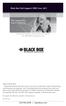 Black Box Tech Support: FREE! Live. 24/7. Tech support the way it should be. Great tech support is just 30 seconds away at 724-746-5500 or blackbox.com. About Black Box Black Box Network Services is your
Black Box Tech Support: FREE! Live. 24/7. Tech support the way it should be. Great tech support is just 30 seconds away at 724-746-5500 or blackbox.com. About Black Box Black Box Network Services is your
ENVIRONMENT: Collaborative Learning Environment
 Guía Integrada de Actividades Contexto de la estrategia de aprendizaje a desarrollar en el curso: The activity focuses on the Task Based Language Learning (TBLL). The task is used by the student in order
Guía Integrada de Actividades Contexto de la estrategia de aprendizaje a desarrollar en el curso: The activity focuses on the Task Based Language Learning (TBLL). The task is used by the student in order
intrusion prevention, vulnerability management, and regulatory compliance.
 LVN5250A-R2 LVN5400A-R2 LVN5600A-R2 LVN5800A-R2 Veri-NAC Quick Start Guide Veri-NAC the fastest to deploy, easiest to use BOX Network Access Control (NAC) BLACK appliance for intrusion prevention, vulnerability
LVN5250A-R2 LVN5400A-R2 LVN5600A-R2 LVN5800A-R2 Veri-NAC Quick Start Guide Veri-NAC the fastest to deploy, easiest to use BOX Network Access Control (NAC) BLACK appliance for intrusion prevention, vulnerability
Environmental Policy
 Environmental Policy Esta especificación ha sido preparada por ANF AC para liberar a terceras partes. NIVEL DE SEGURIDAD DOCUMENTO PÚBLICO Este documento es propiedad de ANF Autoridad de Certificación.
Environmental Policy Esta especificación ha sido preparada por ANF AC para liberar a terceras partes. NIVEL DE SEGURIDAD DOCUMENTO PÚBLICO Este documento es propiedad de ANF Autoridad de Certificación.
Assembled in Florida, USA.
 *some models Assembled in Florida, USA. Check our online UPS section at: www.olinsys.com/ups Descubra nuestra sección online de UPS en: www.olinsys.com/ups UPS Uninterruptible Power Supply / Alimentación
*some models Assembled in Florida, USA. Check our online UPS section at: www.olinsys.com/ups Descubra nuestra sección online de UPS en: www.olinsys.com/ups UPS Uninterruptible Power Supply / Alimentación
INFORMATIONAL NOTICE
 Rod R. Blagojevich, Governor Barry S. Maram, Director 201 South Grand Avenue East Telephone: (217) 782-3303 Springfield, Illinois 62763-0002 TTY: (800) 526-5812 DATE: March 4, 2008 INFORMATIONAL NOTICE
Rod R. Blagojevich, Governor Barry S. Maram, Director 201 South Grand Avenue East Telephone: (217) 782-3303 Springfield, Illinois 62763-0002 TTY: (800) 526-5812 DATE: March 4, 2008 INFORMATIONAL NOTICE
MICA HEATER INSTRUCTION MANUAL Model No: UHM-786 230V 50Hz 2200W
 MICA HEATER INSTRUCTION MANUAL Model No: UHM-786 230V 50Hz 2200W Safety Precautions To reduce the risk of personal injury or damage to property, basic safety precautions must be observed including the
MICA HEATER INSTRUCTION MANUAL Model No: UHM-786 230V 50Hz 2200W Safety Precautions To reduce the risk of personal injury or damage to property, basic safety precautions must be observed including the
HAZARD COMMUNICATION PROGRAM
 Katy Independent School District HAZARD COMMUNICATION PROGRAM For Public Employers in Texas Subject to the Texas Hazard Communication Act KISD M&O Environmental Department 281.396.2503 Texas Department
Katy Independent School District HAZARD COMMUNICATION PROGRAM For Public Employers in Texas Subject to the Texas Hazard Communication Act KISD M&O Environmental Department 281.396.2503 Texas Department
Quick Installation Guide TK-204UK H/W: V1.0R
 Quick Installation Guide TK-204UK H/W: V1.0R English... 1. Before You Start... 2. How to Install... 3. Operation... 4. Using the KVM Utility... Specifications... Troubleshooting... 1 1 2 4 5 8 9 1. Before
Quick Installation Guide TK-204UK H/W: V1.0R English... 1. Before You Start... 2. How to Install... 3. Operation... 4. Using the KVM Utility... Specifications... Troubleshooting... 1 1 2 4 5 8 9 1. Before
CLASS D POWER AMPLIFIERS
 2015 CLASS D POWER AMPLIFIERS ETAPAS DE POTENCIA/ POWER AMPLIFIERS CLASS D 3rd. GENERATION / DSP MUSICSON ha desarrollado una gama completa de etapas de potencia de clase D de tercera generación con fuente
2015 CLASS D POWER AMPLIFIERS ETAPAS DE POTENCIA/ POWER AMPLIFIERS CLASS D 3rd. GENERATION / DSP MUSICSON ha desarrollado una gama completa de etapas de potencia de clase D de tercera generación con fuente
No se encuentra extintor ubicado detrás de la cabina de la unidad básica
 During the inspection of the drilling truck rig it was noted the portable fire extinguisher located near the back of the driver s cabin was missing from the rack. This will need to be put back in place.
During the inspection of the drilling truck rig it was noted the portable fire extinguisher located near the back of the driver s cabin was missing from the rack. This will need to be put back in place.
Antenna Splitter ASA 1. Instruction manual
 Antenna Splitter ASA 1 Instruction manual Contents Important safety instructions... 2 The ASA 1 active antenna splitter... 4 Delivery includes... 4 Operating elements... 5 Putting the ASA 1 into operation...
Antenna Splitter ASA 1 Instruction manual Contents Important safety instructions... 2 The ASA 1 active antenna splitter... 4 Delivery includes... 4 Operating elements... 5 Putting the ASA 1 into operation...
Management effectiveness evaluation: for the CBD and for better parks Principles for MEE Methodologies
 Management effectiveness evaluation: for the CBD and for better parks Principles for MEE Methodologies Key question: How will the evaluation help management? Before choosing a methodology or undertaking
Management effectiveness evaluation: for the CBD and for better parks Principles for MEE Methodologies Key question: How will the evaluation help management? Before choosing a methodology or undertaking
Black Box Tech Support: FREE! Live. 24/7.
 Black Box Tech Support: FREE! Live. 24/7. Tech support the way it should be. Great tech support is just 20 seconds away at 724-746-5500 or blackbox.com. About Black Box Black Box Network Services is your
Black Box Tech Support: FREE! Live. 24/7. Tech support the way it should be. Great tech support is just 20 seconds away at 724-746-5500 or blackbox.com. About Black Box Black Box Network Services is your
Quick Installation Guide TV-IP422 TV-IP422W H/W: A1.0R
 Quick Installation Guide TV-IP422 TV-IP422W H/W: A1.0R Table Table of Contents of Contents... 1 1. Before You Start... 1 2. Hardware Installation... 3 3. Configure the Internet Camera... 4 Troubleshooting...
Quick Installation Guide TV-IP422 TV-IP422W H/W: A1.0R Table Table of Contents of Contents... 1 1. Before You Start... 1 2. Hardware Installation... 3 3. Configure the Internet Camera... 4 Troubleshooting...
BDL4681XU BDL4675XU. Video Wall Installation Guide
 BDL4681XU BDL4675XU Video Wall Installation Guide Video walls can create a stunning visual effect, attracting attention and audiences to view your messages and other video content. To ensure optimal performance
BDL4681XU BDL4675XU Video Wall Installation Guide Video walls can create a stunning visual effect, attracting attention and audiences to view your messages and other video content. To ensure optimal performance
USB Director RS422/RS485 Hub 2-Port USB Director RS422 Hub 4-Port NT 4.0 Software Support Upgrade
 APRIL 1999 IC160A IC161A TD150 USB Director RS422/RS485 Hub 2-Port USB Director RS422 Hub 4-Port NT 4.0 Software Support Upgrade USB Director USB RS-422 Hub SYSTEM STATUS USB Director USB RS-422/485 Hub
APRIL 1999 IC160A IC161A TD150 USB Director RS422/RS485 Hub 2-Port USB Director RS422 Hub 4-Port NT 4.0 Software Support Upgrade USB Director USB RS-422 Hub SYSTEM STATUS USB Director USB RS-422/485 Hub
OMEGA SOFT WF RISKEVAL
 OMEGA SOFT WF RISKEVAL Quick Start Guide I. PROGRAM DOWNLOAD AND INSTALLATION... 2 II. CONNECTION AND PASSWORD CHANGE... 3 III. LIST OF WIND FARMS / PREVENTION TECHNICIANS... 4 IV. ADD A NEW WIND FARM...
OMEGA SOFT WF RISKEVAL Quick Start Guide I. PROGRAM DOWNLOAD AND INSTALLATION... 2 II. CONNECTION AND PASSWORD CHANGE... 3 III. LIST OF WIND FARMS / PREVENTION TECHNICIANS... 4 IV. ADD A NEW WIND FARM...
SUBCHAPTER A. AUTOMOBILE INSURANCE DIVISION 3. MISCELLANEOUS INTERPRETATIONS 28 TAC 5.204
 Part I. Texas Department of Insurance Page 1 of 11 SUBCHAPTER A. AUTOMOBILE INSURANCE DIVISION 3. MISCELLANEOUS INTERPRETATIONS 28 TAC 5.204 1. INTRODUCTION. The Texas Department of Insurance proposes
Part I. Texas Department of Insurance Page 1 of 11 SUBCHAPTER A. AUTOMOBILE INSURANCE DIVISION 3. MISCELLANEOUS INTERPRETATIONS 28 TAC 5.204 1. INTRODUCTION. The Texas Department of Insurance proposes
10BASE-T Extender. 10BASE-T Extender FEBRUARY 1999 LZ6000A-R4. Jabber Link Test Activity. Power. Collision. Power 10BASE-T.
 FEBRUARY 1999 LZ6000A-R4 10BASE-T Extender Jabber Link Test Activity Power Collision 10BASE-T Extender Single UTP 10BASE-T Power CUSTOMER SUPPORT INFORMATION Order toll-free in the U.S. 24 hours, 7 A.M.
FEBRUARY 1999 LZ6000A-R4 10BASE-T Extender Jabber Link Test Activity Power Collision 10BASE-T Extender Single UTP 10BASE-T Power CUSTOMER SUPPORT INFORMATION Order toll-free in the U.S. 24 hours, 7 A.M.
R&S UMS12-OEM Monitoring System Modular monitoring system with open programming interface
 R&S UMS12 Monitoring System Modular monitoring system with open programming interface Radiomonitoring & Radiolocation Data Sheet 01.00 R&S UMS12 Monitoring System At a glance The R&S UMS12 is a new member
R&S UMS12 Monitoring System Modular monitoring system with open programming interface Radiomonitoring & Radiolocation Data Sheet 01.00 R&S UMS12 Monitoring System At a glance The R&S UMS12 is a new member
SMATV. Ref. 236801. FibreIRS ODU32
 Fibre IRS ODU 3 FibreIRS ODU3 Fibre Integrated Reception System Optical Transmitter Made in SAT +V Especificaciones técnicas SATÉLITE Technical specifications SATELLITE Frecuencia de entrada Frequency
Fibre IRS ODU 3 FibreIRS ODU3 Fibre Integrated Reception System Optical Transmitter Made in SAT +V Especificaciones técnicas SATÉLITE Technical specifications SATELLITE Frecuencia de entrada Frequency
Runtastic rechargeable battery for iphone 4, 4S
 Runtastic rechargeable battery for iphone 4, 4S Thank you very much for purchasing our product, the runtastic rechargeable battery (model no.: RUNBATT1) for the iphone 4. This product is only to be used
Runtastic rechargeable battery for iphone 4, 4S Thank you very much for purchasing our product, the runtastic rechargeable battery (model no.: RUNBATT1) for the iphone 4. This product is only to be used
User Manual. 30-Device ipad, Chromebook, Tablet, and Laptop Cart. Mobile, secure, and powered storage for up to 30 computing devices.
 LCC30H-A LCC30H-AT2 LCC30HC LCC30H-A-HASP LCC30H-AT LCC30H-ACT2 LCC30HCT LCC30H-AC-HASP LCC30H-AC LCC30H LCC30HT2 LCC30H-AT-HASP LCC30H-ACT LCC30HT LCC30HCT2 30-Device ipad, Chromebook, Tablet, and Laptop
LCC30H-A LCC30H-AT2 LCC30HC LCC30H-A-HASP LCC30H-AT LCC30H-ACT2 LCC30HCT LCC30H-AC-HASP LCC30H-AC LCC30H LCC30HT2 LCC30H-AT-HASP LCC30H-ACT LCC30HT LCC30HCT2 30-Device ipad, Chromebook, Tablet, and Laptop
BLACK BOX Works with the Black Box ServReach KVM Gate (KVIP1000A), ServReach KVM Cube (KVIP1001A), or as a standalone device.
 PRP1000A Power Reboot Pod User s Manual Switch on or off, or power cycle 1 to 99 servers. BLACK BOX Works with the Black Box ServReach KVM Gate (KVIP1000A), ServReach KVM Cube (KVIP1001A), or as a standalone
PRP1000A Power Reboot Pod User s Manual Switch on or off, or power cycle 1 to 99 servers. BLACK BOX Works with the Black Box ServReach KVM Gate (KVIP1000A), ServReach KVM Cube (KVIP1001A), or as a standalone
ATTORNEY GENERAL LAW ENFORCEMENT DIRECTIVE NO. 2001-5 APPENDIX A POTENTIAL LIABILITY WARNING - N.J.S.A. 39:4-50.22, FORM AND GUIDELINES 1
 APPENDIX A 1 POTENTIAL LIABILITY WARNING - N.J.S.A. 39:4-50.22 FORM Pursuant to Attorney General Law Enforcement Directive No. 2001-5, P.L. 2001, c. 69, N.J.S.A. 39:4-50.22 & 39:4-50.23, the content and
APPENDIX A 1 POTENTIAL LIABILITY WARNING - N.J.S.A. 39:4-50.22 FORM Pursuant to Attorney General Law Enforcement Directive No. 2001-5, P.L. 2001, c. 69, N.J.S.A. 39:4-50.22 & 39:4-50.23, the content and
En esta guía se encuentran los cursos que se recomiendan los participantes en la implementación de un SGEn en dependencias del Gobierno Federal.
 En esta guía se encuentran los cursos que se recomiendan los participantes en la implementación de un SGEn en dependencias del Gobierno Federal. Las lecciones se agrupan en 5 cursos dirigidos cada participante
En esta guía se encuentran los cursos que se recomiendan los participantes en la implementación de un SGEn en dependencias del Gobierno Federal. Las lecciones se agrupan en 5 cursos dirigidos cada participante
Uninterruptible Power Supply ERA LED 1.5 ERA LED 2.0 ERA LED 2.6. User s manual
 Uninterruptible Power Supply ERA LED 1.5 ERA LED 2.0 ERA LED 2.6 User s manual Index Safety Warnings... 2 1 Introduction... 3 2 General Characteristics... 4 3 Receipt and site selection... 4 4 EXTERNAL
Uninterruptible Power Supply ERA LED 1.5 ERA LED 2.0 ERA LED 2.6 User s manual Index Safety Warnings... 2 1 Introduction... 3 2 General Characteristics... 4 3 Receipt and site selection... 4 4 EXTERNAL
Quick Installation Guide TEW-652BRP H/W: V1.0R
 Quick Installation Guide TEW-652BRP H/W: V1.0R Table Table of Contents of Contents English... 1. Before You Start... 2. Hardware Installation... 3. Configure the Wireless Router... Troubleshooting... 1
Quick Installation Guide TEW-652BRP H/W: V1.0R Table Table of Contents of Contents English... 1. Before You Start... 2. Hardware Installation... 3. Configure the Wireless Router... Troubleshooting... 1
Quick Installation Guide TPL-210AP
 Quick Installation Guide TPL-210AP Table of of Contents Contents English... 1. Before You Start... 2. Install Hardware... 3. Configure the Access Point... 1 1 2 3 Troubleshooting... 6 Version 12.14.2006
Quick Installation Guide TPL-210AP Table of of Contents Contents English... 1. Before You Start... 2. Install Hardware... 3. Configure the Access Point... 1 1 2 3 Troubleshooting... 6 Version 12.14.2006
AP SPANISH LANGUAGE 2011 PRESENTATIONAL WRITING SCORING GUIDELINES
 AP SPANISH LANGUAGE 2011 PRESENTATIONAL WRITING SCORING GUIDELINES SCORE DESCRIPTION TASK COMPLETION TOPIC DEVELOPMENT LANGUAGE USE 5 Demonstrates excellence 4 Demonstrates command 3 Demonstrates competence
AP SPANISH LANGUAGE 2011 PRESENTATIONAL WRITING SCORING GUIDELINES SCORE DESCRIPTION TASK COMPLETION TOPIC DEVELOPMENT LANGUAGE USE 5 Demonstrates excellence 4 Demonstrates command 3 Demonstrates competence
Use and Care Manual. Model CPA12KH AIR CONDITIONER
 Use and Care Manual Model CPA12KH AIR CONDITIONER Introduction Thank you for choosing this air conditioner to provide you and your family with all of the "Home Comfort" requirements for your home, cottage
Use and Care Manual Model CPA12KH AIR CONDITIONER Introduction Thank you for choosing this air conditioner to provide you and your family with all of the "Home Comfort" requirements for your home, cottage
Quick Start Guide. Rackmount Remote Power Manager. Use this guide to quickly set up your power manager. Customer Support Information
 PS580A-R2 PS581A-R2 PS582A-R2 PS583A-R2 PS568A-R2 PS569A-R2 Rackmount Remote Power Manager Quick Start Guide Use this guide to quickly set up your power manager. Customer Support Information Order toll-free
PS580A-R2 PS581A-R2 PS582A-R2 PS583A-R2 PS568A-R2 PS569A-R2 Rackmount Remote Power Manager Quick Start Guide Use this guide to quickly set up your power manager. Customer Support Information Order toll-free
Cisco TelePresence MCU 4500 Series safety and compliance information
 Cisco TelePresence MCU 4500 Series safety and compliance information On this page: Safety information symbols Operating guidelines Safety warnings Technical specifications Compliance information WEEE information
Cisco TelePresence MCU 4500 Series safety and compliance information On this page: Safety information symbols Operating guidelines Safety warnings Technical specifications Compliance information WEEE information
RECOMMENDATION TO CUSTOMERS:
 RECOMMENDATION TO CUSTOMERS: * UNLOADING * HANDLING * STORAGE 1 GENERAL RECOMMENDATIONS FOR UNLOADING POLYETHYLENE PIPE: **PALLETIZED SILO LOADS** (Recomendaciones general para descarga de Tuberia pioyethylene:
RECOMMENDATION TO CUSTOMERS: * UNLOADING * HANDLING * STORAGE 1 GENERAL RECOMMENDATIONS FOR UNLOADING POLYETHYLENE PIPE: **PALLETIZED SILO LOADS** (Recomendaciones general para descarga de Tuberia pioyethylene:
NOTE: Additional user information for your printer may be available in the "Manuals" section at support.dell.com.
 CAUTION: General Safety Instructions Use the following safety guidelines to help ensure your own personal safety and to help protect your equipment and working environment from potential damage. NOTE:
CAUTION: General Safety Instructions Use the following safety guidelines to help ensure your own personal safety and to help protect your equipment and working environment from potential damage. NOTE:
VDSL Line Driver DECEMBER 2006 ME0010A-VDSL-R2
 DECEMBER 2006 ME0010A-VDSL-R2 VDSL Line Driver CUSTOMER Order toll-free in the U.S. 24 hours, 7 A.M. Monday to midnight Friday: 877-877-BBOX SUPPORT FREE technical support, 24 hours a day, 7 days a week:
DECEMBER 2006 ME0010A-VDSL-R2 VDSL Line Driver CUSTOMER Order toll-free in the U.S. 24 hours, 7 A.M. Monday to midnight Friday: 877-877-BBOX SUPPORT FREE technical support, 24 hours a day, 7 days a week:
Installation Instructions for Alarm Module Kit A043F059
 Instruction Sheet 07-2013 Installation Instructions for Alarm Module Kit A043F059 1 Introduction The information contained within is based on information available at the time of going to print. In line
Instruction Sheet 07-2013 Installation Instructions for Alarm Module Kit A043F059 1 Introduction The information contained within is based on information available at the time of going to print. In line
UNIVERSIDAD FRANCISCO DE PAULA SANTANDER DOMINIOS DE COLISION, SEGMENTACION Y VLAN. Academia Local. Ing. José Martín Calixto Cely
 UNIVERSIDAD FRANCISCO DE PAULA SANTANDER DOMINIOS DE COLISION, SEGMENTACION Y VLAN Academia Local Ing. José Martín Calixto Cely COLLISIONS AND COLLISION DOMAINS Types of Networks Shared media environment
UNIVERSIDAD FRANCISCO DE PAULA SANTANDER DOMINIOS DE COLISION, SEGMENTACION Y VLAN Academia Local Ing. José Martín Calixto Cely COLLISIONS AND COLLISION DOMAINS Types of Networks Shared media environment
