OneCentral Portal 2/10/2015 1
|
|
|
- Jeffery Cooper
- 8 years ago
- Views:
Transcription
1 OneCentral Portal 2/10/2015 1
2 CONTENTS Portal Overview 02 Important Information 03 User Login 05 OCP Home Page 06 My Billing 07 OVERVIEW By now, you should have received your OCP account login information in your . If you have not received that message, please contact customer support at or submit a ticket online. The new OCP service is a web-based interactive application, designed to enhance your experience with TelePacific. OCP is organized into three distinct modules for easy navigation: OCP Reports 08 Online Bill Paying 19 E-Payment Module 20 Establishing An Account 21 Make A One-Time Payment 23 Make A Recurring Auto-Payment 24 My Configuration Toll free ring to 27 Module My Billing My Configuration My Trouble Tickets My OneCentral My TelePacific Description Offers billing related information reports and online payment options Change the configuration of you toll free ring to on the fly Create and track trouble tickets by account This is where you can change your password and access your OCP user guide and tutorial Find the resources you need to learn how to use your TelePacific services and how to contact us when you need to My Trouble Tickets Creating & Viewing Tickets 33 My OneCentral Password/Security 35 Login Security Your security is important to us, so we have adopted state-of-the-art portal architecture and authentication to ensure your privacy. Additionally FCC CPNI rules apply to the user name and password policy that is designed to prevent disclosure of sensitive proprietary information to unauthorized parties. My TelePacific User Guides 36 Troubleshooting 37 2
3 Pop Up Blocker To properly navigate within the OCP site, it is recommended that you disable the Pop-Up option in Internet Explorer. To allow the OCP Pop-Up page, click OK Mouse over the Information Bar and right click to show Pop-Up options. Select the Always Allow Pop-ups from This Site. OCP Site Time Out To protect your account information, we advise you to logout from OCP otherwise OCP will automatically time out in the following instances: OCP will automatically terminate the session in 30 minutes if there is no activity. OCP electronic payment module will time out in 15 minutes if there is no activity. 3
4 SITE ORGANIZATION Module Features Description Home Page My Billing My Tools My OneCentral Message Bulletin Account Summary Recurring Charges Non-Recurring Charges Usage Charges Taxes & Fees Other Charges Location Report BTN Report Account Code Report Management Reports Call Detail Query Usage Details Full Invoice (PDF) Account Code Report (PDF) Pay Bill User Guides Password Administration Security Question OCP User Guide Receive the latest TelePacific Corporate news and new product information View Account Summary Information that includes current charges, payments, previous billed amount, etc. View Monthly Recurring Charges by invoice and location View Non-Recurring Charges by location View Usage Charges by invoice by location View Taxes and Surcharges by invoice by location View Other Charges by invoice by location Location summary report by charge type, i.e. MRC, Usage, Taxes & Surcharges Usage report aggregated by BTN/TN (billing telephone number and telephone number) & grouped by location Usage report by account code View most frequently called numbers, longest duration calls & highest cost calls for the given month Request Call Detail records based on your search parameters Request call summary information sorted by location, BTN and/or account code (if applicable) Request a full invoice in PDF format Download a PDF report that details the call records associated by account code Make a payment to your current invoice and/or set up recurring payments Download user guides by service type Change your OCP account password Update your Security Question & Answer Download the OneCentral user guide 4
5 USER LOGIN You are required to login at the OCP landing page. 5
6 News and Updates Click on the menu item to go to the specific module. Details for each module are found on the following pages. Productivity Enhancing Services Offers billing information on invoices, usage, credit and adjustments, account level reporting, and online payment options. Gives you instant access to change your toll-free ring-to numbers. Apprises you of the potential impacts of changes on your rates. Simplifies the process of getting issues reported and resolved and keeps you abreast of the status of along the way. This is where you can change your password and access your OCP user guide and tutorial. Provides access to user guides that will allow you and your employees to take advantage of your services. Shows customer alerts such as security advisories, fraud alerts and changes in service parameters or restrictions. News, Updates, and Productivity Enhancing Services Find hints and tips for your business and learn how to use telecom to your advantage and get the latest TelePacific news via Facebook, Twitter, our blog and monthly newsletter. TelePacific also has a number of productivity enhancing services..to learn more about any of these services, click on the message or call us at
7 MY BILLING My Billing provides monthly invoicing, cost tracking and bill payment functions. Information displayed in the module is based on a 30-day bill cycle. You may access up to twelve months of records, the current month and the previous 11 months. Click My Billing to show the Account Summary page, which displays your account and invoice number along with the current status of your account. Select the account you want to review. You may view different account activity for a particular month. Once the account is selected, choose the invoice you want to review. You can view up to 12 months of account history. Summary of Charges displays account charges, adjustments, last payment processed and fees. It provides an account overview of the total balance up to the invoice date. You may make an electronic payment on this invoice and create a schedule for future payments. View the full PDF invoice. You may save the invoice to your local drive, archive, print and send it as an attachment. 7
8 Introduction to OCP Report Basics There are many standard Billing Reports available in OCP. These reports offer insightful information about your account that helps you track your telecom expenses by type, location and/ or specific BTN (billing telephone number). Every report may be exported to a number of available format i.e. xls, csv and pdf for further analysis and review. Most of these reports are predefined in the system and can not be manipulated. These two user defined reports allow you to create the reports that are most meaningful to you. You can create report templates and save them for later use. When you want to pull another report you can do so based on the latest available invoice data and your preferred format will apply. 8
9 Click Recurring Charges to list the monthly recurring charges (MRC) by service and location. Click (-) to collapse the individual MRC service view Your invoice will reflect the same detail. 9
10 Click Non-Recurring Charges to list the monthly non-recurring charges (MRC) by service and location. 10
11 Click Usage Charges to list monthly usage within the account. To review Usage Charges by location, by call type and by jurisdiction, point and click (+) to expand the view. Location usage Account total usage 11
12 Click Other Charges to view FCC allowed charges per location within the account. To view what Other Charges are included at each location, click (+) to expand. 12
13 Click Taxes & Fees to view government charges associated with each location. Point and click (+) to see the account detail by location. Location taxes & fees Account total taxes & fees 13
14 The Location Report offers an overall account summary organized by location. Total MRC, local/ LD usage, other charges, and taxes & surcharges are outlined by account location. At a glance, you can review charges by individual locations or total account. Click (+) to expand each location to show all current charges. Your invoice will reflect the same detail. 14
15 You may hide, move and sort the header field to suit your reporting needs. To hide a partial field click the down arrow to The BTN Report provides a summary view by account Billing Telephone Number (BTN) or Telephone Number (TN). In this view usage is reported by BTN/TN by location. Here, you can track, monitor and analyze usage on a particular TN or by location. To hide, mouse over the header field and left click. Select Hide and click to hide the entire field. To unhide/move, mouse over the header field and left click. Select Show Field List to display the hidden fields then drag & drop the field label to the position until you see the arrows appear. display the entire field list. Uncheck the BTN/TN you wan to hide and click OK. 15
16 Both report links are active if you have an account code service within the account. The Account Code Reports provides call usage by account code. This report allows you to associate a department code, project number or client ID for tracking and billing purposes. Account Code Report (HTML) provides the usage summary by account code. Account Code Report (PDF) is a supplemental report providing both the summary and detailed usage by specific account codes. 16
17 Management Reports provide a monthly statistical view of the most frequently called numbers, longest duration calls and highest cost calls. These reports allow you to monitor the calling pattern internal to your organization and helps you understand your telecom needs. 17
18 Call Detail Query provides database record look-up functionality based on your input criteria. You can screen particular records based on duration, amount, type or call date or any combination thereof. It a useful tool to monitor and track calls based on user-defined criteria. Based on the input parameters in the example below, this report should list all calls where: Call amount is greater than $2.50 Call duration is longer than 20 minutes Note: The call detail records can be exported to CSV format useful for data manipulation and reporting. Note: MS Excel truncates files that exceeds 65,000 records; you may need to open the file with another database program such as MS Access. 18
19 ONLINE BILL PAYMENT Make Electronic Payment Each OCP customer is automatically enrolled in the E-pay function. You can now settle your monthly bill by a few mouse clicks easy, fast and convenient. No need to write a check and send in the payment. E-pay accepts electronic checking or debit account fund transfer and most major credit cards. For added convenience, you can schedule your payment in advance to avoid late payment charges. Note: You can only pay your current invoice. To invoke the E-pay function, click Pay Bill. View Full Invoice Go green. When you become an OCP customer, your regular monthly paper invoice is reduced to summary pages. You will receive an notification when your new online invoice is ready for review. Note: To ensure notification is not mistakenly intercepted by your corporate spam filter, adjust your settings to accept sent from telepacificsupport@billtrust.com Click View Bill PDF to see the full invoice in a new window. You can download, archive, forward and print the invoice at your convenience. 19
20 E-PAYMENT MODULE On the E-pay landing page, you have the opportunity to review your invoice before making a payment. It is important that the account information matches what is shown on the TelePacific invoice. If you feel there is mistake, please report that to TelePacific by calling or submitting a trouble ticket online. 20
21 Establish a paying account To begin the process, click Add Payment Account to set up a checking or credit card account to which you will debit the outstanding balance. 21
22 Adding bank account Choose Bank Account and fill in the appropriate fields and click Add Payment Account to store your information in OCP. 22
23 Adding credit card Choose Credit Card and fill in the appropriate fields and click Add Payment Account to store your information in OCP. 23
24 Make a one-time payment Choose Make a Payment from the left navigation, select the appropriate payee account from the drop down menu. Make sure the Payment Amount figure is correct. Choose the Payment Date (current or future) on which you want the account to be debited. Then click Make Payment. 24
25 Check the payment details on the confirmation screen and click Confirm. 25
26 Make a recurring auto-payment On the Account Summary page, click on Configure Autopay. Click here. Click Autopay On to ensure your monthly bill is paid on time without delay. Choose account. Note: selecting Automatic Payment means you are authorizing TelePacific to debit your financial account and pay the invoice as soon as it is posted online. The Maximum Autopay Amount is the maximum $ amount you are willing to have automatically debited. 26
27 MY CONFIGURATION My Configuration enables you to change the toll free ring to numbers for toll free numbers that do not have advanced routing features associated with them. Changing your Ring To Number Select Toll Free Ring To and enter the account number where your toll free numbers are built. You should see a list of active Toll Free numbers. You can sort the information by clicking on the arrows located next to the column headers. 27
28 Changing your Ring To Number (cont.) If your account has multiple toll free numbers, you may enter EITHER a specific toll free number OR a specific ring to number in one of the respective search boxes at the top of the screen and hit Search to more quickly find the desired toll free number. Once the Toll Free Number or Ring To Number has been located, select it by moving the pointer over the record and clicking. Once the record is highlighted, click the Submit button to proceed. 28
29 Changing your Ring To Number (cont.) Enter the new ring to number in the field (no space or hyphen is required) and click Submit. If the new ring to number you entered is invalid, an error message will show. 29
30 Confirming the Details Please verify the Ring To change details, then click the Confirm button to process the request. Based on the on-net or off-net status of both the existing and new ring to numbers, you may see a red or green message alerting you to a possible rate change due to the change in ring to number status. 30
31 Confirmation Screen The top screen is your confirmation screen. Perform a test call to make sure the toll free call is now ringing to the new number. Since your CPE may be configured to work in conjunction with the ring to number, you must verify that all equipment settings and features such as DNIS/Advanced Routing are working as expected. If the equipment/feature does not function properly, click Reject to change the new ring to number. The ring to number will go back to the original setting. If it does work, click Accept to update the network and other business systems. Below is the final confirmation page validating that the change to the Toll Free Ring To number has been successfully completed in all systems. 31
32 To Check Status Of Ring To Changes Choose the account number where the toll free number you are inquiring about is located. Any toll free numbers changes that are pending are marked in red. You cannot make changes to these Toll Free numbers until the pending status is completed and removed from the system. The error message below will show if a change is attempted on a pending change. 32
33 MY TROUBLE TICKETS My Trouble Tickets enables you to create and track trouble tickets in our system by account, address and ticket type. Creating a Trouble Ticket Select Create New Ticket. Choose the account number and the corresponding service location for the ticket. For service related issue, select Ticket Type Technical and then refine by the Category and Issue that best describes the problem. You can also report a billing issue by choosing Billing in the Ticket Type drop down menu. 33
34 Viewing the Status of a Trouble Ticket Select View Ticket Status. Choose an account and service address from the drop downs. You can specify the search criteria by Ticket Status and creation date. OCP will return all tickets that are associated with the specified criteria. 34
35 MY ONECENTRAL Click My OneCentral to update your administrative information and download the OCP user guide. Change your password regularly to ensure your account information is protected. Simply provide your current password and type in the new one. Click Update Password to submit the request. Retrieving your lost password requires you to answer the Security Question correctly. You may update the Security Question/Answer here by choosing a new Security Question and provide the corresponding answer. Click Update Security Q/A to complete the update request. 35
36 MY TELEPACIFIC My TelePacific takes you to TelePacific s customer website where you will find all the resources you need to learn how to use your TelePacific services and find escalation support contacts. 36
37 TROUBLESHOOTING I am not receiving notification when my bill I posted online. Please make sure your filter is accepting from telepacificsupport@ billtrust.com. If the problem persists, please contact TelePacific at I am no longer receiving my full invoice in the mail. You will receive a summary statement when you become an OCP customer. To obtain a copy of the full invoice, please login OCP and download it from My Billing. I am being forced to login again after a period of time. The E-pay & My Billing site will time-out if you leave your session inactive for 30 minutes. To ensure your account information is secured, you are advised to log out from your current session if you are leaving your work space for an extended period of time. I cannot remove my credit card and/or checking account information from E-pay. Check if you have a scheduled or automatic recurring payment set up against the account which you want to remove. You must cancel these payment options before removing the information. 37
ACHieve Access 4.3 User Guide for Corporate Customers
 ACHieve Access 4.3 User Guide for Corporate Customers January 2015 Citizens Bank 1 February 2015 Table of Contents SECTION 1: OVERVIEW... 4 Chapter 1: Introduction... 5 How to Use This Manual... 5 Overview
ACHieve Access 4.3 User Guide for Corporate Customers January 2015 Citizens Bank 1 February 2015 Table of Contents SECTION 1: OVERVIEW... 4 Chapter 1: Introduction... 5 How to Use This Manual... 5 Overview
CUSTOMER PORTAL USER GUIDE FEBRUARY 2007
 CUSTOMER PORTAL USER GUIDE FEBRUARY 2007 CONTENTS INTRODUCTION 1. Access to the system 2. Case Management 2.1 Create a case 2.2 Review & Access existing cases 2.3 Update a Case 2.4 Resolve and Close a
CUSTOMER PORTAL USER GUIDE FEBRUARY 2007 CONTENTS INTRODUCTION 1. Access to the system 2. Case Management 2.1 Create a case 2.2 Review & Access existing cases 2.3 Update a Case 2.4 Resolve and Close a
Business Mobile Banking
 Business Mobile Banking Union Bank & Trust Business Mobile Application User Guide Contents Overview... 2 Security... 2 Requirements... 3 Downloading the App... 3 Logging In... 4 One-time Passcode Entry...
Business Mobile Banking Union Bank & Trust Business Mobile Application User Guide Contents Overview... 2 Security... 2 Requirements... 3 Downloading the App... 3 Logging In... 4 One-time Passcode Entry...
First Financial Bank Online Banking Quick Reference. February, 2013
 February, 2013 PURPOSE... 2 SUPPORT... 2 ACCESSING ONLINE BANKING... 2 Getting to the Online Banking Site... 2 Requesting Enrollment in Online Banking... 2 Logging in for the First Time... 2 Registering
February, 2013 PURPOSE... 2 SUPPORT... 2 ACCESSING ONLINE BANKING... 2 Getting to the Online Banking Site... 2 Requesting Enrollment in Online Banking... 2 Logging in for the First Time... 2 Registering
Cypress Connexion HELP Guide www.cypressconnexion.com
 Welcome to Cypress Connexion your one-stop-shop for accessing and managing your Cypress Communications account online, at your convenience. The following guide will provide you with helpful information
Welcome to Cypress Connexion your one-stop-shop for accessing and managing your Cypress Communications account online, at your convenience. The following guide will provide you with helpful information
SEGPAY SUITE MERCHANT SETUP CONFIGURATION REPORTS
 SEGPAY SUITE MERCHANT SETUP CONFIGURATION REPORTS AUGUST 27, 2013 VERSION 1.01 TABLE OF CONTENTS 1 MERCHANT SETUP CONFIGURATION REPORTS...3 1.1 HOW TO GET THE MERCHANT SETUP CONFIGURATIONS REPORT... 3
SEGPAY SUITE MERCHANT SETUP CONFIGURATION REPORTS AUGUST 27, 2013 VERSION 1.01 TABLE OF CONTENTS 1 MERCHANT SETUP CONFIGURATION REPORTS...3 1.1 HOW TO GET THE MERCHANT SETUP CONFIGURATIONS REPORT... 3
Online Banking & Bill Pay. Quick Start Guide. Step-by-step instructions PLUS easy-to-read screen shots and helpful tips.
 Online Banking & Bill Pay Quick Start Guide Step-by-step instructions PLUS easy-to-read screen shots and helpful tips. Welcome -- Online System Security Welcome to Online Banking and Bill Pay! Whether
Online Banking & Bill Pay Quick Start Guide Step-by-step instructions PLUS easy-to-read screen shots and helpful tips. Welcome -- Online System Security Welcome to Online Banking and Bill Pay! Whether
Web Portal User Guide
 Web Portal User Guide Fusion Hosted Voice Web Portal User Guide, Revision 2, September 2013 NCTC North Central 872 Highway 52 Bypass E Lafayette, TN 37083 615-666-2151 www.nctc.com Fusion Hosted Voice
Web Portal User Guide Fusion Hosted Voice Web Portal User Guide, Revision 2, September 2013 NCTC North Central 872 Highway 52 Bypass E Lafayette, TN 37083 615-666-2151 www.nctc.com Fusion Hosted Voice
Basic ebusiness Banking User Guide
 Basic ebusiness Banking User Guide 1 Welcome: Welcome to Chemical Bank s ebusiness Banking system. With ebusiness Banking, you can access your accounts 24-hours a day, seven days a week; anywhere an Internet
Basic ebusiness Banking User Guide 1 Welcome: Welcome to Chemical Bank s ebusiness Banking system. With ebusiness Banking, you can access your accounts 24-hours a day, seven days a week; anywhere an Internet
Supply Chain Finance WinFinance
 Supply Chain Finance WinFinance Customer User Guide Westpac Banking Corporation 2009 This document is copyright protected. Apart from any fair dealing for the purpose of private study, research criticism
Supply Chain Finance WinFinance Customer User Guide Westpac Banking Corporation 2009 This document is copyright protected. Apart from any fair dealing for the purpose of private study, research criticism
Quote Upload and Estimates Tool (QUE)
 Quote Upload and Estimates Tool (QUE) Smart Care Estimates Tool V1.7 UPDATED: March 17, 2011 Copyright Cisco systems, Inc. All rights reserved Page: 1 TABLE OF CONTENTS ABOUT THIS DOCUMENT...4 INTRODUCTION...4
Quote Upload and Estimates Tool (QUE) Smart Care Estimates Tool V1.7 UPDATED: March 17, 2011 Copyright Cisco systems, Inc. All rights reserved Page: 1 TABLE OF CONTENTS ABOUT THIS DOCUMENT...4 INTRODUCTION...4
Business Online. Quick Reference Guide
 Business Online Quick Reference Guide . All rights reserved. This work is confidential and its use is strictly limited. Use is permitted only in accordance with the terms of the agreement under which it
Business Online Quick Reference Guide . All rights reserved. This work is confidential and its use is strictly limited. Use is permitted only in accordance with the terms of the agreement under which it
How To Use Thecontinuus Provider Portal
 PROVIDER PORTAL USER GUIDE OCTOBER 13, 2014 TOGETHER ADMINISTRATION OFFICE phone: 608-647-4729 toll free: 1-877-376-6113 fax: 608-647-4754 web: www.continuus.org email: info@continuus.org CONTENTS System
PROVIDER PORTAL USER GUIDE OCTOBER 13, 2014 TOGETHER ADMINISTRATION OFFICE phone: 608-647-4729 toll free: 1-877-376-6113 fax: 608-647-4754 web: www.continuus.org email: info@continuus.org CONTENTS System
Intellect Platform - The Workflow Engine Basic HelpDesk Troubleticket System - A102
 Intellect Platform - The Workflow Engine Basic HelpDesk Troubleticket System - A102 Interneer, Inc. Updated on 2/22/2012 Created by Erika Keresztyen Fahey 2 Workflow - A102 - Basic HelpDesk Ticketing System
Intellect Platform - The Workflow Engine Basic HelpDesk Troubleticket System - A102 Interneer, Inc. Updated on 2/22/2012 Created by Erika Keresztyen Fahey 2 Workflow - A102 - Basic HelpDesk Ticketing System
Verizon Enterprise Center Overview CALNET 3 User Guide
 Verizon Enterprise Center Overview CALNET 3 User Guide Version: 5.15 Last Updated: July 2015 2015 Verizon. All Rights Reserved. The Verizon names and logos and all other names, logos and slogans identifying
Verizon Enterprise Center Overview CALNET 3 User Guide Version: 5.15 Last Updated: July 2015 2015 Verizon. All Rights Reserved. The Verizon names and logos and all other names, logos and slogans identifying
NAB Trade Finance Online Customer User Guide
 NAB Trade Finance Online Customer User Guide Contents Introduction Scope... 2 How to Use This Guide... 2 Users of NAB Trade Finance Online... 3 Resources... 3 Your Profile... 4 Introduction... 4 Roles...
NAB Trade Finance Online Customer User Guide Contents Introduction Scope... 2 How to Use This Guide... 2 Users of NAB Trade Finance Online... 3 Resources... 3 Your Profile... 4 Introduction... 4 Roles...
Your Setup Guide to Consumer Internet Banking What s Inside:
 Your Setup Guide to Consumer Internet Banking What s Inside: Enroll in Internet Banking Advanced Authentication Logging In estatements ENROLL IN INTERNET BANKING TODAY! Go to www.renasantbank.com to see
Your Setup Guide to Consumer Internet Banking What s Inside: Enroll in Internet Banking Advanced Authentication Logging In estatements ENROLL IN INTERNET BANKING TODAY! Go to www.renasantbank.com to see
Recruitment Management System (RMS) User Manual
 Recruitment Management System (RMS) User Manual Contents Chapter 1 What is Recruitment Management System (RMS)? 2 Chapter 2 Login/ Logout RMS Chapter 3 Post Jobs Chapter 4 Manage Jobs Chapter 5 Manage
Recruitment Management System (RMS) User Manual Contents Chapter 1 What is Recruitment Management System (RMS)? 2 Chapter 2 Login/ Logout RMS Chapter 3 Post Jobs Chapter 4 Manage Jobs Chapter 5 Manage
Hosted VoIP Phone System. Admin Portal User Guide for. Call Center Administration
 Hosted VoIP Phone System Admin Portal User Guide for Call Center Administration Contents Table of Figures... 4 1 About this Guide... 6 2 Accessing the Hosted VoIP Phone System Administration Portal...
Hosted VoIP Phone System Admin Portal User Guide for Call Center Administration Contents Table of Figures... 4 1 About this Guide... 6 2 Accessing the Hosted VoIP Phone System Administration Portal...
ONLINE MERCHANT PORTAL USER GUIDE
 ONLINE MERCHANT PORTAL USER GUIDE MARCH 2015 Content 1. Introduction... 3 1.1. Payments History... 3 2. Getting Started... 4 2.1. Registration... 4 2.2. Logging into Your Account... 6 3. Home Page... 7
ONLINE MERCHANT PORTAL USER GUIDE MARCH 2015 Content 1. Introduction... 3 1.1. Payments History... 3 2. Getting Started... 4 2.1. Registration... 4 2.2. Logging into Your Account... 6 3. Home Page... 7
Resolve Disputes User Guide
 Resolve Disputes User Guide Online Merchant Services Copyright Statement Copyright 2012 by American Express Travel Related Services Company, Inc. All rights reserved. No part of this document may be reproduced
Resolve Disputes User Guide Online Merchant Services Copyright Statement Copyright 2012 by American Express Travel Related Services Company, Inc. All rights reserved. No part of this document may be reproduced
Apple Bank Online Banking Guide
 Apple Bank Online Banking Guide 24/7 Banking Financial Management Funds Transfer Bill Payment Convenient, Easy to Use Secure Table of Contents Online Banking Overview - Convenient, Easy, Secure 1 Registration
Apple Bank Online Banking Guide 24/7 Banking Financial Management Funds Transfer Bill Payment Convenient, Easy to Use Secure Table of Contents Online Banking Overview - Convenient, Easy, Secure 1 Registration
Telecom Systems Billing Application User Guide
 Telecom Systems Billing Application Document updated: 8/15/2014 Table of Contents: About the Telecom Billing Application... 3 Gaining access to the Telecom Billing Application... 3 Online Request:... 3
Telecom Systems Billing Application Document updated: 8/15/2014 Table of Contents: About the Telecom Billing Application... 3 Gaining access to the Telecom Billing Application... 3 Online Request:... 3
Help Desk Web User Guide
 Help Desk Web User Guide 1 P age Contents Create an Incident... 3 Classifying Category... 3 Describe Incident Request... 3 Add Attachments to the Request... 4 Requests... 4 Request List View... 5 Modes
Help Desk Web User Guide 1 P age Contents Create an Incident... 3 Classifying Category... 3 Describe Incident Request... 3 Add Attachments to the Request... 4 Requests... 4 Request List View... 5 Modes
TRUSTWAVE VULNERABILITY MANAGEMENT USER GUIDE
 .trust TRUSTWAVE VULNERABILITY MANAGEMENT USER GUIDE 2007 Table of Contents Introducing Trustwave Vulnerability Management 3 1 Logging In and Accessing Scans 4 1.1 Portal Navigation and Utility Functions...
.trust TRUSTWAVE VULNERABILITY MANAGEMENT USER GUIDE 2007 Table of Contents Introducing Trustwave Vulnerability Management 3 1 Logging In and Accessing Scans 4 1.1 Portal Navigation and Utility Functions...
Login/ Logout RMS Employer Login Go to Employer and enter your username and password in the Employer Login section. Click on the LOGIN NOW button.
 Recruitment Management System Version 8 User Guide What is Recruitment Management System (RMS)? Recruitment Management System (RMS) is an online recruitment system which can be accessed by corporate recruiters
Recruitment Management System Version 8 User Guide What is Recruitment Management System (RMS)? Recruitment Management System (RMS) is an online recruitment system which can be accessed by corporate recruiters
Business Online Banking & Bill Pay Guide to Getting Started
 Business Online Banking & Bill Pay Guide to Getting Started What s Inside Contents Security at Vectra Bank... 4 Getting Started Online... 5 Welcome to Vectra Bank Business Online Banking. Whether you re
Business Online Banking & Bill Pay Guide to Getting Started What s Inside Contents Security at Vectra Bank... 4 Getting Started Online... 5 Welcome to Vectra Bank Business Online Banking. Whether you re
User Guide Package Exception Management
 User Guide Package Exception Management 70-3262-4.6 PRECISION Applications 2012 September 2012 2012 Precision Software, a division of QAD Inc. Precision Software products are copyrighted and all rights
User Guide Package Exception Management 70-3262-4.6 PRECISION Applications 2012 September 2012 2012 Precision Software, a division of QAD Inc. Precision Software products are copyrighted and all rights
ServiceU Training Guide
 ServiceU Training Guide Welcome to ServiceU Welcome to the ServiceU Advanced Administrator Training class. We are glad you are here, because we know that you will leave with a much greater understanding
ServiceU Training Guide Welcome to ServiceU Welcome to the ServiceU Advanced Administrator Training class. We are glad you are here, because we know that you will leave with a much greater understanding
Customer Portal User Guide
 Customer Portal User Guide COPYRIGHT NOTICE ViaWest Customer Portal User Guide is published and copyrighted 2012 by ViaWest Inc. All rights reserved. No part of this manual may be reproduced in any form,
Customer Portal User Guide COPYRIGHT NOTICE ViaWest Customer Portal User Guide is published and copyrighted 2012 by ViaWest Inc. All rights reserved. No part of this manual may be reproduced in any form,
Your Setup Guide to Consumer Online Banking What s Inside:
 Your Setup Guide to Consumer Online Banking What s Inside: Enroll in Online Banking Advanced Authentication Logging In estatements ENROLL IN Online BANKING TODAY! Go to www.renasantbank.com to see how
Your Setup Guide to Consumer Online Banking What s Inside: Enroll in Online Banking Advanced Authentication Logging In estatements ENROLL IN Online BANKING TODAY! Go to www.renasantbank.com to see how
Digital Phone @ Home Tutorial
 Digital Phone @ Home Tutorial 2 Table of Contents Quick Start Guide... 4 Making Phone Calls... 5 Voicemail Setup... 6 Setup instructions:... 6 To Check Messages:... 6 Quick Key Reference:... 6 Customer
Digital Phone @ Home Tutorial 2 Table of Contents Quick Start Guide... 4 Making Phone Calls... 5 Voicemail Setup... 6 Setup instructions:... 6 To Check Messages:... 6 Quick Key Reference:... 6 Customer
Gate City Bank Online Business Banking i
 Gate City Bank Online Business Banking i Table Of Contents Table of Contents Online Business Banking... 5 Online Business Banking Overview... 5 Features and Services... 5 FREE* Online Business Banking...
Gate City Bank Online Business Banking i Table Of Contents Table of Contents Online Business Banking... 5 Online Business Banking Overview... 5 Features and Services... 5 FREE* Online Business Banking...
TheFinancialEdge. Records Guide for Accounts Payable
 TheFinancialEdge Records Guide for Accounts Payable 101212 2012 Blackbaud, Inc. This publication, or any part thereof, may not be reproduced or transmitted in any form or by any means, electronic, or mechanical,
TheFinancialEdge Records Guide for Accounts Payable 101212 2012 Blackbaud, Inc. This publication, or any part thereof, may not be reproduced or transmitted in any form or by any means, electronic, or mechanical,
Student ANGEL FAQs. General Issues: System Requirements:
 Student ANGEL FAQs General Issues: What is ANGEL? How do I log in? What is my username and password? How do I activate my account? I forgot my C number/password, what do I do? I registered after the first
Student ANGEL FAQs General Issues: What is ANGEL? How do I log in? What is my username and password? How do I activate my account? I forgot my C number/password, what do I do? I registered after the first
Indiana Campaign Finance System Secure Site
 Indiana Campaign Finance System Secure Site Overview The Indiana Campaign Finance System is provided by the Indiana Election Division to enable campaign committees to manage contributions and expenditures,
Indiana Campaign Finance System Secure Site Overview The Indiana Campaign Finance System is provided by the Indiana Election Division to enable campaign committees to manage contributions and expenditures,
Editor Manual for SharePoint Version 1. 21 December 2005
 Editor Manual for SharePoint Version 1 21 December 2005 ii Table of Contents PREFACE... 1 WORKFLOW... 2 USER ROLES... 3 MANAGING DOCUMENT... 4 UPLOADING DOCUMENTS... 4 NEW DOCUMENT... 6 EDIT IN DATASHEET...
Editor Manual for SharePoint Version 1 21 December 2005 ii Table of Contents PREFACE... 1 WORKFLOW... 2 USER ROLES... 3 MANAGING DOCUMENT... 4 UPLOADING DOCUMENTS... 4 NEW DOCUMENT... 6 EDIT IN DATASHEET...
Using the SimNet Course Manager
 Using the SimNet Course Manager Using the SimNet Course Manager Contents Overview...3 Requirements...3 Navigation...3 Action Menus...3 Sorting Lists...4 Expanding and Collapsing Sections...4 Instructor
Using the SimNet Course Manager Using the SimNet Course Manager Contents Overview...3 Requirements...3 Navigation...3 Action Menus...3 Sorting Lists...4 Expanding and Collapsing Sections...4 Instructor
Logout - Logout of etms and return to Login screen Help - Displays onscreen help
 Logout - Logout of etms and return to Login screen Help - Displays onscreen help 1. Transcript Requests Displays a list of transcript requests 2. Transcripts Displays a list of received electronic transcripts
Logout - Logout of etms and return to Login screen Help - Displays onscreen help 1. Transcript Requests Displays a list of transcript requests 2. Transcripts Displays a list of received electronic transcripts
MyFaxCentral User Administration Guide
 faxing simplified. anytime. anywhere. MyFaxCentral User Administration Guide www.myfax.com MyFaxCentral Common Controls...1 Navigation Controls...1 Customize View...1 MyFaxCentral User Administration...2
faxing simplified. anytime. anywhere. MyFaxCentral User Administration Guide www.myfax.com MyFaxCentral Common Controls...1 Navigation Controls...1 Customize View...1 MyFaxCentral User Administration...2
Blackbaud FundWare Accounts Receivable Guide VOLUME 1 SETTING UP ACCOUNTS RECEIVABLE
 Blackbaud FundWare Accounts Receivable Guide VOLUME 1 SETTING UP ACCOUNTS RECEIVABLE VERSION 7.50, JULY 2008 Blackbaud FundWare Accounts Receivable Guide Volume 1 USER GUIDE HISTORY Date Changes June 2000
Blackbaud FundWare Accounts Receivable Guide VOLUME 1 SETTING UP ACCOUNTS RECEIVABLE VERSION 7.50, JULY 2008 Blackbaud FundWare Accounts Receivable Guide Volume 1 USER GUIDE HISTORY Date Changes June 2000
T Analyst User Guide 1
 T Analyst User Guide 1 Contents Contents...2 Getting Started...3 Navigation...4 Logging Out of T Analyst...4 View bills...4 Bill columns and definitions...4 Viewing a PDF bill...5 Comparing bills...5 Requesting
T Analyst User Guide 1 Contents Contents...2 Getting Started...3 Navigation...4 Logging Out of T Analyst...4 View bills...4 Bill columns and definitions...4 Viewing a PDF bill...5 Comparing bills...5 Requesting
Account Access User Guide
 Account Access User Guide Available within AgriPoint How to manage your accounts online, anytime, anywhere. Rev. 10/12/2015 This guide is designed to familiarize you with the features and options available
Account Access User Guide Available within AgriPoint How to manage your accounts online, anytime, anywhere. Rev. 10/12/2015 This guide is designed to familiarize you with the features and options available
User Guide. UPS Billing Center
 User Guide UPS Billing Center 2014 United Parcel Service of America, Inc. UPS, the UPS brandmark and the color brown are trademarks of United Parcel Service of America, Inc. All rights reserved. us_en
User Guide UPS Billing Center 2014 United Parcel Service of America, Inc. UPS, the UPS brandmark and the color brown are trademarks of United Parcel Service of America, Inc. All rights reserved. us_en
Online Bill Payment & Presentment User Guide
 Table of Contents Alerts and Notifications... 4 Add an email Notification...4 Cancel an email Notification...5 Automatic Payments... 6 Add a Standard Automatic Payment Rule...6 Add an Automatic Payment
Table of Contents Alerts and Notifications... 4 Add an email Notification...4 Cancel an email Notification...5 Automatic Payments... 6 Add a Standard Automatic Payment Rule...6 Add an Automatic Payment
Time & Attendance Manager Basics
 Time & Attendance Manager Basics Handout Manual V03261272136EZ18CMB2 2012 ADP, Inc. ADP s Trademarks The ADP Logo, ADP Workforce Now, and ezlabormanager are registered trademarks of ADP, Inc. In the Business
Time & Attendance Manager Basics Handout Manual V03261272136EZ18CMB2 2012 ADP, Inc. ADP s Trademarks The ADP Logo, ADP Workforce Now, and ezlabormanager are registered trademarks of ADP, Inc. In the Business
DarwiNet Client Level
 DarwiNet Client Level Table Of Contents Welcome to the Help area for your online payroll system.... 1 Getting Started... 3 Welcome to the Help area for your online payroll system.... 3 Logging In... 4
DarwiNet Client Level Table Of Contents Welcome to the Help area for your online payroll system.... 1 Getting Started... 3 Welcome to the Help area for your online payroll system.... 3 Logging In... 4
Frequently Asked Questions
 Frequently Asked Questions Development & Maintenance of Web Based Portal and MIS for Monitoring & Evaluation of Vocational Training Improvement Project Version 1.0 Help Desk: support.dget@wipro.com 0120
Frequently Asked Questions Development & Maintenance of Web Based Portal and MIS for Monitoring & Evaluation of Vocational Training Improvement Project Version 1.0 Help Desk: support.dget@wipro.com 0120
ESL Business Internet Banking ONLINE GUIDE. Revised 05/15
 ESL Business Internet Banking ONLINE GUIDE Revised 05/15 Offering convenience and ease is part of being a better business partner. WELCOME TO ESL BUSINESS INTERNET BANKING. Throughout this guide, we will
ESL Business Internet Banking ONLINE GUIDE Revised 05/15 Offering convenience and ease is part of being a better business partner. WELCOME TO ESL BUSINESS INTERNET BANKING. Throughout this guide, we will
Business Reports. ARUP Connect
 Business Reports ARUP Connect User Manual November 2015 Table of Contents Business Reports... 4 Quick Reference... 4 View Reports... 5 My Reports Tab... 5 Open a Report... 5 Save a Report... 5 Modify My
Business Reports ARUP Connect User Manual November 2015 Table of Contents Business Reports... 4 Quick Reference... 4 View Reports... 5 My Reports Tab... 5 Open a Report... 5 Save a Report... 5 Modify My
Resource Online User Guide JUNE 2013
 Resource Online User Guide JUNE 2013 CHASE PAYMENTECH SOLUTIONS MAKES NO WARRANTY OF ANY KIND, EITHER EXPRESSED OR IMPLIED, WITH REGARD TO THIS MATERIAL, INCLUDING, BUT NOT LIMITED TO, THE IMPLIED WARRANTIES
Resource Online User Guide JUNE 2013 CHASE PAYMENTECH SOLUTIONS MAKES NO WARRANTY OF ANY KIND, EITHER EXPRESSED OR IMPLIED, WITH REGARD TO THIS MATERIAL, INCLUDING, BUT NOT LIMITED TO, THE IMPLIED WARRANTIES
http://f2.washington.edu/fm/ps/how-to-buy/procard/buying-with-procard/what-itcan-buy/cell-phones
 Cell Phone FAQs Cell Phone FAQs How do I order a cellular phone? Cell phone orders shall be placed directly with the vendor via any of the wireless carrier s websites. Our preferred vendors are AT&T and
Cell Phone FAQs Cell Phone FAQs How do I order a cellular phone? Cell phone orders shall be placed directly with the vendor via any of the wireless carrier s websites. Our preferred vendors are AT&T and
XO VoIP Quick Start Guide
 XO VoIP Quick Start Guide (for customers with IP Flex, IP Flex with VPN, and SIP services) Welcome! As an XO VoIP services customer, you have a 24x7 access to the XO Business Center, our robust and easy-to-use
XO VoIP Quick Start Guide (for customers with IP Flex, IP Flex with VPN, and SIP services) Welcome! As an XO VoIP services customer, you have a 24x7 access to the XO Business Center, our robust and easy-to-use
How To Use Freedomvoice On A Cell Phone Or Landline Phone On A Pc Or Mac Or Ipad Or Ipa Or Ipo Or Ipod Or Ipode Or Ipro Or Ipor Or Ipore Or Ipoe Or Ipob Or
 Virtual Phone System User Guide v5.4 169 Saxony Road, Suite 212 Encinitas, CA 92024 Phone & Fax: (800) 477-1477 Welcome! Thank you for choosing FreedomVoice. This User Guide is designed to help you understand
Virtual Phone System User Guide v5.4 169 Saxony Road, Suite 212 Encinitas, CA 92024 Phone & Fax: (800) 477-1477 Welcome! Thank you for choosing FreedomVoice. This User Guide is designed to help you understand
Call Logging Quick Reference User Guide
 Call Logging provides companywide call records, comparison and analytical tools for tracking and improving the efficiency and effectiveness of business communications. An intuitive, feature rich interface
Call Logging provides companywide call records, comparison and analytical tools for tracking and improving the efficiency and effectiveness of business communications. An intuitive, feature rich interface
2. Upon login, landing page should be Home if not, click Home in Navigation Pane (top right).
 Overview This document outlines general instructions for using Ohio University s (OBI) system for Institutional Research data. OBI is a web-based reporting system used to support the campus community s
Overview This document outlines general instructions for using Ohio University s (OBI) system for Institutional Research data. OBI is a web-based reporting system used to support the campus community s
First Financial Bank Online Banking Bill Pay User Guide
 First Financial Bank Online Banking Bill Pay User Guide First Financial Online Banking Bill Pay User Guide Table of Contents ACCESSING BILL PAY...4 Enrolling in Bill Pay...4 Launching Bill Pay...5 Getting
First Financial Bank Online Banking Bill Pay User Guide First Financial Online Banking Bill Pay User Guide Table of Contents ACCESSING BILL PAY...4 Enrolling in Bill Pay...4 Launching Bill Pay...5 Getting
Paxton Light Online Presentment and Payment FAQ s
 Paxton Light Online Presentment and Payment FAQ s General What are some of the benefits of receiving my bill electronically? It is convenient, saves time, reduces errors, allows you to receive bills anywhere
Paxton Light Online Presentment and Payment FAQ s General What are some of the benefits of receiving my bill electronically? It is convenient, saves time, reduces errors, allows you to receive bills anywhere
XO Enterprise SIP Portal: Quick Start Guide
 XO Enterprise SIP Portal: Quick Start Guide Welcome! As an XO Enterprise SIP customer, you have access to a full suite of online tools to help you manage your XO services. These capabilities are available
XO Enterprise SIP Portal: Quick Start Guide Welcome! As an XO Enterprise SIP customer, you have access to a full suite of online tools to help you manage your XO services. These capabilities are available
Scheduling Software User s Guide
 Scheduling Software User s Guide Revision 1.12 Copyright notice VisualTime is a trademark of Visualtime Corporation. Microsoft Outlook, Active Directory, SQL Server and Exchange are trademarks of Microsoft
Scheduling Software User s Guide Revision 1.12 Copyright notice VisualTime is a trademark of Visualtime Corporation. Microsoft Outlook, Active Directory, SQL Server and Exchange are trademarks of Microsoft
My Business Account. User Guide: Getting Started
 My Business Account User Guide: Getting Started Last Updated: 6/2013 Verizon Wireless 2013 1 Logging in 3 Create a Secret Question and Answer (first time logging in only) 5 Terms of Use Page (first time
My Business Account User Guide: Getting Started Last Updated: 6/2013 Verizon Wireless 2013 1 Logging in 3 Create a Secret Question and Answer (first time logging in only) 5 Terms of Use Page (first time
Personal Online Banking & Bill Pay. Guide to Getting Started
 Personal Online Banking & Bill Pay Guide to Getting Started What s Inside Contents Security at Vectra Bank... 4 Getting Started Online... 5 Welcome to Vectra Bank Online Banking. Whether you re at home,
Personal Online Banking & Bill Pay Guide to Getting Started What s Inside Contents Security at Vectra Bank... 4 Getting Started Online... 5 Welcome to Vectra Bank Online Banking. Whether you re at home,
PISA 2015 MS Online School Questionnaire: User s Manual
 OECD Programme for International Student Assessment 2015 PISA 2015 MS Online School Questionnaire: User s Manual Doc: CY6_CBA_SCQ_MSPrincipalManual.docx September 2014 Produced by ETS, Core 2 Contractor
OECD Programme for International Student Assessment 2015 PISA 2015 MS Online School Questionnaire: User s Manual Doc: CY6_CBA_SCQ_MSPrincipalManual.docx September 2014 Produced by ETS, Core 2 Contractor
This guide provides step by step instructions for using the IMF elibrary Data - My Data area. In this guide, you ll learn how to:
 This guide provides step by step instructions for using the IMF elibrary Data - area. In this guide, you ll learn how to: Access your favorite and recently used data reports. Make sure you receive email
This guide provides step by step instructions for using the IMF elibrary Data - area. In this guide, you ll learn how to: Access your favorite and recently used data reports. Make sure you receive email
Click on Faculty & Staff Then Staff Resources. Click on Kiosk
 Click on Faculty & Staff Then Staff Resources Click on Kiosk 1 Login For First Time Users without a password, you will want to click where the arrow is instructing you. When prompted, you must use your
Click on Faculty & Staff Then Staff Resources Click on Kiosk 1 Login For First Time Users without a password, you will want to click where the arrow is instructing you. When prompted, you must use your
Sign in. Select Search Committee View
 Applicant Tracking for Search Committees Thank you for agreeing to serve on a search committee at Youngstown State University. The following information will enable you to utilize our online applicant
Applicant Tracking for Search Committees Thank you for agreeing to serve on a search committee at Youngstown State University. The following information will enable you to utilize our online applicant
How To Write A Health Care Plan
 USER GUIDE STEP UP PERFORMANCE MANAGEMENT SYSTEM Oklahoma State Department of Health Table of Contents Chapter 1 Getting Started... 2 Chapter 2 Overview and Public Health System Alignment... 5 Chapter
USER GUIDE STEP UP PERFORMANCE MANAGEMENT SYSTEM Oklahoma State Department of Health Table of Contents Chapter 1 Getting Started... 2 Chapter 2 Overview and Public Health System Alignment... 5 Chapter
Online Presentment and Payment FAQ s
 General Online Presentment and Payment FAQ s What are some of the benefits of receiving my bill electronically? It is convenient, saves time, reduces errors, allows you to receive bills anywhere at any
General Online Presentment and Payment FAQ s What are some of the benefits of receiving my bill electronically? It is convenient, saves time, reduces errors, allows you to receive bills anywhere at any
Amplify. Online Banking User Guide. Your guide to online banking at your Credit Union.
 Amplify Online Banking User Guide Visit goamplify.com for an online tutorial and detailed Frequently Asked Questions (FAQ) page. Or call 512.836.5901 Your guide to online banking at your Credit Union.
Amplify Online Banking User Guide Visit goamplify.com for an online tutorial and detailed Frequently Asked Questions (FAQ) page. Or call 512.836.5901 Your guide to online banking at your Credit Union.
Broker Registration Guide for TrustFunds Authentication A- B- C Registration Steps 1-2- 3-4
 Broker Registration Guide for TrustFunds Authentication A- B- C Registration Steps 1-2- 3-4 Broker Authentication 1. From the TrustFunds website homepage, click Get Started Now to begin your Authentication
Broker Registration Guide for TrustFunds Authentication A- B- C Registration Steps 1-2- 3-4 Broker Authentication 1. From the TrustFunds website homepage, click Get Started Now to begin your Authentication
NPI Reporting Tool User Guide
 SYSTEMS I N D I A N A H E A L T H C O V E R A G E P R O G R A M S NPI Reporting Tool User Guide L I B R A R Y R E F E R E N C E N U M B E R : S Y A P 1 0 0 1 2 R E V I S I O N D A T E : A U G U S T 2 0
SYSTEMS I N D I A N A H E A L T H C O V E R A G E P R O G R A M S NPI Reporting Tool User Guide L I B R A R Y R E F E R E N C E N U M B E R : S Y A P 1 0 0 1 2 R E V I S I O N D A T E : A U G U S T 2 0
First Security Bank. Retail User Guide. First Security Bank - Retail User Guide
 First Security Bank Retail User Guide Rev: 09/23/2015 UUX Support Overview About the Unified User Experience (UUX) Hardware and software requirements Exploring the Accounts page Accounts The Menu The Sidebar
First Security Bank Retail User Guide Rev: 09/23/2015 UUX Support Overview About the Unified User Experience (UUX) Hardware and software requirements Exploring the Accounts page Accounts The Menu The Sidebar
Home Internet Filter User Guide
 Home Internet Filter User Guide TABLE OF CONTENTS About Home Internet Filter... 2 How Home Internet Filter help you?... 2 Setting up the Residential Gateway and accessing to SingTel Home Internet Filter
Home Internet Filter User Guide TABLE OF CONTENTS About Home Internet Filter... 2 How Home Internet Filter help you?... 2 Setting up the Residential Gateway and accessing to SingTel Home Internet Filter
POINT OF SALES SYSTEM (POSS) USER MANUAL
 Page 1 of 24 POINT OF SALES SYSTEM (POSS) USER MANUAL System Name : POSI-RAD System Release Version No. : V4.0 Total pages including this covering : 23 Page 2 of 24 Table of Contents 1 INTRODUCTION...
Page 1 of 24 POINT OF SALES SYSTEM (POSS) USER MANUAL System Name : POSI-RAD System Release Version No. : V4.0 Total pages including this covering : 23 Page 2 of 24 Table of Contents 1 INTRODUCTION...
Table of Contents. 2 Copyright 2009 Bank of American Fork. All Rights Reserved.
 Table of Contents Logging In... 3 Changing Your Password... 4 Cash User Login Screen... 5 Navigation... 6 Account Access Page... 7 Account Activity Options... 8 Transactions... 9 Download... 10 Statements...
Table of Contents Logging In... 3 Changing Your Password... 4 Cash User Login Screen... 5 Navigation... 6 Account Access Page... 7 Account Activity Options... 8 Transactions... 9 Download... 10 Statements...
View Payments. User Guide. Online Merchant Services
 View Payments User Guide Online Merchant Services Copyright Statement Copyright 2010 by American Express Company. All rights reserved. No part of this document may be reproduced in any form or by any electronic
View Payments User Guide Online Merchant Services Copyright Statement Copyright 2010 by American Express Company. All rights reserved. No part of this document may be reproduced in any form or by any electronic
Table of Contents INTRODUCTION... 2 HOME PAGE... 3. Announcements... 7 Personalize & Change Password... 8 Reminders... 9 SERVICE CATALOG...
 Table of Contents INTRODUCTION... 2 HOME PAGE... 3 Announcements... 7 Personalize & Change Password... 8 Reminders... 9 SERVICE CATALOG... 11 Raising a Service Request... 12 Edit the Service Request...
Table of Contents INTRODUCTION... 2 HOME PAGE... 3 Announcements... 7 Personalize & Change Password... 8 Reminders... 9 SERVICE CATALOG... 11 Raising a Service Request... 12 Edit the Service Request...
BusinessMan CRM. Contents. Walkthrough. Computech IT Services Ltd 2011. Tuesday, June 1 st 2014 Technical Document -1015 Version 6.
 Contents. Table of Figures... 2 Businessman Enterprise Overview... 3 System Settings... 3 Human Resources... 4 User Management... 5 Customers... 7 Prospects... 9 Document Management 9 Sales Dashboard...
Contents. Table of Figures... 2 Businessman Enterprise Overview... 3 System Settings... 3 Human Resources... 4 User Management... 5 Customers... 7 Prospects... 9 Document Management 9 Sales Dashboard...
ireceivables User Guide
 ireceivables User Guide Contents Processing invoices in ireceivables... 2 Create a New Credit Card Account... 7 Partial Payment on Invoice... 12 Multiple Invoice Payment... 14 Changing Passwords in ireceivables...
ireceivables User Guide Contents Processing invoices in ireceivables... 2 Create a New Credit Card Account... 7 Partial Payment on Invoice... 12 Multiple Invoice Payment... 14 Changing Passwords in ireceivables...
Mitigation Planning Portal MPP Reporting System
 Mitigation Planning Portal MPP Reporting System Updated: 7/13/2015 Introduction Access the MPP Reporting System by clicking on the Reports tab and clicking the Launch button. Within the system, you can
Mitigation Planning Portal MPP Reporting System Updated: 7/13/2015 Introduction Access the MPP Reporting System by clicking on the Reports tab and clicking the Launch button. Within the system, you can
Residential and Business
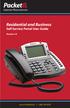 Internet Phone Service Residential and Business Self Service Portal User Guide Version 2.0 www.packet8.net 1.866.TRY.VOIP Contents Introduction to the Packet8 Self Service Portal... 3 How to use your new
Internet Phone Service Residential and Business Self Service Portal User Guide Version 2.0 www.packet8.net 1.866.TRY.VOIP Contents Introduction to the Packet8 Self Service Portal... 3 How to use your new
Table of Contents INTRODUCTION...2 HOME PAGE...3. Announcements... 6 Personalize... 7 Reminders... 9 Recent Items... 11 SERVICE CATALOG...
 Table of Contents INTRODUCTION...2 HOME PAGE...3 Announcements... 6 Personalize... 7 Reminders... 9 Recent Items... 11 SERVICE CATALOG...12 REQUEST...14 Request List View... 15 Creating a New Incident...
Table of Contents INTRODUCTION...2 HOME PAGE...3 Announcements... 6 Personalize... 7 Reminders... 9 Recent Items... 11 SERVICE CATALOG...12 REQUEST...14 Request List View... 15 Creating a New Incident...
User Guide to epayments
 Contents Register Your Account-First Time User... 3 Login to Your Account... 6 Retrieving Username and/or Password... 7 Make a One-Time Credit Card Payment... 8 Make a One-Time echeck Payment... 11 Schedule
Contents Register Your Account-First Time User... 3 Login to Your Account... 6 Retrieving Username and/or Password... 7 Make a One-Time Credit Card Payment... 8 Make a One-Time echeck Payment... 11 Schedule
Frequently Asked Questions for the USA TODAY e-newspaper
 Frequently Asked Questions for the USA TODAY e-newspaper Navigating the USA TODAY e-newspaper A look at the toolbar Toolbar Functions, Buttons, and Descriptions The tab marked Contents will take the e-reader
Frequently Asked Questions for the USA TODAY e-newspaper Navigating the USA TODAY e-newspaper A look at the toolbar Toolbar Functions, Buttons, and Descriptions The tab marked Contents will take the e-reader
Table of Contents INTRODUCTION... 2 HOME PAGE... 3. Announcements... 7. Personalize & Change Password... 8. Reminders... 10 SERVICE CATALOG...
 Table of Contents INTRODUCTION... 2 HOME PAGE... 3 Announcements... 7 Personalize & Change Password... 8 Reminders... 10 SERVICE CATALOG... 12 Raising a Service Request... 12 Edit the Service Request...
Table of Contents INTRODUCTION... 2 HOME PAGE... 3 Announcements... 7 Personalize & Change Password... 8 Reminders... 10 SERVICE CATALOG... 12 Raising a Service Request... 12 Edit the Service Request...
Cloud. Hosted Exchange Administration Manual
 Cloud Hosted Exchange Administration Manual Table of Contents Table of Contents... 1 Table of Figures... 4 1 Preface... 6 2 Telesystem Hosted Exchange Administrative Portal... 7 3 Hosted Exchange Service...
Cloud Hosted Exchange Administration Manual Table of Contents Table of Contents... 1 Table of Figures... 4 1 Preface... 6 2 Telesystem Hosted Exchange Administrative Portal... 7 3 Hosted Exchange Service...
TRUST Online u s e r g u i d e v e r s i o n 8. 4 O c t o b e r 2 0 1 3
 TRUSTOnline u s e r g u i d e version 8.4 October 2013 TABLE of CONTENTS Access Trust Online... 1 Login to Trust Online... 1 Enhanced Authentication Login... 3 Select an Account... 5 Locate an Account...
TRUSTOnline u s e r g u i d e version 8.4 October 2013 TABLE of CONTENTS Access Trust Online... 1 Login to Trust Online... 1 Enhanced Authentication Login... 3 Select an Account... 5 Locate an Account...
Premium ebusiness Banking User Guide
 Premium ebusiness Banking User Guide Welcome: Welcome to Chemical Bank s ebusiness Banking system. With ebusiness Banking, you can access your accounts 24-hours a day, seven days a week; anywhere an Internet
Premium ebusiness Banking User Guide Welcome: Welcome to Chemical Bank s ebusiness Banking system. With ebusiness Banking, you can access your accounts 24-hours a day, seven days a week; anywhere an Internet
Teacher Activities Page Directions
 Teacher Activities Page Directions The Teacher Activities Page provides teachers with access to student data that is protected by the federal Family Educational Rights and Privacy Act (FERPA). Teachers
Teacher Activities Page Directions The Teacher Activities Page provides teachers with access to student data that is protected by the federal Family Educational Rights and Privacy Act (FERPA). Teachers
Updated 08/2015. Wire Transfer User Guide
 Updated 08/2015 Wire Transfer User Guide Wire Transfers The Wire section provides you with the ability to create one-time wires or set up template-based wires for ongoing use. Wiring Funds The tasks you
Updated 08/2015 Wire Transfer User Guide Wire Transfers The Wire section provides you with the ability to create one-time wires or set up template-based wires for ongoing use. Wiring Funds The tasks you
Notice to Government End Users DoD contract: Civilian agency contract:
 SHIFT4, $$$ ON THE NET, $$$ IN THE BANK, FRAUD SENTRY, and IT'S YOUR CARD are products and Registered Trademarks of Shift4 Corporation. NetAPI, NetAudit, and NetCharge are products and Trademarks of Shift4
SHIFT4, $$$ ON THE NET, $$$ IN THE BANK, FRAUD SENTRY, and IT'S YOUR CARD are products and Registered Trademarks of Shift4 Corporation. NetAPI, NetAudit, and NetCharge are products and Trademarks of Shift4
USERS MANUAL FOR OWL A DOCUMENT REPOSITORY SYSTEM
 USERS MANUAL FOR OWL A DOCUMENT REPOSITORY SYSTEM User Manual Table of Contents Introducing OWL...3 Starting to use Owl...4 The Logging in page...4 Using the browser...6 Folder structure...6 Title Bar...6
USERS MANUAL FOR OWL A DOCUMENT REPOSITORY SYSTEM User Manual Table of Contents Introducing OWL...3 Starting to use Owl...4 The Logging in page...4 Using the browser...6 Folder structure...6 Title Bar...6
Please use the following index links to quickly access the information you are looking for:
 Please use the following index links to quickly access the information you are looking for: Create a new My PHLY account Registration for Agents Auto ID Web Edit Profile Logout instructions Online Bill
Please use the following index links to quickly access the information you are looking for: Create a new My PHLY account Registration for Agents Auto ID Web Edit Profile Logout instructions Online Bill
Guidelines for Creating Reports
 Guidelines for Creating Reports Contents Exercise 1: Custom Reporting - Ad hoc Reports... 1 Exercise 2: Custom Reporting - Ad Hoc Queries... 5 Exercise 3: Section Status Report.... 8 Exercise 1: Custom
Guidelines for Creating Reports Contents Exercise 1: Custom Reporting - Ad hoc Reports... 1 Exercise 2: Custom Reporting - Ad Hoc Queries... 5 Exercise 3: Section Status Report.... 8 Exercise 1: Custom
Guide to register for and access the Provider Online Reporting application TNPEC-1102-15
 Guide to register for and access the Provider Online Reporting application TNPEC-1102-15 Provider Online Reporting overview As a provider in the network, you re committed to providing quality, patient-centered
Guide to register for and access the Provider Online Reporting application TNPEC-1102-15 Provider Online Reporting overview As a provider in the network, you re committed to providing quality, patient-centered
Order Management Tour Guide
 Order Management Tour Guide Table of Contents Welcome to Sysco Market s Order Management Application!... 4 Tips for Getting Started... 4 Buttons... 5 Icons... 6 Ordering... 7 Tips for Ordering... 7 Creating
Order Management Tour Guide Table of Contents Welcome to Sysco Market s Order Management Application!... 4 Tips for Getting Started... 4 Buttons... 5 Icons... 6 Ordering... 7 Tips for Ordering... 7 Creating
Cash Management. Getting Started Guide
 Cash Management Getting Started Guide Table of Contents Accessing Cash Management Online... 3 Multifactor Authentication... 3 Navigation... 5 Administration... 5 Manage Users... 6 User Activity Reports...
Cash Management Getting Started Guide Table of Contents Accessing Cash Management Online... 3 Multifactor Authentication... 3 Navigation... 5 Administration... 5 Manage Users... 6 User Activity Reports...
INTERCALL ONLINE Administrator Invoices User Guide
 INTERCALL ONLINE Administrator Invoices User Guide Access your invoices online, set up new billing accounts and view or edit existing billing accounts. With InterCall Online, also monitor and analyze your
INTERCALL ONLINE Administrator Invoices User Guide Access your invoices online, set up new billing accounts and view or edit existing billing accounts. With InterCall Online, also monitor and analyze your
Richmond Systems. Self Service Portal
 Richmond Systems Self Service Portal Contents Introduction... 4 Product Overview... 4 What s New... 4 Configuring the Self Service Portal... 6 Web Admin... 6 Launching the Web Admin Application... 6 Setup
Richmond Systems Self Service Portal Contents Introduction... 4 Product Overview... 4 What s New... 4 Configuring the Self Service Portal... 6 Web Admin... 6 Launching the Web Admin Application... 6 Setup
Web Work Module 11.6. User s Guide
 Web Work Module 11.6 User s Guide COPYRIGHT Copyright 2000 2005 MainSaver Software. All rights reserved. No part of this document may be copied or distributed, transmitted, transcribed, stored in a retrieval
Web Work Module 11.6 User s Guide COPYRIGHT Copyright 2000 2005 MainSaver Software. All rights reserved. No part of this document may be copied or distributed, transmitted, transcribed, stored in a retrieval
