User Manual. We Make Connections EZ! The first true 21st century telecommunication line analyzer. IS T62
|
|
|
- Cory McBride
- 8 years ago
- Views:
Transcription
1 The first true 21st century telecommunication line analyzer. User Manual Multilingual (English, French, Spanish) Rugged water and rainproof housing Angled bed-of-nails and Piercing clip cord set Large backlit LCD Glow in the dark keypad On-hook voltage and off-hook current readings Caller ID/Call Waiting Caller ID and error detection Last number called or received list Amplified line monitoring Soft key menu system Data Defender keeps digital lines safe Detects and identifies DSL and T1 lines DTMF Digit Capturing Displays Ring Frequency & Ring Voltage IS T62 We Make Connections EZ!
2 Table of Contents About this Manual... 3 Introduction... 3 Symbols and Icons... 3 Terms and Descriptions... 4 Safety Information... 5 Design Features... 6 RECON Test Set Description... 7 Angled Bed-of-Nails with piercing cord set... 8 LCD Display Screen... 8 Memory Storage Detection Warnings Keypad Operations Turning the Unit On/Off Automatic Power Down POTS General Guidelines Operation Notes Talk/Bell/Monitor Talk Setting (Talk Mode) Off-Hook Protection (Data Defender ) Call Waiting/Caller ID Speed Dial Flash Mute Button Bell Setting (Bell Mode) Monitor Setting (Monitor Mode) Setup Menu Memory Dial Recent Call List Language Number Format Ring Volume Display Contrast Backlight level Auto Power Off Maintenance Battery Replacement Cleaning Storage Customer Service Contacting Platinum Tools Additional Accessories Warranty Information Registration Disposal Returns Specifications
3 ABOUT THIS MANUAL The RECON Test Set is a self-contained, battery-powered, telephone test set for use by installers and repair technicians. Its state of the art design makes it rugged and water resistant. The RECON Test Set is ideal for temporary communication, servicing and installing telephone & data lines. It comes with a protective silicone boot as well as a deluxe cord set made from nylon cloth covered test lead wire. Also available is an optional carrying case that holds the test set. Symbols & Icons The following symbols are used throughout the manual or in the display screen of the RECON Test Set to help you avoid personal injury and potential damage to the test equipment (Table 1). Table 1. Symbols and Icons Symbol! Definition Warning: Potential for personal injury Caution: Potential for damage to or destruction of equipment Conformité Européenne: Conforms with European Economic Area directives Disposal information: Do not place equipment and/or its accessories in the trash. Items must be properly disposed of in accordance with local regulations 3
4 Terms and Descriptions Table 2 defines the terms used throughout the manual and provides information to assist you with proper operation and understanding of the unit and its functions. Table 2. Terms and Descriptions Terms Talk Mode Bell Mode Monitor Mode POTS line Hook flash DTMF Tone Pulse CID and CWCID Tip and Ring Description and Uses In this mode, the RECON Test Set goes off hook and produces a dial tone when connected to a POTS line. While off-hook, the RECON Test Set can dial phone numbers from its keypad or via internal memory slots. This is the on hook or off mode. In this mode, caller ID and the Ringer are activated when a call is being received. Monitor mode allows listening to a line without loading it. It displays line voltage, on-hook Caller ID and any detected DTMF digits on the line. Plain Old Telephone Service the basic form of wired residential and small business service connection. Rapid depression and release of the switch hook which is used for placing a call on hold, notifying an operator of the completion of a call, or signaling a PBX. Dual Tone Multi-Frequency is the signaling between the subscriber and switching equipment from push button telephones. Tone dialing mode uses the DTMF method to signal the switching equipment for each numbered button press. Pulse dialing mode signals the central office or switch by opening and closing the telephone loop a specific amount of times depending on the number dialed. Caller ID is 1200 BAUD modem data sent between the first and second ring with information about the incoming call for display on a phone that recognizes CID. Call Waiting Caller ID is the same information sent to the phone while a call is in progress preceded by a call waiting tone. Tip and Ring are the historical names for the two leads of a POTS line. Tip is the black lead and Ring the red lead of the cord set. Contrary to modern standards, the black lead is a positive voltage with respect to the red lead. 4
5 Safety Information To ensure safe operation of the RECON Test Set, follow the instructions carefully and observe the warning and caution messages listed in Table 3. Failure to observe warnings can result in damage to the unit. Table 3. Safety Information Notification xxv TOO HIGH DISCONNECT NOW! Definition High Voltage detection appears when the voltage on the cable is unsafe and exceeds 65 volts peak AC or DC. 5
6 DESIGN FEATURES Largest backlit LCD display on the market Ergonomically designed body for comfortable use Rainproof and highly water/dust resistant case to IP54 standard Drop tested up to 20 ft 60 inch Angled Bed-of-Nails with Piercing pin cord set Glow-in-the-dark keypad Metal spring-loaded belt clip Loud speaker with fine volume adjustment Adjustable earpiece volume, hearing aid compatible Microphone mute with toggle on/off locking feature Soft key menu system simplifies user interface and customization Contact list of up to 8 names and phone numbers Supports three languages: English, Spanish and French Measures and displays ring frequency and voltage Supports both CID and CWCID Cushion boot for extra protection in ultra-harsh environments Data Defender detects lines with data DSL, T1, etc. (Data Defender is a trademark of Independent Technologies) High line voltage protection with override options Active monitor circuitry minimizes load on subscriber line DigitView, DTMF digit detection and display in Monitor mode, diagnose premise equipment PwrSave circuitry for Extra Long battery life 6
7 RECON Test Set Description The RECON Test Set is illustrated in Figure 1. Figure 1. RECON Test Set Receiver Metal Spring-Loaded Belt Clip Graphical LCD Screen Mute Button Keypad Microphone Loud Speaker Talk, Bell, Monitor Buttons Battery Door 7
8 Angled Bed-of-Nails with Piercing Clip Cord Set One angled bed-of-nails with piercing pin cord set is located at the bottom of the RECON Test Set. The connectors enable you to securely connect with individual telephone cable connectors. Figure 2. Angled Bed-of-Nails with Piercing Clip Cord Set LCD Display Screen Descriptions The RECON Test Set has a transflective graphical LCD display screen, shown in Figure 3 below. The LCD display screen shows the following: modes and related icons, memory and battery life indicator. Figure 3. LCD Display Screen 8
9 Talk Mode When the Talk button is pressed, the RECON Test Set goes off hook and displays the line condition on the LCD display screen. The following information is displayed on the screen when RECON Test Set goes off hook: ma - The loop current measured on the line, normal polarity and reverse polarity Telephone Icon - operating in Talk Mode Indicates that the RECON Test Set is Tone/Pulse Icon - Displays whether the RECON Test Set is in DTMF tone or pulse dial mode Speaker Icon - Appears when the loudspeaker is active Microphone Icon - Indicates if the microphone is muted unmuted or Battery Icon - Displays remaining battery life. A new set of batteries has four bars Recall Soft Key - Press F1 to go to the Speed Dial screen. Tone Soft Key - Press F2 to toggle between tone and pulse dialing. Option Soft Key - Press F3 to activate a popup menu for dialing A-D and Pause. 9
10 Memory Storage While in the Setup menu, numbers 1-8 will be displayed representing the 8 name and number memory locations. By selecting a memory location number you will be able to edit or erase an entry. See Table 5 for a description of the display screen updates when Memory Storage is in use. Table 4. Memory Storage Values Description The unit has eight memory storage locations. The slot number is reverse video if in use. Memory Dial Memory Name Memory Number Each memory slot has the option to view or enter a name and number. Up to 16 characters can be entered to identify the number stored in that location. Up to 32 digits can be saved in each of the 8 memory locations. Note: Refer to the Using Memory Storage section on page 17 to learn how to store multiple number values for testing purposes. Battery Life Indicator ( ) The battery life icon appears in the upper right corner of the LCD display screen to demonstrate the approximate remaining battery life. A new set of batteries shows four bars. The number of bars decreases as the battery is nearing depletion. At about 4.2 volts the battery icon has no bars. At about 3.5 volts the screen starts to fade. Results may be unreliable at this point. Note: The RECON Test Set will turn off if the power supply goes out of regulation from a low battery condition. 10
11 Detection Warnings When entering Talk mode the RECON Test Set performs several tests before going off-hook. These tests include high and low voltage checks and data detection. The following describes the types of warning screens that might be encountered. Figure The voltage warning display screen is presented if the voltage detected on a cable exceeds 65 volts peak AC or DC. If this screen appears, the RECON Test Set disconnects from the line and retries every few seconds. The RECON Test Set should be disconnected immediately from the source of voltage to prevent damage. Figure The high current warning is displayed if the current on the line exceeds 125mA. If this screen appears, the RECON Test Set should be disconnected immediately from the source of the current. Figure If a line is in use, the RECON Test Set will display the line in use screen. To connect, press the F2 soft key. Figure If data is found, the Data Present warning is displayed with the measured KHz. Figure 4. Detection Warning Screens Figure 4.1 Over Voltage Warning Figure 4.2 Over Current Detection Warning Figure 4.3 Line In Use Warning Figure 4.4 Data Present Warning Note: The RECON Test Set continually checks for the presence of voltage on a connected cable. 11
12 Keypad The RECON Test Set is equipped with a glow in the dark keypad. There are seven control buttons illustrated in Figure 5. Three buttons, appearing on the top row of the keypad, are used with the corresponding menu option displayed on the LCD screen. A Setup button will access the setup menu in Monitor or Talk modes. The Up/Left, Down/Right buttons are used to scroll through menu options or adjust the volume. The speaker button activates the RECON Test Set s loudspeaker. The twelve digit telephone keypad is used to dial a number or send DTMF tones. The button functions are explained in Table 5. Figure 5. Keypad and Control Buttons The F1, F2, and F3 keys select the option represented on the screen above it. Setup button Speaker button Up/Left arrow button Down/Right arrow button 12 digit DTMF buttons 12
13 Table 5. Keypad Button Talk Bell Monitor F1/F2/F3 Up/Left Down/Right Arrows Function The Talk button is used to power on the RECON Test Set and goes Off Hook if appropriate line voltage is detected. While in talk mode, the Talk button can be pressed to Flash the line. The Setup menu is accessible in Talk mode. Pressing the Bell mode button will power off the RECON Test Set. Goes on-hook if RECON Test Set was in Talk mode. Bell mode is used for caller ID and the incoming call ringer. Monitor mode is used to listen for line condition and measure line voltages. DTMF digits are captured and displayed. The setup menu is accessible in Monitor mode. F1, F2, and F3 correspond to the options displayed on the LCD screen directly above them. In Talk and Monitor mode, these buttons are used to adjust the volume. In the Setup mode, these buttons are used to scroll though options, delete an entry, or add a space. Speaker Mute Setup The Speaker button activates the loudspeaker on the back of the RECON Test Set and mutes the microphone. Hold the Speaker button down for 2 seconds to toggle the backlight on/off. The Mute button silences the microphone while in Talk mode. When the loudspeaker is on, the mute button will mute the loudspeaker and activate the microphone, a push to talk function. In Monitor mode, hold the Mute button down to mute the loudspeaker. The Setup button will display the setup menu in Monitor or Talk mode. 13
14 OPERATIONS To ensure safe operation of the RECON Test Set, follow the instructions carefully and pay attention to the warning and caution symbols. Failure to observe warnings can result in severe injury or death and can damage the unit. Turning the Unit On/Off Turn Unit On Press the Talk or Monitor mode buttons on the side of the RECON Test Set. The RECON Test Set immediately measures voltage (monitor mode) or current (talk mode) when powered ON. Turn Unit Off Press the Bell mode button to power off the RECON Test Set. The T3 Innovation screen will be displayed for 10 seconds before unit is fully powered off. Automatic Power Down The RECON Test Set has automatic power-off for all modes to conserve the battery. The default power-off time is set for 20 minutes of no activity. To change the automatic power-off, refer to page 18 in the Setup Mode portion of the instruction manual. To wake up the test set when RECON Test Set has timed out and powered OFF, press the TALK or MON button. POTS Testing General Guidelines The RECON Test Set is intended for temporary connection for servicing phone lines. 14
15 Connecting to a POTS line The angled bed of nails with piercing pin cord set attached to the RECON Test Set must be used to properly connect to telephone lines. Connect to Tip and Ring on a 66 block, 110 block, or modular adaptor (banjo). Because typical phone line voltage is negative, the red lead is connected to Ring (negative), and the black lead is connected to positive ground (Tip). Important Points to Note The angled bed of nails with piercing clip cord set attached to the RECON Test Set must be used to properly connect to telephone lines. For 66/110 blocks, affix the angled bed-of-nails with piercing pin cord set to tip and ring. When testing from an RJ11, use an appropriate modular adaptor (banjo). Important Safety Points to Note xx Volts, DISCONNECT NOW! message appears when the voltage surpasses 65 volts peak AC or DC. It is not! recommended to operate the RECON Test Set on cable systems exceeding a voltage value of 65 volts or current in excess of 125 ma.! Internal components of the RECON Test Set are protected to 270 volts peak AC or DC and a voltage clamp will activate. Connecting the unit to cabling systems with voltage above 270 volts peak AC or DC may damage the test unit and pose a safety hazard for the user. The T/B/M (TALK/BELL/MON) T/B/M buttons are on the left side of the RECON Test Set. The following subsections describe how the RECON Test Set works in each of the three settings. Figure 6. Using the TALK/BELL/MON and mute Buttons. 15
16 The TALK Setting (TALK Mode) The TALK or off-hook position takes the RECON Test Set off hook on a standard POTS (plain old telephone service) voice phone line. While the RECON Test Set is off-hook, it can dial numbers either directly from the keypad or from its memory dial slots (see page 17, figures 9-4). Off-Hook Protection The RECON Test Set checks for low voltage, high voltage, and presence of data before going off-hook. Once off-hook, the RECON Test Set checks for excess loop current. The RECON Test Set must measure 18 volts or more on the line it is connected to (a voltage level indicating a live but not in use line) before it will go off hook. If the RECON Test Set doesn t go off hook, it displays Off-Hook Protection, the voltage measured for the line, and an option to Connect on its LCD screen. To connect, press the F2 button under Connect to go off hook despite this voltage reading and attempt to operate normally (Because the RECON Test Set internal voice circuits are line powered, it won t work if there s insufficient power on the line). The RECON Test Set also checks for line voltage exceeding 65 volts. If it finds the line voltage exceeds this level, it doesn t go off-hook but displays the messages: xxv,too HIGH! and DISCONNECT NOW!! (see page 9 figure 4.1). It continues to monitor the line voltage for about five minutes, then powers down if the high voltage has not been removed. The RECON Test Set will automatically go off-hook if the voltage goes below the 65 volt threshold. The line current will be displayed on the top line of the LCD. The RECON Test Set detects the polarity of the connection and will reverse-video the line current to indicate a reverse connection. In addition to the voltage checks when going off-hook, the RECON Test Set uses patented Data Defender technology to check for data being present on the line. If data is detected, Off-Hook Protection, Signal: xxx KHz and Active Data Found are displayed. The average signal frequency of the largest amplitude data energy is displayed. An override soft key option, Connect, is displayed and by pressing F2 the RECON Test Set will go 16
17 off-hook. The override feature may be needed should high frequency energy be present on a circuit due to stray coupling. The Data Defender circuitry is active in monitor mode and will display signal frequency and Active Data Found if data is present. Data Defender is a trademark of Independent Technologies, Patent number 6,556,661. DSL Detection The RECON Test Set s average frequency reading will be either in the range of 70 to 90 KHz at the premise (upstream) end of an active DSL link or 260 to 280 KHz at the DSLAM (downstream) end due to the pilot tones. T1 Detection The RECON Test Set average frequency reading will read the carrier frequency between 700 and 800 KHz on a T1 line. CWCID In Talk mode the RECON Test Set supports Call Waiting Caller ID (CWCID or Type 2 Caller ID). When a call is already in progress, an incoming call s ID is displayed on the screen. During this the label CWCID replaces the line current field. The user can switch to the incoming call by pressing the Talk button to Flash the line. Speed Dial In Talk mode, function key F1 ( Recall ) accesses a screen for speed dialing. From the Speed Dial screen, press the zero (0) key to dial the last number dialed or a Memory Dial slot by pressing 1 through 8. The soft function keys provide further access to the Memory Dial slots or Recent Call List by pressing the soft key and scrolling through the slots using the arrow keys. Press the Dial soft key to dial the currently displayed number. Flash To flash the phone line, press the T (Talk) button while off hook. The Flash function breaks the phone line connection for 0.6 seconds, simulating a phone hookflash signal. Hookflashes are often used to transfer calls or to activate special PABX or central-office features. 17
18 Volume Control Use the and keys to adjust receiver and loudspeaker volume. During adjustment a bar graph is displayed to show the volume percentage. The receiver and loudspeaker have separate volume settings. Volume levels for Talk mode and Monitor mode are set and stored independently. Using the Multi-function Mute Button When the test set is off hook in the TALK mode and the loudspeaker is OFF, you can mute the RECON Test Set microphone by pressing down the mute button on the right-hand side of the RECON Test Set (see Page 13, figure 6). If you tap the button for less than 2 seconds, the mute lock feature is enabled and the microphone icon is in reverse video. The test set will remain muted until you press the button again. If you hold this button down for more than 2 seconds, the mike will be muted only while the button is held down; as soon as you let go, it will resume operating normally. When the test set is off hook in the TALK mode with the loudspeaker ON, the microphone is automatically muted to prevent feedback. The mute button is used to turn the loudspeaker OFF and the microphone ON so that you can talk to the remote party over the phone line. The microphone is only ON while the mute button is being held down. Under these conditions, when the mute button is pressed, the speaker icon is displayed in reverse video and the microphone icon is displayed normally. When the test set is in the Monitor mode with the loudspeaker ON, the mute button is used to mute the loudspeaker. The loudspeaker is only OFF while the mute button is being held down in a push to talk like operation. While muted, the speaker icon on the screen is displayed in reverse video. The BELL Setting (BELL Mode) PLATINUM TOOLS Table 7. Caller ID Screen 18
19 The BELL mode is the off state of the RECON Test Set. The keypad is disabled and the RECON Test Set is in its lowest power state. The test set monitors the phone line to which it is connected for ringing and Caller ID signals. If it detects an incoming ring, it sounds the electronic ringer. If the RECON Test Set detects incoming Caller ID information, it will test the signal for correct format, checksum, and display the frequency and RMS voltage of the ring signal at the top of the screen. In Bell Mode, if the RECON Test Set is not taken off hook while it is ringing, it will power OFF again about 10 seconds after the end of ringing. The MON Setting (MONITOR Mode) Figure 8. Monitor mode Screen The MON position (MONITOR mode) causes the RECON Test Set to use its high impedance amplifier so that you can listen to a line without loading it. On-hook Caller ID is also received, checked and displayed in this mode. The line voltage is measured and displayed, with reverse polarity indicated by a reverse video icon. The RECON Test Set also monitors the line it is connected to for DTMF signals. If it detects any of the 16 valid DTMF signals it will display the characters on the LCD. 19
20 Headset Icon - Indicates that the RECON Test Set is in Monitor Mode xxv - The voltage measured on the line, normal and reverse polarity Speaker Icon - Appears when the loudspeaker on the back is active Battery Icon - Displays remaining battery life. A new set of batteries has four bars When the test set is in the Monitor mode with the loudspeaker ON, the mute button is used to mute the loudspeaker. The loudspeaker is only OFF while the mute button is being held down. While muted, the speaker icon on the screen is displayed in reverse video. Volume Control Use the and keys to adjust receiver and loudspeaker volume. During adjustment a bar graph is displayed to show the volume percentage. Volume levels for Talk mode and Monitor mode are set and stored independently. Setup Menu To enter the Setup Menu, the phone must be in talk or monitor mode (not Off Hook Protection mode). By pressing the Setup key, the RECON Test Set will present a list of options that can be modified. The RECON Test Set command keys now take on their setup-mode functions/identities. You can use the or scroll keys to move to different items. Pressing the Setup key will exit the setup menu. Setup mode automatically exits after 2 minutes without a key press. Memory Dial - The Memory Dial entry displays the eight memory dial records that are available (see figure 9). The digits in reverse video identify slots that are not empty. Press a numeric key to jump immediately to that slot. Alternately, press function key F3 to access slot #1 of the Memory Dial list. In the Memory Dial list, use the arrow keys to move up and down between entries. Function key F3 opens the entry for editing and function key F1 deletes (clears) an entry (see figure 9.2). When in Talk mode, function key F2 (Call) dials the currently displayed number. 20
21 When editing a Memory Dial slot, you enter the name first (see figure 9.3). Up to 16 characters can be used to identify a record. Enter characters by pressing a numeric key to cycle through its associated letters. Both uppercase and lowercase letters are available via the scrolling mechanism. Pressing the left arrow key deletes to the left, pressing the right arrow key moves to the right, adding a space. The Clear function key (F2) deletes the entire entry. Use the other function keys to cancel (F1) or save (F3) the edited results. If you do not want to change the existing name, just press F3 to proceed to number entry. Figure 9. Memory Dial Figure 9.1 Setup Menu Screen Figure 9.2 Memory Dial Name and Number Figure 9.3 Memory Dial Edit Figure 9.4 Number Dial Edit Once you save the slot s name, you then enter the associated phone number. On the Edit Number screen you use the function keys to cancel (F1), save (F2) or access other options (F3). The Options key activates a popup menu that contains additional operations. Press F3 again to view the second page of the popup menu. Each item on the popup menu is activated by pressing the key shown to its left. The popup menu allows you to enter additional DTMF numbers (A-D), add a pause to the dialing sequence, change to tone dialing and clear (erase) the phone number. Enter a phone number with the RECON Test Set s keypad. As the number is entered it is formatted according to the Number Format defined below (e.g ). Use the left arrow key to delete to the left.. 21
22 Recent Call List - The RECON Test Set automatically stores the last 10 numbers called or received. To view the list, press F3 (View) while Recent Call is displayed in Setup. Scroll through the list of recent calls with the and keys. Press the Setup key to exit. Use function key F1 (Del) to delete an entry from the list and function key F3 (Save) to save an entry in the Memory Dial list. Language - Use function keys F1 and F3 to switch between English, French and Spanish. Number Format - This entry defines how telephone numbers are displayed. Use function key F3 to edit the numeric formatting. When editing, use the pound key (#) to enter a digit placeholder and the one key (1) to scroll through a short list of symbols (minus, plus, parenthesis, period, forward slash). The zero key (0) enters a space. The and scroll keys delete left or move right during editing. Use the function keys to Cancel, Clear or Save the edited format. Ring Volume - The Ring volume can be adjusted by pressing F1 (decrease) and F3 (increase). The RECON Test Set will sound an audible ring relative to the volume setting. To repeat the ring, you can press F2 (Ring). Display Contrast -The display contrast can be adjusted from 40% to 70% using the F1 button (decrease) and F3 (increase). The contrast immediately adjusts to the specified level. Backlight Level - The backlight can be adjusted from 0% to 100% using the F1 button (decrease) and F3 (increase). The backlight immediately adjusts to the specified level. Note that higher backlight levels drain the battery more quickly. The backlight is turned on and off at any time by pressing and holding the speaker key for 2 seconds. Auto Power off - The auto power off can be adjusted from 10 minutes up to 60 minutes or off (Never) using the F1 button (decrease) and F3 (increase and off). This controls how long the phone remains in Talk or Monitor mode, with no activity, before returning to Bell mode. 22
23 Maintenance Battery Replacement! Disconnect RECON Test Set test leads prior to opening battery door to avoid electrical shock and personal injury. 1. Carefully remove silicone boot from RECON Test Set. Watch Video How to Remove Boot from Phone 2. Remove all 4 screws on the battery door, located in the back of the RECON Test Set towards the bottom of the unit, with a #1 Philips head screwdriver. 3. Take off the battery door and remove old batteries. 4. Replace with four AAA Alkaline batteries. Slide batteries into the battery cartridge according to the diagram imprinted on the bottom of the battery compartment. 5. Return the battery door to the unit and tighten the screw to secure the battery door. The door is keyed to fit in only one direction. 6. Carefully replace silicone boot on RECON Test Set. Disconnect RECON Test Set test leads prior to opening battery door to avoid electrical shock and personal injury.! Cleaning Use a damp, clean cloth to clean the tester.! Disconnect the RECON Test Set test leads prior to cleaning. Failing to do so can damage the unit and result in personal injury. Do not use abrasive harsh cleaners, or solvents to clean the RECON Test Set. 23
24 Storage When the RECON Test Set is not in use, store in a dry, protective case. The batteries should be removed if the unit is stored for a long period of time. Do not expose the RECON Test Set to high temperatures or humidity. When stored in temperatures exceeding the limits listed in the Specifications section, allow the RECON Test Set to return to the normal, recommended operating conditions prior to use. Additional Accessories The list of accessories below (see Table 6) will assist you with operating the RECON Test Set. These items are available for purchase through Platinum Tools authorized distributors. Table 6. Additional Accessories Accessory Product # Description 4007 Hanging Pouch CUSTOMER SERVICE Contacting Platinum Tools: For technical information and customer support, please visit or send an to support@platinumtools.com Contact Numbers: Address: Phone: Calle Plano Fax: Camarillo, CA
25 Warranty Information Platinum Tools guarantees that its products will be free of all defects in material and workmanship. This warranty extends for a period of 18 months for the Platinum Tools test equipment from the date of manufacture or proof-of-purchase. All products deemed defective under this warranty will be repaired or replaced at Platinum Tools discretion. No further warranties either implied or expressed will apply, nor will responsibility for operation of this device be assumed by Platinum Tools. Product Registration Registration of your purchased equipment and accessories allows you to access support information, receive notifications of product updates, and to validate your warranty. Please visit the Platinum Tools website at to register products. Disposal WEEE Compliant: Prior to disposal of this product, please contact Platinum Tools for proper disposal options. Returns Prior to returning any product to Platinum Tools, you must first request a Return Merchandise Authorization Number by contacting the Customer Service Department at Note: Shipments will not be accepted without this number, which must be clearly marked on the shipping label. 1. Prior to packing, include a copy of the sales receipt if available. 2. Provide a description of the operational problem with the product(s) being returned. 3. Include a contact name, phone number, and address. 4. Pack items securely to prevent damage during shipping. 5. Ship prepaid to: Platinum Tools 806 Calle Plano Camarillo, CA
26 SPECIFICATIONS Physical Dimensions (Without belt clip and Size: 21 x 6.4 x 5.1 cm cord set) (8.25 x 2.5 x 2.0 inches) Weight (With battery, cord set grams (19.74 oz.) and belt clip) Input Protection Input Protection To 270 volts peak AC or DC Battery Low Level Approximately 4 volts Power 4 x AAA alkaline batteries Operation: 7 hours min. 150 hours max. Standby: 2 years Active: approximately 43 hours Note: The loudspeaker and backlight draw a large amount of power and can discharge the battery quickly if used at high volume with the backlight at 100% on a line with high audio. Operating Operating temperature: 0 to 50 C (32 to 122 F) Environment Storage temperature: -20 to 60 C (-4 to 140 F) Humidity: 10% to 90%, non-condensing Altitude: 3,050 meters (10,000ft) maximum IP54 Dust and water resistant Passed drop test at 20ft Interface Attached cord set Languages English, Spanish and French Ringer Equivalence In BELL mode: 0.0 (no ringer load) Pulse Dialing Pulse rate: 10 pps ± 10%; Make/break ratio: 60% to 40% ±2%; USA Interdigit interval: 820 ms; Resistance during break: 120K Ohms minimum Tone Dialing DTMF output (into 600 Ohms): Tone-frequency error: ±1.5%; Tone Level: High group: -6 ±2 dbm; Low group: -8 ±2 dbm; High group vs. Low group Difference (twist): 2 ±1 dbm 26
27 Flash Duration Pause Duration 600 ±50 ms Tone: 3 seconds; Pulse: 3.4 seconds Memory 8 programmable locations, 32 digits with 16 character tag, stored in non-volatile memory Last number redial plus list of last 10 numbers dialed or received Return Loss Line-Current Range Apparent Line Resistance Compliance SPECIFICATIONS Minimum 14 db at 600 Ohms 10 to 110 ma 275 Ohms at 20 ma Complies with Conformité Européenne directives. 27
28 The first true 21st century telecommunication line analyzer. For technical information and customer support, please visit or send an to Phone: Fax: Calle Plano Camarillo, CA We Make Connections EZ! 2012 Platinum Tools, Inc. All rights reserved. RECON IS T62 RevA 6/12
ADA COMPLIANT BOX STYLE TELEPHONE INSTALLATION, PROGRAMMING AND OPERATING INSTRUCTIONS FOR MODEL PBX
 ADA COMPLIANT BOX STYLE TELEPHONE INSTALLATION, PROGRAMMING AND OPERATING INSTRUCTIONS FOR MODEL PBX INSTALLATION INSTRUCTIONS Step 1. Determine the position for the Hands-free phone in the elevator phone
ADA COMPLIANT BOX STYLE TELEPHONE INSTALLATION, PROGRAMMING AND OPERATING INSTRUCTIONS FOR MODEL PBX INSTALLATION INSTRUCTIONS Step 1. Determine the position for the Hands-free phone in the elevator phone
2.4 GHz Dual Handset Cordless Telephone Answering System 2255 with Caller ID/Call Waiting
 USER S MANUAL Part 2 2.4 GHz Dual Handset Cordless Telephone Answering System 2255 with Caller ID/Call Waiting Please also read Part 1 Important Product Information AT&T and the globe symbol are registered
USER S MANUAL Part 2 2.4 GHz Dual Handset Cordless Telephone Answering System 2255 with Caller ID/Call Waiting Please also read Part 1 Important Product Information AT&T and the globe symbol are registered
User Guide for Cisco Unified IP Phones 7961G and 7941G
 User Guide for Cisco Unified IP Phones 7961G and 7941G Common Phone Tasks Softkey Definitions View online help on the phone Press. Place a call Redial a number Switch to the handset during a call Switch
User Guide for Cisco Unified IP Phones 7961G and 7941G Common Phone Tasks Softkey Definitions View online help on the phone Press. Place a call Redial a number Switch to the handset during a call Switch
Model No. KX-TGP500. Model No. KX-TGP550
 Panasonic Telephone Systems KX-TGP500/KX-TGP550 KX-TGP500, KXTGP500, TGP500, KX-TGP550, KXTGP550, TGP550 www.voicesonic.com Phone 877-289-2829 User Guide SIP Cordless Phone Model No. KX-TGP500 Model No.
Panasonic Telephone Systems KX-TGP500/KX-TGP550 KX-TGP500, KXTGP500, TGP500, KX-TGP550, KXTGP550, TGP550 www.voicesonic.com Phone 877-289-2829 User Guide SIP Cordless Phone Model No. KX-TGP500 Model No.
UK s best selling phone brand. User Guide. BT Decor 2200 Corded Phone
 UK s best selling phone brand User Guide BT Decor 2200 Corded Phone 2 This User Guide provides you with all the information you need to get the most from your phone. Before you make your first call you
UK s best selling phone brand User Guide BT Decor 2200 Corded Phone 2 This User Guide provides you with all the information you need to get the most from your phone. Before you make your first call you
Model No. KX-TGP500. Model No. KX-TGP550
 User Guide SIP Cordless Phone Model No. KX-TGP500 Model No. KX-TGP550 Model shown is KX-TGP500. Model shown is KX-TGP550. Thank you for purchasing a Panasonic product. You can configure some of the features
User Guide SIP Cordless Phone Model No. KX-TGP500 Model No. KX-TGP550 Model shown is KX-TGP500. Model shown is KX-TGP550. Thank you for purchasing a Panasonic product. You can configure some of the features
User s manual. Corded telephone. w w w.v t e c h c a n a d a. c o m. Big Button Big Display. Model:CD1281 DIR CID
 User s manual w w w.v t e c h c a n a d a. c o m DIR CID Model:CD1281 Corded telephone Big Button Big Display Congratulations on purchasing your new VTech product. Before using this telephone, please read
User s manual w w w.v t e c h c a n a d a. c o m DIR CID Model:CD1281 Corded telephone Big Button Big Display Congratulations on purchasing your new VTech product. Before using this telephone, please read
User s manual. 1070 4-Line small business system with caller ID/call waiting and speakerphone
 User s manual 100 4-Line small business system with caller ID/call waiting and speakerphone 1 Congratulations on purchasing your new AT&T product. Before using this AT&T product, please read the Important
User s manual 100 4-Line small business system with caller ID/call waiting and speakerphone 1 Congratulations on purchasing your new AT&T product. Before using this AT&T product, please read the Important
162 CB CABLE TRACER. Filter Probe & Tone Generator INSTRUCTION MANUAL
 162 CB CABLE TRACER Filter Probe & Tone Generator INSTRUCTION MANUAL INDEX PAGE 1. INTRODUCTION... 1 2. FILTER PROBE... 1-3 3. TONE GENERATOR... 3-6 4. SPECIFICATION... 7-8 5. MAINTENANCE... 8 1. INTRODUCTION
162 CB CABLE TRACER Filter Probe & Tone Generator INSTRUCTION MANUAL INDEX PAGE 1. INTRODUCTION... 1 2. FILTER PROBE... 1-3 3. TONE GENERATOR... 3-6 4. SPECIFICATION... 7-8 5. MAINTENANCE... 8 1. INTRODUCTION
How To Use A Ppanasonic Cell Phone With A Cell Phone From A Cellphone From Alexa (Panasonic) For A Long Distance Phone From An Older Model (Panoramos) For An Extra Money (Panamontani
 INTERCOM PLEASE READ BEFORE USE AND SAVE. Integrated Telephone System Operating Instructions Model No. KX-TS8B KX-TS8W Pulse-or-tone dialing capability KX-TS8W LINE Caller ID Compatible Panasonic World
INTERCOM PLEASE READ BEFORE USE AND SAVE. Integrated Telephone System Operating Instructions Model No. KX-TS8B KX-TS8W Pulse-or-tone dialing capability KX-TS8W LINE Caller ID Compatible Panasonic World
Four-Line Small Business System Speakerphone 945
 945 CIB 2ATT 3/14/05 9:58 AM Page III USER S MANUAL Part 2 Four-Line Small Business System Speakerphone 945 Please also read Part 1 Important Product Information 2005 Advanced American Telephones. All
945 CIB 2ATT 3/14/05 9:58 AM Page III USER S MANUAL Part 2 Four-Line Small Business System Speakerphone 945 Please also read Part 1 Important Product Information 2005 Advanced American Telephones. All
UK s best selling phone brand. User Guide. BT Big Button 200 Corded Phone
 UK s best selling phone brand User Guide BT Big Button 200 Corded Phone 2 Welcome. to your BT Big Button 200 telephone Large buttons for easy, accurate and more comfortable dialling Large display to assist
UK s best selling phone brand User Guide BT Big Button 200 Corded Phone 2 Welcome. to your BT Big Button 200 telephone Large buttons for easy, accurate and more comfortable dialling Large display to assist
TABLE OF CONTENTS. ALPHA 1680 CT GB_Korr 11.05.2001 14:11 Uhr Seite 1 TABLE OF CONTENTS... 1-2 INTRODUCTION / BEFORE USE... 3-7
 ALPHA 1680 CT GB_Korr 11.05.2001 14:11 Uhr Seite 1 TABLE OF CONTENTS 1 TABLE OF CONTENTS................................................................ 1-2 INTRODUCTION / BEFORE USE......................................................
ALPHA 1680 CT GB_Korr 11.05.2001 14:11 Uhr Seite 1 TABLE OF CONTENTS 1 TABLE OF CONTENTS................................................................ 1-2 INTRODUCTION / BEFORE USE......................................................
User s manual. ML17929 Two-line corded telephone with caller ID/call waiting
 User s manual ML17929 Two-line corded telephone with caller ID/call waiting Congratulations on purchasing your new AT&T product. Before using this AT&T product, please read Important safety information
User s manual ML17929 Two-line corded telephone with caller ID/call waiting Congratulations on purchasing your new AT&T product. Before using this AT&T product, please read Important safety information
Motorola C12A. Digital Cordless Telephone with Digital Answering Machine. For C1211A, C1212A, C1213A and C1214A
 Digital Cordless Telephone with Digital Answering Machine Motorola C12A For C1211A, C1212A, C1213A and C1214A Warning: Charge the handset for 24 hours before use. Welcome... to your new Motorola C12A Digital
Digital Cordless Telephone with Digital Answering Machine Motorola C12A For C1211A, C1212A, C1213A and C1214A Warning: Charge the handset for 24 hours before use. Welcome... to your new Motorola C12A Digital
User s manual. 993 Two-line speakerphone with caller ID/call waiting
 User s manual 993 Two-line speakerphone with caller ID/call waiting Congratulations on purchasing your new AT&T product Before using this AT&T product, please read the Important product information on
User s manual 993 Two-line speakerphone with caller ID/call waiting Congratulations on purchasing your new AT&T product Before using this AT&T product, please read the Important product information on
User s manual. speakerphone/ answering system and answering system with caller ID/call waiting caller ID/ call waiting
 User s manual 1080 Corded 4-Line small telephone/ business small system business with digital system/ speakerphone/ answering system and answering system with caller ID/call waiting caller ID/ call waiting
User s manual 1080 Corded 4-Line small telephone/ business small system business with digital system/ speakerphone/ answering system and answering system with caller ID/call waiting caller ID/ call waiting
Four-Line Intercom Speakerphone 944
 1 USER S MANUAL Part 2 Four-Line Intercom Speakerphone 944 Please also read Part 1 Important Product Information AT&T and the globe symbol are registered trademarks of AT&T Corp. licensed to Advanced American
1 USER S MANUAL Part 2 Four-Line Intercom Speakerphone 944 Please also read Part 1 Important Product Information AT&T and the globe symbol are registered trademarks of AT&T Corp. licensed to Advanced American
GSM Door Phone System
 GSM Door Phone System System Installation, Setting and Operation Manual User Manual (263-S V1) Please read this user manual completely before operating this system and keep it in a safe place for future
GSM Door Phone System System Installation, Setting and Operation Manual User Manual (263-S V1) Please read this user manual completely before operating this system and keep it in a safe place for future
OPERATING INSTRUCTIONS
 Gemini Speakerphone OPERATING INSTRUCTIONS This Interquartz telephone has been manufactured to very high standards and is very easy to use. Please read this manual carefully to find out how to use the
Gemini Speakerphone OPERATING INSTRUCTIONS This Interquartz telephone has been manufactured to very high standards and is very easy to use. Please read this manual carefully to find out how to use the
Operating Instructions
 5.8 GHz Digital Cordless Phone Operating Instructions Model No. KX-TG5050 Pulse-or-tone dialing capability The unit is Caller ID compatible. To display the Caller s name and phone number, you must subscribe
5.8 GHz Digital Cordless Phone Operating Instructions Model No. KX-TG5050 Pulse-or-tone dialing capability The unit is Caller ID compatible. To display the Caller s name and phone number, you must subscribe
Using Your CapTel Model 200
 Using Your CapTel Model 200 305-014207 5/09 IMPORTANT! Dialing 911 in an Emergency To reach help as quickly as possible in an emergency, all 1-Line CapTel calls placed to 911 connect directly to Emergency
Using Your CapTel Model 200 305-014207 5/09 IMPORTANT! Dialing 911 in an Emergency To reach help as quickly as possible in an emergency, all 1-Line CapTel calls placed to 911 connect directly to Emergency
OWNER S INSTRUCTION MANUAL
 OWNER S INSTRUCTION MANUAL 2-LINE PHONE 9225 MODEL IR-9225 THANK YOU FOR PURCHASING THE 2-LINE PHONE 9225 We want you to know all about your new Telephone,how to install it, the features it provides, and
OWNER S INSTRUCTION MANUAL 2-LINE PHONE 9225 MODEL IR-9225 THANK YOU FOR PURCHASING THE 2-LINE PHONE 9225 We want you to know all about your new Telephone,how to install it, the features it provides, and
Features of Your Cisco Unified IP Phone
 Cisco Unified IP Phone 8961, page 1 Cisco Unified IP Phone 9951, page 9 Cisco Unified IP Phone 9971, page 18 General Phone Information, page 27 Cisco Unified IP Phone 8961 The following sections describe
Cisco Unified IP Phone 8961, page 1 Cisco Unified IP Phone 9951, page 9 Cisco Unified IP Phone 9971, page 18 General Phone Information, page 27 Cisco Unified IP Phone 8961 The following sections describe
PagePac PAGEPAL V-5335700
 PagePac Issue 3 by PAGEPAL V-5335700 INTRODUCTION The PagePal unit interfaces most telephone systems (PBX, KTS, Centrex) to virtually any public address audio system. In addition, PagePal furnishes inputs
PagePac Issue 3 by PAGEPAL V-5335700 INTRODUCTION The PagePal unit interfaces most telephone systems (PBX, KTS, Centrex) to virtually any public address audio system. In addition, PagePal furnishes inputs
Polycom SoundPoint IP 550
 Polycom SoundPoint IP 550 User Guide For training/documentation, please visit us @ http://customertraining.verizonbusiness.com or call 1 800 662 1049 2009 Verizon. All Rights Reserved. The Verizon and
Polycom SoundPoint IP 550 User Guide For training/documentation, please visit us @ http://customertraining.verizonbusiness.com or call 1 800 662 1049 2009 Verizon. All Rights Reserved. The Verizon and
UK s best selling phone brand. User Guide. BT Decor 2500 Corded Phone
 UK s best selling phone brand User Guide BT Decor 2500 Corded Phone 2 This User Guide provides you with all the information you need to get the most from your phone. Before you make your first call you
UK s best selling phone brand User Guide BT Decor 2500 Corded Phone 2 This User Guide provides you with all the information you need to get the most from your phone. Before you make your first call you
VOIP Business Phone User Guide
 VOIP Business Phone User Guide Model 25630/25600 MGCP Please read this manual before operating the product for the first time. Interference Information This device complies with Part 15 of the FCC Rules.
VOIP Business Phone User Guide Model 25630/25600 MGCP Please read this manual before operating the product for the first time. Interference Information This device complies with Part 15 of the FCC Rules.
EP4300 4 Line Intercom Speakerphone with Caller ID and Jumbo Pivoting Display
 EP4300 4 Line Intercom Speakerphone with Caller ID and Jumbo Pivoting Display User s Guide Please read before using telephone Getting Started Congratulations! You ve purchased a HGC EP4300 System Intercom
EP4300 4 Line Intercom Speakerphone with Caller ID and Jumbo Pivoting Display User s Guide Please read before using telephone Getting Started Congratulations! You ve purchased a HGC EP4300 System Intercom
Welcome to the GreatCall Family.
 pms2603 pms1235 pms226 pms298 How-To Guide Welcome to the GreatCall Family. Thank you for choosing the Jitterbug. At GreatCall, we ve made it easy for you to stay Orange - pms 143 connected to friends
pms2603 pms1235 pms226 pms298 How-To Guide Welcome to the GreatCall Family. Thank you for choosing the Jitterbug. At GreatCall, we ve made it easy for you to stay Orange - pms 143 connected to friends
User s manual. 1070 4-Line small business system with caller ID/call waiting and speakerphone
 User s manual 1070 4-Line small business system with caller ID/call waiting and speakerphone 7 1 Congratulations on purchasing your new AT&T product. Before using this AT&T product, please read the Important
User s manual 1070 4-Line small business system with caller ID/call waiting and speakerphone 7 1 Congratulations on purchasing your new AT&T product. Before using this AT&T product, please read the Important
Quick Reference Guide
 Important Information Quick Reference Guide Model No. KX-T7710 When using the KX-T7710, keep the following conditions in mind. If there is any problem, unplug the extension line and connect a known working
Important Information Quick Reference Guide Model No. KX-T7710 When using the KX-T7710, keep the following conditions in mind. If there is any problem, unplug the extension line and connect a known working
Models: CS6449/CS6449-2/ CS6449-3. User s manual. w w w.v t e c h c a n a d a. c o m
 Models: CS6449/CS6449-2/ CS6449-3 User s manual w w w.v t e c h c a n a d a. c o m Congratulations on purchasing your new VTech product. Before using this telephone, please read Important safety instructions
Models: CS6449/CS6449-2/ CS6449-3 User s manual w w w.v t e c h c a n a d a. c o m Congratulations on purchasing your new VTech product. Before using this telephone, please read Important safety instructions
AT&T Small Business System Speakerphone with Intercom and Caller ID/Call Waiting 974
 974CIB_(Rev11-12)ml24.05.06 5/24/06 9:29 PM Page II USER S MANUAL Part 2 AT&T Small Business System Speakerphone with Intercom and Caller ID/Call Waiting 974 For Customer Service Or Product Information,
974CIB_(Rev11-12)ml24.05.06 5/24/06 9:29 PM Page II USER S MANUAL Part 2 AT&T Small Business System Speakerphone with Intercom and Caller ID/Call Waiting 974 For Customer Service Or Product Information,
Four-Line Intercom Speakerphone 955
 1 USER S Revised: August 3, 2000 MANUAL Part 2 Four-Line Intercom Speakerphone 955 2000 Advanced American Telephones. All rights reserved. Printed in Indonesia. 850004037 Issue 1AT&T 8/00 Please also read
1 USER S Revised: August 3, 2000 MANUAL Part 2 Four-Line Intercom Speakerphone 955 2000 Advanced American Telephones. All rights reserved. Printed in Indonesia. 850004037 Issue 1AT&T 8/00 Please also read
TS 52PRO. Users Guide
 TS 52PRO Test Set Users Guide PN 3394309 January 2009, Rev. 3 10/11 2009, 2011 Fluke Corporation. Printed in China. All product names are trademarks of their respective companies. LIMITED WARRANTY AND
TS 52PRO Test Set Users Guide PN 3394309 January 2009, Rev. 3 10/11 2009, 2011 Fluke Corporation. Printed in China. All product names are trademarks of their respective companies. LIMITED WARRANTY AND
AT&T SPIRIT. Communications System User Manual
 AT&T SPIRIT Communications System User Manual Table of Contents How to Use this Manual 2 Key to Symbols 4 Ringing Patterns 5 Groups (2448 System) 5 Indicator Light Patterns 5 Parts of the Telephones 6
AT&T SPIRIT Communications System User Manual Table of Contents How to Use this Manual 2 Key to Symbols 4 Ringing Patterns 5 Groups (2448 System) 5 Indicator Light Patterns 5 Parts of the Telephones 6
CapTel 800i. How-to Guide 305-016605 11/11
 CapTel 800i How-to Guide 305-016605 11/11 CapTel 800i Specifications Physical Dimensions Size: 9" x 6.5" x 7.5" Weight: 2 lb. 10 oz. Power AC Adapter: 6 VDC, 1670 ma (barrel is negative) Adapter is UL/CSA
CapTel 800i How-to Guide 305-016605 11/11 CapTel 800i Specifications Physical Dimensions Size: 9" x 6.5" x 7.5" Weight: 2 lb. 10 oz. Power AC Adapter: 6 VDC, 1670 ma (barrel is negative) Adapter is UL/CSA
User s Guide EKT-824
 User s Guide EKT-824 The Communiqué Telephone Station Table of Contents Introduction 3 About This Guide 3 The Basics Answering and Making Calls 4 Answering an External Call 4 Answering an Internal Call
User s Guide EKT-824 The Communiqué Telephone Station Table of Contents Introduction 3 About This Guide 3 The Basics Answering and Making Calls 4 Answering an External Call 4 Answering an Internal Call
Quick start guide to your IP phone
 Quick start guide to your IP phone IP Phone Models SPA501G, SPA502G, SPA504G, SPA508G, and SPA509G Welcome Thank you for choosing the Cisco Small Business IP Phone. This guide describes how to install
Quick start guide to your IP phone IP Phone Models SPA501G, SPA502G, SPA504G, SPA508G, and SPA509G Welcome Thank you for choosing the Cisco Small Business IP Phone. This guide describes how to install
CelluLine CGW-TS GSM Cellular Gateway. Installation and Programming Manual
 CelluLine CGW-TS GSM Cellular Gateway Installation and Programming Manual CelluLine CGW-TS GSM Cellular Gateway Installation and Programming Manual CGWTS-M001A Version 1, Release 1, December 2004 NOTICE
CelluLine CGW-TS GSM Cellular Gateway Installation and Programming Manual CelluLine CGW-TS GSM Cellular Gateway Installation and Programming Manual CGWTS-M001A Version 1, Release 1, December 2004 NOTICE
Polycom SoundPoint IP 650
 Polycom SoundPoint IP 650 User Guide For training/documentation, please visit us @ http://customertraining.verizonbusiness.com or call 1 800 662 1049 2009 Verizon. All Rights Reserved. The Verizon and
Polycom SoundPoint IP 650 User Guide For training/documentation, please visit us @ http://customertraining.verizonbusiness.com or call 1 800 662 1049 2009 Verizon. All Rights Reserved. The Verizon and
TELEPHONE BUTTONS & ICONS TOUCHSCREEN OVERVIEW
 This Telephone Guide describes the various features available to you. Telephone Buttons and Icons describe the physical buttons and keys on the phone, the Touchscreen Overview outlines basic functions,
This Telephone Guide describes the various features available to you. Telephone Buttons and Icons describe the physical buttons and keys on the phone, the Touchscreen Overview outlines basic functions,
USER GUIDE. Cisco Small Business Pro. SPA 500 Series IP Phones Models 504G, 508G, and 509G. Provided by
 USER GUIDE Cisco Small Business Pro SPA 500 Series IP Phones Models 504G, 508G, and 509G Provided by Understanding Your Phoneʼs Lines and Buttons Use the following graphic and table to identify the parts
USER GUIDE Cisco Small Business Pro SPA 500 Series IP Phones Models 504G, 508G, and 509G Provided by Understanding Your Phoneʼs Lines and Buttons Use the following graphic and table to identify the parts
User s manual. CL2940 Big button/big display telephone with speakerphone/caller ID/ call waiting
 User s manual CL2940 Big button/big display telephone with speakerphone/caller ID/ call waiting Congratulations on your purchase of this AT&T product. Before using this AT&T product, please read Important
User s manual CL2940 Big button/big display telephone with speakerphone/caller ID/ call waiting Congratulations on your purchase of this AT&T product. Before using this AT&T product, please read Important
Nokia Bluetooth Headset BH-604 User Guide
 Nokia Bluetooth Headset BH-604 User Guide Issue 1 EN DECLARATION OF CONFORMITY Hereby, NOKIA CORPORATION declares that this HS-96W product is in compliance with the essential requirements and other relevant
Nokia Bluetooth Headset BH-604 User Guide Issue 1 EN DECLARATION OF CONFORMITY Hereby, NOKIA CORPORATION declares that this HS-96W product is in compliance with the essential requirements and other relevant
Dialog 4220 Lite/Dialog 4222 Office
 Dialog 4220 Lite/Dialog 4222 Office System telephones for MD110 Communication System User Guide Flinders University Table of Contents Description 2 Incoming Calls... 10 Outgoing Calls... 12 During Calls
Dialog 4220 Lite/Dialog 4222 Office System telephones for MD110 Communication System User Guide Flinders University Table of Contents Description 2 Incoming Calls... 10 Outgoing Calls... 12 During Calls
CONTENTS CONTENTS 2. INTRODUCTION Unpacking the Ampli600 3
 CONTENTS CONTENTS 2 INTRODUCTION Unpacking the Ampli600 3 INSTALLATION Setting Up 4 Wall mount installation 5 DESCRIPTION 6-10 SETTINGS Ringer Volume 11 Ringer Tones 11 Alarm & Ringer Settings 11 Dialling
CONTENTS CONTENTS 2 INTRODUCTION Unpacking the Ampli600 3 INSTALLATION Setting Up 4 Wall mount installation 5 DESCRIPTION 6-10 SETTINGS Ringer Volume 11 Ringer Tones 11 Alarm & Ringer Settings 11 Dialling
ISDN 970 Telephone USER MANUAL. Copyright 1999 Lucent Technologies Inc. All rights reserved. Printed in Mexico. Issue L3 847937794
 ISDN 970 Telephone USER MANUAL Copyright 1999 Lucent Technologies Inc. All rights reserved. Printed in Mexico. Issue L3 847937794 Table of Contents ABOUT ISDN... 3 ISDN TERMS... 3 A GUIDE TO THIS MANUAL...
ISDN 970 Telephone USER MANUAL Copyright 1999 Lucent Technologies Inc. All rights reserved. Printed in Mexico. Issue L3 847937794 Table of Contents ABOUT ISDN... 3 ISDN TERMS... 3 A GUIDE TO THIS MANUAL...
Operating Instructions
 PLEASE READ BEFORE USE AND SAVE. Integrated Telephone System Model No. KX-T7FXW Pulse-or-tone dialing capability Operating Instructions Preparation Basic Operation Advanced Operation Useful Information
PLEASE READ BEFORE USE AND SAVE. Integrated Telephone System Model No. KX-T7FXW Pulse-or-tone dialing capability Operating Instructions Preparation Basic Operation Advanced Operation Useful Information
User's Guide. Integrating Sound Level Datalogger. Model 407780. Introduction
 User's Guide 99 Washington Street Melrose, MA 02176 Phone 781-665-1400 Toll Free 1-800-517-8431 Visit us at www.testequipmentdepot.com Back to the Extech 407780 Product Page Integrating Sound Level Datalogger
User's Guide 99 Washington Street Melrose, MA 02176 Phone 781-665-1400 Toll Free 1-800-517-8431 Visit us at www.testequipmentdepot.com Back to the Extech 407780 Product Page Integrating Sound Level Datalogger
Quick Reference Guide for SPA9x2 Phones QUICK REFERENCE BUSINESS SERIES. Linksys IP Phone Models: SPA962, SPA942 and SPA922
 Quick Reference Guide for SPA9x2 Phones QUICK REFERENCE BUSINESS SERIES Linksys IP Phone Models: SPA962, SPA942 and SPA922 Phone Buttons and Features Handset Message Waiting Indicator LCD Screen Line Keys
Quick Reference Guide for SPA9x2 Phones QUICK REFERENCE BUSINESS SERIES Linksys IP Phone Models: SPA962, SPA942 and SPA922 Phone Buttons and Features Handset Message Waiting Indicator LCD Screen Line Keys
Four-Line Intercom Speakerphone 964
 1 USER S MANUAL Part 2 Four-Line Intercom Speakerphone 964 2000 Advanced American Telephones. All rights reserved. Printed in Indonesia. 850002940 Issue 1AT&T 6/00 Please also read Part 1 Important Product
1 USER S MANUAL Part 2 Four-Line Intercom Speakerphone 964 2000 Advanced American Telephones. All rights reserved. Printed in Indonesia. 850002940 Issue 1AT&T 6/00 Please also read Part 1 Important Product
Quick start guide to your IP phone
 Quick start guide to your IP phone IP Phone Model SPA 525G/ SPA 525G2 Note The features available on your phone depend on the type of system to which your phone is connected. Contact your system administrator
Quick start guide to your IP phone IP Phone Model SPA 525G/ SPA 525G2 Note The features available on your phone depend on the type of system to which your phone is connected. Contact your system administrator
Printed in China. Issue 1.2 AT&T 03/07. Advanced American Telephones. AT&T and the AT&T logo are trademarks of AT&T Knowledge Ventures, licensed to
 2007 Advanced American Telephones. All rights reserved. AT&T and the AT&T logo are trademarks of AT&T Knowledge Ventures, licensed to Advanced American Telephones. Printed in China. Issue 1.2 AT&T 03/07
2007 Advanced American Telephones. All rights reserved. AT&T and the AT&T logo are trademarks of AT&T Knowledge Ventures, licensed to Advanced American Telephones. Printed in China. Issue 1.2 AT&T 03/07
NEC SV8100 Telephone System User Guide (for SV8100 12-button and 24-button phones)
 NEC SV8100 Telephone System User Guide (for SV8100 12-button and 24-button phones) KEYS AND BUTTONS ON YOUR PHONE Incoming Call/Message Waiting indicator light Flashes red quickly when a call is ringing
NEC SV8100 Telephone System User Guide (for SV8100 12-button and 24-button phones) KEYS AND BUTTONS ON YOUR PHONE Incoming Call/Message Waiting indicator light Flashes red quickly when a call is ringing
Cisco SPA 500 Series IP Phones
 Cisco SPA 500 Series IP Phones Cisco Small Business Pro SPA 500 Series IP Phones Models 502G, 504G, 508G, and 509G Cisco SPA 500 Series IP Phones User Guide 1 P age Table of Contents Getting Started...
Cisco SPA 500 Series IP Phones Cisco Small Business Pro SPA 500 Series IP Phones Models 502G, 504G, 508G, and 509G Cisco SPA 500 Series IP Phones User Guide 1 P age Table of Contents Getting Started...
Information Systems Cisco 7940/7942 IP Phone Quick Reference Guide
 Information Systems Cisco 7940/7942 IP Phone Quick Reference Guide Contents Page: Cisco 7940/7942 IP Phone Quick Reference Guide Contents 2 Introduction 3 Phone Overview 3 How Do I: 4 Place a Call? 4 Put
Information Systems Cisco 7940/7942 IP Phone Quick Reference Guide Contents Page: Cisco 7940/7942 IP Phone Quick Reference Guide Contents 2 Introduction 3 Phone Overview 3 How Do I: 4 Place a Call? 4 Put
AD-01 Slave Auto Dialer. Owner s Manual
 AD-01 Slave Auto Dialer Owner s Manual AD-01 Slave Manual.indd 1 10/15/2009 10:20:44 AM 2 AD-01 Slave Manual.indd 2 10/15/2009 10:20:44 AM Features: Programmable entry/exit delay time; select up to 9 (32
AD-01 Slave Auto Dialer Owner s Manual AD-01 Slave Manual.indd 1 10/15/2009 10:20:44 AM 2 AD-01 Slave Manual.indd 2 10/15/2009 10:20:44 AM Features: Programmable entry/exit delay time; select up to 9 (32
UK s best selling phone brand. Quick Set-up and User Guide. BT3510 Digital Cordless Phone with Answering Machine
 UK s best selling phone brand Quick Set-up and User Guide BT3510 Digital Cordless Phone with Answering Machine 2 Important please read first Only use the line cord, power supply and rechargeable batteries
UK s best selling phone brand Quick Set-up and User Guide BT3510 Digital Cordless Phone with Answering Machine 2 Important please read first Only use the line cord, power supply and rechargeable batteries
For customers in AL, FL, GA, KS, SC, TN. wowforbusiness.com MATRIX USER GUIDE. For Cisco SPA504 & SPA509 IP Phones MGCP.U.1304.O
 wowforbusiness.com MATRIX USER GUIDE For Cisco SPA504 & SPA509 IP Phones MGCP.U.1304.O Matrix User Guide Table of Contents Getting Started...3 CommPortal...3 Support...3 Understanding Your Phone s Lines
wowforbusiness.com MATRIX USER GUIDE For Cisco SPA504 & SPA509 IP Phones MGCP.U.1304.O Matrix User Guide Table of Contents Getting Started...3 CommPortal...3 Support...3 Understanding Your Phone s Lines
Quick start guide. ML17939/17959 Two-line corded telephone/ answering system with caller ID/call waiting
 Quick start guide ML17939/17959 Two-line corded telephone/ answering system with caller ID/call waiting Installation preparation You must install the power adapter before using the telephone. See pages
Quick start guide ML17939/17959 Two-line corded telephone/ answering system with caller ID/call waiting Installation preparation You must install the power adapter before using the telephone. See pages
BT Big Button 100. User Guide
 BT Big Button 100 User Guide Welcome to your BT Big Button 100 phone Large buttons for easy dialling. Handsfree make and receive calls using the loudspeaker. One-touch 1571 button dials your network answering
BT Big Button 100 User Guide Welcome to your BT Big Button 100 phone Large buttons for easy dialling. Handsfree make and receive calls using the loudspeaker. One-touch 1571 button dials your network answering
Operating Instructions
 Integrated Telephone System Model No. KX-TS05HGW PLEASE READ BEFORE USE AND SAVE. Pulse-or-tone dialing capability Operating Instructions Preparation Basic Operation Advanced Operation Useful Information
Integrated Telephone System Model No. KX-TS05HGW PLEASE READ BEFORE USE AND SAVE. Pulse-or-tone dialing capability Operating Instructions Preparation Basic Operation Advanced Operation Useful Information
Printed in China. Issue 4 AT&T 12/11. Message Guard is a registered trademark of Advanced American Telephones.
 www.telephones.att.com 2011 Advanced American Telephones. All Rights Reserved. AT&T and the AT&T logo are trademarks of AT&T Intellectual Property licensed to Advanced American Telephones, San Antonio,
www.telephones.att.com 2011 Advanced American Telephones. All Rights Reserved. AT&T and the AT&T logo are trademarks of AT&T Intellectual Property licensed to Advanced American Telephones, San Antonio,
Calisto Pro Series Home Phone with Multi-function Bluetooth Headset
 Calisto Pro Series Home Phone with Multi-function Bluetooth Headset Incoming Call John Smith 123-456-7890 Ignore Answer User Guide Please refer to the Safety Instructions on page 53 for important product
Calisto Pro Series Home Phone with Multi-function Bluetooth Headset Incoming Call John Smith 123-456-7890 Ignore Answer User Guide Please refer to the Safety Instructions on page 53 for important product
BT Synergy 5500 User Guide
 BT Synergy 5500 User Guide Welcome to your BT Synergy 5500 Digital Cordless Telephone Answering Machine Display with blue backlight. 250 Name and number phonebook. Copy phonebook entries between other
BT Synergy 5500 User Guide Welcome to your BT Synergy 5500 Digital Cordless Telephone Answering Machine Display with blue backlight. 250 Name and number phonebook. Copy phonebook entries between other
Basic Alarm BD-5000. A. What You Will Need: 1. One 9-volt alkaline or lithium battery (not included). 2. Phillips screwdriver (not included) 2
 Basic Alarm BD-5000 1 Model BD-5000 Thank you for purchasing the Basic Alarm BD-5000. If you should ever have any questions or concerns about this product, feel free to contact us. Our phone number, web
Basic Alarm BD-5000 1 Model BD-5000 Thank you for purchasing the Basic Alarm BD-5000. If you should ever have any questions or concerns about this product, feel free to contact us. Our phone number, web
Model No. KX-TS560MX. Model shown is KX-TS580MX
 Operating Instructions Integrated Telephone System Model No. KX-TS560MX KX-TS580MX Model shown is KX-TS580MX This unit is compatible with Caller ID. You must subscribe to the appropriate service offered
Operating Instructions Integrated Telephone System Model No. KX-TS560MX KX-TS580MX Model shown is KX-TS580MX This unit is compatible with Caller ID. You must subscribe to the appropriate service offered
Quick reference guide. 1070 4-Line small business system with caller ID/ call waiting and speakerphone
 Quick reference guide 1070 4-Line small business system with caller ID/ call waiting and speakerphone 7 This quick reference guide provides basic instructions For additional installation options and complete
Quick reference guide 1070 4-Line small business system with caller ID/ call waiting and speakerphone 7 This quick reference guide provides basic instructions For additional installation options and complete
ACCESS CONTROL DOOR PHONES Installation and Programming Manual
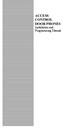 ACCESS CONTROL DOOR PHONES Installation and Programming Manual Pantel Pancode Installation and Programming Manual Version 5, Release 7, July 2008 Table of Contents 1 Introduction...1 1.1 Pancode...1 1.2
ACCESS CONTROL DOOR PHONES Installation and Programming Manual Pantel Pancode Installation and Programming Manual Version 5, Release 7, July 2008 Table of Contents 1 Introduction...1 1.1 Pancode...1 1.2
Security Auto Dialer. Owner s Manual. Please read before using this equipment.
 Security Auto Dialer Owner s Manual Please read before using this equipment. ˆ Contents Features... 2 FCC Statement... 3 Lightning... 3 A Quick Look at Your Auto Dialer... 4 Installation... 5 Selecting
Security Auto Dialer Owner s Manual Please read before using this equipment. ˆ Contents Features... 2 FCC Statement... 3 Lightning... 3 A Quick Look at Your Auto Dialer... 4 Installation... 5 Selecting
2-9451. Four-Line Business Phone with Intercom User s Guide. We bring good things to life.
 2-9451 Four-Line Business Phone with Intercom User s Guide We bring good things to life. FCC REGISTRATION INFORMATION Your telephone equipment is registered with the Federal Communications Commission and
2-9451 Four-Line Business Phone with Intercom User s Guide We bring good things to life. FCC REGISTRATION INFORMATION Your telephone equipment is registered with the Federal Communications Commission and
IP Telephony. United Nations Office at Geneva
 IP Telephony United Nations Office at Geneva Cisco IP Phone 8945 Summary Summary 1 Phone screen Shows information about your phone, including directory number, call information (for example caller ID,
IP Telephony United Nations Office at Geneva Cisco IP Phone 8945 Summary Summary 1 Phone screen Shows information about your phone, including directory number, call information (for example caller ID,
Quick Reference Guide
 Quick Reference Guide Model No. KX-T7710 Attention When using the KX-T7710, keep the following conditions in mind. If there is any problem, unplug the extension line and connect a known working phone.
Quick Reference Guide Model No. KX-T7710 Attention When using the KX-T7710, keep the following conditions in mind. If there is any problem, unplug the extension line and connect a known working phone.
User s manual. ML17939/ML17959 Two-line corded telephone/ answering system with caller ID/call waiting
 User s manual ML17939/ML17959 Two-line corded telephone/ answering system with caller ID/call waiting Congratulations on purchasing your new AT&T product. Before using this AT&T product, please read Important
User s manual ML17939/ML17959 Two-line corded telephone/ answering system with caller ID/call waiting Congratulations on purchasing your new AT&T product. Before using this AT&T product, please read Important
Big Button Plus 20200
 Big Button Plus 20200 Congratulations on your selection of the Big Button Plus 20200 from Northwestern Bell Phones. This quality telephone, like all Genuine BELL products, has been designed to give you
Big Button Plus 20200 Congratulations on your selection of the Big Button Plus 20200 from Northwestern Bell Phones. This quality telephone, like all Genuine BELL products, has been designed to give you
Cisco Unified IP Phone 6945 User Guide for Cisco Unified Communications Manager Express Version 8.8 (SCCP)
 Cisco Unified IP Phone 6945 User Guide for Cisco Unified Communications Manager Express Version 8.8 (SCCP) First Published: July 22, 2011 Last Modified: July 22, 2011 Americas Headquarters Cisco Systems,
Cisco Unified IP Phone 6945 User Guide for Cisco Unified Communications Manager Express Version 8.8 (SCCP) First Published: July 22, 2011 Last Modified: July 22, 2011 Americas Headquarters Cisco Systems,
Manufactures of: All. Dallas Delta Corporation Pty.Ltd. Pty.Ltd. 102 Albert St. East Brunswick, 3057 Vic. Tel: 613 93877388 Fax: 613 93873128
 Dallas Delta Corporation Pty.Ltd. 102 Albert St. East Brunswick, 3057 Vic. Tel: 613 93877388 Fax: 613 93873128 Email: sales@dallasdelta.com.au www.dallasdelta.com.au LP GUARD DOORSTATION MK II G UARD Doorstation
Dallas Delta Corporation Pty.Ltd. 102 Albert St. East Brunswick, 3057 Vic. Tel: 613 93877388 Fax: 613 93873128 Email: sales@dallasdelta.com.au www.dallasdelta.com.au LP GUARD DOORSTATION MK II G UARD Doorstation
Leaf River Outdoor Products Vibrashine, Inc. P.O. Box 557 Taylorsville, MS 39168 (601) 785-9854 FAX (601) 785-9874 www.vibrashine.
 MULTI-CARD PICTURE VIEWER Model PV-2.5 Leaf River Outdoor Products Vibrashine, Inc. P.O. Box 557 Taylorsville, MS 39168 (601) 785-9854 FAX (601) 785-9874 www.vibrashine.com 2 THANKS and WELCOME What does
MULTI-CARD PICTURE VIEWER Model PV-2.5 Leaf River Outdoor Products Vibrashine, Inc. P.O. Box 557 Taylorsville, MS 39168 (601) 785-9854 FAX (601) 785-9874 www.vibrashine.com 2 THANKS and WELCOME What does
User guide Conference phone Konftel 200NI
 User guide Conference phone Konftel 200NI Deutsch I I Français I Italiano Conference phones for every situation This package includes the following items: 1 pc User Guide 1 pc Conference phone 1 pc Mains
User guide Conference phone Konftel 200NI Deutsch I I Français I Italiano Conference phones for every situation This package includes the following items: 1 pc User Guide 1 pc Conference phone 1 pc Mains
Enterprise Telephone. Model 98390 OPERATING INSTRUCTIONS
 Enterprise Telephone Model 98390 OPERATING INSTRUCTIONS This Interquartz telephone has been manufactured to very high standards and is very easy to use. Please read this manual carefully to find out how
Enterprise Telephone Model 98390 OPERATING INSTRUCTIONS This Interquartz telephone has been manufactured to very high standards and is very easy to use. Please read this manual carefully to find out how
Cisco SPA 525G. Quick Start guide. Business
 Cisco SPA 525G Quick Start guide Business Cisco Small Business SPA IP Phone Model SPA 525G/SPA 525G2 Package Contents IP telephone (Fig. 1) Desk Stand RJ-45 Ethernet Cable Setup CD-ROM Quick Start Guide
Cisco SPA 525G Quick Start guide Business Cisco Small Business SPA IP Phone Model SPA 525G/SPA 525G2 Package Contents IP telephone (Fig. 1) Desk Stand RJ-45 Ethernet Cable Setup CD-ROM Quick Start Guide
Quick Start Guide to Your IP Phone
 Quick Start Guide to Your IP Phone SPA 300 Series IP Phone Models SPA 301 and SPA 303 SPA 300 Series IP phone Phone stand RJ-45 Ethernet cable Quick start guide Product CD-ROM Welcome Thank you for choosing
Quick Start Guide to Your IP Phone SPA 300 Series IP Phone Models SPA 301 and SPA 303 SPA 300 Series IP phone Phone stand RJ-45 Ethernet cable Quick start guide Product CD-ROM Welcome Thank you for choosing
2 Session buttons. 1 Phone Screen
 1 Phone Screen 2 Session buttons Shows information about your phone, including directory number (extension), call information (for example caller ID, icons for an active call or call on hold) and available
1 Phone Screen 2 Session buttons Shows information about your phone, including directory number (extension), call information (for example caller ID, icons for an active call or call on hold) and available
Instruction Manual. CORTELCO 2700 Single-Line / Multi-Feature Set
 1 Instruction Manual CORTELCO 2700 Single-Line / Multi-Feature Set Table of Contents Why VoiceManager SM with Cortelco Phones?... 2 Cortelco 2700 Set Features... 3 Telephone Set Part Identification...
1 Instruction Manual CORTELCO 2700 Single-Line / Multi-Feature Set Table of Contents Why VoiceManager SM with Cortelco Phones?... 2 Cortelco 2700 Set Features... 3 Telephone Set Part Identification...
NEC SV8100 Telephone System User Guide (for SV8100 12-button and 24-button phones with CAP/PARK keys)
 NEC SV8100 Telephone System User Guide (for SV8100 12-button and 24-button phones with CAP/PARK keys) KEYS AND BUTTONS ON YOUR PHONE Incoming Call/Message Waiting indicator light Flashes red quickly when
NEC SV8100 Telephone System User Guide (for SV8100 12-button and 24-button phones with CAP/PARK keys) KEYS AND BUTTONS ON YOUR PHONE Incoming Call/Message Waiting indicator light Flashes red quickly when
User s Guide. DECT 6.0 Cordless / Corded Phones with Answering System. Warning
 User s Guide L702C / L703C / L704C / L705C / L706C L702CM / L703CM / L704CM / L705CM / L706CM DECT 6.0 Cordless / Corded Phones with Answering System Warning Use only the adapter and telephone line cord
User s Guide L702C / L703C / L704C / L705C / L706C L702CM / L703CM / L704CM / L705CM / L706CM DECT 6.0 Cordless / Corded Phones with Answering System Warning Use only the adapter and telephone line cord
CORTELCO 2740 Four-Line Telephone / Caller ID / Type II Set Instruction Manual
 CORTELCO 2740 Four-Line Telephone / Caller ID / Type II Set Instruction Manual 1 Table of Contents Why VoiceManager SM with Cortelco Phones?... 2 Cortelco 2740 Telephone Set Main Features... 3 Telephone
CORTELCO 2740 Four-Line Telephone / Caller ID / Type II Set Instruction Manual 1 Table of Contents Why VoiceManager SM with Cortelco Phones?... 2 Cortelco 2740 Telephone Set Main Features... 3 Telephone
PANASONIC Speaker Phone Easa-Phone Model No. KX-T2315
 PANASONIC Speaker Phone Easa-Phone Model No. KX-T2315 For product service Panasonic Service centers are listed in the service center directory. Call 1-800-545-2672 for the location of an authorized service
PANASONIC Speaker Phone Easa-Phone Model No. KX-T2315 For product service Panasonic Service centers are listed in the service center directory. Call 1-800-545-2672 for the location of an authorized service
Configuring the 930A for Common PBX Metallic Signaling Interfaces
 Product: 930A Communications Test Set APPLICATION NOTE # Configuring the 930A for Common PBX Metallic Signaling Interfaces TABLE OF CONTENTS Introduction...1 Primer...1 LOOP START...2 General...2 Trunk
Product: 930A Communications Test Set APPLICATION NOTE # Configuring the 930A for Common PBX Metallic Signaling Interfaces TABLE OF CONTENTS Introduction...1 Primer...1 LOOP START...2 General...2 Trunk
Network Support Division. TS 44 Deluxe Test Set. Technical Manual. User s User s Guide. next level solutions
 Network Support Division TS 44 Deluxe Test Set Technical Manual next level solutions User s User s Guide No part of this publication may be reproduced, stored on a retrieval system, or transmitted, in
Network Support Division TS 44 Deluxe Test Set Technical Manual next level solutions User s User s Guide No part of this publication may be reproduced, stored on a retrieval system, or transmitted, in
3102 Business Telephone Guide for 3Com Asterisk. Part Number 900-0469-01 Rev AB Published January 2008 http://www.3com.com/
 3102 Business Telephone Guide for 3Com Asterisk Part Number 900-0469-01 Rev AB Published January 2008 http://www.3com.com/ 3Com Corporation 350 Campus Drive Marlborough, MA 01752-3064 Copyright 2007-2008,
3102 Business Telephone Guide for 3Com Asterisk Part Number 900-0469-01 Rev AB Published January 2008 http://www.3com.com/ 3Com Corporation 350 Campus Drive Marlborough, MA 01752-3064 Copyright 2007-2008,
User s manual. 1070 4-Line small business system with caller ID/call waiting and speakerphone
 User s manual 1070 4-Line small business system with caller ID/call waiting and speakerphone 7 Congratulations on purchasing your new AT&T product. Before using this AT&T product, please read the Important
User s manual 1070 4-Line small business system with caller ID/call waiting and speakerphone 7 Congratulations on purchasing your new AT&T product. Before using this AT&T product, please read the Important
Optus VoIP IP Handset Quick Start Guide.
 Optus VoIP IP Handset Quick Start Guide. Congratulations on your new IP Handset The Linksys SPA-942 is a functionally powerful and easy to use business phone featuring a high resolution graphical display,
Optus VoIP IP Handset Quick Start Guide. Congratulations on your new IP Handset The Linksys SPA-942 is a functionally powerful and easy to use business phone featuring a high resolution graphical display,
The table below lists the symbols used on the Clamp and/or in this manual. Important Information. See manual.
 i800 AC Current Clamp Instruction Sheet Introduction The i800 AC Current Clamp, the Clamp, has been designed for use with multimeters, recorders, power analyzers, safety testers, etc., for accurate non-intrusive
i800 AC Current Clamp Instruction Sheet Introduction The i800 AC Current Clamp, the Clamp, has been designed for use with multimeters, recorders, power analyzers, safety testers, etc., for accurate non-intrusive
Congratulations on your purchase of this VTech product NEED HELP?
 Congratulations on your purchase of this VTech product NEED HELP? Our representatives are here to help you with any questions concerning the operation of this product, available accessories, or any other
Congratulations on your purchase of this VTech product NEED HELP? Our representatives are here to help you with any questions concerning the operation of this product, available accessories, or any other
Cisco Unified Communications System End-User Guide
 Cisco Unified Communications System End-User Guide Version 1.0 Revised July 25, 2012 Customized for Neptune School District Note: Information in this document is drawn from Cisco documentation. These guides
Cisco Unified Communications System End-User Guide Version 1.0 Revised July 25, 2012 Customized for Neptune School District Note: Information in this document is drawn from Cisco documentation. These guides
BT 8528 Digital Phone
 0 BT 8528 Digital Phone 2 3 1 8 4 5 1 Handset 2 Display 3 Ring/Message Indicator 4 Feature Keys 5 Dialpad 6 Navigation Keys 7 Programmable Keys 8 External Speaker 7 6 Handset: The handset is hearing aid
0 BT 8528 Digital Phone 2 3 1 8 4 5 1 Handset 2 Display 3 Ring/Message Indicator 4 Feature Keys 5 Dialpad 6 Navigation Keys 7 Programmable Keys 8 External Speaker 7 6 Handset: The handset is hearing aid
