Request For Quote. Reference Manual. Integrates with Microsoft Dynamics GP v10
|
|
|
- Dayna Price
- 8 years ago
- Views:
Transcription
1 Request For Quote Reference Manual Integrates with Microsoft Dynamics GP v10
2 . Copyright Program Copyright Integrated Software, Inc. Portions Copyright Microsoft Corporation, Portions Copyright FairCom Corporation. All rights reserved. This work and the computer programs to which it relates are the property of, and embody trade secrets and confidential information proprietary to, Integrated Software, Inc., and may not be reproduced, copied, disclosed, transferred, adapted or modified without the express written approval of Integrated Software, Inc. This Reference Manual Copyright 2009 Integrated Software, Inc. Printed in USA All rights reserved. This document may not, in whole or in any part, be copied, photocopied, reproduced, translated, transmitted or reduced to any electronic medium or machine-readable form without prior consent, in writing from Integrated Software, Inc. Trademarks ISI is a trademark of Integrated Software, Inc. Other company or product names mentioned may be trademarks or registered trademarks of their respective holders. Revision Date: January 9, 2009 Integrated Software, Inc Palm Bay Road NE, Suite 4 Palm Bay, Florida Office: (321) Fax: (321) sales@isiusa.com support@isiusa.com website: i
3 INTEGRATED SOFTWARE LICENSE TERMS These license terms are an agreement between Integrated Software Incorporated and you. Please read them. They apply to the software named above, which includes the media on which you received it, if any. The terms also apply to any Integrated Software updates, supplements, Internet-based services, and support services for this software, unless other terms accompany those items. If so, those terms apply. These license terms supersede the license terms embedded in the software. By installing, having installed, or using the software, you accept these terms. If you do not accept them, do not install, have installed or use the software. If you comply with these license terms, you have the rights below. 1. OVERVIEW. a. Software. The software includes server software; if any, client software that can be installed on devices and used with the server software, modules that may be separately licensed and any fixes, patches or updates for the software. b. License Model. The software is licensed for the number of user licenses for the Microsoft Dynamics GP into which it is integrated. 2. INSTALLATION AND USE RIGHTS. You may install an unlimited number of copies of the modules you have licensed for your system database. You must obtain a separate license for each Company system database if you wish to install a module for multiple Company system databases. 3. ADDITIONAL LICENSING REQUIREMENTS AND/OR USE RIGHTS. a. Multiplexing. Hardware or software you use to pool connections, or reduce the number of devices or users that directly access or use the software (sometimes referred to as multiplexing or pooling ), does not reduce the number of licenses you need. b. Additional Functionality. Integrated Software may provide additional functionality for the software. Other license terms and fees may apply. 4. BENCHMARK TESTING. You must obtain Integrated Software's prior written approval to disclose to a third party the results of any benchmark test of the software. 5. SCOPE OF LICENSE. The software is licensed, not sold. This agreement only gives you some rights to use the software. Integrated Software reserves all other rights. Unless applicable law or a separate written contract with Integrated Software gives you more rights despite this limitation, you may use the software only as expressly permitted in this agreement. In doing so, you must comply with any technical limitations in the software that only allow you to use it in certain ways. You may only use the software for your internal business purposes. You may not work around any technical limitations in the software; reverse engineer, decompile or disassemble the software, except and only to the extent that applicable law expressly permits, despite this limitation; make more copies of the software than specified in this agreement or allowed by applicable law, despite this limitation; publish the software for others to copy; rent, lease or lend the software; or use the software for commercial software hosting services or operating a service bureau. Rights to access the software do not give you any right to implement Integrated Software patents or other Integrated Software intellectual property in software or devices. 6. BACKUP COPY. You may make multiple copies of the software for backup and testing purposes, so long as such copies are not used in production. Your backup copies may be hosted by a third party on your behalf. 7. SOFTWARE TRANSFER. You may not transfer the software to a third party without Integrated Software s express written consent. 8. DOCUMENTATION. Any person that has valid access to your computer or internal network may copy and use the documentation for your internal, reference purposes. 9. DOWNGRADE. Instead of installing the software, you may install and use an earlier version. This agreement applies to your use of the earlier version. If the earlier version includes different components, any terms for those components in the agreement that comes with the earlier version apply to your use of them. Integrated Software is not obligated to supply earlier versions to you. At any time, you may replace an earlier version with this version of the software. 10. EXPORT RESTRICTIONS. The software is subject to United States export laws and regulations. You must comply with all domestic and international export laws and regulations that apply to the software. These laws include restrictions on destinations, end users and end use. ii
4 11. SUPPORT SERVICES. Integrated Software provides support services for the software as described at ENTIRE AGREEMENT. This agreement (including the warranty below), and the terms for supplements, updates, Internet-based services and support services that you use, are the entire agreement for the software and support services. 13. APPLICABLE LAW. a. United States. If you acquired the software in the United States, Florida state law governs the interpretation of this agreement and applies to claims for breach of it, regardless of conflict of laws principles. The laws of the state where you are located govern all other claims, including claims under state consumer protection laws, unfair competition laws, and in tort. b. Outside the United States. If you acquired the software in any other country, the laws of that country apply. 14. LEGAL EFFECT. This agreement describes certain legal rights. You may have other rights under the laws of your state or country. You may also have rights with respect to the party from whom you acquired the software. This agreement does not change your rights under the laws of your state or country if the laws of your state or country do not permit it to do so. 15. INFRINGEMENT AND MISAPPROPRIATION CLAIMS. If Integrated Software receives information concerning an infringement claim related to the software, Integrated Software may, at its expense and without obligation to do so, either (i) procure for you the right to continue to run the software, or (ii) modify the software or replace it with a functional equivalent, to make it non-infringing, in which case you will stop running the software immediately. If, as a result of an infringement claim, your use of the software is enjoined by a court of competent jurisdiction, Integrated Software will, at its option, either procure the right to continue its use, replace it with a functional equivalent, modify it to make it non-infringing, or refund the amount paid and terminate this license. If any other type of third party claim is brought against you regarding Integrated Software s intellectual property, you must notify us promptly in writing. Integrated Software may, at its option, choose to treat these claims as being covered by this section. This Section provides your exclusive remedy for third party infringement and trade secret misappropriation claims. 16. LIMITATION ON AND EXCLUSION OF DAMAGES. You can recover from Integrated Software and its suppliers only direct damages up to the amount you paid for the software. You cannot recover any other damages, including consequential, lost profits, special, indirect or incidental damages. This limitation applies to anything related to the software, services, content (including code) on third party Internet sites, or third party programs; and claims for breach of contract, breach of warranty, guarantee or condition, strict liability, negligence, or other tort to the extent permitted by applicable law. It also applies even if repair, replacement or a refund for the software does not fully compensate you for any losses; or Integrated Software knew or should have known about the possibility of the damages. Some jurisdictions do not allow the exclusion or limitation of incidental or consequential damages, so the above limitation or exclusion may not apply to you. iii
5 ****************************************************************************** LIMITED WARRANTY A. LIMITED WARRANTY. If you follow the instructions, the software will perform substantially as described in the Integrated Software materials that you receive in or with the software. B. TERM OF WARRANTY; WARRANTY RECIPIENT; LENGTH OF ANY IMPLIED WARRANTIES. The limited warranty covers the software for one year after acquired by you. If you receive supplements, updates, or replacement software during that year, they will be covered for the remainder of the warranty or 30 days, whichever is longer. To the extent permitted by law, any implied warranties, guarantees or conditions last only during the term of the limited warranty. Some jurisdictions do not allow limitations on how long an implied warranty, guarantee or condition lasts, so these limitations may not apply to you. C. EXCLUSIONS FROM WARRANTY. This warranty does not cover problems caused by your acts (or failures to act), the acts of others, or events beyond Integrated Software s reasonable control. D. REMEDY FOR BREACH OF WARRANTY. Integrated Software will repair or replace the software at no charge. If Integrated Software cannot repair or replace it, Integrated Software will refund the amount shown on your receipt for the software. It will also repair or replace supplements, updates and replacement software at no charge. If Integrated Software cannot repair or replace them, it will refund the amount you paid for them, if any. You must uninstall the software and return any media and other associated materials to Integrated Software with proof of purchase to obtain a refund. These are your only remedies for breach of the limited warranty. E. CONSUMER RIGHTS NOT AFFECTED. You may have additional consumer rights under your local laws, which this agreement cannot change. F. WARRANTY PROCEDURES. You need proof of purchase for warranty service. For warranty service or information about how to obtain a refund, contact Integrated Software at (321) or send to support@isiusa.com. G. NO OTHER WARRANTIES. The limited warranty is the only direct warranty from Integrated Software. Integrated Software gives no other express warranties, guarantees or conditions. Where allowed by your local laws, Integrated Software excludes implied warranties of merchantability, fitness for a particular purpose and non-infringement. If your local laws give you any implied warranties, guarantees or conditions, despite this exclusion, your remedies are described in the Remedy for Breach of Warranty clause above, to the extent permitted by your local laws. H. LIMITATION ON AND EXCLUSION OF DAMAGES FOR BREACH OF WARRANTY. The Limitation on and Exclusion of Damages clause above applies to breaches of this limited warranty. This warranty gives you specific legal rights, and you may also have other rights which vary from state to state or country to country. COMPLETE AGREEMENT By installing or using this software, you acknowledge that you have read this license agreement, and that it is the complete and exclusive agreement between you and ISI regarding the software and accompanying documentation. This agreement is governed by the laws of the State of Florida applicable to the contracts made and performed therein. iv
6 TABLE OF CONTENTS Overview... 1 Before You Begin... 2 Installing Request For Quote... 3 About Request For Quote Window... 5 Create RFQ Tables... 6 The Request For Quote Setup Window... 7 Overview of the Request For Quote Setup... 7 Buttons in the Request For Quote Setup Window... 7 Fields in the Request For Quote Setup Window... 8 The RFQ Addresses Window Buttons in this Window Fields in this Window The Request For Quote Entry Window Overview of the Request For Quote Entry Window Buttons in the Request For Quote Entry Window Fields in the Request For Quote Entry Window The Request For Quote Entry Scrolling Window Overview of the Request For Quote Entry Scrolling Window Buttons in the Request For Quote Entry Scrolling Window Fields in the Request For Quote Entry Scrolling Window Entering Vendor Responses The RFQ Vendor Window Overview of the RFQ Vendor Window Buttons in the RFQ Vendor Window Fields in the RFQ Vendor Window Vendor Information for PO: Customer Information for Quote: The Request For Quote Report Creating RFQ PDF Documents from RFQ Reports ing from the RFQ Vendor Window The RFQ Copy Window Buttons in the RFQ Copy Window Fields in the RFQ Copy Window The RFQ Reports Window Buttons in the RFQ Reports Window Fields in the RFQ Reports Window The Request For Quote Documents List Exporting and Importing RFQ Lines data to Excel Exporting RFQ Lines information from the Information Pane to Excel: Importing data from Excel to the RFQ Lines Table: i
7 How to Uninstall the Request For Quote Product The Uninstall Procedure Request For Quote Tables ii
8 OVERVIEW Request For Quote (RFQ) is integrated with Microsoft Dynamics GP Inventory, Purchase Order and Sales Order Processing modules. As a user, you may choose to integrate with Purchase Order or Sales Order Processing or both according to your needs. Request For Quote allows you to create multiple Requests For Quote (RFQs) for multiple vendors from a single Request For Quote Entry window. After the RFQ entry has been completed, you may send the RFQ to one or multiple vendors. Once the response from the Vendor has been received, the user will return to the same entry window to record responses from the Vendor(s). Request For Quote will handle both Inventory and Non-inventory items. Once a Vendor has been chosen, the user can automatically create a Purchase Order for the chosen Vendor. This is not limited to one vendor. You may choose to create Purchase Orders independently for multiple vendors based on the item(s) you wish to purchase from each Vendor. If you choose to integrate RFQ with Sales Order Processing and the inventory items are intended for a particular Customer, you may automatically create a Sales Quote for that Customer. Page 1
9 BEFORE YOU BEGIN The information in this manual is presented with the assumption that you have an understanding of the file, folder or directory structure of the operating system that you are using. If you need more information about the operating system refer to the manuals that came with your operating system software before installing and running this software. It is also assumed that you have knowledge of the Great Plains operating environment. This manual uses terminology that is associated with Microsoft Business Solutions -Great Plains. If you need further information about the Great Plains environment refer to the Microsoft Business Solutions - Great Plains System Manager User s Guide before installing this software. To operate the ISI Request For Quote (ISI RFQ) software Great Plains must first be loaded and installed. The following Great Plains setup procedures should be completed before installing the ISI RFQ: Company Setup Receivables Management Setup & Customer Cards Payables Management Setup & Vendor Cards Inventory Setup & Item Cards Sales Order Processing (if you wish to integrate RFQ with SOP) Purchase Order Processing (if you wish to integrate RFQ with POP) Page 2
10 INSTALLING REQUEST FOR QUOTE This section describes how to install Request For Quote (RFQ). It is assumed that you have a familiarity with the installation of Microsoft Dynamics GP. These instructions are for a new installation. If you are upgrading from a previous version, you will receive a separate upgrade instruction document. The initial setup can be done on any workstation where Dynamics GP is installed. Close Dynamics GP on this workstation. It is recommended that all users be logged out of Dynamics GP while installing the initial setup. The RFQ delivery contains a file with the extension.cnk (this is a Dynamics chunk file) and a manual which can be opened by Acrobat Reader. Copy the chunk file to the directory that contains the DYNAMICS.DIC file. At the same time, copy file RFQ v10 help.chm to the same location. This is needed for the help functionality. If you wish to open the manual from help buttons on the windows, copy the manual (RFQman) into the Documentation directory which is a subdirectory of the Dynamics Directory. If the Documentation directory does not exist, you may create one at this time. Log on to Dynamics as sa. You should view the following question: New code must be included Do you wish to include new code now? Click on Yes. If you click on No the chunk file will not be opened and installed. The following is a list of the windows for the RFQ product. These can all be accessed from the menu lists as detailed below. Create RFQ Tables Microsoft Dynamics GP >> Tools >> Setup >> Purchasing >> Request for Quote Create Tables Creates the tables and stored procedures for Microsoft SQL systems. Sets SQL permissions for the DYNGROUP. RFQ Setup Microsoft Dynamics GP >> Tools >> Setup >> Purchasing >> Request for Quote Setup This item opens the Request For Quote Setup Window. RFQ Entry RFQ Copy Transactions >> Purchasing >> Request for Quote Entry This item opens the Request For Quote Entry Window. Transactions >> Purchasing >> Request for Quote Entry Page 3
11 RFQ Reports This item opens the Request For Quote Copy Window. Reports >> Purchasing >> Request for Quote Reports This item opens the Request For Quote Reports Window. Page 4
12 ABOUT REQUEST FOR QUOTE WINDOW The About Request for Quote window can be viewed from the Additional button on the About Great Plains window as follows: From the Help icon on the top right of the Dynamics screen, choose the sub menu About Microsoft Dynamics GP From the About Microsoft Dynamics GP window, click on the menu Additional and choose About Request For Quote. Page 5
13 CREATE RFQ TABLES The first step after installing RFQ on the first workstation is to run Create Tables. Open the Create RFQ Tables window using the following menu navigation: Microsoft Dynamics GP >> Tools >> Setup >> Purchasing >> Request for Quote Create Tables Click on the menu item Request for Quote Create Tables and open the window as shown below. Click on the button Create RFQ Tables. This process will create SQL tables and associated stored procedures needed for the RFQ product. After creating tables, the process will also set the necessary permissions for all the RFQ tables and stored procedures. These permissions will be added to the DYNGRP role. As a result, all users in the DYNGRP will have the necessary permissions. For users who are not part of the DYNGRP, please assign permissions individually to each user. Now you are ready to perform the Request For Quote Setup. Page 6
14 THE REQUEST FOR QUOTE SETUP WINDOW This section describes the Request For Quote Setup window. You will need to enter all required data before creating any RFQs. The values entered in this window are necessary for the program to post and print properly. Overview of the Request For Quote Setup This window is used to enter setup information for the ISI RFQ program. This can be accessed from the menu: Microsoft Dynamics GP >> Tools >> Setup >> Purchasing >> Request for Quote Setup Buttons in the Request For Quote Setup Window The Request For Quote Setup window contains the following buttons. OK button Click on this button to save information entered in this window. Cancel button Click on this button to close the window without saving changes. Page 7
15 Looking Glass button RFQ Addresses button About RFQ button A Looking Glass button is provided for the Default Receivings Location. Click on this button to open a lookup window from which to choose a Default Receivings Location. A Looking Glass button is provided for the Default Quote ID for Sales Order Processing. Click on this button to open a lookup window from which to choose a Default Quote ID if you are integrating with SOP. Click on this button to open the Request For Quote Addresses Window. RFQ Addresses entered in this window are default addresses to be printed on the Request for Quote report. Click on this button to open the About Request For Quote window, described earlier in this document. Fields in the Request For Quote Setup Window Following is a detailed list of fields in the Request For Quote Setup window and a description of their function and use. Registered Company Name Next RFQ Number Integrate with Required Field - Enter the Company Name in this field. The entry in this field must be exactly as the name appears in Dynamics windows for the company. If the entry does not match you will not be permitted to continue. Required Field - Enter the Next RFQ Number. This number will be used when you create the next Request for Quote in the Request for Quote Entry window. IMPORTANT: Exercise care when choosing the first Request for Quote number. This is an auto-incrementing field in the Request for Quote Entry window. The Request for Quote field is an alphanumeric control field limited to a total of 20 characters. Only 17 of the characters can be entered into the Next RFQ Number entry field. If the RFQ numbering is alphanumeric only the numerical part of the RFQ number will auto-increment when creating the next RFQ number. The alpha characters will not change. Be sure to create enough numeric character spaces so the RFQ number will not recycle back to the beginning before you are ready to remove old RFQ orders. For example: if the Next RFQ Number field is set to RFQ , the numbers in the field will automatically increment by one to RFQ after a new RFQ is created. The last available RFQ number in this example would be RFQ When the last RFQ number is reached the system will recycle back to RFQ This example would allow for 999,999,999 unique RFQs in the RFQ file at one time. If the checkbox is marked and the Great Plains Sales Order Page 8
16 Sales Order Processing Default Quote ID Integrate with Inventory Decimal Places for non-inventory items: Processing module has been registered, ISI RFQ will be integrated with the Great Plains Sales Order Processing module. If you are integrated with Sales Order Processing, SOP Quotes may be created upon demand. The Quote ID entered in this field must be a valid SOP Quote ID. The SOP Quote ID entered here will be used as the Quote ID when a Sales Quote is created by RFQ. If this checkbox is marked and the Great Plains Inventory Control module has been registered, ISI RFQ will be integrated with the Great Plains Inventory Control module. Quantity - Select the number of decimal places for the quantities. This will be the number of decimal places that you will be required to enter for non-inventory item quantities. Currency - Select the number of decimal places for the currency. This will be the number of decimal places that you will be required to enter for non-inventory item prices. Integrate with POP If this checkbox is marked and the Great Plains Purchase Order Processing module has been registered, ISI RFQ will be integrated with the Great Plains Purchase Order Processing module. Default Receivings Location Default Tax Visual Switch Tax Percentage The location entered in this field must be a valid Company site. The location entered here will automatically fill the Receivings location field in other windows. The Receivings location may then be accepted or changed. This field is a visual switch which appears to the left of the Tax Percentage label. The entry in this field will appear as the default in the Request For Quote Entry window. By clicking on this switch the field will alternate from Taxable to Exempt. If Taxable is selected the tax amount will be computed from the Tax Percentage setup in this window. If Exempt is selected then the tax amount in the Request For Quote Entry window will be zero. Enter the percentage you wish to use to calculate the sales tax. Page 9
17 THE RFQ ADDRESSES WINDOW This window is opened from a button on the Request For Quote Setup window. The addresses entered here will appear on the Request For Quote which is meant to be sent to Vendors. Lookups are provided to retrieve addresses that are already set up for your company. The first address line allows you to enter any slogan or comment you wish. This will appear at the top of the RFQ document.. Buttons in this Window The RFQ Addresses window contains the following buttons. Looking Glass A Looking Glass button is provided for each Address ID. button OK Click on this button to close the window. Page 10
18 Fields in this Window Default Addresses for the Request For Quote report are provided here Registered Company Name: Company Address ID Company Address fields Bill To location Address ID Bill To location address fields Ship To location Address ID Ship To location address fields Registered Company Name for the Request For Quote Report is defaulted from Dynamics Company Name Enter or select Company Address ID associated with the Request for Quote for the first set of addresses. Will be defaulted from the above Address ID. This will print at the top of the RFQ. The first line allows you to enter any slogan or comment you wish. This will appear at the top of the RFQ. Enter or select Company Address ID associated with the 'Bill To' location. Will be defaulted from the above Address ID. This will print in the Bill To Address on the RFQ. Enter or select Company Address ID associated with the Ship To location. Will be defaulted from the above Address ID. This will print in the Ship To location on the RFQ. Page 11
19 THE REQUEST FOR QUOTE ENTRY WINDOW This section describes the Request For Quote Entry window and its associated scrolling window. Also, within this section are detailed procedure for creating, saving and viewing existing RFQs. This window can be accessed from the menu navigation: Transactions >> Purchasing >> Request for Quote Entry Overview of the Request For Quote Entry Window Before you create your first RFQ, be sure to complete Request For Quote Setup described above. You may view or edit any RFQ in this window. When the Request For Quote Entry window opens, the cursor is set to the RFQ Number field. This value is auto-created each time the window is opened. You may access the other fields by tabbing to them or by using the mouse to click on the field. Page 12
20 Buttons in the Request For Quote Entry Window Browse buttons at lower left Save button Clear button Delete button Assign Vendors button Show and Hide buttons Looking Glass Pointer Looking Glass buttons RFQ Number Looking Glass button Ship To Address Looking Glass button Buyer ID Looking Glass button Default Vendor Looking Glass button Vendor ID Looking Glass button Item Number Looking Glass button Click on a browse button to scroll through RFQ records. The sorting methods available in this window are to sort by RFQ Number. Click on this button to save window information. Click on this button to clear current window information. Click on this button to delete the current Purchase Order record. Click on this button to open the RFQ Vendor window. The Hide button will show only one line of data in this window and the Show button will show two lines of data. Zoom capabilities are provided for the following fields: Customer Number, Buyer ID, Default Vendor and Item Number. Looking Glass buttons are provided next to each of the following fields: RFQ Number, Customer Number, Ship To Address, Buyer ID and Default Vendor ID in the main window; and Item Number, Vendor ID, and U of M in the scrolling window. Click on this button to select an RFQ previously entered via RFQ Entry. Click on this button to choose a Ship To Address Code. Click on this button to choose a Buyer ID. Click on this button to choose a Default Vendor. Once a default vendor is selected, when entering items in the Scrolling window, the Vendor ID field is defaulted to this Vendor. Click on this button to choose a Vendor previously entered in the Vendor Cards. Click on this button to open a window from which previously entered Inventory Item Number may be selected. The item number will be placed in the Scrolling window. To place an item on a particular line, first click on the line into which you desire the item number to be entered. If an item already Page 13
21 U of M Looking Glass button exists on that line, it will be replaced by the item selected. Click on this button to open a window from which to select a Unit of Measure for the item on the selected line. Only the Units of Measure which have been previously set up in Inventory for the selected item will be accessible. Fields in the Request For Quote Entry Window Following is a detailed list of fields in the RFQ Entry window and a complete description of their function and use. RFQ Number Required Field - The RFQ Number is unique for each RFQ. Each time the RFQ Entry window is opened or cleared by an operation, such as clicking on the Save, Delete, or Clear button, the next available RFQ number will appear. The next RFQ number may be reset in the setup window. When entering the next RFQ in the RFQ Entry window you can override the default RFQ by typing another number. When you save that overridden purchase order, the system will default back to the next available number. Example: The starting RFQ for the year is RFQ The next numbers are RFQ200002, RFQ200003, RFQ (overrides default), RFQ (returns to next default number), RFQ200005, etc. RFQ Date The RFQ Date field will default to the current system date for Great Plains. The date may be edited. If the date entered is outside a valid range, you will be prompted to reenter the date. FOB Point Enter the FOB Point you wish to be printed on the RFQ. Page 14
22 Customer Number Ship To Address Code: Required Date Customer PO Number Buyer ID Default Vendor Required Field for SOP integration only. The Customer Number matches the Customer ID field in Customer Maintenance. To retrieve a customer you may type in the customer number in the Customer Number field or click the looking glass button to select a customer from Customers lookup window. By entering a partial customer number and then clicking the looking glass button, the Customer lookup window will open with a customer number selected which is closest to the number that was entered in the Customer Number field. The field directly below the Customer Number field will display the name of the customer. You may enter a new Customer on-the-fly from this window. This may be accomplished by entering a Customer ID. If the Customer does not exist, you will be asked if you wish to add a new Customer record. This field is used for the RFQ report. Enter the date that you expect delivery of the items for this RFQ. This is the date that will appear on the RFQ report by the Required Date label. The Customer PO Number entered here will be placed on the Quote when it is created from the RFQ Vendor window. Enter a valid Buyer ID. The Buyer PO Number entered here will be placed on the Purchase Order when it is created from the RFQ Vendor window. Enter a valid Vendor ID or choose from the list by clicking on the Looking Glass. The Default Vendor ID will be placed in the scrolling window each time an Item is entered. This value may be changed in the scrolling window for each item. Page 15
23 Default Markup Percent Comments Subtotal Taxable/Exempt Freight Total This value is used to determine price when a Quote is created. Enter a percentage value here as shown in the window above. The value entered in this field will be used to default the % field when entering line items in the scrolling window. This value may be changed in the scrolling window for each item. If greater than zero, the markup percentage is added to the Item Cost to determine Item price when a Quote is created. For Inventory Items, if markup = 0, Quote price will be determined by SOP pricing structure. For non inventory items, if markup = 0, Quote price will equal Item Cost. Comments will appear at the bottom of the RFQ report. When a Purchase Order is auto-generated from this RFQ and there is a comment in any of the Comments lines, a new comment and associated comment ID will be created for the Purchase Order. Display Only Field - The Subtotal field is the total of the all Extended Costs for each item in the scrolling window. Visual Switch - The Tax ID switch will default to the Default Tax ID setup in the Purchase Order Setup window. By clicking on the switch the field will alternate from Taxable to Exempt. If Taxable is selected the tax amount will be computed automatically using the tax percentage previously entered in the Purchase Order Setup window. If Exempt is selected then the field will be zero. The Freight field is used to enter any shipping costs associated with the Purchase Order. Display Only Field - The Total field is the addition of the Subtotal, Taxable/Exempt and Freight fields. Page 16
24 THE REQUEST FOR QUOTE ENTRY SCROLLING WINDOW This section describes the Scrolling window within the Request For Quote Entry window. Overview of the Request For Quote Entry Scrolling Window The Request For Quote Entry Scrolling window is used to enter line items. There are two lines for the Scrolling window. Click on the Show/Hide button to the right of the description lines to display one or both lines for the items. In the Request For Quote Entry Scrolling window it is easiest to enter items by tabbing from field to field in order to enter the next item. The fastest way to enter items to the scrolling window is to enter items with the Scrolling window in the Hide mode. Should you need to make a change to the Description, you would need to click the Show button to see the Description on the second line. Buttons in the Request For Quote Entry Scrolling Window The Copy button in the scrolling window allows you to copy the line item and all its contents to a new line. To use this feature, click on the Copy button in the line you wish to copy. The new line will be added beneath the line to copy. Fields in the Request For Quote Entry Scrolling Window The following is a detailed list of fields in the Request For Quote Entry Scrolling window and a complete description of their function and use: Item Number The Item Number matches the Item Number field in Inventory Item Maintenance. To retrieve an Inventory item, you may type in the item number in the Item Number field or click the looking glass button to select an item from the Item lookup window. By entering a partial item number and then clicking the looking glass button, the Item lookup window will open with an item number selected which is closest to the number that was entered in the Item Number field. You may also enter Non Inventory items contained in the Inventory files. Vendor ID Enter the Vendor ID you wish to be associated with the Item for the RFQ. You may choose multiple Vendors for the same item. Quantity When an item is entered the Quantity will default to 1. The Quantity field is editable and the user may Page 17
25 P U of M Unit Cost enter any quantity desired. When the Quantity field is changed the result will cause the Extended Cost, Subtotal, Tax and Total fields to be recomputed. This checkbox is used for Printing. Only Checked items will print on the Request For Quote report. If you do not want the item to be printed on the Quote, uncheck this box. When an item is entered, the U of M field will default to the Base Unit of Measure setup for the item in Inventory Item Maintenance. Non-inventory items will default to Each. If the default U of M is not the desired unit of measure then you may retrieve a different U of M by typing in the alternate U of M or clicking on the looking glass button. Clicking the looking glass button will open the Item Price Details lookup window, from which you may select an alternate U of M. When an item is entered the Unit Cost will default to the Current Cost for an inventory item. If the item is a non-inventory item the field will contain a zero amount and you will need to enter a unit cost. If the default cost is not correct for this purchase order you may change it. When the Unit Cost field is changed the result will cause the Extended Cost, Subtotal, Tax and Total fields to be recomputed. The following fields are only viewable when the window is expanded so the second line shows. Description When an item is first entered the Description will default to the description setup for the item in the Inventory Item Maintenance for an inventory item. If the item is a non-inventory item, the field will remain blank until you make an entry to the field. This is an editable field so you may change the description for display purposes on the RFQ. This does not, however, change the Inventory description in the Inventory cards. Include PO Defaults to checked. If you want this item included in the PO when generated, check this box, otherwise uncheck this box Include Quote Defaults to checked. If you want this item included in the Quote when generated, check this box, otherwise uncheck this box. Page 18
26 Qty in U of M Display Only Field - The Qty in U of M displays the number of units in the unit of measure displayed above this field. For example: you may have the option of purchasing units by Each, defined as one unit or by Case, defined as 10 units. The Qty in U of M would then display a 1 if the U of M chosen was Each or it would display 10 if the U of M chosen was Case. Extended Cost Display Only Field - The Extended Cost field is a computed cost of the Quantity field times the Unit Cost field. % This is defaulted from the Default Markup Percent which is setup on the main RFQ Entry window. This value is editable for each item. Vendor Name This value is retrieved from the Vendor ID. Entering Vendor Responses After Vendors have returned their responses, you may return to the Request For Quote Entry window to enter Unit Costs bid by the vendors. Simply click in the Unit Cost field and override the default amount by entering the new amount. The new amount will be used when Purchase Orders are created for the chosen vendors as described in the next section. Page 19
27 THE RFQ VENDOR WINDOW Overview of the RFQ Vendor Window This window is opened by clicking on the Assign Vendors button in the Request For Quote Entry window. Vendors entered in the Request For Quote Entry window (from which this window is opened) are automatically assigned. This window is used to print the RFQ and to Transfer to PO or to Quote. Buttons in the RFQ Vendor Window Save button Delete button Print RFQ button Click on this button to save window information. Click on this button to delete the current Purchase Order record. Click on this button to print the RFQ for the selected Vendor. Only items with the Print (P) value set to Y in the RFQ Entry window will be shown on the RFQ report. Page 20
28 Transfer to PO button Transfer to Quote button Vendor ID Looking Glass button Quote Batch ID Looking Glass button Address ID Looking Glass button Internet Addresses (i) icon Payment Terms Looking Glass button Ship Method Looking Glass button Click on this button to produce a Great Plains Purchase Order for the selected Vendor. Only items for the selected Vendor will be entered as line items in the new Purchase Order. Only items for which Vendor Item Numbers have been created will be entered as line items in the new Purchase Order. Only items with the Include PO value set to Y in the RFQ Entry window will be included in the new Purchase Order. Click on this button to produce a Great Plains Sales Order Quote for the selected Customer. Only items with the Include Qte value set to Y in the RFQ Entry window will be included in the new Sales Order Quote. Click on this button to choose a Vendor previously entered in the Vendor Cards. Click on this button to choose a Batch ID previously entered via Sales Batch Entry. Click on this button to choose a Vendor Address Code. Refer to section ing from the RFQ Vendor Window for more information. Click on this button to choose Payment Terms previously set up in Great Plains. Click on this button to choose a Shipping Method previously set up in Great Plains. Fields in the RFQ Vendor Window The following is a detailed list of fields in the RFQ Vendor window and a complete description of their function and use RFQ Number. The RFQ Number is brought forward from the RFQ Entry window. Page 21
29 Vendor Information for PO: RFQ Number Vendor ID Vendor Name PO Type Address ID Contact Address City State Zip Code Country Phone 1 Phone 2 Fax Payment Terms The RFQ Number is brought forward from the RFQ Entry window. Vendors assigned to the RFQ shown in the RFQ Number field to the right. Multiple vendors may be assigned. After choosing a Vendor, click on the Save button the assign the vendor to the RFQ. The browse buttons to the right of the Vendor ID field may be used to view which vendors have been assigned to the RFQ. Defaulted from Vendor ID. PO Type will default to Standard when the window opens. You may choose Standard or Drop-Ship from the drop-down list. Enter the code for the Vendor Address you wish to be printed on the RFQ. The Display Only address information fields below and to the right of the Address ID are filled from the Vendor Address Code information in Great Plains. This value is defaulted from Vendor Address ID chosen above. This value is defaulted from Vendor Address ID chosen above. This value is defaulted from Vendor Address ID chosen above. This value is defaulted from Vendor Address ID chosen above. This value is defaulted from Vendor Address ID chosen above. This value is defaulted from Vendor Address ID chosen above. This value is defaulted from Vendor Address ID chosen above. This value is defaulted from Vendor Address ID chosen above. This value is defaulted from Vendor Address ID chosen above. The default value is brought forward from the Page 22
30 Ship Method FOB Point Required Date RFQ Entry window. It may be changed here. This value is used for the RFQ report. The default value is brought forward from the RFQ Entry window. It may be changed here. This value is used for the RFQ report. The default value is brought forward from the RFQ Entry window. It may be changed here. This value is used for the RFQ report. This value is brought forward from the RFQ Entry window. It may be changed here. This value is used for the RFQ report. Customer Information for Quote: Batch ID Customer ID Customer Name Ship To Address Ship Method Customer Requested Date Enter a Sales Batch ID. New SOP Quotes created from this window will be assigned to this Sales Batch ID. This value is brought forward from the RFQ Entry window if a default customer ID was entered. Defaults from Customer ID. Defaults to Customer s Primary Ship To Address Code. This value may be changed here. Defaults from Customer s Shipping Method based on Ship To Address. This value may be changed here. Enter date requested by the customer. Page 23
31 THE REQUEST FOR QUOTE REPORT Below is a sample RFQ. This report may be printed by clicking on the Print RFQ Button in the RFQ Vendor window. This report may be modified to suit your needs. Page 24
32 CREATING RFQ PDF DOCUMENTS FROM RFQ REPORTS This section describes the steps to be followed in order to export an RFQ report to a PDF Document. This document describes an example of the report that is printed from the RFQ Vendor window. However, this procedure can be used for exporting any report in Dynamics to a PDF Document. Note: Before you perform this procedure you must have Adobe Acrobat PDFWriter print driver or Acrobat Distiller installed, which allows creating PDF Documents. 1. Select the required RFQ in the RFQ Entry window. Click on Assign Vendors to open the RFQ Vendor window. This window has a Print RFQ button as shown in the picture below. 2. Click on the Print RFQ button. This will open the Report Destination window. Check the File checkbox. Page 25
33 3. Then click on the folder icon to browse to the location where you wish to save the PDF document. 4. After choosing the desired location, make sure you select PDF Files in the Save as type: drop down list. Give a suitable name for the PDF Document and click on Save as shown in the picture above. Page 26
34 5. This will return you to the Report Destination window. In this window, you can see the File Format field has already been updated with the Adobe PDF File as shown below: 6. Before you click OK, make sure the File Format has the selection Adobe PDF File and the File Name has an extension of.pdf. Click OK. A PDF file will be created at the selected location. Page 27
35 ING FROM THE RFQ VENDOR WINDOW This section describes the functionality which can be used to the RFQ Documents to the desired vendor, salesperson etc. This is done from the RFQ Vendor window. Initial Setup: Enter addresses for all desired vendors in the Internet Information window. This window can be opened from the Vendor Maintenance window. To do this, click the Internet Addresses (i) icon next to the Address ID field on the Vendor Maintenance window (Cards->Purchasing- >Vendor). In the Internet Information window, enter the string MAILTO: and then append the address for the field. Click Save to save your changes. Fill in the addresses as explained above for all desired vendors. The workstation from which you wish to send s must locally have an system with MAPI (Microsoft Application Program Interface) enabled. Click on the Internet Addresses icon (i), which is next to the Address ID field on the RFQ Vendor window. This will open the Internet Information window with the Vendor ID and the Address ID defaulted to be the same as what is displayed on the RFQ Vendor window, as shown below: Page 28
36 If you have already setup addresses for all the vendors, this window will already show the address. You can change the address, but make sure that the string MAILTO: is present in front of the address. You can choose different categories such as customers, sales persons, etc. in the Select Information for drop down list. You can also choose different Address IDs and set up addresses for each one. Click on the hyperlink. If any MAPI enabled client is present on the workstation, an window will open as shown below. Page 29
37 You can fill the subject and the body of the and also attach the RFQ PDF Documents, which can be created as explained in the previous section [Creating RFQ PDF Documents from RFQ Reports]. When you are ready, you can click on the Send button to send the . Page 30
38 THE RFQ COPY WINDOW This window is used to automatically create a new RFQ by copying RFQ information from an existing RFQ. The new RFQ can then be edited or viewed in the Request For Quote Entry window. Buttons in the RFQ Copy Window This can be accessed from the menu: Transactions >> Purchasing >> Request for Quote Copy The Request For Quote Copy window contains the following buttons: Original RFQ Number Looking Glass Vendor ID Looking Glass Fields in the RFQ Copy Window Click on the button to choose the RFQ from which you wish to copy information to the new RFQ. Click on this button to choose a Vendor previously entered in the Vendor Cards. The following is a detailed list of fields in the RFQ Vendor window and a complete description of their function and use: Original RFQ Number This represents the RFQ from which you wish to copy information to the new RFQ. New RFQ Number This number is automatically created after you tab off the Original RFQ Number. If you do not wish to use this number, you may replace it. Page 31
39 Vendor ID Vendor ID to be assigned to the new RFQ. This Vendor will be assigned to all items in the new RFQ. If this field is left blank, the Vendor ID field will be left blank in the new RFQ. Vendors may then be assigned to the new RFQ after it has been created. Page 32
40 THE RFQ REPORTS WINDOW This can be accessed from the menu: Reports >> Purchasing >> Request for Quote Reports Buttons in the RFQ Reports Window RFQ Links by Date Vendor Compare by Item Number Fields in the RFQ Reports Window Enter Start Date End Date Enter Item Number Click on this button to print the report for the selected data range. This report provides a list of Sales Quotes by SOP Number and Purchase Orders by PO Number which have been autocreated by the RFQ program. Click on this button to print the report for the selected data range and item number. This report provides a list of Vendors by Item Number to show amount bid by each Vendor. Enter start of date range. You can use the calendar button to select a date. Enter end of date range. You can use the calendar button to select a date. Enter Item Number for compare list. Page 33
Microsoft Software License Terms Explained
 MICROSOFT SOFTWARE LICENSE TERMS MICROSOFT DYNAMICS CRM 2011 BUSINESS READY LICENSING These license terms are an agreement between Microsoft Corporation (or based on where you live, one of its affiliates)
MICROSOFT SOFTWARE LICENSE TERMS MICROSOFT DYNAMICS CRM 2011 BUSINESS READY LICENSING These license terms are an agreement between Microsoft Corporation (or based on where you live, one of its affiliates)
MICROSOFT SOFTWARE LICENSE TERMS MICROSOFT VISUAL STUDIO 2008 PROFESSIONAL EDITION AND TRIAL EDITION
 MICROSOFT SOFTWARE LICENSE TERMS MICROSOFT VISUAL STUDIO 2008 PROFESSIONAL EDITION AND TRIAL EDITION These license terms are an agreement between Microsoft Corporation (or based on where you live, one
MICROSOFT SOFTWARE LICENSE TERMS MICROSOFT VISUAL STUDIO 2008 PROFESSIONAL EDITION AND TRIAL EDITION These license terms are an agreement between Microsoft Corporation (or based on where you live, one
MICROSOFT SOFTWARE LICENSE TERMS MICROSOFT EXCHANGE SERVER 2007 ENTERPRISE EDITION, STANDARD EDITION, EVALUATION EDITION
 MICROSOFT SOFTWARE LICENSE TERMS MICROSOFT EXCHANGE SERVER 2007 ENTERPRISE EDITION, STANDARD EDITION, EVALUATION EDITION These license terms are an agreement between Microsoft Corporation (or based on
MICROSOFT SOFTWARE LICENSE TERMS MICROSOFT EXCHANGE SERVER 2007 ENTERPRISE EDITION, STANDARD EDITION, EVALUATION EDITION These license terms are an agreement between Microsoft Corporation (or based on
MICROSOFT SOFTWARE LICENSE TERMS MICROSOFT WINDOWS SERVER 2003 R2 STANDARD EDITION, ENTERPRISE EDITION, STANDARD x64 EDITION, ENTERPRISE x64 EDITION
 MICROSOFT SOFTWARE LICENSE TERMS MICROSOFT WINDOWS SERVER 2003 R2 STANDARD EDITION, ENTERPRISE EDITION, STANDARD x64 EDITION, ENTERPRISE x64 EDITION These license terms are an agreement between you and
MICROSOFT SOFTWARE LICENSE TERMS MICROSOFT WINDOWS SERVER 2003 R2 STANDARD EDITION, ENTERPRISE EDITION, STANDARD x64 EDITION, ENTERPRISE x64 EDITION These license terms are an agreement between you and
MICROSOFT SOFTWARE LICENSE TERMS MICROSOFT SQL SERVER 2012 STANDARD
 MICROSOFT SOFTWARE LICENSE TERMS MICROSOFT SQL SERVER 2012 STANDARD These license terms are an agreement between Microsoft Corporation (or based on where you live, one of its affiliates) and you. Please
MICROSOFT SOFTWARE LICENSE TERMS MICROSOFT SQL SERVER 2012 STANDARD These license terms are an agreement between Microsoft Corporation (or based on where you live, one of its affiliates) and you. Please
MICROSOFT SOFTWARE LICENSE TERMS MICROSOFT SQL SERVER 2012 STANDARD FOR EMBEDDED SYSTEMS
 MICROSOFT SOFTWARE LICENSE TERMS MICROSOFT SQL SERVER 2012 STANDARD FOR EMBEDDED SYSTEMS These license terms are an agreement between you and the server manufacturer that distributes the software with
MICROSOFT SOFTWARE LICENSE TERMS MICROSOFT SQL SERVER 2012 STANDARD FOR EMBEDDED SYSTEMS These license terms are an agreement between you and the server manufacturer that distributes the software with
MICROSOFT SOFTWARE LICENSE TERMS MICROSOFT SECURITY ESSENTIALS 1.0
 MICROSOFT SOFTWARE LICENSE TERMS MICROSOFT SECURITY ESSENTIALS 1.0 These license terms are an agreement between Microsoft Corporation (or based on where you live, one of its affiliates) and you. Please
MICROSOFT SOFTWARE LICENSE TERMS MICROSOFT SECURITY ESSENTIALS 1.0 These license terms are an agreement between Microsoft Corporation (or based on where you live, one of its affiliates) and you. Please
MICROSOFT SOFTWARE LICENSE TERMS MICROSOFT WINDOWS SERVER 2003 AND MICROSOFT WINDOWS SERVER 2003 R2 PRODUCTS
 MICROSOFT SOFTWARE LICENSE TERMS MICROSOFT WINDOWS SERVER 2003 AND MICROSOFT WINDOWS SERVER 2003 R2 PRODUCTS These license terms are an agreement between you and [OEM]. Please read them. They apply to
MICROSOFT SOFTWARE LICENSE TERMS MICROSOFT WINDOWS SERVER 2003 AND MICROSOFT WINDOWS SERVER 2003 R2 PRODUCTS These license terms are an agreement between you and [OEM]. Please read them. They apply to
MICROSOFT SOFTWARE LICENSE TERMS MICROSOFT OFFICE 2010 DESKTOP APPLICATION SOFTWARE
 MICROSOFT SOFTWARE LICENSE TERMS MICROSOFT OFFICE 2010 DESKTOP APPLICATION SOFTWARE Below are two separate sets of license terms. Only one set applies to you. If you are using the software pre-installed
MICROSOFT SOFTWARE LICENSE TERMS MICROSOFT OFFICE 2010 DESKTOP APPLICATION SOFTWARE Below are two separate sets of license terms. Only one set applies to you. If you are using the software pre-installed
for this software, unless other terms accompany those items. If so, those terms apply.
 MICROSOFT SOFTWARE LICENSE TERMS WINDOWS VISTA BUSINESS These license terms are an agreement between Microsoft Corporation (or based on where you live, one of its affiliates) and you. Please read them.
MICROSOFT SOFTWARE LICENSE TERMS WINDOWS VISTA BUSINESS These license terms are an agreement between Microsoft Corporation (or based on where you live, one of its affiliates) and you. Please read them.
Microsoft Dynamics GP. Purchase Order Enhancements
 Microsoft Dynamics GP Purchase Order Enhancements Copyright Copyright 2007 Microsoft Corporation. All rights reserved. Complying with all applicable copyright laws is the responsibility of the user. Without
Microsoft Dynamics GP Purchase Order Enhancements Copyright Copyright 2007 Microsoft Corporation. All rights reserved. Complying with all applicable copyright laws is the responsibility of the user. Without
Microsoft Dynamics GP. Invoicing
 Microsoft Dynamics GP Invoicing Copyright Copyright 2007 Microsoft Corporation. All rights reserved. Complying with all applicable copyright laws is the responsibility of the user. Without limiting the
Microsoft Dynamics GP Invoicing Copyright Copyright 2007 Microsoft Corporation. All rights reserved. Complying with all applicable copyright laws is the responsibility of the user. Without limiting the
Microsoft Dynamics GP. Electronic Signatures
 Microsoft Dynamics GP Electronic Signatures Copyright Copyright 2007 Microsoft Corporation. All rights reserved. Complying with all applicable copyright laws is the responsibility of the user. Without
Microsoft Dynamics GP Electronic Signatures Copyright Copyright 2007 Microsoft Corporation. All rights reserved. Complying with all applicable copyright laws is the responsibility of the user. Without
for this software, unless other terms accompany those items. If so, those terms apply.
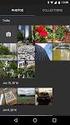 MICROSOFT SOFTWARE LICENSE TERMS MICROSOFT VISUAL BASIC 2010 EXPRESS These license terms are an agreement between Microsoft Corporation (or based on where you live, one of its affiliates) and you. Please
MICROSOFT SOFTWARE LICENSE TERMS MICROSOFT VISUAL BASIC 2010 EXPRESS These license terms are an agreement between Microsoft Corporation (or based on where you live, one of its affiliates) and you. Please
MICROSOFT SOFTWARE LICENSE TERMS MICROSOFT SQL SERVER 2005 (CAL VERSIONS)
 MICROSOFT SOFTWARE LICENSE TERMS MICROSOFT SQL SERVER 2005 (CAL VERSIONS) These license terms are an agreement between you and [OEM]. Please read them. They apply to the software included on this server.
MICROSOFT SOFTWARE LICENSE TERMS MICROSOFT SQL SERVER 2005 (CAL VERSIONS) These license terms are an agreement between you and [OEM]. Please read them. They apply to the software included on this server.
Microsoft Dynamics GP. Receivables Management
 Microsoft Dynamics GP Receivables Management Copyright Copyright 2010 Microsoft. All rights reserved. Limitation of liability This document is provided as-is. Information and views expressed in this document,
Microsoft Dynamics GP Receivables Management Copyright Copyright 2010 Microsoft. All rights reserved. Limitation of liability This document is provided as-is. Information and views expressed in this document,
Mayfair EULA for Journal Office
 Mayfair EULA for Journal Office 9-April-2014 Page 1 of 9 Mayfair EULA for Journal Office Mayfair Software End User License Agreement Software programs which you received either installed on on the device
Mayfair EULA for Journal Office 9-April-2014 Page 1 of 9 Mayfair EULA for Journal Office Mayfair Software End User License Agreement Software programs which you received either installed on on the device
Page 1 of 5. Microsoft Software License Terms for: Windows XP Embedded and Windows Embedded Standard Runtime
 Microsoft Software License Terms for: Windows XP Embedded and Windows Embedded Standard Runtime These license terms are an agreement between you and Baxter Healthcare Corporation ( Baxter ). Please read
Microsoft Software License Terms for: Windows XP Embedded and Windows Embedded Standard Runtime These license terms are an agreement between you and Baxter Healthcare Corporation ( Baxter ). Please read
WORKFLOW INTEGRATOR INSTALLATION GUIDE
 WORKFLOW INTEGRATOR INSTALLATION GUIDE Introduction Welcome to Parity Software s Workflow Integrator! Workflow Integrator addresses the business demand for easy to use SharePoint integration as well the
WORKFLOW INTEGRATOR INSTALLATION GUIDE Introduction Welcome to Parity Software s Workflow Integrator! Workflow Integrator addresses the business demand for easy to use SharePoint integration as well the
Recurring Contract Billing 10.0 SP6
 Recurring Contract Billing 10.0 SP6 An application for Microsoft Dynamics ΤΜ GP 10.0 Furthering your success through innovative business solutions Copyright Manual copyright 2011 Encore Business Solutions,
Recurring Contract Billing 10.0 SP6 An application for Microsoft Dynamics ΤΜ GP 10.0 Furthering your success through innovative business solutions Copyright Manual copyright 2011 Encore Business Solutions,
System Requirements. Installation. Microsoft SQL Express 2008 R2 Installation
 Contents System Requirements... 3 Installation... 3 Microsoft SQL Express 2008 R2 Installation... 3 Microsoft.NET Framework 4.0 Installation... 7 InFocus Management Tool Installation... 8 Log In... 10
Contents System Requirements... 3 Installation... 3 Microsoft SQL Express 2008 R2 Installation... 3 Microsoft.NET Framework 4.0 Installation... 7 InFocus Management Tool Installation... 8 Log In... 10
Extension Module (XMOD): Batch Order Management (BOM)
 Extension Module (XMOD): Batch Order Management (BOM) 1999-Present Kryptronic, Inc. All rights reserved worldwide. Kryptronic, the Kryptronic logo and all Kryptronic software names and logos are trademarks
Extension Module (XMOD): Batch Order Management (BOM) 1999-Present Kryptronic, Inc. All rights reserved worldwide. Kryptronic, the Kryptronic logo and all Kryptronic software names and logos are trademarks
for this software, unless other terms accompany those items. If so, those terms apply.
 MICROSOFT SOFTWARE LICENSE TERMS WINDOWS VISTA ENTERPRISE SERVICE PACK 1 Your use of this software is subject to the terms and conditions of your volume license agreement. You may not use this software
MICROSOFT SOFTWARE LICENSE TERMS WINDOWS VISTA ENTERPRISE SERVICE PACK 1 Your use of this software is subject to the terms and conditions of your volume license agreement. You may not use this software
Microsoft Dynamics GP. SmartList Builder User s Guide With Excel Report Builder
 Microsoft Dynamics GP SmartList Builder User s Guide With Excel Report Builder Copyright Copyright 2008 Microsoft Corporation. All rights reserved. Complying with all applicable copyright laws is the responsibility
Microsoft Dynamics GP SmartList Builder User s Guide With Excel Report Builder Copyright Copyright 2008 Microsoft Corporation. All rights reserved. Complying with all applicable copyright laws is the responsibility
Microsoft Dynamics GP. Cashbook Bank Management
 Microsoft Dynamics GP Cashbook Bank Management Copyright Copyright 2007 Microsoft Corporation. All rights reserved. Complying with all applicable copyright laws is the responsibility of the user. Without
Microsoft Dynamics GP Cashbook Bank Management Copyright Copyright 2007 Microsoft Corporation. All rights reserved. Complying with all applicable copyright laws is the responsibility of the user. Without
MICROSOFT SOFTWARE LICENSE TERMS WINDOWS 7 ULTIMATE FOR EMBEDDED SYSTEMS WINDOWS 7 PROFESSIONAL FOR EMBEDDED SYSTEMS (ALL VERSIONS)
 MICROSOFT SOFTWARE LICENSE TERMS WINDOWS 7 ULTIMATE FOR EMBEDDED SYSTEMS WINDOWS 7 PROFESSIONAL FOR EMBEDDED SYSTEMS (ALL VERSIONS) These license terms are an agreement between you and Kontron Europe GmbH.
MICROSOFT SOFTWARE LICENSE TERMS WINDOWS 7 ULTIMATE FOR EMBEDDED SYSTEMS WINDOWS 7 PROFESSIONAL FOR EMBEDDED SYSTEMS (ALL VERSIONS) These license terms are an agreement between you and Kontron Europe GmbH.
reverse engineer, decompile or disassemble the software, except and only to the extent that applicable law expressly permits, despite this
 MICROSOFT SOFTWARE LICENSE TERMS 2007 MICROSOFT OFFICE SYSTEM DESKTOP APPLICATION SOFTWARE Below are three separate sets of License Terms. Only one set applies to you. To determine which License Terms
MICROSOFT SOFTWARE LICENSE TERMS 2007 MICROSOFT OFFICE SYSTEM DESKTOP APPLICATION SOFTWARE Below are three separate sets of License Terms. Only one set applies to you. To determine which License Terms
You may distribute those documents and projects non-commercially. If you wish to use these media elements or templates for any other purpose, go to
 MICROSOFT SOFTWARE LICENSE TERMS 2007 MICROSOFT OFFICE SYSTEM DESKTOP APPLICATION SOFTWARE Below are three separate sets of License Terms. Only one set applies to you. To determine which License Terms
MICROSOFT SOFTWARE LICENSE TERMS 2007 MICROSOFT OFFICE SYSTEM DESKTOP APPLICATION SOFTWARE Below are three separate sets of License Terms. Only one set applies to you. To determine which License Terms
Microsoft Dynamics GP. Field Service - Service Call Management
 Microsoft Dynamics GP Field Service - Service Call Management Copyright Copyright 2008 Microsoft Corporation. All rights reserved. Complying with all applicable copyright laws is the responsibility of
Microsoft Dynamics GP Field Service - Service Call Management Copyright Copyright 2008 Microsoft Corporation. All rights reserved. Complying with all applicable copyright laws is the responsibility of
Sage 300 ERP 2014. Tax Services User's Guide
 Sage 300 ERP 2014 Tax Services User's Guide This is a publication of Sage Software, Inc. Copyright 2014. Sage Software, Inc. All rights reserved. Sage, the Sage logos, and the Sage product and service
Sage 300 ERP 2014 Tax Services User's Guide This is a publication of Sage Software, Inc. Copyright 2014. Sage Software, Inc. All rights reserved. Sage, the Sage logos, and the Sage product and service
MICROSOFT SOFTWARE LICENSE TERMS MICROSOFT DYNAMICS GP 2013 MICROSOFT DYNAMICS NAV 2013
 MICROSOFT SOFTWARE LICENSE TERMS MICROSOFT DYNAMICS GP 2013 MICROSOFT DYNAMICS NAV 2013 These license terms ( agreement ) are an agreement between Microsoft Corporation (or based on where you are located,
MICROSOFT SOFTWARE LICENSE TERMS MICROSOFT DYNAMICS GP 2013 MICROSOFT DYNAMICS NAV 2013 These license terms ( agreement ) are an agreement between Microsoft Corporation (or based on where you are located,
Microsoft Dynamics GP. Manufacturing Planning Functions
 Microsoft Dynamics GP Manufacturing Planning Functions Copyright Copyright 2007 Microsoft Corporation. All rights reserved. Complying with all applicable copyright laws is the responsibility of the user.
Microsoft Dynamics GP Manufacturing Planning Functions Copyright Copyright 2007 Microsoft Corporation. All rights reserved. Complying with all applicable copyright laws is the responsibility of the user.
Accounts Receivable Reference Guide
 Last Updated: March 7, 2009 About this Guide This Guide is for use by SedonaOffice customers only. This guide is not meant to serve as an operating or training manual, its purpose is to provide an overview
Last Updated: March 7, 2009 About this Guide This Guide is for use by SedonaOffice customers only. This guide is not meant to serve as an operating or training manual, its purpose is to provide an overview
Microsoft Dynamics GP. Sales Order Processing
 Microsoft Dynamics GP Sales Order Processing Copyright Copyright 2007 Microsoft Corporation. All rights reserved. Complying with all applicable copyright laws is the responsibility of the user. Without
Microsoft Dynamics GP Sales Order Processing Copyright Copyright 2007 Microsoft Corporation. All rights reserved. Complying with all applicable copyright laws is the responsibility of the user. Without
Microsoft Dynamics GP. Project Accounting Billing Guide
 Microsoft Dynamics GP Project Accounting Billing Guide Copyright Copyright 2007 Microsoft Corporation. All rights reserved. Complying with all applicable copyright laws is the responsibility of the user.
Microsoft Dynamics GP Project Accounting Billing Guide Copyright Copyright 2007 Microsoft Corporation. All rights reserved. Complying with all applicable copyright laws is the responsibility of the user.
Microsoft Dynamics GP. Audit Trails
 Microsoft Dynamics GP Audit Trails Copyright Copyright 2007 Microsoft Corporation. All rights reserved. Complying with all applicable copyright laws is the responsibility of the user. Without limiting
Microsoft Dynamics GP Audit Trails Copyright Copyright 2007 Microsoft Corporation. All rights reserved. Complying with all applicable copyright laws is the responsibility of the user. Without limiting
MODULE 2: SMARTLIST, REPORTS AND INQUIRIES
 MODULE 2: SMARTLIST, REPORTS AND INQUIRIES Module Overview SmartLists are used to access accounting data. Information, such as customer and vendor records can be accessed from key tables. The SmartList
MODULE 2: SMARTLIST, REPORTS AND INQUIRIES Module Overview SmartLists are used to access accounting data. Information, such as customer and vendor records can be accessed from key tables. The SmartList
Microsoft Dynamics GP. Project Accounting Cost Management Guide
 Microsoft Dynamics GP Project Accounting Cost Management Guide Copyright Copyright 2008 Microsoft Corporation. All rights reserved. Complying with all applicable copyright laws is the responsibility of
Microsoft Dynamics GP Project Accounting Cost Management Guide Copyright Copyright 2008 Microsoft Corporation. All rights reserved. Complying with all applicable copyright laws is the responsibility of
Section 1: If you license MICROSOFT OFFICE FOR MAC 2011 TRIAL, the Section 1 License Terms apply.
 Below are seven separate sets of License Terms for Office for Mac 2011 and related software. Only one set of license terms in Sections 1 to 4 may apply to you; Sections 5-7 may not apply to you. You can
Below are seven separate sets of License Terms for Office for Mac 2011 and related software. Only one set of license terms in Sections 1 to 4 may apply to you; Sections 5-7 may not apply to you. You can
Microsoft Dynamics GP. Project Accounting Accounting Control Guide
 Microsoft Dynamics GP Project Accounting Accounting Control Guide Copyright Copyright 2007 Microsoft Corporation. All rights reserved. Complying with all applicable copyright laws is the responsibility
Microsoft Dynamics GP Project Accounting Accounting Control Guide Copyright Copyright 2007 Microsoft Corporation. All rights reserved. Complying with all applicable copyright laws is the responsibility
Microsoft Small Business Financials. Small Business Center Integration
 Microsoft Small Business Financials Small Business Center Integration Copyright Copyright 2005 Microsoft Corporation. All rights reserved. Complying with all applicable copyright laws is the responsibility
Microsoft Small Business Financials Small Business Center Integration Copyright Copyright 2005 Microsoft Corporation. All rights reserved. Complying with all applicable copyright laws is the responsibility
CITRIX SYSTEMS, INC. SOFTWARE LICENSE AGREEMENT
 CITRIX SYSTEMS, INC. SOFTWARE LICENSE AGREEMENT PLEASE READ THIS SOFTWARE LICENSE AGREEMENT CAREFULLY BEFORE DOWNLOADING, INSTALLING OR USING CITRIX OR CITRIX-SUPPLIED SOFTWARE. BY DOWNLOADING OR INSTALLING
CITRIX SYSTEMS, INC. SOFTWARE LICENSE AGREEMENT PLEASE READ THIS SOFTWARE LICENSE AGREEMENT CAREFULLY BEFORE DOWNLOADING, INSTALLING OR USING CITRIX OR CITRIX-SUPPLIED SOFTWARE. BY DOWNLOADING OR INSTALLING
The software on this device includes software licensed by Company from Microsoft Corporation or its affiliates.
 WINDOWS PHONE 7 SOFTWARE LICENSE TERMS These license terms are an agreement between you and Nokia ( Company ), the party distributing the software and device. These terms apply to the software that came
WINDOWS PHONE 7 SOFTWARE LICENSE TERMS These license terms are an agreement between you and Nokia ( Company ), the party distributing the software and device. These terms apply to the software that came
Microsoft Dynamics GP. Check Printing
 Microsoft Dynamics GP Check Printing Copyright Copyright 2008 Microsoft Corporation. All rights reserved. Complying with all applicable copyright laws is the responsibility of the user. Without limiting
Microsoft Dynamics GP Check Printing Copyright Copyright 2008 Microsoft Corporation. All rights reserved. Complying with all applicable copyright laws is the responsibility of the user. Without limiting
Microsoft Dynamics GP. Cash Flow Management
 Microsoft Dynamics GP Cash Flow Management Copyright Copyright 2010 Microsoft. All rights reserved. Limitation of liability This document is provided as-is. Information and views expressed in this document,
Microsoft Dynamics GP Cash Flow Management Copyright Copyright 2010 Microsoft. All rights reserved. Limitation of liability This document is provided as-is. Information and views expressed in this document,
Blue Moon Industries. Warehouse Management Integration. for Microsoft Dynamics GP Manhattan Associates' ILS.Net Release 10.0
 Blue Moon Industries Warehouse Management Integration for Microsoft Dynamics GP Manhattan Associates' ILS.Net Release 10.0 Copyright Manual copyright 2008 Blue Moon Industries. All rights reserved. Your
Blue Moon Industries Warehouse Management Integration for Microsoft Dynamics GP Manhattan Associates' ILS.Net Release 10.0 Copyright Manual copyright 2008 Blue Moon Industries. All rights reserved. Your
Microsoft Dynamics GP. Field Service Service Call Management
 Microsoft Dynamics GP Field Service Service Call Management Copyright Copyright 2011 Microsoft. All rights reserved. Limitation of liability This document is provided as-is. Information and views expressed
Microsoft Dynamics GP Field Service Service Call Management Copyright Copyright 2011 Microsoft. All rights reserved. Limitation of liability This document is provided as-is. Information and views expressed
GP REPORTS VIEWER USER GUIDE
 GP Reports Viewer Dynamics GP Reporting Made Easy GP REPORTS VIEWER USER GUIDE For Dynamics GP Version 2015 (Build 5) Dynamics GP Version 2013 (Build 14) Dynamics GP Version 2010 (Build 65) Last updated
GP Reports Viewer Dynamics GP Reporting Made Easy GP REPORTS VIEWER USER GUIDE For Dynamics GP Version 2015 (Build 5) Dynamics GP Version 2013 (Build 14) Dynamics GP Version 2010 (Build 65) Last updated
Microsoft Dynamics GP. Pay Steps for Human Resources Release 9.0
 Microsoft Dynamics GP Pay Steps for Human Resources Release 9.0 Copyright Copyright 2006 Microsoft Corporation. All rights reserved. Complying with all applicable copyright laws is the responsibility of
Microsoft Dynamics GP Pay Steps for Human Resources Release 9.0 Copyright Copyright 2006 Microsoft Corporation. All rights reserved. Complying with all applicable copyright laws is the responsibility of
Microsoft Dynamics GP. Bill of Materials
 Microsoft Dynamics GP Bill of Materials Copyright Copyright 2007 Microsoft Corporation. All rights reserved. Complying with all applicable copyright laws is the responsibility of the user. Without limiting
Microsoft Dynamics GP Bill of Materials Copyright Copyright 2007 Microsoft Corporation. All rights reserved. Complying with all applicable copyright laws is the responsibility of the user. Without limiting
DS0174 Recurring Billing
 Property of WilloWare Incorporated. 1 DS0174 Recurring Billing Property of WilloWare Incorporated. 2 Table of Contents Table of Contents... 2 Problem Definition... 3 Solution Overview... 4 Design Features...
Property of WilloWare Incorporated. 1 DS0174 Recurring Billing Property of WilloWare Incorporated. 2 Table of Contents Table of Contents... 2 Problem Definition... 3 Solution Overview... 4 Design Features...
Microsoft Dynamics GP. Electronic Signatures
 Microsoft Dynamics GP Electronic Signatures Copyright Copyright 2006 Microsoft Corporation. All rights reserved. Complying with all applicable copyright laws is the responsibility of the user. Without
Microsoft Dynamics GP Electronic Signatures Copyright Copyright 2006 Microsoft Corporation. All rights reserved. Complying with all applicable copyright laws is the responsibility of the user. Without
FME SOFTWARE LICENSE AGREEMENT
 FME SOFTWARE LICENSE AGREEMENT IMPORTANT READ CAREFULLY: This FME Software License Agreement ("Agreement") is a legal agreement between You (either an individual or a single legal entity) and Safe Software
FME SOFTWARE LICENSE AGREEMENT IMPORTANT READ CAREFULLY: This FME Software License Agreement ("Agreement") is a legal agreement between You (either an individual or a single legal entity) and Safe Software
Microsoft Dynamics GP. Payment Document Management
 Microsoft Dynamics GP Payment Document Management Copyright Copyright 2007 Microsoft Corporation. All rights reserved. Complying with all applicable copyright laws is the responsibility of the user. Without
Microsoft Dynamics GP Payment Document Management Copyright Copyright 2007 Microsoft Corporation. All rights reserved. Complying with all applicable copyright laws is the responsibility of the user. Without
Microsoft Dynamics GP. Field Service - Preventive Maintenance
 Microsoft Dynamics GP Field Service - Preventive Maintenance Copyright Copyright 2010 Microsoft Corporation. All rights reserved. Complying with all applicable copyright laws is the responsibility of the
Microsoft Dynamics GP Field Service - Preventive Maintenance Copyright Copyright 2010 Microsoft Corporation. All rights reserved. Complying with all applicable copyright laws is the responsibility of the
Resource Online User Guide JUNE 2013
 Resource Online User Guide JUNE 2013 CHASE PAYMENTECH SOLUTIONS MAKES NO WARRANTY OF ANY KIND, EITHER EXPRESSED OR IMPLIED, WITH REGARD TO THIS MATERIAL, INCLUDING, BUT NOT LIMITED TO, THE IMPLIED WARRANTIES
Resource Online User Guide JUNE 2013 CHASE PAYMENTECH SOLUTIONS MAKES NO WARRANTY OF ANY KIND, EITHER EXPRESSED OR IMPLIED, WITH REGARD TO THIS MATERIAL, INCLUDING, BUT NOT LIMITED TO, THE IMPLIED WARRANTIES
DME-N Network Driver Installation Guide for M7CL/LS9/DSP5D
 DME-N Network Driver Installation Guide for M7CL/LS9/DSP5D ATTENTION SOFTWARE LICENSE AGREEMENT PLEASE READ THIS SOFTWARE LICENSE AGREEMENT ( AGREEMENT ) CAREFULLY BEFORE USING THIS SOFTWARE. YOU ARE ONLY
DME-N Network Driver Installation Guide for M7CL/LS9/DSP5D ATTENTION SOFTWARE LICENSE AGREEMENT PLEASE READ THIS SOFTWARE LICENSE AGREEMENT ( AGREEMENT ) CAREFULLY BEFORE USING THIS SOFTWARE. YOU ARE ONLY
Microsoft Dynamics GP. Cashbook Bank Management
 Microsoft Dynamics GP Cashbook Bank Management Copyright Copyright 2010 Microsoft. All rights reserved. Limitation of liability This document is provided as-is. Information and views expressed in this
Microsoft Dynamics GP Cashbook Bank Management Copyright Copyright 2010 Microsoft. All rights reserved. Limitation of liability This document is provided as-is. Information and views expressed in this
MICROSOFT SOFTWARE LICENSE TERMS MICROSOFT WINDOWS SERVER 2008 R2 FOR EMBEDDED SYSTEMS TELECOMMUNICATIONS STANDARD
 MICROSOFT SOFTWARE LICENSE TERMS MICROSOFT WINDOWS SERVER 2008 R2 FOR EMBEDDED SYSTEMS TELECOMMUNICATIONS STANDARD These license terms are an agreement between you and Unify GmbH & Co. KG. Please read
MICROSOFT SOFTWARE LICENSE TERMS MICROSOFT WINDOWS SERVER 2008 R2 FOR EMBEDDED SYSTEMS TELECOMMUNICATIONS STANDARD These license terms are an agreement between you and Unify GmbH & Co. KG. Please read
MICROSOFT DYNAMICS-SL ASI-ORDER ENTRY / INVOICING MANUAL
 MICROSOFT DYNAMICS-SL ASI-ORDER ENTRY / INVOICING MANUAL 140 Washington Ave North Haven, CT 06473 203.239.7740 www.asillc.com sales@asillc.com PREPARED BY ACCOUNTING SYSTEM INTEGRATORS, LLC PAGE i Last
MICROSOFT DYNAMICS-SL ASI-ORDER ENTRY / INVOICING MANUAL 140 Washington Ave North Haven, CT 06473 203.239.7740 www.asillc.com sales@asillc.com PREPARED BY ACCOUNTING SYSTEM INTEGRATORS, LLC PAGE i Last
Microsoft Software License Terms Windows 7 Professional
 Microsoft Software License Terms Windows 7 Professional IMPORTANT READ CAREFULLY. These license terms are an agreement between you and the computer manufacturer that distributes the software with the computer,
Microsoft Software License Terms Windows 7 Professional IMPORTANT READ CAREFULLY. These license terms are an agreement between you and the computer manufacturer that distributes the software with the computer,
Microsoft Dynamics GP. Extender User s Guide
 Microsoft Dynamics GP Extender User s Guide Copyright Copyright 2010 Microsoft. All rights reserved. Limitation of liability This document is provided as-is. Information and views expressed in this document,
Microsoft Dynamics GP Extender User s Guide Copyright Copyright 2010 Microsoft. All rights reserved. Limitation of liability This document is provided as-is. Information and views expressed in this document,
MyShortcut. Administrator's Guide
 MyShortcut Administrator's Guide January 2011 www.lexmark.com Lexmark and Lexmark with diamond design are trademarks of Lexmark International, Inc., registered in the United States and/or other countries.
MyShortcut Administrator's Guide January 2011 www.lexmark.com Lexmark and Lexmark with diamond design are trademarks of Lexmark International, Inc., registered in the United States and/or other countries.
DME-N Network Driver Installation Guide for LS9
 DME-N Network Driver Installation Guide for LS9 ATTENTION SOFTWARE LICENSE AGREEMENT PLEASE READ THIS SOFTWARE LICENSE AGREEMENT ( AGREEMENT ) CAREFULLY BEFORE USING THIS SOFTWARE. YOU ARE ONLY PERMITTED
DME-N Network Driver Installation Guide for LS9 ATTENTION SOFTWARE LICENSE AGREEMENT PLEASE READ THIS SOFTWARE LICENSE AGREEMENT ( AGREEMENT ) CAREFULLY BEFORE USING THIS SOFTWARE. YOU ARE ONLY PERMITTED
1. GRANT OF LICENSE. Acunetix Ltd. grants you the following rights provided that you comply with all terms and conditions of this EULA:
 Acunetix Web Vulnerability Scanner Licensed Copies: 1 END USER LICENSE AGREEMENT IMPORTANT READ CAREFULLY: This End User License Agreement ("EULA") is a legal agreement between you (either an individual
Acunetix Web Vulnerability Scanner Licensed Copies: 1 END USER LICENSE AGREEMENT IMPORTANT READ CAREFULLY: This End User License Agreement ("EULA") is a legal agreement between you (either an individual
Microsoft SQL Server 2012 Standard Edition, Runtime-Restricted Use Software. Core Licenses: 2
 Microsoft SQL Server 2012 Standard Edition, Runtime-Restricted Use Software Core Licenses: 2 END-USER LICENSE AGREEMENT These license terms are an agreement between the licensor of the software application
Microsoft SQL Server 2012 Standard Edition, Runtime-Restricted Use Software Core Licenses: 2 END-USER LICENSE AGREEMENT These license terms are an agreement between the licensor of the software application
DocAve 6 Service Pack 1 Job Monitor
 DocAve 6 Service Pack 1 Job Monitor Reference Guide Revision C Issued September 2012 1 Table of Contents About Job Monitor... 4 Submitting Documentation Feedback to AvePoint... 4 Before You Begin... 5
DocAve 6 Service Pack 1 Job Monitor Reference Guide Revision C Issued September 2012 1 Table of Contents About Job Monitor... 4 Submitting Documentation Feedback to AvePoint... 4 Before You Begin... 5
Microsoft Dynamics GP. Bank Reconciliation
 Microsoft Dynamics GP Bank Reconciliation Copyright Copyright 2007 Microsoft Corporation. All rights reserved. Complying with all applicable copyright laws is the responsibility of the user. Without limiting
Microsoft Dynamics GP Bank Reconciliation Copyright Copyright 2007 Microsoft Corporation. All rights reserved. Complying with all applicable copyright laws is the responsibility of the user. Without limiting
Forms Printer User Guide
 Forms Printer User Guide Version 10.51 for Dynamics GP 10 Forms Printer Build Version: 10.51.102 System Requirements Microsoft Dynamics GP 10 SP2 or greater Microsoft SQL Server 2005 or Higher Reporting
Forms Printer User Guide Version 10.51 for Dynamics GP 10 Forms Printer Build Version: 10.51.102 System Requirements Microsoft Dynamics GP 10 SP2 or greater Microsoft SQL Server 2005 or Higher Reporting
LICENSOR: Specify the total number of server licenses for which the end user is licensed under this agreement.
 (For ISV Royalty Program Only) Microsoft SQL Server 2008 R2 Standard 1 (Runtime) Server Licenses: User Client Access Licenses: Device Client Access Licenses: 2 3 4 END-USER LICENSE AGREEMENT These license
(For ISV Royalty Program Only) Microsoft SQL Server 2008 R2 Standard 1 (Runtime) Server Licenses: User Client Access Licenses: Device Client Access Licenses: 2 3 4 END-USER LICENSE AGREEMENT These license
ALM Works End-User License Agreement for Structure Plugin
 ALM Works End-User License Agreement for Structure Plugin IMPORTANT - READ CAREFULLY: This End-User License Agreement (EULA) is a legal agreement between you (either an individual or a single legal entity)
ALM Works End-User License Agreement for Structure Plugin IMPORTANT - READ CAREFULLY: This End-User License Agreement (EULA) is a legal agreement between you (either an individual or a single legal entity)
SOLARWINDS, INC. ipmonitor 8.0 MANAGER END USER LICENSE AGREEMENT REDISTRIBUTION NOT PERMITTED
 SOLARWINDS, INC ipmonitor 8.0 MANAGER END USER LICENSE AGREEMENT REDISTRIBUTION NOT PERMITTED IMPORTANT -- READ CAREFULLY BEFORE USING THIS SOFTWARE: THIS IS A LEGAL AGREEMENT BETWEEN YOU (EITHER AN INDIVIDUAL
SOLARWINDS, INC ipmonitor 8.0 MANAGER END USER LICENSE AGREEMENT REDISTRIBUTION NOT PERMITTED IMPORTANT -- READ CAREFULLY BEFORE USING THIS SOFTWARE: THIS IS A LEGAL AGREEMENT BETWEEN YOU (EITHER AN INDIVIDUAL
Microsoft Dynamics GP. Field Service - Contract Administration
 Microsoft Dynamics GP Field Service - Contract Administration Copyright Copyright 2008 Microsoft Corporation. All rights reserved. Complying with all applicable copyright laws is the responsibility of
Microsoft Dynamics GP Field Service - Contract Administration Copyright Copyright 2008 Microsoft Corporation. All rights reserved. Complying with all applicable copyright laws is the responsibility of
Microsoft Dynamics GP. Multilingual Checks
 Microsoft Dynamics GP Multilingual Checks Copyright Copyright 2010 Microsoft. All rights reserved. Limitation of liability This document is provided as-is. Information and views expressed in this document,
Microsoft Dynamics GP Multilingual Checks Copyright Copyright 2010 Microsoft. All rights reserved. Limitation of liability This document is provided as-is. Information and views expressed in this document,
END USER LICENSE AGREEMENT ( EULA )
 END USER LICENSE AGREEMENT ( EULA ) PLEASE READ CAREFULLY THIS EULA IS A LEGAL AGREEMENT BETWEEN YOU, EITHER AS AN INDIVIDUAL, COMPANY OR OTHER LEGAL ENTITY (IN ANY CAPACITY REFERRED TO HEREIN AS END USER,
END USER LICENSE AGREEMENT ( EULA ) PLEASE READ CAREFULLY THIS EULA IS A LEGAL AGREEMENT BETWEEN YOU, EITHER AS AN INDIVIDUAL, COMPANY OR OTHER LEGAL ENTITY (IN ANY CAPACITY REFERRED TO HEREIN AS END USER,
Welcome to InFixi Exchange Mailbox Recovery Software. Help Guide. Exchange Mailbox recovery software
 Welcome to InFixi Exchange Mailbox Recovery Software Help Guide Exchange Mailbox Recovery Software 1 Introduction about InFixi Exchange Mailbox Recovery Software InFixi Exchange Mailbox Recovery software
Welcome to InFixi Exchange Mailbox Recovery Software Help Guide Exchange Mailbox Recovery Software 1 Introduction about InFixi Exchange Mailbox Recovery Software InFixi Exchange Mailbox Recovery software
TOOLS for CC121 Installation Guide
 TOOLS for CC121 Installation Guide ATTENTION SOFTWARE LICENSE AGREEMENT PLEASE READ THIS SOFTWARE LICENSE AGREEMENT ( AGREEMENT ) CAREFULLY BEFORE USING THIS SOFTWARE. YOU ARE ONLY PERMITTED TO USE THIS
TOOLS for CC121 Installation Guide ATTENTION SOFTWARE LICENSE AGREEMENT PLEASE READ THIS SOFTWARE LICENSE AGREEMENT ( AGREEMENT ) CAREFULLY BEFORE USING THIS SOFTWARE. YOU ARE ONLY PERMITTED TO USE THIS
Scanner Wedge for Windows Software User Guide
 Scanner Wedge for Windows Software User Guide Contents INSTALLING THE SCANNER WEDGE SOFTWARE 2 ACTIVATING THE SCANNER CONNECTION 3 TRACING SCANNER OUTPUT 7 FORMATTING OUTPUT 9 SELECTING START-UP OPTIONS
Scanner Wedge for Windows Software User Guide Contents INSTALLING THE SCANNER WEDGE SOFTWARE 2 ACTIVATING THE SCANNER CONNECTION 3 TRACING SCANNER OUTPUT 7 FORMATTING OUTPUT 9 SELECTING START-UP OPTIONS
How To Use Microsoft Gpa On Microsoft Powerbook 2.5.2.2 (Windows) On A Microsoft P2.1 (Windows 2.2) On An Uniden Computer (Windows 1.5) On Micro
 Microsoft Dynamics GP Analytical Accounting Copyright Copyright 2011 Microsoft. All rights reserved. Limitation of liability This document is provided as-is. Information and views expressed in this document,
Microsoft Dynamics GP Analytical Accounting Copyright Copyright 2011 Microsoft. All rights reserved. Limitation of liability This document is provided as-is. Information and views expressed in this document,
Microsoft Dynamics GP. Inventory Control
 Microsoft Dynamics GP Inventory Control Copyright Copyright 2010 Microsoft. All rights reserved. Limitation of liability This document is provided as-is. Information and views expressed in this document,
Microsoft Dynamics GP Inventory Control Copyright Copyright 2010 Microsoft. All rights reserved. Limitation of liability This document is provided as-is. Information and views expressed in this document,
the computer manufacturer that distributes the software with the computer, or
 MICROSOFT SOFTWARE LICENSE TERMS WINDOWS 7 STARTER These license terms are an agreement between you and the computer manufacturer that distributes the software with the computer, or the software installer
MICROSOFT SOFTWARE LICENSE TERMS WINDOWS 7 STARTER These license terms are an agreement between you and the computer manufacturer that distributes the software with the computer, or the software installer
Invoice Quotation and Purchase Orders Maker
 Invoice Quotation and Purchase Orders Maker Professional Edition Version 2.0.0.0 Help File By: Khaled Aljundi Software developer 1 P a g e Table of Contents 1.0 License Agreement... 3 2.0 About This Software...
Invoice Quotation and Purchase Orders Maker Professional Edition Version 2.0.0.0 Help File By: Khaled Aljundi Software developer 1 P a g e Table of Contents 1.0 License Agreement... 3 2.0 About This Software...
Microsoft Dynamics SL (Solomon)
 Microsoft Dynamics SL (Solomon) Integrated Product Deferred Revenue Processing v6.5b Copyright Notice Print Date: April 2007 The information contained in this document is subject to change without notice.
Microsoft Dynamics SL (Solomon) Integrated Product Deferred Revenue Processing v6.5b Copyright Notice Print Date: April 2007 The information contained in this document is subject to change without notice.
the device manufacturer that distributes the software with the device, or the software installer that distributes the software with the device.
 MICROSOFT SOFTWARE LICENSE TERMS WINDOWS VISTA HOME BASIC WINDOWS VISTA HOME PREMIUM WINDOWS VISTA ULTIMATE These license terms are an agreement between you and the device manufacturer that distributes
MICROSOFT SOFTWARE LICENSE TERMS WINDOWS VISTA HOME BASIC WINDOWS VISTA HOME PREMIUM WINDOWS VISTA ULTIMATE These license terms are an agreement between you and the device manufacturer that distributes
Microsoft Dynamics GP. Professional Services Tools Library Release 10.0 Feature Pack 1
 Microsoft Dynamics GP Professional Services Tools Library Release 10.0 Feature Pack 1 Copyright Copyright 2008 Microsoft Corporation. All rights reserved. Complying with all applicable copyright laws is
Microsoft Dynamics GP Professional Services Tools Library Release 10.0 Feature Pack 1 Copyright Copyright 2008 Microsoft Corporation. All rights reserved. Complying with all applicable copyright laws is
Front-Office Server 2.7
 This release connector is deprecated. Use Kofax Capture and the appropriate Kofax Capture release script to release documents to a specific destination. KOFAX Front-Office Server 2.7 Configuration Guide
This release connector is deprecated. Use Kofax Capture and the appropriate Kofax Capture release script to release documents to a specific destination. KOFAX Front-Office Server 2.7 Configuration Guide
www.dfcconsultants.com 800-277-5561 Microsoft Dynamics GP Audit Trails
 www.dfcconsultants.com 800-277-5561 Microsoft Dynamics GP Audit Trails Copyright Copyright 2010 Microsoft. All rights reserved. Limitation of liability This document is provided as-is. Information and
www.dfcconsultants.com 800-277-5561 Microsoft Dynamics GP Audit Trails Copyright Copyright 2010 Microsoft. All rights reserved. Limitation of liability This document is provided as-is. Information and
Recurring Contract Billing Importer 2013
 Recurring Contract Billing Importer 2013 An application for Microsoft Dynamics GP 2013 Furthering your success through innovative business solutions Copyright Manual copyright 2013 Encore Business Solutions,
Recurring Contract Billing Importer 2013 An application for Microsoft Dynamics GP 2013 Furthering your success through innovative business solutions Copyright Manual copyright 2013 Encore Business Solutions,
Remote Programming Software (RPS)
 Remote Programming Software (RPS) D5500CU en Installation Guide Remote Programming Software (RPS) Table of Contents en 3 Table of contents 1 Introduction 4 1.1 About documentation 4 1.2 Software license
Remote Programming Software (RPS) D5500CU en Installation Guide Remote Programming Software (RPS) Table of Contents en 3 Table of contents 1 Introduction 4 1.1 About documentation 4 1.2 Software license
Sample- for evaluation purposes only! Advanced Outlook. TeachUcomp, Inc. A Presentation of TeachUcomp Incorporated. Copyright TeachUcomp, Inc.
 A Presentation of TeachUcomp Incorporated. Copyright TeachUcomp, Inc. 2012 Advanced Outlook TeachUcomp, Inc. it s all about you Copyright: TeachUcomp, Inc. Phone: (877) 925-8080 Web: http://www.teachucomp.com
A Presentation of TeachUcomp Incorporated. Copyright TeachUcomp, Inc. 2012 Advanced Outlook TeachUcomp, Inc. it s all about you Copyright: TeachUcomp, Inc. Phone: (877) 925-8080 Web: http://www.teachucomp.com
Version 2.17 Update Installation Guide
 Page 1 of 11 Version 2.17 Update Installation Guide Page 2 of 11 END-USER LICENSE AGREEMENT ( EULA ) FOR CPV LAB This End-User License Agreement ("EULA") pertains to the CPV Lab product (called Software"
Page 1 of 11 Version 2.17 Update Installation Guide Page 2 of 11 END-USER LICENSE AGREEMENT ( EULA ) FOR CPV LAB This End-User License Agreement ("EULA") pertains to the CPV Lab product (called Software"
Batch & Document Management. User Guide
 Batch & Document Management User Guide Version 9.18 Last Updated: November 2009 Table of Contents Overview 4 Introduction 4 Summary of Features 4 Key Benefits 5 Installation / Upgrade / Security 6 System
Batch & Document Management User Guide Version 9.18 Last Updated: November 2009 Table of Contents Overview 4 Introduction 4 Summary of Features 4 Key Benefits 5 Installation / Upgrade / Security 6 System
Microsoft Dynamics GP. Project Accounting Billing Guide
 Microsoft Dynamics GP Project Accounting Billing Guide Copyright Copyright 2010 Microsoft. All rights reserved. Limitation of liability This document is provided as-is. Information and views expressed
Microsoft Dynamics GP Project Accounting Billing Guide Copyright Copyright 2010 Microsoft. All rights reserved. Limitation of liability This document is provided as-is. Information and views expressed
Microsoft Dynamics GP. Historical Inventory Trial Balance Report
 Microsoft Dynamics GP Historical Inventory Trial Balance Report Copyright Copyright 2013 Microsoft. All rights reserved. Limitation of liability This document is provided as-is. Information and views expressed
Microsoft Dynamics GP Historical Inventory Trial Balance Report Copyright Copyright 2013 Microsoft. All rights reserved. Limitation of liability This document is provided as-is. Information and views expressed
Project Tracking 2015
 Project Tracking 2015 Build Notes ENCORE BUSINESS SOLUTIONS www.encorebusiness.com twitter.com/encorebusiness.com encore@encorebusiness.com Copyright Build Notes copyright 2015 Encore Business Solutions,
Project Tracking 2015 Build Notes ENCORE BUSINESS SOLUTIONS www.encorebusiness.com twitter.com/encorebusiness.com encore@encorebusiness.com Copyright Build Notes copyright 2015 Encore Business Solutions,
CORE TECHNOLOGIES CONSULTING, LLC SOFTWARE UNLIMITED ENTERPRISE LICENSE AGREEMENT
 CORE TECHNOLOGIES CONSULTING, LLC SOFTWARE UNLIMITED ENTERPRISE LICENSE AGREEMENT IMPORTANT-READ CAREFULLY: This license agreement is a legal agreement between you and Core Technologies Consulting, LLC,
CORE TECHNOLOGIES CONSULTING, LLC SOFTWARE UNLIMITED ENTERPRISE LICENSE AGREEMENT IMPORTANT-READ CAREFULLY: This license agreement is a legal agreement between you and Core Technologies Consulting, LLC,
General Terms and Conditions for Online Sales of TomTom Inc ( TomTom )
 General Terms and Conditions for Online Sales of TomTom Inc ( TomTom ) 1) Scope a) These Terms and Conditions shall apply to all purchase orders submitted or to be submitted by you for any item, service
General Terms and Conditions for Online Sales of TomTom Inc ( TomTom ) 1) Scope a) These Terms and Conditions shall apply to all purchase orders submitted or to be submitted by you for any item, service
1. GRANT OF LICENSE. Formdocs LLC grants you the following rights provided that you comply with all terms and conditions of this EULA:
 END-USER LICENSE AGREEMENT FOR FORMDOCS SOFTWARE IMPORTANT-READ CAREFULLY: This End-User License Agreement ("EULA") is a legal agreement between you (either an individual or a single entity) and Formdocs
END-USER LICENSE AGREEMENT FOR FORMDOCS SOFTWARE IMPORTANT-READ CAREFULLY: This End-User License Agreement ("EULA") is a legal agreement between you (either an individual or a single entity) and Formdocs
ALPHA TEST LICENSE AGREEMENT
 ALPHA TEST LICENSE AGREEMENT IMPORTANT NOTICE! PLEASE READ THIS STATEMENT AND THE ALPHA TEST LICENSE AGREEMENT COMPLETELY BEFORE USING THIS ALPHA SOFTWARE. BY CLICKING ON THE BUTTON MARKED YES BELOW OR
ALPHA TEST LICENSE AGREEMENT IMPORTANT NOTICE! PLEASE READ THIS STATEMENT AND THE ALPHA TEST LICENSE AGREEMENT COMPLETELY BEFORE USING THIS ALPHA SOFTWARE. BY CLICKING ON THE BUTTON MARKED YES BELOW OR
