NiceLabel Software for Microsoft Windows Terminal Services and Citrix MetaFrame
|
|
|
- Juliet Brooks
- 8 years ago
- Views:
Transcription
1 NiceLabel Software for Microsoft Windows Terminal Services and Citrix MetaFrame White Paper Version Euro Plus & Niceware International. All rights reserved. Microsoft, Windows and Terminal Services are registered trademarks of Microsoft Corporation. Citrix MetaFrame is a registered trademark of Citrix Systems, Inc. All other trademarks are the property of their respective owners. Head Office Euro Plus d.o.o. Ulica Lojzeta Hrovata 4c SI-4000 Kranj, Slovenia tel.: fax: info@europlus.si North American Office Niceware International, LLC Innovation Drive, Ste. 147 Milwaukee, WI Tel.: Fax: info@nicewareintl.com
2 Table of Contents 1 Introduction... 3 Windows Terminal Services... 3 Citrix MetaFrame NiceLabel in Terminal Server Environment Installation Procedure... 7 Installation of the NiceLabel Software... 7 Procedures for Installing NiceLabel client in NiceLabel Standard Series Network edition... 7 Procedures for Installing NiceLabel client in Nicelabel Print Center... 7 Making NiceLabel application available in Citrix environment... 8 Installation of the Printer Drivers... 8 Printer driver installation on Citrix Server Computer... 8 Printer driver installation on Workstation... 8 Installation to Network Delivering Nicelabel to Users Delivering NiceLabel with Terminal Services Hosting the Desktop Using Web Connection Delivering NiceLabel with Citrix MetaFrame Using Web Connection Using Direct Access Printing Printing with Terminal Services Printing with Citrix MetaFrame Manually mapping client printers Auto creating client printers Known issues Glossary Appendix Euro Plus d.o.o. and Niceware International, LLC NiceLabel Product Overview Contacts
3 1 Introduction NiceLabel Software for Microsoft Windows Terminal Services and Citrix MetaFrame white paper provides information how NiceLabel software can be used in these two environments. It explains the basic principles using of these systems and describes the steps to enable label printing from NiceLabel. Microsoft Windows Terminal Services or Citrix MetaFrame environments can be very useful software when your company has decentralized offices, warehouses or places where you need to produce labels. You do not have to purchase standalone licenses for the software you are running in the company. Instead you purchase a pool of licenses that is installed to the Windows server computer. The licenses are more efficiently in use and you have an overall view to their consumption. Key benefits of using Microsoft Terminal Services or Citrix MetaFrame are the following. - Centralized administration NiceLabel Suite Network client runs only on the server, where MS Terminal Services or Citrix MetaFrame service is set up. The main benefit is that the administration of the whole environment is done only from one site. The change on the server computer is directly applied to all clients. - Low TCO (Total Cost of Ownership) Total cost of ownership is economical, as you only have to purchase NiceLabel Suite Network edition and not standalone NiceLabel editions for each workstation. Price per Network workstation is significantly lower compared to standalone editions. You can also take advantage of the older computer equipment and bring it to life. As no software is actually running on the client computer, you do not need to have state-ofthe-art latest computers. All the processing is done on the server, the client only shows the output on the monitor. - High ROI (Return on Investment) Main reason for high ROI is better productivity. With NiceLabel software it is possible to produce advanced labels in matter of seconds, no matter where your location of the office is. This white paper describes how to install and maintain NiceLabel Suite Network installation for such purpose. Windows Terminal Services The Terminal Services component of the Microsoft Windows 2000 and 2003 server can deliver the Windows desktop, as well as the latest Windows-based applications to virtually any desktop computing device, including those that cannot run Windows. This allows more people in an organization to take advantage of the resources provided by a distributed computing environment. Terminal Services can also be used to remotely administer a Windows based server. When a user runs an application on a Windows based terminal server, all of the application execution takes place on the server and only the keyboard, mouse and display information are transmitted over the network. Each user sees only their individual session, which is managed transparently by the server operating system and is independent of any other client session. For more information visit: 3
4 Citrix MetaFrame Citrix MetaFrame is a powerful solution for serving and executing applications. Citrix MetaFrame is designed specially for the Internet and Windows 2000 and 2003 server products families. Citrix MetaFrame enable you to provide your users with uninterrupted, secure access to your organization s applications and information, from almost any device over any network connection Internet, LAN, WAN, dial-up, or wireless. Citrix MetaFrame allows multiple users to log on and run applications in separate, protected sessions on the same server. You install Citrix MetaFrame on computers running a multiuser operating system and install and publish the applications or other resources that you want to deploy on computers running Citrix MetaFrame. Using the Web Interface for Citrix MetaFrame give users access to published resources through the Web or your Intranet. Users log on to the Web. Interface using the familiar Web browser and see links to the applications that they are authorized to run. You can group a number of servers together to form a server farm. A server farm is a group of computers that you manage as a single entity. Server farms provide you with a flexible and robust way of deploying applications and content to users. For more information visit: 4
5 2 NiceLabel in Terminal Server Environment When you want to run NiceLabel software in the Windows Terminal Server or the Citrix Metaframe terminal environments, you have two possibilities. Use one of the following: Install NiceLabel Standard Series Network edition Network edition of the NiceLabel software is designed for companies that want to use NiceLabel software on several locations with several users at the same time. NiceLabel Standard Series Network edition consists of two parts: server part client part The server part is installed on the server computer. The server part includes the installation files for the clients, license database and common NiceLabel system components that are used by all NiceLabel clients over the network. The client part is installed on each workstation where there is a need for label design or label printing. The client establishes a periodic connection to the NiceLabel on the server. The user is interacting with the client part on his computer and the server part is used for license purposes. NiceLabel Standard Series Network software is activated with the Key Number. There is no hardware key with the Network version. The Key Number determines the number of users that can concurrently use the NiceLabel software. The licenses are stored on NiceLabel server. The client version of NiceLabel Standard Series Network is installed on each workstation computer. Each user who starts NiceLabel client takes one license from the server. When NiceLabel software is closed, the license is returned to the server and can be used by another user. For example, 5-user Network version allows five concurrent users to run NiceLabel software at the same time. Any additional user will have to wait for one of existing users to log off before he is able to run NiceLabel software. When you install NiceLabel Standard Series Network on the Terminal Server or Citrix terminal server computer, you must install the NiceLabel client only once. You do not need to install the NiceLabel client to each workstation as with ordinary NiceLabel Network installation. Windows Terminal Server and Citrix terminal server operate differently. When you are running the software from the terminal server, the applications are actually running on the server not on your workstation. You only get the screen refresh from the server. Your monitor displays the screen of the NiceLabel client application running on the server. Therefore NiceLabel server part and client part must both be installed on the server computer. You can then run NiceLabel software from any workstation that can connect to the terminal server. NiceLabel is actually running on the server computer and your monitor shows the update to the screen so it looks like you are running NiceLabel client locally on your computer. You can connect to the terminal server using different connection methods, for example Local Area Network (LAN), internet connection, or wireless connections. The number of NiceLabel licenses you have purchased determine the number of users that can use NiceLabel software concurrently. If workstations connect to the server where the software is activated with a single-user license (such as a hardware key or a single-user software license), the NiceLabel application 5
6 will run in demo mode. Only the user connecting from the server console itself will have access to the registered software version on the server. For more information about NiceLabel Standard Series Network edition of labeling software, please refer to the White Paper: Introduction to NiceLabel Standard Series Network edition available on NiceLabel website at OR Install Nicelabel Print Center client NiceLabel Suite The enterprise solution for client-based label printing and centralized systems management. The NiceLabel Enterprise Print Manager manages the printing process centrally while label design and printing occurs locally on the client computers hosting NiceLabel Suite. The NiceLabel Print Center is comprised of two main components: NiceLabel Enterprise Print Manager, installed on server, NiceLabel Suite, installed on client computers. The NiceLabel Enterprise Print Manager has to be install on the NiceLabel Enterprise server computer, which is not Windows Terminal Server or Citrix terminal server. NiceLabel Enterprise Print Manager (EPM) is a web application, used to remotely control the label printing in an enterprise environment. The Nicelabel Suite has to be install on Windows Terminal Server or Citrix terminal server. It is software solution for any kind of label design and print requirement. You can work with the NiceLabel Print Center product immediately after installation. However, when you start NiceLabel Suite on Windows Terminal Server or Citrix terminal server and try to activate it through the Enterprise Print Manager, you will get a message stating that the NiceLabel Print Center server is not activated. So you have to activate the server before you use it for activating the Nicelabel Suite. After Nicelabel Suite activating you can then run NiceLabel software from any workstation that can connect to the terminal server. NiceLabel is actually running on the server computer and your monitor shows the update to the screen so it looks like you are running NiceLabel client locally on your computer. You can connect to the terminal server using different connection methods, for example Local Area Network (LAN), internet connection, or wireless connections. The number of NiceLabel licenses you have purchased determine the number of users that can use NiceLabel software concurrently. For more information about NiceLabel Standard Series Network edition of labeling software, please refer to the User Guide: NiceLabel Print Center User Guide available on NiceLabel website at 6
7 3 Installation Procedure Installation of the NiceLabel Software Procedures for Installing NiceLabel client in NiceLabel Standard Series Network edition Installation of NiceLabel Standard Series Network on Windows Terminal Services or Citrix MetaFrame environments consists of the following steps: 1. Installation of the NiceLabel server 2. Installation of the NiceLabel client 3. Activation of the NiceLabel software Server installation can be done locally on the server itself or remotely via any workstation that can access server disk shares in read/write mode. The installation directly on the server is preferred. The installation only copies the NiceLabel files to the server computer. There is no NiceLabel application running on the server computer. When the NiceLabel server installation is completed, you must install the NiceLabel client only to the server computer. In a terminal server environment the NiceLabel server and client are installed on the same computer and not on separate computers as with the usual installation of NiceLabel Standard Series Network. The final step is the activation of the software. When you purchased your copy of NiceLabel Standard Series Network, you received a Network Key Number in the package. Activating the software will provide you with a fully working network version. Procedures for Installing NiceLabel client in Nicelabel Print Center Installation of NiceLabel Standard Series Network on Windows Terminal Services or Citrix MetaFrame environments consists of the following steps: 1. Installation of the NiceLabel Suite 2. Activation of the NiceLabel Suite You must install the NiceLabel Suite only to the Windows Terminal Server or Citrix terminal server computer. The final step is the activation of the software. There are four types of NiceLabel client software activation: Hardware key activation Single-user Software key activation Network Software key activation Enterprise Print Manager license server activation You must choose Enterprise Print Manager license server activation 7
8 Making NiceLabel application available in Citrix environment With Citrix MetaFrame you can expand users access to information. You make information available to users by publishing application NiceLabel client. Procedures for Publishing NiceLabel client Making applications and content available to users is an integral function of Citrix MetaFrame. Use the MetaFrame Presentation Server Console to publish applications on any server in the farm to which you log on. You do not have to run the console from the MetaFrame Presentation Server on which the applications are installed. The server or servers hosting a published application must be a member of the server farm. To publish an application: 1. Open the Presentation Server Console 2. From the Actions menu, choose New > Published Application 3. Follow the instructions in the Application Publishing wizard, Working Directory field must contain location of the NiceLabel client program like C:\Program Files\EuroPlus\NiceLabel 5\Bin and Publish application field must contain name of the NiceLabel client program like "C:\Program Files\EuroPlus\NiceLabel 5\Bin\nice5.exe". Installation of the Printer Drivers Printer driver installation on Citrix Server Computer When you have your label printer attached to the server computer directly, you only need to install the printer driver on the server using the Printer Installation wizard (provided with NiceDrivers) or the Add a Printer wizard. The printer drivers can be provided directly from the manufacturer of the label printer or, for optimal performance and fastest printout, install NiceDrivers for your thermal printer. Only NiceDrivers provide optimal label printing performance of the NiceLabel software. NiceDrivers are available on the NiceLabel CD-ROM and the Web at There is no need to share the printer in your local area network as far as NiceLabel software is concerned. But you may do so if other applications, which are not using Windows Terminal Services, require it. Printer driver installation on Workstation The workstation is a user's computer that has Citrix client installed and connects to the Citrix server. If the printer is connected to the workstation and you would like to use the printer from the Terminal Services environment, then the printer drivers for the printer must also be installed on the server computer. The next step is to share the exact printer port occupied by the printer on the workstation. To be able to share the port, you must also install the printer driver on the workstation. Installing the printer driver on the workstation is the only way to share a printer port on the workstation. Once the printer driver is installed and the port shared on the workstation computer, the NiceLabel software on the server will be able to print label to this locally connected printer. To properly set up the printer for printing on the workstation, please do the following steps: 1. Connect the printer on the workstation 8
9 2. Install drivers for the printer on the workstation You must add the printer driver on the client computer using the Printer Installation wizard (provided with NiceDrivers) or Add a Printer wizard. 3. Share the printer on the workstation Select Printers and Faxes from Control Panel and then right-click the printer you want to share. In the context menu select the option "Sharing" to open the dialog box. Enable the option "Share this printer" and type in a name that describes how the printer will be shared with users through the network. Make sure to set the proper user access permissions so you are able to connect to the printer from the network. Terminal client running on terminal server will connect to this local printer over the network. 4. Map the printer on the server You must map your printer on the server. Install the printer driver for the same model on the Citrix server and map the port to the shared printer on the workstation. There are two possible scenarios for the installation. a) If you use the Add a Printer wizard, you can choose the option "Use a network printer, or a printer attached to another computer" during the printer installation, then browse to and select the shared printer on the workstation. b) If you use the standard method to install the printer driver on the terminal server, leave the default port setting to LPT1 and then manually add the proper network port. To perform this task, you should open the dialog box Printers and Faxes, locate your printed driver, right-click on the printer driver and select "Properties" from the list of options. Then go to the Port tab. You can add new 'Local Port' and use the syntax \\server\share where server is the name of the workstation computer sharing the printer port and share is the name of the share you have set for the printer (in step 3). Installation to Network For the installation of the printer driver you can use the Printer Installation Wizard or the Windows Add a Printer Wizard. Follow these steps to change the printer port. 1. Open the properties of NiceDriver and go to the Ports tab. 2. Click Add Port button, choose Standard TCP/IP port and click on the New Port button. 3. Type in the name and TCP/IP address of your printer as you have set it up in the printer network adapter. 4. Select Custom for the Device Type and click the button Settings. It is safe to leave the Protocol setting to Raw but make sure to select the proper Port number. Different printer network adapters might have different values for ports. If in doubt, try with the default setting or refer to the User's Manual of your network adapter. 5. Close all dialog boxes with Close or OK buttons. The Standard TCP/IP port type is available with installation of Windows 2000 and XP. For other Windows operating systems you will have to install the appropriate TCP/IP port type driver separately. 9
10 4 Delivering Nicelabel to Users Delivering NiceLabel with Terminal Services Hosting the Desktop You can use Terminal Server to host user s entire desktop environments, so that when users log on, they see their usual desktop environments or desktop environments especially designed for their remote use. In this situation, users can open and close the applications they choose in the same way that they access applications from the Windows desktop on the local computer. Using Web Connection The Remote Desktop Web Connection is an ActiveX control that provides virtually the same functionality as the executable version of Remote Desktop Connection, but it delivers this functionality over the Web even if the executable version is not installed on the client computer. When hosted in a Web page, the ActiveX Client Control allows a user to log on to a terminal server through a TCP/IP Internet or intranet connection and view a Windows desktop inside Internet Explorer. Delivering NiceLabel with Citrix MetaFrame Citrix MetaFrame lets users run applications published on servers by enabling connections from varied computer platforms through Citrix MetaFrame Client software. Managing the connections to your server farm involves management of network access and configuring connections to the farm. Users can access applications on a server through ICA connections and ICA sessions. ICA connections are network protocol specific listener ports that are set up on a computer running Citrix MetaFrame. When a client links to a server through an ICA connection, it establishes an ICA session.the ICA session is an active link that runs on the server until the user logs off and ends the session. To access published applications and content, users run client software on their client devices. You can deliver the appropriate client software to your users and install it with the following methods: 1. Using the Citrix MetaFrame Components CD 2. Downloading from a network share point 3. Using installation floppy disks To choose the best method for deploying client software, decide how your users will access published applications. Using Web Connection If you want to deliver applications to your users through a Web page, use the Web Interface in conjunction with Citrix MetaFrame. When you deliver applications using a Web-based method, users launch Web browsers to access applications you publish in the server farm. 10
11 Users log on to the Web Interface using the familiar Web browser and see links to the applications that they are authorized to run. The Web Interface dynamically creates an HTML page with a depiction of the server farm for each of your users. After logging on, each user sees a Web page that includes all the applications and resources in the server farm that you configure for that user. Using the Web Interface, you can create stand-alone Web sites for application access or Web sites that can be integrated into your corporate portal. Using Direct Access If you do not want to deliver applications to your users through a Web page, publish the applications for direct access. To directly access published applications and content, users launch client software. Using Citrix Program Neighborhood, users can browse for sets of published resources (referred to as application sets) or create custom connections to individual published resources or to servers running Citrix MetaFrame Server. Icons representing application sets and custom ICA connections appear in the Program Neighborhood window. 11
12 5 Printing Printing with Terminal Services When you are using NiceLabel software with Windows Terminal Services, you can print labels to the printer using several connectivity methods. The printer can be available from the following: 1. Terminal server computer Terminal Services provides usage of printer attached to the server. 2. Workstation computer Terminal Services provides printer redirection that routes print jobs from the Terminal server to a printer attached to the client. 3. Network (printer with LAN card) As with local disk drives, net share enables users to gain access to the printer remotely from the server. Printing with Citrix MetaFrame The computer that will use the resources (programs, disk space and printers) available on the Citrix server must have Citrix client software installed. Without the client software, connecting to the Citrix server is denied. The Citrix client uses ICA (Independent Computing Architecture) protocol. A client printer is any printer accessible from the ICA workstation computer. This client printer can be physically attached to the workstation computer or can be a network printer. Both physically connected and network printers can be used in an ICA session. You can manually map the client printer once the ICA session is established. The client printer can also be auto created the Citrix server automatically connects the printer during the logon process. Manually mapping client printers You can manually map client printers once the ICA session is established between workstation and server. Mapping allows NiceLabel to run on the Citrix server and to print labels to locally connected (or network) printer. If you have the printer driver installed on your workstation, you can use it only from your computer. The server does not know that the printer is available on the workstation. To make the printer available from the server, you have to map the printer on the Citrix server. Because NiceLabel is running on the server and printing labels from the server, the client printer must be accessible from the server as well. In order to map client printers, the following conditions must be met: - The printer driver must be installed on the workstation computer. You can verify that by opening 'Printers and Faxes' folder in Control Panel. The printer must be listed in the folder. - You must be able to print to the client printer before starting an ICA session. - If you use a network printer, the printer driver must also be available and set up for the network printer. Printing a test page to the printer or printing a test document from a local application is always a good way to verify that the printer is configured correctly on the workstation. 12
13 When you have verified that the printer driver is available on the local system (on the workstation), the next step is to map the client printer to the ICA session so that printing from the server is possible. To map the client printer on the server, perform the following steps: 1. Run the ICA client, establish an ICA session and authenticate to the Citrix server. 2. Once connected go to the 'Printers and Faxes' folder on the computer in the terminal server session. 3. Click Add Printer and select the Network Printer. 4. Browse to your printer in the network and click on the client printer shared on the workstation. If the proper printer driver is already installed on the Citrix server, then the printer will simply be added with the correct connection parameters and will be available for printing. If the printer driver is not available on the Citrix server, you will be prompted to install the drivers. NiceDrivers are available on the NiceLabel CD-ROM. You can just point to the appropriate folder on the CD-ROM. Auto creating client printers Auto creation is a process that occurs during the user logon procedure and eliminates the need for the manual printer mapping process. The purpose of this action is that user's locally installed printers became available also inside his Citrix session. Then the user can work with the same set of printers in both environments, on the local computer and in the Citrix session. Usually, the Citrix administrator must pre-install all printer drivers on the Citrix server to be later used in all Citrix sessions. The driver names of the printer on the workstation and the server must match exactly, otherwise the printer will not be auto created and the user will be unable to use the printer in the Citrix session. The availability of printer drivers on the server is one of the key elements for the auto creation process. For more information about auto creation of the client printers in ICA session on the server please refer to the Citrix documentation or contact your Citrix server administrator. Known issues Auto creating client printers access Nicelabel Suite started on Citrix client computer as published application has no access to auto creating Citrix client printers. Issue will be fix with next Nicelabel version. Printer status not available for workstation shared printers With the NiceLabel version 5 software you benefit from better control over your printers and printing activities. For printers that allow bidirectional communication with the NiceDriver you can review the printer status in real time. For example, you can see the statuses like "out of labels", "out of ribbon", "print head opened", etc. Nicelabel Suite started on Citrix client computer as published application has no avaliabilty to control printer status of workstation shared printers. Issue will be fix with next Nicelabel version. 13
14 6 Glossary Workstation Terminal client Printer Installation Wizard Add a Printer Wizard ICA session Printer port (when using TCP/IP protocol) API (Application Program Interface) API (Application Program Interface) Computer that the user uses for his work. It can be used for running stand-alone applications. But in the terminal client/server environment the user works with applications at a workstation that are installed on the server. Application running on the workstation computer. The terminal client allows you to connect to the server and run applications on the server. The client does not execute any actions on the workstation computer. Everything is processed on the server. Only the results are displayed on the terminal client. Application provided by NiceDrivers (file PRNINST.EXE). Recommended and fastest method of NiceDriver installation on the system. Included in Windows operating system. Enables users to manually add the printer driver to the system. To start the wizard, click the option "Add a Printer" in the dialog box "Printers and Faxes." Citrix software uses its own optimized communication protocol between server and client sessions. It is known as Citrix Independent Computing Architecture (ICA). On the server, Citrix ICA has the unique ability to separate application logic from the user interface. On the client, users see and work with the application s interface. The application executes on the server. With ICA, applications consume as little as one-tenth of their normal network bandwidth. When the printer is equipped with a network (LAN) interface, it must be properly set up to allow incoming connections from the computers. The TCP/IP protocol defines the unique IP (Internet Protocol) numbers and ports to each device (computer, printer or WAN device.) in the network. IP numbers have the form of AAA.BBB.CCC.DDD where the 3-digit letter combination can be a value between 1 and 255. Ports can occupy values from 1 to The printer listens at the assigned IP number and assigned port number for incoming. A set of routines, protocols and tools for building software applications. The API is an interface by which an application program accesses the operating system and other services. For example, different software applications trigger label printing through an API from a single desktop or hand held device. NiceDrivers present full-featured Windows drivers developed for all major thermal printer brands. NiceDrivers can be used with any Windows application. The major benefit using NiceDrivers is their knowledge about the printer s internal commands and functionality 14
15 7 Appendix Euro Plus d.o.o. and Niceware International, LLC Euro Plus d.o.o. and Niceware International, LLC develop, supply and support software for automatic identification and data collection (AIDC) solutions on the desktop PC, the corporate server or the mobile enterprise environment. Our flagship product NiceLabel has become one of the world's major label design and printing software combining easy-to-use interfaces with the integration of advanced thermal transfer technology, ERP systems solutions, RFID technology and data collection tools. NiceLabel cooperates with printer manufacturers, partners and customers from all over the world. Microsoft has certified all NiceLabel products with the "Designed for Windows XP and 2000 and "Designed for Windows Vista logos, indicating reliability and operational compliance in the latest Windows environments. As a Microsoft Certified Partner, Niceware and Euro Plus present an excellent business opportunity for all those searching for a reliable, high-tech and advanced partner in the automatic identification and data collection industry. NiceLabel Product Overview NiceLabel is the most advanced professional labeling software for desktop, mobile and enterprise users. NiceLabel offers an easy-to-use interface and meets any label design and printing requirement for efficient label printing solutions to users in retail, logistics, healthcare, chemical, automotive and other industries. NiceLabel offers three main product series. NiceLabel Standard Series The Standard Series is a line of NiceLabel core products for bar code and RFID label design, printing and entry-level integration. Products are easy to use but offer powerful functions expected from advanced label designers. The Standard Series includes NiceLabel Suite, NiceLabel Pro, NiceLabel Express and Pocket NiceLabel. NiceLabel Suite: The full-featured, modular labeling solution for label design, integration and professional printing requirements. Multiple connectivity options allow users to perform stand-alone printing or integrate label printing into any network environment. NiceForm is a module in NiceLabel Suite that allows creating data entry and printing applications to make label production simple and error free. NiceLabel Suite includes NiceLabel Pro, NiceWatch, NiceForm, NicePrint, NicePrintQueue and Pocket NiceLabel for Windows CE support to create mobile printing applications. NiceLabel Pro: The advanced label designer for professional bar code and RFID labeling, including complete database support and integration options. A wide range of features and options make NiceLabel Pro a perfect and easy-to-use tool for any labeling requirement. NiceLabel Pro includes NicePrintQueue, NiceData and NiceMemMaster. NiceLabel Express: The basic label designer using wizards to fulfill basic bar code labeling needs. This entry-level software includes many design elements from the Pro edition with the emphasis on simplified user interaction. Pocket NiceLabel: The label printing software for Windows CE mobile devices. Pocket NiceLabel enables Windows CE compatible computers and terminals to print bar code and RFID smart labels on any type of thermal printer that is supported by NiceLabel printer drivers. 15
16 NiceLabel Enterprise Series The Enterprise Series is a line of NiceLabel products designed for centralized printing systems management, monitoring and integrated high-volume printing. The Enterprise Series includes NiceLabel Print Center and NiceWatch Enterprise. NiceLabel Print Center: The enterprise solution for client-based label printing and centralized systems management. NiceLabel Print Center product includes two modules. The NiceLabel Enterprise Print Manager module manages the printing process centrally while label design and printing occurs locally on the client computers hosting the NiceLabel Suite module. NiceWatch Enterprise: The enterprise solution for centralized integration of multi-threaded and high-volume label printing. NiceWatch Enterprise integrates the label printing process into enterprise-level products, such as Enterprise Resource Planning (ERP) systems, Warehouse Management Systems (WHS), Hospital Information Systems (HIS), and others. NiceLabel Developer Series The Developer Series is a line of NiceLabel products designed for software publishers looking for a way to integrate label printing functionality into their own applications. The Developer Series includes NiceLabel SDK, NiceLabel WebSDK and NiceLabel Pocket SDK. NiceLabel SDK: Enables software publishers to reduce label printing development costs and add additional value to their Windows applications. NiceLabel SDK can be embedded into existing applications or information systems to support label printing. NiceLabel WebSDK: Similar to NiceLabel SDK, the NiceLabel WebSDK offers software publishers to include bar code and RFID smart label printing in their Web applications. The NiceLabel WebSDK enables end-users to print labels without installing the NiceLabel software on client computers. NiceLabel PocketSDK: Enables software publishers to integrate bar code and RFID smart label printing in Windows CE mobile applications. Software publishers deploy one application interface to print labels from a mobile device to more than 1300 thermal printers. 16
17 Contacts Head Office Euro Plus d.o.o. Ulica Lojzeta Hrovata 4c SI-4000 Kranj, Slovenia Tel: Fax: info@europlus.si sales@europlus.si support@europlus.si North American Office Niceware International, LLC Innovation Drive, Ste 147 Milwaukee, WI Tel: Fax: info@nicewareintl.com sales@nicewareintl.com support@nicewareintl.com French Office Cobarsoft SARL Le rempart Montesquiou France Tel: +33 (0) Fax: +33 (0) support@nicelabel.fr
Label Gallery Software for Microsoft Windows Terminal Services and Citrix MetaFrame
 Label Gallery Software for Microsoft Windows Terminal Services and Citrix MetaFrame White Paper Version 20100716 2009 SATO CORPORATION. All rights reserved. http://www.satoworldwide.com softwaresupport@satogbs.com
Label Gallery Software for Microsoft Windows Terminal Services and Citrix MetaFrame White Paper Version 20100716 2009 SATO CORPORATION. All rights reserved. http://www.satoworldwide.com softwaresupport@satogbs.com
NiceLabel Quick Start Guide
 NiceLabel Software NiceLabel Quick Start Guide Euro Plus d.o.o. Niceware International, LLC English Edition Rev-0903 www.nicelabel.com COPYRIGHTS Copyright 1995-2009 Euro Plus d.o.o. All rights reserved.
NiceLabel Software NiceLabel Quick Start Guide Euro Plus d.o.o. Niceware International, LLC English Edition Rev-0903 www.nicelabel.com COPYRIGHTS Copyright 1995-2009 Euro Plus d.o.o. All rights reserved.
Mobile Label Printing with Pocket NiceLabel
 Mobile Label Printing with Pocket NiceLabel White Paper Bar code and RFID smart labeling software for Windows CE Mobile Devices Version 20070307-01 2007 Euro Plus d.o.o. & Niceware International, LLC All
Mobile Label Printing with Pocket NiceLabel White Paper Bar code and RFID smart labeling software for Windows CE Mobile Devices Version 20070307-01 2007 Euro Plus d.o.o. & Niceware International, LLC All
NiceWatch User Guide. English Edition. Rev-1011. 2011 Euro Plus d.o.o. All rights reserved. www.nicelabel.com. www.nicelabel.com, info@nicelabel.
 www.nicelabel.com, info@nicelabel.com English Edition Rev-1011 2011 Euro Plus d.o.o. All rights reserved. www.nicelabel.com Euro Plus d.o.o. Poslovna cona A 2 SI-4208 Šenčur, Slovenia tel.: +386 4 280
www.nicelabel.com, info@nicelabel.com English Edition Rev-1011 2011 Euro Plus d.o.o. All rights reserved. www.nicelabel.com Euro Plus d.o.o. Poslovna cona A 2 SI-4208 Šenčur, Slovenia tel.: +386 4 280
NiceLabel Pro User Guide
 www.nicelabel.com, info@nicelabel.com English Edition Rev-1011 2011 Euro Plus d.o.o. All rights reserved. www.nicelabel.com Euro Plus d.o.o. Poslovna cona A 2 SI-4208 Šenčur, Slovenia tel.: +386 4 280
www.nicelabel.com, info@nicelabel.com English Edition Rev-1011 2011 Euro Plus d.o.o. All rights reserved. www.nicelabel.com Euro Plus d.o.o. Poslovna cona A 2 SI-4208 Šenčur, Slovenia tel.: +386 4 280
FileMaker Pro 12. Using a Remote Desktop Connection with FileMaker Pro 12
 FileMaker Pro 12 Using a Remote Desktop Connection with FileMaker Pro 12 2007 2012 FileMaker, Inc. All Rights Reserved. FileMaker, Inc. 5201 Patrick Henry Drive Santa Clara, California 95054 FileMaker
FileMaker Pro 12 Using a Remote Desktop Connection with FileMaker Pro 12 2007 2012 FileMaker, Inc. All Rights Reserved. FileMaker, Inc. 5201 Patrick Henry Drive Santa Clara, California 95054 FileMaker
Table of Contents. Pocket Label Gallery White Paper
 Mobile Label Printing with Pocket Label Gallery White Paper Bar code and RFID smart labeling software for Windows CE Mobile Devices Version 20150202 2012 SATO CORPORATION. All rights reserved. http://www.satoworldwide.com
Mobile Label Printing with Pocket Label Gallery White Paper Bar code and RFID smart labeling software for Windows CE Mobile Devices Version 20150202 2012 SATO CORPORATION. All rights reserved. http://www.satoworldwide.com
LPR for Windows 95/98/Me/2000/XP TCP/IP Printing User s Guide. Rev. 03 (November, 2001)
 LPR for Windows 95/98/Me/2000/XP TCP/IP Printing User s Guide Rev. 03 (November, 2001) Copyright Statement Trademarks Copyright 1997 No part of this publication may be reproduced in any form or by any
LPR for Windows 95/98/Me/2000/XP TCP/IP Printing User s Guide Rev. 03 (November, 2001) Copyright Statement Trademarks Copyright 1997 No part of this publication may be reproduced in any form or by any
Load Manager Administrator s Guide For other guides in this document set, go to the Document Center
 Load Manager Administrator s Guide For other guides in this document set, go to the Document Center Load Manager for Citrix Presentation Server Citrix Presentation Server 4.5 for Windows Citrix Access
Load Manager Administrator s Guide For other guides in this document set, go to the Document Center Load Manager for Citrix Presentation Server Citrix Presentation Server 4.5 for Windows Citrix Access
CODESOFT Installation Scenarios
 CODESOFT Installation Scenarios NOTES: CODESOFT is a separate install from existing versions of CODESOFT. You will need to make note of your current settings (default directories, etc.) so you can duplicate
CODESOFT Installation Scenarios NOTES: CODESOFT is a separate install from existing versions of CODESOFT. You will need to make note of your current settings (default directories, etc.) so you can duplicate
Version 3.8. Installation Guide
 Version 3.8 Installation Guide Copyright 2007 Jetro Platforms, Ltd. All rights reserved. This document is being furnished by Jetro Platforms for information purposes only to licensed users of the Jetro
Version 3.8 Installation Guide Copyright 2007 Jetro Platforms, Ltd. All rights reserved. This document is being furnished by Jetro Platforms for information purposes only to licensed users of the Jetro
Aventail Connect Client with Smart Tunneling
 Aventail Connect Client with Smart Tunneling User s Guide Windows v8.7.0 1996-2006 Aventail Corporation. All rights reserved. Aventail, Aventail Cache Control, Aventail Connect, Aventail Connect Mobile,
Aventail Connect Client with Smart Tunneling User s Guide Windows v8.7.0 1996-2006 Aventail Corporation. All rights reserved. Aventail, Aventail Cache Control, Aventail Connect, Aventail Connect Mobile,
Installing the Microsoft Network Driver Interface
 Installing the Microsoft Network Driver Interface Overview This guide explains how to install the PictureTel Live200 Microsoft Network Driver Interface (NDIS) software you have downloaded from PictureTel's
Installing the Microsoft Network Driver Interface Overview This guide explains how to install the PictureTel Live200 Microsoft Network Driver Interface (NDIS) software you have downloaded from PictureTel's
Operating Instructions Driver Installation Guide
 Operating Instructions Driver Installation Guide For safe and correct use, be sure to read the Safety Information in "Read This First" before using the machine. TABLE OF CONTENTS 1. Introduction Before
Operating Instructions Driver Installation Guide For safe and correct use, be sure to read the Safety Information in "Read This First" before using the machine. TABLE OF CONTENTS 1. Introduction Before
Setup and Configuration Guide for Pathways Mobile Estimating
 Setup and Configuration Guide for Pathways Mobile Estimating Setup and Configuration Guide for Pathways Mobile Estimating Copyright 2008 by CCC Information Services Inc. All rights reserved. No part of
Setup and Configuration Guide for Pathways Mobile Estimating Setup and Configuration Guide for Pathways Mobile Estimating Copyright 2008 by CCC Information Services Inc. All rights reserved. No part of
Option nv, Gaston Geenslaan 14, B-3001 Leuven Tel +32 16 317 411 Fax +32 16 207 164 http://www.option.com Page 1 of 14
 Page 1 of 14 ! " #!"#$ % &&' Page 2 of 14 1 INTRODUCTION One of the highly desirable features of the GlobeSurfer III device is the ability to network together Printers and External Hard Disk drives (aka
Page 1 of 14 ! " #!"#$ % &&' Page 2 of 14 1 INTRODUCTION One of the highly desirable features of the GlobeSurfer III device is the ability to network together Printers and External Hard Disk drives (aka
W h i t e P a p e r. Using BarTender with Terminal Services and Citrix MetaFrame Printing and Licensing Issues
 W h i t e P a p e r Using BarTender with Terminal Services and Citrix MetaFrame Printing and Licensing Issues Contents Overview...3 Terminal Services...3 Citrix MetaFrame...3 Printer Redirection...3 Printing...3
W h i t e P a p e r Using BarTender with Terminal Services and Citrix MetaFrame Printing and Licensing Issues Contents Overview...3 Terminal Services...3 Citrix MetaFrame...3 Printer Redirection...3 Printing...3
Moxa Device Manager 2.3 User s Manual
 User s Manual Third Edition, March 2011 www.moxa.com/product 2011 Moxa Inc. All rights reserved. User s Manual The software described in this manual is furnished under a license agreement and may be used
User s Manual Third Edition, March 2011 www.moxa.com/product 2011 Moxa Inc. All rights reserved. User s Manual The software described in this manual is furnished under a license agreement and may be used
DP-313 Wireless Print Server
 DP-313 Wireless Print Server Quick Installation Guide TCP/IP Printing (LPR for Windows 95/98/Me/2000) Rev. 03 (August, 2001) Copyright Statement Trademarks Copyright 1997 No part of this publication may
DP-313 Wireless Print Server Quick Installation Guide TCP/IP Printing (LPR for Windows 95/98/Me/2000) Rev. 03 (August, 2001) Copyright Statement Trademarks Copyright 1997 No part of this publication may
Citrix Access Gateway Plug-in for Windows User Guide
 Citrix Access Gateway Plug-in for Windows User Guide Access Gateway 9.2, Enterprise Edition Copyright and Trademark Notice Use of the product documented in this guide is subject to your prior acceptance
Citrix Access Gateway Plug-in for Windows User Guide Access Gateway 9.2, Enterprise Edition Copyright and Trademark Notice Use of the product documented in this guide is subject to your prior acceptance
FileMaker Pro 13. Using a Remote Desktop Connection with FileMaker Pro 13
 FileMaker Pro 13 Using a Remote Desktop Connection with FileMaker Pro 13 2007 2013 FileMaker, Inc. All Rights Reserved. FileMaker, Inc. 5201 Patrick Henry Drive Santa Clara, California 95054 FileMaker
FileMaker Pro 13 Using a Remote Desktop Connection with FileMaker Pro 13 2007 2013 FileMaker, Inc. All Rights Reserved. FileMaker, Inc. 5201 Patrick Henry Drive Santa Clara, California 95054 FileMaker
Patient Safety with Bar Code and RFID Labeling Identification
 Patient Safety with Bar Code and RFID Labeling Identification White Paper Version 20061212-4 2006 Niceware International, LLC & Euro Plus d.o.o. All rights reserved. North American Office Niceware International,
Patient Safety with Bar Code and RFID Labeling Identification White Paper Version 20061212-4 2006 Niceware International, LLC & Euro Plus d.o.o. All rights reserved. North American Office Niceware International,
Table of Contents. 2009 Radiant Systems, Inc. All rights reserved. iii
 Installation Guide Table of Contents Introduction...1 System requirements...3 CounterPoint SQL Server...3 Workstations...3 Software updates...5 Microsoft SQL Server...7 SQL Server 2005 Express Edition...7
Installation Guide Table of Contents Introduction...1 System requirements...3 CounterPoint SQL Server...3 Workstations...3 Software updates...5 Microsoft SQL Server...7 SQL Server 2005 Express Edition...7
Installation Instructions Release Version 15.0 January 30 th, 2011
 Release Version 15.0 January 30 th, 2011 ARGUS Software: ARGUS Valuation - DCF The contents of this document are considered proprietary by ARGUS Software, the information enclosed and any portion thereof
Release Version 15.0 January 30 th, 2011 ARGUS Software: ARGUS Valuation - DCF The contents of this document are considered proprietary by ARGUS Software, the information enclosed and any portion thereof
SETUP MANUAL. Midmark Products over Thin Client Environments
 SETUP MANUAL Midmark Products over Thin Client Environments Version 1.8 Part Number: 3-100-1126 Revision B Table of Contents I. INTRODUCTION... 1 A. RELATED DOCUMENTS... 1 B. CAUTIONARY NOTE... 1 C. GLOSSARY
SETUP MANUAL Midmark Products over Thin Client Environments Version 1.8 Part Number: 3-100-1126 Revision B Table of Contents I. INTRODUCTION... 1 A. RELATED DOCUMENTS... 1 B. CAUTIONARY NOTE... 1 C. GLOSSARY
IKEA ULL Manager Administration Guide
 www.nicelabel.com info@nicelabel.com IKEA ULL Manager Administration Guide Version 20150623-01 2012-2015 Euro Plus. All rights reserved. www.nicelabel.com Head Office Euro Plus d.o.o. Poslovna cona A2
www.nicelabel.com info@nicelabel.com IKEA ULL Manager Administration Guide Version 20150623-01 2012-2015 Euro Plus. All rights reserved. www.nicelabel.com Head Office Euro Plus d.o.o. Poslovna cona A2
Iridium Extreme TM Satellite Phone. Data Services Manual
 Iridium Extreme TM Satellite Phone Data Services Manual Table of Contents 1 OVERVIEW... 1 2 HOW IT WORKS... 1 3 BEFORE INSTALLING... 2 4 USB DRIVER INSTALLATION... 3 5 MODEM INSTALLATION AND CONFIGURATION...
Iridium Extreme TM Satellite Phone Data Services Manual Table of Contents 1 OVERVIEW... 1 2 HOW IT WORKS... 1 3 BEFORE INSTALLING... 2 4 USB DRIVER INSTALLATION... 3 5 MODEM INSTALLATION AND CONFIGURATION...
WinConnect Server ES User Manual
 THINSOFT PTE LTD 23 Tai Seng Drive, #06-00, Singapore 535224, Fax (65) 6289-7308 www.thinsoftinc.com WinConnect Server ES User Manual Document Version 1.0 1 WinConnect Server ES User Manual Copyright 2007
THINSOFT PTE LTD 23 Tai Seng Drive, #06-00, Singapore 535224, Fax (65) 6289-7308 www.thinsoftinc.com WinConnect Server ES User Manual Document Version 1.0 1 WinConnect Server ES User Manual Copyright 2007
Virtual CD v10. Network Management Server Manual. H+H Software GmbH
 Virtual CD v10 Network Management Server Manual H+H Software GmbH Table of Contents Table of Contents Introduction 1 Legal Notices... 2 What Virtual CD NMS can do for you... 3 New Features in Virtual
Virtual CD v10 Network Management Server Manual H+H Software GmbH Table of Contents Table of Contents Introduction 1 Legal Notices... 2 What Virtual CD NMS can do for you... 3 New Features in Virtual
FileMaker. Running FileMaker Pro 10 on Citrix Presentation Server
 FileMaker Running FileMaker Pro 10 on Citrix Presentation Server 2004-2009 FileMaker, Inc. All rights reserved. FileMaker, Inc. 5201 Patrick Henry Drive Santa Clara, California 95054 FileMaker, the file
FileMaker Running FileMaker Pro 10 on Citrix Presentation Server 2004-2009 FileMaker, Inc. All rights reserved. FileMaker, Inc. 5201 Patrick Henry Drive Santa Clara, California 95054 FileMaker, the file
Citrix Access on SonicWALL SSL VPN
 Citrix Access on SonicWALL SSL VPN Document Scope This document describes how to configure and use Citrix bookmarks to access Citrix through SonicWALL SSL VPN 5.0. It also includes information about configuring
Citrix Access on SonicWALL SSL VPN Document Scope This document describes how to configure and use Citrix bookmarks to access Citrix through SonicWALL SSL VPN 5.0. It also includes information about configuring
January 9, 2014. Xerox Global Print Driver Installation Guide
 January 9, 2014 Xerox Global Print Driver Installation Guide 2010-2014 Xerox Corporation. All Rights Reserved. Xerox, Xerox and Design, WorkCentre, Global Print Driver, and Mobile Express Driver are trademarks
January 9, 2014 Xerox Global Print Driver Installation Guide 2010-2014 Xerox Corporation. All Rights Reserved. Xerox, Xerox and Design, WorkCentre, Global Print Driver, and Mobile Express Driver are trademarks
Pearl Echo Installation Checklist
 Pearl Echo Installation Checklist Use this checklist to enter critical installation and setup information that will be required to install Pearl Echo in your network. For detailed deployment instructions
Pearl Echo Installation Checklist Use this checklist to enter critical installation and setup information that will be required to install Pearl Echo in your network. For detailed deployment instructions
Network Printing In Windows 95/98/ME
 Network Printing In Windows 95/98/ME If you are using Windows 2000/ XP: To install a printer on your network using D-Link Print Server or DI-series router with built-in print server you do not need to
Network Printing In Windows 95/98/ME If you are using Windows 2000/ XP: To install a printer on your network using D-Link Print Server or DI-series router with built-in print server you do not need to
FileMaker Pro 11. Running FileMaker Pro 11 on Citrix XenApp
 FileMaker Pro 11 Running FileMaker Pro 11 on Citrix XenApp 2007 2010 FileMaker, Inc. All Rights Reserved. FileMaker, Inc. 5201 Patrick Henry Drive Santa Clara, California 95054 FileMaker is a trademark
FileMaker Pro 11 Running FileMaker Pro 11 on Citrix XenApp 2007 2010 FileMaker, Inc. All Rights Reserved. FileMaker, Inc. 5201 Patrick Henry Drive Santa Clara, California 95054 FileMaker is a trademark
Printing Options. Netgear FR114P Print Server Installation for Windows XP
 Netgear FR114P Print Server Installation for Windows XP January 2007 This chapter describes how to install and configure the print server in your Netgear Firewall/Print Server Model FR114P. Below, the
Netgear FR114P Print Server Installation for Windows XP January 2007 This chapter describes how to install and configure the print server in your Netgear Firewall/Print Server Model FR114P. Below, the
GUARD1 PLUS SE Administrator's Manual
 GUARD1 PLUS SE Administrator's Manual Version 4.4 30700 Bainbridge Road Solon, Ohio 44139 Phone 216-595-0890 Fax 216-595-0991 info@guard1.com www.guard1.com i 2010 TimeKeeping Systems, Inc. GUARD1 PLUS
GUARD1 PLUS SE Administrator's Manual Version 4.4 30700 Bainbridge Road Solon, Ohio 44139 Phone 216-595-0890 Fax 216-595-0991 info@guard1.com www.guard1.com i 2010 TimeKeeping Systems, Inc. GUARD1 PLUS
Installation Guide. Installing MYOB AccountRight in a Remote Desktop Services Environment
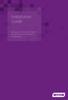 Installation Guide Installing MYOB AccountRight in a Remote Desktop Services Environment Table of Contents 1 Contents Page No. Contents Page No. Overview 2 1.0 Installing AccountRight on a Remote Desktop
Installation Guide Installing MYOB AccountRight in a Remote Desktop Services Environment Table of Contents 1 Contents Page No. Contents Page No. Overview 2 1.0 Installing AccountRight on a Remote Desktop
October, 2015. Install/Uninstall Xerox Print Drivers & Apps Best Practices for Windows 8, 8.1, and 10 Customer Tip
 October, 2015 Install/Uninstall Xerox Print Drivers & Apps Best Practices for Windows 8, 8.1, and 10 Customer Tip 2015 Xerox Corporation. All rights reserved. Xerox, Xerox and Design, ColorQube, and WorkCentre
October, 2015 Install/Uninstall Xerox Print Drivers & Apps Best Practices for Windows 8, 8.1, and 10 Customer Tip 2015 Xerox Corporation. All rights reserved. Xerox, Xerox and Design, ColorQube, and WorkCentre
14.1. bs^ir^qfkd=obcib`qflk= Ñçê=emI=rkfuI=~åÇ=léÉåsjp=eçëíë
 14.1 bs^ir^qfkd=obcib`qflk= Ñçê=emI=rkfuI=~åÇ=léÉåsjp=eçëíë bî~äì~íáåö=oéñäéåíáçå=ñçê=emi=rkfui=~åç=lééåsjp=eçëíë This guide walks you quickly through key Reflection features. It covers: Getting Connected
14.1 bs^ir^qfkd=obcib`qflk= Ñçê=emI=rkfuI=~åÇ=léÉåsjp=eçëíë bî~äì~íáåö=oéñäéåíáçå=ñçê=emi=rkfui=~åç=lééåsjp=eçëíë This guide walks you quickly through key Reflection features. It covers: Getting Connected
This document details the following four steps in setting up a Web Server (aka Internet Information Services -IIS) on Windows XP:
 Wazza s QuickStart: Setting up a Web Server (IIS) Windows XP This document details the following four steps in setting up a Web Server (aka Internet Information Services -IIS) on Windows XP: Configuring
Wazza s QuickStart: Setting up a Web Server (IIS) Windows XP This document details the following four steps in setting up a Web Server (aka Internet Information Services -IIS) on Windows XP: Configuring
Desktop Broker Administrator s Guide. Desktop Broker for CitrixPresentation Server Citrix Presentation Server 4.0
 Desktop Broker Administrator s Guide Desktop Broker for CitrixPresentation Server Citrix Presentation Server 4.0 Use of the product documented in this guide is subject to your prior acceptance of the End
Desktop Broker Administrator s Guide Desktop Broker for CitrixPresentation Server Citrix Presentation Server 4.0 Use of the product documented in this guide is subject to your prior acceptance of the End
User Manual. Onsight Management Suite Version 5.1. Another Innovation by Librestream
 User Manual Onsight Management Suite Version 5.1 Another Innovation by Librestream Doc #: 400075-06 May 2012 Information in this document is subject to change without notice. Reproduction in any manner
User Manual Onsight Management Suite Version 5.1 Another Innovation by Librestream Doc #: 400075-06 May 2012 Information in this document is subject to change without notice. Reproduction in any manner
NiceLabel Solution Architect User Guide
 NiceLabel Solution Architect User Guide English Edition Rev-1305 2013 Euro Plus d.o.o. All rights reserved. Euro Plus d.o.o. Poslovna cona A 2 SI-4208 Šenčur, Slovenia tel.: +386 4 280 50 00 fax: +386
NiceLabel Solution Architect User Guide English Edition Rev-1305 2013 Euro Plus d.o.o. All rights reserved. Euro Plus d.o.o. Poslovna cona A 2 SI-4208 Šenčur, Slovenia tel.: +386 4 280 50 00 fax: +386
Print Server Application Guide. This guide applies to the following models.
 Print Server Application Guide This guide applies to the following models. TL-WR842ND TL-WR1042ND TL-WR1043ND TL-WR2543ND TL-WDR4300 CONTENTS Chapter 1. Overview... 1 Chapter 2. Before Installation...
Print Server Application Guide This guide applies to the following models. TL-WR842ND TL-WR1042ND TL-WR1043ND TL-WR2543ND TL-WDR4300 CONTENTS Chapter 1. Overview... 1 Chapter 2. Before Installation...
USER GUIDE. Ethernet Configuration Guide (Lantronix) P/N: 2900-300321 Rev 6
 KRAMER ELECTRONICS LTD. USER GUIDE Ethernet Configuration Guide (Lantronix) P/N: 2900-300321 Rev 6 Contents 1 Connecting to the Kramer Device via the Ethernet Port 1 1.1 Connecting the Ethernet Port Directly
KRAMER ELECTRONICS LTD. USER GUIDE Ethernet Configuration Guide (Lantronix) P/N: 2900-300321 Rev 6 Contents 1 Connecting to the Kramer Device via the Ethernet Port 1 1.1 Connecting the Ethernet Port Directly
Use Remote Desktop capabilities to Access your Work PC from home over VPN
 Use Remote Desktop capabilities to Access your Work PC from home over VPN With Remote Desktop on Windows XP Professional, you can have access to a Windows session that is running on your computer when
Use Remote Desktop capabilities to Access your Work PC from home over VPN With Remote Desktop on Windows XP Professional, you can have access to a Windows session that is running on your computer when
Short Manual Intellect v.4.7.6 SP2 module Unipos Contents:
 Short Manual Intellect v.4.7.6 SP2 module Unipos Contents: 1. Software Installation... 2 2. Hardware Configuration... 12 3. System Dispatching... 14 3.1. Create dispatching objects... 14 3.2. Graphical
Short Manual Intellect v.4.7.6 SP2 module Unipos Contents: 1. Software Installation... 2 2. Hardware Configuration... 12 3. System Dispatching... 14 3.1. Create dispatching objects... 14 3.2. Graphical
BroadWorks Receptionist
 BroadWorks Receptionist Administration Guide Release 14.sp2 Document Version 1 220 Perry Parkway Gaithersburg, MD USA 20877 Tel +1 301.977.9440 Fax +1 301.977.8846 WWW.BROADSOFT.COM BroadWorks Guide Copyright
BroadWorks Receptionist Administration Guide Release 14.sp2 Document Version 1 220 Perry Parkway Gaithersburg, MD USA 20877 Tel +1 301.977.9440 Fax +1 301.977.8846 WWW.BROADSOFT.COM BroadWorks Guide Copyright
UNICORN 6.4. Administration and Technical Manual
 UNICORN 6.4 Administration and Technical Manual Page intentionally left blank Table of Contents Table of Contents 1 Introduction... 1.1 Administrator functions overview... 1.2 Network terms and concepts...
UNICORN 6.4 Administration and Technical Manual Page intentionally left blank Table of Contents Table of Contents 1 Introduction... 1.1 Administrator functions overview... 1.2 Network terms and concepts...
Getting Started with WebEx Access Anywhere
 Getting Started with WebEx Access Anywhere This guide provides basic instructions to help you start using WebEx Access Anywhere quickly. This guide assumes that you have a user account on your meeting
Getting Started with WebEx Access Anywhere This guide provides basic instructions to help you start using WebEx Access Anywhere quickly. This guide assumes that you have a user account on your meeting
Table of Contents. 2 Getting Started Guide
 Table of Contents Welcome... 3 Training & Support... 3 Accessing the online support center... 4 1. System Requirements... 5 2. Installing the Free Evaluation Version... 7 3. Software Download Instructions...
Table of Contents Welcome... 3 Training & Support... 3 Accessing the online support center... 4 1. System Requirements... 5 2. Installing the Free Evaluation Version... 7 3. Software Download Instructions...
FileMaker Pro 11. Running FileMaker Pro 11 on Terminal Services
 FileMaker Pro 11 Running FileMaker Pro 11 on Terminal Services 2007 2010 FileMaker, Inc. All Rights Reserved. FileMaker, Inc. 5201 Patrick Henry Drive Santa Clara, California 95054 FileMaker is a trademark
FileMaker Pro 11 Running FileMaker Pro 11 on Terminal Services 2007 2010 FileMaker, Inc. All Rights Reserved. FileMaker, Inc. 5201 Patrick Henry Drive Santa Clara, California 95054 FileMaker is a trademark
Networking Best Practices Guide. Version 6.5
 Networking Best Practices Guide Version 6.5 Summer 2010 Copyright: 2010, CCH, a Wolters Kluwer business. All rights reserved. Material in this publication may not be reproduced or transmitted in any form
Networking Best Practices Guide Version 6.5 Summer 2010 Copyright: 2010, CCH, a Wolters Kluwer business. All rights reserved. Material in this publication may not be reproduced or transmitted in any form
Technical Overview of Terminal Services
 Technical Overview of Terminal Services Microsoft Corporation Updated: January 2005 Abstract Windows Server 2003 includes the Terminal Services features of Windows 2000, the client and protocol enhancements
Technical Overview of Terminal Services Microsoft Corporation Updated: January 2005 Abstract Windows Server 2003 includes the Terminal Services features of Windows 2000, the client and protocol enhancements
QUANTIFY INSTALLATION GUIDE
 QUANTIFY INSTALLATION GUIDE Thank you for putting your trust in Avontus! This guide reviews the process of installing Quantify software. For Quantify system requirement information, please refer to the
QUANTIFY INSTALLATION GUIDE Thank you for putting your trust in Avontus! This guide reviews the process of installing Quantify software. For Quantify system requirement information, please refer to the
Server Edition Administrator s Guide
 Server Edition Administrator s Guide July 13, 2010 Introduction This document covers FinePrint, pdffactory, and pdffactory Pro Server Editions (SE). Installing SE on a Windows server provides easy deployment
Server Edition Administrator s Guide July 13, 2010 Introduction This document covers FinePrint, pdffactory, and pdffactory Pro Server Editions (SE). Installing SE on a Windows server provides easy deployment
FX-BTCVT Bluetooth Commissioning Converter Commissioning Guide
 FX-BTCVT Bluetooth Commissioning Converter Commissioning Guide FX-BTCVT-1 (Bluetooth Commissioning Converter) Code No. LIT-12011665 Issued December 5, 2014 Refer to the QuickLIT website for the most up-to-date
FX-BTCVT Bluetooth Commissioning Converter Commissioning Guide FX-BTCVT-1 (Bluetooth Commissioning Converter) Code No. LIT-12011665 Issued December 5, 2014 Refer to the QuickLIT website for the most up-to-date
How to configure the DBxtra Report Web Service on IIS (Internet Information Server)
 How to configure the DBxtra Report Web Service on IIS (Internet Information Server) Table of Contents Install the DBxtra Report Web Service automatically... 2 Access the Report Web Service... 4 Verify
How to configure the DBxtra Report Web Service on IIS (Internet Information Server) Table of Contents Install the DBxtra Report Web Service automatically... 2 Access the Report Web Service... 4 Verify
Sage MAS 200 ERP Level 3.71 Version 4.30 Supported Platform Matrix
 The information in this document applies to Sage MAS 200 ERP Level 3.71 through version 4.30. Sage generally supports only the current Sage MAS 200 level and one prior major level. As of the version 4.10
The information in this document applies to Sage MAS 200 ERP Level 3.71 through version 4.30. Sage generally supports only the current Sage MAS 200 level and one prior major level. As of the version 4.10
Citrix Systems, Inc.
 Citrix Systems, Inc. Notice The information in this publication is subject to change without notice. THIS PUBLICATION IS PROVIDED AS IS WITHOUT WARRANTIES OF ANY KIND, EXPRESS OR IMPLIED, INCLUDING ANY
Citrix Systems, Inc. Notice The information in this publication is subject to change without notice. THIS PUBLICATION IS PROVIDED AS IS WITHOUT WARRANTIES OF ANY KIND, EXPRESS OR IMPLIED, INCLUDING ANY
Administrator s Guide
 Administrator s Guide Citrix Network Manager for MetaFrame XPe Version 1.0 Citrix Systems, Inc. Information in this document is subject to change without notice. Companies, names, and data used in examples
Administrator s Guide Citrix Network Manager for MetaFrame XPe Version 1.0 Citrix Systems, Inc. Information in this document is subject to change without notice. Companies, names, and data used in examples
Troubleshooting File and Printer Sharing in Microsoft Windows XP
 Operating System Troubleshooting File and Printer Sharing in Microsoft Windows XP Microsoft Corporation Published: November 2003 Updated: August 2004 Abstract File and printer sharing for Microsoft Windows
Operating System Troubleshooting File and Printer Sharing in Microsoft Windows XP Microsoft Corporation Published: November 2003 Updated: August 2004 Abstract File and printer sharing for Microsoft Windows
InventoryControl for use with QuoteWerks Quick Start Guide
 InventoryControl for use with QuoteWerks Quick Start Guide Copyright 2013 Wasp Barcode Technologies 1400 10 th St. Plano, TX 75074 All Rights Reserved STATEMENTS IN THIS DOCUMENT REGARDING THIRD PARTY
InventoryControl for use with QuoteWerks Quick Start Guide Copyright 2013 Wasp Barcode Technologies 1400 10 th St. Plano, TX 75074 All Rights Reserved STATEMENTS IN THIS DOCUMENT REGARDING THIRD PARTY
XEROX DOCUPRINT N4525 NETWORK LASER PRINTER QUICK NETWORK INSTALL GUIDE
 XEROX DOCUPRINT N4525 NETWORK LASER PRINTER QUICK NETWORK INSTALL GUIDE Xerox DocuPrint N4525 Network Laser Printer Quick Network Install Guide 721P56640 September 2000 2000 by Xerox Corporation. All
XEROX DOCUPRINT N4525 NETWORK LASER PRINTER QUICK NETWORK INSTALL GUIDE Xerox DocuPrint N4525 Network Laser Printer Quick Network Install Guide 721P56640 September 2000 2000 by Xerox Corporation. All
Moxa Device Manager 2.0 User s Guide
 First Edition, March 2009 www.moxa.com/product 2009 Moxa Inc. All rights reserved. Reproduction without permission is prohibited. Moxa Device Manager 2.0 User Guide The software described in this manual
First Edition, March 2009 www.moxa.com/product 2009 Moxa Inc. All rights reserved. Reproduction without permission is prohibited. Moxa Device Manager 2.0 User Guide The software described in this manual
UFR II Driver Guide. UFR II Driver Ver. 2.20 ENG
 UFR II Driver Guide UFR II Driver Ver. 2.20 Please read this guide before operating this product. After you finish reading this guide, store it in a safe place for future reference. ENG 0 Ot UFR II Driver
UFR II Driver Guide UFR II Driver Ver. 2.20 Please read this guide before operating this product. After you finish reading this guide, store it in a safe place for future reference. ENG 0 Ot UFR II Driver
User Guide. Laplink Software, Inc. User Guide MN-LLE-EN-05 (REV. 2/2010) h t t p : / / w w w. l a p l i n k. c o m / h e l p
 1 Laplink Software, Inc. Customer Service/Technical Support: Web: http://www.laplink.com/help E-mail: CustomerService@laplink.com User Guide Laplink Software, Inc. 14335 NE 24th Street, Suite 201 Bellevue,
1 Laplink Software, Inc. Customer Service/Technical Support: Web: http://www.laplink.com/help E-mail: CustomerService@laplink.com User Guide Laplink Software, Inc. 14335 NE 24th Street, Suite 201 Bellevue,
c. Securely insert the Ethernet cable from your cable or DSL modem into the Internet port (B) on the WGT634U. Broadband modem
 Start Here Follow these instructions to set up your router. Verify That Basic Requirements Are Met Assure that the following requirements are met: You have your broadband Internet service settings handy.
Start Here Follow these instructions to set up your router. Verify That Basic Requirements Are Met Assure that the following requirements are met: You have your broadband Internet service settings handy.
BUILDER 3.0 Installation Guide with Microsoft SQL Server 2005 Express Edition January 2008
 BUILDER 3.0 Installation Guide with Microsoft SQL Server 2005 Express Edition January 2008 BUILDER 3.0 1 Table of Contents Chapter 1: Installation Overview... 3 Introduction... 3 Minimum Requirements...
BUILDER 3.0 Installation Guide with Microsoft SQL Server 2005 Express Edition January 2008 BUILDER 3.0 1 Table of Contents Chapter 1: Installation Overview... 3 Introduction... 3 Minimum Requirements...
ilaw Installation Procedure
 ilaw Installation Procedure This guide will provide a reference for a full installation of ilaw Case Management Software. Contents ilaw Overview How ilaw works Installing ilaw Server on a PC Installing
ilaw Installation Procedure This guide will provide a reference for a full installation of ilaw Case Management Software. Contents ilaw Overview How ilaw works Installing ilaw Server on a PC Installing
Vector Asset Management User Manual
 Vector Asset Management User Manual This manual describes how to set up Vector Asset Management 6.0. It describes how to use the: Vector AM Console Vector AM Client Hardware Inventory Software Inventory
Vector Asset Management User Manual This manual describes how to set up Vector Asset Management 6.0. It describes how to use the: Vector AM Console Vector AM Client Hardware Inventory Software Inventory
Important Notes for WinConnect Server VS Software Installation:
 Important Notes for WinConnect Server VS Software Installation: 1. Only Windows Vista Business, Windows Vista Ultimate, Windows 7 Professional, Windows 7 Ultimate, Windows Server 2008 (32-bit & 64-bit),
Important Notes for WinConnect Server VS Software Installation: 1. Only Windows Vista Business, Windows Vista Ultimate, Windows 7 Professional, Windows 7 Ultimate, Windows Server 2008 (32-bit & 64-bit),
LPR for Windows 95 TCP/IP Printing User s Guide
 LPR for Windows 95 TCP/IP Printing User s Guide First Edition Printed in Taiwan, R.O.C. RECYCLABLE Copyright Statement Trademarks Limited Warranty Copyright 1997 D-Link Corporation No part of this publication
LPR for Windows 95 TCP/IP Printing User s Guide First Edition Printed in Taiwan, R.O.C. RECYCLABLE Copyright Statement Trademarks Limited Warranty Copyright 1997 D-Link Corporation No part of this publication
Dell SonicWALL SRA 7.5 Citrix Access
 Dell SonicWALL SRA 7.5 Citrix Access Document Scope This document describes how to configure and use Citrix bookmarks to access Citrix through Dell SonicWALL SRA 7.5. It also includes information about
Dell SonicWALL SRA 7.5 Citrix Access Document Scope This document describes how to configure and use Citrix bookmarks to access Citrix through Dell SonicWALL SRA 7.5. It also includes information about
Important Notes for WinConnect Server ES Software Installation:
 Important Notes for WinConnect Server ES Software Installation: 1. Only Windows 8/8.1 Enterprise, Windows 8/8.1 Professional (32-bit & 64-bit) or Windows Server 2012 (64-bit) or Windows Server 2012 Foundation
Important Notes for WinConnect Server ES Software Installation: 1. Only Windows 8/8.1 Enterprise, Windows 8/8.1 Professional (32-bit & 64-bit) or Windows Server 2012 (64-bit) or Windows Server 2012 Foundation
Print Server. Quick Installation Guide
 Print Server Quick Installation Guide Table of Contents INTRODUCTION... 1 INSTALL THE HARWARE... 2 INSTALL UTILITIES FOR WINDOWS 95/98... 3 CONFIGURE THE PRINT SERVER... 4 Network environment without file
Print Server Quick Installation Guide Table of Contents INTRODUCTION... 1 INSTALL THE HARWARE... 2 INSTALL UTILITIES FOR WINDOWS 95/98... 3 CONFIGURE THE PRINT SERVER... 4 Network environment without file
HELP DOCUMENTATION SSRPM CITRIX AND MICROSOFT TERMINAL SERVICES
 HELP DOCUMENTATION SSRPM CITRIX AND MICROSOFT TERMINAL SERVICES Copyright 1998-2013 Tools4ever B.V. All rights reserved. No part of the contents of this user guide may be reproduced or transmitted in any
HELP DOCUMENTATION SSRPM CITRIX AND MICROSOFT TERMINAL SERVICES Copyright 1998-2013 Tools4ever B.V. All rights reserved. No part of the contents of this user guide may be reproduced or transmitted in any
Dell SonicWALL Aventail 10.6.5 Connect Tunnel User Guide
 Dell SonicWALL Aventail 10.6.5 Connect Tunnel User Guide 1 Notes, Cautions, and Warnings NOTE: A NOTE indicates important information that helps you make better use of your system. CAUTION: A CAUTION indicates
Dell SonicWALL Aventail 10.6.5 Connect Tunnel User Guide 1 Notes, Cautions, and Warnings NOTE: A NOTE indicates important information that helps you make better use of your system. CAUTION: A CAUTION indicates
PC-Duo Web Console Installation Guide
 PC-Duo Web Console Installation Guide Release 12.1 August 2012 Vector Networks, Inc. 541 Tenth Street, Unit 123 Atlanta, GA 30318 (800) 330-5035 http://www.vector-networks.com Copyright 2012 Vector Networks
PC-Duo Web Console Installation Guide Release 12.1 August 2012 Vector Networks, Inc. 541 Tenth Street, Unit 123 Atlanta, GA 30318 (800) 330-5035 http://www.vector-networks.com Copyright 2012 Vector Networks
Aradial Installation Guide
 Aradial Technologies Ltd. Information in this document is subject to change without notice. Companies, names, and data used in examples herein are fictitious unless otherwise noted. No part of this document
Aradial Technologies Ltd. Information in this document is subject to change without notice. Companies, names, and data used in examples herein are fictitious unless otherwise noted. No part of this document
How to Install GalleryDrivers For Thermal Transfer Printers
 GalleryDrivers Internal Structure and Download Notes English Edition Page 1 of 10 INTRODUCTION... 3 Introduction... 3 What are GalleryDrivers?... 3 What is SATO Status Monitor?... 3 What is SATO Language
GalleryDrivers Internal Structure and Download Notes English Edition Page 1 of 10 INTRODUCTION... 3 Introduction... 3 What are GalleryDrivers?... 3 What is SATO Status Monitor?... 3 What is SATO Language
Xerox Global Print Driver. Installation Guide
 Xerox 2010 Xerox Corporation. All Rights Reserved. Unpublished rights reserved under the copyright laws of the United States. Contents of this publication may not be reproduced in any form without permission
Xerox 2010 Xerox Corporation. All Rights Reserved. Unpublished rights reserved under the copyright laws of the United States. Contents of this publication may not be reproduced in any form without permission
Installation Guide for NiceLabel Printer Drivers. Euro Plus d.o.o.
 Installation Guide for NiceLabel Printer Drivers Euro Plus d.o.o. Copyright Copyright 1995 2015 Euro Plus d.o.o. All rights reserved. www.nicelabel.com Information in this document is subject to change
Installation Guide for NiceLabel Printer Drivers Euro Plus d.o.o. Copyright Copyright 1995 2015 Euro Plus d.o.o. All rights reserved. www.nicelabel.com Information in this document is subject to change
Getting Started with Vision 6
 Getting Started with Vision 6 Version 6.9 Notice Copyright 1981-2009 Netop Business Solutions A/S. All Rights Reserved. Portions used under license from third parties. Please send any comments to: Netop
Getting Started with Vision 6 Version 6.9 Notice Copyright 1981-2009 Netop Business Solutions A/S. All Rights Reserved. Portions used under license from third parties. Please send any comments to: Netop
For Active Directory Installation Guide
 For Active Directory Installation Guide Version 2.5.2 April 2010 Copyright 2010 Legal Notices makes no representations or warranties with respect to the contents or use of this documentation, and specifically
For Active Directory Installation Guide Version 2.5.2 April 2010 Copyright 2010 Legal Notices makes no representations or warranties with respect to the contents or use of this documentation, and specifically
Getting Started with. Ascent Capture Internet Server 5. 10300260-000 Revision A
 Ascent Capture Internet Server 5 Getting Started with Ascent Capture Internet Server 5 10300260-000 Revision A Copyright Copyright 2001 Kofax Image Products. All Rights Reserved. Printed in USA. The information
Ascent Capture Internet Server 5 Getting Started with Ascent Capture Internet Server 5 10300260-000 Revision A Copyright Copyright 2001 Kofax Image Products. All Rights Reserved. Printed in USA. The information
Sharp Remote Device Manager (SRDM) Server Software Setup Guide
 Sharp Remote Device Manager (SRDM) Server Software Setup Guide This Guide explains how to install the software which is required in order to use Sharp Remote Device Manager (SRDM). SRDM is a web-based
Sharp Remote Device Manager (SRDM) Server Software Setup Guide This Guide explains how to install the software which is required in order to use Sharp Remote Device Manager (SRDM). SRDM is a web-based
[Setup procedure for Windows 95/98/Me]
![[Setup procedure for Windows 95/98/Me] [Setup procedure for Windows 95/98/Me]](/thumbs/30/14441671.jpg) [Setup procedure for Windows 95/98/Me] a. One Print Server. b. One external AC power adapter. c. One setup CD. (For Windows 95/98/Me/NT/2000/XP). d. One user s manual (included quick guide). a. Turn off
[Setup procedure for Windows 95/98/Me] a. One Print Server. b. One external AC power adapter. c. One setup CD. (For Windows 95/98/Me/NT/2000/XP). d. One user s manual (included quick guide). a. Turn off
The following items are trademarks or registered trademarks of Kaba Mas in the United States and/or other countries. GITCON
 The Gitcon Access Management Software Installation Guide is a publication of Kaba Mas LLC (hereinafter Kaba Mas). No part of this book may be reproduced or transmitted in any form or by any means, electronic
The Gitcon Access Management Software Installation Guide is a publication of Kaba Mas LLC (hereinafter Kaba Mas). No part of this book may be reproduced or transmitted in any form or by any means, electronic
Portions of this product were created using LEADTOOLS 1991-2009 LEAD Technologies, Inc. ALL RIGHTS RESERVED.
 Installation Guide Lenel OnGuard 2009 Installation Guide, product version 6.3. This guide is item number DOC-110, revision 1.038, May 2009 Copyright 1992-2009 Lenel Systems International, Inc. Information
Installation Guide Lenel OnGuard 2009 Installation Guide, product version 6.3. This guide is item number DOC-110, revision 1.038, May 2009 Copyright 1992-2009 Lenel Systems International, Inc. Information
Introduction. Before you begin. Installing efax from our CD-ROM. Installing efax after downloading from the internet
 Introduction Before you begin Before you begin installing efax, please check the following: You have received confirmation that your application for the efax service has been processed. The confirmation
Introduction Before you begin Before you begin installing efax, please check the following: You have received confirmation that your application for the efax service has been processed. The confirmation
Remote Desktop access via Faculty Terminal Server Using Internet Explorer (versions 5.x-7.x)
 Remote Desktop access via Faculty Terminal Server Using Internet Explorer (versions 5.x-7.x) Start your Internet Explorer browser and direct it to the faculty home page. Click on the link Remote Access,
Remote Desktop access via Faculty Terminal Server Using Internet Explorer (versions 5.x-7.x) Start your Internet Explorer browser and direct it to the faculty home page. Click on the link Remote Access,
Olympus DSSPlayer Pro R5
 Olympus DSSPlayer Pro R5 - Citrix & Terminal Service Installation Guide - For R5.0.11 Ver.1.30 2010/10/18 OLYMPUS IMAGING CORP. - Table of Contents - 1. Introduction... 1 1.1. System Overview... 1 1.2.
Olympus DSSPlayer Pro R5 - Citrix & Terminal Service Installation Guide - For R5.0.11 Ver.1.30 2010/10/18 OLYMPUS IMAGING CORP. - Table of Contents - 1. Introduction... 1 1.1. System Overview... 1 1.2.
2X ApplicationServer & LoadBalancer Manual
 2X ApplicationServer & LoadBalancer Manual 2X ApplicationServer & LoadBalancer Contents 1 URL: www.2x.com E-mail: info@2x.com Information in this document is subject to change without notice. Companies,
2X ApplicationServer & LoadBalancer Manual 2X ApplicationServer & LoadBalancer Contents 1 URL: www.2x.com E-mail: info@2x.com Information in this document is subject to change without notice. Companies,
Sage ERP MAS 90 Sage ERP MAS 200 Sage ERP MAS 200 SQL. Installation and System Administrator's Guide 4MASIN450-08
 Sage ERP MAS 90 Sage ERP MAS 200 Sage ERP MAS 200 SQL Installation and System Administrator's Guide 4MASIN450-08 2011 Sage Software, Inc. All rights reserved. Sage, the Sage logos and the Sage product
Sage ERP MAS 90 Sage ERP MAS 200 Sage ERP MAS 200 SQL Installation and System Administrator's Guide 4MASIN450-08 2011 Sage Software, Inc. All rights reserved. Sage, the Sage logos and the Sage product
Installation and Deployment
 Installation and Deployment Help Documentation This document was auto-created from web content and is subject to change at any time. Copyright (c) 2016 SmarterTools Inc. Installation and Deployment SmarterStats
Installation and Deployment Help Documentation This document was auto-created from web content and is subject to change at any time. Copyright (c) 2016 SmarterTools Inc. Installation and Deployment SmarterStats
In the same spirit, our QuickBooks 2008 Software Installation Guide has been completely revised as well.
 QuickBooks 2008 Software Installation Guide Welcome 3/25/09; Ver. IMD-2.1 This guide is designed to support users installing QuickBooks: Pro or Premier 2008 financial accounting software, especially in
QuickBooks 2008 Software Installation Guide Welcome 3/25/09; Ver. IMD-2.1 This guide is designed to support users installing QuickBooks: Pro or Premier 2008 financial accounting software, especially in
Kaseya Server Instal ation User Guide June 6, 2008
 Kaseya Server Installation User Guide June 6, 2008 About Kaseya Kaseya is a global provider of IT automation software for IT Solution Providers and Public and Private Sector IT organizations. Kaseya's
Kaseya Server Installation User Guide June 6, 2008 About Kaseya Kaseya is a global provider of IT automation software for IT Solution Providers and Public and Private Sector IT organizations. Kaseya's
NovaBACKUP xsp Version 15.0 Upgrade Guide
 NovaBACKUP xsp Version 15.0 Upgrade Guide NovaStor / November 2013 2013 NovaStor, all rights reserved. All trademarks are the property of their respective owners. Features and specifications are subject
NovaBACKUP xsp Version 15.0 Upgrade Guide NovaStor / November 2013 2013 NovaStor, all rights reserved. All trademarks are the property of their respective owners. Features and specifications are subject
