Virtual Desktop Infrastructure Windows Server 2012 R2
|
|
|
- Ashlie Phelps
- 8 years ago
- Views:
Transcription
1 Virtual Desktop Infrastructure Windows Server 2012 R2
2 Contents 1 Empower People-Centric IT 2 Microsoft VDI 3 New and enhanced features for Remote Desktop Services 6 Remote Desktop Services architecture overview 7 Scenario-based deployments 10 Centralized publishing of RemoteApp and desktops 12 Intelligent patching 14 RemoteFX enhancements 20 User Profile Disk 22 Server Virtualization over SMB 24 Remote Desktop Services storage configurations 26 Conclusion Windows Server 2012 R2 Virtual Desktop Infrastructure
3 Empower People- Centric IT The explosion in the use and number of consumer devices and ubiquitous information access are changing the way people perceive their technology. The constant use of IT throughout the day, along with the easy access to information, is blurring traditional boundaries between work and home life. People expect consistent access to corporate tools and data regardless of the type of device they are using. They also want their corporateissued technology and resources to look and behave like their personal technology always on and always available from any device, from virtually anywhere. This complex set of demands creates challenges for IT pros. For instance, it can be difficult for administrators to maintain data security and compliance. IT must effectively manage the influx of these consumer devices while continuing to deliver on operating efficiency without compromising compliance. Microsoft Virtual Desktop Infrastructure (VDI) in the Windows Server 2012 R2 operating system helps IT to deliver desktops and apps to users on a variety of devices. People can enjoy the full Windows experience, access corporate data and apps, and be productive from virtually anywhere on whatever device they choose. And although the virtual desktops and apps can be accessed from a variety of devices and locations, the integrity of the data is always maintained, because apps and desktops are centralized in the data center, so the risk of losing data on stolen or lost devices is mitigated. Centralizing and controlling apps and data enable people to get their work done on the devices they choose while helping IT maintain compliance. In addition, with Microsoft VDI, even organizations that have tight resources now have a solution to embrace the bring-yourown-device (BYOD) trend without compromise. VDI provides: Efficient management, with the deployment wizard consolidated within Server Manager Rich Windows experience available on a variety of devices and platforms, Including Windows, Windows RT, Apple ios, Mac OS X, and Google Android Great value, with capabilities such as storage tiering and online data deduplication to improve performance, scaling, and solution economics Windows Server 2012 R2 Virtual Desktop Infrastructure 1
4 Microsoft VDI VDI accelerates and extends desktop and app deployments to any device. It improves remote worker efficiency while helping to keep critical intellectual property secure and simplifying compliance with regulations. With Windows Server 2012 R2 Remote Desktop Services, VDI provides a single infrastructure to enable both virtual and session-based desktops and RemoteApp programs. In fact, all features of Remote Desktop Services are available to both virtual and session-based desktops, which provides a consistent user experience. Windows Server 2012 R2 Virtual Desktop Infrastructure 2
5 New and enhanced features for Remote Desktop Services The Windows Server 2008 R2 operating system introduced new and enhanced features for Remote Desktop Services and remote access, including Multimedia Redirection, support for multiple monitors, the Windows Aero Glass desktop, enhanced bitmap codecs, and rich desktop remoting within the corporate network. Windows Server 2008 R2 with Service Pack (SP) 1 introduced Microsoft RemoteFX technology to further enhance the remote desktop experience. Windows Server 2012 R2 improves Remote Desktop Services for both administrators and users: Remote Desktop Services offers a collection of virtual desktop or virtual session features that are tightly integrated and can be easily configured and managed by using the new centralized and unified management console and wizards. All features of Remote Desktop Services are available to both sessions and virtual machines (VMs), providing a consistent user and administrator experience. For users, remote desktops behave more like traditional desktops, whether they connect across the LAN or the WAN. Users can even disconnect from their workspace, and then reconnect from another location. Remote Desktop Services in Windows Server 2012 R2 features that enhance the VDI experience include: Simplified deployment and management: Centralized administration console. Deploy and manage virtual desktops, sessions, and RemoteApp programs from a unified, central console. Simplified scenario-based deployments. Quickly and easily deploy virtual session collections or pooled or personal virtual desktops by using the new scenario-based deployment tools. Centralized RemoteApp and desktop publishing. Easily publish and manage resources, such as RemoteApp programs, sessionbased desktops, and virtual desktops. Use file type association to assign files on the client device to their associated RemoteApp programs. Intelligent patching. Automate the process of patching both pooled and personal VMs while minimizing the impact on resource use and bandwidth. Windows Server 2012 R2 Virtual Desktop Infrastructure 3
6 Centralized administration with Server Manager In Windows Server 2012 R2, the capabilities of Server Manager have expanded considerably to facilitate multiserver tasks such as deployment to both physical and virtual servers, remote role and feature management, and custom server group creation. For Remote Desktop Services, Server Manager gives you the ability to administer groups of servers, configure your RemoteApp programs, manage your virtual desktops, and add servers from one centralized console. Existing consoles, such as RemoteApp Manager and Remote Desktop Session Host (RD Session Host) configuration, have been removed, and their most-used functionalities are now included in Server Manager. Other features can be configured through Windows PowerShell or Group Policy. Server Manager is essentially the control room for deploying and managing Remote Desktop Services. It interfaces directly with the Remote Desktop Connection Broker (RD Connection Broker), meaning that you can access any part of a remote desktop deployment the web portal or gateway, virtualization host, or session host and it can interact with the required license server, as well. Session Shadowing. Administrators or help desk staff can see or take over a session from the console or from the command line using the Terminal Server client. This functionality back-ports to the Windows 7 with SP1 operating system. Enhanced user experience: Microsoft Remote Desktop app. Easy access to a variety of devices and platforms, including Windows, Windows RT, ios, Mac OS X, and Android. The Remote Desktop app delivers rick Windows experience and allows users to be productive on their device. Users can install the app by visiting the app store on their device. RemoteFX enhancements. Enjoy the benefits of several user experience enhancements to the Remote Desktop Protocol (RDP), including WAN optimizations, enhanced graphics processing, media streaming, and expanded USB device redirection. Improved remote app experience. Remote apps seem more like local apps, including borderless whole-window dragging, actual application thumbnails, transparent windows, and clickto-run remote applications. Dynamic display changes. Change the local display resolution by rotating the device, adding a second display, or plugging in a projector. Quick reconnect. The app display automatically updates itself immediately without having to reconnect. User Profile Disk. Store user personalization and app cache data for pooled VMs and sessions so that data is maintained across user logon sessions. Fair share. Dynamic allocation of CPU, network, and disk I/O are balanced, preventing one user from affecting the performance of other users on the same server. Lower-cost storage options: Disk deduplication. This feature identifies redundant blocks of data and stores only one copy, greatly reducing the storage requirements of VDI for personal or pooled desktops by as much as 80 percent. Disk deduplication also provides performance gains through caching. Storage tiering. This feature puts the most frequently accessed material on the fastest disks and helps automate capacity planning by optimizing Read and Write operations. Windows Server 2012 R2 Virtual Desktop Infrastructure 4
7 Server virtualization over Server Message Block 2.0 (SMB2). This feature conveniently stores VM files (including configuration, virtual hard disk [VHD] files, and snapshots) in shared folders that use the SMB2 protocol, thereby reducing costs. Local storage cache. This feature allows client VM images to be hosted on SMB shares or Cluster Shared Volumes and cached on direct attached storage (DAS), enabling the best performance at lower cost. Windows Server 2012 R2 Virtual Desktop Infrastructure 5
8 Remote Desktop Services architecture overview Remote Desktop Services allows remote users to gain access to their corporate desktops or applications running either as sessions on an RD Session Host server or VMs on a Remote Desktop Virtualization Host (RD Virtualization Host) server by using a remoting protocol from various end point devices. Connections to the remote desktops or remote apps (RemoteApp) on these servers can be stored in an RDP file or displayed by using the publishing features of Remote Desktop Web Access (RD Web Access). As shown in Figure 1, the RD Connection Broker routes incoming connections to the appropriate session or VM, depending on the contents of the RDP file and its load balancing. The Remote Desktop Gateway (RD Gateway) provides more secure WAN access directly or through RD Web Access, and the Remote Desktop Licensing (RD Licensing) server handles licensing for Remote Desktop Services. Figure 1. High-level architecture of Remote Desktop Services The following sections provide a feature-by-feature review of how this Remote Desktop Services architecture enables simplified deployment and management, enhanced user experiences, and reduced infrastructure costs for VDI environments. Windows Server 2012 R2 Virtual Desktop Infrastructure 6
9 Scenariobased deployments Server Manager provides access to new deployment wizards that make it easier to deploy almost everything you need based on your desired scenario. You can choose either a session virtualization or VDI deployment, and the scenario-based installation (shown in Figure 2) installs the required role services to support it. Figure 2. Selecting a scenario-based deployment from the Add Roles and Features Wizard Technical description Windows Server 2012 R2 makes it easier to deploy virtual desktops and sessions by providing a unified console that walks you through a rolebased or scenario-based installation. All features of Remote Desktop Services are available to both sessions and VMs, which provides a consistent user experience. VDI deployments Windows Server 2012 R2 introduces the concept of collections. A virtual desktop collection consists of one or more virtual desktops used in a VDI deployment scenario. You can choose to deploy pooled or personal collections: The method you select depends on your environment and preferences, as summarized in Table 1. Pooled collection Single, shared master VM Operating system level changes (user changes persist on the user VHD) Personal collection Separate VM instance for each user Changes retained after logoff Windows Server 2012 R2 Virtual Desktop Infrastructure 7
10 Pooled collection One image to manage Reduced storage requirements Personal collection Coordinated with Windows Server Update Services (WSUS) and Microsoft System Center Configuration Manager to avoid patch storms Users can install apps and be an administrator on their own VM Lower deployment cost Supports User Profile Disk Table 1. Pooled versus personal collections Pooled VM collections. You can choose to deploy VDI through VM pools. In this model, all users in the VM pool share a single master image. The changes that each user makes during a session are stored on a transient VHD that s discarded when the user logs off (although user profile changes are persisted). The main advantage of this model is having a single image to manage, which reduces storage requirements and simplifies management, thereby reducing deployment costs. In Windows Server 2012 R2, the entire model of deploying pooled VM collection is transparent to the administrator. Single-image management and administration are natively supported, and the entire process is simplified for ease of deployment. Personal VM collections. Personal VMs are based on a master VM. Windows Server 2012 R2 automates the rollout process by copying the master image for each instance of the personal VM. When the initial rollout is complete, you can maintain VMs as if they were physical machines and manage them by using WSUS and System Center Configuration Manager. Session virtualization deployments. Remote Desktop Services session virtualization, formerly known as Terminal Services, is a proven and mature centralized desktop infrastructure that many organizations deploy instead of VDI to increase user density on the host and therefore reduce costs. Windows Server 2012 R2 makes it easier to deploy this architecture by offering a session virtualization deployment scenario. A session virtualization deployment consists of RD Session Host servers and infrastructure servers, such as RD Licensing, RD Connection Broker, RD Gateway, and RD Web Access, which, as mentioned above, are consistent across both VM and session deployments. You can deploy session-based desktops or RemoteApp programs. For detailed information on publishing and managing RemoteApp programs, session-based desktops, and virtual desktops from a unified console, see Centralized publishing of RemoteApp and desktops later in this paper. Windows Server 2012 R2 Virtual Desktop Infrastructure 8
11 Requirements Scenario-based deployment has the following requirements: Windows Server 2012 R2 Remote Desktop Services role services VMs running Windows 7 with SP1 or later (Windows 8 VMs are required for a good remoting experience) For client computers, a desktop operating system with the RDP 8 client installed Summary In Windows Server 2012 R2, administrators have an easier and more cost-effective way to quickly deploy and manage virtual desktop, session-based, or RemoteApp collections from one management console. Remote users benefit from a local-like, personalized experience and network and processor optimizations. (User benefits are described in more detail in RemoteFX enhancements later in this paper.) Windows Server 2012 R2 Virtual Desktop Infrastructure 9
12 Centralized publishing of RemoteApp and desktops Centralized resource publishing presents a centralized desktop or app to users, providing a user experience that is similar to locally installed apps. By using the new publishing features in Server Manager, you can view a history of the resources assigned to users, change the published resources for any given collection, and edit the properties of published resources. In addition to Server Manager, you can now configure a RemoteApp and desktop connection URL by using Group Policy, which allows users to subscribe to a desktop or application feed. This means that by simply entering their address, users can automatically gain access to their remote resources. Technical description You can use Server Manager to publish RemoteApp programs to either a session collection or virtual desktop collection, as shown in Figure 3. You can also search for applications that do not appear in the Start menu. Figure 3. File type association for a RemoteApp program The file type association is used to assign the file association on the client device to the associated RemoteApp program. To configure the file type association for a published RemoteApp program, you must first ensure that the default connection URL is configured in the appropriate Group Policy setting. After the default connection URL is configured, you can change the file type associations of a published RemoteApp program by using Server Manager, as shown in Figure 4. Windows Server 2012 R2 Virtual Desktop Infrastructure 10
13 Figure 4. -based discovery for RemoteApp and desktop connections Users can type their address, and the Remote Desktop Services Domain Name System (DNS) feed lookup automatically discovers the RemoteApp and desktop connection URL. You do this by creating a DNS TXT record for the address domain containing the RemoteApp and desktop connection URL. Requirements Centralized resource publishing requires the following configurations and permissions: An installed and configured session virtualization or VDI deployment A configured session collection or virtual desktop collection If publishing RemoteApp programs from a virtual desktop collection, access to the Windows Management Instrumentation and file and printer sharing programs in Windows Firewall on each virtual desktop in the virtual desktop collection Summary With centralized resource publishing, you can publish RemoteApp programs and complete desktops, whether they are session based or VM based, from a single console with minimal need to run additional scripts, tools, or administrative applications. Users can more easily access relevant applications through the DNS feed lookup and automatic web page creation tools that are part of Windows Server 2012 R2. Windows Server 2012 R2 Virtual Desktop Infrastructure 11
14 Intelligent patching Intelligent patching simplifies the process of updating both pooled and personal virtual desktops with little impact on resource use or bandwidth. Patching virtual desktops in a large deployment Administrators must address several obstacles when patching multiple VMs in a pooled or personal VM deployment: You have no control over when the user logs off, and then logs on again to begin using the patched operating system. You may have to enforce downtime for users while you are performing patch operations. Patching large numbers of VMs at the same time can significantly affect productivity. You may be unable to patch sleeping VMs or those in a saved state. With intelligent patching in Windows Server 2012 R2, you can patch virtual desktop images in large deployments more easily and efficiently in an orchestrated way to reduce downtime and maintain high levels of productivity. Technical description Intelligent patching in Windows Server 2012 R2 solves numerous issues for both pooled and personal virtual desktop collections. Pooled virtual desktop collections In Windows Server 2012 R2, you can use built-in tools to manage application installations and security updates for virtual desktops in a pooled virtual desktop collection. You merely apply app installation and security updates to the master VM image, and then all virtual desktops in the pooled collection are switched with the master image. You can then select one of the following modes for patching the virtual desktops that fits the needs of your organization: Wait for the user to log off, and then switch to the patched virtual desktop. Notify the user with a deadline, force the user to log off at that time, and then switch to the patched virtual desktop. Immediately force the user to log off, and then switch to the patched virtual desktop. Windows Server 2012 R2 Virtual Desktop Infrastructure 12
15 You can reduce disruption to productivity by allowing active users to remain logged on and new users to connect while free virtual desktops in the pool are being patched. Doing so reduces the required downtime for patching and gives you the flexibility to choose how you want to roll out the patch, depending on the severity of the issue being patched. Personal virtual desktop collections For personal virtual desktops, you can apply application installations and security updates by using WSUS or another software update mechanism. This approach is similar to the update process on a traditional desktop. For personal virtual desktops, intelligent patching resolves several issues: Simultaneous patching of virtual desktops causes a sudden increase in the load on the server. In Windows Server 2012 R2, the RD Connection Broker works with a management system, such as System Center Configuration Manager, to patch the personal virtual desktops in a way that balances the load on the host to prevent disruptions to users. By default, Server Virtualization disables waking up virtual desktops from sleep, but in Windows Server 2012 R2, the RD Connection Broker has been modified to use the virtual desktop BIOS to wake up the virtual desktop to allow patching. The wake-up function also uses intelligent patching to reduce the load on the server that s running the virtual desktops. Summary With Windows Server 2012 R2, you can easily patch virtual desktop images by using a centralized management console or the RD Connection Broker alongside your existing management system, such as System Center Configuration Manager. For pooled collections, you can patch the master image, which then becomes the new master image for the collection. When users log off, and then log on again, their desktops are automatically replaced with the patched version. For personal collections, you can configure the Configuration Manager site server and deploy the Configuration Manager patching agent in each virtual desktop. System Center Configuration Manager can wake up virtual desktops during offbusiness hours, patch the images, and then return each virtual desktop to a saved state. Windows Server 2012 R2 Virtual Desktop Infrastructure 13
16 RemoteFX enhancements In Windows Server 2008 R2 with SP1 and Windows 7 with SP1, Microsoft introduced RemoteFX, which enables the delivery of a full-fidelity Windows user experience to a range of remote client devices, including rich clients, thin clients, and ultrathin clients. RemoteFX delivers a rich user experience for VDI by providing a 3D virtual adapter, intelligent codecs, and the ability to redirect USB devices in VMs. RemoteFX was integrated with RDP, which enabled shared encryption, authentication, management, and device support. RemoteFX also delivers a rich user experience for session-based desktops and RemoteApp programs to a broad range of client devices. Windows Server 2012 R2 builds on this platform to enable a far richer and easier experience on all types of networks and all types of devices. Specifically, RDP in Windows Server 2012 R2 enables a more consistent user experience when connecting to centralized desktops, even on networks in which bandwidth is limited and end-to-end latency is high. Technical description The enhanced user experience in Windows Server 2012 R2 and Windows 8 RemoteFX includes the following new or enhanced features: RemoteFX for WAN helps maintain a consistent user experience over highly variable WANs. RemoteFX Adaptive Graphics provide a full Windows Aero and 3D user experience over WANs. RemoteFX USB redirection supports the RD Session Host role service and allows all standard USB devices to appear only within each user s individual remote session. RemoteFX Media Streaming provides a smooth multimedia experience over variable or unreliable networks. RemoteFX Multitouch allows users to use touch-enabled and gesture-enabled apps in remote desktop environments. RemoteFX virtualized GPU (vgpu) enables VMs to use a GPU in the host server to deliver a more robust experience and enable use of 3D or video-intensive applications in a remote session. RemoteFX for WAN With today s modern workforce, clients frequently need to connect from branch offices, homes, or hotels over low-bandwidth or high-latency connections. To support remote desktops and applications over WANs, Remote Desktop Services must be able to quickly adapt to different network conditions. Windows Server 2012 R2 Virtual Desktop Infrastructure 14
17 In Windows Server 2012 R2, RemoteFX for WAN responds to this challenge by including optimizations for low-bandwidth, high-latency connections over RDP. To help achieve this, RDP adds the following improvements: Dynamic transport detection. RDP in Windows Server 2012 R2 intelligently chooses between TCP and User Datagram Protocol (UDP) transports to achieve the optimum user experience, depending on the content type and the connection quality. When Remote Desktop is enabled on a computer, UDP for port 3389 is automatically enabled in Windows Firewall. For enhanced performance, administrators should verify that this port is enabled on the network. Compensation for network packet loss. RDP uses several techniques for networks with packet loss, including Forward Error Correction (FEC), to recover quickly from packet loss without requiring retransmission. Network auto-detect. RDP in Windows Server 2012 R2 detects end-to-end network speed by measuring latency and available bandwidth, and then adjusts the type of connection and the data transfer based on the available bandwidth and latency. RemoteFX Adaptive Graphics RemoteFX Adaptive Graphics provides graphics processing that enables higher-fidelity delivery of virtual desktop and RemoteApp programs, including video, text, Aero Glass, and 3D experience across various networks (such as those where bandwidth is limited and latency is high). The following are some of the key components that enable RemoteFX Adaptive Graphics: RemoteFX graphics processing pipeline and codecs RemoteFX Progressive Rendering Aero and 3D experience that uses the Microsoft basic display adapter By default, the RemoteFX graphics processing pipeline adaptively determines the optimal RDP experience level based on available bandwidth and server resources. You can change the RDP experience level by using the Set RDP experience setting in the Remote Session Environment Group Policy, as shown in Figure 5. Windows Server 2012 R2 Virtual Desktop Infrastructure 15
18 Figure 5. Using the Set RDP experience If this Group Policy setting is disabled or not configured, the graphics pipeline dynamically adjusts the configuration to give the user the best experience, but if the deployment is targeted toward supporting the maximum number of sessions, this Group Policy setting can be enabled and set to Optimize for Scale. In this case, bandwidth use could be high for some scenarios. However, if the deployment environment is such that users are on a bandwidth-limited link, you can set the Optimize for bandwidth option. Note that in this case, CPU use may be high. Figure 6 demonstrates how RemoteFX Adaptive Graphics dynamically adapts to changing network conditions and optimizes encoding to the content. Windows Server 2012 R2 Virtual Desktop Infrastructure 16
19 Figure 6. RemoteFX Adaptive Graphics selectively identifying and downloading content With progressive rendering, text remains clear while images are progressively refined, as shown in Figure 7. Figure 7. RemoteFX Adaptive Graphics performing progressive rendering of online content RemoteFX USB redirection Windows Server 2012 R2 includes several improvements to provide a better experience for remote users who want to connect through a USB Windows Server 2012 R2 Virtual Desktop Infrastructure 17
20 device, such as a USB flash drive or webcam, to the local client device. Users see the device within the remote session; the USB device, desktop, and apps all appear as local, integrated resources, creating a unified experience. In Windows Server 2008 R2 with SP1, RemoteFX USB redirection is supported only within virtual desktops that use the RD Virtualization Host role service. RDP in Windows 8 extends support for RemoteFX USB redirection to include remote sessions through the RD Session Host role service. When a user plugs in a USB-based resource, it appears only within that user s session and isn t visible to other users who connect to the same server. DirectX11 Support with vgpu In Windows Server 2008 R2 with SP1, Microsoft first introduced the RemoteFX vgpu, which provided Microsoft DirectX 9 application support and Aero theming for VMs running on Server Virtualization servers with physical GPUs. In Windows Server 2012 R2, the vgpu feature is expanded, and all Windows 8 VMs can take advantage of a DirectX 11 capable GPU, either emulated in software (softgpu) when no GPU is present in the host or paravirtualized and hardwareaccelerated (vgpu) when a DirectX 11 compatible video card is present in the host. Microsoft now supports multiple GPUs within one server and is seeing greater engagement with original equipment manufacturers to provide systems that support this capability. RemoteFX USB redirection supports USB flash drives, cameras, all-in-one printers, scanners, biometric readers, webcams, Voice over IP telephones and headsets, and all other standard USB devices. It s configured by enabling the Allow RDP redirection of other supported RemoteFX USB devices from this computer setting in the RemoteFX USB Device Redirection Group Policy object. RemoteFX Media Streaming RemoteFX Media Streaming enables a smooth multimedia experience on WANs. The key features that are part of RemoteFX Media Streaming include smooth video playback that uses H.264-encoded video streaming and audio video synchronization. RemoteFX Media Streaming requires the Desktop Experience feature. RemoteFX Multitouch Windows Server 2012 R2 introduces multitouch and gesture remoting with support for up to 256 simultaneous touch inputs. This feature enables users to employ the new breed of touch-enabled and gestureenabled apps in remote desktop environments. Requirements This feature requires the following: Windows Server 2012 R2 Windows Desktop Experience feature Remote Desktop Services role services Summary With RemoteFX, you can use Group Policy to configure USB redirection support to allow remote workers to plug in their USB flash drives and portable printers for quicker and easier access in their individual virtual desktop sessions. Windows Server 2012 R2 Virtual Desktop Infrastructure 18
21 The built-in WAN optimizations employ FEC, network auto-detection, and other techniques to compensate for variable network conditions and provide a positive user experience for his remote users. These and other enhancements in RemoteFX give remote users the same experience they have with locally installed desktops from USBconnected devices to video streaming and advanced graphics rendering even while connecting over WANs. Windows Server 2012 R2 Virtual Desktop Infrastructure 19
22 User Profile Disk Typically, in pooled or session-based VM deployments, personal settings are temporarily stored in a transient VHD that s discarded when the user logs off. This means that after each session, user personalization settings and application cache data are lost. As a result, apps like Microsoft Outlook must re-create personalized settings each time a user logs on to the VM or session, which increases the time it takes for the user to be productive with the application. Windows Server 2012 R2 introduces User Profile Disk to store user profile settings in pooled or session-based VM environments. Any user state changes are stored in the User Profile Disk, and these changes are immediately available to users the next time they log on. Fair Share Fair Share is a collection of technologies that ensure that no single virtual machine or session consumes more than its fair share of machine resources (memory, CPU, disk I/O, and bandwidth). If a virtual machine or session starts to use more resources than deemed safe by the system, Fair Share automatically throttles the resource in question, thereby dynamically distributing that resource across other virtual machines or sessions. RDS adds Fair Share to manage resources for sessions. Server Virtualization has a collection of technologies to manage bandwidth, I/O and memory, to collectively ensure performance of virtual machines. Technical description Windows Server 2012 R2 solves the problem of lost settings and application cache data with the new User Profile Disk. A User Profile Disk is created for each user and applies to a specific VM pool or session collection. The User Profile Disk stores user personalization and application cache data so that it is maintained across user logon sessions. When the user logs on to a session or within a pooled VM, the User Profile Disk is mounted and user personalization is quickly made available. Users benefit from faster startup times and personalization even within the shared environment of a VM pool or session. User Profile Disk can be configured during deployment in the Create Collection Wizard, as shown in Figure 8, or at a later time by using the Remote Desktop Services centralized management console. Windows Server 2012 R2 Virtual Desktop Infrastructure 20
23 Figure 8. Specifying User Disks Summary User Profile Disk provides users with the convenience of having their cached and personalized settings available each time they log on to their VM pools or sessions. IT administrators can quickly and easily deploy User Profile Disk by using less expensive commodity hardware. Windows Server 2012 R2 Virtual Desktop Infrastructure 21
24 Server Virtualization over SMB Windows Server 2012 R2 lets organizations select affordable SMB-based network-attached storage or DAS devices instead of higher-priced storage area network (SAN) devices to reduce the overall storage costs of virtual desktop deployments. This option is supported through Server Virtualization-over-SMB, which adds support for SMB on a virtualization platform based on Server Virtualization. Expanded storage options In earlier versions of Windows, Server Virtualization used three main storage options: DAS server Internet SCSI SANs Fibre Channel SANs In Windows Server 2012 R2, while continuing to support all of the above storage options, Server Virtualization introduces an additional option: support for SMB-based remote file storage. Technical description Server Virtualization can now store VM files (including configuration, VHD files, and snapshots) in shared folders that use the SMB protocol, as shown in Figure 9. Figure 9. VM files stored in shared folders in a Server Virtualization environment Advantages of Server Virtualization over SMB Server Virtualization over SMB offers the following benefits: You can use your existing investment in a converged network. Windows Server 2012 R2 Virtual Desktop Infrastructure 22
25 You can reduce capital expenses (acquisition cost) for Server Virtualization storage. You can reduce operation expenses (management cost) for Server Virtualization storage. Configuration options Figure 10 shows the benefits of different deployment options that use Server Virtualization over SMB, Serial Attached SCSI, and Fibre Channel storage. Figure 10. Various Server Virtualization deployment storage options with a single-node, dual-node, and multimode file server Requirements Server Virtualization over SMB requires the following: One or more computers running the Server Virtualization role One or more computers running the File Services role A common Active Directory Domain Services (AD DS) infrastructure (The servers running AD DS do not need to run Windows Server 2012 R2.) Failover clustering on the Server Virtualization side or the File Services side or both (Failover clustering is not required.) Summary With Server Virtualization over SMB in Windows Server 2012 R2, you can easily provision and manage Server Virtualization storage while taking advantage of the flexibility and scalability that using low-cost SMB storage for VMs offers. Windows Server 2012 R2 Virtual Desktop Infrastructure 23
26 Remote Desktop Services storage configurations Organizations are faced with high data storage costs for resources, including VMs. Remote Desktop builds on the storage innovations in Windows Server 2012 R2 to help reduce storage costs while allowing you to optimize for efficiency and performance. Technical description VM-based collections in Windows Server 2012 R2 RDS build on Hyper-V; therefore, they support all the storage types that Hyper-V supports: Locally attached (DAS) storage Central SAN storage SMB storage The storage configuration of a collection in RDS lets you select which type of storage you want to use for each collection. You can also specify exactly how you want VMs, master images, and User Profile Disk to be stored on a per-collection basis. This tiered model allows you to match the capacity and I/O per second (IOPS) of your storage infrastructure to your needs with a high degree of granularity. For example, you can place the master VM parent disks on a storage location optimized for high IOPS while using a different storage location for User Profile Disk optimized for reliability and backup. This flexibility allows you to optimize storage performance while reducing overall cost (see Figure 11). Figure 11. Configuring virtual desktop storage options Windows Server 2012 R2 Virtual Desktop Infrastructure 24
27 Summary Remote Desktop Services builds on Hyper-V support for a wide range of storage options. For each collection, you can choose from different types of storage, and you can specify a unique storage collection for the master VM parent disk, individual VMs, and User Profile Disk. This allows you to achieve the optimal performance and end user productivity while reducing your overall storage costs. Windows Server 2012 R2 Virtual Desktop Infrastructure 25
28 Conclusion Modern workers need access to files and applications at any time and from any location, including branch offices, airports, hotels, and homes. Whether they are using PCs, phones, tablets, or all of these devices, Microsoft technologies provide the flexibility required to meet the unique needs of individual users. For administrators, the enterprise-grade solutions are designed to help you maintain security, streamline management, and reduce costs. With Windows Server 2012 R2, IT pros can provide users with more convenient, personalized, and secure access to data and applications while taking advantage of unified configuration and management, simplified deployments options, and performance enhancements for lower-bandwidth, higher-latency networks. Windows Server 2012 R2 Virtual Desktop Infrastructure 26
Hosted desktops from Synergy IT Solutions Inc. with
 [partner logo here] Hosted desktops from Synergy IT Solutions Inc. with Microsoft Windows Server 2012 Technical whitepaper Contents 1 Virtual Desktop Solutions 3 Microsoft VDI 3 New and enhanced features
[partner logo here] Hosted desktops from Synergy IT Solutions Inc. with Microsoft Windows Server 2012 Technical whitepaper Contents 1 Virtual Desktop Solutions 3 Microsoft VDI 3 New and enhanced features
Virtualization Desktop Infrastructure
 Virtualization Desktop Infrastructure Windows Server 2012 Table of contents Modern Workstyle, Enabled... 5 Microsoft Virtualization Desktop Infrastructure... 5 New and enhanced features for Remote Desktop
Virtualization Desktop Infrastructure Windows Server 2012 Table of contents Modern Workstyle, Enabled... 5 Microsoft Virtualization Desktop Infrastructure... 5 New and enhanced features for Remote Desktop
Windows Server 2012 R2 VDI - Virtual Desktop Infrastructure. Ori Husyt Agile IT Consulting Team Manager orih@agileit.co.il
 Windows Server 2012 R2 VDI - Virtual Desktop Infrastructure Ori Husyt Agile IT Consulting Team Manager orih@agileit.co.il Today s challenges Users Devices Apps Data Users expect to be able to work in any
Windows Server 2012 R2 VDI - Virtual Desktop Infrastructure Ori Husyt Agile IT Consulting Team Manager orih@agileit.co.il Today s challenges Users Devices Apps Data Users expect to be able to work in any
Powered by Windows Server 2012
 Firewall Powered by Windows Server 2012 Desktop sessions Pooled VMs Personal VMs 1 platform 1 experience 3 deployment choices Corporate Office Branch Office Home Public Location Use a scale-out file server
Firewall Powered by Windows Server 2012 Desktop sessions Pooled VMs Personal VMs 1 platform 1 experience 3 deployment choices Corporate Office Branch Office Home Public Location Use a scale-out file server
Windows Server 2012 2,500-user pooled VDI deployment guide
 Windows Server 2012 2,500-user pooled VDI deployment guide Microsoft Corporation Published: August 2013 Abstract Microsoft Virtual Desktop Infrastructure (VDI) is a centralized desktop delivery solution
Windows Server 2012 2,500-user pooled VDI deployment guide Microsoft Corporation Published: August 2013 Abstract Microsoft Virtual Desktop Infrastructure (VDI) is a centralized desktop delivery solution
Microsoft. Remote Desktop Services. November 2013
 Microsoft Remote Desktop Services November 2013 Who? Technology Consulting and Support Content Developer, Technical Reviewer Presenter, RDS, Hyper-V, System Center JWUG Event co-ordinator Ronnie Isherwood
Microsoft Remote Desktop Services November 2013 Who? Technology Consulting and Support Content Developer, Technical Reviewer Presenter, RDS, Hyper-V, System Center JWUG Event co-ordinator Ronnie Isherwood
Windows Server 2012 Remote Desktop Services on NetApp Storage Implementation and Best Practice
 Technical Report Windows Server 2012 Remote Desktop Services on NetApp Storage Implementation and Best Practice Rob Briggs March 2013 TR-4134i TABLE OF CONTENTS 1 Introduction... 5 1.1 Using this Document...5
Technical Report Windows Server 2012 Remote Desktop Services on NetApp Storage Implementation and Best Practice Rob Briggs March 2013 TR-4134i TABLE OF CONTENTS 1 Introduction... 5 1.1 Using this Document...5
Cloud Optimize Your IT
 Cloud Optimize Your IT Windows Server 2012 The information contained in this presentation relates to a pre-release product which may be substantially modified before it is commercially released. This pre-release
Cloud Optimize Your IT Windows Server 2012 The information contained in this presentation relates to a pre-release product which may be substantially modified before it is commercially released. This pre-release
Cloud Optimize Your IT
 Cloud Optimize Your IT Windows Server 2012 Michael Faden Partner Technology Advisor Microsoft Schweiz 1 Beyond Virtualization virtualization The power of many servers, the simplicity of one Every app,
Cloud Optimize Your IT Windows Server 2012 Michael Faden Partner Technology Advisor Microsoft Schweiz 1 Beyond Virtualization virtualization The power of many servers, the simplicity of one Every app,
Virtualizing Enterprise Desktops and Apps
 Course 20694B: Virtualizing Enterprise Desktops and Apps Page 1 of 6 Virtualizing Enterprise Desktops and Apps Course 20694B: 4 days; Instructor-Led Introduction This four-day, hands-on training course
Course 20694B: Virtualizing Enterprise Desktops and Apps Page 1 of 6 Virtualizing Enterprise Desktops and Apps Course 20694B: 4 days; Instructor-Led Introduction This four-day, hands-on training course
Introducing. Markus Erlacher Technical Solution Professional Microsoft Switzerland
 Introducing Markus Erlacher Technical Solution Professional Microsoft Switzerland Overarching Release Principles Strong emphasis on hardware, driver and application compatibility Goal to support Windows
Introducing Markus Erlacher Technical Solution Professional Microsoft Switzerland Overarching Release Principles Strong emphasis on hardware, driver and application compatibility Goal to support Windows
Microsoft 20694 - Virtualizing Enterprise Desktops and Apps
 1800 ULEARN (853 276) www.ddls.com.au Microsoft 20694 - Virtualizing Enterprise Desktops and Apps Length 5 days Price $4169.00 (inc GST) Version B Overview This five-day, hands-on training course is designed
1800 ULEARN (853 276) www.ddls.com.au Microsoft 20694 - Virtualizing Enterprise Desktops and Apps Length 5 days Price $4169.00 (inc GST) Version B Overview This five-day, hands-on training course is designed
Windows Embedded Compact 7: RemoteFX and Remote Experience Thin Client Integration
 Windows Embedded Compact 7: RemoteFX and Remote Experience Thin Client Integration Windows Embedded Technical Article Summary: Microsoft RemoteFX is a new Windows Server 2008 R2 SP1 feature that enables
Windows Embedded Compact 7: RemoteFX and Remote Experience Thin Client Integration Windows Embedded Technical Article Summary: Microsoft RemoteFX is a new Windows Server 2008 R2 SP1 feature that enables
Evento Assyrus Microsoft 2009
 Remote Services Panoramica delle nuove funzionalità Andrea Mauro Direttore Tecnico 20 novembre 2009 Assyrus Srl Microsoft Virtualization User State Virtualization Server Virtualization Presentation Virtualization
Remote Services Panoramica delle nuove funzionalità Andrea Mauro Direttore Tecnico 20 novembre 2009 Assyrus Srl Microsoft Virtualization User State Virtualization Server Virtualization Presentation Virtualization
Course MS20694A Virtualizing Enterprise Desktops and Apps. Length: 5 Days
 3 Riverchase Office Plaza Hoover, Alabama 35244 Phone: 205.989.4944 Fax: 855.317.2187 E-Mail: rwhitney@discoveritt.com Web: www.discoveritt.com Course MS20694A Virtualizing Enterprise Desktops and Apps
3 Riverchase Office Plaza Hoover, Alabama 35244 Phone: 205.989.4944 Fax: 855.317.2187 E-Mail: rwhitney@discoveritt.com Web: www.discoveritt.com Course MS20694A Virtualizing Enterprise Desktops and Apps
Deploying Microsoft RemoteFX on a Single Remote Desktop Virtualization Host Server Step-by-Step Guide
 Deploying Microsoft RemoteFX on a Single Remote Desktop Virtualization Host Server Step-by-Step Guide Microsoft Corporation Published: October 2010 Abstract This step-by-step guide walks you through the
Deploying Microsoft RemoteFX on a Single Remote Desktop Virtualization Host Server Step-by-Step Guide Microsoft Corporation Published: October 2010 Abstract This step-by-step guide walks you through the
Cloud OS. Philip Meyer Partner Technology Specialist - Hosting
 Cloud OS Philip Meyer Partner Technology Specialist - Hosting The New Era of Hosting 52.4% 68% 62.5% Customers Cloud Applications Grow their business or realign to new company strategy Plan to adopt hybrid
Cloud OS Philip Meyer Partner Technology Specialist - Hosting The New Era of Hosting 52.4% 68% 62.5% Customers Cloud Applications Grow their business or realign to new company strategy Plan to adopt hybrid
How To Get The Most Out Of Vdi
 A GUIDE TO IMPLEMENTING VDI AS A SERVICE CREATIVE-ITC.COM OVERVIEW After years of promise, Virtual Desktop Infrastructure (VDI) is finally hitting the mainstream as a desktop management solution suitable
A GUIDE TO IMPLEMENTING VDI AS A SERVICE CREATIVE-ITC.COM OVERVIEW After years of promise, Virtual Desktop Infrastructure (VDI) is finally hitting the mainstream as a desktop management solution suitable
INTEGRATING APP-V WITH MICROSOFT VDI
 INTEGRATING APP-V WITH MICROSOFT VDI 2013 Microsoft Corporation. All rights reserved. This document is provided "as-is." Information and views expressed in this document, including URL and other Internet
INTEGRATING APP-V WITH MICROSOFT VDI 2013 Microsoft Corporation. All rights reserved. This document is provided "as-is." Information and views expressed in this document, including URL and other Internet
Windows Server 2008 R2 Remote Desktop Services
 Microsoft Windows Server 2008 R2 Remote Desktop Services Resource Kit Christa Anderson and Kristin L. Griffin with the Remote Desktop Virtualization Team Acknowledgments Introduction xv xvii Chapter 1
Microsoft Windows Server 2008 R2 Remote Desktop Services Resource Kit Christa Anderson and Kristin L. Griffin with the Remote Desktop Virtualization Team Acknowledgments Introduction xv xvii Chapter 1
Component Details Notes Tested. The virtualization host is a windows 2008 R2 Hyper-V server. Yes
 We will be reviewing Microsoft s Remote Desktop Services (RDS), which has undergone significant reworking since it was released as Windows 2008 Terminal Services. In the original release of Microsoft Windows
We will be reviewing Microsoft s Remote Desktop Services (RDS), which has undergone significant reworking since it was released as Windows 2008 Terminal Services. In the original release of Microsoft Windows
Feature Comparison. Windows Server 2008 R2 Hyper-V and Windows Server 2012 Hyper-V
 Comparison and Contents Introduction... 4 More Secure Multitenancy... 5 Flexible Infrastructure... 9 Scale, Performance, and Density... 13 High Availability... 18 Processor and Memory Support... 24 Network...
Comparison and Contents Introduction... 4 More Secure Multitenancy... 5 Flexible Infrastructure... 9 Scale, Performance, and Density... 13 High Availability... 18 Processor and Memory Support... 24 Network...
VMware End User Computing Horizon Suite
 VMware End User Computing Horizon Suite Luc Gallet lgallet@vmware.com 2010 VMware Inc. All rights reserved The pace and rate of technology change is faster than ever Devices 66 % use 2+ devices for work
VMware End User Computing Horizon Suite Luc Gallet lgallet@vmware.com 2010 VMware Inc. All rights reserved The pace and rate of technology change is faster than ever Devices 66 % use 2+ devices for work
Windows Server 2012 R2 System Center 2012 R2 in SPLA. Rick Olague, Business Planning STMG Michael Chacon, HSP
 Windows Server 2012 R2 System Center 2012 R2 in SPLA Rick Olague, Business Planning STMG Michael Chacon, HSP Agenda 2012 R2 Product Updates SPLA Price Changes New Cloud Platform Suite Timeline and Product
Windows Server 2012 R2 System Center 2012 R2 in SPLA Rick Olague, Business Planning STMG Michael Chacon, HSP Agenda 2012 R2 Product Updates SPLA Price Changes New Cloud Platform Suite Timeline and Product
WHAT S NEW AND EXCITING WITH REMOTE DESKTOP SERVICES
 WHAT S NEW AND EXCITING WITH REMOTE DESKTOP SERVICES JENNELLE CROTHERS Who I Am Microsoft MVP for Windows Desktop Experience MCITP: Enterprise Administrator & MCITP: Enterprise Desktop Administrator 7
WHAT S NEW AND EXCITING WITH REMOTE DESKTOP SERVICES JENNELLE CROTHERS Who I Am Microsoft MVP for Windows Desktop Experience MCITP: Enterprise Administrator & MCITP: Enterprise Desktop Administrator 7
7 Reasons Why VDI with Hyper-V and RDS is Ready for Take Off
 7 Reasons Why VDI with Hyper-V and RDS is Ready for Take Off Microsoft RDS and Hyper-V is half the cost of implementing virtual desktops with Citrix or VMware technology. But the prevailing opinion has
7 Reasons Why VDI with Hyper-V and RDS is Ready for Take Off Microsoft RDS and Hyper-V is half the cost of implementing virtual desktops with Citrix or VMware technology. But the prevailing opinion has
Enterprise Solution for Remote Desktop Services... 2. System Administration... 3. Server Management... 4. Server Management (Continued)...
 CONTENTS Enterprise Solution for Remote Desktop Services... 2 System Administration... 3 Server Management... 4 Server Management (Continued)... 5 Application Management... 6 Application Management (Continued)...
CONTENTS Enterprise Solution for Remote Desktop Services... 2 System Administration... 3 Server Management... 4 Server Management (Continued)... 5 Application Management... 6 Application Management (Continued)...
Deploying Microsoft RemoteFX for Personal Virtual Desktops Step-by-Step Guide
 Deploying Microsoft RemoteFX for Personal Virtual Desktops Step-by-Step Guide Microsoft Corporation Published: June 2010 Abstract This step-by-step guide walks you through the process of setting up a working
Deploying Microsoft RemoteFX for Personal Virtual Desktops Step-by-Step Guide Microsoft Corporation Published: June 2010 Abstract This step-by-step guide walks you through the process of setting up a working
MOC 10324A: Implementing and Managing Microsoft Desktop Virtualization
 MOC 10324A: Implementing and Managing Microsoft Desktop Virtualization Course Overview This course provides students with the knowledge and skills to implement and manage desktop virtualization solutions.
MOC 10324A: Implementing and Managing Microsoft Desktop Virtualization Course Overview This course provides students with the knowledge and skills to implement and manage desktop virtualization solutions.
How To Use Windows Small Business Server 2011 Essentials
 Everything Your Business Needs in a Server, Nothing it doesn t. Ideal as a first server for small businesses with up to 25 users, Windows Small Business Server 2011 Essentials provides a cost-effective
Everything Your Business Needs in a Server, Nothing it doesn t. Ideal as a first server for small businesses with up to 25 users, Windows Small Business Server 2011 Essentials provides a cost-effective
Desktop Virtualization: A Buyer s Guide
 Desktop Virtualization Buyer s Guide Desktop Virtualization: A Buyer s Guide Published: May, 2008 TABLE OF CONTENTS INTRODUCTION... 2 A BRIEF OVERVIEW OF THE DESKTOP DELIVERY APPROACH... 3 User experience
Desktop Virtualization Buyer s Guide Desktop Virtualization: A Buyer s Guide Published: May, 2008 TABLE OF CONTENTS INTRODUCTION... 2 A BRIEF OVERVIEW OF THE DESKTOP DELIVERY APPROACH... 3 User experience
Wyse vworkspace Supports Higher Education s Desktop Virtualization Needs
 Wyse vworkspace Supports Higher Education s Desktop Virtualization Needs Prepared by Chris Lyman, Senior Systems Consultant Dell cloud client-computing Solutions Abstract As interest in alternative approaches
Wyse vworkspace Supports Higher Education s Desktop Virtualization Needs Prepared by Chris Lyman, Senior Systems Consultant Dell cloud client-computing Solutions Abstract As interest in alternative approaches
Windows MultiPoint Server 2011 Deployment Guide. Document Version 1.0 March 2011
 Windows MultiPoint Server 2011 Deployment Guide Document Version 1.0 March 2011 Copyright Notice This document is provided as-is. Information and views expressed in this document, including URL and other
Windows MultiPoint Server 2011 Deployment Guide Document Version 1.0 March 2011 Copyright Notice This document is provided as-is. Information and views expressed in this document, including URL and other
Implementing and Managing Microsoft Desktop Virtualization
 Implementing and Managing Microsoft Desktop Virtualization Course 10324: 5 days, Instructor-led Course Description This five-day, instructor-led course provides you with the knowledge and skills to implement
Implementing and Managing Microsoft Desktop Virtualization Course 10324: 5 days, Instructor-led Course Description This five-day, instructor-led course provides you with the knowledge and skills to implement
Empowering People-Centric IT. October 2013
 Empowering People-Centric IT October 2013 Table of Contents Empowering People-Centric IT... 3 Overview... 4 Enable Users... 7 Overview... 8 Simplify BYOD Registration and Enrollment... 9 Enable Consistent
Empowering People-Centric IT October 2013 Table of Contents Empowering People-Centric IT... 3 Overview... 4 Enable Users... 7 Overview... 8 Simplify BYOD Registration and Enrollment... 9 Enable Consistent
Enterprise Storage Solution for Hyper-V Private Cloud and VDI Deployments using Sanbolic s Melio Cloud Software Suite April 2011
 Enterprise Storage Solution for Hyper-V Private Cloud and VDI Deployments using Sanbolic s Melio Cloud Software Suite April 2011 Executive Summary Large enterprise Hyper-V deployments with a large number
Enterprise Storage Solution for Hyper-V Private Cloud and VDI Deployments using Sanbolic s Melio Cloud Software Suite April 2011 Executive Summary Large enterprise Hyper-V deployments with a large number
Microsoft.Test-inside.70-669.v2013-11-28.by.ROD.239q
 Microsoft.Test-inside.70-669.v2013-11-28.by.ROD.239q Number: 70-669 Passing Score: 800 Time Limit: 120 min File Version: 16.5 http://www.gratisexam.com/ Exam Code: 70-669 Exam Name: TS: Windows Server
Microsoft.Test-inside.70-669.v2013-11-28.by.ROD.239q Number: 70-669 Passing Score: 800 Time Limit: 120 min File Version: 16.5 http://www.gratisexam.com/ Exam Code: 70-669 Exam Name: TS: Windows Server
Citrix MetaFrame Presentation Server 3.0 and Microsoft Windows Server 2003 Value Add Feature Guide
 Citrix MetaFrame Presentation Server 3.0 and Microsoft Windows Server 2003 Value Add Feature Guide Advanced Functionality Basic Functionality Feature MANAGEMENT Microsoft Management Console Enhanced Connection
Citrix MetaFrame Presentation Server 3.0 and Microsoft Windows Server 2003 Value Add Feature Guide Advanced Functionality Basic Functionality Feature MANAGEMENT Microsoft Management Console Enhanced Connection
Microsoft RemoteFX for Virtual Desktop Infrastructure: Architectural Overview
 Microsoft RemoteFX for Virtual Desktop Infrastructure: Architectural Overview Microsoft Corporation Published: January 2011 Abstract Windows Server 2008 R2 Remote Desktop Services includes a new set of
Microsoft RemoteFX for Virtual Desktop Infrastructure: Architectural Overview Microsoft Corporation Published: January 2011 Abstract Windows Server 2008 R2 Remote Desktop Services includes a new set of
Remote Application Server Version 14. Last updated: 25-02-15
 Remote Application Server Version 14 Last updated: 25-02-15 Information in this document is subject to change without notice. Companies, names, and data used in examples herein are fictitious unless otherwise
Remote Application Server Version 14 Last updated: 25-02-15 Information in this document is subject to change without notice. Companies, names, and data used in examples herein are fictitious unless otherwise
Desktop Virtualization. The back-end
 Desktop Virtualization The back-end Will desktop virtualization really fit every user? Cost? Scalability? User Experience? Beyond VDI with FlexCast Mobile users Guest workers Office workers Remote workers
Desktop Virtualization The back-end Will desktop virtualization really fit every user? Cost? Scalability? User Experience? Beyond VDI with FlexCast Mobile users Guest workers Office workers Remote workers
Desktop Virtualization (VDI) Overview VMware Horizon View
 Desktop Virtualization (VDI) Overview VMware Horizon View Jim Rowland Senior System Architect and Project Manager Daly How do I maintain or improve desktop management when I m required to do more with
Desktop Virtualization (VDI) Overview VMware Horizon View Jim Rowland Senior System Architect and Project Manager Daly How do I maintain or improve desktop management when I m required to do more with
Enabling Enterprise Mobility Through People-Centric IT. October 2014
 Enabling Enterprise Mobility Through People-Centric IT October 2014 Table of Contents Enable Enterprise Mobility Through People-Centric IT... 3 Overview... 4 Enable Users... 8 Overview... 9 Simplify BYOD
Enabling Enterprise Mobility Through People-Centric IT October 2014 Table of Contents Enable Enterprise Mobility Through People-Centric IT... 3 Overview... 4 Enable Users... 8 Overview... 9 Simplify BYOD
W H I T E P A P E R M y t h s a n d R e a l i t i e s o f C e n t r a l i z e d V i r t u a l D e s k t o p A d o p t i o n
 Global Headquarters: 5 Speen Street Framingham, MA 01701 USA P.508.872.8200 F.508.935.4015 www.idc.com W H I T E P A P E R M y t h s a n d R e a l i t i e s o f C e n t r a l i z e d V i r t u a l D e
Global Headquarters: 5 Speen Street Framingham, MA 01701 USA P.508.872.8200 F.508.935.4015 www.idc.com W H I T E P A P E R M y t h s a n d R e a l i t i e s o f C e n t r a l i z e d V i r t u a l D e
Dell vworkspace Supports Higher Education s Desktop Virtualization Needs
 Dell vworkspace Supports Higher Education s Desktop Virtualization Needs Prepared by Chris Lyman, Senior Systems Consultant Dell Cloud Client Computing Solutions Abstract As adoption of desktop virtualization
Dell vworkspace Supports Higher Education s Desktop Virtualization Needs Prepared by Chris Lyman, Senior Systems Consultant Dell Cloud Client Computing Solutions Abstract As adoption of desktop virtualization
CITRIX 1Y0-A14 EXAM QUESTIONS & ANSWERS
 CITRIX 1Y0-A14 EXAM QUESTIONS & ANSWERS Number: 1Y0-A14 Passing Score: 800 Time Limit: 90 min File Version: 42.2 http://www.gratisexam.com/ CITRIX 1Y0-A14 EXAM QUESTIONS & ANSWERS Exam Name: Implementing
CITRIX 1Y0-A14 EXAM QUESTIONS & ANSWERS Number: 1Y0-A14 Passing Score: 800 Time Limit: 90 min File Version: 42.2 http://www.gratisexam.com/ CITRIX 1Y0-A14 EXAM QUESTIONS & ANSWERS Exam Name: Implementing
White paper. Microsoft and Citrix VDI: Virtual desktop implementation scenarios
 White paper Microsoft and Citrix VDI: Virtual desktop implementation scenarios Table of contents Objective Microsoft VDI offering components High definition user experience...3 A very cost-effective and
White paper Microsoft and Citrix VDI: Virtual desktop implementation scenarios Table of contents Objective Microsoft VDI offering components High definition user experience...3 A very cost-effective and
Microsoft and Citrix: Joint Virtual Desktop Infrastructure (VDI) Offering
 Microsoft and Citrix: Joint Virtual Desktop Infrastructure (VDI) Offering Architectural Guidance July 2009 The information contained in this document represents the current view of Microsoft Corporation
Microsoft and Citrix: Joint Virtual Desktop Infrastructure (VDI) Offering Architectural Guidance July 2009 The information contained in this document represents the current view of Microsoft Corporation
 The power of many servers, the simplicity of one Efficiently manage infrastructure while maximizing uptime and minimizing failures and downtime Beyond virtualization Scale and secure workloads, cost-effectively
The power of many servers, the simplicity of one Efficiently manage infrastructure while maximizing uptime and minimizing failures and downtime Beyond virtualization Scale and secure workloads, cost-effectively
Remote Application Server Version 14. Last updated: 06-02-15
 Remote Application Server Version 14 Last updated: 06-02-15 Information in this document is subject to change without notice. Companies, names, and data used in examples herein are fictitious unless otherwise
Remote Application Server Version 14 Last updated: 06-02-15 Information in this document is subject to change without notice. Companies, names, and data used in examples herein are fictitious unless otherwise
Maximize your Remote Desktop Services
 Maximize your Remote Desktop Services White paper Parallels An Overview of Remote Desktop Services Virtualization has added new issues to information technology. Today, businesses look not only at optimizing
Maximize your Remote Desktop Services White paper Parallels An Overview of Remote Desktop Services Virtualization has added new issues to information technology. Today, businesses look not only at optimizing
How To Live Migrate In Hyperv On Windows Server 22 (Windows) (Windows V) (Hyperv) (Powerpoint) (For A Hyperv Virtual Machine) (Virtual Machine) And (Hyper V) Vhd (Virtual Hard Disk
 Poster Companion Reference: Hyper-V Virtual Machine Mobility Live Migration Without Shared Storage Storage Migration Live Migration with SMB Shared Storage Live Migration with Failover Clusters Copyright
Poster Companion Reference: Hyper-V Virtual Machine Mobility Live Migration Without Shared Storage Storage Migration Live Migration with SMB Shared Storage Live Migration with Failover Clusters Copyright
Simplify VDI and RDS Private Clouds for SMBs
 PRODUCT BRIEF Simplify VDI and RDS Private Clouds for SMBs VDI Private Cloud Konect Elite is an application and virtual desktop delivery software that offers the ability to dynamically sync, create, configure,
PRODUCT BRIEF Simplify VDI and RDS Private Clouds for SMBs VDI Private Cloud Konect Elite is an application and virtual desktop delivery software that offers the ability to dynamically sync, create, configure,
Propalms TSE Deployment Guide
 Propalms TSE Deployment Guide Version 7.0 Propalms Ltd. Published October 2013 Overview This guide provides instructions for deploying Propalms TSE in a production environment running Windows Server 2003,
Propalms TSE Deployment Guide Version 7.0 Propalms Ltd. Published October 2013 Overview This guide provides instructions for deploying Propalms TSE in a production environment running Windows Server 2003,
PassTest. Bessere Qualität, bessere Dienstleistungen!
 PassTest Bessere Qualität, bessere Dienstleistungen! Q&A Exam : 70-693 Title : Windows Server 2008R2, Virtualization Administrator Version : Demo 1 / 6 1.You have a Windows Server 2008 R2 Hyper-V failover
PassTest Bessere Qualität, bessere Dienstleistungen! Q&A Exam : 70-693 Title : Windows Server 2008R2, Virtualization Administrator Version : Demo 1 / 6 1.You have a Windows Server 2008 R2 Hyper-V failover
Technical Brief. Userful Multiplatform Desktop Virtualization Software
 Technical Brief Userful Multiplatform Desktop Virtualization Software 11.04.2014 SUMMARY: This Technical Brief will summarize the installation and set up of Userful Multiplatform desktop virtualization
Technical Brief Userful Multiplatform Desktop Virtualization Software 11.04.2014 SUMMARY: This Technical Brief will summarize the installation and set up of Userful Multiplatform desktop virtualization
XenDesktop 4 Product Review
 XenDesktop 4 Product Review Virtual Desktop software is technology that is designed to run a desktop operating system, on a virtual cluster while attempting to provide the same user experience as a physical
XenDesktop 4 Product Review Virtual Desktop software is technology that is designed to run a desktop operating system, on a virtual cluster while attempting to provide the same user experience as a physical
Enterprise IT is complex. Today, IT infrastructure spans the physical, the virtual and applications, and crosses public, private and hybrid clouds.
 ENTERPRISE MONITORING & LIFECYCLE MANAGEMENT Unify IT Operations Enterprise IT is complex. Today, IT infrastructure spans the physical, the virtual and applications, and crosses public, private and hybrid
ENTERPRISE MONITORING & LIFECYCLE MANAGEMENT Unify IT Operations Enterprise IT is complex. Today, IT infrastructure spans the physical, the virtual and applications, and crosses public, private and hybrid
Real World Considerations for Implementing Desktop Virtualization
 Real World Considerations for Implementing Desktop Virtualization The Essentials Series sponsored by Intro duction to Desktop Virtualization for the IT Pro... 1 What Is Desktop Virtualization?... 2 VDI
Real World Considerations for Implementing Desktop Virtualization The Essentials Series sponsored by Intro duction to Desktop Virtualization for the IT Pro... 1 What Is Desktop Virtualization?... 2 VDI
Deploying Remote Desktop Connection Broker with High Availability Step-by-Step Guide
 Deploying Remote Desktop Connection Broker with High Availability Step-by-Step Guide Microsoft Corporation Published: May 2010 Abstract This guide describes the steps for configuring Remote Desktop Connection
Deploying Remote Desktop Connection Broker with High Availability Step-by-Step Guide Microsoft Corporation Published: May 2010 Abstract This guide describes the steps for configuring Remote Desktop Connection
Licensing Microsoft s Virtual Desktop Infrastructure Technology
 Licensing Microsoft s Virtual Desktop Infrastructure Technology Microsoft Virtual Desktop Infrastructure (VDI) offers the ability to rapidly and securely deploy desktops from the data center to users.
Licensing Microsoft s Virtual Desktop Infrastructure Technology Microsoft Virtual Desktop Infrastructure (VDI) offers the ability to rapidly and securely deploy desktops from the data center to users.
Vistara Lifecycle Management
 Vistara Lifecycle Management Solution Brief Unify IT Operations Enterprise IT is complex. Today, IT infrastructure spans the physical, the virtual and applications, and crosses public, private and hybrid
Vistara Lifecycle Management Solution Brief Unify IT Operations Enterprise IT is complex. Today, IT infrastructure spans the physical, the virtual and applications, and crosses public, private and hybrid
CA ARCserve Family r15
 CA ARCserve Family r15 Rami Nasser EMEA Principal Consultant, Technical Sales Rami.Nasser@ca.com The ARCserve Family More than Backup The only solution that: Gives customers control over their changing
CA ARCserve Family r15 Rami Nasser EMEA Principal Consultant, Technical Sales Rami.Nasser@ca.com The ARCserve Family More than Backup The only solution that: Gives customers control over their changing
Desktop virtualization for all - technical overview citrix.com
 Desktop virtualization for all - technical overview White Paper Desktop virtualization for all - technical overview 2 Many organizations embarking on the desktop virtualization journey believe they need
Desktop virtualization for all - technical overview White Paper Desktop virtualization for all - technical overview 2 Many organizations embarking on the desktop virtualization journey believe they need
Part 1: Windows Server 2012 R2. Clive.watson@Microsoft.com Datacenter Specialist
 Part 1: Windows Server 2012 R2 Clive.watson@Microsoft.com Datacenter Specialist Agenda Trends Windows Server: At the heart of the Cloud OS Customer challenges and opportunities Windows Server 2012 R2 capability
Part 1: Windows Server 2012 R2 Clive.watson@Microsoft.com Datacenter Specialist Agenda Trends Windows Server: At the heart of the Cloud OS Customer challenges and opportunities Windows Server 2012 R2 capability
20694 - Virtualizing Enterprise Desktops and Apps
 20694 - Virtualizing Enterprise Desktops and Apps Duration: 5 Days Course Price: $2,975 Software Assurance Eligible Course Description Course Overview This five-day, hands-on training course is designed
20694 - Virtualizing Enterprise Desktops and Apps Duration: 5 Days Course Price: $2,975 Software Assurance Eligible Course Description Course Overview This five-day, hands-on training course is designed
Implementing and Managing Microsoft Desktop Virtualization 10324 en
 Implementing and Managing Microsoft Desktop Virtualization 10324 en Course Outline Module 1: Overview of Desktop Virtualization Scenarios Many organizations are exploring the use of virtualization to optimize
Implementing and Managing Microsoft Desktop Virtualization 10324 en Course Outline Module 1: Overview of Desktop Virtualization Scenarios Many organizations are exploring the use of virtualization to optimize
CMB-207-1I Citrix Desktop Virtualization Fast Track
 CMB-207-1I Citrix Desktop Virtualization Fast Track Description This fast-paced course provides the foundation necessary for students to effectively centralize and manage desktops and applications in the
CMB-207-1I Citrix Desktop Virtualization Fast Track Description This fast-paced course provides the foundation necessary for students to effectively centralize and manage desktops and applications in the
CMB 207 1I Citrix XenApp and XenDesktop Fast Track
 CMB 207 1I Citrix XenApp and XenDesktop Fast Track This fast paced course provides the foundation necessary for students to effectively centralize and manage desktops and applications in the datacenter
CMB 207 1I Citrix XenApp and XenDesktop Fast Track This fast paced course provides the foundation necessary for students to effectively centralize and manage desktops and applications in the datacenter
ENTERPRISE STORAGE WITH THE FUTURE BUILT IN
 ENTERPRISE STORAGE WITH THE FUTURE BUILT IN Breakthrough Efficiency Intelligent Storage Automation Single Platform Scalability Real-time Responsiveness Continuous Protection Storage Controllers Storage
ENTERPRISE STORAGE WITH THE FUTURE BUILT IN Breakthrough Efficiency Intelligent Storage Automation Single Platform Scalability Real-time Responsiveness Continuous Protection Storage Controllers Storage
What s new in Hyper-V 2012 R2
 What s new in Hyper-V 2012 R2 Carsten Rachfahl MVP Virtual Machine Rachfahl IT-Solutions GmbH & Co KG www.hyper-v-server.de Thomas Maurer Cloud Architect & MVP itnetx gmbh www.thomasmaurer.ch Before Windows
What s new in Hyper-V 2012 R2 Carsten Rachfahl MVP Virtual Machine Rachfahl IT-Solutions GmbH & Co KG www.hyper-v-server.de Thomas Maurer Cloud Architect & MVP itnetx gmbh www.thomasmaurer.ch Before Windows
New Features in PSP2 for SANsymphony -V10 Software-defined Storage Platform and DataCore Virtual SAN
 New Features in PSP2 for SANsymphony -V10 Software-defined Storage Platform and DataCore Virtual SAN Updated: May 19, 2015 Contents Introduction... 1 Cloud Integration... 1 OpenStack Support... 1 Expanded
New Features in PSP2 for SANsymphony -V10 Software-defined Storage Platform and DataCore Virtual SAN Updated: May 19, 2015 Contents Introduction... 1 Cloud Integration... 1 OpenStack Support... 1 Expanded
Citrix Desktop Virtualization Fast Track
 Citrix Desktop Virtualization Fast Track Description: Days: 5 Prerequisites: This fast-paced course provides the foundation necessary for students to effectively centralize and manage desktops and applications
Citrix Desktop Virtualization Fast Track Description: Days: 5 Prerequisites: This fast-paced course provides the foundation necessary for students to effectively centralize and manage desktops and applications
An Analysis of Propalms TSE and Microsoft Remote Desktop Services
 An Analysis of TSE and Remote Desktop Services JULY 2010 This document illustrates how TSE can extend your Remote Desktop Services environment providing you with the simplified and consolidated management
An Analysis of TSE and Remote Desktop Services JULY 2010 This document illustrates how TSE can extend your Remote Desktop Services environment providing you with the simplified and consolidated management
Implementing and Managing Microsoft Server Virtualization
 Implementing and Managing Microsoft Server At the end of the course the delegate will be able to complete the following: COMPUTER TRAINING The key to a better future WINDOWS Course No. 10215 5 Days Target
Implementing and Managing Microsoft Server At the end of the course the delegate will be able to complete the following: COMPUTER TRAINING The key to a better future WINDOWS Course No. 10215 5 Days Target
Access Database Hosting. An introduction to Cloud Hosting Access databases from Your Office Anywhere
 Access Database Hosting An introduction to Cloud Hosting Access databases from Your Office Anywhere Microsoft Access is a powerful way of creating bespoke database applications for either your own business
Access Database Hosting An introduction to Cloud Hosting Access databases from Your Office Anywhere Microsoft Access is a powerful way of creating bespoke database applications for either your own business
Hyper-V over SMB: Remote File Storage Support in Windows Server 2012 Hyper-V. Jose Barreto Principal Program Manager Microsoft Corporation
 Hyper-V over SMB: Remote Storage Support in Windows Server 2012 Hyper-V Jose Barreto Principal Program Manager Microsoft Corporation Abstract In this session, we cover the Windows Server 2012 Hyper-V support
Hyper-V over SMB: Remote Storage Support in Windows Server 2012 Hyper-V Jose Barreto Principal Program Manager Microsoft Corporation Abstract In this session, we cover the Windows Server 2012 Hyper-V support
Remote/Branch Office IT Consolidation with Lenovo S2200 SAN and Microsoft Hyper-V
 Remote/Branch Office IT Consolidation with Lenovo S2200 SAN and Microsoft Hyper-V Most data centers routinely utilize virtualization and cloud technology to benefit from the massive cost savings and resource
Remote/Branch Office IT Consolidation with Lenovo S2200 SAN and Microsoft Hyper-V Most data centers routinely utilize virtualization and cloud technology to benefit from the massive cost savings and resource
Microsoft Office 365 from Vodafone. Do business virtually anywhere
 Do business virtually anywhere Now there s an easy way to do business virtually anywhere 2 Microsoft Office 365 from Vodafone is helping to empower people to work the way they want, on their terms, from
Do business virtually anywhere Now there s an easy way to do business virtually anywhere 2 Microsoft Office 365 from Vodafone is helping to empower people to work the way they want, on their terms, from
Windows Server 2008 R2 Hyper-V Server and Windows Server 8 Beta Hyper-V
 Features Comparison: Hyper-V Server and Hyper-V February 2012 The information contained in this document relates to a pre-release product which may be substantially modified before it is commercially released.
Features Comparison: Hyper-V Server and Hyper-V February 2012 The information contained in this document relates to a pre-release product which may be substantially modified before it is commercially released.
DeviceLock Virtual DLP: Overview & Scenarios
 DeviceLock Virtual DLP: Overview & Scenarios DeviceLock Virtual DLP Overview DeviceLock s Virtual DLP feature extends the reach of DeviceLock data leak prevention capabilities to a variety of virtual computing
DeviceLock Virtual DLP: Overview & Scenarios DeviceLock Virtual DLP Overview DeviceLock s Virtual DLP feature extends the reach of DeviceLock data leak prevention capabilities to a variety of virtual computing
WW HMI SCADA-08 Remote Desktop Services Best Practices
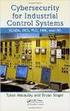 Slide 1 WW HMI SCADA-08 Remote Desktop Services Best Practices Steven L. Weygandt Portfolio Product Manager - Device Integration /Wonderware social.invensys.com @InvensysOpsMgmt / #SoftwareRevolution /InvensysVideos
Slide 1 WW HMI SCADA-08 Remote Desktop Services Best Practices Steven L. Weygandt Portfolio Product Manager - Device Integration /Wonderware social.invensys.com @InvensysOpsMgmt / #SoftwareRevolution /InvensysVideos
APC Enterprise KVM Switches
 APC Enterprise KVM Switches Introduction You need more than point access products. You need a system that provides more control, flexibility and scalability than ever before. Systems that reduce your Mean
APC Enterprise KVM Switches Introduction You need more than point access products. You need a system that provides more control, flexibility and scalability than ever before. Systems that reduce your Mean
HP Client Virtualization SMB Reference Architecture for Windows Server 2012
 Technical white paper HP Client Virtualization SMB Reference Architecture for Windows Server 212 Affordable, high-performing desktop virtualization on HP ProLiant DL38p Gen8 and Windows Server 212 Table
Technical white paper HP Client Virtualization SMB Reference Architecture for Windows Server 212 Affordable, high-performing desktop virtualization on HP ProLiant DL38p Gen8 and Windows Server 212 Table
Active Directory Compatibility with ExtremeZ-IP. A Technical Best Practices Whitepaper
 Active Directory Compatibility with ExtremeZ-IP A Technical Best Practices Whitepaper About this Document The purpose of this technical paper is to discuss how ExtremeZ-IP supports Microsoft Active Directory.
Active Directory Compatibility with ExtremeZ-IP A Technical Best Practices Whitepaper About this Document The purpose of this technical paper is to discuss how ExtremeZ-IP supports Microsoft Active Directory.
ORACLE VIRTUAL DESKTOP INFRASTRUCTURE
 ORACLE VIRTUAL DESKTOP INFRASTRUCTURE HIGHLY SECURE AND MOBILE ACCESS TO VIRTUALIZED DESKTOP ENVIRONMENTS KEY FEATURES Centralized virtual desktop management and hosting Facilitates access to VDI desktops
ORACLE VIRTUAL DESKTOP INFRASTRUCTURE HIGHLY SECURE AND MOBILE ACCESS TO VIRTUALIZED DESKTOP ENVIRONMENTS KEY FEATURES Centralized virtual desktop management and hosting Facilitates access to VDI desktops
Online Backup Plus Frequently Asked Questions
 Online Backup Plus Frequently Asked Questions 1 INSTALLATION 1.1 Who installs the Redstor Online Backup Plus service? 1.2 How does the installed client connect to Redstor s Cloud Platform? 1.3 On which
Online Backup Plus Frequently Asked Questions 1 INSTALLATION 1.1 Who installs the Redstor Online Backup Plus service? 1.2 How does the installed client connect to Redstor s Cloud Platform? 1.3 On which
Configuring RemoteFX on Windows Server 2012 R2
 Configuring RemoteFX on Windows Server 2012 R2 Michael@SchmittDotNet.com www.schmittdotnet.com Version 1.0 02/15/2015 Copyright and Disclaimers This guide is for informational purposes only. THE AUTHOR
Configuring RemoteFX on Windows Server 2012 R2 Michael@SchmittDotNet.com www.schmittdotnet.com Version 1.0 02/15/2015 Copyright and Disclaimers This guide is for informational purposes only. THE AUTHOR
Windows Server 2012 R2 The Essentials Experience
 Windows Server 2012 R2 The Essentials Experience Published: October 7, 2013 Contents 1 Meeting business needs 1 The small business challenge 2 Windows Server 2012 R2 Essentials 2 A cloud-enabled server
Windows Server 2012 R2 The Essentials Experience Published: October 7, 2013 Contents 1 Meeting business needs 1 The small business challenge 2 Windows Server 2012 R2 Essentials 2 A cloud-enabled server
VMware Horizon. VMware Horizon 6. Q. What is VMware Horizon? Central image management is supported for
 FREQUENTLY ASKED QUESTIONS VMware Horizon Q. What is VMware Horizon? A. VMware Horizon is a family of desktop and application virtualization solutions designed to deliver Windows and online services from
FREQUENTLY ASKED QUESTIONS VMware Horizon Q. What is VMware Horizon? A. VMware Horizon is a family of desktop and application virtualization solutions designed to deliver Windows and online services from
Windows Server on WAAS: Reduce Branch-Office Cost and Complexity with WAN Optimization and Secure, Reliable Local IT Services
 Windows Server on WAAS: Reduce Branch-Office Cost and Complexity with WAN Optimization and Secure, Reliable Local IT Services What You Will Learn Windows Server on WAAS reduces the cost and complexity
Windows Server on WAAS: Reduce Branch-Office Cost and Complexity with WAN Optimization and Secure, Reliable Local IT Services What You Will Learn Windows Server on WAAS reduces the cost and complexity
Windows Server. Introduction to Windows Server 2008 and Windows Server 2008 R2
 Copyright 2006-2013 MilliByte SS Windows Server DƏRS Introduction to Windows Server 2008 and Windows Server 2008 R2 Functionality of Windows Server 2008 Windows Server 2008 Editions 1 Microsoft Hyper-V
Copyright 2006-2013 MilliByte SS Windows Server DƏRS Introduction to Windows Server 2008 and Windows Server 2008 R2 Functionality of Windows Server 2008 Windows Server 2008 Editions 1 Microsoft Hyper-V
Get into higher gears with Citrix in 2012: XenDesktop 5.6 the most complete solution on the planet
 Get into higher gears with Citrix in 2012: XenDesktop 5.6 the most complete solution on the planet Fabian Kienle, Senior Channel Manager @ Citrix Systems Business runs on Applications Decision Support
Get into higher gears with Citrix in 2012: XenDesktop 5.6 the most complete solution on the planet Fabian Kienle, Senior Channel Manager @ Citrix Systems Business runs on Applications Decision Support
COMLINK Cloud Technical Specification Guide CLOUD DESKTOP
 COMLINK Cloud Technical Specification Guide CLOUD DESKTOP Updated June 13, 2014 *Subject to Change* Table of Contents 1 Overview of Cloud Desktop 1-2 CloudProtect 1 DataProtect 2 Server Protect 2 Desktop
COMLINK Cloud Technical Specification Guide CLOUD DESKTOP Updated June 13, 2014 *Subject to Change* Table of Contents 1 Overview of Cloud Desktop 1-2 CloudProtect 1 DataProtect 2 Server Protect 2 Desktop
סילבוס -MCITP מנהלי רשתות
 סילבוס -MCITP מנהלי רשתות 1.Planning and Maintaining a Microsoft Windows Server 2008 Network Infrastructure Implementing and Configuring a Windows Deployment Infrastructure Deploying Windows in a Windows
סילבוס -MCITP מנהלי רשתות 1.Planning and Maintaining a Microsoft Windows Server 2008 Network Infrastructure Implementing and Configuring a Windows Deployment Infrastructure Deploying Windows in a Windows
RES PowerFuse Version Comparison Chart (1/9)
 RES PowerFuse Version Comparison Chart (1/9) Alerting Allows you to set up notifications of specific events, which can consist of sending e-mails to one or more recipients, sending SNMP notifications (
RES PowerFuse Version Comparison Chart (1/9) Alerting Allows you to set up notifications of specific events, which can consist of sending e-mails to one or more recipients, sending SNMP notifications (
Do you know what makes NetSupport Manager so unique?
 Do you know what makes NetSupport Manager so unique? NetSupport Manager is recognised internationally as the market leading Remote Control solution for Enterprises large and small. Over the last 23 years,
Do you know what makes NetSupport Manager so unique? NetSupport Manager is recognised internationally as the market leading Remote Control solution for Enterprises large and small. Over the last 23 years,
Windows Server 2012 授 權 說 明
 Windows Server 2012 授 權 說 明 PROCESSOR + CAL HA 功 能 相 同 的 記 憶 體 及 處 理 器 容 量 虛 擬 化 Windows Server 2008 R2 Datacenter Price: NTD173,720 (2 CPU) Packaging All features Unlimited virtual instances Per processor
Windows Server 2012 授 權 說 明 PROCESSOR + CAL HA 功 能 相 同 的 記 憶 體 及 處 理 器 容 量 虛 擬 化 Windows Server 2008 R2 Datacenter Price: NTD173,720 (2 CPU) Packaging All features Unlimited virtual instances Per processor
Desktop Virtualization Strategy
 Choosing the right solution for your needs ABSTRACT Several forms of desktop virtualization can help organizations satisfy users needs for mobility and flexibility, while relieving pressure on information
Choosing the right solution for your needs ABSTRACT Several forms of desktop virtualization can help organizations satisfy users needs for mobility and flexibility, while relieving pressure on information
A Technical White Paper
 A Technical White Paper An Introduction for Technical Audiences Abstract This white paper provides an overview of Microsoft System Center Mobile Device Manager 2008, an end-to-end solution for provisioning,
A Technical White Paper An Introduction for Technical Audiences Abstract This white paper provides an overview of Microsoft System Center Mobile Device Manager 2008, an end-to-end solution for provisioning,
