Harman Developer Documentation
|
|
|
- Leo Lloyd
- 8 years ago
- Views:
Transcription
1 Harman Developer Documentation Release 1.0 Harman International February 27, 2016
2
3 Contents 1 HDWireless ios SDK Documentations 3 2 HKWirelessHD Android SDK Documentations 5 3 Pulse2 SDK Documentation 7 4 Demos and 3rd Party Integrations 9 5 Contents SDK Overview (ios) Getting Started Guide (ios) Programming Guide (ios) Architecture Overview (ios) API Documentation (ios) HKWHub Specification (ios) Troubleshooting (ios) Version History (ios) SDK Overview (Android) Getting Started Guide (Android) Programming Guide (Android) API Documentation (Android) Version History (Android) Pulse2 SDK Documentation Demos and 3rd party integrations Search 163 i
4 ii
5 Note: This documentation is about Harman Kardon WirelessHD SDK. You can download the SDK at Harman Developer web site. This documentation is a work in progress. Welcome to the Harman developer documentation. Here you will find information about creating your app using HKWirelessHD SDK. Contents 1
6 2 Contents
7 CHAPTER 1 HDWireless ios SDK Documentations This documentation is organized into a few different chapters: SDK Overview (ios) This chapter is the overview of HKWirelessHD SDK and the SDK apps. Getting Started (ios) This chatper describes how you can quickly get started with the HKWirelessHD SDK. Just follow the instruction to setup your Xcode project, and learn how to create a HKWirelessHD App. Programming Guide (ios) This chapter explains about the APIs of HKWirelessHD SDK. Architecture Overview (ios) This chapter explains about the overall architecture of HKWirelessHD SDK. API Documentation (ios) This chapter describes the API Specification of HKWirelessHD SDK. HKWHub Specification (ios) This chapter explains about the HKWHub App and its REST API Specification. Troubleshooting (ios) This chatper describes several common problems that developers can face at the beginning of using HKWirelessHD SDK, and provides solutions for them. Version History (ios) Version History 3
8 4 Chapter 1. HDWireless ios SDK Documentations
9 CHAPTER 2 HKWirelessHD Android SDK Documentations SDK Overview (Android) This chatper is the overview of HKWirelessHD SDK and the SDK apps based on the SDK. Getting Started (Android) This chatper describes how you can quickly get started with the HKWirelessHD SDK. Just follow the instruction to setup your Xcode project files, and learn how to create a HKWirelessHD App. Programming Guide (Android) This chatper explains the APIs of HKWirelessHD SDK. API Documentation (Android) This chapter explains the APIs of HKWirelessHD SDK. Version History (Android) Version History 5
10 6 Chapter 2. HKWirelessHD Android SDK Documentations
11 CHAPTER 3 Pulse2 SDK Documentation Pulse2 API This chatper describes the Pulse2 SDK/API. 7
12 8 Chapter 3. Pulse2 SDK Documentation
13 CHAPTER 4 Demos and 3rd Party Integrations Integration Demos and 3rd party IoT platform and device integrations. 9
14 10 Chapter 4. Demos and 3rd Party Integrations
15 CHAPTER 5 Contents 5.1 SDK Overview (ios) Overview of HKWirelessHD SDK (ios) The Harman Kardon WirelessHD (HKWirelessHD) SDK is provided for ios 3rd party developers to communicate with Harman/Kardon Omni Series audio/video devices. The intent of this SDK is to provide the tools and libraries necessary to build, test and deploy the latest audio applications on the ios platform. What s Included HKWirelessHD library and header files We provide two versions of SDK - a normal version and a lightweight version. See below for the information. The reason we support the SDK as two separate version is that we know that many developers want a feature of web streaming. To support this feature, we need to include a version of FFMPEG library inside of the SDK library. But, some developers may want to use their own version of MMPEG to handle audio stream for some particular reasons. We describe more about these two versions in the Getting Started (ios). License Agreement. Sample Application source code Located within the Sample Apps page: Page app Wake app Timer app HKWPlayer app with Apple Watch app support HKWHub app HKWSimple app Requirements The HKWirelessHD SDK requires ios 8.3 or later (8.4 as of writing this) for iphone or ipad devices. Xcode 6.3 (supporting ios8.3) or later is required for building HKWirelessHD enabled ios apps with Apple Watch app support. 11
16 Note: If you have updated ios to version 8.4, you need to install Xcode6.4. Demo Applications HK Page app The Page app records user s voice and broadcasts it to a set of selected speakers in the network. User can select speakers individually or select rooms. The Page app also contain House Alert feature that broadcast an alarm sound like siren to all of the speakers in the network. The application also has a feature for changing the speaker information, like speaker name, group name, taking a note, and so on. HK Wake app Wake app is a kind of Alarm clock. Instead of playing an alarm sound on your phone, the app play a song over the Omni speakers in the network. User can select a set of individual speakers or room to play the alarm sound with. 12 Chapter 5. Contents
17 5.1. SDK Overview (ios) 13
18 14 Chapter 5. Contents
19 5.1. SDK Overview (ios) 15
20 16 Chapter 5. Contents
21 5.1. SDK Overview (ios) 17
22 HK Time app Time (Timer) app is a kind of timer app. Instead of playing a beep sound on your phone, the app plays a predefined song over the Omni speakers in the network. User can select a set of individual speakers or room to play the alarm sound with. HKWPlayer app HKWPlayer is a sample music player app that plays MP3 audio files with Omni speakers wirelessly. You can create and manage a playlist of MP3 titles from ios Music app library, and play songs over the Omni speakers in the network. The purpose of the app is to demonstrate the key features of the HKWirelessHD SDK. HKWHub App (Hub for IoT Integration) HKWHub app is an ios app that uses HKWirelessHD SDK and acts as a Web Hub that handles HTTP requests to control speakers and stream music. It enables any types of connected devices (e.g. sensors or smart devices like tablet, smart TV, etc.) and cloud-based services (e.g. SmartThings) to connect HK Omni speakers and stream music. HKWHub runs a web server inside that handles HTTP requests of REST API. Note: Please refer to HKWHub App section of the documentation page for the REST API specification and other information. 18 Chapter 5. Contents
23 5.1. SDK Overview (ios) 19
24 20 Chapter 5. Contents
25 5.1. SDK Overview (ios) 21
26 22 Chapter 5. Contents
27 5.1. SDK Overview (ios) 23
28 User can add songs or sound file from ios Music app to the media list, so that client devices can access the list and play media in the list remotely by sending REST API request to the Hub app. For example, a door open/close sensor can send REST API request to play dog-barking sound in the media list of the HKWHub app. The following images are the screen captures of HKWHub app. We also created a sample HTML5 app working as a client of the HKWHub app. The HTML5 app uses AJAX to send REST API requests to the HKWHub app to control speakers and stream music. The UI of the HTML5 app is based on Google s Polymer v0.5 ( The following images are the screen captures of the HTML5 app. HKWSimple (a very simple music player for getting started with HKWirelessHDSDK) HKWSimple app is a simple music player that was created to explain how to create an app with HKWirelessHD SDK. This app is very simple, but contains key features of HKWirelessHDSDK, such as, manage speakers, control audio playback and volume, play local media files and also web streaming audio, and so on. Just get started with the HKWSimple app to quickly build your own HKWirelessHD app! 24 Chapter 5. Contents
29 5.1. SDK Overview (ios) 25
30 26 Chapter 5. Contents
31 5.1. SDK Overview (ios) 27
32 28 Chapter 5. Contents
33 5.1. SDK Overview (ios) 29
34 5.2 Getting Started Guide (ios) Getting Started Guide (ios) HKWirelessHD SDK supports both Objective-C and Swift. This document assumes that developer creates his/her app using the Swift language. There are two versions of SDK - a normal version: HKWirelessHDSDK - a lightweight version: HKWirelessHDSD- Klw Most of the features are common in the two version. The only difference is that the normal version includes an API for playing web streaming audio, while the lightweight version does not. The reason we support the SDK as two separate versions is that we know that many developers want APIs for web streaming. To support this feature, we had to link a version of FFMPEG library with the SDK library. But, some developers may not want to link ffmpeg. Please see the descriptions of each version below and make a proper choice for your app. HKWirelessHD (normal version) Support web streaming music playback (streaming music from HTTP server, etc.) need ffmpeg library (SDK contains a prebuilt ffmpeg library) libz.dylib and libbz2.dylib are required when linking. HKWirelessHDlw (lightweight version) Do not support web streaming music playback No other library required So, if you do not need web streaming music playback for your app, you may use HKWirelessHDlw (lightweight) version. Otherwise, you should use HHWirelessHD version. In the section, we will use HKWSimple app as an example of using the normal version and HKPage app as an example of using the lightweight version. Project Setup with HKWirelessHDSDKlw (lightweight version) Include HKWirelessHDSDKlw into your project Add HKWirelessHDSDKlw to your project by dragging and dropping the HKWirelessHDSDKlw folder into the project navigator. When you get a dialog saying Choose options for adding these files :, Check the checkmark of Copy items if needed Select Create groups, and click finish. By doing this, the include headers and libraries for HKWirelessHDSDKlw are added to your project. Make sure if libhkwirelesshdlw.a was added to your Link Binary With Libraries Project Setting > Your Targets > Build Phases > Link Binary With Libraries Check if libhkwirelesshdlw.a was added to the list. If it was not added, add it by clicking + and Add Other Chapter 5. Contents
35 After adding the HKWirelessHDSDKlw folder into your project and adding libhkwirelesshd.a, the project navigator will look like as below: Add Swift Bridging Header HKWirelessHD SDK has been written in C++ and Objective-C. Therefore, when you use the SDK in Swift, you should include Swift Bridging Header in your project. To do this: 1. Go to Project Setting > Build Setting > Swift Compiler - Code Generation > Objective-C Bridging Header 2. Add [My-Project-Name]/[My-Project-Name]-Bridging-Header.h In our example, it looks like : HKPage/HKPage-Bridging-Header.h 3. Add the following lines in the header file. #import "HKWControlHandler.h" #import "HKWPlayerEventHandlerSingleton.h" #import "HKWDeviceEventHandlerSingleton.h" Add -lstdc++ as linker flag Project Setting > Your Targets > Build Settings > Linking > Other Linker Flags Add -lstdc++ in the text field Project Setup with HKWirelessHDSDK (normal version) Include HKWirelessHDSDK into your project Add HKWirelessHDSDK to your project by dragging and dropping the HKWirelessHDSDK folder into the project navigator. When you get a dialog saying Choose options for adding these files :, Check the checkmark of Copy items if needed Select Create groups, and click finish Getting Started Guide (ios) 31
36 By doing this, the include headers and libraries for HKWirelessHDSDK are added to your project. Make sure if libhkwirelesshd.a was added to your Link Binary With Libraries Project Setting > Your Targets > Build Phases > Link Binary With Libraries Check if libhkwirelesshdlw.a was added to the list. If it was not added, add it by clicking + and Add Other... Add libz.dylib and libbz.dylib to your Link Binary With Libraries Project Setting > Your Targets > Build Phases > Link Binary With Libraries Click + and find and add libz.dylib and libbz2.dylib to the list After adding the HKWirelessHDSDKw folder into your project and adding libhkwirelesshd.a, libz.dylib and libbz2.dylib, the project navigator will look like as below: Add Swift Bridging Header and -lstdc++ as linker flag Follow the instruction for adding Swift bridging header and -lstdc++ linker flag as described in the previous section. Creating a Sample Application (HKWSimple) In this section, we explain how to create a HKWirelessHD ios App. We will create a simple ios app called HK- WSimple that can play WAV or MP3 file, and also play Web-based streaming music with HTTP protocol. 32 Chapter 5. Contents
37 This app is so simple, so we hightly recommend you to start with this app to understand how HKWirelessHD is working. As shown in the figure, the app is composed of a sequence of UIViewController starting from a TableViewController showing a list of available speakers, and then a TableViewController showing a list of songs to play, and then finally a ViewController that shows a playback control panel with Play/Stop buttons and Volume control buttons. 1. Project Setup For the project setup, please refer to the previous session of Project Setup with HKWirelessHDSDK (normal version). 2. Initialize HKWirelessHD Controller In HKWSimple app, the initialization of HKWirelessHD Controller is done in the first ViewController called MainVC. When the app is launched, if HKWControlHandler is not initialized, then the app shows a dialog saying it is about to initialize the HKWControlHandler. This is done in viewdidload(). After that, in viewdidappear(), the app actually tries to initialize HKWControlHandler. And it is successful, it dismisses the dialog. If not, it keeps showing the dialog so that the user can take an action. As shown in the dialog message, if the app cannot initialize HKWControlHandler, then the reason would be one of the followings: The phone is not in Wi-Fi network. An app using HKWControlHandler is running on the same phone Getting Started Guide (ios) 33
38 class MainVC: UIViewController { var g_alert: UIAlertController! override func viewdidload() { super.viewdidload() if!hkwcontrolhandler.sharedinstance().isinitialized() { // show the network initialization dialog g_alert = UIAlertController(title: "Initializing", message: "If this dialog does not disa self.presentviewcontroller(g_alert, animated: true, completion: nil) override func viewdidappear(animated: Bool) { if!hkwcontrolhandler.sharedinstance().initializing() &&!HKWControlHandler.sharedInstance(). dispatch_async(dispatch_get_global_queue(dispatch_queue_priority_default, 0), { if HKWControlHandler.sharedInstance().initializeHKWirelessController(kLicenseKeyGloba println("initializehkwirelesscontrol failed : invalid license key") return println("initializehkwirelesscontrol - OK"); // dismiss the network initialization dialog if self.g_alert!= nil { self.g_alert.dismissviewcontrolleranimated(true, completion: nil) ) 3. Get the list of available speakers The list of speakers are presented in SpeakerSelectionTVC TableViewController. In order to show the list of speakers with the latest status information, the ViewController should receive events about device status. So it implements the delegate functions defined in HKWDeviceEventHandelrDelegate. First, SpeakerSelectionTVC class should have HKWDeviceEventHandlerDelegate in its class declaration to be a delegate object of it. class SpeakerSelectionTVC: UITableViewController, HKWDeviceEventHandlerDelegate { In viewdidload(), the class will set the delegate of HKWDeviceEventHandler instance as itself. And then, it starts to refresh the device information, by calling startrefreshdeviceinfo(). override func viewdidload() { super.viewdidload() HKWDeviceEventHandlerSingleton.sharedInstance().delegate = self HKWControlHandler.sharedInstance().startRefreshDeviceInfo() If the SpeakerSelectionTVC disappears, for example, by clicking Back button of Navigation Controller, it should stop 34 Chapter 5. Contents
39 refreshing the device info, so it calls stoprefreshdeviceinfo() in viewdiddisappear(). override func viewdiddisappear(animated: Bool) { super.viewdiddisappear(animated) HKWControlHandler.sharedInstance().stopRefreshDeviceInfo() The follow codes are all about listing the speakers with their detailed information in the TableView. If a speaker is active, that is, the speaker belongs to playback session, then it shows a checkmark in the cell. override func numberofsectionsintableview(tableview: UITableView) -> Int { return HKWControlHandler.sharedInstance().getGroupCount() override func tableview(tableview: UITableView, numberofrowsinsection section: Int) -> Int { return HKWControlHandler.sharedInstance().getDeviceCountInGroupIndex(section) override func tableview(tableview: UITableView, cellforrowatindexpath indexpath: NSIndexPath) -> UITa let cell = tableview.dequeuereusablecellwithidentifier("speaker_cell", forindexpath: indexpat cell.selectionstyle = UITableViewCellSelectionStyle.None var deviceinfo: DeviceInfo = HKWControlHandler.sharedInstance().getDeviceInfoByGroupIndexAndD cell.textlabel?.text = deviceinfo.devicename; var uniqueid: NSString = NSString(format: "ID:%llu, Vol:%d", deviceinfo.deviceid, deviceinfo. cell.detailtextlabel?.text = uniqueid as String // Show the checkmark if the speaker is active if deviceinfo.active { cell.accessorytype = UITableViewCellAccessoryType.Checkmark else { cell.accessorytype = UITableViewCellAccessoryType.None return cell override func tableview(tableview: UITableView, titleforheaderinsection section: Int) -> String? { var header = HKWControlHandler.sharedInstance().getDeviceGroupNameByIndex(section); return header override func tableview(tableview: UITableView, didselectrowatindexpath indexpath: NSIndexPath) { let cell = tableview.dequeuereusablecellwithidentifier("speaker_cell", forindexpath: indexpat var deviceinfo: DeviceInfo = HKWControlHandler.sharedInstance().getDeviceInfoByGroupIndexAndD if deviceinfo.active { HKWControlHandler.sharedInstance().removeDeviceFromSession(deviceInfo.deviceId) cell.accessorytype = UITableViewCellAccessoryType.Checkmark else { HKWControlHandler.sharedInstance().addDeviceToSession(deviceInfo.deviceId) cell.accessorytype = UITableViewCellAccessoryType.None The follow codes are for handling events from Device Handler. In this example, it just redraw the table when it receives any device update events from the HKWControlHandler. func hkwdevicestateupdated(deviceid: Int64, withreason reason: Int) { self.tableview.reloaddata() nextbbi.enabled =!(HKWControlHandler.sharedInstance().getActiveDeviceCount() == 0) 5.2. Getting Started Guide (ios) 35
40 func hkwerroroccurred(errorcode: Int, witherrormessage errormesg: String!) { println("error: \(errormesg)") The following figure shows a screen of the speaker list. 4. Create the playlist to play SongSelectionTVC shows the list of songs availabe for playback. It searches for the songs included in the app as bundle, and show the list of the songs in TableViewController. To be bundled within an app, mp3 or wav files should be included in the project setting. It also adds a list of songs with the URL information for web-based streaming. In SongSelectionTVC, there is no use of HKWirelessHD APIs, because it is all about listing songs to play. class SongSelectionTVC: UITableViewController { var g_wavfiles = [String]() var g_mp3files = [String]() var cursection = 0 var currow = 0 let serverurlprefix = " var songlist = ["ec-faith.wav", var bbinowplaying: UIBarButtonItem! 36 Chapter 5. Contents
41 override func viewdidload() { super.viewdidload() var bundleroot = NSBundle.mainBundle().bundlePath var dircontents: NSArray = NSFileManager.defaultManager().contentsOfDirectoryAtPath(bundleRoo var fltr: NSPredicate = NSPredicate(format: "self ENDSWITH '.wav'") g_wavfiles = dircontents.filteredarrayusingpredicate(fltr) as! [String] for var i = 0; i < g_wavfiles.count; i++ { println("wav file: \(g_wavfiles[i])") var fltr2: NSPredicate = NSPredicate(format: "self ENDSWITH '.mp3'") g_mp3files = dircontents.filteredarrayusingpredicate(fltr2) as! [String] for var i = 0; i < g_mp3files.count; i++ { println("mp3 file: \(g_mp3files[i])") bbinowplaying.enabled = HKWControlHandler.sharedInstance().isPlaying() override func numberofsectionsintableview(tableview: UITableView) -> Int { return 3 override func tableview(tableview: UITableView, numberofrowsinsection section: Int) -> Int { if section == 0 { return g_wavfiles.count else if section == 1 { return g_mp3files.count else if section == 2 { return songlist.count else { return 0 override func tableview(tableview: UITableView, cellforrowatindexpath indexpath: NSIndexPath) -> let cell = tableview.dequeuereusablecellwithidentifier("songtitle_cell", forindexpath: indexp if indexpath.section == 0 { cell.textlabel?.text = g_wavfiles[indexpath.row] else if indexpath.section == 1 { cell.textlabel?.text = g_mp3files[indexpath.row] else { cell.textlabel?.text = songlist[indexpath.row] return cell override func tableview(tableview: UITableView, titleforheaderinsection section: Int) -> String? if section == 0 { return "WAV file" else if section == 1 { return "MP3 file" else { return "Web Streaming" 5.2. Getting Started Guide (ios) 37
42 override func prepareforsegue(segue: UIStoryboardSegue, sender: AnyObject?) { if segue.identifier == "Song_Cell" { let section = self.tableview.indexpathforselectedrow()?.section cursection = section! let row = self.tableview.indexpathforselectedrow()?.row currow = row! let desttvc:nowplayingvc = segue.destinationviewcontroller as! NowPlayingVC desttvc.section = cursection desttvc.row = currow if cursection == 0 { desttvc.songtitle = g_wavfiles[currow] else if cursection == 1 { desttvc.songtitle = g_mp3files[currow] else { desttvc.songtitle = songlist[currow] desttvc.songurl = serverurlprefix + songlist[currow] desttvc.serverurl = serverurlprefix desttvc.viewloadbycellselection = true desttvc.nswavpath = NSBundle.mainBundle().bundlePath.stringByAppendingPathComponent(destT desttvc.songselectiontvc = self else if segue.identifier == "NowPlaying_BBI" { let desttvc:nowplayingvc = segue.destinationviewcontroller as! NowPlayingVC if cursection == 0 { desttvc.songtitle = g_wavfiles[currow] else if cursection == 1 { desttvc.songtitle = g_mp3files[currow] else { desttvc.songtitle = songlist[currow] desttvc.songurl = serverurlprefix + songlist[currow] desttvc.serverurl = serverurlprefix desttvc.viewloadbycellselection = false desttvc.nswavpath = NSBundle.mainBundle().bundlePath.stringByAppendingPathComponent(destT desttvc.songselectiontvc = self The following figure shows an example of the SongSelectionTVC screen. 5. Playback and Volume Control NowPlayingVC controls the playback and volume level, so we have to use the related HKWirelessHDSDK APIs. All playback and volume control related events are sent via HKWPlayerEventHandlerDelegate, so NowPlayingVC class should implement the delegate. Add HKWPlayerEventHandlerDelegate in the class definition. 38 Chapter 5. Contents
43 5.2. Getting Started Guide (ios) 39
44 class NowPlayingVC: UIViewController, HKWPlayerEventHandlerDelegate { In viewdidload(), the NowPlayingVC should set itself to the delegate attribute of HKWPlayerEventHandlerSingleton object, so that all delegate functions implemented in this class can be referenced by the HKWPlayerEventHandler. override func viewdidload() { super.viewdidload() HKWPlayerEventHandlerSingleton.sharedInstance().delegate = self labelsongtitle.text = songtitle curvolume = HKWControlHandler.sharedInstance().getVolume() labelaveragevolume.text = "Volume: \(curvolume)" if viewloadbycellselection { playcurrenttitle() else { if HKWControlHandler.sharedInstance().isPlaying() { btnplaystop.settitle("stop", forstate: UIControlState.Normal) labelstatus.text = "Now Playing" else { btnplaystop.settitle("play", forstate: UIControlState.Normal) labelstatus.text = "Play Stopped" The followings are several variable to show the list of songs in the ViewController. var row = 0 var section = 0 var songtitle = "" var nswavpath = "" var viewloadbycellselection = false var songselectiontvc: SongSelectionTVC! var curvolume:int = 50 var songurl = "" var serverurl = "" var g_alert: var labelsongtitle: var btnplaystop: var labelaveragevolume: var btnvolumedown: var btnvolumeup: var labelstatus: UILabel! The following codes are to play and pause the media func playorstop(sender: UIButton) { if HKWControlHandler.sharedInstance().isPlaying() { HKWControlHandler.sharedInstance().pause() labelstatus.text = "Play Stopped" btnplaystop.settitle("play", forstate: UIControlState.Normal) 40 Chapter 5. Contents
45 else { playcurrenttitle() labelstatus.text = "Now Playing" func playcurrenttitle() { // just to be sure that there is no running playback HKWControlHandler.sharedInstance().stop() if section == 0 { if HKWControlHandler.sharedInstance().playWAV(nsWavPath) { // now playing, so change the icon to "STOP" btnplaystop.settitle("stop", forstate: UIControlState.Normal) else if section == 1 { let asseturl = NSURL(fileURLWithPath: nswavpath) if HKWControlHandler.sharedInstance().playCAF(assetUrl, songname: songtitle, resumeflag: fals // now playing, so change the icon to "STOP" btnplaystop.settitle("stop", forstate: UIControlState.Normal) else { playstreaming() songselectiontvc.bbinowplaying.enabled = true func playstreaming() { HKWControlHandler.sharedInstance().playStreamingMedia(songUrl, withcallback: {(bool result) -> Vo if result == false { println("playstreamingmedia: failed") self.btnplaystop.selected = false ) self.g_alert = UIAlertController(title: "Warning", message: "Playing streaming media fail self.g_alert.addaction(uialertaction(title: "OK", style: UIAlertActionStyle.Default, hand self.presentviewcontroller(self.g_alert, animated: true, completion: nil) else { println("playstreamingmedia: successful") self.btnplaystop.settitle("stop", forstate: UIControlState.Normal) The following codes are to control volumes, e.g up and func volumeup(sender: UIButton) { curvolume += 5 if curvolume > 50 { curvolume = 50 HKWControlHandler.sharedInstance().setVolume(curVolume) labelaveragevolume.text = "Volume: func volumedown(sender: UIButton) { curvolume -= 5 if curvolume < 0 { 5.2. Getting Started Guide (ios) 41
46 curvolume = 0 HKWControlHandler.sharedInstance().setVolume(curVolume) labelaveragevolume.text = "Volume: \(curvolume)" The following codes implements the delegate functions defined by HKWPlayerEventHandlerDelegate. Here, we can add codes to handle the events of PlayEnded and VolumeChanged. func hkwplayended() { btnplaystop.settitle("play", forstate: UIControlState.Normal) songselectiontvc.bbinowplaying.enabled = false func hkwdevicevolumechanged(deviceid: Int64, devicevolume: Int, withaveragevolume avgvolume: Int) println("avgvolume: \(avgvolume)") curvolume = avgvolume 5.3 Programming Guide (ios) Programming Guide (ios) In this chapter, we explain how to use HKWirelessHD APIs to create an app controlling HK Omni speakers. The sample codes explained in this section are copied from HKWPlayer app. All APIs can be accessed through the singleton object pointer of HKWControlHandler. The first thing you have to do is create an instance of HKWControlHandler and use it to invoke the APIs you want to use. In HKWirelessHD SDK, all the APIs are defined in Objective-C. However, the examples in this document are written in Swift. In case you use Swift for app development, you need to create a Swift bridging header file to make Objective- C APIs visible to Swift code. For setting up a project with HKWirelessHD SDK, please refer to Getting Started Guide. Initialization Initialize HKWirelessHD Control Handler and start the Wireless Audio Controlling HK Omni speakers are done by calling APIs provided by HKWControlHandler. So, the first thing to do to use HKWirelessHD APIs is to acquire the singleton object of HKWControlHandler and initialize it. Once you acquire the HKWControlHandler object, you need to initialize it by calling initializehkwirelesscontroller(). initializehkwirelesscontroller() takes a string of license key as parameter. Every developer who signs up for Harman developer community will receive a license key. If you have not received it yet, then just use the license key specified in the sample code for temporary use until your own license key is delivered to you. This API requires a boolean parameter that specifies if all speakers in the network will be added right after initialzation. If it is true, then all speakers will be added to session, so you can play music without adding speakers separately. If it is false, none of speakers will be added to playback session, so you need to add speakers separately to session to play music using APIs like AddDeviceToSession(). 42 Chapter 5. Contents
47 if HKWControlHandler.sharedInstance().isInitialized() == false { // HKW ControlHandler has not been initialized before. Initialize it now. dispatch_async(dispatch_get_global_queue(dispatch_queue_priority_default, 0), { if HKWControlHandler.sharedInstance().initializeHKWirelessController(g_licenseKey, wi println("initializehkwirelesscontrol failed") return )... Note: Note that intializehkwirelesscontroller() is a blocking call. So, it will not return until the caller initializes HKWireless Controller. If the phone is not connected to a Wi-Fi network, or any other app on the same phone is already using the HKWireless controller, then the call will wait until the app releases the controller. If you want nonblocking behavior, you should call this function asynchronously by running it in a separate thread, not within the main thread. So, it would be nice to present a dialog to user before calling initializehkwirelesscontroller() to notice that the app will wait until HKWirelessHD network is available. Note: Note that even after a successful call to initializehkwirelesscontroller(), it takes a little time (a few hundreds milliseconds) to get the information of all the speakers available for streaming audio. Getting the information of speakers HKWControlHandler maintains the list of speakers available in the network. The list changes every time a speaker is added to the network or removed from the network. Whenever a speaker is added to or removed from the network, the hkwdevicestateupdated() delegate function is called. So developer needs to check which speaker has been added or removed, and handle the case accordingly, such as update the UI of speaker list, and so on. Device Information Each speaker information contains a list of attributes that specify its static information such as speaker name, group name, IP address, etc. and also dynamic information such as volume level, boolean value indicating if it is playing or not, Wi-Fi signal strength, etc. You can retrieve all the attributes of device (speaker) information through DeviceInfo object, and it is specified in DeviceInfo.h. The following table shows the list of information that DeviceInfo provides. In the table, Fixed/Variable column means if the attribute value is a fixed value during the execution, or can be changed by itself or by calling APIs. Set by API column means whether the value of the attribute can be changed by API calls. Note that all the attributes in DeviceInfo.h are readonly. So, you can only read the value of each attribute. You need to use corresponding API functions to change the values of the attributes Programming Guide (ios) 43
48 Attribute Type in Swift Description Fixed/Variable Set by API deviceid CLong- the unique ID of the speaker Fixed (in manufacturing) No Long devicename String the name of the speaker Variable Yes groupid CLong- the unique ID of the group that the Variable (set when a group No Long speaker belongs to is created) groupname String the name of the group that the speaker Variable (set when a group Yes belongs to is created) modelname String the name of the Model of the speaker Fixed (in manufacturing) No ipaddress String the IP address as String Fixed (when network setup) No port String the port number Fixed (when network setup) No macaddress String the mac address as String Fixed (in manufacturing) No volume Int the volume level value (0 to 50) Variable Yes active Bool indicates if added to the current Variable Yes playback session wifisignal- Int Wi-Fi strength in dbm scale, -100 (low) Variable No Strength to 0 (high) role Int the role definition (stereo or 5.1 Variable Yes channel) version String the firmware version number as String Fixed (when firmware No update) balance Int the balance value in stereo mode. -6 to Variable Yes 6, 0 is neutral isplaying Bool indicates whether the speaker is playing Variable No or not channeltype Int the channel type: 1 is stereo. Variable Yes ismaster Bool indicates if it is the master in stereo or group mode Variable Yes As shown in the table above, some of the attributes can be set by the APIs. And some attributes change during the runtime, so the app should keep the latest value of the attributes by calling corresponding APIs or by callback functions. The following is an example of retrieving some of attributes of a speaker information. let deviceinfo: DeviceInfo = HKWControlHandler.sharedInstance().getDeviceInfoByGroupIndexAndDeviceInd println("devicename: \(deviceinfo.devicename") println("groupname: \(deviceinfo.groupname") println("volume: \(deviceinfo.volume") println("deviceid: \(deviceinfo.deviceid") println("deviceactive: \(deviceinfo.active") println("devicemodel: \(deviceinfo.modelname")... Getting a speaker (device) information HKWControlHandler maintains the list of speaker internally. Each speaker information can be retrieved either by specifying the index in the table, or by specifying the index of group and the index of member inside of the group. Get the speaker information from the table You can retrieve a speaker information (as DeviceInfo object) by specifying the index in the table. - (DeviceInfo *) getdeviceinfobyindex:(nsinteger)deviceindex; 44 Chapter 5. Contents
49 Here, the range of deviceindex is 0 to the number of speakers (devicecount) minus 1. This function is useful when you need to show all the speakers in ordered list in TableViewCell. Get a speaker information from the group list You can retrieve a speaker information by specifying a group index and the index of the speaker in the group. - (DeviceInfo *) getdeviceinfobygroupindexanddeviceindex:(nsinteger) groupindex deviceindex:(nsinteger)deviceindex; Here, groupindex represents the index of the group where the device belong to. deviceindex means the index of the device in the group. This function is useful to find the device information (DeviceInfo object) that will be shown in a TableViewCell. For example, to show a speaker information in two section TableView, the groupindex can correspond to the section number, and deviceindex can correspond to the row number. Get a speaker information with deviceid If you already knows the deviceid (device unique identifier) of a speaker, then you can retrieve the deviceinfo object with the following function. - (DeviceInfo *) getdeviceinfobyid:(long long) deviceid; Refreshing device status information If any change happens on a speaker, the speaker sends an event with updated information to HKWControlHandler and then the speaker information stored in HKWControlHandler is updated. Then, HKWControlHandler calls corresponding delegate protocol functions registered by the app to make it processed by the event handler. However, in our current implementation, the event dispatching initiated by speaker takes a little more time than the app polling to check if there is any update on speakers. To reduce the time of status update, we provide a pair of functions to refresh device status, which is a kind of polling speakers to check the update. Especially, if you need to show a list of speakers with the latest information, you d better force to refresh the speaker information, not just waiting updates from speakers. To discover and update the status of speakers immediately, you can use the following functions: // start to refresh devices... g_hkwcontrolhandler.startrefreshdeviceinfo() // stop to refresh devices g_hkwcontrolhandler.stoprefreshdeviceinfo() startrefreshdeviceinfo() will refresh and update every 2 seconds the status of the devices in the current Wi-Fi network. Add or remove a speaker to/from a playback session To play a music on a specific speaker, the speaker should be added to the current playback session. You can check whether or not a speaker is currently added to the current playback session by check the active attribute of DeviceInfo object (in DeviceInfo.h). /*! Indicates if the speaker is active (added to the current playback session) (nonatomic, readonly) BOOL active; 5.3. Programming Guide (ios) 45
50 Add a speaker to a session (to play on) session. Use adddevicetosession() to add a speaker to the current playback - (BOOL) adddevicetosession:(long long) deviceid; For example, // add the speaker to the current playback session g_hkwcontrolhandler.adddevicetosession(deviceid) If the execution is successful, then the attribute active of the speaker is set to true. Note: A speaker can be added to the current on-going playback session anytime, even the playbach is started already. It usually takes a couple of seconds for the added speaker to start to play audio. Remove a speaker from a session Use removedevicefromsession() to remove a speaker from current playback session. The removed speaker will stop playing audio immediately. - (BOOL) removedevicefromsession:(long long) deviceid; For example, // remove a speaker from the current playback session g_hkwcontrolhandler.removedevicefromsession(deviceid) If the execution is successful, then the attribute active of the speaker is set to false. Note: A speaker can be removed from the current on-going playback session anytime. Note: After a speaker was removed from the session and there is no speaker remaining in the session, then the current playback stops automatically. Play Audio File Play CAF file (MP3, WAV, etc.) If one or more speakers are available to the session, or if there is at least one speaker active, you can start to play a song. The playback is based on the Apple Core Audio framework. So, the supported audio file and data formats by HK- WirelessHDSDK are the same as those supported by Apple s Core Audio framework. The detailed information is available at ios audio file formats. According to the Apple developer documentation, CAF supports AIFF (.aif,.aiff), CAF (.caf), MPEG-1, Layer 3 (.mp3), MPEG-2 or MPEG-4 ADTS (.aac), MPEG-4 Audio (.mp4,.m4a), and WAVE (.wav). - (BOOL) playcaf:(nsurl *)asseturl songname:(nsstring*)songname resumeflag:(bool)resumeflag; To play a song, you should prepare a AssetURL using NSURL first. Here is an example: 46 Chapter 5. Contents
51 let asseturl = NSURL(fileURKWithPath: nspath) HKWControlHandler.sharedInstance().playCAF(assetUrl, songname: songtitle, resumeflag: false) Here, resumeflag is false, if you start the song from the beginning. If you want to resume to play the current song, then resumeflag should be true. songtitle is a string, representing the song name. (This is only internally used as a file name to store converted PCM data in the memory temporarily.) If you want to specify a starting point of the audio stream, then you can use playcaffromcertaintime() to start the playback from a specified time. - (bool) playcaffromcertaintime:(nsurl *)asseturl songname:(nsstring*)songname starttime:(nsinteger)starttime; Here, starttime is in second. playcaf() and playcaffromcertaintime() can play both WAV and MP3 audio file. In case of WAV, it is played without conversion. In case of MP3, it is converted to PCM format first, and then played. To play WAF audio file, use playwav(). - (bool) playwav:(nsstring*)wavpath; The following example shows how to play a WAV file stored in the application bundle. nswavpath = NSBundle.mainBundle().bundlePath.stringByAppendingPathComponent(songTitle) HKWControlHandler.sharedInstance().playWAV(nsWavPath) Note: playcaf() and playcaffromcertaintime() cannot play an audio file in Apple s itunes Match service. Songs should reside locally on the device for playback. So, it would be nice to check if the song resides on the device when your app gets the MPMediaItem of a song from MediaPicker. You can check the playback status anytime, that is, before and after as well as in the middle of the playback. You can get the player status by calling getplayerstate(). (HKPlayerState is defined in HKWControlHandler.h) - (HKPlayerState)getPlayerState; If you just want to check if the player is playing audio now, then use isplaying(). - (bool) isplaying; Play Web Streaming Music Note: This API is NOT supported by HKWirelessHDSDKlw (lightweight version of HKWirelessHDSDK). It is only supported by HKWirelessHD SDK. Use playstreamingmedia() to playt a streaming media. It uses a parameter of streamingmediaurl to specify the URL of the media file in the streaming service. It starts with a protocol name, such as or rtps://. Currently, rtps:, and mms: are supported. The supported file format is mp3, m4a, wav. completedcallback is a callback that returns the result of the call, that is, if the call is successful or not. If it cannot find the media file on the server or some other errors occur, then it return false Programming Guide (ios) 47
52 - (void)playstreamingmedia:(nsstring *)streamingmediaurl withcallback:(void (^)(bool result))complete Note: When you stop playing the streaming music, you must use stop(), not pause(). Playback controls Stop playback To stop the current playback, use stop(). As a result. the playback status is changed to EPlayerState_Stop, and hkwplaybackstatechanged() delegate protocol is called if implemented. - (void) stop; For example, HKWControlHandler.sharedInstance().stop() It is safe to call stop() even if there is no on-going playback. Actually, we recommand to call stop() before you start to play a new audio stream. Note: If the current playback is stopped by calling stop(), the playback cannot be resumed. Resuming is only possible when the playback is paused by calling pause(). Pause playback To pause the current play, use pause(). As a result, the playback status is changed to EPlayerState_Pause, and hkwplaybackstatechanged() delegate protocol is called if implemented. The playback paused by calling pause() can be resumed. - (void) pause; For example, HKWControlHandler.sharedInstance().pause() Resume playback To resume the paused playback, use playcaf() with the parameter resumeflag set to true. The API is described earlier in this section. Volume Control You can set volumes in two ways one is set volume for an individual speaker, and the other is set volume for all speakers with the same volume level. The volume level ranges from 0 (mute) to 50 (max). Note: Volume change funcions are all asynchronous call. That is, it takes a little time (a few milli second) for a volue change to take effect on the speakers. Note: When setvolumedevice() is called, the average volume can be also changed. So, it is safe to retrieve the speaker volumes using VolumeLevelChanged callback (explained later) when your app calls volume control APIs. 48 Chapter 5. Contents
53 Set volume to all speakers Use setvolume() to set the same volume level to all speakers. - (void) setvolume:(nsinteger)volume; For example, // set volume level to 25 to all speakers var volume = 25 HKWControlHandler.sharedInstance().setVolume(volume) Set volume to a particular speaker Use setvolumedevice() to set volume to a particular speaker. You need to specify the deviceid for the speaker. - (void) setvolumedevice:(long long)deviceid volume:(nsinteger)volume; For example, // set volume level to 25 to a speaker var volume = 25 HKWControlHandler.sharedInstance().setVolumeDevice(deviceId volume:volume) Get volume of all speakers Use getvolume() to get the average volume level fro all speakers. - (NSInteger) getvolume; For example, var averagevolume = HKWControlHandler.sharedInstance().getVolume() Get volume of a particular speaker Use getdevicevolume() to get the volume level of a particular speaker. For example, var volume = HKWControlHandler.sharedInstance().getDeviceVolume(deviceId) Mute and Unmute Use mute() to mute the current playback. The volume level turns to 0. Use unmute() to unmute the current muted playback. After unmute(), the volume level returns to the original volume level before mute() is called. Use ismuted() to check if the current playback is muted or not. Speakers and Groups In HKWirelessHD SDK, a group is a collection of speakers. A group is defined as below: The group of a speaker is defined by specifying a group name in the speaker information as attribute. A speaker can join only one group at a time. The meaning of joining a group is to have the group name in its attribute. All the speakers with the same group name belong to the same group associated with the group name Programming Guide (ios) 49
54 The group ID is determined by following the device ID of the initial member of a group. For example, there is no group with the name Group-A, and Speaker-A sets the group as Group-A, then the GroupID is created with the deviceid of Speaker-A. After that, if Speaker-B joins Group-A, then the group name and the group ID are set by the ones that Speaker-A has. Change speaker name Use setdevicename() to change the speaker name. Note: You cannot set the device name by setting devicename property value directly. The property is read-only. - (void) setdevicename:(long long)deviceid devicename:(nsstring *)devicename; For example, HKWControlHandler.sharedInstance().setDeviceName(deviceId, devicename: My Omni10 ) Note: While a speaker is playing audio, if the name of the speaker is changed, then the current playback is interrupted (stopped) with error. The error code and message are returned by hkwerroroccurred() delegate defined in HKWDeviceEventHandlerDelegate protocol. Set the group for a speaker To set a group for a speaker (in other words, to join a speaker to a group), use setdevicegroupname() as below: - (void) setdevicegroupname:(long long)deviceid groupname:(nsstring *)groupname; For example, HKWControlHandler.sharedInstance().setDeviceGroupName(deviceId, groupname: Living Room ) Note: If you change the group name of a speaker, then the list of speakers of the group automatically changes. Remove a speaker from a group Use removedevicefromgroup() to remove the speaker from the currently belonged group. After being removed from a group, the name of group of the speaker is set to harman, which is a default group name implying that the speaker does not belong to any group. - (void)removedevicefromgroup:(long long)deviceid; For example, HKWControlHandler.sharedInstance().removeDeviceFromGroup(deviceId) 50 Chapter 5. Contents
55 Delegate APIs for events handling In HKWirelessHD, the communication between user s phone and speakers are done in asynchronous way. Therefore, some API calls from HKWControlHandler can take a little time to take effects on the speaker side. Similarly, any change of status on the speaker side are reported to the phone a little time later. For example, the status of availability of a speaker can be updated a few seconds later after a speaker turns on or off. All the status update from the speaker side are reported to the phone via delegate protocols. So, your app needs to implement the delegate protocols accordingly to receive and handle the events from HKWControlHandler. There are two kinds of delegate protocols for event handling. HKWDeviceEventHandlerDelegate (defined in HKWDeviceEventHandlerSingleton.h) This delegate protocol defines several APIs for receiving events about status changes or error from speakers. HKWPlayerEventHandlerDelegate (defined in HKWPlayerEventHandlerSingleton.h) This delegate protocol defines several APIs for receiving events about playback status and volume control. HKWDeviceEventHandlerDelegate hkwdevicestateupdated (required) This function is invoked when some of device information have been changed on a particular speaker. The information being monitored incudes device status (active or inactive), model name, group name, and wifi signal strengths, etc. The parameter reason specifies what the update is about. The reason code is defined in HKWControlHandler.h. Note that volume level change does not trigger this call. The volume update is reported by hkwvolumelevelchanged() callback. -(void) hkwdevicestateupdated:(long long)deviceid withreason:(nsinteger) reason; This callback is essential to retrieve and update the speaker information in timely manner. If your app has a screen that shows a list of speakers available in the network with latest information, you can receive the event via this function and update the list. A most common usage for this function is to invole tableview.reloaddata() to update the list of speakers in a table view controller, as shown below. func hkwdevicestateupdated(deviceid: CLongLong, withreason reason:int) { self.tableview.reloaddata() hkwerroroccured (required) This function is invoked when an error occurs during the execution. The callback returns the error code, and also corresponding error message for detailed description. The error codes are defined in HKWCOntrolHandler.h. -(void) hkwerroroccurred:(nsinteger)errorcode witherrormessage:(nsstring*)errormesg; A most common usage of this function is to show an alert dialog to notice the user of the error. HKWPlayerEventHandlerDelegate hkwplayended (required) This function is invoked when the current playback has ended Programming Guide (ios) 51
56 -(void)hkwplayended; This function is useful to take any actioin when the current playback has ended. hkwdevicevolumechanged (optional) This function is invoked when volume level is changed for any speakers. It is called asynchronously right after any of SetVolume APIs are called by apps. The function delivers the device ID of the speaker with volume changed, a new device volume level, and average volume level value, as below: -(void)hkwdevicevolumechanged:(long long)deviceid devicevolume:(nsinteger)devicevolume withaveragevol Note: When speaker volume is changed by a call to setvolume(), then all the speakers are set to a new volume level, and this function can be used to get the new volume level value. hkwplaybackstatechanged (optional) This function is invoked when playback state is changed during the playback. The callback delivers the playstate value as parameter. -(void)hkwplaybackstatechanged:(nsinteger)playstate; hkwplaybacktimechanged (optional) This function is invoked when the current playback time is changed. It is called every one second. The function parameter timeelapsed returns the time (in second) elapsed since the start of the playback. This function is useful when your app update the progress bar of the current playback. -(void)hkwplaybacktimechanged:(nsinteger)timeelapsed; How to implement the delegate protocols To make your ViewController as delegate, that is, to receive the events from HKWControlHandler in your ViewController, your ViewController class has to implement the protocol by specifying the delegate protocol name in the class definition as below: class SpeakerListViewController: UIViewController, UITableViewDataSource, SpeakerTableCellDelegate, HKWDeviceEventHandlerDelegate { And then, the ViewController class should set itself to delegate attribute of the handler singleton class as below: HKDeviceEventHandlerSingleton.sharedInstance().delegate = self Note that during the runtime, only one instance of the event handler for HKWControlHandler is instantiated, so it is designed as a singleton. It can be retrieved by calling sharedinstance() to the class. For device event handler HKWDeviceEventHandlerSingleton.sharedInstance().delegate For player event handler HKWPlayerEventHandlerSingleton.sharedInstance().delegate Note: Since there is only one instance of delegator for each delegate, if you set delegate in several different places of your app, then the latest setting will override the delegate value, and the previous setting will be overridden. So, 52 Chapter 5. Contents
57 you need to set the delegate every time you show a ViewController, and one right place to set the delegate is inside viewdidappear() in ViewController class as shown below. override func viewdidappear(animated: Bool) { HKWDeviceEventHandlerSingleton.sharedInstance().delegate = self HKWPlayerEventHandlerSingleton.sharedInstance().delegate = self Architecture Overview (ios) Architecture Overview (ios) Overview Overall Configuration There are two types of entities in HKWirelessHD audio streaming - one is source device and the other is destination device. Source device sends audio stream to destination devices (speakers), and destination devices receive the audio stream from source and play it. In HKWirelessHD audio, audio streaming is in a one-to-many way. That is, there is one single source device sending an audio stream, and multiple destination devices receive the audio stream by synchronizing with other speakers. In case of multi-channel streaming, each speaker is assigned with a role to process a dedicated audio channel. For example, a speaker can play either left channel or right channel in stereo mode. Source device can be ios device, such as iphone and ipad, and destination devices are Harman Kardon Omni speakers (Omni Adapt, Omni 10, Omni 20, Omni Bar, etc.) You can find more information on HK Omni speakers at Use of HKWirelessHD API to stream audio to Omni Speakers To send audio stream to destination devices, an App has to use HKWirelessHD API. HKWirelessHD SDK provides the library of the APIs for arm32/64bit architecture. Note that as of date of writing, no x86 architecture is supported, so developer cannot use ios Simulator for running the app with HKWirelessHD API. Communication channels between source and destinations As shown in the figure above, there are two kind of communications between a source device and (multiple) destination devices. Channel for audio streaming - one way communication from a source to multiple destinations This channel is used for transmitting audio data to destination speakers Channel for control commands and device status - bidirectional communication This channel is used to send commands from the source to the destinations to control the device, like volume control, etc Architecture Overview (ios) 53
58 Destination device can also send commands to the source device in some cases. * For example, a speaker which is not belonging to the current playback session can send a command to the source to add itself to the current playback session. * User can add Omni 10 or Omni 20 speaker to the current running playback session by longpressing the Home button on the control panel. Please refer to Omni 10 or 20 User s Manual for more information. This channel is also used to send the device information and the status data of a destination speakers to the sourc * Device information includes the speaker name, the group name, IP address and port number, firmware version, etc. * Device status information includes the status about the device availability and changes of its attributes, whether or not it is playing music, Wi-Fi signal strength, volume change, etc. Asynchronous Communication The communication between the source device and the destination speakers are accomplished in asynchronous way. Asynchronous behavior is natural because all the commands and status updates are executed in a way like RPC (Remote Procedure Call). Even more, audio streaming always involves some amount of buffering of audio data packets, so the timing gap between the source and the destinations is inevitable. Below are some examples of asynchronous communications. Device availability When a speaker is turned on, the availability of the speaker is reflected to the source device a few second later. This is because several steps are involved to be attached the network and become discoverable by other speakers in the same network. Likewise, if a speaker is turned off or disconnected from the network, its unavailability is reflected to the source device a few second later. 54 Chapter 5. Contents
59 Playback control Volume Control When the source device starts music playback and streaming to destination speakers, actual playback in destination speakers occurs a few hundreds milliseconds later. Similar things occur when the source pauses or stops the current audio streaming, although stop or pause requires much less time. When the source changes the volume level of speakers, actual volume changes occur a few millisecond later. Speaker Management Whenever a speaker updates its status, the latest status information should be updated on the source device side as well. HKWirelessHD API manages the latest device status information inside DeviceInfo instances. HKWControlHandler instance maintains a list of DeviceInfo objects, each of which corresponds to a speaker found in the network. The detailed description on each attribute in the device are described in DeviceInfo.h. Visibility of Speakers Any speakers in a network are visible to source devices (ios devices) if a source device successfully initializes the HKWControlHandler when it starts up. Source device can be multiple. This means, even in the case that a speaker is being used by a source device, the status of each speaker is also visible to all other source devices in the network, once they are successfully initialized with HKWControlHandler. For example, as described in the figure below, let s assume that Speaker-A and Speaker-B are being used by Source A, and Speaker-D and Speaker-E are being used by Source B. Once Source A and Source B initialize HKWControlHandler, then all the speakers from Speaker-A to Speaker-E are also visible both to Source A and Source B. Therefore, it is possible for Source A to add Speaker-D to its on-going playback session, even if it is being used by Source B. In this case, Speaker-D stops playing the audio stream from Source B, and join the on-going playback audio stream from Source A. There is an API, called isplaying(), in DeviceInfo.h to return a boolean value indicating if the speaker is being playing audio or not, regardless that which source audio stream comes from Architecture Overview (ios) 55
60 Controlling Speakers and Handling the Events from Speakers Controlling speakers Speaker controls, like start/pause/resume/stop audio streaming, change volume level, etc. are done by calling APIs provided by the HKWControlHandler singleton object. The app just needs to acquire the HKWControlHandler object, initialize it, and then use it to control the speakers. For example, as shown in the figure above, the app can call playcaf() with the HKWControlHandler to start to play a CAF audio file. The control APIs are described in HKWControlHandler.h. HKWControlHandler is a singleton object, and it can be acquired by calling as below. Note that there is no initializer API for the object. The sharedinstance() singleton API will create and initialize it if there is no instance in the runtime. HKWControlHandler.sharedInstance() Handling events from speakers On the other hand, the events from speakers are sent to the app through Delegate protocol APIs. By implementing the event handler delegate functions (in ViewController class in most cases), you can receive and handle the events from speakers. Whenever an event occurs from speakers, the corresponding handler is called and the event information is passed to the handler as parameter. The SDK provides two delegate protocols: HKWDeviceEventHandlerDelegate (defined in HKWDeviceEventHandlerSingleton.h) All the events related to the status of speakers. There are two cases the event is sent: * device status updated * error occurred To register an object as the delegate, do as below (self is the object that implements the delegate protocols): 56 Chapter 5. Contents
61 * HKWDeviceEventHandlerSingleton.sharedInstance().delete = self HKWPlayerEventHandlerDelegate (defined in HKWPlayerEventHandlerSingleton.h) All the events related to play music. * play ended * playback state changed * playback time changed * volume changed To register an object as the delegate, do as below (self is the object that implements the delegate protocols): * HKWPlayerEventHandlerSingleton.sharedInstance().delete = self 5.5 API Documentation (ios) API Documentation (ios) Initialization Refer to HKWControlHandler.h in the SDK. initializehkwirelesscontroller() Initializes and starts HKWirelessHD controller. This API requires a boolean parameter that specifies if all the speakers in the network will be added right after initialzation. If it is true, then all speakers will be added to session, so you can play music without adding speakers. If it is false, none of speakers will be added to playback session, so you need to add speakers separately to session to play music. This API also requires a license key as string. If the input license key fails in key validation, then the API returns -1. If it is successful, return 0. The license key will be delivered to you once you sign on to developer.harman.com. Until it is delivered, you may use the license key included in the sample apps. Note: This is a blocking call, and it will not return until the caller successfully initializes HKWireless controller. If the phone is not connected to a Wi-Fi network, or any other app on the same phone is using the HKWireless controller, it waits until the other app releases the controller. If you needs non-blocking behavior, you should call this API asynchronously using other thread. Signature: - (NSInteger) initializehkwirelesscontroller:(nsstring*)licensekey withspeakersadded:(bool)withspeakersadded; Parameters: (NSString*) licensekey - a string containing the license key (BOOL) withspeakersadded - boolean value specifying if all speakers are added to session after initialization 5.5. API Documentation (ios) 57
62 Returns: NSInteger - an integer indicating success (0 or HKW_INIT_SUCCESS) or failure (-1 or HKW_INIT_FAILURE_LICENSE_INVALID) isinitialized() Checks if HKWirelessHD controller is already initialied. Signature: - (BOOL) isinitialized; Returns: BOOL - boolean value indicating if HKWirelessController has been initialized or not. initializing() Checks if HKWirelessHD controller is being initialied. Signature: - (BOOL) initializing; Returns: BOOL - boolean value indicating if HKWirelessController is being initialized Refreshing Speaker Information refreshdeviceinfoonce() Refreshes the device status one time. The device information will be refreshed and updated to DeviceInfo objects (defined in DeviceInfo.h). If there is any update on DeviceInfo, then hkwdevicestateupdated delegate function defined by HKWDeviceEventHandlerDelegate will be called. From there, you can see which device has been updated and what was the reason of the update. Signature: - (void) refreshdeviceinfoonce; Returns: void startrefreshdeviceinfo() Starts to keep refreshing DeviceInfo every two seconds. It continues until stoprefreshdeviceinfo() is called. Signature: - (void) startrefreshdeviceinfo; Returns: void stoprefreshdeviceinfo() Stops refreshing DeviceInfo, which was initiated by startrefreshdeviceinfo(). Signature: - (void) stoprefreshdeviceinfo; Returns: void 58 Chapter 5. Contents
63 Playback Control playcaf() Plays a CAF audio file in local storage. If it is successful, hkwplaybackstatechanged() delegate function will called and return the status value of HKPlayerState.EPlayerState_Play. The playback uses Apple Core Audio framework. So, the types of supported audio files and data formats by HK- WirelessHDSDK are the same as those supported by Apple s Core Audio framework. The detailed information is available at ios audio file formats. According to the Apple developer documentation, CAF supports AIFF (.aif,.aiff), CAF (.caf), MPEG-1, Layer 3 (.mp3), MPEG-2 or MPEG-4 ADTS (.aac), MPEG-4 Audio (.mp4,.m4a), and WAVE (.wav). Signature: - (BOOL) playcaf:(nsurl *)asseturl songname:(nsstring*)songname resumeflag:(bool)resumeflag; Parameters: (NSURL*) asseturl - NSURL to the audio file (NSString*) songname - the song name to be played. temporary PCM file generated from the original audio file. The songname is used internally to save the (BOOL) resumeflag - a boolean specifying if the playback should resume from the point where it was paused in the previous playback. When you want to start a song from the beginning, resumeflag must be false. If the previous playback was stopped not paused, then the playback will start from the beginning even with resumeflag true. Returns: BOOL - boolean value indicating success or failure playcaffromcertaintime() Plays a CAF audio file beginning from a certain time of playback specified by starttime. For example, you can start a song from the point of 10 seconds of the song. hwkplaybackstatechanged() delegate function will be called and return the status value of HKPlayerState.EPlayerState_Play. Signature: - (BOOL) playcaffromcertaintime:(nsurl *)asseturl songname:(nsstring*)songname starttime:(nsinteger)starttime; Parameters: (NSURL *)asseturl - NSURL to the audio file. (NSString*)songName - the song name to be played. The songname is used internally to save the temporary PCM file generated from the original audio file. (NSInteger)startTime - time in second that specifies the start time. Returns: BOOL - boolean value indicating success or failure playwav() Plays a WAV file. hkwplaybackstatechanged delegate function will be called and return the status value of HKPlayerState.EPlayerState_Play API Documentation (ios) 59
64 Signature: - (BOOL) playwav:(nsstring*)wavpath; Returns: BOOL - boolean value indicating success or failure playstreamingmedia() Plays a streaming media from web server. Because this API takes a little while to get the result of play because of all networking stuffs, the API just returns immediately, and instead it takes a callback to be called when the result is ready. You should take the result of the call inside of the callback. Signature: - (void)playstreamingmedia:(nsstring *)streamingmediaurl withcallback:(void (^)(bool result))completedcallback; Parameters: (NSString*)streamingMediaUrl - a string that specifies the URL of the streaming media source. It starts with a protocol name, such as or rtps://. Currently, http, rtps, and mms are supported. The supported file format is mp3, m4a, and wav. (void (^)(bool result))completedcallback - a callback that returns the result of the playback Returns: void pause() Pauses the current playback. hkwplaybackstatechanged() delegate function will be called and return the status value of HKPlayerState.EPlayerState_Pause. Once the playback is paused, it can resume by calling playcaf() with resumeflag true and the same songname. A playback by playstreamingmedia() cannot be paused. If pause() is called, then the playback will stop. Signature: - (void) pause; Returns: void stop() Stops the current playback. hkwplaybackstatechanged() delegate function will be called and return the status value of HKPlayerState.EPlayerState_Stop. Signature: - (void) stop; Returns: void isplaying() Checks if the player is playing some audio or not. Signature: - (bool) isplaying; Returns: BOOL - boolean value indicating if the player is playing or now. 60 Chapter 5. Contents
65 getplayerstate() Gets the current state of playback. Signature: - (HKPlayerState)getPlayerState; Returns: HKPlayState - indicates the current player state. Volume Control setvolume() Sets a volume level to all speakers. The same volume level is set to all speakers. The range of volume level is 0 to the maximumvolumelevel (currently, 50) defined by getmaximumvolumelevel(). Setting volume is asynchronous call. So, the effect of the API call will occur after a few milliseconds. The hkwdevicevolumechanged() delegate function defined in HKWPlayerEventHandlerDelegate (in HK- WPlayerEventHandlerSingleton.h) will be called when the volume level of the specified speaker has actually changed. If the volume is being muted by calling mute(), the volume level is changed from the original volume level before mute. Signature: - (void) setvolume:(nsinteger)volume; Parameters: (NSInteger)volume - the volume level to set Returns: void setvolumedevice() Set a volume level to a speaker specified by device ID. The range of volume level is 0 to the maximumvolumelevel (currently, 50) defined by getmaximumvolumelevel(). setvolume is asynchronous call. So, the effect of the API call will occur after a few milliseconds. The hkwdevicevolumechanged() delegate function defined in HKWPlayerEventHandlerDelegate (in HKWPlayerEventHandlerSingleton.h) will be called when the volume level of the specified speaker has actually changed. If the volume is being muted by calling mute(), the volume level is changed from the original volume level before mute. Signature: - (void) setvolumedevice:(long long)deviceid volume:(nsinteger)volume; Parameters: (long long)deviceid - the device ID of the speaker (NSInteger)volume - the volume level to set Returns: void 5.5. API Documentation (ios) 61
66 getvolume() Gets the average volume level for all devices. Signature: - (NSInteger) getvolume; Returns: NSInteger - the average volume level of all speakers getdevicevolume() Gets the volume level of the specified speaker. Signature: - (NSInteger) getdevicevolume:(long long)deviceid; Parameters: - (long long)deviceid - the deviceid of the speaker inquired. Returns: NSInteger - the device volume level getmaximumvolumelevel() Returns the maximum volume level that the system provides. Currently, it is 50. Signature: - (NSInteger) getmaximumvolumelevel; Returns: NSInteger - the maximum volume level mute() Mutes the current volume of all speakers. Signature: - (void) mute; Returns: void unmute() Unmute the volume. It returns the previous volume level before mute. Signature: - (void) unmute; Returns: void ismuted() Check if volume is muted or not. Signature: - (bool) ismuted; Returns: BOOL - the Boolean value indicating if mute is on or not. 62 Chapter 5. Contents
67 Device (Speaker) Management adddevicetosession() Adds a speaker to the current playback session. The added speaker will start playing audio. This can be done during the audio playback. Signature: - (BOOL) adddevicetosession:(long long) deviceid; Parameters: (long long)deviceid - The ID of the device to add Returns: BOOL - boolean value indicating whether the addition is successful or not. removedevicefromsession() Removes a speaker from the current playback session. The removed speaker will stop playing audio. This can be done during the audio playback. Signature: - (BOOL) removedevicefromsession:(long long) deviceid; Parameters: (long long)deviceid - The ID of the device to remove Returns: BOOL - boolean value indicating whether the removal is successful or not. getdevicecount() Gets the number of all speakers in the HKWirelessHD network. Signature: - (NSInteger) getdevicecount; Returns: NSInteger - the number of speakers. getgroupcount() Gets the number of the groups of speakers. Signature: - (NSInteger) getgroupcount; Returns: NSInteger - the number of the groups 5.5. API Documentation (ios) 63
68 getdevicecountingroupindex() Gets the number of the speakers that belongs to a group specified by the index. Signature: - (NSInteger) getdevicecountingroupindex:(nsinteger)groupindex; Parameters: (NSInteger)groupIndex - the index of the group looking for. It starts from 0 to (GroupCount-1). Returns: NSInteger - the number of speakers getdeviceinfobygroupindexanddeviceindex() Returns the DeviceInfo object (defined in DeviceInfo.h) pointed by groupindex and deviceindex. This API is useful to find a DeviceInfo that will be shown in a TableViewCell. For example, to show a speaker information in two section TableView, the groupindex can correspond to the section number, and deviceindex can correspond to the row number. Signature: - (DeviceInfo *) getdeviceinfobygroupindexanddeviceindex:(nsinteger) groupindex deviceindex:(nsinteger)deviceindex; Parameters: (NSInteger)groupIndex - The index of the group where the speaker belongs to. (NSInteger)deviceIndex - The index of the speaker in the group. Returns: DeviceInfo* - the DeviceInfo object getdeviceinfobyindex() Returns the DeviceInfo object pointed by deviceindex from the table containing all speakers. The range of deviceindex will be 0 to (devicecount - 1). Signature: - (DeviceInfo *) getdeviceinfobyindex:(nsinteger)deviceindex; Parameters: - (NSInteger)deviceIndex - The index of the device from the table with all devices. Returns: DeviceInfo* - the DeviceInfo object getdevicegroupbydeviceid() Returns the object of the DeviceGroup that a speaker belongs to. Signature: - (DeviceGroup *)getdevicegroupbydeviceid:(long long)deviceid; Parameters: (long long) - the ID of the speaker that belongs to a DeviceGroup Returns: DeviceGroup* - the DeviceGroup object 64 Chapter 5. Contents
69 getdeviceinfobyid() Finds a DeviceInfo from the table by device Id. It is useful to retrieve DeviceInfo with a particular deviceid. Signature: - (DeviceInfo *) getdeviceinfobyid:(long long) deviceid; Parameters: (long long)deviceid - the ID of the device we are looking for. Returns: DeviceInfo* - The DeviceInfo object isdeviceavailable() Checks whether the specified speaker is available on the network or not. Signature: - (BOOL) isdeviceavailable:(long long)deviceid; Parameters: - (long long)deviceid - The ID of the speaker Returns: (BOOL) - boolean indicating if the speaker is available or not. isdeviceactive() Checks whether the speaker is active (added to the current playback session) or not. Signature: - (BOOL) isdeviceactive:(long long)deviceid; Parameters: - (long long)deviceid - The ID of the speaker Returns: (BOOL) - boolean indicating if the speaker is active or not. removedevicefromgroup() Removes (ungroup) the specified speaker from the currently belonged group. It is done internally by setting the GroupName as harman (which is factory default device name, and implies Not-Assigned.). Signature: - (void)removedevicefromgroup:(long long)deviceid; Parameters: - (long long)deviceid - The ID of the speaker to ungroup. Returns: void 5.5. API Documentation (ios) 65
70 getdevicegroupbyindex() Gets the DeviceGroup object by index. Signature: - (DeviceGroup *)getdevicegroupbyindex:(nsinteger)groupindex; Parameters: (NSInteger)groupIndex - the index of the group Returns: DeviceGroup* - The object of DeviceGroup getdevicegroupbygroupid() Gets DeviceGroup by group ID. Signature: - (DeviceGroup *)getdevicegroupbygroupid:(long long)groupid; Parameters: (long long)groupid - the ID of the group Returns: DeviceGroup* - the object of device group. getdevicegroupnamebyindex() Gets the name of the DeviceGroup by index. Signature: - (NSString *)getdevicegroupnamebyindex:(nsinteger)groupindex; Parameters: (NSInteger)groupIndex - the index of the group in the group table. Returns: NSString* - the string of group name getdevicegroupidbyindex() Gets the ID of the DeviceGroup by index. Signature: - (long long)getdevicegroupidbyindex:(nsinteger)groupindex; Parameters: (NSInteger)groupIndex - the index of the group in the table Returns: long long - the group id 66 Chapter 5. Contents
71 setdevicename() Sets device name to a speaker. Note that you cannot set the device name by setting devicename property directly. The property is read-only. Note: If you set a device name while the a playback is running, the speaker stops playing and return error. Signature: - (void) setdevicename:(long long)deviceid devicename:(nsstring *)devicename; Parameters: (NSInteger)deviceId - The ID of the device (NSString*)deviceName - The name of the device to set Returns: void setdevicegroupname() Sets device group to a speaker with Group name. Note that you cannot set the group name by setting groupname property directly. The property is read-only. Note: If you set a group name while the a playback is running, the speaker stops playing and return error. Signature: - (void) setdevicegroupname:(long long)deviceid groupname:(nsstring *)groupname; Parameters: (NSInteger)deviceId - The ID of the device (NSString*)groupName - The name of the group name to set Returns: void setdevicerole() Sets the role for the speaker. The role information is used to define which part of audio channel the speaker takes for the playback. Signature: - (void)setdevicerole:(long long)deviceid role:(int)role; Parameters: (long long)deviceid - The id of the device (int)role - the interger value indicating the role of the speaker. The possible options are listed in the HKRole enumeration type. The default value is EMono (21). Returns: void 5.5. API Documentation (ios) 67
72 getactivedevicecount() Gets the number of active speakers (the speakers that are being added to the current playback session.) Signature: - (NSInteger) getactivedevicecount; Returns: NSInteger - the number of active devices getactivegroupcount() Gets the number of active groups. An active group is defined as a group that all the speakers that belongs to a group are active. If even one of the speakers in the same group is inactive, then the group is inactive. Signature: - (NSInteger) getactivegroupcount; Returns: NSInteger - the number of active groups refreshdevicewifisignal() Refreshes the device s Wifi Signal strength value. This is asynchronous call, and the result of refreshing will come a few milliseconds later. The new WiFi signal strength value will be reported by hkwdevicestateupdated() delegate function defined in HKWDeviceEventHandlerDelegate (in HKWDeviceEventHandlerSingleton.h). In hkwdevicestateupdated(), you should get the wifi signal value by getting wifisignalstrength attribute of DeviceInfo object. Signature: - (void)refreshdevicewifisignal:(long long)deviceid; Parameters: (long long)deviceid - The ID of the device Returns: void getwifisignalstrengthtype() Gets Wifi signal strength type by signal value. Signature: - (HKWifiSingalStrength)getWifiSignalStrengthType:(NSInteger)wifiSignal; Parameters: (NSInteger)wifiSignal - the wifi signal value Returns: HKWifiSingalStrength - a value of HKWifiSignalStrength type 68 Chapter 5. Contents
73 HKWDeviceEventHandlerSingleton sharedinstance() Returns the singleton object to HKWDeviceEventHandler. Signature: +(HKWDeviceEventHandlerSingleton*)sharedInstance; delegate The delegate attribute to be set by an object to be a (nonatomic, weak) id<hkwdeviceeventhandlerdelegate> delegate; HKWDeviceEventHandlerDelegate hkwdevicestateupdated() - required Invoked when some of device information have been changed for any speakers.it is also invoked when the network is disconnected ans no speakers are available any longer, or when the network becomes up from down, so speakers in the network become added to the HKWirelessHD network. <p>the information monitored includes device status (active or inactive), model name, group name, and wifi signal strengths.<p>volume change does not trigger this call. The volume update is reported by CallbackVolumeLevelChanged. Signature: -(void)hkwdevicestateupdated:(long long)deviceid withreason:(nsinteger)reason; Parameters: (long long)deviceid - the deviceid of the speaker (NSInteger)reason - the reason code about the updated status Returns: void hkwerroroccurred() - required Invoked when an error occures. Signature: -(void)hkwerroroccurred:(nsinteger)errorcode witherrormessage:(nsstring*)errormesg; Parameters: (NSInteger)errorCode - an integer value indicating error code. (NSString*)errorMesg - a string value containing a description about the error. Returns: void 5.5. API Documentation (ios) 69
74 HKWPlayerEventHandlerSingleton sharedinstance() Returns the singleton object to HKWPlayerEventHandler. Signature: +(HKWPlayerEventHandlerSingleton*)sharedInstance; delegate The delegate attribute to be set by an object to be a (nonatomic, weak) id<hkwplayereventhandlerdelegate> delegate; HKWPlayerEventHandlerDelegate hkwplayended() - required This is called when the current playback has ended. Signature: -(void)hkwplayended; hkwdevicevolumechanged() - optional This is called when volume level has changed for any spekaers. Signature: -(void)hkwdevicevolumechanged:(long long)deviceid devicevolume:(nsinteger)devicevolume withaveragevolume:(nsinteger)avgvolume; Parameters: (long long)deviceid - the device unique ID (long long type) (NSInteger)deviceVolume - the volume level of the device (speaker) (NSInteger)avgVolume - the average volume level hkwplaybackstatechanged() - optional This is called when player state has changed during the playback. Signature: -(void)hkwplaybackstatechanged:(nsinteger)playstate; Parameters: (NSInteger)playState - The player state 70 Chapter 5. Contents
75 hkwplaybacktimechanged() - optional This is called when the current time of playback has changed. It is called every one second. Signature: -(void)hkwplaybacktimechanged:(nsinteger)timeelapsed; Parameters: (NSInteger)timeElapsed - the time (in second) passed since the beginning of the playback. 5.6 HKWHub Specification (ios) HKWHub App - Connecting your Omni speakers to any 3rd party services or devices (ios) Overview of HWKHub HKWHub app is an ios that that uses HKWirelessHD SDK and acts as a Web Hub that handles HTTP requests to control speakers and stream music. It enables any type of connected devices (like sensors or smart devices) and cloud-based service to connect HK Omni speakers and stream music. Note: Please note that HKWHub app is an on-going project, and not yet ready for production. We hope developers play around with this app and implement their own apps or services by integrating many other IoT devices or services and adding intelligence to the Hub app. Any feedback or request for new APIs and features are always welcome. Use Cases 5.6. HKWHub Specification (ios) 71
76 HKWHub App Web Hub handles all the requests from and response to smart devices, sensors or clouds to control audio playback with wireless speakers in the house. Features Supports integration with cloud-based services, smart devices or sensors Receives the requests from clouds (web service) outside or sensors in the house Translates the requests into HKWirelessHD commands and controls the speakers based on the requests. Sends response with status of speakers to the cloud if necessary Central Music Playlist manager Maintain user s media list from ios local music library or streaming services, like MixRadio, etc. Maintain a collection of sound files used for IoT use cases, like door bell, etc. Usage User may place an ios device on the cradle and run WebHub app. Then the app acts as Web Hub. (A stationary device in a house lik AppleTV can be a nice ios device for WebHub.) Overall Architecture HKWHub App handles requests from and sends responses to sensors, smart devices or cloud-based services to control audio playback with wireless speakers in the house. The latest version of HKWHub app supports the following three modes: Cloud mode (HKIoTCloud) 72 Chapter 5. Contents
77 HKWHub app communicates with HKIoTCloud to receive speaker control commands by REST API call from 3rd party services or clients. HKIoTCloud handles the REST API request from any clients in the Internet. The clients can be 3rd party apps or services or devices like smartphone or sensors. In this mode, any 3rd party services or clients in the Internet can reach out to HKWHub app and then control speakers and playback of audio. All the 3rd party apps or services should be authorized with OAuth2 to get access token. An access token is required when 3rd party apps call the REST APIs. The detailed information about OAuth2 is available at this link. Local Server Mode HKWHub app lauches a web server internally, and then handles the REST API requests for speaker control and playback from devices, sensors or applications in the same local network. HKWHub app opens a HTTP port in the local network, so if devices or services outside of the local network want to reach out to HKWHub (and then speakers) then user needs to configure the route so that a request coming from outside can be routed to HKWHub app accordingly, such as firewall, etc. PubNub Cloud mode HKWHub app uses PubNub API/SDK to connect to PubNub server and communicate with it to receive commands from other PubNub clients, and also sends events to other PubNub client, through a common PubNub channel. By setting the same PubNub channel, any client devices or services can communicate with the HK- WHub app, and then control speakers and playback of audio. The following figure shows how HKWHub app handles three modes. Quick Getting Started Guide to HKWHub App Overview of HKWHubApp 5.6. HKWHub Specification (ios) 73
78 Note: You can download the HKWHub app from App Store (click here) Main Screen The main screen is composed of two parts - Select Server mode (amonng HKIoTCloud, Local Server and PubNub Cloud), and Settings. The Select Server mode has three options: Connect to HK IoT Cloud HKWHub app connects to HKIotCloud, and communicate with it with WebSocket to receive REST API commands from and send the responses back to the Cloud. Run Local Web Server HKWHub app runs a local web server and processes incoming REST requests to control speakers and playback of audio Connect to PubNub Cloud HKWHub app uses PubNub APIs to connect PubNub server and communicate with other PubNub client through a common channel. The Settings menu has four sub menus: Media List User can maintain the list of audio files for audio playback. User can add audio from ios Media Library. 74 Chapter 5. Contents
79 Note: Note that only the media file available offline and not from Apple Musica can be added. The music file that came from Apple Music cannot be added by DRM issue. Set API Keys Speaker List About To use PubNub mode, user needs to enter PubNub API keys. It requires Publish Key and Subscribe Key. And also, user needs to set the channel where it exchanges the command and events with other clients. If user (or developer) wants to use TTS APIs such as play_tts, then user needs to enter VoiceRSS ( API keys. You can get a free API key. You can see the list of speakers available in the current local network. You can also change the device name or group name from this screen. The information of the app and the links to Harman developer documentation site. From now on, we will explain a little more detail about each server mode. HKIoTCloud Mode Connecting to HKIoTCloud In HKIoTCloud demo, 3rd party clients can connect to HKIoTCloud ( and send REST requests to control speakers and play audio. In order to use HKIoT- Cloud mode, user needs to sign up to the cloud with username, l address and password. Once sign up is done, user need to sign in to the server. User sign-up and sign-in can be done within the HKWHub app, as shown below HKWHub Specification (ios) 75
80 76 Chapter 5. Contents
81 5.6. HKWHub Specification (ios) 77
82 Once the HKWHub app successfully signs in to HKIoTCloud, the screen will be switched to Log screen, like shown as below. You can see all the message logs received from or sent to the cloud. Each log contains a JSON data, so you can see what information is being sent and received between the server. If you want to disconnect the server and return to the main screen, press Disconnect button on the top righthand corner. Sending REST Requests to HKIoTCloud Once the HKWHub App is running, you can now connect a client to HKIoTCloud and send REST requests to the server. We will explain about the REST APIs supported with a little more detailed example of curl commands in the next section. Note: For a client to connect to HKIoTCloud, the same username and password are required. As an example of client, HKIoTCloud hosts a Web-based client app, at The following is a screenshot of the web app. Once user authentication is done successfully, the Web app will switch the screen to the Playlist screen. Now, you can click one of the titles in the list, and see how the web app is playing the title, showing the information of the title, volume, and playback time, and so on. If you click Speaker List menu on the left, you can see more detailed information of speakers like below, and can control speakers, like remove a speaker from the current playback session or add a speaker to playback. Local Server Mode Running Local Server Loca Server Mode is almost the same as HKIoTCloud, except that HKWHub app runs a web server inside, instead connecting to HKIoTCloud. Therefore, HKWHub app can receive REST requests directly from clients in the same network. If you want to connect speakers from any type of devices in the same local network, then Local Server mode can be easier solution. 78 Chapter 5. Contents
83 5.6. HKWHub Specification (ios) 79
84 80 Chapter 5. Contents
85 Once you click Run Local Web Server menu, then you will see the following screen. From the screen, you can see a URL indicating where a client should connect to. In this example, the client should enter the URL followed by REST command and parameters. The RESI APIs are almost the same as the ones of HKIoTCloud mode. Sending REST Requests to LocalServer As a sample client app, you can use WebHubWebApp that you can download from Harman Developer web site ( or direclty from here. The Web app is created using Polymer v0.5 ( Once you download the app, unzip it. You will see the following sub directories. bower_components: THis is the folder where polymer libraries are located. hkwhub: this is the folder containing the WebHubApp source code. $ cd WebHubWebApp $ python -m SimpleHTTPServer You will get some log messages like Serving HTTP on port Next, launch your web browser (Chrome, Safari,...) and go to Note: Your ios device running HKWHub app and your Desktop PC running web browser should be in the same network. At the fist screen looking like this: Enter the URL that the HKWHub app says: like this: If you press Submit, then you will see the first screen like below. This is the list of media items available at the HKWHub app. The UI of the Web app is exactly the same as HKIoTCloud web app. So, we skip to explain the rest parts of the app HKWHub Specification (ios) 81
86 82 Chapter 5. Contents
87 PubNub Server Mode Connect to PubNub Server With PubNub server mode, any PubNub client can connect to and control Omni speakes managed by HKWHub app. Just click Connect to PubNub Cloud menu in the main screen, then you will see the screen like below. Please check if the logs are saysing something like Received: Hello from HKWHubApp which is the message sent back from PubNub server after the HKWHub app published the message. This means the app is now connected to PubNub cloud. Differently from HKIoTCloud or Local Server mode that relies on REST API for control and playback of speakers, PubNub is using Publish/Subscribe messaging instead. And in order to route the message among clients, we should set PubNub Channel so that all the published messages are correctly routed to subscribed clients of the same channel. So, for HKWHub app successfully connects to PubNub cloud, user needs to set PubNub Publish Key, Subscribe Key, and Channel. As explained already, user can set these keys in the Settings/Set API Keys menu in the main screen. Sending REST Requests to PubNub Cloud Once the HKWHub app is connected to PubNub cloud, a PubNub client can send PubNub message. Even though it does not use REST API, but use PubNub s Subscribe/Publish messaging instead, the content of the messages are almost the same as the REST APIs, and it is in JSON format. Note: One biggest difference between REST API and Publish/Subscribe messaging is that Pub/Sub messaging does not need to do Polling for getting information from the server when an event occurs on the server side, because REST API does not support callback mechanism to notify an event to clients. However, Pub/Sub messaging is bidirectional, the client can get notified immediately from the server. Either client or server can publish a message to the channel being shared to notify an event to subsribers. In this reason, the messages of request and response for speaker control are a littke different. For a client to send a command to speaker, the client publish the command to the channel. Then because HKWHub app is one of the clients, it receives the command, and process the command internally. If the command requires a response, then HKWHub app should send the response back to the client. To to that, HKWHub app also needs to publish the response to the channel. And, the client will get the response because it subscribed to the channel HKWHub Specification (ios) 83
88 If HKWHub app has some event to report to notify to clients, for example, device status changed, or playback time changed, etc., then HKWHub app publish the events to the channel, then all the client listening to the channel will receive the event. Sample Web App As a sample client app, you can use WebHubPubNubApp that you can download from Harman Developer web site ( or directly from here.. Likewise, The Web app is created using Polymer v0.5 ( Once you download the app, unzip it. You will see the following sub directories. bower_components: THis is the folder where polymer libraries are located. hkwhub: this is the folder containing the WebHubApp source code. $ cd WebHubPubNubApp $ python -m SimpleHTTPServer You will get some log messages like Serving HTTP on port Next, launch your web browser (Chrome, Safari,...) and go to Note: Your ios device running HKWHub app and your Desktop PC running web browser should be in the same network. At the fist screen looking like below. Note that it looks different from the screen from Local Server mode, which requires only URL of the web server. Enter the same PubNub publish key, subscribe key, and channel name that you used for HKWHub app, and click Submit, as below. If you press Submit, then you will see the first screen like below. This is the list of media items available at the HKWHub app. The UI of the Web app is exactly the same as HKIoTCloud web app. So, we skip to explain the rest parts of the app. 84 Chapter 5. Contents
89 Use curl command to send REST requests We show how to control Omni speakers by sending REST requests to HKIoTCloud. Sending REST requests to Local Server is almost the same. You can use curl command in your shell to send REST requests. If you are a chrome browser user, you can use Postman ( chrome extension to send HTTP requests with browser-based UI. Note: Before you do this, do not forget to run HKWHub App and connect to HKIoTCloud HKWHub Specification (ios) 85
90 Get an Access Token and Refresh Token (HKIoTCloud mode only) In case of HKIoTCloud more, the client should get an access token from the HKIoTCloud to be able to call the REST APIs. HKIoTCloud supports two authorization modes: password and authorization code. For mode detailed information, please refer to the section of OAuth2 Authorization API Specification. With password grant mode, you can get an access token and a refresh token as shown below: Result: curl -X POST -H Authorization: Basic bjdiaglubktzakpknhptttpbtljmqjl6otr4dgn4rkdycmq1wehyrwllzzqzvvk= -d grant_type=password&username=yyy&password=xxx {"token_type":"bearer", "access_token":"15c0507f3a550d7a31f7af5dc45e4dd9fd9f4bc8", "expires_in":3600, "refresh_token":"1b470edc de95c919bc3779acdf34e01" When you call the HKIoTCloud API calls, you should pass the value of the access token into the request header. Specifically, create an Authorization header and give it the value Bearer <access token>. a. Init session curl -H Authorization: Bearer 15c0507f3a550d7a31f7af5dc45e4dd9fd9f4bc8 This returns the SessionToken. The returned SessionToken is used by all subsequent REST API request in the body. {"ResponseOf":"init_session","SessionToken":"r:abciKaTbUgdpQFuvYtgMm0FRh" b. Add alls speaker to session After HKWHub app is launched, none of speakers is selected for playback. You need to add one or more speakers to play audio. To add all speakers to playback session, use set_party_mode. Party Mode is the mode where all speakers are playing the same audio together with synchronization. So, by set_party_mode, you can select all speakers to play. curl -H Authorization: Bearer 15c0507f3a550d7a31f7af5dc45e4dd9fd9f4bc8 {"Result":"true","ResponseOf":"set_party_mode" c. Get the list of speakers available To control speakers individually, you can get the list of speakers available by using device_list command. curl -H Authorization: Bearer 15c0507f3a550d7a31f7af5dc45e4dd9fd9f4bc8 {"DeviceList":[ { "IsPlaying":false, "MacAddress":"", "GroupName":"Garage", "Role":21, "Version":" ", "Port":44055, "Active":true, "GroupID":" ", "ModelName":"Omni Adapt", "DeviceID":" ", "IPAddress":" ", 86 Chapter 5. Contents
91 , { ], "ResponseOf":"device_list" "Volume":17, "DeviceName":"Adapt", "WifiSignalStrength":-62 "IsPlaying":false, "MacAddress":"b0:38:29:11:19:54", "GroupName":"Living Room", "Role":21, "Version":" ", "Port":44055, "Active":true, "GroupID":" ", "ModelName":"Omni 10", "DeviceID":" ", "IPAddress":" ", "Volume":17, "DeviceName":"Omni Left", "WifiSignalStrength":-67 d. Add a speaker to session If you want to add a speaker to session, use add_device_to_session. It requires DeviceID parameter to identify a speaker to add. This command does not impact other speakers regardless of their status. curl -H Authorization: Bearer 15c0507f3a550d7a31f7af5dc45e4dd9fd9f4bc8 {"Result":"true","ResponseOf":"add_device_to_session" e. Get the media list curl -H Authorization: Bearer 15c0507f3a550d7a31f7af5dc45e4dd9fd9f4bc8 Here, SessionToken should be the session token you got from init_session. You will get a list of media in JSON like below {"MediaList": [ {"PersistentID":" ", "Title":"I Will Run To You", "Artist":"Hillsong", "Duration":436, "AlbumTitle":"Simply Worship", {"PersistentID":" ", "Title":"I'm Yours [ORIGINAL DEMO]", "Artist":"Jason Mraz", "Duration":257, "AlbumTitle":"Wordplay [SINGLE EP]" ] 5.6. HKWHub Specification (ios) 87
92 f. Play a media item listed in the HKWHub app If you want to play a media item listed in the HKWHub app, use play_hub_media by specifying the media item with PersistentID. The PersistentID is available from the response of media_list command. Note: Note that, before calling play_hub_media, at least one or more speakers must be selected (added to session) in advance. If not, then the playback will fail. curl -H Authorization: Bearer 15c0507f3a550d7a31f7af5dc45e4dd9fd9f4bc8 {"Result":"true","ResponseOf":"play_hub_media" f. Play a media item in the HKWHub by specifying a speaker list to play You can play a media item in the HKWHub app by specifying the list of speakers. curl -H Authorization: Bearer 15c0507f3a550d7a31f7af5dc45e4dd9fd9f4bc8 The list of speakers are listed by the parameter DeviceIDList with delimitor,. {"Result":"true","ResponseOf":"play_hub_media_selected_speakers" g. Play a HTTP streaming media as party mode curl -H Authorization: Bearer 15c0507f3a550d7a31f7af5dc45e4dd9fd9f4bc8 {"Result":"true","ResponseOf":"play_web_media_party_mode" h. Stop playing curl -H Authorization: Bearer 15c0507f3a550d7a31f7af5dc45e4dd9fd9f4bc8 {"Result":"true","ResponseOf":"stop_play" i. Set Volume curl -H Authorization: Bearer 15c0507f3a550d7a31f7af5dc45e4dd9fd9f4bc8 {"Result":"true","ResponseOf":"set_volume" Note: Please see the REST API specification for more information and examples. Playback Session Management Since the HKWHub app should be able to handle REST HTTP requests from more than one clients at the same time, the HKWHub app manages the requests with session information associated with the priority when a new playback is initiated. The following is the policy of the session management: 88 Chapter 5. Contents
93 Playback Session Creation When a client wants to start a playback, it sets the priority of the session (using Priority=<priority value> parameter). If Priority parameter is not specified, HKWHub app assumes it as default value, that is, 100. Priority of Session Each session is associated with a priority value which will be used to determine which request can override the current on-going playback session. The priority value is specified as parameter (Priority) when the client calls play_xxx. If the command does not specify the Priority parameter, 100 is set as default value. If the priority of a new playback request, such as play_hub_media or play_web_media, and so on, is greater than or The playback status of the interrupted session becomes PlayerStateStopped. (see the related API in the next section) The following diagrams show how HKWHub app handles incoming playback request based on the session priorities HKWHub Specification (ios) 89
94 Session Timeout A session becomes expired and invalid when about 60 minutes is passed since the last command was received. Session timer is extended (renewed) once a playback is executed successfully. All requests with expired session will be denied and SessionNotFound error returns. REST API Specification (including PubNub JSON format) This specification describes about the REST APIs to control HK Omni speakers and stream audio to the speakers via HKWHub app. All the APIS are in REST API protocol. Note: In this documentation, for HKIoTCloud mode, <server_host> should be hkiotcloud.herokuapp.com. For Local server mode, <server_host> should be the URL (IP address and port number) tat HKWHub app is showing. Note: PubNub server mode does not use REST API. Instead, PubNub client needs to subscribe to the PubNub channel to get events from HKWHub, and use publish message to the PubNub channel to send request to HKWHub. The commands and parameters of each command are the same as REST API specification. However, PubNub message needs to include a couple of additional parameters in the JSON data to specify the HKWHub UUID (HKWHubUUID) that are talking to. The response message coming from the HKWHub app will include ResponseOf parameters to specify which request the resonse was for. So, we will describe PubNub message specification along with REST API specification here. Note: above. All the REST request should contain Authorization header that contains the access token, as described Session Management Start Session This starts a new session. As a response, the client will receive a SessionToken. The SessionToken is required to be sent in any following requests. Note that the REST requests differs depending on the server mode. API: GET /api/v1/init_session Response Returns a unique session token The session token will be used for upcoming requests. Example: Request: curl -H "Authorization: Bearer 15c0507f3a550d7a31f7af5dc45e4dd9fd9f4bc8" Response: 90 Chapter 5. Contents
95 PubNub {"ResponseOf":"init_session","SessionToken":"r:abciKaTbUgdpQFuvYtgMm0FRh" Publish Message {Command = "init_session" Message from HKWHub (via Subscribe) * Note that the response of init_session will contain HKWHubUUID to identify the HK- WHub the PubNub client is getting talking to. The subsequent Publish message should include this HKWHubUUID information as well as SessionToken. { HKWHubUUID = "XXX-XXX-XXX-XXX", SessionToken = "PubNub-1000", ResponseOf = "init_session" Close Session Close the session. The SessionToken information is removed from the session table. API: GET /api/v1/close_session?sessiontoken=<session token> Response Example: PubNub Returns true or false indicating success or failure Request: Response: {"Result" : "true" Publish Message { HKWHubUUID = "XXX-XXX-XXX-XXX", SessionToken = "PubNub-1000", Command = "close_session" Message from HKWHub (via Subscribe) { HKWHubUUID = "XXX-XXX-XXX-XXX", SessionToken = "PubNub-1000", ResponseOf = "close_session", Result = true 5.6. HKWHub Specification (ios) 91
96 Device Management Get the device count Returns the number of speakers available in the network. API: GET /api/v1/device_count?sessiontoken=<session token> Response Example: PubNub Returns the number of devices connected to the network Request: Response: {"DeviceCount":"2" Publish Message { HKWHubUUID = "XXX-XXX-XXX-XXX", SessionToken = "PubNub-1000", Command = "device_count" Message from HKWHub (via Subscribe) { HKWHubUUID = "XXX-XXX-XXX-XXX", SessionToken = "PubNub-1000", ResponseOf = "device_count", DeviceCount = 2 Get the list of devices and their information status information. API: GET /api/v1/device_list?sessiontoken=<session token> Response Example: Returns the list of devices with all the device information Request: Returns the list of speakers and their information including several Response: {"DeviceList": [{"GroupName":"Bathroom", "Role":21, "MacAddress":"b0:38:29:1b:36:1f", "WifiSignalStrength":-47, 92 Chapter 5. Contents
97 PubNub "Port":44055, "Active":true, "DeviceName":"Adapt1", "Version":" ", "ModelName":"Omni Adapt", "IPAddress":" ", "GroupID":" ", "Volume":47, "IsPlaying":false, "DeviceID":" ", {"GroupName":"Temp", "Role":21, "MacAddress":"b0:38:29:1b:9e:75", "WifiSignalStrength":-53, "Port":44055, "Active":true, "DeviceName":"Adapt", "Version":" ", "ModelName":"Omni Adapt", "IPAddress":" ", "GroupID":" ", "Volume":47, "IsPlaying":false, "DeviceID":" " ] Publish message { Command = "device_list", HKWHubUUID = "XXX-XXX-XXX-XXX", SessionToken = "PubNub-1000" Response message (from Subscribed) { HKWHubUUID = "XXX-XXX-XXX-XXX", SessionToken = "PubNub-1000", ResponseOf = "device_list", DeviceList = [{"GroupName":"Bathroom", "Role":21, "MacAddress":"b0:38:29:1b:36:1f", "WifiSignalStrength":-47, "Port":44055, "Active":true, "DeviceName":"Adapt1", "Version":" ", "ModelName":"Omni Adapt", "IPAddress":" ", "GroupID":" ", "Volume":47, "IsPlaying":false, 5.6. HKWHub Specification (ios) 93
98 "DeviceID":" ", {"GroupName":"Temp", "Role":21, "MacAddress":"b0:38:29:1b:9e:75", "WifiSignalStrength":-53, "Port":44055, "Active":true, "DeviceName":"Adapt", "Version":" ", "ModelName":"Omni Adapt", "IPAddress":" ", "GroupID":" ", "Volume":47, "IsPlaying":false, "DeviceID":" " ] Get the Device Information Gets the device information of a particular device (speaker) identified by DeviceID. API: GET /api/v1/device_info?sessiontoken=<session token>&deviceid=<device id> Response Example: PubNub Returns the information of the device Request: Response: {"GroupName":"Temp", "Role":21, "MacAddress":"b0:38:29:1b:9e:75", "WifiSignalStrength":-52, "Port":44055, "Active":true, "DeviceName":"Adapt", "Version":" ", "ModelName":"Omni Adapt", "IPAddress":" ", "GroupID":" ", "Volume":47, "IsPlaying":true, "DeviceID":" " Publish message { Command = "device_list", HKWHubUUID = "XXX-XXX-XXX-XXX", SessionToken = "PubNub-1000" 94 Chapter 5. Contents
99 Response message (from Subscribed) { HKWHubUUID = "XXX-XXX-XXX-XXX", SessionToken = "PubNub-1000", ResponseOf = "device_list", GroupName: "Temp", Role = 21, MacAddress = "b0:38:29:1b:9e:75", WifiSignalStrength = -52, Port = 44055, Active = true, DeviceName = "Adapt", Version = " ", ModelName = Omni Adapt", IPAddress = " ", GroupID = ", Volume = 47, IsPlaying = true, DeviceID = " Add a Device to Session Add a speaker to playback session. Once a speaker is added, then the speaker will play the music. There is no impact of this call to other speakers. API: GET /api/v1/add_device_to_session?sessiontoken=<session token>&deviceid=<device id> Response Example: PubNub Returns true or false Request: Response: {"Result":"true" Publish message { HKWHubUUID = "XXX-XXX-XXX-XXX", SessionToken = "PubNub-1000", Command = "add_device_to_session", DeviceID = " " Response: { HKWHubUUID = "XXX-XXX-XXX-XXX", SessionToken = "PubNub-1000", ResponseOf = "add_device_to_session", Result = true 5.6. HKWHub Specification (ios) 95
100 Remove a Device from Session Removes a speaker from playback session. Once a speaker is removed, then the speaker will not play the music. There is no impact of this call to other speakers. API: GET /api/v1/remove_device_from_session?sessiontoken=<session token>&deviceid=<device id> Response Example: PubNub Returns true or false Request: Response: {"Result":"true" Publish message { HKWHubUUID = "XXX-XXX-XXX-XXX", SessionToken = "PubNub-1000", Command = "remove_device_from_session", DeviceID = " " Response: { HKWHubUUID = "XXX-XXX-XXX-XXX", SessionToken = "PubNub-1000", ResponseOf = "remove_device_from_session", Result = true Set party mode Addes all speakers to playback session. Once it is done, all speakers will play music. API: GET /api/v1/set_party_mode?sessiontoken=<session token> Response Returns true or false Example: Request: Response: {"Result":"true" PubNub Publish Message 96 Chapter 5. Contents
101 { HKWHubUUID = "XXX-XXX-XXX-XXX", SesssionToken = "PubNub-1000", Command = "set_party_mode" Message from HKWHub (via Subscribe) { HKWHubUUID = "XXX-XXX-XXX-XXX", ResponseOf = "set_party_mode", Result = true Media Playback Management Get the list of media item in the Media List of the HKWHub app Returns the list of media items added to the Media List of the app. User can add music items to the Media List of the app via Setting of the app. Note: A music item downloaded from Apple Music is not supported. The music file from Apple music is DRMenabled, and cannot be played with HKWirelessHD. Only music items purchased from itunes Music or added from user s own library are supported. To be added to the Media List, the music item must be located locally on the device. No streaming from itunes or Apple Music are supported. API: GET /api/v1/media_list?sessiontoken=<session token> Response Example: PubNub Returns JSON of the list of store media in the HKWHub app. Request: Response: {"MediaList": [ {"PersistentID":" ", "Title":"I Will Run To You", "Artist":"Hillsong", "Duration":436, "AlbumTitle":"Simply Worship", {"PersistentID":" ", "Title":"I'm Yours [ORIGINAL DEMO]", "Artist":"Jason Mraz", "Duration":257, "AlbumTitle":"Wordplay [SINGLE EP]" ] 5.6. HKWHub Specification (ios) 97
102 Publish Message {Command = "media_list", HKWHubUUID = "XXX-XXX-XXX-XXX", SesssionToken = "PubNub-1000" Message from HKWHub (via Subscribe) { HKWHubUUID = "XXX-XXX-XXX-XXX", MediaList = [ {"PersistentID":" ", "Title":"I Will Run To You", "Artist":"Hillsong", "Duration":436, "AlbumTitle":"Simply Worship", {"PersistentID":" ", "Title":"I'm Yours [ORIGINAL DEMO]", "Artist":"Jason Mraz", "Duration":257, "AlbumTitle":"Wordplay [SINGLE EP]" ], ResponseOf = "media_list" Play a song in the Media List of the HKWHub app Plays a song in the Media List of the Hub app. Each music item is identified with MPMediaItem s PersistentID. It is a unique ID to identify a song in the ios Music library. Note: play_hub_media does not specify speakers to play. It just uses the current session setting. If there is no speaker in the current session, then the play fails. API: GET /api/v1/play_hub_media?sessiontoken=<session token>&persistentid=<persistent id> Response Example: PubNub Play a song stored in the hub, and then return true or false. Request: Response: {"Result":"true" Publish Message { HKWHubUUID = "XXX-XXX-XXX-XXX", Command = "play_hub_media", PersistentID = , SesssionToken = "PubNub-1000" 98 Chapter 5. Contents
103 Message from HKWHub (via Subscribe) { HKWHubUUID = "XXX-XXX-XXX-XXX", SessionToken = "PubNub-1000", ResponseOf = "play_hub_media", Result = true Play a song in the Media list as party mode Plays a song in the Media List with all speakers available. So, regardless of current session setting, this command play a song to all speakers. API: GET /api/v1/play_hub_media_party_mode?sessiontoken=<session token>&persistentid=<persistent id> Response Example: PubNub Play a song in the hub s media list to all speakers, and then return true or false. Request: Response: {"Result":"true" Publish Message { Command = "play_hub_media_party_mode", HKWHubUUID = "XXX-XXX-XXX-XXX", PersistentID = , SesssionToken = "PubNub-1000" Message from HKWHub (via Subscribe) { HKWHubUUID = "XXX-XXX-XXX-XXX", SessionToken = "PubNub-1000", ResponseOf = "play_hub_media_party_mode", Result = true Play a song in the Media list with selected speakers Plays a song in the Media List with selected speakers. The selected speakers are represented in DeviceIDList parameter as a list of DeviceID separated by,. API: GET /api/v1/play_hub_media_selected_speakers?sessiontoken=<session token>&persistentid=<persistent id>&deviceidlist=<xxx,xxx,...> Response Play a song in the hub s media list to selected speakers, and then return true or false HKWHub Specification (ios) 99
104 Example: PubNub Request: Response: {"Result":"true" Publish Message { Command = "play_hub_media_selected_speakers", HKWHubUUID = "XXX-XXX-XXX-XXX", PersistentID = , SesssionToken = "PubNub-1000", DeviceIDList = , Message from HKWHub (via Subscribe) { HKWHubUUID = "XXX-XXX-XXX-XXX", SessionToken = "PubNub-1000", ResponseOf = "play_hub_media_selected_speakers", Result = true Play a Song from Web Server Plays a song from Web ( or rstp (rstp:) or mms (mms:) server. The URL of the song to play is specified by MediaUrl parameter. Note: play_web_media does not specify speakers to play. It just uses the current session setting. If there is no speaker in the current session, then the play fails. Note: play_web_media cannot be resumed. If it is paused by calling pause, then it just stops playing music, and cannot resume. API: GET /api/v1/play_web_media?sessiontoken=<session token>&mediaurl=<url of the song> Response Play a song from HTTP server, and then return true or false. Example: Request: Response: {"Result":"true" 100 Chapter 5. Contents
105 Note: This API call takes several hundreds millisecond to return the response. PubNub Publish Message { Command = "play_web_media", HKWHubUUID = "XXX-XXX-XXX-XXX", MediaUrl = " SesssionToken = "PubNub-1000" Message from HKWHub (via Subscribe) { HKWHubUUID = "XXX-XXX-XXX-XXX", SessionToken = "PubNub-1000", ResponseOf = "play_web_media", Result = true Play a Song from Web Server as party mode Plays a song from Web server with all speakers. The URL of the song to play is specified by MediaUrl parameter. Note: play_web_media cannot be resumed. If it is paused by calling pause, then it just stops playing music, and cannot resume. API: GET /api/v1/play_web_media_party_mode?sessiontoken=<session token>&mediaurl=<url of the song> Response Example: Play a song from HTTP server to all speakers, and then return true or false. Request: Response: {"Result":"true" Note: This API call takes several hundreds millisecond to return the response. PubNub Publish Message { Command = "play_web_media_party_mode", HKWHubUUID = "XXX-XXX-XXX-XXX", 5.6. HKWHub Specification (ios) 101
106 MediaUrl = " SesssionToken = "PubNub-1000" Message from HKWHub (via Subscribe) { HKWHubUUID = "XXX-XXX-XXX-XXX", SessionToken = "PubNub-1000", ResponseOf = "play_web_media_party_mode", Result = true Play a Song from Web Server with selected speakers Plays a song from Web server with selected speakers. The URL of the song to play is specified by MediaUrl parameter. The selected speakers are represented in DeviceIDList parameter as a list of DeviceID separated by,. Note: play_web_media cannot be resumed. If it is paused by calling pause, then it just stops playing music, and cannot resume. API: GET /api/v1/play_web_media_selected_speakers?sessiontoken=<session Token>&MediaUrl=<URL of the song>&deviceidlist=<xxx,xxx,...> Response Example: Play a song from HTTP server to selected speakers, and then return true or false. Request: Response: {"Result":"true" Note: This API call takes several hundreds millisecond to return the response. PubNub Publish Message { Command = "play_web_media_selected_speakers", HKWHubUUID = "XXX-XXX-XXX-XXX", MediaUrl = " SesssionToken = "PubNub-1000", DeviceIDList = " , " Message from HKWHub (via Subscribe) 102 Chapter 5. Contents
107 { HKWHubUUID = "XXX-XXX-XXX-XXX", SessionToken = "PubNub-1000", ResponseOf = "play_web_media_selected_speakers", Result = true Play TTS (Text-to-Speech) Text parameter. Plays a Text-to-Speech audio from VoiceRRS server. The Text to play is specified by Note: In order to use APIs for playing TTS (Text-To-Speech), you need to set VoiceRRS Application key on the setting menu of HKWHub App. You can go to the VoiceRRS web site to get your application key. Note: play_tts does not specify speakers to play. It just uses the current session setting. If there is no speaker in the current session, then the play fails. Note: play_tts cannot be resumed. If it is paused by calling pause, then it just stops playing music, and cannot resume. API: GET /api/v1/play_tts?sessiontoken=<session token>&text=<text> Response Play TTS audio, and then return true or false. Example: Request: Response: {"Result":"true" Note: This API call takes more than several hundreds millisecond to return the response, depending on the network condition. PubNub Publish Message { Command = "play_tts", HKWHubUUID = "XXX-XXX-XXX-XXX", Text = "Hello World. How are you today?" SesssionToken = "PubNub-1000" Message from HKWHub (via Subscribe) 5.6. HKWHub Specification (ios) 103
108 { HKWHubUUID = "XXX-XXX-XXX-XXX", SessionToken = "PubNub-1000", ResponseOf = "play_tts", Result = true Play TTS (Text-to-Speech) as party mode Plays a Text-to-Speech audio from VoiceRRS server with all speakers. The Text to play is specified by Text parameter. API: GET /api/v1/play_tts_party_mode?sessiontoken=<session token>&text=<text> Response Play TTS audio to all speakers, and then return true or false. Example: Request: Response: {"Result":"true" Note: This API call takes several hundreds millisecond to return the response. PubNub Publish Message { Command = "play_tts_party_mode", HKWHubUUID = "XXX-XXX-XXX-XXX", Text = "Hello World. How are you today?" SesssionToken = "PubNub-1000" Message from HKWHub (via Subscribe) { HKWHubUUID = "XXX-XXX-XXX-XXX", SessionToken = "PubNub-1000", ResponseOf = "play_tts_party_mode", Result = true Play a Song from Web Server with selected speakers Plays a Text-to-Speech audio from VoiceRRS server with selected speakers. The Text to play is specified by Text parameter. The selected speakers are represented in DeviceIDList parameter as a list of DeviceID separated by,. API: GET /api/v1/play_tts_selected_speakers?sessiontoken=<session Token>&Text=<Text>&DeviceIDList=<xxx,xxx,...> 104 Chapter 5. Contents
109 Response Play TTS from VoiceRSS server to selected speakers, and then return true or false. Example: Request: Response: {"Result":"true" Note: This API call takes several hundreds millisecond to return the response. PubNub Publish Message { Command = "play_tts_selected_speakers", HKWHubUUID = "XXX-XXX-XXX-XXX", Text = "Hello World. How are you today?" SesssionToken = "PubNub-1000", DeviceIDList = " , " Message from HKWHub (via Subscribe) { HKWHubUUID = "XXX-XXX-XXX-XXX", SessionToken = "PubNub-1000", ResponseOf = "play_tts_selected_speakers", Result = true Pause the Current Playback Pauses the current playback. The client can resue the playback by resume_hub_media. API: GET /api/v1/pause_play?sessiontoken=<session token> Response Example: PubNub Pause the current playback, and then return true or false. It can resume the current playback by calling resume_hub_media if and only if the playback is playing hub media. play_web_media cannot be resumed once it is paused or stopped. Request: Response: {"Result":"true" 5.6. HKWHub Specification (ios) 105
110 Publish Message { Command = "pause_play", HKWHubUUID = "XXX-XXX-XXX-XXX", SesssionToken = "PubNub-1000" Message from HKWHub (via Subscribe) { HKWHubUUID = "XXX-XXX-XXX-XXX", SessionToken = "PubNub-1000", ResponseOf = "pause_play", Result = true Resume the Current Playback with Hub Media API: GET /api/v1/resume_hub_media?sessiontoken=<session token>&persistentid=<persistent id> Response Example: PubNub Resume the current playback with Hub Media, and then return true or false. Request: Response: {"Result":"true" Publish Message { HKWHubUUID = "XXX-XXX-XXX-XXX", Command = "resume_hub_media", PersistentID = , SesssionToken = "PubNub-1000" Message from HKWHub (via Subscribe) { HKWHubUUID = "XXX-XXX-XXX-XXX", SessionToken = "PubNub-1000", ResponseOf = "resume_hub_media", Result = true 106 Chapter 5. Contents
111 Resume the Current Playback with Hub Media as Party Mode API: GET /api/v1/resume_hub_media_party_mode?sessiontoken=<session token>&persistentid=<persistent id> Response Example: PubNub Resume the current playback with Hub Media with all speakers, and then return true or false. Request: Response: {"Result":"true" Publish Message { HKWHubUUID = "XXX-XXX-XXX-XXX", Command = "resume_hub_media_party_mode", PersistentID = , SesssionToken = "PubNub-1000" Message from HKWHub (via Subscribe) { HKWHubUUID = "XXX-XXX-XXX-XXX", SessionToken = "PubNub-1000", ResponseOf = "resume_hub_media_party_mode", Result = true Resume the Current Playback with Hub Media with selected speakers API: GET /api/v1/resume_hub_media_selected_speakers?sessiontoken=<session token>&persistentid=<persistent id>&deviceidlist=<xxx,xxx,...> Response Example: PubNub Resume the current playback with Hub Media with selected speakers, and then return true or false. Request: Response: {"Result":"true" Publish Message 5.6. HKWHub Specification (ios) 107
112 { HKWHubUUID = "XXX-XXX-XXX-XXX", Command = "resume_hub_media_selected_speakers", PersistentID = , SesssionToken = "PubNub-1000", DeviceIDList = " , " Message from HKWHub (via Subscribe) { HKWHubUUID = "XXX-XXX-XXX-XXX", SessionToken = "PubNub-1000", ResponseOf = "resume_hub_media_selected_speakers", Result = true Stop the Current Playback API: GET /api/v1/stop_play?sessiontoken=<session token> Response Example: PubNub Stop the current playback with Hub Media, and then return true or false. If the playback has stopped, then it cannot resume. Request: Response: {"Result":"true" Publish Message { HKWHubUUID = "XXX-XXX-XXX-XXX", Command = "stop_play", SesssionToken = "PubNub-1000", Message from HKWHub (via Subscribe) { HKWHubUUID = "XXX-XXX-XXX-XXX", SessionToken = "PubNub-1000", ResponseOf = "stop_play", Result = true 108 Chapter 5. Contents
113 Get the Playback Status (Current Playback State and Elapsed Time) API: GET /api/v1/playback_status?sessiontoken=<session token> Response Example: PubNub It returns the current state of the playback and also return the elapsed time (in second) of the playback. If it is not playing, then the elapsed time is (-1) The following is the value of each playback state: * PlayerStatePlaying : Now playing audio * PlayerStatePaused : Playing is paused. It can resume. * PlayerStateStopped : Playing is stopped. It cannot resume. Note that if the playback has stopped, then it cannot resume. Developers need to check the playback status during the playback to handle any possible exceptional cases like interruption or errors. We recommedn to call this API every second. Request: Response: {"PlaybackState":"PlayerStatePlaying", "TimeElapsed":"15" PubNub mode does not support playback_status command, because clients subscribing the channel will automatically receive the playback_status event from the HKWHub app when an event is available. Event from HKWHub app { HKWHubUUID = "XXX-XXX-XXX-XXX", SessionToken = "PubNub-1000", Envet = PlaybackTimeChanged, PlaybackTime = 15 Check if the Hub is playing audio API: GET /api/v1/is_playing?sessiontoken=<session token> Response Returns true (playing) or false (not playing) Example: Request: Response: 5.6. HKWHub Specification (ios) 109
114 PubNub {"IsPlaying":"true" Publish Message { HKWHubUUID = "XXX-XXX-XXX-XXX", Command = "is_playing", SesssionToken = "PubNub-1000", Message from HKWHub (via Subscribe) { HKWHubUUID = "XXX-XXX-XXX-XXX", SessionToken = "PubNub-1000", ResponseOf = "is_playing", Result = true Volume Control Get Volume for all Devices API: GET /api/v1/get_volume?sessiontoken=<session token> Response Example: PubNub Returns the average volume of all devices. The range of volume is 0 (muted) to 50 (max) Request: Response: {"Volume":"10" Publish Message { Command = "get_volume", HKWHubUUID = "XXX-XXX-XXX-XXX", SesssionToken = "PubNub-1000" Message from HKWHub (via Subscribe) { HKWHubUUID = "XXX-XXX-XXX-XXX", ResponseOf = "get_volume", SesssionToken = "PubNub-1000", Volume = Chapter 5. Contents
115 Get Volume for a particular device API: GET /api/v1/get_volume_device?sessiontoken=<session token>&deviceid=<device id> Response Example: PubNub Returns the volume of a particular device The range of volume is 0 (muted) to 50 (max) Request: Response: {"Volume":"10" Publish Message { Command = "get_volume_device", HKWHubUUID = "XXX-XXX-XXX-XXX", SesssionToken = "PubNub-1000", DeviceID= Message from HKWHub (via Subscribe) { HKWHubUUID = "XXX-XXX-XXX-XXX", ResponseOf = "get_volume_device", SesssionToken = "PubNub-1000", Volume = 10 Set Volume for all devices API: GET /api/v1/set_volume?sessiontoken=<session token>&volume=<volume> Response Returns true or false Example: Request: Response: {"Result":"true" PubNub 5.6. HKWHub Specification (ios) 111
116 Publish Message { Command = "set_volume", HKWHubUUID = "XXX-XXX-XXX-XXX", SesssionToken = "PubNub-1000", Volume = 10 Message from HKWHub (via Subscribe) { HKWHubUUID = "XXX-XXX-XXX-XXX", ResponseOf = "set_volume", SesssionToken = "PubNub-1000", Result = true Set Volume for a particular device API: GET /api/v1/set_volume_device?sessiontoken=<session token>&deviceid=<device id>&volume=<volume> Response Example: PubNub Returns true or false Request: Response: {"Result":"true" Publish Message { Command = "set_volume_device", HKWHubUUID = "XXX-XXX-XXX-XXX", SesssionToken = "PubNub-1000", DeviceID = , Volume = 10 Message from HKWHub (via Subscribe) { HKWHubUUID = "XXX-XXX-XXX-XXX", ResponseOf = "set_volume_device", SesssionToken = "PubNub-1000", Result = true 112 Chapter 5. Contents
117 Device Status Change Event (only available for PubNub mode) PubNub Whenever a speaker status change occurs, the HKWHub sends DeviceStateUpdated event to subscribers. Type of Reason Example: * NetworkUnavailable : the network became unavailable * DeviceAvailable : a device became available * DeviceUnavailable : a device becaome unavailable * DeviceError : some error occured to a particular speaker * SpeakerInfoUpdated: some of speaker information has been updated * WiFiSignalChanged: wifi signal has changed { Event = DeviceStateUpdated, HKWHubUUID = "XXX-XXX-XXX-XXX", Reason = SpeakerInfoUpdated, SessionToken = "PubNub-1000" OAuth2 Authorization API Specification Introduction In order to access the HKIoTCloud REST APIs to control Omni speakers, your HKIoTCloud-enabled product needs to obtain a HKIoTCloud access token that grans access to the APIs on behalf of the product s user. Note: Please refer OAuth 2.0 Getting Started in Web-API Security by Matthias Biehl for your more understanding on OAuth2. The workflow for obtaining and using an access token is as follows: 1. The user visits your product registration website and enters information about their specific instance of your product. 2. Your website creates a HKIoTCloud consent request using the user-supplied registration information and forwards the user to the HKIoTCloud website. 3. The user logs in to HKIoTCloud. 4. The user authorizes their instance of your product to be used with HKIoTCloud on their behalf. 5. HKIoTCloud returns an access token to your product registration website. 6. Your product registration website securely transfers the access token to the user s specifi instance of your product. 7. The user s speific instance of your product uses the access token to make HKIoTCloud API calls HKWHub Specification (ios) 113
118 Types of Authorization HKIoTCloud supports two types of authorization: Authorization Code Grant - Send a client ID and a client secret to get an access token and a refresh token. Password Grant - Send username and password along with client ID and client secret to get an access token and refresh token Note: If you are able to implement server-side scripting, then using authorization code grant is recommended. If you are not able to implement server-side scripting, then using password grant is your choice. Note: You must generate a new access token every hour, that is, expiration is set to 3,600 seconds. You can use refresh token in conjunction with your client ID and client secret to obtain a new access token without your user having to re-authenticate. Using the Password Grant Type To obtain an access token (and a refresh token) with password grant, you should POST to /oauth/token. You should include your client ID and client secret in the Authorization header by combining them with a colon : and then encoding in Base64. That is, Base64(client_id:client_secret). And also, you should include grant_type: password, username and passworkd in the request body. Sample Request: POST /oauth/token HTTP/1.1 Host: hkiotcloud.herokuapp.com Authorization: Basic RkZjUE9iS2h4OThvNXhtMzpjcENZQ1BrUjA4NXFSR3hFempDMUlGeEoxQWRhZFQ= Content-Type: application/x-www-form-urlencoded grant_type=password&username=johndoe&password=a3ddj3w Here, RkZjUE9iS2h4OThvNXhtMzpjcENZQ1BrUjA4NXFSR3hFempDMUlGeEoxQWRhZFQ= is the result of Base64 encoding of clientid:clientsecret. Sample Response: HTTP/ OK Content-Type: application/json;charset=utf-8 Cache-Control: no-store Pragma: no-cache { "access_token":"62b8c11cfa0840b506230cb8af e1", "token_type":"bearer", "expires_in":3600, "refresh_token":"7a7687b6b b366d5bf2eeb707ba0a1b4d" Creating a Consent Request By creating a consent request, your user will be redirected to the HKIoTCloud website where they can enter their HKIoTCloud credentials in order to authorize their devices of your product to be used with the HKIoTCloud service. 114 Chapter 5. Contents
119 The consent request is constructed as follows: Redirect the user to HKIoTCloud at with the following URL-encoded quer Sample Request: Send as GET request. client_id : The client ID of your application. This information can be found on the HKIoTCloud website. response_type: code for authorization code grant. redirect_uri : Specifies the return URI that you added to your app s profile when signing up. HKIoTCloud Returns a Response to Your Registration Website After the user is authenticated, the user is redirected to the URI that you provided in the redirect_uri parameter of the request. The response includes an authorization code. Sample Authorizatino Code Grant Response: Next, your service leverages the returned authorization code to ask for an access token: Send a POST request to with the following parameters: HTTP Header Parameters: Content-Type: HTTP Body Parameters: grant_type: application/x-www-form-urlencoded authorization_code code : The authorization code that was returned in the response. client_id : Your application s client ID. This information can be found on the HKIoTCloud website. client_secret : The application s client secret. This information can be found on the HKIoTCloud website. redirect_uri : The return URI that you added to your app s profile when signing up. Sample Request: POST /oauth/token HTTP/1.1 Host: hkiotcloud.herokuapp.com Content-Type: application/x-www-form-urlencoded Cache-Control: no-cache grant_type=authorization_code&code=2b f4f2263e785eeda386046ccc8da6aee&client_id=n7hhitnkyjjd4zm Sample Response: { "access_token": "902da699ed1d5d511bd f3260c2015b4", "expires_in": 3600, "refresh_token": "5defcb0a9a49ac9b2403b8c d81011", 5.6. HKWHub Specification (ios) 115
120 "token_type": "bearer" Transfer the access and refresh tokens to the user s product. Note: Currently, a refresh token is valid for one year, while an access token is valid only an hour and an authorization code is valid only a minute. Using the Access Token to Make HKIoTCloud API Calls When you call the HKIoTCloud API calls, pass the value of the access token into the request header. Specifically, create an Authorization header and give it the value Bearer <access token>. Sample Request using curl: curl -X GET -H Authorization: Bearer 15c0507f3a550d7a31f7af5dc45e4dd9fd9f4bc8 Getting a New Access Token with Refresh Token The access token is valid for one hour. When the access token expires or is about to expire, you can exchange the refresh token for new access and refresh tokens. Send a POST request to with the following parameters: HTTP Header Parameters: Content-Type: HTTP Body Parameters: grant_type: application/x-www-form-urlencoded refresh_token refresh_token : The refresh token returned with the last request for a new access token. client_id : Your application s client ID. This information can be found on the HKIoTCloud website. client_secret : The application s client secret. This information can be found on the HKIoTCloud website. Sample Request: POST /oauth/token HTTP/1.1 Host: hkiotcloud.herukuapp.com Content-Type: application/x-www-form-urlencoded Cache-Control: no-cache grant_type=refresh_token&refresh_token=5defcb0a9a49ac9b2403b8c d81011&client_id=n7hhitnkyjj Sample Response: HTTP/ OK { "access_token": "90da03bdceb15cf75d99ff99715ce87b ", "expires_in": 3600, "refresh_token": "6a762dfce9146dbf149f881c5aa15fc6cfdf1fd0", 116 Chapter 5. Contents
121 "token_type": "bearer" 5.7 Troubleshooting (ios) Troubleshooting (ios) Handling of link error undefined symbols for architecture armv7 HKWirelessHD SDK uses C++ codes, so the linker should include std c++ library. To prevent this kinf od link error, your project setting should include -lstdc++ in Targets > Build Settings > Linking > Other Linker Flags field. Unspecified linking parameter is added in link command If you encounter unspecified linking parameter such as library names, etc., there is possibility that Xcode is using cached build parameters that were used before. In this case, just delete Xcode/DerivedData folder in your ~/Library/Developer folder. That is, $ cd ~/Library/Developer/Xcode/DerivedData/ $ rm -rf [your-project-name]* Playback stops when the app turns to background mode When an app playing music using HKWirelessHDSDK may stop playing when the app becomes background. It is because ios stops all on-going network communication when the app is backgrounded. There are several expcetional cases that ios allows even in background mode. Please refer to ios Developer Library for more information on background execution. To prevent our HKWirelessHD apps from stopping in background mode, we can do a trick based on ios Audio background mode. For our sample apps not to be stopped during the background mode, we use MMPDeepSleepPreventer. The idea of MMPDeepSleepPreventer is to play zero length of silent audio every 5 seconds by enabling ios Audio background mode. To enable ios Audio background mode, you need to enable it in Project setting. Go to Project > Targets > Capabilities > Background Modes Turn on the option of Audio and AirPlay Then, just initialize and start DeepSleepPreventer in AppDeleget.application:didFinishedLaunchingWithOption() as follows: func application(application: UIApplication, didfinishlaunchingwithoptions launchoptions: [NSObject: // prevent from turning into background sleeppreventer = MMPDeepSleepPreventer() sleeppreventer.startpreventsleep() You can stop the sleep preventer when the app becomes foregrounded (applicationwillenterforeground()), and start it again just before the app becomes backgrounded (applicationwillresignactive()) Troubleshooting (ios) 117
122 Problem with itunes Match and Apple Music Currently, HKWirelessHD SDK does not support Cloud-based streaming from itunes Match or Apple Music. To play an audio file on Omni speakers, the audio file should be available on the device in advance. And, audio file from Apple Music is DRM-enabled. So, it is not supported by HKWirelessHD SDK either. Only the audio files that you purchased or uploaded to itunes Match by matching can be played on Omni speakers after they are downloaded on the phone. MPMediaPicker not showing selection of items With ios8.4, MPMediaPicker does not show the items selected by user. This symptom apears only with ios8.4. With ealier ios version, such as ios8.3 or before, the selected items turn grey color. But in ios8.4, the picker does not show any change even the an item is selected. It seems a bug. So, you need to be careful when you select items from MPMediaPicker. If you click on an item multiple times, the same iteam will appear on the Playlist the same multiple time as well. Creating a simple HTTP server for music streaming For testing PlayStreamingMedia() in HKWirelessHD ios SDK or play_web_media command in REST API, you just need to run a simple HTTP server on your local PC or Mac. The following is a quick example for setup a HTTP Server for music streaming. Put your mp3 or wav files on a folder, e.g. music Install python on your PC or Mac (Mac has already python installed.) Run the followings: $ python -m SimpleHTTPServer Then, you will get some logs like this: Serving on port Find the IP address of your PC or Mac. Let s say it is Now you can access the musc file just like: Chapter 5. Contents
123 Compiling and Running HKWPlayer App HKWPlayer app cotains Apple Watch extension app inside. So, you can run the Watch app version of HKWPlayer app on your Apple Watch within the HKWPlayer app. A watch app is a kind of Extension app, and so we need to define a App Group so the main app and extension (watch) app can communicate with each other. App Groups is defined by following the Bundle ID. The Bundle ID of HKWPlayer app is currelty set as com.harman.dev.hkwplayer. So, App Group id should be set as group.com.harman.dev.hkwplayer, by adding group at the beginning. Currently, this bundle ID is used by Harman Developer Community team. So, you have to change this bundle ID for your use. The following is how to change the bundle ID of the HKWPlayer app. First, change the bundle ID defined in App Groups. As example, let s say your bundle id is com.myproject. Go to Targets > HKWPlayer > Capabilities > App Groups Change the App Groups with group.com.myproject Go to Targets > HKWPlayer WatchKit Extension > Capabilities > App Groups Change the App Groups with group.com.myproject Now Change other parts of the codes that uses the bundle ID. To go Search menu in project navigator, and type com.harman.dev You will see all the texts that contains the string. Click each item on the list, and then replace the stream with your own bundle ID, that is, com.myproject The following is the screen capture of the list of the search. Please follow the instruction Configuring App Groups in ios Developer Library for more information. 5.8 Version History (ios) Version History (ios) V1.2 - Jul. 8, 2015 HKWirelessHDSDK supports two versions of SDK: normal version and lightweight version 5.8. Version History (ios) 119
124 HKWirelessHDSDK (normal version) - support for playback of web streaming audio HKWirelessHDSDKlw (lightweight version) : lightweight version : no support for web streaming audio Added mute(), unmute(), ismuted() New sample apps HKWPlayer app: a sample player app with full usage of HKWirelessHD APIs. Apple Watch support. HKWHub app : Web hub app for handling REST API request HKWSimple app: a very simple player app V1.1 - Apr. 21, 2015 Use delegate patterns for receiving events from HKWControlHandler. Added HKWDeviceEventHandlerDelegate.h and HKWPlayerEventHandlerDelegate.h V1.0 - Jan, 2015 Initial version 5.9 SDK Overview (Android) Overview of HKWirelessHD SDK (Android) The Harman Kardon WirelessHD (HKWirelessHD) SDK is provided for 3rd party developers to communicate with Harman/Kardon Omni Series audio/video devices. The intent of this SDK is to provide the tools and libraries necessary to build, test and deploy the latest audio applications on the Android platform. What s Included HKWirelessHD library and jar package License Agreement. Located within the root directory of the zip file. This Document. Located in the HKWirelessHDSDK.zip (HKWirelessHDSDK/doc folder). There are some documents avai Getting Started (Android) Programming Guide (Android) API documentation (Android) Sample Application source code Located within the Sample Apps page: WirelessSDK Demo App 120 Chapter 5. Contents
125 Requirements The HKWirelessHD SDK requires Android 4.1(API 16) minimum for Android devices. The SDK supports both 32bit and 64bit architecture. Demo Applications WirelessSDK Demo (a music player and voice recorder for getting started with HKWirelessHDSDK) HKWSimple app is a simple music player that was created to explain how to create an app with HKWirelessHD SDK. This app is very simple, but contains key features of HKWirelessHD SDK, such as, manage speakers, control audio playback and volume, play local media files, play http stream media and so on. The app can record user s voice and broadcast it to a set of selected speakers in the network. User can select speakers individually or select rooms. Just get started with the WirelessSDK Demo app to quickly build your own HKWirelessHD app! 5.9. SDK Overview (Android) 121
126 122 Chapter 5. Contents
127 5.10 Getting Started Guide (Android) Getting Started Guide (Android) The Harman/Kardon WirelessHD SDK is provided for Android 3rd party developers to communicate with Harman/Kardon Omni Series audio/video devices. The intent of this SDK is to provide the tools and libraries necessary to build, test and deploy the latest audio applications on the Android platform. Requirements The HKWirelessHD SDK requires Android 4.1(API 16) minimum for Android devices. The SDK supports both 32bit and 64bit architecture. Creating a Sample Application 1. Add Jar package and library in your project Add the libhkwirelesshd.jar package and libhkwirelesshd.so library in your libs folder. The step in Android Studio: 1. Copy the HKWirelessHD.jar to app/libs folder and copy the libhkwirelesshd.so to app/src/man/jnilibs/armeabi folder. If the folders don t exist, please create them. The directory hierarchy as following: 2. Add the jar package as library. Select the menu: File->Project Structor->app(under Modules)->Dependencies, push +then File dependencyselect HKWirelessHD.jar. As following: The step in Eclipse: 1. copy the HKWirelessHD.jar to libs folder and copy the libhkwirelesshd.so to libs/armeabi folder. If the folders don t exist, please create them. The directory hierarchy as following: 2. Add the jar package as library. Select the menu: Project property->java Build Path->Libraries select Add External JARs choose the HKWirelessHD.jar.Then add the jar package as external JARs. 2. Add Permission in AndroidManifest.xml file <uses-permission android:name="android.permission.internet" /> <uses-permission android:name="android.permission.access_wifi_state"/> 3. Import package Add the package header to your code: import com.harman.hkwirelessapi.* Getting Started Guide (Android) 123
128 124 Chapter 5. Contents
129 4. Create HKWirelessHD Control Handler and initialize the Wireless Audio All APIs can be accessed through the object pointer of HKWirelessHandler and AudioCodecHandler. All you have to do is create a HKWirelessHandler object and a AudioCodecHandler object then use them to invoke the APIs you want to use. // Create a HKWControlHandler instance HKWirelessHandler hcontrolhandler = new HKWirelessHandler(); // Initialize the HKWControlHandler and start wireless audio AudioCodecHandler haudiocontrol = new protected void oncreate(bundle savedinstancestate) { super.oncreate(savedinstancestate); setcontentview(r.layout.activity_main); // Initialize the HKWControlHandler and start wireless audio hcontrolhandler.initializehkwirelesscontroller("..."); 5. Create application interface The app is a simple example. Make an activity with some buttons to control the omni device. The interface of app as following: 6. Discovery of the available speakers To discover and update the status of speakers, you need to refresh the status regularly. The SDK provides a pair of convenient APIs to refresh device status. You can make a button to check the status of devices in the network. For this application, there is only one device in the network Getting Started Guide (Android) 125
ios Application Development &
 Introduction of ios Application Development & Swift Programming Language Presented by Chii Chang chang@ut.ee Outlines Basic understanding about ios App Development Development environment: Xcode IDE Foundations
Introduction of ios Application Development & Swift Programming Language Presented by Chii Chang chang@ut.ee Outlines Basic understanding about ios App Development Development environment: Xcode IDE Foundations
Mobility Introduction Android. Duration 16 Working days Start Date 1 st Oct 2013
 Mobility Introduction Android Duration 16 Working days Start Date 1 st Oct 2013 Day 1 1. Introduction to Mobility 1.1. Mobility Paradigm 1.2. Desktop to Mobile 1.3. Evolution of the Mobile 1.4. Smart phone
Mobility Introduction Android Duration 16 Working days Start Date 1 st Oct 2013 Day 1 1. Introduction to Mobility 1.1. Mobility Paradigm 1.2. Desktop to Mobile 1.3. Evolution of the Mobile 1.4. Smart phone
ShareLink 200 Setup Guide
 ShareLink 00 Setup Guide This guide provides instructions for installing and connecting the Extron ShareLink 00. The ShareLink USB 00 Wireless Collaboration Gateway allows anyone to present content from
ShareLink 00 Setup Guide This guide provides instructions for installing and connecting the Extron ShareLink 00. The ShareLink USB 00 Wireless Collaboration Gateway allows anyone to present content from
TouchCopy is designed to help you get the most out of your ipod, ipod Touch, iphone or ipad.
 Introduction TouchCopy is designed to help you get the most out of your ipod, ipod Touch, iphone or ipad. With TouchCopy you can back up your music to itunes or your computer. But that's just the beginning,
Introduction TouchCopy is designed to help you get the most out of your ipod, ipod Touch, iphone or ipad. With TouchCopy you can back up your music to itunes or your computer. But that's just the beginning,
M, N, O F, G, H. network request, 101 ParseFacebookUtilities SDK, 100 profile, 100 user_about_me, 101 -(void)updateindicator, 101
 A, B Access control list (ACL), 187 Account category favorites category lists, 4 orders category, 4 Account settings notification, 5 sales and refund policy, 5 ACL. See Access control list (ACL) Add product
A, B Access control list (ACL), 187 Account category favorites category lists, 4 orders category, 4 Account settings notification, 5 sales and refund policy, 5 ACL. See Access control list (ACL) Add product
eggon SDK for ios 7 Integration Instructions
 eggon SDK for ios 7 Integration Instructions The eggon SDK requires a few simple steps in order to be used within your ios 7 application. Environment This guide assumes that a standard ios Development
eggon SDK for ios 7 Integration Instructions The eggon SDK requires a few simple steps in order to be used within your ios 7 application. Environment This guide assumes that a standard ios Development
CRESTRON-APP/CRESTRON-APP-PAD Control App for Apple ios
 1 Introduction The Crestron apps CRESTRON-APP and CRESTRON-APP-PAD provide a Smart Graphics touch screen user interface on Apple devices running the ios operating system. CRESTRON-APP can also provide
1 Introduction The Crestron apps CRESTRON-APP and CRESTRON-APP-PAD provide a Smart Graphics touch screen user interface on Apple devices running the ios operating system. CRESTRON-APP can also provide
Customize Mobile Apps with MicroStrategy SDK: Custom Security, Plugins, and Extensions
 Customize Mobile Apps with MicroStrategy SDK: Custom Security, Plugins, and Extensions MicroStrategy Mobile SDK 1 Agenda MicroStrategy Mobile SDK Overview Requirements & Setup Custom App Delegate Custom
Customize Mobile Apps with MicroStrategy SDK: Custom Security, Plugins, and Extensions MicroStrategy Mobile SDK 1 Agenda MicroStrategy Mobile SDK Overview Requirements & Setup Custom App Delegate Custom
User's Guide. [Home Network] app. Model No.
![User's Guide. [Home Network] app. Model No. User's Guide. [Home Network] app. Model No.](/thumbs/26/8329814.jpg) User's Guide [Home Network] app Model No. Table of Contents Table of Contents 1 Welcome to the Panasonic Home Network System!...5 1.1 What is the Panasonic Home Network System?...5 1.2 What can I use it
User's Guide [Home Network] app Model No. Table of Contents Table of Contents 1 Welcome to the Panasonic Home Network System!...5 1.1 What is the Panasonic Home Network System?...5 1.2 What can I use it
Tutorial for Android users *with the CONNECTED WATCH App
 Tutorial for Android users *with the CONNECTED WATCH App 8 July 2014 Table of Contents 1. How to use the watch 2. How to pair the watch to your device 1. Step 1: Prepare your watch for pairing 2. Step
Tutorial for Android users *with the CONNECTED WATCH App 8 July 2014 Table of Contents 1. How to use the watch 2. How to pair the watch to your device 1. Step 1: Prepare your watch for pairing 2. Step
Wave 4.5. Wave ViewPoint Mobile 2.0. User Guide
 Wave 4.5 Wave ViewPoint Mobile 2.0 User Guide 2014 by Vertical Communications, Inc. All rights reserved. Vertical Communications and the Vertical Communications logo and combinations thereof and Applications
Wave 4.5 Wave ViewPoint Mobile 2.0 User Guide 2014 by Vertical Communications, Inc. All rights reserved. Vertical Communications and the Vertical Communications logo and combinations thereof and Applications
Live Maps. for System Center Operations Manager 2007 R2 v6.2.1. Installation Guide
 Live Maps for System Center Operations Manager 2007 R2 v6.2.1 Installation Guide CONTENTS Contents... 2 Introduction... 4 About This Guide... 4 Supported Products... 4 Understanding Live Maps... 4 Live
Live Maps for System Center Operations Manager 2007 R2 v6.2.1 Installation Guide CONTENTS Contents... 2 Introduction... 4 About This Guide... 4 Supported Products... 4 Understanding Live Maps... 4 Live
Game Center Programming Guide
 Game Center Programming Guide Contents About Game Center 8 At a Glance 9 Some Game Resources Are Provided at Runtime by the Game Center Service 9 Your Game Displays Game Center s User Interface Elements
Game Center Programming Guide Contents About Game Center 8 At a Glance 9 Some Game Resources Are Provided at Runtime by the Game Center Service 9 Your Game Displays Game Center s User Interface Elements
CRESTRON-APP/CRESTRON-APP-PAD
 1 3 Introduction The free version of the app has limitations on the size and complexity of the project. For complete functionality, upgrade to the Pro version via an in-app purchase. The CRESTRON-APP and
1 3 Introduction The free version of the app has limitations on the size and complexity of the project. For complete functionality, upgrade to the Pro version via an in-app purchase. The CRESTRON-APP and
How To Develop An App For Ios (Windows)
 Mobile Application Development Lecture 14 ios SDK 2013/2014 Parma Università degli Studi di Parma Lecture Summary ios operating system ios SDK Tools of the trade ModelViewController MVC interaction patterns
Mobile Application Development Lecture 14 ios SDK 2013/2014 Parma Università degli Studi di Parma Lecture Summary ios operating system ios SDK Tools of the trade ModelViewController MVC interaction patterns
Praktikum Entwicklung von Mediensystemen mit
 Praktikum Entwicklung von Mediensystemen mit Wintersemester 2013/2014 Christian Weiß, Dr. Alexander De Luca Today Organization Introduction to ios programming Hello World Assignment 1 2 Organization 6
Praktikum Entwicklung von Mediensystemen mit Wintersemester 2013/2014 Christian Weiß, Dr. Alexander De Luca Today Organization Introduction to ios programming Hello World Assignment 1 2 Organization 6
BAM Checkout Mobile Implementation Guide for ios
 BAM Checkout Mobile Implementation Guide for ios This is a reference manual and configuration guide for the BAM Checkout Mobile product. It illustrates how to embed credit card and optional ID scanning
BAM Checkout Mobile Implementation Guide for ios This is a reference manual and configuration guide for the BAM Checkout Mobile product. It illustrates how to embed credit card and optional ID scanning
Tag Specification Document
 Measuring the digital world. DIGITAL ANALYTIX ios Mobile Application Measurement Tag Specification Document March 2012 FOR FURTHER INFORMATION, PLEASE CONTACT: comscore, Inc. +1 866 276 6972 sdksupport@comscore.com
Measuring the digital world. DIGITAL ANALYTIX ios Mobile Application Measurement Tag Specification Document March 2012 FOR FURTHER INFORMATION, PLEASE CONTACT: comscore, Inc. +1 866 276 6972 sdksupport@comscore.com
MA-WA1920: Enterprise iphone and ipad Programming
 MA-WA1920: Enterprise iphone and ipad Programming Description This 5 day iphone training course teaches application development for the ios platform. It covers iphone, ipad and ipod Touch devices. This
MA-WA1920: Enterprise iphone and ipad Programming Description This 5 day iphone training course teaches application development for the ios platform. It covers iphone, ipad and ipod Touch devices. This
Mobile Application Development
 Mobile Application Development Lecture 23 Sensors and Multimedia 2013/2014 Parma Università degli Studi di Parma Lecture Summary Core Motion Camera and Photo Library Working with Audio and Video: Media
Mobile Application Development Lecture 23 Sensors and Multimedia 2013/2014 Parma Università degli Studi di Parma Lecture Summary Core Motion Camera and Photo Library Working with Audio and Video: Media
Welcome to myihome! This is a step-by-step guide that will teach you on how to use myihome in the simplest way.
 Welcome to myihome! This is a step-by-step guide that will teach you on how to use myihome in the simplest way. Syabas Technology Copyright (C) 2001-2006, All Right Reserved 1 Contents Introduction Introduction...
Welcome to myihome! This is a step-by-step guide that will teach you on how to use myihome in the simplest way. Syabas Technology Copyright (C) 2001-2006, All Right Reserved 1 Contents Introduction Introduction...
2. Create the User Interface: Open ViewController.xib or MainStoryBoard.storyboard by double clicking it.
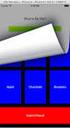 A Tic-Tac-Toe Example Application 1. Create a new Xcode Single View Application project. Call it something like TicTacToe or another title of your choice. Use the Storyboard support and enable Automatic
A Tic-Tac-Toe Example Application 1. Create a new Xcode Single View Application project. Call it something like TicTacToe or another title of your choice. Use the Storyboard support and enable Automatic
Getting Started with Zoom
 Signing in to Zoom Note: this is not necessary to join meetings. Getting Started with Zoom 1. Go to https://trentu.zoom.us. 2. Click Sign In. 3. Login using your Trent username and password. Download the
Signing in to Zoom Note: this is not necessary to join meetings. Getting Started with Zoom 1. Go to https://trentu.zoom.us. 2. Click Sign In. 3. Login using your Trent username and password. Download the
Spring Design ScreenShare Service SDK Instructions
 Spring Design ScreenShare Service SDK Instructions V1.0.8 Change logs Date Version Changes 2013/2/28 1.0.0 First draft 2013/3/5 1.0.1 Redefined some interfaces according to issues raised by Richard Li
Spring Design ScreenShare Service SDK Instructions V1.0.8 Change logs Date Version Changes 2013/2/28 1.0.0 First draft 2013/3/5 1.0.1 Redefined some interfaces according to issues raised by Richard Li
Going Social with ReplayKit and Game Center
 Graphics and Games #WWDC15 Going Social with ReplayKit and Game Center What s new in social gaming Session 605 Edwin Iskandar Software Engineer Megan Gardner Software Engineer 2015 Apple Inc. All rights
Graphics and Games #WWDC15 Going Social with ReplayKit and Game Center What s new in social gaming Session 605 Edwin Iskandar Software Engineer Megan Gardner Software Engineer 2015 Apple Inc. All rights
Contents. About Testing with Xcode 4. Quick Start 7. Testing Basics 23. Writing Test Classes and Methods 28. At a Glance 5 Prerequisites 6 See Also 6
 Testing with Xcode Contents About Testing with Xcode 4 At a Glance 5 Prerequisites 6 See Also 6 Quick Start 7 Introducing the Test Navigator 7 Add Testing to Your App 11 Create a Test Target 12 Run the
Testing with Xcode Contents About Testing with Xcode 4 At a Glance 5 Prerequisites 6 See Also 6 Quick Start 7 Introducing the Test Navigator 7 Add Testing to Your App 11 Create a Test Target 12 Run the
ios Dev Fest Research Network Operations Center Thursday, February 7, 13
 ios Dev Fest Research Network Operations Center Outline http://goo.gl/02blw Getting Started With App Development Setup Developer Environment Setup Certificates and Provisioning Deploying App To Device
ios Dev Fest Research Network Operations Center Outline http://goo.gl/02blw Getting Started With App Development Setup Developer Environment Setup Certificates and Provisioning Deploying App To Device
Using the Wireless Music Bridge
 Using the Wireless Music Bridge Stream music to a room in the home from your mobile devices Now you can control and stream music from your handheld Apple * ipod, ipod touch, iphone, ipad ; Bluetooth ;
Using the Wireless Music Bridge Stream music to a room in the home from your mobile devices Now you can control and stream music from your handheld Apple * ipod, ipod touch, iphone, ipad ; Bluetooth ;
Salesforce Mobile Push Notifications Implementation Guide
 Salesforce.com: Summer 14 Salesforce Mobile Push Notifications Implementation Guide Last updated: May 6, 2014 Copyright 2000 2014 salesforce.com, inc. All rights reserved. Salesforce.com is a registered
Salesforce.com: Summer 14 Salesforce Mobile Push Notifications Implementation Guide Last updated: May 6, 2014 Copyright 2000 2014 salesforce.com, inc. All rights reserved. Salesforce.com is a registered
Intermedia Cloud Softphone. User Guide
 Intermedia Cloud Softphone User Guide FOR MORE INFO VISIT: CALL US EMAIL US intermedia.net +1.800.379.7729 sales@intermedia.net 1 Contents 1 Introduction... 3 1.1 Cloud Softphone Features... 3 2 Installation...
Intermedia Cloud Softphone User Guide FOR MORE INFO VISIT: CALL US EMAIL US intermedia.net +1.800.379.7729 sales@intermedia.net 1 Contents 1 Introduction... 3 1.1 Cloud Softphone Features... 3 2 Installation...
Mobility with Eye-Fi Scanning Guide
 Mobility with Eye-Fi Scanning Guide Scan and Transfer Images Wirelessly with Eye-Fi This document is to be used in addition to the scanner s user guide located on the installation disc. The instructions
Mobility with Eye-Fi Scanning Guide Scan and Transfer Images Wirelessly with Eye-Fi This document is to be used in addition to the scanner s user guide located on the installation disc. The instructions
Smart Music Control Application CONTENTS. Smart Music Control Application. User Guide CONTENTS 1 GETTING STARTED 1 MEDIA PLAYER MODE 1
 Smart Music Control Application JVC KENWOOD Corporation Smart Music Control Application User Guide CONTENTS CONTENTS 1 GETTING STARTED 1 How to Install Smart Music Control App 1 Preparing the Music Player
Smart Music Control Application JVC KENWOOD Corporation Smart Music Control Application User Guide CONTENTS CONTENTS 1 GETTING STARTED 1 How to Install Smart Music Control App 1 Preparing the Music Player
Contents. About AirPlay 5. Preparing Your Media and Server for AirPlay 8. Opting Into or Out of AirPlay 11
 AirPlay Overview Contents About AirPlay 5 At a Glance 5 Choose the Best Option for Media Playback 5 You Can Opt Into or Out of AirPlay for Video 6 Provide a Great AirPlay User Experience in Your App 6
AirPlay Overview Contents About AirPlay 5 At a Glance 5 Choose the Best Option for Media Playback 5 You Can Opt Into or Out of AirPlay for Video 6 Provide a Great AirPlay User Experience in Your App 6
SeeTec ExpansionPackage
 SeeTec ExpansionPackage Contents Contents 1 SeeTec WebClient...1 1.1 System requirements... 2 1.1.1 Server requirements for Apache HTTP Server, SeeTec TranscodingEngine (STE) and SeeTec ApplicationGateway
SeeTec ExpansionPackage Contents Contents 1 SeeTec WebClient...1 1.1 System requirements... 2 1.1.1 Server requirements for Apache HTTP Server, SeeTec TranscodingEngine (STE) and SeeTec ApplicationGateway
Quick Start Guide Mobile Entrée 4
 Table of Contents Table of Contents... 1 Installation... 2 Obtaining the Installer... 2 Installation Using the Installer... 2 Site Configuration... 2 Feature Activation... 2 Definition of a Mobile Application
Table of Contents Table of Contents... 1 Installation... 2 Obtaining the Installer... 2 Installation Using the Installer... 2 Site Configuration... 2 Feature Activation... 2 Definition of a Mobile Application
Microsoft Tag Scanning SDK for iphone & Android Apps
 Microsoft Tag Scanning SDK for iphone & Android Apps This document provides an overview of the functionality of the Microsoft Tag Scanning SDK, used to integrate Tag scanning into mobile apps on the ios
Microsoft Tag Scanning SDK for iphone & Android Apps This document provides an overview of the functionality of the Microsoft Tag Scanning SDK, used to integrate Tag scanning into mobile apps on the ios
Online Meeting Instructions for Join.me
 Online Meeting Instructions for Join.me JOINING A MEETING 2 IS THERE A WAY TO JOIN WITHOUT USING THE WEBSITE? 2 CHATTING WITH OTHER PARTICIPANTS 3 HOW DO I CHAT WITH ONE PERSON AT A TIME? 3 CAN I CHANGE
Online Meeting Instructions for Join.me JOINING A MEETING 2 IS THERE A WAY TO JOIN WITHOUT USING THE WEBSITE? 2 CHATTING WITH OTHER PARTICIPANTS 3 HOW DO I CHAT WITH ONE PERSON AT A TIME? 3 CAN I CHANGE
NETGEAR genie Apps. User Manual. 350 East Plumeria Drive San Jose, CA 95134 USA. August 2012 202-10933-04 v1.0
 User Manual 350 East Plumeria Drive San Jose, CA 95134 USA August 2012 202-10933-04 v1.0 Support Thank you for choosing NETGEAR. To register your product, get the latest product updates, get support online,
User Manual 350 East Plumeria Drive San Jose, CA 95134 USA August 2012 202-10933-04 v1.0 Support Thank you for choosing NETGEAR. To register your product, get the latest product updates, get support online,
Please note that this SDK will only work with Xcode 3.2.5 or above. If you need an SDK for an older Xcode version please email support.
 Mobile Application Analytics ios SDK Instructions SDK version 3.0 Updated: 12/28/2011 Welcome to Flurry Analytics! This file contains: 1. Introduction 2. Integration Instructions 3. Optional Features 4.
Mobile Application Analytics ios SDK Instructions SDK version 3.0 Updated: 12/28/2011 Welcome to Flurry Analytics! This file contains: 1. Introduction 2. Integration Instructions 3. Optional Features 4.
Unified Meeting 5 User guide for MAC
 Unified Meeting 5 User guide for MAC Unified Meeting 5 is a web based tool that puts you in complete control of all aspects of your meeting including scheduling, managing and securing your meetings.. Whether
Unified Meeting 5 User guide for MAC Unified Meeting 5 is a web based tool that puts you in complete control of all aspects of your meeting including scheduling, managing and securing your meetings.. Whether
Getting Started. Getting Started with Time Warner Cable Business Class. Voice Manager. A Guide for Administrators and Users
 Getting Started Getting Started with Time Warner Cable Business Class Voice Manager A Guide for Administrators and Users Table of Contents Table of Contents... 2 How to Use This Guide... 3 Administrators...
Getting Started Getting Started with Time Warner Cable Business Class Voice Manager A Guide for Administrators and Users Table of Contents Table of Contents... 2 How to Use This Guide... 3 Administrators...
Welcome to icue! Version 4
 Welcome to icue! Version 4 icue is a fully configurable teleprompter for ipad. icue can be used with an external monitor, controlled by remote and can easily share files in a variety of fashions. 1 of
Welcome to icue! Version 4 icue is a fully configurable teleprompter for ipad. icue can be used with an external monitor, controlled by remote and can easily share files in a variety of fashions. 1 of
ios Development Tutorial Nikhil Yadav CSE 40816/60816: Pervasive Health 09/09/2011
 ios Development Tutorial Nikhil Yadav CSE 40816/60816: Pervasive Health 09/09/2011 Healthcare iphone apps Various apps for the iphone available Diagnostic, Diet and Nutrition, Fitness, Emotional Well-being
ios Development Tutorial Nikhil Yadav CSE 40816/60816: Pervasive Health 09/09/2011 Healthcare iphone apps Various apps for the iphone available Diagnostic, Diet and Nutrition, Fitness, Emotional Well-being
NAS 242 Using AiMaster on Your Mobile Devices
 NAS 242 Using AiMaster on Your Mobile Devices Learn to use AiMaster on your mobile devices A S U S T O R C O L L E G E COURSE OBJECTIVES Upon completion of this course you should be able to: 1. Use AiMaster
NAS 242 Using AiMaster on Your Mobile Devices Learn to use AiMaster on your mobile devices A S U S T O R C O L L E G E COURSE OBJECTIVES Upon completion of this course you should be able to: 1. Use AiMaster
itunes Basics Website: http://etc.usf.edu/te/
 Website: http://etc.usf.edu/te/ itunes is the digital media management program included in ilife. With itunes you can easily import songs from your favorite CDs or purchase them from the itunes Store.
Website: http://etc.usf.edu/te/ itunes is the digital media management program included in ilife. With itunes you can easily import songs from your favorite CDs or purchase them from the itunes Store.
Mobile App Design and Development
 Mobile App Design and Development The course includes following topics: Apps Development 101 Introduction to mobile devices and administrative: Mobile devices vs. desktop devices ARM and intel architectures
Mobile App Design and Development The course includes following topics: Apps Development 101 Introduction to mobile devices and administrative: Mobile devices vs. desktop devices ARM and intel architectures
XenMobile Logs Collection Guide
 XenMobile Logs Collection Guide 1 Contents Summary... 3 Background... 3 How to Collect Logs from Server Components... 4 Support Bundle Contents... 4 Operations Supported for Server Components... 5 Configurations
XenMobile Logs Collection Guide 1 Contents Summary... 3 Background... 3 How to Collect Logs from Server Components... 4 Support Bundle Contents... 4 Operations Supported for Server Components... 5 Configurations
Gathering customer information from a mobile application James Adams, SAS Institute Inc.
 Paper SAS2840-2016 Gathering customer information from a mobile application James Adams, SAS Institute Inc. ABSTRACT SAS Customer Intelligence 360 is the new cloud-based customer data gathering application
Paper SAS2840-2016 Gathering customer information from a mobile application James Adams, SAS Institute Inc. ABSTRACT SAS Customer Intelligence 360 is the new cloud-based customer data gathering application
Software Development Kit for ios and Android
 Software Development Kit for ios and Android With Bomgar's software development kit for mobile devices, your developers can integrate your mobile app with Bomgar to provide faster, more thorough support
Software Development Kit for ios and Android With Bomgar's software development kit for mobile devices, your developers can integrate your mobile app with Bomgar to provide faster, more thorough support
Wireless In-Ear Audio Monitor
 University of Nebraska - Lincoln Computer Engineering Senior Design Project Wireless In-Ear Audio Monitor Team Stonehenge: Erin Bartholomew Paul Bauer Nate Lowry Sabina Manandhar May 4, 2010 Contents 1
University of Nebraska - Lincoln Computer Engineering Senior Design Project Wireless In-Ear Audio Monitor Team Stonehenge: Erin Bartholomew Paul Bauer Nate Lowry Sabina Manandhar May 4, 2010 Contents 1
2. About iphone ios 5 Development Essentials. 5. Joining the Apple ios Developer Program
 Table of Contents 1. Preface 2. About iphone ios 5 Development Essentials Example Source Code Feedback 3. The Anatomy of an iphone 4S ios 5 Display Wireless Connectivity Wired Connectivity Memory Cameras
Table of Contents 1. Preface 2. About iphone ios 5 Development Essentials Example Source Code Feedback 3. The Anatomy of an iphone 4S ios 5 Display Wireless Connectivity Wired Connectivity Memory Cameras
ios App for Mobile Website! Documentation!
 ios App for Mobile Website Documentation What is IOS App for Mobile Website? IOS App for Mobile Website allows you to run any website inside it and if that website is responsive or mobile compatible, you
ios App for Mobile Website Documentation What is IOS App for Mobile Website? IOS App for Mobile Website allows you to run any website inside it and if that website is responsive or mobile compatible, you
DIGA Player Instruction manual for ios device
 DIGA Player Instruction manual for ios device Index 1.Activate Remote Recording function on DIGA 2.Let s use DIGA Player 2.1. How to use Remote Recording Service 2.1.1. Make your account (User registration)
DIGA Player Instruction manual for ios device Index 1.Activate Remote Recording function on DIGA 2.Let s use DIGA Player 2.1. How to use Remote Recording Service 2.1.1. Make your account (User registration)
Getting Started Guide. January 19, 2014
 Getting Started Guide January 19, 2014 User Guide Chapters 1. Scheduling Meetings Configuring Meeting Details Advanced Options Invitation Email, received by the Participants Invitation Email, sent to the
Getting Started Guide January 19, 2014 User Guide Chapters 1. Scheduling Meetings Configuring Meeting Details Advanced Options Invitation Email, received by the Participants Invitation Email, sent to the
SYMETRIX SOLUTIONS: TECH TIP February 2014
 Crestron Symetrix Dialer Example Introduction This tech-tip describes how to control a Symetrix Radius AEC and telephony interface using a Crestron Pro2-style controller. A complete Symetrix Radius configuration
Crestron Symetrix Dialer Example Introduction This tech-tip describes how to control a Symetrix Radius AEC and telephony interface using a Crestron Pro2-style controller. A complete Symetrix Radius configuration
DSD Native DAC Setup Guide
 CHANNEL D Pure Music DSD Native DAC Setup Guide Release 1.0 Copyright 2012 Channel D www.channel-d.com CHANNEL D Pure Music DSD Native DAC Setup Guide These instructions outline the setup steps required
CHANNEL D Pure Music DSD Native DAC Setup Guide Release 1.0 Copyright 2012 Channel D www.channel-d.com CHANNEL D Pure Music DSD Native DAC Setup Guide These instructions outline the setup steps required
Genesys Meeting Center User Guide v4.11
 Genesys Meeting Center User Guide v4.11 www.intercalleurope.com Information Hotline 0871 7000 170 +44 (0)1452 546742 conferencing@intercalleurope.com Reservations 0870 043 4167 +44 (0)1452 553456 resv@intercalleurope.com
Genesys Meeting Center User Guide v4.11 www.intercalleurope.com Information Hotline 0871 7000 170 +44 (0)1452 546742 conferencing@intercalleurope.com Reservations 0870 043 4167 +44 (0)1452 553456 resv@intercalleurope.com
The Coast to Coast AM Podcast for itunes 11
 The Coast to Coast AM Podcast for itunes 11 System Requirements In order to run itunes 11, please see the system requirements at http://www.apple.com/itunes/download/. A Note on Downloading Directly to
The Coast to Coast AM Podcast for itunes 11 System Requirements In order to run itunes 11, please see the system requirements at http://www.apple.com/itunes/download/. A Note on Downloading Directly to
How To Use Titanium Studio
 Crossplatform Programming Lecture 3 Introduction to Titanium http://dsg.ce.unipr.it/ http://dsg.ce.unipr.it/?q=node/37 alessandro.grazioli81@gmail.com 2015 Parma Outline Introduction Installation and Configuration
Crossplatform Programming Lecture 3 Introduction to Titanium http://dsg.ce.unipr.it/ http://dsg.ce.unipr.it/?q=node/37 alessandro.grazioli81@gmail.com 2015 Parma Outline Introduction Installation and Configuration
TELUS Business ConnectTM. User Guide
 TELUS Business ConnectTM User Guide TELUS Business Connect User Guide Table of Contents Table of Contents 3 Part - Getting Started 4 Introduction 5 Overview 6 Messages 7 Call Log 8 Contacts 9 User Settings
TELUS Business ConnectTM User Guide TELUS Business Connect User Guide Table of Contents Table of Contents 3 Part - Getting Started 4 Introduction 5 Overview 6 Messages 7 Call Log 8 Contacts 9 User Settings
MiVoice Integration for Salesforce
 MiVoice Integration for Salesforce USER GUIDE MiVoice Integration for Salesforce User Guide, Version 1, April 2014. Part number 58014124 Mitel is a registered trademark of Mitel Networks Corporation. Salesforce
MiVoice Integration for Salesforce USER GUIDE MiVoice Integration for Salesforce User Guide, Version 1, April 2014. Part number 58014124 Mitel is a registered trademark of Mitel Networks Corporation. Salesforce
Getting Started Guide. November 25, 2013
 Getting Started Guide November 25, 2013 Getting Started Guide Chapters 1. Scheduling Meetings Configuring Meeting Details Advanced Options Invitation Email, received by the Participants Invitation Email,
Getting Started Guide November 25, 2013 Getting Started Guide Chapters 1. Scheduling Meetings Configuring Meeting Details Advanced Options Invitation Email, received by the Participants Invitation Email,
Zipit Chat. Functional Specification / User Manual
 Zipit Chat Functional Specification / User Manual 1 Table of Contents 1. Zipit Chat Overview... 4 How to download... 4 Supported version... 4 2. Functionalities... 4 Get Started... 4 Login... 7 Payment
Zipit Chat Functional Specification / User Manual 1 Table of Contents 1. Zipit Chat Overview... 4 How to download... 4 Supported version... 4 2. Functionalities... 4 Get Started... 4 Login... 7 Payment
Communications Cloud Product Enhancements February 2016
 Communications Cloud Product Enhancements February 2016 Table of Contents Pages GoToMeeting... 3-26 GoToTraining...47-60 Communications Cloud Product Enhancements February 2016 GoToMeeting (Return to Table
Communications Cloud Product Enhancements February 2016 Table of Contents Pages GoToMeeting... 3-26 GoToTraining...47-60 Communications Cloud Product Enhancements February 2016 GoToMeeting (Return to Table
iviewer Monitoring Application for ipad, ipod, iphone and Android phones and tablets
 iviewer Monitoring Application for ipad, ipod, iphone R R R R and Android phones and tablets Rev. 2.1 About this Document Rev. 2.1: This document is written for iviewer revision 3.0.3 or later. I. Requirements
iviewer Monitoring Application for ipad, ipod, iphone R R R R and Android phones and tablets Rev. 2.1 About this Document Rev. 2.1: This document is written for iviewer revision 3.0.3 or later. I. Requirements
isecuremail User Guide for iphone
 isecuremail User Guide for iphone Page 1 CONTENTS Chapter 1: Welcome... 4 Chapter 2: Getting Started... 5 Compatability... 5 Preliminary Steps... 5 Setting up a POP3 / IMAP4/ Exchange Email Account...
isecuremail User Guide for iphone Page 1 CONTENTS Chapter 1: Welcome... 4 Chapter 2: Getting Started... 5 Compatability... 5 Preliminary Steps... 5 Setting up a POP3 / IMAP4/ Exchange Email Account...
Wireless Music Adapter. Add existing audio systems to the party. 1. www.polkaudio.com 1
 Wireless Music Adapter. Add existing audio systems to the party. 1. www.polkaudio.com 1 Wireless Music Adapter. Add existing audio systems to the party. The Omni P1 is simply the easiest, fastest way to
Wireless Music Adapter. Add existing audio systems to the party. 1. www.polkaudio.com 1 Wireless Music Adapter. Add existing audio systems to the party. The Omni P1 is simply the easiest, fastest way to
Axxon Monitor. User Manual
 Axxon Monitor by DComplex LLC User Manual This document has the latest documentation about the Axxon Monitor, iphone/ipad app by DComplex LLC, for monitoring Axxon Intellect Video Management System. Download
Axxon Monitor by DComplex LLC User Manual This document has the latest documentation about the Axxon Monitor, iphone/ipad app by DComplex LLC, for monitoring Axxon Intellect Video Management System. Download
Setting up Channel-21 Secure RSS CEP on
 Setting up Channel-21 Secure RSS CEP on Important Information About C21 CEP Podcasts itunes iphone / ipad Android Phone/Tablet Demo Videos Important Information about Channel-21 CEP Channel-21 Digital
Setting up Channel-21 Secure RSS CEP on Important Information About C21 CEP Podcasts itunes iphone / ipad Android Phone/Tablet Demo Videos Important Information about Channel-21 CEP Channel-21 Digital
White Noise Help Guide for iphone, ipad, and Mac
 White Noise Help Guide for iphone, ipad, and Mac Created by TMSOFT - www.tmsoft.com - 12/08/2011 White Noise allows you to create the perfect ambient sound environment for relaxation or sleep. This guide
White Noise Help Guide for iphone, ipad, and Mac Created by TMSOFT - www.tmsoft.com - 12/08/2011 White Noise allows you to create the perfect ambient sound environment for relaxation or sleep. This guide
Premium Design Phone with Smartphone Connect
 Smartphone Connect App Guide Premium Design Phone with Smartphone Connect Model No. KX-PRW130 Thank you for purchasing a Panasonic product. This document explains how to use the Smartphone Connect app.
Smartphone Connect App Guide Premium Design Phone with Smartphone Connect Model No. KX-PRW130 Thank you for purchasing a Panasonic product. This document explains how to use the Smartphone Connect app.
The Rush 24/7 Podcast for itunes 11
 The Rush 24/7 Podcast for itunes 11 System Requirements In order to run itunes 11, please see the system requirements at http://www.apple.com/itunes/download/. A Note on Downloading Directly to Mobile
The Rush 24/7 Podcast for itunes 11 System Requirements In order to run itunes 11, please see the system requirements at http://www.apple.com/itunes/download/. A Note on Downloading Directly to Mobile
INTRODUCTION TO IOS CSCI 4448/5448: OBJECT-ORIENTED ANALYSIS & DESIGN LECTURE 13 02/22/2011
 INTRODUCTION TO IOS CSCI 4448/5448: OBJECT-ORIENTED ANALYSIS & DESIGN LECTURE 13 02/22/2011 1 Goals of the Lecture Present an introduction to ios Program Coverage of the language will be INCOMPLETE We
INTRODUCTION TO IOS CSCI 4448/5448: OBJECT-ORIENTED ANALYSIS & DESIGN LECTURE 13 02/22/2011 1 Goals of the Lecture Present an introduction to ios Program Coverage of the language will be INCOMPLETE We
Hosted Fax Mail. Hosted Fax Mail. User Guide
 Hosted Fax Mail Hosted Fax Mail User Guide Contents 1 About this Guide... 2 2 Hosted Fax Mail... 3 3 Getting Started... 4 3.1 Logging On to the Web Portal... 4 4 Web Portal Mailbox... 6 4.1 Checking Messages
Hosted Fax Mail Hosted Fax Mail User Guide Contents 1 About this Guide... 2 2 Hosted Fax Mail... 3 3 Getting Started... 4 3.1 Logging On to the Web Portal... 4 4 Web Portal Mailbox... 6 4.1 Checking Messages
Unified Meeting. Easy to use, simple, reliable. Tips for a Successful Conference CONFERENCING & COLLABORATION
 U S E R G U I D E V 4. 1 1. 7 Unified Meeting Easy to use, simple, reliable Unified Meeting lets you quickly and easily bring people together from anywhere in the world. You get audio, web and video conferencing
U S E R G U I D E V 4. 1 1. 7 Unified Meeting Easy to use, simple, reliable Unified Meeting lets you quickly and easily bring people together from anywhere in the world. You get audio, web and video conferencing
Getting Started with Zoom
 Getting Started with Zoom The Institute of Agriculture has recently purchased a site license for a new cloud-based video conferencing service known as Zoom. If you have ever connected to a GoToMeeting,
Getting Started with Zoom The Institute of Agriculture has recently purchased a site license for a new cloud-based video conferencing service known as Zoom. If you have ever connected to a GoToMeeting,
Voicemail Plus User Guide
 Voicemail Plus User Guide Version: 2.0_US Revised: 25 September 2007 Notices Copyright 2007 Vonage. All rights reserved. No part of this documentation may be reproduced in any form or by any means or used
Voicemail Plus User Guide Version: 2.0_US Revised: 25 September 2007 Notices Copyright 2007 Vonage. All rights reserved. No part of this documentation may be reproduced in any form or by any means or used
Aura. Wireless Speaker System Owner s Manual
 Wireless Speaker System Owner s Manual Table of Contents Introduction 3 Included IteMS 3 Controls and ConnectionS 3 Harman Kardon Aura Front Panel ControlS 3 Harman Kardon Aura Rear Panel ControlS 4 ConnectionS
Wireless Speaker System Owner s Manual Table of Contents Introduction 3 Included IteMS 3 Controls and ConnectionS 3 Harman Kardon Aura Front Panel ControlS 3 Harman Kardon Aura Rear Panel ControlS 4 ConnectionS
How to Use Motion Detection in ACTi Cameras
 ACTi Knowledge Base Category: Installation & Configuration Note Sub-category: Application Model: All Firmware: N/A Software: N/A Author: Ando.Meritee Published: 2010/11/19 Reviewed: 2011/03/02 How to Use
ACTi Knowledge Base Category: Installation & Configuration Note Sub-category: Application Model: All Firmware: N/A Software: N/A Author: Ando.Meritee Published: 2010/11/19 Reviewed: 2011/03/02 How to Use
Central Management System (CMS) USER MANUAL
 Central Management System (CMS) USER MANUAL LEGAL INFORMATION Reproduction, transfer, distribution or storage of part or all of the contents in this document in any form without the prior written permission
Central Management System (CMS) USER MANUAL LEGAL INFORMATION Reproduction, transfer, distribution or storage of part or all of the contents in this document in any form without the prior written permission
28 What s New in IGSS V9. Speaker Notes INSIGHT AND OVERVIEW
 28 What s New in IGSS V9 Speaker Notes INSIGHT AND OVERVIEW Contents of this lesson Topics: New IGSS Control Center Consolidated report system Redesigned Maintenance module Enhancement highlights Online
28 What s New in IGSS V9 Speaker Notes INSIGHT AND OVERVIEW Contents of this lesson Topics: New IGSS Control Center Consolidated report system Redesigned Maintenance module Enhancement highlights Online
Genesys Meeting Center User Guide
 Genesys Meeting Center User Guide v4.0. For more information: 866.46.797 www.genesys.com Genesys Meeting Center is your perfect everyday business conferencing tool. Our awardwinning technology integrates
Genesys Meeting Center User Guide v4.0. For more information: 866.46.797 www.genesys.com Genesys Meeting Center is your perfect everyday business conferencing tool. Our awardwinning technology integrates
X10 Webinterface User Quick Guide(ver0.9.2 Beta)
 X10 Webinterface User Quick Guide(ver0.9.2 Beta) NOTE 1 : Please make sure that the firmware version installed in your X10 should be R1663 or higher version(in future) for Webinterface proper working.
X10 Webinterface User Quick Guide(ver0.9.2 Beta) NOTE 1 : Please make sure that the firmware version installed in your X10 should be R1663 or higher version(in future) for Webinterface proper working.
Mobile Client SDK for ios Developer's Guide
 Mobile Client SDK for ios Release Number 2.5.7.12 Published: 1/8/2013 6:29 PM Gracenote, Inc. 2000 Powell Street, Suite 1500 Emeryville, California 94608-1804 www.gracenote.com Getting Started with the
Mobile Client SDK for ios Release Number 2.5.7.12 Published: 1/8/2013 6:29 PM Gracenote, Inc. 2000 Powell Street, Suite 1500 Emeryville, California 94608-1804 www.gracenote.com Getting Started with the
Specialized Android APP Development Program with Java (SAADPJ) Duration 2 months
 Specialized Android APP Development Program with Java (SAADPJ) Duration 2 months Our program is a practical knowledge oriented program aimed at making innovative and attractive applications for mobile
Specialized Android APP Development Program with Java (SAADPJ) Duration 2 months Our program is a practical knowledge oriented program aimed at making innovative and attractive applications for mobile
5.1 Features 1.877.204.6679. sales@fourwindsinteractive.com Denver CO 80202
 1.877.204.6679 www.fourwindsinteractive.com 3012 Huron Street sales@fourwindsinteractive.com Denver CO 80202 5.1 Features Copyright 2014 Four Winds Interactive LLC. All rights reserved. All documentation
1.877.204.6679 www.fourwindsinteractive.com 3012 Huron Street sales@fourwindsinteractive.com Denver CO 80202 5.1 Features Copyright 2014 Four Winds Interactive LLC. All rights reserved. All documentation
Smart Music Control Application
 Smart Music Control Application JVC KENWOOD Corporation 2014 Smart Music Control Application User Guide 2014 JVC KENWOOD Corporation CONTENTS CONTENTS 2 GETTING STARTED 1 Installing Smart Music Control
Smart Music Control Application JVC KENWOOD Corporation 2014 Smart Music Control Application User Guide 2014 JVC KENWOOD Corporation CONTENTS CONTENTS 2 GETTING STARTED 1 Installing Smart Music Control
Getting Started Guide
 Getting Started Guide User Guide Chapters 1. Scheduling Meetings Configuring Meeting Details Advanced Options Invitation Email, received by the Participants Invitation Email, sent to the Moderator (scheduler)
Getting Started Guide User Guide Chapters 1. Scheduling Meetings Configuring Meeting Details Advanced Options Invitation Email, received by the Participants Invitation Email, sent to the Moderator (scheduler)
Enterprise Analytics. (Also known as Pyramid Analytics or BI Office) Mobile Device Support
 Enterprise Analytics (Also known as Pyramid Analytics or BI Office) Mobile Device Support Mobile Device Support Overview Enterprise Analytics provides mobile support for ios, Android and Windows Phone.
Enterprise Analytics (Also known as Pyramid Analytics or BI Office) Mobile Device Support Mobile Device Support Overview Enterprise Analytics provides mobile support for ios, Android and Windows Phone.
itunes 4.2 User Guide for Windows Apple Computer, Inc.
 itunes 4.2 User Guide for Windows Apple Computer, Inc. itunes 4.2 User Guide for Windows Apple Computer, Inc. itunes 4.2 User Guide 2000-2003 Apple Computer, Inc. All rights reserved. First printing September,
itunes 4.2 User Guide for Windows Apple Computer, Inc. itunes 4.2 User Guide for Windows Apple Computer, Inc. itunes 4.2 User Guide 2000-2003 Apple Computer, Inc. All rights reserved. First printing September,
DIGIMobile V2 User Manual
 DIGIMobile V2 User Manual Information in this document is subject to change without notice. 2014 Copyright, DIGIEVER Corporation. All rights reserve 1 Table of Contents CHAPTER1. OVERVIEW... 1 CHAPTER2.
DIGIMobile V2 User Manual Information in this document is subject to change without notice. 2014 Copyright, DIGIEVER Corporation. All rights reserve 1 Table of Contents CHAPTER1. OVERVIEW... 1 CHAPTER2.
Software Development Kit (SDK)
 QUICK START GUIDE UC Software 5.3.0 May 2015 3725-49126-001A Software Development Kit (SDK) Polycom, Inc. 1 Copyright 2015, Polycom, Inc. All rights reserved. No part of this document may be reproduced,
QUICK START GUIDE UC Software 5.3.0 May 2015 3725-49126-001A Software Development Kit (SDK) Polycom, Inc. 1 Copyright 2015, Polycom, Inc. All rights reserved. No part of this document may be reproduced,
T-BOX MY MEDIA WINDOWS 7 QUICK START GUIDE
 T-BOX MY MEDIA WINDOWS 7 QUICK START GUIDE ABOUT MY MEDIA My Media allows you to play music, watch videos and view photos on a TV connected to your T-Box. Accessing your media files can be done in two
T-BOX MY MEDIA WINDOWS 7 QUICK START GUIDE ABOUT MY MEDIA My Media allows you to play music, watch videos and view photos on a TV connected to your T-Box. Accessing your media files can be done in two
AT&T U-verse App for iphone FAQ s
 About AT&T U-verse What is AT&T U-verse for iphone? The AT&T U-verse for iphone is a service that provides all U-verse subscribers with the ability to view their U-verse TV Guide, manage their home DVR,
About AT&T U-verse What is AT&T U-verse for iphone? The AT&T U-verse for iphone is a service that provides all U-verse subscribers with the ability to view their U-verse TV Guide, manage their home DVR,
View Controller Programming Guide for ios
 View Controller Programming Guide for ios Contents About View Controllers 10 At a Glance 11 A View Controller Manages a Set of Views 11 You Manage Your Content Using Content View Controllers 11 Container
View Controller Programming Guide for ios Contents About View Controllers 10 At a Glance 11 A View Controller Manages a Set of Views 11 You Manage Your Content Using Content View Controllers 11 Container
Star Micronics Cloud Services ios SDK User's Manual
 Star Micronics Cloud Services ios SDK User's Manual General Outline This document provides information about the Star Micronics Cloud Services ios SDK, showing guidelines for our customers to build the
Star Micronics Cloud Services ios SDK User's Manual General Outline This document provides information about the Star Micronics Cloud Services ios SDK, showing guidelines for our customers to build the
Issues in Android on Mobile Platform and Their Resolution
 Issues in Android on Mobile Platform and Their Resolution 1 Monika A. Ganpate, 2 Dipika R. Shinde 1, 2 Institute of Management and Computer Studies, Thane (West), India, University of Mumbai, India Abstract:
Issues in Android on Mobile Platform and Their Resolution 1 Monika A. Ganpate, 2 Dipika R. Shinde 1, 2 Institute of Management and Computer Studies, Thane (West), India, University of Mumbai, India Abstract:
Your First App Store Submission
 Your First App Store Submission Contents About Your First App Store Submission 4 At a Glance 5 Enroll in the Program 5 Provision Devices 5 Create an App Record in itunes Connect 5 Submit the App 6 Solve
Your First App Store Submission Contents About Your First App Store Submission 4 At a Glance 5 Enroll in the Program 5 Provision Devices 5 Create an App Record in itunes Connect 5 Submit the App 6 Solve
CTERA Agent for Mac OS-X
 User Guide CTERA Agent for Mac OS-X September 2013 Version 4.0 Copyright 2009-2013 CTERA Networks Ltd. All rights reserved. No part of this document may be reproduced in any form or by any means without
User Guide CTERA Agent for Mac OS-X September 2013 Version 4.0 Copyright 2009-2013 CTERA Networks Ltd. All rights reserved. No part of this document may be reproduced in any form or by any means without
Q-Cam Professional V 1.1 User Manual
 Q-Cam Professional V 1.1 User Manual Introduction QCam Professional is a remote monitoring application designed primarily for the remote monitoring and auxiliary control of IP video cameras. It allows
Q-Cam Professional V 1.1 User Manual Introduction QCam Professional is a remote monitoring application designed primarily for the remote monitoring and auxiliary control of IP video cameras. It allows
