How to Program a Windows 360 Keyboard?
|
|
|
- Melvin Austin
- 3 years ago
- Views:
Transcription
1 WOMBAT TM POS Programmable Keyboards User s Manual KSI-1290A KSI-1292 KSI-1293 KSI-1294 KSI
2 WOMBAT POS Series Keyboards The WOMBAT series of keyboards have a series of common characteristics. The most prominent of the characteristics are the programming and MSR capabilities. Other keyboards in the series have additional abilities supporting bar code, Biometric, Smart Card and OCR capabilities. All of the keyboards are programmable in that all of the key stations can be programmed with different functions. These functions can be in the form of standard 104 keyboard codes or in the form of non-standard hex codes. Additionally the MSR and appropriate bar code parameters can be programmed to include headers, terminators and separators, where appropriate. ADDITIONAL FEATURES All of the keyboards can be programmed using a DOS based keyboard utility. The keyboard utility is unique for each keyboard model in the WOMBAT POS series of keyboards. This utility can create the programming instructions (map) that control the output codes for each key station as well as other programming that control the MSR and bar code functions as appropriate. The keyboard utility for map creation can operate in a pure DOS mode or in a DOS Window in any Microsoft operating system. The keyboard utility can also download the custom map in the DOS mode. The utility can also download the map to the keyboard in the open Window mode. We have a special utility that can download maps to the keyboard using the Microsoft NT and Windows operating systems, which do not have the ability to operate in a pure DOS mode. WOMBAT POS Series Overview KSI-1290A Is the WOMBAT series keyboard with the most key stations (161). It also has integrated 2 or 3 track MSR and bar code readers. KSI-1292 Is a smaller version of the KSI-1290A. It has all of the KSI-1290A features with 141 key stations giving it a smaller surface area. This keyboard is sometimes referred to the WOMBAT JR. KSI-1293 Is the same size as the WOMBAT JR with several added features. With a PS/2 style compressed layout it supports an MS compatible TrackPoint pointing device and provides for a Smart Card reader. KSI-1294 This is the most sophisticated of the WOMBAT POS series keyboards. It has all of the features of the KSI with the added features of a 4 track (ATB2) MSR and an OCR reader. The OCR reader can read Passports, Checks and ARC tickets. The KSI-1294 has a pass-through RS-232 serial port in place of the bar code port. KSI-1296 This is a KSI-1293 keyboard with 135 key stations and a Biometric fingerprint scanner.
3 Contents 1. Features 4 2. Programming the Keyboard Open Setup File Save Setup File Setup Key Map Defining keys: Code Mode Defining keys: Direct Mode Special keys Interpreting Contents of a Key EDIT Function ADD Function MOVE Function DELETE Function SET NULL Function REPEAT Function Multi-Layer Programmability Setup Bar Code Decoder Parameter Setup Magnetic Stripe Reader (MSR) Parameter Define Delay Time Select Country Type Print Setup Data Download Setup to Keyboard Automatic Map Download Procedure Downloading Multiple Keyboards Downloading Windows NT or Windows Magnetic Stripe/Credit Card Reader (MSR) Specifications Track Data Format Handling Method Bar Code Decoder Elements of a Bar Code Symbol Pin Assignments of the Decoder Using Various Scanning Devices Pen Scanner (Wand) Pulse-Driven Wand Badge Slot Reader CCD Scanner Laser Scanner Technical Specifications 12 Appendix A KSI-1290A 14 KSI KSI KSI KSI Appendix B Pin Assignments 19 Appendix C Smart Card 20 Appendix D Fingerprint Scanner 21 Appendix E OCR Scanner 22 3
4 1. Features 2. Programming the Keyboard The WOMBAT TM Series of programmable keyboard are multi-function-input devices. Each unit is comprised of a programmable keyboard, bar code decoder port, and magnetic stripe reader. The bar code decoder is an integrated keyboard port, and the keyboard has a built-in intelligence to auto-detect which device is being connected to it. Below is a list of features: Programmable keys: Every key except <CTRL>, <ALT>, <SHIFT>, and <CapsLock> can be programmed to send up to a maximum of 20 scan codes/key/layer. Due to buffer limitation, an average of 10 scan codes/key/layer can be programmed. Four-layer programmability (normal, Control, Alt, and Shift) Macros (codes) are saved in the keyboard itself. User does not need a TSR program to define macros. Built-in bar code decoder in a D-sub 9-pin male connector Bar code decoder interface accepts TTL, Wand-emulation and RS-232 output types like Wand, CCD, and TTL laser gun Bar code decoder supports UPC/EAN, Code 39, Code 11, Interleave 2 of 5, Code 93, CODABAR, MSI/PLESSEY, and Code 128 Key map is downloadable through the bar code port as well as the keyboard cable. The PC RS-232 interface converts RS-232 input data into corresponding key scan codes and sends them to PC via keyboard interface. Built-in magnetic stripe reader (ISO standard) Supports 8 different country codes LED indicator for Caps Lock & Number Lock Standard PS/2 cable connection Single/Dual/Quad keycap programming functions Mechanical, gold contact, key switch technology Optional EPROM and Utility program for hexadecimal custom output code programming. The keyboard has a built-in intelligence to auto-detect whether the port is being connected to a PC for downloading or to a bar code scanner (pen wand, CCD, or laser gun). A utility disk containing setup programs is provided for each keyboard in the series. This lets the user define the key map of the keyboard, program the parameters for bar code decoder and magnetic stripe reader, set delay time between characters being sent to PC, and select country code for the keyboard. User can run this setup program from any PS/2 keyboard without having to connect the WOMBAT TM keyboard to the computer. Below is a recommended procedure to program the keyboards: 1. Run the setup program with normal PC PS/2 keyboard or the WOMBAT TM series keyboard. 2. Define the key map. 3. Save the key map. 4. Connect the WOMBAT TM series keyboard to the computer (if a normal keyboard is used to define the key map). 5. Download the key map file into the keyboard. 2.1 Open Setup File 1. Load the appropriate utility files into your computer HDD or a floppy a drive. 2. Assuming you are using a WOMBAT directory, at the DOS prompt (C:WOMBAT\) type: Utilityname.EXE <ENTER> (WJR223 for WOMBAT JR) 3. The screen will prompt you to enter the map file name to be used. If this is your first map, press <ENTER> to use default settings. Please refer to Appendix A for the default map layout and utility files. To modify an existing key map file, enter its complete file name. NOTE: If you have created a setup file, steps 1 through 3 above can be carried out by specifying the file name on the DOS command line: A:\Utilityname [filename] <ENTER> For example, to open a setup file called STORE1.MAP: Utilityname store1.map <ENTER> 4
5 2.2 Save Setup File After defining the keyboard s setup file, run this menu option to save your keyboard setup into a setup file. A backup file containing the old contents (before the changes are made) is created. It will have the same name, but with a.bak extension. For example, a setup file called STORE1.MAP is opened and changes are made to it. When the SAVE function is run, a backup file called STORE1.BAK is created. 2.3 Setup Key Map This function allows the user to define the macros (or output codes) for the keyboard. The screen will display the layout of the keyboard, including the key station number for each key (in hexadecimal form). Every key that has been programmed will be highlighted. If this setup program is being run for the first time, the key map will contain default setting as shown in Appendix A. The setup program provides two methods for defining keys: 1. Code Mode - uses scan codes to define keys 2. Direct Mode - allows direct typing of the key station number to represent Defining Keys: Code Mode With this mode, you will be asked to enter the key station number of the keys you want to define. These numbers are placed under every key s description on the screen. For example: key station code for F1 is 107, Q is 17, <SPACE> is 61. Refer to Appendix A of this manual for the WOMBAT/WOMBAT JR TM layout. Important: There are three special keys (CTRL, ALT, and SHIFT) that must be noticed while programming the keyboard. Once you select one of them, it will be activated throughout the programming of a particular key. You can only deactivate it by selecting it again. Macro Keystrokes Scan Codes # Keystrokes dir d, i, r 33, 24, 20 3 Ctrl-p <CTRL>, p 58, 26 2 Alt-b c <ALT>, b, <ALT>, c 60, 50, 60, 48 4 ABcd <SHIFT>, a, b, <SHIFT>, c, d 44, 31, 50, 44, 48, Defining Keys: Direct Mode In this mode, you can directly press the key combinations that you want to define as your macros. For example, to define the key location 165 (right-most key, top row) as Alt-F2, press keys <ALT> and F2 directly from your keyboard. You can switch between this mode and Code Mode (using key station codes) by pressing the <NumLock> key. The status of the enter mode is displayed on the bottom right of the screen. Important: There are three special keys (CTRL, ALT, and SHIFT) that must be noticed while programming the keyboard. Once you select one of them, it will be activated throughout the programming of a particular key. You can only deactivate it by selecting it again. For example: Pressing <SHIFT> and p results in P. This will activate the SHIFT status for the remainder of your keystrokes. So if you press a, the result will be A Special Keys There are 4 keys that cannot be entered directly for macro definition: <ESC>, <ENTER>, <BackSpace>, and <NumLock>. These keys are used for the program s internal processing. However, you can still define these keys in your macros by entering their key station codes. For example, the following steps would be taken to program a key to represent Alt- F2, Enter, F7: 1. After you select the key location to edit or add, press the <NumLock> key to enter in Direct Mode. 2. Press <ALT> key, then release it. 3. Press F2. 4. Press <ALT> key, then release it. 5. Press <NumLock> key to switch to Code Mode. 6. Enter the scan code for <ENTER>: Press <NumLock> key again to switch to Direct Mode. 8. Press F7 key. 9. Press <ENTER> to complete the definition. Your new contents will show: {<ALT><F2>}<ENTER><F7> 5
6 2.3.3 Interpreting Contents of a Key The curly brackets {} are used to show combinations of keys that are to be pressed together, while <> are used to represent special keys (F1 through F12, arrows, number pad, Home, PageUp). Contents What it represents {<CTRL>{<ALT><DEL>}} Control + Alt + Delete {<ALT><F2>}<Home> Alt + F2, Home {<ALT><F2><Home>} Alt + F2 + Home <F2><Home> F2, Home MOVE Function You can re-locate the definition of a key to another key station by selecting the MOVE function. Only a single key can be moved at a time. This function will copy the definition/macro of the source location to the target location and then clears the source DELETE Function This function clears the definition of a key EDIT Function Use this function to modify the definition (macros) of a key. You cannot use this function to change an empty key. Use ADD function to modify an empty key. For example, to change the macros of key station number 11 from F11 to Total : 1. Type 11 for the location number of the key to be changed. The current contents of key 11 (F11) will be displayed for verification that this is the key to be changed. 2. If you are using Code Mode, enter the following scan codes to represent Total : 44, 21, 44, 25, 21, 31, 39 In Direct Mode, press: <SHIFT>, t, <SHIFT>, o, t, a, l 3. The program will then display the new definition for the key and wait for your confirmation ADD Function This function allows you to define new scan codes (macros) for empty keys. You can define a single, double, or quadruple key cap function SET NULL Function You can send a Null code (scan code 0) to delay the transmission of the next character to the terminal. This function defines the duration of the delay for the Null code. For example, a Null code has been defined to last 25ms, and a key is defined to send A, Null, B, C. After sending A to the terminal, the keyboard will wait 25ms before sending B. The transmission between B and C will not be delayed REPEAT Function You can set this function of the keyboard on or off. It is applicable only for keys defined as a single character. For example, keys defined as a, 1, or G will be repeated while being pressed for a period of time. However, keys defined as Total, or Alt-F2 will not be repeated. NOTE: Although G is defined with three separate keystrokes (<SHIFT>, g, <SHIFT>), the result is a single character. For example, to define key locations 71, 78, 85, and 92 as a quad key labeled Total : 1. Enter the location numbers of the keys to be changed. Press <ENTER> after typing each number. The location that you select will be flashing. 2. After all locations have been selected, enter the following scan codes to represent Total : 44, 21, 44, 25, 21, 31, 39 In Direct Mode, press: <SHIFT>, t, <SHIFT>, o, t, a, l 3. The program will then display the new definition for the key and wait for your confirmation. 6
7 2.4 Multi-Layer Programmability The WOMBAT/WOMBAT JR TM has multi-layer programming capability. Each key station can be defined as four separate macros -- one each in Normal mode, Shift mode, Ctrl mode, and Alt mode. 2.5 Setup Bar Code Decoder Parameter The bar code decoder is capable of accepting TTL, CCD, Wand-emulation CCD, Wand, and TTL laser gun. It supports the following bar code symbols available on the market: UPC/EAN CODABAR Interleave 2 of 5 MSI/PLESSEY Code 11 Code 39 Code 93 Code 128 You can also add header and suffix to the bar code data being read. The format of the bar code data to be sent by the decoder is: [Header] + [Bar Code] + [Suffix] To change the desired decoder s parameters: Select Description Default 1 Send first character of UPC/EAN code. yes 2 Send check digit(s). (Not valid for Code 93 or Code 128) 3 Enable check digit verification. (Not valid for Code 93 or Code 128) 4 Enable Code 39 ASCII no 5 Send UPC/EAN supplemental no 6 Define header for the bar code none 7 Define suffix for the bar code <ENTER> yes no 2.6 Setup Magnetic Stripe Reader (MSR) Parameter The information carried by magnetic cards is usually encoded in the magnetic stripe at the back of the cards. Magnetic cards can have up to three tracks of data. Each track will carry encoded information specified by various standards of organization. The most popular standard in the market is the one used in this keyboard, ISO Standard. The setup program provides user with functions to add header, separator between tracks, and suffix to the card s data before being sent. It also allows user to select which track(s) are to be read. Note: This particular function depends on the availability of the tracks in the MSR. If you have a multiple track reader the program will allow you to interchange the sequence of the track numbers to suit your applications requirements. The format of the card s data is as follows. [Header] + [Track X] + [Separator] + [Track Y] + [Separator] + [Track Z] + [Suffix] where x, y, z, = 1, 2, or 3 The default format of the track sequence is: [Header] + [Track 2] + [Separator] + [Track 1] + [Separator] + [Track 3] + [Suffix] To change the magnetic stripe reader parameters: Select Description Default 1 Define header to precede the card s data. none 2 Define separator between tracks. (Not applicable to single track reader) <Tab> 3 Define suffix for the card s data. <ENTER> 4 Select which track(s) to read. 2 5 Define the sequence format of tracks data Strip Start and End Sentinel no 7
8 2.7 Define Delay Time Some application software may be slow in processing input keys from the keyboard. This function allows user to delay the sending of a character input from the moment a key is pressed. For example, if a delay time of 25ms is defined, and a key is programmed to send scan codes for F2, PageDown, x, the keyboard will send F2, wait 25ms, send PageDown, wait another 25ms, then send x. 2.8 Select Country Type This function only affects the data output from bar code decoder and magnetic stripe reader. For example, if country code of France is selected, a bar code label of a will be scanned as 15 hex code instead of 1c as when in USA code. NOTE: This function will not change you keyboard s mapping layout. To use a different country code, type the following at DOS command prompt: keyb country_code <ENTER> Please consult your DOS manual for details. 2.9 Print Setup Data Prints the definition for every key, bar code decoder parameter, and magnetic stripe reader parameter to printer Download Map to Keyboard After you have defined the keys for your application s requirements, you are ready to download them to the programmable keyboard. Please save your file before downloading. The map file may be downloaded in two ways: Via the keyboard s cable Via the computer COM port (COM1 or COM2) Download Procedure 1. Turn off the computer. 2. Connect the keyboard to the computer. (If you plan to download via the COM port, connect the download cable to the computer s COM port and keyboard s port respectively. Remember to set the DIP switch correctly.) 3. Turn on the computer. 4. Run the setup program. 5. Open the setup file to download. 6. Select Download option from the main menu. (Wait approximately 5 seconds while connection is being established.) 7. Enter the port that you are using for the download. NOTE: Steps 4 through 7 can also be done by specifying the file name and download port on the command line when executing the setup program. The syntax for this command is: C:WOMBAT\Utilityname[filename] /d:[port] [filename] = file to download [port] = 0 (COM1), 2(COM2), or 2 (keyboard s port) For example, to open a setup file called STORE1.MAP via COM1 into the WOMBAT/WOMBAT JR TM, type the following command: C:WOMBAT\Utilityname store1.map /d:1 <ENTER> 8. When the download process is successfully completed, exit from the setup program. 9. Test the keyboard to verify that your macros are correctly installed Automatic Map Download Procedure This feature is convenient if it necessary or desirable to download a map by using a batch file (such as autoexec.bat). If the WOMBAT TM utility program and the map to be downloaded (store1.map) are in a directory named wombat on the C drive the command to automatically start Utilityname and download the map would be: C:WOMBAT\ Utilityname store1.map /d: Download Multiple Keyboards You can download the same setup file to several keyboards without having to turn off the computer or quitting the setup program. Once one keyboard is completed, just connect another keyboard and restart the download process Downloading from Windows NT tm or Windows 2000 tm Windows NT tm and Windows 2000 tm (W2K) have a Hardware Abstraction Layer (HAL), which controls the communication between the computer and the peripheral devices. The HAL prevents the normal DOS utilities from working in a NT or W2K DOS window. A special download (ONLY) utility has been created to work with NT tm and W2K tm. The files for this utility are on the CD that includes this manual. There is a readme file that includes the instructions for installing and using the download program. 8
9 3. Magnetic Stripe/Credit Card Reader (MSR) 3.1 Specifications 1. Card Standard: ISO2 American Bankers Association (ABA) standard 2. Card Feed: Two ways 3. Read/Write: Read only 4. Track: Single, Double, or Triple (see product s model number) 5. Reliability: 300,000 passes in a clean environment. (The life may be reduced to 1/3 to 1/5 of the above figure when operating in damp or dusty atmosphere.) 3.2 Track Data Format Magnetic cards can have up to three tracks of data. The information encoded on each track is specified by various standards organizations. Track 1 and 2 are popularly used in the pointof-sale or PC-related applications. Below shows how data on each track is encoded. Track 1 contains alphanumeric data. 1: Start Sentinel Always % 7: Expiration Date 4 digits, YYMM 2: Format Code Always B 8: Service Code 3 digits 3: Account Code 13 or 16 characters 9: PIN Verification # 0 or 5 digits 4: Separator Always ^ 10: Optional Discretionary Data Variable 5: Cardholder Name Variable length 11: End Sentinel Always? 6: Separator Always ^ 12: Check Character 1 character Track 2 contains numeric data only. 1: Start Sentinel Always ; 6: PIN Verification # 0 or 5 digits 2: Account Code 13 or 16 characters 7: Optional Discretionary Data Variable 3: Separator Always = 8: End Sentinel Always? 4: Expiration Date 4 digits, YYMM 9: Check Character 1 character 5: Service Code 3 digits Track 3 data format (ANSI X9.1) Field Number Field Name Usage Status Length Max. Length 1 Start sentinel M S F 1 2 Format code M S F 2 3 Primary account number (PAN) Note 4 S V 19 4 Separator (SEP) M S F 1 5 Country Code or SEP Note 1 & 5 S F 3 or 1 6 Currency M S F 3 7 Current exponent M S F 1 8 Amount authorized per cycle period M S F 4 9 Amount remaining this cycle M D F 4 10 Cycle begin M D F 4 11 Cycle length M S F 2 12 Retry count M D F 1 13 PINPARM or SEP Note 1 S F 6 or 1 14 Interchange control M S F 1 15 Type of account (TA) and service M S F 2 restriction (SR) - PAN 16 Type of account (TA) and service M S F 2 restriction (SR) - SAN-1 17 Type of account (TA) and service M S F 2 restriction (SR) - SAN-2 18 Expiration date or SEP Note 1 S F 4 or 1 19 Card sequence number M S F 1 20 Card security number or SEP Note 1 D F 9 or 1 21 First subsidiary account number O S V Note 3 (SAN-1) 22 SEP M S F 1 23 Second subsidiary account number O S V Note 3 (SAN-2) 24 SEP M S F 1 25 Relay marker M S F 1 26 Crypto check digit Note 1 D F 6 or 1 27 Discretionary data O D V Note 3 28 End sentinel M S F 1 29 Longitudinal redundancy check (LRC) M D F 1 MAXIMUM TOTAL 107 9
10 M - usage is mandatory D - status is dynamic F - length is fixed O - usage is optional S - status is static V - length is variable NOTES: (1) These fields are mutually exclusive, but one or the other must be present. (2) Dynamic fields shall be updated as appropriate by interchange partners. Static fields shall be updated by the card driver. (3) The maximum length of this field is variable, except that the total number of characters in track 3 shall not exceed 107. (4) The PAN has a maximum length dependent upon its first two digits. (5) When the PAN commenced with the digits 59, the encoding of field 5 is mandatory. Otherwise it shall be a separator. 3.3 Handling Method 1. Hold the card with its magnetic stripe facing towards the right side of the keyboard (left side for WOMBAT JR TM ). 2. Since the reading performance depends on the direction of card insertion, insert the card correctly. 3. Slide the card along the reader. Note that extreme acceleration, deceleration, and interruption on the sliding speed may cause reading error. 4. A good read beep will sound when data has been read correctly. 4. Bar Code Decoder The bar code decoder is a unit device that translates bar code labels into readable (alphanumeric) information. After being processed, translated information is sent to the keyboard buffer. The decoder combines advanced reading performance with the flexibility to support a variety of input devices such as pen scanner (wand), pulse driven wand, badge slot reader, CCD scanner, and laser scanner. The decoder is capable of automatically discriminating between popular bar code symbologies (see Appendix D for sample labels): 1) UPC-A (10-12 digits), UPC-E (6-8 digits) - supplemental code supported 2) EAN - 8 (6-8 digits), EAN-13 (11-13 digits) - supplemental code supported 3) Code 39 - both standard and full ASCII supported 4) Code 11 5) Interleaved 2 of 5 6) Code 93 7) CODABAR 8) MSI/PLESSEY 9) Code 128 The decoder can be programmed to provide user with complete control capabilities of: 1) Symbology format section 2) Leading and check digits transmission 3) Supplemental code support 4) Header and suffix function NOTE: Refer to Section 2.4 for programming procedure. 10
11 4.1 Elements of a Bar Code Symbol A bar code symbol consists of a leading white space, a start character, data characters, a stop character, and a trailing white space. The white spaces are also referred to as the quiet zone. All the above characters are represented by narrow or wide black and white bars. Generally, the maximum nominal value of wide to narrow ratio is 3:1, while the minimum in 2:1. The quiet zone must have a minimum width of ten times the width of the narrow element. The decoder is designed to operate with bar code scanning devices such as pen wand, CCD, or laser scanner. Output generated by these scanning devices must be correct for the decoder to work successfully. It is suggested to read bar code labels from materials with matted finish and in an atmosphere which diffuses reflection. The geometric ratio between the bars and spaces must conform to the industry standard, and should be compatible to the specifications of the scanning device used. 4.2 Pin Assignments of the Decoder Pin Symbol Function Input/Output 1 SOS Start of scan Input 2 BID Bar Input 3 -- Not used Not used -- 5 TRIG Trigger Input 6 SVCC Controlled power Output 7 GND Ground signal Output 8 GND Ground signal Output 9 VCC Power supply (+5V) Output NOTE: 1) Wand compatible devices use pins 2, 7, 8, and 9. 2) Pulse driven wand uses pins 2, 5, 7, and 9. 3) CCD and laser scanners use all pins. 4.3 Using Various Scanning Devices The decoder combines advanced reading performance with the flexibility to support a variety of input devices such pen scanner (wand), pulse driven wand, badge slot reader, CCD scanner, and laser scanner Pen Scanner (Wand) To scan the bar code labels using a pen scanner: 1. Hold the wand against the label at an angle between 10 to 30 from vertical. 2. Move the wand across the label in a uniform speed. 3. Listen for a good read beep from the keyboard. 4. Repeat steps 2 and 3 at different angles and speeds to learn the optimal combination. The decoder has bi-directional scanning capability. You can scan from either direction: left to right, or right to left. It can also accommodate diagonal scans across the labels as long as the scanning path is straight and covers the entire label. This last function is particularly useful when a portion of a bar code label is void, blemished, or overused Pulse-Driven Wand Scanning a bar code label using a pulse-driven wand is the same as using a normal wand. When power is turned on, the decoder always checks the signal level of pin number 5 (TRIG) on the decoder s port. If the signal is low, the decoder will assume that a pulse-driven wand is connected. It will then switch the wand s power at 18Hz increments until a transition in input data (BID) from a high to low state is detected. After the signal s transition, the decoder will maintain the wand s power at a constant high level until the wand is pointed away from the label (into the air) Badge Slot Reader To use a slot reader, simply slide a bar code badge through the slot in a uniform motion. The bar code side of the badge must face the sensor side of the slot reader, which is indicated by the arrow sign. Then listen from the good read beep from the keyboard. Your decoder can read any diagonal scans across bar code labels as long as the scanning width is straight and covers the entire bar code. 11
12 4.3.4 CCD Scanner Position the CCD scanner so that it covers the entire bar code label and a small portion of the white area on both sides. Then press the trigger switch. This will emit rays of red light from the CCD scanner. The trigger should remain depressed until a good read beep is heard. If the CCD scanner is turned off before a good read is obtained, repeat the triggering process. CCD scanners are especially useful in scanning bar codes which are located on lightly curved surfaces Laser Scanner To read a bar code label, simply point the laser towards the label and press the trigger on the scanner. A beam of red light will be emitted by the scanner. Be sure to aim it so that the beam covers the entire label and a small portion of the white area on both sides. The trigger switch should remain depressed until a good read beep is obtained, repeating the triggering process. 5. Technical Specifications Keyboard Interface Power rating Dimension (LxWxH) Standard PS/2 keyboard 6 pin mini-din, male coiled cable Voltage: 5 Volts + 5% keyboard (250 ma) (All WOMBAT Series) KSI-1294: Aux. Power supply for OCR 5.0 VDC (2.5 A) KSI-1290A: 18.5 x 9.1 x 2.0 inches (470 x 231 x 51 mm) KSI-1292: 15.6 x 8.75 x 2.0 inches (396 x 222 x 53 mm) KSI-1293: 15.6 x 8.75 x 2.0 inches (396 x 222 x 53 mm) KSI-1294: 17.3 x 8.75 x 2.6 inches (420 x 222 x 64 mm) KSI-1296: 15.6 x 8.75 x 2.06 (396 x 222 x 53 mm) Some laser scanners come with an auto sensor and no trigger switch. Just point the scanner to the label, and the scanner will trigger automatically. Keep aiming until a good read beep in heard. If there are several bar code labels on a line, the decoder will only recognize the left-most label within the decoder s beam. This allows to read a single bar code by positioning the beginning of the beam just to the left of the label. Net Weight Operational Storage Countries Supported Key Switch Key Output Buffer RS232 Buffer Programming Features Multi-Layer Programmability KSI-1290A: 5 lbs. (2.3 kg) KSI-1292: 4 lbs. (1.8 kg) KSI-1293: 4 lbs. (1.8 Kg) KSI-1294: 5 lbs. (2.3 Kg) KSI-1296: 4 lbs. (1.8 Kg) Temperature: 32 F to 122 F (0 C to 50 C) Humidity: 10% to 85% relative humidity Temperature: -4 F to 158 F (-20 C to 70 C) USA, UK, Germany, Italy, France, Belgium, Spain, Switzerland Mechanical switch with linear feel Lifetime: 50 million operations 340 characters 1K bytes User-definable single, dual, and quad keycap functions. Delay transmission time for between each character. Macros are saved in EPROM and downloadable. Each key station can be defined as four separate macros -- in Normal mode, Shift mode, Ctrl mode, and Alt mode Magnetic Stripe/Card Reader (MSR) 12 Tracks Life Programming Features ISO Standard 1, 2, 3, any dual combination, or all three tracks 300,000 to 400,000 passes in clean environments Selectable track combinations User-definable header, separator, and suffix for card data.
13 Modifiable sequence format for card data transmission. Bar Code Decoder Connector Interface Symbologies Programming Features Standard D-sub 9-pin male 9 Pin D-sub (male), Wand, TTL UPC/EAN, Code 39, Code 11, Code 93, Code 128, CODABAR, Interleave 2 of 5, and MSI/PLESSEY Symbology format selection Leading and check digits transmission Supplemental codes support Header and suffix function 13
14 KSI-1290A (Appendix A) Keyboard Layouts Utility and Map File Specifications 14
15 KSI
16 KSI
17 KSI
18 KSI
19 Appendix B Pin Assignments Pin Assignment of BARCODE Connector Pin Function 1 start of scan (BARCODE) 2 signal (BARCODE) 3 TXD (RS232) 4 RXD (RS232) 5 trigger switch (BARCODE) 6 controlled power (BARCODE) 7 GND 8 GND 9 VCC (+5V) Pin Assignment of Download Cable Connect to keyboard port Connect to PC COM port Pin Description Pin Description Tx Data 3 Tx Data 3 Rx Data 4 Rx Data GND GND VCC (+5V) 9 VCC (+5V) 19
20 Appendix C Smart Card Reader PC / SC Compatable Discription UNDER CONSTRUCTION 20
21 Appendix D Fingerprint Scanner Discription UNDER CONSTRUCTION 21
22 Appendix E OCR Scanner Discription UNDER CONSTRUCTION 22
23 Key Source International 7711 Oakport Street Oakland CA Phone Fax These devices comply with part 15 of the FCC Rules. Operation is subject to the following two conditions: (1) This device may not cause harmful interference, and (2) this device must accept any interference received, including that which may cause undesired operation. Agency Approvals: CE, FCC and UL WOMBAT & Wombat JR are trademarks of Key Source International IBM is a registered trademark of International Business Machine 2001 Revision April 28, 23
Quick Installation. A Series of Intelligent Bar Code Reader with NeuroFuzzy Decoding. Quick Installation
 Quick Installation A Series of Intelligent Bar Code Reader with NeuroFuzzy Decoding This chapter intends to get your new FuzzyScan scanner working with your existing system within minutes. General instructions
Quick Installation A Series of Intelligent Bar Code Reader with NeuroFuzzy Decoding This chapter intends to get your new FuzzyScan scanner working with your existing system within minutes. General instructions
Laser Scanner Programming Guide (SE923 laser engine)
 Laser Scanner Programming Guide (SE923 laser engine) CONTENT Technical note... 5 How to recognise the type of the laser barcode engine... 5 How to program the laser barcode reader into default value...
Laser Scanner Programming Guide (SE923 laser engine) CONTENT Technical note... 5 How to recognise the type of the laser barcode engine... 5 How to program the laser barcode reader into default value...
Laser Barcode Scanner User s Manual
 Laser Barcode Scanner User s Manual FCC Compliance This equipment has been tested and found to comply with the limits for a Class A digital device, pursuant to Part 15 of the FCC Rules. These limits are
Laser Barcode Scanner User s Manual FCC Compliance This equipment has been tested and found to comply with the limits for a Class A digital device, pursuant to Part 15 of the FCC Rules. These limits are
ISO 9002 Certified Lead with technology Win customers with service. Magnetic Stripe Reader SERIES 1260 OPERATION MANUAL
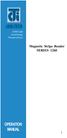 ISO 9002 Certified Lead with technology Win customers with service Magnetic Stripe Reader SERIES 1260 OPERATION MANUAL 1 2 Jarltech International Inc. 1998. All rights reserved. Under the copyright laws,
ISO 9002 Certified Lead with technology Win customers with service Magnetic Stripe Reader SERIES 1260 OPERATION MANUAL 1 2 Jarltech International Inc. 1998. All rights reserved. Under the copyright laws,
Laser Barcode Scanner
 Laser Barcode Scanner User s Manual FCC Compliance This equipment has been tested and found to comply with the limits for a Class A digital device, pursuant to Part 15 of the FCC Rules. These limits are
Laser Barcode Scanner User s Manual FCC Compliance This equipment has been tested and found to comply with the limits for a Class A digital device, pursuant to Part 15 of the FCC Rules. These limits are
MS240/241 Programmable Magnetic Stripe Reader
 MS240/241 Programmable Magnetic Stripe Reader AdventureJan General Advisory Improper handling, storage, environmental influences and /or product modification can lead to problems during use. This is particularly
MS240/241 Programmable Magnetic Stripe Reader AdventureJan General Advisory Improper handling, storage, environmental influences and /or product modification can lead to problems during use. This is particularly
Wireless Laser Barcode Scanner ils 6300BU. User s Manual
 Wireless Laser Barcode Scanner ils 6300BU User s Manual FCC Compliance This equipment has been tested and found to comply with the limits for a Class A digital device, pursuant to Part 15 of the FCC Rules.
Wireless Laser Barcode Scanner ils 6300BU User s Manual FCC Compliance This equipment has been tested and found to comply with the limits for a Class A digital device, pursuant to Part 15 of the FCC Rules.
USER'S GUIDE NUSCAN 2100 Series
 BARCODE SCANNER USER'S GUIDE NUSCAN 2100 Series Table of Contents 1. Limited Warranty...1 2. Introduction...2 3. Contents...3 4. Barcode Symbologies...3 5. Product Introduction...3 6. Installation...4
BARCODE SCANNER USER'S GUIDE NUSCAN 2100 Series Table of Contents 1. Limited Warranty...1 2. Introduction...2 3. Contents...3 4. Barcode Symbologies...3 5. Product Introduction...3 6. Installation...4
KSH-3000-MI. Swipe Card Reader. ( Magnetic / IC Card two in One Reader ) Revision Reason Date V2.0 03-16-2006
 KSH-3000-MI Swipe Card Reader ( Magnetic / IC Card two in One Reader ) Version: V2.7 Revision Reason Date V2.0 03-16-2006 V2.1 1. Update mechanical drawing 04-09-2006 V2.2 1. Update KSH-3000-061 drawing
KSH-3000-MI Swipe Card Reader ( Magnetic / IC Card two in One Reader ) Version: V2.7 Revision Reason Date V2.0 03-16-2006 V2.1 1. Update mechanical drawing 04-09-2006 V2.2 1. Update KSH-3000-061 drawing
Bar Code CCD Scanner OPERATION MANUAL
 ISO 9002 Certified Lead with technology Win customers with service Bar Code CCD Scanner OPERATION MANUAL 69 Jarltech International Inc. 1998. All rights reserved. Under the copyright laws, this manual
ISO 9002 Certified Lead with technology Win customers with service Bar Code CCD Scanner OPERATION MANUAL 69 Jarltech International Inc. 1998. All rights reserved. Under the copyright laws, this manual
BCST-20 Barcode Scanner. Instruction Manual. www.inateck.com
 BCST-20 Barcode Scanner Instruction Manual www.inateck.com IMPORTANT NOTICE Safety Precaution * DO NOT disassemble the scanner, or place foreign matter into the scanner causing a short circuit or circuit
BCST-20 Barcode Scanner Instruction Manual www.inateck.com IMPORTANT NOTICE Safety Precaution * DO NOT disassemble the scanner, or place foreign matter into the scanner causing a short circuit or circuit
Mobile POS Tablet Barcode Scanner
 OPERATION GUIDE Mobile POS Tablet Barcode Scanner Installation The Barcode Scanner is preinstalled as an option for WebDT 312/ 362. Button Management To assign Scanner Trigger button, follow the procedures
OPERATION GUIDE Mobile POS Tablet Barcode Scanner Installation The Barcode Scanner is preinstalled as an option for WebDT 312/ 362. Button Management To assign Scanner Trigger button, follow the procedures
Programming Reference Guide HP USB Barcode Scanner
 Programming Reference Guide HP USB Barcode Scanner Document Part Number: 430944-002 August 2006 Print this document before setting up the HP USB Barcode Scanner. The document provides the programming bar
Programming Reference Guide HP USB Barcode Scanner Document Part Number: 430944-002 August 2006 Print this document before setting up the HP USB Barcode Scanner. The document provides the programming bar
MS100 Bar Code Pen Reader
 MS100 Bar Code Pen Reader AdventureJan General Advisory Improper handling, storage, environmental influences and /or product modification can lead to problems during use. This is particularly true if repairs
MS100 Bar Code Pen Reader AdventureJan General Advisory Improper handling, storage, environmental influences and /or product modification can lead to problems during use. This is particularly true if repairs
Product Reference Guide
 PowerScan 7000 SRI Product Reference Guide Datalogic Scanning, Inc. 959 Terry Street Eugene, Oregon 97402 Telephone: (541) 683-5700 Fax: (541) 345-7140 An Unpublished Work - All rights reserved. No part
PowerScan 7000 SRI Product Reference Guide Datalogic Scanning, Inc. 959 Terry Street Eugene, Oregon 97402 Telephone: (541) 683-5700 Fax: (541) 345-7140 An Unpublished Work - All rights reserved. No part
Firmware version: 1.10 Issue: 7 AUTODIALER GD30.2. Instruction Manual
 Firmware version: 1.10 Issue: 7 AUTODIALER GD30.2 Instruction Manual Firmware version: 2.0.1 Issue: 0.6 Version of the GPRS transmitters configurator: 1.3.6.3 Date of issue: 07.03.2012 TABLE OF CONTENTS
Firmware version: 1.10 Issue: 7 AUTODIALER GD30.2 Instruction Manual Firmware version: 2.0.1 Issue: 0.6 Version of the GPRS transmitters configurator: 1.3.6.3 Date of issue: 07.03.2012 TABLE OF CONTENTS
Scanner Configuration Manager Manual. for PC type computers
 Scanner Configuration Manager Manual for PC type computers TABLE OF CONTENTS 1. SCANNER CONFIGURATION MANAGER......... 1 Start it Up...................... 1 First Look...................... 3 Settings......................
Scanner Configuration Manager Manual for PC type computers TABLE OF CONTENTS 1. SCANNER CONFIGURATION MANAGER......... 1 Start it Up...................... 1 First Look...................... 3 Settings......................
TMCT-10 Barcode Scanner User Manual. 102, 5661-99 St. Edmonton, AB T6E 3N8 Ph. 780.988.0215 Fax 780.988.0465
 TMCT-10 Barcode Scanner User Manual 102, 5661-99 St. Edmonton, AB T6E 3N8 Ph. 780.988.0215 Fax 780.988.0465 IMPORTANT NOTICE Safety Precaution * DO NOT disassemble the scanner, or place foreign matter
TMCT-10 Barcode Scanner User Manual 102, 5661-99 St. Edmonton, AB T6E 3N8 Ph. 780.988.0215 Fax 780.988.0465 IMPORTANT NOTICE Safety Precaution * DO NOT disassemble the scanner, or place foreign matter
QuickScan i. QD2100 Barcode Imager. Product Reference Guide
 QuickScan i QD2100 Barcode Imager Product Reference Guide Configuring the Interface KEYBOARD FEATURES AT, PS/2 25-286, 30-286, 50, 50Z, 60, 70, 80, 90 & 95 w/standard Key Encoding Select KBD-AT Keyboard
QuickScan i QD2100 Barcode Imager Product Reference Guide Configuring the Interface KEYBOARD FEATURES AT, PS/2 25-286, 30-286, 50, 50Z, 60, 70, 80, 90 & 95 w/standard Key Encoding Select KBD-AT Keyboard
DUET / VS800 Scanner. DUET Scanner VS800 Scanner. Programming Kit
 DUET / VS800 Scanner DUET Scanner VS800 Scanner Programming Kit PSC Scanning, Inc. 959 Terry Street Eugene, Oregon 97402 Telephone: (541) 683-5700 Telefax: (541) 345-7140 PSC and the PSC logo are registered
DUET / VS800 Scanner DUET Scanner VS800 Scanner Programming Kit PSC Scanning, Inc. 959 Terry Street Eugene, Oregon 97402 Telephone: (541) 683-5700 Telefax: (541) 345-7140 PSC and the PSC logo are registered
Index...1. Introduction...3. Installation- Keyboard Wedge...3 RS-232...3 USB...3. Default Setting for each barcode shown as below:...
 Index Index...1 Introduction...3 Installation- Keyboard Wedge...3 RS-232...3 USB...3 Default Setting for each barcode shown as below:...4 Programming the MS320...5 Interface Selection...7 Keyboard wedge...8
Index Index...1 Introduction...3 Installation- Keyboard Wedge...3 RS-232...3 USB...3 Default Setting for each barcode shown as below:...4 Programming the MS320...5 Interface Selection...7 Keyboard wedge...8
Installing Your POS Hardware
 Installing Your POS Hardware! Installing Your Barcode Scanner Remove the scanner from the packing materials. Attach the Y-cable to the scanner. Orient the connector on one end of the Y-cable so it has
Installing Your POS Hardware! Installing Your Barcode Scanner Remove the scanner from the packing materials. Attach the Y-cable to the scanner. Orient the connector on one end of the Y-cable so it has
AC-115 Compact Networked Single Door Controller. Installation and User Manual
 AC-115 Compact Networked Single Controller Installation and User Manual December 2007 Table of Contents Table of Contents 1. Introduction...5 1.1 Key Features... 6 1.2 Technical Specifications... 7 2.
AC-115 Compact Networked Single Controller Installation and User Manual December 2007 Table of Contents Table of Contents 1. Introduction...5 1.1 Key Features... 6 1.2 Technical Specifications... 7 2.
TaoTronics Laser Barcode Scanner User s Manual
 TaoTronics Laser Barcode Scanner User s Manual SETUP from PC keyboard For KBW or KBW/RS232 interface 1 Features * Simple installation,keyboard Wedge Serial, Wand Emulation tc * Superior keyboard wedge
TaoTronics Laser Barcode Scanner User s Manual SETUP from PC keyboard For KBW or KBW/RS232 interface 1 Features * Simple installation,keyboard Wedge Serial, Wand Emulation tc * Superior keyboard wedge
Product Reference Guide. QuickScan TM QS6500/QS6500BT. General Purpose Handheld Linear Imager Bar Code Reader with Bluetooth Wireless Technology
 QuickScan TM QS6500/QS6500BT General Purpose Handheld Linear Imager Bar Code Reader with Bluetooth Wireless Technology Product Reference Guide Datalogic Scanning, Inc. 959 Terry Street Eugene, Oregon 97402
QuickScan TM QS6500/QS6500BT General Purpose Handheld Linear Imager Bar Code Reader with Bluetooth Wireless Technology Product Reference Guide Datalogic Scanning, Inc. 959 Terry Street Eugene, Oregon 97402
BARCODE PRINTING SET UP BARCODE PRINTING
 21 BARCODE PRINTING The Barcode Printing option can be purchased for an additional cost. You will receive a floppy disk or CD that you can use to activate this feature. SET UP BARCODE PRINTING To start,
21 BARCODE PRINTING The Barcode Printing option can be purchased for an additional cost. You will receive a floppy disk or CD that you can use to activate this feature. SET UP BARCODE PRINTING To start,
 Bar Code Reader Models 1000/1002 USER'S MANUAL 2190 Regal Parkway Euless, TX 76040 (817) 571-9015 (800) 648-4452 FAX (817) 685-6232 FCC NOTICE WARNING: This equipment generates, uses and can radiate radio
Bar Code Reader Models 1000/1002 USER'S MANUAL 2190 Regal Parkway Euless, TX 76040 (817) 571-9015 (800) 648-4452 FAX (817) 685-6232 FCC NOTICE WARNING: This equipment generates, uses and can radiate radio
PHONE MANAGER INDEX. page
 PHONE MANAGER INDEX page 1 HARDWARE... 4 1.1 Requirements... 4 1.2 Indicators... 4 1.3 Hardware Configuration... 5 1.4 Hardware Installation... 5 2 SOFTWARE... 7 2.1 Software Installation... 7 2.2 Use
PHONE MANAGER INDEX page 1 HARDWARE... 4 1.1 Requirements... 4 1.2 Indicators... 4 1.3 Hardware Configuration... 5 1.4 Hardware Installation... 5 2 SOFTWARE... 7 2.1 Software Installation... 7 2.2 Use
CT20 Barcode Scanner User Manual
 CT20 Barcode Scanner User Manual IMPORTANT NOTICE Safety Precaution * DO NOT disassemble the scanner, or place foreign matter into the scanner cause a short circuit or circuit damage. * DO NOT expose the
CT20 Barcode Scanner User Manual IMPORTANT NOTICE Safety Precaution * DO NOT disassemble the scanner, or place foreign matter into the scanner cause a short circuit or circuit damage. * DO NOT expose the
Industrial Bar Code Scanners
 DS6400 Industrial Bar Code Scanners Configuration SW Tool ACR4 technology PackTrack APPLICATIONS Automated warehousing Medium conveyor sorting Reading on forklift trucks Picking systems Automated shop
DS6400 Industrial Bar Code Scanners Configuration SW Tool ACR4 technology PackTrack APPLICATIONS Automated warehousing Medium conveyor sorting Reading on forklift trucks Picking systems Automated shop
Barcode Magstripe. Decoder & Scanner. Programming Manual
 Barcode Magstripe Decoder & Scanner Programming Manual CONTENTS Getting Started... 2 Setup Procedures... 3 Setup Flow Chart...4 Group 0 : Interface Selection... 5 Group 1 : Device Selection for keyboard
Barcode Magstripe Decoder & Scanner Programming Manual CONTENTS Getting Started... 2 Setup Procedures... 3 Setup Flow Chart...4 Group 0 : Interface Selection... 5 Group 1 : Device Selection for keyboard
Wireless Scanner. User s Manual - MS910 - Version 1.0
 Wireless Scanner - MS910 - User s Manual Version 1.0 Table of Contents Chapter 1 Overview... 1 Introducing the MS910... 1 Package Contents... 2 Chapter 2 Installation and Connection... 5 Connecting (Pairing)
Wireless Scanner - MS910 - User s Manual Version 1.0 Table of Contents Chapter 1 Overview... 1 Introducing the MS910... 1 Package Contents... 2 Chapter 2 Installation and Connection... 5 Connecting (Pairing)
SocketScan Software Advanced Programming Guide
 SocketScan Software Advanced Programming Guide A guide to help you program symbology and parameter settings for the following Socket barcode scanning products: Secure Digital Scan Card Series 3 CompactFlash
SocketScan Software Advanced Programming Guide A guide to help you program symbology and parameter settings for the following Socket barcode scanning products: Secure Digital Scan Card Series 3 CompactFlash
Allen-Bradley. Bar Code. 2-D Hand-Held. Programming Guide. Bar Code. Scanners. (Cat. No. 2755-HTG-4)
 Allen-Bradley 2-D Hand-Held Bar Code Scanners Bar Code Programming Guide (Cat. No. 2755-HTG-4) Important User Information The illustrations, charts, sample programs and layout examples shown in this guide
Allen-Bradley 2-D Hand-Held Bar Code Scanners Bar Code Programming Guide (Cat. No. 2755-HTG-4) Important User Information The illustrations, charts, sample programs and layout examples shown in this guide
QuickScan QS6500/QS6500BT
 QuickScan QS6500/QS6500BT Product Reference Guide PSC Inc 959 Terry Street Eugene, Oregon 97402 Telephone: (541) 683-5700 Fax: (541) 345-7140 An Unpublished Work - All rights reserved. No part of the contents
QuickScan QS6500/QS6500BT Product Reference Guide PSC Inc 959 Terry Street Eugene, Oregon 97402 Telephone: (541) 683-5700 Fax: (541) 345-7140 An Unpublished Work - All rights reserved. No part of the contents
2 Advanced Scanner Configuration Guide
 2 Advanced Scanner Configuration Guide Table of contents Introduction...4 Operational Parameters...4 Set Default Parameter...7 Default Parameters...7 Beeper Volume...7 Beeper Tone...8 Beeper Frequency
2 Advanced Scanner Configuration Guide Table of contents Introduction...4 Operational Parameters...4 Set Default Parameter...7 Default Parameters...7 Beeper Volume...7 Beeper Tone...8 Beeper Frequency
 Control Technology Corporation CTC Monitor User Guide Doc. No. MAN-1030A Copyright 2001 Control Technology Corporation All Rights Reserved Printed in USA The information in this document is subject to
Control Technology Corporation CTC Monitor User Guide Doc. No. MAN-1030A Copyright 2001 Control Technology Corporation All Rights Reserved Printed in USA The information in this document is subject to
Synergy Controller Application Note 4 March 2012, Revision F Tidal Engineering Corporation 2012. Synergy Controller Bar Code Reader Applications
 Synergy Controller Bar Code Reader Applications Synergy Controller with Hand Held Products Bar Code Scanner OCR-A Labeled Part Introduction The value of the ubiquitous Bar Code Scanner for speeding data
Synergy Controller Bar Code Reader Applications Synergy Controller with Hand Held Products Bar Code Scanner OCR-A Labeled Part Introduction The value of the ubiquitous Bar Code Scanner for speeding data
BARCODE READER V 2.1 EN USER MANUAL
 BARCODE READER V 2.1 EN USER MANUAL INSTALLATION OF YOUR DEVICE PS-2 Connection RS-232 Connection (need 5Volts power supply) 1 INSTALLATION OF YOUR DEVICE USB Connection 2 USING THIS MANUAL TO SETUP YOUR
BARCODE READER V 2.1 EN USER MANUAL INSTALLATION OF YOUR DEVICE PS-2 Connection RS-232 Connection (need 5Volts power supply) 1 INSTALLATION OF YOUR DEVICE USB Connection 2 USING THIS MANUAL TO SETUP YOUR
Barcode Scanner User Manual V6.6.2
 Barcode Scanner User Manual V6.6.2 CONTENTS.......................................................................................... 1 1 2 2 3 4 13 14 15 17 17 19 19 20 22 23 23 28 29 33 42 60 65 85 87
Barcode Scanner User Manual V6.6.2 CONTENTS.......................................................................................... 1 1 2 2 3 4 13 14 15 17 17 19 19 20 22 23 23 28 29 33 42 60 65 85 87
Scanner Configuration
 Scanner Configuration SmartScan Manual DOC Version 2.21 This document is specifically designed for the user to print two pages per sheet of paper with optimal print quality. Copyright 2005~ 2008 CIPHERLAB
Scanner Configuration SmartScan Manual DOC Version 2.21 This document is specifically designed for the user to print two pages per sheet of paper with optimal print quality. Copyright 2005~ 2008 CIPHERLAB
NOTICE: respective owner. Note: Specification is subject to changes without. notice.
 0 NOTICE: This device complies with Part 15 of the FCC Rules. Operation shall be subject to the following two conditions: (1) This device may not cause harmful interface, and (2) This device must accept
0 NOTICE: This device complies with Part 15 of the FCC Rules. Operation shall be subject to the following two conditions: (1) This device may not cause harmful interface, and (2) This device must accept
QuickScan L. Barcode Scanner. Advanced Data Formatting (ADF) Guide
 QuickScan L Barcode Scanner Advanced Data Formatting (ADF) Guide Datalogic Scanning, Inc. 959 Terry Street Eugene, Oregon 97402 Telephone: (541) 683-5700 Fax: (541) 345-7140 An Unpublished Work - All rights
QuickScan L Barcode Scanner Advanced Data Formatting (ADF) Guide Datalogic Scanning, Inc. 959 Terry Street Eugene, Oregon 97402 Telephone: (541) 683-5700 Fax: (541) 345-7140 An Unpublished Work - All rights
New MINIMAG Magnetic Stripe Reader
 TM New MINIMAG Magnetic Stripe Reader USB/CDC Interface Quickstart Manual ID TECH 10721 Walker Street Cypress, California 90630 (714) 761-6368 www.idtechproducts.com 80066509-001 Rev. C R04/06 #419 DEFAULT
TM New MINIMAG Magnetic Stripe Reader USB/CDC Interface Quickstart Manual ID TECH 10721 Walker Street Cypress, California 90630 (714) 761-6368 www.idtechproducts.com 80066509-001 Rev. C R04/06 #419 DEFAULT
USING THE MODEL IQ 1000 INTELLICLOCK
 USING THE MODEL IQ 1000 INTELLICLOCK The IQ 1000 is an advanced model of time clock with many features and benefits designed to offer you a wide range of options in how you collect your time and attendance
USING THE MODEL IQ 1000 INTELLICLOCK The IQ 1000 is an advanced model of time clock with many features and benefits designed to offer you a wide range of options in how you collect your time and attendance
Xi2000 Series Configuration Guide
 U.S. Default Settings Sequence Reset Scanner Xi2000 Series Configuration Guide Auto-Sense Mode ON UPC-A Convert to EAN-13 OFF UPC-E Lead Zero ON Save Changes POS-X, Inc. 2130 Grant St. Bellingham, WA 98225
U.S. Default Settings Sequence Reset Scanner Xi2000 Series Configuration Guide Auto-Sense Mode ON UPC-A Convert to EAN-13 OFF UPC-E Lead Zero ON Save Changes POS-X, Inc. 2130 Grant St. Bellingham, WA 98225
FACTORY AUTOMATION LASER BARCODE SCANNERS FOR INDUSTRIAL AUTOMATION
 FACTORY AUTOMATION LASER BARCODE SCANNERS FOR INDUSTRIAL AUTOMATION Fixed Mount Laser Barcode Scanners Reading Angle Tilt Angle Pitch Angle Rotational Angle As the width of the barcode increases, Results
FACTORY AUTOMATION LASER BARCODE SCANNERS FOR INDUSTRIAL AUTOMATION Fixed Mount Laser Barcode Scanners Reading Angle Tilt Angle Pitch Angle Rotational Angle As the width of the barcode increases, Results
because we care MS910 Wireless Barcode Scanner Quick Guide Full user s manual is available on the enclosed CD. Version 1.2 400947G
 because we care MS910 Wireless Barcode Scanner Quick Guide Full user s manual is available on the enclosed CD. Version 1.2 400947G because we care OUT OF THE BOX INTRODUCTION 2. Trigger 3. LED Indicator
because we care MS910 Wireless Barcode Scanner Quick Guide Full user s manual is available on the enclosed CD. Version 1.2 400947G because we care OUT OF THE BOX INTRODUCTION 2. Trigger 3. LED Indicator
Barcode option details & costing February 2008
 Barcode Option 1a & 1b BTU International Barcode option details & costing February 2008 Option 1a: 1D SICK IT3800 Handheld Barcode Scanner: BTU Sell Price: $2600 Option 1b: 2D LYNX D432 Handheld Barcode
Barcode Option 1a & 1b BTU International Barcode option details & costing February 2008 Option 1a: 1D SICK IT3800 Handheld Barcode Scanner: BTU Sell Price: $2600 Option 1b: 2D LYNX D432 Handheld Barcode
Industrial Bar Code Scanners
 DX8200A Industrial Bar Code Scanners Configuration SW Tool ACR4 technology PackTrack ASTRA technology APPLICATIONS Postal/Courier parcel sorting and tracking Automated warehousing identification systems
DX8200A Industrial Bar Code Scanners Configuration SW Tool ACR4 technology PackTrack ASTRA technology APPLICATIONS Postal/Courier parcel sorting and tracking Automated warehousing identification systems
NOTICE: respective owner. Note: Specification is subject to changes without. notice.
 NOTICE: This device complies with Part 15 of the FCC Rules. Operation shall be subject to the following two conditions: (1) This device may not cause harmful interface, and (2) This device must accept
NOTICE: This device complies with Part 15 of the FCC Rules. Operation shall be subject to the following two conditions: (1) This device may not cause harmful interface, and (2) This device must accept
PCAN-ISA. CAN Interface for ISA. User Manual
 PCAN-ISA CAN Interface for ISA User Manual Products taken into account Product Name Model Item Number PCAN-ISA Single Channel One CAN channel IPEH-002074 PCAN-ISA Dual Channel Two CAN channels IPEH-002075
PCAN-ISA CAN Interface for ISA User Manual Products taken into account Product Name Model Item Number PCAN-ISA Single Channel One CAN channel IPEH-002074 PCAN-ISA Dual Channel Two CAN channels IPEH-002075
Industrial Bar Code Scanners
 DS4800 Industrial Bar Code Scanners Enhanced Connectivity Ease of use Configuration SW Tool ACR4 technology Smart focus adjustment APPLICATIONS Automated warehousing Reading on pallets Picking systems
DS4800 Industrial Bar Code Scanners Enhanced Connectivity Ease of use Configuration SW Tool ACR4 technology Smart focus adjustment APPLICATIONS Automated warehousing Reading on pallets Picking systems
LEN s.r.l. Via S. Andrea di Rovereto 33 c.s. 16043 CHIAVARI (GE) Tel. +39 0185 318444 - Fax +39 0185 472835 mailto: len@len.it url: http//www.len.
 MA511 General Index 1 INTRODUCTION... 3 1.1 HARDWARE FEATURES:... 4 2 INTERFACE... 5 2.1 KEYBOARD... 6 2.2 POWER ON... 7 2.3 POWER OFF... 7 2.4 DETECTOR CONNECTION... 7 2.5 DETECTOR SUBSTITUTION...7 3
MA511 General Index 1 INTRODUCTION... 3 1.1 HARDWARE FEATURES:... 4 2 INTERFACE... 5 2.1 KEYBOARD... 6 2.2 POWER ON... 7 2.3 POWER OFF... 7 2.4 DETECTOR CONNECTION... 7 2.5 DETECTOR SUBSTITUTION...7 3
HAND-HELD DEVICES II. Software Configuration Manual
 HAND-HELD DEVICES II Software Configuration Manual HAND-HELD DEVICES II SOFTWARE CONFIGURATION MANUAL DATALOGIC S.p.A. Via Candini 2 40012 - Lippo di Calderara di Reno Bologna - Italy Hand-Held Devices
HAND-HELD DEVICES II Software Configuration Manual HAND-HELD DEVICES II SOFTWARE CONFIGURATION MANUAL DATALOGIC S.p.A. Via Candini 2 40012 - Lippo di Calderara di Reno Bologna - Italy Hand-Held Devices
Configuration Guide HP Point of Sale (POS) Accessories. Document Version 1.00
 Configuration Guide HP Point of Sale (POS) Accessories Document Version 1.00 May 2006 1 Copyright 2006 Hewlett-Packard Development Company, L.P. The information contained herein is subject to change without
Configuration Guide HP Point of Sale (POS) Accessories Document Version 1.00 May 2006 1 Copyright 2006 Hewlett-Packard Development Company, L.P. The information contained herein is subject to change without
Model: LD1000 Series. USB Interface Customer Displays. 2 by 20 character display USER MANUAL. Rev 1.0
 Model: LD1000 Series USB Interface Customer Displays 2 by 20 character display USER MANUAL Rev 1.0 i NOTICE The manufacturer of the POS pole display makes no representations or warranties, either expressed
Model: LD1000 Series USB Interface Customer Displays 2 by 20 character display USER MANUAL Rev 1.0 i NOTICE The manufacturer of the POS pole display makes no representations or warranties, either expressed
LS6300 Lecteur de code-barres laser
 WWW.SYMCOD.COM Manuel LS6300 Lecteur de code-barres laser Version: 30/04/2013 Introduction Le lecteur laser Symcod LS6300 est une solution très abordable pour la gestion de vos opérations. Toujours à la
WWW.SYMCOD.COM Manuel LS6300 Lecteur de code-barres laser Version: 30/04/2013 Introduction Le lecteur laser Symcod LS6300 est une solution très abordable pour la gestion de vos opérations. Toujours à la
History of Revisions. Ordering Information
 No part of this document may be reproduced in any form or by any means without the express written consent of II Morrow Inc. II Morrow, Apollo, and Precedus are trademarks of II Morrow Inc. Windows is
No part of this document may be reproduced in any form or by any means without the express written consent of II Morrow Inc. II Morrow, Apollo, and Precedus are trademarks of II Morrow Inc. Windows is
Thermal Control Board User Manual 1
 Thermal Control Board User Manual 1 1 Outline... 2 2 HOW TO USE... 2 2.1 Printing test... 2 2.2 On board LED... 2 3 MECHANISM... 2 4 CONNECTOR... 3 5 ESC/POS PRINTING COMMAND SET... 3 5.1 Set of Command...
Thermal Control Board User Manual 1 1 Outline... 2 2 HOW TO USE... 2 2.1 Printing test... 2 2.2 On board LED... 2 3 MECHANISM... 2 4 CONNECTOR... 3 5 ESC/POS PRINTING COMMAND SET... 3 5.1 Set of Command...
Getting Started with POS. Omni POS Getting Started Manual. switched on accounting
 Omni POS Getting Started Manual switched on accounting i i Getting Started with Omni POS Table Of Contents Overview...1 Setting up POS...2 Initial Steps...2 Tellers...2 POS Clearing Account...3 Printing...4
Omni POS Getting Started Manual switched on accounting i i Getting Started with Omni POS Table Of Contents Overview...1 Setting up POS...2 Initial Steps...2 Tellers...2 POS Clearing Account...3 Printing...4
Basic Specifications. Electrical. EPSON Perfection 3170. Color EPSON MatrixCCD TM line sensor. device Effective pixels
 Scanner Parts Document table Power cord Document cover Transparency unit (TPU) under lid Web Transparency unit (TPU) connector TPU indicator light e-mail Carriage and lamp (in the home position) USB port
Scanner Parts Document table Power cord Document cover Transparency unit (TPU) under lid Web Transparency unit (TPU) connector TPU indicator light e-mail Carriage and lamp (in the home position) USB port
Installing MPU-401 Compatible Cards in Windows 95
 MPU-401 May 14, 1996 Compatible Cards Supplemental Notes Installing MPU-401 Compatible Cards in Windows 95 These notes are designed to help you install the following Roland MIDI cards and configure them
MPU-401 May 14, 1996 Compatible Cards Supplemental Notes Installing MPU-401 Compatible Cards in Windows 95 These notes are designed to help you install the following Roland MIDI cards and configure them
HANDHELD LASER SCANNER
 HANDHELD LASER SCANNER PROGRAMMING GUIDE PSC Scanning, Inc. En Suisse: 959 Terry Street GOMARO s.a. Eugene, Oregon 97402-9120 1123 Aclens - Switzerland Telephone: (541) 683-5700 http://www.gomaro.ch/ Toll
HANDHELD LASER SCANNER PROGRAMMING GUIDE PSC Scanning, Inc. En Suisse: 959 Terry Street GOMARO s.a. Eugene, Oregon 97402-9120 1123 Aclens - Switzerland Telephone: (541) 683-5700 http://www.gomaro.ch/ Toll
MSR605. Programmer s Manual. Magnetic Stripe Card Reader/Writer (High & Low Coercivity) Revision B 2009-06-01
 MSR605 Magnetic Stripe Card Reader/Writer (High & Low Coercivity) Programmer s Manual Revision B 009-06-0 0 Table of Contents SECTION INTRODUCTION...... Accessories of MSR605...... Warranty...... SECTION
MSR605 Magnetic Stripe Card Reader/Writer (High & Low Coercivity) Programmer s Manual Revision B 009-06-0 0 Table of Contents SECTION INTRODUCTION...... Accessories of MSR605...... Warranty...... SECTION
CipherLab 5100 Time Attendance Utility Manual
 CipherLab 5100 Time Attendance Utility Manual K:\Products\Product Technical\BI\BI-PC5100T\CipherLab5100TimeAttendnaceUtilityManual0707-process.doc Page 1 / 13 1 Login A popup form as follows will appear
CipherLab 5100 Time Attendance Utility Manual K:\Products\Product Technical\BI\BI-PC5100T\CipherLab5100TimeAttendnaceUtilityManual0707-process.doc Page 1 / 13 1 Login A popup form as follows will appear
GateKeeper: Barcode Scanner Setup. Rev. 20130410
 GateKeeper: Barcode Scanner Setup Table of Contents I. Introduction...3 A. Why Use a Serial Interface Barcode Scanner?...3 B. Adding a Serial Port to your computer...3 C. GateKeeper and Member Check-In...3
GateKeeper: Barcode Scanner Setup Table of Contents I. Introduction...3 A. Why Use a Serial Interface Barcode Scanner?...3 B. Adding a Serial Port to your computer...3 C. GateKeeper and Member Check-In...3
Industrial Bar Code Scanners
 DS2100N & DS2400N Industrial Bar Code Scanners Enhanced Connectivity Ease of use Configuration SW Tool ACR-Lite APPLICATIONS Small conveyor sorting Picking systems Items and parts tracking Process control
DS2100N & DS2400N Industrial Bar Code Scanners Enhanced Connectivity Ease of use Configuration SW Tool ACR-Lite APPLICATIONS Small conveyor sorting Picking systems Items and parts tracking Process control
Dual Ports Serial PC Card User Manual
 Dual Ports Serial PC Card User Manual FCC COMPLIANCE STATEMENTS This equipment has been tested and found to comply with the limits for a Class B digital device, pursuant to Part 15 of the FCC Rules. These
Dual Ports Serial PC Card User Manual FCC COMPLIANCE STATEMENTS This equipment has been tested and found to comply with the limits for a Class B digital device, pursuant to Part 15 of the FCC Rules. These
The process to convert a computer message into a bar code symbol is a fourstep
 Bar Code Symbologies A bar code symbology is a system for representing data in the bars and spaces of a bar code. A bar code consists of a number of printed bars and intervening spaces. The width of the
Bar Code Symbologies A bar code symbology is a system for representing data in the bars and spaces of a bar code. A bar code consists of a number of printed bars and intervening spaces. The width of the
EPSON Perfection 1650/1650 PHOTO. Scanner Parts. Scanner Specifications. Basic Specifications. device Effective pixels
 Scanner Parts Start and indicator light Photo Print USB port The has a transparency unit built into the scanner lid and holder for 35 mm film and slides: EPSON Perfection 1650 owners can purchase an optional
Scanner Parts Start and indicator light Photo Print USB port The has a transparency unit built into the scanner lid and holder for 35 mm film and slides: EPSON Perfection 1650 owners can purchase an optional
A Computer Glossary. For the New York Farm Viability Institute Computer Training Courses
 A Computer Glossary For the New York Farm Viability Institute Computer Training Courses 2006 GLOSSARY This Glossary is primarily applicable to DOS- and Windows-based machines and applications. Address:
A Computer Glossary For the New York Farm Viability Institute Computer Training Courses 2006 GLOSSARY This Glossary is primarily applicable to DOS- and Windows-based machines and applications. Address:
Contents. Bar code data transmission specifications...b-1. A-61099 October 1997 i
 Contents Bar Code Made Easy 1 What is a bar code?.......................................... 1 Which bar code type should I use?............................... 2 How are bar codes read?.......................................
Contents Bar Code Made Easy 1 What is a bar code?.......................................... 1 Which bar code type should I use?............................... 2 How are bar codes read?.......................................
FD40 User Guide. Version 16.0 June 2015
 FD40 User Guide Version 16.0 June 2015 First Data Merchant Solutions is a trading name of First Data Europe Limited, a private limited company incorporated in England (company number 02012925) with a registered
FD40 User Guide Version 16.0 June 2015 First Data Merchant Solutions is a trading name of First Data Europe Limited, a private limited company incorporated in England (company number 02012925) with a registered
FACTORY AUTOMATION MANUAL VB6-240-V BARCODE SCANNER
 FACTORY AUTOMATION MANUAL VB6-240-V BARCODE SCANNER CONTENTS REFERENCES... 4 Conventions... 4 SAFETY REGULATIONS... 4 Laser Safety... 4 Power Supply... 6 Weee Compliance... 6 GENERAL VIEW... 7 GUIDE TO
FACTORY AUTOMATION MANUAL VB6-240-V BARCODE SCANNER CONTENTS REFERENCES... 4 Conventions... 4 SAFETY REGULATIONS... 4 Laser Safety... 4 Power Supply... 6 Weee Compliance... 6 GENERAL VIEW... 7 GUIDE TO
QuickScan Mobile. Reference Manual
 QuickScan Mobile Reference Manual Datalogic Scanning, Inc. 959 Terry Street Eugene, Oregon 97402 USA Telephone: (541) 683-5700 Fax: (541) 345-7140 An Unpublished Work - All rights reserved. No part of
QuickScan Mobile Reference Manual Datalogic Scanning, Inc. 959 Terry Street Eugene, Oregon 97402 USA Telephone: (541) 683-5700 Fax: (541) 345-7140 An Unpublished Work - All rights reserved. No part of
METROLOGIC INSTRUMENTS, INC. MetroSelect Configuration Guide
 METROLOGIC INSTRUMENTS, INC. MetroSelect Configuration Guide Copyright 2005 by Metrologic Instruments, Inc. All rights reserved. No part of this work may be reproduced, transmitted, or stored in any form
METROLOGIC INSTRUMENTS, INC. MetroSelect Configuration Guide Copyright 2005 by Metrologic Instruments, Inc. All rights reserved. No part of this work may be reproduced, transmitted, or stored in any form
FCC COMPLIANCE STATEMENT FOR AMERICAN USERS
 FCC COMPLIANCE STATEMENT FOR AMERICAN USERS This equipment has been tested and found to comply with the limits for a CLASS A digital device, pursuant to Part 15 of the FCC Rules. These limits are designed
FCC COMPLIANCE STATEMENT FOR AMERICAN USERS This equipment has been tested and found to comply with the limits for a CLASS A digital device, pursuant to Part 15 of the FCC Rules. These limits are designed
The Barcode Printing option may be purchased for an additional cost. You will receive a CD that you will use to activate this feature.
 27 BARCODE PRINTING Barcode Printing takes your museum to the next level of inventory control and tracking. Barcoding is a proven technology that can eliminate keyboard data entry errors. There are many
27 BARCODE PRINTING Barcode Printing takes your museum to the next level of inventory control and tracking. Barcoding is a proven technology that can eliminate keyboard data entry errors. There are many
Time Clock - User's Manual. InTagral, the clock for easy-to-use Attendance monitoring.
 Time Clock - User's Manual InTagral, the clock for easy-to-use Attendance monitoring. InTagral User s Manual Version 1.70 Contents Page iii Contents 1. Introduction...1 1.1. System Overview...1 1.2. This
Time Clock - User's Manual InTagral, the clock for easy-to-use Attendance monitoring. InTagral User s Manual Version 1.70 Contents Page iii Contents 1. Introduction...1 1.1. System Overview...1 1.2. This
EPSON Perfection 2450 PHOTO. Scanner Parts. Scanner Specifications. Basic Specifications. US letter or A4 size (8.5 11.7 inches [216 297 mm])
![EPSON Perfection 2450 PHOTO. Scanner Parts. Scanner Specifications. Basic Specifications. US letter or A4 size (8.5 11.7 inches [216 297 mm]) EPSON Perfection 2450 PHOTO. Scanner Parts. Scanner Specifications. Basic Specifications. US letter or A4 size (8.5 11.7 inches [216 297 mm])](/thumbs/40/21209055.jpg) Scanner Parts Start button power button (TPU) under lid IEEE 1394 port Scanner Specifications Basic Specifications Scanner type Photoelectric device Effective pixels USB port indicator light document cover
Scanner Parts Start button power button (TPU) under lid IEEE 1394 port Scanner Specifications Basic Specifications Scanner type Photoelectric device Effective pixels USB port indicator light document cover
Config software for D2 systems USER S MANUAL
 DT-CONFIG SOFTWARE Config software for D2 systems USER S MANUAL CONTENTS 1. Introductions ------------------------------------------------------------------- 3 2. System Requirement and Connection ----------------------------------------
DT-CONFIG SOFTWARE Config software for D2 systems USER S MANUAL CONTENTS 1. Introductions ------------------------------------------------------------------- 3 2. System Requirement and Connection ----------------------------------------
SE05: Getting Started with Cognex DataMan Bar Code Readers - Hands On Lab Werner Solution Expo April 8 & 9
 SE05: Getting Started with Cognex DataMan Bar Code Readers - Hands On Lab Werner Solution Expo April 8 & 9 Learning Goals: At the end of this lab, the student should have basic familiarity with the DataMan
SE05: Getting Started with Cognex DataMan Bar Code Readers - Hands On Lab Werner Solution Expo April 8 & 9 Learning Goals: At the end of this lab, the student should have basic familiarity with the DataMan
PCAN-MicroMod Universal I/O Module with CAN Interface. User Manual. Document version 2.1.0 (2014-01-16)
 PCAN-MicroMod Universal I/O Module with CAN Interface User Manual Document version 2.1.0 (2014-01-16) Products taken into account Product Name Part number Model PCAN-MicroMod IPEH-002080 with firmware
PCAN-MicroMod Universal I/O Module with CAN Interface User Manual Document version 2.1.0 (2014-01-16) Products taken into account Product Name Part number Model PCAN-MicroMod IPEH-002080 with firmware
SUDT AccessPort TM Advanced Terminal / Monitor / Debugger Version 1.37 User Manual
 SUDT AccessPort TM Advanced Terminal / Monitor / Debugger Version 1.37 User Manual Version 1.0 - January 20, 2015 CHANGE HISTORY Version Date Description of Changes 1.0 January 20, 2015 Initial Publication
SUDT AccessPort TM Advanced Terminal / Monitor / Debugger Version 1.37 User Manual Version 1.0 - January 20, 2015 CHANGE HISTORY Version Date Description of Changes 1.0 January 20, 2015 Initial Publication
MK-5200 2D Imager Barcode Scanner Configuration Guide
 MK-5200 2D Imager Barcode Scanner Configuration Guide V 1.2 Programming the Engine Code Programming On/Off Read the barcode to activate Code Programming function. One or more Code Programming barcodes
MK-5200 2D Imager Barcode Scanner Configuration Guide V 1.2 Programming the Engine Code Programming On/Off Read the barcode to activate Code Programming function. One or more Code Programming barcodes
Barcode Scanning Made Easy. Programming Guide
 Barcode Scanning Made Easy Programming Guide CCD Scanner Programming Guide Please Read Note: The Wasp WCS3900 Series Scanners are ready to scan the most popular barcodes out of the box. This manual should
Barcode Scanning Made Easy Programming Guide CCD Scanner Programming Guide Please Read Note: The Wasp WCS3900 Series Scanners are ready to scan the most popular barcodes out of the box. This manual should
Why you need to monitor serial communication?
 Why you need to monitor serial communication Background RS232/RS422 provides 2 data lines for each data channel. One is for transmitting data and the other for receiving. Because of these two separate
Why you need to monitor serial communication Background RS232/RS422 provides 2 data lines for each data channel. One is for transmitting data and the other for receiving. Because of these two separate
QUICK START GUIDE Bluetooth Cordless Hand Scanner (CHS)
 QUICK START GUIDE Bluetooth Cordless Hand Scanner (CHS) 1D Imager Models CHS 7Ci, 7Di, 7DiRx LED Trigger button Power button (also for ios Keyboard Pop-up) Model shown: CHS 7Di This document pertains to
QUICK START GUIDE Bluetooth Cordless Hand Scanner (CHS) 1D Imager Models CHS 7Ci, 7Di, 7DiRx LED Trigger button Power button (also for ios Keyboard Pop-up) Model shown: CHS 7Di This document pertains to
CLV 41x Bar Code Scanner Standard line
 CLV 41x Bar Code Scanner Standard line O P E R A T I N G I N S T R U C T I O N S CLV 41x Bar Code Scanner Operating Instructions General These Operating Instructions describe the procedure for installing
CLV 41x Bar Code Scanner Standard line O P E R A T I N G I N S T R U C T I O N S CLV 41x Bar Code Scanner Operating Instructions General These Operating Instructions describe the procedure for installing
Dealer s Manual VHF FM MOBILE TRANSCEIVER
 VHF FM MOBILE TRANSCEIVER Dealer s Manual Alinco s DR-135 transceivers support the Channel Indication mode (User s mode), which protects dealer-defined parameter settings from being changed by the user.
VHF FM MOBILE TRANSCEIVER Dealer s Manual Alinco s DR-135 transceivers support the Channel Indication mode (User s mode), which protects dealer-defined parameter settings from being changed by the user.
Wi-Fi Barcode Scanner
 Wireless Wi-Fi Barcode Scanner A world-class Wi-Fi barcode scanner for enterprise WLAN connectivity Thanks to the convergence of the cutting-edge FuzzyScan 2.0 Imaging Technology and IEEE 802.11 wireless
Wireless Wi-Fi Barcode Scanner A world-class Wi-Fi barcode scanner for enterprise WLAN connectivity Thanks to the convergence of the cutting-edge FuzzyScan 2.0 Imaging Technology and IEEE 802.11 wireless
Linear Scanner Option. 92-2435-01 Rev.C
 Linear Scanner Option 92-2435-01 Rev.C Overview With the H-Class Linear Scanner option and menu-selectable functions that include voiding and replacement generation, labels can be interrogated at up to
Linear Scanner Option 92-2435-01 Rev.C Overview With the H-Class Linear Scanner option and menu-selectable functions that include voiding and replacement generation, labels can be interrogated at up to
MagIC 6100. Installation Manual. Point of Sales Terminals TD06014B
 MagIC 6100 Installation Manual Point of Sales Terminals TD06014B Contents Description 3 Introduction 3 Presentation of the MagIC 6100 terminal 3 Technical Data 4 Installation 5 Unpacking 5 Safety recommendations
MagIC 6100 Installation Manual Point of Sales Terminals TD06014B Contents Description 3 Introduction 3 Presentation of the MagIC 6100 terminal 3 Technical Data 4 Installation 5 Unpacking 5 Safety recommendations
APPLICATION. Using the PB-100 to Make Calls and Announcements From a Database. Using the PB-100 for All-Call Dialing
 APPLICATION Note TELECOM SOLUTIONS FOR THE 21ST CENTURY Using the PB-100 for All-Call Dialing March 22, 2002 Features Compatible with Windows 95, 98, ME, NT 4.0, 2000 Male sub-d 9 pin cable provided 20
APPLICATION Note TELECOM SOLUTIONS FOR THE 21ST CENTURY Using the PB-100 for All-Call Dialing March 22, 2002 Features Compatible with Windows 95, 98, ME, NT 4.0, 2000 Male sub-d 9 pin cable provided 20
User Manual. Interface Adapter IA1 / Computer Interface EFOY 600 / EFOY 900 / EFOY 1200 / EFOY 1600
 User Manual Interface Adapter IA1 / Computer Interface EFOY 600 / EFOY 900 / EFOY 1200 / EFOY 1600 2 1. Introduction 1. Introduction 1.1 Introduction Thank you for choosing an EFOY product. Please read
User Manual Interface Adapter IA1 / Computer Interface EFOY 600 / EFOY 900 / EFOY 1200 / EFOY 1600 2 1. Introduction 1. Introduction 1.1 Introduction Thank you for choosing an EFOY product. Please read
ECR Shelf System Installation Guide Centralized Rack Mount Call Recording
 Hardware & Installation Guide Algo Communication Products Ltd. Customer Support and Sales Tel: 1.877.884.2546 Fax: 604.437.5726 Email: sales@algosolutions.com support@algosolutions.com www.algosolutions.com
Hardware & Installation Guide Algo Communication Products Ltd. Customer Support and Sales Tel: 1.877.884.2546 Fax: 604.437.5726 Email: sales@algosolutions.com support@algosolutions.com www.algosolutions.com
Model 5511 Filler Controller User s Manual Version 1.1 October 2011
 Thompson Scale Company WEIGHING SYSTEMS & PACKAGING MACHINERY CONTROLS 2758 Bingle Road Houston, Texas 77055 Phone: 713/932-9071 Fax: 713/932-9379 www.thompsonscale.com Model 5511 Filler Controller User
Thompson Scale Company WEIGHING SYSTEMS & PACKAGING MACHINERY CONTROLS 2758 Bingle Road Houston, Texas 77055 Phone: 713/932-9071 Fax: 713/932-9379 www.thompsonscale.com Model 5511 Filler Controller User
1.1 Connection. 1.1.1 Direct COM port connection. 1. Half duplex RS232 spy cable without handshaking
 POS function Marchen POS-DVR surveillance system is a professional surveillance integrated with POS system. By bringing video and POS transaction data together, the POS-DVR surveillance system provides
POS function Marchen POS-DVR surveillance system is a professional surveillance integrated with POS system. By bringing video and POS transaction data together, the POS-DVR surveillance system provides
EQUIPMENT SPECIFICATIONS
 EQUIPMENT SPECIFICATIONS IC-1600 Intelligent Controller The IC-1600 Intelligent Controller is a fully intelligent panel that has a complete database on board. It operates in conjunction with the Access
EQUIPMENT SPECIFICATIONS IC-1600 Intelligent Controller The IC-1600 Intelligent Controller is a fully intelligent panel that has a complete database on board. It operates in conjunction with the Access
