Microsoft Windows Compute Cluster Server 2003 Getting Started Guide
|
|
|
- Donna Sharp
- 8 years ago
- Views:
Transcription
1 Microsoft Windows Compute Cluster Server 2003 Getting Started Guide Part Number March 2007 (Third Edition)
2 Copyright 2006, 2007 Hewlett-Packard Development Company, L.P. The information contained herein is subject to change without notice. The only warranties for HP products and services are set forth in the express warranty statements accompanying such products and services. Nothing herein should be construed as constituting an additional warranty. HP shall not be liable for technical or editorial errors or omissions contained herein. Confidential computer software. Valid license from HP required for possession, use or copying. Consistent with FAR and , Commercial Computer Software, Computer Software Documentation, and Technical Data for Commercial Items are licensed to the U.S. Government under vendor s standard commercial license. Microsoft and Windows are U.S. registered trademarks of Microsoft Corporation. Windows Server 2003 and Compute Cluster Server 2003 are U.S. trademarks of Microsoft Corporation. AMD is a trademark of Advanced Micro Devices, Inc. Intel is a trademark or registered trademark of Intel Corporation or its subsidiaries in the United States and other countries. Voltaire and the V logo are registered trademarks of Voltaire, Inc. ISR 9288 is a registered trademark of Voltaire, Inc. ISR 9096 is a registered trademark of Voltaire, Inc. ISR 9096 is a registered trademark of Voltaire, Inc. VoltaireVision is a registered trademark of Voltaire, Inc. Voltaire HCA 400ExV and Voltaire HCA 400V are registered trademarks of Voltaire, Inc. InfiniBand is a registered trademark of the InfiniBand Trade Association. Audience assumptions This document is for the person who installs, administers, and troubleshoots servers and storage systems. HP assumes you are qualified in the servicing of computer equipment and trained in recognizing hazards in products with hazardous energy levels.
3 Contents Introduction... 4 Introduction to Microsoft Windows Compute Cluster Server Getting started with Microsoft Windows Compute Cluster Server For more information... 6 Detailed installation instructions... 6 Useful terms... 7 Head node... 7 Compute node... 7 Job Scheduler... 7 Management infrastructure... 7 Client utilities... 8 Compute Cluster Administrator... 8 Job Manager... 8 Command line interface... 8 Platform requirements... 9 Hardware requirements... 9 BIOS settings Operating system requirements for head node and compute node Operating system requirements for client utilities only Network requirements Topology Topology Topology Topology Topology Special Microsoft Compute Cluster Pack prerequisites Checklists for deploying a compute cluster Cluster deployment overview Determining which process to use Criteria for selecting the correct installation procedure If you are not sure which method to use Microsoft Windows Compute Cluster Server 2003 preinstalled for HP Cluster Platform or HP Cluster Platform Express Microsoft Windows Compute Cluster Server 2003 preinstalled on individual servers Microsoft Windows Compute Cluster Server 2003 installed from CD Microsoft Windows Compute Cluster Server 2003 installed using Microsoft Remote Installation Services Microsoft Windows Compute Cluster Server 2003 installed using the HP ProLiant Essentials Rapid Deployment Pack Acronyms and abbreviations Contents 3
4 Introduction In this section Introduction to Microsoft Windows Compute Cluster Server Getting started with Microsoft Windows Compute Cluster Server For more information... 6 Introduction to Microsoft Windows Compute Cluster Server 2003 Microsoft Windows Compute Cluster Server 2003 is a high-performance computing cluster consisting of a head node and one or more compute nodes. HP ProLiant servers are used for the head node and compute nodes of the cluster. Windows Compute Cluster Server 2003 is comprised of two components: Microsoft Windows Server 2003, Compute Cluster Edition is a Windows operating system based on Windows Server 2003, x64 Standard Edition. The installable version of the Microsoft Windows Server 2003, Compute Cluster Edition operating system provided by HP is based on Windows Server 2003, x64 Standard Edition with Service Pack 1. HP also provides the Windows Server 2003 Service Pack 2 upgrade on a separate CD. See "Upgrading to Windows Server 2003 Service Pack 2" in the HP Factory-Installed Operating System for Microsoft Windows Compute Cluster Server 2003 User Guide for more detailed information and installation procedures. Microsoft Compute Cluster Pack is a combination of interfaces, utilities, and management infrastructure that makes up Windows Compute Cluster Server The version provided by HP includes Microsoft Compute Cluster Pack with Service Pack 1. The HP Supplement to Microsoft Windows Compute Cluster Server 2003 CD includes documentation, software, and utilities provided by HP. Getting started with Microsoft Windows Compute Cluster Server 2003 This guide details the prerequisites and steps necessary to complete the installation of Microsoft Windows Compute Cluster Server 2003 on HP ProLiant server platforms. A prepared Windows Compute Cluster Server 2003 platform consists of a head node and one or more compute nodes, physically connected according to a supported topology. It also includes a supported x64 edition of the Microsoft Windows Server 2003 operating system installed in advance on the head node at minimum. A general description of Windows Compute Cluster Server 2003 is provided in the "Introduction to Microsoft Windows Compute Cluster Server 2003 (on page 4)" section of this guide. The supported operating systems and topologies, as well as hardware and BIOS requirements, are specified in the "Platform requirements (on page 9)" section of this guide. Introduction 4
5 This guide contains important information regarding specific HP cluster configurations. Determining the proper HP installation process for your configuration is important. See "Determining which process to use (on page 16)" for more information. Detailed installation procedures are outlined in the installation sections of the HP Factory-Installed Operating System Software for Microsoft Windows Compute Cluster Server 2003 User Guide. Introduction 5
6 For more information In this section Detailed installation instructions... 6 Detailed installation instructions For more detailed information about installing Microsoft Windows Compute Cluster Server 2003 on HP ProLiant servers, see the installation sections of the HP Factory-Installed Operating System Software for Microsoft Windows Compute Cluster Server 2003 User Guide. Introduction 6
7 Useful terms In this section Head node... 7 Compute node... 7 Job Scheduler... 7 Management infrastructure... 7 Client utilities... 8 Compute Cluster Administrator... 8 Job Manager... 8 Command line interface... 8 Head node The head node provides user interface and management services to the cluster. The user interface consists of the Compute Cluster Administrator, which is an MMC snap-in; the Compute Cluster Job Manager, which is a Win32 GUI; and a CLI. Management services include job scheduling, job and resource management, node management, and RIS. The head node can also serve as a network address translation gateway (part of Internet Connection Services or Windows Routing and Remote Access) between the public network and the private network that make up the cluster. Compute node A compute node is a computer configured as part of a compute cluster to provide computational resources for the end user. Compute nodes on a Windows Compute Cluster Server 2003 cluster must have a supported operating system installed. All compute nodes provided by HP use Windows Compute Cluster Edition as the operating system. HP Cluster Platform and HP Cluster Platform Express configurations consist of identically configured compute nodes. Job Scheduler The Job Scheduler service runs on the head node and is responsible for job submission and queue management, resource allocation, and job execution. This service communicates with the Node Manager service that runs on all compute nodes. Management infrastructure Microsoft Compute Cluster Pack offers a complete management infrastructure that allows the cluster administrator to deploy and manage compute nodes. This infrastructure consists of the cluster services running on the head node and all compute nodes in the cluster, providing the administrative, user, and command line interfaces used to administer the cluster, submit jobs, and manage the job queue. Useful terms 7
8 Client utilities Microsoft Compute Cluster Pack setup has the option of installing only the client utilities. Client utilities include the Job Scheduler API, Compute Cluster Administrator, Compute Cluster Job Manager, and the CLI. Client utilities can be installed on a range of 64-bit or 32-bit Windows operating systems, enabling an administrator to manage a cluster and the job queue from a remote computer. For a list of operating systems supported by the client utilities, see "Platform requirements (on page 9)." Compute Cluster Administrator The Compute Cluster Administrator is used to configure clusters, manager nodes, and monitor cluster activity and health. Cluster users and administrators use these interfaces for cluster operations, job submissions, and management. Job Manager The Job Manager is used for job creation, submission, and monitoring. Command line interface The Microsoft Compute Cluster Pack offers a CLI for node and job management. These operations can also be scripted. Administrators can use the CLI to automate job, job queue, and node operations. Useful terms 8
9 Platform requirements In this section Hardware requirements... 9 BIOS settings Operating system requirements for head node and compute node Operating system requirements for client utilities only Network requirements Hardware requirements The following requirements apply to both the head node and compute node computers unless otherwise specified. Hardware Processor, RAM, and multiprocessor support Minimum disk space for setup Supported network adapters Node GUID Head node disk partitions Requirement For requirements for Windows Server 2003, Standard x64 Edition, see the Windows Server 2003 x64 Editions Product Overview ( 4 GB Windows Compute Cluster Server 2003 supports all networking hardware supported by Windows Server 2003, Standard x64 Edition. All network adapters used in the cluster have distinct MAC addresses. Network adapters to be used for the private network must support PXE booting. Nodes must be configured with network adapters to enable at least one of the five network topologies supported by Microsoft Compute Cluster Pack. There should be no duplicated hardware GUIDs across the cluster nodes if RIS is to be used for automated node deployment. Windows Compute Cluster Server 2003 head nodes must have at least two hard disk partitions (such as C:\ and D:\) if RIS is to be used for automated node deployment. The RIS partition must be NTFS. HP recommends that the RIS partition be at least 2 GB in size to provide ample space for RIS images, which are each around 775 MB in size. The partition running Windows should be at least 4 GB in size, as previously specified. Platform requirements 9
10 Optical drives If your compute nodes do not have an optical drive (DVD or CD), then you cannot perform a manual installation from CD media, and you must use an automated installation method. Head nodes should always have an optical drive. In particular, HP BladeSystem servers must use an automated installation method because they do not directly support optical media. BIOS settings To support imaging using RIS, configure BIOS boot order on all compute nodes, so that PXE is in place for RIS installation on first boot. For example: PXE network boot Hard disk boot from C:\ Additional BIOS settings can include the following: Date and time Disable Intel Hyper-Threading If Windows Compute Cluster Server 2003 was factory preinstalled by HP, or if you purchased through HP Cluster Platform or HP Cluster Platform Express, these BIOS settings have already been configured. If Windows Compute Cluster Server 2003 was not factory preinstalled by HP and you purchased individual servers, configure these BIOS setting manually on the head node and each compute node. Operating system requirements for head node and compute node The supported operating systems are the same for both head node and compute nodes and include: Microsoft Windows Server 2003, Compute Cluster Edition Microsoft Windows Server 2003, Standard x64 Edition Microsoft Windows Server 2003, Enterprise x64 Edition Microsoft Windows Server 2003 R2, Standard x64 Edition Microsoft Windows Server 2003 R2, Enterprise x64 Edition For an overview of Microsoft 64-bit operating systems, see the Windows Server 2003 x64 Editions Product Overview ( NOTE: When Windows Compute Cluster Server 2003 is provided by HP, the operating system is Microsoft Windows Server 2003, Compute Cluster Edition. HP also provides the Windows Server 2003 Service Pack 2 upgrade which can be installed after the initial cluster installation has been performed. Platform requirements 10
11 Operating system requirements for client utilities only Client utilities include the Job Scheduler API, Compute Cluster Administrator, Compute Cluster Job Manager, and CLI. The client utilities can be installed on 32- or 64-bit systems that are not part of the cluster. Only the following operating systems are supported for client utilities: Microsoft Windows Server 2003 R2, Standard Edition Microsoft Windows Server 2003 R2, Standard x64 Edition Microsoft Windows Server 2003 R2, Enterprise Edition Microsoft Windows Server 2003 R2, Enterprise x64 Edition Microsoft Windows Server 2003, Compute Cluster Edition Microsoft Windows Server 2003, Standard x64 Edition Microsoft Windows Server 2003, Enterprise x64 Edition Microsoft Windows Server 2003 with SP1, Standard Edition (32-bit x86) Microsoft Windows Server 2003 with SP1, Enterprise Edition (32-bit x86) Microsoft Windows XP Professional x64 Edition Microsoft Windows XP Professional with SP2 Network requirements Windows Compute Cluster Server 2003 supports five different cluster topologies. Each topology has implications for performance and accessibility. The topologies involve at least one and possibly three different networks: public, private, and MPI. In some cases, NAT, part of ICS, must be installed on the head node. NOTE: Factory-installed Microsoft Windows Compute Cluster Server 2003 clusters on HP Cluster Platform and HP Cluster Platform Express support only two topologies, as defined in the HP Cluster Platform hardware documentation. The supported topologies supported by HP Cluster Platform configurations are Topology 1 (on page 11) and Topology 3 (on page 12). You can use any of the five supported topologies for building and configuring your clusters. Topology 1 Head node on a public and private network and compute nodes on the private network only. Platform requirements 11
12 This topology is referred to as "Two-Network Topology" in the HP Cluster Platform documentation and is supported by HP Cluster Platform and HP Cluster Platform Express. Topology 2 All nodes on a public and a private network. Topology 3 Head node on a public and private network and compute nodes on the private network only, with a second private network for MPI. This topology is referred to as "Three-Network Topology" in the HP Cluster Platform documentation and is supported by HP Cluster Platform and HP Cluster Platform Express. Platform requirements 12
13 Topology 4 All nodes on a public and a private network with a second private network for MPI. Topology 5 All nodes on a public network only. Special Microsoft Compute Cluster Pack prerequisites Microsoft Compute Cluster Pack setup requires that certain software be installed before installation can succeed. The setup program either installs or links to download sites for the prerequisite software. The prerequisites are a combination of Microsoft technologies and hotfixes that enable product functionality. The required software for the head node is listed, with links to download sites for the hotfixes and to MMC 3.0: ICS hotfix ( RIS hotfix ( MMC 3.0 ( Framework 2.0. This software is installed as part of the Windows Compute Cluster Server 2003 head node installation process. MS SQL Desktop Edition. This software is installed as part of the Windows Compute Cluster Server 2003 head node installation process. On a compute node, the only required software is the.net Framework 2.0, installed as part of the Windows Compute Cluster Server 2003 compute node installation process. Platform requirements 13
14 All software, particularly the hotfixes, can be installed on a node before installing Microsoft Compute Cluster Pack. HP recommends installing the hotfixes and MMC 3.0 because they are not included on the CD. The hotfixes and other software listed above are included with Windows Compute Cluster Server 2003 when provided by HP. If Windows Compute Cluster Server 2003 was preinstalled by HP, the required hotfixes and other software are automatically installed, either as part of the factory installation process or through automated procedures provided by HP developed scripts. It is not necessary to download these hotfixes because they are included in the \HP-CCS\Hotfixes directory on the server hard drive (for preinstalled versions) or on the HP Supplement for Microsoft Windows Compute Cluster Server 2003 CD. If Windows Compute Cluster Server 2003 was not preinstalled by HP, install the required software. HP provides batch files to assist you in this process. The batch files are located in the \HP-CCS\Hotfixes directory on the server hard drive (for preinstalled versions) or on the HP Supplement for Microsoft Windows Compute Cluster Server 2003 CD. The procedures are outlined in the installation sections of the HP Factory-Installed Operating System Software for Microsoft Windows Compute Cluster Server 2003 User Guide. Platform requirements 14
15 Checklists for deploying a compute cluster In this section Cluster deployment overview Determining which process to use Microsoft Windows Compute Cluster Server 2003 preinstalled for HP Cluster Platform or HP Cluster Platform Express Microsoft Windows Compute Cluster Server 2003 preinstalled on individual servers Microsoft Windows Compute Cluster Server 2003 installed from CD Microsoft Windows Compute Cluster Server 2003 installed using Microsoft Remote Installation Services Microsoft Windows Compute Cluster Server 2003 installed using the HP ProLiant Essentials Rapid Deployment Pack Cluster deployment overview You must perform several basic steps to complete the installation of your cluster. However, because of the various Windows Compute Cluster Server 2003 purchase options from HP, these steps might vary slightly for each scenario. The following steps outline the basic installation procedures to install Microsoft Compute Cluster Pack on your prepared Microsoft Windows Compute Cluster Server 2003 platform. See "Determining which process to use (on page 16)" for directions on which set of detailed installation procedures to follow. This wizard-driven procedure is performed using Microsoft Compute Cluster Pack Setup.exe. The detailed installation procedures are found in the installation sections of the HP Factory-Installed Operating System Software for Microsoft Windows Compute Cluster Server 2003 User Guide. 1. Verify that the computers you intend to configure as cluster nodes meet hardware and software requirements. (See "Platform requirements (on page 9).") 2. Verify that you are installing the cluster on a supported network topology that meets the needs of your users and developers. (See "Network requirements (on page 11).") 3. Create and configure a cluster head node: a. Verify that a supported x64 edition of Windows Server 2003 has been installed on the head node. (See "Platform requirements (on page 9).") If you intend to use the RIS method of creating and adding compute nodes to your cluster, you must also create a second disk partition to contain RIS installation images. Your operating system might have been factory preinstalled by HP. b. Verify that the head node is joined to an existing Active Directory domain (recommended) or use Dcpromo.exe to make the head node a domain controller for the cluster. The Active Directory service provides the means to manage the identities and relationships that make up network environments. Active Directory is required for Windows Compute Cluster Server c. Configure DNS, DHCP, and other required network services for your cluster's networks. d. Install Microsoft Compute Cluster Pack on the head node. e. Select the option for installing a head node. f. Configure the network interfaces of the head node. Checklists for deploying a compute cluster 15
16 g. If you installed NAT/ICS on the head node, disable the Windows Firewall on the public network. 4. Install Microsoft Windows Server 2003, Compute Cluster Edition on each compute node. Installation can be done multiple ways, depending on how you purchased Windows Compute Cluster Server 2003 from HP. See "Determining which process to use (on page 16)" to decide which set of detailed installation procedures to follow. 5. Add one or more compute nodes to your cluster. This process can be completed manually or by using HP provided scripts. See "Determining which process to use (on page 16)" for more information. 6. Add administrators and users to your cluster. 7. (Optional) Upgrade the head node and compute nodes with Windows Server 2003 Service Pack 2. See "Upgrading to Windows Server 2003 Service Pack 2" in the HP Factory-Installed Operating System Software for Microsoft Windows Compute Cluster Server 2003 User Guide for more detailed information and installation procedures. Determining which process to use There are five installation scenarios for completing the installation of Microsoft Windows Compute Cluster Server 2003 on HP ProLiant servers. Which scenario you use depends on how you purchased Windows Compute Cluster Server 2003 from HP: Windows Compute Cluster Server 2003 preinstalled for HP Cluster Platform or HP Cluster Platform Express Windows Compute Cluster Server 2003 preinstalled on individual servers Windows Compute Cluster Server 2003 installed from CD Windows Compute Cluster Server 2003 installed using Microsoft Remote Installation Services Windows Compute Cluster Server 2003 installed using the HP ProLiant Essentials Rapid Deployment Pack The procedures found in this document provide an overview of the installation steps and are not meant to provide step-by-step instructions. For detailed procedures, see the appropriate section in the HP Factory- Installed Operating System Software for Microsoft Windows Compute Cluster Server 2003 User Guide. NOTE: You must be logged in as a user with domain administrative privileges to install Microsoft Compute Cluster Pack. Criteria for selecting the correct installation procedure There are two main criteria for selecting the correct installation procedure: 1. Did you purchase Windows Compute Cluster Server 2003 from HP as a preinstalled option through HP Cluster Platform or HP Cluster Platform Express or preinstalled on individual servers? o o If you purchased Windows Compute Cluster Server 2003 through HP Cluster Platform or HP Cluster Platform Express as a preinstalled option, then use the "Microsoft Windows Compute Cluster Server 2003 preinstalled for HP Cluster Platform or HP Cluster Platform Express (on page 18)" installation procedure. If you purchased Windows Compute Cluster Server 2003 as a preinstalled option for individual servers (not through HP Cluster Platform or HP Cluster Platform Express), then use the Checklists for deploying a compute cluster 16
17 "Microsoft Windows Compute Cluster Server 2003 preinstalled on individual servers (on page 19)" installation procedure. 2. Did you purchase Windows Compute Cluster Server 2003 from HP as an option that was not preinstalled (CDs only) for HP Cluster Platform, HP Cluster Platform Express, or individual servers? o If all of your servers (head node and all compute nodes) have an optical drive (DVD or CD), then use "Microsoft Windows Compute Cluster Server 2003 installed from CD (on page 20)." This procedure requires you to perform a manual installation on each node. If you prefer to perform an automated installation (recommended with more than 16 nodes), use "Microsoft Windows Compute Cluster Server 2003 installed using Microsoft Remote Installation Services (on page 21)" or "Microsoft Windows Compute Cluster Server 2003 installed using the HP ProLiant Essentials Rapid Deployment Pack (on page 22)." o If your compute nodes do not have an optical drive (DVD or CD), then you cannot perform a manual installation from CD media, and you must use an automated installation method. Head nodes should always have an optical drive. In particular, HP BladeSystem servers must use an automated installation method because they do not directly support optical media. Use "Microsoft Windows Compute Cluster Server 2003 installed using Microsoft Remote Installation Services (on page 21)" or "Microsoft Windows Compute Cluster Server 2003 installed using the HP ProLiant Essentials Rapid Deployment Pack (on page 22)." If you are not sure which method to use 1. Check your delivery documentation to see if it was configured using HP Cluster Platform or HP Cluster Platform Express and to see if it includes preinstalled versions of Windows Compute Cluster Server o HP Cluster Platform and HP Cluster Platform Express configurations ship with integrated components such as servers and Ethernet switches. Depending on the size of your configuration, some on-site intrarack cabling might be required, as described in the HP Cluster Platform hardware documentation. HP Cluster Platform configurations might be designated as CP3000 (for Intel -based clusters) or CP4000 (for AMD-based clusters). However, Windows Compute Cluster Server 2003 might not be preinstalled. o If your servers shipped individually and your cluster is not fully configured in a rack, then it is not part of an HP Cluster Platform or HP Cluster Platform Express configuration. Use the procedures for individual servers. 2. If you do not know whether Windows Compute Cluster Server 2003 was preinstalled, connect a keyboard, monitor, and mouse directly to one of the servers and power on the server. o If the server does not boot to an operating system, then Windows Compute Cluster Server 2003 was not preinstalled. Follow the steps in "Microsoft Windows Compute Cluster Server 2003 installed from CD (on page 20)," "Microsoft Windows Compute Cluster Server 2003 installed using Microsoft Remote Installation Services (on page 21)," or "Microsoft Windows Compute Cluster Server 2003 installed using the HP ProLiant Essentials Rapid Deployment Pack (on page 22)." o If the server boots to the Windows login screen showing user name and password and your servers arrived fully racked and cabled (except for possible intrarack cabling for clusters that exceed a single rack), then you have an HP Cluster Platform or HP Cluster Platform Express configuration, and Windows Compute Cluster Server 2003 was preinstalled. Follow the steps in "Microsoft Windows Compute Cluster Server 2003 preinstalled for HP Cluster Platform or HP Cluster Platform Express (on page 18)." Checklists for deploying a compute cluster 17
18 o If you have individual servers (not part of an HP Cluster Platform or HP Cluster Platform Express configuration) and the server boots to a Windows installation interview screen (welcoming you to Windows and showing a license message), then Windows Compute Cluster Server 2003 was preinstalled. Follow the steps in "Microsoft Windows Compute Cluster Server 2003 preinstalled on individual servers (on page 19)." Microsoft Windows Compute Cluster Server 2003 preinstalled for HP Cluster Platform or HP Cluster Platform Express If Microsoft Windows Compute Cluster Server 2003 came preinstalled on your servers and you purchased HP Cluster Platform or HP Cluster Platform Express, follow these instructions to complete the installation. As part of the service provided by HP with HP Cluster Platform and HP Cluster Platform Express configurations, much of the individual server configuration has already been performed by HP before you receive your cluster. In general, each server already has the operating system installed (including software and hotfixes required for Windows Compute Cluster Server 2003), network addresses and node names configured, and HP-MPI for Windows and Voltaire Gridstack for Windows installed (if purchased). All servers are configured as part of a workgroup (called Workgroup) and are ready to be added to your domain. 1. Be sure the cluster is connected to power and cabled to your local area network. 2. Connect a keyboard, monitor, and mouse directly to the head node. 3. Power up all nodes. 4. Choose one of the following options: o Add the head node to your Active Directory domain o Use Dcpromo.exe to make the head node a domain controller for the cluster. 5. Execute the Pre-HN batch file provided by HP. This batch file installs the prerequisite software and hotfixes needed for the head node. 6. Install Routing and Remote Access on the head node if your compute nodes are not directly connected to your public network. Do not use NAT/ICS. 7. Run the cluster setup on the head node to create and configure your cluster. 8. Execute the Add-Domain script from the head node. This script adds the compute nodes to your domain. Be sure to use the Fully Qualified Domain Name with the script. 9. Execute the Add-CN script from the head node. This script adds the compute nodes to the cluster. Be sure all compute nodes have a DNS entry before running the script. 10. On the head node, run the Compute Cluster Administrator and approve the pending compute nodes to activate them in the cluster. 11. Add administrators and users to your cluster using the User Management wizard in the Compute Cluster Administrator. 12. (Optional) Upgrade the head node and compute nodes with Windows Server 2003 Service Pack 2. Checklists for deploying a compute cluster 18
19 Microsoft Windows Compute Cluster Server 2003 preinstalled on individual servers If Microsoft Windows Compute Cluster Server 2003 came preinstalled on your individual servers but not preconfigured as part of a HP Cluster Platform or HP Cluster Platform Express configuration, follow these instructions to complete the installation. As part of the service provided by HP with preinstalled individual server configurations, some of the individual server configuration tasks are automatically performed as part of the HP preinstallation process. In general, each server is ready to complete the operating system installation and already has the required software and hotfixes for Windows Compute Cluster Server 2003 installed. 1. Install the servers in a rack, and cable each server, as necessary. Be sure the network is configured with one of the five supported network topologies. 2. Connect a keyboard, monitor, and mouse directly to the head node, and power on the server. The mini-setup interview automatically runs. 3. Provide configuration information such as Name, Organization, Computer name, Domain, Time Zone, TCP/IP Information (for both NICs), and partition size. After the operating system is installed, the HP ProLiant Support Pack (on HP ProLiant DL300 Series and DL500 Series models and server blades only) automatically runs. 4. Install HP-MPI for Windows and Voltaire Gridstack for Windows, if purchased. See the HP- MPI for Windows and Voltaire Gridstack for Windows installation guides and release notes for more detailed information. 5. Configure the server to allow Remote Desktop access. Click Computer>Properties>Remote. 6. If your head node will also act as your Active Directory domain controller, run Dcpromo.exe from a command prompt to make the head node a domain controller for the cluster. 7. Execute the Pre-HN batch file provided by HP. This batch file installs the prerequisite software and hotfixes needed for the head node. 8. Install Routing and Remote Access on the head node if your compute nodes are not directly connected to your public network. Do not use NAT/ICS. 9. Run the cluster setup on the head node to create and configure your cluster. 10. Repeat steps 2 through 5 on each compute node. 11. When the operating system installation is complete on all compute nodes, run the cluster setup on each compute node to join the cluster. 12. On the head node, run the Compute Cluster Administrator and approve the pending compute nodes to activate them in the cluster. 13. Add administrators and users to your cluster using the User Management wizard in the Compute Cluster Administrator. 14. (Optional) Upgrade the head node and compute nodes with Windows Server 2003 Service Pack 2. Checklists for deploying a compute cluster 19
20 Microsoft Windows Compute Cluster Server 2003 installed from CD If Microsoft Windows Compute Cluster Server 2003 is not preinstalled on your server, you must install it from the CDs that came with your server. Follow these instructions to complete the installation. You can find more information on each step in the HP Factory-Installed Operating System Software for Microsoft Windows Compute Cluster Server 2003 User Guide. 1. Install the servers in a rack, and cable each server as necessary. This step is not required for HP Cluster Platform and HP Cluster Platform Express configurations, except for any necessary cabling between racks for clusters that exceed a single rack. 2. Connect a keyboard, monitor, and mouse directly to the head node, and power on the server. 3. Configure BIOS settings such as Disk Controller configuration, Date/Time, and Disable Intel Hyper- Threading. 4. Insert the Windows Compute Cluster Edition CD into the optical drive on the head node and reboot the system. 5. Perform a standard installation. 6. Provide configuration information such as Name, Organization, Computer name, Domain, Time Zone, TCP/IP Information (for both NICs), and partition size. After the operating system is installed, the HP ProLiant Support Pack (on HP ProLiant DL300 Series and DL500 Series models and server blades only) automatically runs. 7. Execute the Pre-CN batch file provided by HP on the head node. This batch file automates the installation of prerequisite software and hotfixes for all cluster nodes. 8. Install HP-MPI for Windows and Voltaire Gridstack for Windows, if purchased. See the HP- MPI for Windows and Voltaire Gridstack for Windows installation guides and release notes for more detailed information. 9. Configure the server to allow Remote Desktop access. Click Computer>Properties>Remote. 10. If your head node will also act as your Active Directory domain controller, run Dcpromo.exe from a command prompt to make the head node a domain controller for the cluster. 11. Execute the Pre-HN batch file provided by HP. This batch file installs the prerequisite software and hotfixes needed for the head node. 12. Install Routing and Remote Access on the head node if your compute nodes are not directly connected to your public network. Do not use NAT/ICS. 13. Run the cluster setup on the head node to create and configure your cluster. 14. Repeat steps 2 through 9 on each compute node. 15. After the operating system installation is complete on all compute nodes, run the cluster setup on each compute node to join the cluster. 16. On the head node, run the Compute Cluster Administrator and approve the pending compute nodes to activate them in the cluster. 17. Add administrators and users to your cluster using the User Management wizard in the Compute Cluster Administrator. 18. (Optional) Upgrade the head node and compute nodes with Windows Server 2003 Service Pack 2. Checklists for deploying a compute cluster 20
21 Microsoft Windows Compute Cluster Server 2003 installed using Microsoft Remote Installation Services If Microsoft Windows Compute Cluster Server 2003 is not preinstalled on your server and you want to use Microsoft RIS, follow these steps to complete the installation. You can find more detailed information on each step in the HP Factory-Installed Operating System Software for Microsoft Windows Compute Cluster Server 2003 User Guide. 1. Install the servers in a rack, and cable each server as necessary. This step is not required for HP Cluster Platform and HP Cluster Platform Express configurations, except for any necessary cabling between racks for clusters that exceed a single rack. 2. Connect a keyboard, monitor, and mouse directly to the head node, and power on the server. 3. Configure BIOS settings such as Disk Controller configuration, Date/Time, and Disable Intel Hyper- Threading. 4. Set the boot controller order so that PXE boot is enabled and is the first option. 5. Insert the Windows Compute Cluster Edition CD into the optical drive on the head node and reboot the system. 6. Perform a standard installation. 7. Provide configuration information such as Name, Organization, Computer name, Domain, Time Zone, TCP/IP Information (for both NICs), and partition size. 8. To use RIS on the head node, create a separate partition for the RIS images. Create the primary disk partition to use the entire disk, except for at least 2 GB, which leaves a second partition of at least 2 GB to be used for the RIS images. After the operating system is installed, the HP ProLiant Support Pack (on HP ProLiant DL300 Series and DL500 Series models and server blades only) automatically runs. 9. Execute the Pre-CN batch file provided by HP on the head node. This batch file automates the installation of prerequisite software and hotfixes for all cluster nodes. 10. If your head node will also act as your Active Directory domain controller, run Dcpromo.exe from a command prompt to make the head node a domain controller for the cluster. 11. Execute the Pre-HN batch file provided by HP. This batch file installs the prerequisite software and hotfixes needed for the head node. 12. Install Routing and Remote Access on the head node if your compute nodes are not directly connected to your public network. Do not use NAT/ICS. 13. Run the cluster setup on the head node to create and configure your cluster. 14. Run the RIS setup wizard from the Compute Cluster Administrator on the head node to configure your RIS images. For more information about incorporating drivers for ProLiant servers and adding the HP OEM product key into your RIS image, see the detailed instructions in the HP Factory-Installed Operating System Software for Microsoft Windows Compute Cluster Server 2003 User Guide. 15. Repeat steps 2 through 4 on each compute node and ensure that each node is configured for PXE boot. 16. Boot each compute node. From the Compute Cluster Administrator To-Do List, use the Automated Deployment method in the RIS Add Nodes wizard to install Windows Compute Cluster Server 2003 on each compute node. Checklists for deploying a compute cluster 21
22 17. On the head node, run the Compute Cluster Administrator and approve the pending compute nodes to activate them in the cluster. 18. Install HP-MPI for Windows and Voltaire Gridstack for Windows, if purchased. See the HP- MPI for Windows and Voltaire Gridstack for Windows installation guides and release notes for more detailed information. 19. Add administrators and users to your cluster using the User Management wizard in the Compute Cluster Administrator. 20. (Optional) Upgrade the head node and compute nodes with Windows Server 2003 Service Pack 2. Microsoft Windows Compute Cluster Server 2003 installed using the HP ProLiant Essentials Rapid Deployment Pack If Microsoft Windows Compute Cluster Server 2003 is not preinstalled on your servers and you want to use the HP ProLiant Essentials Rapid Deployment Pack, follow these instructions to complete the installation. See the RDP user documentation for more information on setting up and configuring your RDP server. This procedure assumes there is a functioning RDP deployment server already configured. You can find more information on each step in the HP Factory-Installed Operating System Software for Microsoft Windows Compute Cluster Server 2003 User Guide. 1. Install the servers in a rack, and cable each server as necessary. This step is not required for HP Cluster Platform and HP Cluster Platform Express configurations, except for any necessary cabling between racks for clusters that exceed a single rack. 2. Connect a keyboard, monitor, and mouse directly to the head node, and power on the server. 3. Configure BIOS settings such as Disk Controller configuration, Date/Time, and Disable Intel Hyper- Threading. 4. Set the boot controller order so that PXE boot is enabled and is the first option. 5. Insert the Windows Compute Cluster Edition CD into the optical drive on the head node and reboot the system. 6. Perform a standard installation. 7. Provide configuration information such as Name, Organization, Computer name, Domain, Time Zone, TCP/IP Information (for both NICs), and partition size. After the operating system is installed, the HP ProLiant Support Pack (on HP ProLiant DL300 Series and DL500 Series models and server blades only) automatically runs. 8. Execute the Pre-CN batch file provided by HP on the head node. This batch file automates the installation of prerequisite software and hotfixes for all cluster nodes. 9. Configure the server to allow Remote Desktop access. Click Computer>Properties>Remote. 10. If your head node will also act as your Active Directory domain controller, run Dcpromo.exe from a command prompt to make the head node a domain controller for the cluster. 11. Execute the Pre-HN batch file provided by HP. This batch file installs the prerequisite software and hotfixes needed for the head node. Checklists for deploying a compute cluster 22
23 12. Install Routing and Remote Access on the head node if your compute nodes are not directly connected to your public network. Do not use NAT/ICS. 13. Run the cluster setup on the head node to create and configure your cluster. 14. Configure your RDP server. You can use your head node or a separate server as your RDP server. 15. Perform steps 2 through 9 on one compute node. 16. Copy the Windows Compute Cluster Pack CD to C:\CCP on the compute node. 17. Copy the HP Supplement for Microsoft Windows Compute Cluster Server 2003 CD to C:\HP-CCS on the compute node. 18. Install HP-MPI for Windows or Voltaire Gridstack for Windows on the head node and compute node, if purchased. See the HP-MPI for Windows and Voltaire Gridstack for Windows installation guides and release notes for more detailed information. 19. Enable Remote Desktop access on the compute node. 20. Run the cluster setup on the compute node to join the cluster. 21. On the head node, run the Compute Cluster Administrator, and approve the pending compute node to activate it in the cluster. 22. Remove the approved compute node from the cluster. 23. Use the RDP to capture the compute node image. 24. Repeat steps 2 through 4 on each compute node. Be sure each node is configured for PXE boot. 25. Boot each compute node and use the RDP to install the Windows Compute Cluster Server 2003 image. 26. After the installation is complete, log in to each compute node (either directly or through Remote Desktop) and ensure that each compute node is in your domain and that the network addresses are configured properly. 27. If Voltaire Gridstack for Windows is installed, configure the network addresses for Voltaire InfiniBand HCAs. 28. On the head node, run the Compute Cluster Administrator Add Nodes wizard using the Manual Addition method. 29. Add all compute nodes into the cluster. 30. Approve the pending compute nodes to activate them in the cluster. 31. Add administrators and users to your cluster using the User Management wizard in the Compute Cluster Administrator. 32. (Optional) Upgrade the head node and compute nodes with Windows Server 2003 Service Pack 2. Checklists for deploying a compute cluster 23
24 Acronyms and abbreviations AMD Advanced Micro Devices API application program interface BIOS Basic Input/Output System CCE Compute Cluster Edition CCP Compute Cluster Pack CLI Command Line Interface CN compute node DHCP Dynamic Host Configuration Protocol DNS domain name system GUI graphical user interface GUID globally unique identifier HCA Host Channel Adapter Acronyms and abbreviations 24
25 HN head node (called "control node" in HP Cluster Platform) ICS Internet Connection Sharing MMC Microsoft Management Console MPI message passing interface NAT Network Address Translation NIC network interface controller NTFS NT File System OEM original equipment manufacturer PXE Preboot Execution Environment RAM random access memory RDP Rapid Deployment Pack RIS Remote Installation Services SP1 Service Pack 1 SP2 Service Pack 2 Acronyms and abbreviations 25
26 SQL structured query language TCP/IP Transmission Control Protocol/Internet Protocol Acronyms and abbreviations 26
HP Factory-Installed Operating System Software for Microsoft Windows Small Business Server 2003 R2 User Guide
 HP Factory-Installed Operating System Software for Microsoft Windows Small Business Server 2003 R2 User Guide Part Number 371502-004 October 2007 (Fourth Edition) Copyright 2004, 2007 Hewlett-Packard Development
HP Factory-Installed Operating System Software for Microsoft Windows Small Business Server 2003 R2 User Guide Part Number 371502-004 October 2007 (Fourth Edition) Copyright 2004, 2007 Hewlett-Packard Development
SMS Inventory Tool for HP ProLiant and Integrity Update User Guide
 SMS Inventory Tool for HP ProLiant and Integrity Update User Guide Part Number 391346-003 December 2007 (Third Edition) Copyright 2006, 2007 Hewlett-Packard Development Company, L.P. The information contained
SMS Inventory Tool for HP ProLiant and Integrity Update User Guide Part Number 391346-003 December 2007 (Third Edition) Copyright 2006, 2007 Hewlett-Packard Development Company, L.P. The information contained
How to configure Failover Clustering for Hyper-V hosts on HP ProLiant c-class server blades with All-in-One SB600c storage blade
 How to configure Failover Clustering for Hyper-V hosts on HP ProLiant c-class server blades with All-in-One SB600c storage blade Executive summary... 2 System requirements... 2 Hardware requirements...
How to configure Failover Clustering for Hyper-V hosts on HP ProLiant c-class server blades with All-in-One SB600c storage blade Executive summary... 2 System requirements... 2 Hardware requirements...
Instructions for installing Microsoft Windows Small Business Server 2003 R2 on HP ProLiant servers
 Instructions for installing Microsoft Windows Small Business Server 2003 R2 on HP ProLiant servers integration note Abstract... 2 Installation requirements checklists... 3 HP ProLiant server checklist...
Instructions for installing Microsoft Windows Small Business Server 2003 R2 on HP ProLiant servers integration note Abstract... 2 Installation requirements checklists... 3 HP ProLiant server checklist...
Microsoft Windows Server 2003 Compute Cluster Edition Installation Guide. For IBM Cluster 1350
 Microsoft Windows Server 2003 Compute Cluster Edition Installation Guide For IBM Cluster 1350 Dan Ghidali IBM Systems and Technology Group 2 Table of Contents Introduction... 4 Windows Server 2003 Compute
Microsoft Windows Server 2003 Compute Cluster Edition Installation Guide For IBM Cluster 1350 Dan Ghidali IBM Systems and Technology Group 2 Table of Contents Introduction... 4 Windows Server 2003 Compute
WHITE PAPER. HP Guide to System Recovery and Restore
 WHITE PAPER January 2003 Prepared By PSG Product Software Engineering Hewlett-Packard Company CONTENTS Purpose3 Using Safe Mode To Diagnose And Correct Problems 4 Using the Recovery Console To Repair Damaged
WHITE PAPER January 2003 Prepared By PSG Product Software Engineering Hewlett-Packard Company CONTENTS Purpose3 Using Safe Mode To Diagnose And Correct Problems 4 Using the Recovery Console To Repair Damaged
HP ProLiant Cluster for MSA1000 for Small Business... 2. Hardware Cabling Scheme... 3. Introduction... 3. Software and Hardware Requirements...
 Installation Checklist HP ProLiant Cluster for HP StorageWorks Modular Smart Array1000 for Small Business using Microsoft Windows Server 2003 Enterprise Edition November 2004 Table of Contents HP ProLiant
Installation Checklist HP ProLiant Cluster for HP StorageWorks Modular Smart Array1000 for Small Business using Microsoft Windows Server 2003 Enterprise Edition November 2004 Table of Contents HP ProLiant
To get started, you will need the following items Product Key Router with firewall capability Network cables
 Quick Start Guide Windows Small Business Server 2011 Standard Installing Your New Server Depending on how your server came from the manufacturer, your set up steps are slightly different. Follow the instructions
Quick Start Guide Windows Small Business Server 2011 Standard Installing Your New Server Depending on how your server came from the manufacturer, your set up steps are slightly different. Follow the instructions
HP PolyServe Software 4.1.0 upgrade guide
 HP StorageWorks HP PolyServe Software 4.1.0 upgrade guide This document describes how to upgrade to HP PolyServe Matrix Server 4.1.0, HP PolyServe Software for Microsoft SQL Server 4.1.0, and HP PolyServe
HP StorageWorks HP PolyServe Software 4.1.0 upgrade guide This document describes how to upgrade to HP PolyServe Matrix Server 4.1.0, HP PolyServe Software for Microsoft SQL Server 4.1.0, and HP PolyServe
Microsoft Hyper-V Server 2008 R2 Getting Started Guide
 Microsoft Hyper-V Server 2008 R2 Getting Started Guide Microsoft Corporation Published: July 2009 Abstract This guide helps you get started with Microsoft Hyper-V Server 2008 R2 by providing information
Microsoft Hyper-V Server 2008 R2 Getting Started Guide Microsoft Corporation Published: July 2009 Abstract This guide helps you get started with Microsoft Hyper-V Server 2008 R2 by providing information
Administering Windows-based HP Thin Clients with System Center 2012 R2 Configuration Manager SP1
 Technical white paper Administering Windows-based HP Thin Clients with System Center 2012 R2 Configuration Manager SP1 Table of contents Executive summary... 3 Configuration Manager features... 3 Asset
Technical white paper Administering Windows-based HP Thin Clients with System Center 2012 R2 Configuration Manager SP1 Table of contents Executive summary... 3 Configuration Manager features... 3 Asset
HP Server Integrations with Microsoft System Center Products Support Matrix
 HP Server Integrations with Microsoft System Center Products Support Matrix Part Number 467676-006 June 2010 (Sixth Edition) Copyright, 2010 Hewlett-Packard Development Company, L.P. The information contained
HP Server Integrations with Microsoft System Center Products Support Matrix Part Number 467676-006 June 2010 (Sixth Edition) Copyright, 2010 Hewlett-Packard Development Company, L.P. The information contained
Using HP Systems Insight Manager to achieve high availability for Microsoft Team Foundation Server
 Using HP Systems Insight Manager to achieve high availability for Microsoft Team Foundation Server Executive summary... 2 Audience... 2 Architecture... 3 Prerequisite... 4 Deploying AT servers... 5 Configuring
Using HP Systems Insight Manager to achieve high availability for Microsoft Team Foundation Server Executive summary... 2 Audience... 2 Architecture... 3 Prerequisite... 4 Deploying AT servers... 5 Configuring
Installing Windows Rights Management Services with Service Pack 2 Step-by- Step Guide
 Installing Windows Rights Management Services with Service Pack 2 Step-by- Step Guide Microsoft Corporation Published: October 2006 Author: Brian Lich Editor: Carolyn Eller Abstract This step-by-step guide
Installing Windows Rights Management Services with Service Pack 2 Step-by- Step Guide Microsoft Corporation Published: October 2006 Author: Brian Lich Editor: Carolyn Eller Abstract This step-by-step guide
Hyper-V Server 2008 Setup and Configuration Tool Guide
 Hyper-V Server 2008 Setup and Configuration Tool Guide Microsoft Corporation Published: October 2008 Author: Cynthia Nottingham Abstract This guide will help you set up and configure Microsoft Hyper-V
Hyper-V Server 2008 Setup and Configuration Tool Guide Microsoft Corporation Published: October 2008 Author: Cynthia Nottingham Abstract This guide will help you set up and configure Microsoft Hyper-V
HP VMware ESXi 5.0 and Updates Getting Started Guide
 HP VMware ESXi 5.0 and Updates Getting Started Guide Abstract This guide is intended to provide setup information for HP VMware ESXi. HP Part Number: 616896-002 Published: August 2011 Edition: 1 Copyright
HP VMware ESXi 5.0 and Updates Getting Started Guide Abstract This guide is intended to provide setup information for HP VMware ESXi. HP Part Number: 616896-002 Published: August 2011 Edition: 1 Copyright
HP ProLiant DL380 G5 High Availability Storage Server
 HP ProLiant DL380 G5 High Availability Storage Server installation instructions *5697-7748* Part number: 5697 7748 First edition: November 2008 Legal and notice information Copyright 1999, 2008 Hewlett-Packard
HP ProLiant DL380 G5 High Availability Storage Server installation instructions *5697-7748* Part number: 5697 7748 First edition: November 2008 Legal and notice information Copyright 1999, 2008 Hewlett-Packard
Microsoft BackOffice Small Business Server 4.5 Installation Instructions for Compaq Prosignia and ProLiant Servers
 Integration Note October 2000 Prepared by OS Integration Engineering Compaq Computer Corporation Contents Introduction...3 Requirements...3 Minimum Requirements...4 Required Information...5 Additional
Integration Note October 2000 Prepared by OS Integration Engineering Compaq Computer Corporation Contents Introduction...3 Requirements...3 Minimum Requirements...4 Required Information...5 Additional
Operating System Installation Guide
 Operating System Installation Guide This guide provides instructions on the following: Installing the Windows Server 2008 operating systems on page 1 Installing the Windows Small Business Server 2011 operating
Operating System Installation Guide This guide provides instructions on the following: Installing the Windows Server 2008 operating systems on page 1 Installing the Windows Small Business Server 2011 operating
A+ Guide to Software: Managing, Maintaining, and Troubleshooting, 5e. Chapter 3 Installing Windows
 : Managing, Maintaining, and Troubleshooting, 5e Chapter 3 Installing Windows Objectives How to plan a Windows installation How to install Windows Vista How to install Windows XP How to install Windows
: Managing, Maintaining, and Troubleshooting, 5e Chapter 3 Installing Windows Objectives How to plan a Windows installation How to install Windows Vista How to install Windows XP How to install Windows
Installing and Upgrading to Windows 7
 Installing and Upgrading to Windows 7 Before you can install Windows 7 or upgrade to it, you first need to decide which version of 7 you will use. Then, you should check the computer s hardware to make
Installing and Upgrading to Windows 7 Before you can install Windows 7 or upgrade to it, you first need to decide which version of 7 you will use. Then, you should check the computer s hardware to make
HP Thin Client Imaging Tool
 HP Thin Client Imaging Tool Table of Contents: Abstract... 1 Introduction... 1 System Requirements... 1 Software... 1 Hardware... 1 Getting Started... 2 Formatting a USB Flash Device... 3 Unpacking the
HP Thin Client Imaging Tool Table of Contents: Abstract... 1 Introduction... 1 System Requirements... 1 Software... 1 Hardware... 1 Getting Started... 2 Formatting a USB Flash Device... 3 Unpacking the
Deploying Microsoft RemoteFX on a Single Remote Desktop Virtualization Host Server Step-by-Step Guide
 Deploying Microsoft RemoteFX on a Single Remote Desktop Virtualization Host Server Step-by-Step Guide Microsoft Corporation Published: October 2010 Abstract This step-by-step guide walks you through the
Deploying Microsoft RemoteFX on a Single Remote Desktop Virtualization Host Server Step-by-Step Guide Microsoft Corporation Published: October 2010 Abstract This step-by-step guide walks you through the
Quick Start to Evaluating. HP t5630w, HP t5730w, HP gt7720
 Get your thin client Get your running thin client running Right out Right out of of the box the box Quick Start to Evaluating HP Windows Embedded Standard Thin Clients HP t5630w, HP t5730w, HP gt7720 Get
Get your thin client Get your running thin client running Right out Right out of of the box the box Quick Start to Evaluating HP Windows Embedded Standard Thin Clients HP t5630w, HP t5730w, HP gt7720 Get
Implementing and Supporting Microsoft Windows XP Professional
 Implementing and Supporting Microsoft Windows XP Professional Key Data Course #: 2272C Number of Days: 5 Format: Instructor-led The purpose of this course is to address the implementation and desktop support
Implementing and Supporting Microsoft Windows XP Professional Key Data Course #: 2272C Number of Days: 5 Format: Instructor-led The purpose of this course is to address the implementation and desktop support
HP Compaq Thin Client Imaging Tool HP Compaq Thin Client t5000 Series
 thin clients april 2003 instructions. HP Compaq Thin Client Imaging Tool HP Compaq Thin Client t5000 Series Table Of Contents Table Of Contents... 1 Abstract... 2 Introduction... 2 System Requirements...
thin clients april 2003 instructions. HP Compaq Thin Client Imaging Tool HP Compaq Thin Client t5000 Series Table Of Contents Table Of Contents... 1 Abstract... 2 Introduction... 2 System Requirements...
HP ProLiant DL380 G4 Storage Server installation guide
 HP ProLiant DL380 G4 Storage Server installation guide This guide provides installation and configuration information for the HP ProLiant DL380 G4 Storage Server with Microsoft Windows Storage Server 2003
HP ProLiant DL380 G4 Storage Server installation guide This guide provides installation and configuration information for the HP ProLiant DL380 G4 Storage Server with Microsoft Windows Storage Server 2003
Implementing Red Hat Enterprise Linux 6 on HP ProLiant servers
 Technical white paper Implementing Red Hat Enterprise Linux 6 on HP ProLiant servers Table of contents Abstract... 2 Introduction to Red Hat Enterprise Linux 6... 2 New features... 2 Recommended ProLiant
Technical white paper Implementing Red Hat Enterprise Linux 6 on HP ProLiant servers Table of contents Abstract... 2 Introduction to Red Hat Enterprise Linux 6... 2 New features... 2 Recommended ProLiant
How to Test Out Backup & Replication 6.5 for Hyper-V
 How to Test Out Backup & Replication 6.5 for Hyper-V Mike Resseler May, 2013 2013 Veeam Software. All rights reserved. All trademarks are the property of their respective owners. No part of this publication
How to Test Out Backup & Replication 6.5 for Hyper-V Mike Resseler May, 2013 2013 Veeam Software. All rights reserved. All trademarks are the property of their respective owners. No part of this publication
Booting Live Backup Disaster Recovery over the Network
 Atempo, Inc. Booting Live Backup Disaster Recovery over the Network Using Windows Deployment Services to recover a Live Backup Client system over the network Date: March 2009 Author: Amy Gracer, Version:
Atempo, Inc. Booting Live Backup Disaster Recovery over the Network Using Windows Deployment Services to recover a Live Backup Client system over the network Date: March 2009 Author: Amy Gracer, Version:
HP Server Management Packs for Microsoft System Center Essentials User Guide
 HP Server Management Packs for Microsoft System Center Essentials User Guide Part Number 460344-001 September 2007 (First Edition) Copyright 2007 Hewlett-Packard Development Company, L.P. The information
HP Server Management Packs for Microsoft System Center Essentials User Guide Part Number 460344-001 September 2007 (First Edition) Copyright 2007 Hewlett-Packard Development Company, L.P. The information
Guidelines for using Microsoft System Center Virtual Machine Manager with HP StorageWorks Storage Mirroring
 HP StorageWorks Guidelines for using Microsoft System Center Virtual Machine Manager with HP StorageWorks Storage Mirroring Application Note doc-number Part number: T2558-96337 First edition: June 2009
HP StorageWorks Guidelines for using Microsoft System Center Virtual Machine Manager with HP StorageWorks Storage Mirroring Application Note doc-number Part number: T2558-96337 First edition: June 2009
Batch. Production Management INSTALLATION GUIDE INTEGRATED PRODUCTION & PERFORMANCE SUITE
 INTEGRATED PRODUCTION & PERFORMANCE SUITE Production Management Batch INSTALLATION GUIDE P UBLICATION BATCH-IN011C-EN-P November 2014 Supersedes Publication BATCH-IN011B-EN-E Contact Rockwell Customer
INTEGRATED PRODUCTION & PERFORMANCE SUITE Production Management Batch INSTALLATION GUIDE P UBLICATION BATCH-IN011C-EN-P November 2014 Supersedes Publication BATCH-IN011B-EN-E Contact Rockwell Customer
Using HP System Software Manager for the mass deployment of software updates to client PCs
 Using HP System Software Manager for the mass deployment of software updates to client PCs Introduction... 2 HP manageability solutions... 2 SSM overview... 3 Software updates... 3 Why not SSM-enabled?...
Using HP System Software Manager for the mass deployment of software updates to client PCs Introduction... 2 HP manageability solutions... 2 SSM overview... 3 Software updates... 3 Why not SSM-enabled?...
PARALLELS SERVER 4 BARE METAL README
 PARALLELS SERVER 4 BARE METAL README This document provides the first-priority information on Parallels Server 4 Bare Metal and supplements the included documentation. TABLE OF CONTENTS 1 About Parallels
PARALLELS SERVER 4 BARE METAL README This document provides the first-priority information on Parallels Server 4 Bare Metal and supplements the included documentation. TABLE OF CONTENTS 1 About Parallels
HP Device Manager 4.7
 Technical white paper HP Device Manager 4.7 LDAP Troubleshooting Guide Table of contents Introduction... 2 HPDM LDAP-related context and background... 2 LDAP in HPDM... 2 Full domain account name login...
Technical white paper HP Device Manager 4.7 LDAP Troubleshooting Guide Table of contents Introduction... 2 HPDM LDAP-related context and background... 2 LDAP in HPDM... 2 Full domain account name login...
HP ProLiant Essentials Vulnerability and Patch Management Pack Planning Guide
 HP ProLiant Essentials Vulnerability and Patch Management Pack Planning Guide Product overview... 3 Vulnerability scanning components... 3 Vulnerability fix and patch components... 3 Checklist... 4 Pre-installation
HP ProLiant Essentials Vulnerability and Patch Management Pack Planning Guide Product overview... 3 Vulnerability scanning components... 3 Vulnerability fix and patch components... 3 Checklist... 4 Pre-installation
Windows Server 2008 R2 Essentials
 Windows Server 2008 R2 Essentials Installation, Deployment and Management 2 First Edition 2010 Payload Media. This ebook is provided for personal use only. Unauthorized use, reproduction and/or distribution
Windows Server 2008 R2 Essentials Installation, Deployment and Management 2 First Edition 2010 Payload Media. This ebook is provided for personal use only. Unauthorized use, reproduction and/or distribution
HP Cloud Map for TIBCO ActiveMatrix BusinessWorks: Importing the template
 HP Cloud Map for TIBCO ActiveMatrix BusinessWorks: Importing the template An HP Reference Architecture for TIBCO Technical white paper Table of contents Executive summary... 2 Solution environment... 2
HP Cloud Map for TIBCO ActiveMatrix BusinessWorks: Importing the template An HP Reference Architecture for TIBCO Technical white paper Table of contents Executive summary... 2 Solution environment... 2
Quick start to evaluating HP Windows Embedded Standard 2009 Thin Clients. HP t5630w, HP t5730w, HP t5740, HP gt7720
 Get your thin client running Right out of the box Quick start to evaluating HP Windows Embedded Standard 2009 Thin Clients HP t5630w, HP t5730w, HP t5740, HP gt7720 Get your new thin client system up and
Get your thin client running Right out of the box Quick start to evaluating HP Windows Embedded Standard 2009 Thin Clients HP t5630w, HP t5730w, HP t5740, HP gt7720 Get your new thin client system up and
HP Windows 7 Onsite Upgrade Service
 HP Windows 7 Onsite Upgrade Service HP Care Pack Services Technical data The Windows 7 Onsite Upgrade Service provides your company with onsite installation, setup, and training for the Microsoft Windows
HP Windows 7 Onsite Upgrade Service HP Care Pack Services Technical data The Windows 7 Onsite Upgrade Service provides your company with onsite installation, setup, and training for the Microsoft Windows
HP Personal Workstations Step-By- Step Instructions for Upgrading Windows Vista or Windows XP Systems to Windows 7
 HP Personal Workstations Step-By- Step Instructions for Upgrading Windows Vista or Windows XP Systems to Windows 7 September 15, 2009 Introduction HP is committed to supporting our customer s operating
HP Personal Workstations Step-By- Step Instructions for Upgrading Windows Vista or Windows XP Systems to Windows 7 September 15, 2009 Introduction HP is committed to supporting our customer s operating
HOUR 3. Installing Windows Server 2003
 HOUR 3 Installing Windows Server 2003 In this hour, we discuss the different types of Windows Server 2003 installations, such as upgrading an existing server or making a clean install on a server that
HOUR 3 Installing Windows Server 2003 In this hour, we discuss the different types of Windows Server 2003 installations, such as upgrading an existing server or making a clean install on a server that
HP Device Manager 4.6
 Technical white paper HP Device Manager 4.6 Installation and Update Guide Table of contents Overview... 3 HPDM Server preparation... 3 FTP server configuration... 3 Windows Firewall settings... 3 Firewall
Technical white paper HP Device Manager 4.6 Installation and Update Guide Table of contents Overview... 3 HPDM Server preparation... 3 FTP server configuration... 3 Windows Firewall settings... 3 Firewall
QuickSpecs. What's New. Models. ProLiant Essentials Server Migration Pack - Physical to ProLiant Edition. Overview
 Overview Upgrading or replacing your existing server? Migration is now an option! Replicate the server you are replacing using the software, the only product of its kind from a server vendor that provides
Overview Upgrading or replacing your existing server? Migration is now an option! Replicate the server you are replacing using the software, the only product of its kind from a server vendor that provides
QuickSpecs. Overview. Compaq Remote Insight Lights-Out Edition
 Overview M ODELS Remote Insight Lights-Out Edition 157866-001 New Remote Insight Lights-Out Edition provides virtual graphical control using any standard browser to your remote or data centre server, giving
Overview M ODELS Remote Insight Lights-Out Edition 157866-001 New Remote Insight Lights-Out Edition provides virtual graphical control using any standard browser to your remote or data centre server, giving
QuickSpecs. HP Session Allocation Manager Software (SAM v2.3) Overview
 Overview Introduction A key component of the HP Virtual Client Essentials software portfolio, Session Allocation Manager (SAM) administrative software brokers network connections to seamlessly deliver
Overview Introduction A key component of the HP Virtual Client Essentials software portfolio, Session Allocation Manager (SAM) administrative software brokers network connections to seamlessly deliver
Installing Microsoft Windows
 Installing Microsoft Windows on HP Workstations with Advanced Format Hard Drives Technical white paper Table of contents Introduction... 2 Identifying an Advanced Format drive... 2 Installing Windows on
Installing Microsoft Windows on HP Workstations with Advanced Format Hard Drives Technical white paper Table of contents Introduction... 2 Identifying an Advanced Format drive... 2 Installing Windows on
Universal Management Service 2015
 Universal Management Service 2015 UMS 2015 Help All rights reserved. No parts of this work may be reproduced in any form or by any means - graphic, electronic, or mechanical, including photocopying, recording,
Universal Management Service 2015 UMS 2015 Help All rights reserved. No parts of this work may be reproduced in any form or by any means - graphic, electronic, or mechanical, including photocopying, recording,
Hyper-V Server 2008 Getting Started Guide
 Hyper-V Server 2008 Getting Started Guide Microsoft Corporation Published: October 2008 Author: Cynthia Nottingham Abstract This guide helps you become familiar with Microsoft Hyper-V Server 2008 by providing
Hyper-V Server 2008 Getting Started Guide Microsoft Corporation Published: October 2008 Author: Cynthia Nottingham Abstract This guide helps you become familiar with Microsoft Hyper-V Server 2008 by providing
HP OpenView Storage Mirroring application notes. Guidelines for testing a disaster recovery/high availability scenario
 HP OpenView Storage Mirroring application notes Guidelines for testing a disaster recovery/high availability scenario Part number: T2558 88082 Third edition: June 2006 Legal and notice information Copyright
HP OpenView Storage Mirroring application notes Guidelines for testing a disaster recovery/high availability scenario Part number: T2558 88082 Third edition: June 2006 Legal and notice information Copyright
HP SCOM Management Packs User Guide
 HP SCOM Management Packs User Guide Abstract This guide describes the HP extensions for Microsoft System Center Operations Manager that are provided as part of HP Insight Control for Microsoft System Center.
HP SCOM Management Packs User Guide Abstract This guide describes the HP extensions for Microsoft System Center Operations Manager that are provided as part of HP Insight Control for Microsoft System Center.
Server Sentinel Client Workstation
 Server Sentinel Client Workstation Installation and Reinstallation Guide Server Sentinel 4.4.3 and Higher April 2008 . unisys imagine it. done. Server Sentinel Client Workstation Installation and Reinstallation
Server Sentinel Client Workstation Installation and Reinstallation Guide Server Sentinel 4.4.3 and Higher April 2008 . unisys imagine it. done. Server Sentinel Client Workstation Installation and Reinstallation
HP eprint Enterprise. Installation Checklist. Release 4.2
 HP eprint Enterprise Installation Checklist Release 4.2 Copyright and License Copyright 2015 HP Development Company, L.P. Reproduction, adaptation, or translation without prior written permission is prohibited,
HP eprint Enterprise Installation Checklist Release 4.2 Copyright and License Copyright 2015 HP Development Company, L.P. Reproduction, adaptation, or translation without prior written permission is prohibited,
1. Server 2008 - Microsoft FEP 2010 - Instalation
 1. Server 2008 - Microsoft FEP 2010 - Instalation 1 2. Windows XP x86 (32bit) - Microsoft FEP 2010 Instalation 2 3 2.1. 4 System Requirements Microsoft Forefront Endpoint Protection 2010 1 System Requirements
1. Server 2008 - Microsoft FEP 2010 - Instalation 1 2. Windows XP x86 (32bit) - Microsoft FEP 2010 Instalation 2 3 2.1. 4 System Requirements Microsoft Forefront Endpoint Protection 2010 1 System Requirements
HP Compaq notebook common image white paper
 HP Compaq notebook common image white paper Introduction... 2 System requirements and prerequisites... 2 Common image preparation using factory preinstalled Windows Vista images... 4 Configuring the Windows
HP Compaq notebook common image white paper Introduction... 2 System requirements and prerequisites... 2 Common image preparation using factory preinstalled Windows Vista images... 4 Configuring the Windows
Getting started. Symantec AntiVirus Corporate Edition 8.1 for Workstations and Network Servers
 Getting started Symantec AntiVirus Corporate Edition 8.1 for Workstations and Network Servers Copyright 2003 Symantec Corporation. All rights reserved. Printed in the U.S.A. 03/03 Symantec and the Symantec
Getting started Symantec AntiVirus Corporate Edition 8.1 for Workstations and Network Servers Copyright 2003 Symantec Corporation. All rights reserved. Printed in the U.S.A. 03/03 Symantec and the Symantec
Installing Windows XP Professional
 CHAPTER 3 Installing Windows XP Professional After completing this chapter, you will be able to: Plan for an installation of Windows XP Professional. Use a CD to perform an attended installation of Windows
CHAPTER 3 Installing Windows XP Professional After completing this chapter, you will be able to: Plan for an installation of Windows XP Professional. Use a CD to perform an attended installation of Windows
HP One-Button Disaster Recovery (OBDR) Solution for ProLiant Servers
 Reference guide HP One-Button Disaster Recovery (OBDR) Solution for ProLiant Servers Reference guide Contents One button disaster recovery (OBDR) 2 Requirements 2 HP tape drive and server support 2 Creating
Reference guide HP One-Button Disaster Recovery (OBDR) Solution for ProLiant Servers Reference guide Contents One button disaster recovery (OBDR) 2 Requirements 2 HP tape drive and server support 2 Creating
HP Business Availability Center
 HP Business Availability Center for the Windows and Solaris operating systems Software Version: 8.05 Business Process Monitor Administration Document Release Date:September 2010 Software Release Date:
HP Business Availability Center for the Windows and Solaris operating systems Software Version: 8.05 Business Process Monitor Administration Document Release Date:September 2010 Software Release Date:
HP Vulnerability and Patch Manager 6.0 software Installation and Configuration Guide
 HP Vulnerability and Patch Manager 6.0 software Installation and Configuration Guide HP Part Number: 579548-001 Published: January 2010, First Edition Copyright 2010 Hewlett-Packard Development Company,
HP Vulnerability and Patch Manager 6.0 software Installation and Configuration Guide HP Part Number: 579548-001 Published: January 2010, First Edition Copyright 2010 Hewlett-Packard Development Company,
Windows Sever 2008: 32Bit For ADC Device Server and File Server Implementations Release: 9-February-2012 Rebrand: 30-April-2014
 Windows Sever 2008: 32Bit For ADC Device Server and File Server Implementations Release: 9-February-2012 Rebrand: 30-April-2014 Publication Information 2014 Imagine Communications Corp. Proprietary and
Windows Sever 2008: 32Bit For ADC Device Server and File Server Implementations Release: 9-February-2012 Rebrand: 30-April-2014 Publication Information 2014 Imagine Communications Corp. Proprietary and
Managing Scalability of Web services
 HP Asset Manager Managing Scalability of Web services Legal Notices... 2 Introduction... 3 Objective of this document... 3 Prerequisites... 3 General Approach... 4 Context... 4 Process... 4 Comments...
HP Asset Manager Managing Scalability of Web services Legal Notices... 2 Introduction... 3 Objective of this document... 3 Prerequisites... 3 General Approach... 4 Context... 4 Process... 4 Comments...
Core Protection for Virtual Machines 1
 Core Protection for Virtual Machines 1 Comprehensive Threat Protection for Virtual Environments. Installation Guide e Endpoint Security Trend Micro Incorporated reserves the right to make changes to this
Core Protection for Virtual Machines 1 Comprehensive Threat Protection for Virtual Environments. Installation Guide e Endpoint Security Trend Micro Incorporated reserves the right to make changes to this
Challenges of the HP Business Appliance (BI)
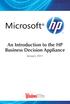 An Introduction to the HP Business Decision Appliance January 2011 Contents An Introduction to the HP Business Decision Appliance... 1 Executive Summary... 3 Challenges for Users... 3 Challenges for IT...
An Introduction to the HP Business Decision Appliance January 2011 Contents An Introduction to the HP Business Decision Appliance... 1 Executive Summary... 3 Challenges for Users... 3 Challenges for IT...
Installation Guide. . All right reserved. For more information about Specops Deploy and other Specops products, visit www.specopssoft.
 . All right reserved. For more information about Specops Deploy and other Specops products, visit www.specopssoft.com Copyright and Trademarks Specops Deploy is a trademark owned by Specops Software. All
. All right reserved. For more information about Specops Deploy and other Specops products, visit www.specopssoft.com Copyright and Trademarks Specops Deploy is a trademark owned by Specops Software. All
P4000 SAN/iQ software upgrade user guide
 HP StorageWorks P4000 SAN/iQ software upgrade user guide Abstract This guide provides information about upgrading the SAN/iQ software to release 8.5 Part number: AX696-96010 Second edition: March 2010
HP StorageWorks P4000 SAN/iQ software upgrade user guide Abstract This guide provides information about upgrading the SAN/iQ software to release 8.5 Part number: AX696-96010 Second edition: March 2010
Technical Support Options Product Name:
 Technical Support Options Product Name: Microsoft Virtual Server 2005 R2 Enterprise Customers: Volume Licensed: Web Downloads: Support Info Online: TTY Users: Conditions: For larger organizations requiring
Technical Support Options Product Name: Microsoft Virtual Server 2005 R2 Enterprise Customers: Volume Licensed: Web Downloads: Support Info Online: TTY Users: Conditions: For larger organizations requiring
HP OneView Administration H4C04S
 HP Education Services course data sheet HP OneView Administration H4C04S Course Overview This 3-day course covers how to install, manage, configure, and update the HP OneView Appliance. An architectural
HP Education Services course data sheet HP OneView Administration H4C04S Course Overview This 3-day course covers how to install, manage, configure, and update the HP OneView Appliance. An architectural
HP SCOM Management Packs User Guide
 HP SCOM Management Packs User Guide Abstract This guide describes the HP extensions for Microsoft System Center Operations Manager that are provided as part of HP Insight Control for Microsoft System Center.
HP SCOM Management Packs User Guide Abstract This guide describes the HP extensions for Microsoft System Center Operations Manager that are provided as part of HP Insight Control for Microsoft System Center.
Getting started. Symantec AntiVirus Corporate Edition. About Symantec AntiVirus. How to get started
 Getting started Corporate Edition Copyright 2005 Corporation. All rights reserved. Printed in the U.S.A. 03/05 PN: 10362873 and the logo are U.S. registered trademarks of Corporation. is a trademark of
Getting started Corporate Edition Copyright 2005 Corporation. All rights reserved. Printed in the U.S.A. 03/05 PN: 10362873 and the logo are U.S. registered trademarks of Corporation. is a trademark of
HP ilo mobile app for Android
 HP ilo mobile app for Android User Guide Abstract The HP ilo mobile app provides access to the remote console and scripting features of HP ProLiant servers. HP Part Number: 690350-003 Published: March
HP ilo mobile app for Android User Guide Abstract The HP ilo mobile app provides access to the remote console and scripting features of HP ProLiant servers. HP Part Number: 690350-003 Published: March
Pearl Echo Installation Checklist
 Pearl Echo Installation Checklist Use this checklist to enter critical installation and setup information that will be required to install Pearl Echo in your network. For detailed deployment instructions
Pearl Echo Installation Checklist Use this checklist to enter critical installation and setup information that will be required to install Pearl Echo in your network. For detailed deployment instructions
Windows Compute Cluster Server 2003. Miron Krokhmal CTO
 Windows Compute Cluster Server 2003 Miron Krokhmal CTO Agenda The Windows compute cluster architecture o Hardware and software requirements o Supported network topologies o Deployment strategies, including
Windows Compute Cluster Server 2003 Miron Krokhmal CTO Agenda The Windows compute cluster architecture o Hardware and software requirements o Supported network topologies o Deployment strategies, including
Rapport Administrative Software for Compaq Thin Clients
 White Paper May 2001 Prepared by Thin Client Product Marketing Compaq Computer Corporation Contents Introduction...3 Features...3 Benefits...3 Rapport Versions...4 Power Functionality...5 Familiar Windows
White Paper May 2001 Prepared by Thin Client Product Marketing Compaq Computer Corporation Contents Introduction...3 Features...3 Benefits...3 Rapport Versions...4 Power Functionality...5 Familiar Windows
HP ThinPro. Table of contents. Connection Configuration for RDP Farm Deployments. Technical white paper
 Technical white paper HP ThinPro Connection Configuration for RDP Farm Deployments Table of contents Introduction... 2 Obtaining the Load Balance Information URL... 2 Single farm deployments... 2 Multiple
Technical white paper HP ThinPro Connection Configuration for RDP Farm Deployments Table of contents Introduction... 2 Obtaining the Load Balance Information URL... 2 Single farm deployments... 2 Multiple
Table Of Contents. - Microsoft Windows - WINDOWS XP - IMPLEMENTING & SUPPORTING MICROSOFT WINDOWS XP PROFESSIONAL...10
 Table Of Contents - - WINDOWS SERVER 2003 MAINTAINING AND MANAGING ENVIRONMENT...1 WINDOWS SERVER 2003 IMPLEMENTING, MANAGING & MAINTAINING...6 WINDOWS XP - IMPLEMENTING & SUPPORTING MICROSOFT WINDOWS
Table Of Contents - - WINDOWS SERVER 2003 MAINTAINING AND MANAGING ENVIRONMENT...1 WINDOWS SERVER 2003 IMPLEMENTING, MANAGING & MAINTAINING...6 WINDOWS XP - IMPLEMENTING & SUPPORTING MICROSOFT WINDOWS
Sage Timberline Enterprise Installation and Maintenance Guide
 Sage Timberline Enterprise Installation and Maintenance Guide NOTICE This document and the Sage Timberline Enterprise software may be used only in accordance with the accompanying Sage Timberline Enterprise
Sage Timberline Enterprise Installation and Maintenance Guide NOTICE This document and the Sage Timberline Enterprise software may be used only in accordance with the accompanying Sage Timberline Enterprise
Windows 2000 Security Configuration Guide
 Windows 2000 Security Configuration Guide Version 1.0 October 4, 2002 Prepared For: Microsoft Corporation Corporate Headquarters One Microsoft Way Redmond, WA 98052-6399 Prepared By: Science Applications
Windows 2000 Security Configuration Guide Version 1.0 October 4, 2002 Prepared For: Microsoft Corporation Corporate Headquarters One Microsoft Way Redmond, WA 98052-6399 Prepared By: Science Applications
HP BladeSystem c-class Virtual Connect Support Utility User Guide
 HP BladeSystem c-class Virtual Connect Support Utility User Guide Version 1.2.0 Part Number 482172-001 February 2008 (First Edition) Copyright 2008 Hewlett-Packard Development Company, L.P. The information
HP BladeSystem c-class Virtual Connect Support Utility User Guide Version 1.2.0 Part Number 482172-001 February 2008 (First Edition) Copyright 2008 Hewlett-Packard Development Company, L.P. The information
HP ProLiant Essentials Vulnerability and Patch Management Pack Release Notes
 HP ProLiant Essentials Vulnerability and Patch Management Pack Release Notes Supported platforms... 2 What s new in version 2.1... 2 What s new in version 2.0.3... 2 What s new in version 2.0.2... 2 What
HP ProLiant Essentials Vulnerability and Patch Management Pack Release Notes Supported platforms... 2 What s new in version 2.1... 2 What s new in version 2.0.3... 2 What s new in version 2.0.2... 2 What
Windows 2003 Server Installation Guide
 Windows 2003 Server Installation Guide Revision 2.0 April 14, 2011 Licenses This manual is the exclusive property of Prometric, Inc. This manual is licensed for use with restrictions to authorized centers
Windows 2003 Server Installation Guide Revision 2.0 April 14, 2011 Licenses This manual is the exclusive property of Prometric, Inc. This manual is licensed for use with restrictions to authorized centers
Trend Micro Incorporated reserves the right to make changes to this document and to the products described herein without notice.
 Trend Micro Incorporated reserves the right to make changes to this document and to the products described herein without notice. Before installing and using the software, please review the readme files,
Trend Micro Incorporated reserves the right to make changes to this document and to the products described herein without notice. Before installing and using the software, please review the readme files,
HP LeftHand SAN Solutions
 HP LeftHand SAN Solutions Support Document Application Notes Backup Exec 11D VSS Snapshots and Transportable Offhost Backup Legal Notices Warranty The only warranties for HP products and services are set
HP LeftHand SAN Solutions Support Document Application Notes Backup Exec 11D VSS Snapshots and Transportable Offhost Backup Legal Notices Warranty The only warranties for HP products and services are set
Nexio Connectus with Nexio G-Scribe
 Nexio Connectus with Nexio G-Scribe 2.1.2 3/20/2014 Edition: A 2.1.2 Publication Information 2014 Imagine Communications. Proprietary and Confidential. Imagine Communications considers this document and
Nexio Connectus with Nexio G-Scribe 2.1.2 3/20/2014 Edition: A 2.1.2 Publication Information 2014 Imagine Communications. Proprietary and Confidential. Imagine Communications considers this document and
Backup and Recovery User Guide
 Backup and Recovery User Guide Copyright 2009 Hewlett-Packard Development Company, L.P. Windows is a U.S. registered trademark of Microsoft Corporation. Product notice This user guide describes features
Backup and Recovery User Guide Copyright 2009 Hewlett-Packard Development Company, L.P. Windows is a U.S. registered trademark of Microsoft Corporation. Product notice This user guide describes features
Deploying Personal Virtual Desktops by Using RemoteApp and Desktop Connection Step-by-Step Guide
 c623242f-20f0-40fe-b5c1-8412a094fdc7 Deploying Personal Virtual Desktops by Using RemoteApp and Desktop Connection Step-by-Step Guide Microsoft Corporation Published: June 2009 Updated: April 2010 Abstract
c623242f-20f0-40fe-b5c1-8412a094fdc7 Deploying Personal Virtual Desktops by Using RemoteApp and Desktop Connection Step-by-Step Guide Microsoft Corporation Published: June 2009 Updated: April 2010 Abstract
Installing and Configuring Windows Server 2012 (20410) H4D00S
 HP Education Services course data sheet Installing and Configuring Windows Server 2012 (20410) H4D00S Course Overview This course is part one of a series of three courses. Through this series you will
HP Education Services course data sheet Installing and Configuring Windows Server 2012 (20410) H4D00S Course Overview This course is part one of a series of three courses. Through this series you will
HP Converged Infrastructure Solutions
 HP Converged Infrastructure Solutions HP Virtual Connect and HP StorageWorks Simple SAN Connection Manager Enterprise Software Solution brief Executive summary Whether it is with VMware vsphere, Microsoft
HP Converged Infrastructure Solutions HP Virtual Connect and HP StorageWorks Simple SAN Connection Manager Enterprise Software Solution brief Executive summary Whether it is with VMware vsphere, Microsoft
MCSE 2003. Core exams (Networking) One Client OS Exam. Core Exams (6 Exams Required)
 MCSE 2003 Microsoft Certified Systems Engineer (MCSE) candidates on the Microsoft Windows Server 2003 track are required to satisfy the following requirements: Core Exams (6 Exams Required) Four networking
MCSE 2003 Microsoft Certified Systems Engineer (MCSE) candidates on the Microsoft Windows Server 2003 track are required to satisfy the following requirements: Core Exams (6 Exams Required) Four networking
Deploying Microsoft RemoteFX for Personal Virtual Desktops Step-by-Step Guide
 Deploying Microsoft RemoteFX for Personal Virtual Desktops Step-by-Step Guide Microsoft Corporation Published: June 2010 Abstract This step-by-step guide walks you through the process of setting up a working
Deploying Microsoft RemoteFX for Personal Virtual Desktops Step-by-Step Guide Microsoft Corporation Published: June 2010 Abstract This step-by-step guide walks you through the process of setting up a working
HP Factory-Installed Operating System Software for Windows Server 2008 R2 Standard and Windows Server 2012 Standard User Guide
 HP Factory-Installed Operating System Software for Windows Server 2008 R2 Standard and Windows Server 2012 Standard User Guide HP Part Number: 481182-006 Published: September 2012 Edition: Fifth Contents
HP Factory-Installed Operating System Software for Windows Server 2008 R2 Standard and Windows Server 2012 Standard User Guide HP Part Number: 481182-006 Published: September 2012 Edition: Fifth Contents
Appendix B Lab Setup Guide
 JWCL031_appB_467-475.indd Page 467 5/12/08 11:02:46 PM user-s158 Appendix B Lab Setup Guide The Windows Server 2008 Applications Infrastructure Configuration title of the Microsoft Official Academic Course
JWCL031_appB_467-475.indd Page 467 5/12/08 11:02:46 PM user-s158 Appendix B Lab Setup Guide The Windows Server 2008 Applications Infrastructure Configuration title of the Microsoft Official Academic Course
Symantec Database Security and Audit 3100 Series Appliance. Getting Started Guide
 Symantec Database Security and Audit 3100 Series Appliance Getting Started Guide Symantec Database Security and Audit 3100 Series Getting Started Guide The software described in this book is furnished
Symantec Database Security and Audit 3100 Series Appliance Getting Started Guide Symantec Database Security and Audit 3100 Series Getting Started Guide The software described in this book is furnished
Legal Notices... 2. Introduction... 3
 HP Asset Manager Asset Manager 5.10 Sizing Guide Using the Oracle Database Server, or IBM DB2 Database Server, or Microsoft SQL Server Legal Notices... 2 Introduction... 3 Asset Manager Architecture...
HP Asset Manager Asset Manager 5.10 Sizing Guide Using the Oracle Database Server, or IBM DB2 Database Server, or Microsoft SQL Server Legal Notices... 2 Introduction... 3 Asset Manager Architecture...
Kaseya Server Instal ation User Guide June 6, 2008
 Kaseya Server Installation User Guide June 6, 2008 About Kaseya Kaseya is a global provider of IT automation software for IT Solution Providers and Public and Private Sector IT organizations. Kaseya's
Kaseya Server Installation User Guide June 6, 2008 About Kaseya Kaseya is a global provider of IT automation software for IT Solution Providers and Public and Private Sector IT organizations. Kaseya's
Installation Guide for Citrix XenServer 5.5
 white paper Installation Guide for Citrix XenServer 5.5 Title: Installation Guide for Citrix XenServer 5.5 Author(s): Xtravirt (Paul Buckle) Target Audience: Technical - Novice Current Revision: 1.0 (Jul
white paper Installation Guide for Citrix XenServer 5.5 Title: Installation Guide for Citrix XenServer 5.5 Author(s): Xtravirt (Paul Buckle) Target Audience: Technical - Novice Current Revision: 1.0 (Jul
HP Virtual Connect Ethernet Cookbook: Single and Multi Enclosure Domain (Stacked) Scenarios
 HP Virtual Connect Ethernet Cookbook: Single and Multi Enclosure Domain (Stacked) Scenarios Part number 603028-003 Third edition August 2010 Copyright 2009,2010 Hewlett-Packard Development Company, L.P.
HP Virtual Connect Ethernet Cookbook: Single and Multi Enclosure Domain (Stacked) Scenarios Part number 603028-003 Third edition August 2010 Copyright 2009,2010 Hewlett-Packard Development Company, L.P.
Step-by-Step Guide for Windows Deployment Services in Windows Server 2008 to be used as an internal resource only
 Windows Deployment Services is the updated and redesigned version of Remote Installation Services (RIS). Windows Deployment Services enables you to deploy Windows operating systems over the network, which
Windows Deployment Services is the updated and redesigned version of Remote Installation Services (RIS). Windows Deployment Services enables you to deploy Windows operating systems over the network, which
