HOTWIRE 8810 DIGITAL SUBSCRIBER LINE ACCESS MULTIPLEXER (DSLAM)
|
|
|
- Adrian Davidson
- 8 years ago
- Views:
Transcription
1 HOTWIRE 8810 DIGITAL SUBSCRIBER LINE ACCESS MULTIPLEXER (DSLAM) INSTALLATION GUIDE Document No A2-GN20-00 October 1998
2 Copyright 1998 Paradyne Corporation. All rights reserved. Printed in U.S.A. Notice This publication is protected by federal copyright law. No part of this publication may be copied or distributed, transmitted, transcribed, stored in a retrieval system, or translated into any human or computer language in any form or by any means, electronic, mechanical, magnetic, manual or otherwise, or disclosed to third parties without the express written permission of Paradyne Corporation, th Avenue North, P.O. Box 2826, Largo, Florida Paradyne Corporation makes no representation or warranties with respect to the contents hereof and specifically disclaims any implied warranties of merchantability or fitness for a particular purpose. Further, Paradyne Corporation reserves the right to revise this publication and to make changes from time to time in the contents hereof without obligation of Paradyne Corporation to notify any person of such revision or changes. Changes and enhancements to the product and to the information herein will be documented and issued as a new release to this manual. Warranty, Sales, and Service Information Contact your sales or service representative directly for any help needed. For additional information concerning warranty, sales, service, repair, installation, documentation, or training, use one of the following methods: Via the Internet: Visit the Paradyne World Wide Web site at Via Telephone: Call our automated call system to receive current information via fax or to speak with a company representative. Within the U.S.A., call Outside the U.S.A., call Document Feedback We welcome your comments and suggestions about this document. Please mail them to Technical Publications, Paradyne Corporation, th Ave. N., Largo, FL 33773, or send to userdoc@eng.paradyne.com. Include the number and title of this document in your correspondence. Please include your name and phone number if you are willing to provide additional clarification. Trademarks All products and services mentioned herein are the trademarks, service marks, registered trademarks or registered service marks of their respective owners. Printed on recycled paper A October A2-GN20-00
3 Important Regulatory Information Important Safety Instructions 1. Read and follow all warning notices and instructions marked on the product or included in the manual. 2. Slots and openings in the cabinet are provided for ventilation. To ensure reliable operation of the product and to protect it from overheating, these slots and openings must not be blocked or covered. 3. Do not attempt to service this product yourself, as opening or removing covers may expose you to dangerous high voltage points or other risks. Refer all servicing to qualified service personnel. 4. General purpose cables are provided with this product. Special cables, which may be required by the regulatory inspection authority for the installation site, are the responsibility of the customer. 5. When installed in the final configuration, the product must comply with the applicable Safety Standards and regulatory requirements of the country in which it is installed. If necessary, consult with the appropriate regulatory agencies and inspection authorities to ensure compliance. 6. A rare phenomenon can create a voltage potential between the earth grounds of two or more buildings. If products installed in separate buildings are interconnected, the voltage potential may cause a hazardous condition. Consult a qualified electrical consultant to determine whether or not this phenomenon exists and, if necessary, implement corrective action prior to interconnecting the products. 7. Connect the product to a 48 Vdc SELV supply source that is electrically isolated from the ac source. The 48 Vdc source is to be reliably connected to earth. Connect the earthing (grounding) wire to the protective earthing (grounding) lug connector, identified by the protective earth symbol. 8. A readily accessible disconnect device as part of the building installation shall be incorporated in fixed wiring. The disconnect device (a 48 Vdc, 15 or 20A circuit breaker or switch) must be included in the ungrounded supply conductor. Over current protection must be 15 or 20A, 48 Vdc fuse or circuit breaker. 9. If the equipment is to be compliant with the Bellcore NEBS requirements GR 1089 CORE, sections (Current Limiting Protectors) and (Current Limiting Protector Tests), current limiting protectors shall be used on the DSL lines entering the facility. 10. This product is to be installed only in a Restricted Access Location (dedicated equipment rooms, equipment closets or the like) in accordance with articles , and of the National Electrical Code, ANSI/NFPA In addition, if the equipment is to be used with telecommunications circuits, take the following precautions: Never install telephone wiring during a lightning storm. Never install telephone jacks in wet locations unless the jack is specifically designed for wet locations. Never touch uninsulated telephone wires or terminals unless the telephone line has been disconnected at the network interface. Use caution when installing or modifying telephone lines. Avoid using a telephone (other than a cordless type) during an electrical storm. There may be a remote risk of electric shock from lightning. Do not use the telephone to report a gas leak in the vicinity of the leak A2-GN20-00 October 1998 B
4 Important Regulatory Information EMI Warnings! WARNING: This equipment has been tested and found to comply with the limits for a Class A digital device, pursuant to Part 15 of the FCC rules. These limits are designed to provide reasonable protection against harmful interference when the equipment is operated in a commercial environment. This equipment generates, uses, and can radiate radio frequency energy and, if not installed and used in accordance with the instruction manual, may cause harmful interference to radio communications. Operation of this equipment in a residential area is likely to cause harmful interference in which case the user will be required to correct the interference at his own expense. The authority to operate this equipment is conditioned by the requirements that no modifications will be made to the equipment unless the changes or modifications are expressly approved by Paradyne Corporation.! WARNING: To Users of Digital Apparatus in Canada: This Class A digital apparatus meets all requirements of the Canadian interference-causing equipment regulations. Cet appareil numérique de la classe A respecte toutes les exigences du règlement sur le matérial brouilleur du Canada. Notice to Users of the Canadian Telephone Network The Industry Canada label identifies certified equipment. This certification means that the equipment meets telecommunications network protective, operational and safety requirements as prescribed in the appropriate Terminal Equipment Technical Requirements document(s). The Department does not guarantee the equipment will operate to the user s satisfaction. Before installing this equipment, users should ensure that it is permissible to be connected to the facilities of the local telecommunications company. The equipment must also be installed using an acceptable method of connection. The customer should be aware that compliance with the above conditions may not prevent degradation of service in some situations. Repairs to certified equipment should be coordinated by a representative designated by the supplier. Any repairs or alterations made by the user to this equipment, or equipment malfunctions, may give the telecommunications company cause to request to disconnect the equipment. Users should ensure for their own protection that the electrical ground connections of the power utility, telephone lines and internal metallic water pipe system, if present, are connected together. This precaution may be particularly important in rural areas. CAUTION: Users should not attempt to make such connections themselves, but should contact the appropriate electric inspection authority, or electrician, as appropriate. The Ringer Equivalence Number (REN) assigned to each terminal device provides an indication of the maximum number of terminals allowed to be connected to a telephone interface. The termination on an interface may consist of any combination of devices subject only to the requirement that the sum of the Ringer Equivalence Numbers of all the devices does not exceed 5. C October A2-GN20-00
5 Important Regulatory Information CE Marking When the product is marked with the CE mark, this demonstrates full compliance with the following European Directives: Directive 72/73/EEC Council Directive of 19 February 1973 on the harmonization of the laws of the member states relating to electrical equipment designed for use within certain voltage limits, as amended by Directive 93/68EEC. Directive 89/336/EEC Council Directive of 3 May 1989 on the approximation of the laws of the member states relating to Electro-Magnetic Compatibility (EMC), as amended by Directive 93/68/EEC. Japan Class A ITE This is a Class A product based on the standard of the Voluntary Control Council for interference by Information Technology Equipment (VCCI). If this equipment is used in a domestic environment, radio disturbance may arise. When such trouble occurs, the user may be required to take corrective actions A2-GN20-00 October 1998 D
6 Important Regulatory Information This page intentionally left blank. E October A2-GN20-00
7 Contents About This Guide Document Purpose and Intended Audience iii Document Summary iv Product-Related Documents iv 1 About the Hotwire 8810 DSLAM What is the Hotwire 8810 DSLAM? Hotwire 8810 DSLAM Components Hotwire 8810 DSLAM Features Network Equipment Building Standards (NEBS) Mounting Configurations Installing and Connecting the Hardware Overview Package Contents Unpacking the Hardware Preinstallation Considerations Installation Tasks Chassis Installation Installation into a 19-Inch Rack Installation into a 23-Inch Rack Installing the Chassis with a 3- or 5-Inch Setback Installation into a Rack without Threaded Screw Holes High-Density Back-to-Back Installations Installing the Optional Air Filter Supplying Power Installing the MCC Card Installing DSL Cards Verifying the Installation Installing the Front Network Tip and Ring Connections Installing the Rear Network Tip and Ring Connections Locking Pivot Brackets Cable Management Brackets Split Cable Bushings A2-GN20-00 October 1998 i
8 Contents 3 Initial Setup Instructions Making Cable Connections Special Connection Considerations Connecting to a POTS Splitter or an MDF Connecting CO Alarm to the Alarm System Connecting Ethernet Connections to the IPC, Ethernet Hubs or Switches Connecting to an SNMP Management System or to a Remote Workstation Using Terminal Type VT Connecting to a Terminal or Laptop Computer Connecting to a Modem for Remote Management Setting the IP Address and Subnet Mask on the MCC for Remote Configuration Troubleshooting Power Failure Troubleshooting Procedures Additional Troubleshooting Procedures A LEDs Overview A-1 Hotwire 8810 DSL Access System Chassis A-1 B Pinouts 8-Pin Modular LAN/WAN Connector and Management 10BaseT Connector Pinouts B-1 8-Pin Modular Management Serial Connector Pinouts B-2 6-Pin Modular Alarm Connector Pinouts B-2 Telco 50-pin Connector Pinouts for DSL Loops and POTS Splitters.... B-3 DB25 Adapter Pinouts B-4 DB9 Adapter Pinouts B-5 C Technical Specifications Glossary Index ii October A2-GN20-00
9 About This Guide Document Purpose and Intended Audience This guide describes how to: Mount the Hotwire 8810 Digital Subscriber Line Access Multiplexer (DSLAM) chassis at the Network Service Provider (NSP). The NSP is an Internet Service Provider (ISP) or private data network provider (corporate LAN) who provides Internet Protocol (IP) based network services. Install the Management Communications Controller (MCC) and Digital Subscriber Line (DSL) cards into the chassis. Connect cables to the primary data and network management system LANs, to a console, modem (for remote terminal access), to the local loops, and to a central office (CO) alarm system. This document is written for administrators and technicians who install devices at the CO. This document should be used in conjunction with the appropriate Hotwire DSL Card User s Guide or Network Configuration Guide, which describes how to plan the data networks surrounding the DSLAM and specific DSL cards. The chassis requires one MCC card and at least one DSL card, which must be ordered separately. It is assumed that you have already purchased the required circuit cards. To install the customer premises (CP) portion of the Hotwire 8810 DSLAM, refer to the appropriate Hotwire Remote Termination Unit (RTU) Customer Premises Installation Instructions and Hotwire POTS Splitter Customer Premises Installation Instructions A2-GN20-00 October 1998 iii
10 About This Guide Document Summary Section Chapter 1 Chapter 2 Chapter 3 Chapter 4 Appendix A Appendix B Appendix C Glossary Index Description About the Hotwire 8810 DSLAM. Provides an overview of the DSLAM chassis, its features, and requirements. Installing and Connecting the Hardware. Describes how to mount the chassis, install the MCC and DSL cards, and make cable connections to the network. Initial Setup Instructions. Describes how to assign an IP address to the MCC card to allow for remote configuration. Troubleshooting. Describes troubleshooting procedures for common problems. LEDs. Describes the meaning of the LEDs on the chassis. Pinouts. Provides the pin assignments for the connectors on the Interface Panel. Technical Specifications. Provides the technical specifications of the chassis. Defines acronyms and terms used in this guide. Lists key terms, acronyms, concepts, and sections in alphabetical order. Product-Related Documents Document Number 5020-A2-GN A2-GN A2-GN A2-GN A2-GN A2-GN A2-GN10 Document Title Hotwire 5020 POTS Splitter Central Office Installation Instructions Hotwire 5030 POTS Splitter Customer Premises Installation Instructions Hotwire 5038 Distributed POTS Splitter Customer Premises Installation Instructions Hotwire 5038 MVL POTS Filter Customer Premises Installation Instructions Hotwire 5216 Remote Termination Unit (RTU) Customer Premises Installation Instructions Hotwire 5246 Remote Termination Unit (RTU) Customer Premises Installation Instructions Hotwire 5446 Remote Termination Unit (RTU) Customer Premises Installation Instructions iv October A2-GN20-00
11 About This Guide Document Number 5546-A2-GN A2-GN A2-GZ A2-GN A2-GB A2-GB A2-GB A2-GB A2-GB A2-GB A2-GB A2-GS A2-GZ A2-GZ A2-GN A2-GN21 Document Title Hotwire 5546 RTU Customer Premises Installation Instructions Hotwire 5620 RTU Customer Premises Installation Instructions Hotwire 6020 MVL POTS Splitter Central Office Installation Instructions Hotwire 6310 MVL Modem Customer Premises Installation Instructions Hotwire DSLAM for 8540 and 8546 DSL Cards User s Guide Hotwire DSLAM for 8540 and 8546 DSL Cards Network Configuration Guide Hotwire Management Communications Controller (MCC) Card, IP Conservative, User s Guide Hotwire 8100/8200 Interworking Packet Concentrator (IPC) Network Configuration Guide Hotwire DSLAM for 8310 MVL and 8510 DSL Cards User s Guide Hotwire DSLAM for 8310 MVL and 8510 DSL Cards Network Configuration Guide Hotwire 8100/8200 Interworking Packet Concentrator (IPC) User s Guide Hotwire DSLAM Configuration for 8310 MVL and 8510 DSL Cards Startup Instructions Hotwire 8310 MVL Card Installation Instructions Hotwire 8510 DSL Card Installation Instructions Hotwire 8600 Digital Subscriber Line Access Multiplexer (DSLAM) Installation Guide Hotwire 8800 Digital Subscriber Line Access Multiplexer (DSLAM) Installation Guide Contact your sales or service representative to order additional product documentation. Most Paradyne documents are also available on the World Wide Web at: Select Service & Support Technical Manuals 8810-A2-GN20-00 October 1998 v
12 About This Guide This page intentionally left blank. vi October A2-GN20-00
13 About the Hotwire 8810 DSLAM 1 What is the Hotwire 8810 DSLAM? The Hotwire 8810 Digital Subscriber Line Access Multiplexer (DSLAM), which can be installed at the Network Service Provider (NSP), provides high-speed Internet or intranet access. Through the use of Digital Subscriber Line (DSL) technology, the DSLAM provides simultaneous high-speed data access (digital) and Plain Old Telephone Service (POTS) service (analog) over the same twisted-pair telephone line. Support of this simultaneous access requires the installation of POTS splitters at both ends of the line (i.e., at the central office (CO) and at the customer premises (CP)). When used in combination with a Hotwire 8100/8200 Interworking Packet Concentrator (IPC), the Hotwire 8810 DSLAM provides high-speed IP service concentration over a wide array of LAN architectures as well as ATM interfaces to Wide Area Networks (WANs). The 8810 DSLAM is designed to provide a higher port density carrier, for use with new and future high-density port cards. Existing 4-port cards installed in the 8810 DSLAM still access their network Tip and Ring connections using the three connectors located on the front of the unit, as on the 8800 DSLAM. To support the high-density port cards with greater than four ports per card, the 8810 DSLAM is equipped with 18 additional 50-pin connectors, located on the rear of the chassis. These connectors are wired to their respective port slots; that is, connector 1 is wired to port slot 1, connector 2 is wired to port slot 2 and so on, up to port slot 18. Each of these 50-pin connectors can support up to 25 Tip and Ring pairs per slot A2-GN20-00 October
14 About the Hotwire 8810 DSLAM The following illustration shows a high-level view of a Hotwire configuration: NOTE: You may make cable connections from a DSL card directly to a Main Distribution Frame (MDF) or through a POTS splitter to an MDF, but not both. Central Office (CO) Customer Premises (CP) Network Service Provider Hotwire IPC DSL CARD DSLAM Ethernet CO POTS Splitter CO Switch Optional MDF POTS/DSL POTS CP POTS Splitter RTU Optional Data Interface Voice Interface Legend: DSL - Digital Subscriber Line RTU - Remote Termination Unit MDF - Main Distribution Frame POTS - Plain Old Telephone Service IPC - Interworking Packet Concentrator The Hotwire 8810 DSLAM can be configured to operate with multiple types of Remote Termination Units (RTU) installed at the customer end of the telephone loop to allow users at remote locations access to Internet Service Providers (ISP) or corporate networks by means of the DSLAM. For more information regarding which DSL cards interoperate with which RTUs, see your sales representative. 1-2 October A2-GN20-00
15 SYSTEM ETHERNET DSL PORT SYSTEM ETHERNET About the Hotwire 8810 DSLAM Hotwire 8810 DSLAM Components The Hotwire 8810 DSLAM system consists of the following components: Hotwire 8810 DSLAM chassis Hotwire 8810 is a 20-slot chassis with integral power, alarm, cooling, and interface subsystems designed to house up to 18 DSL cards and one Management Communications Controller (MCC) card. (The remaining slot is reserved for future use.) One Management Communications Controller (MCC) card The chassis requires one MCC card, which is a processor card that administers and provides diagnostic connectivity to the DSL cards. It acts as a mid-level manager and works in conjunction with an SNMP network management system, such as HP OpenView, via its LAN port. It gathers operational status for each of the DSL cards and responds to the SNMP requests. It also has a serial port for local terminal access. At least one Digital Subscriber Line (DSL) card The chassis requires at least one DSL card, which is a circuit card that contains at least four DSL ports (up to a maximum of 25), an Ethernet interface to the NSP, and a processor. The processor controls the modems and forwards the packet traffic to and from the Ethernet and DSL interfaces. NOTE: You must order the MCC and DSL cards separately. They are not provided with the chassis. POWER ALARMS A B Fan Major Minor OK Alm Test OK Alm Test TX RX Coll TX RX Coll RADSL MCC Interface Module SLOTS SLOTS 7-12 SLOTS 1-6 LINES -48V INPUT -48V (A) -48V (B) RET (A) RET (B) FR GND LAN/WAN SLOT MGT SERIAL MGT ALARM LAN/WAN SLOT 10BT Ground Lug Front View A2-GN20-00 October
16 About the Hotwire 8810 DSLAM Hotwire 8810 DSLAM Features The Hotwire 8810 DSLAM system has the following features: Power Redundancy The chassis provides a power input terminal block, which is capable of accepting two independent 48 Vdc power inputs. Two power sources can be connected to the chassis to provide power redundancy. If one power source fails, the other source provides all of the power needed by the system. This is done automatically without system disruption. The chassis distributes 48 Vdc power from the CO power source to individual cards via the interface module and the backplane. A Convenient Front-Facing Interface Panel The interface panel on the chassis allows all interface cables to be connected and maintained in the front of the chassis for easy accessibility. Major/Minor Alarm Contacts for CO Alarm Requirements The interface panel provides two sets of dry contacts on a 6-pin jack interface for connection to a CO alarm system. LED Monitors for Power and Fan Status and Major and Minor Alarms LEDs on the front panel of the Hotwire 8810 chassis are indicators of the status of chassis functioning. For more information on the meaning of LED indications, see Appendix A, LEDs. Hot Swappable Cards The MCC and DSL cards can be installed and removed from the chassis without service disruption to other cards. Network Equipment Building Standards (NEBS) The 8810 DSLAM meets Network Equipment Building Standards (NEBS) Level 2 Criteria. In addition, it meets NEBS Level 3 Earthquake (Zone 4 Level). Refer to NEBS Heat Release Limits to determine the number of chassis that can be mounted in a rack. Up to three Hotwire 8810 DSLAMs may be mounted in a 7-foot rack and comply with NEBS Floor Heating Load Limits. 1-4 October A2-GN20-00
17 A A A A B B B B POWER A A A A B POWER B POWER B POWER B ALARMS Fan Major Minor ALARMS Fan Major Minor ALARMS Fan Major Minor ALARMS Fan Major Minor A A B B POWER ALARMS A B Fan Major Minor POWER ALARMS A B Fan Major Minor About the Hotwire 8810 DSLAM Mounting Configurations The Hotwire 8810 DSLAM chassis can be mounted in any commercial Electronic Industries Association (EIA) standard 19- or 23-inch rack, a NEBS 26-inch Network Bay frame, or a European Telecommunication Standards Institute (ETSI) 600 mm wide rack. The 8810 chassis uses forced-convection cooling and has a maximum power dissipation of less than 400 watts for a fully loaded chassis. Up to four fully loaded chassis can be mounted in a 7-foot rack, providing up to 1800 modem ports. The following figures depict several examples of chassis mounting configurations: Four chassis in a rack Two chassis and two 6-slot POTS splitters in a rack, and Four chassis and four 6-slot POTS splitters in adjacent racks. NOTE: In this guide, the term rack refers to a CO rack, cabinet, frame, or bay DSLAM Chassis 6-Card POTS Splitter Chassis Four Hotwire 8810 DSLAMs in a Rack a Two Hotwire 8810 DSLAMs and Two 6-Slot POTS Splitters in a Rack a 8810-A2-GN20-00 October
18 About the Hotwire 8810 DSLAM The 8810 chassis can be mounted in a back-to-back configuration (up to eight chassis in two back-to-back 7-foot racks.) For more information about mounting configurations, see Chapter 2, Installing and Connecting the Hardware. 1-6 October A2-GN20-00
19 Installing and Connecting the Hardware 2 Overview The Hotwire 8810 DSLAM chassis, which houses MCC and DSL cards, can be mounted in any commercial EIA-standard 19- or 23-inch rack, NEBs 26-inch Network Bay Frame, or an ETSI 600-mm wide rack. This chapter provides instructions for: Mounting the Hotwire 8810 DSLAM chassis into a rack Installing the optional air filter Supplying power Installing the MCC card and DSL card(s) into the chassis Installing the locking pivot brackets to the end of the cable connector Installing cable management brackets Installing split cable bushings Connecting to a POTS splitter shelf or Main Distribution Frame (MDF) Connecting to the CO alarm system Connecting to the Ethernet hubs or switches Connecting to a console terminal, laptop computer, or modem NOTE: The term rack refers to a CO rack, cabinet, frame, or bay A2-GN20-00 October
20 SYSTEM ETHERNET DSL PORT SLOTS SLOTS 7-12 SLOTS 1-6 LINES A B -48V INPUT LAN/WAN SLOT LAN/WAN SLOT SYSTEM ETHERNET MGT SERIAL MGT 10BT ALARM Installing and Connecting the Hardware Package Contents The Hotwire 8810 DSLAM chassis consists of the following components (all of which are already installed in the chassis): 1 chassis with backplane 1 Interface Module (with a front-facing Interface Panel) 1 Fan Module 20 Filler Plates 2 Cable Management Brackets NOTE: The Hotwire 8810 DSLAM requires an MCC card and at least one DSL card for proper functionality. These cards are not provided with this product and must be ordered separately. Filler Plates DSL Card POWER ALARMS A B Fan Major Minor MCC Card OK Alm Test OK Alm Test TX RX Coll TX RX Coll RADSL MCC Fan Module Front Connectors for 4 Ports Per Slot Cards -48V (A) -48V (B) RET (A) RET (B) FR GND Front View Interface Panel a October A2-GN20-00
21 Installing and Connecting the Hardware In addition, each chassis is shipped with the following: Associated hardware bundled in a plastic bag: Three cable ties Three shorter 50-pin Telco connector captive screws (to replace longer Telco captive screws) Four #10-32 mounting screws Four #12-24 mounting screws and four #12-24 speed nuts (for use with racks without threaded mounting holes) 18 cable bushings Additional hardware in a separate plastic bag: 18 locking pivot brackets Air filter, which can be installed in the chassis if required. Documentation: This guide, the Hotwire 8810 Digital Subscriber Line Access Multiplexer (DSLAM) Installation Guide You can access additional Hotwire documents on the Paradyne World Wide Web site at under Service and Support. Look for appropriate Hotwire DSL Card Network Configuration Guides, Startup Guides, and User s Guides. For more information, see Product-Related Documents in the About this Guide section of this manual. Unpacking the Hardware When shipped, the Hotwire 8810 DSLAM chassis is packed in a cardboard shipping container. Carefully remove the chassis from its shipping container and check for physical damage. If the chassis shows signs of shipping damage, report this immediately to your shipping and sales representatives A2-GN20-00 October
22 Installing and Connecting the Hardware Preinstallation Considerations Consider the following before performing the chassis installation: Installation Site Your installation site should be well ventilated, clean, and free of environmental extremes. There should be 2 to 3 feet of clearance at the front of the rack in which the chassis is to be installed to allow access for the installation of the chassis, circuit cards, and cables. Power The Hotwire 8810 DSLAM operates from a standard CO 48 Vdc power supply ( 40.0 to 60.0 Vdc). The power source wires must be between 10 AWG and 16 AWG, and can be either solid or stranded. However, the preferred power source wire type is 14 AWG stranded. Grounding A copper lug connector is attached to the front of the chassis at the bottom right side. It can accept a bare wire, 6 through 14 AWG. Cabling The following customer-provided cables and cable adapters are required with this product: Telco 50-pin cable for connection to the CO POTS splitter shelf or MDF. You will need one 50-pin cable for Slots 1 6, one 50-pin cable for Slots 7 12, and one 50-pin cable for Slots pin modular plug cable for connection to a CO alarm system, if required. 8-pin UTP (Unshielded Twisted Pair) CAT5 modular cable for connection to the DSL 10BaseT Ethernet ports. You will need a cable for each card in the DSLAM. 8-pin UTP CAT5 modular cable for connection to management domain LAN for SNMP management system or Telnet access. 14-foot serial cable and DB25 and DB9 adapters are shipped with the MCC card. For connection to a modem, you will need a NULL modem adapter. CAUTION: Use of any nontwisted pair wiring arrangements, such as jumpers, can cause reduction in overall DSL reach performance, even over short distances. Pin assignments are included in Appendix B, Pinouts. NOTE: The Hotwire 8810 DSLAM chassis weighs approximately 30 pounds and can be easily installed by one installer. 2-4 October A2-GN20-00
23 Installing and Connecting the Hardware Installation Tasks The following table lists the tasks you need to perform to install and connect the Hotwire 8810 DSLAM. Task See 1. Install the chassis. Chassis Installation, page (Optional) Install the air filter. Installing the Optional Air Filter, page Supply power and ground to the chassis. 4. Install the MCC card into the chassis (Slot 19). 5. Install DSL cards into the chassis (Slot 1 18). Supplying Power, page 2-14 Installing the MCC Card, page 2-16 Installing DSL Cards, page Verify the hardware installation. Verifying the Installation, page Install the front network Tip & Ring connection. 8. Install the rear network Tip and Ring connection. Installing the Front Network Tip & Ring Connections, page 2-20 Installing the Rear Network Tip and Ring Connections, page Make the cable connections. Making Cable Connections, page Connect the chassis to a POTS splitter shelf, MDF, or other demarcation point. 11. (Optional) Connect the chassis to a CO alarm system. 12. Make Ethernet connections to the Ethernet hub or switch. 13. Connect to an SNMP management system. 14. Connect to a terminal or laptop computer (with terminal emulation capability). Connecting to a POTS Splitter or an MDF, page 2-24 Connecting CO Alarm to the Alarm System, page 2-26 Connecting Ethernet Connections to the IPC, Ethernet Hubs or Switches, page 2-27 Connecting to an SNMP Management System or to a Remote Workstation Using Terminal Type VT100, page 2-28 Connecting to a Terminal or Laptop Computer, page Connect to a modem. Connecting to a Modem for Remote Management, page A2-GN20-00 October
24 Installing and Connecting the Hardware Chassis Installation You will need a large, Phillips screwdriver to install the Hotwire 8810 DSLAM chassis into a commercial EIA-standard 19- or 23-inch rack. The chassis is equipped with reversible mounting brackets to allow installation in racks that are either 19 or 23 inches wide. These brackets are initially positioned to allow the chassis to be installed in a 19-inch wide rack. For both the 19- and 23-inch wide rack, the chassis can be installed in one of three depth positions (front flush mount, 3-inch setback, or 5-inch setback) as illustrated below. 5.00" 3.00" Flush Mount 5.00" 3.00" 19-Inch Rack Installation 23-Inch Rack Installation The rack that the chassis will be installed in may or may not have threaded screw holes. The following sections provide procedures for: Installing the chassis into a 19- or 23-inch rack Installing the chassis set back 3 or 5 inches Installing the chassis into a rack without threaded screw holes Mounting the chassis back-to-back 2-6 October A2-GN20-00
25 Installing and Connecting the Hardware Installation into a 19-Inch Rack Procedure To install the chassis in a 19-inch rack: NOTE: Install the chassis starting at the bottom of the rack. 1. Determine the preferred placement of the chassis in the rack. The chassis is inches high and the keyhole slots are located 3.25 inches from the bottom of the chassis. Mark the appropriate locations for the two lower machine screws on the rack. Use the screwdriver to install the two screws loosely enough to allow the bracket keyholes to drop under the screw heads during installation. Front Rail Screw Keyhole Front of 19-inch Rack a 2. Place the chassis against the front rails of the rack allowing the installed machine screws to pass through the keyholes. Lower the chassis into place, allowing the keyholes to slide under the screw heads. This action positions the chassis correctly for installation of the two remaining machine screws and helps support its weight during installation of these screws. 3. Install the two remaining machine screws at the top corners of the chassis and tighten all four. To install the next chassis in the same manner, follow Steps 1 through 4. For a standard rack installation, the chassis can be mounted directly on top of each other A2-GN20-00 October
26 Installing and Connecting the Hardware Installation into a 23-Inch Rack Procedure To install the chassis in a 23-inch rack: NOTE: Install the chassis starting at the bottom of the rack. 1. Reverse both mounting brackets. To do this: Remove the screws that attach the mounting brackets to the sides of the chassis. You may want to use the disassembled mounting brackets as a guide for determining the preferred placement of the chassis in the rack before reinstalling them to the chassis. Taking the bracket from the left side of the chassis, rotate it and place it on the right side so that the longer side extends out. Do the same for the bracket from the right side of the chassis. Replace the screws. 2. Determine the preferred placement of the chassis in the rack. The chassis is inches high and the keyhole slots are located approximately 4 inches from the bottom of the chassis. Then, mark the appropriate locations for the two lower machine screws on the rack. Use the screwdriver to install the two screws loosely enough to allow the bracket keyholes to drop under the screw heads during installation. Front Rail Keyhole Front of 23-inch Rack October A2-GN20-00
27 Installing and Connecting the Hardware 3. Place the chassis against the front rails of the rack allowing the installed machine screws to pass through the keyholes. Lower the chassis into place, allowing the keyholes to slide under the screw heads. This action positions the chassis correctly for installation of the two remaining machine screws and helps support its weight during installation of these screws. 4. Install the two remaining machine screws at the top corners of the chassis and tighten all four. To install the next chassis in the same manner, follow Steps 1 through 4. For a standard rack installation, the chassis can be mounted directly on top of each other A2-GN20-00 October
28 Installing and Connecting the Hardware Installing the Chassis with a 3- or 5-Inch Setback The chassis may be installed with a 3- or 5-inch setback in either the 19- or 23-inch rack. Procedure 1. Remove the screws that attach the mounting brackets to the sides of the chassis. NOTE: Only two screws are used to attach the bracket on the left side for flush mounting. A third screw, necessary for setback mounting, is already installed behind the left bracket near the top of the chassis. Remove this screw and save it. Third Screw for Setback Installation Position the brackets set back 3 or 5 inches from flush mount. (Refer to procedures for reversing brackets if installing in a 23-inch rack.) 3. Use three screws on each side to attach the brackets in the setback position. 4. Follow the procedures for installing the chassis in a 19- or 23-inch rack October A2-GN20-00
29 Installing and Connecting the Hardware Installation into a Rack without Threaded Screw Holes Procedure To install the chassis in a rack that does not have threaded screw holes: NOTE: Install the chassis starting at the bottom of the rack. 1. Determine the preferred placement of the chassis in the rack. The chassis is inches high and the keyhole slots are located 3.25 inches from the bottom of the chassis (for a 19-inch rack). 2. Slip a speed nut onto each rail hole selected and align the hole of the speed nut with the hole in the rail. Front Rail Speed Nut Screw Keyhole Front of 19-inch Rack Line up the chassis mounting bracket with the speed nut and start to rotate the speed-nut screw into the chassis mounting bracket and the speed nut. Start all four screws, then tighten all four until each screw head is flush with the chassis and is securely mounted in the rack A2-GN20-00 October
30 Installing and Connecting the Hardware High-Density Back-to-Back Installations For high-density applications, the chassis can be mounted back-to-back. This type of mounting configuration requires another set of vertical rails positioned at least 24 inches to the rear when mounting the chassis in the back of the rack. Also keep in mind that you must: Reposition the top cover air flow vents for each chassis before installing the chassis into the rack. To do this, disassemble and reverse the rear baffle plate on the top and reposition it with the air vents facing upward. Air Flow Vents Leave at least 1.75 inches between a chassis and the one above it (3.5 inches preferred). Follow the procedure for either mounting a chassis into a rack with threaded screw holes or without threaded screw holes October A2-GN20-00
31 SLOTS SLOTS 7-12 SLOTS 1-6 LINES A B -48V INPUT POWER ALARMS A B Fan Major Minor LAN/WAN SLOT LAN/WAN SLOT 19 MGT SERIAL MGT 10BT ALARM Installing and Connecting the Hardware Installing the Optional Air Filter The Hotwire 8810 DSLAM chassis is shipped with an optional air filter. The air filter prevents dust from entering the chassis. Install this air filter when the equipment is to be mounted in a dusty or unfiltered environment. Once it is installed, you should inspect and/or replace the air filter periodically. To purchase a replacement air filter, contact your sales representative. Procedure To install the optional air filter: 1. Unfasten the screws on the cover plate and remove it. 2. Slide the air filter into the air filter channel guides. -48V (A) -48V (B) RET (A) RET (B) Cover Plate Air Filter Replace the cover plate and fasten screws A2-GN20-00 October
32 Installing and Connecting the Hardware Supplying Power The Hotwire 8810 DSLAM chassis operates from a 48 Vdc power source. It allows for two power input feeds, which provide input power redundancy. If one power input (e.g., Power A) fails, the system continues to be powered by the other power input (e.g., Power B). The Power A and Power B terminals, which are located on the Interface Panel, are accessible from the front of chassis. These connections supply power to the cards via the backplane and interface module. Procedure To supply power to the chassis: Make sure that the power source wires are not powered (i.e., the circuit breakers are open or fuses are removed). Verify that the tips of the power source wires (10 AWG through 16 AWG solid or stranded wire) are stripped of insulation. If they are not already stripped of insulation, strip the tip of each wire (about 1/3-inch in length) before plugging each wire into its appropriate terminal on the 48V input terminal block. 1. Insert the following wires into the appropriate terminal and fasten each wire by securely tightening the screw above it: Insert the... Into the... Negative side of the first power source (Power Source A) Positive side of the first power source (Power Source A) (Optional) Negative side of the second power source (Power Source B) (Optional) Positive side of the second power source (Power Source B) 48V (A) input terminal. RET (A) terminal. 48V (B) input terminal. RET (B) terminal October A2-GN20-00
33 SLOTS SLOTS 7-12 SLOTS 1-6 LINES A B -48V INPUT LAN/WAN SLOT LAN/WAN SLOT MGT 20 SERIAL 19 MGT 10BT ALARM Installing and Connecting the Hardware 2. Dress the wires through the cable retainer. -48V INPUT -48V (A) -48V (B) RET (A) RET (B) FR GND First Power Input -48V (A) Second Power Input -48V (B) RET (A) First Return Input RET (B) FR GND Second Return Input Provide power to the chassis by closing the circuit breakers or reinstalling the fuses. 4. If you are using a single power input, make the sure the LED associated with the Power Source A input terminal is lit. If you are using two power input feeds, make sure that the LEDs associated with both Power Source A and Power Source B are lit A2-GN20-00 October
34 SLOTS SLOTS 7-12 SLOTS 1-6 LINES A B -48V INPUT SYSTEM OK Alm Test ETHERNET TX RX Coll LAN/WAN SLOT LAN/WAN SLOT MGT SERIAL MGT 10BT ALARM Installing and Connecting the Hardware Installing the MCC Card Use a small- to medium-size flat-blade or Phillips screwdriver to install the MCC card. NOTE: Do not discard unused filler plates. Each slot in the chassis must contain a circuit card or be covered with a filler plate. Store all unused filler plates in a safe place. You may need to use the filler plates to cover open slots in the chassis at a later time.! HANDLING PRECAUTIONS FOR STATIC-SENSITIVE DEVICES This product is designed to protect sensitive components from damage due to electrostatic discharge (ESD) during normal operation. When performing installation procedures, however, take proper static control precautions to prevent damage to equipment. If you are not sure of the proper static control precautions, contact your nearest sales or service representative. Procedure To install the MCC card: 1. Remove filler plate from Slot 19 and store in a safe place. 2. Hold the MCC card vertically and insert it into the top and bottom card guides of Slot 19. MCC Card Slot 19 POWER ALARMS A B Fan Major Minor MCC -48V (A) -48V (B) RET (A) RET (B) FR GND October A2-GN20-00
35 Installing and Connecting the Hardware 3. Slide the MCC card into the slot. Gently but firmly push the card until it properly seats in its mating connectors on the backplane. CAUTION: Do not force the MCC card into the slot. If it does not seat properly, remove the card and reinstall it. If it still does not seat properly, call for service. 4. The MCC card will now perform a power-up self-test. All of the LEDs turn ON and OFF briefly. When the self-test is completed successfully, the SYSTEM OK LED will turn ON. Make sure the OK SYSTEM indicator on the MCC faceplate is ON (winking green). 5. Secure the MCC card by fastening the top and bottom screws on the faceplate. This is required to maintain proper gasket pressure on the faceplate as well as proper air flow. NOTE: The MCC card may be replaced without disruption to user data (i.e., you can remove and reinstall the MCC card without powering down the chassis and disrupting service to the other cards). To remove the MCC card from the chassis, unfasten the screws on the top and bottom of the faceplate. Then, simply push the ejector handles outward and slide the card out. When swapping the old MCC card with a new MCC card, it is important to note that the Hotwire 8810 DSLAM retains the Media Access Control (MAC) address, also referred to as the physical address. This means that the new MCC card will have the same MAC address as the old one. However, the new card will have to be reconfigured A2-GN20-00 October
36 Alm Test ETHERNET TX RX Coll DSL PORT SLOTS SLOTS 7-12 SLOTS 1-6 LINES A B -48V INPUT LAN/WAN SLOT LAN/WAN SLOT MGT 20 SERIAL 19 SYSTEM OK Alm Test MGT 10BT ETHERNET TX ALARM Installing and Connecting the Hardware Installing DSL Cards Use a small- to medium-size flat-blade or Phillips screwdriver to install the DSL card. NOTE: The DSL card can be installed in any one of the first 18 slots. You will need to remove the filler plate before attempting to install the card. Do not discard unused filler plates. Each slot in the chassis must contain a circuit card or be covered with a filler plate. Store all unused filler plates in a safe place. You may need to use the filler plates to cover open slots in the chassis at a later time.! HANDLING PRECAUTIONS FOR STATIC-SENSITIVE DEVICES This product is designed to protect sensitive components from damage due to electrostatic discharge (ESD) during normal operation. When performing installation procedures, however, take proper static control precautions to prevent damage to equipment. If you are not sure of the proper static control precautions, contact your nearest sales or service representative. Procedure To install a DSL card: 1. Remove the filler plate and store in a safe place. 2. Hold the DSL card vertically and insert it into the top and bottom card guides of the desired slot. For example, insert the card into Slot 1 as illustrated below. DSL Card Slot 1 POWER ALARMS A B Fan Major Minor SYSTEM OK RX Coll MCC DSL -48V (A) -48V (B) RET (A) RET (B) FR GND October A2-GN20-00
37 Installing and Connecting the Hardware 3. Slide the DSL card into the slot. Gently but firmly push the card until it properly seats in its mating connectors on the backplane. CAUTION: Do not force the DSL card into the slot. If it does not seat properly, remove the card and reinstall it. If it still does not seat properly, call service. 4. The DSL card will now perform a power-up self-test. All of the LEDs turn ON and OFF briefly. When the self-test is completed successfully, the SYSTEM OK LED will turn ON. Make sure the SYSTEM OK indicator on the DSL card faceplate is ON (winking green). For a more detailed explanation of LEDs on the DSL card, refer to the appropriate DSL card documentation. 5. Secure the DSL card by fastening the top and bottom screws on the faceplate. This is required to maintain proper gasket pressure on the faceplate as well as proper air flow. NOTE: A DSL card may be replaced without disturbing the operation of other DSL cards (i.e., you can remove and reinstall a card without powering down the chassis and disrupting service to the other cards). To remove a DSL card from the chassis, unfasten the screws on the top and bottom of the faceplate. Then, simply push the ejector handles outward and slide the card out. If a new DSL card is not installed in this slot, a filler plate must be installed to provide shielding and proper air flow. When swapping the old DSL card with a new DSL card, it is important to note that the Hotwire 8810 DSLAM retains the Media Access Control (MAC) address, also referred to as the physical address. This means that the new DSL card will have the same MAC address as the old one. However, the new card will have to be reconfigured A2-GN20-00 October
38 Installing and Connecting the Hardware Verifying the Installation To verify the hardware installation, observe the front panel indicators. In normal operation: The POWER A LED and/or the POWER B LED are in the ON state (green). If you are using dual power sources, both Power LEDs must be ON. If you are using a single power source, the appropriate Power LED (either Power A or Power B) must be ON. The FAN ALARM LED must be OFF. Also check the SYSTEM LEDs on the MCC and DSL cards if you have not done so already. The OK SYSTEM indicators on the cards must be in the ON state (winking green). If these status indicators fail to appear as described, see Chapter 4, Troubleshooting, for troubleshooting procedures. Also refer to Appendix A, LEDs, for a complete list of these indicators and their descriptions. Installing the Front Network Tip and Ring Connections Before installing the network connectors, the correct slot must be identified. On the back of the 8810 chassis, the connectors are labeled 1 18, from right to left. This corresponds with the 18 circuit card slots. The cable for the first slot is installed in the connector identified as 1 and so on. NOTE: Certain cards use the 50-pin connectors on the front access module for the network Tip and Ring connections. Higher density cards use the 50-pin connectors on the back of the carrier. These instructions provide generic examples of telephone line cabling. Refer to the specific installation instructions provided with the card for details. Installing the Rear Network Tip and Ring Connections Locking Pivot Brackets The network Tip and Ring connections for cards with more than four ports must be equipped with an end-fed plug connector. This connector is equipped with a captive screw at one end and a tapped hole in the plastic at the other end October A2-GN20-00
About the BitStorm 6051 POTS Splitter
 BitStorm 6051 Installation Instructions Document Number 6051-A2-GZ40-10 July 2002 About the BitStorm 6051 The BitStorm system enables simultaneous high-speed digital data access and analog voice service
BitStorm 6051 Installation Instructions Document Number 6051-A2-GZ40-10 July 2002 About the BitStorm 6051 The BitStorm system enables simultaneous high-speed digital data access and analog voice service
About the HotWire 7900 10-Slot Standalone Shelf
 TM HotWire Model 7900 10-Slot Standalone Shelf Installation Instructions Document Number 7900-A2-GN10-10 About the HotWire 7900 10-Slot Standalone Shelf The HotWire 7900 10-Slot Standalone Shelf is designed
TM HotWire Model 7900 10-Slot Standalone Shelf Installation Instructions Document Number 7900-A2-GN10-10 About the HotWire 7900 10-Slot Standalone Shelf The HotWire 7900 10-Slot Standalone Shelf is designed
Hotwire 5620 RTU Installation Instructions. Contents. Hotwire 5620 RTU Overview. Document Number 5620-A2-GN11-40 September 2001
 Hotwire 5620 RTU Installation Instructions Document Number 5620-A2-GN11-40 September 2001 Contents Hotwire 5620 RTU Overview... 1 Product Documentation Online... 4 Getting Started... 5 Installing the DSL
Hotwire 5620 RTU Installation Instructions Document Number 5620-A2-GN11-40 September 2001 Contents Hotwire 5620 RTU Overview... 1 Product Documentation Online... 4 Getting Started... 5 Installing the DSL
Product Documentation on the World Wide Web
 Hotwire M/SDSL Standalone Termination Units Models 7974-A2, 7975-A2, and 7976-A2 Installation Instructions Document Number 7900-A2-GN11-00 August 2000 Product Documentation on the World Wide Web We provide
Hotwire M/SDSL Standalone Termination Units Models 7974-A2, 7975-A2, and 7976-A2 Installation Instructions Document Number 7900-A2-GN11-00 August 2000 Product Documentation on the World Wide Web We provide
Hotwire 6350 ReachDSL Modem Overview
 Hotwire ReachDSL Modem, Model 6350-A4 with Inline Phone Filter Installation Instructions Document Number 6350-A2-GN12-00 September 2001 Contents Hotwire 6350 ReachDSL Modem Overview... 1 Getting Started...
Hotwire ReachDSL Modem, Model 6350-A4 with Inline Phone Filter Installation Instructions Document Number 6350-A2-GN12-00 September 2001 Contents Hotwire 6350 ReachDSL Modem Overview... 1 Getting Started...
The power module is Feature Number 8800-F2-901.
 Hotwire 8820 GranDSLAM AC to DC Power Supply Installation Instructions Document Number 8800-A2-GZ41-00 AC to DC Power Supply The AC to DC Power Supply consists of a power supply chassis and one or two
Hotwire 8820 GranDSLAM AC to DC Power Supply Installation Instructions Document Number 8800-A2-GZ41-00 AC to DC Power Supply The AC to DC Power Supply consists of a power supply chassis and one or two
Hotwire 6310 MVL Modem with Inline Phone Filter Installation Instructions. Contents. Hotwire 6310 MVL Modem Overview
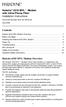 Hotwire 6310 MVL Modem with Inline Phone Filter Installation Instructions Document Number 6310-A2-GN10-60 July 2000 Contents Hotwire 6310 MVL Modem Overview................................ 1 Before You
Hotwire 6310 MVL Modem with Inline Phone Filter Installation Instructions Document Number 6310-A2-GN10-60 July 2000 Contents Hotwire 6310 MVL Modem Overview................................ 1 Before You
IP DSLAM IDL-2402. Quick Installation Guide
 IP DSLAM IDL-2402 Quick Installation Guide Table of Contents Package Contents... 3 Overview... 4 Setup the IDL series IP DSLAM... 5 Safety Instruction... 5 Hardware Installation... 6 WEB Configuration...
IP DSLAM IDL-2402 Quick Installation Guide Table of Contents Package Contents... 3 Overview... 4 Setup the IDL series IP DSLAM... 5 Safety Instruction... 5 Hardware Installation... 6 WEB Configuration...
MCR1900 Media Converter 19-Slot Chassis
 MCR1900 Media Converter 19-Slot Chassis Installation Guide Part #5500304-11 Copyright Statement This document must not be reproduced in any way whatsoever, either printed or electronically, without the
MCR1900 Media Converter 19-Slot Chassis Installation Guide Part #5500304-11 Copyright Statement This document must not be reproduced in any way whatsoever, either printed or electronically, without the
UIM-2T1 T1 Loop Bonding Uplink Interface Module
 Installation Instructions UIM-2T1 T1 Loop Bonding Uplink Interface Module CAUTION Net to Net Technologies strongly recommends the use of proper electrostatic discharge (ESD) precautions when handling this
Installation Instructions UIM-2T1 T1 Loop Bonding Uplink Interface Module CAUTION Net to Net Technologies strongly recommends the use of proper electrostatic discharge (ESD) precautions when handling this
Refer installation of power supplies to qualified service personnel.
 AC Power Supply For 5-Slot Housing and 9000 Series Access Carrier Installation Instructions Document Number 9000-A2-GN17-50 August 2000 Before You Begin Both the 5-slot housing and the 9000 Series Access
AC Power Supply For 5-Slot Housing and 9000 Series Access Carrier Installation Instructions Document Number 9000-A2-GN17-50 August 2000 Before You Begin Both the 5-slot housing and the 9000 Series Access
Setting Up and Testing the MAX Hardware
 Page 1 of 12 Setting Up and Testing the MAX Hardware This chapter covers these topics: Planning the hardware installation Inserting an expansion card Setting up the hardware Connecting to input power Connecting
Page 1 of 12 Setting Up and Testing the MAX Hardware This chapter covers these topics: Planning the hardware installation Inserting an expansion card Setting up the hardware Connecting to input power Connecting
AREA CODE CHANGE. Please note that the area code for Paradyne Corporation in Largo, Florida has changed from 813 to 727.
 AREA CODE CHANGE Please note that the area code for Paradyne Corporation in Largo, Florida has changed from 813 to 727. For any Paradyne telephone number that appears in this manual with an 813 area code,
AREA CODE CHANGE Please note that the area code for Paradyne Corporation in Largo, Florida has changed from 813 to 727. For any Paradyne telephone number that appears in this manual with an 813 area code,
Express5800/120Ed. Rack Mount Kit Installation Procedures PN: 455-01607-001
 Express5800/120Ed Rack Mount Kit Installation Procedures PN: 455-01607-001 Proprietary Notice and Liability Disclaimer The information disclosed in this document, including all designs and related materials,
Express5800/120Ed Rack Mount Kit Installation Procedures PN: 455-01607-001 Proprietary Notice and Liability Disclaimer The information disclosed in this document, including all designs and related materials,
5-Slot Housing and FrameSaver 9000 Series Access Carrier AC Power Supply Installation Instructions
 TM 5-Slot Housing and FrameSaver 9000 Series Access Carrier AC Power Supply Installation Instructions Document Number 9000-A2-GN17-30 August 1998 Before You Begin Both the 5-slot housing and the FrameSaver
TM 5-Slot Housing and FrameSaver 9000 Series Access Carrier AC Power Supply Installation Instructions Document Number 9000-A2-GN17-30 August 1998 Before You Begin Both the 5-slot housing and the FrameSaver
How To Set Up An Ipad Dsu/Csu With A Power Adapter And Power Cable (I2) With A Dsu Or Csu (Dsu) With An Ipa (Dsi) With Power Adapter (Dse)
 Model 7112 T1 SNMP DSU/CSU Startup Instructions Document Number 7112-A2-GN10-40 Product Documentation on the World Wide Web We provide complete product documentation online. This lets you search the documentation
Model 7112 T1 SNMP DSU/CSU Startup Instructions Document Number 7112-A2-GN10-40 Product Documentation on the World Wide Web We provide complete product documentation online. This lets you search the documentation
SPEED-DSL 2.3 Ethernet connection over 2-wires up to 2.3 Mbit/s. Manual
 Ethernet connection over 2-wires up to 2.3 Mbit/s Manual Notes Before installing and putting the device into operation, please read the security guidelines at the end of this documentation! Pan Dacom Direkt
Ethernet connection over 2-wires up to 2.3 Mbit/s Manual Notes Before installing and putting the device into operation, please read the security guidelines at the end of this documentation! Pan Dacom Direkt
AI120 AIswitch Series 120 Chassis
 AI120 AIswitch Series 120 Chassis Guide INSTALLATION GUIDE Westell Technologies Part # 030-300715 Rev. A Copyright 2015 by Westell Technologies. All Rights Reserved. Westell, Kentrox and Optima Management
AI120 AIswitch Series 120 Chassis Guide INSTALLATION GUIDE Westell Technologies Part # 030-300715 Rev. A Copyright 2015 by Westell Technologies. All Rights Reserved. Westell, Kentrox and Optima Management
LevelOne IFE-0500 4-Port PoE + 1-Port TP Industrial Fast Ethernet Switch User Manual
 LevelOne IFE-0500 4-Port PoE + 1-Port TP Industrial Fast Ethernet Switch User Manual Ver. 1.0.0-0711 1 FCC Warning This Equipment has been tested and found to comply with the limits for a Class-A digital
LevelOne IFE-0500 4-Port PoE + 1-Port TP Industrial Fast Ethernet Switch User Manual Ver. 1.0.0-0711 1 FCC Warning This Equipment has been tested and found to comply with the limits for a Class-A digital
ADSL Modem Installation Guide. Model # 36R515 Part # 030-300108 Rev. D Revision Date 12/2000. ADSL Modem Installation Guide
 ADSL Modem Installation Guide Model # 36R515 Part # 030-300108 Rev. D Revision Date 12/2000 ADSL Modem Installation Guide Installation Instructions Westell ADSL Modem 1. Package Inspection and Contents...2
ADSL Modem Installation Guide Model # 36R515 Part # 030-300108 Rev. D Revision Date 12/2000 ADSL Modem Installation Guide Installation Instructions Westell ADSL Modem 1. Package Inspection and Contents...2
TAM1500-12 12-Port T1 Access Multiplexer
 TAM1500-12 12-Port T1 Access Multiplexer Interface Module User Guide CAUTION Net to Net Technologies strongly recommends the use of proper electrostatic discharge (ESD) precautions when handling this equipment.
TAM1500-12 12-Port T1 Access Multiplexer Interface Module User Guide CAUTION Net to Net Technologies strongly recommends the use of proper electrostatic discharge (ESD) precautions when handling this equipment.
BODi rs BD004 Series Bandwidth-on-Demand Internet with Reliability and Survivability. Quick Start Guide NOTES
 NOTES BODi rs BD004 Series Bandwidth-on-Demand Internet with Reliability and Survivability Quick Start Guide This is a Class A device and is not intended for use in a residential environment. Important
NOTES BODi rs BD004 Series Bandwidth-on-Demand Internet with Reliability and Survivability Quick Start Guide This is a Class A device and is not intended for use in a residential environment. Important
StorTrends 3400 Hardware Guide for Onsite Support
 StorTrends 3400 Hardware Guide for Onsite Support MAN-3400-SS 11/21/2012 Copyright 1985-2012 American Megatrends, Inc. All rights reserved. American Megatrends, Inc. 5555 Oakbrook Parkway, Building 200
StorTrends 3400 Hardware Guide for Onsite Support MAN-3400-SS 11/21/2012 Copyright 1985-2012 American Megatrends, Inc. All rights reserved. American Megatrends, Inc. 5555 Oakbrook Parkway, Building 200
B100. single-line business telephone
 users guide B100 single-line business telephone B100 TELEPHONE DIAGRAM TABLE OF CONTENTS 1) FEATURES......2 1.1 FLASH 1.2 LAST NUMBER REDIAL 1.3 MUTE 1.4 HANDSET VOLUME CONTROL 1.5 DATA PORT 1.6 HEARING
users guide B100 single-line business telephone B100 TELEPHONE DIAGRAM TABLE OF CONTENTS 1) FEATURES......2 1.1 FLASH 1.2 LAST NUMBER REDIAL 1.3 MUTE 1.4 HANDSET VOLUME CONTROL 1.5 DATA PORT 1.6 HEARING
ScreenLogic Wireless Connection Kit. Installation Guide. pool/spa control system
 pool/spa control system ScreenLogic Wireless Connection Kit Installation Guide P/N 520663 - Rev B 8 Technical Support Contact Technical Support at: Sanford, North Carolina (8 A.M. to 5 P.M.) Phone: (800)
pool/spa control system ScreenLogic Wireless Connection Kit Installation Guide P/N 520663 - Rev B 8 Technical Support Contact Technical Support at: Sanford, North Carolina (8 A.M. to 5 P.M.) Phone: (800)
HP UPS R1500 Generation 3
 HP UPS R1500 Generation 3 Installation Instructions Part Number 650952-001 NOTE: The rating label on the device provides the class (A or B) of the equipment. Class B devices have a Federal Communications
HP UPS R1500 Generation 3 Installation Instructions Part Number 650952-001 NOTE: The rating label on the device provides the class (A or B) of the equipment. Class B devices have a Federal Communications
SNQ-60x0-320 Series Data Center Switch. Quick Installation Guide
 Introduction This guide is to assist the reader with the most basic form of installation and connection to switches in this series. As there is more than one switch in this series, the diagrams might slightly
Introduction This guide is to assist the reader with the most basic form of installation and connection to switches in this series. As there is more than one switch in this series, the diagrams might slightly
Product Documentation on the World Wide Web
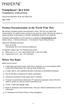 TM FrameSaver SLV 9124 Installation Instructions Document Number 9124-A2-GN10-00 May 1999 Product Documentation on the World Wide Web We provide complete product documentation online. This lets you search
TM FrameSaver SLV 9124 Installation Instructions Document Number 9124-A2-GN10-00 May 1999 Product Documentation on the World Wide Web We provide complete product documentation online. This lets you search
TNE1500-P and TNE1500-S Single Line T1 Network Extender Provider and Subscriber
 Installation Instructions TNE1500-P and TNE1500-S Single Line T1 Network Extender Provider and Subscriber CAUTION Net to Net Techlogies strongly recommends the use of proper electrostatic discharge (ESD)
Installation Instructions TNE1500-P and TNE1500-S Single Line T1 Network Extender Provider and Subscriber CAUTION Net to Net Techlogies strongly recommends the use of proper electrostatic discharge (ESD)
Artisan Technology Group is your source for quality new and certified-used/pre-owned equipment
 Artisan Technology Group is your source for quality new and certified-used/pre-owned equipment FAST SHIPPING AND DELIVERY TENS OF THOUSANDS OF IN-STOCK ITEMS EQUIPMENT DEMOS HUNDREDS OF MANUFACTURERS SUPPORTED
Artisan Technology Group is your source for quality new and certified-used/pre-owned equipment FAST SHIPPING AND DELIVERY TENS OF THOUSANDS OF IN-STOCK ITEMS EQUIPMENT DEMOS HUNDREDS OF MANUFACTURERS SUPPORTED
Speed-DSL 9.2 Ethernet connection over 8-wires up to 9.2 Mbit/s. Manual *220-0000098* *220-0000098*
 Speed-DSL 9.2 Ethernet connection over 8-wires up to 9.2 Mbit/s Manual *220-0000098* *220-0000098* Notes Before installing and putting the device into operation, please read the security guidelines at
Speed-DSL 9.2 Ethernet connection over 8-wires up to 9.2 Mbit/s Manual *220-0000098* *220-0000098* Notes Before installing and putting the device into operation, please read the security guidelines at
OPTICAL HEADEND PLATFORM OTOHP-NMS NETWORK MONITORING MODULE INSTRUCTION MANUAL
 OPTICAL HEADEND PLATFORM OTOHP-NMS NETWORK MONITORING MODULE INSTRUCTION MANUAL Phone: (209) 586-1022 (800) 545-1022 Fax: (209) 586-1026 OTOHP-NMS Rev. X1 E-Mail: salessupport@olsontech.com www.olsontech.com
OPTICAL HEADEND PLATFORM OTOHP-NMS NETWORK MONITORING MODULE INSTRUCTION MANUAL Phone: (209) 586-1022 (800) 545-1022 Fax: (209) 586-1026 OTOHP-NMS Rev. X1 E-Mail: salessupport@olsontech.com www.olsontech.com
5-port 10/100Base-TX Industrial Switch (314500) User s Guide
 5-port 10/100Base-TX Industrial Switch (314500) User s Guide COPYRIGHT All rights reserved. No part of this publication may be reproduced, stored in a retrieval system, or transmitted in any form or by
5-port 10/100Base-TX Industrial Switch (314500) User s Guide COPYRIGHT All rights reserved. No part of this publication may be reproduced, stored in a retrieval system, or transmitted in any form or by
HP ProLiant DL380 G6 Carrier-Grade Server Read Before Install
 HP ProLiant DL380 G6 Carrier-Grade Server Read Before Install Carrier-Grade Instructions HP Part Number: AM275-9001A Published: July 2012 Edition: 3 Copyright 2009, 2012 Hewlett-Packard Development Company,
HP ProLiant DL380 G6 Carrier-Grade Server Read Before Install Carrier-Grade Instructions HP Part Number: AM275-9001A Published: July 2012 Edition: 3 Copyright 2009, 2012 Hewlett-Packard Development Company,
5-port / 8-port 10/100BaseTX Industrial Ethernet Switch User Manual
 5-port / 8-port 10/100BaseTX Industrial Ethernet Switch User Manual Content Overview... 1 Introduction... 1 Features... 3 Packing List... 4 Safety Precaution... 4 Hardware Description... 5 Front Panel...
5-port / 8-port 10/100BaseTX Industrial Ethernet Switch User Manual Content Overview... 1 Introduction... 1 Features... 3 Packing List... 4 Safety Precaution... 4 Hardware Description... 5 Front Panel...
RC930 Manual 6/10/99 1:23 PM Page 1. Wireless Modem Jack
 RC930 Manual 6/10/99 1:23 PM Page 1 Wireless Modem Jack Table of Contents Safety Precautions...1 Important Notes...4 Getting Started...5 System Installation...5 Connecting to Computer...6 Trouble Shooting...7
RC930 Manual 6/10/99 1:23 PM Page 1 Wireless Modem Jack Table of Contents Safety Precautions...1 Important Notes...4 Getting Started...5 System Installation...5 Connecting to Computer...6 Trouble Shooting...7
Power Supply Guide Version 1.0 for D-Show
 Power Supply Guide Version 1.0 for D-Show Digidesign 2001 Junipero Serra Boulevard Daly City, CA 94014-3886 USA tel: 650 731 6300 fax: 650 731 6399 Technical Support (USA) tel: 650 731 6100 fax: 650 731
Power Supply Guide Version 1.0 for D-Show Digidesign 2001 Junipero Serra Boulevard Daly City, CA 94014-3886 USA tel: 650 731 6300 fax: 650 731 6399 Technical Support (USA) tel: 650 731 6100 fax: 650 731
MultiVOIP FX SIP Gateways
 MultiVOIP FX SIP Gateways MVPFX2-2 MVPFX2-4 MVPFX2-8 Cabling Guide Cabling Guide MultiVOIP FX SIP Gateways, Models MVPFX2-2, MVPFX2-4, MVPFX2-8 82100090L Rev. A Copyright This publication may not be reproduced,
MultiVOIP FX SIP Gateways MVPFX2-2 MVPFX2-4 MVPFX2-8 Cabling Guide Cabling Guide MultiVOIP FX SIP Gateways, Models MVPFX2-2, MVPFX2-4, MVPFX2-8 82100090L Rev. A Copyright This publication may not be reproduced,
HP SATA/SAS hard drive and Solid State Drive installation
 HP SATA/SAS hard drive and Solid State Drive installation This document describes how to install Serial ATA (SATA) and Serial Attached SCSI (SAS) hard drives or Solid State Drives (SSD) in an internal
HP SATA/SAS hard drive and Solid State Drive installation This document describes how to install Serial ATA (SATA) and Serial Attached SCSI (SAS) hard drives or Solid State Drives (SSD) in an internal
TNE1500-P and TNE1500-S T1 Network Extenders Installation Instructions
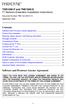 TNE1500-P and TNE1500-S T1 Network Extenders Installation Instructions Document Number TNE1-A2-GN10-10 September 2005 Contents Software and Firmware License Agreement... 1 Product Documentation... 3 Warranty,
TNE1500-P and TNE1500-S T1 Network Extenders Installation Instructions Document Number TNE1-A2-GN10-10 September 2005 Contents Software and Firmware License Agreement... 1 Product Documentation... 3 Warranty,
InnoMedia ESBC 9580-4B. Quick Install Guide. www.innomedia.com 1
 InnoMedia ESBC 9580-4B Quick Install Guide www.innomedia.com 1 Table of Contents Introduction 2 Package Contents 2 CAUTION 2 Installation 3 Wall-Mounting Instructions 5 Troubleshooting 6 Appendix A. LED
InnoMedia ESBC 9580-4B Quick Install Guide www.innomedia.com 1 Table of Contents Introduction 2 Package Contents 2 CAUTION 2 Installation 3 Wall-Mounting Instructions 5 Troubleshooting 6 Appendix A. LED
Rack Installation. Unpacking the System. Choosing a Setup Location. General Server Precautions. Barracuda Appliances
 This set of instructions applies to racking and rail kit installation for 6XX and above. The Rack Mounting Instructions section below provides information on installing the SC825 chassis into a rack unit
This set of instructions applies to racking and rail kit installation for 6XX and above. The Rack Mounting Instructions section below provides information on installing the SC825 chassis into a rack unit
BX7000 Multi-Access Gateway Getting Started Guide
 BX7000 Multi-Access Gateway Getting Started Guide This guide provides instructions on connecting the Juniper Networks BX Series 7000 Multi-Access Gateway to a network. For more information, see the BX7000
BX7000 Multi-Access Gateway Getting Started Guide This guide provides instructions on connecting the Juniper Networks BX Series 7000 Multi-Access Gateway to a network. For more information, see the BX7000
AU-110 racking guide NBXPN: 023
 AU-110 racking guide NBXPN: 023 1. Overview NIMBOXX AU-110 Rack Installation This guide provides setup instructions for installing your NIMBOXX AU-110 in a rack. Following these steps in the order given
AU-110 racking guide NBXPN: 023 1. Overview NIMBOXX AU-110 Rack Installation This guide provides setup instructions for installing your NIMBOXX AU-110 in a rack. Following these steps in the order given
MultiVOIP FX FXS-Only SIP Gateways
 MultiVOIP FX FXS-Only SIP Gateways MVPFXS-8 MVPFXS-16 MVPFXS-24 Cabling Guide MultiVOIP MVPFXS-8/16/24 Cabling Guide Cabling Guide MultiVOIP FX SIP FXS-Only Gateways Models MVPFXS-8, MVPFXS-16, MVPFXS-24
MultiVOIP FX FXS-Only SIP Gateways MVPFXS-8 MVPFXS-16 MVPFXS-24 Cabling Guide MultiVOIP MVPFXS-8/16/24 Cabling Guide Cabling Guide MultiVOIP FX SIP FXS-Only Gateways Models MVPFXS-8, MVPFXS-16, MVPFXS-24
HOTWIRE 5171 REMOTE PC NETWORK INTERFACE CARD
 HOTWIRE 5171 REMOTE PC NETWORK INTERFACE CARD USER S GUIDE Document No. 5100-A2-GB21-10 April 1997 Copyright 1997 Paradyne Corporation. All rights reserved. Printed in U.S.A. Notice This publication is
HOTWIRE 5171 REMOTE PC NETWORK INTERFACE CARD USER S GUIDE Document No. 5100-A2-GB21-10 April 1997 Copyright 1997 Paradyne Corporation. All rights reserved. Printed in U.S.A. Notice This publication is
Nevco, Inc. Installation Manual
 Nevco, Inc. Installation Manual Serial No. Model GLH-5 Size: Each module is 18 L x 19 ¾ H x 4 D (.46 x.50 x.10 meters) Approximate hanging weight: 11 lbs each (5 kg) Power requirements 120V,.4 Amps each
Nevco, Inc. Installation Manual Serial No. Model GLH-5 Size: Each module is 18 L x 19 ¾ H x 4 D (.46 x.50 x.10 meters) Approximate hanging weight: 11 lbs each (5 kg) Power requirements 120V,.4 Amps each
Conference Phone UserÕs Manual. Part No. 54-2070-01R1 Printed in Korea. 2002 Bogen Communications, Inc.
 Part No. 54-2070-01R1 Printed in Korea. 2002 Bogen Communications, Inc. UserÕs Manual Notice Every effort was made to ensure that the information in this guide was complete and accurate at the time of
Part No. 54-2070-01R1 Printed in Korea. 2002 Bogen Communications, Inc. UserÕs Manual Notice Every effort was made to ensure that the information in this guide was complete and accurate at the time of
COMSPHERE 6700 SERIES NETWORK MANAGEMENT SYSTEM REMOTE MONITOR FEATURE
 COMSPHERE 6700 SERIES NETWORK MANAGEMENT SYSTEM REMOTE MONITOR FEATURE USER S GUIDE Document No. 6700-A2-GB23-10 October 1998 Copyright 1998 Paradyne Corporation. All rights reserved. Printed in U.S.A.
COMSPHERE 6700 SERIES NETWORK MANAGEMENT SYSTEM REMOTE MONITOR FEATURE USER S GUIDE Document No. 6700-A2-GB23-10 October 1998 Copyright 1998 Paradyne Corporation. All rights reserved. Printed in U.S.A.
INSTALLATION GUIDE. Card Reader & Controller with KIM Swipe Reader for Solitaire 850 / 950 / 850L Learnlok PK2930
 INSTALLATION GUIDE Card Reader & Controller with KIM Swipe Reader for Solitaire 850 / 950 / 850L Learnlok PK2930 Card Reader and Controller Model 3.5 with KIM Swipe Reader Table of Contents 1. Features..................................
INSTALLATION GUIDE Card Reader & Controller with KIM Swipe Reader for Solitaire 850 / 950 / 850L Learnlok PK2930 Card Reader and Controller Model 3.5 with KIM Swipe Reader Table of Contents 1. Features..................................
InnoMedia ESBC 9380-4B. Quick Install Guide. www.innomedia.com 1
 InnoMedia ESBC 9380-4B Quick Install Guide www.innomedia.com 1 Table of Contents Introduction 2 Package Contents 2 CAUTION 2 Installation 3 Wall-Mounting Instructions 5 Troubleshooting 6 Appendix A. LED
InnoMedia ESBC 9380-4B Quick Install Guide www.innomedia.com 1 Table of Contents Introduction 2 Package Contents 2 CAUTION 2 Installation 3 Wall-Mounting Instructions 5 Troubleshooting 6 Appendix A. LED
Uninterruptible Power Supply. 500 kva - 750 kva
 9 315 Uninterruptible Power Supply 500 kva - 750 kva T1 and T3 Installation Addendum 164201244-001 Rev. A ------------------------------------------------------------------------ ------------------------------------------------------------------------
9 315 Uninterruptible Power Supply 500 kva - 750 kva T1 and T3 Installation Addendum 164201244-001 Rev. A ------------------------------------------------------------------------ ------------------------------------------------------------------------
NT1 Type 400. NT1 Type 400 Standalone 1212016L1 NT1 Type 400 Circuit Pack 1212010 USER MANUAL
 NT1 Type 400 NT1 Type 400 Standalone 1212016L1 NT1 Type 400 Circuit Pack 1212010 USER MANUAL 61212016L1-1B January 1999 This device complies with Part 15 of the FCC rules. Operation is subject to the following
NT1 Type 400 NT1 Type 400 Standalone 1212016L1 NT1 Type 400 Circuit Pack 1212010 USER MANUAL 61212016L1-1B January 1999 This device complies with Part 15 of the FCC rules. Operation is subject to the following
Triple Expansion Chassis
 Triple Expansion Chassis AP9604 Installation Manual Contents Introduction............................. 1 Installation.............................. 2 Power Considerations...................... 5 Operations..............................
Triple Expansion Chassis AP9604 Installation Manual Contents Introduction............................. 1 Installation.............................. 2 Power Considerations...................... 5 Operations..............................
IEEE 802.3af 4-Port Power over Ethernet Injector Hub POE-400. User s Manual
 IEEE 802.3af 4-Port Power over Ethernet Injector Hub POE-400 User s Manual - 1 - Trademarks Disclaimer Copyright PLANET Technology Corp. 2006. Contents subject to revision without prior notice. PLANET
IEEE 802.3af 4-Port Power over Ethernet Injector Hub POE-400 User s Manual - 1 - Trademarks Disclaimer Copyright PLANET Technology Corp. 2006. Contents subject to revision without prior notice. PLANET
Mercury Helios 2 ASSEMBLY MANUAL & USER GUIDE
 Mercury Helios 2 ASSEMBLY MANUAL & USER GUIDE TABLE OF CONTENTS INTRODUCTION...1 1.1 MINIMUM SYSTEM REQUIREMENTS 1.1.1 Apple Mac Requirements 1.1.2 PC Requirements 1.1.3 Supported PCIe Cards 1.2 PACKAGE
Mercury Helios 2 ASSEMBLY MANUAL & USER GUIDE TABLE OF CONTENTS INTRODUCTION...1 1.1 MINIMUM SYSTEM REQUIREMENTS 1.1.1 Apple Mac Requirements 1.1.2 PC Requirements 1.1.3 Supported PCIe Cards 1.2 PACKAGE
8-port 10/100Base-TX +2-port 100Base-FX Switch. User s Guide
 8-port 10/100Base-TX +2-port 100Base-FX Switch User s Guide COPYRIGHT All rights reserved. No part of this publication may be reproduced, stored in a retrieval system, or transmitted in any form or by
8-port 10/100Base-TX +2-port 100Base-FX Switch User s Guide COPYRIGHT All rights reserved. No part of this publication may be reproduced, stored in a retrieval system, or transmitted in any form or by
How to Set Up Your NSM4000 Appliance
 How to Set Up Your NSM4000 Appliance Juniper Networks NSM4000 is an appliance version of Network and Security Manager (NSM), a software application that centralizes control and management of your Juniper
How to Set Up Your NSM4000 Appliance Juniper Networks NSM4000 is an appliance version of Network and Security Manager (NSM), a software application that centralizes control and management of your Juniper
What is the Fan Tray Assembly?
 Replacement Fan Tray Assembly for the 8820 Broadband Access Concentrator Model 8820-S2-900 Installation Instructions Document Number 8820-A2-GZ44-10 June 2004 What is the Fan Tray Assembly? The fan tray
Replacement Fan Tray Assembly for the 8820 Broadband Access Concentrator Model 8820-S2-900 Installation Instructions Document Number 8820-A2-GZ44-10 June 2004 What is the Fan Tray Assembly? The fan tray
Software and Firmware License Agreement
 TNE1544 and TNE1584 T1 Network Extenders Installation Instructions Document Number TNE1-A2-GN14-00 January 2005 Contents Software and Firmware License Agreement... 1 Introduction to the TNE1544 and TNE1584...
TNE1544 and TNE1584 T1 Network Extenders Installation Instructions Document Number TNE1-A2-GN14-00 January 2005 Contents Software and Firmware License Agreement... 1 Introduction to the TNE1544 and TNE1584...
SCREENLOGIC INTERFACE WIRELESS CONNECTION KIT
 SCREENLOGIC INTERFACE WIRELESS CONNECTION KIT FOR INTELLITOUCH AND EASYTOUCH CONTROL SYSTEMS INSTALLATION GUIDE IMPORTANT SAFETY INSTRUCTIONS READ AND FOLLOW ALL INSTRUCTIONS SAVE THESE INSTRUCTIONS Technical
SCREENLOGIC INTERFACE WIRELESS CONNECTION KIT FOR INTELLITOUCH AND EASYTOUCH CONTROL SYSTEMS INSTALLATION GUIDE IMPORTANT SAFETY INSTRUCTIONS READ AND FOLLOW ALL INSTRUCTIONS SAVE THESE INSTRUCTIONS Technical
Tyan Computer. Transport PX22. Service Engineer s Manual
 Tyan Computer Transport PX22 Service Engineer s Manual 1 Precaution To read through the user manual, check all assembly and follow setup process before any operation on this server To keep paper clips,
Tyan Computer Transport PX22 Service Engineer s Manual 1 Precaution To read through the user manual, check all assembly and follow setup process before any operation on this server To keep paper clips,
Intel RAID Maintenance Free Backup Unit 4 Quick Installation User's Guide
 Intel RAID Maintenance Free Backup Unit 4 Quick Installation User's Guide Thank you for buying an Intel RAID Maintenance Free Backup Unit 4. The Intel RAID Maintenance Free Backup Unit 4 supports the Intel
Intel RAID Maintenance Free Backup Unit 4 Quick Installation User's Guide Thank you for buying an Intel RAID Maintenance Free Backup Unit 4. The Intel RAID Maintenance Free Backup Unit 4 supports the Intel
Gigabit Ethernet Switch 10/100/1000 Mbps GS605 / GS608. Installation Guide
 Gigabit Ethernet Switch 10/100/1000 Mbps GS605 / GS608 Installation Guide Introduction The NETGEAR 5/8-Port Gigabit Ethernet Switch Model GS605 / GS608 provides you with a high-speed, reliable, easy-to-use
Gigabit Ethernet Switch 10/100/1000 Mbps GS605 / GS608 Installation Guide Introduction The NETGEAR 5/8-Port Gigabit Ethernet Switch Model GS605 / GS608 provides you with a high-speed, reliable, easy-to-use
Technical Support. Support Information
 Technical Support Please refer to the Support Information card that shipped with your product. By registering your product at www.netgear.com/register, we can provide you with faster expert technical support
Technical Support Please refer to the Support Information card that shipped with your product. By registering your product at www.netgear.com/register, we can provide you with faster expert technical support
BitStorm 2600 IP DSLAM
 BitStorm 2600 IP DSLAM Installation Guide Document No. 2600-A2-GN20-10 January 2004 Copyright 2004 Paradyne Corporation. All rights reserved. Printed in U.S.A. Notice This publication is protected by federal
BitStorm 2600 IP DSLAM Installation Guide Document No. 2600-A2-GN20-10 January 2004 Copyright 2004 Paradyne Corporation. All rights reserved. Printed in U.S.A. Notice This publication is protected by federal
ECR Shelf System Installation Guide Centralized Rack Mount Call Recording
 Hardware & Installation Guide Algo Communication Products Ltd. Customer Support and Sales Tel: 1.877.884.2546 Fax: 604.437.5726 Email: sales@algosolutions.com support@algosolutions.com www.algosolutions.com
Hardware & Installation Guide Algo Communication Products Ltd. Customer Support and Sales Tel: 1.877.884.2546 Fax: 604.437.5726 Email: sales@algosolutions.com support@algosolutions.com www.algosolutions.com
AXIS T81B22 DC 30W Midspan
 INSTALLATION GUIDE AXIS T81B22 DC 30W Midspan ENGLISH About this Document This document includes instructions for installing AXIS T81B22 on your network. Previous experience of networking will be beneficial
INSTALLATION GUIDE AXIS T81B22 DC 30W Midspan ENGLISH About this Document This document includes instructions for installing AXIS T81B22 on your network. Previous experience of networking will be beneficial
Draper Low Voltage, Remote Control, Serial and Network Wiring Guide
 Draper Low Voltage, Remote Control, Serial and Network Wiring Guide Copyright 2007 Draper Inc. Form LV-RC-Serial-Network_Wiring07 Print ed in U.S.A. Draper Low Voltage, Remote Control, Serial and Network
Draper Low Voltage, Remote Control, Serial and Network Wiring Guide Copyright 2007 Draper Inc. Form LV-RC-Serial-Network_Wiring07 Print ed in U.S.A. Draper Low Voltage, Remote Control, Serial and Network
HP R12000 and R18000 DirectFlow UPS User Guide
 HP R12000 and R18000 DirectFlow UPS User Guide Abstract This document includes installation, configuration, and operation information for the HP R12000 and R18000 DirectFlow UPS. This document is for the
HP R12000 and R18000 DirectFlow UPS User Guide Abstract This document includes installation, configuration, and operation information for the HP R12000 and R18000 DirectFlow UPS. This document is for the
User Guide TL-SG1016D 16-Port Gigabit Switch TL-SG1024D 24-Port Gigabit Switch
 User Guide TL-SG1016D 16-Port Gigabit Switch TL-SG1024D 24-Port Gigabit Switch Rev: 1.1.0 7106503251 COPYRIGHT & TRADEMARKS Specifications are subject to change without notice. is a registered trademark
User Guide TL-SG1016D 16-Port Gigabit Switch TL-SG1024D 24-Port Gigabit Switch Rev: 1.1.0 7106503251 COPYRIGHT & TRADEMARKS Specifications are subject to change without notice. is a registered trademark
Argus Technologies Pathfinder10kW to Cordex3.6kW Shelf Replacement Procedure
 Summary Argus Technologies Pathfinder10kW to Cordex3.6kW Shelf Replacement Procedure This is a general procedure on how to replace Pathfinder 48-10kW shelf with a Cordex 3.6kW shelf. Part Numbers 010-567-20
Summary Argus Technologies Pathfinder10kW to Cordex3.6kW Shelf Replacement Procedure This is a general procedure on how to replace Pathfinder 48-10kW shelf with a Cordex 3.6kW shelf. Part Numbers 010-567-20
AXIS 291 1U Video Server Rack Installation Guide
 AXIS 291 1U Video Server Rack Installation Guide About This Document This document describes how to install Axis blade video servers in the AXIS 291 1U Video Server Rack. Updated versions of this document
AXIS 291 1U Video Server Rack Installation Guide About This Document This document describes how to install Axis blade video servers in the AXIS 291 1U Video Server Rack. Updated versions of this document
FUTURE CALL PICTURE CARE PHONE MODEL: FC-1007 USER MANUAL
 FUTURE CALL PICTURE CARE PHONE MODEL: FC-1007 USER MANUAL Please follow instructions for repairing if any otherwise do not alter or repair any parts of device except specified. IMPORTANT SAFETY INSTRUCTIONS
FUTURE CALL PICTURE CARE PHONE MODEL: FC-1007 USER MANUAL Please follow instructions for repairing if any otherwise do not alter or repair any parts of device except specified. IMPORTANT SAFETY INSTRUCTIONS
Hard Disk Drive (HDD)
 Installation Instructions Hard Disk Drive (HDD) Catalog Number 6189V-35HDDST80, 6189V-35HDDST160 Topic Page About This Publication 1 Important User Information 2 Electrostatic Discharge (ESD) Precautions
Installation Instructions Hard Disk Drive (HDD) Catalog Number 6189V-35HDDST80, 6189V-35HDDST160 Topic Page About This Publication 1 Important User Information 2 Electrostatic Discharge (ESD) Precautions
QUICK INSTALLATION. 8-Port Telephony Gateway. Model: SPA8000
 QUICK INSTALLATION 8-Port Telephony Gateway Model: SPA8000 Table of Contents Connect................................................. 4 Regulatory Information....................................12 WEEE
QUICK INSTALLATION 8-Port Telephony Gateway Model: SPA8000 Table of Contents Connect................................................. 4 Regulatory Information....................................12 WEEE
Hotwire ADSL/R Bridge/Router, Model 6381 with Inline Phone Filter Installation Instructions. Installation Procedures. Definitions
 Hotwire ADSL/R Bridge/Router, Model 6381 with Inline Phone Filter Installation Instructions Document Number 6381-A2-GN10-10 April 2003 Installation Procedures To install the Hotwire ADSL/R Bridge/Router:
Hotwire ADSL/R Bridge/Router, Model 6381 with Inline Phone Filter Installation Instructions Document Number 6381-A2-GN10-10 April 2003 Installation Procedures To install the Hotwire ADSL/R Bridge/Router:
ENET-710. ENET-710 - Ethernet Module ENET-710 JAN / 06 FOUNDATION
 ENET-710 ENET-710 - Ethernet Module JAN / 06 ENET-710 FOUNDATION E N E T 7 1 0 ME smar www.smar.com Specifications and information are subject to change without notice. Up-to-date address information is
ENET-710 ENET-710 - Ethernet Module JAN / 06 ENET-710 FOUNDATION E N E T 7 1 0 ME smar www.smar.com Specifications and information are subject to change without notice. Up-to-date address information is
Quick Installation Guide 24-port PoE switch with 2 copper Gigabit ports and 2 Gigabit SFP ports (af Version 15.4W)
 Quick Installation Guide 24-port PoE switch with 2 copper Gigabit ports and 2 Gigabit SFP ports (af Version 15.4W) Table of Contents Introduction.. Power Over Ethernet (PoE) & Features.... Unpacking and
Quick Installation Guide 24-port PoE switch with 2 copper Gigabit ports and 2 Gigabit SFP ports (af Version 15.4W) Table of Contents Introduction.. Power Over Ethernet (PoE) & Features.... Unpacking and
ATS Overhead Table Shelf System INSTRUCTION MANUAL
 ATS Overhead Table Shelf System INSTRUCTION MANUAL ATS Overhead Table Shelf System Instruction Manual Warranty Newport Corporation warrants this product to be free of defects in material and workmanship
ATS Overhead Table Shelf System INSTRUCTION MANUAL ATS Overhead Table Shelf System Instruction Manual Warranty Newport Corporation warrants this product to be free of defects in material and workmanship
Installation Guide Solar Connect-11
 Installation Guide Solar Connect-11 Version 1.1 Contents Important Product Information 3 System Registration Form 4 Solar Connect-11 Overview 5 Internet & Power Connections 6 Single Phase CT Connections
Installation Guide Solar Connect-11 Version 1.1 Contents Important Product Information 3 System Registration Form 4 Solar Connect-11 Overview 5 Internet & Power Connections 6 Single Phase CT Connections
16-port Gigabit Switch 10/100/1000 Mbps GS116. Installation Guide
 16-port Gigabit Switch 10/100/1000 Mbps GS116 Installation Guide Introduction The NETGEAR 16-port Gigabit Switch Model GS116 provides you with a low-cost, reliable, high-performance switch to connect up
16-port Gigabit Switch 10/100/1000 Mbps GS116 Installation Guide Introduction The NETGEAR 16-port Gigabit Switch Model GS116 provides you with a low-cost, reliable, high-performance switch to connect up
User Manual. RK-2d / RK-2t. dedicated KVM switch and rackmount screen technology. Designed and manufactured by Austin Hughes
 dedicated KVM switch and rackmount screen technology User Manual RK-2d / RK-2t 1U Short Depth Keyboard Drawer Designed and manufactured by Austin Hughes 751 Legal Information First English printing, October
dedicated KVM switch and rackmount screen technology User Manual RK-2d / RK-2t 1U Short Depth Keyboard Drawer Designed and manufactured by Austin Hughes 751 Legal Information First English printing, October
BLACK BOX. T1/E1 Link Extenders OCTOBER 2007 MT195A-T1 MT196A-E1
 BLACK BOX NETWORK SERVICES OCTOBER 2007 MT195A-T1 MT196A-E1 T1/E1 Link Extenders Important This is a Class A device and is intended for use in a light industrial environment. It is not intended nor approved
BLACK BOX NETWORK SERVICES OCTOBER 2007 MT195A-T1 MT196A-E1 T1/E1 Link Extenders Important This is a Class A device and is intended for use in a light industrial environment. It is not intended nor approved
1-Port DS3 IMA Module Description and Technical Specifications. The 1-Port DS3 IMA module is illustrated in Figure 1. FAIL ACTIVE DS3 IMA L0S
 1-Port DS3 IMA Module Description and Technical Specifications Purpose of This Document This document identifies and describes the 1-Port DS3 IMA module and related safety information. It also includes
1-Port DS3 IMA Module Description and Technical Specifications Purpose of This Document This document identifies and describes the 1-Port DS3 IMA module and related safety information. It also includes
LIEBERT VNSA Installation Sheet
 LIEBERT VNSA Installation Sheet Description The Liebert vnsa network switch is designed for connecting multiple Ethernet-ready devices and comes in various models. The unit may have: A Liebert icom display
LIEBERT VNSA Installation Sheet Description The Liebert vnsa network switch is designed for connecting multiple Ethernet-ready devices and comes in various models. The unit may have: A Liebert icom display
HP SuperSpeed USB 3.0 PCIe x1 Card. User Guide
 HP SuperSpeed USB 3.0 PCIe x1 Card User Guide Copyright 2010 Hewlett-Packard Development Company, L.P. The information contained herein is subject to change without notice. Microsoft, Windows, and Windows
HP SuperSpeed USB 3.0 PCIe x1 Card User Guide Copyright 2010 Hewlett-Packard Development Company, L.P. The information contained herein is subject to change without notice. Microsoft, Windows, and Windows
Gigabit eco-friendly Ethernet Switch AT-GS900/8. Installation Guide. 613-001352 Rev. A
 Gigabit eco-friendly Ethernet Switch AT-GS900/8 Installation Guide 613-001352 Rev. A Copyright 2010 Allied Telesis, Inc. All rights reserved. No part of this publication may be reproduced without prior
Gigabit eco-friendly Ethernet Switch AT-GS900/8 Installation Guide 613-001352 Rev. A Copyright 2010 Allied Telesis, Inc. All rights reserved. No part of this publication may be reproduced without prior
Adtran TA3000 (Rural DSLAM) Notes
 Adtran TA3000 (Rural DSLAM) Notes The Adtran TA3000 will be connected to a Host C.O. Alcatel 7300 DSLAM as illustrated in the diagram below. The TA3000 and Alcatel 7300 communicate using IMA (Inverse Multiplexing
Adtran TA3000 (Rural DSLAM) Notes The Adtran TA3000 will be connected to a Host C.O. Alcatel 7300 DSLAM as illustrated in the diagram below. The TA3000 and Alcatel 7300 communicate using IMA (Inverse Multiplexing
MicroTech II McQuay Maverick II Rooftop Unit Controller BACnet Communication Module (MS/TP)
 Installation and Maintenance Manual IM 852 Group: Controls Part Number: IM 852 Date: June 2007 Supercedes: New MicroTech II McQuay Maverick II Rooftop Unit Controller BACnet Communication Module (MS/TP)
Installation and Maintenance Manual IM 852 Group: Controls Part Number: IM 852 Date: June 2007 Supercedes: New MicroTech II McQuay Maverick II Rooftop Unit Controller BACnet Communication Module (MS/TP)
DVI DA2 and DVI DA 4 User Guide
 DVI DA2 and DVI DA 4 User Guide This guide describes the installation and operation of the Extron DVI DA2 and DVI DA4 Distribution Amplifiers. Unless stated otherwise, distribution amplifier or the unit
DVI DA2 and DVI DA 4 User Guide This guide describes the installation and operation of the Extron DVI DA2 and DVI DA4 Distribution Amplifiers. Unless stated otherwise, distribution amplifier or the unit
Digital Link Cross Connect (DLx ) System User Manual
 Issue, April 998 Digital Link Cross Connect (DLx ) System User Manual Content Page TRODUCTION... Revision History... Trademark Information... Admonishments... Compliance Statement... Certification... Standards...
Issue, April 998 Digital Link Cross Connect (DLx ) System User Manual Content Page TRODUCTION... Revision History... Trademark Information... Admonishments... Compliance Statement... Certification... Standards...
Network Design. Yiannos Mylonas
 Network Design Yiannos Mylonas Physical Topologies There are two parts to the topology definition: the physical topology, which is the actual layout of the wire (media), and the logical topology, which
Network Design Yiannos Mylonas Physical Topologies There are two parts to the topology definition: the physical topology, which is the actual layout of the wire (media), and the logical topology, which
47611-GB4. Quick-Start Guide 10/100/1000 Mbps 4-Port Gigabit Router IMPORTANT INSTRUCTIONS SAFETY INFORMATION PRE-INSTALLATION CHECKLIST
 IMPORTANT INSTRUCTIONS 1. Read and understand all instructions. Follow all warnings and instructions marked on the product. 2. Do not use this product near water e.g., near a tub, wash basin, kitchen sink
IMPORTANT INSTRUCTIONS 1. Read and understand all instructions. Follow all warnings and instructions marked on the product. 2. Do not use this product near water e.g., near a tub, wash basin, kitchen sink
Replacing Redundant AC Power Supplies in an EX4500 Ethernet Switch Without Disrupting Service
 Replacing Redundant AC Power Supplies in an EX4500 Ethernet Switch Without Disrupting Service This field replacement guide provides instructions for replacing the two AC power supplies in an EX4500 Ethernet
Replacing Redundant AC Power Supplies in an EX4500 Ethernet Switch Without Disrupting Service This field replacement guide provides instructions for replacing the two AC power supplies in an EX4500 Ethernet
Secure Ethernet Gateway SEG-1 and SEG-M for IEI Access Systems Installation Manual
 Secure Ethernet Gateway SEG-1 and SEG-M for IEI Access Systems Installation Manual Section 1: Introduction SECURITY WARNING: New SEG's shipped after April 2008 will have Telnet setup option enabled by
Secure Ethernet Gateway SEG-1 and SEG-M for IEI Access Systems Installation Manual Section 1: Introduction SECURITY WARNING: New SEG's shipped after April 2008 will have Telnet setup option enabled by
ALL8808POE. 8 Port Gigabit PoE+ Switch. Manual
 ALL8808POE 8 Port Gigabit PoE+ Switch Manual FCC Certifications This Equipment has been tested and found to comply with the limits for a Class B digital device, pursuant to part 15 of the FCC Rules. These
ALL8808POE 8 Port Gigabit PoE+ Switch Manual FCC Certifications This Equipment has been tested and found to comply with the limits for a Class B digital device, pursuant to part 15 of the FCC Rules. These
ES-3305P V2 / ES-3308P V2. Quick Installation Guide. 09-2013 / v1.0
 ES-3305P V2 / ES-3308P V2 Quick Installation Guide 09-2013 / v1.0 1 COPYRIGHT Copyright Edimax Technology Co., Ltd. all rights reserved. No part of this publication may be reproduced, transmitted, transcribed,
ES-3305P V2 / ES-3308P V2 Quick Installation Guide 09-2013 / v1.0 1 COPYRIGHT Copyright Edimax Technology Co., Ltd. all rights reserved. No part of this publication may be reproduced, transmitted, transcribed,
Perle Protocol Transparent Media Converter Modules
 Perle Protocol Transparent Media Converter Modules Installation Guide C-4GPT-DSFP CM-4GPT-DSFP Part# 5500335-10 Overview This document contains instructions necessary for the installation and operation
Perle Protocol Transparent Media Converter Modules Installation Guide C-4GPT-DSFP CM-4GPT-DSFP Part# 5500335-10 Overview This document contains instructions necessary for the installation and operation
Chapter 4 Connecting to the Internet through an ISP
 Chapter 4 Connecting to the Internet through an ISP 1. According to Cisco what two things are essential to gaining access to the internet? a. ISPs are essential to gaining access to the Internet. b. No
Chapter 4 Connecting to the Internet through an ISP 1. According to Cisco what two things are essential to gaining access to the internet? a. ISPs are essential to gaining access to the Internet. b. No
