Configuration of the Sentry firmware parameters used in the Bluetooth solution.
|
|
|
- Alexandra Garrison
- 8 years ago
- Views:
Transcription
1 Server Technology s Monitoring Solution Featuring Bluetooth Wireless Technology and the ST Eye Mobile App (for Android) Part Numbers KIT-STEYE-01 and KIT-STEYE-10 Purpose This technical note provides functional information about Server Technology s innovative solution featuring secure Bluetooth wireless technology for mobile monitoring using an Android device. This unique data center solution is the first time Bluetooth wireless technology has been paired with the Cabinet Distribution Unit (CDU) for mobile access that provides fast viewing of device operational data. Using Server Technology s ST Eye mobile app, you can remotely monitor critical information about a CDU with easy access to power and environmental data displayed directly on your Android device in the ST Eye user interface. The following areas of the Bluetooth wireless technology solution are covered in this document: Hardware connection between the Bluetooth module and the CDU. Security issues for the data center when using this solution. Methods for discovering a Bluetooth module or scanning a QR Code label. User interface of the ST Eye mobile app for the Android device. Configuration of the Sentry firmware parameters used in the Bluetooth solution. Why Use This Solution? Server Technology s mobile monitoring solution offers the following significant benefits for the data center: Easy connection with Bluetooth technology for quick and easy mobile monitoring of critical CDU information at the cabinet. Server Technology s free ST Eye mobile app and user interface for mobile monitoring. No other app or purchased license key are required to get started with this solution. Use your own Android mobile device in the data center anytime for instant access to the CDU. Locked cabinets and hot aisle device access are no longer obstacles for obtaining immediate device data. A physical connection is not required at the cabinet between a computer and the CDU (via the network or serial port) to obtain CDU data. If your Android device is connected to the wireless network in the data center, ST Eye will also allow mobile access for login to the CDU via the secure web interface of the Sentry firmware Rev A (110513) 1 OF 27
2 System Overview The following system illustration identifies the key hardware and software components: Figure 1. System Overview of Mobile Monitoring Using Bluetooth Wireless Technology System Components As shown in Figure 1 (left to right), several items are part of Server Technology s mobile solution: Server Technology CDU Server Technology s intelligent PIPS-enabled Switched or PIPS-enabled Smart CDU that has been made ready for a connection to the Bluetooth module. The Bluetooth Module The separate, external Bluetooth wireless device connected to the CDU via a locking cable. The module establishes a secure connection for the overall solution. QR Code Label The Quick Response (QR) dimensional barcode labels provided by Server Technology for scanning with the Android mobile device. ST Eye Server Technology s free mobile application for download to the Android mobile device. The app makes system, infeed, outlet, and sensor data available from the CDU for mobile viewing and monitoring Rev A (110513) 2 OF 27
3 Data Center Security Server Technology has addressed the key areas of security in the Bluetooth technology solution: Secure Bluetooth Communications The Server Technology solution provides a secure and wireless way to obtain power data. Server Technology s mobile application, ST Eye, uses the improved technical methods from the Bluetooth core specification, version 2.1, known as secure simple pairing, which eliminates security vulnerabilities found in older Bluetooth systems. The Server Technology Bluetooth connection in this solution is encrypted with the EO stream cipher to prevent passive eavesdropping. The encryption key is established using the Elliptic-Curve-Diffie-Hellman (ECDH) key exchange. To prevent differential cryptanalysis attacks against the cipher, the encryption key is rotated every packet. New keys will be established before they are reused. Based on recommendations from the National Institute of Standards and Technology (NIST), several options have been programmed into the solution to limit the discoverability of Cabinet Distribution Units (CDUs): Users can lower the range of the Bluetooth module to prevent connections from colocation neighbors. Sensitive data is not transmitted over the connection, such as user credentials. The pin code used for hardware authentication is hashed to prevent recovery. No commands are available via the ST Eye mobile app to modify the state of the CDU. Limited Discoverability Feature The ST Eye app is shipped with limited discoverability so the Bluetooth module does not broadcast until the user explicitly instructs the module to do so by pressing a button or by making a configuration change. The user can also rely on ST Eye s unique QR code discovery method to connect out-of-band to a CDU used in this solution. The QR code method prevents eavesdroppers from discovering Bluetooth modules in a colocation environment. In conclusion, the Server Technology solution uses the security improvements mentioned above to prevent published attacks against the Bluetooth technology connection. The solution successfully balances security and ease-of-use. Note: This encryption does not prevent unwanted Bluetooth communications if a user somehow gains access to the address of the Bluetooth module. Security of the Bluetooth Module Within the existing security of the Bluetooth module, the ST Eye mobile app security also relies on the physical security of the module itself, as well as the short distances under which the Bluetooth module can communicate. In addition, Server Technology added a check in the Sentry firmware not to allow any modifications to any part of the firmware system through a Bluetooth connection. This means firmware system data cannot be changed through the Bluetooth AUX port, even if there was physical access to a remote Bluetooth port, or even if the mobile phone app was hacked in the attempt to write system data Rev A (110513) 3 OF 27
4 Security Measures To access the Bluetooth information using the ST Eye mobile app, the following items must be in place: Users must be physically present in the data center. Users must have a mobile device with them on which the ST Eye app was installed. Users must have access to the QR Code label or be able to physically press the pushbutton on the Bluetooth module to initiate communication. Once connected to the Bluetooth module using the ST Eye mobile app, all that users can do is view CDU operational information no control actions can be performed. The only way to move from the ST Eye mobile app to the Sentry firmware user interface for the CDU is to place the Android mobile device on the data center s wireless network. Sentry firmware username and password are then required for login and access to the CDU. Overall Security Security of the solution using the Bluetooth wireless technology is ensured with the combination of: Inherent Bluetooth security Required physical access to both the data center and the Bluetooth module In addition, considering the fact that the user can only view CDU information when using the ST Eye mobile app, all these noted safeguards make a hacking attempt pointless Rev A (110513) 4 OF 27
5 Before You Begin You will need the following items to start using the solution, but note that you do not need to purchase a software license key. Server Technology Cabinet Distribution Units (CDUs) Server Technology s intelligent CDUs (Smart or Switched products) with Power Infeed Power Sensing (PIPS) technology. In addition, the CDU must be equipped with an auxiliary port specifically used for connection to the separate Bluetooth module. Sentry Firmware Sentry firmware, version 7.0j or later, is required to allow configuration of several parameters used in the solution. Mobile Device An Android mobile device, version or later, to use for camera-scanning of QR Code labels and for display of collected CDU data. ST Eye Mobile Application Server Technology s mobile app, ST Eye, downloaded on the Android device. No other apps are required. The Bluetooth Technology Hardware Kits Initial deployment of the Bluetooth solution is provided by Server Technology as a bundle that will be shipped with two major components: PIPS-enabled Switched or Smart CDU equipped with the AUX port, and Hardware kit (part number KIT-STEYE-10) with a 10 locking cable. Later deployment of CDUs for the Bluetooth solution will offer another hardware kit (part number KIT-STEYE-01) with a 1 locking cable, if a shorter cable length is preferred. Note: KIT-STEYE-01 (with the 1 locking cable) or KIT-STEYE-10 (with the 10 locking cable) can be purchased separately as an optional accessory without a CDU. Both hardware kits (KIT-STEYE-10 and KIT-STEYE-01) contain the following items: Locking Cable Locking Cable Bluetooth Module QR Code Labels The locking cable establishes a physical connection between the Bluetooth module and the CDU. One end of the cable connects to the module and the other end connects to the AUX port of the CDU. Part number KIT-STEYE-10 contains a 10 cable (bundled with the CDU for initial shipments of the Bluetooth solution). Part number KIT-STEYE-01 contains a 1 cable (available for future purchase as a separate and optional accessory) Rev A (110513) 5 OF 27
6 Bluetooth Module The Bluetooth module is the small wireless device that is physically connected by the locking cable to the CDU. A factory-placed QR Code label on the module contains specific NIC information that ties the label to the Bluetooth module. Figure 2. Bluetooth Module (showing connection to the CDU) QR Code Labels Two QR Code labels for connecting Bluetooth modules are included in your kit: The smaller label (below left) is factory-placed on the module. The larger, separate label (below right) is optional for placement anywhere on the CDU or cabinet for easy scanning, based on your equipment layout. Note: Both QR Code labels are active and function the same way when scanned with the Android device Rev A (110513) 6 OF 27
7 Making the Bluetooth Wireless Connection This drawing shows the overall hardware connection of the PIPS CDU to the separate Bluetooth module: The PIPS-enabled CDU has an auxiliary (AUX) port. The AUX port indicates the CDU is ready for connection to the Bluetooth module. The Bluetooth wireless module showing pushbutton (to make the module discoverable) and LED indicator (to show discoverability status of the module). A QR Code label is factory-placed on the module for scanning with the ST Eye mobile app downloaded on the Android mobile device. The connecting cable is available in 1 or 10 length, as specified when ordering the Bluetooth technology hardware kit. Locking connector cable to allow for remote mounting of the wireless module. Figure 3. Hardware Connection Using Bluetooth Wireless Technology Bluetooth Ready Sticker A separate Bluetooth Ready sticker (not a QR Code label for scanning) is factory-placed on the CDU to identify the device as ready to be used in the mobile solution. Note: Even if the ready sticker is missing, you can still tell if a CDU in your equipment layout is ready for the mobile monitoring solution by the AUX port installed specifically to connect to the Bluetooth module Rev A (110513) 7 OF 27
8 Discoverability of the Bluetooth Module The Bluetooth module communicates with the CDU to establish a secure Bluetooth connection that makes CDU operational data available for viewing. The module has a pushbutton on one side that you press to make the module discoverable. To be discovered, first the module must be in proper discoverability mode, based on Sentry firmware settings, described below. Figure 4. Close-up of the Bluetooth Module (showing QR code label and pushbutton) LED Indicator Discoverability Status: A blue LED indicator (located next to the pushbutton on the module) shows discoverability status of the module. Light flashing = module is discoverable; flashing occurs when pushbutton on the module is pressed. Light off = module is not discoverable. Light on = module is connected. Firmware Discoverability Settings Sentry firmware, version 7.0j or later, uses the following user-configured settings to set the discoverability status of the module: Firmware Discoverability Settings Setting Always Limited Never Description Bluetooth module is discoverable even without pressing the pushbutton. (Default) Pushbutton on the Bluetooth module must be pressed to make the module discoverable for 60-seconds. Bluetooth module is never in discoverable mode. The above discoverability settings, along with other Bluetooth parameters, are available for configuration by the Sentry firmware administrative-user account. For more information, see Configuring Bluetooth Parameters Using Sentry Firmware Rev A (110513) 8 OF 27
9 Working with the ST Eye Mobile App Server Technology s ST Eye app works over a secure connection with Bluetooth wireless technology to locate special CDUs in the data center that have been made ready for the mobile monitoring solution. ST Eye collects key operational data from the CDUs and display the information for viewing on the Android mobile device. Pre-Download Checklist Before using the ST Eye app, make sure the following steps have been done: Ordered and received the Bluetooth technology hardware kit from Server Technology. Connected the Bluetooth module (with its factory-placed QR Code label) to a PIPS CDU with the AUX port. (Optional) Placed the separate QR Code label (received in the hardware kit) anywhere on the CDU or cabinet. (Optional) Configured the Bluetooth module discoverability state (Always, Limited, Never) via Sentry firmware. Note: The Bluetooth module and the Sentry firmware, version 7.0j or later, ship with the default Limited discoverability setting (requires pushbutton to be pressed when discovering the module.) For more information about these settings, see the table on the previous page. The next step is to download and install the ST Eye app. Downloading ST Eye The free ST Eye mobile app can be downloaded from either Google Play or the Server Technology website. From Google Play: Note: Make sure you have an Android device that works with Google Play. Step 1. Click and search for Server Technology Eye in the Google Play Store app on your Android device. Step 2. Click the ST Eye icon as shown in Google Play, and download/install the app as instructed. From the Server Technology website: Step 1. Click to display the ST Eye product page. Step 2. Click the Application File link near the bottom of the page to start downloading. Step 3. Transfer the file to your mobile device. Step 4. You may need to enable 3 rd party applications on your Android device. Go to Settings > Security > Enable Unknown Sources, or refer to Android resources for your device. Step 5. Open the file (typically ServerTechBluetooth.apk ) and confirm the installation Rev A (110513) 9 OF 27
10 Get Started Fast When downloaded on the Android device, ST Eye provides two connection methods for mobile access of CDU information: Discovering a Bluetooth Module: A module is discovered based on its discoverability status, as determined in the settings of the Sentry firmware. The module must be in a discoverable state (firmware setting must be Always or Limited ; the setting cannot be Never ). The pushbutton on the module must be pressed to discover the module. Connecting with a QR Code Label: A scan of a QR Code label using the camera on your Android mobile device to connect for mobile access. This connection method is done without the need to discover the Bluetooth module by pressing the pushbutton on the module. This connection is also made regardless of the discoverability status of the module. Choose a method that works better for your data center equipment layout, the placement of the Bluetooth modules in or around cabinets, and the firmware settings you may have configured to control the discoverability status of the module. Discovering a Bluetooth Module Step 1. Press the pushbutton on the Bluetooth module you want to discover. Step 2. Open the mobile app by selecting the ST Eye icon from the applications list on your Android touchscreen. The app opens in the Main View (startup screen). Note: If Bluetooth is turned off on the Android device, you will get a request to turn on Bluetooth. A discovery of nearby Bluetooth modules automatically starts. The ST Eye app attempts to locate any nearby discoverable modules (within about 100 ). A discovered module populates a list in ST Eye s Main View (startup screen) as follows: The list includes the following information: Bluetooth Module Name: Either the default name ( ST Eye, as shown in the above screenshot), or the name as configured by the administrator using the Sentry firmware. For more information about these settings, see Configuring Bluetooth Parameters Using Sentry Firmware. MAC address of the module; for example, 00:07:80:64:EC:55 as the example shows. Signal strength expressed in 0-4 bars. Multiple Bluetooth modules appear in the list sorted by signal strength Rev A (110513) 10 OF 27
11 Step 3. Select a module in the list. A connection to the Bluetooth module is attempted, which may take a few seconds. Only one connection to a module is allowed at a time. If connection fails, an error displays, and ST Eye goes back to the Main View (startup screen). If connection succeeds, then ST Eye starts receiving and displaying CDU data, refreshing the screen data every 10-seconds. ST Eye s Device View opens with the default System tab to display CDU information: Step 4. You can now navigate the System, Infeeds, Outlets, and Sensors tabs to view additional device details. Note: CDU information is available for view-only; no control actions on the CDU can be performed Rev A (110513) 11 OF 27
12 Connecting with a QR Code Label Step 1. Open the mobile app by selecting the ST Eye icon from the applications list on your Android touchscreen. The app opens in the Main View (startup screen). Note: If the Bluetooth technology is turned off on the Android device, you will get a request to turn it on. Step 2. Select the Camera button on the mobile device. Step 3. In the Camera view, position the device to scan a QR Code label, as shown: When a valid QR Code label is located, ST Eye connects to the Bluetooth modules, displays CDU information in the default System tab, and refreshes displayed data every 10-seconds. Step 4. You can now navigate the System, Infeeds, Outlets, and Sensors tabs to view additional device details. Note: CDU information is available for view-only; no control actions on the CDU can be performed Rev A (110513) 12 OF 27
13 The ST Eye User Interface The screens in the ST Eye app are organized into three main views: Main View The ST Eye startup screen Camera View Camera on the Android device for scanning QR Code labels Device View System, Infeed, Outlet, and Sensor tabs displaying detailed CDU information. Main View Startup Screen The Main View shows one or more discovered Bluetooth modules Rev A (110513) 13 OF 27
14 Device View Information Tabs Operational data collected from a CDU displays as soon as the CDU is connected. The data appears in a ribbon of four separate information tabs on the Android screen, opening in the default System tab: System: Default display tab; shows general, non-power information about a CDU, such as network and tower data. Also provides a Connect link to the Sentry firmware for a CDU. Infeeds: Shows the operational details for single-phase and 3-phase infeeds. Outlets: Provides a list of outlets, and outlet status, in each tower of the CDU. Sensors: Displays the current status of an environmental sensor with readings for temperature and humidity. Note: Depending on the Android mobile device and the details ST Eye is currently displaying, viewing data in portrait orientation on the device screens may result in character wrapping. If you find that data is hard to read, it is recommended that you adjust font size (and any other related display settings) for your specific mobile device to improve readability on the screen Rev A (110513) 14 OF 27
15 Camera View Displays the current view of the camera on the mobile device. Select and position the Android device to scan a QR Code label. Shows a scan of the QR Code label. You may have a device that shows ST Eye s lightning bolt when scanning a label in a room with dim lighting. icon to turn on the LED torch mode, which is useful Rev A (110513) 15 OF 27
16 Device View System Tab Default information screen; displays general, non-power information about a CDU, such as network and tower data. The Connect link to the right of a network address in the list allows access to the Sentry firmware Web interface. Login to the firmware is required. The link uses http/https (with Wi-Fi) and the port, as configured on the firmware. If both http and https are enabled, https will be used. Your Android device must be connected to the wireless network in the data center to allow access to the firmware. Both IPv4 and IPv6 IP addresses can be displayed in the device list Rev A (110513) 16 OF 27
17 Device View Infeeds Tab Provides the operational details for single-phase and 3-phase infeeds. Single Phase with expanded details Shows device details for lines/circuits. The VA Capacity Used field for line (single-phase) will display in red if the value is greater than 80% Rev A (110513) 17 OF 27
18 Device View Infeeds Tab (continued ) 3-Phase Shows data for all three areas of the 3-phase device: Circuits Lines Phases Rev A (110513) 18 OF 27
19 Device View Infeeds Tab (continued ) 3-Phase with expanded circuit/line details Shows details expanded for a circuit and a line: For the Circuits: The Capacity (VA) field for a circuit will display in red if the value is greater than 80%. Circuit (3 phase) status is No Comm, Fan Fail, Over Temp. Circuit (3 phase) VA Capacity Used is greater than 80%. For the Lines: The following Line values will display in red if: Line Load Status is Overload, Read Error, No Comm. Line Status is Off/Error, On/Error, No Comm, Off/Fuse, On/Fuse. Line Current Capacity Used is greater than 80% Rev A (110513) 19 OF 27
20 Device View Infeeds Tab (continued ) 3-Phase with expanded phase details Shows details expanded for one of the phases: Rev A (110513) 20 OF 27
21 Device View Outlets Tab Provides a list of outlets in the CDU. All outlets in each tower are displayed. List of Non-POPS Outlets Shows the outlets in a Non-POPS CDU: Rev A (110513) 21 OF 27
22 Device View Outlets Tab (continued ) List of POPS Outlets Shows the outlets in a POPS CDU: The outlets in the list are displayed within their tower. A horizontal line separates outlets in different towers, like TowerA outlets are separated from TowerB outlets in this example Rev A (110513) 22 OF 27
23 Device View Outlets Tab (continued ) List of POPS Outlets with expanded outlet details Shows the expanded details for an outlet in a POPS CDU: Details reported from the CDU show outlet ID and the POPS data fields. The following values will display in red if: Outlet Load Status is Overload, Read Error, No Comm. Outlet Status is Off/Error, On/Error, No Comm, Off/Fuse, or On/Fuse. Outlet Load is greater than 80% of the capacity Rev A (110513) 23 OF 27
24 Device View Sensors Tab Shows the current status of an environmental sensor. Descriptive sensor name is displayed along with sensor readings for temperature and humidity. Each sensor is displayed in Celsius or Fahrenheit, as Celsius is shown in the example above for temperature value. If no sensors are found, the Sensors screen will be blank. If sensor status is Lost or No Comm, the status field is displayed in red, as shown above Rev A (110513) 24 OF 27
25 Configuring Bluetooth Parameters Using Sentry Firmware If a CDU has been equipped for the mobile monitoring solution using Bluetooth technology, the AUX serial port will be installed on the CDU, and the following parameters will be available in the Sentry firmware, version 7.0j or later, for configuration by the administrative-user account. Firmware Bluetooth Parameters Parameter The Bluetooth Module Name Discoverability Status Pin Code Transmission Power Description and Valid Values/Range Descriptive name of the Bluetooth module that displays in the list of discovered modules on the Android device. The default module name is ST Eye. The name cannot be blank; maximum length is 31 characters. Settings that determine the current status of the pushbutton on the Bluetooth module. Always The Bluetooth module is discoverable, even without pressing the pushbutton. Limited (Default). The pushbutton on the Bluetooth module must be pressed to make the module discoverable for 60-seconds. Never The Bluetooth module is never in discoverable mode. The pin code is available for legacy Bluetooth modules that require a pin to pair the module. Although not used in current Bluetooth modules, the pin code is supported if needed. Default is 9611; must be 4-digits; range is 0000 to Designated transmission power (dbm) for the Bluetooth module. Note that lowering the transmission power reduces the effective range of the module. Range is -6 to 4 dbm; default is 0. The Bluetooth parameters can be configured using either the Web Interface or Command Line Interface (CLI) of the Sentry firmware as described below. From the Web Interface Step 1. Go to Configuration > Serial Ports: Step 2. For the AUX port, click the Edit link Rev A (110513) 25 OF 27
26 Step 3. On the Edit page for the AUX port, configure the Bluetooth parameter fields for name, discoverability, pin code, and transmission power using the values and ranges as noted in the previous table. From the CLI Step 1. At the Switched CDU: (or Smart CDU:) prompt (using the values and ranges noted in the previous table), issue one or more of the following commands, as needed: set bluetooth name Provide a custom descriptive name for the Bluetooth module. set bluetooth discover Enter always, limited, or never for the discoverability status of the module. set bluetooth pincode Configure a 4 digit numeric value for the pincode of a legacy module. set bluetooth transpwr Designate transmission power (dbm) for the module Rev A (110513) 26 OF 27
27 Regulatory Compliance Federal Communications Commission (FCC) This device complies with part 15 of the FCC Rules. Operation is subject to the following two conditions: (1) This device may not cause harmful interference, and (2) This device must accept any interference received, including interference that may cause undesired operation. Contact Technical Support Experience Server Technology's FREE SMARTER Technical Support Server Technology understands that there are often questions when installing and/or using a new product. Free Technical Support is provided from 8 a.m. to 5 p.m. PST, Monday through Friday. After-hours service is provided to ensure your requests are handled quickly no matter what time zone or country you are located in. Server Technology, Inc Sandhill Drive Tel: Web: Reno, Nevada USA Fax: support@servertech.com end Server Technology, Switched CDU, and CDU are trademarks of Server Technology, Inc., registered in the US. Sentry, Cabinet Distribution Units, and Remote Power Manager are trademarks of Server Technology, Inc. Other trademarks and trade names may be used in this document to refer to either the entities claiming the marks and names or their products. Server Technology, Inc. disclaims any proprietary interest in trademarks and trade names other than its own Rev A (110513) 27 OF 27
Using LDAP with Sentry Firmware and Sentry Power Manager (SPM)
 Using LDAP with Sentry Firmware and Sentry Power Manager (SPM) Table of Contents Purpose LDAP Requirements Using LDAP with Sentry Firmware (GUI) Initiate a Sentry GUI Session Configuring LDAP for Active
Using LDAP with Sentry Firmware and Sentry Power Manager (SPM) Table of Contents Purpose LDAP Requirements Using LDAP with Sentry Firmware (GUI) Initiate a Sentry GUI Session Configuring LDAP for Active
mysensors mysensors Wireless Sensors and Ethernet Gateway Quick Start Guide Information to Users Inside the Box mysensors Ethernet Gateway Quick Start
 mysensors Information to Users mysensors Wireless Sensors and Ethernet Gateway Quick Start Guide This equipment has been tested and found to comply with the limits for a Class B digital devices, pursuant
mysensors Information to Users mysensors Wireless Sensors and Ethernet Gateway Quick Start Guide This equipment has been tested and found to comply with the limits for a Class B digital devices, pursuant
xpico Wi-Fi Embedded Device Server Evaluation Kit Quick Start Guide
 xpico Wi-Fi Embedded Device Server Evaluation Kit Quick Start Guide Part Number 900-685 Revision A June 2013 Copyright and Trademark Contacts 2013 Lantronix, Inc.. All rights reserved. No part of the contents
xpico Wi-Fi Embedded Device Server Evaluation Kit Quick Start Guide Part Number 900-685 Revision A June 2013 Copyright and Trademark Contacts 2013 Lantronix, Inc.. All rights reserved. No part of the contents
mysensors mysensors Wireless Sensors and and Cellular Gateway Quick Start Guide Information to Users Inside the Box
 mysensors mysensors Wireless Sensors and and Cellular Gateway Quick Start Guide Information to Users The mysensors wireless products referenced in this Quick Start Guide have been tested to comply with
mysensors mysensors Wireless Sensors and and Cellular Gateway Quick Start Guide Information to Users The mysensors wireless products referenced in this Quick Start Guide have been tested to comply with
Quick Start Guide. Cisco Small Business. 200E Series Advanced Smart Switches
 Quick Start Guide Cisco Small Business 200E Series Advanced Smart Switches Welcome Thank you for choosing the Cisco 200E series Advanced Smart Switch, a Cisco Small Business network communications device.
Quick Start Guide Cisco Small Business 200E Series Advanced Smart Switches Welcome Thank you for choosing the Cisco 200E series Advanced Smart Switch, a Cisco Small Business network communications device.
Installer guide. Release 2.2
 Installer guide Release 2.2 Important safety notice h r j n l s The following safety regulations must be observed at all times. Failure to observe precautions could result in severe injury or death. jj
Installer guide Release 2.2 Important safety notice h r j n l s The following safety regulations must be observed at all times. Failure to observe precautions could result in severe injury or death. jj
Cloud Print Edition Quick Start Guide
 WHAT S INSIDE Quick Start Guide xprintserver Power supply with regional adapters 3 Ethernet Cable Mounting Bracket & 2 Screws Rubber Feet (4) 1 BEFORE YOU BEGIN 1. If you intend to connect a USB printer
WHAT S INSIDE Quick Start Guide xprintserver Power supply with regional adapters 3 Ethernet Cable Mounting Bracket & 2 Screws Rubber Feet (4) 1 BEFORE YOU BEGIN 1. If you intend to connect a USB printer
User Manual. PePWave Surf / Surf AP Indoor Series: Surf 200, E200, AP 200, AP 400. PePWave Mesh Connector Indoor Series: MC 200, E200, 400
 User Manual PePWave Surf / Surf AP Indoor Series: Surf 200, E200, AP 200, AP 400 PePWave Mesh Connector Indoor Series: MC 200, E200, 400 PePWave Surf AP Series: Surf AP 200-X, E200-X, 400-X PePWave Surf
User Manual PePWave Surf / Surf AP Indoor Series: Surf 200, E200, AP 200, AP 400 PePWave Mesh Connector Indoor Series: MC 200, E200, 400 PePWave Surf AP Series: Surf AP 200-X, E200-X, 400-X PePWave Surf
Wzzard Sensing Platform Bluetooth App User Manual
 Wzzard Sensing Platform Bluetooth App User Manual International Headquarters B+B SmartWorx 707 Dayton Road Ottawa, IL 61350 USA Phone (815) 433-5100 -- General Fax (815) 433-5105 bb-smartsensing.com www.bb-smartworx.com
Wzzard Sensing Platform Bluetooth App User Manual International Headquarters B+B SmartWorx 707 Dayton Road Ottawa, IL 61350 USA Phone (815) 433-5100 -- General Fax (815) 433-5105 bb-smartsensing.com www.bb-smartworx.com
Quick Installation Guide
 Quick Installation Guide (For Windows & Mac OS) Outdoor Wireless IP Camera Package Contents V1.1 IP Camera Power Adapter Resource CD Ethernet Cable Mounting Bracket(except FI8919) Wi-Fi Antenna Quick Installation
Quick Installation Guide (For Windows & Mac OS) Outdoor Wireless IP Camera Package Contents V1.1 IP Camera Power Adapter Resource CD Ethernet Cable Mounting Bracket(except FI8919) Wi-Fi Antenna Quick Installation
FI8910W Quick Installation Guide. Indoor MJPEG Pan/Tilt Wireless IP Camera
 Model: FI8910W Quick Installation Guide (For Windows OS) (For MAC OS please go to page 17) Indoor MJPEG Pan/Tilt Wireless IP Camera Black White Package Contents IP Camera FI8910W with IR-Cut.x 1 DC Power
Model: FI8910W Quick Installation Guide (For Windows OS) (For MAC OS please go to page 17) Indoor MJPEG Pan/Tilt Wireless IP Camera Black White Package Contents IP Camera FI8910W with IR-Cut.x 1 DC Power
ShareLink 200 Setup Guide
 ShareLink 00 Setup Guide This guide provides instructions for installing and connecting the Extron ShareLink 00. The ShareLink USB 00 Wireless Collaboration Gateway allows anyone to present content from
ShareLink 00 Setup Guide This guide provides instructions for installing and connecting the Extron ShareLink 00. The ShareLink USB 00 Wireless Collaboration Gateway allows anyone to present content from
Amcrest 960H DVR Quick Start Guide
 Amcrest 960H DVR Quick Start Guide Welcome Thank you for purchasing our Amcrest 960H DVR! This quick start guide will help you become familiar with our DVR in a very short time. Before installation and
Amcrest 960H DVR Quick Start Guide Welcome Thank you for purchasing our Amcrest 960H DVR! This quick start guide will help you become familiar with our DVR in a very short time. Before installation and
Apps for Android. Apps for iphone & ipad INS584-3
 Apps for iphone & ipad INS584-3 Apps for Android Android is a trademark of Google Inc. iphone is a trademark of Apple Inc., registered in the U.S. and other countries. ipad is a trademark of Apple Inc.,
Apps for iphone & ipad INS584-3 Apps for Android Android is a trademark of Google Inc. iphone is a trademark of Apple Inc., registered in the U.S. and other countries. ipad is a trademark of Apple Inc.,
Ethernet Radio Configuration Guide
 Ethernet Radio Configuration Guide for Gateway, Endpoint, and Repeater Radio Units April 20, 2015 Customer Service 1-866-294-5847 Baseline Inc. www.baselinesystems.com Phone 208-323-1634 FAX 208-323-1834
Ethernet Radio Configuration Guide for Gateway, Endpoint, and Repeater Radio Units April 20, 2015 Customer Service 1-866-294-5847 Baseline Inc. www.baselinesystems.com Phone 208-323-1634 FAX 208-323-1834
Linksys WAP300N. User Guide
 User Guide Contents Contents Overview Package contents 1 Back view 1 Bottom view 2 How to expand your home network 3 What is a network? 3 How to expand your home network 3 Where to find more help 3 Operating
User Guide Contents Contents Overview Package contents 1 Back view 1 Bottom view 2 How to expand your home network 3 What is a network? 3 How to expand your home network 3 Where to find more help 3 Operating
www.novell.com/documentation User Guide Novell iprint 1.1 March 2015
 www.novell.com/documentation User Guide Novell iprint 1.1 March 2015 Legal Notices Novell, Inc., makes no representations or warranties with respect to the contents or use of this documentation, and specifically
www.novell.com/documentation User Guide Novell iprint 1.1 March 2015 Legal Notices Novell, Inc., makes no representations or warranties with respect to the contents or use of this documentation, and specifically
SwannEye HD Plug & Play Wi-Fi Security Camera Quick Start Guide Welcome! Lets get started.
 EN SwannEye HD Plug & Play Wi-Fi Security Camera Quick Start Guide Welcome! Lets get started. QHADS453080414E Swann 2014 1 1 Introduction Congratulations on your purchase of this SwannEye HD Plug & Play
EN SwannEye HD Plug & Play Wi-Fi Security Camera Quick Start Guide Welcome! Lets get started. QHADS453080414E Swann 2014 1 1 Introduction Congratulations on your purchase of this SwannEye HD Plug & Play
Quick Start Guide: Iridium GO! Advanced Portal
 Quick Start Guide: Iridium GO! Advanced Portal Contents Set-Up... 3 Overview... 4 Main Tab 1: General... 5 Status.... 5 Settings... 8 Audio.... 8 GPS.... 9 Tab 2: Communication... 9 Wi-Fi... 9 Satellite...
Quick Start Guide: Iridium GO! Advanced Portal Contents Set-Up... 3 Overview... 4 Main Tab 1: General... 5 Status.... 5 Settings... 8 Audio.... 8 GPS.... 9 Tab 2: Communication... 9 Wi-Fi... 9 Satellite...
SAS-IPCAM115 MANUAL IP CAMERA
 SAS-IPCAM115 MANUAL IP CAMERA Table of contents Introduction: Safety precautions: Packaging content: System requirements: Product description: User instructions: Maintenance: Warranty: Disclaimer: Disposal:
SAS-IPCAM115 MANUAL IP CAMERA Table of contents Introduction: Safety precautions: Packaging content: System requirements: Product description: User instructions: Maintenance: Warranty: Disclaimer: Disposal:
For the protocol access paths listed in the following table, the Sentry firmware actively listens on server ports to provide security for the CDU.
 CDU Security This provides a quick reference for access paths to Server Technology s Cabinet Distribution Unit (CDU) products, shows if the access path is secure, and if so, provides an overview of how
CDU Security This provides a quick reference for access paths to Server Technology s Cabinet Distribution Unit (CDU) products, shows if the access path is secure, and if so, provides an overview of how
Point of View SmartTV HDMI 210 dongle - Android 4.2. General notices for use... 2 Disclaimer... 2 Box Contents... 2
 Table of Contents General notices for use... 2 Disclaimer... 2 Box Contents... 2 1.0 Product basics... 3 1.1 Connecting your device for the first time... 3 1.2 Connections... 4 1.3 Using the remote control
Table of Contents General notices for use... 2 Disclaimer... 2 Box Contents... 2 1.0 Product basics... 3 1.1 Connecting your device for the first time... 3 1.2 Connections... 4 1.3 Using the remote control
Quick Installation Guide
 V2.01 Model: FI9821W Quick Installation Guide Indoor HD Pan/Tilt Wireless IP Camera Black White For Windows OS ------- Page 1 For MAC OS ------- Page 16 ShenZhen Foscam Intelligent Technology Co., Ltd
V2.01 Model: FI9821W Quick Installation Guide Indoor HD Pan/Tilt Wireless IP Camera Black White For Windows OS ------- Page 1 For MAC OS ------- Page 16 ShenZhen Foscam Intelligent Technology Co., Ltd
GS-SL2X00 Series. GS-WTX00 Series. Enterprise Android Barcode Device. User Manual
 GS-SL2X00 Series GS-WTX00 Series Enterprise Android Barcode Device User Manual Version:1.0 1 / 50 2 / 50 1. Introduction GS-SL2000 Enterprise Android Barcode Sled is designed for Samsung Galaxy Trend Duos
GS-SL2X00 Series GS-WTX00 Series Enterprise Android Barcode Device User Manual Version:1.0 1 / 50 2 / 50 1. Introduction GS-SL2000 Enterprise Android Barcode Sled is designed for Samsung Galaxy Trend Duos
Relevance for ThinManager 8
 Relevance for ThinManager 8 May 15, 2015 Relevance User Manual 1. Introduction to Relevance... 4 2. Convert an Existing System... 4 2.1. Upgrading an existing ThinManager System... 4 2.2. The ThinManager
Relevance for ThinManager 8 May 15, 2015 Relevance User Manual 1. Introduction to Relevance... 4 2. Convert an Existing System... 4 2.1. Upgrading an existing ThinManager System... 4 2.2. The ThinManager
SocialPet TM System. Installation and Operations Guide
 1 SocialPet TM System Installation and Operations Guide Refer to the Quick Start Guide included with the system or read this entire guide before installation. Contents FCC COMPLIANCE... 4 CUSTOMER CARE...
1 SocialPet TM System Installation and Operations Guide Refer to the Quick Start Guide included with the system or read this entire guide before installation. Contents FCC COMPLIANCE... 4 CUSTOMER CARE...
N600 WiFi USB Adapter
 Model WNDA3100v3 User Manual December 2014 202-11470-01 350 East Plumeria Drive San Jose, CA 95134 USA Support Thank you for selecting NETGEAR products. After installing your device, locate the serial
Model WNDA3100v3 User Manual December 2014 202-11470-01 350 East Plumeria Drive San Jose, CA 95134 USA Support Thank you for selecting NETGEAR products. After installing your device, locate the serial
WAMLocal. Wireless Asset Monitoring - Local Food Safety Software. Software Installation and User Guide BA/WAM-L-F
 Wireless Asset Monitoring - Local Food Safety Software BA/WAM-L-F Software Installation and User Guide System Overview The BAPI Wireless Asset Monitoring Local (WAM Local) Software receives temperature
Wireless Asset Monitoring - Local Food Safety Software BA/WAM-L-F Software Installation and User Guide System Overview The BAPI Wireless Asset Monitoring Local (WAM Local) Software receives temperature
One unbelievable solution for rack-level data center power management. Sentry Power Manager. Solutions for the Data Center Equipment Cabinet
 One unbelievable solution for rack-level data center power management. Sentry Power Manager Solutions for the Data Center Equipment Cabinet Sentry Power Manager. The most comprehensive and affordable rack-level
One unbelievable solution for rack-level data center power management. Sentry Power Manager Solutions for the Data Center Equipment Cabinet Sentry Power Manager. The most comprehensive and affordable rack-level
Contents Notice to Users
 Web Remote Access Contents Web Remote Access Overview... 1 Setting Up Web Remote Access... 2 Editing Web Remote Access Settings... 5 Web Remote Access Log... 7 Accessing Your Home Network Using Web Remote
Web Remote Access Contents Web Remote Access Overview... 1 Setting Up Web Remote Access... 2 Editing Web Remote Access Settings... 5 Web Remote Access Log... 7 Accessing Your Home Network Using Web Remote
AC1900, N900, and N450 WiFi Cable Data Gateways
 AC1900, N900, and N450 WiFi Cable Data Gateways Models C6300BD, CG4500BD, and CG3000Dv2 User Manual March 2015 202-11434-03 350 East Plumeria Drive San Jose, CA 95134 USA Support Thank you for selecting
AC1900, N900, and N450 WiFi Cable Data Gateways Models C6300BD, CG4500BD, and CG3000Dv2 User Manual March 2015 202-11434-03 350 East Plumeria Drive San Jose, CA 95134 USA Support Thank you for selecting
CareSentinel Set Up Guide for Android Devices
 CareSentinel Set Up Guide for Android Devices Compatible Devices: Only devices running Android 4.3 or newer support Bluetooth Smart. Any smart phone or tablet running an Android operating system older
CareSentinel Set Up Guide for Android Devices Compatible Devices: Only devices running Android 4.3 or newer support Bluetooth Smart. Any smart phone or tablet running an Android operating system older
NETGEAR genie Apps. User Manual. 350 East Plumeria Drive San Jose, CA 95134 USA. August 2012 202-10933-04 v1.0
 User Manual 350 East Plumeria Drive San Jose, CA 95134 USA August 2012 202-10933-04 v1.0 Support Thank you for choosing NETGEAR. To register your product, get the latest product updates, get support online,
User Manual 350 East Plumeria Drive San Jose, CA 95134 USA August 2012 202-10933-04 v1.0 Support Thank you for choosing NETGEAR. To register your product, get the latest product updates, get support online,
GROUPTALK FOR ANDROID VERSION 3.0.0. for Android
 for Android Requirements Android version 2.3 or later. Wi-Fi or mobile data connection of at least 20kbit/s network bandwidth. Optional: Bluetooth audio requires Android version 4.0.3 or later. Optional:
for Android Requirements Android version 2.3 or later. Wi-Fi or mobile data connection of at least 20kbit/s network bandwidth. Optional: Bluetooth audio requires Android version 4.0.3 or later. Optional:
Vehicle Monitoring Quick Reference Guide
 Vehicle Monitoring Quick Reference Guide Powered by Delphi Welcome You re about to experience a powerful device that will deliver a new level of convenience and peace of mind with your vehicle. When combined
Vehicle Monitoring Quick Reference Guide Powered by Delphi Welcome You re about to experience a powerful device that will deliver a new level of convenience and peace of mind with your vehicle. When combined
Integrated Wire-Free Solution for Monitoring Power and Environment with RF Code and Sentry Power Manager (SPM)
 Integrated Wire-Free Solution for Monitoring Power and Environment with RF Code and Sentry Power Manager (SPM) Purpose This technical note describes the components and process of the new power and environmental
Integrated Wire-Free Solution for Monitoring Power and Environment with RF Code and Sentry Power Manager (SPM) Purpose This technical note describes the components and process of the new power and environmental
Macs are not directly compatible with Noetix.
 Those that use Macintosh computers to access Noetix cannot directly access Noetix through http://www.sandiego.edu/noetix. If one is on a Mac and goes to Noetix directly in a web browser, the page is likely
Those that use Macintosh computers to access Noetix cannot directly access Noetix through http://www.sandiego.edu/noetix. If one is on a Mac and goes to Noetix directly in a web browser, the page is likely
A6210 WiFi USB Adapter 802.11ac USB 3.0 Dual Band User Manual
 802.11ac USB 3.0 Dual Band User Manual August 2014 202-11373-01 350 East Plumeria Drive San Jose, CA 95134 USA Support Thank you for selecting NETGEAR products. After installing your device, locate the
802.11ac USB 3.0 Dual Band User Manual August 2014 202-11373-01 350 East Plumeria Drive San Jose, CA 95134 USA Support Thank you for selecting NETGEAR products. After installing your device, locate the
Quick Start. Nighthawk X8 AC5300 Tri-Band WiFi Router Model R8500. Package Contents. NETGEAR, Inc. 350 East Plumeria Drive San Jose, CA 95134 USA
 Support Thank you for purchasing this NETGEAR product. You can visit www.netgear.com/support to register your product, get help, access the latest downloads and user manuals, and join our community. We
Support Thank you for purchasing this NETGEAR product. You can visit www.netgear.com/support to register your product, get help, access the latest downloads and user manuals, and join our community. We
Bluetooth Version FUZZYSCAN FAMILY. Quick Start Guide WIRELESS SCANNER
 Bluetooth Version FUZZYSCAN FAMILY Quick Start Guide WIRELESS SCANNER Getting Familiar with Your FuzzyScan Thank you for choosing Cino FuzzyScan Bluetooth Cordless Image Scanner. Powered by the combination
Bluetooth Version FUZZYSCAN FAMILY Quick Start Guide WIRELESS SCANNER Getting Familiar with Your FuzzyScan Thank you for choosing Cino FuzzyScan Bluetooth Cordless Image Scanner. Powered by the combination
Broadband Router ESG-103. User s Guide
 Broadband Router ESG-103 User s Guide FCC Warning This equipment has been tested and found to comply with the limits for Class A & Class B digital device, pursuant to Part 15 of the FCC rules. These limits
Broadband Router ESG-103 User s Guide FCC Warning This equipment has been tested and found to comply with the limits for Class A & Class B digital device, pursuant to Part 15 of the FCC rules. These limits
RadioRA 2 (QS) Lighting and Climate Control. g! 5.4 Fan Controller: g! 6.4.200 RadioRA2 Inclusive Software v5.0.8 or newer
 Manufacturer: Model Number(s): Minimum Core Module Version: Comments: Lutron Document Revision Date: 8/5/2013 OVERVIEW AND SUPPORTED FEATURES Integration Note RadioRA 2 (QS) Lighting and Climate Control
Manufacturer: Model Number(s): Minimum Core Module Version: Comments: Lutron Document Revision Date: 8/5/2013 OVERVIEW AND SUPPORTED FEATURES Integration Note RadioRA 2 (QS) Lighting and Climate Control
Welcome to a whole new level of interactive home security
 Welcome to a whole new level of interactive home security User Manual TouchScreen Key Fob Keychain Remote Web Access Mobile Access ReadyHome User Manual Introducing a whole new level of security for the
Welcome to a whole new level of interactive home security User Manual TouchScreen Key Fob Keychain Remote Web Access Mobile Access ReadyHome User Manual Introducing a whole new level of security for the
Quick Start Guide. WRV210 Wireless-G VPN Router with RangeBooster. Cisco Small Business
 Quick Start Guide Cisco Small Business WRV210 Wireless-G VPN Router with RangeBooster Package Contents WRV210 Router Ethernet Cable Power Adapter Product CD-ROM Quick Start Guide Welcome Thank you for
Quick Start Guide Cisco Small Business WRV210 Wireless-G VPN Router with RangeBooster Package Contents WRV210 Router Ethernet Cable Power Adapter Product CD-ROM Quick Start Guide Welcome Thank you for
Network FAX Driver. Operation Guide
 Network FAX Driver Operation Guide About this Operation Guide This Operation Guide explains the settings for the Network FAX driver as well as the procedures that are required in order to use the Network
Network FAX Driver Operation Guide About this Operation Guide This Operation Guide explains the settings for the Network FAX driver as well as the procedures that are required in order to use the Network
What is Bitdefender BOX?
 Quick Setup Guide What is Bitdefender BOX? Think about Bitdefender BOX like an antivirus for your network. It s a hardware device that sits next to your Wi-Fi router and protects all Internet connected
Quick Setup Guide What is Bitdefender BOX? Think about Bitdefender BOX like an antivirus for your network. It s a hardware device that sits next to your Wi-Fi router and protects all Internet connected
MXview ToGo Quick Installation Guide
 MXview ToGo Quick Installation Guide First Edition, July 2015 2015 Moxa Inc. All rights reserved. P/N: 18020000000C0 Overview MXview ToGo allows you to use your mobile devices to monitor network devices
MXview ToGo Quick Installation Guide First Edition, July 2015 2015 Moxa Inc. All rights reserved. P/N: 18020000000C0 Overview MXview ToGo allows you to use your mobile devices to monitor network devices
EZCast 5GHz. Rev. 1.10. ! Quick Start Guide. Introduction
 EZCast 5GHz Quick Start Guide Rev. 1.10 Introduction Thanks for choosing EZCast EZCast 5G is an WiFi display receiver, which supports a reliable WiFi 802.11ac dual band 2.4GHz/5GHz connection, providing
EZCast 5GHz Quick Start Guide Rev. 1.10 Introduction Thanks for choosing EZCast EZCast 5G is an WiFi display receiver, which supports a reliable WiFi 802.11ac dual band 2.4GHz/5GHz connection, providing
SwannEye HD Security Camera Wi-Fi Connections Quick Setup Guide. Welcome! Lets get started.
 EN SwannEye HD Security Camera Wi-Fi Connections Quick Setup Guide Welcome! Lets get started. 1 1 Introduction 1 2 3 4 Congratulations on your purchase of this SwannEye HD Wi-Fi Security Camera from Swann!
EN SwannEye HD Security Camera Wi-Fi Connections Quick Setup Guide Welcome! Lets get started. 1 1 Introduction 1 2 3 4 Congratulations on your purchase of this SwannEye HD Wi-Fi Security Camera from Swann!
Web Remote Access. User Guide
 Web Remote Access User Guide Notice to Users 2005 2Wire, Inc. All rights reserved. This manual in whole or in part, may not be reproduced, translated, or reduced to any machine-readable form without prior
Web Remote Access User Guide Notice to Users 2005 2Wire, Inc. All rights reserved. This manual in whole or in part, may not be reproduced, translated, or reduced to any machine-readable form without prior
Installation Guide. Wireless N Access Point EAP110/EAP120/EAP220
 Installation Guide Wireless N Access Point EAP110/EAP120/EAP220 CONTENTS Network Topology 01 Hardware Overview 02 Hardware Installation 05 1. Installation Requirements... 05 2. Mounting Bracket... 05
Installation Guide Wireless N Access Point EAP110/EAP120/EAP220 CONTENTS Network Topology 01 Hardware Overview 02 Hardware Installation 05 1. Installation Requirements... 05 2. Mounting Bracket... 05
Home Security and Control
 Bright House Networks Home Security and Control Product Description Table of Contents Introduction... 3 Understanding Basic Security Terms and Functionality... 4 Security Zones... 4 Arming Modes... 4 Arm
Bright House Networks Home Security and Control Product Description Table of Contents Introduction... 3 Understanding Basic Security Terms and Functionality... 4 Security Zones... 4 Arming Modes... 4 Arm
Disclaimers. Important Notice
 Disclaimers Disclaimers Important Notice Copyright SolarEdge Inc. All rights reserved. No part of this document may be reproduced, stored in a retrieval system, or transmitted, in any form or by any means,
Disclaimers Disclaimers Important Notice Copyright SolarEdge Inc. All rights reserved. No part of this document may be reproduced, stored in a retrieval system, or transmitted, in any form or by any means,
DIGIMobile V2 User Manual
 DIGIMobile V2 User Manual Information in this document is subject to change without notice. 2014 Copyright, DIGIEVER Corporation. All rights reserve 1 Table of Contents CHAPTER1. OVERVIEW... 1 CHAPTER2.
DIGIMobile V2 User Manual Information in this document is subject to change without notice. 2014 Copyright, DIGIEVER Corporation. All rights reserve 1 Table of Contents CHAPTER1. OVERVIEW... 1 CHAPTER2.
Online Monitoring User Guide
 High Resolution Temperature Sensing Strip Online Monitoring User Guide 888.637.3282 www.nerdata.com Page 1 of 26 Contents The Aurora Online Monitoring System... 3 1. Creating an Account on the Aurora Online
High Resolution Temperature Sensing Strip Online Monitoring User Guide 888.637.3282 www.nerdata.com Page 1 of 26 Contents The Aurora Online Monitoring System... 3 1. Creating an Account on the Aurora Online
xpico Wi-Fi Embedded Device Server Evaluation Board Quick Start Guide
 xpico Wi-Fi Embedded Device Server Evaluation Board Quick Start Guide Part Number 900-685 Revision B December 2014 Copyright and Trademark Contacts 2014 Lantronix, Inc.. All rights reserved. No part of
xpico Wi-Fi Embedded Device Server Evaluation Board Quick Start Guide Part Number 900-685 Revision B December 2014 Copyright and Trademark Contacts 2014 Lantronix, Inc.. All rights reserved. No part of
User Guide. E-Series Routers
 User Guide E-Series Routers Table of Contents Table of Contents Product overview E900/E1200/E1500/E2500/E3200 1 Back view 1 Bottom view 1 E4200 2 Top view 2 Back view 2 Setting Up Your E-Series Router
User Guide E-Series Routers Table of Contents Table of Contents Product overview E900/E1200/E1500/E2500/E3200 1 Back view 1 Bottom view 1 E4200 2 Top view 2 Back view 2 Setting Up Your E-Series Router
CM500 High Speed Cable Modem User Manual
 User Manual February 2015 202-11472-04 350 East Plumeria Drive San Jose, CA 95134 USA Support Thank you for selecting NETGEAR products. After installing your device, locate the serial number on the label
User Manual February 2015 202-11472-04 350 East Plumeria Drive San Jose, CA 95134 USA Support Thank you for selecting NETGEAR products. After installing your device, locate the serial number on the label
MANUAL IP Baby and Child Monitor
 KN-BM60 MANUAL IP Baby and Child Monitor Table of contents Introduction 2 Safety precautions 2 Packaging content 2 System requirements 2 Product description 3 User instructions 3 Maintenance 23 Warranty
KN-BM60 MANUAL IP Baby and Child Monitor Table of contents Introduction 2 Safety precautions 2 Packaging content 2 System requirements 2 Product description 3 User instructions 3 Maintenance 23 Warranty
HOBOmobile User s Guide Android
 HOBOmobile User s Guide Android Onset Computer Corporation 470 MacArthur Blvd. Bourne, MA 02532 www.onsetcomp.com Mailing Address: P.O. Box 3450 Pocasset, MA 02559 3450 Phone: 1 800 LOGGERS (1 800 564
HOBOmobile User s Guide Android Onset Computer Corporation 470 MacArthur Blvd. Bourne, MA 02532 www.onsetcomp.com Mailing Address: P.O. Box 3450 Pocasset, MA 02559 3450 Phone: 1 800 LOGGERS (1 800 564
iviewer Monitoring Application for ipad, ipod, iphone and Android phones and tablets
 iviewer Monitoring Application for ipad, ipod, iphone R R R R and Android phones and tablets Rev. 2.1 About this Document Rev. 2.1: This document is written for iviewer revision 3.0.3 or later. I. Requirements
iviewer Monitoring Application for ipad, ipod, iphone R R R R and Android phones and tablets Rev. 2.1 About this Document Rev. 2.1: This document is written for iviewer revision 3.0.3 or later. I. Requirements
GV-Keyboard. User's Manual V2.0
 GV-Keyboard User's Manual V2.0 Before attempting to connect or operate this product, please read these instructions carefully and save this manual for future use. 2007 GeoVision, Inc. All rights reserved.
GV-Keyboard User's Manual V2.0 Before attempting to connect or operate this product, please read these instructions carefully and save this manual for future use. 2007 GeoVision, Inc. All rights reserved.
Point of View SmartTV-500 Center - Android 4.2. General notices for use...2 Disclaimer...2 Box Contents...2
 Point of View SmartTV-500 Center - Android 4.2 English Table of Contents General notices for use...2 Disclaimer...2 Box Contents...2 1.0 Product basics...3 1.1 Buttons and connections... 3 1.2 Connecting
Point of View SmartTV-500 Center - Android 4.2 English Table of Contents General notices for use...2 Disclaimer...2 Box Contents...2 1.0 Product basics...3 1.1 Buttons and connections... 3 1.2 Connecting
Sophos Mobile Control User guide for Apple ios. Product version: 4
 Sophos Mobile Control User guide for Apple ios Product version: 4 Document date: May 2014 Contents 1 About Sophos Mobile Control...3 2 About this guide...4 3 Login to the Self Service Portal...5 4 Set
Sophos Mobile Control User guide for Apple ios Product version: 4 Document date: May 2014 Contents 1 About Sophos Mobile Control...3 2 About this guide...4 3 Login to the Self Service Portal...5 4 Set
Using the Apple Configurator and MaaS3360
 Using the Apple Configurator and MaaS3360 Overview Apple Configurator Utility (ACU) is a free Apple tool that enables a Mac to configure up to 30 ios devices simultaneously via a USB. There are two modes
Using the Apple Configurator and MaaS3360 Overview Apple Configurator Utility (ACU) is a free Apple tool that enables a Mac to configure up to 30 ios devices simultaneously via a USB. There are two modes
KANGAROO MOBILE DESKTOP USER GUIDE
 KANGAROO MOBILE DESKTOP USER GUIDE Copyright InFocus Corporation., 2015. All rights reserved. This document contains information proprietary to InFocus Corporation, hereinafter InFocus. Use or disclosure
KANGAROO MOBILE DESKTOP USER GUIDE Copyright InFocus Corporation., 2015. All rights reserved. This document contains information proprietary to InFocus Corporation, hereinafter InFocus. Use or disclosure
Easy Start Guide. Version 1.0 DSL8800GR(S) WIRELESS-N DUALBAND CONCURRENT GIGABIT ROUTER WITH BUILT-IN ADSL2+ MODEM
 Easy Start Guide Version 1.0 DSL8800GR(S) WIRELESS-N DUALBAND CONCURRENT GIGABIT ROUTER WITH BUILT-IN ADSL2+ MODEM Contents SECTION 1: Package Contents SECTION 2: Setting Up your Device Setup for ADSL
Easy Start Guide Version 1.0 DSL8800GR(S) WIRELESS-N DUALBAND CONCURRENT GIGABIT ROUTER WITH BUILT-IN ADSL2+ MODEM Contents SECTION 1: Package Contents SECTION 2: Setting Up your Device Setup for ADSL
PePWave Surf Series PePWave Surf Indoor Series: Surf 200, AP 200, AP 400
 PePWave Surf Series PePWave Surf Indoor Series: Surf 200, AP 200, AP 400 PePWave Surf Outdoor Series: Surf AP 200/400-X, PolePoint 400-X, Surf 400-DX User Manual Document Rev. 1.2 July 07 COPYRIGHT & TRADEMARKS
PePWave Surf Series PePWave Surf Indoor Series: Surf 200, AP 200, AP 400 PePWave Surf Outdoor Series: Surf AP 200/400-X, PolePoint 400-X, Surf 400-DX User Manual Document Rev. 1.2 July 07 COPYRIGHT & TRADEMARKS
ibaby Monitor Model: M3s User Manual
 ibaby Monitor Model: M3s User Manual Index 1 Introduction...3 1.1 The package contents...3 1.2 Product Features...3 1.3 Product Specifications...4 2 Appearance and Interface...5 2.1 Appearance...5 2.2
ibaby Monitor Model: M3s User Manual Index 1 Introduction...3 1.1 The package contents...3 1.2 Product Features...3 1.3 Product Specifications...4 2 Appearance and Interface...5 2.1 Appearance...5 2.2
Gauge Drawing Tool... 8. Slider Drawing Tool... 8. Toggle Button Drawing Tool... 8. One-Way List Drawing Tool... 8
 v. 20120510 Table of Contents RTiPanel Overview and Requirements... 3 Software Requirements:... 3 Hardware Requirements:... 3 Network Requirements:... 3 Licensing Requirements:... 4 Basic Integration Designer
v. 20120510 Table of Contents RTiPanel Overview and Requirements... 3 Software Requirements:... 3 Hardware Requirements:... 3 Network Requirements:... 3 Licensing Requirements:... 4 Basic Integration Designer
Brainloop Secure Dataroom Version 8.30. QR Code Scanner Apps for ios Version 1.1 and for Android
 Brainloop Secure Dataroom Version 8.30 QR Code Scanner Apps for ios Version 1.1 and for Android Quick Guide Brainloop Secure Dataroom Version 8.30 Copyright Brainloop AG, 2004-2015. All rights reserved.
Brainloop Secure Dataroom Version 8.30 QR Code Scanner Apps for ios Version 1.1 and for Android Quick Guide Brainloop Secure Dataroom Version 8.30 Copyright Brainloop AG, 2004-2015. All rights reserved.
Device LinkUP + Desktop LP Guide RDP
 Device LinkUP + Desktop LP Guide RDP Version 2.1 January 2016 Copyright 2015 iwebgate. All Rights Reserved. No part of this publication may be reproduced, transmitted, transcribed, stored in a retrieval
Device LinkUP + Desktop LP Guide RDP Version 2.1 January 2016 Copyright 2015 iwebgate. All Rights Reserved. No part of this publication may be reproduced, transmitted, transcribed, stored in a retrieval
Tablet PC User Manual
 Tablet PC User Manual Please read all instructions carefully before use to get the most out of your Time2Touch Tablet PC. The design and features are subject to change without notice. Contents Important
Tablet PC User Manual Please read all instructions carefully before use to get the most out of your Time2Touch Tablet PC. The design and features are subject to change without notice. Contents Important
Connecting your Aiki phone to a network
 Connecting your Aiki phone to a network Connect to mobile networks Depending on your carrier and service plan, your phone may connect automatically to your carrier s fastest available data network. Or
Connecting your Aiki phone to a network Connect to mobile networks Depending on your carrier and service plan, your phone may connect automatically to your carrier s fastest available data network. Or
Quick Start Guide. Cisco Small Business. 300 Series Managed Switches
 Quick Start Guide Cisco Small Business 300 Series Managed Switches Welcome Thank you for choosing the Cisco 300 Series Managed Switch, a Cisco Small Business network communications device. This device
Quick Start Guide Cisco Small Business 300 Series Managed Switches Welcome Thank you for choosing the Cisco 300 Series Managed Switch, a Cisco Small Business network communications device. This device
Acellus Natural 3D Tablet
 Acellus Natural 3D Tablet Locked Down & Optimized for Use with the Acellus Learning System Acellus Natural 3D Tablet Locked Down & Optimized for Use with the Acellus Learning System Contents I. Quick Start
Acellus Natural 3D Tablet Locked Down & Optimized for Use with the Acellus Learning System Acellus Natural 3D Tablet Locked Down & Optimized for Use with the Acellus Learning System Contents I. Quick Start
Use the 12 digit serial numbers on your Ethernet Tag Manager to create a login. Keep the serial number in a safe place.
 Web/Android App User Manual For Android devices, install our Android app from Google Play by searching "WirelessTag", follow this direct link, or download the APK file directly. For web access on PC/Mac,
Web/Android App User Manual For Android devices, install our Android app from Google Play by searching "WirelessTag", follow this direct link, or download the APK file directly. For web access on PC/Mac,
How to setup EW-7438RPn with a Windows computer to extend an existing Wi-Fi network
 2 How to setup EW-7438RPn with a Windows computer to extend an existing Wi-Fi network Note: 1. This instruction use pictures from EW-7438RPn firmware v1.13. 2. If you need to restore to the default settings,
2 How to setup EW-7438RPn with a Windows computer to extend an existing Wi-Fi network Note: 1. This instruction use pictures from EW-7438RPn firmware v1.13. 2. If you need to restore to the default settings,
1.3 MEGAPIXEL WIRELESS NETWORK CAMERA SERIES
 1.3 MEGAPIXEL WIRELESS NETWORK CAMERA SERIES ADVANCED NETWORK SETUP Please read instructions thoroughly before operation and retain it for future reference. n812_813_network_v1.3 IMPORTANT SAFEGUARD All
1.3 MEGAPIXEL WIRELESS NETWORK CAMERA SERIES ADVANCED NETWORK SETUP Please read instructions thoroughly before operation and retain it for future reference. n812_813_network_v1.3 IMPORTANT SAFEGUARD All
HANDS-FREE BLUETOOTH CONTROLLER for SMART READY TABLETS AND COMPUTERS
 HANDS-FREE BLUETOOTH CONTROLLER for SMART READY TABLETS AND COMPUTERS Operating Manual 2 CONTENTS Before Turning on Your PED... 4 Power... 5 ON... 5 OFF... 5 Modes... 6 Changing the MODE... 7 Connecting
HANDS-FREE BLUETOOTH CONTROLLER for SMART READY TABLETS AND COMPUTERS Operating Manual 2 CONTENTS Before Turning on Your PED... 4 Power... 5 ON... 5 OFF... 5 Modes... 6 Changing the MODE... 7 Connecting
SanDisk Connect Wireless Flash Drive QUICK START GUIDE
 SanDisk Connect Wireless Flash Drive QUICK START GUIDE GET STARTED 1. Charge your Wireless Drive Plug the Drive into a computer or USB-AC adaptor. A full charge can take up to 2 hours. 2) Turn on the
SanDisk Connect Wireless Flash Drive QUICK START GUIDE GET STARTED 1. Charge your Wireless Drive Plug the Drive into a computer or USB-AC adaptor. A full charge can take up to 2 hours. 2) Turn on the
NetBrain Security Guidance
 NetBrain Security Guidance 1. User Authentication and Authorization 1.1. NetBrain Components NetBrain Enterprise Server includes five components: Customer License Server (CLS), Workspace Server (WSS),
NetBrain Security Guidance 1. User Authentication and Authorization 1.1. NetBrain Components NetBrain Enterprise Server includes five components: Customer License Server (CLS), Workspace Server (WSS),
User Manual Version 4.0.0.5. User Manual A20 / A50 / A100 / A250 / A500 / A1000 / A2000 / A4000
 User Manual Version 4.0.0.5 User Manual A20 / A50 / A100 / A250 / A500 / A1000 / A2000 / A4000 I Endpoint Protector Appliance User Manual Table of Contents 1. Endpoint Protector Appliance Setup... 1 1.1.
User Manual Version 4.0.0.5 User Manual A20 / A50 / A100 / A250 / A500 / A1000 / A2000 / A4000 I Endpoint Protector Appliance User Manual Table of Contents 1. Endpoint Protector Appliance Setup... 1 1.1.
NetPortal All your documents, direct to your iphone
 Copyright Stratospherix 2010 Apple, the Apple logo, ipod, ipod touch, and itunes are trademarks of Apple Inc., registered in the U.S. and other countries. iphone is a trademark of Apple Inc. App Store
Copyright Stratospherix 2010 Apple, the Apple logo, ipod, ipod touch, and itunes are trademarks of Apple Inc., registered in the U.S. and other countries. iphone is a trademark of Apple Inc. App Store
Thank you for choosing the HUAWEI EC5805 Wireless Modem (E5).
 Thank you for choosing the HUAWEI EC5805 Wireless Modem (E5). Note: Supported functions and actual appearance depend on the specific models you purchased. The following illustrations are provided for your
Thank you for choosing the HUAWEI EC5805 Wireless Modem (E5). Note: Supported functions and actual appearance depend on the specific models you purchased. The following illustrations are provided for your
AirPatrol WiFi Full Manual V1.0
 AirPatrol WiFi Full Manual V1.0 Index What AirPatrol WiFi does? 3 Lights and buttons 4 WiFi Network 5 Installing AirPatrol Wifi 6 Quick Setup steps 7 AirPatrol WiFi setup 8 Sending commands (Low heat mode)
AirPatrol WiFi Full Manual V1.0 Index What AirPatrol WiFi does? 3 Lights and buttons 4 WiFi Network 5 Installing AirPatrol Wifi 6 Quick Setup steps 7 AirPatrol WiFi setup 8 Sending commands (Low heat mode)
Point of View ProTab 3XXL IPS - Android 4.0 Tablet PC. Contents... 1 General notices for use... 2 Disclaimer... 2 Box Contents...
 Point of View ProTab 3XXL IPS - Android 4.0 Tablet PC English Contents Contents... 1 General notices for use... 2 Disclaimer... 2 Box Contents... 2 1.0 Product basics... 3 1.1 Buttons and connections...
Point of View ProTab 3XXL IPS - Android 4.0 Tablet PC English Contents Contents... 1 General notices for use... 2 Disclaimer... 2 Box Contents... 2 1.0 Product basics... 3 1.1 Buttons and connections...
Creating your fi rst CloudTrax network
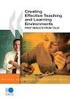 CLOUDTAX QUICK STAT GUIDE Creating your fi rst CloudTrax network CloudTrax is a free cloud-based network controller that helps you build, manage and monitor your wireless networks from anywhere in the
CLOUDTAX QUICK STAT GUIDE Creating your fi rst CloudTrax network CloudTrax is a free cloud-based network controller that helps you build, manage and monitor your wireless networks from anywhere in the
User Manual. Onsight Management Suite Version 5.1. Another Innovation by Librestream
 User Manual Onsight Management Suite Version 5.1 Another Innovation by Librestream Doc #: 400075-06 May 2012 Information in this document is subject to change without notice. Reproduction in any manner
User Manual Onsight Management Suite Version 5.1 Another Innovation by Librestream Doc #: 400075-06 May 2012 Information in this document is subject to change without notice. Reproduction in any manner
Liebert IntelliSlot Web Cards
 Monitoring For Business-Critical Continuity Liebert IntelliSlot Web Cards Firmware Upgrade Manual Liebert IntelliSlot Web Card, Liebert IntelliSlot Web Card-LB, Liebert IntelliSlot Web Card-LBDS, Liebert
Monitoring For Business-Critical Continuity Liebert IntelliSlot Web Cards Firmware Upgrade Manual Liebert IntelliSlot Web Card, Liebert IntelliSlot Web Card-LB, Liebert IntelliSlot Web Card-LBDS, Liebert
Exploring the world of Canon EOS photography. EOSmagazineQ. from July-September 2009. Wireless world Communication without cables
 Exploring the world of Canon EOS photography EOSmagazineQ from July-September 2009 Wireless world Communication without cables Technique Wireless Transmitters DIGITAL 00-00 Wireless world Canon s wireless
Exploring the world of Canon EOS photography EOSmagazineQ from July-September 2009 Wireless world Communication without cables Technique Wireless Transmitters DIGITAL 00-00 Wireless world Canon s wireless
Chapter 2 Configuring Your Wireless Network and Security Settings
 Chapter 2 Configuring Your Wireless Network and Security Settings This chapter describes how to configure the wireless features of your DG834N RangeMax TM NEXT Wireless ADSL2+ Modem Router. For a wireless
Chapter 2 Configuring Your Wireless Network and Security Settings This chapter describes how to configure the wireless features of your DG834N RangeMax TM NEXT Wireless ADSL2+ Modem Router. For a wireless
Hands-on MESH Network Exercise Workbook
 Hands-on MESH Network Exercise Workbook Santa Clara County RACES Date: 18 March 2015 Version: 1.0 scco_wifi_intro_exonly_v150318.docx 1 Table of Contents HANDS ON! Exercise #1: Looking at your Network
Hands-on MESH Network Exercise Workbook Santa Clara County RACES Date: 18 March 2015 Version: 1.0 scco_wifi_intro_exonly_v150318.docx 1 Table of Contents HANDS ON! Exercise #1: Looking at your Network
Advanced Configuration Steps
 Advanced Configuration Steps After you have downloaded a trial, you can perform the following from the Setup menu in the MaaS360 portal: Configure additional services Configure device enrollment settings
Advanced Configuration Steps After you have downloaded a trial, you can perform the following from the Setup menu in the MaaS360 portal: Configure additional services Configure device enrollment settings
Application Note FC-Series
 Application Note FC-Series Radiometric, Video Analytic and General Purpose Input Output (GPIO) Alarms 427-0073-13-28 Rev. 110 May 2015 Copyright 2015 FLIR Systems, Inc. All rights reserved. FLIR Commercial
Application Note FC-Series Radiometric, Video Analytic and General Purpose Input Output (GPIO) Alarms 427-0073-13-28 Rev. 110 May 2015 Copyright 2015 FLIR Systems, Inc. All rights reserved. FLIR Commercial
Quick Installation Guide
 V48.01 Model: FI8919W Quick Installation Guide Outdoor Pan/Tilt Wireless IP Camera For Windows OS ------- Page 1 For MAC OS ------- Page 15 ShenZhen Foscam Intelligent Technology Co., Ltd Quick Installation
V48.01 Model: FI8919W Quick Installation Guide Outdoor Pan/Tilt Wireless IP Camera For Windows OS ------- Page 1 For MAC OS ------- Page 15 ShenZhen Foscam Intelligent Technology Co., Ltd Quick Installation
How To Use Textbuster On Android (For Free) On A Cell Phone
 www.textbuster.com 1 Applications and Account Manager Dashboard User Guide For Android phones www.textbuster.com 2 Downloading the TextBuster applications After the TextBuster device is installed into
www.textbuster.com 1 Applications and Account Manager Dashboard User Guide For Android phones www.textbuster.com 2 Downloading the TextBuster applications After the TextBuster device is installed into
CHAPTER 2: USING THE CAMERA WITH THE APP
 TABLE OF CONTENTS OVERVIEW... 1 Front of your camera... 1 Back of your camera... 2 ACCESSORIES... 3 CHAPTER 1: Navigating the Mobile Application... 4 Device List: How to Use this Page... 4 My Messages:
TABLE OF CONTENTS OVERVIEW... 1 Front of your camera... 1 Back of your camera... 2 ACCESSORIES... 3 CHAPTER 1: Navigating the Mobile Application... 4 Device List: How to Use this Page... 4 My Messages:
Link Link sys E3000 sys RE1000
 User Guide High Performance Extender Wireless-N Router Linksys Linksys RE1000 E3000Wireless-N Table of Contents Contents Chapter 1: Product Overview 1 Front 1 Top 1 Bottom 1 Back 2 Chapter 2: Advanced
User Guide High Performance Extender Wireless-N Router Linksys Linksys RE1000 E3000Wireless-N Table of Contents Contents Chapter 1: Product Overview 1 Front 1 Top 1 Bottom 1 Back 2 Chapter 2: Advanced
User s manual for Android Application
 Motorised IP Video surveillance camera for smartphones, tablets and PC / MAC. Protect your home and family remotely! User s manual for Android Application Thanks We thank you for choosing Aquila Vizion.
Motorised IP Video surveillance camera for smartphones, tablets and PC / MAC. Protect your home and family remotely! User s manual for Android Application Thanks We thank you for choosing Aquila Vizion.
