Office of Pest Management
|
|
|
- Harry Boone
- 8 years ago
- Views:
Transcription
1 State Of Arizona Office of Pest Management 1688 W. Adams St. Phoenix, AZ etarf System (User s Manual)
2 Contents 1 What is the etarf System? Included features: Operating system, hardware and other requirements: Windows: Mac: Linux: Other requirements: Obtaining your access information: Accessing the etarf system: First time login: etarf s Welcome Screen Entering a new TARF record What happens when a new TARF record is recorded The TARF record entry screen Recording a Wood Infestation Report (WIR) Recording a Post construction Treatment (PCT) Recording a Pre construction Treatment (PRE) New TARF report Initial error checking Proceed to the TARF record Save page Listing and\or editing recorded (but un submitted) TARF report(s) Viewing recorded TARFs Deleting recorded TARFs How to pay and submit recorded TARF(s) Searching and viewing submitted TARFs Best way to search for TARF records etarf s TARF report screen etarf Administrator user account Duties and responsibilities of the etarf administrator account owner Adding user accounts Managing user accounts Delete a user account etarf Page 1
3 8.5 Edit a user account Export submitted TARFs Contact Information Figure Figure Figure Figure Figure Figure Figure Figure Figure Figure Figure Figure Figure Figure Figure Figure Figure Figure Figure Figure Figure Figure Figure Figure Figure Figure Figure Figure Figure Figure Figure Figure Figure Figure Figure Figure Figure etarf Page 2
4 Figure Figure Figure etarf Page 3
5 Introduction 1 What is the etarf System? The etarf system is a web based e commerce level computer system designed for managing ALL aspects involved with the submission of Termite Action Report form(s) (TARFs) into the Office Of Pest Management (OPM) as required by A.R.S (C). The etarf software has been designed with usability in mind and since it is a web based software application, it does not require any software installation and or software updates at the client level. However, it does require a broadband connection into the internet, a reasonably updated web browser and a valid account. Please refer to the Minimum Requirements section for details. The Arizona Office of Pest Management (OPM) designed and developed the etarf system. 1.1 Included features: 1) Meets the TARF related needs of FIVE distinct groups of etarf users and\or clients. a) OPM employee(s). i) OPM etarf Administrator(s) In charge of administrating any and all OPM user accounts and their activities, i.e.; (1) Create\delete\modify user accounts. (2) Set account permission levels and capabilities (add, browse, submit and\or modify records). (3) Monitor, search and retrieve data entered by any\all OPM users. (4) Capable of performing any\all functions afforded to a regular OPM user account as outlined below. ii) OPM User(s) When permitted by OPM administrator, user can; (1) Upload TARF submission data generated with the use of the CompuTAR32 software. (2) Print and\or notification letters for incomplete, invalid and\or late submissions as well as track the progress of each. (3) Make corrections to submitted TARFs. (4) Search database for submitted TARFs to obtain detailed treatment information for the purpose of providing historical information on a property, compliance verification, conduct investigations and\or audits. (5) Change\update own user account information. (6) Download TARF record(s) in four different file formats(s) (xlsx, xls, tab delimited ascii and dbf). b) Third party data entry vendor(s) (Commercial data entry businesses hired by the OPM to record TARF data submitted by pest control companies which is received in non electronic form). i) Data entry administrator(s) In charge of administrating any and all data entry vendor user accounts and their activities, i.e.; (1) Create\delete\modify data entry user accounts. etarf Page 4
6 (2) Set data entry user account permission levels and capabilities (add, browse, submit and\or modify records). (3) Monitor, search and retrieve data entered by any\all data entry users. (4) Capable of performing any\all functions afforded to a regular OPM user account as outlined below. ii) Data entry User(s) When allowed by data entry administrator, user can; (1) Enter paper TARF records submitted by pest control companies. (2) Make corrections to entered data not yet submitted into OPM. (3) Submit previously entered, validated, paid TARF records directly into OPM. (4) Change\update own non security related user account information. c) General Public i) The public at large, bank institutions, realtors, lawyers, etc. Conduct database searches to obtain historical TARF related information on a property and\or structure, i.e.; Treatment type (Pre construction, Wood Inspections or Post construction), treatment or inspection date, chemical used, pest control company and individual that performed the work, etc. d) Pest control (PC) businesses in Arizona licensed in the B1, B2 categories i) PC Administrator(s) In charge of administrating any and all user accounts and their activities, i.e.; (1) Create\delete\modify user accounts. (2) Set user account permission levels and capabilities (add, browse, submit, pay and\or modify records). (3) Monitor, search and retrieve data entered by any\all authorized users. (4) Capable of performing any\all functions afforded to a regular user account as outlined below. ii) PC Authorized User(s) When allowed by administrator, the user can; (1) Enter TARF treatment and\or inspection information. (2) Make corrections on previously submitted but rejected TARF record(s) and resubmit to OPM as requested by the OPM. (3) Make corrections to entered data not yet submitted to OPM. (4) Submit and online pay for previously entered and validated TARF records directly to the OPM. (5) Change\update own user account information. (6) Download company submitted TARFs in four different file formats(s) (xlsx, xls, tab delimited ascii and dbf) for internal use. e) Third party software vendor(s) i) Organizations that sell\provide management software solutions to the pest control industry Provides the means to integrate the TARFing functionality within their own software packages by eliminating double entry and thus adding value and convenience to their customer base. etarf Page 5
7 Minimum Requirements: 2 Operating system, hardware and other requirements: Since this software is a web browser based system, the requirements revolve around the type of browser you choose and how well it performs on your particular platform. Generally speaking, if you are able to get acceptable performance when visiting other web pages on the internet, you should be able to get equal performance from the etarf system. The etarf system was extensible tested using Firefox version 3, therefore, we highly recommended it over any other browser. In general terms, you should have at least; 2.1 Windows: 1) Operating Systems: a) Windows 2000 b) Windows XP c) Windows Server 2003 d) Windows Vista 2) Minimum Hardware: a) Pentium 500 MHz (Recommended: Pentium 1GHz or greater) b) 64 MB RAM (Recommended: 128 MB RAM or greater) 3) Web Browser: a) Firefox ( Version 2 or higher) b) MS IE (version 6, or higher) c) Other web browser such as Opera, Safari may work but have not been tested for proper functionality on the etarf system. 2.2 Mac: 1) Operating Systems: a) Mac OS X 10.4 and later 2) Minimum Hardware: a) Macintosh computer with an Intel x86 or PowerPC G3, G4, or G5 processor b) 128 MB RAM (Recommended: 256 MB RAM or greater) 3) Web Browser: a) Firefox (Version 2 or higher, Version 3 highly recommended!) b) Safari may work but has not been tested for proper functionality. 2.3 Linux: 1) Recommendation: a) We recommend that if you intend to run the etarf system on the Linux operating system that you install the latest version of Firefox and Adobe Acrobat reader and make sure it works properly. etarf Page 6
8 2.4 Other requirements: 1) Adobe Acrobat reader (version 5 or higher): 2) Broadband internet connection (cable modem, DSL, T 1, T 3, or Satellite. No Analog dial-up!) 3) Valid e mail account. 4) Javascript and Cookies enabled on your browser. 5) User ID and Password. OPM will assign an administrator account within your organization. This account will be responsible to create, assign and maintain permission levels and capabilities for all other user accounts within your organization. For a pest control businesses, only the Qualifying Party (QP) will be able to act as the etarf administrator for his\her business. 6) 1024x768 minimum screen resolution on a 17 screen monitor. etarf Page 7
9 Getting Started: 3 Obtaining your access information: Initially, the OPM will do a mass mailing to all active B1,B2 licensed Qualifying Party(ies) (QP) announcing the availability of the new etarf system along with their login ID, password, URL address of the etarf system and some other basic information. If you do not work for a licensed pest control company, but still need access to restricted areas of the etarf system, please contact the IT department during regular work hours. You can start using the etarf system as soon as you receive your user Id and password from the OPM. If you did not receive this information, you can call OPM s IT department during normal working hours. Access information will be provided ONLY to the ACTIVE QP(s) of each company. Be prepared to answer personalized information proving your identity. 3.1 Accessing the etarf system: Before accessing the etarf system make sure you meet the minimum requirements outlined in the Minimum Requirements section. Generally, you have to have a broadband (fast) connection to the internet and that your favorite web browser has been recently updated. Additionally, please make sure that you have NOT disabled your browser s Javascript functionality (enabled by default) and that you are able to accept cookies. If you do not know what all of this means, try it and the etarf system will let you know! Next, launch your browser and type etarf s URL ( in your browser s address box. You may bookmark this so that you can get to it easily next time. Please see Figure 3 1 for a representation of etarf s login screen. Please note that the login screen may be changed periodically to make needed improvements. etarf Page 8
10 Figure 3 1 Enter your User ID and Password in the boxes provided and click on the Sign In button. 3.2 First time login: The first time you login successfully OR when the system decides to do so, you will be presented with the Address Verification page (Figure 3 2). etarf Page 9
11 Figure 3 2 As the screen indicates, the system has determined that we do not have a validated address for your account. The system requires a VALID address so we can notify you of time sensitive notifications regarding a TARF submission, an expired account, system maintenance notifications, etc. Please carefully read the instructions provided and click on the Send button to proceed. As soon as you do this, the system will you a randomly generated access code to the address you just provided and will present you with the login screen again (Figure 3 1). At this point you will need to do the following. Login to your account and retrieve the access code sent to you. Logout from your account. Access etarf s login screen and login. Once you login successfully the system will present you with a screen similar to Figure 3 3. Here you can enter the verification code you just obtained from your account. Once verified, the system will record the fact that you have provided a valid account and the system will display the login screen one last time. Once you login, it will present you with etarf s welcome page. If the system has your address already but needs you to verify it, it will skip displaying the screen shown in Figure 3 2, instead you will see the screen shown on Figure 3 3. This process will repeat once every thirty days OR when the system determines that the address needs to be verified again. For example, if you change or delete your address in your user account screen, or if the system determines that the address is invalid, etc. etarf Page 10
12 Figure 3 3 etarf Page 11
13 4 etarf s Welcome Screen Once you login successfully, the etarf system will display the welcome screen (Figure 4 1). The menu choices available to you (left side of screen) depends on the permission rights you have been granted by the etarf administrator for your organization (in most cases this will be the Qualifying Party (QP) licensee for your business). Figure 4 1 shows a sample welcome screen and the information it contains. Figure 4 1 At this point, you re ready to begin working with the etarf system by choosing an option from the menus on the left of the screen. 5 Entering a new TARF record To enter a new TARF record depends on whether or not you ve been given permission to use this feature by your etarf Administrator. If you have, the menu will have an option entitled Enter New TARF(s) (Figure 5 1) etarf Page 12
14 Figure What happens when a new TARF record is recorded. Enter a new TARF record does not mean that you ve submitted it to the OPM. What this is meant to do is to allow you to compile TARF records in preparation for the Submission process. What happens is that you will be storing these TARFs in a temporary bucket. In other words, this is a special storage area in which you can enter and store as many TARFs as you want. You may list them, make changes, delete any of them, etc. If permitted to by your etarf administrator, you can choose to undergo the Submission process. You ll be allowed to choose exactly which TARFs to submit. The etarf system will calculate the total fee owed and you ll be able to pay by using a credit card (MasterCard, Visa or American Express). TARFS submitted and paid for, will be taken out of this temporary area and introduced into OPM s TARF database where anyone can search and display them using the etarf system. 5.2 The TARF record entry screen. At first look, etarf s data entry screen (Figure 5 2) looks pretty straight forward. But in fact, there are a lot of things that must happen in the background before and during the time you are working in this screen. For starters, this screen is customized specially for you and the conditions affecting your particular situation. etarf Page 13
15 Figure 5 2 For instance, the Work Performed Out Of:, QP Lic. # and Applicator pull down boxes will contain choices that are only applicable to you and your organization. For example, the Applicator pull down box will contain a list of all of the applicators that are actively licensed in the B1 and\or B2 categories, and that are currently working for your organization. Another feature is how Final Grade or Supplemental reports are handled. When you want to file a final grade report, you first have to check the Final grade check box on the pre treatment box. When you do that, the etarf system will search the entire database trying to find the initial treatment report for the SAME property (The final grade needs to be reported within one year from when the initial report was filed). If it finds the initial etarf Page 14
16 report(s), it will fill the Select the initial Report No. pull down box with the TARF report number so that you can select it. If it does NOT find a matching initial report, it will let you enter the report number for the initial treatment yourself in the type in the initial Report No box (Figure 5 3). Figure 5 3 One advanced feature is the ability automatically retrieves the city name based on the zip code you specify (Figure 5 4). Figure 5 4 Once the user selects the correct zip code from the pull down box, the etarf system will automatically fill in the city corresponding to the chosen zip code. etarf Page 15
17 Another nicety is the display of a calendar (Figure 5 6) on the Action Date box when you click on the small calendar icon located to the right of the Action Date box (Figure 5 5). Figure 5 5 This makes it easy to visualize the date you are selecting. If you prefer to enter the date directly into the date box, you can do that as well Figure 5 6 All of these features are designed to not only make data entry as easy as possible, but also serve to minimize mistakes commonly made while entering a TARF report and thus increase accuracy. Still, the best way to get comfortable entering a TARF report is to enter a few of them. 5.3 Recording a Wood Infestation Report (WIR). After entering the information at the top of the TARF report, such as; property type, property address, action date, QP license number, applicator license number, etc., just click on the bullet option in the Wood Destroying Insect Inspection Report box (Figure 5 7). etarf Page 16
18 Figure 5 7 As soon as you do that, the system will allow you to check the appropriate boxes according to what was found during the inspection. 5.4 Recording a Post construction Treatment (PCT). After entering the information at the top of the TARF report, such as; property type, property address, action date, QP license number, applicator license number, etc., just click on the bullet option in the Post Construction Treatment box (Figure 5 8). Figure 5 8 As soon as you do that, the system will allow you to check the appropriate boxes and to the enter all other information applicable to this post construction treatment including the chemical used from the Chemical Used pull down box (Figure 5 9). etarf Page 17
19 Figure Recording a Pre construction Treatment (PRE). After entering the information at the top of the TARF report, such as; property type, property address, action date, QP license number, applicator license number, etc., just click on the bullet option in the Pre Treat (Before or during Construction Treatment) box (Figure 5 10). Figure 5 10 If this is a Final Grade report, click on the Final Grade check box. As soon as you do that, the etarf system will search the entire database trying to find the initial treatment report for the SAME property etarf Page 18
20 (The final grade needs to be reported within one year from when the initial report was filed). If it finds the initial report(s), it will fill the Select the initial Report No. pull down box with the TARF report number so that you can select it. If it does NOT find a matching initial report, it will let you enter the report number for the initial treatment yourself in the type in the initial Report No box. Select the construction type, and chemical used from their respective pull down boxes. Fill in the rest of the boxes as needed. 5.6 New TARF report Initial error checking. Once you enter all the necessary information, please click on the Continue >> button at the bottom of the entry screen. If you made any mistakes or if you forget to provide any of the needed information, the system will display an error at the top of the entry form (Figure 5 11). Figure 5 11 In this case we purposely left the Property Type pull down box unselected! The system responded by displaying the error message Please specify the property type!! at the top of the screen. We will be unable to proceed until we correct any error(s) that the system detects. 5.7 Proceed to the TARF record Save page. Once all the information is provided and there are no more errors detected after clicking on the Continue >> button, we are presented with a save page with the information entered in a simplified screen (Figure 5 12). etarf Page 19
21 Figure 5 12 This screen gives you the opportunity to review all of the information you ve entered before you save the report. If you notice any errors and\or omissions, simply click on the Back button to go back to the entry screen and make changes. The system will remember all the entries you made so you do not have to start from a blank report. If everything s correct, you may now click on the Save button to save the report. When you press the Save button, the system will send the information to etarf s validation module. The validation module is used whenever a TARF report is needed to be saved (regardless of how or who sends the report, i.e. 3 rd party software vendors, Data entry, or CompuTAR32 submissions) and will examine the information received thoroughly. If the validation module detects any errors, a detail list of all the errors found will be displayed at the top of the screen and the record(s) will be rejected. If no errors are detected, a unique TARF report number is assigned (when needed), the report is flagged as a validated report and is saved into the database. Lastly, a message will be displayed letting you know that it was successfully saved (Figure 5 13). This report is now ready to be submitted into the OPM whenever you are ready to do so (hopefully before the thirty days from the day of action to avoid late submission charges). etarf Page 20
22 Figure 5 13 At this point you can print this confirmation and\or click on the Next button to enter a new TARF report and for the process to start over. If you are done entering TARF reports, click on the Main Menu button at the bottom of the TARF data entry screen to go back to the Welcome screen where you can select from the available menu options. 5.8 Listing and\or editing recorded (but un submitted) TARF report(s). Provided you have the necessary permission (assigned to you by your etarf administrator), you will be able to select the Manage New TARF(s) option from the left menus (Figure 5 14). etarf Page 21
23 Figure 5 14 When you select this option, you will be presented with a search screen (Figure 5 15). etarf Page 22
24 Figure 5 15 This screen will allow you to find any and all the TARFs entered. It will also allow to display only those report that you are looking for. If you want to display ALL entered report, simply click on the Search button without specifying any search criteria. The system will then retrieve and display a list of entered TARFs (Figure 5 16). etarf Page 23
25 Figure 5 16 Each TARF you have previously entered will be displayed on this list. The list will display; The TARF s report number, property address, report type, final grade status, date entered, modified date, the action date. The DAYS LATE column will display one of three types of messages, either, the number of days until a TARF report is considered late, how many days it is passed due or if this report has been pre paid. The last column will display Edit if you have been assigned edit capabilities by the etarf administrator for your organization. The first column entitled Select will have either a green checkmark or a red exclamation sign. A green checkmark next to a report number means that this particular TARF report has been validated and it is ready to be submitted. A red exclamation sign, however, means that this report has some kind of an error or invalid data and thus, must be corrected before you are allowed to submit it. Depending on your permission setting you may, delete, edit, print, view, pay and submit one or many TARFs by using the buttons on the bottom of the screen. 5.9 Viewing recorded TARFs. Each TARF listed can be displayed on a separate window by clicking on the TARF number (displayed in red and underlined) (Figure 5 17). etarf Page 24
26 Figure Deleting recorded TARFs. CAUTION Use this option carefully. Once you delete one or more TARFs, they cannot be recovered and must be re entered if you removed them in error! First select the TARF(s) that you want to deleted by clicking on the checkbox(es) appearing on the first column next to the TARF s report number and click on the Delete Selected button. To select ALL of the TARFs listed, click on the Select All button and it will checkmark all TARFs displayed. Likewise, to remove ALL checkmarks, click on the Unselect ALL button (Figure 5 16) How to pay and submit recorded TARF(s). NOTE To pay and submit TARF(s) online you will need to provide information for a Visa, MasterCard or American Express credit card. If you have been given the permission to pay and submit TARFs online by the etarf administrator within your organization, you will need to select the TARFs you want to submit by placing a checkmark on each of the TARF listed (Figure 5 16). Please be advised that you will NOT be able to select any TARF(s) marked with a red exclamation sign because these TRAFs have not yet been validated. These TARFs must be edited to correct any errors so they can be validated before they can be submitted. The only ones you can submit are the ones with a green checkmark next to the report number. etarf Page 25
27 Once the desired TARFs have been selected, press on the Submit Selected button. After a confirmation message appears, you will be presented with the Pay/Submit page. At the top of this page it displays a summary letting you know exactly what you are paying for and what the total charge amount will be (Figure 5 18). Figure 5 18 Enter all the necessary information on the boxes provided and click on the Pay and Submit TARFs button (Figure 5 19). etarf Page 26
28 Figure 5 19 If you leave any of the boxes empty or if you make any mistakes the system will print an error message at the top of the page telling you what you did wrong. Once you enter all the needed information and click on the Pay and Submit TARFs button, the system will request that the charge on your card be accepted. If your credit card charge is accepted you will be shown a confirmation page (Figure 5 20). etarf Page 27
29 Figure 5 20 In addition to the confirmation page, the system will send an automated with the same information to both the QP of the company (if applicable) and to the credit card owner. We recommend that you print this confirmation page for your records at this time since this confirmation page cannot be displayed later! WARNING DO NOT RELY ON THE CONFIRMATION ALONE SINCE THE CAN END UP IN YOUR SPAM FOLDER AND YOU MAY END UP DELETING IT! Additionally, the confirmation page will list the report number for each submitted TARF. At this point, these TARFs are officially submitted and can be viewed by anyone. In fact, if you click on any of the reports numbers displayed, the system will open a separate window displaying all the details for the corresponding TARF report (Figure 5 21). etarf Page 28
30 Figure Searching and viewing submitted TARFs. Once a TARF record is submitted by means of a paper report, CompuTAR32, third party vendor or the etarf system, the report is made available to anyone who wishes to view it. There are two primary ways that a report is made available. One way is to call the OPM office, and the other is to search for it etarf Page 29
31 using etarf s search tool. This searching capability does NOT require a password. The only restriction that it has is that it will limit the amount of records resulting from a database search. In general, most people will provide the property address or the TARF report number when conducting a search. Searching for a TARF report works very much like doing any other internet searches. 6.1 Best way to search for TARF records. There is a fine line between providing too much information or not enough. For example, if you are too specific with the information you provide, i.e East Doubletree Ranch Road you may only get a limited number of records found or none at all! The reason for this is that the etarf system will try to find an exact match on those records that contain ALL of the characters you provided. For example, let s say that the following TARF records exist in the TARF database: East Doubletree Ranch Road E Doubletree Ranch Road E. Doubletree Ranch Road East Doubletree Ranch Rd East Doubletree Ranch East Doubletre Ranch Rd Notice that ALL of these records have something different in the way in which the address was entered. If you were to provide 9535 East Doubletree Ranch Road as the search criteria, the system will only return one of the available reports as a match (line 1) even though the other four records are obviously for the same property and most likely you would want to see them too. The reason for this is that TARF records are entered by a number of different people and that the same address can be typed in a variety of ways (including spelling mistakes as in line 6). There lies the problem; there is no one standard way in which to enter a property address. On the other hand, if you are too vague and only enter 953 as your search criteria, several things will happen. One, you will be sifting through a large number of records that are not likely to interest you. Second, you will be waiting longer for the system to retrieve a much large number of matching records. Third, you may ultimately not find what you are looking for because you ve exceeded that system s limit as to the number of records to display per every search. Perhaps the best way of getting all of the records you are searching for is to enter 9535 E D as your search criteria on this particular property search. The reason for this is that we have limited (for the most part) the entry of North, South, East, West etc.. Additionally, we have also placed a restriction on the use of a period i.e. N., S., E., W. (for abbreviations of the words North, South, East, or West). Keep in mind that sometimes we get TARF records that only have a parcel and\or lot number as well which further complicates the searches. To search for a submitted TARF select the Find Submitted TARFs menu option while you are logged in to your etarf account. When you do this, the etarf system will open a separate tab or window on your browser in which it will display the TARF search page (Figure 6 1). The reason for this is that you are accessing a non restricted page! Remember, this page is accessible by anyone without the need of a etarf Page 30
32 password. You will still be logged in to your protected\restricted etarf account it s just that now you have two pages you can work in. Once you re done making searches, simply close the search page or tab page. Figure 6 1 As you can see, the search page provides the option to search based on a property address, TARF report number, and a range of action dates (date when property was treated or inspected). Additionally, you may choose to sort the resulting list by the TARF report number, or property address, or treatment type, or action date, or applicator license number, or Qualifying Party s (QP) license number AND in ascending or descending order. The system defaults to the first fifty (50) matching records to display per page. You may change that to either 100 or 200 records per page. PLEASE NOTE THAT THE TOTAL NUMBER OF RECORDS THAT ARE DISPLAYED IS LIMITED TO 500 RECORDS PER SEARCH (AS STATED ON TOP OF PAGE) TO SAFEGUARD THE SYSTEM FROM BEING OVERWHELEMED WITH TOO MANY REQUESTS. THIS NUMBER MAY BE ADJUSTED UP OR DOWN AS NEEDED AND WITHOUT PREVIOUS NOTICE. etarf Page 31
33 For example, let s say that you re looking for TARF actions performed at 9535 E DOUBLETREE RANCH RD. Therefore you enter 9535 E in the property address box and click on the Search button. The system will then return all matching records (Figure 6 2). Figure 6 2 Figure 6 2 shows the TOP of the resulting search page. Please note that it will give you some basic information about the search you conducted, the number of available records found and the date of the search. The Report Number column displays the TARF report number of each record and is also a hyperlink. If you click on any one of these links, it will display the full TARF report on a separate page (Figure 5 21). If you scroll to the bottom of this page you may see a small box in the center listing the number of pages you can look at along with available button with different options (Figure 6 3). etarf Page 32
34 Figure 6 3 The number of pages displayed depends on the number of records found and the number of records per page you want shown (50, 100 or 200). Clicking on the number 2 will show you page number two, etc. The symbols to either side of the page numbers will take you to the first or last page available respectively. Please see the chapter etarf s TARF report screen about details on the information available for a TARF report. 7 etarf s TARF report screen. Once you ve located the TARF report you re looking from in the TARF search screen, clicking on its report number will bring up another window with the entire TARF report (Figure 7 1). etarf Page 33
35 Figure 7 1 The TARF report is divided into several sections. The top section (top box where the report number appears) contains information regarding the company, applicator and Qualifying Party (QP) that performed the action including all applicable license numbers. Additional information can be found by clicking on the hyperlink (shown in blue and underlined) right next to their names. For example, if you click on the Qualifying Party Name link you will see what is shown in Figure 7 2. etarf Page 34
36 Figure 7 2 This information will be displayed on a separate page! etarf Page 35
37 Figure 7 3 will be displayed if you click on the company name link, etc. Figure 7 3 In turn, you can get additional information from the links provided from these screens! A useful feature is to display an aerial or street level map of the property you are interested in. to do this just click on the Map It located next to the property address. This action will open a window with a map that you can manipulate tanks to the folks at Google (Figure 7 4 and Figure 7 5). etarf Page 36
38 Figure 7 4 Figure 7 5 etarf Page 37
39 Another useful feature involves obtaining additional information about the chemical used during the TARF treatment (if applicable). To do this, simply click on the EPA Reg. No link to display information available from the Environmental Protection Agency (EPA) (Figure 7 6). Figure 7 6 Just click on the hyperlinks provided here to get additional information. Lastly, the user always has the option of printing the entire TARF report for their use. 8 etarf Administrator user account. In order to access the etarf system you must have obtained a user ID and Password. If you work for a pest control company and are performing TARF related work, the etarf system will automatically set up an etarf Administrator account for each of the Qualifying Parties (QP) within each company. Initially, a mass mailing will be sent out announcing the availability of the etarf system along with your company s etarf administrator user ID and password. An organization can have multiple administrators, if that is what s needed. An administrator need not be the QP of the company. It can be the office manager, business owner, secretary, etc. etarf Page 38
40 CARE MUST BE TAKEN WHEN ASSIGNING MULTIPLE ADMINISTRATOR ACCOUNTS BECAUSE THEY WILL HAVE THE SAME CAPABILITIES AS THE ORIGINAL ADMINISTRATOR ACCOUNT! 8.1 Duties and responsibilities of the etarf administrator account owner. Among the first tasks that each etarf administrator will need to perform is to create other user accounts for anyone responsible for entering and filling TARF reports with the OPM. In small businesses, this may not be the same person and thus not needed. Once a use account is created, the etarf administrator is responsible to assign the level of permission each user will have, such as; entering new TARFs, making changes, paying and submitting TARFs, etc. The most important responsibility, however, is to make sure that the TARFs are being filled with the OPM. 8.2 Adding user accounts. To add a user account, first login as the administrator, select Add User Account(s) from the main menu. A screen will appear (Figure 8 1). Figure 8 1 etarf Page 39
41 This screen is split up into two areas, the top portion are options that the owner of the user can edit himself\herself. The boxes with a red asterisk MUST be provided in order to add a new record! The bottom portion of the screen titled Administrator ONLY setting can be selected by the administrator account only! Fill out the top portion with the new user s information. Next the administrator will need to decide the level of permission to assign to this new user. Account Expires if you enter a date in this box, the account will expire on the date provided and the user will no longer be able to login! User can ADMINISTER accounts if you check this box, this user will become an administrator within your organization. User can do batch TARF uploads If you use software package that allows you to manage your business (usually commercially available) with such things as accounting, routing, payroll, etc. It may provide the ability to enter a TARF report as part of its functionality. If this is the case, it may also have the ability to export a specially formatted file that can be used to upload into the etarf system and thus eliminate the need to do double entry of TARF records. Check with your software vendor to see if they provide this feature. If you do have this feature, this option will allow the user to upload this type of file into the etarf system. User can edit uploaded TARFs This option allows the user to be able to go back and make changes and\or corrections to previously entered TARF records that have not been submitted yet. User can pay\submit TARFs This option allows the user to credit card pay and submit entered TARFs. User can delete TARFs This option allows the user to delete previously entered TARFs that have not been submitted yet. After providing all of the necessary information, click on the Save New User button to add a new user account. If there are no errors found, the system will generate a new user ID and display it at the top of the screen. The new user is now able to login and start using the etarf system. 8.3 Managing user accounts To manage etarf user accounts, first login as the administrator, select Manage User Accounts from the main menus. The Manage Accounts page will appear (Figure 8 2) listing ALL of the user accounts that have been created for your organization. From here you can select an account to delete or edit it. 8.4 Delete a user account. It is the responsibility of each etarf administrator to delete or inactivate an account for a user that no longer works for your organization or is no longer tasked with the responsibility of filling TARFs. Remember that since this system is web browser based, any of its users can access his\her account from outside the office. PLEASE NOTE THAT IF YOU CHOOSE TO DELETE AN ACCOUNT, THE SYSTEM WILL NOT ACTUALLY DELETE THE ACCOUNT. THE REASON FOR THIS IS THAT THE SYSTEM WILL STILL NEED TO RETRIEVE THE INFORMATION FOR THE USER THAT ENTERED A REPORT REGARDLESS OF THE STATUS OF THIS USER. etarf Page 40
42 THE SYSTEM, HOWEVER WILL NO LOGER ALLOW A DELETED USER ACCOUNT TO LOGIN NOR WILL YOU HAVE THE ABILITY TO RESTORE THIS ACCOUNT ONCE DELETED. To delete a user account first select it by clicking on the bullet point displayed next to the user s ID on the SELECT column, then click on the Delete User Account button. You should get a confirmation message and the screen will refresh showing the user account gone. Figure Edit a user account. To edit a user account first select it by clicking on the bullet point displayed next to the user s ID on the SELECT column, then click on the Edit User Account button. The user account information screen will display (Figure 8 3). Form this screen you are able to make any changes you wish. Make sure not to leave any of the fields marked with an asterisk blank because these fields are required and record will not save. Also, make sure that you give the user ONLY the permission rights he or she needs to perform their duties. Once the system checks for errors and finds none, it will display a confirmation message at the top of the page. etarf Page 41
43 Figure Export submitted TARFs The etarf system will allow the etarf administrator to export TARF records that have been submitted into OPM in several file formats. This is useful if you want to import this information into another system to create labels, update accounting records or analyze and manipulate the data however you wish. To export your TARF data, select the Export Submitted TARFs option from the main menus. The Export TARFs screen will appear (Figure 8 4 and Figure 8 5). etarf Page 42
44 Figure 8 4 Figure 8 5 Due to the anticipated load placed on the etarf system, we can only allow users to download a month s worth of TARF data at a time. Therefore, select the month, year and file format type desired and click on the Export TARF Records button to continue. The system may take a minute or so to generate the file(s) to download, it will then display a screen asking you what to do with the file (Figure 8 6). etarf Page 43
45 Figure 8 6 If you want to save the file on your computer, click on the Save to Disk option. If want to look at it first click on the Open with to display the file. You are now ready to use the data for your own purposes. 9 Contact Information. If you have any questions, please contact the IT department of the Arizona Office of Pest Management (OPM) at (602) Monday thru Friday from 8:00 a.m. to 5:00 p.m. except for state holidays. etarf Page 44
A Guide to using egas Lead Applicant
 A Guide to using egas Lead Applicant egas Browsers and Browser Settings Logging In Passwords Navigation Principles Your Contact Details Tasks Overview Completing Tasks egas The Health and Care Research
A Guide to using egas Lead Applicant egas Browsers and Browser Settings Logging In Passwords Navigation Principles Your Contact Details Tasks Overview Completing Tasks egas The Health and Care Research
Electronic Case Files System User s Manual
 Getting Started Introduction Electronic Case Files System User s Manual This manual provides instructions on how to use the Electronic Filing System to file documents with the Bankruptcy Court, or to view
Getting Started Introduction Electronic Case Files System User s Manual This manual provides instructions on how to use the Electronic Filing System to file documents with the Bankruptcy Court, or to view
Web24 Supported Software
 Web24 Supported Software Browser & OS Requirements Connectivity, hardware and browser support are critical to providing the best user experience within Web24. We work hard to make sure that Web24 renders
Web24 Supported Software Browser & OS Requirements Connectivity, hardware and browser support are critical to providing the best user experience within Web24. We work hard to make sure that Web24 renders
GETTING STARTED To get started using Access My Portfolio, you will perform five important tasks, which are described in detail in this guide:
 Access My Portfolio INVESTOR GUIDE accessmyportfolio.com GETTING STARTED To get started using Access My Portfolio, you will perform five important tasks, which are described in detail in this guide: 1.
Access My Portfolio INVESTOR GUIDE accessmyportfolio.com GETTING STARTED To get started using Access My Portfolio, you will perform five important tasks, which are described in detail in this guide: 1.
DarwiNet Client Level
 DarwiNet Client Level Table Of Contents Welcome to the Help area for your online payroll system.... 1 Getting Started... 3 Welcome to the Help area for your online payroll system.... 3 Logging In... 4
DarwiNet Client Level Table Of Contents Welcome to the Help area for your online payroll system.... 1 Getting Started... 3 Welcome to the Help area for your online payroll system.... 3 Logging In... 4
Cathay Business Online Banking. User Guide. Version 1.0
 Cathay Business Online Banking User Guide Version 1.0 07/2013 Disclaimer: The information and materials in these pages, including text, graphics, links, or other items are provided as is and available.
Cathay Business Online Banking User Guide Version 1.0 07/2013 Disclaimer: The information and materials in these pages, including text, graphics, links, or other items are provided as is and available.
ProExtra eclaiming User Guide
 ProExtra eclaiming User Guide Welcome to ProExtra eclaiming. You can use this system to submit claims to ProCare, for the services you have provided to patients referred to you by their GPs. You will need
ProExtra eclaiming User Guide Welcome to ProExtra eclaiming. You can use this system to submit claims to ProCare, for the services you have provided to patients referred to you by their GPs. You will need
BLACKBOARD BASICS for ONLINE CLASSES & Classes with Online Components
 BLACKBOARD BASICS for ONLINE CLASSES & Classes with Online Components Full up-to-date information can be found online beginning at: http://www.saddleback.edu/de/ Video instructions for Blackboard are online
BLACKBOARD BASICS for ONLINE CLASSES & Classes with Online Components Full up-to-date information can be found online beginning at: http://www.saddleback.edu/de/ Video instructions for Blackboard are online
Online International Business Certificate Programs
 Online International Business Certificate Programs User s Guide for Students Copyright 2007, Bisk Education, Inc., and Thunderbird School of Global Management. All rights reserved. i Table of Contents
Online International Business Certificate Programs User s Guide for Students Copyright 2007, Bisk Education, Inc., and Thunderbird School of Global Management. All rights reserved. i Table of Contents
e-administration your guide to using with TNT
 e-administration your guide to using with TNT For any administrative assistance please email group.admin.stubbins@tnt.com For any technical advice please contact 01827 711 611 Contents welcome to e-administration
e-administration your guide to using with TNT For any administrative assistance please email group.admin.stubbins@tnt.com For any technical advice please contact 01827 711 611 Contents welcome to e-administration
Integrated Accounting System for Mac OS X and Windows
 Integrated Accounting System for Mac OS X and Windows Program version: 6.2 110111 2011 HansaWorld Ireland Limited, Dublin, Ireland Preface Books by HansaWorld is a powerful accounting system for the Mac
Integrated Accounting System for Mac OS X and Windows Program version: 6.2 110111 2011 HansaWorld Ireland Limited, Dublin, Ireland Preface Books by HansaWorld is a powerful accounting system for the Mac
Charter Business Desktop Security Administrator's Guide
 Charter Business Desktop Security Administrator's Guide Table of Contents Chapter 1: Introduction... 4 Chapter 2: Getting Started... 5 Creating a new user... 6 Recovering and changing your password...
Charter Business Desktop Security Administrator's Guide Table of Contents Chapter 1: Introduction... 4 Chapter 2: Getting Started... 5 Creating a new user... 6 Recovering and changing your password...
Online Master of Science in Information Technology Degree Program User s Guide for Students
 Online Master of Science in Information Technology Degree Program User s Guide for Students Copyright 2006, Bisk Education, Inc., and Florida Tech. All rights reserved. i Online User s Guide for Students
Online Master of Science in Information Technology Degree Program User s Guide for Students Copyright 2006, Bisk Education, Inc., and Florida Tech. All rights reserved. i Online User s Guide for Students
Free Conferencing Corporation Presents: User Guide for Windows & Mac Operating Systems
 Free Conferencing Corporation Presents: User Guide for Windows & Mac Operating Systems Updated February 7, 2014 1 Table of Contents Getting Started... 4 Recommended System Requirements 4 Register with
Free Conferencing Corporation Presents: User Guide for Windows & Mac Operating Systems Updated February 7, 2014 1 Table of Contents Getting Started... 4 Recommended System Requirements 4 Register with
MS InfoPath 2003 MS InfoPath 2007 Microsoft Office InfoPath 2003 minimally runs on the following operating systems:
 8. PREPARING AND TRANSMITTING EDGARLITE SUBMISSIONS 8.1 Purpose EDGARLite is an application that uses intelligent forms to aid in the construction of filings to be submitted to EDGAR. Each EDGARLite form
8. PREPARING AND TRANSMITTING EDGARLITE SUBMISSIONS 8.1 Purpose EDGARLite is an application that uses intelligent forms to aid in the construction of filings to be submitted to EDGAR. Each EDGARLite form
FINRA DR Portal. User Guide for Arbitration and Mediation Case Participants
 FINRA DR Portal for Arbitration and Mediation Case Participants December 2015 Disclaimer These materials are for training and instructional purposes only. No part of this publication may be reproduced,
FINRA DR Portal for Arbitration and Mediation Case Participants December 2015 Disclaimer These materials are for training and instructional purposes only. No part of this publication may be reproduced,
Criminal Attorney Online Vouchers. 18b Web application www.nyc.gov/18b. Training Guide Last Updated: March 2014 (v1.05)
 Department of Finance Fiscal Services & Purchasing Division Assigned Counsel Plan Criminal Attorney Online Vouchers 18b Web application www.nyc.gov/18b Training Guide Last Updated: March 2014 (v1.05) TABLE
Department of Finance Fiscal Services & Purchasing Division Assigned Counsel Plan Criminal Attorney Online Vouchers 18b Web application www.nyc.gov/18b Training Guide Last Updated: March 2014 (v1.05) TABLE
BillQuick Agent 2010 Getting Started Guide
 Time Billing and Project Management Software Built With Your Industry Knowledge BillQuick Agent 2010 Getting Started Guide BQE Software, Inc. 2601 Airport Drive Suite 380 Torrance CA 90505 Support: (310)
Time Billing and Project Management Software Built With Your Industry Knowledge BillQuick Agent 2010 Getting Started Guide BQE Software, Inc. 2601 Airport Drive Suite 380 Torrance CA 90505 Support: (310)
ELECTRONIC FEDERAL TAX PAYMENT SYSTEM BATCH PROVIDER SOFTWARE USER MANUAL
 ELECTRONIC FEDERAL TAX PAYMENT SYSTEM BATCH PROVIDER SOFTWARE USER MANUAL CONTENTS SECTION NAME Click on any section title to go directly to that page 1 Introduction 1.1 Welcome to EFTPS 1.1.1 Who should
ELECTRONIC FEDERAL TAX PAYMENT SYSTEM BATCH PROVIDER SOFTWARE USER MANUAL CONTENTS SECTION NAME Click on any section title to go directly to that page 1 Introduction 1.1 Welcome to EFTPS 1.1.1 Who should
AccXES Account Management Tool Administrator s Guide Version 10.0
 AccXES Account Management Tool Administrator s Guide Version 10.0 701P41531 May 2004 Trademark Acknowledgments XEROX, AccXES, The Document Company, and the identifying product names and numbers herein
AccXES Account Management Tool Administrator s Guide Version 10.0 701P41531 May 2004 Trademark Acknowledgments XEROX, AccXES, The Document Company, and the identifying product names and numbers herein
PKI/DIGITAL CERTIFICATE ONLINE APPLICATION
 MALAYSIAN INVESTMENT DEVELOPMENT AUTHORITY PKI/DIGITAL CERTIFICATE ONLINE APPLICATION GENERAL USER GUIDE January 2013 SECTION A: INTRODUCTION 2 TABLE OF CONTENTS SECTION A: INTRODUCTION... 3 Chapter A-I
MALAYSIAN INVESTMENT DEVELOPMENT AUTHORITY PKI/DIGITAL CERTIFICATE ONLINE APPLICATION GENERAL USER GUIDE January 2013 SECTION A: INTRODUCTION 2 TABLE OF CONTENTS SECTION A: INTRODUCTION... 3 Chapter A-I
PC Requirements and Technical Help. Q1. How do I clear the browser s cache?
 Q1. How do I clear the browser s cache? A1. Clear your browser's cache, and close all other applications that are running in your PC to free up memory space. For instructions on clearing cache (temporary
Q1. How do I clear the browser s cache? A1. Clear your browser's cache, and close all other applications that are running in your PC to free up memory space. For instructions on clearing cache (temporary
ACHieve Access 4.3 User Guide for Corporate Customers
 ACHieve Access 4.3 User Guide for Corporate Customers January 2015 Citizens Bank 1 February 2015 Table of Contents SECTION 1: OVERVIEW... 4 Chapter 1: Introduction... 5 How to Use This Manual... 5 Overview
ACHieve Access 4.3 User Guide for Corporate Customers January 2015 Citizens Bank 1 February 2015 Table of Contents SECTION 1: OVERVIEW... 4 Chapter 1: Introduction... 5 How to Use This Manual... 5 Overview
Section 1.0 Getting Started with the Vālant EMR. Contents
 Section 1.0 Getting Started with the Vālant EMR Contents Getting Started with the Valant EMR application:... 2 Hardware Requirements for the Vālant EMR:... 3 Software Requirements for the Vālant EMR:...
Section 1.0 Getting Started with the Vālant EMR Contents Getting Started with the Valant EMR application:... 2 Hardware Requirements for the Vālant EMR:... 3 Software Requirements for the Vālant EMR:...
CAS CLOUD WEB USER GUIDE. UAB College of Arts and Science Cloud Storage Service
 CAS CLOUD WEB USER GUIDE UAB College of Arts and Science Cloud Storage Service Windows Version, April 2014 Table of Contents Introduction... 1 UAB Software Policies... 1 System Requirements... 2 Supported
CAS CLOUD WEB USER GUIDE UAB College of Arts and Science Cloud Storage Service Windows Version, April 2014 Table of Contents Introduction... 1 UAB Software Policies... 1 System Requirements... 2 Supported
Provider Electronic Solutions Software User s Guide
 Vermont Title XIX Provider Electronic Solutions Software User s Guide HP ENTERPRISE SERVICES 312 HURRICANE LANE, STE 101 PO BOX 888 WILLISTON VT 05495 Table of Contents 1 Introduction... 2 1.1 Provider
Vermont Title XIX Provider Electronic Solutions Software User s Guide HP ENTERPRISE SERVICES 312 HURRICANE LANE, STE 101 PO BOX 888 WILLISTON VT 05495 Table of Contents 1 Introduction... 2 1.1 Provider
Maple T.A. Beginner's Guide for Instructors
 Maple T.A. Beginner's Guide for Instructors Copyright Maplesoft, a division of Waterloo Maple Inc. 2013 Maple T.A. Beginner's Guide for Instructors Contents Preface... v 1 Maple T.A. Quick Start for Instructors...
Maple T.A. Beginner's Guide for Instructors Copyright Maplesoft, a division of Waterloo Maple Inc. 2013 Maple T.A. Beginner's Guide for Instructors Contents Preface... v 1 Maple T.A. Quick Start for Instructors...
E-RECRUITMENT. How to apply online for a Yukon government job
 E-RECRUITMENT How to apply online for a Yukon government job This is a guide to help job seekers use the Yukon Government s E-Recruitment system, an online system for posting jobs and processing job applications.
E-RECRUITMENT How to apply online for a Yukon government job This is a guide to help job seekers use the Yukon Government s E-Recruitment system, an online system for posting jobs and processing job applications.
Release Two. For School Boards and School Authorities. November 2005 (Version 1.1)
 MINISTRY OF EDUCATION Information Management Branch Ontario School Information System (OnSIS) User Guide: FIRST TIME USERS Release Two For School Boards and School Authorities November 2005 (Version 1.1)
MINISTRY OF EDUCATION Information Management Branch Ontario School Information System (OnSIS) User Guide: FIRST TIME USERS Release Two For School Boards and School Authorities November 2005 (Version 1.1)
Frequently Asked Questions for the USA TODAY e-newspaper
 Frequently Asked Questions for the USA TODAY e-newspaper Navigating the USA TODAY e-newspaper A look at the toolbar Toolbar Functions, Buttons, and Descriptions The tab marked Contents will take the e-reader
Frequently Asked Questions for the USA TODAY e-newspaper Navigating the USA TODAY e-newspaper A look at the toolbar Toolbar Functions, Buttons, and Descriptions The tab marked Contents will take the e-reader
Online Banking User Guide
 TABLE OF CONTENTS TABLE OF CONTENTS... 1 INTRODUCTION... 4 QUICK REFERENCE... 4 LOG ON... 4 SECURITY PROFILE... 4 ENTITLEMENTS... 4 LOG ON... 5 ENTER YOUR USERNAME... 5 REVIEW SECURE IMAGE AND PHRASE,
TABLE OF CONTENTS TABLE OF CONTENTS... 1 INTRODUCTION... 4 QUICK REFERENCE... 4 LOG ON... 4 SECURITY PROFILE... 4 ENTITLEMENTS... 4 LOG ON... 5 ENTER YOUR USERNAME... 5 REVIEW SECURE IMAGE AND PHRASE,
e-invoicing Online Billing
 e-invoicing Online Billing For any assistance please contact Email: Tel: Contents Welcome to Online Billing 3 Registering for Online Billing 4 einvoicing and epayment 10 Logging in 11 Accessing your new
e-invoicing Online Billing For any assistance please contact Email: Tel: Contents Welcome to Online Billing 3 Registering for Online Billing 4 einvoicing and epayment 10 Logging in 11 Accessing your new
WEBMAIL User s Manual
 WEBMAIL User s Manual Overview What it is: What it is not: A convenient method of retrieving and sending mails while you re away from your home computer. A sophisticated mail client meant to be your primary
WEBMAIL User s Manual Overview What it is: What it is not: A convenient method of retrieving and sending mails while you re away from your home computer. A sophisticated mail client meant to be your primary
ithenticate User Manual
 ithenticate User Manual Updated November 20, 2009 Contents Introduction 4 New Users 4 Logging In 4 Resetting Your Password 5 Changing Your Password or Username 6 The ithenticate Account Homepage 7 Main
ithenticate User Manual Updated November 20, 2009 Contents Introduction 4 New Users 4 Logging In 4 Resetting Your Password 5 Changing Your Password or Username 6 The ithenticate Account Homepage 7 Main
Electronic Ticket System
 UNIVERSITY OF GEORGIA Electronic Ticket System New Options Available as of January 2010 Insert the complete email address (valid UGA address only) instead of the UGA MyID to send tickets to Approvers.
UNIVERSITY OF GEORGIA Electronic Ticket System New Options Available as of January 2010 Insert the complete email address (valid UGA address only) instead of the UGA MyID to send tickets to Approvers.
Using the Online ebooks Library. Moray Council Libraries & Information Services. For more information log on to http://moray.libraryebooks.co.
 Using the Online ebooks Library Moray Council Libraries & Information Services For more information log on to http://moray.libraryebooks.co.uk How does the ebooks Service work? Log in to ebooks website
Using the Online ebooks Library Moray Council Libraries & Information Services For more information log on to http://moray.libraryebooks.co.uk How does the ebooks Service work? Log in to ebooks website
Microsoft Entourage 2008 / Microsoft Exchange Server 2010. Installation and Configuration Instructions
 Microsoft Entourage 2008 / Microsoft Exchange Server 2010 Installation and Configuration Instructions Table of Contents How to connect Microsoft Entourage 2008 EWS to the Exchange Server... 3 Important
Microsoft Entourage 2008 / Microsoft Exchange Server 2010 Installation and Configuration Instructions Table of Contents How to connect Microsoft Entourage 2008 EWS to the Exchange Server... 3 Important
You must download the desktop client before you start, this is found on the Yuuguu page on your Ezereach web portal.
 Help using Yuuguu Screen sharing How to host a screen sharing (or web conferencing) session You must download the desktop client before you start, this is found on the Yuuguu page on your Ezereach web
Help using Yuuguu Screen sharing How to host a screen sharing (or web conferencing) session You must download the desktop client before you start, this is found on the Yuuguu page on your Ezereach web
How To Use The Grants Management System
 Grants Management Online Information System (GMIS Online) http://grants.dcjs.virginia.gov/index.cfm Web-based access to the Grants Application and Report Processing System. Department Of Criminal Justice
Grants Management Online Information System (GMIS Online) http://grants.dcjs.virginia.gov/index.cfm Web-based access to the Grants Application and Report Processing System. Department Of Criminal Justice
User Guidelines for QFES e-lodgement
 Guidelines to assist with electronically registering, submitting, receiving and viewing applications for QFES Referral Agency Advice under the Sustainable Planning Act 2009. State of Queensland (Queensland
Guidelines to assist with electronically registering, submitting, receiving and viewing applications for QFES Referral Agency Advice under the Sustainable Planning Act 2009. State of Queensland (Queensland
Florida Interim Assessment Item Bank and Test Platform (IBTP) Pilot 2 Toolkit
 Florida Interim Assessment Item Bank and Test Platform (IBTP) Pilot 2 Toolkit Table of Contents Florida Interim Assessment Item Bank and Test Platform (IBTP) Overview... 3 Tested Subjects and Grade Levels...
Florida Interim Assessment Item Bank and Test Platform (IBTP) Pilot 2 Toolkit Table of Contents Florida Interim Assessment Item Bank and Test Platform (IBTP) Overview... 3 Tested Subjects and Grade Levels...
How To Use Senior Systems Cloud Services
 Senior Systems Cloud Services In this guide... Senior Systems Cloud Services 1 Cloud Services User Guide 2 Working In Your Cloud Environment 3 Cloud Profile Management Tool 6 How To Save Files 8 How To
Senior Systems Cloud Services In this guide... Senior Systems Cloud Services 1 Cloud Services User Guide 2 Working In Your Cloud Environment 3 Cloud Profile Management Tool 6 How To Save Files 8 How To
Scholastic Reading Inventory Installation Guide
 Scholastic Reading Inventory Installation Guide For use with Scholastic Reading Inventory version 2.0.1 or later and SAM version 2.0.2 or later Copyright 2011 by Scholastic Inc. All rights reserved. Published
Scholastic Reading Inventory Installation Guide For use with Scholastic Reading Inventory version 2.0.1 or later and SAM version 2.0.2 or later Copyright 2011 by Scholastic Inc. All rights reserved. Published
Student Getting Started Guide
 with with Student Getting Started Guide TABLE OF CONTENTS Table of Contents FIRST STEPS TO ENSURE SUCCESS... 3 Ensure System Requirements are met on Your Computer... 3 Find Out Which Operating System Is
with with Student Getting Started Guide TABLE OF CONTENTS Table of Contents FIRST STEPS TO ENSURE SUCCESS... 3 Ensure System Requirements are met on Your Computer... 3 Find Out Which Operating System Is
https://weboffice.edu.pe.ca/
 NETSTORAGE MANUAL INTRODUCTION Virtual Office will provide you with access to NetStorage, a simple and convenient way to access your network drives through a Web browser. You can access the files on your
NETSTORAGE MANUAL INTRODUCTION Virtual Office will provide you with access to NetStorage, a simple and convenient way to access your network drives through a Web browser. You can access the files on your
FedEx Ship Manager TM
 FedEx Ship Manager TM Quick Reference Guide Your Meter Number: Technical Support: 1.877.339.2774 FedEx Ship Manager Installation Instructions FedEx Ship Manager is a desktop shipping solution that automates
FedEx Ship Manager TM Quick Reference Guide Your Meter Number: Technical Support: 1.877.339.2774 FedEx Ship Manager Installation Instructions FedEx Ship Manager is a desktop shipping solution that automates
Single Sign-On Administrator s Guide
 Single Sign-On Administrator s Guide Released 11/22/2013 About this Guide This guide is designed for the people who handle software administrative duties for their agency or organization, and have the
Single Sign-On Administrator s Guide Released 11/22/2013 About this Guide This guide is designed for the people who handle software administrative duties for their agency or organization, and have the
Florida National University Online Courses Platform
 Florida National University Online Courses Platform Created by the Online Learning Dept. September, 2013 * Blackboard System Requirements Accessing Blackboard Logging Into Blackboard Global Navigation
Florida National University Online Courses Platform Created by the Online Learning Dept. September, 2013 * Blackboard System Requirements Accessing Blackboard Logging Into Blackboard Global Navigation
User Manual. Rate and Benefits Information System
 Centers for Medicare & Medicaid Services Center for Consumer Information and Insurance Oversight Rusty Shropshire 7501 Wisconsin Avenue Bethesda, MD 20814 Rate and Benefits Information System User Manual
Centers for Medicare & Medicaid Services Center for Consumer Information and Insurance Oversight Rusty Shropshire 7501 Wisconsin Avenue Bethesda, MD 20814 Rate and Benefits Information System User Manual
ithenticate User Manual
 ithenticate User Manual Version: 2.0.2 Updated March 16, 2012 Contents Introduction 4 New Users 4 Logging In 4 Resetting Your Password 5 Changing Your Password or Username 6 The ithenticate Account Homepage
ithenticate User Manual Version: 2.0.2 Updated March 16, 2012 Contents Introduction 4 New Users 4 Logging In 4 Resetting Your Password 5 Changing Your Password or Username 6 The ithenticate Account Homepage
Transferring data safely
 Transferring data safely Secure drop-box users guide INTRODUCTION You ve been registered to make use of a secure web-based drop-box in order to safely exchange data across the Internet between yourself
Transferring data safely Secure drop-box users guide INTRODUCTION You ve been registered to make use of a secure web-based drop-box in order to safely exchange data across the Internet between yourself
PowerSchool Parent Portal User Guide. PowerSchool 7.x Student Information System
 PowerSchool 7.x Student Information System Released December 2011 Document Owner: Documentation Services This edition applies to Release 7.1 of the [product name] software and to all subsequent releases
PowerSchool 7.x Student Information System Released December 2011 Document Owner: Documentation Services This edition applies to Release 7.1 of the [product name] software and to all subsequent releases
Instructions for Configuring Your Browser Settings and Online Security FAQ s. ios8 Settings for iphone and ipad app
 Instructions for Configuring Your Browser Settings and Online Security FAQ s ios8 Settings for iphone and ipad app General Settings The following browser settings and plug-ins are required to properly
Instructions for Configuring Your Browser Settings and Online Security FAQ s ios8 Settings for iphone and ipad app General Settings The following browser settings and plug-ins are required to properly
CLIENT PORTAL USER GUIDE
 CLIENT PORTAL USER GUIDE JULY 28, 2011 At Gelman, Rosenberg & Freedman, CPAs we take the privacy and security of your information seriously. That's why we've introduced the Client Portal for sharing your
CLIENT PORTAL USER GUIDE JULY 28, 2011 At Gelman, Rosenberg & Freedman, CPAs we take the privacy and security of your information seriously. That's why we've introduced the Client Portal for sharing your
SAM Brief Student User Guide
 SAM Assessment, Training and Projects for Microsoft Office December 2015 SAM Brief Student User Guide Contents Introduction 1 How to Use SAM 2 Logging in the First Time as a Pre-registered Student 2 Profile
SAM Assessment, Training and Projects for Microsoft Office December 2015 SAM Brief Student User Guide Contents Introduction 1 How to Use SAM 2 Logging in the First Time as a Pre-registered Student 2 Profile
User Guide. DocAve Lotus Notes Migrator for Microsoft Exchange 1.1. Using the DocAve Notes Migrator for Exchange to Perform a Basic Migration
 User Guide DocAve Lotus Notes Migrator for Microsoft Exchange 1.1 Using the DocAve Notes Migrator for Exchange to Perform a Basic Migration This document is intended for anyone wishing to familiarize themselves
User Guide DocAve Lotus Notes Migrator for Microsoft Exchange 1.1 Using the DocAve Notes Migrator for Exchange to Perform a Basic Migration This document is intended for anyone wishing to familiarize themselves
New Online Banking Guide for FIRST time Login
 New Online Banking Guide for FIRST time Login Step 1: Login Enter your existing Online Banking User ID and Password. Click Log-In. Step 2: Accepting terms and Conditions to Proceed Click on See the terms
New Online Banking Guide for FIRST time Login Step 1: Login Enter your existing Online Banking User ID and Password. Click Log-In. Step 2: Accepting terms and Conditions to Proceed Click on See the terms
Web Mail Classic Web Mail
 April 14 Web Mail Classic Web Mail Version 2.2 Table of Contents 1 Technical Requirements... 4 2 Accessing your Web Mail... 4 3 Web Mail Features... 5 3.1 Home... 5 3.1.1 Mailbox Summary... 5 3.1.2 Announcements...
April 14 Web Mail Classic Web Mail Version 2.2 Table of Contents 1 Technical Requirements... 4 2 Accessing your Web Mail... 4 3 Web Mail Features... 5 3.1 Home... 5 3.1.1 Mailbox Summary... 5 3.1.2 Announcements...
Minimum Computer System Requirements
 Minimum Computer System Requirements http://ualr.edu/blackboard/welcome/system- requirements/ The following minimum hardware and software requirements are necessary in order to access an online class through
Minimum Computer System Requirements http://ualr.edu/blackboard/welcome/system- requirements/ The following minimum hardware and software requirements are necessary in order to access an online class through
MAYO CLINIC JOB APPLICATION HELP
 MAYO CLINIC JOB APPLICATION HELP Table of contents Quick start External applicants... 3 Introduction...3 Job application summary...3 Step 1 Search... 4 Step 2 Register for the Talent Community... 5 Step
MAYO CLINIC JOB APPLICATION HELP Table of contents Quick start External applicants... 3 Introduction...3 Job application summary...3 Step 1 Search... 4 Step 2 Register for the Talent Community... 5 Step
CentreSuite Expense Routing Cardholder USER GUIDE
 CentreSuite Expense Routing Cardholder USER GUIDE CentreSuite Expense Routing Cardholder User Guide Table of Contents 3 First Time Users 6 Quick Links from your Home Screen 7 Statements 9 Creating and
CentreSuite Expense Routing Cardholder USER GUIDE CentreSuite Expense Routing Cardholder User Guide Table of Contents 3 First Time Users 6 Quick Links from your Home Screen 7 Statements 9 Creating and
PEARSON Parent/Teacher Guide to Online Electronic Practice Assessment Tests (epats) FAQs, Instructions, and Hardware & Software Requirements
 PEARSON Parent/Teacher Guide to Online Electronic Practice Assessment Tests (epats) FAQs, Instructions, and Hardware & Software Requirements Copyright 2014 4/11/2014 Table of Contents Introduction... 1
PEARSON Parent/Teacher Guide to Online Electronic Practice Assessment Tests (epats) FAQs, Instructions, and Hardware & Software Requirements Copyright 2014 4/11/2014 Table of Contents Introduction... 1
American Red Cross Learning Center. We welcome you to the NEW
 1 American Red Cross Learning Center We welcome you to the NEW American Red Cross Learning Center 2 THANK YOU! Congratulations on your commitment to building a healthier, safer community by teaching Red
1 American Red Cross Learning Center We welcome you to the NEW American Red Cross Learning Center 2 THANK YOU! Congratulations on your commitment to building a healthier, safer community by teaching Red
DROOMS DATA ROOM USER GUIDE. www.drooms.com
 USER GUIDE www.drooms.com USER GUIDE Dear User, Whether simply reviewing documentation, sending queries during the due diligence process or administering a data room yourself, Drooms is the software solution
USER GUIDE www.drooms.com USER GUIDE Dear User, Whether simply reviewing documentation, sending queries during the due diligence process or administering a data room yourself, Drooms is the software solution
Verizon Remote Access User Guide
 Version 17.12 Last Updated: August 2012 2012 Verizon. All Rights Reserved. The Verizon names and logos and all other names, logos, and slogans identifying Verizon s products and services are trademarks
Version 17.12 Last Updated: August 2012 2012 Verizon. All Rights Reserved. The Verizon names and logos and all other names, logos, and slogans identifying Verizon s products and services are trademarks
Section 8(e) Notice User Guide Primary Support
 Primary Support Environmental Protection Agency Office of Pollution Prevention and Toxics Manage Toxic Substances Table of Contents 1 Introduction... 1 1.1 Overview... 1 1.2 Labeling Confidential Information...
Primary Support Environmental Protection Agency Office of Pollution Prevention and Toxics Manage Toxic Substances Table of Contents 1 Introduction... 1 1.1 Overview... 1 1.2 Labeling Confidential Information...
ONLINE COURSES: GETTING STARTED GUIDE
 ONLINE COURSES: GETTING STARTED GUIDE Setting Expectations The differences between traditional classroom learning and distance or online learning are well documented. They have been described in the literature
ONLINE COURSES: GETTING STARTED GUIDE Setting Expectations The differences between traditional classroom learning and distance or online learning are well documented. They have been described in the literature
SnoPAY FREQUENTLY ASKED QUESTIONS
 SnoPAY FREQUENTLY ASKED QUESTIONS GENERAL QUESTIONS What is SnoPAY? SnoPAY allows you to view and pay your bills anywhere you have Internet access anytime you want. You can pay by transferring money directly
SnoPAY FREQUENTLY ASKED QUESTIONS GENERAL QUESTIONS What is SnoPAY? SnoPAY allows you to view and pay your bills anywhere you have Internet access anytime you want. You can pay by transferring money directly
e-invoicing your guide to using with TNT
 e-invoicing your guide to using with TNT A For any technical assistance please email Atherstone.Helpdesk@tnt.com or call 01827 711 611 Contents welcome to e-invoicing with TNT 03 registering for e-invoicing
e-invoicing your guide to using with TNT A For any technical assistance please email Atherstone.Helpdesk@tnt.com or call 01827 711 611 Contents welcome to e-invoicing with TNT 03 registering for e-invoicing
Online Payment Frequently Asked Questions
 Online Payment Frequently Asked Questions Contents Getting Started... 1 What is the Mutual of Omaha Online Payments website?... 1 When will my payment be processed?... 1 What kind of payments can I make
Online Payment Frequently Asked Questions Contents Getting Started... 1 What is the Mutual of Omaha Online Payments website?... 1 When will my payment be processed?... 1 What kind of payments can I make
Sonian Cloud-Powered Archive Service. End User (My Archive) Guide
 Sonian Cloud-Powered Archive Service End User (My Archive) Guide Software Release Date: April 2012 Legal Notices Warranty The only warranties for Sonian products and services are set forth in the express
Sonian Cloud-Powered Archive Service End User (My Archive) Guide Software Release Date: April 2012 Legal Notices Warranty The only warranties for Sonian products and services are set forth in the express
Employer Access Program
 Employer Access Program Table of contents Note: To link to and view a specific topic, select the appropriate heading within the table of contents. Getting started... 4 Enrolling in the program... 4 Standard
Employer Access Program Table of contents Note: To link to and view a specific topic, select the appropriate heading within the table of contents. Getting started... 4 Enrolling in the program... 4 Standard
First time users: Download and install Basic PAYE Tools
 Basic PAYE Tools First time users: Download and install Basic PAYE Tools You can use this guide from 2nd April 2015 Updated: 2 nd April 2015 1 Contents Introduction.............................................................
Basic PAYE Tools First time users: Download and install Basic PAYE Tools You can use this guide from 2nd April 2015 Updated: 2 nd April 2015 1 Contents Introduction.............................................................
NYS OCFS CMS Contractor Manual
 NYS OCFS CMS Contractor Manual C O N T E N T S CHAPTER 1... 1-1 Chapter 1: Introduction to the Contract Management System... 1-2 CHAPTER 2... 2-1 Accessing the Contract Management System... 2-2 Shortcuts
NYS OCFS CMS Contractor Manual C O N T E N T S CHAPTER 1... 1-1 Chapter 1: Introduction to the Contract Management System... 1-2 CHAPTER 2... 2-1 Accessing the Contract Management System... 2-2 Shortcuts
EPSS Helpdesk - workdays from 08:00 to 20:00 - Phone: +32 2 23 33 760 E-mail: support@epss-fp7.org
 EPSS Frequently Asked Questions (FAQ) For support please contact: EPSS Helpdesk - workdays from 08:00 to 20:00 - Phone: +32 2 23 33 760 E-mail: support@epss-fp7.org A. General Questions: N.B.: For PIC-related
EPSS Frequently Asked Questions (FAQ) For support please contact: EPSS Helpdesk - workdays from 08:00 to 20:00 - Phone: +32 2 23 33 760 E-mail: support@epss-fp7.org A. General Questions: N.B.: For PIC-related
SHOWING YOU THE WAY TO ONLINE BANKING AT CENTRAL BANK
 SHOWING YOU THE WAY TO ONLINE BANKING AT CENTRAL BANK INTERNET BANKING QUICK START GUIDE: Overview Welcome to CentralNET, the online banking services of Central Bank. Our family of Central Bancshares,
SHOWING YOU THE WAY TO ONLINE BANKING AT CENTRAL BANK INTERNET BANKING QUICK START GUIDE: Overview Welcome to CentralNET, the online banking services of Central Bank. Our family of Central Bancshares,
Vendor User Accounts managing your NAP User Account
 This guide explains how to request and manage your NAP User Account so that you may access Web Status. Topics include: Reactivating an existing NAP User Account Requesting a NAP User Account Managing your
This guide explains how to request and manage your NAP User Account so that you may access Web Status. Topics include: Reactivating an existing NAP User Account Requesting a NAP User Account Managing your
Common Questions about NetTeller Internet Banking
 Common Questions about NetTeller Internet Banking 1. What is NetTeller Online Banking? NetTeller Online Banking allows our customers a secure and convenient access to their accounts using the Internet
Common Questions about NetTeller Internet Banking 1. What is NetTeller Online Banking? NetTeller Online Banking allows our customers a secure and convenient access to their accounts using the Internet
Fuji Synapse PACS Installation Instructions Radiology Specialists of Denver, P.C.
 Fuji Synapse PACS Installation Instructions Radiology Specialists of Denver, P.C. Disclaimer & Synapse Use Agreement... 2 Authenticated Users... 2 Secure Connection to Radiology Specialists of Denver,
Fuji Synapse PACS Installation Instructions Radiology Specialists of Denver, P.C. Disclaimer & Synapse Use Agreement... 2 Authenticated Users... 2 Secure Connection to Radiology Specialists of Denver,
Trend Micro Incorporated reserves the right to make changes to this document and to the products described herein without notice.
 Trend Micro Incorporated reserves the right to make changes to this document and to the products described herein without notice. Before installing and using the software, please review the readme files,
Trend Micro Incorporated reserves the right to make changes to this document and to the products described herein without notice. Before installing and using the software, please review the readme files,
Cre-X-Mice Database. User guide
 Cre-X-Mice Database User guide Table of Contents Table of Figure... ii Introduction... 1 Searching the Database... 1 Quick Search Mode... 1 Advanced Search... 1 Viewing Search Results... 2 Registration...
Cre-X-Mice Database User guide Table of Contents Table of Figure... ii Introduction... 1 Searching the Database... 1 Quick Search Mode... 1 Advanced Search... 1 Viewing Search Results... 2 Registration...
Getting Started with
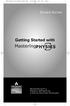 MP.Booklet_Student_mech.qxd 10/27/05 8:24 AM Page 1 STUDENT EDITION Getting Started with MASTERINGPHYSICS TM IS POWERED BY MYCYBERTUTOR BY EFFECTIVE EDUCATIONAL TECHNOLOGIES MP.Booklet_Student_mech.qxd
MP.Booklet_Student_mech.qxd 10/27/05 8:24 AM Page 1 STUDENT EDITION Getting Started with MASTERINGPHYSICS TM IS POWERED BY MYCYBERTUTOR BY EFFECTIVE EDUCATIONAL TECHNOLOGIES MP.Booklet_Student_mech.qxd
FedEx Ship Manager Software. New Features Guide. Version 2800
 FedEx Ship Manager Software New Features Guide Version 2800 FedEx Ship Manager Software New Features Guide Version 2800 The information contained in this New Features guide is confidential and proprietary
FedEx Ship Manager Software New Features Guide Version 2800 FedEx Ship Manager Software New Features Guide Version 2800 The information contained in this New Features guide is confidential and proprietary
Texas Department of Agriculture Food and Nutrition Division DIRECT CERTIFICATION DIRECT CERTIFICATION
 Texas Department of Agriculture Food and Nutrition Division DIRECT CERTIFICATION DIRECT CERTIFICATION SY 2016 1. LOGGING-ON TO THE DCDV MODULE 4 1.1 Getting Started with the DCDV Module 4 1.1.1 Equipment
Texas Department of Agriculture Food and Nutrition Division DIRECT CERTIFICATION DIRECT CERTIFICATION SY 2016 1. LOGGING-ON TO THE DCDV MODULE 4 1.1 Getting Started with the DCDV Module 4 1.1.1 Equipment
Online Business Banking FREQUENTLY ASKED QUESTIONS
 Online Business Banking FREQUENTLY ASKED QUESTIONS» BSP Online Business Banking» Frequently Asked Questions GENERAL Q. What is BSP Online? A. BSP Online allows customers to securely access their BSP Bank
Online Business Banking FREQUENTLY ASKED QUESTIONS» BSP Online Business Banking» Frequently Asked Questions GENERAL Q. What is BSP Online? A. BSP Online allows customers to securely access their BSP Bank
Deposit Direct. Getting Started Guide
 Deposit Direct Getting Started Guide Table of Contents Before You Start... 3 Installing the Deposit Direct application for use with Microsoft Windows Vista... 4 Running Programs in Microsoft Windows Vista...
Deposit Direct Getting Started Guide Table of Contents Before You Start... 3 Installing the Deposit Direct application for use with Microsoft Windows Vista... 4 Running Programs in Microsoft Windows Vista...
Help Desk. M S C o E Lifelong Learning Center. BlackBoard Quick Start Guide (877)208-1229
 M S C o E Lifelong Learning Center BlackBoard Quick Start Guide Helpful Information & Configuring your Computer with Blackboard Help Desk Monday 0730-1630 Tuesday-Friday 0730-2230 Saturday 0900-1700 (CST)
M S C o E Lifelong Learning Center BlackBoard Quick Start Guide Helpful Information & Configuring your Computer with Blackboard Help Desk Monday 0730-1630 Tuesday-Friday 0730-2230 Saturday 0900-1700 (CST)
Web Mail Guide... Error! Bookmark not defined. 1 Introduction to Web Mail... 4. 2 Your Web Mail Home Page... 5. 3 Using the Inbox...
 Powered by Table of Contents Web Mail Guide... Error! Bookmark not defined. 1 Introduction to Web Mail... 4 1.1 Requirements... 4 1.2 Recommendations for using Web Mail... 4 1.3 Accessing your Web Mail...
Powered by Table of Contents Web Mail Guide... Error! Bookmark not defined. 1 Introduction to Web Mail... 4 1.1 Requirements... 4 1.2 Recommendations for using Web Mail... 4 1.3 Accessing your Web Mail...
eopf Release E Administrator Training Manual
 eopf Release E Administrator Training Manual i The United States Office Of Personnel Management eopf Administrator Training Manual for eopf v5 eopf Version 4.1, July 2007, March 2008, March 2009; eopf
eopf Release E Administrator Training Manual i The United States Office Of Personnel Management eopf Administrator Training Manual for eopf v5 eopf Version 4.1, July 2007, March 2008, March 2009; eopf
Business Objects InfoView Quick-start Guide
 Business Objects InfoView Quick-start Guide Last Modified: 10/28/2015 The latest PDF version of this document can be found at: http://www.calpolycorporation.com/docs/finance/boeinfoviewquickstart.pdf What
Business Objects InfoView Quick-start Guide Last Modified: 10/28/2015 The latest PDF version of this document can be found at: http://www.calpolycorporation.com/docs/finance/boeinfoviewquickstart.pdf What
Offline Audit Tool Version 3.0
 Offline Audit Tool Version 3.0 Contents Downloading Java Development Kit... 2 Downloading the Offline Client... 7 Completing Your Audit & Utilizing the Offline Audit Tool... 14 Importing Your Audit into
Offline Audit Tool Version 3.0 Contents Downloading Java Development Kit... 2 Downloading the Offline Client... 7 Completing Your Audit & Utilizing the Offline Audit Tool... 14 Importing Your Audit into
User Guide HUAWEI UML397. Welcome to HUAWEI
 User Guide HUAWEI UML397 Welcome to HUAWEI 1 Huawei UML397 4G LTE Wireless Modem User Manual CHAPTER 1 BEFORE USING YOUR UML397 WIRELESS MODEM ABOUT THIS USER MANUAL...4 WHAT S INSIDE THE PRODUCT PACKAGE...4
User Guide HUAWEI UML397 Welcome to HUAWEI 1 Huawei UML397 4G LTE Wireless Modem User Manual CHAPTER 1 BEFORE USING YOUR UML397 WIRELESS MODEM ABOUT THIS USER MANUAL...4 WHAT S INSIDE THE PRODUCT PACKAGE...4
Fire Service Training, LLC LMS Student User Manual
 Fire Service Training, LLC LMS Student User Manual 2013 1 Fire Service Training, LLC Rev. 12/28/2013 Table of Contents Technical Requirements... 4 How to Log in... 4 Editing your Profile... 4 Basic Profile
Fire Service Training, LLC LMS Student User Manual 2013 1 Fire Service Training, LLC Rev. 12/28/2013 Table of Contents Technical Requirements... 4 How to Log in... 4 Editing your Profile... 4 Basic Profile
Table of Contents. zipform 6 User Guide
 Table of Contents Welcome 4 Creating and Using Transactions.. 4 How to Create a Transaction...... 4 Creating a Transaction Using a Template....... 5 Adding and Removing Forms from a Transaction.......
Table of Contents Welcome 4 Creating and Using Transactions.. 4 How to Create a Transaction...... 4 Creating a Transaction Using a Template....... 5 Adding and Removing Forms from a Transaction.......
*ROAMpay powered by ROAM
 *ROAMpay powered by ROAM Table of Contents 1. Introduction 2. Setting up Service 3. Supporting ROAMpay Customers 4. Helpful Links and Contacts 5. ROAMpay User s Guide Welcome to ROAMpay powered by ROAM!
*ROAMpay powered by ROAM Table of Contents 1. Introduction 2. Setting up Service 3. Supporting ROAMpay Customers 4. Helpful Links and Contacts 5. ROAMpay User s Guide Welcome to ROAMpay powered by ROAM!
EPSS Helpdesk - workdays from 08:00 to 20:00 - Phone: +32 2 23 33 760 E-mail: support@epss-fp7.org
 EPSS Frequently Asked Questions (FAQ) For support please contact: EPSS Helpdesk - workdays from 08:00 to 20:00 - Phone: +32 2 23 33 760 E-mail: support@epss-fp7.org A. General Questions: N.B.: For PIC-related
EPSS Frequently Asked Questions (FAQ) For support please contact: EPSS Helpdesk - workdays from 08:00 to 20:00 - Phone: +32 2 23 33 760 E-mail: support@epss-fp7.org A. General Questions: N.B.: For PIC-related
A Guide to Submitting Invoices for Related Services
 A Guide to Submitting Invoices for Related Services and SETSS via the Vendor Portal Updated 3/2013 Table of Contents Chapter 1 Overview Pages 1 6 Chapter 2 Vendor Portal Registration Pages 7 9 Chapters
A Guide to Submitting Invoices for Related Services and SETSS via the Vendor Portal Updated 3/2013 Table of Contents Chapter 1 Overview Pages 1 6 Chapter 2 Vendor Portal Registration Pages 7 9 Chapters
QUICK REFERENCE GUIDE. GEMS for Options NYSE AMEX OPTIONS/NYSE ARCA OPTIONS (GLOBAL EXECUTIONS MANAGEMENT SYSTEM)
 NYSE AMEX OPTIONS/NYSE ARCA OPTIONS GEMS for Options (GLOBAL EXECUTIONS MANAGEMENT SYSTEM) QUICK REFERENCE GUIDE 1 GEMS Quick Reference Guide Overview The Global Executions Management System (GEMS) is
NYSE AMEX OPTIONS/NYSE ARCA OPTIONS GEMS for Options (GLOBAL EXECUTIONS MANAGEMENT SYSTEM) QUICK REFERENCE GUIDE 1 GEMS Quick Reference Guide Overview The Global Executions Management System (GEMS) is
How To Set Up A Xerox Econcierge Powered By Xerx Account
 Xerox econcierge Account Setup Guide Xerox econcierge Account Setup Guide The free Xerox econcierge service provides the quickest, easiest way for your customers to order printer supplies for all their
Xerox econcierge Account Setup Guide Xerox econcierge Account Setup Guide The free Xerox econcierge service provides the quickest, easiest way for your customers to order printer supplies for all their
