Introduction to Strong Authentication
|
|
|
- Ralf Williamson
- 8 years ago
- Views:
Transcription
1 Introduction to Strong Authentication To provide safe and reliable access to MLS data, MLSListings Professional Edition includes a strong authentication feature to identify authorized users. Follow the instructions to enroll. Benefits of Strong Authentication In addition to keeping data safe, the strong authentication feature is designed to streamline login without compromising data security. Benefits of MLSListings strong authentication include: No Hardware Required Strong authentication is based on a software-only solution - similar to online banking registration. You do not need a special hardware token to log in MLSListings Professional Edition User s Guide
2 Rapid, One-Time Enrollment The first time you log in, a simple enrollment page appears to guide you through the enrollment process. Typically, it takes less than five minutes to enroll. Easy to Remember Questions During enrollment, you choose from a list validation questions. You also provide individual answers to each question. A subset of these questions are asked when you need to verify your identity. Once enrollment is complete, you are automatically logged on. After Enrollment, Login is Simple Then, the next time you log in from the same computer, you do not have to re-enroll or answer any verification questions just enter your user ID and password. Secure Access When You Switch Computers If you switch computers, you do not have to re-enroll. Instead, you are asked a few of the verification questions you selected during enrollment. Once your identity is confirmed for that computer, any additional logins require a user ID and password only. One-Time Password (OTP) Option Sometimes, you may wish to use a one-time, temporary password instead of answering questions to verify your identity. In these cases, you can choose a One-Time Password (OTP) option that sends a temporary password (via text message) to your mobile phone. This option is available if you include a mobile phone number as part of your enrollment. (Alternatively, you can navigate to My Into > Manage SA Profile to add a mobile phone number after you enroll.) Overview 1-11
3 Who Needs to Enroll? Once Strong Authentication is activated: All existing MLSListings Professional Edition users are required to enroll. They can keep their current passwords. Users who are new to MLSListings Professional Edition are required to enroll and change their temporary passwords. Subscribers with Team accounts are not required to enroll in Strong Authentication. Note: Users who are not in good standing (for example, because of non-payment) must contact MLSListings Customer Service before they can enroll MLSListings Professional Edition User s Guide
4 Enrolling in Strong Authentication The first time you log in to MLSListings Professional Edition (Version 3.11 or later), you ll need to enroll in Strong Authentication. During enrollment, you select which verification questions appear when you need to verify your identity. Important: Before you enroll, make sure you have a user ID and password for MLSListings Professional Edition. If you do not have a user ID and password, contact your system administrator or MLSListings Customer Service. To enroll for the first time: 1 On your computer, start a web browser and enter the following address: 2 Enter your user ID and password, then click Sign In. Typically, your user ID is your DRE (Department of Real Estate) number. In some cases, you may have a user name (instead of a DRE number) for logging in. Overview 1-13
5 Important: If the following message appears instead of the member Sign In page, you need to install the latest Adobe Flash Player on your computer before you can log in. Click the link and follow the Flash Player installation instructions. Click to install Adobe Flash Player. After you log in, an enrollment page appears. This page provides you with step-by-step instructions on how to enroll. Make sure your user ID is correct MLSListings Professional Edition User s Guide
6 3 Verify your user ID and click Continue. A list of verification questions appears. Use this list to select four questions you want to answer when you need to verify your identity (for example, when you log in from another computer). Choose a question from the list, then type an answer. When you have finished selecting questions and answers, click Continue. 4 Select a question from the list, then type a personal answer to the question. For example, you might select the City where your mother was born? question and enter Chicago for the answer. When you select questions, keep in mind the following: - Pick questions that are meaningful to you and have answers that will be easy for you to remember. - Pick questions that you would typically answer with a consistent response. Overview 1-15
7 - Pick questions that typically only you (instead of co-workers) will be able to answer. - You cannot select the same question more than once. The following table shows some typical example questions. Actual questions may vary. Typical Questions Name of the first company where you worked? City where your mother was born? City where your father was born? First name of your maternal grandmother? First name of your maternal grandfather? Last name of your favorite teacher in High School? City where you first met your spouse/partner? Name of your first school? Name of the street you lived on when you were growing up? Color of the first car you purchased? When you provide answers, keep in mind the following: - Pay attention to spelling, blank spaces and abbreviations when you answer the questions. When you verify your identity, you need to provide an exact match. - You cannot enter the same answer for more than one question. - You cannot use a DRE number as an answer to a question. - All answers must be more than two characters long. - You cannot specify one of the questions as an answer MLSListings Professional Edition User s Guide
8 5 Continue to select questions and provide answers until at total of four questions and answers appear. Select four questions and enter four answers. 6 When you have finished selecting questions, click Continue. Before you finish enrollment, you have the option to register your mobile phone number. With this option, you can use a one-time temporary password (instead of answering questions) to verify your identity. For more information, see One-Time Password (OTP) Option, on page Enter your mobile phone number. (optional). Later, instead of answering verification questions, you can use a temporary password sent to your mobile phone. Overview 1-17
9 7 If desired, enter your mobile phone number. This step is optional. Enter the area code first, followed by the 7-digit phone number. Do not include spaces or dashes in the 7-digit number (for example, ). Note: In some cases, you may be asked to change your password before completing enrollment. In these cases, a Change Password page appears. Follow the on-screen instructions to make this change. 8 Click Continue to complete the enrollment and start the MLSListings Professional Edition application. Important: If you are logging in for the first time, a license agreement appears. Review the terms of the agreement, then click Agree. The MLSListings Professional Edition home page appears. For more information, see Chapter 2, Getting Started. When enrollment is complete, the MLSListings Professional Edition home page appears. Congratulations! You are enrolled in Strong Authentication. The following sections describe what happens the next time you log in MLSListings Professional Edition User s Guide
10 Logging In Again Same Computer Once you are enrolled in Strong Authentication, the next time you log in from the same computer, just enter your user ID and password. Enter your user ID and password. You don t need to re-enroll or answer any verification questions. Logging In From Another Computer Occasionally, you may need to log in from another computer. For example, when you are traveling, visiting another sales office, and so on. The first time you log in from another computer, you need to verify your identity. To log in from another computer: 1 On the computer, start a web browser and enter the following address: Overview 1-19
11 2 Enter your user ID and password, then click Sign In. An options page appears. Choose one of the following options: - Question and Answer (Q&A). Select this option if you want to use questions to verify your identity. - One Time Password (OTP). Select this option if you want a temporary, one-time password sent to your mobile phone. For more information, see One-Time Password (OTP) Option, on page MLSListings Professional Edition User s Guide
12 3 When you choose the Q&A option, a question page appears. The question page contains two of the four verification questions you chose during enrollment (selected randomly). Answer the questions, then click Submit. 4 Answer the questions, then click Submit. Once your identity is verified on the new computer, the MLSListings Professional Edition login page appears one more time. Enter your user ID and password. Overview 1-21
13 5 Enter your user ID and password, then click Sign In. The MLSListings Professional Edition home page appears. Once your identity is verified, the MLSListings Professional Edition home page appears. The next time you log in to this computer, you only need to enter your user ID and password. You don t need to answer any verification questions MLSListings Professional Edition User s Guide
14 One-Time Password (OTP) Option Sometimes, you may wish to use a one-time, temporary password sent to your mobile phone instead of answering verification questions. This option can be useful if you are logging in from a public site, if you can t remember an answer to a question, and so on. To use the option: 1 When the following page appears, select the One Time Password (OTP) option. A variation of this page appears whenever you log in to a new computer, change your password, or forget your password. Click to have a temporary password sent to your mobile phone. Overview 1-23
15 2 Click Select. After a few moments, a temporary, one-time password is sent to your mobile phone. This password is an 8-digit numeric code and is valid only for a few minutes. Text message sent to your mobile phone. Temporary password Enter the password here. Then, click Continue. 3 When the message arrives, enter the temporary password on the Strong Authentication page and click Continue. Note: If the text message doesn t arrive on your phone, make sure the mobile phone number you entered when you enrolled is correct. For more information, see Changing Enrollment Information, on page Once your identity is verified on the new computer, the MLSListings Professional Edition login page appears one more time. 4 Enter your user ID and password, then click Sign In. The MLSListings Professional Edition home page appears MLSListings Professional Edition User s Guide
16 Changing Enrollment Information Occasionally, you may want to update your mobile phone number or change your verification questions and answers. This section describes how to change enrollment information for Strong Authentication. To change your enrollment information: 1 Log in to MLSListings Professional Edition and click My Info. 2 On the My Info page, click the Manage SA Profile link. The MLSListings Professional Edition login page appears. 3 Enter your user ID and password, then click Sign In. The SA profile page appears. Click to open the My Info page. Click to change enrollment information. Overview 1-25
17 4 Use this page to: - Change or enter a mobile phone number. - Change your verification questions or answers. To change a question, choose a new question from the list, then type an answer. You can also type a new answer to an existing question. Important: Questions and answers are saved as a set. If you change or re-enter an answer to any question, you must change (or simply re-enter) all four answers. 5 When you have finished making changes, click Submit. Note: When an assistant impersonates an agent, the Manage SA Profile feature is disabled. This prevents assistants from making changes to agents enrollment choices. For more information on assistants, see the Listing Management User s Guide. Forgot Your Password? If you forget your password and cannot log in to MLSListings Professional Edition, you can create a new password automatically without help from MLSListings personnel. To request a new password: 1 Click the Forgot Password? link on the MLSListings Professional Edition login page. Click to request a new password MLSListings Professional Edition User s Guide
18 A series of pages appears. Use these pages to verify your identity and create a new password. Enter your user ID and click Submit. 2 Enter your User ID, then click Submit. 3 When, the options page appears, choose one of the following: - Question and Answer (Q&A). Select this option if you want to use questions to verify your identity. - One Time Password (OTP). Select this option if you want a temporary, one-time password sent to your mobile phone. For more information, see One-Time Password (OTP) Option, on page Choose Q&A or one-time password 4 When you choose the Q&A option, a question page appears. Overview 1-27
19 5 Answer the questions, then click Continue. Answer the questions to verify your identity. 6 Enter your new password, then retype the password to confirm. Enter your new password. Then, enter the password again to confirm. The new password you enter must conform to MLSListings Inc. password policies. For more information, see Password Policies, on page MLSListings Professional Edition User s Guide
20 7 Click Continue. The MLSListings Professional Edition login page appears. Enter your user ID and password. 8 Enter your user ID and password, then click Sign In. The MLSListings Professional Edition home page appears. Changing Your Password To help maintain system security, MLSListings Inc. recommends you change your password periodically. To change your password: 1 On the MLSListings Professional Edition home page, click My Info. A personal information page appears. 2 Click the Change Password link (near the top of the page). Click to change your password. Overview 1-29
21 A Change Password page appears. Choose one of the following options: - Question and Answer (Q&A). Select this option if you want to use questions to verify your identity. - One Time Password (OTP). Select this option if you want a temporary, one-time password sent to your mobile phone. For more information, see One-Time Password (OTP) Option, on page Choose Q&A or one-time password 1-30 MLSListings Professional Edition User s Guide
22 3 When you choose the Q&A option, a question page appears. 4 Answer the questions, then click Continue. Answer the questions to verify your identity. Enter your new password. Then, enter the password again to confirm. 5 Enter your new password, then enter the password again to confirm. The new password you enter must conform to MLSListings Inc. password policies. For more information, see Password Policies, on page Click Continue. Note: When an assistant impersonates an agent, the Change Password feature is disabled. For more information on assistants, see the Listing Management User s Guide. Overview 1-31
23 If Your Password Expires MLSListings requires you to change your password every six months. If your password expires, you can create a new password automatically without help from MLSListings personnel. When your password expires, a series of pages appears. Use these pages to verify your identity and create a new password. 1 When, the options page appears, choose one of the following: - Question and Answer (Q&A). Select this option if you want to use questions to verify your identity. - One Time Password (OTP). Select this option if you want a temporary, one-time password sent to your mobile phone. For more information, see One-Time Password (OTP) Option, on page Choose Q&A or one-time password 2 When you choose the Q&A option, a question page appears MLSListings Professional Edition User s Guide
24 3 Answer the questions, then click Continue. Answer the questions to verify your identity. 4 Enter your new password, then retype the password to confirm. Enter your new password. Then, enter the password again to confirm. The new password you enter must conform to MLSListings Inc. password policies. For more information, see Password Policies, on page Overview 1-33
25 Password Policies 5 Click Continue. The MLSListings Professional Edition login page appears. Enter your user ID and password. Password Policies 6 Enter your user ID and password, then click Sign In. The MLSListings Professional Edition home page appears. To maintain security, the password you use must conform to MLSListings Professional Edition password requirements. Password requirements include the following: Item Requirement Length Passwords must be at least 7 characters long and no more than 12 characters long. You can enter a password longer than 12 characters, but only the first 12 characters will be used. Common words and names Passwords cannot be common words like realestate, realtor. Passwords cannot be: - Your first name - Your last name - Your first and last name - Your first initial and last name - Your first name and last initial Passwords cannot include the names and initial combinations listed above if prefixed or suffixed by one or two characters only. Passwords can include the names and initial combinations listed above if: - Prefixed or suffixed by more than two characters. - Prefixed and suffixed by one or more characters MLSListings Professional Edition User s Guide
26 Password Policies Item Numbers and symbols Lockout Requirement Passwords must include at least 1 number and 1 other character type (letter or symbol). No more than 4 numbers, characters, or symbols are allowed in sequence. For example, 1234ZEB or 111ZEB is allowed, but not 12345ZEB (contains 5 numbers in sequence) or ABCDE154 (contains 5 characters in sequence). Repeated characters are allowed, but the password must contain a minimum of 4 distinct characters. For example, 1111ZEB is allowed but not 1111ZEE. After 6 failed login attempts, users are locked out and must call MLSListings Inc. to re-enable their login. Overview 1-35
Multi-Factor Authentication (MFA)
 The Multi-Factor Authentication (MFA) solution for Inter@ct Statements and Notices has been redesigned and enhanced; customers who directly access the Inter@ct Statements and Notices application to log
The Multi-Factor Authentication (MFA) solution for Inter@ct Statements and Notices has been redesigned and enhanced; customers who directly access the Inter@ct Statements and Notices application to log
Security Upgrade FAQs
 Security Upgrade FAQs Your online security is important to us. Soon, we ll be upgrading your online banking experience to include a new security service, which is known in the online security industry
Security Upgrade FAQs Your online security is important to us. Soon, we ll be upgrading your online banking experience to include a new security service, which is known in the online security industry
Users Guide to Internet Banking Self Service Enrollment
 Users Guide to Internet Banking Self Service Enrollment This document is a guide for customers who wish to use The Bank of Greene County s Self Service Enrollment Utility for Internet Banking The following
Users Guide to Internet Banking Self Service Enrollment This document is a guide for customers who wish to use The Bank of Greene County s Self Service Enrollment Utility for Internet Banking The following
Reset Virtual Gateway Password Job Aid
 Summary of Job Aid In order to access a Virtual Gateway s business service, you must first log on to the Virtual Gateway (VG). From the Virtual Gateway s website (www.mass.gov/vg), click Logon to Virtual
Summary of Job Aid In order to access a Virtual Gateway s business service, you must first log on to the Virtual Gateway (VG). From the Virtual Gateway s website (www.mass.gov/vg), click Logon to Virtual
Create New MyWorkKeys Account Quick-Start Guide for the ACT National Career Readiness Certificate (ACT NCRC )
 Creating a New Account Step 1. Log in to MyWorkKeys.com. Type MyWorkKeys.com into your Internet browser and press Enter. The URL changes, and now the ACT National Career Readiness Certificate page displays.
Creating a New Account Step 1. Log in to MyWorkKeys.com. Type MyWorkKeys.com into your Internet browser and press Enter. The URL changes, and now the ACT National Career Readiness Certificate page displays.
Setting up CU@Round On line Account
 Setting up CU@Round On line Account Created Date: October 6, 2009 Purpose: This document is a step by step process on how to set up a member s CU@Round online account. Note: The member will need the following
Setting up CU@Round On line Account Created Date: October 6, 2009 Purpose: This document is a step by step process on how to set up a member s CU@Round online account. Note: The member will need the following
Your Setup Guide to Consumer Online Banking What s Inside:
 Your Setup Guide to Consumer Online Banking What s Inside: Enroll in Online Banking Advanced Authentication Logging In estatements ENROLL IN Online BANKING TODAY! Go to www.renasantbank.com to see how
Your Setup Guide to Consumer Online Banking What s Inside: Enroll in Online Banking Advanced Authentication Logging In estatements ENROLL IN Online BANKING TODAY! Go to www.renasantbank.com to see how
Enhanced Login Security Frequently Asked Questions
 Enhanced Login Security Frequently Asked Questions Below are Frequently Asked Questions to assist you and you can also contact Customer Service at 903-657-8525 or 800-962-1610. Q: What is Enhanced Login
Enhanced Login Security Frequently Asked Questions Below are Frequently Asked Questions to assist you and you can also contact Customer Service at 903-657-8525 or 800-962-1610. Q: What is Enhanced Login
Online Check Stub Enrollment. from Dominion Payroll Services
 Online Check Stub Enrollment from Dominion Payroll Services How to Create an Account In order to access the Employee Self-Service portal, you will need to go through a one-time process that allows you
Online Check Stub Enrollment from Dominion Payroll Services How to Create an Account In order to access the Employee Self-Service portal, you will need to go through a one-time process that allows you
Business ebanking - User Sign On & Set Up
 About Sign On Business ebanking has two authentication methods that reduce the risk of online identity theft: secure token authentication and out-of-band authentication. The authentication method companies
About Sign On Business ebanking has two authentication methods that reduce the risk of online identity theft: secure token authentication and out-of-band authentication. The authentication method companies
iii. You will not be able to access their iocbc account without a valid OTP token from 1 Nov 2012 onward.
 Login using One-Time Password (OTP) i. You can continue to login without the OTP from now till 31 October 2012 so long as you have not activated your token via the iocbc Online platform. ii. Once you have
Login using One-Time Password (OTP) i. You can continue to login without the OTP from now till 31 October 2012 so long as you have not activated your token via the iocbc Online platform. ii. Once you have
ACH Alert Positive. User Guide Client Security
 ACH Alert Positive Pay User Guide Client Security 1 TABLE OF CONTENTS Client Security... 2 Initial Login.... 2 Login............................................................... 6 Forgot Password...
ACH Alert Positive Pay User Guide Client Security 1 TABLE OF CONTENTS Client Security... 2 Initial Login.... 2 Login............................................................... 6 Forgot Password...
Certified Document Services (CDS) End User Installation Guide
 Certified Document Services (CDS) End User Installation Guide The following Installation Guide is designed to provide end users step-by-step instructions on setting up and installing a True Credentials
Certified Document Services (CDS) End User Installation Guide The following Installation Guide is designed to provide end users step-by-step instructions on setting up and installing a True Credentials
Quick Start Guide to Logging in to Online Banking
 Quick Start Guide to Logging in to Online Banking Log In to Internet Banking: Note: The first time you log in you are required to use your Customer ID. Your Customer ID is the primary account holder s
Quick Start Guide to Logging in to Online Banking Log In to Internet Banking: Note: The first time you log in you are required to use your Customer ID. Your Customer ID is the primary account holder s
Your Setup Guide to Consumer Internet Banking What s Inside:
 Your Setup Guide to Consumer Internet Banking What s Inside: Enroll in Internet Banking Advanced Authentication Logging In estatements ENROLL IN INTERNET BANKING TODAY! Go to www.renasantbank.com to see
Your Setup Guide to Consumer Internet Banking What s Inside: Enroll in Internet Banking Advanced Authentication Logging In estatements ENROLL IN INTERNET BANKING TODAY! Go to www.renasantbank.com to see
Provider OnLine. Log-In Guide
 Provider OnLine Log-In Guide Table of Contents 1 LOG-IN ACCESS... 3 1.1 ENTERING THE USER ID AND PASSWORD... 4 1.2 OVERVIEW AND PURPOSE OF TRICIPHER... 5 1.2.1 Log-in for Users Who Are Active, But Not
Provider OnLine Log-In Guide Table of Contents 1 LOG-IN ACCESS... 3 1.1 ENTERING THE USER ID AND PASSWORD... 4 1.2 OVERVIEW AND PURPOSE OF TRICIPHER... 5 1.2.1 Log-in for Users Who Are Active, But Not
Flexible Identity. Tokenless authenticators guide. Multi-Factor Authentication. version 1.0
 Flexible Identity Multi-Factor Authentication Tokenless authenticators guide version 1.0 Publication History Date Description Revision 2014.02.07 initial release 1.0 Copyright Orange Business Services
Flexible Identity Multi-Factor Authentication Tokenless authenticators guide version 1.0 Publication History Date Description Revision 2014.02.07 initial release 1.0 Copyright Orange Business Services
How Do I Status My Vendor-Owned Resources in ROSS?
 Page: 1 How Do I Status My Vendor-Owned Resources in ROSS? What do I need to do? How do I do that? 1. Request a new vendor user account Page 2. - Access the NAP environment at https://nap.nwcg.gov/nap/
Page: 1 How Do I Status My Vendor-Owned Resources in ROSS? What do I need to do? How do I do that? 1. Request a new vendor user account Page 2. - Access the NAP environment at https://nap.nwcg.gov/nap/
Two Factor Authentication. Software Version (SV) 1.0
 Two Factor Authentication Software Version (SV) 1.0 Property of: Worldwide Interactive Services, Inc. 5025 South Orange Avenue Orlando, FL 32809 The data contained in this documentation is PROPRIETARY
Two Factor Authentication Software Version (SV) 1.0 Property of: Worldwide Interactive Services, Inc. 5025 South Orange Avenue Orlando, FL 32809 The data contained in this documentation is PROPRIETARY
WATERS Water Act TDL Electronic Review System
 WATERS Water Act TDL Electronic Review System https://waters.aew.alberta.ca/ Guide for External Users September 2013 System Requirements Web Browser: Internet Explorer 7.0 or higher and Firefox 3.5 or
WATERS Water Act TDL Electronic Review System https://waters.aew.alberta.ca/ Guide for External Users September 2013 System Requirements Web Browser: Internet Explorer 7.0 or higher and Firefox 3.5 or
Pay Stub On-line. Systems Utilization. San Diego County Office of Education
 Pay Stub On-line I. Before Logging on II. To Register III. Log In IV. Forgot Password V. Direct Deposit Pay Stubs VI. Change Email Address VII. Change Password VIII. Troubleshooting IX. Sign Out Systems
Pay Stub On-line I. Before Logging on II. To Register III. Log In IV. Forgot Password V. Direct Deposit Pay Stubs VI. Change Email Address VII. Change Password VIII. Troubleshooting IX. Sign Out Systems
Partner Portal User Procedures
 Partner Portal User Procedures The help topics below are included in this document: Overview Self-Registration (First Time Users) Enrolling in an Application Accessing an Application (Once Enrolled) Signing
Partner Portal User Procedures The help topics below are included in this document: Overview Self-Registration (First Time Users) Enrolling in an Application Accessing an Application (Once Enrolled) Signing
User Guide for CDC s SAMS Partner Portal. Document Version 1.0
 User Guide for CDC s SAMS Partner Portal Document Version 1.0 Introduction If you are reading this guide, it probably means that you have been (or will be) invited to register with the SAMS Partner Portal.
User Guide for CDC s SAMS Partner Portal Document Version 1.0 Introduction If you are reading this guide, it probably means that you have been (or will be) invited to register with the SAMS Partner Portal.
Single Sign-On Administrator s Guide
 Single Sign-On Administrator s Guide Released 11/22/2013 About this Guide This guide is designed for the people who handle software administrative duties for their agency or organization, and have the
Single Sign-On Administrator s Guide Released 11/22/2013 About this Guide This guide is designed for the people who handle software administrative duties for their agency or organization, and have the
Welcome to Business Internet Banking
 Welcome to Business Internet Banking Member FDIC Table of Contents Logging On to Business Internet Banking. 3 Viewing Balances. 6 Viewing Transaction Information. 7 Issuing Stop Payments. 9 Viewing estatements.
Welcome to Business Internet Banking Member FDIC Table of Contents Logging On to Business Internet Banking. 3 Viewing Balances. 6 Viewing Transaction Information. 7 Issuing Stop Payments. 9 Viewing estatements.
EASTPOINTE SECURE E MAIL SYSTEM SETUP INSTRUCTIONS
 EASTPOINTE SECURE E MAIL SYSTEM SETUP INSTRUCTIONS In order to send and receive protected health information (PHI) on consumers between Eastpointe and your provider agency you will need to do the following.
EASTPOINTE SECURE E MAIL SYSTEM SETUP INSTRUCTIONS In order to send and receive protected health information (PHI) on consumers between Eastpointe and your provider agency you will need to do the following.
Personal and Small Business Login Guide
 Personal and Small Business Login Guide Let s Get Started: 1. From our home page at www.americanbusinessbank.com, in the upper left hand corner under the heading PERSONAL & SMALL BUSINESS, enter your current
Personal and Small Business Login Guide Let s Get Started: 1. From our home page at www.americanbusinessbank.com, in the upper left hand corner under the heading PERSONAL & SMALL BUSINESS, enter your current
Job Aid: Accessing the VA Talent Management System (TMS)
 Job Aid: Accessing the VA Talent (TMS) Purpose The purpose of this job aid is to guide you through the step-by step process of logging into the VA TMS, retrieving your forgotten password and using the
Job Aid: Accessing the VA Talent (TMS) Purpose The purpose of this job aid is to guide you through the step-by step process of logging into the VA TMS, retrieving your forgotten password and using the
Frequently Asked Questions
 Frequently Asked Questions We ve compiled a short list of frequently asked questions that will help the transition to new Homebanking easier for members. This list highlights some of the most common questions,
Frequently Asked Questions We ve compiled a short list of frequently asked questions that will help the transition to new Homebanking easier for members. This list highlights some of the most common questions,
M&T Web InfoPLU$ GETTING STARTED GUIDE
 M&T Web InfoPLU$ GETTING STARTED GUIDE Web InfoPLU$ Getting Started Guide Welcome to Web InfoPLU$, M&T s Internet reporting and payment service. The purpose of this guide is to help you log on for the
M&T Web InfoPLU$ GETTING STARTED GUIDE Web InfoPLU$ Getting Started Guide Welcome to Web InfoPLU$, M&T s Internet reporting and payment service. The purpose of this guide is to help you log on for the
U.S. Bank Secure Mail
 U.S. Bank Secure Mail @ Table of Contents Getting Started 3 Logging into Secure Mail 5 Opening Your Messages 7 Replying to a Message 8 Composing a New Message 8 1750-All Introduction: The use of email
U.S. Bank Secure Mail @ Table of Contents Getting Started 3 Logging into Secure Mail 5 Opening Your Messages 7 Replying to a Message 8 Composing a New Message 8 1750-All Introduction: The use of email
Data Solutions WebPortal Account Creation
 Data Solutions WebPortal Account Creation Introduction The WebPortal is a web-based customer service model introduced by Bloomberg in order to create a more robust and efficient customer service experience
Data Solutions WebPortal Account Creation Introduction The WebPortal is a web-based customer service model introduced by Bloomberg in order to create a more robust and efficient customer service experience
One-Time Password Contingency Access Process
 Multi-Factor Authentication: One-Time Password Contingency Access Process Presenter: John Kotolski HRS Security Officer Topics Contingency Access Scenarios Requesting a Temporary One-Time Password Reporting
Multi-Factor Authentication: One-Time Password Contingency Access Process Presenter: John Kotolski HRS Security Officer Topics Contingency Access Scenarios Requesting a Temporary One-Time Password Reporting
HowTo. Planning table online
 HowTo Project: Description: Planning table online Installation Version: 1.0 Date: 04.09.2008 Short description: With this document you will get information how to install the online planning table on your
HowTo Project: Description: Planning table online Installation Version: 1.0 Date: 04.09.2008 Short description: With this document you will get information how to install the online planning table on your
Vendor User Accounts managing your NAP User Account
 This guide explains how to request and manage your NAP User Account so that you may access Web Status. Topics include: Reactivating an existing NAP User Account Requesting a NAP User Account Managing your
This guide explains how to request and manage your NAP User Account so that you may access Web Status. Topics include: Reactivating an existing NAP User Account Requesting a NAP User Account Managing your
Configuring Facebook for a More Secure Social Networking Experience
 CPF 00009-15-CID361-9H-Facebook* 10 November 2015 Configuring Facebook for a More Secure Social Networking Experience Settings Settings are available under the Facebook Configuration Arrow. General Settings
CPF 00009-15-CID361-9H-Facebook* 10 November 2015 Configuring Facebook for a More Secure Social Networking Experience Settings Settings are available under the Facebook Configuration Arrow. General Settings
Global UGRAD Program
 Application Instructions for Global UGRAD 2016-2017 Portal Step-by-Step I. REGISTERING FOR THE PROGRAM Google Chrome and Mozilla Firefox work best when completing the UGRAD application. We do NOT recommend
Application Instructions for Global UGRAD 2016-2017 Portal Step-by-Step I. REGISTERING FOR THE PROGRAM Google Chrome and Mozilla Firefox work best when completing the UGRAD application. We do NOT recommend
Switch Your Account Today!
 Switch Your Account Today! A tool to make the switch to a BlackRidgeBANK checking account easy Switch Your Account In 5 Easy Steps! 1. Open a checking account at BlackRidgeBANK Stop in at any one of our
Switch Your Account Today! A tool to make the switch to a BlackRidgeBANK checking account easy Switch Your Account In 5 Easy Steps! 1. Open a checking account at BlackRidgeBANK Stop in at any one of our
Online Payment User Manual. Austin Build + Connect. This is the City of Austin s website to pay for trade permits:
 City of Austin Online Payment User Manual Welcome to Austin Build + Connect This is the City of Austin s website to pay for trade permits: City of Austin - Austin Build + Connect Online Payment User Manual
City of Austin Online Payment User Manual Welcome to Austin Build + Connect This is the City of Austin s website to pay for trade permits: City of Austin - Austin Build + Connect Online Payment User Manual
NCID User Guide Version 1.8. Office of Information Technology Services As of July 26, 2011
 NCID User Guide Version 1.8 Office of Information Technology Services As of July 26, 2011 Document History Version Change Reference Date Author 1.0 Initial draft release 9/16/10 Heather Ferrie Update w/
NCID User Guide Version 1.8 Office of Information Technology Services As of July 26, 2011 Document History Version Change Reference Date Author 1.0 Initial draft release 9/16/10 Heather Ferrie Update w/
USER-FAQ (2FA) Q. What are the key features of Fraud Management Solution (Baroda isecure)?
 USER-FAQ (2FA) Q. What is Fraud Management Solution (Baroda isecure)? Ans. Fraud Management Solution (Baroda isecure) is an enhanced security solution which helps reduce chances of phishing attack on customer
USER-FAQ (2FA) Q. What is Fraud Management Solution (Baroda isecure)? Ans. Fraud Management Solution (Baroda isecure) is an enhanced security solution which helps reduce chances of phishing attack on customer
Viewing Tax Return Transcripts Online
 IRS Tax Return Transcript IRS Tax Return Transcript - 2015 2016 Academic Year The IRS Data Retrieval Tool (DRT) must be used when completing your FAFSA (Free Application for Federal Student Aid) or an
IRS Tax Return Transcript IRS Tax Return Transcript - 2015 2016 Academic Year The IRS Data Retrieval Tool (DRT) must be used when completing your FAFSA (Free Application for Federal Student Aid) or an
DHS Medicaid Online (DMO) Web-Based Eligibility/Enrollment Verification. Application Walk-Through
 DHS Medicaid Online (DMO) Web-Based Eligibility/Enrollment Verification Application Walk-Through Contents Overview...3 Browser Requirement...3 DHS/MQD Online Overview...4 Contact Us...5 Security...7 Login...7
DHS Medicaid Online (DMO) Web-Based Eligibility/Enrollment Verification Application Walk-Through Contents Overview...3 Browser Requirement...3 DHS/MQD Online Overview...4 Contact Us...5 Security...7 Login...7
Single Sign-On (SSO) for Applications
 Single Sign-On (SSO) for Applications User Guide October 2008 1 Contents Introduction... 3 Overview... 3 Extra Information... 3 1. Registering for an SSO Account... 4 SSO Registration... 4 2. Configuring
Single Sign-On (SSO) for Applications User Guide October 2008 1 Contents Introduction... 3 Overview... 3 Extra Information... 3 1. Registering for an SSO Account... 4 SSO Registration... 4 2. Configuring
ONLINE REGISTRATION FOR CDF APPLICANTS
 ONLINE REGISTRATION FOR CDF APPLICANTS TO: FROM: RE: Cultural Development Fund Applicants NYC Department of Cultural Affairs Online Registration Each organization seeking support from the Cultural Development
ONLINE REGISTRATION FOR CDF APPLICANTS TO: FROM: RE: Cultural Development Fund Applicants NYC Department of Cultural Affairs Online Registration Each organization seeking support from the Cultural Development
PAHO Self-Service Password Management Quick Reference Guide December 2014
 PAHO Self-Service Password Management Quick Reference Guide December 2014 Information Technology Services (ITS) PAHO Network Password Management and Recovery Using ADSelfService Quick Reference Guide NOTE:
PAHO Self-Service Password Management Quick Reference Guide December 2014 Information Technology Services (ITS) PAHO Network Password Management and Recovery Using ADSelfService Quick Reference Guide NOTE:
Creating Your PALS Online Account for New Teachers Navigate to the PALS Online homepage
 Creating Your PALS Online Account for New Teachers Navigate to the PALS Online homepage Type www.wi.palsk8.com into the address bar of your internet browser. New or Returning? To create a new teacher account,
Creating Your PALS Online Account for New Teachers Navigate to the PALS Online homepage Type www.wi.palsk8.com into the address bar of your internet browser. New or Returning? To create a new teacher account,
When you are prompted to enroll, you will be asked to enter a Security Phrase and select/answer three different Challenge Questions.
 IMPORTANT SECURITY INFORMATION We take your online security seriously. Your online banking site contains a security feature called Enhanced Authentication. Everyone will be required to enroll in Enhanced
IMPORTANT SECURITY INFORMATION We take your online security seriously. Your online banking site contains a security feature called Enhanced Authentication. Everyone will be required to enroll in Enhanced
Registration Guide. Step 4 Confirmation
 StockPlan Connect Morgan Stanley s StockPlan Connect website allows you to access and manage your equity plans online. Follow the easy step-by-step instructions in this guide to register your account and
StockPlan Connect Morgan Stanley s StockPlan Connect website allows you to access and manage your equity plans online. Follow the easy step-by-step instructions in this guide to register your account and
Student Instructions for Registration and Login
 Student Instructions for Registration and Login Before you go online to register be sure you have: - A valid e-mail address - The MyMathLab Course ID from your instructor - A student access code, which
Student Instructions for Registration and Login Before you go online to register be sure you have: - A valid e-mail address - The MyMathLab Course ID from your instructor - A student access code, which
User Manual 03/12/2014. A collaborative effort by
 User Manual 03/12/2014 A USER GUIDE DESIGNED TO HELP CREATE AND MAINTAIN PERSONAL ACCOUNTS IN mynhdoe, THE NH DEPARTMENT OF EDUCATION SINGLE SIGN-ON SYSTEM FOR ACCESSING SECURE APPLICATIONS A collaborative
User Manual 03/12/2014 A USER GUIDE DESIGNED TO HELP CREATE AND MAINTAIN PERSONAL ACCOUNTS IN mynhdoe, THE NH DEPARTMENT OF EDUCATION SINGLE SIGN-ON SYSTEM FOR ACCESSING SECURE APPLICATIONS A collaborative
Guide for Setting Up Your Multi-Factor Authentication Account and Using Multi-Factor Authentication. Mobile App Activation
 Guide for Setting Up Your Multi-Factor Authentication Account and Using Multi-Factor Authentication Mobile App Activation Before you can activate the mobile app you must download it. You can have up to
Guide for Setting Up Your Multi-Factor Authentication Account and Using Multi-Factor Authentication Mobile App Activation Before you can activate the mobile app you must download it. You can have up to
SYNDICATEBANK GLOBAL DEBIT CARDS. Steps for VbV (Verified by VISA) password creation for securing Internet transactions:
 SYNDICATEBANK GLOBAL DEBIT CARDS Steps for VbV (Verified by VISA) password creation for securing Internet transactions: Syndicatebank Global Debit card is enabled for Internet Transactions from 04.11.2009
SYNDICATEBANK GLOBAL DEBIT CARDS Steps for VbV (Verified by VISA) password creation for securing Internet transactions: Syndicatebank Global Debit card is enabled for Internet Transactions from 04.11.2009
Solon Community School District PowerSchool E-Registration Parent Guide
 Solon Community School District PowerSchool E-Registration Parent Guide Parents, In order to provide a more flexible and cost effective approach to student registration, Solon Community Schools is requiring
Solon Community School District PowerSchool E-Registration Parent Guide Parents, In order to provide a more flexible and cost effective approach to student registration, Solon Community Schools is requiring
Online Banking Guide
 A Better Way of Banking Member FDIC Online Banking Guide www.bankfirstonline.com 1 Online Banking Guide BankFirst Online Banking 24/7 Control, Time-Saving Convenience BankFirst Online Banking is safe,
A Better Way of Banking Member FDIC Online Banking Guide www.bankfirstonline.com 1 Online Banking Guide BankFirst Online Banking 24/7 Control, Time-Saving Convenience BankFirst Online Banking is safe,
Accessing your 1098T online through General Dynamics Information Technology (Vangent).
 Accessing your 1098T online through General Dynamics Information Technology (Vangent). If you have used Vangent previously to access your 1098-T information, you will need to login with your account information.
Accessing your 1098T online through General Dynamics Information Technology (Vangent). If you have used Vangent previously to access your 1098-T information, you will need to login with your account information.
Simplify Your Banking with eservices May 5 th, 2015
 Important Notice: The following material is intended for the sole use of our members and is the property of Seven Seventeen Credit Union and may not be redistributed or reused by other parties without
Important Notice: The following material is intended for the sole use of our members and is the property of Seven Seventeen Credit Union and may not be redistributed or reused by other parties without
SELF-SERVICE PASSWORD RESET PORTAL:
 SELF-SERVICE PASSWORD RESET PORTAL: A NEW STUDENT TOOL In its continuous efforts to provide the highest quality student experience, Bryant & Stratton College is giving students access to a new tool which
SELF-SERVICE PASSWORD RESET PORTAL: A NEW STUDENT TOOL In its continuous efforts to provide the highest quality student experience, Bryant & Stratton College is giving students access to a new tool which
How do I contact someone if my question is not answered in this FAQ?
 Help Where may I find the answers to my Internet Banking questions? How do I contact someone if my question is not answered in this FAQ? Enrolling How do I enroll in Internet Banking? Logging In How do
Help Where may I find the answers to my Internet Banking questions? How do I contact someone if my question is not answered in this FAQ? Enrolling How do I enroll in Internet Banking? Logging In How do
PrimeSecure Self-Service User Guide Revision 1.2
 PrimeSecure Self-Service User Guide Revision 1.2 1 Table of Contents 1.0 Introduction... 3 2.0 Register with PrimeSecure... 3 3.0 Changing your Password... 6 4.0 Resetting your Password... 8 5.0 Updating
PrimeSecure Self-Service User Guide Revision 1.2 1 Table of Contents 1.0 Introduction... 3 2.0 Register with PrimeSecure... 3 3.0 Changing your Password... 6 4.0 Resetting your Password... 8 5.0 Updating
Important information regarding our online banking upgrade! Giving You More.
 FIRST MERCHANTS Online Banking Important information regarding our online banking upgrade! Giving You More. FIRST MERCHANTS Online Banking First Merchants is pleased to announce that on July 20th we re
FIRST MERCHANTS Online Banking Important information regarding our online banking upgrade! Giving You More. FIRST MERCHANTS Online Banking First Merchants is pleased to announce that on July 20th we re
How do I enroll in the password portal?
 The self-serve portal is designed to allow you to change your password and unlock your locked account even if you have forgotten your password. You must enroll for this service to be able to use it. You
The self-serve portal is designed to allow you to change your password and unlock your locked account even if you have forgotten your password. You must enroll for this service to be able to use it. You
Security Upgrade FAQs
 EMFA FAQs Security Upgrade FAQs Your online security is important to us. Soon, we ll be upgrading your online banking experience to include a new security service, which is known in the online security
EMFA FAQs Security Upgrade FAQs Your online security is important to us. Soon, we ll be upgrading your online banking experience to include a new security service, which is known in the online security
Self-Service Password Manager
 WWW.ROSE-HULMAN.EDU/EIT OFFICE OF ENTERPRISE INFORMATION TECHNOLOGY Self-Service Password Manager Rose-Hulman Institute of Technology has implemented a self-service password manager that provides an easy-to-use
WWW.ROSE-HULMAN.EDU/EIT OFFICE OF ENTERPRISE INFORMATION TECHNOLOGY Self-Service Password Manager Rose-Hulman Institute of Technology has implemented a self-service password manager that provides an easy-to-use
Getting Started. Business Link. User Name Rules. Hardware/Software Requirements. Password Rules
 Getting Started User Name Rules All user names must: Be unique. Be between six and 40 characters in length. Notes: It is recommended that user names consist only of alphanumeric characters (A-Z, 0-9).
Getting Started User Name Rules All user names must: Be unique. Be between six and 40 characters in length. Notes: It is recommended that user names consist only of alphanumeric characters (A-Z, 0-9).
Getting Started with
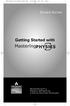 MP.Booklet_Student_mech.qxd 10/27/05 8:24 AM Page 1 STUDENT EDITION Getting Started with MASTERINGPHYSICS TM IS POWERED BY MYCYBERTUTOR BY EFFECTIVE EDUCATIONAL TECHNOLOGIES MP.Booklet_Student_mech.qxd
MP.Booklet_Student_mech.qxd 10/27/05 8:24 AM Page 1 STUDENT EDITION Getting Started with MASTERINGPHYSICS TM IS POWERED BY MYCYBERTUTOR BY EFFECTIVE EDUCATIONAL TECHNOLOGIES MP.Booklet_Student_mech.qxd
College Faculty Salary & Credentialing System User Document 1
 WELCOME! The College Faculty Salary and Credentialing System has been developed to streamline the process of Salary Placement and Credentialing submission, review, and approval. Features include: Secure
WELCOME! The College Faculty Salary and Credentialing System has been developed to streamline the process of Salary Placement and Credentialing submission, review, and approval. Features include: Secure
Online Services Booking. Booking Appointments & Purchasing Gifts
 Online Services Booking Booking Appointments & Purchasing Gifts Logging In for Online Booking New Guest Registration If the client is a first time visitor to your business and would like to book an appointment
Online Services Booking Booking Appointments & Purchasing Gifts Logging In for Online Booking New Guest Registration If the client is a first time visitor to your business and would like to book an appointment
3COM VCX PBX Server VoIP Intercom Setup Guide
 3COM VCX PBX Server VoIP Intercom Setup Guide CyberData Corporation 2555 Garden Road Monterey, CA 93940 T:831-373-2601 F: 831-373-4193 www.cyberdata.net 2 1.0 Setup Diagram Figure 1 is a setup diagram
3COM VCX PBX Server VoIP Intercom Setup Guide CyberData Corporation 2555 Garden Road Monterey, CA 93940 T:831-373-2601 F: 831-373-4193 www.cyberdata.net 2 1.0 Setup Diagram Figure 1 is a setup diagram
OHIO BUSINESS GATEWAY USER ACCOUNT UPDATE GUIDE FOR PASSWORD RESET AND ACCOUNT SECURITY FUNCTIONALITY
 OHIO BUSINESS GATEWAY USER ACCOUNT UPDATE GUIDE FOR PASSWORD RESET AND ACCOUNT SECURITY FUNCTIONALITY Ohio Business Gateway 1-866-OHIO-GOV Last Updated: November 16, 2015 Contents 1. Completing a Business
OHIO BUSINESS GATEWAY USER ACCOUNT UPDATE GUIDE FOR PASSWORD RESET AND ACCOUNT SECURITY FUNCTIONALITY Ohio Business Gateway 1-866-OHIO-GOV Last Updated: November 16, 2015 Contents 1. Completing a Business
River Valley Credit Union Online Banking
 River Valley Credit Union Online Banking New user setup guide Members can self enroll for the service by answering a few simple questions. Before beginning the process, please make sure you have this information
River Valley Credit Union Online Banking New user setup guide Members can self enroll for the service by answering a few simple questions. Before beginning the process, please make sure you have this information
Parent Portal: Single Sign-On Account Creation
 Mequon-Thiensville School District City of Mequon and Village of Thiensville 5000 W. Mequon Rd., Mequon, WI 53092 Phone: 262-238-8500, Fax: 262-238-8520 www.mtsd.k12.wi.us OFFICE OF INFORMATION & TECHNOLOGY
Mequon-Thiensville School District City of Mequon and Village of Thiensville 5000 W. Mequon Rd., Mequon, WI 53092 Phone: 262-238-8500, Fax: 262-238-8520 www.mtsd.k12.wi.us OFFICE OF INFORMATION & TECHNOLOGY
Resource Online User Guide JUNE 2013
 Resource Online User Guide JUNE 2013 CHASE PAYMENTECH SOLUTIONS MAKES NO WARRANTY OF ANY KIND, EITHER EXPRESSED OR IMPLIED, WITH REGARD TO THIS MATERIAL, INCLUDING, BUT NOT LIMITED TO, THE IMPLIED WARRANTIES
Resource Online User Guide JUNE 2013 CHASE PAYMENTECH SOLUTIONS MAKES NO WARRANTY OF ANY KIND, EITHER EXPRESSED OR IMPLIED, WITH REGARD TO THIS MATERIAL, INCLUDING, BUT NOT LIMITED TO, THE IMPLIED WARRANTIES
PaymentNet Federal Card Solutions Cardholder FAQs
 PaymentNet Federal Card Solutions It s easy to find the answers to your questions about PaymentNet! June 2014 Frequently Asked Questions First Time Login How do I obtain my login information?... 2 How
PaymentNet Federal Card Solutions It s easy to find the answers to your questions about PaymentNet! June 2014 Frequently Asked Questions First Time Login How do I obtain my login information?... 2 How
For additional assistance, contact the CEDI Help Desk at 866-311-9184 or via e-mail at ngs.cedihelpdesk@anthem.com.
 CEDI offers a Gateway Self-Service Password to allow Trading Partners the ability to change or reset their password used to connect to the CEDI Gateway. For additional assistance, contact the CEDI Help
CEDI offers a Gateway Self-Service Password to allow Trading Partners the ability to change or reset their password used to connect to the CEDI Gateway. For additional assistance, contact the CEDI Help
NetIQ Advanced Authentication Framework - Client. User's Guide. Version 5.1.0
 NetIQ Advanced Authentication Framework - Client User's Guide Version 5.1.0 Table of Contents 1 Table of Contents 2 Introduction 4 About This Document 4 NetIQ Advanced Authentication Framework Overview
NetIQ Advanced Authentication Framework - Client User's Guide Version 5.1.0 Table of Contents 1 Table of Contents 2 Introduction 4 About This Document 4 NetIQ Advanced Authentication Framework Overview
4. Enter a Password, and then Confirm the new Password by typing it again. NOTE: Passwords must contain at least 6 characters (numbers or letters).
 1 The Standards Aligned System The Standards Aligned Systems (SAS) is the Pennsylvania Department of Education s model for achieving consistent, standards-based, sustainable educational improvement across
1 The Standards Aligned System The Standards Aligned Systems (SAS) is the Pennsylvania Department of Education s model for achieving consistent, standards-based, sustainable educational improvement across
Instructions for Creating or Validating Your Cana Online Account
 Instructions for Creating or Validating Your Cana Online Account We are excited about our new online shop! Click http://canavineyards.com/website-update/ if you want to know more about what our online
Instructions for Creating or Validating Your Cana Online Account We are excited about our new online shop! Click http://canavineyards.com/website-update/ if you want to know more about what our online
ACCOUNT SERVICES HELP
 ACCOUNT SERVICES HELP 1. How do I create an on line account? Before you can view your on line account information you first need to register a username profile. You do this by clicking on the Register
ACCOUNT SERVICES HELP 1. How do I create an on line account? Before you can view your on line account information you first need to register a username profile. You do this by clicking on the Register
Welcome to. And the Rice University Online Job Application Tutorial
 Welcome to And the Rice University Online Job Application Tutorial RICEWorks Tutorial for Rice University Job Applicants This presentation will take approximately 20 minutes. Click on your mouse to go
Welcome to And the Rice University Online Job Application Tutorial RICEWorks Tutorial for Rice University Job Applicants This presentation will take approximately 20 minutes. Click on your mouse to go
CERTIFY EDUCATE ACE CERTIFICATION PROCESS
 ACHIEVE CERTIFY EDUCATE ACE CERTIFICATION PROCESS ACE LOGIN The first step in taking your ACE certification is to log in at RegisterASA.com You can use the Need help logging in? link to reset your login
ACHIEVE CERTIFY EDUCATE ACE CERTIFICATION PROCESS ACE LOGIN The first step in taking your ACE certification is to log in at RegisterASA.com You can use the Need help logging in? link to reset your login
Please use the following index links to quickly access the information you are looking for:
 Please use the following index links to quickly access the information you are looking for: Create a new My PHLY account Registration for Agents Auto ID Web Edit Profile Logout instructions Online Bill
Please use the following index links to quickly access the information you are looking for: Create a new My PHLY account Registration for Agents Auto ID Web Edit Profile Logout instructions Online Bill
Shaw Industries Self-Service Password Management
 Shaw Industries Self-Service Password Management Table of Contents Introduction and Objective... 2 Cannot Use From The Internet Site... 2 Other Passwords May Be Changed... 2 First Log In... 2 Password
Shaw Industries Self-Service Password Management Table of Contents Introduction and Objective... 2 Cannot Use From The Internet Site... 2 Other Passwords May Be Changed... 2 First Log In... 2 Password
Nessus Cloud User Registration
 Nessus Cloud User Registration Create Your Tenable Nessus Cloud Account 1. Click on the provided URL to create your account. If the link does not work, please cut and paste the entire URL into your browser.
Nessus Cloud User Registration Create Your Tenable Nessus Cloud Account 1. Click on the provided URL to create your account. If the link does not work, please cut and paste the entire URL into your browser.
How To Register For Bethel Bible Institute Online Coursework
 Bethel Bible Institute Online System Student Registration Instructions Modified 9/22/09 Support Email sfarina@bethelchristian-mi.org Open your Internet web browser of choice (Internet Explorer, Safari,
Bethel Bible Institute Online System Student Registration Instructions Modified 9/22/09 Support Email sfarina@bethelchristian-mi.org Open your Internet web browser of choice (Internet Explorer, Safari,
Online Systems at COTR. Learn about COTRs Online Systems, how to log into them, activate your accounts and set up your passwords.
 2015 Online Systems at COTR Learn about COTRs Online Systems, how to log into them, activate your accounts and set up your passwords. Table of Contents Online Systems at COTR... 2 Logging into Online Systems
2015 Online Systems at COTR Learn about COTRs Online Systems, how to log into them, activate your accounts and set up your passwords. Table of Contents Online Systems at COTR... 2 Logging into Online Systems
www.cathaybank.com Cathay Business Online Banking Quick Guide
 www.cathaybank.com Cathay Business Online Banking Quick Guide Effective 06/2016 Disclaimer: The information and materials in these pages, including text, graphics, links, or other items are provided as
www.cathaybank.com Cathay Business Online Banking Quick Guide Effective 06/2016 Disclaimer: The information and materials in these pages, including text, graphics, links, or other items are provided as
Personal Online Banking & Bill Pay. Guide to Getting Started
 Personal Online Banking & Bill Pay Guide to Getting Started What s Inside Contents Security at Vectra Bank... 4 Getting Started Online... 5 Welcome to Vectra Bank Online Banking. Whether you re at home,
Personal Online Banking & Bill Pay Guide to Getting Started What s Inside Contents Security at Vectra Bank... 4 Getting Started Online... 5 Welcome to Vectra Bank Online Banking. Whether you re at home,
From Your Online Banking Team. Your Guide to Faster, Easier, Better Online Banking
 From Your Online Banking Team Your Guide to Faster, Easier, Better Online Banking Welcome At Hingham Savings, your Online Banking Team is taking action to provide you with a fast, flexible and secure online
From Your Online Banking Team Your Guide to Faster, Easier, Better Online Banking Welcome At Hingham Savings, your Online Banking Team is taking action to provide you with a fast, flexible and secure online
PowerSchool Parent Portal User Guide. PowerSchool 7.x Student Information System
 PowerSchool 7.x Student Information System Released December 2011 Document Owner: Documentation Services This edition applies to Release 7.1 of the [product name] software and to all subsequent releases
PowerSchool 7.x Student Information System Released December 2011 Document Owner: Documentation Services This edition applies to Release 7.1 of the [product name] software and to all subsequent releases
Center for Educational Performance and Information (CEPI) Single Sign-On (SSO) User Guide
 Center for Educational Performance and Information (CEPI) Single Sign-On (SSO) User Guide Questions? Contact CEPI Customer Support Email: CEPI@michigan.gov Phone: 517-335-0505 x3 Contents Contents... 2
Center for Educational Performance and Information (CEPI) Single Sign-On (SSO) User Guide Questions? Contact CEPI Customer Support Email: CEPI@michigan.gov Phone: 517-335-0505 x3 Contents Contents... 2
Using YSU Password Self-Service
 Using YSU Password Self-Service Using YSU Password Self-Service Password Self-Service Web Interface Required Items: YSU (MyYSU) Directory account, Web browser This guide will assist you with using the
Using YSU Password Self-Service Using YSU Password Self-Service Password Self-Service Web Interface Required Items: YSU (MyYSU) Directory account, Web browser This guide will assist you with using the
4H Online Re-Enrollment
 4H Online Re-Enrollment This instruction sheet if for returning 4H members only! 1. Navigate to the site ne.4honline.com. You will see changes have been made to the site since last time you logged in.
4H Online Re-Enrollment This instruction sheet if for returning 4H members only! 1. Navigate to the site ne.4honline.com. You will see changes have been made to the site since last time you logged in.
Bahamas Tax Information Exchange Portal Documentation
 Bahamas Tax Information Exchange Portal Documentation This sub section of the Portal Documentation covers the following Topics: Portal Overview Portal Login Account Status Reportable Account File Processing
Bahamas Tax Information Exchange Portal Documentation This sub section of the Portal Documentation covers the following Topics: Portal Overview Portal Login Account Status Reportable Account File Processing
MyMathLab & CourseCompass
 FOR STUDENTS Getting Started with MyMathLab & CourseCompass Go online to register and log in at: http://students.pearsoned.com Trademark Notices CourseCompass is a trademark of Pearson Education, Inc.
FOR STUDENTS Getting Started with MyMathLab & CourseCompass Go online to register and log in at: http://students.pearsoned.com Trademark Notices CourseCompass is a trademark of Pearson Education, Inc.
CSOS Certificate Support Guide. Version: 1.1 Published: October 1, 2006 Publisher: CSOS Certification Authority
 Version: 1.1 Published: October 1, 2006 Publisher: CSOS Certification Authority Document Revision History Version # Revision Sections Summary of Changes Initials Date Affected 1.0 4/27/2006 All Version
Version: 1.1 Published: October 1, 2006 Publisher: CSOS Certification Authority Document Revision History Version # Revision Sections Summary of Changes Initials Date Affected 1.0 4/27/2006 All Version
Brainloop Secure Dataroom Version 8.30. QR Code Scanner Apps for ios Version 1.1 and for Android
 Brainloop Secure Dataroom Version 8.30 QR Code Scanner Apps for ios Version 1.1 and for Android Quick Guide Brainloop Secure Dataroom Version 8.30 Copyright Brainloop AG, 2004-2015. All rights reserved.
Brainloop Secure Dataroom Version 8.30 QR Code Scanner Apps for ios Version 1.1 and for Android Quick Guide Brainloop Secure Dataroom Version 8.30 Copyright Brainloop AG, 2004-2015. All rights reserved.
Accessing Derbyshire County Council s Outlook Web Access (OWA) Service. Mobile Phone SMS version
 Accessing Derbyshire County Council s Outlook Web Access (OWA) Service Mobile Phone SMS version Contents About this guide... 2 Before accessing Outlook Web Access (OWA)... 3 Accessing Outlook Web Access
Accessing Derbyshire County Council s Outlook Web Access (OWA) Service Mobile Phone SMS version Contents About this guide... 2 Before accessing Outlook Web Access (OWA)... 3 Accessing Outlook Web Access
