Education in Medicine Journal 2012, VOL 4 ISSUE 1 DOI: /eimj.v4i1.4
|
|
|
- Claud Pierce Carpenter
- 8 years ago
- Views:
Transcription
1 EDUCATIONAL RESOURCE Education in Medicine Journal Random sampling and allocation using SPSS Wan Nor Arifin Trainee Lecturer, Unit of Biostatistics and Research Methodology, School of Medical Sciences, Universiti Sains Malaysia Abstract Among the most important aspects in conducting a clinical trial are random sampling and allocation of subjects. The processes could be easier if done with familiar software used for data entry and analysis instead of relying on other programs or methods. The objective of this article is to demonstrate random sampling and allocation using SPSS in step-by-step manners using examples most relevant to clinicians as well as researchers in health sciences. Keywords random sampling, random allocation, randomization, using SPSS How to cite this article? Arifin, W. (2012). Random sampling and allocation using SPSS. Education In Medicine Journal, 4(1). e129
2 Introduction In designing any research, more so with clinical trial, researchers could not run away from random sampling and also random allocation as they are vital to the validity of the study. As I came across a number of papers discussing about random sampling and allocation, I find practical steps in doing the processes are mostly amiss despite the excellent explanations on theoretical basis and also basic steps of the processes. There are also programs to do random allocation, for example Random Allocation Software by Mahmood Saghaei and ClinStat by Martin Bland, and even online program Randomization.com [1]. However, the programs often generate random numbers or allocations only. Linking the numbers and allocations to data sets is not as intuitive as being able to do the processes in the software handling the data sets itself, in this case SPSS software (also known as PASW Statistics for version 18). Sampling and randomization using SPSS are described in a number of places in tiny bits, incomplete, confusing and disperse manner on internet search. It is my intention with this article to describe the processes in practical way, though not extensive, I believe covers the common ones. What is sampling Sampling is a process of selecting a number of subjects from a population of interest, so as to make conclusion about the whole population [2]. Sampling is generally divided into probability sampling and non probability sampling [3]. In probability sampling, every subject has a chance to be selected [2] and it utilizes random selection method [3]. For example, from a list of 1000 patients, a sample of 100 patients is selected by using random number table. In contrast, non probability sampling does not utilize the random selection method [3]. For example, if you selected just anyone that you came across in a hypermarket and administer questionnaire that is not random selection. Similarly in clinical setting when you decide to include just anyone who was admitted to the ward for the whole month that fulfilled criteria until you reach a pre-specified quota that is also not random. With probability sampling, at least we know the probability of how well the sample represents the population, while with non probability sampling we are unsure of how well the sample is representative of the population [3]. In this article, we are concerned with probability sampling or random sampling. Methods of random sampling Simple random sampling is a form of sampling in which a number of distinct subjects are selected randomly from the population in a way that each unit has equal chance to be selected [2, 4]. As an example, 100 patients are selected from a list of 1000 patients available to the clinician, in which their selection are done randomly using computer. Stratified random sampling is simple random sampling done on each strata of a population after subdividing the population into different strata (e.g. gender, race) [2; 5]. Also known as proportional or quota random sampling, the sampling method is advantageous as it ensures that major groups as well as minority groups are addressed as sampling is done proportionate to the size of the strata to the population [3]. For example, for a population consisting of 50% Malay, 30% Chinese and 20% Indian, sampling within each ethnic group (stratified random sampling) would give better representation of the population, while a simple random sampling from the population might end up giving you 50% Chinese, 20% Malay and 30% Indian in the e130
3 sample, which is clearly unrepresentative of the population. On the other hand, systematic random sampling is a sampling method in which we select the subjects from a list of population at a predetermined interval, with a random start in the list. In other words, we start off with a list of subjects listed in random order in term of characteristics, numbered from 1 to N, with interval (k) calculated by dividing N by required sample size, randomly select an integer between 1 to k, then take the subject with that number in the list followed by every kth subjects in the list [3]. Though it sounds more complicated in comparison to simple random sampling, it is more practical in some situations. For example, it is more applicable if we want to sample every four patients coming to outpatient clinic given that we know approximately the total number of patients for that clinic. In other situation, for example if we have a list consisting of patients, it is impractical to use simple random sampling as we have to go through the list every time we obtain a random number, as such using systematic random sampling is easier. Having said that, if the list is in electronic form, it is always better to use simple random sampling using computer. For cluster or area random sampling, instead of selecting subjects or persons, areas or clusters are randomly selected by simple random sampling. The population are divided into clusters, usually geographical boundaries, from which a number of clusters are sampled, then all of the subjects within that clusters are included in the final sample [3]. For example, in hospital setting, wards could be randomly sampled instead of sampling the patients. It is possible to use all of the sampling methods discussed so far in combination, which is more realistic depending on our sampling needs, which is known as multistage sampling [3]. What is random allocation? Having sampled our subjects, in experimental setting it is common to divide the sample into a number of groups, depending on the objective the study. Let say in a randomized controlled trial of a new drug namely A, the researcher would like to investigate whether drug A is any better than placebo. To avoid bias, the researcher would allocate the subjects into drug A group and placebo group by random method. This method is referred as random allocation, also known as randomization, which is a process to divide a sample of subjects into pre-determined groups [5]. Random allocation can be generally classified into two groups: restricted and unrestricted [6]. Simple random allocation is an unrestricted method, while block allocation, stratified allocation and minimization are among methods of restricted allocation. Simple random allocation is an unrestricted method of allocation as it relies purely on chance for the allocation of the subjects, as such preserves the unpredictability of the allocation and superior to other methods in term of bias prevention [6]. For example let say in a clinical trial with 20 subjects with planned allocation into drug A and placebo groups. The researcher would like to allocate them into two groups and he is hopeful that he would be able to obtain equally sized group after simple random allocation. Since each subject has 50 percent chance to be allocated into any of the two groups, so it is possible to obtain equally sized group by relying upon random number generation. In reality, to its disadvantage, this is not always the case as the smaller the sample size, the lesser the chance of getting equally-sized group based on this method [6]. e131
4 Restricted random allocation tries to overcome this shortcoming by restricting the randomization process so as to obtain equallysized groups, most commonly achieved by block randomization [6]. When researchers are interested in controlling baseline characteristics of the groups and achieving balance on the characteristics, stratified random allocation and minimization are suitable [6, 7]. With stratified randomization, the allocation process takes place of stratification of the population, of which restricted randomization method is recommended [6]. Random Sampling To make the demonstration of the steps in this article easier, we need to create several datasets. Please follow accordingly the generation of the specific datasets referred in this article, then later on you may try using your own datasets following the basic steps outlined below. Simple random sampling For simple random sampling dataset, please open an empty dataset in SPSS. This dataset would consist of one variable namely ID, so create one in Variable View. Let say, we have a list of 20 participants (our sampling frame), from which we would like to select 10 participants from this sampling frame by simple random sampling. In Data View, key in identification number from 1 to 20 to simulate this situation (of having 20 subjects) under variable ID. Save the generated dataset with 20 subjects as simple_random.sav. To select 10 subjects by simple random sampling, from menus choose Data Select Cases. You would be presented with this dialog box (Figure 1). Notice that there are two categories: Select and Output. At this moment, under Select, choose Random sample of cases option, and click Sample... button. You would be presented with another dialog box namely Select Cases: Random Sample. There two options; by Approximately % of all cases, or by Exactly cases from the first cases. We would be using Exactly cases from the first cases option and put in 10 in the first text box followed by 20 in the second text box. What it means is that we are selecting 10 subjects out of first 20 subjects in our list by simple random sampling. Since we only have 20 subjects in our list, it means that we are selecting all of them, and all of them possibly have a chance to be included in our sample of 10 subjects. The first option is self explanatory as we cannot specify exact number of subjects that we want included as the sampling frame gets larger and larger. Click Continue and we are back in Select Cases dialog box. Notice that under Output category, there are three options. The first one by default is Filter out unselected cases. What it does it creates a new variable namely filter_$, and designate a value 1 for selected subjects/cases and 0 for unselected cases. This variable is a filter variable that denotes the status of selection of cases by SPSS in term of analysis. In Data View also we notice that the unselected cases are crossed out. By selecting the second option (Copy selected cases to a new dataset), it creates a new dataset with a specified name consisting only the selected cases. Let say we name the new dataset as simple_random_selected (please observe the naming style for SPSS), we would get a new dataset window opened consisting only selected 10 subjects. As for the third option (Delete unselected cases), instead of creating a new filter variable to denote the status of selection, it deletes the unselected cases leaving only the selected ones in the dataset. As a note of precaution, for this option please make sure that you have another copy of the dataset just in case that e132
5 you accidentally save over the original dataset after using this option. For this step under Output, choose Copy selected cases to a new dataset. Save the newly generated dataset as simple_random_selected.sav. Systematic random sampling As mentioned before, systematic random sampling is just a matter of selecting a random number as starting point within the limit of a selected interval. Let say we require 10 subjects out of a list of 30 subjects, divide total number of subjects in sampling frame (30) by number sample size (10). We obtain an interval of 3 as a result (30/10=3). We would like to select a random number between 1 to 3 as a starting point in a list of 30 subjects. Start with a new empty dataset. Since we only need to generate one number only as a random starting point, in Data View just click on the first row first column of the empty dataset and key in any number, for example 0. A new variable namely VAR00001 with only one case is generated. Go to Variable View and rename the variable to RANDOM. Under menus, choose Transform Compute Variable. You would be presented with this dialog box (Figure 2). In target variable, enter the name of our variable RANDOM. Under Function group select Random Numbers, followed by double clicking on Rv.Uniform under Functions and Special Variables. This step would automatically put Rv.Uniform function in Numeric expression text area in form of RV.UNIFORM(?,?). This function is described as RV.UNIFORM(min,max) with min is the lowest value in the interval and max is the largest value in the interval. In our case, we would like to generate a random value between 1 to 3, so naturally our min is 1 and max is 3. Not so since the interval between 1 to 3 is only 2 (3 minus 1), so decision for min and max is not straight forward. Next, the function would generate random values between 1 to 3 with decimals (for example 1.39, 2.85). When we round the generated values, a value between 1 to 1.49 is rounded to 1, 1.5 to 2.49 is rounded to 2, and 2.5 to 3 is rounded to 3. You can see clearly that the chance to get a value of 2 is higher since the interval is wider (50 percent of time we will obtain a value 2). In order to obtain a random value between 1 to 3, we need to generate a value between 0.5 to 3.5 so that the rounded value is not only within the range of 1 to 3, but also the chance to obtain any of the three values (1, 2, 3) is equal (0.5 to <1.5: 1, 1.5 to <2.5: 2, 2.5 to <3.5: 3). Edit our function accordingly in Numeric expression as RV.UNIFORM(0.5,3.5). Highlight the edited function, then again under Function group select Arithmetic, followed by double clicking on Rnd(1)under Functions and Special Variables. We would end up having RND(RV.UNIFORM(0.5,3.5)) in Numeric Expression. RND(numexpr) by default would give a rounded value of numexpr in multiple of 1 (i.e no decimal). In our case, it gives rounded value for expression RV.UNIFORM(0.3,3.5). Click OK. Click OK again when SPSS asks to change existing variable. We would obtain a random value between 1 to 3 with this step in place of our previously entered value. Save the dataset as one_random_value.sav. At this step you can already use this value as a starting point on your printed list of subjects in the sampling frame. If you would like apply systematic random sampling to dataset instead, for the purpose of demonstrating the steps involved, we would have to create a new dataset consisting of 30 subjects as our sampling frame, with a variable named as ID to indicate identification number. You may follow the steps in previous section to generate such a dataset. However, to simplify the task, under menus choose File e133
6 New Syntax and we would be presented with a Syntax Editor. Write the following syntax in text area on the right hand side of the window: NEW FILE. INPUT PROGRAM. LOOP #i=1 TO 30. COMPUTE ID=$CASENUM. END CASE. END LOOP. END FILE. END INPUT PROGRAM. EXECUTE. You can change the number of cases required by changing editing the third line of the syntax (30 to other number). From Syntax Editor menus choose Run All. A new dataset would be generated complete with 30 cases and identification number. Change the number of decimal place for variable ID to 0. Save the dataset as systematic_random.sav. Next, we would like indicate which cases are selected based on systematic random process. For starter, generate a new variable namely SELECT to denote the status of selection of the cases (similar to filter_$ variable that we described previously). We would assign a value 1 for selected cases and a value of 0 for unselected cases under variable SELECT. Check back our random starting point in one_random_value.sav dataset. For example, I obtained 2 as a random starting point. For case number 2, we would give a value of 1, followed by successive third case after case number 2 (as for interval of 3). As a result, we would have case number 2, 5, 8, 11 and so on until case number 29 given value of 1 for variable SELECT. To automate this process, from menus choose Transform Compute Variable. Set a value of 0 to our target variable SELECT in Numeric Expression. This step would assign a value of 0 to all cases in the dataset. Next, we would like to assign a value of 1 to selected cases based on our random starting value and systematic sampling. Go back to Compute Variable and set SELECT to a value of 1. Next, click If... button on the lower left side of the dialog box and you would be presented with Compute Variable: If Cases dialog box. Choose If case statisfies condition followed by entering MOD($CASENUM,3)=2 in the text box. Click Continue, followed by OK in the subsequent dialog box. You might be wondering what the function did for us. Function MOD(numexpr,modulus) is a modulus function which returns the remainder when numexpr is divided by modulus. In our case we set the function as MOD($CASENUM,3)=2. By dividing case number by 3, the function would return 0 for every multiple of 3. Since we want to start from case number 2 instead, we would like to select subjects whose modulus of their respective case number is 2. You can see the effect of the steps as the selected cases are assigned a value of 1 starting from case number 2 up to case number 29 with an interval of 3. In another example, if we set an interval of 5 starting from case number 3, set the function as MOD($CASENUM,5)=3. Having selected our cases, from menus choose Data Select Cases. Choose If condition is satisfied under Select category, and click on If... button for the option. In the subsequent dialog box namely Select Cases: If, double click on SELECT variable name on the left hand side of the dialog box to have it entered in the text area on the right hand side. In the text area edit to SELECT=1, meaning that based on variable SELECT, we would like to select only cases with designated value of 1. Click Continue to return to Select Cases dialog box. Under Output category, choose Copy selected cases to a new dataset and name the dataset as systematic_random_selected. e134
7 Save the newly generated dataset as systematic_random_selected.sav. Stratified random sampling For stratified random sampling dataset, we have to create a dataset consisting of 20 subjects as our sampling frame. As usual to represent the subjects, we need a variable named as ID. We also need a new variable namely STRATA to indicate the group or strata of the subjects. For this purpose, reopen our dataset simple_random.sav. As we already have 20 subjects complete with their identification number (variable ID), we just have to create a new variable STRATA. We would like to have 2 groups/strata for the subjects, let say group 1 and 2. For the first 10 subjects, set the value of variable STRATA as 1, with the remaining 10 subjects as 2. Save the modified dataset as stratified_random.sav. Next, we need to split the dataset into different datasets for each of the group. As we have two groups in our dataset, we need to split it into two datasets. From menus choose Data Select Cases. In the dialog box, choose If condition is satisfied, followed by If... button to open Select Cases: If dialog box. In the text box, since we would like to choose first group (strata 1), enter STRATA=1. For the Output, choose Copy selected cases to a new dataset and set the dataset name as stratified_random_gr1. Save the new dataset as stratified_random_gr1.sav. Repeat the same steps by changing STRATA=1 to STRATA=2 in Select Cases: If dialog box and setting the new dataset name as stratified_random_gr2. Save the new dataset as stratified_random_gr2.sav. From now on, respected readers may have noticed that the next step is straight forward. Since we have two separate datasets which represent sampling frame by strata, just do simple random sampling from each of the strata. For example, we would like to select 10 subjects out of 20 subjects in sampling from. We would like to sample proportionately to the size of strata. Since each of the strata represents 50% of the sampling frame, we would like to randomly sample five subjects out of each strata (50% of strata size of 10 subjects). For each dataset, do simple random sampling to select five subjects. Save the datasets accordingly, for example str_rnd_gr1_sel.sav and str_rnd_gr2_sel.sav. Later you may combine the selected subjects back into a new dataset. To combine datasets, from menus choose Data Merge File Add Cases, from which you can combine your currently active dataset with other currently opened dataset or other dataset. In our case, with dataset namely str_rnd_gr1_sel.sav opened, choose the mentioned menus and select str_rnd_gr2_sel.sav and just click OK in the subsequent dialog box. You may try the whole steps mentioned in this section with dataset systematic_random.sav consisting of 30 subjects for sampling frame. Create a new variable namely STRATA (or just rename variable SELECT to STRATA) and set the first 20 subjects in group 1 and the remainders in group 2. We would like to sample 15 subjects in total and have the sampling proportionate to strata. Select one third of the sample (five subjects) from strata 2 and two third of the sample (10 subjects) from strata 1. Cluster and multistage sampling The steps to performing cluster sampling in SPSS are similar to the steps for simple, systematic stratified random sampling that we went through before. The only difference is instead of having the variable ID to represent subjects, use the variable to represent cluster or study site. Similarly, for multistage sampling, since it is a sampling method that combines all other basic sampling methods e135
8 that we described before, the steps that we already discussed are also applicable here. Random Allocation In this section, I would demonstrate the steps for simple random allocation, block random allocation and stratified random allocation. Simple random allocation For starter, let say we have a sample of 20 subjects (use simple_random.sav) and we would like to divide the subjects into two groups: experimental (1) and control (2). We would generate a variable namely GROUP containing random values between 0.5 to 2.5, for which the rounded values would be 1 and 2. A value of 1 indicates case assignment to experimental group while a value of 2 indicates case assignment to control group. Recall our steps in systematic random sampling section as the steps are basically similar. From menus choose Transform --> Compute Variable, followed by setting Target Variable as GROUP. Under Numeric Expression key in RND(RV.UNIFORM(0.5,2.5)). Save as simple_random_allocation.sav. Take a look at variable GROUP values and count how many 1s and 2s that it has. Note how unequal the allocation by this method (or you might be lucky enough to obtain equally sized group). In my case I obtained 9 subjects in experimental group while the rest of 11 subjects in control group. Next, let say we have a sample of 30 subjects (use systematic_random.sav) and we would like to allocate the subjects into three groups: experimental (1), generic (2) and placebo (3). We would generate a variable namely GROUP containing random values between 0.5 to 3.5, for which the rounded values would be 1, 2 and 3. A value of 1 indicates case assignment to experimental group, a value of 2 indicates case assignment to generic group, and a value of 3 indicates case assignment to 3. The steps similar to the allocation for two groups described before. The only difference is only for our setting of Numeric Expression. Change it to RND(RV.UNIFORM(0.5,3.5)). Save as simple_random_allocation_3gr.sav. This time being I was lucky enough to obtain equally sized group. For unequal group, let say we have a sample of 30 subjects (again use systematic_random.sav) and we would like to have them randomly allocated into experimental (1) and control (2) group, with control group to have twice as much subjects as experimental group. We would like to select 10 experimental subjects and 20 control subjects. We already know the steps for allocation into three groups as described before and it is still applicable here since after we obtaning the dataset with three grouping indicator (1, 2 and 3), just recode the value 2 and 3 to a value of 2. From menus choose Transform --> Recode into Same Variables. In the resulting dialog box, move variable GROUP into Numeric Variable box. In the same dialog box, click on Old and New Values, opening Recode into Same Variables: Old and New Values dialog box. To recode 2 and 3 to a value of 2 (representing control group), select Range option, enter 2 through 3, followed by 2 in New Value text box, then click on Add button. Click on Continue button, followed by OK button. Most likely we would obtain more '2's than '1's, so we obtained approximately the ratio of 2 to 1 for control to experimental group. Save as simple_random_allocation_unequal.sav. Block random allocation One of the commonest example of blocked allocation is a randomized controlled trial in which we would like to divide our sample into an experimental group and a control group, while at the same time we are able to control the number of subjects in each group, be it of equal size or unequal size (say we want the e136
9 control group size twice as large as experimental group). By using simple random allocation, we may or may not get the group size that we want to obtain, so when control over group size is important, blocked allocation is suitable. There are few things that we have to be clear before proceeding with block random allocation with equal group. Firstly, the block size (b) should be divisible of number of group (g). Let say, we would like to allocate the sample into group A and B (2 groups), possible block size is b = 2, 4, 6,... n x g. Secondly, overall sample size should be divisible by block size. For example a sample size of 20 is divisible by block of 4 with no remainder (20/4=5, no decimal). Thirdly, number of blocks in a sample list is equal to sample size divided by block size, for example by setting a block size of 4, we would obtain 5 blocks of that size with a sample size of 20. Fourthly, determination of the number of possible combination of group order in a particular block size. When the block size is not equal to number of group, the number of possible combination of group order in a block is given by b C g = b! / g!(b-g)!. For example the number possible combination when we have 2 groups (A, B) with block size of 4 is 6 (4! / 2!(4-2)! = / = 12/2 = 6). Thus we would have AABB, BBAA, ABAB, ABBA, BABA, and BAAB. When the block size is equal to number of group, the number of possible combination is given by g!. Thus when we have 3 groups (A, B, C) with block size of 3, the number of possible combination is 6 (3! = = 6). Thus we would have ABC, ACB, BAC, BCA, CAB and CBA. You might find these rules useful to check the validity of your block random allocation. To begin, let say we have a sample of 20 subjects (use dataset simple_random.sav). We would like to have them randomly allocated into experimental (1: A) and control (0: B) group, with each group consisting of five subjects (equally sized group). Let say we would like to have a block size of 4 for two groups. A sample size of 20 is divisible to 4, the block size is multiple of 2 and there are 5 blocks given this block size. The number of possible combination is 6 (AABB, BBAA and so on). With dataset simple_random.sav opened, we would start by assigning block number to every successive 4 cases per block (since we have a block of 4). From menus choose Transform --> Compute Variable, and type in BLOCK_NUM for Target Variable. Enter RND($CASENUM/ ) in Numeric Expression to set block number. $CASENUM/4 is the case number divided by 4, so as we want to identify blocks by multiples of 4 (block size). We add the value by 0.49 so that our values would be rounded away from lower limit for smallest value but within limit for large value. As an example, take case number 5 to 8, then divide those by 4. We would obtain 1.25, 1.5, 1.75 and 2. We need these values to be rounded to 2 (which could be done easily with ROUNDUP( ) function in Microsoft Excel or OpenOffice Calc), so we have to add 0.49 to the values. We end up having 1.74, 1.99, 2.24 and 2.49, all of which would be rounded to a value of 2. Next, we need to generate random numbers as a basis to randomize our subjects. Go back to Compute Variable, type in RANDOM for Target Variable, and RV.UNIFORM(0,1) to obtain random values between 0 to 1. We would use these random values to our advantage by ranking the random values in ascending order by block number, and then assign cases in lower half of the ranking (rank 1 and 2) to group A and upper half of the ranking (rank 3 and 4) to group B. From menus choose Transform --> Rank Cases. In the opened Rank Cases dialog box, move variable RANDOM into Variable(s) box followed by variable BLOCK_NUM into By box. In the dialog box, click on Rank Types button and tick on Rank option. A new variable namely RRANDOM would be generated, containing the rank of the random e137
10 values by block number. Next, from menus choose Transform --> Recode into Different Variables. In the resulting dialog box, move RRANDOM into Numeric Variable -> Output Variable box, then type in GROUP in Name text box under Output Variable, followed by clicking on Change button. In the same dialog box, click on Old and New Values, opening Recode into Different Variables: Old and New Values dialog box. Recode 1 and 2 to a value of 1 (representing group A/experimental), and 3 and 4 to a value of 0 (representing group B/control). In Range, LOWEST through value option text box, enter 2, followed by 1 in New Value text box, then click on Add button. Similarly, type in 3 in Range, value through HIGHEST text box followed by 0 in New Value text box, then Add the recoding. Click on Continue button, followed by OK button. Note that in our resulting variable GROUP, the assignment is already done by block with this step. To make the assignment clearer, give value label to 0 and 1 for GROUP variable. Edit accordingly under Variable View under Values column for variable GROUP (1 labelled as A and 0 labelled as B). In Data View, from menus choose View --> Value Labels to view our combination of As and Bs. Save as block_random_allocation.sav. For another example, let say we have a sample of 15 subjects. We would like to have them randomly allocated into experimental (1: A) and control (0: B) group, with control group to have twice as much subjects as experimental group (unequally sized group). We would like to select five experimental subjects and 10 control subjects. Use dataset systematic_random.sav and randomly select 15 subjects based on simple random sampling for the purpose of this example. You may remove variable SELECT from the dataset. Save the dataset as simple_random_15.sav. We choose a block size of 3, two groups with group A twice as large as group B. As the steps are basically similar to equal group, I would only describe the steps in details when necessary. Create variable BLOCK_NUM and assign block number to every successive 3 cases per block with RND($CASENUM/ ) numeric expression. Next create variable RANDOM containing random values between 0 to 1. Further, rank the random values by BLOCK_NUM. Recode the ranking values into two As (1) and B (0) by taking the lower two third of the ranking (rank 1 and 2) to group A and upper one third of the ranking (rank 3) to group B, and save into output variable GROUP. Label accordingly and then save as block_random_allocation_unequal.sav. To demostrate the situation where we have three groups, use again the dataset systematic_random.sav. In this dataset, we have 30 subjects and we would like to allocate them equally into three groups namely experimental (1: A), generic (2: B) and placebo (0: C), so that we would have 10 subjects per group. We choose block size of 6, three groups with equal size. The basic combination for the assignment is AABBCC. For starter, create variable BLOCK_NUM and assign block number to every successive 6 cases per block with RND($CASENUM/ ) numeric expression. Following that, create variable RANDOM containing random values between 0 to 1, then rank the random values by BLOCK_NUM. Recode the ranking values into two As (1), two Bs (2) and two Cs (0) by taking the lower one third of the ranking (rank 1 and 2) to group A, middle one third (rank 3 and 4) to group B and upper one third of the ranking (rank 5 and 6) to group C, and save into output variable GROUP. Label accordingly and then save as block_random_allocation_3gr.sav. e138
11 Pseudo-block random allocation Using SPSS, we can imitate the characteristic of typical block random allocation (i.e. being able to control group size) by utilizing SPSS ability to select only specified number of subjects required. Recall how we did simple random sampling using Random sample of cases option by specifying a specific number of required subjects as the same option is also applicable here. For example, let say we have a sample of 10 subjects (use datasetsimple_random_selected.sav). We would like to have them randomly allocated into experimental and control group, with each group consisting of five subjects (equally sized group). With dataset simple_random_selected.sav opened, from menus choose Data Select Cases. Under Select category, choose Random sample of cases option. Using Exactly cases from the first cases option, choose 5 out of 10 subjects. Next, under Output category, use Filter out unselected cases option. As described in previous section, these steps would create a new variable namely filter_$ and cross out unselected case. To remove the crossing out of unselected cases, go back to Data Select Cases and select All cases under Select category. Notice that under variable filter_$ column, we would see 1 and 0 with 1 for selected cases and 0 for unselected cases. Using this attribute to our advantage, think of 1 as experimental group while 0 as control group. Rename variable filter_$ to GROUP. With that we already randomly allocated our sample into two groups. Save the dataset as pblock_random_allocation.sav. For another example, let say we have a sample of 15 subjects. We would like to have them randomly allocated into experimental and control group, with control group to have twice as much subjects as experimental group (unqually sized group). We would like to select five experimental subjects and 10 control subjects. Use dataset systematic_random.sav and randomly select 15 subjects based on simple random sampling for the purpose of this example. You may remove variable SELECT from the dataset. Save the dataset as simple_random_15.sav. The steps are mainly similar to the steps for equally sized group. The only change that we need is to adjust Exactly cases from the first cases option by choosing 5 out of 15 subjects. With that we would obtain variable filter_$ with five of the values set to 1 while the remaining 10 subjects set to 0. After renaming variable filter_$ to GROUP, save the dataset as pblock_random_allocation_unequal.sav. To demonstrate the situation where we have three groups, use dataset simple_random_15.sav. In this dataset, we have 15 subjects. We would like to allocate them equally into three groups (experimental, generic and placebo), so that we would have five subjects per group. We would like to first randomly allocate five subjects into experimental group, followed by allocating five more subjects into generic group. The remaining five subjects would be allocated into placebo group. From menus choose Data Select Cases. Under Select category, choose Random sample of cases option. Using Exactly cases from the first cases option, choose 5 out of 15 subjects. Under Output category, use Filter out unselected cases option. Rename the resulting variable filter_$ to EXP to denote the group allocation in experimental group. A value of 1 is for being in experimental group while a value of 0 is for being in other group. Right click on EXP column name and choose Sort Ascending from the menus. Having sorted the cases by variable EXP value from 0 to 1, note that there are 10 cases with a value of 0. Go back to Exactly cases from the first cases option, choose 5 out of 10 subjects (not 15 subjects). Rename the e139
12 resulting variable filter_$ to GEN to denote the group allocation in generic group. A value of 1 is for being in generic group while a value of 0 is for being in other group. Go back to Select Cases dialog box to select All cases option to remove the crossing out of unselected cases. As the dataset started to materialize, from menus choose Transform -- > Compute Variable. In the opened dialog box, type GROUP in Target Variable text box. In Numeric Expression text box, just set the value to 0 and click OK. Following this step, you would have a new variable namely GROUP. For this variable, we would assign a value of 0 to control group, 1 to experimental group and 2 to generic group. In other words, we would assign a value of 1 for cases whose status is 1 for variable EXP, a value of 2 for cases whose status is 1 for variable GEN, while no change is needed for control since the value for variable GROUP is already 0. To automate the assignment for experimental group, from menus choose Transform --> Compute Variable, followed by changing Numeric Expression to 1. Next, click If... button on the lower left side of the dialog box and you would be presented with Compute Variable: If Cases dialog box. Choose If case statisfies condition followed by entering EXP=1 in the text box. Click Continue, followed by OK in the subsequent dialog box. Click OK to change existing variable. Repeat the same steps for generic group by setting Numeric Expression to 2 and GEN=1 for If case statisfies condition text box. You would end up with four variable in the dataset: ID, EXP, GEN and GROUP. Since we already transferred the status of group allocation to variable GROUP, you may delete variables EXP and GEN. Save as block_random_allocation_3gr.sav. Personally speaking, the steps for more than two groups in this section using Exactly cases from the first cases option is less ideal. Note that after our first selection of experimental cases, the chance of being selected to experimental group among the remaining cases is no longer there, while at the same time also the chance of those assigned to experimental group to be selected in either generic or control group is nil. In short, the chance of being assigned to any of the three groups for all 15 subjects is no longer equal once assignment for experimental group is finished. Having said that, since blocking method itself reduces the randomness of assignment, in my opinion the steps might be applicable given right justifications. Stratified random allocation Stratified random allocation can be done easily with combination of the steps for stratified random sampling and simple random allocation described before. Simply put, split the dataset into few separate datasets by groups/strata. Next, for each resulting dataset, do simple random allocation. Lastly, combine the datasets into one final dataset consisting of mainly identification variable, strata variable and grouping/allocation variable. To demonstrate these steps, remember that we already did the first few steps up to when we generated two datasets namely stratified_random_gr1.sav and stratified_random_gr2.sav under stratified random sampling section. Assuming that the subjects in each strata are sample instead of sampling frame, for each dataset allocate the subjects into two groups following the basic steps of random allocation. Combine the datasets into one dataset namely stratified_random_allocation.sav. You would end up having three variables: ID, STRATA and GROUP. Repeat the steps with block randomization to achieve pre-specified group size. e140
13 Conclusion Random sampling and allocation could be accomplished using SPSS without the need for additional software. In this article, I laid out the steps for the processes in detail for each section together with clinically oriented examples. I would like to stress again the ability to link directly the data sets with the random sampling and randomization processes is advantageous by sticking to SPSS. In writing the steps, I attempted to be as detail as possible so that respected readers would be able to follow closely the steps. It is hoped that this article would be a useful guide to researchers in sampling and allocating patients for their research using SPSS. Figure 1: Select cases dialog box. e141
14 Figure 2: Compute Variable dialog box. e142
15 Reference 1.Bland M. Directory of randomisation software and services [April 1, 2012]; Available from: ndsery.htm. 2.Everitt B, Skrondal A. The Cambridge dictionary of statistics. 4th ed. New York: Cambridge University Press; Trochim WMK. Research methods knowledge base [March 27, 2012]; Available from: 4.Daniel WW. Biostatistics: A foundation for analysis in the health sciences. 6th ed. USA: John Wiley & Sons; Bland M. An introduction to medical statistics. 3rd ed. New York: Oxford University Press; VOL 4 ISSUE 1 DOI: /eimj er1 6.Schulz KF, Grimes DA. Generation of allocation sequences in randomised trials: chance, not choice. The Lancet. 2002;359(9305): Altman DG, Bland JM. How to randomise. British Medical Journal. 1999;319(7211): Further Reading 1.Alferes VR. Random assignment of units to experimental treatments.sps. In: Levesque R, editor. Raynald's SPSS Tools [December 12, 2011]; Available from: /RandomAssignmentOfUnitsToExpTreatments.txt. Corresponding author Dr. Wan Nor Arifin Unit of Biostatistics and Research Methodology, School of Medical Sciences, Universiti Sains Malaysia, Kubang Kerian, Kelantan, Malaysia. wnarifin@kk.usm.my Accepted: April 2012 Published: June e143
SPSS Workbook 1 Data Entry : Questionnaire Data
 TEESSIDE UNIVERSITY SCHOOL OF HEALTH & SOCIAL CARE SPSS Workbook 1 Data Entry : Questionnaire Data Prepared by: Sylvia Storey s.storey@tees.ac.uk SPSS data entry 1 This workbook is designed to introduce
TEESSIDE UNIVERSITY SCHOOL OF HEALTH & SOCIAL CARE SPSS Workbook 1 Data Entry : Questionnaire Data Prepared by: Sylvia Storey s.storey@tees.ac.uk SPSS data entry 1 This workbook is designed to introduce
SPSS: Getting Started. For Windows
 For Windows Updated: August 2012 Table of Contents Section 1: Overview... 3 1.1 Introduction to SPSS Tutorials... 3 1.2 Introduction to SPSS... 3 1.3 Overview of SPSS for Windows... 3 Section 2: Entering
For Windows Updated: August 2012 Table of Contents Section 1: Overview... 3 1.1 Introduction to SPSS Tutorials... 3 1.2 Introduction to SPSS... 3 1.3 Overview of SPSS for Windows... 3 Section 2: Entering
Paper PO06. Randomization in Clinical Trial Studies
 Paper PO06 Randomization in Clinical Trial Studies David Shen, WCI, Inc. Zaizai Lu, AstraZeneca Pharmaceuticals ABSTRACT Randomization is of central importance in clinical trials. It prevents selection
Paper PO06 Randomization in Clinical Trial Studies David Shen, WCI, Inc. Zaizai Lu, AstraZeneca Pharmaceuticals ABSTRACT Randomization is of central importance in clinical trials. It prevents selection
Randomization in Clinical Trials
 in Clinical Trials Versio.0 May 2011 1. Simple 2. Block randomization 3. Minimization method Stratification RELATED ISSUES 1. Accidental Bias 2. Selection Bias 3. Prognostic Factors 4. Random selection
in Clinical Trials Versio.0 May 2011 1. Simple 2. Block randomization 3. Minimization method Stratification RELATED ISSUES 1. Accidental Bias 2. Selection Bias 3. Prognostic Factors 4. Random selection
Drawing a histogram using Excel
 Drawing a histogram using Excel STEP 1: Examine the data to decide how many class intervals you need and what the class boundaries should be. (In an assignment you may be told what class boundaries to
Drawing a histogram using Excel STEP 1: Examine the data to decide how many class intervals you need and what the class boundaries should be. (In an assignment you may be told what class boundaries to
Introduction Course in SPSS - Evening 1
 ETH Zürich Seminar für Statistik Introduction Course in SPSS - Evening 1 Seminar für Statistik, ETH Zürich All data used during the course can be downloaded from the following ftp server: ftp://stat.ethz.ch/u/sfs/spsskurs/
ETH Zürich Seminar für Statistik Introduction Course in SPSS - Evening 1 Seminar für Statistik, ETH Zürich All data used during the course can be downloaded from the following ftp server: ftp://stat.ethz.ch/u/sfs/spsskurs/
SPSS The Basics. Jennifer Thach RHS Assessment Office March 3 rd, 2014
 SPSS The Basics Jennifer Thach RHS Assessment Office March 3 rd, 2014 Why use SPSS? - Used heavily in the Social Science & Business world - Ability to perform basic to high-level statistical analysis (i.e.
SPSS The Basics Jennifer Thach RHS Assessment Office March 3 rd, 2014 Why use SPSS? - Used heavily in the Social Science & Business world - Ability to perform basic to high-level statistical analysis (i.e.
Using Excel for Data Manipulation and Statistical Analysis: How-to s and Cautions
 2010 Using Excel for Data Manipulation and Statistical Analysis: How-to s and Cautions This document describes how to perform some basic statistical procedures in Microsoft Excel. Microsoft Excel is spreadsheet
2010 Using Excel for Data Manipulation and Statistical Analysis: How-to s and Cautions This document describes how to perform some basic statistical procedures in Microsoft Excel. Microsoft Excel is spreadsheet
XI 10.1. XI. Community Reinvestment Act Sampling Guidelines. Sampling Guidelines CRA. Introduction
 Sampling Guidelines CRA Introduction This section provides sampling guidelines to assist examiners in selecting a sample of loans for review for CRA. General Sampling Guidelines Based on loan sampling,
Sampling Guidelines CRA Introduction This section provides sampling guidelines to assist examiners in selecting a sample of loans for review for CRA. General Sampling Guidelines Based on loan sampling,
Detail Report Excel Guide for High Schools
 StudentTracker SM Detail Report NATIONAL STUDENT CLEARINGHOUSE RESEARCH CENTER 2300 Dulles Station Blvd., Suite 300, Herndon, VA 20171 Contents How the National Student Clearinghouse populates its database...
StudentTracker SM Detail Report NATIONAL STUDENT CLEARINGHOUSE RESEARCH CENTER 2300 Dulles Station Blvd., Suite 300, Herndon, VA 20171 Contents How the National Student Clearinghouse populates its database...
MICROSOFT ACCESS STEP BY STEP GUIDE
 IGCSE ICT SECTION 11 DATA MANIPULATION MICROSOFT ACCESS STEP BY STEP GUIDE Mark Nicholls ICT Lounge P a g e 1 Contents Task 35 details Page 3 Opening a new Database. Page 4 Importing.csv file into the
IGCSE ICT SECTION 11 DATA MANIPULATION MICROSOFT ACCESS STEP BY STEP GUIDE Mark Nicholls ICT Lounge P a g e 1 Contents Task 35 details Page 3 Opening a new Database. Page 4 Importing.csv file into the
Random Allocation Software for Parallel Group Randomized Trials
 Random Allocation Software for Parallel Group Randomized Trials Mahmood Saghaei 1 1 Department of Anaesthesia, Isfahan University of Medical Sciences, Isfahan, Iran Corresponding author Email addresses:
Random Allocation Software for Parallel Group Randomized Trials Mahmood Saghaei 1 1 Department of Anaesthesia, Isfahan University of Medical Sciences, Isfahan, Iran Corresponding author Email addresses:
Can SAS Enterprise Guide do all of that, with no programming required? Yes, it can.
 SAS Enterprise Guide for Educational Researchers: Data Import to Publication without Programming AnnMaria De Mars, University of Southern California, Los Angeles, CA ABSTRACT In this workshop, participants
SAS Enterprise Guide for Educational Researchers: Data Import to Publication without Programming AnnMaria De Mars, University of Southern California, Los Angeles, CA ABSTRACT In this workshop, participants
Access Queries (Office 2003)
 Access Queries (Office 2003) Technical Support Services Office of Information Technology, West Virginia University OIT Help Desk 293-4444 x 1 oit.wvu.edu/support/training/classmat/db/ Instructor: Kathy
Access Queries (Office 2003) Technical Support Services Office of Information Technology, West Virginia University OIT Help Desk 293-4444 x 1 oit.wvu.edu/support/training/classmat/db/ Instructor: Kathy
2: Entering Data. Open SPSS and follow along as your read this description.
 2: Entering Data Objectives Understand the logic of data files Create data files and enter data Insert cases and variables Merge data files Read data into SPSS from other sources The Logic of Data Files
2: Entering Data Objectives Understand the logic of data files Create data files and enter data Insert cases and variables Merge data files Read data into SPSS from other sources The Logic of Data Files
Data Preparation in SPSS
 Data Preparation in SPSS Jamie DeCoster Center for Advanced Study of Teaching and Learning University of Virginia 350 Old Ivy Way Charlottesville, VA 22903 August 15, 2012 If you wish to cite the contents
Data Preparation in SPSS Jamie DeCoster Center for Advanced Study of Teaching and Learning University of Virginia 350 Old Ivy Way Charlottesville, VA 22903 August 15, 2012 If you wish to cite the contents
Using Excel for Statistical Analysis
 2010 Using Excel for Statistical Analysis Microsoft Excel is spreadsheet software that is used to store information in columns and rows, which can then be organized and/or processed. Excel is a powerful
2010 Using Excel for Statistical Analysis Microsoft Excel is spreadsheet software that is used to store information in columns and rows, which can then be organized and/or processed. Excel is a powerful
Assembling a Watershed Mailing List
 Appendix 2 Assembling a Watershed Mailing List Locating Sources for Watershed Resident and Landowner Addresses Track down the addresses of the watershed residents and landowners using the following tools:
Appendix 2 Assembling a Watershed Mailing List Locating Sources for Watershed Resident and Landowner Addresses Track down the addresses of the watershed residents and landowners using the following tools:
HOW TO CREATE AND MERGE DATASETS IN SPSS
 HOW TO CREATE AND MERGE DATASETS IN SPSS If the original datasets to be merged are large, the process may be slow and unwieldy. Therefore the preferred method for working on multiple sweeps of data is
HOW TO CREATE AND MERGE DATASETS IN SPSS If the original datasets to be merged are large, the process may be slow and unwieldy. Therefore the preferred method for working on multiple sweeps of data is
Company Setup 401k Tab
 Reference Sheet Company Setup 401k Tab Use this page to define company level 401(k) information, including employee status codes, 401(k) sources, and 401(k) funds. The definitions you create here become
Reference Sheet Company Setup 401k Tab Use this page to define company level 401(k) information, including employee status codes, 401(k) sources, and 401(k) funds. The definitions you create here become
CSU, Fresno - Institutional Research, Assessment and Planning - Dmitri Rogulkin
 My presentation is about data visualization. How to use visual graphs and charts in order to explore data, discover meaning and report findings. The goal is to show that visual displays can be very effective
My presentation is about data visualization. How to use visual graphs and charts in order to explore data, discover meaning and report findings. The goal is to show that visual displays can be very effective
Study Designs. Simon Day, PhD Johns Hopkins University
 This work is licensed under a Creative Commons Attribution-NonCommercial-ShareAlike License. Your use of this material constitutes acceptance of that license and the conditions of use of materials on this
This work is licensed under a Creative Commons Attribution-NonCommercial-ShareAlike License. Your use of this material constitutes acceptance of that license and the conditions of use of materials on this
This book serves as a guide for those interested in using IBM
 1 Overview This book serves as a guide for those interested in using IBM SPSS/PASW Statistics software to aid in statistical data analysis whether as a companion to a statistics or research methods course
1 Overview This book serves as a guide for those interested in using IBM SPSS/PASW Statistics software to aid in statistical data analysis whether as a companion to a statistics or research methods course
Q1. Where else, other than your home, do you use the internet? (Check all that apply). Library School Workplace Internet on a cell phone Other
 Exploring Check-All Questions: Frequencies, Multiple Response, and Aggregation Target Software & Version: SPSS v19 Last Updated on May 4, 2012 Created by Laura Atkins Sometimes several responses or measurements
Exploring Check-All Questions: Frequencies, Multiple Response, and Aggregation Target Software & Version: SPSS v19 Last Updated on May 4, 2012 Created by Laura Atkins Sometimes several responses or measurements
Business Objects. Report Writing - CMS Net and CCS Claims
 Business Objects Report Writing - CMS Net and CCS Claims Updated 11/28/2012 1 Introduction/Background... 4 Report Writing (Ad-Hoc)... 4 Requesting Report Writing Access... 4 Java Version... 4 Create A
Business Objects Report Writing - CMS Net and CCS Claims Updated 11/28/2012 1 Introduction/Background... 4 Report Writing (Ad-Hoc)... 4 Requesting Report Writing Access... 4 Java Version... 4 Create A
WHO STEPS Surveillance Support Materials. STEPS Epi Info Training Guide
 STEPS Epi Info Training Guide Department of Chronic Diseases and Health Promotion World Health Organization 20 Avenue Appia, 1211 Geneva 27, Switzerland For further information: www.who.int/chp/steps WHO
STEPS Epi Info Training Guide Department of Chronic Diseases and Health Promotion World Health Organization 20 Avenue Appia, 1211 Geneva 27, Switzerland For further information: www.who.int/chp/steps WHO
NATIONAL STUDENT CLEARINGHOUSE RESEARCH CENTER
 StudentTracker SM Detail Report NATIONAL STUDENT CLEARINGHOUSE RESEARCH CENTER 2300 Dulles Station Blvd., Suite 300, Herndon, VA 20171 Contents How the National Student Clearinghouse populates its database...
StudentTracker SM Detail Report NATIONAL STUDENT CLEARINGHOUSE RESEARCH CENTER 2300 Dulles Station Blvd., Suite 300, Herndon, VA 20171 Contents How the National Student Clearinghouse populates its database...
How To Read Data Files With Spss For Free On Windows 7.5.1.5 (Spss)
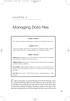 05-Einspruch (SPSS).qxd 11/18/2004 8:26 PM Page 49 CHAPTER 5 Managing Data Files Chapter Purpose This chapter introduces fundamental concepts of working with data files. Chapter Goal To provide readers
05-Einspruch (SPSS).qxd 11/18/2004 8:26 PM Page 49 CHAPTER 5 Managing Data Files Chapter Purpose This chapter introduces fundamental concepts of working with data files. Chapter Goal To provide readers
Northumberland Knowledge
 Northumberland Knowledge Know Guide How to Analyse Data - November 2012 - This page has been left blank 2 About this guide The Know Guides are a suite of documents that provide useful information about
Northumberland Knowledge Know Guide How to Analyse Data - November 2012 - This page has been left blank 2 About this guide The Know Guides are a suite of documents that provide useful information about
Query 4. Lesson Objectives 4. Review 5. Smart Query 5. Create a Smart Query 6. Create a Smart Query Definition from an Ad-hoc Query 9
 TABLE OF CONTENTS Query 4 Lesson Objectives 4 Review 5 Smart Query 5 Create a Smart Query 6 Create a Smart Query Definition from an Ad-hoc Query 9 Query Functions and Features 13 Summarize Output Fields
TABLE OF CONTENTS Query 4 Lesson Objectives 4 Review 5 Smart Query 5 Create a Smart Query 6 Create a Smart Query Definition from an Ad-hoc Query 9 Query Functions and Features 13 Summarize Output Fields
Selecting a Sub-set of Cases in SPSS: The Select Cases Command
 Selecting a Sub-set of Cases in SPSS: The Select Cases Command When analyzing a data file in SPSS, all cases with valid values for the relevant variable(s) are used. If I opened the 1991 U.S. General Social
Selecting a Sub-set of Cases in SPSS: The Select Cases Command When analyzing a data file in SPSS, all cases with valid values for the relevant variable(s) are used. If I opened the 1991 U.S. General Social
Introduction to SPSS 16.0
 Introduction to SPSS 16.0 Edited by Emily Blumenthal Center for Social Science Computation and Research 110 Savery Hall University of Washington Seattle, WA 98195 USA (206) 543-8110 November 2010 http://julius.csscr.washington.edu/pdf/spss.pdf
Introduction to SPSS 16.0 Edited by Emily Blumenthal Center for Social Science Computation and Research 110 Savery Hall University of Washington Seattle, WA 98195 USA (206) 543-8110 November 2010 http://julius.csscr.washington.edu/pdf/spss.pdf
SPSS Manual for Introductory Applied Statistics: A Variable Approach
 SPSS Manual for Introductory Applied Statistics: A Variable Approach John Gabrosek Department of Statistics Grand Valley State University Allendale, MI USA August 2013 2 Copyright 2013 John Gabrosek. All
SPSS Manual for Introductory Applied Statistics: A Variable Approach John Gabrosek Department of Statistics Grand Valley State University Allendale, MI USA August 2013 2 Copyright 2013 John Gabrosek. All
Real Estate Reports Overview Quick Reference Guide
 Real Estate Reports Overview Quick Reference Guide Overview This guide shows you the options available for customising the standard RE reports available in SAP. It covers the following: Using individual
Real Estate Reports Overview Quick Reference Guide Overview This guide shows you the options available for customising the standard RE reports available in SAP. It covers the following: Using individual
Prepare your result file for input into SPSS
 Prepare your result file for input into SPSS Isabelle Darcy When you use DMDX for your experiment, you get an.azk file, which is a simple text file that collects all the reaction times and accuracy of
Prepare your result file for input into SPSS Isabelle Darcy When you use DMDX for your experiment, you get an.azk file, which is a simple text file that collects all the reaction times and accuracy of
Using Ad-Hoc Reporting
 Using Ad-Hoc Reporting The purpose of this guide is to explain how the Ad-hoc reporting function can be used to produce Management Information from client and product data held in the Key. The guide will
Using Ad-Hoc Reporting The purpose of this guide is to explain how the Ad-hoc reporting function can be used to produce Management Information from client and product data held in the Key. The guide will
Lab 9 Access PreLab Copy the prelab folder, Lab09 PreLab9_Access_intro
 Lab 9 Access PreLab Copy the prelab folder, Lab09 PreLab9_Access_intro, to your M: drive. To do the second part of the prelab, you will need to have available a database from that folder. Creating a new
Lab 9 Access PreLab Copy the prelab folder, Lab09 PreLab9_Access_intro, to your M: drive. To do the second part of the prelab, you will need to have available a database from that folder. Creating a new
4. Are you satisfied with the outcome? Why or why not? Offer a solution and make a new graph (Figure 2).
 Assignment 1 Introduction to Excel and SPSS Graphing and Data Manipulation Part 1 Graphing (worksheet 1) 1. Download the BHM excel data file from the course website. 2. Save it to the desktop as an excel
Assignment 1 Introduction to Excel and SPSS Graphing and Data Manipulation Part 1 Graphing (worksheet 1) 1. Download the BHM excel data file from the course website. 2. Save it to the desktop as an excel
Directions for Frequency Tables, Histograms, and Frequency Bar Charts
 Directions for Frequency Tables, Histograms, and Frequency Bar Charts Frequency Distribution Quantitative Ungrouped Data Dataset: Frequency_Distributions_Graphs-Quantitative.sav 1. Open the dataset containing
Directions for Frequency Tables, Histograms, and Frequency Bar Charts Frequency Distribution Quantitative Ungrouped Data Dataset: Frequency_Distributions_Graphs-Quantitative.sav 1. Open the dataset containing
Computer Training Centre University College Cork. Excel 2013 Pivot Tables
 Computer Training Centre University College Cork Excel 2013 Pivot Tables Table of Contents Pivot Tables... 1 Changing the Value Field Settings... 2 Refreshing the Data... 3 Refresh Data when opening a
Computer Training Centre University College Cork Excel 2013 Pivot Tables Table of Contents Pivot Tables... 1 Changing the Value Field Settings... 2 Refreshing the Data... 3 Refresh Data when opening a
Universal Simple Control, USC-1
 Universal Simple Control, USC-1 Data and Event Logging with the USB Flash Drive DATA-PAK The USC-1 universal simple voltage regulator control uses a flash drive to store data. Then a propriety Data and
Universal Simple Control, USC-1 Data and Event Logging with the USB Flash Drive DATA-PAK The USC-1 universal simple voltage regulator control uses a flash drive to store data. Then a propriety Data and
IBM SPSS Direct Marketing 23
 IBM SPSS Direct Marketing 23 Note Before using this information and the product it supports, read the information in Notices on page 25. Product Information This edition applies to version 23, release
IBM SPSS Direct Marketing 23 Note Before using this information and the product it supports, read the information in Notices on page 25. Product Information This edition applies to version 23, release
Data Analysis and Statistical Software Workshop. Ted Kasha, B.S. Kimberly Galt, Pharm.D., Ph.D.(c) May 14, 2009
 Data Analysis and Statistical Software Workshop Ted Kasha, B.S. Kimberly Galt, Pharm.D., Ph.D.(c) May 14, 2009 Learning Objectives: Data analysis commonly used today Available data analysis software packages
Data Analysis and Statistical Software Workshop Ted Kasha, B.S. Kimberly Galt, Pharm.D., Ph.D.(c) May 14, 2009 Learning Objectives: Data analysis commonly used today Available data analysis software packages
Tutorial Segmentation and Classification
 MARKETING ENGINEERING FOR EXCEL TUTORIAL VERSION 1.0.8 Tutorial Segmentation and Classification Marketing Engineering for Excel is a Microsoft Excel add-in. The software runs from within Microsoft Excel
MARKETING ENGINEERING FOR EXCEL TUTORIAL VERSION 1.0.8 Tutorial Segmentation and Classification Marketing Engineering for Excel is a Microsoft Excel add-in. The software runs from within Microsoft Excel
Step-by-Step Guide to Bi-Parental Linkage Mapping WHITE PAPER
 Step-by-Step Guide to Bi-Parental Linkage Mapping WHITE PAPER JMP Genomics Step-by-Step Guide to Bi-Parental Linkage Mapping Introduction JMP Genomics offers several tools for the creation of linkage maps
Step-by-Step Guide to Bi-Parental Linkage Mapping WHITE PAPER JMP Genomics Step-by-Step Guide to Bi-Parental Linkage Mapping Introduction JMP Genomics offers several tools for the creation of linkage maps
EXCEL PIVOT TABLE David Geffen School of Medicine, UCLA Dean s Office Oct 2002
 EXCEL PIVOT TABLE David Geffen School of Medicine, UCLA Dean s Office Oct 2002 Table of Contents Part I Creating a Pivot Table Excel Database......3 What is a Pivot Table...... 3 Creating Pivot Tables
EXCEL PIVOT TABLE David Geffen School of Medicine, UCLA Dean s Office Oct 2002 Table of Contents Part I Creating a Pivot Table Excel Database......3 What is a Pivot Table...... 3 Creating Pivot Tables
Calc Guide Chapter 9 Data Analysis
 Calc Guide Chapter 9 Data Analysis Using Scenarios, Goal Seek, Solver, others Copyright This document is Copyright 2007 2011 by its contributors as listed below. You may distribute it and/or modify it
Calc Guide Chapter 9 Data Analysis Using Scenarios, Goal Seek, Solver, others Copyright This document is Copyright 2007 2011 by its contributors as listed below. You may distribute it and/or modify it
MICROSOFT ACCESS 2003 TUTORIAL
 MICROSOFT ACCESS 2003 TUTORIAL M I C R O S O F T A C C E S S 2 0 0 3 Microsoft Access is powerful software designed for PC. It allows you to create and manage databases. A database is an organized body
MICROSOFT ACCESS 2003 TUTORIAL M I C R O S O F T A C C E S S 2 0 0 3 Microsoft Access is powerful software designed for PC. It allows you to create and manage databases. A database is an organized body
Appendix 2.1 Tabular and Graphical Methods Using Excel
 Appendix 2.1 Tabular and Graphical Methods Using Excel 1 Appendix 2.1 Tabular and Graphical Methods Using Excel The instructions in this section begin by describing the entry of data into an Excel spreadsheet.
Appendix 2.1 Tabular and Graphical Methods Using Excel 1 Appendix 2.1 Tabular and Graphical Methods Using Excel The instructions in this section begin by describing the entry of data into an Excel spreadsheet.
Basic Data Mining NOTES. Getting Started- (make sure you are logged in to the web version of Skyward)
 Student Data Mining can pull almost every data field located in the student demographic record from the database including User Defined Screens and Custom Forms, making report creation faster and easier
Student Data Mining can pull almost every data field located in the student demographic record from the database including User Defined Screens and Custom Forms, making report creation faster and easier
This book serves as a guide for those interested in using IBM SPSS
 1 Overview This book serves as a guide for those interested in using IBM SPSS Statistics software to assist in statistical data analysis whether as a companion to a statistics or research methods course,
1 Overview This book serves as a guide for those interested in using IBM SPSS Statistics software to assist in statistical data analysis whether as a companion to a statistics or research methods course,
SPSS 12 Data Analysis Basics Linda E. Lucek, Ed.D. LindaL@niu.edu 815-753-9516
 SPSS 12 Data Analysis Basics Linda E. Lucek, Ed.D. LindaL@niu.edu 815-753-9516 Technical Advisory Group Customer Support Services Northern Illinois University 120 Swen Parson Hall DeKalb, IL 60115 SPSS
SPSS 12 Data Analysis Basics Linda E. Lucek, Ed.D. LindaL@niu.edu 815-753-9516 Technical Advisory Group Customer Support Services Northern Illinois University 120 Swen Parson Hall DeKalb, IL 60115 SPSS
Statistical & Technical Team
 Statistical & Technical Team A Practical Guide to Sampling This guide is brought to you by the Statistical and Technical Team, who form part of the VFM Development Team. They are responsible for advice
Statistical & Technical Team A Practical Guide to Sampling This guide is brought to you by the Statistical and Technical Team, who form part of the VFM Development Team. They are responsible for advice
Timeless Time and Expense Version 3.0. Copyright 1997-2009 MAG Softwrx, Inc.
 Timeless Time and Expense Version 3.0 Timeless Time and Expense All rights reserved. No parts of this work may be reproduced in any form or by any means - graphic, electronic, or mechanical, including
Timeless Time and Expense Version 3.0 Timeless Time and Expense All rights reserved. No parts of this work may be reproduced in any form or by any means - graphic, electronic, or mechanical, including
Data exploration with Microsoft Excel: univariate analysis
 Data exploration with Microsoft Excel: univariate analysis Contents 1 Introduction... 1 2 Exploring a variable s frequency distribution... 2 3 Calculating measures of central tendency... 16 4 Calculating
Data exploration with Microsoft Excel: univariate analysis Contents 1 Introduction... 1 2 Exploring a variable s frequency distribution... 2 3 Calculating measures of central tendency... 16 4 Calculating
Generating Randomization Schedules Using SAS Programming Chunqin Deng and Julia Graz, PPD, Inc., Research Triangle Park, North Carolina
 Paper 267-27 Generating Randomization Schedules Using SAS Programming Chunqin Deng and Julia Graz, PPD, Inc., Research Triangle Park, North Carolina ABSTRACT Randomization as a method of experimental control
Paper 267-27 Generating Randomization Schedules Using SAS Programming Chunqin Deng and Julia Graz, PPD, Inc., Research Triangle Park, North Carolina ABSTRACT Randomization as a method of experimental control
Data exploration with Microsoft Excel: analysing more than one variable
 Data exploration with Microsoft Excel: analysing more than one variable Contents 1 Introduction... 1 2 Comparing different groups or different variables... 2 3 Exploring the association between categorical
Data exploration with Microsoft Excel: analysing more than one variable Contents 1 Introduction... 1 2 Comparing different groups or different variables... 2 3 Exploring the association between categorical
S P S S Statistical Package for the Social Sciences
 S P S S Statistical Package for the Social Sciences Data Entry Data Management Basic Descriptive Statistics Jamie Lynn Marincic Leanne Hicks Survey, Statistics, and Psychometrics Core Facility (SSP) July
S P S S Statistical Package for the Social Sciences Data Entry Data Management Basic Descriptive Statistics Jamie Lynn Marincic Leanne Hicks Survey, Statistics, and Psychometrics Core Facility (SSP) July
Microsoft Office Access 2007 Basics
 Access(ing) A Database Project PRESENTED BY THE TECHNOLOGY TRAINERS OF THE MONROE COUNTY LIBRARY SYSTEM EMAIL: TRAININGLAB@MONROE.LIB.MI.US MONROE COUNTY LIBRARY SYSTEM 734-241-5770 1 840 SOUTH ROESSLER
Access(ing) A Database Project PRESENTED BY THE TECHNOLOGY TRAINERS OF THE MONROE COUNTY LIBRARY SYSTEM EMAIL: TRAININGLAB@MONROE.LIB.MI.US MONROE COUNTY LIBRARY SYSTEM 734-241-5770 1 840 SOUTH ROESSLER
Pharmacy Affairs Branch. Website Database Downloads PUBLIC ACCESS GUIDE
 Pharmacy Affairs Branch Website Database Downloads PUBLIC ACCESS GUIDE From this site, you may download entity data, contracted pharmacy data or manufacturer data. The steps to download any of the three
Pharmacy Affairs Branch Website Database Downloads PUBLIC ACCESS GUIDE From this site, you may download entity data, contracted pharmacy data or manufacturer data. The steps to download any of the three
How To Use Spss
 1: Introduction to SPSS Objectives Learn about SPSS Open SPSS Review the layout of SPSS Become familiar with Menus and Icons Exit SPSS What is SPSS? SPSS is a Windows based program that can be used to
1: Introduction to SPSS Objectives Learn about SPSS Open SPSS Review the layout of SPSS Become familiar with Menus and Icons Exit SPSS What is SPSS? SPSS is a Windows based program that can be used to
Microsoft Access Basics
 Microsoft Access Basics 2006 ipic Development Group, LLC Authored by James D Ballotti Microsoft, Access, Excel, Word, and Office are registered trademarks of the Microsoft Corporation Version 1 - Revision
Microsoft Access Basics 2006 ipic Development Group, LLC Authored by James D Ballotti Microsoft, Access, Excel, Word, and Office are registered trademarks of the Microsoft Corporation Version 1 - Revision
Chapter 2: Research Methodology
 Chapter 2: Research Methodology 1. Type of Research 2. Sources of Data 3. Instruments for Data Collection 4. Research Methods 5. Sampling 6. Limitations of the Study 6 Chapter 2: Research Methodology Research
Chapter 2: Research Methodology 1. Type of Research 2. Sources of Data 3. Instruments for Data Collection 4. Research Methods 5. Sampling 6. Limitations of the Study 6 Chapter 2: Research Methodology Research
Scribe Online Integration Services (IS) Tutorial
 Scribe Online Integration Services (IS) Tutorial 7/6/2015 Important Notice No part of this publication may be reproduced, stored in a retrieval system, or transmitted in any form or by any means, photocopying,
Scribe Online Integration Services (IS) Tutorial 7/6/2015 Important Notice No part of this publication may be reproduced, stored in a retrieval system, or transmitted in any form or by any means, photocopying,
Advanced Database Concepts Using Microsoft Access
 Advanced Database Concepts Using Microsoft Access lab 10 Objectives: Upon successful completion of Lab 10, you will be able to Understand database terminology, including database, table, record, field,
Advanced Database Concepts Using Microsoft Access lab 10 Objectives: Upon successful completion of Lab 10, you will be able to Understand database terminology, including database, table, record, field,
Microsoft Access 3: Understanding and Creating Queries
 Microsoft Access 3: Understanding and Creating Queries In Access Level 2, we learned how to perform basic data retrievals by using Search & Replace functions and Sort & Filter functions. For more complex
Microsoft Access 3: Understanding and Creating Queries In Access Level 2, we learned how to perform basic data retrievals by using Search & Replace functions and Sort & Filter functions. For more complex
Question Bank FACTSHEET 2. Methods of Data Collection in Social Surveys
 Question Bank FACTSHEET 2 Methods of Data Collection in Social Surveys Keywords: Data, Structured Interview, Self completion, Web collection. Introduction This fact sheet will discuss the main methods
Question Bank FACTSHEET 2 Methods of Data Collection in Social Surveys Keywords: Data, Structured Interview, Self completion, Web collection. Introduction This fact sheet will discuss the main methods
Netigate User Guide. Setup... 2. Introduction... 5. Questions... 6. Text box... 7. Text area... 9. Radio buttons...10. Radio buttons Weighted...
 Netigate User Guide Setup... 2 Introduction... 5 Questions... 6 Text box... 7 Text area... 9 Radio buttons...10 Radio buttons Weighted...12 Check box...13 Drop-down...15 Matrix...17 Matrix Weighted...18
Netigate User Guide Setup... 2 Introduction... 5 Questions... 6 Text box... 7 Text area... 9 Radio buttons...10 Radio buttons Weighted...12 Check box...13 Drop-down...15 Matrix...17 Matrix Weighted...18
CONVERTING TO PHYSICAL % COMPLETE METHOD OF EARNED VALUE IN MICROSOFT PROJECT
 CONVERTING TO PHYSICAL % COMPLETE METHOD OF EARNED VALUE IN MICROSOFT PROJECT PREPARED BY James E Aksel, PMP jim@projectpmo.com http://www.msprojectdblog.com http://www.projectpmo.com Page 1 of 19 Table
CONVERTING TO PHYSICAL % COMPLETE METHOD OF EARNED VALUE IN MICROSOFT PROJECT PREPARED BY James E Aksel, PMP jim@projectpmo.com http://www.msprojectdblog.com http://www.projectpmo.com Page 1 of 19 Table
IBM SPSS Direct Marketing 22
 IBM SPSS Direct Marketing 22 Note Before using this information and the product it supports, read the information in Notices on page 25. Product Information This edition applies to version 22, release
IBM SPSS Direct Marketing 22 Note Before using this information and the product it supports, read the information in Notices on page 25. Product Information This edition applies to version 22, release
Creating an Access Database. To start an Access Database, you should first go into Access and then select file, new.
 To start an Access Database, you should first go into Access and then select file, new. Then on the right side of the screen, select Blank database. Give your database a name where it says db1 and save
To start an Access Database, you should first go into Access and then select file, new. Then on the right side of the screen, select Blank database. Give your database a name where it says db1 and save
Tutorial: Conducting Data Analysis Using a Pivot Table
 Tutorial: Conducting Data Analysis Using a Pivot Table An earlier version of this tutorial, authored by Brian Kovar, is part of a larger body of work titled The Pivot Table Toolkit. The Pivot Table Toolkit
Tutorial: Conducting Data Analysis Using a Pivot Table An earlier version of this tutorial, authored by Brian Kovar, is part of a larger body of work titled The Pivot Table Toolkit. The Pivot Table Toolkit
Appendix III: SPSS Preliminary
 Appendix III: SPSS Preliminary SPSS is a statistical software package that provides a number of tools needed for the analytical process planning, data collection, data access and management, analysis,
Appendix III: SPSS Preliminary SPSS is a statistical software package that provides a number of tools needed for the analytical process planning, data collection, data access and management, analysis,
Lesson 07: MS ACCESS - Handout. Introduction to database (30 mins)
 Lesson 07: MS ACCESS - Handout Handout Introduction to database (30 mins) Microsoft Access is a database application. A database is a collection of related information put together in database objects.
Lesson 07: MS ACCESS - Handout Handout Introduction to database (30 mins) Microsoft Access is a database application. A database is a collection of related information put together in database objects.
Practical Example: Building Reports for Bugzilla
 Practical Example: Building Reports for Bugzilla We have seen all the components of building reports with BIRT. By this time, we are now familiar with how to navigate the Eclipse BIRT Report Designer perspective,
Practical Example: Building Reports for Bugzilla We have seen all the components of building reports with BIRT. By this time, we are now familiar with how to navigate the Eclipse BIRT Report Designer perspective,
SPSS (Statistical Package for the Social Sciences)
 SPSS (Statistical Package for the Social Sciences) What is SPSS? SPSS stands for Statistical Package for the Social Sciences The SPSS home-page is: www.spss.com 2 What can you do with SPSS? Run Frequencies
SPSS (Statistical Package for the Social Sciences) What is SPSS? SPSS stands for Statistical Package for the Social Sciences The SPSS home-page is: www.spss.com 2 What can you do with SPSS? Run Frequencies
University of Arkansas Libraries ArcGIS Desktop Tutorial. Section 2: Manipulating Display Parameters in ArcMap. Symbolizing Features and Rasters:
 : Manipulating Display Parameters in ArcMap Symbolizing Features and Rasters: Data sets that are added to ArcMap a default symbology. The user can change the default symbology for their features (point,
: Manipulating Display Parameters in ArcMap Symbolizing Features and Rasters: Data sets that are added to ArcMap a default symbology. The user can change the default symbology for their features (point,
IBM SPSS Data Preparation 22
 IBM SPSS Data Preparation 22 Note Before using this information and the product it supports, read the information in Notices on page 33. Product Information This edition applies to version 22, release
IBM SPSS Data Preparation 22 Note Before using this information and the product it supports, read the information in Notices on page 33. Product Information This edition applies to version 22, release
Departmental Reporting in Microsoft Excel for Sage 50 Accounts
 al Reporting in Microsoft Excel for Sage 50 Accounts 1 Introduction Whilst Sage 50 Accounts does already offer integrated Excel reporting functionality, we found that it was often missing the flexibility
al Reporting in Microsoft Excel for Sage 50 Accounts 1 Introduction Whilst Sage 50 Accounts does already offer integrated Excel reporting functionality, we found that it was often missing the flexibility
Data Entry Guidelines for the Logistics Indicators Assessment Tool (LIAT)
 Data Entry Guidelines for the Logistics Indicators Assessment Tool (LIAT) MARCH 2011 This publication was produced for review by the U.S. Agency for International Development. It was prepared by the USAID
Data Entry Guidelines for the Logistics Indicators Assessment Tool (LIAT) MARCH 2011 This publication was produced for review by the U.S. Agency for International Development. It was prepared by the USAID
 20 30 40 50 GPS System 500 Getting Started with the Format Manager Version 4.00 English Symbols used in this manual Important paragraphs which must be adhered to in practice as they enable the product
20 30 40 50 GPS System 500 Getting Started with the Format Manager Version 4.00 English Symbols used in this manual Important paragraphs which must be adhered to in practice as they enable the product
Gamma Distribution Fitting
 Chapter 552 Gamma Distribution Fitting Introduction This module fits the gamma probability distributions to a complete or censored set of individual or grouped data values. It outputs various statistics
Chapter 552 Gamma Distribution Fitting Introduction This module fits the gamma probability distributions to a complete or censored set of individual or grouped data values. It outputs various statistics
Instructions for creating a data entry form in Microsoft Excel
 1 of 5 You have several options when you want to enter data manually in Excel. You can enter data in one cell, in several cells at the same time, or on more than one worksheet (worksheet/spreadsheet: The
1 of 5 You have several options when you want to enter data manually in Excel. You can enter data in one cell, in several cells at the same time, or on more than one worksheet (worksheet/spreadsheet: The
NON-PROBABILITY SAMPLING TECHNIQUES
 NON-PROBABILITY SAMPLING TECHNIQUES PRESENTED BY Name: WINNIE MUGERA Reg No: L50/62004/2013 RESEARCH METHODS LDP 603 UNIVERSITY OF NAIROBI Date: APRIL 2013 SAMPLING Sampling is the use of a subset of the
NON-PROBABILITY SAMPLING TECHNIQUES PRESENTED BY Name: WINNIE MUGERA Reg No: L50/62004/2013 RESEARCH METHODS LDP 603 UNIVERSITY OF NAIROBI Date: APRIL 2013 SAMPLING Sampling is the use of a subset of the
January 26, 2009 The Faculty Center for Teaching and Learning
 THE BASICS OF DATA MANAGEMENT AND ANALYSIS A USER GUIDE January 26, 2009 The Faculty Center for Teaching and Learning THE BASICS OF DATA MANAGEMENT AND ANALYSIS Table of Contents Table of Contents... i
THE BASICS OF DATA MANAGEMENT AND ANALYSIS A USER GUIDE January 26, 2009 The Faculty Center for Teaching and Learning THE BASICS OF DATA MANAGEMENT AND ANALYSIS Table of Contents Table of Contents... i
4 Other useful features on the course web page. 5 Accessing SAS
 1 Using SAS outside of ITCs Statistical Methods and Computing, 22S:30/105 Instructor: Cowles Lab 1 Jan 31, 2014 You can access SAS from off campus by using the ITC Virtual Desktop Go to https://virtualdesktopuiowaedu
1 Using SAS outside of ITCs Statistical Methods and Computing, 22S:30/105 Instructor: Cowles Lab 1 Jan 31, 2014 You can access SAS from off campus by using the ITC Virtual Desktop Go to https://virtualdesktopuiowaedu
Sales Person Commission
 Sales Person Commission Table of Contents INTRODUCTION...1 Technical Support...1 Overview...2 GETTING STARTED...3 Adding New Salespersons...3 Commission Rates...7 Viewing a Salesperson's Invoices or Proposals...11
Sales Person Commission Table of Contents INTRODUCTION...1 Technical Support...1 Overview...2 GETTING STARTED...3 Adding New Salespersons...3 Commission Rates...7 Viewing a Salesperson's Invoices or Proposals...11
Using SQL Server Management Studio
 Using SQL Server Management Studio Microsoft SQL Server Management Studio 2005 is a graphical tool for database designer or programmer. With SQL Server Management Studio 2005 you can: Create databases
Using SQL Server Management Studio Microsoft SQL Server Management Studio 2005 is a graphical tool for database designer or programmer. With SQL Server Management Studio 2005 you can: Create databases
Physical Design. Meeting the needs of the users is the gold standard against which we measure our success in creating a database.
 Physical Design Physical Database Design (Defined): Process of producing a description of the implementation of the database on secondary storage; it describes the base relations, file organizations, and
Physical Design Physical Database Design (Defined): Process of producing a description of the implementation of the database on secondary storage; it describes the base relations, file organizations, and
EndNote Beyond the Basics
 IOE Library Guide EndNote Beyond the Basics These notes assume that you know EndNote basics and are using it regularly. Additional tips and instruction is contained within the guides and FAQs available
IOE Library Guide EndNote Beyond the Basics These notes assume that you know EndNote basics and are using it regularly. Additional tips and instruction is contained within the guides and FAQs available
The Friedman Test with MS Excel. In 3 Simple Steps. Kilem L. Gwet, Ph.D.
 The Friedman Test with MS Excel In 3 Simple Steps Kilem L. Gwet, Ph.D. Copyright c 2011 by Kilem Li Gwet, Ph.D. All rights reserved. Published by Advanced Analytics, LLC A single copy of this document
The Friedman Test with MS Excel In 3 Simple Steps Kilem L. Gwet, Ph.D. Copyright c 2011 by Kilem Li Gwet, Ph.D. All rights reserved. Published by Advanced Analytics, LLC A single copy of this document
Using Excel for Analyzing Survey Questionnaires Jennifer Leahy
 University of Wisconsin-Extension Cooperative Extension Madison, Wisconsin PD &E Program Development & Evaluation Using Excel for Analyzing Survey Questionnaires Jennifer Leahy G3658-14 Introduction You
University of Wisconsin-Extension Cooperative Extension Madison, Wisconsin PD &E Program Development & Evaluation Using Excel for Analyzing Survey Questionnaires Jennifer Leahy G3658-14 Introduction You
This chapter reviews the general issues involving data analysis and introduces
 Research Skills for Psychology Majors: Everything You Need to Know to Get Started Data Preparation With SPSS This chapter reviews the general issues involving data analysis and introduces SPSS, the Statistical
Research Skills for Psychology Majors: Everything You Need to Know to Get Started Data Preparation With SPSS This chapter reviews the general issues involving data analysis and introduces SPSS, the Statistical
Analysis of categorical data: Course quiz instructions for SPSS
 Analysis of categorical data: Course quiz instructions for SPSS The dataset Please download the Online sales dataset from the Download pod in the Course quiz resources screen. The filename is smr_bus_acd_clo_quiz_online_250.xls.
Analysis of categorical data: Course quiz instructions for SPSS The dataset Please download the Online sales dataset from the Download pod in the Course quiz resources screen. The filename is smr_bus_acd_clo_quiz_online_250.xls.
How to Download Census Data from American Factfinder and Display it in ArcMap
 How to Download Census Data from American Factfinder and Display it in ArcMap Factfinder provides census and ACS (American Community Survey) data that can be downloaded in a tabular format and joined with
How to Download Census Data from American Factfinder and Display it in ArcMap Factfinder provides census and ACS (American Community Survey) data that can be downloaded in a tabular format and joined with
Create Custom Tables in No Time
 SPSS Custom Tables 17.0 Create Custom Tables in No Time Easily analyze and communicate your results with SPSS Custom Tables, an add-on module for the SPSS Statistics product line Share analytical results
SPSS Custom Tables 17.0 Create Custom Tables in No Time Easily analyze and communicate your results with SPSS Custom Tables, an add-on module for the SPSS Statistics product line Share analytical results
SPSS Tutorial, Feb. 7, 2003 Prof. Scott Allard
 p. 1 SPSS Tutorial, Feb. 7, 2003 Prof. Scott Allard The following tutorial is a guide to some basic procedures in SPSS that will be useful as you complete your data assignments for PPA 722. The purpose
p. 1 SPSS Tutorial, Feb. 7, 2003 Prof. Scott Allard The following tutorial is a guide to some basic procedures in SPSS that will be useful as you complete your data assignments for PPA 722. The purpose
Excel 2003 Tutorial I
 This tutorial was adapted from a tutorial by see its complete version at http://www.fgcu.edu/support/office2000/excel/index.html Excel 2003 Tutorial I Spreadsheet Basics Screen Layout Title bar Menu bar
This tutorial was adapted from a tutorial by see its complete version at http://www.fgcu.edu/support/office2000/excel/index.html Excel 2003 Tutorial I Spreadsheet Basics Screen Layout Title bar Menu bar
Quick and Easy Web Maps with Google Fusion Tables. SCO Technical Paper
 Quick and Easy Web Maps with Google Fusion Tables SCO Technical Paper Version History Version Date Notes Author/Contact 1.0 July, 2011 Initial document created. Howard Veregin 1.1 Dec., 2011 Updated to
Quick and Easy Web Maps with Google Fusion Tables SCO Technical Paper Version History Version Date Notes Author/Contact 1.0 July, 2011 Initial document created. Howard Veregin 1.1 Dec., 2011 Updated to
Advanced Excel 10/20/2011 1
 Advanced Excel Data Validation Excel has a feature called Data Validation, which will allow you to control what kind of information is typed into cells. 1. Select the cell(s) you wish to control. 2. Click
Advanced Excel Data Validation Excel has a feature called Data Validation, which will allow you to control what kind of information is typed into cells. 1. Select the cell(s) you wish to control. 2. Click
