PRESSURA CLEAN ROOM PRESSURE MONITOR/CONTROLLER W/LON/BACNET
|
|
|
- Eunice Fowler
- 8 years ago
- Views:
Transcription
1 PRESSURA CLEAN ROOM PRESSURE MONITOR/CONTROLLER W/LON/BACNET MODELS 8631-CRM/8631-CRM-BAC/ 8631-CRC/8631-CRC-BAC OPERATION AND SERVICE MANUAL
2
3 PRESSURA CLEAN ROOM PRESSURE MONITOR/CONTROLLER W/LON/BACNET MODELS 8631-CRM/8631-CRM-BAC/ 8631-CRC/8631-CRC-BAC OPERATION AND SERVICE MANUAL , Revision F October 2012 U.S. AND CANADA OTHER COUNTRIES Sales & Customer Service: Sales & Customer Service: (800) /(651) ( ) Fax: Fax: (651) ( ) SHIP/MAIL TO: TSI Incorporated answers@tsi.com ATTN: Customer Service 500 Cardigan Road WEB SITE Shoreview, MN USA
4 Copyright - TSI Incorporated / August 2011-October 2012 / All rights reserved. Part number , Revision F LIMITATION OF WARRANTY AND LIABILITY (effective June 2011) Seller warrants the goods sold hereunder, under normal use and service as described in the operator's manual, shall be free from defects in workmanship and material for 24 months, or if less, the length of time specified in the operator's manual, from the date of shipment to the customer. This warranty period is inclusive of any statutory warranty. This limited warranty is subject to the following exclusions and exceptions: a. Hot-wire or hot-film sensors used with research anemometers, and certain other components when indicated in specifications, are warranted for 90 days from the date of shipment; b. Pumps are warranted for hours of operation as set forth in product or operator s manuals; c. Parts repaired or replaced as a result of repair services are warranted to be free from defects in workmanship and material, under normal use, for 90 days from the date of shipment; d. Seller does not provide any warranty on finished goods manufactured by others or on any fuses, batteries or other consumable materials. Only the original manufacturer's warranty applies; e. Unless specifically authorized in a separate writing by Seller, Seller makes no warranty with respect to, and shall have no liability in connection with, goods which are incorporated into other products or equipment, or which are modified by any person other than Seller. The foregoing is IN LIEU OF all other warranties and is subject to the LIMITATIONS stated herein. NO OTHER EXPRESS OR IMPLIED WARRANTY OF FITNESS FOR PARTICULAR PURPOSE OR MERCHANTABILITY IS MADE. WITH RESPECT TO SELLER S BREACH OF THE IMPLIED WARRANTY AGAINST INFRINGEMENT, SAID WARRANTY IS LIMITED TO CLAIMS OF DIRECT INFRINGEMENT AND EXCLUDES CLAIMS OF CONTRIBUTORY OR INDUCED INFRINGEMENTS. BUYER S EXCLUSIVE REMEDY SHALL BE THE RETURN OF THE PURCHASE PRICE DISCOUNTED FOR REASONABLE WEAR AND TEAR OR AT SELLER S OPTION REPLACEMENT OF THE GOODS WITH NON-INFRINGING GOODS. TO THE EXTENT PERMITTED BY LAW, THE EXCLUSIVE REMEDY OF THE USER OR BUYER, AND THE LIMIT OF SELLER'S LIABILITY FOR ANY AND ALL LOSSES, INJURIES, OR DAMAGES CONCERNING THE GOODS (INCLUDING CLAIMS BASED ON CONTRACT, NEGLIGENCE, TORT, STRICT LIABILITY OR OTHERWISE) SHALL BE THE RETURN OF GOODS TO SELLER AND THE REFUND OF THE PURCHASE PRICE, OR, AT THE OPTION OF SELLER, THE REPAIR OR REPLACEMENT OF THE GOODS. IN THE CASE OF SOFTWARE, SELLER WILL REPAIR OR REPLACE DEFECTIVE SOFTWARE OR IF UNABLE TO DO SO, WILL REFUND THE PURCHASE PRICE OF THE SOFTWARE. IN NO EVENT SHALL SELLER BE LIABLE FOR LOST PROFITS OR ANY SPECIAL, CONSEQUENTIAL OR INCIDENTAL DAMAGES. SELLER SHALL NOT BE RESPONSIBLE FOR INSTALLATION, DISMANTLING OR REINSTALLATION COSTS OR CHARGES. No Action, regardless of form, may be brought against Seller more than 12 months after a cause of action has accrued. The goods returned under warranty to Seller's factory shall be at Buyer's risk of loss, and will be returned, if at all, at Seller's risk of loss. Buyer and all users are deemed to have accepted this LIMITATION OF WARRANTY AND LIABILITY, which contains the complete and exclusive limited warranty of Seller. This LIMITATION OF WARRANTY AND LIABILITY may not be amended, modified or its terms waived, except by writing signed by an Officer of Seller. SERVICE POLICY Knowing that inoperative or defective instruments are as detrimental to TSI as they are to our customers, our service policy is designed to give prompt attention to any problems. If any malfunction is discovered, please contact your nearest sales office or representative, or call TSI's Customer Service department at (800) TRADEMARKS TSI, TSI logo, and PRESSURA are trademarks of TSI Incorporated. BACnet is a registered trademark of ASHRAE. LonWorks is a registered trademark of Echelon Corporation. Microsoft is a registered trademark of Microsoft Corporation. ii
5 CONTENTS HOW TO USE THIS MANUAL... IV PART ONE... 1 User Basics... 1 The Instrument... 1 Operator Panel... 3 Alarms... 5 Before Calling TSI... 6 PART TWO... 7 Technical Section... 7 Software Programming... 7 Menu and Menu Items Calibration Maintenance and Repair Parts Troubleshooting Section APPENDIX A Specifications APPENDIX B Network Communications Model 8631-CRM LonWorks Node Object CRM LonWorks Object Model 8631-CRC LonWorks Node Object CRC LonWorks Object BACnet MS/TP Protocol Implementation Conformance Statement Model 8631-CRM-BAC BACnet MS/TP Object Set Model 8631-CRC BACnet MS/TP Object Set APPENDIX C Wiring Diagrams APPENDIX D Access Codes iii
6 How to Use This Manual The PresSura controller/monitor Operation and Service Manual is divided into two parts. Part One describes how the PresSura unit functions and how to interface with the device. This section should be read by users, facilities staff, and anyone who requires a basic understanding of how the PresSura controller/monitor operates. Part two describes the technical aspects of the product which includes operation, calibration, configuration, maintenance, and troubleshooting. Part Two should be read by personnel programming or maintaining the unit. TSI recommends thoroughly reading this manual before changing any software items. NOTE: This operation and service manual assumes proper PresSura controller/monitor installation. Refer to the Installation Instructions to determine if the PresSura controller/monitor has been properly installed. iv How to Use this Manual
7 PART ONE User Basics Reading product manuals should not be a difficult and time-consuming process. This section provides a brief but thorough overview of the PresSura product by maximizing information with minimal reading. These few pages explain the purpose (The Instrument), and the operation (Useful User Information, Digital Interface Module, Alarms) of the unit. Technical product information is available in Part Two of the manual. The manual focuses on hospital isolation rooms, but the product information is accurate for any room pressure application. The Instrument PresSura controller/monitor measures and reports room pressure. Proper room pressure can control airborne contaminants that can adversely affect patients and hospital staff. For example, tuberculosis (TB) isolation rooms need negative room pressure (air flowing into the room), to minimize TB exposure to staff and other patients. Conversely, surgical areas and bone marrow patient rooms need positive room pressure (air flowing out of the room), to keep out contaminants that may adversely affect the patient. Room pressure, or pressure differential, is created when one space (hallway) is at a different pressure than an adjoining space (patient room). When a pressure differential is created between two spaces, air is forced to flow from the higher pressure space to the lower pressure space. The direction of air flow is one component of proper room pressure. The second component of room pressure is the speed or how fast the air is moving between the two spaces. The PresSura controller/monitor provides both pieces of information by measuring whether the air is flowing into or out of a room, and the speed of the air. Negative room pressure is present when air flows from a hallway/ante room into the patient room. If air flows from the patient room into the hallway/ante room the room is under positive pressure. Figure 1 gives a graphic example of positive and negative room pressure. Figure 1: Room Pressure User Basics 1
8 An example of negative pressure is a bathroom with an exhaust fan. When the fan is turned on, air is exhausted out of the room creating a slight negative pressure in the bathroom compared to the hallway. This pressure differential forces air to flow from the hallway into the bathroom. The PresSura device informs the staff when the room is under proper pressure and provides alarms when the room pressure is inadequate. If the room pressure is in the safe range, a green light is on. If the pressure is inadequate, a red alarm light and audible alarm turns on. The PresSura controller/monitor consists of two pieces: a pressure sensor and a Digital Interface Module (DIM). The pressure sensor is mounted above the doorway entrance to the isolation room. Usually the DIM is mounted near the entrance to the isolation room or at the nursing station. The pressure sensor continuously measures the room pressure and provides room pressure information to the DIM. The DIM continuously reports the room pressure and activates the alarms when necessary. PresSura controller/monitor is a continuous measuring system providing instant information on the room pressure. Useful User Information The DIM has a green light and red light to indicate room pressure status. The green light is on when the room has proper room pressure. The red light comes on when an alarm condition exists. Sliding the door panel to the right reveals a digital display and keypad (Figure 2). The display shows detailed information about room pressure, alarms, etc. The keypad allows you to test the device, put the device into emergency mode, and program or change the device parameters. Figure 2: Digital Interface Module (DIM) PresSura controller/monitor has two levels of user information: 1. PresSura controller/monitor has a red light and green light to provide continuous information on room pressure status. 2. PresSura controller/monitor has a hidden operator panel providing detailed room status information, self-testing capabilities, and access to the software programming functions. NOTE: The unit provides continuous room pressure status through the red and green light. The operator panel is normally closed unless further information on room pressure status is needed, or software programming is required. 2 Part One
9 Operator Panel The DIM in Figure 3 shows the location of the digital display, keypad and lights. An explanation of the operator panel follows the figure. Figure 3: PresSura Operator Panel - Open Green / Red Light The green light is on when all the conditions for proper room pressure are adequate. This light indicates the isolation room is operating safely. If any of the room pressure conditions cannot be satisfied the green light turns off, and the red alarm light turns on. Operator Panel A cover hides the operator panel. Sliding the door panel to the right exposes the operator panel (Figure 2). Digital Display The alphanumeric digital display is a two line display that indicates actual room pressure (positive, negative or no isolation), alarm status, menu options, and error messages. In normal operation (green light is on), the display continuously scrolls information about room pressure, and other variables programmed; flow, air changes per hour, etc. The variables that scroll depend on the model of PresSura controller/monitor purchased and options installed. As an example, if an alarm condition occurs, the variable that normally scrolls PRESSURE PRESSURE NORMAL will change to read ALARM = * * will state type of alarm; low pressure, high pressure, flow When programming the unit, the display will change and now show menus, menu items, and current value of the item, depending on the specific programming function being performed. Keypad The keypad has six keys. The gray keys with black letters are user information keys. In normal operation these keys are active. Additionally, the red emergency key is active. The gray keys with blue characters are used to program the unit. A thorough description of each key is given below. User Basics 3
10 User Keys - Gray with Black Letters The four keys with black letters provide you information without changing the operation or the function of the unit. TEST Key The TEST key initiates an instrument self-test. Pressing the TEST key activates a scrolling sequence on the display that shows the product model number, software version, and all set point and alarm values. The unit then performs a self test that tests the display, indicator lights, audible alarm, and internal electronics to ensure they are operating properly. If a problem with the unit exists, DATA ERROR will be displayed. You should have qualified personnel determine the problem with the unit. RESET Key The RESET key performs three functions. 1) Resets the alarm light, alarm contacts, and audible alarm when in a latched or non automatic reset mode. The room pressure must be in the safe or normal range before the RESET key will operate. 2) Resets the emergency function after the emergency key has been pressed (see EMERGENCY key). 3) Clears any displayed error messages. MUTE Key The MUTE key temporarily silences the audible alarm. The time the alarm is temporarily silenced is programmable by you (see MUTE TIMEOUT). When the mute period ends, the audible alarm turns back on if the alarm condition is still present. NOTE: You can program the audible alarm to be permanently turned off (see AUDIBLE ALM). AUX Key The AUX key is active only in specialty applications and is not used on the standard PresSura controller/monitor. If the AUX key is used, a separate manual supplement will explain the AUX key function. Programming Keys - Gray with Blue Characters The four keys with blue print are used to program or configure the unit to fit a particular application. WARNING: Pressing these keys will change how the unit functions, so please thoroughly review the manual before changing menu items. MENU Key The MENU key performs three functions. 1) Provides access to the menus when in the normal operating mode. 2) When the unit is being programmed, the MENU key acts as an escape key to remove you from an item or menu, without saving data. 3) Returns the unit to the normal operating mode. The MENU key is further described in the Software Programming section of this manual. SELECT Key The SELECT key performs three functions. 1) Provides access to specific menus. 2) Provides access to menu items. 3) Saves data. Pressing the key when finished with a menu item will save the data, and exit you out of the menu item. 4 Part One
11 / Keys The / keys are used to scroll through the menus, menu items, and through the range of item values that can be selected. Depending on the item type the values may be numerical, specific properties (on / off), or a bar graph. Emergency Key - Red with Black Letters EMERGENCY Key The red EMERGENCY key puts the controller into emergency mode. If the room is under negative room pressure control, the emergency mode will maximize the negative pressure. Conversely, if the room is under positive room pressure control the emergency mode will maximize the positive pressure. Pressing the EMERGENCY key will cause the display to flash EMERGENCY, the red alarm light to flash on and off, and the audible alarm to beep intermittently. To return to control mode press the EMERGENCY key or the RESET key. Alarms PresSura controller/monitor has visual (red light) and audible alarms to inform you of changing conditions. The alarm levels (set points) are determined by hospital personnel, which could be the infection control group, charge nurse, or a facilities group depending on the hospital organization. The alarms, audible and visual, will activate whenever the preset alarm level is reached. Depending on the PresSura model installed, programmed alarms will activate when room pressure is low or inadequate, when room pressure is high or too great, or when the supply or exhaust air flow is insufficient. When the isolation room is operating safely, no alarms will sound. Example: The low alarm is preset to activate when the room pressure reaches inches H 2 O. When the room pressure drops below inches H 2 O (gets closer to zero), the audible and visual alarms activate. The alarms turn off (when set to unlatched) when the unit returns to the safe range which is defined as negative pressure greater than inches H 2 O. Visual Alarm Operation The red light on the front of the unit indicates an alarm condition. The red light is on for all alarm conditions, low alarms, high alarms, and emergency. The light is on continuously in a low or high alarm condition, and flashes in an emergency condition. Audible Alarm Operation- EMERGENCY key When the EMERGENCY key is pressed, the audible alarm beeps intermittently until the EMERGENCY or RESET key is pressed terminating the emergency alarm. The emergency alarm cannot be silenced by pressing the MUTE key. Audible Alarms - All Except Emergency The audible alarm is continuously on in all low and high alarm conditions. The audible alarm can be temporarily silenced by pressing the MUTE key. The alarm will be silent for a period of time (see MUTE TIMEOUT to program time period). When the timeout period ends, the audible alarm turns back on if the alarm condition is still present. User Basics 5
12 You can program the audible alarm to be permanently turned off (see AUDIBLE ALM). The red alarm light will still turn on in alarm conditions when audible alarm is turned off. The audible and visual alarms can be programmed to either automatically turn off when the unit returns to the safe range or to stay in alarm until the RESET key is pressed (See ALARM RESET). Before Calling TSI The manual should answer most questions and resolve most problems you may encounter. If you need assistance or further explanation, contact your local TSI representative or TSI. TSI is committed to providing high quality products backed by outstanding service. Please have the following information available prior to contacting your authorized TSI Manufacturer's Representative or TSI: - Model number of unit * Software revision level * - Facility where unit is installed * First two items that scroll when TEST key is pressed Due to the different PresSura models available, the above information is needed to accurately answer your questions. For the name of your local TSI representative or to talk to TSI service personnel, please call TSI at (800) (U.S. and Canada) or ( ) (other countries). Prior to shipping any components to TSI for service or repair, please utilize our convenient Return Material Authorization (RMA) Form, which is available online at 6 Part One
13 PART TWO Technical Section The PresSura controller/monitor is ready to use after being properly installed. The pressure sensor is factory calibrated prior to shipping, and should not need adjustment. The Digital Interface Module (DIM) is programmed with a default configuration that can be easily modified to fit your application. The Technical section is separated into 5 parts that cover all aspects of the unit. Each section is written as independently as possible to minimize flipping back and forth through the manual for an answer. The Software Programming section explains the programming keys on the DIM. In addition, the programming sequence is described, which is the same regardless of the menu item being changed. At the end of this section is an example of how to program the DIM. The Menu and Menu Item section lists all of the software items available to program and change. The items are grouped by menu which means all set points are in one menu, alarm items in another, etc. The menu items and all related information including programming name, description of menu of item, range of programmable values, and how the unit shipped from the factory (default values). This manual covers two models. The features unique to the monitor unit are detailed in Figure 5. The features unique to the controller unit are detailed in Figure 6. The Calibration section describes the required technique to compare the pressure sensor reading to a thermal anemometer, and how to adjust the zero and span to obtain an accurate calibration. This section also describes how to zero a TSI flow station transducer. The Maintenance and Repair Part section covers all routine maintenance of equipment, along with a list of repair parts. The Troubleshooting section is split into two areas: Mechanical operation of the unit and system performance. Many external variables will affect how the unit functions so it is critical to first determine if the unit is having mechanical problems - i.e. no display on unit, remote alarms don t function, dampers don t modulate, etc. If problems still exist, look for performance problems (i.e., doesn t seem to read correctly, display fluctuates, etc.). The first step is to determine that the system is mechanically operating correctly, followed by modifying the configuration to eliminate the performance problems. Software Programming Programming the PresSura controller/monitor is quick and easy if the programming keys are understood, and the proper keystroke procedure is followed. The programming keys are defined first, followed by the required keystroke procedure. At the end of this section is a programming example. Technical Section 7
14 NOTE: It is important to note that the unit is always operating (except when checking the control output) when programming. When a menu item value is changed, the new value takes effect immediately after saving the change, not when the unit returns to normal operating mode. This section covers programming the instrument through the keypad and display. If programming through RS-485 communications, use the host computer s procedure. The changes take place immediately upon saving data in the instrument. Programming Keys The four keys with blue characters (refer to Figure 4) are used to program or configure the unit to fit your particular application. Programming the instrument will change how the unit functions, so thoroughly review the items to be changed. MENU Key The MENU key has three functions. Figure 4. Programming Keys. 1. The MENU key is used to gain access to the menus when the unit is in the normal operating mode. Pressing the key once will exit the normal operating mode and enter the programming mode. When the MENU key is first pressed, the first two menus are listed 2. When the unit is being programmed, the MENU key acts like an escape key. - When scrolling through the main menu, pressing the MENU key will return the unit to standard operating mode. - When scrolling through the items on a menu, pressing the MENU key will return you to the list of menus. - When changing data in a menu item, pressing the MENU key will escape out of the item without saving changes. 3. When programming is complete, pressing the MENU key will return the unit to normal operating mode. SELECT Key The SELECT key has three functions. 1. The SELECT key is used to gain access to specific menus. To access a menu, scroll through the menus (using arrow keys) and place the flashing cursor on the desired menu. Press the SELECT key to select the menu. The first line on the 8 Part Two
15 display will now be the selected menu, and the second line will show the first menu item. 2. The SELECT key is used to gain access to specific menu items. To access a menu item scroll through the menu items until item appears. Press the SELECT key and the menu item will now appear on the first line of the display, and the second line will show the item value. 3. Pressing the SELECT key when finished changing an item will save the data, and exit back to the menu items. An audible tone (3 beeps) and visual display ( saving data ) gives confirmation data is being saved. / Keys The / keys are used to scroll through the menus, menu items, and through the range of item values that can be selected. Depending on the item type the values may be numerical, specific properties (on / off), or a bar graph. NOTE: When programming a menu item, continuously pressing the arrow key will scroll through the values faster than if arrow key is pressed and released. Keystroke Procedure The keystroke operation is consistent for all menus. The sequence of keystrokes to follow is the same regardless of the menu item being changed. 1. Press the MENU key to access the main menu. 2. Use the / keys to scroll through the menu choices. The blinking cursor needs to be on the first letter of the menu you want to access. 3. Press the SELECT key to access chosen menu. 4. The menu selected is now displayed on line one, and the first menu item is displayed on line 2. Use the / keys to scroll through the menu items. Scroll through the menu items until desired item is displayed. 5. Press the SELECT key to access chosen item. The top line of display shows menu item selected, while the second line shows current item value. 6. Use the / keys to change item value. 7. Save the new value by pressing the SELECT key (pressing the MENU key will exit out of menu function without saving data). 8. Press the MENU key to exit current menu, and return to main menu. 9. Press the MENU key again to return to normal instrument operation. If more than one item is to be changed, skip steps 8 and 9 until all changes are complete. If more items in the same menu are to be changed, scroll to them after saving the data (step 7). If other menus need to be accessed, press the MENU key once to access list of menus. The instrument is now at step 2 of the keystroke sequence. Technical Section 9
16 Programming Example The following example demonstrates the keystroke sequence explained above. In this example the positive pressure low alarm set point will be changed from inches H 2 O to inches H 2 O. Unit is in normal operation scrolling room pressure, flows, etc. Pressure is shown in this case: Press the MENU key to gain access to the menus. The first 2 menu choices are displayed. PRESSURE H 2 O MENU SETPOINTS ALARM Press the key once. Blinking cursor should be on A of Alarm. Press the SELECT key to access the ALARM menu. NOTE: Blinking cursor must be on A in Alarm. Line 1 shows menu selected. Line 2 shows first menu item. SELECT ALARM NEG LOW ALM Press the key until POS LOW ALM is shown on display. Menu selected Item name ALARM POS LOW ALM Press the SELECT key to access the positive low alarm set point. The item name (POS LOW ALM) will now be displayed on line 1, and the item's current value will be displayed on line 2. Item Name Current Value SELECT POS LOW ALM H 2 O Press the key to change the positive low alarm set point to inches H 2 O. POS LOW ALM H 2 O 10 Part Two
17 Press the SELECT key to save the new positive low alarm set point. SELECT Three short beeps will sound indicating that the data is being saved. Immediately after the data is saved, the PresSura controller/monitor will return to the menu level displaying the menu title on the top line of the display and the menu item on the bottom line (goes to step 3). POS LOW ALM Saving Data ALARM POS LOW ALM WARNING: If the MENU key was pressed instead of the SELECT key, the new data would not have been saved, and the PresSura controller/monitor would have escaped back to the menu level shown in step 3. Press the MENU key once to return to the menu level: MENU ALARM CONFIGURE Press the MENU key a second time to return to the normal operating level: Unit is now back in normal operation MENU PRESSURE H 2 O Technical Section 11
18 Menu and Menu Items The PresSura controller/monitor is a very versatile device which can be configured to meet your specific application. This section lists all of the menu items available to program and change (except diagnostics menu). Changing any item is accomplished by using the keypad, or if communications are installed through the LonWorks Communications port. If you are unfamiliar with the keystroke procedure please see Software Programming for a detailed explanation. This section provides the following information: Complete list of menu and all menu items Gives the menu or programming name Defines each menu item s function; what it does, how it does it, etc. Gives the range of values that can be programmed Gives default item value (how it shipped from factory) The menus covered in this section are divided into groups of related items to ease programming. As an example all set points are in one menu, alarm information in another, etc. The manual follows the menus as programmed in the controller. The menu items are always grouped by menu and then listed in menu item order, not alphabetical order. Figure 5 shows a chart of all the Model 8631-CRM monitor menu items. Figure 6 shows the menu items available on the Model 8631-CRC controller. LonWorks is a registered trademark of Echelon Corporation. 12 Part Two
19 ALARM CONFIGURE CALIBRATION INTERFACE LOW ALARM HIGH ALARM 2 LOW ALM 2 HIGH ALM MIN SUP ALM ALARM RESET AUDIBLE ALM ALARM DELAY MUTE TIMEOUT DISPLAY AVG UNITS ROOM VOLUME 2 SENSOR ACCESS CODES SENSOR ZERO SENSOR SPAN 2SENSOR ZERO 2SENSOR SPAN SUP 1 ZERO SUP 2 ZERO ELEVATION LON** MAC_ADDRESS** OUTPUT SIG DIAGNOSTICS * PRESSURE FLOW PRESS AOUT SENSOR IN SENSOR STAT 2SENSOR IN 2SENSOR STAT SUP 1 INPUT SUP 2 INPUT ALARM RELAY SENSOR TYPE MAX OUT SIG MAX OUT VAL SUP1 AREA SUP2 AREA SUP1 KFACTOR SUP2 KFACTOR SENSOR TYPE MAX OUT SIG MAX OUT VAL * Menu items located in Troubleshooting section. ** LON only appears as a menu option for the 8631 that includes a LonWorks board. MAC ADDRESS only appears as a menu option for the 8631 that includes a BACnet board. Figure 5: Menu Items - Model 8631-CRM Monitor LonWorks is a registered trademark of Echelon Corporation. Technical Section 13
20 SETPOINTS ALARM CONFIGURE CALIBRATION SETPOINT SUPPLY SETPT LOW ALARM HIGH ALARM 2 LOW ALM 2 HIGH ALM MIN SUP ALM ALARM RESET AUDIBLE ALM ALARM DELAY MUTE TIMEOUT DISPLAY AVG UNITS ROOM VOLUME 2 SENSOR ACCESS CODES SENSOR ZERO SENSOR SPAN 2SENSOR ZERO 2SENSOR SPAN SUP 1 ZERO SUP 2 ZERO ELEVATION CONTROL INTERFACE DIAGNOSTICS * PRESSURE SPEED SENSITIVITY CONTROL SIG KC VALUE TI VALUE LON** MAC_ADDRESS** OUTPUT SIG OUTPUT MODE CONTROL SUP CONTROL EXH SENSOR IN SENSOR STAT 2SENSOR IN 2SENSOR STAT SUP 1 INPUT SUP 2 INPUT ALARM RELAY SENSOR TYPE MAX OUT SIG MAX OUT VAL FLOW SUP1 AREA SUP2 AREA SUP1 KFACTOR SUP2 KFACTOR SENSOR TYPE MAX OUT SIG MAX OUT VAL * Menu items located in Troubleshooting section ** LON only appears as a menu option for the 8631 that includes a LonWorks board. MAC ADDRESS only appears as a menu option for the 8631 that includes a BACnet board. Figure 6: Menu Items - Model 8631-CRC Controller LonWorks is a registered trademark of Echelon Corporation. 14 Part Two
21 Technical Section 15 SETPOINTS MENU Available on Model 8631-CRC units only PRESSURE SET POINT SETPOINT The SETPOINT item sets the pressure set point for the space. If the SENSOR TYPE in the PRESSURE menu is TSI, the range of the set point is from H 2 O to H 2 O. If the SENSOR TYPE in the PRESSURE menu is UNI DIRECT, the range of the set point is from 0 to within H 2 O of the pressure sensor MAX OUT VAL. SENSOR TYPE=TSI to H 2 O H 2 O If the SENSOR TYPE in the PRESSURE menu is BI DIRECT, the range of the set point is from H 2 O greater than the negative of the pressure sensor MAX OUT VAL to H 2 O less than the positive of the pressure sensor MAX OUT VAL. For example: If the SENSOR TYPE is UNI DIRECT, and the MAX OUT VAL of the sensor is -1.0 H 2 O, then the SETPOINT can range from 0 H 2 O to H 2 O. If the SENSOR TYPE is BI DIRECT, and the MAX OUT VAL of the sensor is 1.0 H 2 O, then the SETPOINT can range from H 2 O to H 2 O. CONSTANT VOLUME SUPPLY VENTILATION SETPOINT SUPPLY SETPT The SUPPLY SETPT item sets the constant supply volume set point. The SUPPLY SETPT can range from 0 to the FLOW menu MAX OUT VAL * (SUP1 AREA * SUP1 KFACTOR + SUP2 AREA * SUP2 KFACTOR). 0 to 30,000 CFM (0 to 14,100 l/s) 0
22 16 Part Two ALARM MENU LOW PRESSURE ALARM LOW ALARM The LOW ALARM item sets the low pressure alarm set points for the primary sensor. A low alarm condition occurs when the room pressure falls below or goes in the opposite direction of the low alarm set point. The LOW ALARM can be set to OFF. The LOW ALARM has a range from 0 to within H 2 O of the pressure SETPOINT. OFF, to H 2 O OFF For TSI or BI DIRECT sensor types, the low alarm must be of the same sign (positive or negative) as the pressure SETPOINT. HIGH PRESSURE ALARM HIGH ALM The HIGH ALARM and item sets the high pressure alarm set point. A high alarm condition occurs when the room pressure rises above the high alarm set point. The HIGH ALARM can be set to OFF. The HIGH ALARM has a range from within H 2 O of the pressure SETPOINT to within H 2 O of the pressure MAX OUT VAL. OFF, 0 to H 2 O OFF For TSI or BI DIRECT sensor types, the high alarm must be of the same sign (positive or negative) as the pressure SETPOINT.
23 Technical Section 17 ALARM MENU (continued) 2 ND SENSOR LOW PRESSURE ALARM 2 LOW ALM The 2 LOW ALARM items set the low pressure alarm set point for the secondary pressure sensor. A low alarm condition occurs when the room pressure falls below or goes in the opposite direction of the low alarm set point. The 2 LOW ALM setpoint is only used when the second sensor is enabled through the CONFIGURE menu. OFF, to H 2 O OFF The second sensor low and high alarms must be programmed for the same pressure direction; positive or negative. In addition, the PresSura controller/monitor has a minimum dead band of 40 ft/min between the second sensor low and high alarms. The dead band helps prevent nuisance alarms. The second sensor monitors the room pressure of a second space (typically an ante room), and is not part of the primary sensor or control sequence. For TSI or BI DIRECT sensor types, the low alarm must be of the same sign (positive or negative) as the pressure SETPOINT. The 2 LOW ALM can be set to OFF. The 2 LOW ALM has a range from 0 to within H 2 O of the pressure SETPOINT.
24 18 Part Two ALARM MENU (continued) 2 ND SENSOR HIGH PRESSURE ALARM 2 HIGH ALM The 2 HIGH ALM item sets the high pressure alarm set point. A high alarm condition occurs when the room pressure rises above the high alarm set point. The 2 HIGH ALM setpoint is only used when the second sensor is enabled through the CONFIGURE menu. OFF, 0 to H 2 O OFF The second sensor low and high alarms must be programmed for the same pressure direction; positive or negative. In addition, the PresSura controller/monitor has a minimum dead band of 40 ft/min between the second sensor low and high alarms. The dead band helps prevent nuisance alarms. The second sensor monitors the room pressure of a second space (typically an ante room), and is not part of the primary sensor or control sequence. The SEC HIGH ALM has a range from within H 2 O of the pressure SETPOINT to within H 2 O of the pressure MAX OUT VAL. The SEC HIGH ALM can be set to OFF. For TSI or BI DIRECT sensor types, the high alarm must be of the same sign (positive or negative) as the pressure SETPOINT. MINIMUM SUPPLY FLOW ALARM MIN SUP ALM The MIN SUP ALM item sets the supply duct s flow alarm set point. A minimum flow alarm is defined as when the duct flow is less than the MIN SUP ALM set point. OFF, 0 to 2832 ft/min times the duct area in square feet (ft 2 ) OFF ALARM RESET ALARM RESET The ALARM RESET item selects how the alarms terminate after the unit returns to control set point (pressure or flow). UNLATCHED (alarm follow) automatically resets the alarms when the unit reaches control set point. LATCHED requires the staff to press the RESET key after the unit returns to control set point. The ALARM RESET affects the audible alarm, visual alarm, and relay output, which means all are latched or unlatched. LATCHED OR UNLATCHED UNLATCHED
25 Technical Section 19 ALARM MENU (continued) AUDIBLE ALARM AUDIBLE ALM The AUDIBLE ALM item selects whether the audible alarm is turned ON or OFF. Selecting ON requires the staff to press the MUTE key to silence the audible alarm. Selecting OFF permanently mutes all audible alarms, except when the EMERGENCY key is pressed. ON or OFF ON ALARM DELAY ALARM DELAY The ALARM DELAY determines the length of time the alarm is delayed after an alarm condition has been detected. This delay affects the visual alarm, audible alarm, and relay outputs. An ALARM DELAY prevents nuisance alarms from staff opening and closing doors, etc. 20 to 600 SECONDS 20 SECONDS MUTE TIMEOUT MUTE TIMEOUT The MUTE TIMEOUT determines the length of time the audible alarm is silenced after the MUTE key is pressed. This delay temporarily mutes the audible alarm. 5 to 30 minutes 5 minutes NOTE: If the PresSura controller/monitor is in alarm when MUTE TIMEOUT expires, the audible alarm turns on. When the PresSura controller/monitor returns to the safe range, the MUTE TIMEOUT is canceled. If the room goes back into an alarm condition, the MUTE key must be pressed again to mute the audible alarm. END OF MENU The END OF MENU item informs you that the end of a menu has been reached. You can either scroll back up the menu to make changes, or press the SELECT or MENU key to exit out of the menu.
26 20 Part Two ALARM CONSTRAINTS There are a number of constraints built into the software that prevent users from programming conflicting alarm information. These are as follows: 1. Room mode. The positive pressure alarms are only active when positive control is selected. Negative pressure alarms are only active when negative control is selected. In no isolation mode all alarms are turned off. 2. The PresSura controller/monitor is programmed not to allow the pressure alarms to be programmed within 20 ft/min ( H 2 O at H 2 O) of the control set point. Example: The control SET POINT is set at H 2 O. The LOW ALARM set point cannot be set higher than H 2 O. Conversely if your control SET POINT is set at H 2 O, the HIGH ALARM set point cannot be set lower than H 2 O. 3. The minimum flow alarms must be programmed to be at least 50 CFM less than the minimum flow set point. 4. Second sensor alarms can be programmed for positive or negative pressure. Both the second sensor low and high alarms must be programmed either positive or negative. The second sensor alarms ignore rule 1 above. 5. Alarms do not terminate until the controller returns to set point. The set point must be slightly exceeded before alarm will terminate. 6. The ALARM RESET item selects how the alarms will terminate when controller returns to the safe range. The pressure and flow alarms all terminate the same; they are either latched or unlatched. If unlatched is selected, the alarms automatically turn off when the value slightly exceeds the control set point. If latched is selected, the alarms will not terminate until the controller returns to set point and the RESET key is pressed. 7. There is a programmable ALARM DELAY that determines how long to delay before activating the alarms. This delay affects all alarms, pressure and flow. 8. The MUTE TIMEOUT item temporarily turns the audible alarm off for all pressure and flow alarms. 9. The display can only show one alarm message. Therefore, the controller has an alarm priority system, with the highest priority alarm being displayed. If multiple alarms exist, the lower priority alarms will not display until after the highest priority alarm has been eliminated. The alarm priority is as follows: Pressure sensor - low alarm Pressure sensor - high alarm Flow station - minimum exhaust flow Flow station - minimum supply flow Second pressure sensor - low alarm Second pressure sensor - high alarm Data error
27 Technical Section The low and high alarms are absolute values. The chart below shows how the values must be programmed in order to operate correctly inches H 2 O (maximum negative) inches H 2 O (maximum positive) High Negative Low Zero Low Positive High Negative Set point Negative Positive Set point Positive Alarm Alarm Alarm Alarm The value of each set point or alarm is unimportant (except for small dead band) in graph above. It is important to understand that the negative low alarm must be between zero (0) pressure and the negative set point, and that the high alarm is a greater negative (positive) value than set point.
28 22 Part Two CONFIGURE MENU DISPLAY AVERAGE DISPLAY AVG The DISPLAY AVG item selects the display s averaging period. The display averaging period is the length of time the room pressure has been averaged before being displayed. The DISPLAY AVG item value may be set between 0.75 and 40 seconds. The higher the averaging value, the more stable the display. 0.75, 1, 2, 3, 5, 10, 20 or 40 seconds 20 seconds UNITS UNITS The UNITS item selects the unit of measure that the controller displays all values (except calibration span). These units display for all menu items set points, alarms, flows, etc. FT/MIN, m/s, "H 2 O Pa "H 2 O ROOM VOLUME ROOM VOLUME The ROOM VOLUME item is used to input the volume of the room. The room volume is required to calculate air changes per hour. 0 to 20,000 cubic feet (0 to 550 cubic meters) 0 Entering a value for the volume will add the air changes per hour value to the display s scrolling sequence. If a zero value is entered, the air changes per hour will not scroll on the display. If the PresSura controller/monitor displays English units, area must be entered in cubic feet. If metric units are displayed area must be entered in cubic meters. The PresSura controller/monitor does not compute volume. The volume must be first calculated and then entered into the unit. NOTE: The SUP1 AREA and/or SUP2 AREA menu items must first be programmed before the ROOM VOLUME menu item can be programmed.
29 Technical Section 23 CONFIGURE MENU (continued) SECOND SENSOR ENABLE 2 SENSOR The 2 SENSOR item turns the second sensor on or off. This item requires a second TSI pressure sensor to be installed in order to function. Turning 2 SENSOR on adds the second sensor pressure value to the display s sequence, and enables the 2 LOW ALM and 2 HIGH ALM items. on or off OFF NOTE: The second sensor s communication address must be set to 2 in order to function. See Figure 9 to change second sensor address. ACCESS CODES ACCESS CODES The ACCESS CODE item selects whether an access code (pass code) is required to enter the menu. The ACCESS CODE item prevents unauthorized access to a menu. If the ACCESS CODE is ON, a code is required before the menu can be entered. Conversely, if the ACCESS CODE is OFF, no code is required to enter the menu. ON or OFF OFF END OF MENU The END OF MENU item informs you that the end of a menu has been reached. You can either scroll back up the menu to make changes, or press the SELECT or MENU key to exit out of the menu.
30 24 Part Two CALIBRATION MENU SENSOR ZERO SENSOR ZERO The SENSOR ZERO item is used to calibrate the PresSura pressure sensor. A sensor zero should be established prior to adjusting the sensor span (see Calibration section following menu item listing). NONE Unit is factory calibrated. No initial adjustment should be necessary. SENSOR SPAN SENSOR SPAN The SENSOR SPAN item is used to match or calibrate the PresSura velocity sensors to the average room pressure velocity as measured by a portable air velocity meter. A sensor zero should be established prior to adjusting the sensor span (see Calibration section following menu item listing). NONE Unit is factory calibrated. No initial adjustment should be necessary. SECOND SENSOR ZERO 2SENSOR ZERO The 2SENSOR ZERO item is used to calibrate the PresSura controller/monitor secondary pressure sensor. A sensor zero should be established prior to adjusting the sensor span (see Calibration section following menu item listing). NONE Unit is factory calibrated. No initial adjustment should be necessary.
31 Technical Section 25 CALIBRATION MENU (continued) SECOND SENSOR SPAN 2SENSOR SPAN The 2SENSOR SPAN item is used to match or calibrate the second PresSura velocity sensors to the average room pressure velocity as measured by a portable air velocity meter. A second sensor span should be established prior to adjusting the second sensor span. (see Calibration section following menu item listing). NONE Unit is factory calibrated. No initial adjustment should be necessary. If menu item displays SEC SENS OFF, the second sensor must be turned on (menu item 2 SENSOR) to activate the 2SENSOR SPAN. SUPPLY DUCT 1 FLOW STATION ZERO SUP1 ZERO The SUP1 ZERO item is used to calibrate the PresSura controller/monitor flow station pressure transducer. A zero or no flow point needs to be established prior to using the flow measurement (see Calibration section following menu item listing). NONE Flow station pressure transducer zero must be done prior to making any flow measurements. SUPPLY DUCT 2 FLOW STATION ZERO SUP2 ZERO The SUP2 ZERO item is used to calibrate the PresSura controller/monitor flow station pressure transducer. A zero or no flow point needs to be established prior to using the exhaust flow measurement (see Calibration section following menu item listing). NONE Exhaust flow station pressure transducer zero must be done prior to making any flow measurements
32 26 Part Two CALIBRATION MENU (continued) SECOND SENSOR SPAN 2SENSOR SPAN The 2SENSOR SPAN item is used to match or calibrate the second PresSura velocity sensors to the average room pressure velocity as measured by a portable air velocity meter. A second sensor span should be established prior to adjusting the second sensor span. (see Calibration section following menu item listing). NONE Unit is factory calibrated. No initial adjustment should be necessary. If menu item displays SEC SENS OFF, the second sensor must be turned on (menu item 2 SENSOR) to activate the 2SENSOR SPAN. ELEVATION ELEVATION The ELEVATION item is used to enter the elevation of the hospital above sea level. This item has a range of 0-10,000 feet in 1,000 foot increments. The pressure value needs to be corrected due to changes in air density at different elevations. 0 to 10,000 feet above sea level 0 END OF MENU The END OF MENU item informs you that the end of a menu has been reached. You can either scroll back up the menu to make changes, or press the SELECT or MENU key to exit out of the menu.
33 Technical Section 27 CONTROL MENU Available on Model 8631-CRC units only SPEED SPEED The SPEED item is used to select the control output speed. When this item is selected, a bar graph is shown on the display. There are 10 bars, each one representing 10% of speed. Starting from the right side (+ sign), 10 bars displayed indicates maximum speed. This is the fastest the controller will operate. 1 bar is the slowest the control output will move. The more bars shown, the faster the control output. 1 to 10 bars 5 bars SENSITIVITY SENSITIVITY The SENSITIVITY item is used to select the integral dead band. The integral dead band determines when the controller uses integral control (slow control), and when the controller enters PID control (fast control). When this item is selected, a bar graph will be shown on the display. There are 10 bars each representing 10 ft/min. Starting from the right side (+ sign), 10 bars displayed indicates no dead band so the controller will always be in PID control mode. The less bars displayed, the larger the integral dead band. For example, with 8 bars displayed and an operating set point of 100 ft/min, the integral dead band is between 80 and 120 ft/min. When the measured room pressure velocity is within this range, integral or slow control is used. However, when the room pressure velocity falls below 80 ft/min or rises above 120 ft/min, PID control is enabled until the unit returns within the dead band. The SENSITIVITY item has a unique feature that when zero bars are displayed, the unit never goes into PID control. The control output is a slow control signal. WARNING: When SENSITIVITY is set for 10 bars, the system is always in PID control, which will probably cause an unstable system. It is recommended that the SENSITIVITY be set at 9 bars or less. 0 to 10 bars 5 bars
34 28 Part Two CONTROL MENU Available on Model 8631-CRC units only (continued) CONTROL SIGNAL CONTROL SIG The CONTROL SIG item determines the control signal s output direction. As an example; If the control system closes the exhaust damper instead of opening the damper, this option will reverse the control signal to now open the damper. Direct or Reverse Reverse Kc VALUE Ti VALUE Kc VALUE Ti VALUE WARNING: The Kc VALUE and Ti VALUE items provides you with the ability to manually change the PID control loop variables. DO NOT CHANGE THESE VALUES UNLESS YOU HAVE A THOROUGH UNDERSTANDING OF PID CONTROL LOOPS. CONTACT TSI FOR ASSISTANCE PRIOR TO CHANGING ANY VALUES. Contact TSI for assistance in determining your control problem and for instructions on how to change a value. Incorrectly changing a value will result in poor or nonexistent control. Kc = Ti = The range of values is very large. Poor control will occur if values are more than twice or less than 1/2 the default value Kc = 100 Ti = 200 Suggestion: Before changing Kc or Ti change the speed or adjust the sensitivity to try to eliminate the problem. The Kc VALUE item is used to read and change the gain control coefficient. When this item is entered, a value for Kc is indicated on the display. If the PresSura controller/monitor is not controlling correctly; hunting, oscillating, or controlling slowly, the Kc gain control coefficient may need adjusting. The Ti VALUE item is used to read and change the integral control coefficient. When this item is entered, a value for Ti is indicated on the display. If the PresSura controller/monitor is not controlling correctly, the unit may have an inappropriate integral control coefficient. WARNING: Setting Kc or Ti to zero turns the control output signal off causing the unit to act like a monitor.
How To Control A Pressura Room Pressure Monitor
 PRESSURA ROOM PRESSURE MONITOR MODELS 8631-HM/8631-HM-BAC PRESSURA ROOM PRESSURE CONTROLLER MODELS 8631-HC/8631-HC-BAC W/LON/BACNET OPERATION AND SERVICE MANUAL PRESSURA ROOM PRESSURE MONITOR MODELS 8631-HM/8631-HM-BAC
PRESSURA ROOM PRESSURE MONITOR MODELS 8631-HM/8631-HM-BAC PRESSURA ROOM PRESSURE CONTROLLER MODELS 8631-HC/8631-HC-BAC W/LON/BACNET OPERATION AND SERVICE MANUAL PRESSURA ROOM PRESSURE MONITOR MODELS 8631-HM/8631-HM-BAC
PREMIUM CLEAN ROOM MONITOR MODELS 8630-CRM-S 8630-CRM-P
 PREMIUM CLEAN ROOM MONITOR MODELS 8630-CRM-S 8630-CRM-P MANUAL SUPPLEMENT Contents of this manual supplement include: Sequence of Operation Menu Structure Description of New Software Items Deleted Software
PREMIUM CLEAN ROOM MONITOR MODELS 8630-CRM-S 8630-CRM-P MANUAL SUPPLEMENT Contents of this manual supplement include: Sequence of Operation Menu Structure Description of New Software Items Deleted Software
DUSTTRAK AEROSOL MONITOR SOLAR POWER KIT MODEL 854060
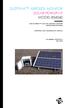 DUSTTRAK AEROSOL MONITOR SOLAR POWER KIT MODEL 854060 (FOR DUSTTRAK II AND DRX AEROSOL MONITOR MODELS 8540 AND 8543) OPERATION AND MAINTENANCE MANUAL P/N 6008416, REVISION A MAY 2015 Copyright TSI Incorporated
DUSTTRAK AEROSOL MONITOR SOLAR POWER KIT MODEL 854060 (FOR DUSTTRAK II AND DRX AEROSOL MONITOR MODELS 8540 AND 8543) OPERATION AND MAINTENANCE MANUAL P/N 6008416, REVISION A MAY 2015 Copyright TSI Incorporated
PARTICLE GENERATOR MODEL 8026
 PARTICLE GENERATOR MODEL 8026 OPERATION AND SERVICE MANUAL P/N 1980319, REVISION M MARCH 2016 Copyright TSI Incorporated / Revision M / 2000 2016 / All rights reserved. Address TSI Incorporated / 500
PARTICLE GENERATOR MODEL 8026 OPERATION AND SERVICE MANUAL P/N 1980319, REVISION M MARCH 2016 Copyright TSI Incorporated / Revision M / 2000 2016 / All rights reserved. Address TSI Incorporated / 500
Data Analysis Software
 TRAKPRO Data Analysis Software User s Manual November 1996 P/N 1980200 Rev. D TSI Incorporated TRAKPRO Data Analysis Software User s Manual November 1996 P/N 1980200 Rev. D SHIP TO: TSI Incorporated 500
TRAKPRO Data Analysis Software User s Manual November 1996 P/N 1980200 Rev. D TSI Incorporated TRAKPRO Data Analysis Software User s Manual November 1996 P/N 1980200 Rev. D SHIP TO: TSI Incorporated 500
User Manual. Humidity-Temperature Chart Recorder. Model RH520
 User Manual Humidity-Temperature Chart Recorder Model RH520 Introduction Congratulations on your purchase of the Extech RH520 Temperature + Humidity Chart Recorder. The RH520 measures and displays Temperature,
User Manual Humidity-Temperature Chart Recorder Model RH520 Introduction Congratulations on your purchase of the Extech RH520 Temperature + Humidity Chart Recorder. The RH520 measures and displays Temperature,
616, 626, 636 & 646 Keypads
 616, 626, 636 & 646 Keypads User s Manual TABLE OF CONTENTS 1.0 BASIC OPERATION...2 2.0 ACCESS CODES...4 3.0 ARMING & DISARMING...6 4.0 PANIC ZONES...13 5.0 KEY ACCESS PROGRAMMING.14 6.0 ADDITIONAL FEATURES...15
616, 626, 636 & 646 Keypads User s Manual TABLE OF CONTENTS 1.0 BASIC OPERATION...2 2.0 ACCESS CODES...4 3.0 ARMING & DISARMING...6 4.0 PANIC ZONES...13 5.0 KEY ACCESS PROGRAMMING.14 6.0 ADDITIONAL FEATURES...15
Advantium 2 Plus Alarm
 ADI 9510-B Advantium 2 Plus Alarm INSTALLATION AND OPERATING INSTRUCTIONS Carefully Read These Instructions Before Operating Carefully Read These Controls Corporation of America 1501 Harpers Road Virginia
ADI 9510-B Advantium 2 Plus Alarm INSTALLATION AND OPERATING INSTRUCTIONS Carefully Read These Instructions Before Operating Carefully Read These Controls Corporation of America 1501 Harpers Road Virginia
C-Tech-10 Operation Manual
 C-Tech-10 Operation Manual Project: SATS Model: SATS Serial #: SATS Job#: Notice This document contains information protected by copyright. All rights are reserved. The owner of the equipment for which
C-Tech-10 Operation Manual Project: SATS Model: SATS Serial #: SATS Job#: Notice This document contains information protected by copyright. All rights are reserved. The owner of the equipment for which
Maintenance Manual PC6010. WARNING This manual contains information on limitations regarding product use and function
 WARNING This manual contains information on limitations regarding product use and function and information on the limitations as to liability of the manufacturer. The entire manual should be carefully
WARNING This manual contains information on limitations regarding product use and function and information on the limitations as to liability of the manufacturer. The entire manual should be carefully
642 LCD Keypad User Manual
 642 LCD Keypad User Manual TABLE OF CONTENTS Introduction...3 Legend... 3 Basic Operation...5 Keypad Indicator Lights... 5 Visual Feedback... 5 Auditory Feedback... 6 Info List... 7 Access Codes...8 User
642 LCD Keypad User Manual TABLE OF CONTENTS Introduction...3 Legend... 3 Basic Operation...5 Keypad Indicator Lights... 5 Visual Feedback... 5 Auditory Feedback... 6 Info List... 7 Access Codes...8 User
Wireless Home Security System Product Manual (Model #80355)
 Wireless Home Security System Product Manual (Model #80355) Installation Instructions During set-up, if no key is pressed for 15 seconds it will come out of the setup mode and you will have to start over.
Wireless Home Security System Product Manual (Model #80355) Installation Instructions During set-up, if no key is pressed for 15 seconds it will come out of the setup mode and you will have to start over.
LCD5500Z / PKP-LCD v3.x Installation Instructions
 LCD5500Z / PKP-LCD v3.x Installation Instructions TM Introduction The LCD5500Z / PKP-LCD keypad displays system status using an LCD screen. The keypad can be used on PowerSeries security systems with up
LCD5500Z / PKP-LCD v3.x Installation Instructions TM Introduction The LCD5500Z / PKP-LCD keypad displays system status using an LCD screen. The keypad can be used on PowerSeries security systems with up
Automatic Phone-Out Home Monitoring Systems
 Automatic Phone-Out Home Monitoring Systems Power Outage and Freeze Alarm Model Number: THP202 Power Outage, Freeze and Flood Alarm Product Description Model Number: THP201 These monitoring systems are
Automatic Phone-Out Home Monitoring Systems Power Outage and Freeze Alarm Model Number: THP202 Power Outage, Freeze and Flood Alarm Product Description Model Number: THP201 These monitoring systems are
Model SRMD Setra Remote Monitoring Display
 Model SRMD Setra Remote Monitoring Display 1.0 GENERAL INFORMATION Thank you for purchasing the Setra Remote Monitoring Display (SRMD). The SRMD is a digital panel meter with a bright 1 LED display for
Model SRMD Setra Remote Monitoring Display 1.0 GENERAL INFORMATION Thank you for purchasing the Setra Remote Monitoring Display (SRMD). The SRMD is a digital panel meter with a bright 1 LED display for
LST-3800. In-Dash Digital Sonar Gauge. Installation & Operation Instructions
 Pub. 988-0064-351 LST-3800 In-Dash Digital Sonar Gauge Installation & Operation Instructions The LST-3800 is a depth and temperature gauge that comes with a 200 khz transducer, features deep and shallow
Pub. 988-0064-351 LST-3800 In-Dash Digital Sonar Gauge Installation & Operation Instructions The LST-3800 is a depth and temperature gauge that comes with a 200 khz transducer, features deep and shallow
NortechCommander Software Operating Manual MAN-00004 R6
 NortechCommander Software Operating Manual MAN-00004 R6 If the equipment described herein bears the symbol, the said equipment complies with the applicable European Union Directive and Standards mentioned
NortechCommander Software Operating Manual MAN-00004 R6 If the equipment described herein bears the symbol, the said equipment complies with the applicable European Union Directive and Standards mentioned
ADA COMPLIANT BOX STYLE TELEPHONE INSTALLATION, PROGRAMMING AND OPERATING INSTRUCTIONS FOR MODEL PBX
 ADA COMPLIANT BOX STYLE TELEPHONE INSTALLATION, PROGRAMMING AND OPERATING INSTRUCTIONS FOR MODEL PBX INSTALLATION INSTRUCTIONS Step 1. Determine the position for the Hands-free phone in the elevator phone
ADA COMPLIANT BOX STYLE TELEPHONE INSTALLATION, PROGRAMMING AND OPERATING INSTRUCTIONS FOR MODEL PBX INSTALLATION INSTRUCTIONS Step 1. Determine the position for the Hands-free phone in the elevator phone
VEHICLE SECURITY SYSTEM G25/G20
 VEHICLE SECURITY SYSTEM G25/G20 Limited Lifetime Warranty This vehicle security system is warranted to the original purchaser, to be free from defects in material and workmanship. The manufacturer will
VEHICLE SECURITY SYSTEM G25/G20 Limited Lifetime Warranty This vehicle security system is warranted to the original purchaser, to be free from defects in material and workmanship. The manufacturer will
BW TECHNOLOGIES GasAlertMicroClip Soft Tools Instruction Sheet
 Introduction BW TECHNOLOGIES GasAlertMicroClip Soft Tools Instruction Sheet The GasAlertMicroClip Soft Tools application is required to configure the GasAlertMicroClip detector ( the detector ). Software/Hardware
Introduction BW TECHNOLOGIES GasAlertMicroClip Soft Tools Instruction Sheet The GasAlertMicroClip Soft Tools application is required to configure the GasAlertMicroClip detector ( the detector ). Software/Hardware
AIM TECHNICAL MANUAL PATENT PENDING STOP REMEMBER TO ACTIVATE UNIT BEFORE TESTING. See page 9 for Activation Instructions
 AIM TECHNICAL MANUAL AIM-1450HW HARDWIRE PATENT PENDING STOP REMEMBER TO ACTIVATE UNIT BEFORE TESTING See page 9 for Activation Instructions AIM Technical Manual - AIM 1450HW AIM-1450HW HARDWIRE ABOUT
AIM TECHNICAL MANUAL AIM-1450HW HARDWIRE PATENT PENDING STOP REMEMBER TO ACTIVATE UNIT BEFORE TESTING See page 9 for Activation Instructions AIM Technical Manual - AIM 1450HW AIM-1450HW HARDWIRE ABOUT
Universal Wireless Effects Controller USER S GUIDE SA115
 Universal Wireless Effects Controller USER S GUIDE SA115 Welcome Thank you for purchasing this Hot Hand 3 Universal Wireless Effects Controller. We hope that the new functionality of the Hot Hand 3 unit
Universal Wireless Effects Controller USER S GUIDE SA115 Welcome Thank you for purchasing this Hot Hand 3 Universal Wireless Effects Controller. We hope that the new functionality of the Hot Hand 3 unit
User's Guide. Integrating Sound Level Datalogger. Model 407780. Introduction
 User's Guide 99 Washington Street Melrose, MA 02176 Phone 781-665-1400 Toll Free 1-800-517-8431 Visit us at www.testequipmentdepot.com Back to the Extech 407780 Product Page Integrating Sound Level Datalogger
User's Guide 99 Washington Street Melrose, MA 02176 Phone 781-665-1400 Toll Free 1-800-517-8431 Visit us at www.testequipmentdepot.com Back to the Extech 407780 Product Page Integrating Sound Level Datalogger
General Purpose Thermal Mass Flowmeter Model 4140/4143
 Mass Flowmeters General Purpose Thermal Mass Flowmeter Model 4140/4143 Operation and Service Manual 1980383, Revision D January 2009 Mass Flowmeters General Purpose Thermal Mass Flowmeter Model 4140/4143
Mass Flowmeters General Purpose Thermal Mass Flowmeter Model 4140/4143 Operation and Service Manual 1980383, Revision D January 2009 Mass Flowmeters General Purpose Thermal Mass Flowmeter Model 4140/4143
PC Tab Security System INSTRUCTION MANUAL
 PC Tab Security System INSTRUCTION MANUAL This manual is intended as a Quick Start manual covering the basic functions that have been enabled on the alarm panel. The alarm panel is capable of extensive
PC Tab Security System INSTRUCTION MANUAL This manual is intended as a Quick Start manual covering the basic functions that have been enabled on the alarm panel. The alarm panel is capable of extensive
EKP1 LED KEYPAD. Owner's Manual. Use with AV9000 & SC800/1600 Series Control panel
 EKP1 LED KEYPAD Owner's Manual Use with AV9000 & SC800/1600 Series Control panel IT IS IMPORTANT FOR YOUR SAFETY TO TEST YOUR SYSTEM AND IT'S COMPONENTS REGULARLY. P/N 64812816 A PDF 10/24/97 Table of
EKP1 LED KEYPAD Owner's Manual Use with AV9000 & SC800/1600 Series Control panel IT IS IMPORTANT FOR YOUR SAFETY TO TEST YOUR SYSTEM AND IT'S COMPONENTS REGULARLY. P/N 64812816 A PDF 10/24/97 Table of
PowerWave-8. Users Operating and Programming Guide Version 8.64. 8 zone Control panel Communicator
 ELECTRONIC ENGINEERING LTD. PowerWave-8 8 zone Control panel Communicator Users Operating and Programming Guide Version 8.64 P/N 7101261 Rev. C N.A July 2002 2 Contents Introduction...5 Meet the Crow Alarm
ELECTRONIC ENGINEERING LTD. PowerWave-8 8 zone Control panel Communicator Users Operating and Programming Guide Version 8.64 P/N 7101261 Rev. C N.A July 2002 2 Contents Introduction...5 Meet the Crow Alarm
EDA-Z5008 & Z5020. Radio Fire Alarm System. User Manual
 EDA-Z5008 & Z5020 Radio Fire Alarm System User Manual Electro-Detectors Ltd. Electro House, Edinburgh Way Harlow, Essex, CM20 2EG UK Tel: 01279 635668. Fax 01279 450185 Email: eda@electrodetectors.co.uk
EDA-Z5008 & Z5020 Radio Fire Alarm System User Manual Electro-Detectors Ltd. Electro House, Edinburgh Way Harlow, Essex, CM20 2EG UK Tel: 01279 635668. Fax 01279 450185 Email: eda@electrodetectors.co.uk
LCD and 16-Zone LED Keypads. User s Manual
 LCD and 16-Zone LED Keypads 1689 1641 16-Zone LED Keypad LCD Keypad User s Manual TABLE OF CONTENTS 1.0 INTRODUCTION...3 2.0 BASIC OPERATION...4 2.1 Keypad Indicator Lights... 4 2.2 Visual Feedback...
LCD and 16-Zone LED Keypads 1689 1641 16-Zone LED Keypad LCD Keypad User s Manual TABLE OF CONTENTS 1.0 INTRODUCTION...3 2.0 BASIC OPERATION...4 2.1 Keypad Indicator Lights... 4 2.2 Visual Feedback...
AGRI-ALERT 800T / AGRI-ALERT 800 ALARM SYSTEM USER MANUAL
 AGRI-ALERT 800T / AGRI-ALERT 800 ALARM SYSTEM USER MANUAL Manufacturer: Viatron Electronics 3514 1st Street, St-Hubert (Quebec) Canada J3Y 8Y5 WARNING: the warranty can be void if the Agri-Alert 800T or
AGRI-ALERT 800T / AGRI-ALERT 800 ALARM SYSTEM USER MANUAL Manufacturer: Viatron Electronics 3514 1st Street, St-Hubert (Quebec) Canada J3Y 8Y5 WARNING: the warranty can be void if the Agri-Alert 800T or
USER MANUAL WARNING! CONTENTS MODEL 1 SPECIFICATIONS READ ALL INSTRUCTIONS BEFORE PROCEEDING. Non-Programmable Single Stage Heat/Cool Thermostat
 Builder MODEL 1010 Series Non-Programmable Single Stage Heat/Cool Thermostat USER MANUAL Compatible with low voltage single stage gas, oil or electric heating or cooling systems, including single stage
Builder MODEL 1010 Series Non-Programmable Single Stage Heat/Cool Thermostat USER MANUAL Compatible with low voltage single stage gas, oil or electric heating or cooling systems, including single stage
Owner's Manual [ S/N LABEL HERE ] Document # BW-BCU5DOC
![Owner's Manual [ S/N LABEL HERE ] Document # BW-BCU5DOC Owner's Manual [ S/N LABEL HERE ] Document # BW-BCU5DOC](/thumbs/39/18146231.jpg) Owner's Manual [ S/N LABEL HERE ] Document # BW-BCU5DOC BAYweb Remote Model BW-BCU5 Owner's Manual Copyright 2009-2010 Bay Controls, LLC Part Number: BW-BCU5DOC Revision: 0.2 April 18, 2010 BAYweb is a
Owner's Manual [ S/N LABEL HERE ] Document # BW-BCU5DOC BAYweb Remote Model BW-BCU5 Owner's Manual Copyright 2009-2010 Bay Controls, LLC Part Number: BW-BCU5DOC Revision: 0.2 April 18, 2010 BAYweb is a
Using your LED Plus keypad
 Using your LED Plus keypad System 238 System 2316 System 238i System 2316i Part Number 5-051-372-00 Rev B Thank you for purchasing this C&K alarm system Your system is one of the most powerful and advanced
Using your LED Plus keypad System 238 System 2316 System 238i System 2316i Part Number 5-051-372-00 Rev B Thank you for purchasing this C&K alarm system Your system is one of the most powerful and advanced
User's Manual. Heavy Duty Dissolved Oxygen Meter Model 407510
 User's Manual Heavy Duty Dissolved Oxygen Meter Model 407510 Introduction Congratulations on your purchase of Extech's Heavy Duty Dissolved Oxygen / Temperature Meter which simultaneously displays Dissolved
User's Manual Heavy Duty Dissolved Oxygen Meter Model 407510 Introduction Congratulations on your purchase of Extech's Heavy Duty Dissolved Oxygen / Temperature Meter which simultaneously displays Dissolved
Operation Manual Videohub Software Control. Mac OS X Windows
 Operation Manual Videohub Software Control Mac OS X Windows September 2014 Welcome We hope you share our dream for the television industry to become a truly creative industry by allowing anyone to have
Operation Manual Videohub Software Control Mac OS X Windows September 2014 Welcome We hope you share our dream for the television industry to become a truly creative industry by allowing anyone to have
Automation and Systems Technology. LABCONTROL TFM/TPM User Manual TroxMConnect Operating Software. 1. Introduction 1. 2. Software Installation 2
 1. Introduction 1 2. Software Installation 2 2.1 System Requirements 2 2.2 TroxMConnect Installation 2 2.3 Connection to the PC 3 3. TroxMConnect Description 4 3.1 Starting the Software 4 3.2 Layout 4
1. Introduction 1 2. Software Installation 2 2.1 System Requirements 2 2.2 TroxMConnect Installation 2 2.3 Connection to the PC 3 3. TroxMConnect Description 4 3.1 Starting the Software 4 3.2 Layout 4
TABLE 1: Wiring Terminals. Connect to... 1C 1H 2C 2H 1H1C 2H1C 2H2C 3H2C
 Installation TURN OFF POWER TO THE SYSTEM AT THE MAIN POWER PANEL TO AVOID ELECTRICAL SHOCK. Installation should be carried out by an electrician or a qualified technician. 1.1 Find a Location for the
Installation TURN OFF POWER TO THE SYSTEM AT THE MAIN POWER PANEL TO AVOID ELECTRICAL SHOCK. Installation should be carried out by an electrician or a qualified technician. 1.1 Find a Location for the
User s Guide. Security Systems D220
 User s Guide Security Systems D220 Table of Contents About This User s Guide... 3 Introduction... 3 Security System Basics... 4 Controlled Points... 5 24-Hour Points... 6 Keypad Keys... 6 Keypad Lights...
User s Guide Security Systems D220 Table of Contents About This User s Guide... 3 Introduction... 3 Security System Basics... 4 Controlled Points... 5 24-Hour Points... 6 Keypad Keys... 6 Keypad Lights...
Owner s Guide. ca6554
 PROFESSIONAL SERIES Owner s Guide For Models: ca6554 Deluxe Vehicle Security and Remote Start System with 2 Way Confirming LCD Remote Control IMPORTANT NOTE: The operation of the Security and Convenience
PROFESSIONAL SERIES Owner s Guide For Models: ca6554 Deluxe Vehicle Security and Remote Start System with 2 Way Confirming LCD Remote Control IMPORTANT NOTE: The operation of the Security and Convenience
Temperature & Humidity SMS Alert Controller
 Temperature & Humidity SMS Alert Controller Version 7 [Windows XP/Vista/7] GSMS THR / GSMS THP Revision 110507 [Version 2.2.14A] ~ 1 ~ SMS Alarm Messenger Version 7 [Windows XP/Vista/7] SMS Pro series
Temperature & Humidity SMS Alert Controller Version 7 [Windows XP/Vista/7] GSMS THR / GSMS THP Revision 110507 [Version 2.2.14A] ~ 1 ~ SMS Alarm Messenger Version 7 [Windows XP/Vista/7] SMS Pro series
ITC-BTTN Cellular Bluetooth Gateway. Owner s Manual 1
 ITC-BTTN Cellular Bluetooth Gateway Owner s Manual 1 2 Table of Contents Introduction...3 Package Contents...3 XLink Connections Diagram...4 Setup...5 Pairing your Bluetooth Cell Phone to the XLink...6
ITC-BTTN Cellular Bluetooth Gateway Owner s Manual 1 2 Table of Contents Introduction...3 Package Contents...3 XLink Connections Diagram...4 Setup...5 Pairing your Bluetooth Cell Phone to the XLink...6
Trilogy Series DL3000 Programming Instructions
 ALARM LOCK Trilogy Series DL000 Programming Instructions PLUG IN THEN ENTER YOUR CODE ALARM LOCK DL000 Trilogy Series Standalone Access Control System ALARM LOCK OI224C 8/98 1 Features -----------------------------------------------------------------------------------------------------4
ALARM LOCK Trilogy Series DL000 Programming Instructions PLUG IN THEN ENTER YOUR CODE ALARM LOCK DL000 Trilogy Series Standalone Access Control System ALARM LOCK OI224C 8/98 1 Features -----------------------------------------------------------------------------------------------------4
InHome Water Leak Detection Package
 InHome Water Leak Detection Package For Model Numbers ILD10A-L and ILD10A-B Installation Guide / Wiring Diagram For Creating Water Leak Detection-based Events with Line-Powered or Battery-Powered Sensors
InHome Water Leak Detection Package For Model Numbers ILD10A-L and ILD10A-B Installation Guide / Wiring Diagram For Creating Water Leak Detection-based Events with Line-Powered or Battery-Powered Sensors
Contents 1. Terms you may neeed to know 2. Keypad Lights 3, 4. Keypad Buttons 5
 Security Alarm System Owner's Guide 8 sector CDS Dialler Version 2.0 lcopm.pm6 Contents Contents 1 Terms you may neeed to know 2 Keypad Lights 3, 4 Keypad Buttons 5 User Functions Fully Arming the System
Security Alarm System Owner's Guide 8 sector CDS Dialler Version 2.0 lcopm.pm6 Contents Contents 1 Terms you may neeed to know 2 Keypad Lights 3, 4 Keypad Buttons 5 User Functions Fully Arming the System
25 Code GTO Digital Keypad
 2 Code GTO Digital Keypad Instructions for Wired and Wireless Installations (FM1-G only) Thank you for purchasing the GTO Digital Keypad. Be sure to read the directions carefully and completely. Before
2 Code GTO Digital Keypad Instructions for Wired and Wireless Installations (FM1-G only) Thank you for purchasing the GTO Digital Keypad. Be sure to read the directions carefully and completely. Before
HANDS-FREE BLUETOOTH CONTROLLER for SMART READY TABLETS AND COMPUTERS
 HANDS-FREE BLUETOOTH CONTROLLER for SMART READY TABLETS AND COMPUTERS Operating Manual 2 CONTENTS Before Turning on Your PED... 4 Power... 5 ON... 5 OFF... 5 Modes... 6 Changing the MODE... 7 Connecting
HANDS-FREE BLUETOOTH CONTROLLER for SMART READY TABLETS AND COMPUTERS Operating Manual 2 CONTENTS Before Turning on Your PED... 4 Power... 5 ON... 5 OFF... 5 Modes... 6 Changing the MODE... 7 Connecting
Car Alarm Series 2 B 2 Buttons
 Car Alarm Series 2 B 2 Buttons G22 SE (External - Shock Sensor) Version 3 Software 67 Plus www.geniuscaralarm.com 21 CAR ALARM GENIUS Series 2B 2 Buttons - G22 Se (External Shock Sensor) Module controlled
Car Alarm Series 2 B 2 Buttons G22 SE (External - Shock Sensor) Version 3 Software 67 Plus www.geniuscaralarm.com 21 CAR ALARM GENIUS Series 2B 2 Buttons - G22 Se (External Shock Sensor) Module controlled
MONITOR ISM / AFx Multi-Tenant Security System User Guide V1.3
 MONITOR ISM / AFx Multi-Tenant Security System User Guide V.3 Multi-Tenant Security System User Guide Welcome New Users! There are two types of suite security keypads. Follow the instructions in the proceeding
MONITOR ISM / AFx Multi-Tenant Security System User Guide V.3 Multi-Tenant Security System User Guide Welcome New Users! There are two types of suite security keypads. Follow the instructions in the proceeding
for DNE-K07 Reference and Installation Manual
 for DNE-K07 Reference and Installation Manual TABLE OF CONTENTS INTRODUCTION...2 Specifications... 3 Navigation... 3 INSTALLATION...4 Viewing Angle... 4 Keypad Cover Clearance... 4 Mounting the Metal
for DNE-K07 Reference and Installation Manual TABLE OF CONTENTS INTRODUCTION...2 Specifications... 3 Navigation... 3 INSTALLATION...4 Viewing Angle... 4 Keypad Cover Clearance... 4 Mounting the Metal
INSTRUCTION MANUAL PC5OO WITH PC5OORK KEYPAD
 INSTRUCTION MANUAL PC5OO WITH PC5OORK KEYPAD TABLE OF CONTENTS SYSTEM INFORMATION 2 INTRODUCTION 3 Test Your System Regularly...3 Important Notice...3 Glossary...3 BASIC OPERATION 4 Arming Your System...4
INSTRUCTION MANUAL PC5OO WITH PC5OORK KEYPAD TABLE OF CONTENTS SYSTEM INFORMATION 2 INTRODUCTION 3 Test Your System Regularly...3 Important Notice...3 Glossary...3 BASIC OPERATION 4 Arming Your System...4
ADEMCO 4500 Thermostat
 ADEMCO 4500 Thermostat User Guide N7972V1 5/05 Rev. A TABLE OF CONTENTS About the 4500 Thermostat...1 Saving Money on Energy Bills...1 The 4500 Thermostat Provides Comfort and Convenience...1 How the 4500
ADEMCO 4500 Thermostat User Guide N7972V1 5/05 Rev. A TABLE OF CONTENTS About the 4500 Thermostat...1 Saving Money on Energy Bills...1 The 4500 Thermostat Provides Comfort and Convenience...1 How the 4500
CA-125 Owner's Manual
 Remote Vehicle Control System CA-125 Owner's Manual Vehicle Security System With Remote Keyless Entry IMPORTANT NOTE: The operation of the Security and Convenience System as described in this manual is
Remote Vehicle Control System CA-125 Owner's Manual Vehicle Security System With Remote Keyless Entry IMPORTANT NOTE: The operation of the Security and Convenience System as described in this manual is
MicroTech II McQuay Maverick II Rooftop Unit Controller BACnet Communication Module (MS/TP)
 Installation and Maintenance Manual IM 852 Group: Controls Part Number: IM 852 Date: June 2007 Supercedes: New MicroTech II McQuay Maverick II Rooftop Unit Controller BACnet Communication Module (MS/TP)
Installation and Maintenance Manual IM 852 Group: Controls Part Number: IM 852 Date: June 2007 Supercedes: New MicroTech II McQuay Maverick II Rooftop Unit Controller BACnet Communication Module (MS/TP)
AMI MARINE (UK) LTD BRIDGE NAVIGATIONAL WATCH ALARM SYSTEM (BNWAS) Operation Manual KW810
 AMI MARINE (UK) LTD BRIDGE NAVIGATIONAL WATCH ALARM SYSTEM (BNWAS) Operation Manual KW810 This Manual and the information contained therein is the property of AMI Marine (UK) Ltd. It must not be reproduced
AMI MARINE (UK) LTD BRIDGE NAVIGATIONAL WATCH ALARM SYSTEM (BNWAS) Operation Manual KW810 This Manual and the information contained therein is the property of AMI Marine (UK) Ltd. It must not be reproduced
RI-215A Operator s Manual. Part Number: 71-0045RK Revision 0 Released: 10/3/05
 RI-215A Operator s Manual Part Number: 71-0045RK Revision 0 Released: 10/3/05 Warranty RKI Instruments, Inc., warrants gas alarm equipment sold by us to be free from defects in materials and workmanship,
RI-215A Operator s Manual Part Number: 71-0045RK Revision 0 Released: 10/3/05 Warranty RKI Instruments, Inc., warrants gas alarm equipment sold by us to be free from defects in materials and workmanship,
INSTRUCTION MANUAL LCD-6OO SECURITY STATION
 INSTRUCTION MANUAL 1993 Digital Security Controls Ltd. 1645 Flint Road, Downsview, Ontario, Canada M3J 2J6 Printed in Canada 29000144 R1 LCD-6OO SECURITY STATION Table of Contents Introduction 1 About
INSTRUCTION MANUAL 1993 Digital Security Controls Ltd. 1645 Flint Road, Downsview, Ontario, Canada M3J 2J6 Printed in Canada 29000144 R1 LCD-6OO SECURITY STATION Table of Contents Introduction 1 About
VARIO PROX CARD READER INSTALLATION MANUAL
 VARIO PROX CARD READER INSTALLATION MANUAL TABLE OF CONTENTS 1.0 INTRODUCTION...2 1.1 Legend...3 1.2 Terminology...4 2.0 MOUNTING...5 3.0 WIEGAND CONNECTION...6 4.0 AUX BUTTON INPUT...7 5.0 INSTALLER PROGRAMMING...8
VARIO PROX CARD READER INSTALLATION MANUAL TABLE OF CONTENTS 1.0 INTRODUCTION...2 1.1 Legend...3 1.2 Terminology...4 2.0 MOUNTING...5 3.0 WIEGAND CONNECTION...6 4.0 AUX BUTTON INPUT...7 5.0 INSTALLER PROGRAMMING...8
PRODUCT WARRANTY. Page 20
 PRODUCT WARRANTY Manufactured equipment is warranted to be free from defects in material and workmanship for a period of twelve (12) months from date of manufacture as indicated by the date stamp and/or
PRODUCT WARRANTY Manufactured equipment is warranted to be free from defects in material and workmanship for a period of twelve (12) months from date of manufacture as indicated by the date stamp and/or
Intelli-Time Alarm Clock model 13027
 Instruction Manual Intelli-Time Alarm Clock model 13027 CONTENTS Unpacking Instructions... 2 Package Contents... 2 Product Registration... 2 Features & Benefits... 3 Clock Setup... 4 Intelli-Time Clock...
Instruction Manual Intelli-Time Alarm Clock model 13027 CONTENTS Unpacking Instructions... 2 Package Contents... 2 Product Registration... 2 Features & Benefits... 3 Clock Setup... 4 Intelli-Time Clock...
Models CT-001, CT-002 Owner s Manual
 Automatic Chicken Coop Door Safe, Happy Hens Models CT-001, CT-002 Owner s Manual Version. 5.9 CT-001, CT-002 Copyright 2014-2015 Coop Tender www.cooptender.com Table of Contents Product Description...
Automatic Chicken Coop Door Safe, Happy Hens Models CT-001, CT-002 Owner s Manual Version. 5.9 CT-001, CT-002 Copyright 2014-2015 Coop Tender www.cooptender.com Table of Contents Product Description...
AGS. Owner's Manual. Xantrex Automatic Generator Start Control System
 AGS Owner's Manual Xantrex Automatic Generator Start Control System TABLE OF CONTENTS INTRODUCTION...3 Main Features...3 Safety Summary...3 THINGS YOU SHOULD KNOW...4 THEORY OF OPERATION...5 System...5
AGS Owner's Manual Xantrex Automatic Generator Start Control System TABLE OF CONTENTS INTRODUCTION...3 Main Features...3 Safety Summary...3 THINGS YOU SHOULD KNOW...4 THEORY OF OPERATION...5 System...5
New MINIMAG Magnetic Stripe Reader
 TM New MINIMAG Magnetic Stripe Reader USB/CDC Interface Quickstart Manual ID TECH 10721 Walker Street Cypress, California 90630 (714) 761-6368 www.idtechproducts.com 80066509-001 Rev. C R04/06 #419 DEFAULT
TM New MINIMAG Magnetic Stripe Reader USB/CDC Interface Quickstart Manual ID TECH 10721 Walker Street Cypress, California 90630 (714) 761-6368 www.idtechproducts.com 80066509-001 Rev. C R04/06 #419 DEFAULT
D24 ALARM CONTROL PANEL USER S MANUAL REVISION 1.1 A$12.00 INC GST
 D24 ALARM CONTROL PANEL USER S MANUAL REVISION 1.1 A$12.00 INC GST Ness Security Products Pty Ltd Quality Endorsed Company ISO9001 LIC.No. QEC2074 NSW Head Office only WWW.NESS.COM.AU Australia s largest
D24 ALARM CONTROL PANEL USER S MANUAL REVISION 1.1 A$12.00 INC GST Ness Security Products Pty Ltd Quality Endorsed Company ISO9001 LIC.No. QEC2074 NSW Head Office only WWW.NESS.COM.AU Australia s largest
TAC2C & TAC2D TAC1 RETROFIT KIT FOR CROWN JEWEL & DOORKING 1812 SYSTEMS
 The Chamberlain Group 845 Larch Ave. Elmhurst, IL 60126-1196 www.liftmaster.com TAC2C & TAC2D TAC1 RETROFIT KIT FOR CROWN JEWEL & DOORKING 1812 SYSTEMS 1 2 3 4 5 6 7 8 9 * 0 # 1 2 3 4 5 6 7 8 9 * 0 # Programming
The Chamberlain Group 845 Larch Ave. Elmhurst, IL 60126-1196 www.liftmaster.com TAC2C & TAC2D TAC1 RETROFIT KIT FOR CROWN JEWEL & DOORKING 1812 SYSTEMS 1 2 3 4 5 6 7 8 9 * 0 # 1 2 3 4 5 6 7 8 9 * 0 # Programming
Getting Started with IntelleView POS Administrator Software
 Getting Started with IntelleView POS Administrator Software Administrator s Guide for Software Version 1.2 About this Guide This administrator s guide explains how to start using your IntelleView POS (IntelleView)
Getting Started with IntelleView POS Administrator Software Administrator s Guide for Software Version 1.2 About this Guide This administrator s guide explains how to start using your IntelleView POS (IntelleView)
FIRST ALERT INSTRUCTION MANUAL FOR FA 270 KEYPADS SECURITY SYSTEM
 FIRST ALERT INSTRUCTION MANUAL FOR FA 270 KEYPADS SECURITY SYSTEM Page 0 Table of Contents Introduction 1 System Basics.. 1 Burglary Protection.. 1 Fire Protection.. 1 Security Codes. 1 Zones and Partitions
FIRST ALERT INSTRUCTION MANUAL FOR FA 270 KEYPADS SECURITY SYSTEM Page 0 Table of Contents Introduction 1 System Basics.. 1 Burglary Protection.. 1 Fire Protection.. 1 Security Codes. 1 Zones and Partitions
Crow Limited Warranty. Print Version 017
 Crow Limited Warranty (Crow) warrants this product to be free from defects in materials and workmanship under normal use and service for a period of one year from the last day of the week and year whose
Crow Limited Warranty (Crow) warrants this product to be free from defects in materials and workmanship under normal use and service for a period of one year from the last day of the week and year whose
Single Station Remote Alarm
 ADI 5106G Certified ISO 9001:2000 Single Station Remote Alarm 529 5106-01-120 529 5106-01-220 INSTALLATION AND OPERATING INSTRUCTIONS Carefully Read These Instructions Before Operating Controls Corporation
ADI 5106G Certified ISO 9001:2000 Single Station Remote Alarm 529 5106-01-120 529 5106-01-220 INSTALLATION AND OPERATING INSTRUCTIONS Carefully Read These Instructions Before Operating Controls Corporation
FXM Communication Manual
 Operator s Manual 017-201-B1 9/06 EFFECTIVE: September, 2006 Alpha Technologies Power Alpha Technologies 1 Introduction to FXM Computer Communication There are several ways to connect a computer to the
Operator s Manual 017-201-B1 9/06 EFFECTIVE: September, 2006 Alpha Technologies Power Alpha Technologies 1 Introduction to FXM Computer Communication There are several ways to connect a computer to the
PK5500 v1.1 Installation Instructions
 PK5500 v1.1 Installation Instructions 1 2 3 4 5 6 7 8 9 * 0 # WARNING: Please refer to the System Installation Manual for information on limitations regarding product use and function and information on
PK5500 v1.1 Installation Instructions 1 2 3 4 5 6 7 8 9 * 0 # WARNING: Please refer to the System Installation Manual for information on limitations regarding product use and function and information on
9452/9453 Installation and User Guide
 9452/9453 Installation and User Guide Compatible Equipment 9425 Remote Keypad 9040 Internal Sounder 660 Speech Communicator 8440 4-Channel Minicom 496330 Issue 1 1 of 10 9452/3 Introduction The 9452 and
9452/9453 Installation and User Guide Compatible Equipment 9425 Remote Keypad 9040 Internal Sounder 660 Speech Communicator 8440 4-Channel Minicom 496330 Issue 1 1 of 10 9452/3 Introduction The 9452 and
Smart-UPS RT External Battery Pack Stack/Rack-Mount 6U
 Smart-UPS RT External Battery Pack Stack/Rack-Mount 6U SURT192RMXLBP2 SURT192RMXLBP2J English 990-2485B 02/2009 Introduction About this UPS The American Power Conversion (APC ) SURT192RMXLBP2 external
Smart-UPS RT External Battery Pack Stack/Rack-Mount 6U SURT192RMXLBP2 SURT192RMXLBP2J English 990-2485B 02/2009 Introduction About this UPS The American Power Conversion (APC ) SURT192RMXLBP2 external
The Challenger Version 8 User Guide
 Issue III : October 1997 The Challenger Version 8 User Guide CONTENTS Introduction... 3 Glossary... 4 The Challenger Console.. Liquid Crystal Display... 6 Keypad... 7 Indicator Lights... 8 User Identification...PIN...
Issue III : October 1997 The Challenger Version 8 User Guide CONTENTS Introduction... 3 Glossary... 4 The Challenger Console.. Liquid Crystal Display... 6 Keypad... 7 Indicator Lights... 8 User Identification...PIN...
GENERAL PURPOSE THERMAL MASS FLOWMETER MODEL 4140/4143
 GENERAL PURPOSE THERMAL MASS FLOWMETER MODEL 4140/4143 OPERATION AND SERVICE MANUAL P/N 1980383, REVISION G FEBRUARY 2016 GENERAL PURPOSE THERMAL MASS FLOWMETER MODEL 4140/4143 OPERATION AND SERVICE MANUAL
GENERAL PURPOSE THERMAL MASS FLOWMETER MODEL 4140/4143 OPERATION AND SERVICE MANUAL P/N 1980383, REVISION G FEBRUARY 2016 GENERAL PURPOSE THERMAL MASS FLOWMETER MODEL 4140/4143 OPERATION AND SERVICE MANUAL
GSM AD05 Slave GSM Auto Dialer- Instruction Manual
 GSM AD05 Slave GSM Auto Dialer- Instruction Manual Please read these instructions before you start the installation Features LCD display Programmable 9 x 32 digit phone numbers for each trigger. 10 second
GSM AD05 Slave GSM Auto Dialer- Instruction Manual Please read these instructions before you start the installation Features LCD display Programmable 9 x 32 digit phone numbers for each trigger. 10 second
DG-700 Simulator And DG-700 Pressure and Flow Gauge Operating Instructions
 DG-700 Simulator And DG-700 Pressure and Flow Gauge Table of Contents DG-700 Simulator - Software User s Guide Chapter 1 Introduction to the DG-700 Simulator 3 Installing the DG-700 Simulator 3 Connecting
DG-700 Simulator And DG-700 Pressure and Flow Gauge Table of Contents DG-700 Simulator - Software User s Guide Chapter 1 Introduction to the DG-700 Simulator 3 Installing the DG-700 Simulator 3 Connecting
ELECTRIC FENCE ENERGISER
 GROUP OF COMPANIES MERLIN 4 Electric Fence Energizer USER MANUAL ELECTRIC FENCE ENERGISER E-MER4 USER MANUAL Table of Contents INTRODUCTION.. 3 COMPANY PROFILE 3 GUARANTEE 4 USING YOUR KEYPAD 5-8 WHAT
GROUP OF COMPANIES MERLIN 4 Electric Fence Energizer USER MANUAL ELECTRIC FENCE ENERGISER E-MER4 USER MANUAL Table of Contents INTRODUCTION.. 3 COMPANY PROFILE 3 GUARANTEE 4 USING YOUR KEYPAD 5-8 WHAT
Manual for Fire Suppression & Methane Detection System
 Manual for Fire Suppression & Methane Detection System Fogmaker North America Post address: 150 Gordon Dr Exton, PA 19341 Delivery address: 150 Gordon Dr Exton, PA 19341 Tel: 610-265-3610 Fax: 610-265-8327
Manual for Fire Suppression & Methane Detection System Fogmaker North America Post address: 150 Gordon Dr Exton, PA 19341 Delivery address: 150 Gordon Dr Exton, PA 19341 Tel: 610-265-3610 Fax: 610-265-8327
How To Control A Car Alarm On A Car With A Remote Control System
 MODEL CA100 REMOTE CONTROL AUTO ALARM SYSTEM INSTALLATION & OPERATION INSTRUCTIONS WIRING DIAGRAM Black Antenna Wire 6 Pin 6 Pin Mini Connector Valet Switch Blue LED Indicator Blue Wire: (-) 200mA Unlock
MODEL CA100 REMOTE CONTROL AUTO ALARM SYSTEM INSTALLATION & OPERATION INSTRUCTIONS WIRING DIAGRAM Black Antenna Wire 6 Pin 6 Pin Mini Connector Valet Switch Blue LED Indicator Blue Wire: (-) 200mA Unlock
10-Zone Spectra LED Keypads
 10-Zone Spectra LED Keypads 1686V 1686H User s Guide We hope this product performs to your complete satisfaction. Should you have any questions or comments, please visit www.paradox.com and send us your
10-Zone Spectra LED Keypads 1686V 1686H User s Guide We hope this product performs to your complete satisfaction. Should you have any questions or comments, please visit www.paradox.com and send us your
INSTALLER S & OWNER S MANUAL
 INSTALLER S & OWNER S MANUAL HVAC INSTALLER: PLEASE LEAVE MANUAL FOR HOMEOWNER DEH 3000 DEH 3000 Part No. 4028539 Dehumidifier & Ventilation System Controller P.O. Box 8680 Madison, WI 53708 TOLL-FREE
INSTALLER S & OWNER S MANUAL HVAC INSTALLER: PLEASE LEAVE MANUAL FOR HOMEOWNER DEH 3000 DEH 3000 Part No. 4028539 Dehumidifier & Ventilation System Controller P.O. Box 8680 Madison, WI 53708 TOLL-FREE
ELECTRONIC ENGINEERING LTD. Runner Series WIRELESS AND WIRED CONTROL PANEL. User s Guide. Version 9.08.2
 ELECTRONIC ENGINEERING LTD. Runner Series WIRELESS AND WIRED CONTROL PANEL User s Guide Version 9.08.2 Crow Limited Warranty (Crow) warrants this product to be free from defects in materials and workmanship
ELECTRONIC ENGINEERING LTD. Runner Series WIRELESS AND WIRED CONTROL PANEL User s Guide Version 9.08.2 Crow Limited Warranty (Crow) warrants this product to be free from defects in materials and workmanship
HILLS Series LED Code Pad User Manual
 HILLS Series LED Code Pad User Manual Not all features may be available on your system Check with your installer to find out which features are programmed Page 2 TABLE OF CONTENTS Code Pad Diagrams...2
HILLS Series LED Code Pad User Manual Not all features may be available on your system Check with your installer to find out which features are programmed Page 2 TABLE OF CONTENTS Code Pad Diagrams...2
LS1024B / LS2024B/ LS3024B. Solar Charge Controller USER MANUAL
 EPSOLAR LS1024B / LS2024B/ LS3024B Solar Charge Controller USER MANUAL Thank you very much for selecting our product! This manual offers important information and suggestions with respect to installation,
EPSOLAR LS1024B / LS2024B/ LS3024B Solar Charge Controller USER MANUAL Thank you very much for selecting our product! This manual offers important information and suggestions with respect to installation,
GENERATOR START CONTROL MODULE - MINI (2 Wire to 3 Wire)
 FEATURES & APPLICATIONS Inexpensive 2 wire to 3 wire start controller for electric start high speed gas generators. Optimized for use with Outback Invertors. Supports three types of 3 wire generator control
FEATURES & APPLICATIONS Inexpensive 2 wire to 3 wire start controller for electric start high speed gas generators. Optimized for use with Outback Invertors. Supports three types of 3 wire generator control
AD-01 Slave Auto Dialer. Owner s Manual
 AD-01 Slave Auto Dialer Owner s Manual AD-01 Slave Manual.indd 1 10/15/2009 10:20:44 AM 2 AD-01 Slave Manual.indd 2 10/15/2009 10:20:44 AM Features: Programmable entry/exit delay time; select up to 9 (32
AD-01 Slave Auto Dialer Owner s Manual AD-01 Slave Manual.indd 1 10/15/2009 10:20:44 AM 2 AD-01 Slave Manual.indd 2 10/15/2009 10:20:44 AM Features: Programmable entry/exit delay time; select up to 9 (32
2 4PI175 issue 1_6/01. How to unset system in alarm. Programs 1, 2 and 3. Access codes. How to operate Personal Attack
 Access codes Contents Unset system indications - - - - - - - - - - - System indication - - - - - - - - - - - - Access codes - - - - - - - - - - - - - - - - How to operate Personal - - - - - - How to unset
Access codes Contents Unset system indications - - - - - - - - - - - System indication - - - - - - - - - - - - Access codes - - - - - - - - - - - - - - - - How to operate Personal - - - - - - How to unset
Table of Contents. What is Brute Force Attack? 13 How does the diskashur protect against brute force attack? 13
 User s Manual Table of Contents About the istorage diskashur Secure Hard Drive 4 Package contents 4 istorage diskashur button panel 5 istorage diskashur - Getting Started 6 Before you begin 6 Connecting
User s Manual Table of Contents About the istorage diskashur Secure Hard Drive 4 Package contents 4 istorage diskashur button panel 5 istorage diskashur - Getting Started 6 Before you begin 6 Connecting
CT-001, CT-001-Solar Owner s Manual
 Automatic Chicken Coop Door Safe, Happy Hens CT-001, CT-001-Solar Owner s Manual CT-001, CT-001-Solar Rev. 2.7 Copyright 2014-2015 Coop Tender www.cooptender.com Table of Contents Product Description...
Automatic Chicken Coop Door Safe, Happy Hens CT-001, CT-001-Solar Owner s Manual CT-001, CT-001-Solar Rev. 2.7 Copyright 2014-2015 Coop Tender www.cooptender.com Table of Contents Product Description...
TC-9102 Series Surface Mount Temperature Controllers
 TC-9102 Series Surface Mount Temperature Controllers General Description & Applications The TC-9102 Series Temperature Controller offers a versatile solution for a wide variety of applications that may
TC-9102 Series Surface Mount Temperature Controllers General Description & Applications The TC-9102 Series Temperature Controller offers a versatile solution for a wide variety of applications that may
GC2 Panel User Guide
 GC2 Panel User Guide ENGLISH (International) WIRELESS SECURITY SYSTEM WARNING: OWNER S I NSTRUCTION NOTICE Not to be removed by anyone except occupant THIS PAGE INTENTIONALLY LEFT BLANK CONTENTS System
GC2 Panel User Guide ENGLISH (International) WIRELESS SECURITY SYSTEM WARNING: OWNER S I NSTRUCTION NOTICE Not to be removed by anyone except occupant THIS PAGE INTENTIONALLY LEFT BLANK CONTENTS System
3M Stats and Status Software for 3M Detection System Model 8900/9900. Staff Guide
 3M Stats and Status Software for 3M Detection System Model 8900/9900 Staff Guide Copyright 2009, 3M. All rights reserved. 3M Stats and Status Software for 3M Detection System Model 8900/9900 Staff Guide
3M Stats and Status Software for 3M Detection System Model 8900/9900 Staff Guide Copyright 2009, 3M. All rights reserved. 3M Stats and Status Software for 3M Detection System Model 8900/9900 Staff Guide
How To Set A Timer On A Gg System
 ZONE ZONE 2 ZONE ZONE ZONE 5 ZONE 6 ZONE 7 ZONE Power PA XR2/ XR2+ Intruder alarm system Operating Instructions ZONE ZONE 2 ZONE ZONE ZONE 5 ZONE 6 ZONE 7 ZONE 0 2 5 6 7 9 Omit Prog Remote LED keypad 0
ZONE ZONE 2 ZONE ZONE ZONE 5 ZONE 6 ZONE 7 ZONE Power PA XR2/ XR2+ Intruder alarm system Operating Instructions ZONE ZONE 2 ZONE ZONE ZONE 5 ZONE 6 ZONE 7 ZONE 0 2 5 6 7 9 Omit Prog Remote LED keypad 0
POWER POWER ABC DEF GHI JKL ABC DEF GHI JKL COMMAND YZ COMMAND POWER ABC DEF GHI JKL COMMAND YZ USER'S GUIDE
 POWER POWER POWER ABC DEF GHI JKL ABC DEF GHI JKL MNO PQR STU VWX MNO PQR STU VWX YZ COMMAND YZ COMMAND ABC DEF GHI JKL MNO PQR STU VWX COMMAND YZ USER'S GUIDE Security Command User's Guide for 9XR Command
POWER POWER POWER ABC DEF GHI JKL ABC DEF GHI JKL MNO PQR STU VWX MNO PQR STU VWX YZ COMMAND YZ COMMAND ABC DEF GHI JKL MNO PQR STU VWX COMMAND YZ USER'S GUIDE Security Command User's Guide for 9XR Command
Using Your GEM-P400 Security System
 Using Your GEM-P400 Security System ARMED GEMINI STATUS 1 2 3 4 &20387(5,=(' 6(&85,7< 6
Using Your GEM-P400 Security System ARMED GEMINI STATUS 1 2 3 4 &20387(5,=(' 6(&85,7< 6
CONTENTS 4. HOW TO UNSET THE PANEL...7
 Pi-8 USER MANUAL CONTENTS 1. THE KEYPAD AND ITS OPERATION...3 1.1 DESCRIPTION OF THE KEYPAD LEDS... 3 1.1.1 READY LED (RED)...3 1.1.2 TAMPER LED (RED)...3 1.1.3 POWER LED (GREEN)...3 1.1.4 CIRCUIT LEDs
Pi-8 USER MANUAL CONTENTS 1. THE KEYPAD AND ITS OPERATION...3 1.1 DESCRIPTION OF THE KEYPAD LEDS... 3 1.1.1 READY LED (RED)...3 1.1.2 TAMPER LED (RED)...3 1.1.3 POWER LED (GREEN)...3 1.1.4 CIRCUIT LEDs
Testing PCI/ISA & PCMCIA Serial Cards
 Serial Communications Testing PCI/ISA & PCMCIA Serial Cards Instructions on How to Use HyperTerminal to Test Serial Cards USER S MANUAL VER. 1.0 SEP 2001 No part of this manual may be reproduced without
Serial Communications Testing PCI/ISA & PCMCIA Serial Cards Instructions on How to Use HyperTerminal to Test Serial Cards USER S MANUAL VER. 1.0 SEP 2001 No part of this manual may be reproduced without
Trilogy DL2700 Programming Instructions OI209A 2/04
 345 Bayview Avenue Amityville, New York 11701 For Sales and Repairs 1-800-ALA-LOCK For Technical Service 1-800-645-9440 ALARM LOCK 2004 Trilogy DL2700 Programming Instructions OI209A 2/04 CONGRATULATIONS!
345 Bayview Avenue Amityville, New York 11701 For Sales and Repairs 1-800-ALA-LOCK For Technical Service 1-800-645-9440 ALARM LOCK 2004 Trilogy DL2700 Programming Instructions OI209A 2/04 CONGRATULATIONS!
Wireless Home Security Alarm System AM 500
 Wireless Home Security Alarm System AM 500 12 MONTH GUARANTEE Installation & Operating Instructions INTRODUCTION The AM500 is a simple self-contained alarm system. It protects the home by sounding a siren
Wireless Home Security Alarm System AM 500 12 MONTH GUARANTEE Installation & Operating Instructions INTRODUCTION The AM500 is a simple self-contained alarm system. It protects the home by sounding a siren
Security System User Guide
 Security System User Guide Contents 1. Introduction... 1 Controls and Displays... 3 Displays... 3 Controls:... 4 2. Everyday Operation... 5 Access to the System... 5 Entering and Leaving the Protected
Security System User Guide Contents 1. Introduction... 1 Controls and Displays... 3 Displays... 3 Controls:... 4 2. Everyday Operation... 5 Access to the System... 5 Entering and Leaving the Protected
