The sponsorship management system (SMS) manuals. Step by step guide for sponsors. Manual 1 of 12: Introduction to SMS
|
|
|
- Brice Mason
- 8 years ago
- Views:
Transcription
1 The sponsorship management system (SMS) manuals Step by step guide for sponsors Manual 1 of 12: Introduction to SMS
2 Contents Additional SMS manuals... 3 Glossary... 7 Introduction... 8 What is SMS?... 8 Why should these manuals be used?... 8 Will SMS work on my computer?... 8 Logging in and out of SMS... 9 User ID and password... 9 Checking your licence details Access to SMS Navigation in SMS Communication Troubleshooting SMS manuals Guide 1: How to log in for the first time Guide 2: How to reset your password Guide 3: How to request a new Level 1 user or create a new Level 2 user Guide 4: How to amend or deactivate a Level 1 or 2 user Guide 5: How to view the SMS message board (Level 1 users only) Document reference Introduction to SMS Version number 2.2 Published January 2015 Manual 1 of 12 Page 2 of 40
3 Additional SMS manuals There are 12 SMS manuals available, plus two supplementary policy guides for completing a CoS and CAS. The manuals are grouped into three categories: common, CAS and CoS. The table below describes the purpose and audience of each manual. You should read all manuals applicable to your licence before contacting the relevant helpdesk. Manual reference Manual title Type Purpose Audience Manual 1 Introduction to SMS Common Use this manual to log into SMS, change your password, manage SMS users and view important messages posted by the Home Office. In addition, this manual explains who should use SMS and for what purpose. The manual features a full introduction to SMS as well as a comprehensive troubleshooting section. All sponsors Manual 2 Managing your licence Common To help sponsors manage their key personnel, change their licence details, and apply for allocations of CoS/CAS. All sponsors Document reference Introduction to SMS Version number 2.2 Published January 2015 Manual 1 of 12 Page 3 of 40
4 Manual 3 Applications, renewals and services Common To help sponsors apply for Premium customer service, apply or decline to apply for a Basic Compliance Assessment, renew or decline to renew their sponsor licence and manage action plans. All sponsors Manual 4 Creating and assigning CAS CAS To help sponsors create and assign individual and batches of CAS. Sponsors licensed in Tier 4 (General and / or Child) Manual 4a Creating a CAS guide for education sponsors CAS This manual contains supplementary information on completing a CAS. Use this guide to determine what information is necessary in each field of the CAS. Sponsors licensed in Tier 4 (General and / or Child) Manual 5 Reporting student activity CAS To help sponsors report student activity, for example if a student s circumstances change. This manual also contains help with reporting fee updates and adding sponsor notes to CAS that have already been assigned. Sponsors licensed in Tier 4 (General and / or Child) Manual 6 Bulk Data Transfer of CAS CAS To help sponsors use the bulk data transfer (BDT) functions of SMS. You must have a bespoke IT system in place to use BDT. Sponsors licensed in Tier 4 (General and / or Child) Document reference Introduction to SMS Version number 2.2 Published January 2015 Manual 1 of 12 Page 4 of 40
5 Manual 7 Miscellaneous CAS functions CAS To help sponsors complete all other functions of CAS, such as managing batches of CAS, managing pre-stored addresses for use when creating CAS, transferring ownership of CAS, printing CAS and exporting CAS. Sponsors licensed in Tier 4 (General and / or Child) Manual 8 Creating and assigning CoS CoS To help sponsors create and assign individual and batches of CoS. Sponsors licensed in any Tier 2 or Tier 5 category Manual 8a Creating a CoS guide for business sponsors CoS This guide contains supplementary information on completing a CoS. Use this guide to determine what information is necessary in each field of the CoS. Sponsors licensed in any Tier 2 or Tier 5 category Manual 9 Reporting worker activity CoS To help sponsors report worker activity, for example if a worker s circumstances change. This manual also contains help with adding sponsor notes to CoS that have already been assigned. Sponsors licensed in any Tier 2 or Tier 5 category Manual 10 Miscellaneous CoS functions CoS To help sponsors complete all other functions of CoS, such as managing batches of CoS, managing pre-stored addresses for use when creating CoS, transferring ownership of CoS, and printing CoS. Sponsors licensed in any Tier 2 or Tier 5 category Document reference Introduction to SMS Version number 2.2 Published January 2015 Manual 1 of 12 Page 5 of 40
6 Manual 11 Tier 5 Creative and Sporting groups of CoS CoS To help sponsors create and manage groups of CoS. Groups of CoS are only available to sponsors licensed in Tier 5 (Creative and Sporting). Sponsors licensed in any Tier 2 or Tier 5 category Manual 12 Restricted CoS CoS To help sponsors apply for restricted CoS, track applications for restricted CoS and once granted, create restricted CoS. Sponsored licensed in Tier 2 (General) Document reference Introduction to SMS Version number 2.2 Published January 2015 Manual 1 of 12 Page 6 of 40
7 Glossary SMS CoS CAS AO KC BDT SELT.XML.PDF Automation Sponsorship Management System Certificate of Sponsorship Confirmation of Acceptance for Studies Authorising Officer Key Contact Bulk Data Transfer Secure English Language Test Extensible Mark-up Language Portable Document Format On 6 April 2014 we introduced new functionality in SMS to automatically renew CoS allocations and to apply changes to your organisation address, or the address of your AO and KC. We will write to you if you meet the criteria and automation has been set. Document reference Introduction to SMS Version number 2.2 Published January 2015 Manual 1 of 12 Page 7 of 40
8 Introduction What is SMS? SMS is an online tool that allows you to administer your day-to-day sponsorship duties and activities, such as assigning certificates of sponsorship (CoS) and confirmation of acceptance for studies (CAS) and reporting changes to a migrant s circumstances. SMS should be used for: managing your key personnel and licence details; creating, assigning and viewing CAS/CoS; applying for and assigning restricted CoS; reporting activities relating to your sponsored workers and/or students; renewing your allocations and applying for additional CoS and/or CAS; applying for Premium customer service (if desired); applying for Tier 4 Sponsor status; tracking Premium, HTS and licence renewal applications; and paying for and tracking the progress of action plans. Why should these manuals be used? The SMS manuals are designed to help sponsors with the technical aspects of SMS and feature a step-by-step visual guide for each function. For policy-related information you should read and refer to the guidance for sponsors. For help completing a CAS or CoS and advice on what information is required in each field, you should refer to the SMS guide 4a Creating a CAS guide for education sponsors and SMS guide 8a Creating a CoS guide for business sponsors. Within these manuals, some screen examples have been shortened to fit within the guide. Will SMS work on my computer? SMS has been tested on a range of versions of the most popular browsers, such as Internet Explorer, Firefox and Safari as well as some mobile browser variants. SMS should work on most browsers released in the last five years. If you experience problems, you should upgrade your current browser to the latest, stable release or try a different browser. You should not view SMS with beta versions of browsers (i.e. the browser has not been released publicly and is not the latest stable release of the browser). Document reference Introduction to SMS Version number 2.2 Published January 2015 Manual 1 of 12 Page 8 of 40
9 Logging in and out of SMS SMS can be accessed here. You should bookmark this link for ease of future access. To access SMS your organisation must hold a valid licence and you must be registered on the sponsor licence as either a Level 1 or 2 user. When a Level 1 user logs into SMS, they will see relevant messages posted by the Home Office, targeted by tier and category. The Level 1 user must read these messages before using SMS. Messages can also be viewed at any time by selecting the SMS message board link from the Licence summary, applications and services menu. For your security, SMS will log you out of your current session after 20 minutes of inactivity. If this occurs you can log in again, as normal. You should log out when you have completed your actions on SMS. To do this at any time, select Log out from the main menu; you should save any data before doing so. You MUST only have one instance (tab or window) of SMS open at any one time to avoid system anomalies and error messages. User ID and password When a sponsor licence application is approved, the first log in ID for SMS is sent by post to the Authorising Officer. The password is sent directly to the address of the Level 1 user nominated in the sponsor licence application. It is the responsibility of the Authorising Officer to provide the login details to the Level 1 user. If your SMS account has been requested by an existing Level 1 user, they can obtain your user ID from the Manage Level 1 and 2 users screen (located in the Licence summary, applications and services menu item) in SMS. Once the request is approved, your password will be sent to you by . Your user ID and password are for your use only and must be kept secure. You must never disclose your password to another person. The details of penalties that can be imposed for disclosing your password or any other breach of your sponsor duties can be found in the guidance for sponsors. If you enter an incorrect ID or password three times your account will be temporarily locked. You should try logging in again after 20 minutes. Both the user ID and password fields are case sensitive. Document reference Introduction to SMS Version number 2.2 Published January 2015 Manual 1 of 12 Page 9 of 40
10 Checking your licence details You should check the Licence summary function in SMS (located in the Licence summary, applications and services menu item) regularly to ensure your licence details are accurate. If your details are incorrect you must submit a request to change them. Access to SMS The status of your licence can affect your access to SMS. If your licence has expired or has been revoked you will not be able to log in to SMS. The access details of each other licence status can be seen below: Licensed and fully active: users can access all functions of SMS, relevant to the tiers and categories in which they are licensed. For example, a sponsor licensed in Tier 4 only can access all functions except those found in the Workers section. Suspended, removed from the Tier 4 Sponsor register or Dormant: users can access SMS but cannot perform some functions, such as: requesting additional allocations; requesting renewal of a licence; applying for Premium customer service and a Basic Compliance Assessment; creating, assigning, exporting and viewing single or batches of CAS/CoS; providing bulk fee updates; or any restricted CoS functions. B-Rated: if you are a Tier 2 or Tier 5 licence holder and are currently B-rated you cannot apply for or assign restricted CoS. Different user levels (1 and 2) also have restrictions: Level 1 users can access all applicable functions of SMS (subject to the above licence status restrictions). Level 2 users have restricted access and are unable to view and use the Licence summary, applications and services menu or Restricted CoS sub-menu within the Workers section. They also cannot view the message screen presented to Level 1 users upon logging in to the system. In additional, Level 2 users can only report against or view CoS and/or CAS which they own. Navigation in SMS Throughout SMS, fields marked with a red asterisk (*) are mandatory and must be completed to progress to the next stage. The menu located on the left-hand side of the screen, which is not featured on all of the screen examples, provides quick links (if applicable) to Licence summary, applications and services, Workers, Students, Change password, Contact and Log out. If a button is unavailable, shown in SMS as greyed out, either mandatory details have not been completed, your licence status does not Document reference Introduction to SMS Version number 2.2 Published January 2015 Manual 1 of 12 Page 10 of 40
11 allow you to perform the function or the button is time-sensitive and only available at specific times (for example, the Next button on the Licence renewal introduction screen is only available from 90 days before your licence is due to expire). If you wish to search for an individual worker or student, the passport number or CAS/CoS number are the most efficient search criteria. Wider search parameters will yield a greater range of results. Communication SMS will notify you by of important events during the lifespan of your licence, such as expiry of allocations and expiry of licence. In order to receive these timely updates, please ensure your filter settings are adjusted to allow s from noreply@homeoffice.gov.uk. You should also ensure that any s from the domain '@homeoffice.gsi.gov.uk' are not re-directed to spam or junk folders, as we may contact you from other mailboxes from time to time. Failure to act on s sent to you by SMS or from other Home Office sources could result in the loss of your sponsor licence or your being unable to assign CoS or CAS. Document reference Introduction to SMS Version number 2.2 Published January 2015 Manual 1 of 12 Page 11 of 40
12 Troubleshooting Most system problems can be resolved simply by logging out of SMS, closing and restarting your browser and logging back into SMS. If this does not resolve your issue, please see below for help with other common issues. Issue / Error message Cause Resolution One or more fields in the CoS/CAS have been overlooked or have been incorrectly completed. The most common fields that cause issues are: Gender: please ensure this field is completed, as it is often missed; I cannot assign a CoS/CAS I cannot assign a CoS/CAS. Error message received The assignment could not be processed due to there being insufficient remaining CoS in your allocation (or similar). The Assign button is greyed out Insufficient remaining CoS in your allocation Main work/study address: this is a set of fields that require the user to select a button to access. The section heading is suffixed with the phrase 'mandatory for assignment'; Gross salary: use format '1234' or ' ' (no symbols); For each: please ensure this dropdown menu is completed, as it is often missed; Tick to confirm sponsor certifies maintenance for the migrant: although this tick box is not mandatory, it is often missed which can lead to migrant applications for leave to enter or remain being refused. Apply for additional CoS/CAS by selecting the Request CoS/CAS allocation increase menu item in Licence summary, applications and services. Document reference Introduction to SMS Version number 2.2 Published January 2015 Manual 1 of 12 Page 12 of 40
13 I am unable to report activity against a CoS/CAS. Error message received No CAS were found for the search criteria given. CoS/CAS is not at the 'USED' status 1. You can only report against a CoS/CAS once it has been used in association with a migrant's application for leave to enter or remain; OR 2. You are a Level 2 user and you do not own the CoS/CAS (i.e. you did not create it or have it transferred to you). You are not eligible to apply for Tier 4 Sponsor status because of one or more of the following: I cannot apply for Tier 4 Sponsor status The Next button is greyed out you are not within the renewal period; check Licence summary for the renewal opening date; you are B-rated; you currently hold Tier 4 Sponsor status and are not within the renewal period. I cannot renewal my sponsor licence I cannot apply for or renew Premium customer service I am unable to find a CoS/CAS when searching I am unable to find a CoS/CAS when searching The Next button is greyed out The Next button is greyed out Level restrictions Incorrect search parameters You are not within the licence renewal period; check Licence summary for the renewal opening date. You are not eligible to apply for Premium customer service because your rating is not appropriate or you are already a Premium service customer. If you are an existing Premium customer and you are unable to apply for any other reason, please contact your Licence Manager. You are a Level 2 user and you cannot view or edit CoS/CAS that you have not created or had transferred to you. A Level 1 user or the original Level 2 user must find the relevant CoS/CAS. Ensure the search parameters are correct. If you are still unable the find the CoS/CAS, try searching using the CoS/CAS or passport number, or use the 'Advanced' search function. Document reference Introduction to SMS Version number 2.2 Published January 2015 Manual 1 of 12 Page 13 of 40
14 I am unable to manage live CoS/CAS. Error message received No CAS were found for the search criteria given. I am unable to log in. Error message received Please make sure you enter the correct user ID and password, as your previous attempt does not match our records. I am cannot apply for annual allocations I wasn t notified of expiration of CoS/CAS allocations or licence. No CoS/CAS found when searching Invalid attempts to log in No tiers/categories are displayed Automatic was delivered to spam folder. 1. You can only manage live CoS/CAS before the CoS/CAS is used in association with a migrant application. CoS/CAS available to manage will have the status of ASSIGNED; OR 2. You are a Level 2 user and you do not own the CoS/CAS. You have previously entered incorrect details three times or more. If you are certain that you are entering the correct details, wait for 30 minutes and try again. Either the renewal window is not yet open or the allocation has been automatically renewed. To determine if an allocation has been renewed automatically, check the Outstanding annual allocation requests grid (located at Licence summary, applications and services/request renewal of annual CoS/CAS allocation). To determine if the renewal window is open, check the Licence summary screen for the date on which you can apply to renew. You can apply for additional CoS/CAS by selecting Request CoS/CAS allocation increase at any time. Please ensure your filter settings are adjusted to allow s from noreply@homeoffice.gov.uk. Document reference Introduction to SMS Version number 2.2 Published January 2015 Manual 1 of 12 Page 14 of 40
15 SMS manuals Guide 1: How to log in for the first time Follow the step by step instructions below to log into SMS for the first time. Please note, the sponsor licence application user ID cannot be used for logging on to SMS. You should read the guidance for sponsors before logging into SMS for the first time. Step Instruction Screen example 1 From the SMS log in screen, enter the user ID assigned to you and the password either ed to you or provided by your Authorising Officer, then select Log in. Note You may find it easier to copy and paste your password from the , if applicable. Document reference Introduction to SMS Version number 2.2 Published January 2015 Manual 1 of 12 Page 15 of 40
16 When logging in for the first time, you must change your password. 2 Enter the password originally ed or provided to you in the first field, then your new password in the next two fields (ensure both passwords match), then select Submit. Your new password must conform to the following standards: Note must be between six and 16 characters in length; must contain at least five letters; must contain at least one number; cannot contain your user ID or your name; use only the characters a-z, A-Z and 0-9; and not feature any special characters. Passwords are case-sensitive, so take care when setting your new password. Ensure your password is as strong as possible. Try substituting numbers for letters, such as using 5 instead of S, or 1 instead of L. For example, apples could be: ApP1e5. Document reference Introduction to SMS Version number 2.2 Published January 2015 Manual 1 of 12 Page 16 of 40
17 3 After confirming your change of password, the Sponsorship management system (SMS) home screen is displayed. Select Log out from the menu on the left side of the screen if you wish to log out of SMS. 1. Each menu will only be visible if applicable to your licence. Licence summary, applications and services is visible to Level 1 users of all licences (except dormant licences), but not Level 2 users. Note 2. The Workers menu is only visible if you are licensed under any category of Tier 2 or Tier 5. From the Workers menu, the Restricted CoS sub-menu is only visible to Level 1 users and only if you are licensed under Tier 2 (General). 3. The Students menu is only visible if you are licensed under one or both categories of Tier 4. Document reference Introduction to SMS Version number 2.2 Published January 2015 Manual 1 of 12 Page 17 of 40
18 Guide 2: How to reset your password Follow the step by step instructions below to request a password reset. If you cannot remember your user ID and are the only Level 1 user with access to SMS, you should check the letter sent to your AO when your sponsor licence was granted. If you are unable to locate the letter, you can contact the Business or Educators Helpdesk (as applicable), who will be able to provide the user ID to you. Please note, the helpdesks will only be able to disclose licence details if the original came from an address registered with an active member of key personnel on the licence. Once they have confirmed your identity, the helpline will the user ID to the AO to forward on to the Level 1 user. If you have more than one Level 1 user on SMS, you should ask a different Level 1 user to obtain your user ID from the Manage Level 1 and 2 users screen (located at Licence summary, applications and services/manage your Level 1 and 2 users). Document reference Introduction to SMS Version number 2.2 Published January 2015 Manual 1 of 12 Page 18 of 40
19 Step Instruction Screen example 1 From the SMS log in screen, select Forgotten your password? 2 From the Password reset request screen, enter your user ID and your address (to which your password was originally sent), then select Submit. Document reference Introduction to SMS Version number 2.2 Published January 2015 Manual 1 of 12 Page 19 of 40
20 Note 3 Note If you receive an error message Please make sure you enter the correct user ID and password, as your previous attempt does not match our records this may be because you have previously entered incorrect details three times or more. If you are certain that you are entering the correct details, wait for 30 minutes and try again. The Password reset confirmation screen is displayed. A temporary password will be generated and sent to you immediately; check your account (including junk/spam mail) for your new password and then select OK. Once you have logged in with the temporary password you will have to change your password again, as you did when you logged in for the first time. Document reference Introduction to SMS Version number 2.2 Published January 2015 Manual 1 of 12 Page 20 of 40
21 Guide 3: How to request a new Level 1 user or create a new Level 2 user Follow the step by step instructions to request a new Level 1 user or create a new Level 2 user. You can appoint as many Level 1 users as you think you will need, based on the structure of your business and your business needs. However, at least one of your Level 1 users must be a settled worker, unless: a) you are a diplomatic mission or international organisation licensed under Tier 5 (International Agreement); or b) your Authorising Officer is a person with valid leave as a: 1. Representative of an Overseas Business; or 2. Tier 1 (Graduate Entrepreneur) migrant; or 3. Tier 1 (Entrepreneur) migrant. All user IDs can be found in the Manage Level 1 and 2 users screen. As the AO is responsible for the actions of all SMS users, it is advisable to keep the number of Level 1 users to the minimum necessary for the effective maintenance of your licence. You can appoint as many Level 2 users as you need, although Level 2 users have a restricted range of permissions. A Level 2 user can: assign CoS/CAS to migrants and report migrant activity on CoS/CAS that they have personally created and assigned (for example, report that a student completes their studies early or a worker does not attend). If you have no active Level 1 users registered on your account, you must complete a Sponsor change of circumstances form, which is available from our website. Document reference Introduction to SMS Version number 2.2 Published January 2015 Manual 1 of 12 Page 21 of 40
22 Step Instruction Screen example 1 From the Sponsorship management system (SMS) screen, select Licence summary, applications and services. Document reference Introduction to SMS Version number 2.2 Published January 2015 Manual 1 of 12 Page 22 of 40
23 2 From the Licence summary, applications and services screen, select Manage Level 1 and 2 users. Document reference Introduction to SMS Version number 2.2 Published January 2015 Manual 1 of 12 Page 23 of 40
24 3 From the Manage Level 1 and 2 users screen, select either the Request level 1 user or Create level 2 user button. The status field indicates the current status of the user. You can track the progress of your request to add a Level 1 user by checking the status on this screen: Note Requested - the request to add a Level 1 user has been submitted to us for consideration; Active - the user is active; Refused - the request to add a Level 1 user has been refused by us; or Deactivated by sponsor - the user has been deactivated by a Level 1 user; or Deactivated by UKVI - we have deactivated the user. Document reference Introduction to SMS Version number 2.2 Published January 2015 Manual 1 of 12 Page 24 of 40
25 4 From the Request a new level 1 user or Create a new Level 2 user screen, enter the details of the new user, then select Add. Note 1. The address must belong to an individual, not a shared mailbox, as the new user s password will be sent to this address and must not be shared with anyone else. 2. The Address required is the work address, not the person s home address. Document reference Introduction to SMS Version number 2.2 Published January 2015 Manual 1 of 12 Page 25 of 40
26 If you are creating a Level 2 user, the new user account is created automatically. 5 If adding a Level 1 user, your request is submitted to us for assessment. Select OK. Note You should note the new user ID and pass it to the proposed new user. Document reference Introduction to SMS Version number 2.2 Published January 2015 Manual 1 of 12 Page 26 of 40
27 If your request has been approved, the new user s password will be ed to the address provided. 6 You can review a request to add a Level 1 user by referring to the Manage Level 1 and 2 users screen and checking the Status field. Note If the status is Active the request has been granted and the password will be sent by to the new user. If the status is Refused, we will write to the AO to advise them why the request has refused. Document reference Introduction to SMS Version number 2.2 Published January 2015 Manual 1 of 12 Page 27 of 40
28 Guide 4: How to amend or deactivate a Level 1 or 2 user Follow the step by step instructions to amend or deactivate Level 1 and Level 2 users. You must not use the 'Amend' function to request a new Level 1 user or create a new Level 2 user. If you use this function to add a new user, we will reject your request and you will have to apply again using the Request Level 1 user function. A Level 1 user can only amend their own details or those of a Level 2 user. Level 2 users cannot use these functions. Level 1 users can deactivate all other users but not themselves. You must deactivate users when they no longer occupy a user role, for example, if they resign their position with you. If you have no active Level 1 users registered on your account, you must complete a Sponsor change of circumstances form, which is available from our website. On 6 April 2014 we introduced new functionality in SMS to automatically apply changes to the address of your existing Level 1 users. If you meet the criteria, changes will be applied immediately and the new details will be instantly visible on SMS. We will write to you if you meet the criteria and automation has been granted. Document reference Introduction to SMS Version number 2.2 Published January 2015 Manual 1 of 12 Page 28 of 40
29 Step Instruction Screen example 1 From the Sponsorship management system (SMS) screen, select Licence summary, applications and services. Document reference Introduction to SMS Version number 2.2 Published January 2015 Manual 1 of 12 Page 29 of 40
30 2 From the Licence summary, applications and services screen, select Manage Level 1 and 2 users. Document reference Introduction to SMS Version number 2.2 Published January 2015 Manual 1 of 12 Page 30 of 40
31 3 From the Manage Level 1 and 2 users screen, select your own user ID or that of a Level 2 user. Document reference Introduction to SMS Version number 2.2 Published January 2015 Manual 1 of 12 Page 31 of 40
32 4 From the User details screen, select Amend user and see Step 5. Alternatively, to deactivate a user, select Deactivate user and see Step 7. Note Deactivate user will only be available if you are not viewing your own details. Amend user will only be available if you are amending your own details or those of a Level 2 user. Document reference Introduction to SMS Version number 2.2 Published January 2015 Manual 1 of 12 Page 32 of 40
33 To amend: 5 From the Amend user profile screen, amend the details accordingly, then select Save. Note 1. If you are amending your own (Level 1) details, your request will either be sent to us to be assessed, or granted automatically. If you are amending the details of a Level 2 user, the changes will be applied automatically. 2. The Address required is the work address, not the person s home address. Document reference Introduction to SMS Version number 2.2 Published January 2015 Manual 1 of 12 Page 33 of 40
34 To amend: 6 The details have been saved and you will be returned to the Manage Level 1 and 2 users screen. Note The Level 1 user remains active whilst amendments are assessed by us, if the changes have not taken effect automatically. Document reference Introduction to SMS Version number 2.2 Published January 2015 Manual 1 of 12 Page 34 of 40
35 To deactivate: 7 From the User deactivation confirmation screen, select Deactivate user. To deactivate: 8 Deactivation of the user is confirmed. Select OK to return to the Manage Level 1 and 2 users screen. Document reference Introduction to SMS Version number 2.2 Published January 2015 Manual 1 of 12 Page 35 of 40
36 To deactivate: 9 From the Manage Level 1 and 2 users screen, you can now see that the user has been deactivated. Once a user account has been deactivated, it cannot be reinstated. A new Level 1 user request is required. Document reference Introduction to SMS Version number 2.2 Published January 2015 Manual 1 of 12 Page 36 of 40
37 Guide 5: How to view the SMS message board (Level 1 users only) Follow the step by step instructions to revisit messages posted by the Home Office. When a Level 1 user logs into SMS, they will see the SMS message board. The Level 1 user must read these messages before using SMS. Step Instruction Screen example 1 From the Sponsorship management system (SMS) screen, select Licence summary, applications and services. Document reference Introduction to SMS Version number 2.2 Published January 2015 Manual 1 of 12 Page 37 of 40
38 2 From the Licence summary, applications and services screen, select SMS message board. Document reference Introduction to SMS Version number 2.2 Published January 2015 Manual 1 of 12 Page 38 of 40
39 3 From the SMS message board - active messages screen, you can view current messages we have posted. If you wish to view archived messages, select View archived messages. Alternatively, select OK to view the main menu. Note If you select Cancel you will be logged out of SMS. Document reference Introduction to SMS Version number 2.2 Published January 2015 Manual 1 of 12 Page 39 of 40
40 4 From the SMS message board - archived messages screen, you can view all expired and archived messages. Select Back to return to the SMS message board - active messages screen. Document reference Introduction to SMS Version number 2.2 Published January 2015 Manual 1 of 12 Page 40 of 40
The sponsorship management system (SMS) manuals. Step by step guide for sponsors. Manual 3 of 12: Applications, renewals and services
 The sponsorship management system (SMS) manuals Step by step guide for sponsors Manual 3 of 12: Applications, renewals and services Contents Additional SMS manuals... 3 SMS guides... 8 Guide 1: How to
The sponsorship management system (SMS) manuals Step by step guide for sponsors Manual 3 of 12: Applications, renewals and services Contents Additional SMS manuals... 3 SMS guides... 8 Guide 1: How to
The sponsorship management system (SMS) manuals. Step by step guide for sponsors. Manual 6 of 12: Miscellaneous CAS functions
 The sponsorship management system (SMS) manuals Step by step guide for sponsors Manual 6 of 12: Miscellaneous CAS functions Contents Additional SMS manuals... 3 Glossary... 6 CAS status... 7 SMS guides...
The sponsorship management system (SMS) manuals Step by step guide for sponsors Manual 6 of 12: Miscellaneous CAS functions Contents Additional SMS manuals... 3 Glossary... 6 CAS status... 7 SMS guides...
Table of Contents 1. Contents...1
 Table of Contents 1. Contents...1 1.1 Introduction/Getting Started...1 1.1.1 Creating an Account...1 1.1.2 Logging In...2 1.1.3 Forgotten Password...2 1.1.4 Creating a New Project...3 1.2 My Projects...3
Table of Contents 1. Contents...1 1.1 Introduction/Getting Started...1 1.1.1 Creating an Account...1 1.1.2 Logging In...2 1.1.3 Forgotten Password...2 1.1.4 Creating a New Project...3 1.2 My Projects...3
Australia Online Forms for Research Software User Manual
 Australia Online Forms for Research Software User Manual Released 2 Page Australia Online Forms for Research Contents 1 Introduction... 5 2 Getting Started... 5 2.1 System Requirements... 5 2.2 Creating
Australia Online Forms for Research Software User Manual Released 2 Page Australia Online Forms for Research Contents 1 Introduction... 5 2 Getting Started... 5 2.1 System Requirements... 5 2.2 Creating
Mailbox control panel. User guide
 Mailbox control panel User guide Close this window Mailbox control panel user guide Mailbox control panels enable you to configure your settings for a specific mailbox with ease, with features ranging
Mailbox control panel User guide Close this window Mailbox control panel user guide Mailbox control panels enable you to configure your settings for a specific mailbox with ease, with features ranging
Getting Started with Mamut Online Desktop
 // Mamut Business Software Getting Started with Mamut Online Desktop Getting Started with Mamut Online Desktop Contents Welcome to Mamut Online Desktop... 3 Getting Started... 6 Status... 23 Contact...
// Mamut Business Software Getting Started with Mamut Online Desktop Getting Started with Mamut Online Desktop Contents Welcome to Mamut Online Desktop... 3 Getting Started... 6 Status... 23 Contact...
NCID User Guide Version 1.8. Office of Information Technology Services As of July 26, 2011
 NCID User Guide Version 1.8 Office of Information Technology Services As of July 26, 2011 Document History Version Change Reference Date Author 1.0 Initial draft release 9/16/10 Heather Ferrie Update w/
NCID User Guide Version 1.8 Office of Information Technology Services As of July 26, 2011 Document History Version Change Reference Date Author 1.0 Initial draft release 9/16/10 Heather Ferrie Update w/
This information can be made available in Large Print
 Do you have a question about MyAccounts? Just click on the relevant question from the list below for further information. To download the documents on this page, you must have Adobe Acrobat Reader installed
Do you have a question about MyAccounts? Just click on the relevant question from the list below for further information. To download the documents on this page, you must have Adobe Acrobat Reader installed
eopf Release E Administrator Training Manual
 eopf Release E Administrator Training Manual i The United States Office Of Personnel Management eopf Administrator Training Manual for eopf v5 eopf Version 4.1, July 2007, March 2008, March 2009; eopf
eopf Release E Administrator Training Manual i The United States Office Of Personnel Management eopf Administrator Training Manual for eopf v5 eopf Version 4.1, July 2007, March 2008, March 2009; eopf
Guide to the Regional Business Partner Website for Businesses
 Guide to the Regional Business Partner Website for Businesses CONTENTS SECTION 1 - INTRODUCTION Introduction About the Regional Business Partners Website Who will use the Regional Business Partners Website
Guide to the Regional Business Partner Website for Businesses CONTENTS SECTION 1 - INTRODUCTION Introduction About the Regional Business Partners Website Who will use the Regional Business Partners Website
EU-METALIC II Application Process
 EU-METALIC II Application Process A walkthrough guide to completing an online application This illustrated step-by-step guide has been designed to take applicants through the application process whilst
EU-METALIC II Application Process A walkthrough guide to completing an online application This illustrated step-by-step guide has been designed to take applicants through the application process whilst
Photo library user guide
 Photo library user guide Section 1: Getting started What is asset bank? Asset bank is the Council s photo library. The system allows the Council to organise photos in one place. What are the benefits of
Photo library user guide Section 1: Getting started What is asset bank? Asset bank is the Council s photo library. The system allows the Council to organise photos in one place. What are the benefits of
MINAP Web-portal Guide
 MINAP Web-portal Guide Version 1.0 June 2014 Contents 1. Scope... 1 2. Getting started... 2 i. 2.1 Introduction... 2 2.2 Access requirements... 2 2.3 Requesting access... 3 3. How to create a record...
MINAP Web-portal Guide Version 1.0 June 2014 Contents 1. Scope... 1 2. Getting started... 2 i. 2.1 Introduction... 2 2.2 Access requirements... 2 2.3 Requesting access... 3 3. How to create a record...
efiletexas.gov Court Administrator User Guide
 efiletexas.gov Court Administrator User Guide EFS-TX-200-3191 v.4 February 2014 Copyright and Confidentiality Copyright 2014 Tyler Technologies, Inc. All rights reserved. All documentation, source programs,
efiletexas.gov Court Administrator User Guide EFS-TX-200-3191 v.4 February 2014 Copyright and Confidentiality Copyright 2014 Tyler Technologies, Inc. All rights reserved. All documentation, source programs,
electronic Declaration of Interests System (edis) User Guide
 electronic Declaration of Interests System (edis) User Guide Registering, logging on, and basic use Contents 1 Registering with the system... 2 2 Logging in and out... 4 2.1 Logging in... 4 2.2 Logging
electronic Declaration of Interests System (edis) User Guide Registering, logging on, and basic use Contents 1 Registering with the system... 2 2 Logging in and out... 4 2.1 Logging in... 4 2.2 Logging
VIDA ADMIN HELP CONTENTS
 CONTENTS 1 INTRODUCTION... 4 2 OVERVIEW FOR NEW VIDA ADMIN USERS... 5 2.1 Company... 5 2.2 User... 5 2.3 VIDA All-in-one... 5 2.4 VIDA on Web... 5 2.5 Subscription... 6 2.5.1 Subscription to VIDA All-in-one...
CONTENTS 1 INTRODUCTION... 4 2 OVERVIEW FOR NEW VIDA ADMIN USERS... 5 2.1 Company... 5 2.2 User... 5 2.3 VIDA All-in-one... 5 2.4 VIDA on Web... 5 2.5 Subscription... 6 2.5.1 Subscription to VIDA All-in-one...
dotmailer for Salesforce Installation Guide Winter 2015 Version 2.30.1
 for Salesforce Installation Guide Winter 2015 Version 2.30.1 Page 1 CONTENTS 1 Introduction 2 Browser support 2 Self-Installation Steps 2 Checks 3 Package Download and Installation 4 Users for Email Automation
for Salesforce Installation Guide Winter 2015 Version 2.30.1 Page 1 CONTENTS 1 Introduction 2 Browser support 2 Self-Installation Steps 2 Checks 3 Package Download and Installation 4 Users for Email Automation
Congestion Charging Fleet Auto Pay User Guide. Version 2.1 March 2015 Information correct at time of publication.
 Congestion Charging Fleet Auto Pay User Guide Version 2.1 March 2015 Information correct at time of publication. Contents Welcome to Fleet Auto Pay User Guide... 3 Glossary... 4 Step by step task guide....
Congestion Charging Fleet Auto Pay User Guide Version 2.1 March 2015 Information correct at time of publication. Contents Welcome to Fleet Auto Pay User Guide... 3 Glossary... 4 Step by step task guide....
1 INTRODUCTION... 5 1.1 WHAT IS AUSTRAC ONLINE?... 5 1.2 WHO IS EXPECTED TO USE AUSTRAC ONLINE?... 5 2 HELP... 6
 Contents 1 INTRODUCTION... 5 1.1 WHAT IS AUSTRAC ONLINE?... 5 1.2 WHO IS EXPECTED TO USE AUSTRAC ONLINE?... 5 2 HELP... 6 2.1 THE HELP ICON... 6 2.2 WHO CAN HELP ME WITH AUSTRAC ONLINE?... 6 2.3 WHAT IF
Contents 1 INTRODUCTION... 5 1.1 WHAT IS AUSTRAC ONLINE?... 5 1.2 WHO IS EXPECTED TO USE AUSTRAC ONLINE?... 5 2 HELP... 6 2.1 THE HELP ICON... 6 2.2 WHO CAN HELP ME WITH AUSTRAC ONLINE?... 6 2.3 WHAT IF
HE Gateway User guide for colleges and universities
 HE Gateway User guide for colleges and universities HE Gateway 1 Student Loans Company Ltd Contents Section 1 Definitions & Related Documents...3 Definitions... 3 Related Documents... 3 Section 2 Purpose
HE Gateway User guide for colleges and universities HE Gateway 1 Student Loans Company Ltd Contents Section 1 Definitions & Related Documents...3 Definitions... 3 Related Documents... 3 Section 2 Purpose
Merchant Interface Guide. Version 4.0 December 2011 Business Gateway
 Merchant Interface Guide Version 4.0 December 2011 Business Gateway Merchant Interface Guide Table of Contents About this Guide... 4 Update History... 4 Copyright... 4 Introduction... 5 What is the Merchant
Merchant Interface Guide Version 4.0 December 2011 Business Gateway Merchant Interface Guide Table of Contents About this Guide... 4 Update History... 4 Copyright... 4 Introduction... 5 What is the Merchant
Table of Contents INTRODUCTION... 2 HOME PAGE... 3. Announcements... 7. Personalize & Change Password... 8. Reminders... 10 SERVICE CATALOG...
 Table of Contents INTRODUCTION... 2 HOME PAGE... 3 Announcements... 7 Personalize & Change Password... 8 Reminders... 10 SERVICE CATALOG... 12 Raising a Service Request... 12 Edit the Service Request...
Table of Contents INTRODUCTION... 2 HOME PAGE... 3 Announcements... 7 Personalize & Change Password... 8 Reminders... 10 SERVICE CATALOG... 12 Raising a Service Request... 12 Edit the Service Request...
User Manual 03/12/2014. A collaborative effort by
 User Manual 03/12/2014 A USER GUIDE DESIGNED TO HELP CREATE AND MAINTAIN PERSONAL ACCOUNTS IN mynhdoe, THE NH DEPARTMENT OF EDUCATION SINGLE SIGN-ON SYSTEM FOR ACCESSING SECURE APPLICATIONS A collaborative
User Manual 03/12/2014 A USER GUIDE DESIGNED TO HELP CREATE AND MAINTAIN PERSONAL ACCOUNTS IN mynhdoe, THE NH DEPARTMENT OF EDUCATION SINGLE SIGN-ON SYSTEM FOR ACCESSING SECURE APPLICATIONS A collaborative
Points-based system sponsor licensing: renewals
 Points-based system sponsor licensing: renewals Page 1 of 44 Points-based system sponsor licensing: renewals - version 5.0 Valid from 21 March 2014 Points-based system sponsor licensing: renewals About
Points-based system sponsor licensing: renewals Page 1 of 44 Points-based system sponsor licensing: renewals - version 5.0 Valid from 21 March 2014 Points-based system sponsor licensing: renewals About
HertSFX. User Guide V2.04. Hertfordshire s Secure File Exchange Portal. (Jan 2014) HertSFX User Guide V2.04 Jan 2014 Page 1 of 17
 Hertfordshire s Secure File Exchange Portal User Guide V2.04 (Jan 2014) HertSFX User Guide V2.04 Jan 2014 Page 1 of 17 CONTENTS 1. About HertSFX... 3 2. HertSFX Limitations... 3 3. Getting Started... 3
Hertfordshire s Secure File Exchange Portal User Guide V2.04 (Jan 2014) HertSFX User Guide V2.04 Jan 2014 Page 1 of 17 CONTENTS 1. About HertSFX... 3 2. HertSFX Limitations... 3 3. Getting Started... 3
A guide to Internet Banking
 A guide to Internet Banking 1 www.beyondbank.com.au Contents Getting Started Register for Internet Banking 3 Log in to Internet Banking 4 Using Internet Banking for the First Time 5 Setting up your Internet
A guide to Internet Banking 1 www.beyondbank.com.au Contents Getting Started Register for Internet Banking 3 Log in to Internet Banking 4 Using Internet Banking for the First Time 5 Setting up your Internet
Service Desk R11.2 Upgrade Procedure - Resetting USD passwords and unlocking accounts in etrust Web Admin
 Service Desk R11.2 Upgrade Procedure - Resetting USD passwords and unlocking accounts in etrust Web Admin Purpose of document The purpose of this document is to assist users in reset their USD passwords
Service Desk R11.2 Upgrade Procedure - Resetting USD passwords and unlocking accounts in etrust Web Admin Purpose of document The purpose of this document is to assist users in reset their USD passwords
Daily Traffic Control Log
 Daily Traffic Control Log User Instructions Name: FAP&A940/3.1 Property of Ford Motor Company GIS: 37.01 S+3T Proprietary Table of Contents Page IntrodUCTIon 3 SELECTING A LANGUAGE 4 1. RegisterING a DealershIP
Daily Traffic Control Log User Instructions Name: FAP&A940/3.1 Property of Ford Motor Company GIS: 37.01 S+3T Proprietary Table of Contents Page IntrodUCTIon 3 SELECTING A LANGUAGE 4 1. RegisterING a DealershIP
Account Maintenance Guide. April 2014
 April 2014 This page intentionally left blank 2014 Travelport Inc. 2 April 2014 Introduction... 5 Create Travelport Rooms and More Account... 5 Agency Manager Account Creation... 6 Account Creation Step
April 2014 This page intentionally left blank 2014 Travelport Inc. 2 April 2014 Introduction... 5 Create Travelport Rooms and More Account... 5 Agency Manager Account Creation... 6 Account Creation Step
Research Management System. User Guide Introduction to RMS Target Audience New and Current Users
 Research Management System User Guide Introduction to RMS Target Audience New and Current Users Contents Introduction... 3 PART 1 RMS Significant Changes... 3 PART 2 General... 4 2.1 Login for Current
Research Management System User Guide Introduction to RMS Target Audience New and Current Users Contents Introduction... 3 PART 1 RMS Significant Changes... 3 PART 2 General... 4 2.1 Login for Current
account multiple solutions
 Quick Start Guide 1 Our easy to use guide will get you up and running in no time! The guide will assist you with: Generating your Sage Pay login Navigation Creating contacts Creating system users Setting
Quick Start Guide 1 Our easy to use guide will get you up and running in no time! The guide will assist you with: Generating your Sage Pay login Navigation Creating contacts Creating system users Setting
Our website Internet Banking
 Our website Internet Banking A safe and efficient way of accessing your People s Choice Credit Union accounts, paying bills and transferring money. 1 Contents 1. Security, system requirements and cookies...3
Our website Internet Banking A safe and efficient way of accessing your People s Choice Credit Union accounts, paying bills and transferring money. 1 Contents 1. Security, system requirements and cookies...3
Table of Contents INTRODUCTION...2 HOME PAGE...3. Announcements... 6 Personalize... 7 Reminders... 9 Recent Items... 11 SERVICE CATALOG...
 Table of Contents INTRODUCTION...2 HOME PAGE...3 Announcements... 6 Personalize... 7 Reminders... 9 Recent Items... 11 SERVICE CATALOG...12 REQUEST...14 Request List View... 15 Creating a New Incident...
Table of Contents INTRODUCTION...2 HOME PAGE...3 Announcements... 6 Personalize... 7 Reminders... 9 Recent Items... 11 SERVICE CATALOG...12 REQUEST...14 Request List View... 15 Creating a New Incident...
Support System User Guide
 Support System User Guide The Virtual Office support system provides users with a useful way to submit and track issues and resolutions. This feature- rich system is one more way that VO provides customers
Support System User Guide The Virtual Office support system provides users with a useful way to submit and track issues and resolutions. This feature- rich system is one more way that VO provides customers
MySagePay. User Manual. Page 1 of 48
 MySagePay User Manual Page 1 of 48 Contents About this guide... 4 Getting started... 5 Online help... 5 Accessing MySagePay... 5 Supported browsers... 5 The Administrator account... 5 Creating user accounts...
MySagePay User Manual Page 1 of 48 Contents About this guide... 4 Getting started... 5 Online help... 5 Accessing MySagePay... 5 Supported browsers... 5 The Administrator account... 5 Creating user accounts...
IT Service Desk Manual Ver. 2.0. Document Prepared By: IT Department. Page 1 of 12
 Document Prepared By: Page 1 of 12 INDEX 1. Introduction. 3 2. Home Page..... 4 2.1 My Request Summary..... 4 2.2 Announcement....... 5 2.3 Submit your Request...... 5 2.4 Report a Problem...... 6 2.5
Document Prepared By: Page 1 of 12 INDEX 1. Introduction. 3 2. Home Page..... 4 2.1 My Request Summary..... 4 2.2 Announcement....... 5 2.3 Submit your Request...... 5 2.4 Report a Problem...... 6 2.5
Institution/Department Administrator Manual
 ETS Major Field Tests Institution/Department Administrator Manual Updated: December 2010 Table of Contents 1.0 WELCOME... 1 1.1 INTRODUCTION... 1 1.2 COMPUTER HARDWARE AND SOFTWARE REQUIREMENTS... 1 2.0
ETS Major Field Tests Institution/Department Administrator Manual Updated: December 2010 Table of Contents 1.0 WELCOME... 1 1.1 INTRODUCTION... 1 1.2 COMPUTER HARDWARE AND SOFTWARE REQUIREMENTS... 1 2.0
Frequently asked questions.
 Frequently asked questions. What is Bath Online? Bath Online is the online savings service from Bath Building Society that provides you with 24-hour access to view your existing savings accounts and the
Frequently asked questions. What is Bath Online? Bath Online is the online savings service from Bath Building Society that provides you with 24-hour access to view your existing savings accounts and the
Vodafone Bulk Text. User Guide. Copyright Notice. Copyright Phonovation Ltd
 Vodafone Bulk Text User Guide Copyright Notice Copyright Phonovation Ltd Important Notice: The Information contained in this document is subject to change without notice and should not be construed as
Vodafone Bulk Text User Guide Copyright Notice Copyright Phonovation Ltd Important Notice: The Information contained in this document is subject to change without notice and should not be construed as
2014-15 Applicant User Guide. Hicom Technology Version 3
 2014-15 Applicant User Guide Hicom Technology Version 3 January 2015 1 Contents Introduction... 3 Main Menu... 4 Sign in... 4 Vacancies... 4 Recruitment Leads... 4 News... 4 Resource Bank... 4 Help Desk...
2014-15 Applicant User Guide Hicom Technology Version 3 January 2015 1 Contents Introduction... 3 Main Menu... 4 Sign in... 4 Vacancies... 4 Recruitment Leads... 4 News... 4 Resource Bank... 4 Help Desk...
All Colleagues Landing Page
 INTERNAL USE ONLY All Colleagues Landing Page User's Manual Version 5 Table of Contents Login... 2 Password Features... 4 Expired password...4 Password reset...6 Region Selection... 8 Changing Your Region...8
INTERNAL USE ONLY All Colleagues Landing Page User's Manual Version 5 Table of Contents Login... 2 Password Features... 4 Expired password...4 Password reset...6 Region Selection... 8 Changing Your Region...8
Online Statements. About this guide. Important information
 Online Statements About this guide This guide shows you how to: View online statements, including CommBiz Activity Statements (Billing summaries) and online statements for Transaction Accounts, Credit
Online Statements About this guide This guide shows you how to: View online statements, including CommBiz Activity Statements (Billing summaries) and online statements for Transaction Accounts, Credit
Corporate Telephony Toolbar User Guide
 Corporate Telephony Toolbar User Guide 1 Table of Contents 1 Introduction...6 1.1 About Corporate Telephony Toolbar... 6 1.2 About This Guide... 6 1.3 Accessing The Toolbar... 6 1.4 First Time Login...
Corporate Telephony Toolbar User Guide 1 Table of Contents 1 Introduction...6 1.1 About Corporate Telephony Toolbar... 6 1.2 About This Guide... 6 1.3 Accessing The Toolbar... 6 1.4 First Time Login...
Quick Start Guide to Logging in to Online Banking
 Quick Start Guide to Logging in to Online Banking Log In to Internet Banking: Note: The first time you log in you are required to use your Customer ID. Your Customer ID is the primary account holder s
Quick Start Guide to Logging in to Online Banking Log In to Internet Banking: Note: The first time you log in you are required to use your Customer ID. Your Customer ID is the primary account holder s
Secure Email Recipient Guide
 Secure Email Recipient Guide Contents How to open your first Encrypted Message.... 3 Step-by-Step Guide to Opening Your First Envelope... 3 Step One:... 3 Step Two:... 4 Step Three:... 4 Step Four:...
Secure Email Recipient Guide Contents How to open your first Encrypted Message.... 3 Step-by-Step Guide to Opening Your First Envelope... 3 Step One:... 3 Step Two:... 4 Step Three:... 4 Step Four:...
account multiple solutions
 Start Guide Salary Payments for Sage Pastel Payroll & HR 1 Our easy to use guide will get you up and running in no time! Sage Pay allows you to seamlessly transfer your salary payments from Sage Pastel
Start Guide Salary Payments for Sage Pastel Payroll & HR 1 Our easy to use guide will get you up and running in no time! Sage Pay allows you to seamlessly transfer your salary payments from Sage Pastel
UCB erequest IIS Requestor - Quick Reference Guide
 UCB erequest - CONTENTS 1 INTRODUCTION... 3 2 HOW TO REGISTER AND LOG-IN... 3 2.1 REGISTER TO RECEIVE AN EXTERNAL REQUESTOR USER ID AND PASSWORD... 3 2.2 LOGIN WITH USER ID AND PASSWORD... 5 3 HOW TO SUBMIT
UCB erequest - CONTENTS 1 INTRODUCTION... 3 2 HOW TO REGISTER AND LOG-IN... 3 2.1 REGISTER TO RECEIVE AN EXTERNAL REQUESTOR USER ID AND PASSWORD... 3 2.2 LOGIN WITH USER ID AND PASSWORD... 5 3 HOW TO SUBMIT
Enter your email address and mobile number that is registered with the school
 Parents guide to School Gateway Web Account activation Navigate to www.schoolgateway.com Select the New user tab Enter your email address and mobile number that is registered with the school Select Send
Parents guide to School Gateway Web Account activation Navigate to www.schoolgateway.com Select the New user tab Enter your email address and mobile number that is registered with the school Select Send
Troubleshooting Guide for NFA/NWCG Online Users
 Troubleshooting Guide for NFA/NWCG Online Users (This guide has been created to help you identify and resolve basic problems you may experience with NFA/NWCG Online. The Table of Contents on page 2 is
Troubleshooting Guide for NFA/NWCG Online Users (This guide has been created to help you identify and resolve basic problems you may experience with NFA/NWCG Online. The Table of Contents on page 2 is
Learning Records Service Organisation Portal Learner Management User Guide
 Learning Records Service Organisation Portal Learner Management User Guide Uncontrolled if printed Page 1 of 67 Contents Contents... 1 Purpose and structure of this guide... 4 1. Operational guidelines
Learning Records Service Organisation Portal Learner Management User Guide Uncontrolled if printed Page 1 of 67 Contents Contents... 1 Purpose and structure of this guide... 4 1. Operational guidelines
Table of Contents INTRODUCTION... 2 HOME PAGE... 3. Announcements... 7 Personalize & Change Password... 8 Reminders... 9 SERVICE CATALOG...
 Table of Contents INTRODUCTION... 2 HOME PAGE... 3 Announcements... 7 Personalize & Change Password... 8 Reminders... 9 SERVICE CATALOG... 11 Raising a Service Request... 12 Edit the Service Request...
Table of Contents INTRODUCTION... 2 HOME PAGE... 3 Announcements... 7 Personalize & Change Password... 8 Reminders... 9 SERVICE CATALOG... 11 Raising a Service Request... 12 Edit the Service Request...
HR21 Employee & Manager Self Service. Employee User Guide
 West Lothian Council HR21 Employee & Manager Self Service Employee User Guide HR Services January 2015 Version 8 Data Label: Public Page 1 of 23 Contents 1. WHAT IS HR21... 3 2. PASSWORD PROTECTION...
West Lothian Council HR21 Employee & Manager Self Service Employee User Guide HR Services January 2015 Version 8 Data Label: Public Page 1 of 23 Contents 1. WHAT IS HR21... 3 2. PASSWORD PROTECTION...
MySphere Assistant User Guide
 MySphere Assistant User Guide Release 070420 Document Version 1 TeleSphere 9237 E. Via de Ventura Blvd. 2 nd Floor Scottsdale, AZ 85258 888-MYSPHERE 480.385.7007 WWW.TELESPHERE.COM Page 1 of 44 Table of
MySphere Assistant User Guide Release 070420 Document Version 1 TeleSphere 9237 E. Via de Ventura Blvd. 2 nd Floor Scottsdale, AZ 85258 888-MYSPHERE 480.385.7007 WWW.TELESPHERE.COM Page 1 of 44 Table of
Mobility Tool Guide for Beneficiaries of Leonardo da Vinci programme
 EUROPEAN COMMISSION Directorate-General for Education and Culture Lifelong Learning: policies and programme Coordination of the "Lifelong learning" programme Mobility Tool Guide for Beneficiaries of Leonardo
EUROPEAN COMMISSION Directorate-General for Education and Culture Lifelong Learning: policies and programme Coordination of the "Lifelong learning" programme Mobility Tool Guide for Beneficiaries of Leonardo
Government buyer user manual System Requirements and Administration Version 2.0
 Queensland Government etendering website Government buyer user manual System Requirements and Administration Version 2.0 July 2011 etender Help Desk phone 07 3836 0141 Table of contents 1 Introduction...
Queensland Government etendering website Government buyer user manual System Requirements and Administration Version 2.0 July 2011 etender Help Desk phone 07 3836 0141 Table of contents 1 Introduction...
How do I contact someone if my question is not answered in this FAQ?
 Help Where may I find the answers to my Internet Banking questions? How do I contact someone if my question is not answered in this FAQ? Enrolling How do I enroll in Internet Banking? Logging In How do
Help Where may I find the answers to my Internet Banking questions? How do I contact someone if my question is not answered in this FAQ? Enrolling How do I enroll in Internet Banking? Logging In How do
Bookmarking the Authorized Servicer Portal (Adding to Favorites)
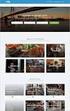 Authorized Servicer Portal User Guide for SONY North America (SNA) Table of Contents Bookmarking the Authorized Servicer Portal (Adding to Favorites)... 2 Bookmark link locations... 2 How to check your
Authorized Servicer Portal User Guide for SONY North America (SNA) Table of Contents Bookmarking the Authorized Servicer Portal (Adding to Favorites)... 2 Bookmark link locations... 2 How to check your
Our website Internet Banking
 Our website Internet Banking A safe and efficient way of accessing your People s Choice Credit Union accounts, paying bills and transferring money. 1 Contents 1. Security, system requirements and cookies...3
Our website Internet Banking A safe and efficient way of accessing your People s Choice Credit Union accounts, paying bills and transferring money. 1 Contents 1. Security, system requirements and cookies...3
Customer Management Services (CMS)
 Customer Management Services (CMS) Customer User Manual Version 1.2 April 2009 Page 1 of 23 Table of Contents 1 AN INTRODUCTION TO CMS... 3 2 GETTING STARTED WITH CMS... 4 ONLINE HELP... 4 ACCESSING CMS...
Customer Management Services (CMS) Customer User Manual Version 1.2 April 2009 Page 1 of 23 Table of Contents 1 AN INTRODUCTION TO CMS... 3 2 GETTING STARTED WITH CMS... 4 ONLINE HELP... 4 ACCESSING CMS...
HR Connect People Manager User Guide. Introduction and Navigation
 HR Connect People Manager User Guide Introduction and Navigation Introduction and Navigation Page 1 of 16 31 st August 2015 CONTENTS Introduction... 3 Supported Systems... 4 Logging In... 5 Main Navigation
HR Connect People Manager User Guide Introduction and Navigation Introduction and Navigation Page 1 of 16 31 st August 2015 CONTENTS Introduction... 3 Supported Systems... 4 Logging In... 5 Main Navigation
Service Desk Menu. User Guide. Concerto Support Services Ltd Stuart Cripps 1/30/2013
 Service Desk Menu User Guide Concerto Support Services Ltd Stuart Cripps 1/30/2013 Contents Getting Started... 3 Logging In... 4 Assigning to your favourites... 5 Service Desk Menu Introduction... 6 Service
Service Desk Menu User Guide Concerto Support Services Ltd Stuart Cripps 1/30/2013 Contents Getting Started... 3 Logging In... 4 Assigning to your favourites... 5 Service Desk Menu Introduction... 6 Service
Casey State Bank Online Banking Agreement and Disclosure
 Casey State Bank Online Banking Agreement and Disclosure Please carefully read this entire agreement and keep a copy for your records. By pressing the I ACCEPT button, you agree to the terms and conditions
Casey State Bank Online Banking Agreement and Disclosure Please carefully read this entire agreement and keep a copy for your records. By pressing the I ACCEPT button, you agree to the terms and conditions
Guidance on Sponsorship
 Guidance on Sponsorship (Recruiting and Employing Non-EEA Nationals under Tier 2 of the UK s Points Based System) Human Resources 1 Introduction 1.1 These guidance notes set out the requirements in place
Guidance on Sponsorship (Recruiting and Employing Non-EEA Nationals under Tier 2 of the UK s Points Based System) Human Resources 1 Introduction 1.1 These guidance notes set out the requirements in place
Please Note UCL has introduced an application processing fee for postgraduate taught programmes.
 Guide to Completing the Online Application Form This document is to provide additional help in completing the online application form. Whilst we hope that the application form is as straightforward as
Guide to Completing the Online Application Form This document is to provide additional help in completing the online application form. Whilst we hope that the application form is as straightforward as
A Guide for Patients of Abington Park Surgery
 A Guide for Patients of Abington Park Surgery This guide covers the following topics: About SystmOnline Logging in to SystmOnline Changing/Resetting Your Password Logging Out of SystmOnline Managing Appointments
A Guide for Patients of Abington Park Surgery This guide covers the following topics: About SystmOnline Logging in to SystmOnline Changing/Resetting Your Password Logging Out of SystmOnline Managing Appointments
User Guidelines for QFES e-lodgement
 Guidelines to assist with electronically registering, submitting, receiving and viewing applications for QFES Referral Agency Advice under the Sustainable Planning Act 2009. State of Queensland (Queensland
Guidelines to assist with electronically registering, submitting, receiving and viewing applications for QFES Referral Agency Advice under the Sustainable Planning Act 2009. State of Queensland (Queensland
Sona Systems, Ltd. EXPERIMENT MANAGEMENT SYSTEM Master Documentation Set
 Sona Systems, Ltd. EXPERIMENT MANAGEMENT SYSTEM Master Documentation Set Version 2.74 Copyright 2010 Sona Systems, Ltd., All Rights Reserved About This Manual This manual covers usage of the system from
Sona Systems, Ltd. EXPERIMENT MANAGEMENT SYSTEM Master Documentation Set Version 2.74 Copyright 2010 Sona Systems, Ltd., All Rights Reserved About This Manual This manual covers usage of the system from
MemberDirect Small Business Services. User Guide
 MemberDirect Small Business Services User Guide Compatible Operation System & Browser Requirements... 3 Small Business Upgrade... 3 Single Signator Upgrade... 3 Dual Signator Upgrade... 4 Member Login...
MemberDirect Small Business Services User Guide Compatible Operation System & Browser Requirements... 3 Small Business Upgrade... 3 Single Signator Upgrade... 3 Dual Signator Upgrade... 4 Member Login...
MHS Secure Member Portal Registration Process
 MHS Secure Member Portal Registration Process Access your health information online, 24/7! The MHS secure member portal contains many familyfriendly features. Members can view all family members enrolled
MHS Secure Member Portal Registration Process Access your health information online, 24/7! The MHS secure member portal contains many familyfriendly features. Members can view all family members enrolled
BlackBerry Internet Service. Version: 4.5.1. Administration Guide
 BlackBerry Internet Service Version: 4.5.1 Administration Guide Published: 2014-01-22 SWD-20140122155744258 Contents 1 Getting started...6 Administrative feature availability... 6 Availability of features
BlackBerry Internet Service Version: 4.5.1 Administration Guide Published: 2014-01-22 SWD-20140122155744258 Contents 1 Getting started...6 Administrative feature availability... 6 Availability of features
LSE Guide to Completing the Online Tier 4 Application Form in the UK (October 2015)
 International Student Immigration Service (ISIS) lse.ac.uk/isis/ LSE Guide to Completing the Online Tier 4 Application Form in the UK (October 2015) This guide is for students who are applying for their
International Student Immigration Service (ISIS) lse.ac.uk/isis/ LSE Guide to Completing the Online Tier 4 Application Form in the UK (October 2015) This guide is for students who are applying for their
Driving School Manual
 ROAD TEST SCHEDULING SYSTEM (RTSS) https://lyra.dmv.ny.gov Driving School Manual RT-4 (3/15) Note: When viewing this manual on the Internet, CTRL + click on a topic below to go directly to it. INTRODUCTION...
ROAD TEST SCHEDULING SYSTEM (RTSS) https://lyra.dmv.ny.gov Driving School Manual RT-4 (3/15) Note: When viewing this manual on the Internet, CTRL + click on a topic below to go directly to it. INTRODUCTION...
How To Get A Certificate From Digicert On A Pc Or Mac Or Mac (For Pc Or Ipa) On A Mac Or Ipad (For Mac) On Pc Or Pc Or Pb (For Ipa Or Mac) For Free
 DigiCert User Guide Version 3.7 Contents 1 User Management... 7 1.1 Roles and Account Access... 7 1.1.1 Administrator Role... 7 1.1.2 User Role... 7 1.1.3 CS Verified User... 7 1.1.4 EV Verified User...
DigiCert User Guide Version 3.7 Contents 1 User Management... 7 1.1 Roles and Account Access... 7 1.1.1 Administrator Role... 7 1.1.2 User Role... 7 1.1.3 CS Verified User... 7 1.1.4 EV Verified User...
Web24 Web Hosting Guide
 Web24 Web Hosting Guide Welcome Dear Web24 customer, We would like to thank you for choosing Web24 as your preferred web hosting provider. To make your experience as enjoyable as possible, we have prepared
Web24 Web Hosting Guide Welcome Dear Web24 customer, We would like to thank you for choosing Web24 as your preferred web hosting provider. To make your experience as enjoyable as possible, we have prepared
Guidance for completing an online application for admission to school
 Guidance for completing an online application for admission to school This document has been compiled to assist parent(s) / carer(s) in completing an online application for their child s admission to a
Guidance for completing an online application for admission to school This document has been compiled to assist parent(s) / carer(s) in completing an online application for their child s admission to a
SONA SYSTEMS RESEARCHER DOCUMENTATION
 SONA SYSTEMS RESEARCHER DOCUMENTATION Introduction Sona Systems is used for the scheduling and management of research participants and the studies they participate in. Participants, researchers, principal
SONA SYSTEMS RESEARCHER DOCUMENTATION Introduction Sona Systems is used for the scheduling and management of research participants and the studies they participate in. Participants, researchers, principal
Manual. Netumo NETUMO HELP MANUAL WWW.NETUMO.COM. Copyright Netumo 2014 All Rights Reserved
 Manual Netumo NETUMO HELP MANUAL WWW.NETUMO.COM Copyright Netumo 2014 All Rights Reserved Table of Contents 1 Introduction... 0 2 Creating an Account... 0 2.1 Additional services Login... 1 3 Adding a
Manual Netumo NETUMO HELP MANUAL WWW.NETUMO.COM Copyright Netumo 2014 All Rights Reserved Table of Contents 1 Introduction... 0 2 Creating an Account... 0 2.1 Additional services Login... 1 3 Adding a
Secure Email User Guide. Guidance for Recipients of Secure Email Messages from Lloyds Banking Group
 Guidance for Recipients of Secure Email Messages from Lloyds Banking Group Version: 1.3 Last updated: 14/04/2016 1 Introduction This user guide is intended for third party email users users who receive,
Guidance for Recipients of Secure Email Messages from Lloyds Banking Group Version: 1.3 Last updated: 14/04/2016 1 Introduction This user guide is intended for third party email users users who receive,
NHSmail mobile configuration guide NotifySync V4.7 for Blackberry
 Only devices running NotifySync version 4.7 support encryption at rest NHSmail mobile configuration guide NotifySync V4.7 for Blackberry Version: V.4 Date: March 2011 THIS INFORMATION IS FOR NHS STAFF
Only devices running NotifySync version 4.7 support encryption at rest NHSmail mobile configuration guide NotifySync V4.7 for Blackberry Version: V.4 Date: March 2011 THIS INFORMATION IS FOR NHS STAFF
Broker Online User Guide
 Broker Online User Guide Index 1 What is Broker Online?...3 1.1 Overview...3 1.2 Products Available...3 1.3 Glossary of Terms...3 1.4 Advantages of using Broker Online...4 2 Log in Processes...5 2.1 Broker
Broker Online User Guide Index 1 What is Broker Online?...3 1.1 Overview...3 1.2 Products Available...3 1.3 Glossary of Terms...3 1.4 Advantages of using Broker Online...4 2 Log in Processes...5 2.1 Broker
Symptoms of System Screen Changes in Cape Town
 Date: 14 September 2015 allsure changes effective September 2015 Changes and enhancements have been made to the Personal Lines products in South Africa and Namibia. These changes will be effective from
Date: 14 September 2015 allsure changes effective September 2015 Changes and enhancements have been made to the Personal Lines products in South Africa and Namibia. These changes will be effective from
SCOTIABANK STUDENT GIC PROGRAM GUIDE. I. How does the Scotiabank Student GIC Program work?
 IMPORTANT: This Scotiabank Student GIC Program Guide outlines program and product details effective May 1st, 2014. If you are set-up under the old program (Cashable GIC) and require assistance, please
IMPORTANT: This Scotiabank Student GIC Program Guide outlines program and product details effective May 1st, 2014. If you are set-up under the old program (Cashable GIC) and require assistance, please
How To Use The Grants Management System
 Grants Management Online Information System (GMIS Online) http://grants.dcjs.virginia.gov/index.cfm Web-based access to the Grants Application and Report Processing System. Department Of Criminal Justice
Grants Management Online Information System (GMIS Online) http://grants.dcjs.virginia.gov/index.cfm Web-based access to the Grants Application and Report Processing System. Department Of Criminal Justice
Getting Started. Business Link. User Name Rules. Hardware/Software Requirements. Password Rules
 Getting Started User Name Rules All user names must: Be unique. Be between six and 40 characters in length. Notes: It is recommended that user names consist only of alphanumeric characters (A-Z, 0-9).
Getting Started User Name Rules All user names must: Be unique. Be between six and 40 characters in length. Notes: It is recommended that user names consist only of alphanumeric characters (A-Z, 0-9).
Enterprise Toolbar User s Guide. Revised March 2015
 Revised March 2015 Copyright Notice Trademarks Copyright 2007 DSCI, LLC All rights reserved. Any technical documentation that is made available by DSCI, LLC is proprietary and confidential and is considered
Revised March 2015 Copyright Notice Trademarks Copyright 2007 DSCI, LLC All rights reserved. Any technical documentation that is made available by DSCI, LLC is proprietary and confidential and is considered
Center for Educational Performance and Information (CEPI) Student Data System (SDS)
 Center for Educational Performance and Information (CEPI) Student Data System (SDS) Training Manual Questions? Contact: 517.335.0505 E-mail: CEPI@michigan.gov Table of Contents MODULE 1 STUDENT DATA SYSTEM
Center for Educational Performance and Information (CEPI) Student Data System (SDS) Training Manual Questions? Contact: 517.335.0505 E-mail: CEPI@michigan.gov Table of Contents MODULE 1 STUDENT DATA SYSTEM
DigiCert User Guide. Version 4.1
 DigiCert User Guide Version 4.1 Contents 1 User Management... 7 1.1 Roles and Account Access... 7 1.1.1 Administrator Role... 7 1.1.2 User Role... 7 1.1.3 CS Verified User... 7 1.1.4 EV Verified User...
DigiCert User Guide Version 4.1 Contents 1 User Management... 7 1.1 Roles and Account Access... 7 1.1.1 Administrator Role... 7 1.1.2 User Role... 7 1.1.3 CS Verified User... 7 1.1.4 EV Verified User...
Introduction to Client Online. Factoring Guide
 Introduction to Client Online Factoring Guide Contents Introduction 3 Preparing for Go live 3 If you have any questions 4 Logging In 5 Welcome Screen 6 Navigation 7 Navigation continued 8 Viewing Your
Introduction to Client Online Factoring Guide Contents Introduction 3 Preparing for Go live 3 If you have any questions 4 Logging In 5 Welcome Screen 6 Navigation 7 Navigation continued 8 Viewing Your
Bahamas Tax Information Exchange Portal Documentation
 Bahamas Tax Information Exchange Portal Documentation This sub section of the Portal Documentation covers the following Topics: Portal Overview Portal Login Account Status Reportable Account File Processing
Bahamas Tax Information Exchange Portal Documentation This sub section of the Portal Documentation covers the following Topics: Portal Overview Portal Login Account Status Reportable Account File Processing
CONTENTS. SETUP SECURITY ENHANCEMENTS... 17 Existing User... 17 New User (Enrolled by Employer or Self)... 21
 HEALTH SAVINGS ACCOUNT SUBSCRIBER WEBSITE GUIDE CONTENTS BROWSER COMPATIBILITY... 2 ONLINE ENROLLMENT... 3 Online Enrollment Process... 3 REGISTERING YOUR ACCOUNT FOR ONLINE ACCESS... 12 INDIVIDUAL ENROLLMENT...
HEALTH SAVINGS ACCOUNT SUBSCRIBER WEBSITE GUIDE CONTENTS BROWSER COMPATIBILITY... 2 ONLINE ENROLLMENT... 3 Online Enrollment Process... 3 REGISTERING YOUR ACCOUNT FOR ONLINE ACCESS... 12 INDIVIDUAL ENROLLMENT...
Virtual Terminal User s Guide
 Virtual Terminal User s Guide For Professional Use Only Currently only available in English. A usage Professional Uniquement Disponible en Anglais uniquement pour l instant. Last updated: June 2008 PayPal
Virtual Terminal User s Guide For Professional Use Only Currently only available in English. A usage Professional Uniquement Disponible en Anglais uniquement pour l instant. Last updated: June 2008 PayPal
MHC CareMail User Guide
 MHC CareMail User Guide Get Started with MHC CareMail Secure Communications Version 1.7 Table of Contents About MHC CareMail Communications... 4 Getting Started with... 5 Your MHC CareMail Account... 5
MHC CareMail User Guide Get Started with MHC CareMail Secure Communications Version 1.7 Table of Contents About MHC CareMail Communications... 4 Getting Started with... 5 Your MHC CareMail Account... 5
User Guide for Patients
 User Guide for Patients Creating a My Health Online Account Before you can create a My Health Online account you must register for this service at your GP practice. Your practice will provide you with
User Guide for Patients Creating a My Health Online Account Before you can create a My Health Online account you must register for this service at your GP practice. Your practice will provide you with
INVESTOR PORTFOLIO SERVICE (IPS) ONLINE
 INVESTOR PORTFOLIO SERVICE (IPS) online user guide HELPING HAND. It s important to keep a close eye on your investments, so we do all we can to lend a helping hand. That s why we ve put together this step-by-step
INVESTOR PORTFOLIO SERVICE (IPS) online user guide HELPING HAND. It s important to keep a close eye on your investments, so we do all we can to lend a helping hand. That s why we ve put together this step-by-step
System Usage Guide for Administration Users
 System Usage Guide for Administration Users Revision 1.01 January 2010 Copyright Mirus Data Pty Ltd 2009-2010 All personal information used in the examples of this training document is purely fictional.
System Usage Guide for Administration Users Revision 1.01 January 2010 Copyright Mirus Data Pty Ltd 2009-2010 All personal information used in the examples of this training document is purely fictional.
SCOTIABANK STUDENT GIC PROGRAM GUIDE. I. How does the Scotiabank Student GIC Program work?
 IMPORTANT: This Scotiabank Student GIC Program Guide outlines program and product details effective August 18, 2014. If you are set-up under the old program (Cashable GIC opened prior to May 1, 2014) and
IMPORTANT: This Scotiabank Student GIC Program Guide outlines program and product details effective August 18, 2014. If you are set-up under the old program (Cashable GIC opened prior to May 1, 2014) and
Last Updated July, 2014
 MyHealth Patient Portal Last Updated July, 2014 Frequently Asked Questions General What is MyHealth Portal? Is there a fee to use MyHealth Portal? What do I need to use MyHealth Portal? Who do I contact
MyHealth Patient Portal Last Updated July, 2014 Frequently Asked Questions General What is MyHealth Portal? Is there a fee to use MyHealth Portal? What do I need to use MyHealth Portal? Who do I contact
POINT OF SALES SYSTEM (POSS) USER MANUAL
 Page 1 of 24 POINT OF SALES SYSTEM (POSS) USER MANUAL System Name : POSI-RAD System Release Version No. : V4.0 Total pages including this covering : 23 Page 2 of 24 Table of Contents 1 INTRODUCTION...
Page 1 of 24 POINT OF SALES SYSTEM (POSS) USER MANUAL System Name : POSI-RAD System Release Version No. : V4.0 Total pages including this covering : 23 Page 2 of 24 Table of Contents 1 INTRODUCTION...
FAQs about Cyberbanking Mobile Phone. Q1: What services are available via Cyberbanking Mobile Phone?
 FAQs about Cyberbanking Mobile Phone Introduction Q1: What services are available via Cyberbanking Mobile Phone? Via Cyberbanking Mobile Phone, you can: Check your account balances See details of all transactions
FAQs about Cyberbanking Mobile Phone Introduction Q1: What services are available via Cyberbanking Mobile Phone? Via Cyberbanking Mobile Phone, you can: Check your account balances See details of all transactions
