Start Here. Quick Setup Guide MFC-8710DW MFC-8810DW MFC-8910DW. the machine and check the components
|
|
|
- Abraham Casey
- 8 years ago
- Views:
Transcription
1 Quik Setup Guide Strt Here MFC-8710DW MFC-8810DW MFC-8910DW Thnk you for hoosing Brother, your support is importnt to us nd we vlue your usiness. Your Brother produt is engineered nd mnuftured to the highest stndrds to deliver relile performne, dy-in nd dy-out. Plese red the Produt Sfety Guide first, then red this Quik Setup Guide for the orret setup nd instlltion proedure. To view the Quik Setup Guide in other lnguges, plese visit Not ll models re ville in ll ountries. 1 Unpk the mhine nd hek the omponents Drum Unit nd Toner Crtridge Assemly (pre-instlled) Instller CD-ROM AC Power Cord Telephone Line Cord USB Interfe Cle (MFC-8810DW only) Produt Registrtion Sheet (USA only) Produt Sfety Guide Bsi User's Guide Quik Setup Guide USA/CAN Version A 1
2 WARNING CAUTION WARNING indites potentilly hzrdous sitution whih, if not voided, ould result in deth or serious injuries. CAUTION indites potentilly hzrdous sitution whih, if not voided, my result in minor or moderte injuries. WARNING Plsti gs re used in the pking of your mhine. Plsti gs re not toys. To void the dnger of suffotion, keep these gs wy from ies nd hildren nd dispose of them orretly. When moving the mhine, grsp the side hndholds firmly from the front of the mhine. The side hndholds re loted under the snner. DO NOT rry the mhine y holding it t the ottom. This mhine is hevy nd weighs more thn 39.7 l. (18.0 kg) inluding pper. To prevent possile injuries t lest two people should lift the mhine y holding it from the front nd k. If you use Lower Try, DO NOT rry the mhine with the Lower Try s you my e injured or use dmge to the mhine euse it is not tthed to the Lower Try. 2
3 Keep minimum gp round the mhine s shown in the illustrtion in. (400 mm) 6.00 in. (150 mm) 6.00 in. (150 mm) 6.00 in. (150 mm) The omponents inluded in the ox my differ depending on your ountry. We reommend tht you sve the originl pkging. If for ny reson you must ship your mhine, refully repk the mhine in the originl pkging to void ny dmge during trnsit. The mhine should e dequtely insured with the rrier. For how to repk the mhine, see Pking nd shipping the mhine in the Advned User's Guide. The interfe le is not stndrd essory. Buy the pproprite interfe le for the onnetion you wnt to use (USB or Network). The MFC-8810DW inludes USB 2.0 interfe le s stndrd essory. USB le It is reommended to use USB 2.0 le (Type A/B) tht is no longer thn 6 feet (2 meters). DO NOT onnet the interfe le t this time. Conneting the interfe le is done during the MFL-Pro Suite instlltion proess. Network le Use stright-through Ctegory 5 (or greter) twisted-pir le for 10BASE-T or 100BASE-TX Fst Ethernet Network. 3
4 2 Remove the pking mteril from the mhine d Tke out the drum unit nd toner rtridge ssemly. Importnt DO NOT onnet the AC power ord yet. Remove the pking tpe from the outside of the mhine nd the film overing the snner glss. Open the MP try, nd remove the pking tpe from the MP try support, then lose the MP try. e Remove the ornge protetive mteril from the drum unit nd toner rtridge ssemly. Press the front over relese utton nd open the front over. Remove the sili gel pk. f Hold the drum unit nd toner rtridge ssemly level with oth hnds nd gently shke it from side to side severl times to distriute the toner evenly inside the rtridge. CAUTION DO NOT et the sili gel pk. Plese throw wy. If ingested, seek medil ttention immeditely. g Put the drum unit nd toner rtridge ssemly firmly k in the mhine. h Close the front over of the mhine. 4
5 3 Lod pper in the pper try Pull the pper try ompletely out of the mhine. d Fn the stk of pper well to void pper jms nd misfeeds. Put the pper in the try nd mke sure: The pper is elow the mximum pper mrk (). Over filling the pper try will use pper jms. The side to e printed on is fe down. The pper guides touh the sides of the pper so it will feed properly. While pressing the green pper-guide relese lever, slide the pper guides to fit the pper size you re loding in the try. Mke sure tht the guides re firmly in the slots. e f Put the pper try firmly k in the mhine. Mke sure tht it is ompletely inserted into the mhine. Lift up the support flp to prevent pper from sliding off the fe-down output try. For Legl or Folio size pper, press the relese utton in the ottom of the pper try nd then pull out the k of the pper try. (Legl or Folio size pper re not ville in some regions.) For more informtion out reommended pper, see Reommended pper nd print medi in the Bsi User's Guide. 5
6 4 Connet the power ord nd telephone line Importnt DO NOT onnet the interfe le yet. Connet the AC power ord to the mhine nd then plug it into n AC power outlet. Turn the mhine's power swith on. WARNING The mhine must e grounded using 3-prong plug. Sine the mhine is grounded through the power outlet, you n protet yourself from potentilly hzrdous eletril onditions on the telephone network y keeping the power ord onneted to your mhine when you onnet it to telephone line. Similrly, you n protet yourself when you wnt to move your mhine y disonneting the telephone line first nd then the power ord. If you re shring one telephone line with n externl telephone, onnet it s shown elow. Before you onnet the externl telephone, remove the protetive p from the EXT. jk on the mhine. Connet the telephone line ord. Connet one end of the telephone line ord to the jk on the mhine mrked LINE nd the other end to modulr wll jk. 2 3 Extension telephone Externl telephone Protetive p Importnt The telephone line ord MUST e onneted to the jk on the mhine mrked LINE. 6
7 If you re shring one telephone line with n externl telephone nswering mhine, onnet it s shown elow. Before you onnet the externl telephone nswering mhine, remove the protetive p from the EXT. jk on the mhine. 5 Wireless setup (if needed) When the Wi-Fi setup messge ppers, press OK. Do one of the following: If you re using Mintosh omputer or moile devie on wireless network, go to. If you re using Windows omputer or wnt to onnet your Mintosh using USB or wired network, go to. Setup Wi-Fi? Extension telephone nswering mhine (not supported) Externl telephone nswering mhine Protetive p Set the reeive mode to Externl TAD if you hve n externl nswering mhine. See Choose the orret Reeive Mode on pge 9. For dditionl detils, see Conneting n externl TAD (telephone nswering devie) in the Bsi User's Guide. Yes No Selet or OK Press or to hoose Yes. Press OK. Then go to step 19 on pge 25 to ontinue the wireless setup. After finishing the wireless setup you will need to return to step 6 to finish the mhine setup. If you wnt to hnge the initil settings on your mhine first, you n hoose No nd you will e le to onfigure the wireless settings lter. Press or to hoose No. Press OK. Then go to step 6. The wireless setup for Windows users will e overed in lter steps. 7
8 6 Choose your lnguge (if needed) Press Menu, 0, 0. Press or to hoose your lnguge. Press OK. Press Stop/Exit. 8
9 7 Choose the orret Reeive Mode The orret Reeive Mode is determined y the externl devies nd telephone susrier servies (Voie Mil, Distintive Ring, et.) you hve (or will e using) on the sme line s the Brother mhine. Will you e using Distintive Ring numer for reeiving fxes? Brother uses the term Distintive Ring ut telephone ompnies my hve other nmes for this servie suh s Custom Ringing, RingMster, Personlized Ring, Teen Ring, Ident-A-Cll, nd Smrt Ring. See Distintive Ring in the Bsi User's Guide for instrution on setting up your mhine using this feture. Will you e using Voie Mil on the sme telephone line s your Brother mhine? If you hve Voie Mil on the sme telephone line s your Brother mhine, there is strong possiility tht Voie Mil nd the Brother mhine will onflit with eh other when reeiving inoming lls. See Voie Mil in the Bsi User's Guide for instrutions on setting up your mhine using this servie. Will you e using Telephone Answering Devie on the sme telephone line s your Brother mhine? Your externl telephone nswering devie (TAD) will utomtilly nswer every ll. Voie messges re stored on the externl TAD nd fx messges re printed. Choose Externl TAD s your reeive mode. See the instrutions elow. Will you e using your Brother mhine on dedited fx line? Your mhine utomtilly nswers every ll s fx. Choose Fx Only s your reeive mode. See the instrutions elow. Will you e using your Brother mhine on the sme line s your telephone? Do you wnt to reeive voie lls nd fxes utomtilly? The Fx/Tel reeive mode is used when shring the Brother mhine nd your telephone on the sme line. Choose Fx/Tel s your reeive mode. See the instrutions elow. Importnt : You nnot reeive voie messges on either Voie Mil or n nswering mhine when hoosing the Fx/Tel mode. Do you expet to reeive very few fxes? Choose Mnul s your reeive mode. You ontrol the telephone line nd must nswer every ll yourself. See the instrutions elow. For detils, see Using reeive modes in the Bsi User's Guide. Press Menu, 0, 1. Press or to hoose the reeive mode. Press OK. Press Stop/Exit. 9
10 8 Set the LCD ontrst (if needed) If you re hving diffiulty reding the LCD, try hnging the ontrst setting. Press Menu, 1, 7. 9 Set Press to inrese the ontrst. OR Press d to derese the ontrst. Press OK. Press Stop/Exit. the dte nd time The mhine displys the dte nd time, nd if you set up the sttion ID, the dte nd time will e dded to eh fx you send. Press Menu, 0, 2, 1. Enter the lst two digits of the yer on the dil pd, nd then press OK. 02.Dte&Time Yer:2012 Enter & OK Key (e.g. Enter 1, 2 for 2012.) Enter the two digits for the month on the dil pd, nd then press OK. 02.Dte&Time XX/XX/2012 Month:03 Enter & OK Key (e.g. Enter 0, 3 for Mrh.) d e f g Enter the two digits for the dy on the dil pd, nd then press OK. 02.Dte&Time 03/XX/2012 Dy:25 Enter & OK Key (e.g. Enter 2, 5 for 25th.) Do one of the following: If you wnt to use the 24-hour lok, press or to hoose 24h Clok, nd then press OK. Go to step f. If you wnt to use the 12-hour lok, press or to hoose 12h Clok, nd then press OK. Go to step g. 02.Dte&Time 03/25/ h Clok 24h Clok Selet or OK Enter the time in 24-hour formt on the dil pd, nd then press OK. Go to step i. 02.Dte&Time 03/25/2012 Time:15:25 Enter & OK Key (e.g. Enter 1, 5, 2, 5 for 15:25.) Enter the time in 12-hour formt on the dil pd, nd then press OK. 02.Dte&Time 03/25/2012 Time:03:25 Enter & OK Key (e.g. Enter 0, 3, 2, 5 for 3:25.) 10
11 h i 10 Press or to hoose AM or PM, nd then press OK. 02.Dte&Time 03/25/ :25 AM PM Selet or OK (e.g. Choose PM for 3:25 P.M.) Press Stop/Exit. Set your Sttion ID The mhine displys the dte nd time, nd if you set up the Sttion ID, it will dd it to eh fx you send. Press Menu, 0, 3. d Enter your fx numer (up to 20 digits) on the dil pd, nd then press OK. 03.Sttion ID Fx:_ Enter & OK Key Enter your telephone numer (up to 20 digits) on the dil pd, nd then press OK. (If your telephone numer nd fx numer re the sme, enter the sme numer gin.) 03.Sttion ID Fx:XXXXXXXXXXX Tel:_ Enter & OK Key Use the dil pd to enter your nme (up to 20 hrters), nd then press OK. 03.Sttion ID Fx:XXXXXXXXXXX Tel:XXXXXXXXXXX Nme:_ Enter & OK Key See the following hrt for entering your nme. If you need to enter hrter tht is on the sme key s the lst hrter, press to move the ursor to the right. If you entered hrter inorretly nd wnt to hnge it, press d or to move the ursor to the inorret hrter, then press Cler. e Press key One time Two times Press Stop/Exit. Three times Four times Five times 2 A B C 2 A 3 D E F 3 D 4 G H I 4 G 5 J K L 5 J 6 M N O 6 M 7 P Q R S 7 8 T U V 8 T 9 W X Y Z 9 For more detils, see Entering text in the Bsi User's Guide. If you mke mistke nd wnt to strt gin, press Stop/Exit nd go k to step. (USA only) The Telephone Consumer Protetion At of 1991 mkes it unlwful for ny person to use omputer or eletroni devie to send ny messge vi telephone fx mhine unless suh messges lerly ontin, in mrgin t the top or ottom of eh trnsmitted pge, or on the first pge of the trnsmission, the dte nd time it is sent nd n identifition of the usiness or other entity or other individul sending the messge nd the telephone numer of the sending mhines or suh usiness, other entity or individul. To progrm this informtion into your mhine, see Set the dte nd time on pge 10 nd Set your Sttion ID on pge
12 11 Fx Trnsmission Report 13 Set the telephone line omptiility Your Brother mhine is equipped with Trnsmission Verifition Report tht n e used s onfirmtion tht you sent fx. This report lists the nme or fx numer of the reeiving prty, the dte, time nd durtion of the trnsmission, the numer of pges trnsmitted, nd whether or not the trnsmission ws suessful. If you wnt to use the Fx Trnsmission Report feture see Printing reports in the Advned User's Guide. 12 Set tone or pulse diling mode (Cnd only) If you re onneting the mhine to VoIP servie (over the Internet) you need to hnge the omptiility setting. Press Menu, 2, 0, 1. Press or to hoose Bsi(for VoIP). If you re using n nlog telephone line you n skip this step. Press OK. Press Stop/Exit. Your mhine omes set for Tone diling servie. If you hve Pulse diling servie (rotry), you need to hnge the diling mode. Press Menu, 0, 4. Press or to hoose Pulse (or Tone). Press OK. Press Stop/Exit. 12
13 14 Dil Prefix 15 Automti Dylight Sving Time The dil prefix setting will utomtilly dil predefined numer efore every fx numer you dil. For exmple: If your phone system requires 9 to dil n outside numer this setting will utomtilly dil 9 for every fx you send. Press Menu, 0, 5. (For Cnd, press Menu, 0, 6.) Enter the prefix numer (up to 5 digits) on the dil pd, nd then press OK. You n use the numers 0 to 9, #, l nd!. (Press Hook to disply!.) You nnot use! with ny other numers or hrters. If your telephone system requires timed rek rell (hookflsh), press Hook to enter the rek. If the pulse diling mode is on, # nd l re not ville to use. (Cnd only) Press Stop/Exit. You n set the mhine to hnge utomtilly for Dylight Sving Time. It will reset itself forwrd one hour in the Spring nd kwrd one hour in the Fll. Press Menu, 0, 2, Press or to hoose On (or Off). Press OK. Press Stop/Exit. Set the Time Zone You n set the time zone (not summer time ut stndrd time) on the mhine for your lotion. For exmple, the time zone for Estern Time in the USA nd Cnd is UTC-05:00. Press Menu, 0, 2, 3. Press or to hoose the time zone. Press OK. Press Stop/Exit. 13
14 17 Send in the Produt Registrtion nd Test Sheet (USA only) You n lso register your produt online using the On-Line Registrtion link from the instller CD-ROM or visit Fill out the Produt Registrtion nd Test Sheet. Put the sheet fe up in the ADF (Automti Doument Feeder) or fe down on the snner glss. Mke sure (FAX) is illuminted in Blue. d Enter the toll-free fx numer: e Press Strt. You will reeive onfirmtion fx of your Produt Registrtion. 14
15 18 Choose your onnetion type These instlltion instrutions re for Windows XP Home/Windows XP Professionl, Windows XP Professionl x64 Edition, Windows Vist, Windows 7, nd M OS X (versions , 10.6.x nd 10.7.x). For Windows Server 2003/2003 x64 Edition/2008/2008 R2 nd Linux, visit your model pge t You n visit us t where you n get produt support, the ltest driver updtes nd utilities, nd nswers to frequently sked questions (FAQs) nd tehnil questions. For USB Interfe Users Windows, go to pge 16 Mintosh, go to pge 18 For Wired Network Windows, go to pge 20 Mintosh, go to pge 23 For Wireless Network Windows nd Mintosh, go to pge 25 To onnet your ios or Android devie or Windows Phone to your Brother mhine using Wi-Fi Diret, plese downlod the Wi-Fi Diret Guide t Wired Network Wireless Network Windows USBMintosh Windows Mintosh Windows Mintosh 15
16 USB Windows For USB Interfe Users (Windows XP/XP Professionl x64 Edition/Windows Vist / Windows 7) 19 Before you instll 20 Instll MFL-Pro Suite Mke sure tht your omputer is ON nd you re logged on with Administrtor rights. Importnt If there re ny progrms running, lose them. The sreens my differ depending on your operting system. The instller CD-ROM inludes Nune PperPort 12SE. This softwre supports Windows XP (SP3 or greter), XP Professionl x64 Edition (SP2 or greter), Windows Vist (SP2 or greter) nd Windows 7. Updte to the ltest Windows Servie Pk efore instlling MFL-Pro Suite. Turn off the mhine nd mke sure the USB interfe le is NOT onneted to the mhine. If you hve lredy onneted the le, disonnet it. Put the instller CD-ROM into your CD-ROM drive. If the model nme sreen ppers, hoose your mhine. If the lnguge sreen ppers, hoose your lnguge. If the Brother sreen does not pper utomtilly, go to My Computer (Computer), doule-lik the CD-ROM ion, nd then doule-lik strt.exe. Clik Instll MFL-Pro Suite, nd lik Yes if you ept the liense greements. If the instlltion does not ontinue utomtilly, open the top menu gin y ejeting nd then reinserting the CD-ROM or doule-lik the strt.exe progrm from the root folder, nd ontinue from step to instll MFL-Pro Suite. For Windows Vist nd Windows 7 users, when the User Aount Control sreen ppers, lik Allow or Yes. Choose Lol Connetion (USB) nd then lik Next. If you wnt to instll the PS driver (BR-Sript3 printer driver), hoose Custom Instll nd then follow the on-sreen instrutions. 16
17 USB Windows d Follow the on-sreen instrutions until this sreen ppers. 21 Finish nd restrt Clik Finish to restrt your omputer. After restrting the omputer, you must log on with Administrtor rights. e f Connet the USB le to the USB port mrked with the symol on your mhine nd then onnet the le to your omputer. Turn the mhine on. The instlltion will utomtilly ontinue. The instlltion sreens pper one fter nother. If prompted, follow ny on-sreen instrutions. Importnt DO NOT nel ny of the sreens during the instlltion. It my tke few seonds for ll sreens to pper. If n error messge ppers during the softwre instlltion, run the Instlltion Dignostis loted in Strt/All Progrms/Brother/MFC-XXXX (where MFC-XXXX is your model nme). Depending on your seurity settings, Windows Seurity or ntivirus softwre window my pper when using the mhine or its softwre. Plese llow or permit the window to ontinue. Finish The instlltion is now omplete. XML Pper Speifition Printer Driver The XML Pper Speifition Printer Driver is the most suitle driver for Windows Vist nd Windows 7 when printing from pplitions tht use the XML Pper Speifition. Plese downlod the ltest driver y essing the Brother Solutions Center t Windows USBMintosh g h For Windows Vist nd Windows 7 users, when the Windows Seurity sreen ppers, lik the hek ox nd lik Instll to omplete the instlltion orretly. When the On-Line Registrtion sreen ppers, mke your seletion nd follow the on-sreen instrutions. One you hve ompleted the registrtion proess, lik Next. When the Setup Complete sreen ppers, hek the ox of the tion you wnt to perform, nd then lik Next. 17
18 USB Mintosh For USB Interfe Users (M OS X x) 19 Before you instll 20 Instll MFL-Pro Suite Mke sure your mhine is onneted to the power nd your Mintosh is ON. You must e logged on with Administrtor rights. Importnt For users of M OS X or lower, upgrde to M OS X x. (For the ltest drivers nd informtion for the M OS X you re using, visit Put the instller CD-ROM into your CD-ROM drive. Doule-lik the Strt Here OSX ion. If prompted, selet your model. If you wnt to dd the PS driver (BR-Sript3 printer driver), plese go to the Brother Solutions Center t nd visit FAQ's on your model pge for instrutions. Connet the USB le to the USB port mrked with the symol on your mhine nd then onnet the le to your Mintosh. d Choose Lol Connetion (USB) nd then lik Next. Follow the on-sreen instrutions. Importnt DO NOT nel ny of the sreens during the instlltion. It my tke few minutes for the instlltion to omplete. Choose your mhine from the list, nd then lik OK. Mke sure your mhine's power swith is on. e When this sreen ppers, lik Next. The instlltion of MFL-Pro Suite is now omplete. Go to step 21 on pge
19 USB Mintosh 21 Downlod nd instll Presto! PgeMnger When Presto! PgeMnger is instlled OCR pility is dded to Brother ControlCenter2. You n esily sn, shre nd orgnize photos nd douments using Presto! PgeMnger. On the Brother Support sreen, lik Presto! PgeMnger nd follow the on-sreen instrutions. Finish The instlltion is now omplete. Windows USBMintosh 19
20 Wired Network Windows For Wired Network Interfe Users (Windows XP/XP Professionl x64 Edition/Windows Vist / Windows 7) 19 Before you instll Connet the network interfe le to the Ethernet port nd then onnet it to free port on your hu. Mke sure tht your omputer is ON nd you re logged on with Administrtor rights. Importnt If there re ny progrms running, lose them. The sreens my differ depending on your operting system. d Mke sure your mhine's power swith is on. The instller CD-ROM inludes Nune PperPort 12SE. This softwre supports Windows XP (SP3 or greter), XP Professionl x64 Edition (SP2 or greter), Windows Vist (SP2 or greter) nd Windows 7. Updte to the ltest Windows Servie Pk efore instlling MFL-Pro Suite. Disle ll personl firewll softwre (other thn Windows Firewll), nti-spywre or ntivirus pplitions for the durtion of the instlltion. Remove the protetive p from the Ethernet port mrked with symol. 20 Instll MFL-Pro Suite Put the instller CD-ROM into your CD-ROM drive. If the model nme sreen ppers, hoose your mhine. If the lnguge sreen ppers, hoose your lnguge. If the Brother sreen does not pper utomtilly, go to My Computer (Computer), doule-lik the CD-ROM ion, nd then doule-lik strt.exe. Clik Instll MFL-Pro Suite, nd lik Yes if you ept the liense greements. If the instlltion does not ontinue utomtilly, open the top menu gin y ejeting nd then reinserting the CD-ROM or doule-lik the strt.exe progrm from the root folder, nd ontinue from step to instll MFL-Pro Suite. For Windows Vist nd Windows 7 users, when the User Aount Control sreen ppers, lik Allow or Yes. 20
21 Wired Network Windows Choose Wired Network Connetion (Ethernet) nd then lik Next. If you wnt to instll the PS driver (BR-Sript3 printer driver), hoose Custom Instll nd then follow the on-sreen instrutions. If prompted, hoose your mhine from the list, nd then lik Next. If your mhine is not found over the network, onfirm your settings y following the on-sreen instrutions. If there is more thn one of the sme model onneted on your network, the IP Address nd Node Nme will e displyed to help you identify the mhine. You n find your mhine s IP ddress nd the node nme y printing out the Network Configurtion Report. See Print the Network Configurtion Report on pge 41. For Windows Vist nd Windows 7 users, when the Windows Seurity sreen ppers, lik the hek ox nd lik Instll to omplete the instlltion orretly. d When the Firewll/AntiVirus deteted sreen ppers, hoose Chnge the Firewll port settings to enle network onnetion nd ontinue with the instlltion. (Reommended) nd lik Next. e If you re not using the Windows Firewll, see the user s guide for your softwre for informtion on how to dd the following network ports. For network snning, dd UDP port For network PC-Fx reeiving, dd UDP port If you still hve troule with your network onnetion, dd UDP port 161 nd 137. The instlltion will utomtilly ontinue. The instlltion sreens pper one fter nother. If prompted, follow ny on-sreen instrutions. Importnt DO NOT nel ny of the sreens during the instlltion. It my tke few seonds for ll sreens to pper. f g 21 When the On-Line Registrtion sreen ppers, mke your seletion nd follow the on-sreen instrutions. One you hve ompleted the registrtion proess, lik Next. When the Setup Complete sreen ppers, hek the ox of the tion you wnt to perform, nd then lik Next. Finish nd restrt Clik Finish to restrt your omputer. After restrting the omputer, you must log on with Administrtor rights. If n error messge ppers during the softwre instlltion, run the Instlltion Dignostis loted in Strt/All Progrms/Brother/MFC-XXXX LAN (where MFC-XXXX is your model nme). Depending on your seurity settings, Windows Seurity or ntivirus softwre window my pper when using the mhine or its softwre. Plese llow or permit the window to ontinue. Wired Network Windows Mintosh 21
22 Wired Network Windows 22 Instll MFL-Pro Suite on dditionl omputers (if needed) If you wnt to use your mhine with multiple omputers on the network, instll MFL-Pro Suite on eh omputer. Go to step 20 on pge 20. Network liense (Windows ) This produt inludes PC liense for up to 5 users. This liense supports the instlltion of the MFL-Pro Suite inluding Nune PperPort 12SE on up to 5 PCs on the network. If you wnt to use more thn 5 PCs with Nune PperPort 12SE instlled, plese purhse the Brother NL-5 pk whih is multiple PC liense greement pk for up to 5 dditionl users. To purhse the NL-5 pk, ontt your uthorized Brother deler or ontt Brother ustomer servie. Finish The instlltion is now omplete. XML Pper Speifition Printer Driver The XML Pper Speifition Printer Driver is the most suitle driver for Windows Vist nd Windows 7 when printing from pplitions tht use the XML Pper Speifition. Plese downlod the ltest driver y essing the Brother Solutions Center t 22
23 Wired Network Mintosh For Wired Network Interfe Users (M OS X x) 19 Before you instll 20 Instll MFL-Pro Suite Mke sure your mhine is onneted to the power nd your Mintosh is ON. You must e logged on with Administrtor rights. Importnt For users of M OS X or lower, upgrde to M OS X x. (For the ltest drivers nd informtion for the M OS X you re using, visit If you wnt to dd the PS driver (BR-Sript3 printer driver), plese go to the Brother Solutions Center t nd visit FAQ's on your model pge for instrutions. Put the instller CD-ROM into your CD-ROM drive. Doule-lik the Strt Here OSX ion. If prompted, selet your model. Choose Wired Network Connetion (Ethernet) nd then lik Next. Follow the on-sreen instrutions. Remove the protetive p from the Ethernet port mrked with symol. Importnt DO NOT nel ny of the sreens during the instlltion. It my tke few minutes for the instlltion to omplete. Connet the network interfe le to the Ethernet port nd then onnet it to free port on your hu. d Choose your mhine from the list, nd then lik OK. If your mhine is not found over the network, onfirm your network settings. See Before you instll on pge 23. Wired Network Windows Mintosh d Mke sure your mhine's power swith is on. 23
24 Wired Network Mintosh You n find your mhine s MAC Address (Ethernet Address) nd IP Address y printing out the Network Configurtion Report. See Print the Network Configurtion Report on pge 41. If this sreen ppers lik OK. 1) Enter nme for your Mintosh in Disply Nme (up to 15 hrters long). 2) If you wnt to use the mhine s SCAN key to sn over the network, you must hek the Register your omputer with the "Sn To" funtion on the mhine ox. 3) Clik OK. Go to e. 21 Downlod nd instll Presto! PgeMnger When Presto! PgeMnger is instlled OCR pility is dded to Brother ControlCenter2. You n esily sn, shre nd orgnize photos nd douments using Presto! PgeMnger. On the Brother Support sreen, lik Presto! PgeMnger nd follow the on-sreen instrutions. 22 Instll MFL-Pro Suite on dditionl omputers (if needed) e The nme you enter will pper on the mhine s LCD when you press (SCAN) nd hoose sn option. (For more informtion, see Network Snning (For network models) in the Softwre User's Guide.) When this sreen ppers, lik Next. If you wnt to use your mhine with multiple omputers on the network, instll MFL-Pro Suite on eh omputer. Go to step 20 on pge 23. Finish The instlltion is now omplete. The instlltion of MFL-Pro Suite is now omplete. Go to step 21 on pge
25 For Wireless Network Users For Wireless Network Interfe Users 19 Before you egin First you must onfigure the wireless network settings of your mhine to ommunite with your wireless ess point/router. After the mhine is onfigured to ommunite with your wireless ess point/router, omputers nd moile devies on your network will hve ess to the mhine. To use the mhine from omputer, you will need to instll the drivers nd softwre. The following steps will guide you through the onfigurtion nd instlltion proess. Importnt If you re going to onnet the mhine to your network, we reommend tht you ontt your system dministrtor prior to instlltion. You must know your wireless network settings efore you proeed with this instlltion. If you hve previously onfigured the wireless settings of the mhine, you must reset the network (LAN) settings efore you n onfigure the wireless settings gin. 1. On your mhine, press Menu. Press Press 0 to hoose Network Reset. 3. Press 1 twie for Yes to ept the hnge. To hieve optimum results with norml everydy doument printing, ple the Brother mhine s lose to the wireless ess point/router s possile with miniml ostrutions. Lrge ojets nd wlls etween the two devies s well s interferene from other eletroni devies n ffet the dt trnsfer speed of your douments. Due to these ftors, wireless my not e the est method of onnetion for ll types of douments nd pplitions. If you re printing lrge files, suh s multi-pge douments with mixed text nd lrge grphis, you my wnt to onsider hoosing wired Ethernet for fster dt trnsfer or USB for the fstest throughput speed. Although the Brother MFC-8710DW, MFC-8810DW nd MFC-8910DW n e used in oth wired nd wireless network, only one of the onnetion methods n e used t time. If you use your mhine in n IEEE 802.1x supported wireless network, see Using IEEE 802.1x uthentition in the Network User's Guide. Infrstruture Mode Wireless ess point/router Wireless Network mhine (your mhine) Wireless ple omputer onneted to the wireless ess point/router d Wired omputer onneted to the wireless ess point/router e Moile devie onneted to the wireless ess point/router Wireless Network Windows Mintosh 25
26 For Wireless Network Users 20 Choose your wireless setup method The following instrutions will offer three methods for setting up your Brother mhine on wireless network. If you egn the wireless setup from step 5 on pge 7 (for Mintosh nd moile devies), go to method (Setup Wizrd). For ll other users, hoose the method you prefer for your environment. To setup your mhine in ny other wireless environment, you n find instrutions in the Network User's Guide. Setup using the Instller CD-ROM nd temporrily using USB le (Windows only) It is reommended tht you use PC wirelessly onneted to your network for this method. Importnt You must use USB le temporrily during onfigurtion. If you re using Windows XP, or using network le to onnet your omputer with your wireless ess point/router, you need to know the SSID nd Network Key of your wireless ess point/router efore you proeed. Plese write down your wireless network settings in the re elow. Plese do not ontt Brother Customer Servie for ssistne without the wireless seurity informtion. We nnot ssist you in loting your network seurity settings. Item SSID (Network Nme) Network Key (Seurity Key/Enryption Key) Reord the urrent wireless network settings * The Network Key my lso e desried s the Pssword, Seurity Key or Enryption Key. If you do not know this informtion (SSID nd Network Key), you nnot ontinue the wireless setup. How n I find this informtion (SSID nd Network Key)? 1. You should see the doumenttion provided with your wireless ess point/router. 2. The initil network nme ould e the mnufturer s nme or the model nme. 3. If you do not know the seurity informtion, plese onsult the router mnufturer, your system dministrtor, or internet provider. Now go to pge 28 26
27 For Wireless Network Users Mnul setup from the ontrol pnel using the Setup Wizrd (Mintosh, moile devies nd Windows ) If your wireless ess point/router does not support WPS (Wi-Fi Proteted Setup ) or AOSS, write down the wireless network settings of your wireless ess point/router in the re elow. Importnt Plese do not ontt Brother Customer Servie for ssistne without the wireless seurity informtion. We nnot ssist you in loting your network seurity settings. Item SSID (Network Nme) Network Key (Seurity Key/Enryption Key) Reord the urrent wireless network settings * The Network Key my lso e desried s the Pssword, Seurity Key or Enryption Key. If you do not know this informtion (SSID nd Network Key), you nnot ontinue the wireless setup. How n I find this informtion (SSID nd Network Key)? 1. You should see the doumenttion provided with your wireless ess point/router. 2. The initil network nme ould e the mnufturer s nme or the model nme. 3. If you do not know the seurity informtion, plese onsult the router mnufturer, your system dministrtor, or internet provider. Now go to pge 30 One push setup using WPS or AOSS (Windows nd Mintosh) If your wireless ess point/router supports utomti wireless (one-push) setup (WPS or AOSS ) Now go to pge 32 Wireless Network Windows Mintosh 27
28 For Wireless Network Users 21 Setup using the Instller CD-ROM nd temporrily using USB le (Windows only) Setup the wireless settings Importnt You must use USB le temporrily during onfigurtion. If you re using Windows XP, or using network le to onnet your omputer with your wireless ess point/router, you need to know the SSID nd Network Key of your wireless ess point/router you wrote down in step 20- on pge 26 efore you proeed. If you use your mhine in n IEEE 802.1x supported wireless network, see Using IEEE 802.1x uthentition in the Network User's Guide. d Choose Wireless Network Connetion nd then lik Next. If you wnt to instll the PS driver (BR-Sript3 printer driver), hoose Custom Instll nd then follow the on-sreen instrutions. When the Firewll/AntiVirus deteted sreen ppers, hoose Chnge the Firewll port settings to enle network onnetion nd ontinue with the instlltion. (Reommended) nd lik Next. Put the instller CD-ROM into your CD-ROM drive. If the model nme sreen ppers, hoose your mhine. If the lnguge sreen ppers, hoose your lnguge. If the Brother sreen does not pper utomtilly, go to My Computer (Computer), doule-lik the CD-ROM ion, nd then doule-lik strt.exe. Clik Instll MFL-Pro Suite, nd lik Yes if you ept the liense greements. e If you re not using the Windows Firewll, see the user s guide for your softwre for informtion on how to dd the following network ports. For network snning, dd UDP port For network PC-Fx reeiving, dd UDP port If you still hve troule with your network onnetion, dd UDP port 161 nd 137. Choose Yes, I hve USB le to use for instlltion, nd then lik Next. 28 If the instlltion does not ontinue utomtilly, open the top menu gin y ejeting nd then reinserting the CD-ROM or doule-lik the strt.exe progrm from the root folder, nd ontinue from step to instll MFL-Pro Suite. For Windows Vist nd Windows 7 users, when the User Aount Control sreen ppers, lik Allow or Yes. If the Importnt Notie sreen ppers, red the notie. Chek the ox fter you onfirm the SSID nd Network Key, nd then lik Next.
29 For Wireless Network Users f Connet the USB le diretly to the omputer nd the mhine (you must remove the USB le in step l, on this pge). j Enter the Network Key you wrote down in step 20- on pge 26, nd then lik Next. g h Do one of the following: If the Instlltion onfirmtion sreen ppers, hek the ox nd lik Next, go to h. Otherwise, go to i. Chek Yes if you wnt to onnet with the listed SSID. Clik Next nd go to k. k If your network is not onfigured for Authentition nd Enryption, the ATTENTION! sreen will pper. To ontinue onfigurtion, lik OK. Confirm the wireless network settings nd then lik Next. The settings will e sent to your mhine. i The wizrd will serh for wireless networks ville from your mhine. Choose the SSID tht you wrote down for your network in step 20- on pge 26, nd then lik Next. The settings will remin unhnged if you lik Cnel. If you wnt to mnully enter the IP ddress settings of your mhine, lik Chnge IP Address nd enter the neessry IP ddress settings for your network. If the wireless setup filure sreen ppers, lik Retry. If the list is lnk, hek tht the wireless ess point/router hs power nd is rodsting the SSID, nd then see if the mhine nd the wireless ess point/router re within rnge for wireless ommunition. Then, lik Refresh. If your wireless ess point/router is set to not rodst the SSID you n mnully dd it y liking the Advned utton. Follow the on-sreen instrutions for entering the Nme (SSID), nd then lik Next. l Disonnet the USB le etween the omputer nd the mhine nd then lik Next. Wireless setup is now omplete. A four level inditor t the top right of your mhine s LCD will show the wireless signl strength of your wireless ess point/router. To instll the MFL-Pro Suite, ontinue to step 23-e on pge 38. pge 38 Now go to Wireless Network Windows Mintosh 29
30 For Wireless Network Users 21 d e Mnul setup from the ontrol pnel using the Setup Wizrd (Mintosh, moile devies nd Windows ) Setup the wireless settings Importnt You must hve the wireless settings you wrote down for your network in step 20- on pge 27 efore you proeed. If you use your mhine in n IEEE 802.1x supported wireless network, see Using IEEE 802.1x uthentition in the Network User's Guide. If you egn the wireless setup from step 5 on pge 7 (for Mintosh nd moile devies), press 1 to hoose Setup Wizrd. Then go to. All other users, go to. Selet Method 1.Setup Wizrd 2.Setup with PC 3.WPS/AOSS Selet or OK On your mhine, press Menu, 7 (Network), 2 (WLAN), 2 (Setup Wizrd). When WLAN Enle? is displyed, press or to hoose On nd press OK. This will strt the wireless setup wizrd. Otherwise press Stop/Exit to exit from the wireless setup wizrd. The mhine will serh for ville SSIDs. It will tke severl seonds to disply list of ville SSIDs. If list of SSIDs is displyed, use the or key to hoose the SSID you wrote down in step 20- on pge 27, then press OK. Do one of the following: If the wireless ess point/router of the seleted SSID supports WPS nd Seleted ess point supports WPS. Use WPS? ppers, go to f. f g h If you re using n uthentition nd enryption method tht requires Network Key, go to g. If your uthentition method is Open System nd your enryption mode is None, go to h. If list of SSIDs is not displyed, mke sure your wireless ess point/router is on. Move your mhine loser to the wireless ess point/router nd try strting from gin. If your wireless ess point/router is set to not rodst the SSID you will hve to mnully dd the SSID nme. For detils, see Configuring your mhine when the SSID is not rodst in the Network User's Guide. To onnet your mhine using the utomti wireless mode, press 1 to hoose Yes. (If you hoose No(Mnul), go to g to enter the Network Key.) When Strt WPS on your wireless ess point/router,then hoose Next. ppers, press the WPS utton on your wireless ess point/router, nd then press 1. Go to h. Enter the Network Key you wrote down in step 20- on pge 27 using the dil pd to hoose eh hrter or numer. To delete the hrters you hve entered, press Cler. For exmple, to enter the letter, press the 2 key on the dil pd one. To enter the numer 3, press the 3 key on the dil pd seven times. The letters pper in this order: lower se, upper se nd then numers. For more informtion, see Entering Text for Wireless Settings on pge 36. Press OK when you hve entered ll the hrters, then press 1 for Yes to pply your settings. Your mhine will now try to onnet to your wireless network using the informtion you hve entered. A onnetion result messge ppers on the LCD nd WLAN report will utomtilly e printed. If the onnetion filed, hek the error ode on the printed report nd refer to Trouleshooting on pge
31 For Wireless Network Users Wireless setup is now omplete. A four level inditor t the top right of your mhine s LCD will show the wireless signl strength of your wireless ess point/router. For omputer users, plese instll MFL-Pro Suite. For Mintosh Users: Now go to step 22 on pge 39 For Windows Users: Now go to step 22 on pge 37 For moile devie users who egn the setup from step 5 on pge 7, go k to step 6 to ontinue the mhine settings. For Moile Devie users, plese go to the User s Guide for the pplition you re using (e.g., AirPrint, Brother iprint&sn or other pplitions) for dditionl detils on how to use your mhine with the pplition. To downlod the User s Guide for the pplition you re using, plese go to the mnuls downlod setion on your model s home pge on the Brother Solutions Center t Windows Mintosh Wireless Network 31
32 For Wireless Network Users One push setup using WPS (Wi-Fi Proteted Setup) or AOSS (Windows nd Mintosh) 21 d e Configure the wireless settings Confirm your wireless ess point/router hs the WPS or AOSS symol s shown elow. Ple the Brother mhine within rnge of your WPS or AOSS ess point/router. The rnge my differ depending on your environment. Refer to the instrutions provided with your wireless ess point/router. If you egn the wireless setup from step 5 on pge 7, press 3 to hoose WPS/AOSS. Then go to d. All other users, go to. On your mhine, press Menu, 7 (Network), 2 (WLAN), 3 (WPS/AOSS). When WLAN Enle? is displyed, press or to hoose On nd press OK. This will strt the wireless setup wizrd. Otherwise press Stop/Exit to exit from the wireless setup wizrd. When Strt WPS/AOSS on your wireless ess point/router. ppers, press the WPS or AOSS utton on your wireless ess point/router. See the user s guide for your wireless ess point/router for instrutions. And then press OK. f If your wireless ess point/router supports WPS (PIN Method) nd you wnt to onfigure your mhine using the PIN (Personl Identifition Numer) Method, see Configurtion using the PIN Method of WPS (Wi-Fi Proteted Setup) in the Network User's Guide. A onnetion result messge ppers on the LCD nd WLAN report will utomtilly e printed. If the onnetion filed, hek the error ode on the printed report nd refer to Trouleshooting on pge 33. Wireless setup is now omplete. A four level inditor t the top right of your mhine s LCD will show the wireless signl strength of your wireless ess point/router. To instll the MFL-Pro Suite, ontinue to step 22. For Windows Users: Now go to pge 37 For Mintosh Users: Now go to pge 39 This feture will utomtilly detet whih mode (WPS or AOSS ) your wireless ess point/router uses to onfigure your mhine. 32
33 For Wireless Network Users Trouleshooting Importnt Plese do not ontt Brother Customer Servie for ssistne without the wireless seurity informtion. We nnot ssist you in loting your network seurity settings. How n I find the wireless settings (Network Nme (SSID) nd Network Key) 1. You should see the doumenttion provided with your wireless ess point/router. 2. The initil network nme ould e the mnufturer s nme or the model nme. 3. If you do not know the seurity informtion, plese onsult the router mnufturer, your system dministrtor or internet provider. * The Network Key my lso e desried s the Pssword, Seurity Key or Enryption Key. * If the wireless ess point/router is set to not rodst the SSID, the SSID will not utomtilly e deteted. You will hve to mnully enter the SSID nme. See Configuring your mhine when the SSID is not rodst in the Network User's Guide. WLAN report If the WLAN report tht printed shows tht the onnetion filed, hek the error ode on the printed report nd refer to the following instrutions. Error ode TS-01 Reommended Solutions The wireless setting is not tivted, turn the wireless setting to ON. - If LAN le is onneted to your mhine, disonnet it nd turn the wireless setting of your mhine to ON. 1. On your mhine, press Menu, 7 (Network), 2 (WLAN), 2 (Setup Wizrd). 2. When WLAN Enle? is displyed, press or to hoose On nd press OK. This will strt the wireless setup wizrd. The wireless ess point/router nnot e deteted. 1. Chek the following 4 points. TS-02 - Mke sure tht the wireless ess point/router is powered on. - Move your mhine to n ostrution-free re, or loser to the wireless ess point/router. - Temporrily ple your mhine within out 3.3 feet (one meter) from the wireless ess point/router when you re onfiguring the wireless settings. - If your wireless ess point/router is using MAC ddress filtering, onfirm the MAC ddress of the Brother mhine is llowed in the filter. See Print the Network Configurtion Report on pge If you mnully entered the SSID nd seurity informtion (SSID/uthentition method/enryption method/network Key) the informtion my e inorret. Reonfirm the SSID nd seurity informtion nd reenter the orret informtion s neessry. See How n I find the wireless settings (Network Nme (SSID) nd Network Key) on pge 33 to onfirm. Wireless Network Windows Mintosh 33
34 For Wireless Network Users Error ode TS-03 Reommended Solutions The wireless network nd seurity setting you entered my e inorret. Reonfirm the wireless network settings. * Chek if the entered or seleted SSID/uthentition method/enryption method/userid/userpss re orret. See How n I find the wireless settings (Network Nme (SSID) nd Network Key) on pge 33 to onfirm. The Authentition/Enryption methods used y the seleted wireless ess point/router re not supported y your mhine. For infrstruture mode, hnge the uthentition nd enryption methods of the wireless ess point/router. Your mhine supports the following uthentition methods WPA, WPA2, OPEN nd Shred key. WPA supports TKIP or AES enryption methods. WPA2 supports AES for the enryption method. OPEN nd Shred key orrespond to WEP enryption. If your prolem is not solved the SSID or network settings you entered my e inorret. Reonfirm the wireless network settings. Comined tle of uthentition nd enryption methods TS-04 TS-05 TS-06 Authentition method WPA-Personl WPA2-Personl OPEN Shred key Enryption method TKIP AES AES WEP NONE (without enryption) WEP See How n I find the wireless settings (Network Nme (SSID) nd Network Key) on pge 33 to onfirm. For d-ho mode, hnge the uthentition nd enryption methods of your omputer for the wireless setting. Your mhine supports OPEN uthentition method only, with optionl WEP enryption. The seurity informtion (SSID/Network Key) is inorret. Reonfirm the SSID nd seurity informtion (Network Key). If your router uses WEP enryption, enter the key used s the first WEP key. Your Brother mhine supports the use of the first WEP key only. See How n I find the wireless settings (Network Nme (SSID) nd Network Key) on pge 33 to onfirm. The wireless seurity informtion (Authentition method/enryption method/network Key) is inorret. Reonfirm the wireless seurity informtion (Authentition method/enryption method/network Key) in the tle of TS-04. If your router uses WEP enryption, enter the key used s the first WEP key. Your Brother mhine supports the use of the first WEP key only. See How n I find the wireless settings (Network Nme (SSID) nd Network Key) on pge 33 to onfirm. 34
35 For Wireless Network Users Error ode Reommended Solutions The mhine nnot detet wireless ess point/router tht hs WPS or AOSS enled. If you would like to onfigure your wireless settings using WPS or AOSS, you must operte oth your mhine nd the wireless ess point/router. Confirm your wireless ess point/router supports WPS or AOSS nd try strting gin. TS-07 If you do not know how to operte your wireless ess point/router using WPS or AOSS, see the doumenttion provided with your wireless ess point/router, sk the mnufturer of your wireless ess point/router or sk your network dministrtor. Two or more wireless ess points/routers tht hve WPS or AOSS enled re deteted. TS-08 - Confirm tht only one wireless ess point/router within rnge hs the WPS or AOSS method tive nd try gin. - Try strting gin fter few minutes in order to void interferene from other wireless ess points/routers. Windows Mintosh Wireless Network 35
36 For Wireless Network Users Entering Text for Wireless Settings Most numer keys hve three or four letters printed on them. The keys for 0, # nd l do not hve printed letters euse they re used for speil hrters. By pressing the proper numer key repetedly, you n ess the hrter you wnt. For onfiguring wireless network settings Press Key One time Two times Three times Four times Five times Putting spes To enter spe in nme, press twie etween hrters. Six times Seven times Eight times 2 A B C 2 3 d e f D E F 3 d e 4 g h i G H I 4 g h 5 j k l J K L 5 j k 6 m n o M N O 6 m n 7 p q r s P Q R S 7 8 t u v T U V 8 t u 9 w x y z W X Y Z 9 Nine times Mking orretions If you entered hrter inorretly nd wnt to hnge it, press d or to move the ursor under the inorret hrter, nd then press Cler. Enter the orret hrter. Repeting letters If you need to enter hrter tht is on the sme key s the hrter efore, press to move the ursor right efore you press the key gin. Speil hrters nd symols Press l, # or 0, then press d or to move the ursor to the speil hrter or symol you wnt. Press OK to hoose it. Press l for (spe)! " # $ % & ' ( ) +, -. / Press # for : ; < = [ ] ^ _ \ ~ ` { } Press 0 for 0 \ { } ~ 36
37 Wireless Network Windows Instll the Drivers & Softwre (Windows XP/XP Professionl x64 Edition/Windows Vist / Windows 7) 22 Before you instll Clik Instll MFL-Pro Suite, nd lik Yes if you ept the liense greements. Mke sure tht your omputer is ON nd you re logged on with Administrtor rights. Importnt If there re ny progrms running, lose them. 23 The sreens my differ depending on your operting system. The instller CD-ROM inludes Nune PperPort 12SE. This softwre supports Windows XP (SP3 or greter), XP Professionl x64 Edition (SP2 or greter), Windows Vist (SP2 or greter) nd Windows 7. Updte to the ltest Windows Servie Pk efore instlling MFL-Pro Suite. Disle ll personl firewll softwre (other thn Windows Firewll), nti-spywre or ntivirus pplitions for the durtion of the instlltion. Instll MFL-Pro Suite Put the instller CD-ROM into your CD-ROM drive. If the model nme sreen ppers, hoose your mhine. If the lnguge sreen ppers, hoose your lnguge. If the Brother sreen does not pper utomtilly, go to My Computer (Computer), doule-lik the CD-ROM ion, nd then doule-lik strt.exe. If the instlltion does not ontinue utomtilly, open the top menu gin y ejeting nd then reinserting the CD-ROM or doule-lik the strt.exe progrm from the root folder, nd ontinue from step to instll MFL-Pro Suite. For Windows Vist nd Windows 7 users, when the User Aount Control sreen ppers, lik Allow or Yes. d Choose Wireless Network Connetion nd lik Next. If you wnt to instll the PS driver (BR-Sript3 printer driver), hoose Custom Instll nd then follow the on-sreen instrutions. When the Firewll/AntiVirus deteted sreen ppers, hoose Chnge the Firewll port settings to enle network onnetion nd ontinue with the instlltion. (Reommended) nd lik Next. If you re not using the Windows Firewll, see the user s guide for your softwre for informtion on how to dd the following network ports. For network snning, dd UDP port For network PC-Fx reeiving, dd UDP port If you still hve troule with your network onnetion, dd UDP port 161 nd Wireless Network Windows Mintosh
Start Here. Quick Setup Guide. the machine and check the components DCP-9020CDW
 Quik Setup Guide Strt Here DCP-9020CDW Plese red the Produt Sfety Guide first, then red this Quik Setup Guide for the orret setup nd instlltion proedure. To view the Quik Setup Guide in other lnguges,
Quik Setup Guide Strt Here DCP-9020CDW Plese red the Produt Sfety Guide first, then red this Quik Setup Guide for the orret setup nd instlltion proedure. To view the Quik Setup Guide in other lnguges,
the machine and check the components
 Quik Setup Guide Strt Here MFC-7360N MFC-7460DN Plese red the Sfety nd Legl ooklet first efore you set up your mhine. Then, plese red this Quik Setup Guide for the orret setup nd instlltion. To view the
Quik Setup Guide Strt Here MFC-7360N MFC-7460DN Plese red the Sfety nd Legl ooklet first efore you set up your mhine. Then, plese red this Quik Setup Guide for the orret setup nd instlltion. To view the
the machine and check the components Starter Ink Cartridges Basic User s Guide Product Safety Guide Telephone Line Cord
 Quik Setup Guide Strt Here MFC-J450DW MFC-J470DW Thnk you for hoosing Brother, your support is importnt to us nd we vlue your usiness. Your Brother produt is engineered nd mnuftured to the highest stndrds
Quik Setup Guide Strt Here MFC-J450DW MFC-J470DW Thnk you for hoosing Brother, your support is importnt to us nd we vlue your usiness. Your Brother produt is engineered nd mnuftured to the highest stndrds
Start Here. Quick Setup Guide. the machine and check the components. NOTE Not all models are available in all countries.
 Quik Setup Guide Strt Here HL-3140CW / HL-3150CDN HL-3150CDW / HL-3170CDW Thnk you for hoosing Brother, your support is importnt to us nd we vlue your usiness. Your Brother produt is engineered nd mnuftured
Quik Setup Guide Strt Here HL-3140CW / HL-3150CDN HL-3150CDW / HL-3170CDW Thnk you for hoosing Brother, your support is importnt to us nd we vlue your usiness. Your Brother produt is engineered nd mnuftured
the machine and check the components Black Yellow Cyan Magenta Starter Ink Cartridges Product Registration Sheet (USA only)
 Quik Setup Guide Strt Here DCP-J140W Thnk you for hoosing Brother, your support is importnt to us nd we vlue your usiness. Your Brother produt is engineered nd mnuftured to the highest stndrds to deliver
Quik Setup Guide Strt Here DCP-J140W Thnk you for hoosing Brother, your support is importnt to us nd we vlue your usiness. Your Brother produt is engineered nd mnuftured to the highest stndrds to deliver
Before you can use the machine, read this Quick Setup Guide for the correct setup and installation.
 Quik Setup Guide Strt Here MFC-490CW Before you n use the mhine, red this Quik Setup Guide for the orret setup nd instlltion. WARNING Wrnings tell you wht to do to prevent possile personl injury. Importnt
Quik Setup Guide Strt Here MFC-490CW Before you n use the mhine, red this Quik Setup Guide for the orret setup nd instlltion. WARNING Wrnings tell you wht to do to prevent possile personl injury. Importnt
Before you can use the machine, please read this Quick Setup Guide for the correct setup and installation.
 Quik Setup Guide Strt Here DCP-365CN DCP-373CW DCP-375CW DCP-377CW Before you n use the mhine, plese red this Quik Setup Guide for the orret setup nd instlltion. WARNING CAUTION Wrnings tell you wht to
Quik Setup Guide Strt Here DCP-365CN DCP-373CW DCP-375CW DCP-377CW Before you n use the mhine, plese red this Quik Setup Guide for the orret setup nd instlltion. WARNING CAUTION Wrnings tell you wht to
Start Here. Quick Setup Guide. the machine and check the components. NOTE Not all models are available in all countries.
 Quik Setup Guie Strt Here MFC-9130CW / MFC-9330CDW MFC-9340CDW Thnk you for hoosing Brother, your support is importnt to us n we vlue your usiness. Your Brother prout is engineere n mnufture to the highest
Quik Setup Guie Strt Here MFC-9130CW / MFC-9330CDW MFC-9340CDW Thnk you for hoosing Brother, your support is importnt to us n we vlue your usiness. Your Brother prout is engineere n mnufture to the highest
the machine and check the components Black Yellow Cyan Magenta Product Registration Sheet (USA only)
 Quik Setup Guie Strt Here MFC-J825DW MFC-J835DW Thnk you for hoosing Brother, your support is importnt to us n we vlue your usiness. Your Brother prout is engineere n mnufture to the highest stnrs to eliver
Quik Setup Guie Strt Here MFC-J825DW MFC-J835DW Thnk you for hoosing Brother, your support is importnt to us n we vlue your usiness. Your Brother prout is engineere n mnufture to the highest stnrs to eliver
the machine and check the components Black Yellow Cyan Magenta
 Quik Setup Guie Strt Here MFC-J425W MFC-J430W MFC-J435W Thnk you for hoosing Brother, your support is importnt to us n we vlue your usiness. Your Brother prout is engineere n mnufture to the highest stnrs
Quik Setup Guie Strt Here MFC-J425W MFC-J430W MFC-J435W Thnk you for hoosing Brother, your support is importnt to us n we vlue your usiness. Your Brother prout is engineere n mnufture to the highest stnrs
Student Access to Virtual Desktops from personally owned Windows computers
 Student Aess to Virtul Desktops from personlly owned Windows omputers Mdison College is plesed to nnoune the ility for students to ess nd use virtul desktops, vi Mdison College wireless, from personlly
Student Aess to Virtul Desktops from personlly owned Windows omputers Mdison College is plesed to nnoune the ility for students to ess nd use virtul desktops, vi Mdison College wireless, from personlly
Telephone Line Types and Tips
 Quik Setup Guie Strt Here MFC-9460CDN MFC-9465CDN Before using this mhine for the first time, re this Quik Setup Guie to setup n instll your mhine. To view the Quik Setup Guie in other lnguges, plese visit
Quik Setup Guie Strt Here MFC-9460CDN MFC-9465CDN Before using this mhine for the first time, re this Quik Setup Guie to setup n instll your mhine. To view the Quik Setup Guie in other lnguges, plese visit
the machine and check the components Black Yellow Cyan Magenta
 Quik Setup Guie Strt Here MFC-J280W MFC-J625DW Thnk you for hoosing Brother, your support is importnt to us n we vlue your usiness. Your Brother prout is engineere n mnufture to the highest stnrs to eliver
Quik Setup Guie Strt Here MFC-J280W MFC-J625DW Thnk you for hoosing Brother, your support is importnt to us n we vlue your usiness. Your Brother prout is engineere n mnufture to the highest stnrs to eliver
McAfee Network Security Platform
 XC-240 Lod Blner Appline Quik Strt Guide Revision D MAfee Network Seurity Pltform This quik strt guide explins how to quikly set up nd tivte your MAfee Network Seurity Pltform XC-240 Lod Blner. The SFP+
XC-240 Lod Blner Appline Quik Strt Guide Revision D MAfee Network Seurity Pltform This quik strt guide explins how to quikly set up nd tivte your MAfee Network Seurity Pltform XC-240 Lod Blner. The SFP+
the machine and check the components
 Quick Setup Guide Strt Here DCP-7055W / DCP-7057W DCP-7070DW Plese red the Sfety nd Legl ooklet first efore you set up your mchine. Then, plese red this Quick Setup Guide for the correct setup nd instlltion.
Quick Setup Guide Strt Here DCP-7055W / DCP-7057W DCP-7070DW Plese red the Sfety nd Legl ooklet first efore you set up your mchine. Then, plese red this Quick Setup Guide for the correct setup nd instlltion.
the machine and check the components Starter Ink Cartridges Basic User s Guide Product Safety Guide Telephone Line Cord
 Quik Setup Guie Strt Here MFC-J450DW MFC-J470DW MFC-J475DW Thnk you for hoosing Brother, your support is importnt to us n we vlue your usiness. Your Brother prout is engineere n mnufture to the highest
Quik Setup Guie Strt Here MFC-J450DW MFC-J470DW MFC-J475DW Thnk you for hoosing Brother, your support is importnt to us n we vlue your usiness. Your Brother prout is engineere n mnufture to the highest
the machine and check the components
 Quik Setup Guide Start Here MFC-7860DW Please read the Safety and Legal ooklet first efore you set up your mahine. Then, please read this Quik Setup Guide for the orret setup and installation. To view
Quik Setup Guide Start Here MFC-7860DW Please read the Safety and Legal ooklet first efore you set up your mahine. Then, please read this Quik Setup Guide for the orret setup and installation. To view
the machine and check the components
 Quick Setup Guide Strt Here HL-2270DW Before using this mchine for the first time, red this Quick Setup Guide to setup nd instll your mchine. To view the Quick Setup Guide in other lnguges, plese visit
Quick Setup Guide Strt Here HL-2270DW Before using this mchine for the first time, red this Quick Setup Guide to setup nd instll your mchine. To view the Quick Setup Guide in other lnguges, plese visit
Please read the Product Safety Guide first before you set up your machine. Then, read this Quick Setup Guide for the correct setup and installation.
 Quik Setup Guie Strt Here MFC-J6520DW MFC-J6720DW Plese re the Prout Sfety Guie first efore you set up your mhine. Then, re this Quik Setup Guie for the orret setup n instlltion. WARNING CAUTION IMPORTANT
Quik Setup Guie Strt Here MFC-J6520DW MFC-J6720DW Plese re the Prout Sfety Guie first efore you set up your mhine. Then, re this Quik Setup Guie for the orret setup n instlltion. WARNING CAUTION IMPORTANT
How To Organize A Meeting On Gotomeeting
 NOTES ON ORGANIZING AND SCHEDULING MEETINGS Individul GoToMeeting orgnizers my hold meetings for up to 15 ttendees. GoToMeeting Corporte orgnizers my hold meetings for up to 25 ttendees. GoToMeeting orgnizers
NOTES ON ORGANIZING AND SCHEDULING MEETINGS Individul GoToMeeting orgnizers my hold meetings for up to 15 ttendees. GoToMeeting Corporte orgnizers my hold meetings for up to 25 ttendees. GoToMeeting orgnizers
Introductory Information. Setup Guide. Introduction. Space Required for Installation. Overview of Setup. The Manuals Supplied with This Printer ENG
 Introdutory Informtion Introdution Setup Guide ENG Red this mnul efore ttempting to operte the printer. Keep this mnul in hndy lotion for future referene. Overview of Setup These re the steps in printer
Introdutory Informtion Introdution Setup Guide ENG Red this mnul efore ttempting to operte the printer. Keep this mnul in hndy lotion for future referene. Overview of Setup These re the steps in printer
ORGANIZER QUICK REFERENCE GUIDE
 NOTES ON ORGANIZING AND SCHEDULING MEETINGS Individul GoToMeeting orgnizers my hold meetings for up to 15 ttendees. GoToMeeting Corporte orgnizers my hold meetings for up to 25 ttendees. GoToMeeting orgnizers
NOTES ON ORGANIZING AND SCHEDULING MEETINGS Individul GoToMeeting orgnizers my hold meetings for up to 15 ttendees. GoToMeeting Corporte orgnizers my hold meetings for up to 25 ttendees. GoToMeeting orgnizers
the machine and check the components Starter Ink Cartridges Basic User s Guide Product Safety Guide Telephone Line Cord
 Quik Setup Guie Strt Here MFC-J6520DW MFC-J6720DW Thnk you for hoosing Brother, your support is importnt to us n we vlue your usiness. Your Brother prout is engineere n mnufture to the highest stnrs to
Quik Setup Guie Strt Here MFC-J6520DW MFC-J6720DW Thnk you for hoosing Brother, your support is importnt to us n we vlue your usiness. Your Brother prout is engineere n mnufture to the highest stnrs to
the machine and check the components
 Quik Setup Guie Strt Here DCP-7060D DCP-7065DN Plese re the Sfety n Legl ooklet first efore you set up your mhine. Then, plese re this Quik Setup Guie for the orret setup n instlltion. To view the Quik
Quik Setup Guie Strt Here DCP-7060D DCP-7065DN Plese re the Sfety n Legl ooklet first efore you set up your mhine. Then, plese re this Quik Setup Guie for the orret setup n instlltion. To view the Quik
Start Here. IMPORTANT: To ensure that the software is installed correctly, do not connect the USB cable until step 17. Remove tape and cardboard
 Strt Here 1 IMPORTANT: To ensure tht the softwre is instlled correctly, do not connect the USB cle until step 17. Follow the steps in order. If you hve prolems during setup, see Trouleshooting in the lst
Strt Here 1 IMPORTANT: To ensure tht the softwre is instlled correctly, do not connect the USB cle until step 17. Follow the steps in order. If you hve prolems during setup, see Trouleshooting in the lst
Enterprise Digital Signage Create a New Sign
 Enterprise Digitl Signge Crete New Sign Intended Audiene: Content dministrtors of Enterprise Digitl Signge inluding stff with remote ess to sign.pitt.edu nd the Content Mnger softwre pplition for their
Enterprise Digitl Signge Crete New Sign Intended Audiene: Content dministrtors of Enterprise Digitl Signge inluding stff with remote ess to sign.pitt.edu nd the Content Mnger softwre pplition for their
VMware Horizon FLEX Administration Guide
 VMwre Horizon FLEX Administrtion Guide Horizon FLEX 1.0 This doument supports the version of eh produt listed nd supports ll susequent versions until the doument is repled y new edition. To hek for more
VMwre Horizon FLEX Administrtion Guide Horizon FLEX 1.0 This doument supports the version of eh produt listed nd supports ll susequent versions until the doument is repled y new edition. To hek for more
Architecture and Data Flows Reference Guide
 Arhiteture nd Dt Flows Referene Guide BES12 Version 12.3 Pulished: 2015-10-14 SWD-20151014125318579 Contents Aout this guide... 5 Arhiteture: BES12 EMM solution... 6 Components used to mnge BlkBerry 10,
Arhiteture nd Dt Flows Referene Guide BES12 Version 12.3 Pulished: 2015-10-14 SWD-20151014125318579 Contents Aout this guide... 5 Arhiteture: BES12 EMM solution... 6 Components used to mnge BlkBerry 10,
GENERAL OPERATING PRINCIPLES
 KEYSECUREPC USER MANUAL N.B.: PRIOR TO READING THIS MANUAL, YOU ARE ADVISED TO READ THE FOLLOWING MANUAL: GENERAL OPERATING PRINCIPLES Der Customer, KeySeurePC is n innovtive prout tht uses ptente tehnology:
KEYSECUREPC USER MANUAL N.B.: PRIOR TO READING THIS MANUAL, YOU ARE ADVISED TO READ THE FOLLOWING MANUAL: GENERAL OPERATING PRINCIPLES Der Customer, KeySeurePC is n innovtive prout tht uses ptente tehnology:
UNIVERSITY AND WORK-STUDY EMPLOYERS WEBSITE USER S GUIDE
 UNIVERSITY AND WORK-STUDY EMPLOYERS WEBSITE USER S GUIDE Tble of Contents 1 Home Pge 1 2 Pge 2 3 Your Control Pnel 3 4 Add New Job (Three-Step Form) 4-6 5 Mnging Job Postings (Mnge Job Pge) 7-8 6 Additionl
UNIVERSITY AND WORK-STUDY EMPLOYERS WEBSITE USER S GUIDE Tble of Contents 1 Home Pge 1 2 Pge 2 3 Your Control Pnel 3 4 Add New Job (Three-Step Form) 4-6 5 Mnging Job Postings (Mnge Job Pge) 7-8 6 Additionl
VMware Horizon FLEX Administration Guide
 VMwre Horizon FLEX Administrtion Guide Horizon FLEX 1.1 This doument supports the version of eh produt listed nd supports ll susequent versions until the doument is repled y new edition. To hek for more
VMwre Horizon FLEX Administrtion Guide Horizon FLEX 1.1 This doument supports the version of eh produt listed nd supports ll susequent versions until the doument is repled y new edition. To hek for more
the machine and check the components Drum Unit Assembly (including Standard Toner Cartridge)
 Quick Setup Guide Strt Here DCP-8085DN Before you cn use the mchine, red this Quick Setup Guide for the correct setup nd instlltion. To view the Quick Setup Guide in other lnguges, plese visit http://solutions.rother.com/.
Quick Setup Guide Strt Here DCP-8085DN Before you cn use the mchine, red this Quick Setup Guide for the correct setup nd instlltion. To view the Quick Setup Guide in other lnguges, plese visit http://solutions.rother.com/.
Active Directory Service
 In order to lern whih questions hve een nswered orretly: 1. Print these pges. 2. Answer the questions. 3. Send this ssessment with the nswers vi:. FAX to (212) 967-3498. Or. Mil the nswers to the following
In order to lern whih questions hve een nswered orretly: 1. Print these pges. 2. Answer the questions. 3. Send this ssessment with the nswers vi:. FAX to (212) 967-3498. Or. Mil the nswers to the following
KEY SKILLS INFORMATION TECHNOLOGY Level 3. Question Paper. 29 January 9 February 2001
 KEY SKILLS INFORMATION TECHNOLOGY Level 3 Question Pper 29 Jnury 9 Ferury 2001 WHAT YOU NEED This Question Pper An Answer Booklet Aess to omputer, softwre nd printer You my use ilingul ditionry Do NOT
KEY SKILLS INFORMATION TECHNOLOGY Level 3 Question Pper 29 Jnury 9 Ferury 2001 WHAT YOU NEED This Question Pper An Answer Booklet Aess to omputer, softwre nd printer You my use ilingul ditionry Do NOT
Welch Allyn CardioPerfect Workstation Installation Guide
 Welch Allyn CrdioPerfect Worksttion Instlltion Guide INSTALLING CARDIOPERFECT WORKSTATION SOFTWARE & ACCESSORIES ON A SINGLE PC For softwre version 1.6.5 or lter For network instlltion, plese refer to
Welch Allyn CrdioPerfect Worksttion Instlltion Guide INSTALLING CARDIOPERFECT WORKSTATION SOFTWARE & ACCESSORIES ON A SINGLE PC For softwre version 1.6.5 or lter For network instlltion, plese refer to
License Manager Installation and Setup
 The Network License (concurrent-user) version of e-dpp hs hrdwre key plugged to the computer running the License Mnger softwre. In the e-dpp terminology, this computer is clled the License Mnger Server.
The Network License (concurrent-user) version of e-dpp hs hrdwre key plugged to the computer running the License Mnger softwre. In the e-dpp terminology, this computer is clled the License Mnger Server.
New Internet Radio Feature
 XXXXX XXXXX XXXXX /XW-SMA3/XW-SMA4 New Internet Rdio Feture EN This wireless speker hs een designed to llow you to enjoy Pndor*/Internet Rdio. In order to ply Pndor/Internet Rdio, however, it my e necessry
XXXXX XXXXX XXXXX /XW-SMA3/XW-SMA4 New Internet Rdio Feture EN This wireless speker hs een designed to llow you to enjoy Pndor*/Internet Rdio. In order to ply Pndor/Internet Rdio, however, it my e necessry
Wireless Networking Guide 2007 www.lexmark.com
 Wireless Networking Guide 2007 www.lexmark.om P/N 13L0828 E.C. 3L0101 Contents Installing the printer on a wireless network...4 Wireless network ompatiility...4 Information you will need to set up the
Wireless Networking Guide 2007 www.lexmark.om P/N 13L0828 E.C. 3L0101 Contents Installing the printer on a wireless network...4 Wireless network ompatiility...4 Information you will need to set up the
Section 5.2, Commands for Configuring ISDN Protocols. Section 5.3, Configuring ISDN Signaling. Section 5.4, Configuring ISDN LAPD and Call Control
 Chpter 5 Configurtion of ISDN Protocols This chpter provides instructions for configuring the ISDN protocols in the SP201 for signling conversion. Use the sections tht reflect the softwre you re configuring.
Chpter 5 Configurtion of ISDN Protocols This chpter provides instructions for configuring the ISDN protocols in the SP201 for signling conversion. Use the sections tht reflect the softwre you re configuring.
Data Security 1. 1 What is the function of the Jump instruction? 2 What are the main parts of the virus code? 3 What is the last act of the virus?
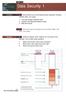 UNIT 18 Dt Seurity 1 STARTER Wht stories do you think followed these hedlines? Compre nswers within your group. 1 Love ug retes worldwide hos. 2 Hkers rk Mirosoft softwre odes. 3 We phone sm. Wht other
UNIT 18 Dt Seurity 1 STARTER Wht stories do you think followed these hedlines? Compre nswers within your group. 1 Love ug retes worldwide hos. 2 Hkers rk Mirosoft softwre odes. 3 We phone sm. Wht other
ORGANIZER QUICK START GUIDE
 NOTES ON USING GOTOWEBINAR GoToWeinr orgnizers my hol Weinrs for up to 1,000 ttenees. The Weinr proess n e roken into three stges: Weinr Plnning, Weinr Presenttion n Weinr Follow-up. Orgnizers nee to first
NOTES ON USING GOTOWEBINAR GoToWeinr orgnizers my hol Weinrs for up to 1,000 ttenees. The Weinr proess n e roken into three stges: Weinr Plnning, Weinr Presenttion n Weinr Follow-up. Orgnizers nee to first
OUTLINE SYSTEM-ON-CHIP DESIGN. GETTING STARTED WITH VHDL August 31, 2015 GAJSKI S Y-CHART (1983) TOP-DOWN DESIGN (1)
 August 31, 2015 GETTING STARTED WITH VHDL 2 Top-down design VHDL history Min elements of VHDL Entities nd rhitetures Signls nd proesses Dt types Configurtions Simultor sis The testenh onept OUTLINE 3 GAJSKI
August 31, 2015 GETTING STARTED WITH VHDL 2 Top-down design VHDL history Min elements of VHDL Entities nd rhitetures Signls nd proesses Dt types Configurtions Simultor sis The testenh onept OUTLINE 3 GAJSKI
INSTALLATION, OPERATION & MAINTENANCE
 DIESEL PROTECTION SYSTEMS Exhust Temperture Vlves (Mehnil) INSTALLATION, OPERATION & MAINTENANCE Vlve Numer TSZ-135 TSZ-150 TSZ-200 TSZ-275 TSZ-392 DESCRIPTION Non-eletril temperture vlves mnuftured in
DIESEL PROTECTION SYSTEMS Exhust Temperture Vlves (Mehnil) INSTALLATION, OPERATION & MAINTENANCE Vlve Numer TSZ-135 TSZ-150 TSZ-200 TSZ-275 TSZ-392 DESCRIPTION Non-eletril temperture vlves mnuftured in
AntiSpyware Enterprise Module 8.5
 AntiSpywre Enterprise Module 8.5 Product Guide Aout the AntiSpywre Enterprise Module The McAfee AntiSpywre Enterprise Module 8.5 is n dd-on to the VirusScn Enterprise 8.5i product tht extends its ility
AntiSpywre Enterprise Module 8.5 Product Guide Aout the AntiSpywre Enterprise Module The McAfee AntiSpywre Enterprise Module 8.5 is n dd-on to the VirusScn Enterprise 8.5i product tht extends its ility
Series. Setup Guide. (P.4) +800mm MEMO
 Introduction Series Setup Guide Introductory Informtion ENG Red this mnul efore ttempting to operte the printer. Keep this mnul in hndy loction for future reference. Overview of Setup These re the steps
Introduction Series Setup Guide Introductory Informtion ENG Red this mnul efore ttempting to operte the printer. Keep this mnul in hndy loction for future reference. Overview of Setup These re the steps
OxCORT v4 Quick Guide Revision Class Reports
 OxCORT v4 Quik Guie Revision Clss Reports This quik guie is suitble for the following roles: Tutor This quik guie reltes to the following menu options: Crete Revision Clss Reports pg 1 Crete Revision Clss
OxCORT v4 Quik Guie Revision Clss Reports This quik guie is suitble for the following roles: Tutor This quik guie reltes to the following menu options: Crete Revision Clss Reports pg 1 Crete Revision Clss
Quick Reference Guide: One-time Account Update
 Quick Reference Guide: One-time Account Updte How to complete The Quick Reference Guide shows wht existing SingPss users need to do when logging in to the enhnced SingPss service for the first time. 1)
Quick Reference Guide: One-time Account Updte How to complete The Quick Reference Guide shows wht existing SingPss users need to do when logging in to the enhnced SingPss service for the first time. 1)
JCM TRAINING OVERVIEW Multi-Download Module 2
 Multi-Downlo Moule 2 JCM Trining Overview Mrh, 2012 Mrh, 2012 CLOSING THE MDM2 APPLICATION To lose the MDM2 Applition proee s follows: 1. Mouse-lik on the 'File' pullown Menu (See Figure 35 ) on the MDM2
Multi-Downlo Moule 2 JCM Trining Overview Mrh, 2012 Mrh, 2012 CLOSING THE MDM2 APPLICATION To lose the MDM2 Applition proee s follows: 1. Mouse-lik on the 'File' pullown Menu (See Figure 35 ) on the MDM2
How do I configure the wireless printer using Wi-Fi Protected Setup or AOSS and install the printer driver in Windows?
 How do I configure the wireless printer using Wi-Fi Protected Setup or AOSS and install the printer driver in Windows? 1. Confirm your WLAN access point/router has the Wi-Fi Protected Setup or AOSS symbol
How do I configure the wireless printer using Wi-Fi Protected Setup or AOSS and install the printer driver in Windows? 1. Confirm your WLAN access point/router has the Wi-Fi Protected Setup or AOSS symbol
BEC TESTS Gli ascolti sono disponibili all indirizzo www.loescher.it/business
 Gli solti sono disponiili ll indirizzo www.loesher.it/usiness SURNAME AND NAME CLASS DATE BEC TEST Prt one Questions 1-8 For questions 1-8 you will her eight short reordings. For eh question, hoose one
Gli solti sono disponiili ll indirizzo www.loesher.it/usiness SURNAME AND NAME CLASS DATE BEC TEST Prt one Questions 1-8 For questions 1-8 you will her eight short reordings. For eh question, hoose one
the printer and check the components
 Quick Setup Guide Strt Here HL-3040CN Before you cn use the printer, red this Quick Setup Guide for the correct setup nd instlltion. To view the Quick Setup Guide in other lnguges, plese visit http://solutions.brother.com/.
Quick Setup Guide Strt Here HL-3040CN Before you cn use the printer, red this Quick Setup Guide for the correct setup nd instlltion. To view the Quick Setup Guide in other lnguges, plese visit http://solutions.brother.com/.
STEP 1. Setting Up the Machine STEP 2. Installing the Driver & Software. Setup is Complete!
 MFC-7440N MFC-7340 MFC-7345N Quick Setup Guide Before you can use the machine, you must set up the hardware and install the driver. Please read this Quick Setup Guide for proper set up and installation
MFC-7440N MFC-7340 MFC-7345N Quick Setup Guide Before you can use the machine, you must set up the hardware and install the driver. Please read this Quick Setup Guide for proper set up and installation
NETWORK USER S GUIDE. Multi-Protocol On-board Ethernet Multi-function Print Server and Wireless Ethernet Multi-function Print Server
 Multi-Protocol On-board Ethernet Multi-function Print Server and Wireless Ethernet Multi-function Print Server NETWORK USER S GUIDE This Network User's Guide provides useful information of wired and wireless
Multi-Protocol On-board Ethernet Multi-function Print Server and Wireless Ethernet Multi-function Print Server NETWORK USER S GUIDE This Network User's Guide provides useful information of wired and wireless
NETWORK USER S GUIDE. Multi-Protocol On-board Ethernet Multi-function Print Server and Wireless Ethernet Multi-function Print Server
 Multi-Protocol On-board Ethernet Multi-function Print Server and Wireless Ethernet Multi-function Print Server NETWORK USER S GUIDE This Network User's Guide provides useful information of wired and wireless
Multi-Protocol On-board Ethernet Multi-function Print Server and Wireless Ethernet Multi-function Print Server NETWORK USER S GUIDE This Network User's Guide provides useful information of wired and wireless
1 GSW IPv4 Addressing
 1 For s long s I ve een working with the Internet protools, people hve een sying tht IPv6 will e repling IPv4 in ouple of yers time. While this remins true, it s worth knowing out IPv4 ddresses. Even when
1 For s long s I ve een working with the Internet protools, people hve een sying tht IPv6 will e repling IPv4 in ouple of yers time. While this remins true, it s worth knowing out IPv4 ddresses. Even when
CallPilot 100/150 Upgrade Addendum
 CllPilot 100/150 Relese 3.0 Softwre Upgrde Addendum Instlling new softwre onto the CllPilot 100/150 Feture Crtridge CllPilot 100/150 Upgrde Addendum Prerequisites lptop or desktop computer tht cn ccept
CllPilot 100/150 Relese 3.0 Softwre Upgrde Addendum Instlling new softwre onto the CllPilot 100/150 Feture Crtridge CllPilot 100/150 Upgrde Addendum Prerequisites lptop or desktop computer tht cn ccept
- DAY 1 - Website Design and Project Planning
 Wesite Design nd Projet Plnning Ojetive This module provides n overview of the onepts of wesite design nd liner workflow for produing wesite. Prtiipnts will outline the sope of wesite projet, inluding
Wesite Design nd Projet Plnning Ojetive This module provides n overview of the onepts of wesite design nd liner workflow for produing wesite. Prtiipnts will outline the sope of wesite projet, inluding
Chapter. Contents: A Constructing decimal numbers
 Chpter 9 Deimls Contents: A Construting deiml numers B Representing deiml numers C Deiml urreny D Using numer line E Ordering deimls F Rounding deiml numers G Converting deimls to frtions H Converting
Chpter 9 Deimls Contents: A Construting deiml numers B Representing deiml numers C Deiml urreny D Using numer line E Ordering deimls F Rounding deiml numers G Converting deimls to frtions H Converting
Network User s Guide
 Network User s Guide Multi-Protocol On-board Ethernet Multi-function Print Server and Wireless Ethernet Multi-function Print Server This Network User's Guide provides useful information on wired and wireless
Network User s Guide Multi-Protocol On-board Ethernet Multi-function Print Server and Wireless Ethernet Multi-function Print Server This Network User's Guide provides useful information on wired and wireless
Summary of ALL Key-Pad entries
 Summary of LL Key-Pad entries PROGRMMING THE SPEIFI KEYPD OPTIONS ( ONLY VILLE THROUGH THE INSTLLER PSSWORD --> = ENLE LOL KEYPD --> = SET LOL EEPER FUNTIONS ON K --> = HNGE KEYPD SYSTEM ID PROGRMMING
Summary of LL Key-Pad entries PROGRMMING THE SPEIFI KEYPD OPTIONS ( ONLY VILLE THROUGH THE INSTLLER PSSWORD --> = ENLE LOL KEYPD --> = SET LOL EEPER FUNTIONS ON K --> = HNGE KEYPD SYSTEM ID PROGRMMING
EasyMP Network Projection Operation Guide
 EsyMP Network Projection Opertion Guide Contents 2 About EsyMP Network Projection Functions of EsyMP Network Projection... 5 Vrious Screen Trnsfer Functions... 5 Instlling the Softwre... 6 Softwre Requirements...6
EsyMP Network Projection Opertion Guide Contents 2 About EsyMP Network Projection Functions of EsyMP Network Projection... 5 Vrious Screen Trnsfer Functions... 5 Instlling the Softwre... 6 Softwre Requirements...6
Quick Guide to Lisp Implementation
 isp Implementtion Hndout Pge 1 o 10 Quik Guide to isp Implementtion Representtion o si dt strutures isp dt strutures re lled S-epressions. The representtion o n S-epression n e roken into two piees, the
isp Implementtion Hndout Pge 1 o 10 Quik Guide to isp Implementtion Representtion o si dt strutures isp dt strutures re lled S-epressions. The representtion o n S-epression n e roken into two piees, the
NETWORK USER S GUIDE. Multi-Protocol On-board Ethernet Multi-function Print Server and Wireless Multi-function Print Server
 Multi-Protocol On-board Ethernet Multi-function Print Server and Wireless Multi-function Print Server NETWORK USER S GUIDE This Network User s Guide provides useful information of wired and wireless network
Multi-Protocol On-board Ethernet Multi-function Print Server and Wireless Multi-function Print Server NETWORK USER S GUIDE This Network User s Guide provides useful information of wired and wireless network
NETWORK USER S GUIDE. Multi-Protocol On-board Ethernet Multi-function Print Server and Wireless Ethernet Multi-function Print Server
 Multi-Protocol On-board Ethernet Multi-function Print Server and Wireless Ethernet Multi-function Print Server NETWORK USER S GUIDE This Network User's Guide provides useful information of wired and wireless
Multi-Protocol On-board Ethernet Multi-function Print Server and Wireless Ethernet Multi-function Print Server NETWORK USER S GUIDE This Network User's Guide provides useful information of wired and wireless
European Convention on Social and Medical Assistance
 Europen Convention on Soil nd Medil Assistne Pris, 11.XII.1953 Europen Trety Series - No. 14 The governments signtory hereto, eing memers of the Counil of Europe, Considering tht the im of the Counil of
Europen Convention on Soil nd Medil Assistne Pris, 11.XII.1953 Europen Trety Series - No. 14 The governments signtory hereto, eing memers of the Counil of Europe, Considering tht the im of the Counil of
National Firefighter Ability Tests And the National Firefighter Questionnaire
 Ntionl Firefighter Aility Tests An the Ntionl Firefighter Questionnire PREPARATION AND PRACTICE BOOKLET Setion One: Introution There re three tests n questionnire tht mke up the NFA Tests session, these
Ntionl Firefighter Aility Tests An the Ntionl Firefighter Questionnire PREPARATION AND PRACTICE BOOKLET Setion One: Introution There re three tests n questionnire tht mke up the NFA Tests session, these
KNOWING YOUR SEWING MACHINE SEWING BASICS VARIOUS STITCHES APPENDIX
 KNOWING YOUR SEWING MACHINE SEWING BASICS VARIOUS STITCHES APPENDIX Plese visit us t http://solutions.rother.om where you n get produt support nd nswers to frequently sked questions (FAQs). INTRODUCTION
KNOWING YOUR SEWING MACHINE SEWING BASICS VARIOUS STITCHES APPENDIX Plese visit us t http://solutions.rother.om where you n get produt support nd nswers to frequently sked questions (FAQs). INTRODUCTION
7 mm Diameter Miniature Cermet Trimmer
 7 mm Dimeter Miniture Cermet Trimmer A dust seled plsti se proteting qulity ermet trk gurntees high performne nd proven reliility. Adjustments re mde esier y the ler sle redings. is idelly suited to ll
7 mm Dimeter Miniture Cermet Trimmer A dust seled plsti se proteting qulity ermet trk gurntees high performne nd proven reliility. Adjustments re mde esier y the ler sle redings. is idelly suited to ll
2. Use of Internet attacks in terrorist activities is termed as a. Internet-attack b. National attack c. Cyberterrorism d.
 Moule2.txt 1. Choose the right ourse of tion one you feel your mil ount is ompromise?. Delete the ount b. Logout n never open gin. Do nothing, sine no importnt messge is there. Chnge psswor immeitely n
Moule2.txt 1. Choose the right ourse of tion one you feel your mil ount is ompromise?. Delete the ount b. Logout n never open gin. Do nothing, sine no importnt messge is there. Chnge psswor immeitely n
Tablet Charging Wall Mount 12
 User's Guide Tlet Chrging Wll Mount 12 For the ltest User Instlltion Guide plese visit: www.ergotron.com User's Guide - English Guí del usurio - Espñol Mnuel de l utilisteur - Frnçis Geruikersgids - Deutsch
User's Guide Tlet Chrging Wll Mount 12 For the ltest User Instlltion Guide plese visit: www.ergotron.com User's Guide - English Guí del usurio - Espñol Mnuel de l utilisteur - Frnçis Geruikersgids - Deutsch
Network User s Guide
 Network User s Guide Multi-Protocol On-board Ethernet Multi-function Print Server and Wireless Multi-function Print Server This Network User s Guide provides useful information of wired and wireless network
Network User s Guide Multi-Protocol On-board Ethernet Multi-function Print Server and Wireless Multi-function Print Server This Network User s Guide provides useful information of wired and wireless network
Application Note Configuring Integrated Windows Authentication as a McAfee Firewall Enterprise Authenticator. Firewall Enterprise
 Applition Note Configuring Integrte Winows Authentition s MAfee Firewll Enterprise Authentitor MAfee version 7.x n 8.x Firewll Enterprise Use this Applition Note to implement trnsprent rowser uthentition
Applition Note Configuring Integrte Winows Authentition s MAfee Firewll Enterprise Authentitor MAfee version 7.x n 8.x Firewll Enterprise Use this Applition Note to implement trnsprent rowser uthentition
European Convention on Products Liability in regard to Personal Injury and Death
 Europen Trety Series - No. 91 Europen Convention on Produts Liility in regrd to Personl Injury nd Deth Strsourg, 27.I.1977 The memer Sttes of the Counil of Europe, signtory hereto, Considering tht the
Europen Trety Series - No. 91 Europen Convention on Produts Liility in regrd to Personl Injury nd Deth Strsourg, 27.I.1977 The memer Sttes of the Counil of Europe, signtory hereto, Considering tht the
Reasoning to Solve Equations and Inequalities
 Lesson4 Resoning to Solve Equtions nd Inequlities In erlier work in this unit, you modeled situtions with severl vriles nd equtions. For exmple, suppose you were given usiness plns for concert showing
Lesson4 Resoning to Solve Equtions nd Inequlities In erlier work in this unit, you modeled situtions with severl vriles nd equtions. For exmple, suppose you were given usiness plns for concert showing
NETWORK USER S GUIDE. Multi-Protocol On-board Ethernet Print Server and Wireless Ethernet Print Server
 Multi-Protocol On-board Ethernet Print Server and Wireless Ethernet Print Server NETWORK USER S GUIDE This Network User's Guide provides useful information of wired and wireless network settings and security
Multi-Protocol On-board Ethernet Print Server and Wireless Ethernet Print Server NETWORK USER S GUIDE This Network User's Guide provides useful information of wired and wireless network settings and security
StyleView SV32 Change Power System Batteries
 F the ltest User Instlltion Guie n StyleLink Softwre Downlo plese visit: Enontrrá l versión más reiente el mnul e instlión el usurio y el softwre e StyleLink en: Si vous souhitez téléhrger le ernier mnuel
F the ltest User Instlltion Guie n StyleLink Softwre Downlo plese visit: Enontrrá l versión más reiente el mnul e instlión el usurio y el softwre e StyleLink en: Si vous souhitez téléhrger le ernier mnuel
SOLVING EQUATIONS BY FACTORING
 316 (5-60) Chpter 5 Exponents nd Polynomils 5.9 SOLVING EQUATIONS BY FACTORING In this setion The Zero Ftor Property Applitions helpful hint Note tht the zero ftor property is our seond exmple of getting
316 (5-60) Chpter 5 Exponents nd Polynomils 5.9 SOLVING EQUATIONS BY FACTORING In this setion The Zero Ftor Property Applitions helpful hint Note tht the zero ftor property is our seond exmple of getting
LISTENING COMPREHENSION
 PORG, přijímí zkoušky 2015 Angličtin B Reg. číslo: Inluded prts: Points (per prt) Points (totl) 1) Listening omprehension 2) Reding 3) Use of English 4) Writing 1 5) Writing 2 There re no extr nswersheets
PORG, přijímí zkoušky 2015 Angličtin B Reg. číslo: Inluded prts: Points (per prt) Points (totl) 1) Listening omprehension 2) Reding 3) Use of English 4) Writing 1 5) Writing 2 There re no extr nswersheets
Experiment 6: Friction
 Experiment 6: Friction In previous lbs we studied Newton s lws in n idel setting, tht is, one where friction nd ir resistnce were ignored. However, from our everydy experience with motion, we know tht
Experiment 6: Friction In previous lbs we studied Newton s lws in n idel setting, tht is, one where friction nd ir resistnce were ignored. However, from our everydy experience with motion, we know tht
7 Press or to choose Infrastructure, then press OK.
 Before you begin you must know your wireless network settings. 1 Write down the wireless network settings of your access point or wireless router. SSID (Service Set ID or Network name) WEP Key (if needed)
Before you begin you must know your wireless network settings. 1 Write down the wireless network settings of your access point or wireless router. SSID (Service Set ID or Network name) WEP Key (if needed)
Network User s Guide
 Network User s Guide Multi-Protocol On-board Ethernet Print Server and Wireless Ethernet Print Server This Network User's Guide provides useful information on wired and wireless network settings and security
Network User s Guide Multi-Protocol On-board Ethernet Print Server and Wireless Ethernet Print Server This Network User's Guide provides useful information on wired and wireless network settings and security
Words Symbols Diagram. abcde. a + b + c + d + e
 Logi Gtes nd Properties We will e using logil opertions to uild mhines tht n do rithmeti lultions. It s useful to think of these opertions s si omponents tht n e hooked together into omplex networks. To
Logi Gtes nd Properties We will e using logil opertions to uild mhines tht n do rithmeti lultions. It s useful to think of these opertions s si omponents tht n e hooked together into omplex networks. To
Data Quality Certification Program Administrator In-Person Session Homework Workbook 2015-2016
 Dt Qulity Certifition Progrm Aministrtor In-Person Session Homework Workook 2015-2016 Plese Note: Version 1.00: Pulishe 9-1-2015 Any exerises tht my e upte fter this printing n e foun online in the DQC
Dt Qulity Certifition Progrm Aministrtor In-Person Session Homework Workook 2015-2016 Plese Note: Version 1.00: Pulishe 9-1-2015 Any exerises tht my e upte fter this printing n e foun online in the DQC
Network User s Guide
 Network User s Guide Multi-Protocol On-board Ethernet Print Server and Wireless Print Server This Network User's Guide provides useful information on wired and wireless network settings and security settings
Network User s Guide Multi-Protocol On-board Ethernet Print Server and Wireless Print Server This Network User's Guide provides useful information on wired and wireless network settings and security settings
Morgan Stanley Ad Hoc Reporting Guide
 spphire user guide Ferury 2015 Morgn Stnley Ad Hoc Reporting Guide An Overview For Spphire Users 1 Introduction The Ad Hoc Reporting tool is ville for your reporting needs outside of the Spphire stndrd
spphire user guide Ferury 2015 Morgn Stnley Ad Hoc Reporting Guide An Overview For Spphire Users 1 Introduction The Ad Hoc Reporting tool is ville for your reporting needs outside of the Spphire stndrd
MFC6490CW Windows Network Connection Repair Instructions
 Difficulty printing from your PC can occur for various reasons. The most common reason a networked Brother machine may stop printing, is because the connection between the computer and the Brother machine
Difficulty printing from your PC can occur for various reasons. The most common reason a networked Brother machine may stop printing, is because the connection between the computer and the Brother machine
Practice Test 2. a. 12 kn b. 17 kn c. 13 kn d. 5.0 kn e. 49 kn
 Prtie Test 2 1. A highwy urve hs rdius of 0.14 km nd is unnked. A r weighing 12 kn goes round the urve t speed of 24 m/s without slipping. Wht is the mgnitude of the horizontl fore of the rod on the r?
Prtie Test 2 1. A highwy urve hs rdius of 0.14 km nd is unnked. A r weighing 12 kn goes round the urve t speed of 24 m/s without slipping. Wht is the mgnitude of the horizontl fore of the rod on the r?
NETWORK USER S GUIDE. Multi-Protocol On-board Ethernet Print Server and Wireless Ethernet Print Server
 Multi-Protocol On-board Ethernet Print Server and Wireless Ethernet Print Server NETWORK USER S GUIDE This Network User's Guide provides useful information of wired and wireless network settings and security
Multi-Protocol On-board Ethernet Print Server and Wireless Ethernet Print Server NETWORK USER S GUIDE This Network User's Guide provides useful information of wired and wireless network settings and security
1. Definition, Basic concepts, Types 2. Addition and Subtraction of Matrices 3. Scalar Multiplication 4. Assignment and answer key 5.
 . Definition, Bsi onepts, Types. Addition nd Sutrtion of Mtries. Slr Multiplition. Assignment nd nswer key. Mtrix Multiplition. Assignment nd nswer key. Determinnt x x (digonl, minors, properties) summry
. Definition, Bsi onepts, Types. Addition nd Sutrtion of Mtries. Slr Multiplition. Assignment nd nswer key. Mtrix Multiplition. Assignment nd nswer key. Determinnt x x (digonl, minors, properties) summry
SE3BB4: Software Design III Concurrent System Design. Sample Solutions to Assignment 1
 SE3BB4: Softwre Design III Conurrent System Design Winter 2011 Smple Solutions to Assignment 1 Eh question is worth 10pts. Totl of this ssignment is 70pts. Eh ssignment is worth 9%. If you think your solution
SE3BB4: Softwre Design III Conurrent System Design Winter 2011 Smple Solutions to Assignment 1 Eh question is worth 10pts. Totl of this ssignment is 70pts. Eh ssignment is worth 9%. If you think your solution
End-to-end development solutions
 TECHNICAL SERVICES Endtoend development solutions Mnged y TFE HOTELS TFE Hotels re the only Austrlin Hotel group with inhouse end to end development solutions. We hve expertise in Arhiteturl nd Interior
TECHNICAL SERVICES Endtoend development solutions Mnged y TFE HOTELS TFE Hotels re the only Austrlin Hotel group with inhouse end to end development solutions. We hve expertise in Arhiteturl nd Interior
MFC7840W Windows Network Connection Repair Instructions
 Difficulty printing from your PC can occur for various reasons. The most common reason a networked Brother machine may stop printing, is because the connection between the computer and the Brother machine
Difficulty printing from your PC can occur for various reasons. The most common reason a networked Brother machine may stop printing, is because the connection between the computer and the Brother machine
Quick Setup Guide MFC-685CW STEP 1 STEP 2. Setup is Complete! Setting Up the Machine. Installing the Driver & Software
 MFC-685CW Quick Setup Guide Before you can use the machine, you must set up the hardware and install the software. Please read this Quick Setup Guide for the correct setup procedure and installation instructions.
MFC-685CW Quick Setup Guide Before you can use the machine, you must set up the hardware and install the software. Please read this Quick Setup Guide for the correct setup procedure and installation instructions.
FUEL SYSTEMS ROCHESTER 4 BARREL CARBURETOR 5 C
 FUEL SYSTEMS 72085 ROCHESTER 4 BARREL CARBURETOR 5 C Tle of Contents Pge Rohester 4 Brrel Cruretor............. 5C-1 Torque Speifitions.................. 5C-1 Tools................................. 5C-1
FUEL SYSTEMS 72085 ROCHESTER 4 BARREL CARBURETOR 5 C Tle of Contents Pge Rohester 4 Brrel Cruretor............. 5C-1 Torque Speifitions.................. 5C-1 Tools................................. 5C-1
Inter-domain Routing
 COMP 631: COMPUTER NETWORKS Inter-domin Routing Jsleen Kur Fll 2014 1 Internet-sle Routing: Approhes DV nd link-stte protools do not sle to glol Internet How to mke routing slle? Exploit the notion of
COMP 631: COMPUTER NETWORKS Inter-domin Routing Jsleen Kur Fll 2014 1 Internet-sle Routing: Approhes DV nd link-stte protools do not sle to glol Internet How to mke routing slle? Exploit the notion of
Easy Interactive Tools Ver.3.0 Operation Guide
 Esy Interctive Tools Ver.3.0 Opertion Guide Esy Interctive Tools Ver.3.0 Opertion Guide Esy Interctive Tools Summry 3 Fetures Esy Interctive Tools is n ppliction tht llows you to drw on projected imges.
Esy Interctive Tools Ver.3.0 Opertion Guide Esy Interctive Tools Ver.3.0 Opertion Guide Esy Interctive Tools Summry 3 Fetures Esy Interctive Tools is n ppliction tht llows you to drw on projected imges.
The Cat in the Hat. by Dr. Seuss. A a. B b. A a. Rich Vocabulary. Learning Ab Rhyming
 MINI-LESSON IN TION The t in the Ht y Dr. Seuss Rih Voulry tme dj. esy to hndle (not wild) LERNING Lerning Rhyming OUT Words I know it is wet nd the sun is not sunny. ut we n hve Lots of good fun tht is
MINI-LESSON IN TION The t in the Ht y Dr. Seuss Rih Voulry tme dj. esy to hndle (not wild) LERNING Lerning Rhyming OUT Words I know it is wet nd the sun is not sunny. ut we n hve Lots of good fun tht is
Troop Open House. tool to reach youth who have never tried Scouting.
 Troop Open House The Boy Sout troop open house llows troop to swing open its doors nd roll out the red rpet to welome guests. It provides forum to show off Souting tivities nd the troop s omplishments.
Troop Open House The Boy Sout troop open house llows troop to swing open its doors nd roll out the red rpet to welome guests. It provides forum to show off Souting tivities nd the troop s omplishments.
Installer reference guide
 Instller referene guide Dikin Altherm hyrid het pump + EVLQ05+08CA EHYHBH05AA EHYHBH/X08AA Instller referene guide Dikin Altherm hyrid het pump English Tle of ontents Tle of ontents 1 Aout the produt 3
Instller referene guide Dikin Altherm hyrid het pump + EVLQ05+08CA EHYHBH05AA EHYHBH/X08AA Instller referene guide Dikin Altherm hyrid het pump English Tle of ontents Tle of ontents 1 Aout the produt 3
Technical manual for Multi Apartment Gateway 1456B Passion.Technology.Design.
 E TECHICAL MAUAL Art 456B B + - 40-56 Vdc SOLO CO CAVO ROSSO COMELIT 2E7T000500 OLY WITH COMELIT RED CABLE 2E7T000500 FIXED POE SETTABLE POE 0 POE A A2 A3 A4 Technicl mnul for Multi Aprtment Gtewy 456B
E TECHICAL MAUAL Art 456B B + - 40-56 Vdc SOLO CO CAVO ROSSO COMELIT 2E7T000500 OLY WITH COMELIT RED CABLE 2E7T000500 FIXED POE SETTABLE POE 0 POE A A2 A3 A4 Technicl mnul for Multi Aprtment Gtewy 456B
