Table of contents. 1.1 Logging in Declaration employment- Collective Wage Sheet Read File Filling out employee 5
|
|
|
- Kristian Charles
- 8 years ago
- Views:
Transcription
1 User Manual Belastingdienst Caribisch Nederland Online Collective Wage Sheet Table of contents Introduction Logging in Declaration employment- Collective Wage Sheet Read File Filling out employee Adding an anonymous employee Filling out employment Employee & Anonymous Employee Filling out third party Submitting collective wage sheet Update employer information Changing employee/ Anonymous employee Change employment Changing third party/contractor Change payment Withdraw Delete all Delete Employee, Anonymous Employee and Third parties Delete employment Delete payment Notifications Drop down arrows Number fields 24 > Visiting address Bonaire: Kaya L.D. Gerharts 12 Kralendijk tel Saba: Matthew Leven stone Street The Bottom tel St. Eustatius: H.M Queen Beatrix Street Oranjestad tel /26
2 2 User Manual Online Collective Wage Sheet Introduction According to the Belastingwet BES (Taxation Law BES) in the month of January all who have a duty to keep an administration will have to submit a declaration to the inspector concerning the persons who have been employed by the company in the past year, including directors, members of the supervisory board and persons, which do not work in another manner than based on provision. In the same month the company should also submit a declaration concerning third parties, which in the past year, other than under employment, have executed activities and services for the company. In the event the company does not, not timely or not completely submit the declaration as meant above, this will constitute an omission for which the inspector can give him/her a penalty. For more detailed information concerning the declaration obligations of the company with the duty to keep an administration, we do refer you to section 8.87 of the Taxation Law BES (Belastingwet BES). For whom According to the Belastingwet BES companies with the duty to keep an administration are: a. natural persons who have a company or execute a profession, b. natural persons who are withholding agents, c. entities. For more detailed explanation and requirements concerning the administration obligation we refer you amongst others to section 8.86 of the Taxation Law BES (Belastingwet BES). Submit a declaration at the Belastingdienst Caribisch Nederland Belastingdienst Caribisch Nederland has developed an online Collective Wage Sheet Wizard BES (Verzamelloonstaat Wizard BES) for the submission of the declaration of employees and non-employees. This Wizard, as of the return for 2011, will replace the (offline) Collective Wage Sheet Wizard from the Inspector of Taxes N.A. (Inspectie der Belastingen N.A.), which has been used until now. By means of this Wizard the employer can submit a Collective Wage Sheet in a simple manner. Hereby certain revisions are executed in order to give the employers as much feedback as possible concerning complications when processing the collective wage sheet. The new Collective Wage Sheet Wizard BES is available on the website of the Belastingdienst via a secured portal. Submission of the Collective Wage Sheet, and possible corrections on this, happens completely online. Via the portal and the Wizard, the employer can also review the online status information concerning the processing of submitted Collective Wage Sheets. For questions concerning this process, the access to the portal, the use of the online Collective Wage Sheet Wizard BES or for an example of a correct csv file which can be read, we would like to invite you to contact Michèle Knuf at or verzamelloonstaat@belastingdienst-cn.nl 1.1 Logging in To fill out the collective wage sheet online, employers should go to the online verzamelloonstaat via the website of BCN. You can log in by using a username and password. These are personal, for each user, and assigned by BCN. After starting up the Application, the user can log in as follows: 1) Fill out the Username, as handed out to the employer by BCN, 2) Fill out the Password, this is also handed out to the employer by BCN, and 3) Click on Log In In case the user forgot his/her password, the contact person, Michèle Knuf, can be contacted.
3 3 User Manual Online Collective Wage Sheet 1.2 Declaration employment- Collective Wage Sheet In order to submit a collective wage sheet, a declaration must be made first. This can be done in the sub tab Mijn verzamelloonstaten (1)by activating the task Opgave dienstbetrekkingen- Verzamelloonstaat (2) under Mijn taken. The first step of this task is to indicate for which tax year the Collective Wage Sheet will be submitted. This can be done by filling out the year at Belastingjaar. During the second step the address information of the company has to be filled out. By clicking on Volgende the Collective Wage File will be made.
4 4 User Manual Online Collective Wage Sheet 1.3 Read File Employees and third parties can read a CSV file all at the same time. More information concerning the CSV file and the specifications are described on vanaf-belastingjaar-2011/loonbelasting/online-verzamelloonstaat To read a CSV file, the task Bestand inlezen (1) can be activated. In the File read screen the CSV file can be uploaded by clicking on Uploaden (1) and by selecting the correct file. By clicking on Volgende (2) the file will be read. When the Application recognizes the CSV file and can read it correctly, the screen here below will be shown. Here the result of the processing (1) will be indicated. In case the Application does not recognize the person s information within the CSV file, a message will appear. Herein can be indicated if the user wants to manually change or remove the data. It is important that when the data is removed, that these really are removed. When the user wants to have this data recorded correctly, he will have to fill this out once again separately.
5 5 User Manual Online Collective Wage Sheet 1.4 Filling out employee The employer should indicate in the Collective Wage Sheet all persons from whom loonbelasting is charged. There are three types of persons for whom the employer can pay loonbelasting. Employee (Werknemer), this is the person who is employed by the company. Anonymous employee (Anonieme werknemer), this is the person who is employed by the company but of the employer does not have idenfication documents of this. Third party (Derde), this is a company which or an individual who invoices the employer (contractor). These persons should be entered out separately. To fill out an employee, the task Werknemer opvoeren (1) should be activated. In the Werknemer fill out screen the following data is requested: Persoonsgegevens werknemer (Personal information employee). Burgerlijke staat (Civil status), when Ongehuwd (Single) is filled out, the questions concerning partner will be skipped. Loongegevens. Loonbelasting. Dienstverband toevoegen (Add employment), when yes is selected here, you will de directed directly to the screen to add employment as described in 5.5. Dienstverband opvoeren (Add employment). Afronden (Finalize), by clicking here the employee can be registered in the collective wage sheet.
6 6 User Manual Online Collective Wage Sheet 1.5 Adding an Anonymous Employee An Anonymous Employee is an Employee who is employed by the Employer, but from whom the Employer does not have identity information or does not know which other paid activities the Employee also executes. To fill out an Anonymous Employee, the task Anonieme werknemer opvoeren (1) has to be activated. When filling out of the Anonymous Employee information, basically the same information is requested as described in 5.2 Filling out Employee whereby a number of fields are not mandatory.
7 7 User Manual Online Collective Wage Sheet In the Anonieme werknemers panel (1), anonymous employees can be viewed. For each employee a separate line is created (2). To view the employments, the dropdown arrow (3) can be clicked. By clicking on a line the information of the concerning Employee can be shown. In the screen here below can be seen that all information of the concerning Anonymous Employee is shown in the field (1). The Terug button (2) navigates the user back to the Anonymous Employees panel.
8 8 User Manual Online Collective Wage Sheet 1.6 Filling out Employment Employee & Anonymous Employee Registering the Employment of Employees and Anonymous Employees proceeds in an identical way. This can be done immediately after filling out by answering Ja on the question Wilt u een dienstverband toevoegen? However, this could also be done at a later stage via the Employee line. Via the Werknemers or Anonieme werknemers-panel (1) Employees can be reviewed. When the Employment has not yet been added for the Employee, notifications will appear in front of the concerning line (2 & 3). To add an Employment you should click on the pencil icon (4). By clicking on the Pencil icon the pop-up here below will appear. Here has to be chosen for Dienstverband toevoegen (1) to connect an employment to an employer. In the next screen can be indicated when an Employee has been employed (1) and if it is relevant also when he/she has left the Employment (2). There will also be asked if another Employment has to be filled out (3). In the Werknemers panel now the connected Employment (1) is stated.
9 9 User Manual Online Collective Wage Sheet 1.7 Filling out third party A third party is a person who or a company which has executed services for the Employer, but does not appear on the payroll. This third party will send invoices to the Employer itself. A third party can be filled out by clicking on the task Derde opvoeren (1). Filling out the third party s information proceeds basically as described in 5.2 Werknemer opvoeren whereby a number of fields are not required and a number of fields are not relevant.
10 10 User Manual Online Collective Wage Sheet Within the Derden/contractors panel (1) filled out third parties can be viewed. For each third party there is a line (2), by clicking on the line all information of the concerning party/ contractor will be shown. Behind the words Derden/contractors (1) there is a little flag above in the screen a notification (3). By clicking on the drop-down arrow on the left of the notification (4) the text there under will appear (5). As soon as the crib number is corrected and a payment has been connected to this person, the notification will disappear. Adding payment Third party/ Contractor Registering of a payment for third parties and contractors can be done immediately after filling out, by answering Ja on the question Wilt u een betaling toevoegen? However, this can be done at a later stage as well via the third party/contactor line. To connect a payment to the third party this can be done via the Derden/ contractors - panel (1) by clicking on the Pencil icon (2) of the concerning third party.
11 11 User Manual Online Collective Wage Sheet Because of this the pop-up here below will appear. By selecting Betaling aan deze derde toevoegen (1) a payment will be connected to a third party. In the following screen, the date (1) and the amount paid (2) to the third party should be noted. As an extra option the executed activities/ and or given services can be noted (3). There will also be asked if you want to fill out another payment (4). By clicking on Afronden the connection will be finalized. 1.8 Submitting Collective Wage sheet When a user has filled out all data, he/she can submit the Collective Wage Sheet to BCN by activating the task Verzamelloonstaat indienen (1). Immediately when the user decides to submit the collective wage sheet this will be submitted to BCN. The date on which the user clicks on Afronden on the task Collective Wage Sheet s screen, will be the date registered as the date of submission to BCN. Afterwards it is possible to take the version back and make corrections; however the user needs to be aware that BCN can see all versions which have been submitted. It is also possible to submit the collective wage sheet with notifications. The application will not obstruct the submission because of the notifications; however these notifications can have consequences for processing the return at BCN. An incorrectly filled out collective wage sheet may have penalties as a consequence.
12 12 User Manual Online Collective Wage Sheet By activating the task Verzamelloonstaat indienen you will go to the next screen. Here has to be indicated whom the user is, by answering the question Wie bent u? (1). The user can choose between: Intermediary/Representative. Employer itself. Before finalizing the submission the Application will draw the user s attention to a compact summary (1) of the Collective wage sheet and the notification (2) that the user is about to submit this version. By clicking on Afronden this version will be submitted. Next the Application navigates the user to the Versies overzicht (1) panel, where the version is stated under the status Ingediend (2). Also the task Correctie en- of aanvulling (3) is now available. Herein the user can make a new version with corrections and additions.
13 13 User Manual Online Collective Wage Sheet 1.9 Update employer information When the information of the employer has changed, this can be updated by activating the task Werkgever info bijwerken (1). In this task all data, except the CRIB number, can be changed. As the screen appears before clicking on Afronden, the data will be saved in the Application. After finalizing the user will go back to the Collective Wage Sheet file.
14 14 User Manual Online Collective Wage Sheet 1.10 Changing employee/ Anonymous employee To change data of an employee or anonymous employee in a Collective Wage Sheet which has not yet been submitted, via the Werknemers or the Anonieme werknemers panel (1) can be navigated to the concerning employee. By clicking on the Pencil icon (2) you can choose to make changes. The Employee change screen here below will appear. To change the employee information, it is necessary to click on Werknemer Wijzigen or when something of the Anonymous employee has to be changed, the user should select Anonieme werknemer Wijzigen (1). These options are selected as a standard. By clicking on Volgende the current data will be shown. These can be changed and will be saved when Afronden was clicked, where after the user will be navigated to the Collective Wage Sheet file.
15 15 User Manual Online Collective Wage Sheet 1.11 Change employment To change the employment there can be navigated to the Employee change screen according to the steps described in 6.1 Change Employee/ Anonymous Employee. To change the employment, Dienstverband wijzigen (1) hould be selected. Seen that 1 person can have more than one employment, also has to be indicated which employment (2) this concerns. By clicking on Volgende (3) you will go to the next screen where the employment can be changed. See here below. After making the change(s), the user will return to the Collective Wage Sheet file.
16 16 User Manual Online Collective Wage Sheet 1.12 Changing third party/contractor To change the information of a third party/ contractor, navigate to the concerning employee via the Derden/ contractors panel (1). By clicking on the Pencil icon (2) the choice can be made to make changes. To change the third party/ contractor information, Derde/ contractor wijzigen (1) has to be selected. All open fields (1) can be changed. By clicking on Afronden (2) the changes will be processed and the user will return to the Collective Wage Sheet file..
17 17 User Manual Online Collective Wage Sheet 1.13 Change payment To change the information of a payment of a third party/ contractor via the Derden/ contractors panel you can go to the Third party change screen as described in 6.3 Derde/ Contractor wijzigen. To change a payment Betaling aan deze derde wijzigen (1) and the correct Betaling (2) should be selected. When the concerned payment has been selected, the information can be changed. By clicking on Afronden (2) the changes will be saved and will be returned to the Collective Wage Sheet file Withdraw When a version of the Collective Wage Sheet s status is stated as In behandeling (In process), this can be withdrawn. The version of the Collective Wage Sheet then will be eliminated and automatically the previous version will remain submitted. When the user is busy in version 2 and clicks on the task Intrekken, version 2 will be eliminated. At that moment this version will be withdrawn everywhere and not be usable anymore. In case the same tasks are activated while the user is busy with version 1, the Collective Wage Sheet will be eliminated completely. The Collective Wage Sheet file however will be available to view without tasks and with the phase Inactief. Thus, a new Collective Wage Sheet file has to be created.
18 18 User Manual Online Collective Wage Sheet When the task Intrekken has been activated, the Application will draw the user s attention (1) that he/she is about to withdraw the Collective Wage Sheet and what the consequences hereof could be. By clicking on Afronden (2) the collective wage sheet will be withdrawn and the user will return to the Collective Wage Sheet file in the Inactief phase Delete all Inside the Application there can be chosen for the task Alles verwijderen (1). Hereby all data that is registered in the Collective Wage Sheet file will be will be deleted at once. The Collective Wage Sheet file will continue to exist, however the versions will disappear. Which will result in an empty Collective Wage Sheet file. The Application will give the here below notification (1) and the user s attention will be drawn to the fact that when clicking on Afronden (2) all data inside of the Collective Wage Sheet file will be deleted. Hereafter the deleted data will no longer be found. To discontinue the task Annuleren (3) can be clicked.
19 19 User Manual Online Collective Wage Sheet 1.16 Delete Employee, Anonymous Employee and Third parties Employees/Anonymous Employees and Third Parties can be deleted individually by using the Trash can icon. All employments or payments related to the concerning person will also be deleted by this action. For Employees, Anonymous Employees and Third Parties this process happens in a similar manner. In this document we will go through the whole process of deleting an Employee. Based on this process deleting an Anonymous Employee and Third Party can be derived. By clicking on the Trash can behind the concerning Employee line (Werknemersregel) (1) the action to delete an employee will be started. Before the person will actually be deleted, the Application will give a notification first that the user is about to delete the persons data and with that also the corresponding employments. By clicking on Afronden (1) the person and the corresponding employments are being deleted.
20 20 User Manual Online Collective Wage Sheet 1.17 Delete employment To delete an employment there will be navigated to the Employee change screen according to the steps described in 6.1 Change Employee/ Anonymous Employee. To delete an employment, Dienstverband verwijderen (1) and the correct Employment (Dienstverband) (2) should be selected. By clicking on Afronden the Application once again gives a notification that the user is about to delete the selected employment. By clicking on Afronden in this screen the employment will be permanently deleted Delete payment To delete a payment there will be navigated to the Third party change screen according to the steps described in 6.3.Change Third Party/ Contractor. To delete a payment, Betaling aan deze derde verwijderen (1) and the correct Payment (Betaling) (2) should be selected. By clicking on Afronden the Application once again gives a notification that the user is about to delete the selected payment. By clicking on Afronden in this screen the payment will be permanently deleted.
21 21 User Manual Online Collective Wage Sheet Correction and/or addition when the Collective Wage Sheet has been submitted, the tasks Correctie en- of aanvulling (1) will be available. This task can be used when the user wishes to make a correction or addition to the version which has already been submitted. By clicking on this task a new version will be created wherein the user can register the corrections and additions. It is important to know that when a second or higher version (which always appears after the task Correction and/or addition) is submitted, this is always checked by a an employee of BCN (in the BSCN system) to see if the newest version can and may be processed. Correcting a Collective Wage Sheet will thus not happen unnoticed. When the task Correctie en- of aanvulling (1) is activated, the screen here below will appear. Here should be indicated if the user wants to start with an empty form or wants to continue with a form that has been submitted before (1). In case there has been chosen for the last option, the version the user wants to continue with (2) has to be selected. By clicking on Afronden there will be returned to the Collective Wage Sheet file, where a new version has been created. Here all tasks and versions with the status In behandeling are available. To go to the overview of the Collective Wage Sheet on the horizontal menu bar the Verzamelloonstaat tab (1) should be clicked, this tab indicates that the user is in a part of the Collective Wage Sheet. With this tab the user can also return to this start screen from every task or form. Under this tab there is also the sub tab Mijn verzamelloonstaten (2). In the vertical menu 1 item is displayed. The item Mijn taken (3) shows tasks which are possible within the Companies portal. In this case it is Opgave dienstbetrekkingen-verzamelloonstaat. In the center of the screen there are Collective Wage Sheets (4) from the user. By clicking on the line the concerning Collective Wage Sheet will open.
22 22 User Manual Online Collective Wage Sheet When there are more Collective Wage Sheets, it could be desirable to rank them in a specific order. This can be done by clicking on the (blue) buttons of the table (5 & 6). For example by clicking on the button Huidige versie, all versions will be ranked ascending or descending. Left above the overview a summary will be shown of the amount of lines shown or the total amount of lines (7). When a Collective Wage Sheet is created, this will be named version 1. When this version is submitted and a correction is made, the system will create a next version in which the corrections can be made. In the Versies overzicht here will be indicated which version (1) is the Collective Wage Sheet and in which status (2) it is. This is one of the most important panels considering that here is indicated which is the last version and in which status this version is. The following statuses are available for the versions: In bewerking, in this status the version can be modified. Ingediend, when the version is submitted. Ingetrokken, when the version is withdrawn. Icons and buttons Here below the most used buttons are mentioned. Volgende is used when the user wants to go to the next screen. Afronden is used when the user wants to finalize a task. Opnieuw is used when the user wants to fill out a task again. Annuleren is used when the user wants to cancel the task completely. For all date fields a calender can be used. This can be recognized by the calendar icon (1). By clicking on this icon the calendar (2) will appear. In case after reading a csv file the date appears, this means that the date read was not filled out/specified correctly. The bold formatted date (3) is the current date. To go to a different date, you can click on the concerning date. In case the date falls in another month, you can move, hereby using the little arrows (4 and 5).
23 23 User Manual Online Collective Wage Sheet 1.19 Notifications The Application has different notifications, to warn the user. Some notifications make sure that the user cannot proceed before the notification is solved. Other notifications are just for the user s information and the user will be able to continue. Here below a blocked notification is shown. When this notification appears, the user will not be able to continue before the notification is solved. The notification always mentions which field it concerns and why the notification appears (1). Notifications which are not blocking, look like shown here below: Above in the screen a horizontal Notification bar with a general notification appears. In the information column there is a little flag which indicates that there is a notification in the concerning panel. In the line to which the notification refers, there is a clickable broad notification. This notification can be solved by clicking on the Pencil icon and by correcting the information of the notification.
24 24 User Manual Online Collective Wage Sheet 1.20 Drop down arrows The Application contains drop down arrows in different locations. These have been developed to make the screen clearer. By clicking on a drop down arrow (1), broader information (2) will appear Number fields When numbers are filled out in the Application, it is important to indicate these with a comma (,). Dots (.) will be ignored by the Application. When for example there has to be written 2 dollars and 50 cents, this has to be written as 2,50 and not as 2.50, since that this will result in 250.
DarwiNet Client Level
 DarwiNet Client Level Table Of Contents Welcome to the Help area for your online payroll system.... 1 Getting Started... 3 Welcome to the Help area for your online payroll system.... 3 Logging In... 4
DarwiNet Client Level Table Of Contents Welcome to the Help area for your online payroll system.... 1 Getting Started... 3 Welcome to the Help area for your online payroll system.... 3 Logging In... 4
Desktop Fax. Administration and Fax Management User Guide
 Desktop Fax Administration and Fax Management User Guide Table of Contents Welcome to Desktop Fax... 0 Desktop Fax Management... 0 Login to Desktop Fax... 1 Navigation... 1 Getting Started with Desktop
Desktop Fax Administration and Fax Management User Guide Table of Contents Welcome to Desktop Fax... 0 Desktop Fax Management... 0 Login to Desktop Fax... 1 Navigation... 1 Getting Started with Desktop
Operating Manual for Organizations Posting Jobs and Student Placement Opportunities on www.workinginmentalhealth.ca
 Operating Manual for Organizations Posting Jobs and Student Placement Opportunities on www.workinginmentalhealth.ca Ministry of Health and Long-Term Care January 2006 Table of Contents Page Chapter 1:
Operating Manual for Organizations Posting Jobs and Student Placement Opportunities on www.workinginmentalhealth.ca Ministry of Health and Long-Term Care January 2006 Table of Contents Page Chapter 1:
BankNet Instructions for Large File Transfer. May 20, 2013 Version 1.1
 May 20, 2013 Version 1.1 Table of Contents 1 Introduction... 1 2 Accessing the Secure Large File Transfer Tool... 2 3 Setting Your Email Address for Confirmation Notifications.. 7 4 Uploading a File...
May 20, 2013 Version 1.1 Table of Contents 1 Introduction... 1 2 Accessing the Secure Large File Transfer Tool... 2 3 Setting Your Email Address for Confirmation Notifications.. 7 4 Uploading a File...
Lawrence University Web Time Entry for Approvers
 Lawrence University Web Time Entry for Approvers As a supervisor, you have the authority to approve your employees and student employees time sheets on Voyager. Review time sheets for accuracy. Modify
Lawrence University Web Time Entry for Approvers As a supervisor, you have the authority to approve your employees and student employees time sheets on Voyager. Review time sheets for accuracy. Modify
Contents. Dianne Harrison Ferro Mesarch
 Georgetown Box Basics Contents What is Georgetown Box?... 2 Claiming Your Georgetown Box Account... 2 Logging into Georgetown Box... 2 Uploading Files... 2 File Version History... 3 Downloading Files...
Georgetown Box Basics Contents What is Georgetown Box?... 2 Claiming Your Georgetown Box Account... 2 Logging into Georgetown Box... 2 Uploading Files... 2 File Version History... 3 Downloading Files...
Qualtrics Survey Tool
 Qualtrics Survey Tool This page left blank intentionally. Table of Contents Overview... 5 Uses for Qualtrics Surveys:... 5 Accessing Qualtrics... 5 My Surveys Tab... 5 Survey Controls... 5 Creating New
Qualtrics Survey Tool This page left blank intentionally. Table of Contents Overview... 5 Uses for Qualtrics Surveys:... 5 Accessing Qualtrics... 5 My Surveys Tab... 5 Survey Controls... 5 Creating New
Big Lots Vendor Compliance Web Portal User Guide - Vendor
 Big Lots Vendor Compliance Web Portal User Guide - Vendor https://visibility.inovis.com/dataquality/xclient/biglots 1. To login to the system for the first time: Open the New User Notification Invite e-mail
Big Lots Vendor Compliance Web Portal User Guide - Vendor https://visibility.inovis.com/dataquality/xclient/biglots 1. To login to the system for the first time: Open the New User Notification Invite e-mail
AT&T ONLINE FAX USER GUIDE
 AT&T ONLINE FAX USER GUIDE Welcome to AT&T Website Solutions SM We are focused on providing you the very best service including all the tools necessary to establish and maintain your Online Fax service.
AT&T ONLINE FAX USER GUIDE Welcome to AT&T Website Solutions SM We are focused on providing you the very best service including all the tools necessary to establish and maintain your Online Fax service.
Investor Guidebook CONTENTS. Logging into Gust 2. Your Dashboard 3. Your Organization s Deal List 5. The Deal Room 8
 Investor Guidebook CONTENTS Logging into Gust 2 Your Dashboard 3 Your Organization s Deal List 5 The Deal Room 8 Your Organization s Public and Private Sites 15 Managing Your Account 18 I. Logging into
Investor Guidebook CONTENTS Logging into Gust 2 Your Dashboard 3 Your Organization s Deal List 5 The Deal Room 8 Your Organization s Public and Private Sites 15 Managing Your Account 18 I. Logging into
ACT State Testing Online Services Tutorial
 ACT State Testing Online Services Tutorial Back-up Test Supervisor Version Released July, 2009 2009 by ACT, Inc., All rights reserved. Back-up Test Supervisor Online Profile Form Introduction The Back-up
ACT State Testing Online Services Tutorial Back-up Test Supervisor Version Released July, 2009 2009 by ACT, Inc., All rights reserved. Back-up Test Supervisor Online Profile Form Introduction The Back-up
REGISTER OF COMPANIES, ENTERPRISES AND BUSINESS
 RWANDA BUSINESS REGISTRY PROJECT REGISTER OF COMPANIES, ENTERPRISES AND BUSINESS NAMES USER MANUAL Online user Version: 1.0 March 9 th 2010 NORWAY REGISTERS DEVELOPMENT AS TABLE OF CONTENTS 1 INTRODUCTION...
RWANDA BUSINESS REGISTRY PROJECT REGISTER OF COMPANIES, ENTERPRISES AND BUSINESS NAMES USER MANUAL Online user Version: 1.0 March 9 th 2010 NORWAY REGISTERS DEVELOPMENT AS TABLE OF CONTENTS 1 INTRODUCTION...
Council of Ontario Universities. COFO Online Reporting System. User Manual
 Council of Ontario Universities COFO Online Reporting System User Manual Updated September 2014 Page 1 Updated September 2014 Page 2 Table of Contents 1. Security... 5 Security Roles Defined in the Application...
Council of Ontario Universities COFO Online Reporting System User Manual Updated September 2014 Page 1 Updated September 2014 Page 2 Table of Contents 1. Security... 5 Security Roles Defined in the Application...
Order Manager Toolkit
 Order Manager Toolkit Magento Extension User Guide Official extension page: Order Manager Toolkit Page 1 Table of contents: 1. Order Manager Toolkit: functionality on the order grid.. 3 2. Extended grid:
Order Manager Toolkit Magento Extension User Guide Official extension page: Order Manager Toolkit Page 1 Table of contents: 1. Order Manager Toolkit: functionality on the order grid.. 3 2. Extended grid:
CUSTOMER PORTAL USER GUIDE FEBRUARY 2007
 CUSTOMER PORTAL USER GUIDE FEBRUARY 2007 CONTENTS INTRODUCTION 1. Access to the system 2. Case Management 2.1 Create a case 2.2 Review & Access existing cases 2.3 Update a Case 2.4 Resolve and Close a
CUSTOMER PORTAL USER GUIDE FEBRUARY 2007 CONTENTS INTRODUCTION 1. Access to the system 2. Case Management 2.1 Create a case 2.2 Review & Access existing cases 2.3 Update a Case 2.4 Resolve and Close a
Achieve Portal Tutorial
 PIKE LIBERAL ARTS SCHOOL Achieve Portal Tutorial A Guide for Parents Jeremy Mathews 2013-2014 This is a guide for parents on the use of the Achieve Portal with a complete step-by-step tutorial including
PIKE LIBERAL ARTS SCHOOL Achieve Portal Tutorial A Guide for Parents Jeremy Mathews 2013-2014 This is a guide for parents on the use of the Achieve Portal with a complete step-by-step tutorial including
Your Archiving Service
 It s as simple as 1, 2, 3 This email archiving setup guide provides you with easy to follow instructions on how to setup your new archiving service as well as how to create archiving users and assign archiving
It s as simple as 1, 2, 3 This email archiving setup guide provides you with easy to follow instructions on how to setup your new archiving service as well as how to create archiving users and assign archiving
Logging in...pg. 2. IFMS Record Details Screen pg. 4-5. IFMS Intensive Case Management (ICM) Screen.pg. 7-8. IFMS Post Hearing Main Screen..pg.
 IFMS User Guide Logging in...pg. 2 IFMS Main Screen.pg. 3 IFMS Record Details Screen pg. 4-5 IFMS Intensive Case Management (ICM) Screen.pg. 7-8 IFMS Post Hearing Main Screen..pg. 10 IFMS Post Hearing
IFMS User Guide Logging in...pg. 2 IFMS Main Screen.pg. 3 IFMS Record Details Screen pg. 4-5 IFMS Intensive Case Management (ICM) Screen.pg. 7-8 IFMS Post Hearing Main Screen..pg. 10 IFMS Post Hearing
DI SHAREPOINT PORTAL. User Guide
 DI SHAREPOINT PORTAL User Guide -1- TABLE OF CONTENTS PREFACE... 3 SECTION 1: DI PORTAL ACCESS... 4 REQUEST USER ACCESS... 4 To register... 4 SIGNING IN TO THE PORTAL... 8 To sign in to the DI Portal...
DI SHAREPOINT PORTAL User Guide -1- TABLE OF CONTENTS PREFACE... 3 SECTION 1: DI PORTAL ACCESS... 4 REQUEST USER ACCESS... 4 To register... 4 SIGNING IN TO THE PORTAL... 8 To sign in to the DI Portal...
Access and Login. Single Sign On Reference. Signoff
 Access and Login To access single sign on, here are the steps: Step 1: type in the URL: postone.onelogin.com Step 2: Enter your Post student email in the username field Step 3: Enter your Post student
Access and Login To access single sign on, here are the steps: Step 1: type in the URL: postone.onelogin.com Step 2: Enter your Post student email in the username field Step 3: Enter your Post student
Add Title. Electronic Services Verification Instructions
 Add Title Electronic Services Verification Instructions Electronic Services Verification Instructions Access CHAMPS Enter Daily Tasks What to do if the Client is Not in the Home Log services for Multiple
Add Title Electronic Services Verification Instructions Electronic Services Verification Instructions Access CHAMPS Enter Daily Tasks What to do if the Client is Not in the Home Log services for Multiple
Onboarding User Manual Version 9-20159
 Contents Hire (Companies using Hiring Manager + Onboarding)... 4 Hire (Companies using Onboarding only)... 5 Starting the Onboarding Process... 6 Complete at Home... 6 What If the Employee Can t Locate
Contents Hire (Companies using Hiring Manager + Onboarding)... 4 Hire (Companies using Onboarding only)... 5 Starting the Onboarding Process... 6 Complete at Home... 6 What If the Employee Can t Locate
SuccessFactors Onboarding Phase 1 Verification Team Reference Guide Last revised 12.8.15
 SuccessFactors Onboarding Phase 1 Verification Team Reference Guide Last revised 12.8.15 Table of Contents Overview... 2 The Onboarding Dashboard... 2 Locating the Hire in the Onboarding System... 5 Completing
SuccessFactors Onboarding Phase 1 Verification Team Reference Guide Last revised 12.8.15 Table of Contents Overview... 2 The Onboarding Dashboard... 2 Locating the Hire in the Onboarding System... 5 Completing
Online School Payments (OSP) User Guide
 Online School Payments (OSP) User Guide November, 2013 OSP User Guide Table of Contents Overview...3 Site Information...3 Login to Portal...4 Activity Setup...6 OSP Activity Setup Form...6 Add Activity...7
Online School Payments (OSP) User Guide November, 2013 OSP User Guide Table of Contents Overview...3 Site Information...3 Login to Portal...4 Activity Setup...6 OSP Activity Setup Form...6 Add Activity...7
NJOYN APPLICANT MANUAL
 NJOYN APPLICANT MANUAL 2/21/2014 Applicants A step by step guide on how to use the Njoyn system to apply for a position with SIGA. The information in this manual is to help you successfully apply for a
NJOYN APPLICANT MANUAL 2/21/2014 Applicants A step by step guide on how to use the Njoyn system to apply for a position with SIGA. The information in this manual is to help you successfully apply for a
Fairfield University Using Xythos for File Sharing
 Fairfield University Using Xythos for File Sharing Version 7.0 Table of Contents I: Manage your Department Folder...2 Your Department Folder... 2 II: Sharing Folders and Files Inside of Fairfield U...3
Fairfield University Using Xythos for File Sharing Version 7.0 Table of Contents I: Manage your Department Folder...2 Your Department Folder... 2 II: Sharing Folders and Files Inside of Fairfield U...3
Employer Online Access Documentation
 Employer Online Access Documentation BBCS Payroll Services Online Portal The following has been provided as a brief introduction to the Online Access Portal for BBCS Payroll Customers. It is to help you
Employer Online Access Documentation BBCS Payroll Services Online Portal The following has been provided as a brief introduction to the Online Access Portal for BBCS Payroll Customers. It is to help you
User Guide Create and View Credit Memos
 OVERVIEW This User Guide aims to describe how isupplier Users can create Credit Memos. HOW TO USE THIS USER GUIDE If familiar with the isupplier Portal Functionalities and the Oxy process, refer to the
OVERVIEW This User Guide aims to describe how isupplier Users can create Credit Memos. HOW TO USE THIS USER GUIDE If familiar with the isupplier Portal Functionalities and the Oxy process, refer to the
Unanet User Guide: Timesheets & Expenses Getting Started Submitting Timesheets Submitting Expenses Contacts & Support
 Unanet User Guide: Timesheets & Expenses Getting Started Submitting Timesheets Submitting Expenses Contacts & Support 395 West Passaic Street Rochelle Park New Jersey 07662 www.insys.com Getting Started
Unanet User Guide: Timesheets & Expenses Getting Started Submitting Timesheets Submitting Expenses Contacts & Support 395 West Passaic Street Rochelle Park New Jersey 07662 www.insys.com Getting Started
I Expense Online Expense submissions For fulltime Faculty & Staff Revised: Sept 2013
 I Expense Online Expense submissions For fulltime Faculty & Staff Revised: Sept 2013 Table of Contents I-EXPENSE PROCESS... 1 IEXPENSE - LOGIN... 3 NAVIGATING THE I-EXPENSE HOME PAGE... 5 Expenses Home
I Expense Online Expense submissions For fulltime Faculty & Staff Revised: Sept 2013 Table of Contents I-EXPENSE PROCESS... 1 IEXPENSE - LOGIN... 3 NAVIGATING THE I-EXPENSE HOME PAGE... 5 Expenses Home
2. How to Complete Your Company Registration
 2. How to Complete Your Company Registration Upon completion of your initial registration form you will receive a temporary login for the Mitie Sourcing Portal. This is so you can submit some further information
2. How to Complete Your Company Registration Upon completion of your initial registration form you will receive a temporary login for the Mitie Sourcing Portal. This is so you can submit some further information
Netigate User Guide. Setup... 2. Introduction... 5. Questions... 6. Text box... 7. Text area... 9. Radio buttons...10. Radio buttons Weighted...
 Netigate User Guide Setup... 2 Introduction... 5 Questions... 6 Text box... 7 Text area... 9 Radio buttons...10 Radio buttons Weighted...12 Check box...13 Drop-down...15 Matrix...17 Matrix Weighted...18
Netigate User Guide Setup... 2 Introduction... 5 Questions... 6 Text box... 7 Text area... 9 Radio buttons...10 Radio buttons Weighted...12 Check box...13 Drop-down...15 Matrix...17 Matrix Weighted...18
16.4.3 Lab: Data Backup and Recovery in Windows XP
 16.4.3 Lab: Data Backup and Recovery in Windows XP Introduction Print and complete this lab. In this lab, you will back up data. You will also perform a recovery of the data. Recommended Equipment The
16.4.3 Lab: Data Backup and Recovery in Windows XP Introduction Print and complete this lab. In this lab, you will back up data. You will also perform a recovery of the data. Recommended Equipment The
!"#$ Stonington Public Schools Parents Guide for InfoSnap Online Enrollment. for Returning. Students. August. Online Enrollment.
 Stonington Public Schools Parents Guide for InfoSnap Online Enrollment for Returning Students August!"#$ Explains how to complete Returning Student Enrollment forms Online through the PowerSchool Parent
Stonington Public Schools Parents Guide for InfoSnap Online Enrollment for Returning Students August!"#$ Explains how to complete Returning Student Enrollment forms Online through the PowerSchool Parent
Magento Integration Manual (Version 2.1.0-11/24/2014)
 Magento Integration Manual (Version 2.1.0-11/24/2014) Copyright Notice The software that this user documentation manual refers to, contains proprietary content of Megaventory Inc. and Magento (an ebay
Magento Integration Manual (Version 2.1.0-11/24/2014) Copyright Notice The software that this user documentation manual refers to, contains proprietary content of Megaventory Inc. and Magento (an ebay
E-FILE. Universal Service Administrative Company (USAC) Last Updated: September 2015
 E-FILE USER GUIDE This document providers E-File users with an overview of E-File account management, managing entitlements, and instructions on how to submit forms, such as the FCC Form 498, FCC Form
E-FILE USER GUIDE This document providers E-File users with an overview of E-File account management, managing entitlements, and instructions on how to submit forms, such as the FCC Form 498, FCC Form
OSP User Guide. 1 P a g e
 Online School Payments (OSP) User Guide February, 2014 OSP User Guide Table of Contents Overview...3 Site Information...3 Login to Portal...4 Activity Setup...6 OSP Activity Setup Form...6 Add Activity...7
Online School Payments (OSP) User Guide February, 2014 OSP User Guide Table of Contents Overview...3 Site Information...3 Login to Portal...4 Activity Setup...6 OSP Activity Setup Form...6 Add Activity...7
Federal Program Office (FPO) User Manual
 Federal Program Office (FPO) User Manual System Navigation NOAA Grants Online Program Management Office August 2015 Table of Contents Overview... 5 Accessing Grants Online... 5 Grants Online Navigation
Federal Program Office (FPO) User Manual System Navigation NOAA Grants Online Program Management Office August 2015 Table of Contents Overview... 5 Accessing Grants Online... 5 Grants Online Navigation
Payco, Inc. Evolution and Employee Portal. Payco Services, Inc.., 2013. 1 Home
 Payco, Inc. Evolution and Employee Portal Payco Services, Inc.., 2013 1 Table of Contents Payco Services, Inc.., 2013 Table of Contents Installing Evolution... 4 Commonly Used Buttons... 5 Employee Information...
Payco, Inc. Evolution and Employee Portal Payco Services, Inc.., 2013 1 Table of Contents Payco Services, Inc.., 2013 Table of Contents Installing Evolution... 4 Commonly Used Buttons... 5 Employee Information...
SIGN Surgical Database Training Manual
 Manual In addition to using the Online Surgical Database for single case entry, you can also use the Offline Data Entry Tool (ODET) to enter each case offline and then upload a batch of cases to the online
Manual In addition to using the Online Surgical Database for single case entry, you can also use the Offline Data Entry Tool (ODET) to enter each case offline and then upload a batch of cases to the online
Perform this procedure when you need to add a recurring payment option, or when you need to change or withdraw it.
 Purpose Use this procedure to add, change, or remove recurring payments. Trigger Perform this procedure when you need to add a recurring payment option, or when you need to change or withdraw it. Prerequisites
Purpose Use this procedure to add, change, or remove recurring payments. Trigger Perform this procedure when you need to add a recurring payment option, or when you need to change or withdraw it. Prerequisites
www.etenders.gov.ie Electronic Tender Management System Quick User Guide Supplier
 Electronic Tender Management System Quick User Guide Supplier Page 1 Contents 1. Using the system 1.1 1.2 Supplier registration Finding published tenders 2. Responding to a public advertisement / notice
Electronic Tender Management System Quick User Guide Supplier Page 1 Contents 1. Using the system 1.1 1.2 Supplier registration Finding published tenders 2. Responding to a public advertisement / notice
Sign in. Select Search Committee View
 Applicant Tracking for Search Committees Thank you for agreeing to serve on a search committee at Youngstown State University. The following information will enable you to utilize our online applicant
Applicant Tracking for Search Committees Thank you for agreeing to serve on a search committee at Youngstown State University. The following information will enable you to utilize our online applicant
Administrator Instructions for Link2CDMS Contractor Document Management System
 Table of Contents Administrator Instructions for Link2CDMS Contractor Document Management System Getting Started... 2 Viewing Your Approvals Dashboard... 2 Specifying Contractor Approval Status... 7 Adding
Table of Contents Administrator Instructions for Link2CDMS Contractor Document Management System Getting Started... 2 Viewing Your Approvals Dashboard... 2 Specifying Contractor Approval Status... 7 Adding
Intellect Platform - Tables and Templates Basic Document Management System - A101
 Intellect Platform - Tables and Templates Basic Document Management System - A101 Interneer, Inc. 4/12/2010 Created by Erika Keresztyen 2 Tables and Templates - A101 - Basic Document Management System
Intellect Platform - Tables and Templates Basic Document Management System - A101 Interneer, Inc. 4/12/2010 Created by Erika Keresztyen 2 Tables and Templates - A101 - Basic Document Management System
e@syfile TM Employer USER GUIDE
 e e@syfile Employer User Guide e@syfile Employer User Guide e@syfile Employer User Guide e@syfile Employer User Guide 2012 e@syfi e@syfile TM Employer USER GUIDE MAY 2012 I r User Guide e@syfile Employer
e e@syfile Employer User Guide e@syfile Employer User Guide e@syfile Employer User Guide e@syfile Employer User Guide 2012 e@syfi e@syfile TM Employer USER GUIDE MAY 2012 I r User Guide e@syfile Employer
INFORMATION SERVICES TECHNOLOGY GUIDE RHS STUDENT EMPLOYMENT WEB APPLICATION
 Overview The RHS Student Employment Web Application provides a central system where MSU students can apply for RHS jobs and where RHS Administrators can review and process those applications. System Access
Overview The RHS Student Employment Web Application provides a central system where MSU students can apply for RHS jobs and where RHS Administrators can review and process those applications. System Access
account multiple solutions
 Quick Start Guide 1 Our easy to use guide will get you up and running in no time! The guide will assist you with: Generating your Sage Pay login Navigation Creating contacts Creating system users Setting
Quick Start Guide 1 Our easy to use guide will get you up and running in no time! The guide will assist you with: Generating your Sage Pay login Navigation Creating contacts Creating system users Setting
Guide for Instructors A how-to guide on managing accommodation information for students with disabilities.
 Guide for Instructors A how-to guide on managing accommodation information for students with disabilities. Contents Clockwork Guide for Instructors... 1 Instructor Portal... 2 Accessing Accommodation Letters...
Guide for Instructors A how-to guide on managing accommodation information for students with disabilities. Contents Clockwork Guide for Instructors... 1 Instructor Portal... 2 Accessing Accommodation Letters...
Health Indicators Advancing Healthy Aging in Your Community. Database Instructions for Managers
 Health Indicators Advancing Healthy Aging in Your Community Database Instructions for Managers Getting to the Database Website You can access the Health Indicators online database in two different ways.
Health Indicators Advancing Healthy Aging in Your Community Database Instructions for Managers Getting to the Database Website You can access the Health Indicators online database in two different ways.
Mobility Tool Guide for Beneficiaries
 EUROPEAN COMMISSION Directorate-General for Education and Culture Lifelong Learning: policies and programme Coordination of the "Lifelong learning" programme Mobility Tool Guide for Beneficiaries Version:
EUROPEAN COMMISSION Directorate-General for Education and Culture Lifelong Learning: policies and programme Coordination of the "Lifelong learning" programme Mobility Tool Guide for Beneficiaries Version:
User Guide Overview to Access, Passwords, Navigation and Notifications
 OVERVIEW This User Guide is an overview to understand how to access the isupplier Portal, navigate through the system and understand the notification sent from the automatic system email notification to
OVERVIEW This User Guide is an overview to understand how to access the isupplier Portal, navigate through the system and understand the notification sent from the automatic system email notification to
Does the GC have an online document management solution?
 This FAQ contains: Web File Services definition Access web file services Create a WFS folder Upload a document Email a link to a document folder Create WFS subscription Cancel existing subscription Create
This FAQ contains: Web File Services definition Access web file services Create a WFS folder Upload a document Email a link to a document folder Create WFS subscription Cancel existing subscription Create
10.3.1.6 Lab - Data Backup and Recovery in Windows XP
 5.0 10.3.1.6 Lab - Data Backup and Recovery in Windows XP Introduction Print and complete this lab. In this lab, you will back up data. You will also perform a recovery of the data. Recommended Equipment
5.0 10.3.1.6 Lab - Data Backup and Recovery in Windows XP Introduction Print and complete this lab. In this lab, you will back up data. You will also perform a recovery of the data. Recommended Equipment
MECnet Portal: Using Web-Based Email
 User Manual MECnet Portal: Using Web-Based Email Salem Public Schools Salem, Massachusetts Table of Contents Logging in at School or at Home................................. 3 The Top Navigation Bar........................................
User Manual MECnet Portal: Using Web-Based Email Salem Public Schools Salem, Massachusetts Table of Contents Logging in at School or at Home................................. 3 The Top Navigation Bar........................................
Great! You sold some Lexmark devices. Now you need to file for the associated rebates.
 Great! You sold some Lexmark devices. Now you need to file for the associated rebates. How do you do that today? Fill out a spreadsheet, email it to someone at Lexmark and wait How do you know if they
Great! You sold some Lexmark devices. Now you need to file for the associated rebates. How do you do that today? Fill out a spreadsheet, email it to someone at Lexmark and wait How do you know if they
AT&T Online Fax User Guide Version 1.0
 AT&T Online Fax User Guide Version 1.0 Welcome to AT&T Website Solutions SM We are focused on providing you the very best web hosting service including all the tools necessary to establish and maintain
AT&T Online Fax User Guide Version 1.0 Welcome to AT&T Website Solutions SM We are focused on providing you the very best web hosting service including all the tools necessary to establish and maintain
Google Apps for Sharing Folders and Collecting Assignments
 Google Apps for Sharing Folders and Collecting Assignments The Google Drive is cloud (online) storage space, and it is also where you create and work with Google Docs, Sheets, Slides, etc. Create a Folder
Google Apps for Sharing Folders and Collecting Assignments The Google Drive is cloud (online) storage space, and it is also where you create and work with Google Docs, Sheets, Slides, etc. Create a Folder
Webmail with. Sun Convergence
 Webmail with 09 08 1 TABLE OF CONTENTS TABLE OF CONTENTS 1 2 1.1 Getting started 2 1.2 Reading E-mail 4 Sorting 4 Searching 4 Opening a message 5 Writing a message 6 1.3 Sending E-mail 6 Message with an
Webmail with 09 08 1 TABLE OF CONTENTS TABLE OF CONTENTS 1 2 1.1 Getting started 2 1.2 Reading E-mail 4 Sorting 4 Searching 4 Opening a message 5 Writing a message 6 1.3 Sending E-mail 6 Message with an
HEALTH SAVINGS ACCOUNT EMPLOYER WEBSITE GUIDE
 REGISTERING YOUR ACCOUNT FOR ONLINE ACCESS HEALTH SAVINGS ACCOUNT EMPLOYER WEBSITE GUIDE A note to accountholders with multiple account types with Sterling HSA: We now support a single login for all of
REGISTERING YOUR ACCOUNT FOR ONLINE ACCESS HEALTH SAVINGS ACCOUNT EMPLOYER WEBSITE GUIDE A note to accountholders with multiple account types with Sterling HSA: We now support a single login for all of
COSTARS Sales Reporting Manual December 2013
 COSTARS Sales Reporting Manual December 2013-1 - DGS/COSTARS website Suppliers access the COSTARS website through the DGS website. Follow the steps below to navigate to the COSTARS website. 1. Navigate
COSTARS Sales Reporting Manual December 2013-1 - DGS/COSTARS website Suppliers access the COSTARS website through the DGS website. Follow the steps below to navigate to the COSTARS website. 1. Navigate
Baylor Secure Messaging. For Non-Baylor Users
 Baylor Secure Messaging For Non-Baylor Users TABLE OF CONTENTS SECTION ONE: GETTING STARTED...4 Receiving a Secure Message for the First Time...4 Password Configuration...5 Logging into Baylor Secure Messaging...7
Baylor Secure Messaging For Non-Baylor Users TABLE OF CONTENTS SECTION ONE: GETTING STARTED...4 Receiving a Secure Message for the First Time...4 Password Configuration...5 Logging into Baylor Secure Messaging...7
Setting up an account and logging in using Design & Print Online. Opening a saved project
 Setting up an account and logging in using Design & Print Online Opening a saved project 1 of 7 Account Set-Up & Login 1. On the Design and Print Online home page click on the Click to start Design & Print
Setting up an account and logging in using Design & Print Online Opening a saved project 1 of 7 Account Set-Up & Login 1. On the Design and Print Online home page click on the Click to start Design & Print
7.1 Transfers... 7.2 Cancellations & Refunds.. 8 - Net Rate Module for Agent Processing...
 OPERATOR USER MANUAL 2008 TABLE OF CONTENTS 1- Registration 1.1 Open Website... 1.2 Registration Type. 1.3 Welcome Page. 1.4 Log In Page.. 1.5 Company Information Page 1.6 Registration Confirmation Page.
OPERATOR USER MANUAL 2008 TABLE OF CONTENTS 1- Registration 1.1 Open Website... 1.2 Registration Type. 1.3 Welcome Page. 1.4 Log In Page.. 1.5 Company Information Page 1.6 Registration Confirmation Page.
Web Mail Classic Web Mail
 April 14 Web Mail Classic Web Mail Version 2.2 Table of Contents 1 Technical Requirements... 4 2 Accessing your Web Mail... 4 3 Web Mail Features... 5 3.1 Home... 5 3.1.1 Mailbox Summary... 5 3.1.2 Announcements...
April 14 Web Mail Classic Web Mail Version 2.2 Table of Contents 1 Technical Requirements... 4 2 Accessing your Web Mail... 4 3 Web Mail Features... 5 3.1 Home... 5 3.1.1 Mailbox Summary... 5 3.1.2 Announcements...
Cre-X-Mice Database. User guide
 Cre-X-Mice Database User guide Table of Contents Table of Figure... ii Introduction... 1 Searching the Database... 1 Quick Search Mode... 1 Advanced Search... 1 Viewing Search Results... 2 Registration...
Cre-X-Mice Database User guide Table of Contents Table of Figure... ii Introduction... 1 Searching the Database... 1 Quick Search Mode... 1 Advanced Search... 1 Viewing Search Results... 2 Registration...
OSP Quick Start Guide
 OSP Quick Start Guide Table of Contents Notes...1 Overview...1 Site Information...2 Login to Portal...2 Activity Setup...3 Add Activity...3 Activity Lookup...4 Edit Activity...4 Remove Activity...4 View
OSP Quick Start Guide Table of Contents Notes...1 Overview...1 Site Information...2 Login to Portal...2 Activity Setup...3 Add Activity...3 Activity Lookup...4 Edit Activity...4 Remove Activity...4 View
ASTP Online. Assisted School Travel Program. Student Rollover User Guide. NSW Department of Education
 ASTP Online Assisted School Travel Program Student Rollover User Guide NSW Department of Education Table of Contents Introduction 2 Accessing ASTP Online 2 Locating ASTP online 2 Orientation of ASTP Online
ASTP Online Assisted School Travel Program Student Rollover User Guide NSW Department of Education Table of Contents Introduction 2 Accessing ASTP Online 2 Locating ASTP online 2 Orientation of ASTP Online
ELECTRONIC W2 CONSENT PROCESS
 ELECTRONIC W2 CONSENT PROCESS These instructions will allow you to retrieve and print your W-2 through the Health Science Center portal, rather than waiting for it to be delivered by the US mail. But before
ELECTRONIC W2 CONSENT PROCESS These instructions will allow you to retrieve and print your W-2 through the Health Science Center portal, rather than waiting for it to be delivered by the US mail. But before
Guide to the MFSP ebusiness Centre
 Guide to the MFSP ebusiness Centre Edition 2.0 September 2012 Contents What is the MFSP ebusiness Centre?...1 What does the ebusiness Centre look like?...1 How do I start using the ebusiness Centre?...2
Guide to the MFSP ebusiness Centre Edition 2.0 September 2012 Contents What is the MFSP ebusiness Centre?...1 What does the ebusiness Centre look like?...1 How do I start using the ebusiness Centre?...2
Online Services through My Direct Care www.mydirectcare.com
 Online Services through My Direct Care www.mydirectcare.com WEB PORTAL Employers and Employees associated with Consumer Direct have access to online services available through a secure website www.mydirectcare.com.
Online Services through My Direct Care www.mydirectcare.com WEB PORTAL Employers and Employees associated with Consumer Direct have access to online services available through a secure website www.mydirectcare.com.
User Manual - Sales Lead Tracking Software
 User Manual - Overview The Leads module of MVI SLM allows you to import, create, assign and manage their leads. Leads are early contacts in the sales process. Once they have been evaluated and assessed,
User Manual - Overview The Leads module of MVI SLM allows you to import, create, assign and manage their leads. Leads are early contacts in the sales process. Once they have been evaluated and assessed,
Helpdesk for ArchiCAD User Manual
 Helpdesk for ArchiCAD User Manual Contents Brief User Manual Review...2 Registration...2 Sending the application for registration...2 Confirming the application for registration...4 Signing-in...6 Operator
Helpdesk for ArchiCAD User Manual Contents Brief User Manual Review...2 Registration...2 Sending the application for registration...2 Confirming the application for registration...4 Signing-in...6 Operator
Patient Portal Users Guide
 e-mds Solution Series Patient Portal Users Guide Version 7.0 How to Use the Patient Portal CHARTING THE FUTURE OF HEALTHCARE e-mds 9900 Spectrum Drive. Austin, TX 78717 Phone 512.257.5200 Fax 512.335.4375
e-mds Solution Series Patient Portal Users Guide Version 7.0 How to Use the Patient Portal CHARTING THE FUTURE OF HEALTHCARE e-mds 9900 Spectrum Drive. Austin, TX 78717 Phone 512.257.5200 Fax 512.335.4375
ILLUSTRATED INSTRUCTIONS BEGIN ON THE NEXT PAGE
 My Pay and Info: Direct Deposit 1. Open an internet browser and type in the following address to access the portal: www.yale.edu/portal. 2. Click Login to the portal, and log in using your NetID and password.
My Pay and Info: Direct Deposit 1. Open an internet browser and type in the following address to access the portal: www.yale.edu/portal. 2. Click Login to the portal, and log in using your NetID and password.
Chapter 3 Claims June 2012
 Chapter 3 Claims This Page Left Blank Intentionally CTAS User Manual 3-1 Claims: Introduction Checks All payments must be supported by an approved claim. Claims should be prepared for every check to be
Chapter 3 Claims This Page Left Blank Intentionally CTAS User Manual 3-1 Claims: Introduction Checks All payments must be supported by an approved claim. Claims should be prepared for every check to be
Steps to Create a Database
 Steps to Create a Database Design the Database In order for a database to be effective some time should be spent on the layout of the table. Additionally, time should be spent on what the purpose of the
Steps to Create a Database Design the Database In order for a database to be effective some time should be spent on the layout of the table. Additionally, time should be spent on what the purpose of the
You ve Got Mail Groupwise 6.5 for OSX
 You ve Got Mail Groupwise 6.5 for OSX The new Groupwise email version is on all OSX computers. It can be used only when you are in school. To access your Groupwise email from home, you will have to use
You ve Got Mail Groupwise 6.5 for OSX The new Groupwise email version is on all OSX computers. It can be used only when you are in school. To access your Groupwise email from home, you will have to use
Learning Activity Management System TEACHER S GUIDE. October 2006 LAMS V2.0 for The First International LAMS Conference 2006
 Learning Activity Management System TEACHER S GUIDE October 2006 LAMS V2.0 for The First International LAMS Conference 2006 James Dalziel (amended by Bronwen Dalziel) LAMS Teacher s Guide, October 2006,
Learning Activity Management System TEACHER S GUIDE October 2006 LAMS V2.0 for The First International LAMS Conference 2006 James Dalziel (amended by Bronwen Dalziel) LAMS Teacher s Guide, October 2006,
rbweb RB Web 8 online office for attorneys, paralegals and secretaries User Guide
 rbweb RB Web 8 online office for attorneys, paralegals and secretaries User Guide Table of Contents Program Basics Logging in.... 1 Resetting password for security reasons.... 1 Navigating the site...
rbweb RB Web 8 online office for attorneys, paralegals and secretaries User Guide Table of Contents Program Basics Logging in.... 1 Resetting password for security reasons.... 1 Navigating the site...
Bangor University: Applicant Guide
 Bangor University: Applicant Guide Contents This guide provides an introduction on how to complete and submit an application for jobs advertised on the jobs.bangor.ac.uk website. Where are jobs advertised?
Bangor University: Applicant Guide Contents This guide provides an introduction on how to complete and submit an application for jobs advertised on the jobs.bangor.ac.uk website. Where are jobs advertised?
STAFF MAIL. User Guide. Please see the next page for an important note
 STAFF MAIL User Guide Please see the next page for an important note Important note: This user guide was written to support the use of the original Staffmail system. A newly rewritten version is in preparation
STAFF MAIL User Guide Please see the next page for an important note Important note: This user guide was written to support the use of the original Staffmail system. A newly rewritten version is in preparation
Guidelines for Using the Web Help Desk
 BURBANK SCHOOL DISTRICT 111 Guidelines for Using the Web Help Desk Technology Department 1/7/2013 The purpose of this document is to provide guidance on how to navigate the Burbank School District 111
BURBANK SCHOOL DISTRICT 111 Guidelines for Using the Web Help Desk Technology Department 1/7/2013 The purpose of this document is to provide guidance on how to navigate the Burbank School District 111
Double-click an appointment to view the details.
 Calendar The GroupWise calendar allows you to do everything from scheduling appointments to marking all-day events to checking off tasks. Click the Calendar tab on the Navigation bar or click Calendar
Calendar The GroupWise calendar allows you to do everything from scheduling appointments to marking all-day events to checking off tasks. Click the Calendar tab on the Navigation bar or click Calendar
FILING REPRESENTATIVES TRAINING ONLINE COURSE SCHEDULING USER GUIDE
 FILING REPRESENTATIVES TRAINING ONLINE COURSE SCHEDULING USER GUIDE October 18, 2013 Online Course Scheduling User Guide Page 1 of 28 TABLE OF CONTENT 1 ABOUT THIS DOCUMENT... 3 2 REGISTRATION... 4 2.1
FILING REPRESENTATIVES TRAINING ONLINE COURSE SCHEDULING USER GUIDE October 18, 2013 Online Course Scheduling User Guide Page 1 of 28 TABLE OF CONTENT 1 ABOUT THIS DOCUMENT... 3 2 REGISTRATION... 4 2.1
Resolve Disputes User Guide
 Resolve Disputes User Guide Online Merchant Services Copyright Statement Copyright 2012 by American Express Travel Related Services Company, Inc. All rights reserved. No part of this document may be reproduced
Resolve Disputes User Guide Online Merchant Services Copyright Statement Copyright 2012 by American Express Travel Related Services Company, Inc. All rights reserved. No part of this document may be reproduced
Program Builder Online Users Guide
 Program Builder Online Users Guide Welcome! Programs Builder Online is a web-based program planning tool designed to make it easier for leaders to plan outings and weekly meetings. The tool allows leaders
Program Builder Online Users Guide Welcome! Programs Builder Online is a web-based program planning tool designed to make it easier for leaders to plan outings and weekly meetings. The tool allows leaders
College Of Business Administration
 College Of Business Administration University of Nevada, Reno Guide to Written Fall 2006 by Krista Catero Table of Contents: About the Digital Measures Training Guide... 2 Introduction to Digital Measures...
College Of Business Administration University of Nevada, Reno Guide to Written Fall 2006 by Krista Catero Table of Contents: About the Digital Measures Training Guide... 2 Introduction to Digital Measures...
Vendor User Accounts managing your NAP User Account
 This guide explains how to request and manage your NAP User Account so that you may access Web Status. Topics include: Reactivating an existing NAP User Account Requesting a NAP User Account Managing your
This guide explains how to request and manage your NAP User Account so that you may access Web Status. Topics include: Reactivating an existing NAP User Account Requesting a NAP User Account Managing your
Getting Started with Mamut Online Desktop
 // Mamut Business Software Getting Started with Mamut Online Desktop Getting Started with Mamut Online Desktop Contents Welcome to Mamut Online Desktop... 3 Getting Started... 6 Status... 23 Contact...
// Mamut Business Software Getting Started with Mamut Online Desktop Getting Started with Mamut Online Desktop Contents Welcome to Mamut Online Desktop... 3 Getting Started... 6 Status... 23 Contact...
Secure Messaging Quick Reference Guide
 Secure Messaging Quick Reference Guide Overview The SHARE Secure Messaging feature allows a SHARE registered user to securely send health information to another SHARE registered user. The Secure Messaging
Secure Messaging Quick Reference Guide Overview The SHARE Secure Messaging feature allows a SHARE registered user to securely send health information to another SHARE registered user. The Secure Messaging
Contact Management & Groups
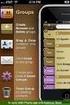 Contact Management & Groups Learn How To: Manage a database of contacts Add new contacts Create Groups Upload a mailing list Modify the Mailing List Form Begin by going to SiteBuilder after logging into
Contact Management & Groups Learn How To: Manage a database of contacts Add new contacts Create Groups Upload a mailing list Modify the Mailing List Form Begin by going to SiteBuilder after logging into
IRIS Help. I R I S H e l p D a t e : 22- S e p - 2 0 1 4 P a g e 1 of 5
 IRIS Help Action Steps Screen Reference Login Enter the User ID already being used for logging in to e-portal in the Field marked Registration No.. Enter the Password already being used for logging in
IRIS Help Action Steps Screen Reference Login Enter the User ID already being used for logging in to e-portal in the Field marked Registration No.. Enter the Password already being used for logging in
Energinet.dk Gas Storage Online
 Energinet.dk Gas Storage Online Extranet for storage customers Energinet.dk Gas Storage Version 2.0 Introduction Content October 2009 1 Introduction...3 2 Customer data...4 3 Documents...5 4 Requests...7
Energinet.dk Gas Storage Online Extranet for storage customers Energinet.dk Gas Storage Version 2.0 Introduction Content October 2009 1 Introduction...3 2 Customer data...4 3 Documents...5 4 Requests...7
UCB erequest IIS Requestor - Quick Reference Guide
 UCB erequest - CONTENTS 1 INTRODUCTION... 3 2 HOW TO REGISTER AND LOG-IN... 3 2.1 REGISTER TO RECEIVE AN EXTERNAL REQUESTOR USER ID AND PASSWORD... 3 2.2 LOGIN WITH USER ID AND PASSWORD... 5 3 HOW TO SUBMIT
UCB erequest - CONTENTS 1 INTRODUCTION... 3 2 HOW TO REGISTER AND LOG-IN... 3 2.1 REGISTER TO RECEIVE AN EXTERNAL REQUESTOR USER ID AND PASSWORD... 3 2.2 LOGIN WITH USER ID AND PASSWORD... 5 3 HOW TO SUBMIT
User Guide Quote Request for Quotation (RFQ)
 OVERVIEW This User Guide describes how Suppliers participates in Request for Quotation (RFQ) events. HOW TO USE THIS USER GUIDE If familiar with the isupplier Portal Functionalities and the Oxy processes,
OVERVIEW This User Guide describes how Suppliers participates in Request for Quotation (RFQ) events. HOW TO USE THIS USER GUIDE If familiar with the isupplier Portal Functionalities and the Oxy processes,
NCAA Single-Source Sign-On System User Guide
 NCAA Single-Source Sign-On System Table of Contents General Description... 1 Glossary of Terms... 1 Common Features Log In... 2 Password... 3 Log Out... 4 Tabs... 4 Buttons and Links... 4 Management and
NCAA Single-Source Sign-On System Table of Contents General Description... 1 Glossary of Terms... 1 Common Features Log In... 2 Password... 3 Log Out... 4 Tabs... 4 Buttons and Links... 4 Management and
BEST / Act 230 Funding
 BEST / Act 230 Funding GRANTIUM APPLICATION INSTRUCTIONS FOR FY 16 (2015 2016 Academic Year) Table of Contents Logging into Grantium and Changing Your Password... 3 Forgot Your Password?... 4 How to Get
BEST / Act 230 Funding GRANTIUM APPLICATION INSTRUCTIONS FOR FY 16 (2015 2016 Academic Year) Table of Contents Logging into Grantium and Changing Your Password... 3 Forgot Your Password?... 4 How to Get
Security Contact User Guide
 Introduction Child Support Online is the Internet Web site where employers and the Office of the Attorney General (OAG) of Texas, Child Support Division (CSD), come together to help families in need of
Introduction Child Support Online is the Internet Web site where employers and the Office of the Attorney General (OAG) of Texas, Child Support Division (CSD), come together to help families in need of
Brokerage Payment System (BPS) User Manual
 Brokerage Payment System (BPS) User Manual December 2011 Global Operations Education 1 Table of Contents 1.0 ACCESSING BPS...5 2.0 LOGGING INTO BPS...6 3.0 BPS HOME PAGE...7 4.0 FIRMS...8 5.0 BROKERS...10
Brokerage Payment System (BPS) User Manual December 2011 Global Operations Education 1 Table of Contents 1.0 ACCESSING BPS...5 2.0 LOGGING INTO BPS...6 3.0 BPS HOME PAGE...7 4.0 FIRMS...8 5.0 BROKERS...10
