Emergency Works: Item Allocation and Distribution Guide
|
|
|
- Reynold Eaton
- 8 years ago
- Views:
Transcription
1 Emergency Works: Item Allocation and Distribution Guide This guide outlines the steps required to distribute the approved allocation to selected project phases. Once the allocation has been approved at the item level, the Asset Manager will receive an notification and the funding can be viewed in the Financial Planning tab of the item. The Asset Manager is now able to allocate the amount across the project phases in the Allocation Distribution screen. Pre-requisite: It is a prerequisite that the initiative and item must have already been set up, allocation has been approved and a project has auto-created. There are three key SAP system steps to allocate and distribute the approved funds: Step 1. Check updated allocation and funding approved status. Who does it HNO Asset Manager 2. Distribute allocation across phases of project for each year there is allocation for the project. 3. Re-distribute the allocation within the months of the year. 4. Display forecast. The steps to distribute the allocation across project phases are detailed below. Use either the quick-step procedures below or the detailed procedures which follow. Important note: Do not save at any time until the final step in the process (3. Display Forecast) is completed. When distributing for the first time following project creation there is no forecast. Once allocation is fully distributed correctly and saved, this copies and creates the initial forecast. 1. Check Updated Allocation and Funding Approved Status Access the item through the initiative screen by using the menu path: Portfolio and Project Management > Portfolio Initiatives then follow the steps below to view updated status and allocation approval. Step Action 1. Search for item by going to initiative then select the relevant emergency works item (e.g. SEW Flooding and Damage at Christchurch). 2. Check that the status of the item on the General Information tab has updated to Funding Approved. 3. Click on the Financial Planning button on the Financial Information tab to view the allocation. Result: The allocation line displays in the Financial Details screen. Emergency Works: Item Allocation and Distribution Guide Page 1 of 11
2 2. Distribute Allocation across Project Phases Access the transaction using the menu path: Portfolio and Project Management > Project Management > Allocation Distribution then follow the steps below: Step Action 1. Look through the list of projects in the Projects section of the Project Allocation Distribution screen. If the project to update appears in the list, go to step 4. If the project to update does not appear on the list, go to step Click the Back button. 3. Do the following: Search for the project to update its allocation distribution by using any of the available search parameters (e.g. Project Manager, Region etc.) in the Search Criteria section of the Project Allocation Distribution screen. Click the Search button. Note: It is recommended that you search by entering your own name in the Project Manager field. Searching in this way will display all projects of which you are the project manager, plus all projects where you are not the Project Manager, but are a Phase or Task Manager. 4. Select and highlight appropriate project in the Projects section of the screen. Result: The associated phases of the project displays below showing the approved allocation in the Remaining Allocation row. 5. Assign relevant amounts from the Remaining Allocation row down to the phases for every year s allocation as per example below for years 2014 and Note: After each entry, press Enter to update the running total in the total allocation and remaining allocation rows: Remaining allocation 0 0 Fees 150, ,000 NZTA Managed Cost 200, ,000 Physical Works 450, ,000 Total Allocation 800, ,000 Note: The Allocation must be fully allocated across the phases otherwise it will not be able to be saved. Do not save yet. Columns highlighted in orange (e.g. 2014) are available to be expanded to show the periods or monthly breakdown of allocation evenly distributed across periods/months (e.g. 2014) by clicking the Show Periods button. Emergency Works: Item Allocation and Distribution Guide Page 2 of 11
3 3. Re-distribute the Allocation across Periods View and edit the existing allocation and allows for the shift of money in one phase from one period to another following the steps below. Step Action 1. To view and edit allocation for a particular year do the following: Ensure the relevant year column is highlighted orange (e.g. 2014). Click the Show Periods button. Result: Displays the total allocation evenly distributed across the remaining months of the year (e.g. November to June $56,250 for Physical Works phase). 2. Change the allocation amount (e.g. for November against Physical Works from $56,250 to $66,250). Result: The remaining allocation will change and now displays (e.g. -10,000). 3. Allocate the allocation amount (e.g. $10,000) against another month (e.g. December $46,250). Result: The remaining allocation will updated (e.g. to 0). 4. Click the Hide Periods button. 5. To view and edit another year s allocation to shift money in another phase between months, press the right hand arrow key (i.e. Show next yr monthly detail) to move to the required year. 6. Click the Show Periods button. 7. Edit a phase amount as described in steps 2 to 3. Note: Do not save yet. 4. Display Forecast By clicking the Show Forecast button you are able to view and compare your current forecast and allocation. Note: On initial allocation distribution there is no forecast at project level and this is created upon saving your allocation distribution. Display the forecast using the steps below. Step Action 1. Click the Show Forecast button. Result: Forecast line showing zero is displayed 2. Click Hide Periods to view yearly allocation with forecast line displaying zero. 3. Click Save. Note: The allocation has now copied to create the initial forecast. When completing subsequent distributions the forecast can be viewed for information only - but not edited. Emergency Works: Item Allocation and Distribution Guide Page 3 of 11
4 1. Check Updated Allocation and Funding Approved Status (Detailed procedure) Access the item through the initiative screen by using the menu path: Portfolio and Project Management > Portfolio Initiatives then follow the steps below to view updated status and allocation approval. 1. Search for item by going to initiative then select the relevant emergency works item (e.g. SEW Flooding and Damage at Christchurch). 2. Check that the status of the item on the General Information tab has updated to Funding Approved. Emergency Works: Item Allocation and Distribution Guide Page 4 of 11
5 3. Click on the Financial Planning button on the Financial Information tab to view allocation. Result: The allocation line displays with approved funding: Emergency Works: Item Allocation and Distribution Guide Page 5 of 11
6 2. Distribute Allocation across Project Phases (Detailed procedure) Access the transaction using the menu path: Portfolio and Project Management > Project Management > Allocation Distribution, then follow the steps below. 1. Look through the list of projects in the Projects section of the Project Allocation Distribution screen. If the project to update appears in the list, go to step 4. If the project to update does not appear on the list, go to step Click the Back button. 3. Do the following: Search for the project to update its accruals by using any of the available search parameters (e.g. Project Manager, Region etc.) in the Search Criteria section of the Project Allocation Distribution screen. Click the Search button. Note: It is recommended that you search by entering your own name in the Project Manager field. Searching in this way will display all projects of which you are the Project Manager, plus all projects where you are not the Project Manager, but are a Phase or Task Manager. Emergency Works: Item Allocation and Distribution Guide Page 6 of 11
7 4. Select and highlight appropriate project in the Projects section of the screen. Result: The associated phases of the project displays below showing the approved allocation in the Remaining Allocation row. 5. Assign relevant amounts from the Remaining Allocation row down to the phases for every year s allocation as per example below for years 2014 and Note: After each entry, press Enter to update the running total in the total allocation and remaining allocation rows: Emergency Works: Item Allocation and Distribution Guide Page 7 of 11
8 Notes: The Allocation must be fully allocated across the phases otherwise it will not be able to be saved. Do not save yet. Columns highlighted in orange (e.g. 2014) are available to be expanded to show the periods or monthly breakdown of allocation evenly distributed across periods/ months (e.g. 2014) by clicking the Show Periods button. 3. Re-distribute the allocation across periods View and edit the existing allocation and allows for the shift of money in one phase from one period to another following the steps below. 1. To view and edit allocation for a particular year do the following: Ensure the relevant year column is highlighted orange (e.g. 2014). Click the Show Periods button. Result: Displays the total allocation evenly distributed across the remaining months of the year (e.g. November to June $56,250 for Physical Works phase). 2. Change the allocation amount (e.g. for November against Physical Works from $56,250 to $66,250). Result: The remaining allocation will change and now displays (e.g. -10,000). 3. Allocate the allocation amount (e.g. $10,000) against another month (e.g. December $46,520). Result: The remaining allocation will updated (e.g. to 0). 4. Click the Hide Periods button. Emergency Works: Item Allocation and Distribution Guide Page 8 of 11
9 5. To view and edit another year s allocation to shift money in another phase between months, press the right hand arrow key (i.e. Show next yr monthly detail) to move to the required year. 6. Click the Show Periods button. 7. Edit a phase amount as described in steps 2 to 3. Note: Do not save yet. 4. Display Forecast 1. Click the Show Forecast button. Result: Forecast line showing zero is displayed. 2. Click Hide Periods to view yearly allocation with forecast line displaying zero. Emergency Works: Item Allocation and Distribution Guide Page 9 of 11
10 3. Click Save. Result: The allocation has now auto completed the forecast row. Note: The allocation has now copied to create the initial forecast. When completing subsequent distributions the forecast can be viewed for information only - but not edited. Emergency Works: Item Allocation and Distribution Guide Page 10 of 11
11 Emergency Works: Item Allocation and Distribution Exercises Use the data below and the procedures on the previous pages to distribute allocation across project phases in a SAP training environment. Exercise 1: Check Updated Allocation and Funding Approved Status Access the transaction using the menu path: Portfolio and Project Management > Portfolio Initiatives, then use the data below to complete this exercise. Field Data Initiative name <Same as Exercise 1> Item name <Same as Exercise 2> Exercise 2: Distribute Allocation across Project Phases Access the transaction using the menu path: Portfolio and Project Management > Project Management > Allocation Distribution, then use the data below to complete this exercise. Field Project Data <Use project number from previous exercise> Fees 300, ,000 NZTA Managed Cost 200, ,000 Physical Works 1,000,000 1,700,000 Emergency Works: Item Allocation and Distribution Guide Page 11 of 11
Monthly Project Accruals and Forecasting Guide
 Monthly Project Accruals and ing Guide This document outlines the steps required to input monthly project accruals and forecasts. Note: s can be updated at anytime during the month using the steps below,
Monthly Project Accruals and ing Guide This document outlines the steps required to input monthly project accruals and forecasts. Note: s can be updated at anytime during the month using the steps below,
Perform this procedure when you need to add a recurring payment option, or when you need to change or withdraw it.
 Purpose Use this procedure to add, change, or remove recurring payments. Trigger Perform this procedure when you need to add a recurring payment option, or when you need to change or withdraw it. Prerequisites
Purpose Use this procedure to add, change, or remove recurring payments. Trigger Perform this procedure when you need to add a recurring payment option, or when you need to change or withdraw it. Prerequisites
Process Document Campus Community: Create Communication Template. Document Generation Date 7/8/2009 Last Changed by Status
 Document Generation Date 7/8/2009 Last Changed by Status Final System Office Create Communication Template Concept If you frequently send the same Message Center communication to selected students, you
Document Generation Date 7/8/2009 Last Changed by Status Final System Office Create Communication Template Concept If you frequently send the same Message Center communication to selected students, you
COURSE DESCRIPTION. Queries in Microsoft Access. This course is designed for users with a to create queries in Microsoft Access.
 COURSE DESCRIPTION Course Name Queries in Microsoft Access Audience need This course is designed for users with a to create queries in Microsoft Access. Prerequisites * Keyboard and mouse skills * An understanding
COURSE DESCRIPTION Course Name Queries in Microsoft Access Audience need This course is designed for users with a to create queries in Microsoft Access. Prerequisites * Keyboard and mouse skills * An understanding
How To Connect Your Transactions To Quickbooks Online From Your Bank Or Credit Card Account On A Pc Or Mac Computer Or Ipa Device
 You can save time and reduce errors by downloading your transactions directly from your bank and credit card accounts from a secure online connection. QuickBooks Online allows you to set these transactions
You can save time and reduce errors by downloading your transactions directly from your bank and credit card accounts from a secure online connection. QuickBooks Online allows you to set these transactions
The intention behind SAP New GL Configuration is to Combine the features of
 Why New GL???? The intention behind SAP New GL Configuration is to Combine the features of GL, Profit Center Accounting, Reconciliation Ledger, Special Purpose Ledger, Business Area, Cost of Sale Accounting.
Why New GL???? The intention behind SAP New GL Configuration is to Combine the features of GL, Profit Center Accounting, Reconciliation Ledger, Special Purpose Ledger, Business Area, Cost of Sale Accounting.
Customer Transaction FBL5N
 Customer Transaction FBL5N Use this job aid to: Display customer transaction details and determine if a customer was paid BEFORE YOU BEGIN You should make sure that you have access to transaction FBL5N
Customer Transaction FBL5N Use this job aid to: Display customer transaction details and determine if a customer was paid BEFORE YOU BEGIN You should make sure that you have access to transaction FBL5N
Accounts Payable Expense Distribution Tables
 Accounts Payable Expense Distribution Tables Use Expense Distribution Table Maintenance to set up tables with general ledger accounts and distribution percentages. The tables can then be selected in Invoice
Accounts Payable Expense Distribution Tables Use Expense Distribution Table Maintenance to set up tables with general ledger accounts and distribution percentages. The tables can then be selected in Invoice
Departmental Financial Planning Create a Plan for Multiple Cost Objects Using a Spreadsheet
 Departmental Financial Planning Create a Plan for Multiple Cost Objects Using a Spreadsheet Contents Overview Uploading Tips Enter Planning Data into Spreadsheet Format Rules Save File Overview This transaction
Departmental Financial Planning Create a Plan for Multiple Cost Objects Using a Spreadsheet Contents Overview Uploading Tips Enter Planning Data into Spreadsheet Format Rules Save File Overview This transaction
Inventory Management and Reporting Instructions
 Step 1. TxDOT Policy and Procedures Coordinator: Create and Submit Inventory Management Document b. Under ; click ; then click for Inventory Management for (Organization). c. Click I AGREE to create on
Step 1. TxDOT Policy and Procedures Coordinator: Create and Submit Inventory Management Document b. Under ; click ; then click for Inventory Management for (Organization). c. Click I AGREE to create on
Salesforce Administrator s Installation Guide
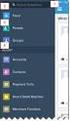 Salesforce Administrator s Installation Guide Welcome to sales emails done better. This guide will walk you through setting up ToutApp and Salesforce. Read on to learn how to connect the two, and what
Salesforce Administrator s Installation Guide Welcome to sales emails done better. This guide will walk you through setting up ToutApp and Salesforce. Read on to learn how to connect the two, and what
Make Voice Calls and Share Documents using Skype*
 Make Voice Calls and Share Documents using Skype* Intel Easy Steps 1 2012 Intel Corporation Using Skype for making Voice Calls and Sharing Documents In the previous activity Using Skype to Communicate
Make Voice Calls and Share Documents using Skype* Intel Easy Steps 1 2012 Intel Corporation Using Skype for making Voice Calls and Sharing Documents In the previous activity Using Skype to Communicate
UFIT PPM - Time Reporting Training
 UFIT PPM - Time Reporting Training 1 Table of Contents Table of Images... 3 Introduction... 5 Time reporting... Error! Bookmark not defined. Time Sheets... 6 Working with Time Sheets... 7 Creating a Time
UFIT PPM - Time Reporting Training 1 Table of Contents Table of Images... 3 Introduction... 5 Time reporting... Error! Bookmark not defined. Time Sheets... 6 Working with Time Sheets... 7 Creating a Time
This training module reviews the CRM home page called the Dashboard including: - Dashboard My Activities tab. - Dashboard Pipeline tab
 This training module reviews the CRM home page called the Dashboard including: - Dashboard My Activities tab - Dashboard Pipeline tab - My Meetings Dashlet - My Calls Dashlet - My Calendar Dashlet - My
This training module reviews the CRM home page called the Dashboard including: - Dashboard My Activities tab - Dashboard Pipeline tab - My Meetings Dashlet - My Calls Dashlet - My Calendar Dashlet - My
State of Delaware. Employee State Time & Attendance Reporting
 Employee Self-Service Assistance Website Access the Employee Self-Service Assistance website: http://employeeselfservice.omb.delaware.gov/default.shtml Which Employee Are You New User? Select New User
Employee Self-Service Assistance Website Access the Employee Self-Service Assistance website: http://employeeselfservice.omb.delaware.gov/default.shtml Which Employee Are You New User? Select New User
Managing Session Recordings from the SAS Quick Reference Guide
 Managing Session Recordings from the SAS Quick Reference Guide As a Moderator, you can record web conferencing session and play it later by clicking on a link or logging into the SAS and locating the recording.
Managing Session Recordings from the SAS Quick Reference Guide As a Moderator, you can record web conferencing session and play it later by clicking on a link or logging into the SAS and locating the recording.
Creating an Access Database. To start an Access Database, you should first go into Access and then select file, new.
 To start an Access Database, you should first go into Access and then select file, new. Then on the right side of the screen, select Blank database. Give your database a name where it says db1 and save
To start an Access Database, you should first go into Access and then select file, new. Then on the right side of the screen, select Blank database. Give your database a name where it says db1 and save
Investit Software Inc. www.investitsoftware.com ANALYZER RENTAL APARTMENT BUILDING EXAMPLE USA USA
 ANALYZER RENTAL APARTMENT BUILDING EXAMPLE USA USA INTRODUCTION This example shows how to use Analyzer to determine the value or purchase price for a rental apartment building. The owner has provided the
ANALYZER RENTAL APARTMENT BUILDING EXAMPLE USA USA INTRODUCTION This example shows how to use Analyzer to determine the value or purchase price for a rental apartment building. The owner has provided the
IMS Pro Electronic Claims Submission. Sending Claims Electronically through XClaims (Ims Pro)
 Sending Claims Electronically through XClaims (Ims Pro) Before you begin Setting your Path Make sure that your user path is set in your provider team account, Provider/Team menu, Preferences tab, Path
Sending Claims Electronically through XClaims (Ims Pro) Before you begin Setting your Path Make sure that your user path is set in your provider team account, Provider/Team menu, Preferences tab, Path
Stock Take Procedure
 Stock Take Procedure Overall Business Processes INVENTORY MANAGEMENT Related Business Process FINANCIAL ACCOUNTING Responsible Department WAREHOUSE Involved Departments ACCOUNTING Last Updated 31/12/2010
Stock Take Procedure Overall Business Processes INVENTORY MANAGEMENT Related Business Process FINANCIAL ACCOUNTING Responsible Department WAREHOUSE Involved Departments ACCOUNTING Last Updated 31/12/2010
MONAHRQ Installation Permissions Guide. Version 2.0.4
 MONAHRQ Installation Permissions Guide Version 2.0.4 March 19, 2012 Check That You Have all Necessary Permissions It is important to make sure you have full permissions to run MONAHRQ. The following instructions
MONAHRQ Installation Permissions Guide Version 2.0.4 March 19, 2012 Check That You Have all Necessary Permissions It is important to make sure you have full permissions to run MONAHRQ. The following instructions
3.0 USING eloccs. 3.1 Signing On To eloccs. 3.1.1 LOCCS User ID and Password
 3.0 USING eloccs 3.1 Signing On To eloccs 3.1.1 LOCCS User ID and Password The LOCCS (VRS) User ID and Password are required to access eloccs. The same rules apply when entering User ID and Password through
3.0 USING eloccs 3.1 Signing On To eloccs 3.1.1 LOCCS User ID and Password The LOCCS (VRS) User ID and Password are required to access eloccs. The same rules apply when entering User ID and Password through
Video Scripts for View Account Summary and Balances. Slide 1. Audio: No Audio. Page 1 of 13
 Slide 1 Page 1 of 13 Slide 2 Your home page for Online Banking displays automatically when you log into Online Banking, providing you with quick and easy access to your most common online banking tasks.
Slide 1 Page 1 of 13 Slide 2 Your home page for Online Banking displays automatically when you log into Online Banking, providing you with quick and easy access to your most common online banking tasks.
MICROSOFT OUTLOOK 2011 READ, SEARCH AND PRINT E-MAILS
 MICROSOFT OUTLOOK 2011 READ, SEARCH AND PRINT E-MAILS Lasted Edited: 2012-07-10 1 Find the Inbox... 3 Check for New Mail... 4 Manually check for new messages... 4 Change new incoming e-mail schedule options...
MICROSOFT OUTLOOK 2011 READ, SEARCH AND PRINT E-MAILS Lasted Edited: 2012-07-10 1 Find the Inbox... 3 Check for New Mail... 4 Manually check for new messages... 4 Change new incoming e-mail schedule options...
SAP User Guide. Document Purpose. Print and Reprint Purchase Orders. Versions. IT Services. www.le.ac.uk/its. Leicester Learning Institute Partnership
 IT Services Leicester Learning Institute Partnership SAP User Guide Print and Reprint Purchase Orders Document Purpose This guide explains how to print or reprint a purchase order from SAP once it has
IT Services Leicester Learning Institute Partnership SAP User Guide Print and Reprint Purchase Orders Document Purpose This guide explains how to print or reprint a purchase order from SAP once it has
Blackboard Integration - Instructor Guide
 Blackboard Integration - Instructor Guide Instructors can create assignments in Blackboard that are integrated with portfolios and assignments in LiveText. This reduces the need to work in two separate
Blackboard Integration - Instructor Guide Instructors can create assignments in Blackboard that are integrated with portfolios and assignments in LiveText. This reduces the need to work in two separate
Working With Direct Deposit Accounts and Your Payment Elections
 Working With Direct Deposit Accounts and This document contains instructions in the following areas for working with your direct deposit accounts and payment elections: Overview Working with Your Direct
Working With Direct Deposit Accounts and This document contains instructions in the following areas for working with your direct deposit accounts and payment elections: Overview Working with Your Direct
Instructions for applying data validation(s) to data fields in Microsoft Excel
 1 of 10 Instructions for applying data validation(s) to data fields in Microsoft Excel According to Microsoft Excel, a data validation is used to control the type of data or the values that users enter
1 of 10 Instructions for applying data validation(s) to data fields in Microsoft Excel According to Microsoft Excel, a data validation is used to control the type of data or the values that users enter
SAP Business Intelligence ( BI ) Financial and Budget Reporting. Operating Expense Trend Analysis
 SAP Business Intelligence ( BI ) Financial and Budget Reporting Operating Expense Trend Analysis October 2009 Table of Contents Initial Variable Screen... 2 Fund Type Hierarchy... 2 Fund Center Hierarchy
SAP Business Intelligence ( BI ) Financial and Budget Reporting Operating Expense Trend Analysis October 2009 Table of Contents Initial Variable Screen... 2 Fund Type Hierarchy... 2 Fund Center Hierarchy
PM CENTRAL SANDBOX GETTING STARTED GUIDE
 PM CENTRAL SANDBOX GETTING STARTED GUIDE Thank you for evaluating Project Management Central. This guide will step you through configuring your PMC Central site. Please note that your sandbox will expire
PM CENTRAL SANDBOX GETTING STARTED GUIDE Thank you for evaluating Project Management Central. This guide will step you through configuring your PMC Central site. Please note that your sandbox will expire
Creating a Distribution List from an Excel Spreadsheet
 Creating a Distribution List from an Excel Spreadsheet Create the list of information in Excel Create an excel spreadsheet. The following sample file has the person s first name, last name and email address
Creating a Distribution List from an Excel Spreadsheet Create the list of information in Excel Create an excel spreadsheet. The following sample file has the person s first name, last name and email address
Introduction to ARGUS Developer 7
 Introduction to ARGUS Developer 7 ARGUS Developer version 7.0 Overview On the surface, when moving your existing modules (Project and Structured Finance) to ARGUS Developer 7.0, the existing functions
Introduction to ARGUS Developer 7 ARGUS Developer version 7.0 Overview On the surface, when moving your existing modules (Project and Structured Finance) to ARGUS Developer 7.0, the existing functions
Creating Transaction and Screen Variants
 Creating Transaction and Screen Variants Applies to: Tested on SAP version ECC 6. Summary This article explain a way to create Transaction and Screen Variants to change screen layouts. And how to assign
Creating Transaction and Screen Variants Applies to: Tested on SAP version ECC 6. Summary This article explain a way to create Transaction and Screen Variants to change screen layouts. And how to assign
SalesPad for Dynamics GP Dashboard Designer and Viewer
 SalesPad for Dynamics GP Dashboard Designer and Viewer A software product created by SalesPad Solutions, LLC. Copyright 2004-2012. www.salespad.net Overview Dashboard Viewer provides a module where users
SalesPad for Dynamics GP Dashboard Designer and Viewer A software product created by SalesPad Solutions, LLC. Copyright 2004-2012. www.salespad.net Overview Dashboard Viewer provides a module where users
How To Manage Inventory On Q Global On A Pcode (Q)
 Pearson Clinical Assessment Q-global User Guide Managing Inventory PEARSON 2 MANAGING INVENTORY Managing Inventory Overview When inventory is purchased, you will need to set up the allocations for the
Pearson Clinical Assessment Q-global User Guide Managing Inventory PEARSON 2 MANAGING INVENTORY Managing Inventory Overview When inventory is purchased, you will need to set up the allocations for the
Community College of Rhode Island Budget Transfer Procedures
 Community College of Rhode Island Budget Transfer Procedures Banner Self Serve Budget Transfer Procedures From time to time, college departments may need to transfer Operating Budget funds from one account
Community College of Rhode Island Budget Transfer Procedures Banner Self Serve Budget Transfer Procedures From time to time, college departments may need to transfer Operating Budget funds from one account
FAST Travel System. Guide: Creating Expense Reports
 FAST Travel System Guide: Creating Expense Reports Purpose: To provide instructions on how to create an Expense Report (ER) in FAST 9.2 Travel module. Definition: Expense Report submission entered into
FAST Travel System Guide: Creating Expense Reports Purpose: To provide instructions on how to create an Expense Report (ER) in FAST 9.2 Travel module. Definition: Expense Report submission entered into
PI Budget Planning Tool
 PI Budget Planning Tool WHAT is the PI Budget Planning Tool? The PI Budget Planning Tool is an application that will be delivered in a series of releases that will increase in feature and function over
PI Budget Planning Tool WHAT is the PI Budget Planning Tool? The PI Budget Planning Tool is an application that will be delivered in a series of releases that will increase in feature and function over
Important: Please follow regional 3M invoicing guidelines for one PO per invoice.
 Job Aid Create and Publish Invoice with SNC (Supplier) EN Use this Supplier portal activity to create and publish an invoice from an Advance Shipping Notification (ASN). Important: Please follow regional
Job Aid Create and Publish Invoice with SNC (Supplier) EN Use this Supplier portal activity to create and publish an invoice from an Advance Shipping Notification (ASN). Important: Please follow regional
Using the Advanced Tier Data Collection Tool. A Troubleshooting Guide
 Using the Advanced Tier Data Collection Tool A Troubleshooting Guide Table of Contents Mouse Click the heading to jump to the page Enable Content/ Macros... 4 Add a new student... 6 Data Entry Screen...
Using the Advanced Tier Data Collection Tool A Troubleshooting Guide Table of Contents Mouse Click the heading to jump to the page Enable Content/ Macros... 4 Add a new student... 6 Data Entry Screen...
Amerigroup Website User Guide for Providers: Provider Updates page 1
 Amerigroup Website User Guide for Providers: Provider Updates page 1 The tools for provider updates allow you to: Change and update o Basic information o Registration information o Practice information
Amerigroup Website User Guide for Providers: Provider Updates page 1 The tools for provider updates allow you to: Change and update o Basic information o Registration information o Practice information
Creating Electronic Portfolios using Microsoft Word and Excel
 Step-by-Step Creating Electronic Portfolios using Microsoft Word and Excel The Reflective Portfolio document will include the following: A Cover Page for the portfolio - Include a Picture or graphic A
Step-by-Step Creating Electronic Portfolios using Microsoft Word and Excel The Reflective Portfolio document will include the following: A Cover Page for the portfolio - Include a Picture or graphic A
PortfolioCenter Export Wizard in Practice: Evaluating IRA Account Holder Ages and Calculating Required Minimum Distribution (RMD) Amounts
 PortfolioCenter Export Wizard in Practice: Evaluating IRA Account Holder Ages and Calculating Required Minimum Distribution (RMD) Amounts One way you can apply the PortfolioCenter Export Wizard in your
PortfolioCenter Export Wizard in Practice: Evaluating IRA Account Holder Ages and Calculating Required Minimum Distribution (RMD) Amounts One way you can apply the PortfolioCenter Export Wizard in your
Accessing the Professional Development Plan (PDP) Evaluation Process Staff Evaluations Edit Professional Development Plan.
 1 NC Educator Effectiveness System Evaluator s Guide Professional Development Plan This guide outlines the steps that Evaluators must complete for the Professional Development Plan in the North Carolina
1 NC Educator Effectiveness System Evaluator s Guide Professional Development Plan This guide outlines the steps that Evaluators must complete for the Professional Development Plan in the North Carolina
Sample Table. Columns. Column 1 Column 2 Column 3 Row 1 Cell 1 Cell 2 Cell 3 Row 2 Cell 4 Cell 5 Cell 6 Row 3 Cell 7 Cell 8 Cell 9.
 Working with Tables in Microsoft Word The purpose of this document is to lead you through the steps of creating, editing and deleting tables and parts of tables. This document follows a tutorial format
Working with Tables in Microsoft Word The purpose of this document is to lead you through the steps of creating, editing and deleting tables and parts of tables. This document follows a tutorial format
Deleted Cookies Cause Online Banking Users to be Asked For Secure Code at Each Login
 Deleted Cookies Cause Online Banking Users to be Asked For Secure Code at Each Login Internet Explorer Version When you first access Online Banking from a new computer or new Web browser, you are asked
Deleted Cookies Cause Online Banking Users to be Asked For Secure Code at Each Login Internet Explorer Version When you first access Online Banking from a new computer or new Web browser, you are asked
Accounts Payable Job Aid
 About Non-Reimbursable Expenses Accounts Payable Job Aid For tracking and review purposes, all business travel expenses that employees incur are captured, regardless of whether they are paid by the employee,
About Non-Reimbursable Expenses Accounts Payable Job Aid For tracking and review purposes, all business travel expenses that employees incur are captured, regardless of whether they are paid by the employee,
Computer Training Centre University College Cork. Excel 2013 Pivot Tables
 Computer Training Centre University College Cork Excel 2013 Pivot Tables Table of Contents Pivot Tables... 1 Changing the Value Field Settings... 2 Refreshing the Data... 3 Refresh Data when opening a
Computer Training Centre University College Cork Excel 2013 Pivot Tables Table of Contents Pivot Tables... 1 Changing the Value Field Settings... 2 Refreshing the Data... 3 Refresh Data when opening a
Payments. My Business Account User Guide: Getting Started. Notes
 Payments The Payments tab contains five sections: One-Time Payment, Recurring Payments, Payment Accounts, Payment Status and Payment History. Before payments can be made online, you will need to set up
Payments The Payments tab contains five sections: One-Time Payment, Recurring Payments, Payment Accounts, Payment Status and Payment History. Before payments can be made online, you will need to set up
How to Schedule Report Execution and Mailing
 SAP Business One How-To Guide PUBLIC How to Schedule Report Execution and Mailing Release Family 8.8 Applicable Releases: SAP Business One 8.81 PL10 and PL11 SAP Business One 8.82 PL01 and later All Countries
SAP Business One How-To Guide PUBLIC How to Schedule Report Execution and Mailing Release Family 8.8 Applicable Releases: SAP Business One 8.81 PL10 and PL11 SAP Business One 8.82 PL01 and later All Countries
MM02. MM02 Change Material Master Record. Purpose. Trigger. Prerequisites. Menu Path. Transaction Code. Helpful Hints.
 Purpose Use this procedure to change data on an existing material master record. Trigger Perform this procedure when you need to change/update: Material description, Revenue account in the Account Assignment
Purpose Use this procedure to change data on an existing material master record. Trigger Perform this procedure when you need to change/update: Material description, Revenue account in the Account Assignment
Microsoft Excel 2010 Training. Use Excel tables to manage information
 Microsoft Excel 2010 Training Use Excel tables to manage information Overview: Help with data management In this course, you ll learn how to manage information by using tables in Excel. Tables make it
Microsoft Excel 2010 Training Use Excel tables to manage information Overview: Help with data management In this course, you ll learn how to manage information by using tables in Excel. Tables make it
MyCaseInfo Attorney Administration Users Guide. A Best Case Bankruptcy Add-on Tool
 MyCaseInfo Attorney Administration Users Guide A Best Case Bankruptcy Add-on Tool 2 Table of Contents I. ATTORNEY ADMINISTRATION OVERVIEW... 4 II. HELP CENTER... 5 Documents Web Tutorials Online Seminar
MyCaseInfo Attorney Administration Users Guide A Best Case Bankruptcy Add-on Tool 2 Table of Contents I. ATTORNEY ADMINISTRATION OVERVIEW... 4 II. HELP CENTER... 5 Documents Web Tutorials Online Seminar
K R O N O S. Time and Attendance System USER S MANUAL
 K R O N O S Time and Attendance System USER S MANUAL 0 TABLE OF CONTENTS 1. Overview 2 2. Accessing the Kronos System 2 3. Sign-on Screen 2 4. User Interface.. 3 5. Editing Employee Timecard.. 5 6. Approving
K R O N O S Time and Attendance System USER S MANUAL 0 TABLE OF CONTENTS 1. Overview 2 2. Accessing the Kronos System 2 3. Sign-on Screen 2 4. User Interface.. 3 5. Editing Employee Timecard.. 5 6. Approving
Create a PivotTable or PivotChart report
 Page 1 of 5 Excel Home > PivotTable reports and PivotChart reports > Basics Create or delete a PivotTable or PivotChart report Show All To analyze numerical data in depth and to answer unanticipated questions
Page 1 of 5 Excel Home > PivotTable reports and PivotChart reports > Basics Create or delete a PivotTable or PivotChart report Show All To analyze numerical data in depth and to answer unanticipated questions
Version 4 Revised 5/2015
 Email Encryption Manual Version 4 Revised 5/2015 This document provides information on sending, receiving, and saving encrypted emails using the WRC Group Message Center. Contents What is Email Encryption...
Email Encryption Manual Version 4 Revised 5/2015 This document provides information on sending, receiving, and saving encrypted emails using the WRC Group Message Center. Contents What is Email Encryption...
Real Estate Reports Overview Quick Reference Guide
 Real Estate Reports Overview Quick Reference Guide Overview This guide shows you the options available for customising the standard RE reports available in SAP. It covers the following: Using individual
Real Estate Reports Overview Quick Reference Guide Overview This guide shows you the options available for customising the standard RE reports available in SAP. It covers the following: Using individual
Data Entry Training Module
 Data Entry Training Module Estimated Training Time: 1 Hours Data entry training is for users that are planning on entering data into the InsightVision application on scorecards that have already been created.
Data Entry Training Module Estimated Training Time: 1 Hours Data entry training is for users that are planning on entering data into the InsightVision application on scorecards that have already been created.
A database is a collection of data organised in a manner that allows access, retrieval, and use of that data.
 Microsoft Access A database is a collection of data organised in a manner that allows access, retrieval, and use of that data. A Database Management System (DBMS) allows users to create a database; add,
Microsoft Access A database is a collection of data organised in a manner that allows access, retrieval, and use of that data. A Database Management System (DBMS) allows users to create a database; add,
EXCEL XML SPREADSHEET TUTORIAL
 EXCEL XML SPREADSHEET TUTORIAL In this document we are going to work with our Excel XML spreadsheet that we used in Video 1. You have now identified your shoe products and have one image of each of these
EXCEL XML SPREADSHEET TUTORIAL In this document we are going to work with our Excel XML spreadsheet that we used in Video 1. You have now identified your shoe products and have one image of each of these
PUBLIC. How to Use E-Mail in SAP Business One. Solutions from SAP. SAP Business One 2005 A SP01
 PUBLIC How to Use E-Mail in SAP Business One Solutions from SAP SAP Business One 2005 A SP01 February 2007 Contents Purpose... 3 Sending an E-Mail... 4 Use... 4 Prerequisites... 4 Procedure... 4 Adding
PUBLIC How to Use E-Mail in SAP Business One Solutions from SAP SAP Business One 2005 A SP01 February 2007 Contents Purpose... 3 Sending an E-Mail... 4 Use... 4 Prerequisites... 4 Procedure... 4 Adding
Guidelines for Using the Web Help Desk
 Guidelines for Using the Web Help Desk Technology Department 7/15/2013 The purpose of this document is to provide guidance on how to navigate the School Association for Special Education in DuPage County
Guidelines for Using the Web Help Desk Technology Department 7/15/2013 The purpose of this document is to provide guidance on how to navigate the School Association for Special Education in DuPage County
Microsoft Excel 2013: Using a Data Entry Form
 Microsoft Excel 2013: Using a Data Entry Form Using Excel's built in data entry form is a quick and easy way to enter data into an Excel database. Using the form allows you to: start a new database table
Microsoft Excel 2013: Using a Data Entry Form Using Excel's built in data entry form is a quick and easy way to enter data into an Excel database. Using the form allows you to: start a new database table
Microsoft Excel 2013: Macro to apply Custom Margins, Titles, Gridlines, Autofit Width & Add Macro to Quick Access Toolbar & How to Delete a Macro.
 Microsoft Excel 2013: Macro to apply Custom Margins, Titles, Gridlines, Autofit Width & Add Macro to Quick Access Toolbar & How to Delete a Macro. Do you need to always add gridlines, bold the heading
Microsoft Excel 2013: Macro to apply Custom Margins, Titles, Gridlines, Autofit Width & Add Macro to Quick Access Toolbar & How to Delete a Macro. Do you need to always add gridlines, bold the heading
AUTO ARCHIVING. December, 6 th 2005
 AUTO ARCHIVING December, 6 th 2005 What is Auto Archiving? Archiving allows the user to keep their emails but not count them towards the set quota. By keeping emails archived, the quota will never be met
AUTO ARCHIVING December, 6 th 2005 What is Auto Archiving? Archiving allows the user to keep their emails but not count them towards the set quota. By keeping emails archived, the quota will never be met
Mailbox Reduction and Archiving Guide Outlook for MAC
 Mailbox Reduction and Archiving Guide Outlook for MAC To support the migration of SuccessFactors corporate email data to the SAP system, SuccessFactors are aligning their email quota policy with that of
Mailbox Reduction and Archiving Guide Outlook for MAC To support the migration of SuccessFactors corporate email data to the SAP system, SuccessFactors are aligning their email quota policy with that of
Itemizing Hotel Expenses
 Overview All hotel expenses must be itemized broken out into room rate, tax, food, parking, etc. Personal expenses incurred and charged to the hotel room must be captured as part of the itemization. This
Overview All hotel expenses must be itemized broken out into room rate, tax, food, parking, etc. Personal expenses incurred and charged to the hotel room must be captured as part of the itemization. This
How to use Microsoft Project? Basic Training to Help You during the BYI challenge
 How to use Microsoft Project? Basic Training to Help You during the BYI challenge Table of Contents I. Main Concepts 1. Overview of Microsoft Project 2. Explanation of the main concepts II. How to : Create
How to use Microsoft Project? Basic Training to Help You during the BYI challenge Table of Contents I. Main Concepts 1. Overview of Microsoft Project 2. Explanation of the main concepts II. How to : Create
Creating A Legal Document In MS Word
 Page 1 of 11 DOCUMENT MANAGEMENT Introduction The Documents section stores all documentation produced within The Key throughout the sales process. In addition documents created outside of the Key can be
Page 1 of 11 DOCUMENT MANAGEMENT Introduction The Documents section stores all documentation produced within The Key throughout the sales process. In addition documents created outside of the Key can be
Add a Bank Account. Set Up Recurring Payments
 **IMPORTANT** Before you can set up recurring payments, you MUST set up your account information under the Payment Accounts tab. If it is between the 1 st and 3 rd of the month, you should WAIT to set
**IMPORTANT** Before you can set up recurring payments, you MUST set up your account information under the Payment Accounts tab. If it is between the 1 st and 3 rd of the month, you should WAIT to set
Synergist Spotlight on
 Synergist Spotlight on Improving the appearance of Synergist Quotations Sending out a quotation document produced by Synergist can involve some trial and error. Although the output should hopefully look
Synergist Spotlight on Improving the appearance of Synergist Quotations Sending out a quotation document produced by Synergist can involve some trial and error. Although the output should hopefully look
Manager Approval of Timesheets
 Important: Managers must approve timesheets every Tuesday by 12:00 p.m. for the previous week. Employees must enter time every Monday by 2:00 p.m. for the previous week. Failure to approve timesheets in
Important: Managers must approve timesheets every Tuesday by 12:00 p.m. for the previous week. Employees must enter time every Monday by 2:00 p.m. for the previous week. Failure to approve timesheets in
TIME MANAGEMENT TIME MANAGEMENT. Document : UM_TM.doc Revision : 24 May 2007 Last printed: 2007/05/24 12:32 PM
 TIME TIME USER MANUAL Page 1 of 19 TABLE OF CONTENTS 1 GENERAL OVERVIEW...3 2 ICONS OVERVIEW...3 3 TIME PROCESSING...4 4 TIME DATA...5 5 OVERTIME AUTHORIZATION...6 6 EMPLOYEE DATA...7 7 TIME CONFIGURATION...8
TIME TIME USER MANUAL Page 1 of 19 TABLE OF CONTENTS 1 GENERAL OVERVIEW...3 2 ICONS OVERVIEW...3 3 TIME PROCESSING...4 4 TIME DATA...5 5 OVERTIME AUTHORIZATION...6 6 EMPLOYEE DATA...7 7 TIME CONFIGURATION...8
Initiate Optional Life Insurance - Approval to Increase Increments
 Initiate Optional Life Insurance - Approval to Increase Increments Employee Work Center Revised: April, 2014 Table of Contents: Log in to the Employee Work Center... 3 Optional Life Insurance - Approval
Initiate Optional Life Insurance - Approval to Increase Increments Employee Work Center Revised: April, 2014 Table of Contents: Log in to the Employee Work Center... 3 Optional Life Insurance - Approval
VALUE LINE INVESTMENT SURVEY ONLINE USER S GUIDE VALUE LINE INVESTMENT SURVEY ONLINE. User s Guide
 VALUE LINE INVESTMENT SURVEY ONLINE User s Guide Welcome to Value Line Investment Survey Online. This user guide will show you everything you need to know to access and utilize the wealth of information
VALUE LINE INVESTMENT SURVEY ONLINE User s Guide Welcome to Value Line Investment Survey Online. This user guide will show you everything you need to know to access and utilize the wealth of information
Tutorial #7A: LC Segmentation with Ratings-based Conjoint Data
 Tutorial #7A: LC Segmentation with Ratings-based Conjoint Data This tutorial shows how to use the Latent GOLD Choice program when the scale type of the dependent variable corresponds to a Rating as opposed
Tutorial #7A: LC Segmentation with Ratings-based Conjoint Data This tutorial shows how to use the Latent GOLD Choice program when the scale type of the dependent variable corresponds to a Rating as opposed
Document Revision Date: August 14, 2014. Create a New Data Protection Policy in the Symantec.cloud Management Portal
 Document Revision Date: August 14, 2014 Create a New Data Protection Policy in the Symantec.cloud Management Portal Create a New Data Protection Policy i Contents Configure Data Protection Settings in
Document Revision Date: August 14, 2014 Create a New Data Protection Policy in the Symantec.cloud Management Portal Create a New Data Protection Policy i Contents Configure Data Protection Settings in
Top Tips 9 IS Portal Tips & Tricks
 OPENING THE INCLUSION SUPPORT (IS) PORTAL To open the IS Portal services can open the Introduction Letter sent by their Inclusion Support Agency and click the web address listed. MOVING BETWEEN THE IS
OPENING THE INCLUSION SUPPORT (IS) PORTAL To open the IS Portal services can open the Introduction Letter sent by their Inclusion Support Agency and click the web address listed. MOVING BETWEEN THE IS
Comparative Analysis Report Design (for Jonas Club Management)
 Comparative Analysis Report Design (for Jonas Club Management) There are two areas from which this report can be built; the general ledger (using one of the 3 statement designs A/B/C), and the Master-Gen
Comparative Analysis Report Design (for Jonas Club Management) There are two areas from which this report can be built; the general ledger (using one of the 3 statement designs A/B/C), and the Master-Gen
Business e-cash Manager Plus Commercial Loan
 Business e-cash Manager Plus Commercial Loan Welcome to the Business e-cash Manager Plus Commercial Loan Overview WebEx training. 1 Table of Contents i. Welcome Page ii. Prior Day Balance iii. Invoice
Business e-cash Manager Plus Commercial Loan Welcome to the Business e-cash Manager Plus Commercial Loan Overview WebEx training. 1 Table of Contents i. Welcome Page ii. Prior Day Balance iii. Invoice
Company Setup 401k Tab
 Reference Sheet Company Setup 401k Tab Use this page to define company level 401(k) information, including employee status codes, 401(k) sources, and 401(k) funds. The definitions you create here become
Reference Sheet Company Setup 401k Tab Use this page to define company level 401(k) information, including employee status codes, 401(k) sources, and 401(k) funds. The definitions you create here become
WorldShip Process a Return Services Shipment
 There are five types of Return Services options (see Notes at the end for more information). To process a shipment with a Return Service: Step Window (if available) 1. In the Shipping window, click the
There are five types of Return Services options (see Notes at the end for more information). To process a shipment with a Return Service: Step Window (if available) 1. In the Shipping window, click the
How To Run Fair Market Value Calculations
 How To Run Fair Market Value Calculations March 27, 2004 MICA has the capability to determine what the fair market value of a property should be based upon five commonly used economic yardsticks. You specify
How To Run Fair Market Value Calculations March 27, 2004 MICA has the capability to determine what the fair market value of a property should be based upon five commonly used economic yardsticks. You specify
ADDING OPENING BALANCES
 ADDING OPENING BALANCES This document outlines how to enter Opening Balances when you are starting with GlobalBake s native accounting features. In order to bring on the opening balances you will need
ADDING OPENING BALANCES This document outlines how to enter Opening Balances when you are starting with GlobalBake s native accounting features. In order to bring on the opening balances you will need
Using Ad-Hoc Reporting
 Using Ad-Hoc Reporting The purpose of this guide is to explain how the Ad-hoc reporting function can be used to produce Management Information from client and product data held in the Key. The guide will
Using Ad-Hoc Reporting The purpose of this guide is to explain how the Ad-hoc reporting function can be used to produce Management Information from client and product data held in the Key. The guide will
Accounts Receivable Invoice Upload
 Directions for the AR Invoice Upload Spreadsheet The AR Invoice Upload Spreadsheet is used to enter Accounts Receivable invoice information (History only, no GL Entry) to the OGsql system. This spreadsheet
Directions for the AR Invoice Upload Spreadsheet The AR Invoice Upload Spreadsheet is used to enter Accounts Receivable invoice information (History only, no GL Entry) to the OGsql system. This spreadsheet
Add and Change Direct Deposit Elections
 Purpose and Overview The purpose of this quick guide is to help you create, add, update, and delete your payment election (direct deposit information) accounts in Workday. In addition, you can specify
Purpose and Overview The purpose of this quick guide is to help you create, add, update, and delete your payment election (direct deposit information) accounts in Workday. In addition, you can specify
Configuring Data Masking
 Configuring Data Masking Intellicus Web-based Reporting Suite Version 4.5 Enterprise Professional Smart Developer Smart Viewer Intellicus Technologies info@intellicus.com www.intellicus.com Copyright 2009
Configuring Data Masking Intellicus Web-based Reporting Suite Version 4.5 Enterprise Professional Smart Developer Smart Viewer Intellicus Technologies info@intellicus.com www.intellicus.com Copyright 2009
INSTRUCTIONS FOR THE USE OF THE NSQAP DRIED BLOOD SPOT (DBS) QC DATA ENTRY FORM Updated 7/1/2015
 INSTRUCTIONS FOR THE USE OF THE NSQAP DRIED BLOOD SPOT (DBS) QC DATA ENTRY FORM Updated 7/1/2015 NSQAP has combined the PDF and EXCEL DBS QC Data Entry Forms into one user friendly data entry form. The
INSTRUCTIONS FOR THE USE OF THE NSQAP DRIED BLOOD SPOT (DBS) QC DATA ENTRY FORM Updated 7/1/2015 NSQAP has combined the PDF and EXCEL DBS QC Data Entry Forms into one user friendly data entry form. The
Configuration Guide. Remote Backups How-To Guide. Overview
 Configuration Guide Remote Backups How-To Guide Overview Remote Backups allow you to back-up your data from 1) a ShareCenter TM to either a Remote ShareCenter or Linux Server and 2) Remote ShareCenter
Configuration Guide Remote Backups How-To Guide Overview Remote Backups allow you to back-up your data from 1) a ShareCenter TM to either a Remote ShareCenter or Linux Server and 2) Remote ShareCenter
PRODUCTS & QUOTES USING THE KEY & IRESS EXCHANGE
 Page 1 of 18 PRODUCTS & QUOTES USING THE KEY & IRESS EXCHANGE Introduction Once you have completed the Protection/GI Fact Find in relation to the client s protection needs you can now proceed to quote
Page 1 of 18 PRODUCTS & QUOTES USING THE KEY & IRESS EXCHANGE Introduction Once you have completed the Protection/GI Fact Find in relation to the client s protection needs you can now proceed to quote
Introduction to Computers: Session 3 Files, Folders and Windows
 Introduction to Computers: Session 3 Files, Folders and Windows Files and folders Files are documents you create using a computer program. For example, this document is a file, made with a program called
Introduction to Computers: Session 3 Files, Folders and Windows Files and folders Files are documents you create using a computer program. For example, this document is a file, made with a program called
Double-click an appointment to view the details.
 Calendar The GroupWise calendar allows you to do everything from scheduling appointments to marking all-day events to checking off tasks. Click the Calendar tab on the Navigation bar or click Calendar
Calendar The GroupWise calendar allows you to do everything from scheduling appointments to marking all-day events to checking off tasks. Click the Calendar tab on the Navigation bar or click Calendar
Mitigation Planning Portal (MPP) Tutorial Canned Reports Updated 5/18/2015
 Mitigation Planning Portal (MPP) Tutorial Canned Reports Updated 5/18/2015 MPP Reporting System Introduction Access the MPP Reporting System by clicking on the Reports tab and clicking the Launch button.
Mitigation Planning Portal (MPP) Tutorial Canned Reports Updated 5/18/2015 MPP Reporting System Introduction Access the MPP Reporting System by clicking on the Reports tab and clicking the Launch button.
LOGO. Monthly Timesheets. Approver Training
 LOGO Monthly Timesheets Approver Training Updated February 14, 2013 STOP! HAVE YOU COMPLETED THE EMPLOYEE MONTHLY TIMESHEET TRAINING? If not, please go to: http://acctg.ucsf.edu and complete the HBS online
LOGO Monthly Timesheets Approver Training Updated February 14, 2013 STOP! HAVE YOU COMPLETED THE EMPLOYEE MONTHLY TIMESHEET TRAINING? If not, please go to: http://acctg.ucsf.edu and complete the HBS online
Primavera Unifier v9.14 / 2014 EPPM Day Hands On Session Exercise Document
 Primavera Unifier v9.14 / 2014 EPPM Day Hands On Session Exercise Document This exercise document is a basic Unifier intro. document, for those people, who would like to gain the first impression around
Primavera Unifier v9.14 / 2014 EPPM Day Hands On Session Exercise Document This exercise document is a basic Unifier intro. document, for those people, who would like to gain the first impression around
Monthly Payroll to Finance Reconciliation Report: Access and Instructions
 Monthly Payroll to Finance Reconciliation Report: Access and Instructions VCU Reporting Center... 2 Log in... 2 Open Folder... 3 Other Useful Information: Copying Sheets... 5 Creating Subtotals... 5 Outlining
Monthly Payroll to Finance Reconciliation Report: Access and Instructions VCU Reporting Center... 2 Log in... 2 Open Folder... 3 Other Useful Information: Copying Sheets... 5 Creating Subtotals... 5 Outlining
Guidelines for Using the Web Help Desk
 BURBANK SCHOOL DISTRICT 111 Guidelines for Using the Web Help Desk Technology Department 1/7/2013 The purpose of this document is to provide guidance on how to navigate the Burbank School District 111
BURBANK SCHOOL DISTRICT 111 Guidelines for Using the Web Help Desk Technology Department 1/7/2013 The purpose of this document is to provide guidance on how to navigate the Burbank School District 111
Work Instruction Manager - Manage Data Development
 Work Instruction Manager - Manage Data Development Purpose This work instruction is used to provide an overview of the process to provide monthly cost and schedule updates on Preliminary Map Production
Work Instruction Manager - Manage Data Development Purpose This work instruction is used to provide an overview of the process to provide monthly cost and schedule updates on Preliminary Map Production
etime Employee User Guide
 Board of Regents of the University System of Georgia etime Employee User Guide for Approvers/Supervisors 1 Contents etime.... 3 Adding Time and Comments or Viewing Your Time Card....4-7 View Your Time
Board of Regents of the University System of Georgia etime Employee User Guide for Approvers/Supervisors 1 Contents etime.... 3 Adding Time and Comments or Viewing Your Time Card....4-7 View Your Time
