Introduction to SEISAN and Computer exercises in processing earthquake data
|
|
|
- Ilene Williamson
- 8 years ago
- Views:
Transcription
1 Introduction to SEISAN and Computer exercises in processing earthquake data Jens Havskov 1, Lars Ottemöller 1 and Peter Voss 2 (jens.havskov@geo.uib.no) (lars.ottemoller@geo.uib.no) (pv@geus.dk) 1 Department of Earth Science University of Bergen Bergen, Norway 2 Geological Survey of Denmark and Greenland Copenhagen, Denmark January, 2015
2 Preface... 1 EXERCISE SEISAN basics Overview of SEISAN Installation of SEISAN and training data Basics of the SEISAN database REA directory and database Waveform data, the WAV directory Calibration data, the CAL directory Parameter files, the DAT directory Basic SEISAN exercises Interactive work with the data base using EEV Selecting data from the database and making an epicenter map Mapping events with Google Earth Putting new data into the database Plotting digital data Plotting events directly with MULPLT without using the database Plotting continuous data from SEISAN continuous data base Plotting one file from continuous data base NSS: Plotting 24 hours, one channel Plotting continuous data from an archive Plotting event data in an archive from EEV Plotting data from a large SEED or MiniSEED file Putting a new digital recorded event into the database Using SeisanExplorer Open TEST data base and read in all events Navigate in TEST data base Actions on a single event Actions on with multiple events EXERCISE Signal processing and phase reading Phase reading and location of a local event Phase reading and location of a distant event Automatic mapping the event in Google Earth after location Map epicenter in a browser with Google Maps Theoretical travel times Compare local travel times to IASP91 travel times ii
3 Reading global phases using IASP91 tables EXERCISE Response files and seismic formats Response in SEISAN Extract a SEED response file and test Waveform formats in SEISAN EXERCISE Signal processing exercises Filtering and phase reading Particle motion Signal rotation General correction of a signal for response EXERCISE Earthquake location Wadati diagram Travel time plot Phases of local earthquakes Error estimates of a local earthquake Hypocentral depth, local event Gridsearch Using different models Three component analysis for back azimuth determination and one station location Local event Distant event Global location with one station, 3 stations and depth Determine V p /V s ratio for a region EXERCISE Magnitudes Local magnitude M L Body wave magnitude m b Broad band body wave magnitude m B Surface wave magnitude M s Broad band surface magnitude M S Automatic amplitude and coda length picking, one trace Automatic amplitude for M L and spectral M w for one event Compare m b and M s EXERCISE iii
4 Focal mechanism Focal mechanism using polarities only Focal mechanism using polarities and amplitudes Focal mechanism using ISC data Focal mechanism using global waveform data and polarities and amplitudes Composite fault plane solution Moment tensor inversion Plotting and analyzing many fault plane solutions EXERCISE Spectral analysis and Q Spectral analysis of a local event Influence of Q on a local event Spectral analysis of a distant event Spectral analysis for an event recorded both locally and globally Velocity and acceleration spectra Noise spectra Relative spectra for Nakamura method using SPEC Determination of Coda Q Determination of attenuation by spectral modeling EXERCISE Array analysis Use of a medium size array Use a very small array Use a regional network as an array EXERCISE Operation and earthquake statistics Detection of events from continuous data Using a SEISAN continuous data base Using an archive continuous data base Auto pick phases for one event Determining b-value Statistics Distribution in time Contents of a multi-event file, CAT or compact Plotting epicenters, depth sections of hypocenters, error ellipses and fault plane solutions iv
5 10.6. Felt earthquakes EXERCISE Analysis of a data set Tanzania local network EXERCISE Data manipulation and import and export of data Converting waveform files from one format to another Extracting waveform and calibration files from a SEISAN data base Creating a SEISAN continuous data base Getting parameter data from ISC Acknowledgements References Appendix: TRAINING data available v
6
7 Preface The computer exercises in this document serve a dual purpose: Provide exercises linked to our book Routine data processing in earthquake seismology processing referred to as the processing book (Havskov and Ottemöller (2010). Give both basic and advance training in SEISAN independent of the processing book, but with reference to the book in case the user needs more seismological background. SEISAN has been chosen as the processing software to illustrate the problems discussed in the book since most examples in the processing book have been made using SEISAN. Several of the exercises have been used in earlier SEISAN training courses. This SEISAN training course thus covers both a short introduction to SEISAN and how to use it as well as more advanced aspects. It assumes some knowledge of basic seismology and basic computer knowledge. During the course, the SEISAN manual, (Ottemöller et al., 2010, will be used. The goal of the basic exercises is to be able to handle the SEISAN database, pick phases, locate the events and display the results. The advanced exercises will deal with all the topics described in the processing book like fault plane solutions, determining spectral parameters, basic array processing etc. The exercises for learning the very basic operation of SEISAN are covered in Exercise 1 and 2 of this document. Otherwise, the exercise (numbers and titles) in this document follow corresponding chapters in the processing book and most of the exercises follow the processing book. However, some exercises in this training document cover more than one chapter in the processing book and some exercises are more easily done before others. E.g. earthquake location and phase picking are closely related topics, but dealt with in different chapters in the processing book. The exercises can be made entirely independently of the processing book provided the user has some basic seismological knowledge. These exercises should thus be useful for both new users and users with experience in seismology and earthquake processing. In addition to this course, SEISAN also has document illustrating the steps involved when analyzing seismic records. This is more a demonstration than a course. Examples are given for local, regional and teleseismic earthquakes. This is done by giving representative screen plots together with explanatory texts that follow the figures. This document is part of the New Manual of Seismological Observatory Practice manual ( All the data used are also included with the test data. In SEISAN, the document is found in INF: nmsop_is11.7_seisan.pdf. 1
8 EXERCISE 1 SEISAN basics 1.1. Overview of SEISAN The main goal of SEISAN is to have a simple system for routine processing of all kinds of seismic observatory data, whether digital, analog, broad band, teleseismic or local data. Another important goal is to be able to store and retrieve all data in a single system so that when one analysis like spectral analysis requires a hypocenter and an attenuation function, these parameters should automatically be available if obtained at some earlier time or already given in a parameter file. In SEISAN, this is achieved by having a simple event oriented database storing all data in chronological order. Once the user has found the relevant event to work with, no other steps are needed to access all data related to this event. This requires that station coordinates, crustal models etc. are stored in a standard way. Batch processing: Since SEISAN is used for routine observations, there is also a need for processing large data sets in one go. In SEISAN, any part of or all of the database can be reprocessed with new parameters. If e.g. a new crustal model becomes available, a single command will relocate all events in the database and give the changes in location relative to the old model. If trace plots are required for any number of events, this can also be done with one command. Computer independent: The system operates on UNIX and Unix-like systems (Solaris, Macintosh and Linux) and Windows and all types of files can be moved between the systems without any kind of reformatting. It is thus e.g. possible to preprocess data on a PC and move the data to Sun for further processing and storage. Advanced analysis: By having all parameters collected in a single database, and by adjusting well known analysis programs like PITSA and SAC2000 (both Unix) to SEISAN, further data analysis becomes much easier compared to having to reformat data for each new analysis tool. Thus SEISAN has a series of well known analysis 2
9 programs integrated and has as a goal to integrate more to take advantage of the unified database and associated formats in SEISAN. Learning SEISAN then involves as a first major step to become familiar with the database and how to manipulate data in the database as well of how to input and output data from the database. Once this is mastered, different kinds of analysis can be done following similar steps Installation of SEISAN and training data If SEISAN and the training data already has been installed, skip this section. SEISAN for PC and Sun is normally distributed on a CD or downloaded from internet. Here it is assumed that a CD is available. Normally SEISAN comes in one file, an install file for PC and a compressed tar file for Unix. - Copy the file from the CD to the directory under which SEISAN is going to be installed or install directly from CD. - Follow the installation instructions in the SEISAN manual. In order to get SEISAN operating with the test data available, the only parameters to set are the paths to the database and software (Unix distribution). The remaining parameters can be dealt with later. Once the software has been installed and paths set, reboot the computer (on Unix, source the.seisan file). - Give a command (e.g. wo to move to working directory) to check that it is installed. If that works, try command dirf, if no protests, the software is successfully installed. The training data is available in a separate file seisan_training_data.tar.gz. This training data contains data for basic and advanced exercises as well as all the data used in the processing book. The training data set is not part of the distribution and must be installed separately. Installing on PC, WINZIP must be used, otherwise the ASCII files might remain in Unix format. WINZIP automatically detects that the file was written on a Unix system and converts the ASCII files to PC format. The latest version of WINZIP is not free, but older free versions also work under Windows Vista and Windows 7. WINZIP 9 has been tested with the current training data set. The basic training data will be installed in data base TEST and the corresponding response files to CAL or local training data directories. The remaining parameters files are the ones installed with SEISAN so they are already linked to the basic test data set. To work with the basic test data, it is recommended to change the default database to TEST (on PC this is done by default during installation), add line set def_base=test on Unix. 3
10 The training data set for advanced exercises consists of data sets from different regions and networks. These data sets will require different parameter files so each data set is collected in one separate directory under WOR. Each data set consists of S-files, waveform files, calibration files and parameter files and the intention is to work with the data in a local data base in each directory. In order to print, a PostScript printer must be available and on PC, a file seisan_pr.bat in COM directory must be configured, see SEISAN manual, installation section Basics of the SEISAN database The data is organized in a database like structure using the file system. The smallest basic unit is a file containing original phase readings (arrival times, amplitude, period, back azimuth, apparent velocity) for one event. The name of that file is also the event ID, which is the key to all information about the event in the database. Although the database in reality only consists of a large number of sub-directories and files (all of which the user has access to), the intention is that by using the surrounding software, the user should rarely need to access the files directly, but rather do all work from the user's own directory using the SEISAN software. The whole SEISAN system is located in sub directories residing under the main directory SEISMO (can have a different name). The database and associated parameter files consist of the following: REA: Earthquake readings and full epicenter solutions in a database DAT: Parameter and fixed data files, e.g. station coordinates WAV: Digital waveform data files CAL: System calibration files The directory structure is used as a tree like structure for quick access to individual files in the REA directory, which therefore will appear as a simple database to the user. Figure 1 shows the tree structure of the SEISAN database. 4
11 Figure 1.1 Directory tree structure of SEISAN database part. SEISMO REA WAV DAT CAL TEST BERGE CAT REA directory and database The REA directory contains phase readings and derived source information like hypocenters, fault plane solutions etc. The REA directory has one or several subdirectories corresponding to separate databases (max 5 characters), for simplicity it is here assumed that only the database AGA is present (see Figure 1.1). For quick reference and interactive work the events are stored in single files (S-files) in yearly directories and monthly sub-directories. When new data is entered into the database, it is stored as individual event files. However, once the interactive work has finished, the single event files are overwritten with the final location and additionally stored in monthly files, which are only changed when updating the database. The monthly files, called CAT-files for catalog, are stored separately in the CAT directory and primarily used for quick searching and backup for the single files. The key files in the database are the S-files (single event file). Each S-file contains original phase readings in the Nordic format (see example below) which includes file names of all corresponding waveform files. One event is one file. Each event has an ID line. The ID line contains a unique ID which will follow the event through all following operations. The ID line also contains status information about the event like last action as e.g. when it was updated. 5
12 Table 1.1 A typical S-file. The first line is the header with origin time, location and magnitudes, in this case 2 magnitudes. The line type (last column) is 1. The second line gives the event ID, line type I. The third line gives the name of the associated waveform file, in this case from Sun, line type 6. The fourth line is a comment line, line type 3. The fifth line is a header line for the phase lines, line type 7, followed by the phase lines, one per line. The abbreviations are: Input parameters: STAT SP : Station and component IPHAS : Phase with onset W : Phase weight, HYPO71 style HRMM SECON : Hour, minute and seconds CODA : Coda length (secs) AMPLIT PERI: Amplitude (nm) and period (sec) AZIM VELO : Back azimuth (deg) and apparent velocity of arrival at station AIN : Angle of incidence Output parameters: AR : back azimuth residual TRES : Arrival time residual W : Weigh used in location DIS : Epicentral distance in km CAZ : Azimuth from event to station L BER CBER 2.3LNAO 1 ACTION:UPD :28 OP:jh STATUS: ID: I S.NSN_ SOUTHERN NORWAY, this line is comment 3 STAT SP IPHASW D HRMM SECON CODA AMPLIT PERI AZIMU VELO AIN AR TRES W DIS CAZ7 KMY SZ EP KMY SZ ES BLS5 SZ EP BLS5 SZ ES ODD1 SZ EP EGD SZ EP EGD SZ ES BER SZ EP ASK SZ EP ASK SZ ESG SUE SN EP NRA0 S EPn NRA0 S EPg NRA0 S ESn NRA0 S ELg For more details on the S-file, see Appendix 1 in the SEISAN manual. The S-files are used as input for location and, when making a permanent update, also for output. Events are classified either as L, R or D for local, regional or distant event 6
13 respectively. This information is given in the header line of the S-file as well as in the S-file name. Interactive work with the S-files in the database is done with the program EEV. This program will enable the user to point to any event in the database and to do interactive work with that event. Alternative programs (SEISAN (PC only) or JSEISAN), doing part of what EEV is doing, using a graphical interface, are available. However, the basic and fastest operation is with EEV. The catalog in the CAT directory is accessed ONLY with the SELECT command. This command searches the database for events of particular interest. Data in the CAT directory are updated only through the UPD400002ATE program Waveform data, the WAV directory This directory contains files with digital waveform data. The directory normally has no sub-directories or any other organization since there is only room for a small part of the waveform data corresponding to the entries in the REA database. However, in case of using very large disks, WAV can also be subdivided (see SEISAN manual). SEISAN reads waveform data in SEISAN, SAC ASCII, SAC binary, SEED, MINISEED and GSE format. Other format must be converted to one of these format using SEISAN or other programs. The S-file will, in addition to seismic parameters, have a list of waveform file names p associated with the event (see example above, line type 6 lines). This means that the S- file contains ALL information about available data for a particular event. The analysis system (like EEV) will always look in the users own directory and then in WAV for a waveform file Calibration data, the CAL directory The CAL directory contains calibration files, one for each channel of digital data. For details see SEISAN manual. For the exercises in this document, it is assumed that the calibration files are already there as installed with the training data set. Like for waveform files, calibration files can also be in the local directory, which is searched before the CAL directory Parameter files, the DAT directory The DAT directory contains station files, program parameter files with information like channels to be plotted on default. Parameters used for spectral analysis are also stored 7
14 here as well as map contours. Changes to the files in this directory will only have to be done occasionally, and most often when a new crustal model is to be used or new stations added. It is assumed for these exercises, that no changes are needed. The station and model file used with these training data is found in STATION0.HYP 1.4. Basic SEISAN exercises The following exercises will give a basic introduction into the operational aspects of SEISAN. The user must be familiar with these basic operations before continuing with other exercises Interactive work with the data base using EEV COMMANDS CAN BE ENTERED IN UPPER OR LOWER CASE EXCEPT ON UNIX, WHERE PROGRAM NAMES MUST BE GIVEN IN LOWER CASE. These exercises are based on a set of training data, which are stored in the database TEST as well as in subdirectories under WOR. Before you start, check that the TEST database is set as default database (SEISAN installation section). Data availability is listed in the appendix giving location and magnitude for most events. Waveform data is available for all events in the TEST database and additional continuous data is available for January For details of EEV, see SEISAN section Using SEISAN.. Always work in the work directory seismo\wor, use command wo to get there. This has the purpose of having all scratch files there. You can also work in any other directory of your choice, but preferably not one of the SEISAN directories. -Type eev , that points you to the first event for June, You will see the essential information about the event like origin time, location and magnitude. The letters L, R or D indicate whether it is a local, regional or distant event. To move around the data for that month, try the following commands (terminated with a enter): o Enter: go to next event o b : move back one event o 3 : move to event # 3 o d23 : move to the first event on the 23rd or later 8
15 The event shown, can be operated on with several commands (upper or lower case), try these: o t: type the event (S-file) to see the parameters for the event o tt: only header line o e: edit event file o l: locate event o d: delete event (do not confirm!!) Note: The editor is NOTEPAD on PC and vi on Sun/Linux. To change to another editor, see SEISAN installation section. To see all commands in EEV, type? Question How many events does the month have (June 1996)? Question How many local, regional and distant events are there? Question What happens when you use enter when positioned at the last event of the month? Use event: 7 June 1996, 13:25 Locate event (command l ): The second last output line gives the location in decimal degrees and the last line the location in data base (S-file header line), which is also seen on the prompt line. Question How does the new location compare to the database location? -Edit the event (command e ) and change the P-reading for station KMY by +5 seconds. Locate again. Question What is the difference in the location? Examine the details of the location in file print.out. This can be done from EEV with command onotepad print.out (PC) or ovi print.out (SUN). o in front of onotepad means giving the command notepad to the operating system. Question How many iterations was used to locate the event? Use event: 5 July 1996, 02:20. Edit the event and add the following readings to the event: 9
16 station ASK, component SZ, phase EP, time , coda 87 station ASK, component SZ, phase ES, time Exit from the editor and relocate event. Question Does the new station appear on the output? How much did the location change? Try command c to copy event file to working directory. Question Explain what it does and check that it works. Question Try command r, explain what it does. As mentioned above, all events for June and July 1996 have digital waveform files available. Make a cross-check between the file names of waveform files in the WAV directory (type WA to go there) and the events in the database (check for line type 6 in the S-file). Try the w command in EEV. Question What is the w-command doing? Do you find all waveform files given in S-files? 1.6. Selecting data from the database and making an epicenter map An important task is to extract data out of the database for further analysis like epicenter plotting or exchange with other agencies. If the database has been updated, (meaning that data is available in the CAT directory and locations in S-files have been updated), this is most easily done with the SELECT command (SEISAN section Programs and commands ), otherwise use the COLLECT command.. These commands will extract data out of the database in any given time interval, and the SELECT program can in addition use many selection criteria (magnitude, location etc.) to further limit the data 10
17 extraction. The data is extracted to one file in the same format with events separated with a blank line. For this exercise, only the SELECT program will be used. Go back to WOR directory with command wo. Start the select program with command SELECT, use time limits to and default database (CAT data base). When menu comes up, select option 6 (magnitude range) and use 2.5 as minimum magnitude, make another enter. You will now get an output file select.out with selected events. Edit the file to see what it looks like. Question How many events were selected out of the total available? How many waveform files were available for these events? How was the distribution of local, regional and distant events in the data base? Plot the selected events using command EPIMAP. Follow instructions, SEISAN section Epimap in Programs and commands, use defaults for most parameters and select.out as input epicenter file name. The latitude - longitude range should be and 0-10 respectively. Map projection can be e.g. Mercator. EPIMAP generates a file epimap.inp with the plot commands every time it runs. This file can be edited to run the same map with e.g. a new input file. Try the command epimap epimap.inp to plot the same map again without answering questions. Question When the plot is on the screen, try commands p and z, explain what they do. If on PC: Plot epicenters with w_emap Install w_emap from SUP, see SEISAN manual for information on w-emap. Plot all events using command W_emap select.out W-emap will also automatically plot the event in hyp.out, so first make a location with EEV, then call up w_emap. Try zooming option etc. The file select.out can also be plotted using option hypocenters Mapping events with Google Earth SEISAM can plot epicenters using both Google Earth and Google Map, here is an example of using Google Earth. 11
18 Convert the selected events to the Google Earth input format KML, using the command GMAP. Follow instructions for advanced GMAP, in the SEISAN manual. Question How many explosions are there? Open output file with Google Earth. Question How many onshore events are there in Norway? 1.7. Putting new data into the database Data can come into the database in two forms, parameter data and/or waveform data (see 1.8). For this exercise, it is assumed that parameter data (readings) are available from a different agency. Data can also be manually entered through SEISAN program NEWEVE. For the exercise, a test file with readings from August 1996 is available (file name august.96 in WOR/catalogs directory). The format is the same as used in all other S-files and CAT files. In order to put the data into the database, the necessary directory structure must be in place. If not already there, create it with command MAKEREA.. Make a directory structure for all of 1996 and use database name TEST. Question How many directories were made with MAKEREA? Go to the WOR/catalogs directory using command wo and cd catalogs, check that file august.96 is there. Now that the directory structure is in place, the data is put into the database with program SPLIT, which splits up the input file, containing many events to single S-files in the database. Question
19 Use EEV on the month of August 96, and find out how many events there are. Putting data into a local data base Now data can also be put into as so-called local data base meaning all S-files are in one directory. This can be practical for test data set or smaller data sets and this is also how the additional training data sets are stored (under WOR). Make a directory august under WOR: From WOR, write mkdir august Copy the august test data file to.\wor\august. Go to WOR\august: cd august Use split program to split file, enter for split in local directory Use EEV to access data: type eev without argument Question How many events are present? 1.8. Plotting digital data Digital data is plotted and analyzed with program MULPLT. The program is capable of doing general phase picking, correct for instrument response, produce ground corrected seismograms for determining M L, m b, m B, M S or M s, determine back azimuth of arrival for 3 component stations, particle motion, do spectral analysis and more. The program can also read in theoretical arrival times for global phases to help with the identification of phases. MULPLT operates either as a database independent program (started with command MULPLT), in connection with the database (started from EEV with command p ) or using a continuous data base started by command MULPLT. If the program works independently of EEV, it will create an output file mulplt.out in Nordic format with the readings and results of spectral analysis. Running MULPLT using command MULPLT, the program asks for a file name or file number of a waveform file. To use the number, it is assumed that a list of interesting files has first been created and numbered in a file FILENR.LIS using command DIRF.. By giving a number, the file corresponding to the number is used. By giving a?, the list with numbers is displayed and a number can be given. In the first exercise, MULPLT will be used from EEV. Start EEV on June 1996 Try several events in this month Type p to plot. Chose filename if more than one and plot with option 0, press return for no filter. When the plot comes up try the following: o Get options: Click on the MENU bar. MENU or single letter commands can be used 13
20 o Zoom: Put cursor to the left, push left mouse button or space bar, move mouse to the right, repeat o Back to original: Do above in reverse order (right - left) o Filter: Click filter limits (e.g ) 0.1 to 1.0 Hz, click on Plot or push x followed by r o Push b, then r ( filtered from 5 to 10 Hz) o Select channels: Click on Oth C and select channels or click on channel name on left hand side and type r or click on Plot or Click on channel name to the left of plot to select one channel, or click on first channel and then last channel with mouse right click. o Plot one channel at a time: Click Togle or press t, back to multi trace mode press t again o Plot all channels for a particular station: Select channel, click AllC or press y. All channels for that station is shown. Click AllC or y to go back. o All commands are one key press or click on menu, to see all type? or click on Help o Quit by typing q or click on Quit, you are now back to EEV Plotting events directly with MULPLT without using the database Move to WAV directory : wa Make a list of waveform files : dirf 199*.*, use all files starting with 199 Check list of files (optional) : type filenr.lis, on Sun cat filenr.lis Plot event : mulplt, give event number e.g. 2, then option 0 Plot next event in list : Press f or click on Next In this way, many events can sequentially be plotted for quick inspection. Question Are all channels available in one waveform file plotted? 14
21 Plotting continuous data from SEISAN continuous data base SEISAN can store continuous waveform data using S-file data bases for each stream of data (see SEISAN section Structure of SEISAN ). The structure of the continuous data is defined in SEISAN.DEF and has been preinstalled with the training data. Continuous LPZ data (5 Hz sample rate) is installed for stations JMI, NSS and RUND for January 22, The corresponding data bases are called JMI, NSS and RUND respectively. Start MULPLT, use option cont. Choose start time and time window and 60 respectively. Choose multitrace plot on screen (0 or 1). This will plot 60 minutes of data from all 3 stations and no file overlaps are visible to the user. Try zoom and single trace mode. Go forth and back in continuous data with Next and Back and find an event, note overlap. Extract out the event by zooming on desired section and then use option Out to make a waveform file with zoomed section. Plot the event from the extracted files Plotting one file from continuous data base NSS: Start EEV with command eev NSS. Plot a single 20 min continuous file with po. Plot next file with f Plotting 24 hours, one channel This plot will look lie a helicorder plot. Start EEV with command eev NSS. Get plot menu with p. Chose option 4. Use no filter, 3600 s per line, end time to end of month, max count 40000, 24 lines per page, station NSS, component L Z. NOTE, THERE ARE TWO SPACES BETWEEN L AND Z. A 24 hour plot is now shown and the first large event is clearly seen. However, there is also a smaller second event in this data set in the time range hours. Try to use one of the above plotting methods to find it, filtering. (e.g to 0.1 Hz) might be needed. 15
22 Plotting continuous data from an archive Data acquisition systems or data centers often use archives of day files in MiniSeed format, see SEISAN manual. There are two similar structures, BUD and SeisComp, and SEISAN can read both and will automatically detect which one is present. TEST data is available for 6 stations and one day. Go to WOR directory since archive is installed under WOR. It is in subdirectory archive. Start MULPLT. Select option arc since this is an archive. Choose start time and time window and 60 respectively. Choose multitrace plot on screen (0 or 1). This will plot 60 minutes of data from all 6 stations. Select all channels Try zoom and single trace mode. Go forth and back in continuous data with Next and Back and find an event, note overlap. Extract out the event by zooming on desired section and then use option Out to make a waveform file with zoomed section. Plot the event from the extracted files Plotting event data in an archive from EEV SEISAN can also plot a data section from an archive directly from EEV by giving a reference to the archive channel in the S-file. In this way there is no need for individual waveform files linked to the S-file. An example is given for the data used in the archive above. Start EEV for January 2011, there is only one event. Use command w to check waveform data and the reference to the archive will be shown, stored in type 6 lines. Use command po to plot the data. 16
23 Plotting data from a large SEED or MiniSEED file It is common practice to record data in MiniSEED day files, usually of one channel. It is also common to extract large SEED files from data centers (e.g. one month of data). SEISAN cannot plot the whole file, but can plot sections of the file and interactively extract the plotted section. Go to directory WOR/new, there is the file KONO.BHZ_10.IU which is a day file for August 23, 2008 for station KONO. Sample rate is 40. Start MULPLT and use option conts, give above file name (or number if DIRF has been used) as input. The start time and length of file now comes up. If starting at beginning of file, just enter and then give time window to look at, e.g. 60 minutes. Then proceed to plot data using plot option 0 and no filter. Plot whole file in e.g. time windows of 60 minutes and check for events. If no events, try to repeat the plot using either filter 5 10 Hz for local events or Hz for distant events. If an event is found, then the time window seen on the screen can be extracted by pressing Out on menu. Try that for an event. The name of the extracted event file is given in the text window (DOS window for MULPLT on PC). Question What is the start time and duration of the day file? Give times of local and distant events. What is the size of the day file and the extracted event file in Mbytes? Putting a new digital recorded event into the database The new event file S.TEST_009 is located in directory new under WOR Move to new directory ( cd new from WOR) and make list of files dirf 199* Start MULPLT, when asked about filename, answer? to get the event list, select the event from August 1996 ( S.TEST_009), use option 0 to plot the event. When event is on the screen, click on Regis (or type p ) and answer questions (event is local), then quit. The event is now put into the database as a new event. Check that it is there by using EEV on August 96. Question What information is now available for the August event in the database? 17
24 1.9. Using SeisanExplorer The GUI interface SeisanExplorer, hereafter called SE, is intended to replace EEV and expand the graphical options in SEISAN. The most basic EEV commands have been implemented with addition of some commands not present in EEV. SE loads S-files from a SEISAN database. Only the S-files that falls within a user specified time interval are read. You may also load an index file, a local database or a CAT file (like collect.out). In this case, the currently set time interval is ignored, and time interval is adjusted automatically to fit the loaded data. All information in the S- files is stored in memory for fast access. For more information, see the SEISAN manual. In the following, some of the exercises done with EEV will now be done with SE Open TEST data base and read in all events Start SE by writing se on command line or use icon SE. Goto file/open/default data base. Give time interval from Click on Event List All events are now displayed with basic information Navigate in TEST data base Click on an event to make that the active event. Go to an event by date by start writing a date anywhere, start with year Actions on a single event Right click to see options. Edit event by pressing e. Plot an event with MULPLT by pressing p. Locate an event by pressing l. 18
25 Map an event by). pressing g (Google Map, requires Internet access). When another program is running, like MULPLT, SE is locked and will only be active when the program terminates Actions on with multiple events All events on display can be selected with ctrl a. Several events can also be selected manually by clicking on them. Events can be ordered according to e.g. magnitude by double clicking on respective column header, e.g. on M for magnitude. Select 5 events by using ctl and click. The 5 events will now be highlighted. Plot epicenters with command g for Google Map. Plot epicenters with G for Google Earth. ). To see the plot, go to WOR and click on se-gmap. Select all events, click functions/events per year. This plots a yearly statistics. Search in displayed events: Select Event List/Set Filter. There are now several possibilities for selection e.g. a lat-long window and/or a magnitude range (like in SELECT). Edit ).Include expression and use buttons to make a selection statement: $Lat > 50 AND $Lon > 0 AND $Lon < 40. Then Ok and Ok. Now only the selected event will be seen on the screen and they can be plotted with e.g. g. 19
26 EXERCISE 2 Signal processing and phase reading Phases picked will enter the database and, when plotting from EEV, phases already present in the S-file will be shown on the plot. In this exercise, phases will be picked and put into the database. Phases can be picked in single or multi trace mode, to toggle between the two modes in MULPLT, press t Phase reading and location of a local event Start EEV for August Move to event on August 15 at time 23:40 using the d15 command, this event was registered in Plot event with p or po for no questions. Question Are there phases picked already for this event? Go back to EEV and type the event with command t. Question Are there readings available in the database (S- file)? If readings are already present, edit the event and delete all phase lines (lines below the phase header line), DO NOT DELETE OTHER LINES. Plot event in single trace mode, press return when mulplt asks for plot option. The first trace will be shown on the screen. It is essential to zoom. In single trace mode this is done by putting the mouse to the left and pressing the left mouse button and then to the right, but above the trace window. Try to zoom putting the right mouse click in or outside the trace window. Question What is the difference? To zoom out again, press r for replot. 20
27 Try different filters when picking phases. When the trace is zoomed, move cursor to the P-phase for the first trace, press 1, move to the S-phase press 8 and to the end of the coda and press c (phase keys are defined on the top of the screen in single trace mode). As the phases are picked, they will be displayed. Pick also phases with polarity. Go to the next trace pressing f and pick phases, until you get back to EEV. Check readings available : t for type to see readings. Question How many phase lines are present in S-file? Locate the event with command l from EEV. Question Does the location and magnitude look reasonable (compare with Appendix or the location in the S-file), how big is the RMS and how large is the largest residual? Phases can also be picked in multi trace mode.. Looking at the phase picks in multi trace mode might be useful to get an overview. Question What is the advantage of using single trace mode compared to multiple trace mode when picking phases? In EEV, use command update. Question Explain what happens, what changes do you see in the S-file? 2.2. Phase reading and location of a distant event Start EEV for August 1998, there is only one event. Plot the waveform file TEST 011, which has broadband recordings. In single trace mode, pick the first arriving signal as P ( 1 ) for all traces. Locate event and compare with PDE location, which is given in the S-file. Question How does the location compare to the PDE location? 21
28 Automatic mapping the event in Google Earth after location. Open the file DAT/gmap-automatic.kml with Google Earth (if your working directory is not C:/seismo/WOR you must change the path in gmap-automatic.kml). You now get up the plot. ). Question What is the black line? Locate event number 2. Question What happens in Google Earth? What is the station colors showing? Map epicenter in a browser with Google Maps In EEV use the command GMAP, open the gmap.html file in a browser. Under Windows this can be done by just typing gmap.html at prompt line. Question Is the event offshore? 22
29 2.3. Theoretical travel times In all SEISAN operations involving earthquake location, theoretical travel times are calculated. For local earthquakes, a flat earth with a model given in STATION0.HYP is used while the global travel times are calculated using the IASP91 model. The global times can be calculated using program TTIM Compare local travel times to IASP91 travel times Select local event :48, locate event (l) and observe the travel time for station HFS (column t-cal on location screen). Calculate the corresponding travel time with TTIM, remember that one degree is km. Compare the travel times. Question Which model gives the fastest travel time and what does this tell you about the local Norwegian model compared to the global model? Reading global phases using IASP91 tables The IASPEI91 travel time tables can be used to help reading phases. In order to calculate the theoretical times, the hypocenter and origin time must be known. In SEISAN, this means that the data is available in the S-file in the header line or another hypocenter line (type 1). Chose one of the events, which have broadband and long period data: 29 September 1993, 22:25 16 June 1994, 18:41 4 October 1994, 13:22 10 June 1996, 01:04 4 August 1998, 18:59 Pick phases for the stations of interest, this could just be E phases. Calculate theoretical times: Command iasp from EEV. This will calculate theoretical arrival times for all stations given in the S-file. Plot broadband and long period data first in multi and then in single trace mode, use filter 1-5 Hz for broadband and Hz for long period. The theoretical phase will now be displayed with a prefix Y and displayed below the trace. There will be very many phases, try to zoom to identify a few. Phases are picked by pressing Y and labeled with the name of the closest calculated phase name in time. 23
30 Question Which phases could be identified? First identify P phases for one of the events June 16, 1994 at 18:41 and June 10, 1996 at 01:04, and locate. Then try to identify pp and sp and relocate. Question What can you say about the depth (compare to PDE)? 24
31 EXERCISE 3 Response files and seismic formats 3.1. Response in SEISAN SEISAN can work with response files in SEISAN, GSE, SAC and SEED formats on all platforms. This exercise will demonstrate how to make a simple SEISAN response file from instrumental parameters and how to extract and use response from SEED files. Make a SEISAN response file In SEISAN, response files are normally stored in the CAL directory, however in SEISAN versions higher than 8.2, the response files can also be stored in the working directory. In order for SEISAN to find the response file, the file name must be written following the exact SEISAN or SEED convention. The file name must reflect station and component codes. For SEISAN files, the date from which the file is valid is incorporated in the file name, while for SEED files it is given inside the file. In most systems, the two most important units are the sensor and the digitizer. The simplest and most understandable way of giving response information is as follows: Sensor free period, damping and generator constant Digitizer sensitivity Make a SEISAN response file of type FAP (frequency and phase) using the following parameters: Free period: 120 s Damping: 0.7 Generator constant: 1500 V/m/s Digitizer sensitivity: counts/v Most modern digitizers use digital anti alias filters when down-sampling the data. These filters are very sharp and correction for their amplitude is not done. However, it is important to know in case of Finite Impulse Response (FIR) filters whether they are linear phase (most common) or minimum phase. The linear phase version is acausal and can move energy ahead of the real signal, this can be corrected for (not in SEISAN). So, 25
32 ideally this information should be included in the response files (possible in GSE and SEED response file). Make sure you answer yes for SEISAN response file and give some code and component. Question How many output files were generated and what do they contain? Compare the file to the one for JMI LZ (in CAL), are they identical? Make a GSE format response file SEISAN can use GSE response files directly and they can be created with the RESP program. Run the RESP program as above, but select GSE PAZ as output format. Question How many poles and zeros are used to describe the instrument response? Use plotting program PRESP to compare the SEISAN and SEED response files just created Extract a SEED response file and test The SEED response files can be extracted from the SEED file with program rdseed (included with SEISAN). The SEED file seed in WOR/new is used for this exercise. On Windows, this file is corrupt since WinZip wrongly identifies SEED files as ASCII files so a correct file must be put in place first. Unzip the file seed.zip in WOR/new to overwrite seed. For the test data file, the command to extract a response file is rdseed -R -f seed NOTE: The Windows version of rdseed (unknown origin) does not seem to work some times. A response file for each channel of the SEED file will be extracted in the working directory. File names are e.g. RESP.GE.DSB.BHE 26
33 where RESP means response file, GE is location code, DSB is station code and BHE component code. SEISAN will automatically find these files if they are placed in the CAL directory or the working directory. Go to WOR/new directory Make SEED response files with command rdseed -R -f seed Question How many response files were generated? Are the response files identical to the preloaded files in CAL? Remove all RESP-type response files from CAL. Try to plot event :52 from WOR directory (copy waveform file to WOR). Plot the event from WOR/new directory. Question What happens when looking for the response file in WOR and in WOR/new? Copy the newly generated RESP-files to CAL Question Are the response files found by MULPLT when plotting from WAV? 3.3. Waveform formats in SEISAN SEISAN can deal directly with a variety of waveform formats. This exercise will demonstrate the use of these formats: SEISAN, GSE, SEED, MINISEED and SAC. The data files to be used in this exercise are located in the WOR/new directory; filenames are seed and miniseed for data in SEED and MINISEED format, respectively. The data in both files are identical. On Windows, the SEED file is corrupt since WinZip wrongly identifies SEED files as ASCII files so a correct file must be put in place first. Unzip the file seed.zip in WOR/new to overwrite seed. The difference between SEED and MiniSEED files is that the SEED file contains full instrument response information while this information is missing from the MINISEED file. Data centers such as IRIS and Orfeus provide data in SEED format and optionally in MINISEED. This exercise demonstrates how these data together with the instrument response can easily be used with SEISAN. Use MULPLT to plot the two files and register one of them in the TEST database From EEV start MULPLT to pick P phases and amplitudes. 27
SEISAN tutorial By Jens Havskov, Lars Ottemöller and Peter Voss September 2014
 SEISAN tutorial By Jens Havskov, Lars Ottemöller and Peter Voss September 2014 1 Introduction...2 2 Get access to the events, EEV...2 3 Inspect the content of the S-file...3 4 Plot the epicentre...4 5
SEISAN tutorial By Jens Havskov, Lars Ottemöller and Peter Voss September 2014 1 Introduction...2 2 Get access to the events, EEV...2 3 Inspect the content of the S-file...3 4 Plot the epicentre...4 5
SEISAN EARTHQUAKE ANALYSIS SOFTWARE
 SEISAN EARTHQUAKE ANALYSIS SOFTWARE FOR WINDOWS, SOLARIS, LINUX and MACOSX Version 9.0.1 Editors Lars Ottemöller (1) lars.ottemoller@geo.uib.no Peter Voss (2) pv@geus.dk Jens Havskov (1) jens.havskov@geo.uib.no
SEISAN EARTHQUAKE ANALYSIS SOFTWARE FOR WINDOWS, SOLARIS, LINUX and MACOSX Version 9.0.1 Editors Lars Ottemöller (1) lars.ottemoller@geo.uib.no Peter Voss (2) pv@geus.dk Jens Havskov (1) jens.havskov@geo.uib.no
SEISAN EARTHQUAKE ANALYSIS SOFTWARE
 SEISAN EARTHQUAKE ANALYSIS SOFTWARE FOR WINDOWS, SOLARIS, LINUX and MACOSX Version 10.0 Editors Lars Ottemöller (1) lars.ottemoller@geo.uib.no Peter Voss (2) pv@geus.dk Jens Havskov (1) jens.havskov@geo.uib.no
SEISAN EARTHQUAKE ANALYSIS SOFTWARE FOR WINDOWS, SOLARIS, LINUX and MACOSX Version 10.0 Editors Lars Ottemöller (1) lars.ottemoller@geo.uib.no Peter Voss (2) pv@geus.dk Jens Havskov (1) jens.havskov@geo.uib.no
SEISAN EARTHQUAKE ANALYSIS SOFTWARE
 SEISAN EARTHQUAKE ANALYSIS SOFTWARE FOR WINDOWS, SOLARIS, LINUX and MACOSX Version 10.3 Editors (1) Lars Ottemo ller lars.ottemoller@geo.uib.no Peter Voss(2) pv@geus.dk Jens Havskov(1) jens.havskov@geo.uib.no
SEISAN EARTHQUAKE ANALYSIS SOFTWARE FOR WINDOWS, SOLARIS, LINUX and MACOSX Version 10.3 Editors (1) Lars Ottemo ller lars.ottemoller@geo.uib.no Peter Voss(2) pv@geus.dk Jens Havskov(1) jens.havskov@geo.uib.no
Introduction to ROOT and data analysis
 Introduction to ROOT and data analysis What is ROOT? Widely used in the online/offline data analyses in particle and nuclear physics Developed for the LHC experiments in CERN (root.cern.ch) Based on Object
Introduction to ROOT and data analysis What is ROOT? Widely used in the online/offline data analyses in particle and nuclear physics Developed for the LHC experiments in CERN (root.cern.ch) Based on Object
History of Revisions. Ordering Information
 No part of this document may be reproduced in any form or by any means without the express written consent of II Morrow Inc. II Morrow, Apollo, and Precedus are trademarks of II Morrow Inc. Windows is
No part of this document may be reproduced in any form or by any means without the express written consent of II Morrow Inc. II Morrow, Apollo, and Precedus are trademarks of II Morrow Inc. Windows is
Universal Simple Control, USC-1
 Universal Simple Control, USC-1 Data and Event Logging with the USB Flash Drive DATA-PAK The USC-1 universal simple voltage regulator control uses a flash drive to store data. Then a propriety Data and
Universal Simple Control, USC-1 Data and Event Logging with the USB Flash Drive DATA-PAK The USC-1 universal simple voltage regulator control uses a flash drive to store data. Then a propriety Data and
Lab 3: Introduction to Data Acquisition Cards
 Lab 3: Introduction to Data Acquisition Cards INTRODUCTION: In this lab, you will be building a VI to display the input measured on a channel. However, within your own VI you will use LabVIEW supplied
Lab 3: Introduction to Data Acquisition Cards INTRODUCTION: In this lab, you will be building a VI to display the input measured on a channel. However, within your own VI you will use LabVIEW supplied
Accounting Manager. User Guide A31003-P1030-U114-2-7619
 Accounting Manager User Guide A31003-P1030-U114-2-7619 Our Quality and Environmental Management Systems are implemented according to the requirements of the ISO9001 and ISO14001 standards and are certified
Accounting Manager User Guide A31003-P1030-U114-2-7619 Our Quality and Environmental Management Systems are implemented according to the requirements of the ISO9001 and ISO14001 standards and are certified
Survey Processing Software (SPS) USER MANUAL
 FLORIDA DEPARTMENT OF TRANSPORTATION Survey Processing Software (SPS) USER MANUAL Prepared for: October 2009 TABLE OF CONTENTS I. Introduction... 1 II. SPS Installation Requirements... 2 III. Main System
FLORIDA DEPARTMENT OF TRANSPORTATION Survey Processing Software (SPS) USER MANUAL Prepared for: October 2009 TABLE OF CONTENTS I. Introduction... 1 II. SPS Installation Requirements... 2 III. Main System
Recording Supervisor Manual Presence Software
 Presence Software Version 9.2 Date: 09/2014 2 Contents... 3 1. Introduction... 4 2. Installation and configuration... 5 3. Presence Recording architectures Operating modes... 5 Integrated... with Presence
Presence Software Version 9.2 Date: 09/2014 2 Contents... 3 1. Introduction... 4 2. Installation and configuration... 5 3. Presence Recording architectures Operating modes... 5 Integrated... with Presence
Help File. Version 1.1.4.0 February, 2010. MetaDigger for PC
 Help File Version 1.1.4.0 February, 2010 MetaDigger for PC How to Use the Sound Ideas MetaDigger for PC Program: The Sound Ideas MetaDigger for PC program will help you find and work with digital sound
Help File Version 1.1.4.0 February, 2010 MetaDigger for PC How to Use the Sound Ideas MetaDigger for PC Program: The Sound Ideas MetaDigger for PC program will help you find and work with digital sound
SUMMARY OF MAGNITUDE WORKING GROUP RECOMMENDATIONS ON DETERMINING EARTHQUAKE MAGNITUDES FROM DIGITAL DATA
 B SUMMARY OF MAGNITUDE WORKING GROUP RECOMMENDATIONS ON DETERMINING EARTHQUAKE MAGNITUDES FROM DIGITAL DATA The Working Group on Magnitudes (Magnitude WG) of the International Association of Seismology
B SUMMARY OF MAGNITUDE WORKING GROUP RECOMMENDATIONS ON DETERMINING EARTHQUAKE MAGNITUDES FROM DIGITAL DATA The Working Group on Magnitudes (Magnitude WG) of the International Association of Seismology
Name: Date: Class: Finding Epicenters and Measuring Magnitudes Worksheet
 Example Answers Name: Date: Class: Finding Epicenters and Measuring Magnitudes Worksheet Objective: To use seismic data and an interactive simulation to triangulate the location and measure the magnitude
Example Answers Name: Date: Class: Finding Epicenters and Measuring Magnitudes Worksheet Objective: To use seismic data and an interactive simulation to triangulate the location and measure the magnitude
Quick Start Using DASYLab with your Measurement Computing USB device
 Quick Start Using DASYLab with your Measurement Computing USB device Thank you for purchasing a USB data acquisition device from Measurement Computing Corporation (MCC). This Quick Start document contains
Quick Start Using DASYLab with your Measurement Computing USB device Thank you for purchasing a USB data acquisition device from Measurement Computing Corporation (MCC). This Quick Start document contains
AccXES Account Management Tool Administrator s Guide Version 10.0
 AccXES Account Management Tool Administrator s Guide Version 10.0 701P41531 May 2004 Trademark Acknowledgments XEROX, AccXES, The Document Company, and the identifying product names and numbers herein
AccXES Account Management Tool Administrator s Guide Version 10.0 701P41531 May 2004 Trademark Acknowledgments XEROX, AccXES, The Document Company, and the identifying product names and numbers herein
WS_FTP Professional 12
 WS_FTP Professional 12 Tools Guide Contents CHAPTER 1 Introduction Ways to Automate Regular File Transfers...5 Check Transfer Status and Logs...6 Building a List of Files for Transfer...6 Transfer Files
WS_FTP Professional 12 Tools Guide Contents CHAPTER 1 Introduction Ways to Automate Regular File Transfers...5 Check Transfer Status and Logs...6 Building a List of Files for Transfer...6 Transfer Files
Manual Analysis Software AFD 1201
 AFD 1200 - AcoustiTube Manual Analysis Software AFD 1201 Measurement of Transmission loss acc. to Song and Bolton 1 Table of Contents Introduction - Analysis Software AFD 1201... 3 AFD 1200 - AcoustiTube
AFD 1200 - AcoustiTube Manual Analysis Software AFD 1201 Measurement of Transmission loss acc. to Song and Bolton 1 Table of Contents Introduction - Analysis Software AFD 1201... 3 AFD 1200 - AcoustiTube
Simply Accounting Intelligence Tips and Tricks Booklet Vol. 1
 Simply Accounting Intelligence Tips and Tricks Booklet Vol. 1 1 Contents Accessing the SAI reports... 3 Running, Copying and Pasting reports... 4 Creating and linking a report... 5 Auto e-mailing reports...
Simply Accounting Intelligence Tips and Tricks Booklet Vol. 1 1 Contents Accessing the SAI reports... 3 Running, Copying and Pasting reports... 4 Creating and linking a report... 5 Auto e-mailing reports...
NorthClark Computing, Inc. Bill of Material and Parts Master Maintenance. Administrator s Guide
 ERP Consulting Web Development Custom Programming Solutions Desktop & Web Applications for Manfact NorthClark Computing, Inc. Bill of Material and Parts Master Maintenance Administrator s Guide Web and
ERP Consulting Web Development Custom Programming Solutions Desktop & Web Applications for Manfact NorthClark Computing, Inc. Bill of Material and Parts Master Maintenance Administrator s Guide Web and
OpenIMS 4.2. Document Management Server. User manual
 OpenIMS 4.2 Document Management Server User manual OpenSesame ICT BV Index 1 INTRODUCTION...4 1.1 Client specifications...4 2 INTRODUCTION OPENIMS DMS...5 2.1 Login...5 2.2 Language choice...5 3 OPENIMS
OpenIMS 4.2 Document Management Server User manual OpenSesame ICT BV Index 1 INTRODUCTION...4 1.1 Client specifications...4 2 INTRODUCTION OPENIMS DMS...5 2.1 Login...5 2.2 Language choice...5 3 OPENIMS
Monitoring Network DMN
 Monitoring Network DMN User Manual Table of contents Table of contents... 2 1. Product features and capabilities... 3 2. System requirements... 5 3. Getting started with the software... 5 3-1 Installation...
Monitoring Network DMN User Manual Table of contents Table of contents... 2 1. Product features and capabilities... 3 2. System requirements... 5 3. Getting started with the software... 5 3-1 Installation...
MAS 500 Intelligence Tips and Tricks Booklet Vol. 1
 MAS 500 Intelligence Tips and Tricks Booklet Vol. 1 1 Contents Accessing the Sage MAS Intelligence Reports... 3 Copying, Pasting and Renaming Reports... 4 To create a new report from an existing report...
MAS 500 Intelligence Tips and Tricks Booklet Vol. 1 1 Contents Accessing the Sage MAS Intelligence Reports... 3 Copying, Pasting and Renaming Reports... 4 To create a new report from an existing report...
CompleteView Admin Console Users Guide. Version 3.0.0 Revised: 02/15/2008
 CompleteView Admin Console Users Guide Version 3.0.0 Revised: 02/15/2008 Table Of Contents Configuration... 3 Starting the Admin Console... 3 Adding a Server... 4 Monitoring Server Status... 6 Menus...
CompleteView Admin Console Users Guide Version 3.0.0 Revised: 02/15/2008 Table Of Contents Configuration... 3 Starting the Admin Console... 3 Adding a Server... 4 Monitoring Server Status... 6 Menus...
File Management Utility. T u t o r i a l
 File Management Utility T u t o r i a l Contents System Requirements... 2 Preparing Files for Transfer to GlobalMark... 2 Application Launch... 2 Printer Setup... 2 Communication Status... 4 Communication
File Management Utility T u t o r i a l Contents System Requirements... 2 Preparing Files for Transfer to GlobalMark... 2 Application Launch... 2 Printer Setup... 2 Communication Status... 4 Communication
Avaya Network Configuration Manager User Guide
 Avaya Network Configuration Manager User Guide May 2004 Avaya Network Configuration Manager User Guide Copyright Avaya Inc. 2004 ALL RIGHTS RESERVED The products, specifications, and other technical information
Avaya Network Configuration Manager User Guide May 2004 Avaya Network Configuration Manager User Guide Copyright Avaya Inc. 2004 ALL RIGHTS RESERVED The products, specifications, and other technical information
CGS 1550 File Transfer Project Revised 3/10/2005
 CGS 1550 File Transfer Project Revised 3/10/2005 PURPOSE: The purpose of this project is to familiarize students with the three major styles of FTP client, which are: Pure (FTP only), character-based,
CGS 1550 File Transfer Project Revised 3/10/2005 PURPOSE: The purpose of this project is to familiarize students with the three major styles of FTP client, which are: Pure (FTP only), character-based,
1 Minimum system requirements
 Metrohm AG CH-9101 Herisau Switzerland Phone +41 71 353 85 85 Fax +41 71 353 89 01 info@metrohm.com www.metrohm.com Installation MagIC Net 2.x 1 Minimum system requirements Operating system RAM Memory
Metrohm AG CH-9101 Herisau Switzerland Phone +41 71 353 85 85 Fax +41 71 353 89 01 info@metrohm.com www.metrohm.com Installation MagIC Net 2.x 1 Minimum system requirements Operating system RAM Memory
Windows File Management A Hands-on Class Presented by Edith Einhorn
 Windows File Management A Hands-on Class Presented by Edith Einhorn Author s Notes: 1. The information in this document is written for the Windows XP operating system. However, even though some of the
Windows File Management A Hands-on Class Presented by Edith Einhorn Author s Notes: 1. The information in this document is written for the Windows XP operating system. However, even though some of the
SA-9600 Surface Area Software Manual
 SA-9600 Surface Area Software Manual Version 4.0 Introduction The operation and data Presentation of the SA-9600 Surface Area analyzer is performed using a Microsoft Windows based software package. The
SA-9600 Surface Area Software Manual Version 4.0 Introduction The operation and data Presentation of the SA-9600 Surface Area analyzer is performed using a Microsoft Windows based software package. The
When upgrading your TAPIT software make sure that all call accounting data has been exported before you begin the installation process.
 When upgrading your TAPIT software make sure that all call accounting data has been exported before you begin the installation process. Registration Settings: SERIAL NUMBER: COMPUTER ID: REGISTRATION NUMBER:
When upgrading your TAPIT software make sure that all call accounting data has been exported before you begin the installation process. Registration Settings: SERIAL NUMBER: COMPUTER ID: REGISTRATION NUMBER:
Seismic Data Formats, Archival and Exchange
 CHAPTER 10 Seismic Data Formats, Archival and Exchange Bernard Dost, Jan Zednik, Jens Havskov, Raymond Willemann and Peter Bormann 10.1 Introduction Seismology entirely depends on international co-operation.
CHAPTER 10 Seismic Data Formats, Archival and Exchange Bernard Dost, Jan Zednik, Jens Havskov, Raymond Willemann and Peter Bormann 10.1 Introduction Seismology entirely depends on international co-operation.
DataLINE Data Retrieval
 Container Refrigeration INSTALLATION GUIDE for DataLINE Data Retrieval 62 10628 Rev B INSTALLATION GUIDE CONTAINER REFRIGERATION UNIT DataLINE Data Retrieval CONTENTS Paragraph Number Page 1. Introduction...
Container Refrigeration INSTALLATION GUIDE for DataLINE Data Retrieval 62 10628 Rev B INSTALLATION GUIDE CONTAINER REFRIGERATION UNIT DataLINE Data Retrieval CONTENTS Paragraph Number Page 1. Introduction...
Database Studio is the new tool to administrate SAP MaxDB database instances as of version 7.5.
 1 2 3 4 Database Studio is the new tool to administrate SAP MaxDB database instances as of version 7.5. It replaces the previous tools Database Manager GUI and SQL Studio from SAP MaxDB version 7.7 onwards
1 2 3 4 Database Studio is the new tool to administrate SAP MaxDB database instances as of version 7.5. It replaces the previous tools Database Manager GUI and SQL Studio from SAP MaxDB version 7.7 onwards
Installing and using the driver
 8/00 Rev. 2.08-00 MANUAL Installation,Using, page 1 Installing and using the driver System Requirements... 2 Installing the printer driver... 3 Extracting the driver files... 3 Install a printer driver
8/00 Rev. 2.08-00 MANUAL Installation,Using, page 1 Installing and using the driver System Requirements... 2 Installing the printer driver... 3 Extracting the driver files... 3 Install a printer driver
Network Scanner Tool R3.1. User s Guide Version 3.0.04
 Network Scanner Tool R3.1 User s Guide Version 3.0.04 Copyright 2000-2004 by Sharp Corporation. All rights reserved. Reproduction, adaptation or translation without prior written permission is prohibited,
Network Scanner Tool R3.1 User s Guide Version 3.0.04 Copyright 2000-2004 by Sharp Corporation. All rights reserved. Reproduction, adaptation or translation without prior written permission is prohibited,
RayGUI 2.1. A Graphical User Interface for Interactive Forward and Inversion Ray-Tracing. U. S. Geological Survey. Open File Report 2004-1426
 RayGUI 2.1 A Graphical User Interface for Interactive Forward and Inversion Ray-Tracing U. S. Geological Survey Open File Report 2004-1426 Authors: Jian-Li Song and Uri ten Brink U.S. Geological Survey,
RayGUI 2.1 A Graphical User Interface for Interactive Forward and Inversion Ray-Tracing U. S. Geological Survey Open File Report 2004-1426 Authors: Jian-Li Song and Uri ten Brink U.S. Geological Survey,
National Fire Incident Reporting System (NFIRS 5.0) NFIRS Data Entry/Validation Tool Users Guide
 National Fire Incident Reporting System (NFIRS 5.0) NFIRS Data Entry/Validation Tool Users Guide NFIRS 5.0 Software Version 5.3 Prepared for: Directorate of Preparedness and Response (FEMA) Prepared by:
National Fire Incident Reporting System (NFIRS 5.0) NFIRS Data Entry/Validation Tool Users Guide NFIRS 5.0 Software Version 5.3 Prepared for: Directorate of Preparedness and Response (FEMA) Prepared by:
How are tags and messages archived in WinCC flexible? WinCC flexible. FAQ May 2011. Service & Support. Answers for industry.
 How are tags and messages archived in WinCC flexible? WinCC flexible FAQ May 2011 Service & Support Answers for industry. Question This entry is from the Service&Support portal of Siemens AG, Sector Industry,
How are tags and messages archived in WinCC flexible? WinCC flexible FAQ May 2011 Service & Support Answers for industry. Question This entry is from the Service&Support portal of Siemens AG, Sector Industry,
National Fire Incident Reporting System (NFIRS 5.0) NFIRS Data Entry/Validation Tool Users Guide
 National Fire Incident Reporting System (NFIRS 5.0) NFIRS Data Entry/Validation Tool Users Guide NFIRS 5.0 Software Version 5.6 1/7/2009 Department of Homeland Security Federal Emergency Management Agency
National Fire Incident Reporting System (NFIRS 5.0) NFIRS Data Entry/Validation Tool Users Guide NFIRS 5.0 Software Version 5.6 1/7/2009 Department of Homeland Security Federal Emergency Management Agency
Nursery Inventory Software (EPLPPS) Frequently Asked Questions Eligible Plant List and Plant Price Schedule (EPLPPS) December, 2014
 Nursery Inventory Software (EPLPPS) Frequently Asked Questions Eligible Plant List and Plant Price Schedule (EPLPPS) December, 2014 This document supplements the more thorough "Help" available within the
Nursery Inventory Software (EPLPPS) Frequently Asked Questions Eligible Plant List and Plant Price Schedule (EPLPPS) December, 2014 This document supplements the more thorough "Help" available within the
Downloading & Using Data from the STORET Warehouse: An Exercise
 Downloading & Using Data from the STORET Warehouse: An Exercise August 2012 This exercise addresses querying or searching for specific water resource data, and the respective methods used in collecting
Downloading & Using Data from the STORET Warehouse: An Exercise August 2012 This exercise addresses querying or searching for specific water resource data, and the respective methods used in collecting
Applying a circular load. Immediate and consolidation settlement. Deformed contours. Query points and query lines. Graph query.
 Quick Start Tutorial 1-1 Quick Start Tutorial This quick start tutorial will cover some of the basic features of Settle3D. A circular load is applied to a single soil layer and settlements are examined.
Quick Start Tutorial 1-1 Quick Start Tutorial This quick start tutorial will cover some of the basic features of Settle3D. A circular load is applied to a single soil layer and settlements are examined.
Navios Quick Reference
 Navios Quick Reference Purpose: The purpose of this Quick Reference is to provide a simple step by step outline of the information needed to perform various tasks on the system. We begin with basic tasks
Navios Quick Reference Purpose: The purpose of this Quick Reference is to provide a simple step by step outline of the information needed to perform various tasks on the system. We begin with basic tasks
Integrated Open-Source Geophysical Processing and Visualization
 Integrated Open-Source Geophysical Processing and Visualization Glenn Chubak* University of Saskatchewan, Saskatoon, Saskatchewan, Canada gdc178@mail.usask.ca and Igor Morozov University of Saskatchewan,
Integrated Open-Source Geophysical Processing and Visualization Glenn Chubak* University of Saskatchewan, Saskatoon, Saskatchewan, Canada gdc178@mail.usask.ca and Igor Morozov University of Saskatchewan,
Ohio University Computer Services Center August, 2002 Crystal Reports Introduction Quick Reference Guide
 Open Crystal Reports From the Windows Start menu choose Programs and then Crystal Reports. Creating a Blank Report Ohio University Computer Services Center August, 2002 Crystal Reports Introduction Quick
Open Crystal Reports From the Windows Start menu choose Programs and then Crystal Reports. Creating a Blank Report Ohio University Computer Services Center August, 2002 Crystal Reports Introduction Quick
NDSR Utilities. Creating Backup Files. Chapter 9
 Chapter 9 NDSR Utilities NDSR utilities include various backup and restore features, ways to generate output files, and methods of importing and exporting Header tab information. This chapter describes:
Chapter 9 NDSR Utilities NDSR utilities include various backup and restore features, ways to generate output files, and methods of importing and exporting Header tab information. This chapter describes:
AccXES Client Tools 10.0 User Guide 701P41529 May 2004
 AccXES Client Tools 10.0 User Guide 701P41529 May 2004 Trademark Acknowledgments XEROX, AccXES, The Document Company, and the identifying product names and numbers herein are trademarks of XEROX CORPORATION.
AccXES Client Tools 10.0 User Guide 701P41529 May 2004 Trademark Acknowledgments XEROX, AccXES, The Document Company, and the identifying product names and numbers herein are trademarks of XEROX CORPORATION.
Structural Health Monitoring Tools (SHMTools)
 Structural Health Monitoring Tools (SHMTools) Getting Started LANL/UCSD Engineering Institute LA-CC-14-046 c Copyright 2014, Los Alamos National Security, LLC All rights reserved. May 30, 2014 Contents
Structural Health Monitoring Tools (SHMTools) Getting Started LANL/UCSD Engineering Institute LA-CC-14-046 c Copyright 2014, Los Alamos National Security, LLC All rights reserved. May 30, 2014 Contents
SpecLine Offline Spectroscopy Analysis Software SPECLINE-P/SPECLINE-U. Installation and Operation Manual Document Number 000-20000-090-02-1209
 SpecLine Offline Spectroscopy Analysis Software SPECLINE-P/SPECLINE-U Installation and Operation Manual Document Number 000-20000-090-02-1209 Offices: Ocean Optics, Inc. World Headquarters 830 Douglas
SpecLine Offline Spectroscopy Analysis Software SPECLINE-P/SPECLINE-U Installation and Operation Manual Document Number 000-20000-090-02-1209 Offices: Ocean Optics, Inc. World Headquarters 830 Douglas
Appointment Scheduler
 EZClaim Appointment Scheduler User Guide Last Update: 11/19/2008 Copyright 2008 EZClaim This page intentionally left blank Contents Contents... iii Getting Started... 5 System Requirements... 5 Installing
EZClaim Appointment Scheduler User Guide Last Update: 11/19/2008 Copyright 2008 EZClaim This page intentionally left blank Contents Contents... iii Getting Started... 5 System Requirements... 5 Installing
10 Thomas, Irvine, CA 92618 USA Tel: (949) 465-0900 Fax: (949) 465-0905 Toll Free: (800) 23 FUTEK
 Table of Contents Software Overview... - 4 - Product Key... - 5 - Model Selection... - 6 - Device Selection... - 7 - Menu... - 8 - File... - 8 - Edit... - 8 - View... - 8 - Format... - 8 - Help... - 9
Table of Contents Software Overview... - 4 - Product Key... - 5 - Model Selection... - 6 - Device Selection... - 7 - Menu... - 8 - File... - 8 - Edit... - 8 - View... - 8 - Format... - 8 - Help... - 9
<User s Guide> Plus Viewer. monitoring. Web
 Plus Viewer 1 < Plus Viewer (web ) > 1-1 Access Method The user can access the DVR system through the web. 1 Enter the IP for the DVR system in the address field of the web browser. 2 The
Plus Viewer 1 < Plus Viewer (web ) > 1-1 Access Method The user can access the DVR system through the web. 1 Enter the IP for the DVR system in the address field of the web browser. 2 The
DiskPulse DISK CHANGE MONITOR
 DiskPulse DISK CHANGE MONITOR User Manual Version 7.9 Oct 2015 www.diskpulse.com info@flexense.com 1 1 DiskPulse Overview...3 2 DiskPulse Product Versions...5 3 Using Desktop Product Version...6 3.1 Product
DiskPulse DISK CHANGE MONITOR User Manual Version 7.9 Oct 2015 www.diskpulse.com info@flexense.com 1 1 DiskPulse Overview...3 2 DiskPulse Product Versions...5 3 Using Desktop Product Version...6 3.1 Product
Hypercosm. Studio. www.hypercosm.com
 Hypercosm Studio www.hypercosm.com Hypercosm Studio Guide 3 Revision: November 2005 Copyright 2005 Hypercosm LLC All rights reserved. Hypercosm, OMAR, Hypercosm 3D Player, and Hypercosm Studio are trademarks
Hypercosm Studio www.hypercosm.com Hypercosm Studio Guide 3 Revision: November 2005 Copyright 2005 Hypercosm LLC All rights reserved. Hypercosm, OMAR, Hypercosm 3D Player, and Hypercosm Studio are trademarks
CONCEPT-II. Overview of demo examples
 CONCEPT-II CONCEPT-II is a frequency domain method of moment (MoM) code, under development at the Institute of Electromagnetic Theory at the Technische Universität Hamburg-Harburg (www.tet.tuhh.de). Overview
CONCEPT-II CONCEPT-II is a frequency domain method of moment (MoM) code, under development at the Institute of Electromagnetic Theory at the Technische Universität Hamburg-Harburg (www.tet.tuhh.de). Overview
Table of Contents. zipform 6 User Guide
 Table of Contents Welcome 4 Creating and Using Transactions.. 4 How to Create a Transaction...... 4 Creating a Transaction Using a Template....... 5 Adding and Removing Forms from a Transaction.......
Table of Contents Welcome 4 Creating and Using Transactions.. 4 How to Create a Transaction...... 4 Creating a Transaction Using a Template....... 5 Adding and Removing Forms from a Transaction.......
Personal Call Manager User Guide. BCM Business Communications Manager
 Personal Call Manager User Guide BCM Business Communications Manager Document Status: Standard Document Version: 04.01 Document Number: NN40010-104 Date: August 2008 Copyright Nortel Networks 2005 2008
Personal Call Manager User Guide BCM Business Communications Manager Document Status: Standard Document Version: 04.01 Document Number: NN40010-104 Date: August 2008 Copyright Nortel Networks 2005 2008
Installing LearningBay Enterprise Part 2
 Installing LearningBay Enterprise Part 2 Support Document Copyright 2012 Axiom. All Rights Reserved. Page 1 Please note that this document is one of three that details the process for installing LearningBay
Installing LearningBay Enterprise Part 2 Support Document Copyright 2012 Axiom. All Rights Reserved. Page 1 Please note that this document is one of three that details the process for installing LearningBay
Attix5 Pro Server Edition
 Attix5 Pro Server Edition V7.0.3 User Manual for Linux and Unix operating systems Your guide to protecting data with Attix5 Pro Server Edition. Copyright notice and proprietary information All rights reserved.
Attix5 Pro Server Edition V7.0.3 User Manual for Linux and Unix operating systems Your guide to protecting data with Attix5 Pro Server Edition. Copyright notice and proprietary information All rights reserved.
Portable Data Collection Center (PDCC) v3.8 User Manual. Robert Casey, IRIS DMC January 2012
 Portable Data Collection Center (PDCC) v3.8 User Manual Robert Casey, IRIS DMC January 2012 INTRODUCTION The purpose of PDCC is to enable seismic network operators to describe and maintain their instrument
Portable Data Collection Center (PDCC) v3.8 User Manual Robert Casey, IRIS DMC January 2012 INTRODUCTION The purpose of PDCC is to enable seismic network operators to describe and maintain their instrument
Earthquake Magnitude Calculator for the AS-1 Seismograph 1
 Magnitude calculator for the AS-1 Page 1 of 23 Earthquake Magnitude Calculator for the AS-1 Seismograph 1 Lawrence W. Braile and Saptarshi Dasgupta, Purdue University SKIP TO CALCULATORS Introduction:
Magnitude calculator for the AS-1 Page 1 of 23 Earthquake Magnitude Calculator for the AS-1 Seismograph 1 Lawrence W. Braile and Saptarshi Dasgupta, Purdue University SKIP TO CALCULATORS Introduction:
A. OPENING POINT CLOUDS. (Notepad++ Text editor) (Cloud Compare Point cloud and mesh editor) (MeshLab Point cloud and mesh editor)
 MeshLAB tutorial 1 A. OPENING POINT CLOUDS (Notepad++ Text editor) (Cloud Compare Point cloud and mesh editor) (MeshLab Point cloud and mesh editor) 2 OPENING POINT CLOUDS IN NOTEPAD ++ Let us understand
MeshLAB tutorial 1 A. OPENING POINT CLOUDS (Notepad++ Text editor) (Cloud Compare Point cloud and mesh editor) (MeshLab Point cloud and mesh editor) 2 OPENING POINT CLOUDS IN NOTEPAD ++ Let us understand
NetClient software user manual
 NetClient software user manual 1-1. General information Net Client is an application which provides users not only viewing and controling remote DVRs, but also receiving realtime event data or alarm signals
NetClient software user manual 1-1. General information Net Client is an application which provides users not only viewing and controling remote DVRs, but also receiving realtime event data or alarm signals
TFA. KlimaLogg Pro. User Manual. Revision: 0.1
 TFA KlimaLogg Pro User Manual Revision: 0.1 Table of Contents Overview... 2 Getting Started... 2 Setting up the KlimaLogg Pro device... 2 Installing the USB-Stick... 2 Installation... 2 System Requirements...
TFA KlimaLogg Pro User Manual Revision: 0.1 Table of Contents Overview... 2 Getting Started... 2 Setting up the KlimaLogg Pro device... 2 Installing the USB-Stick... 2 Installation... 2 System Requirements...
A) What Web Browser do I need? B) Why I cannot view the most updated content? C) What can we find on the school website? Index Page Layout:
 A) What Web Browser do I need? - Window 7 / Window 8.1 => Internet Explorer Version 9 or above (Best in Version 11+) Download Link: http://windows.microsoft.com/zh-hk/internet-explorer/download-ie - Window
A) What Web Browser do I need? - Window 7 / Window 8.1 => Internet Explorer Version 9 or above (Best in Version 11+) Download Link: http://windows.microsoft.com/zh-hk/internet-explorer/download-ie - Window
Piston Ring. Problem:
 Problem: A cast-iron piston ring has a mean diameter of 81 mm, a radial height of h 6 mm, and a thickness b 4 mm. The ring is assembled using an expansion tool which separates the split ends a distance
Problem: A cast-iron piston ring has a mean diameter of 81 mm, a radial height of h 6 mm, and a thickness b 4 mm. The ring is assembled using an expansion tool which separates the split ends a distance
1. Product Information
 ORIXCLOUD BACKUP CLIENT USER MANUAL LINUX 1. Product Information Product: Orixcloud Backup Client for Linux Version: 4.1.7 1.1 System Requirements Linux (RedHat, SuSE, Debian and Debian based systems such
ORIXCLOUD BACKUP CLIENT USER MANUAL LINUX 1. Product Information Product: Orixcloud Backup Client for Linux Version: 4.1.7 1.1 System Requirements Linux (RedHat, SuSE, Debian and Debian based systems such
Instructions for Importing (migrating) Data
 Instructions for Importing (migrating) Data from CTAS Version 7 to CTAS Version 8 For Windows 8 and 8.1 CTAS Version 8 is designed to work with your Version 7 data if you choose to. These instructions
Instructions for Importing (migrating) Data from CTAS Version 7 to CTAS Version 8 For Windows 8 and 8.1 CTAS Version 8 is designed to work with your Version 7 data if you choose to. These instructions
Specific Information for installation and use of the database Report Tool used with FTSW100 software.
 Database Report Tool This manual contains: Specific Information for installation and use of the database Report Tool used with FTSW100 software. Database Report Tool for use with FTSW100 versions 2.01
Database Report Tool This manual contains: Specific Information for installation and use of the database Report Tool used with FTSW100 software. Database Report Tool for use with FTSW100 versions 2.01
Access Queries (Office 2003)
 Access Queries (Office 2003) Technical Support Services Office of Information Technology, West Virginia University OIT Help Desk 293-4444 x 1 oit.wvu.edu/support/training/classmat/db/ Instructor: Kathy
Access Queries (Office 2003) Technical Support Services Office of Information Technology, West Virginia University OIT Help Desk 293-4444 x 1 oit.wvu.edu/support/training/classmat/db/ Instructor: Kathy
How To Use An Fsm1
 17 Data Storage & Downloading The SFM does not store data on internal memory. Data is stored on Non-Volatile storage: MicroSD cards. Data can be downloaded via USB Cable, wireless Radio Frequency (RF),
17 Data Storage & Downloading The SFM does not store data on internal memory. Data is stored on Non-Volatile storage: MicroSD cards. Data can be downloaded via USB Cable, wireless Radio Frequency (RF),
Online Backup Client User Manual Linux
 Online Backup Client User Manual Linux 1. Product Information Product: Online Backup Client for Linux Version: 4.1.7 1.1 System Requirements Operating System Linux (RedHat, SuSE, Debian and Debian based
Online Backup Client User Manual Linux 1. Product Information Product: Online Backup Client for Linux Version: 4.1.7 1.1 System Requirements Operating System Linux (RedHat, SuSE, Debian and Debian based
Cell Phone Vibration Experiment
 Objective Cell Phone Vibration Experiment Most cell phones are designed to vibrate. But at what frequency do they vibrate? With an accelerometer, data acquisition and signal analysis the vibration frequency
Objective Cell Phone Vibration Experiment Most cell phones are designed to vibrate. But at what frequency do they vibrate? With an accelerometer, data acquisition and signal analysis the vibration frequency
FOR PREPARING THE CALL REPORT EXCEL DATA FILE AND ELECTRONIC SUBMISSION OF THE CRS AND E-DATA
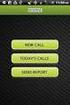 FOR PREPARING THE CALL REPORT EXCEL DATA FILE AND ELECTRONIC SUBMISSION OF THE CRS AND E-DATA NOTE: Please read all instructions carefully before preparing to input data on either of the Excel spreadsheet
FOR PREPARING THE CALL REPORT EXCEL DATA FILE AND ELECTRONIC SUBMISSION OF THE CRS AND E-DATA NOTE: Please read all instructions carefully before preparing to input data on either of the Excel spreadsheet
Determination of source parameters from seismic spectra
 Topic Determination of source parameters from seismic spectra Authors Michael Baumbach, and Peter Bormann (formerly GeoForschungsZentrum Potsdam, Telegrafenberg, D-14473 Potsdam, Germany); E-mail: pb65@gmx.net
Topic Determination of source parameters from seismic spectra Authors Michael Baumbach, and Peter Bormann (formerly GeoForschungsZentrum Potsdam, Telegrafenberg, D-14473 Potsdam, Germany); E-mail: pb65@gmx.net
User Manual V1.0. Remote Software
 User Manual V1.0 Notice: The information in this manual was current when published. The manufacturer reserves the right to revise and improve its products. All specifications are therefore subject to change
User Manual V1.0 Notice: The information in this manual was current when published. The manufacturer reserves the right to revise and improve its products. All specifications are therefore subject to change
Backing Up TestTrack Native Project Databases
 Backing Up TestTrack Native Project Databases TestTrack projects should be backed up regularly. You can use the TestTrack Native Database Backup Command Line Utility to back up TestTrack 2012 and later
Backing Up TestTrack Native Project Databases TestTrack projects should be backed up regularly. You can use the TestTrack Native Database Backup Command Line Utility to back up TestTrack 2012 and later
Wellspring FAX Service 1 September 2015
 Training Notes 1 September 2015 Wellspring Software, Inc., offers a Fax Service that can be used with PrintBoss from any computer that has internet access. Faxes are sent from PrintBoss through the internet
Training Notes 1 September 2015 Wellspring Software, Inc., offers a Fax Service that can be used with PrintBoss from any computer that has internet access. Faxes are sent from PrintBoss through the internet
HTML Code Generator V 1.0 For Simatic IT Modules CP 443-1 IT, 343-1 IT, 243-1 IT
 HTML Code Generator V 1.0 For Simatic IT Modules CP 443-1 IT, 343-1 IT, 243-1 IT Manual This manual and program are freeware. Every user can use, copy or forward this program and documentation FREE OF
HTML Code Generator V 1.0 For Simatic IT Modules CP 443-1 IT, 343-1 IT, 243-1 IT Manual This manual and program are freeware. Every user can use, copy or forward this program and documentation FREE OF
Appendix A. CMS(Client Management Software)
 Appendix A. CMS(Client Management Software) A-1. Install CMS for Windows PC CMS is a program for communication between DVR and PC to control signal and video. Insert the enclosed CD, and go to CD-ROM Drive
Appendix A. CMS(Client Management Software) A-1. Install CMS for Windows PC CMS is a program for communication between DVR and PC to control signal and video. Insert the enclosed CD, and go to CD-ROM Drive
ViewPower. User s Manual. Management Software for Uninterruptible Power Supply Systems
 ViewPower User s Manual Management Software for Uninterruptible Power Supply Systems Table of Contents 1. ViewPower Overview... 2 1.1. Introduction...2 1.2. Structure...2 1.3. Applications...2 1.4. Features...2
ViewPower User s Manual Management Software for Uninterruptible Power Supply Systems Table of Contents 1. ViewPower Overview... 2 1.1. Introduction...2 1.2. Structure...2 1.3. Applications...2 1.4. Features...2
SC Analysis Software. The software provides 5 main functions:
 SC Analysis Software Contents 1. Introduction 2. Rowing Record 3. Installing Software 4. Connecting to PC 5. Selecting a Record 6. Chart a Record 7. Display Splits 8. Setting Up SC 9. Synchronised Video
SC Analysis Software Contents 1. Introduction 2. Rowing Record 3. Installing Software 4. Connecting to PC 5. Selecting a Record 6. Chart a Record 7. Display Splits 8. Setting Up SC 9. Synchronised Video
Audacity 1.2.4 Sound Editing Software
 Audacity 1.2.4 Sound Editing Software Developed by Paul Waite Davis School District This is not an official training handout of the Educational Technology Center, Davis School District Possibilities...
Audacity 1.2.4 Sound Editing Software Developed by Paul Waite Davis School District This is not an official training handout of the Educational Technology Center, Davis School District Possibilities...
Call Recorder Oygo Manual. Version 1.001.11
 Call Recorder Oygo Manual Version 1.001.11 Contents 1 Introduction...4 2 Getting started...5 2.1 Hardware installation...5 2.2 Software installation...6 2.2.1 Software configuration... 7 3 Options menu...8
Call Recorder Oygo Manual Version 1.001.11 Contents 1 Introduction...4 2 Getting started...5 2.1 Hardware installation...5 2.2 Software installation...6 2.2.1 Software configuration... 7 3 Options menu...8
KViewCenter Software User Manual 2012 / 04 / 20 Version 2.2.1.0
 KViewCenter Software User Manual 2012 / 04 / 20 Version 2.2.1.0 Table of Contents Chapter 1. KViewCenter Interface... 5 1.1. Log in.... 5 1.2. Log out... 5 1.3. Control Panel... 6 1.4. Control Panel (Preview
KViewCenter Software User Manual 2012 / 04 / 20 Version 2.2.1.0 Table of Contents Chapter 1. KViewCenter Interface... 5 1.1. Log in.... 5 1.2. Log out... 5 1.3. Control Panel... 6 1.4. Control Panel (Preview
email-lead Grabber Business 2010 User Guide
 email-lead Grabber Business 2010 User Guide Copyright and Trademark Information in this documentation is subject to change without notice. The software described in this manual is furnished under a license
email-lead Grabber Business 2010 User Guide Copyright and Trademark Information in this documentation is subject to change without notice. The software described in this manual is furnished under a license
 Control Technology Corporation CTC Monitor User Guide Doc. No. MAN-1030A Copyright 2001 Control Technology Corporation All Rights Reserved Printed in USA The information in this document is subject to
Control Technology Corporation CTC Monitor User Guide Doc. No. MAN-1030A Copyright 2001 Control Technology Corporation All Rights Reserved Printed in USA The information in this document is subject to
File Management Where did it go? Teachers College Summer Workshop
 File Management Where did it go? Teachers College Summer Workshop Barbara Wills University Computing Services Summer 2003 To Think About The Beginning of Wisdom is to Call Things by the Right Names --
File Management Where did it go? Teachers College Summer Workshop Barbara Wills University Computing Services Summer 2003 To Think About The Beginning of Wisdom is to Call Things by the Right Names --
WA Manager Alarming System Management Software Windows 98, NT, XP, 2000 User Guide
 WA Manager Alarming System Management Software Windows 98, NT, XP, 2000 User Guide Version 2.1, 4/2010 Disclaimer While every effort has been made to ensure that the information in this guide is accurate
WA Manager Alarming System Management Software Windows 98, NT, XP, 2000 User Guide Version 2.1, 4/2010 Disclaimer While every effort has been made to ensure that the information in this guide is accurate
Installing S500 Power Monitor Software and LabVIEW Run-time Engine
 EigenLight S500 Power Monitor Software Manual Software Installation... 1 Installing S500 Power Monitor Software and LabVIEW Run-time Engine... 1 Install Drivers for Windows XP... 4 Install VISA run-time...
EigenLight S500 Power Monitor Software Manual Software Installation... 1 Installing S500 Power Monitor Software and LabVIEW Run-time Engine... 1 Install Drivers for Windows XP... 4 Install VISA run-time...
NETWORK SOFTWARE DOCUMENTATION. 5760-005N Rev Q
 NETWORK SOFTWARE DOCUMENTATION 5760-005N Rev Q 1 Missouri Research Park Drive * St. Charles, MO 63304 * ServiceLine 1-800-526-2531 Illinois Tool Works Inc. 2009 Table of Contents Section 1: Overview...
NETWORK SOFTWARE DOCUMENTATION 5760-005N Rev Q 1 Missouri Research Park Drive * St. Charles, MO 63304 * ServiceLine 1-800-526-2531 Illinois Tool Works Inc. 2009 Table of Contents Section 1: Overview...
Manual. Danfoss Central Station Communications Software Version 3
 Manual Danfoss Central Station Communications Software Version 3 RS.8A.Q1.02 1-2001 Contents Introduction 4 System Overview 4 Minimum and Recommended Hardware Requirements 4 Using the Keyboard to Select
Manual Danfoss Central Station Communications Software Version 3 RS.8A.Q1.02 1-2001 Contents Introduction 4 System Overview 4 Minimum and Recommended Hardware Requirements 4 Using the Keyboard to Select
How To Write Tvalue Amortization Software
 TimeValue Software Amortization Software Version 5 User s Guide s o f t w a r e User's Guide TimeValue Software Amortization Software Version 5 ii s o f t w a r e ii TValue Amortization Software, Version
TimeValue Software Amortization Software Version 5 User s Guide s o f t w a r e User's Guide TimeValue Software Amortization Software Version 5 ii s o f t w a r e ii TValue Amortization Software, Version
Building a Simulink model for real-time analysis V1.15.00. Copyright g.tec medical engineering GmbH
 g.tec medical engineering GmbH Sierningstrasse 14, A-4521 Schiedlberg Austria - Europe Tel.: (43)-7251-22240-0 Fax: (43)-7251-22240-39 office@gtec.at, http://www.gtec.at Building a Simulink model for real-time
g.tec medical engineering GmbH Sierningstrasse 14, A-4521 Schiedlberg Austria - Europe Tel.: (43)-7251-22240-0 Fax: (43)-7251-22240-39 office@gtec.at, http://www.gtec.at Building a Simulink model for real-time
DataPA OpenAnalytics End User Training
 DataPA OpenAnalytics End User Training DataPA End User Training Lesson 1 Course Overview DataPA Chapter 1 Course Overview Introduction This course covers the skills required to use DataPA OpenAnalytics
DataPA OpenAnalytics End User Training DataPA End User Training Lesson 1 Course Overview DataPA Chapter 1 Course Overview Introduction This course covers the skills required to use DataPA OpenAnalytics
Importing and Exporting With SPSS for Windows 17 TUT 117
 Information Systems Services Importing and Exporting With TUT 117 Version 2.0 (Nov 2009) Contents 1. Introduction... 3 1.1 Aim of this Document... 3 2. Importing Data from Other Sources... 3 2.1 Reading
Information Systems Services Importing and Exporting With TUT 117 Version 2.0 (Nov 2009) Contents 1. Introduction... 3 1.1 Aim of this Document... 3 2. Importing Data from Other Sources... 3 2.1 Reading
Microsoft Access Basics
 Microsoft Access Basics 2006 ipic Development Group, LLC Authored by James D Ballotti Microsoft, Access, Excel, Word, and Office are registered trademarks of the Microsoft Corporation Version 1 - Revision
Microsoft Access Basics 2006 ipic Development Group, LLC Authored by James D Ballotti Microsoft, Access, Excel, Word, and Office are registered trademarks of the Microsoft Corporation Version 1 - Revision
FaxFinder Fax Servers
 FaxFinder Fax Servers Models: FF130 FF230 FF430 FF830 Client User Guide FaxFinder Client User Guide Fax Client Software for FaxFinder Series PN S000460B, Version B Copyright This publication may not be
FaxFinder Fax Servers Models: FF130 FF230 FF430 FF830 Client User Guide FaxFinder Client User Guide Fax Client Software for FaxFinder Series PN S000460B, Version B Copyright This publication may not be
CompleteView Admin Console User s Manual. Version 3.8
 CompleteView Admin Console User s Manual Version 3.8 Table Of Contents Introduction... 1 End User License Agreement... 1 Overview... 2 Configuration... 3 Starting the Admin Console... 3 Adding a Server...
CompleteView Admin Console User s Manual Version 3.8 Table Of Contents Introduction... 1 End User License Agreement... 1 Overview... 2 Configuration... 3 Starting the Admin Console... 3 Adding a Server...
