PORTA ONE. PortaSwitch. Maintenance Release. New Features Guide. Documentation PortaOne, Inc. All rights reserved
|
|
|
- Percival Sparks
- 8 years ago
- Views:
Transcription
1 PORTA ONE PortaSwitch New Features Guide Maintenance Release 46 Documentation PortaOne, Inc. All rights reserved
2 Copyright Notice & Disclaimers Copyright PortaOne, Inc. All rights reserved PortaSwitch New Features Guide, March 2015 Maintenance Release 46 V Please address your comments and suggestions to: Sales Department, PortaOne, Inc. Suite #408, 2963 Glen Drive, Coquitlam BC V3B 2P7 Canada. Changes may be made periodically to the information in this publication. The changes will be incorporated in new editions of the guide. The software described in this document is furnished under a license agreement, and may be used or copied only in accordance with the terms thereof. It is against the law to copy the software on any other medium, except as specifically provided for in the license agreement. The licensee may make one copy of the software for backup purposes. No part of this publication may be reproduced, stored in a retrieval system, or transmitted in any form or by any means, electronic, mechanical, photocopied, recorded or otherwise, without the prior written permission of PortaOne Inc. The software license and limited warranty for the accompanying products are set forth in the information packet supplied with the product, and are incorporated herein by this reference. If you cannot locate the software license, contact your PortaOne representative for a copy. All product names mentioned in this manual are for identification purposes only, and are either trademarks or registered trademarks of their respective owners. 2
3 Table of Contents Preface... 4 Multi-level Resellers... 5 PortaSwitch Callshop Solution... 7 Billing of On-net and Off-net SMS Messages... 8 Incoming Call Delivery to an IP PBX with Dynamic IP Address... 9 Porting Numbers from / to PortaBilling Improved DID Inventory Management Least-cost Routing for SMS Services Token-based Payments via Authorize.Net and Payment Express Product Groups Different Temporary Credit Limits Daily and Transaction Limits on Credit / Refund for PortaBilling Users Restricting Login IP Addresses to PortaBilling Users New Expiration Date Option for Accounts Token-based Authentication for Applications Taxes Upon Payment Call Queue Enhancements Enhanced Invoice Information on the Customer Self-care Interface Ability to Reverse Multiple xdrs Additional Information about Balances Additional Variables for SMS and Notifications Templates Auto-provisioning for New Models of IP Phones What s New in Maintenance Release 46? Important Upgrade Notes
4 Preface PortaSwitch Maintenance Release 46 is the next leap-forward release, consistent with our fast releases, precisely on time ideology introduced in Where to get the latest version of this guide The hard copy of this guide is updated upon major releases only and does not always contain the latest material on enhancements introduced between major releases. The online copy of this guide is always up-to-date and integrates the latest changes to the product. You can access the latest copy of this guide at: Conventions This publication uses the following conventions: Commands and keywords are given in boldface The exclamation mark draws your attention to important information or actions. NOTE: Notes contain helpful suggestions about or references to materials not contained in this manual. Timesaver means that you can save time by performing the action described here. Tips provide information that might help you solve a problem. Trademarks and Copyrights PortaBilling, PortaSIP and PortaSwitch are registered trademarks of PortaOne, Inc. 4
5 Multi-level Resellers To reach more customers in the market many ITSPs sell their services through a multi-level network of resellers. To implement this functionality in PortaBilling, we have extended the current carrier reseller end user model to a multi-level reseller structure where the entire chain of resellers is virtually unlimited. Let s assume that an ITSP engages Reseller A to sell VoIP services. Reseller A operates independently from the ITSP and is free to set his own prices for services provided. Reseller A begins to sell services to his direct clients and some small business owners thus building his own network of sub-resellers. Each sub-reseller engaged by Reseller A can act as a white label reseller and resell a package of services (e.g. through their own network of reselling partners) under their own brand name. In this scenario, it might appear that services purchased by customer John Doe from some reseller have in fact been provided through the n-level network of resellers. Consider the example of the resellers network shown in the diagram below. The reseller s hierarchy is modeled as follows: Top-level reseller This reseller stays at the top of the resellers hierarchy. He is created and managed by an administrator and deals directly with the service provider. He can create and manage his own sub-resellers as well as provide services directly to end users. Note that all resellers previously configured in PortaBilling become top-level resellers after the update. Sub-reseller The sub-reseller is created and managed by a toplevel reseller or another (higher-level) sub-reseller. Likewise the top-level reseller, the sub-reseller can create and manage their own (lower-level) sub-resellers and provide services to some end users. 5
6 Managing tariffs Each reseller operates with three types of tariffs: Buying tariffs are tariffs according to which the reseller is billed by a higher level reseller or service provider. Selling tariffs (applied to sub-resellers) are tariffs that the reseller charges their sub-resellers. Selling tariffs (applied to sub-customers) are tariffs that the reseller charges their end users. Buying tariffs are assigned to a reseller during their creation. Selling tariffs for charging to sub-resellers are configured as follows: when a reseller creates his sub-reseller, he clones the existing buying tariffs by applying a profit markup (a percentage) to them. Mapping between reseller s buying and selling tariffs is shown on the Reseller Tariffs tab. Selling tariffs for charging to end users are described in the Product management section below. Resellers can always adjust their rates for selling tariffs for specific destinations. As a rule, rates in selling tariffs are higher than those defined 6
7 for buying rates so that the reseller creates and receives a profit each time the service is used. Product management The product is the main tool that defines which services a reseller can offer to their end users. Resellers are not permitted to create their own products by themselves as this requires deep knowledge of the ITSP s network structure (gateways, access lines, etc.), which most of them might not have. Instead, resellers are assigned their products from a service provider or higher-level resellers. This is done as follows: the higher-level reseller clones one of his products and indicates that this new product will be managed by a lower-level reseller. The cloned product becomes at the disposal of the lower-level reseller. Note that the cloned product is created with empty selling tariffs (i.e. tariffs according to which end users are charged). So in order to start selling a product, a reseller needs to define the appropriate rates for their selling tariffs. With multi-level reseller functionality, ITSPs are now able to easily and quickly build their own networks of resellers. This helps them increase their service offerings and gain higher profit margins. PortaSwitch Callshop Solution PortaSwitch presents a brand new solution for callshop network owners and the staff who operate their callshops. This solution was developed based on industry best practices and our customers feedback. A callshop is a public facility where end users come to make low-cost international or domestic calls. In a callshop, a customer is guided to enter a phone booth, makes calls and then pays for them at a cash desk. The callshop is managed by a callshop business owner who sets up the tariffs according to which end users are charged, pays for outgoing traffic and earns a profit on the margins between these costs. Callshop operators 7
8 control the authorized use of booths, collect payments from customers and provide customers with receipts. The following step-by-step scenario explains how a customer makes a call from a callshop and how he is then charged for it: 1. First, a customer is directed by a callshop operator to a specific booth. 2. The callshop operator unlocks a booth to allow making calls from this booth. 3. The customer dials a desired destination number. 4. PortaSwitch identifies the phone booth, keeps track of call details, and calculates the corresponding charges. 5. When the call session ends, the customer leaves the booth. 6. The operator presents the customer with a bill for the call(s) made according to rates set up by the callshop business owner. In PortaSwitch, a callshop business owner is configured as a callshop reseller. This type of reseller only provides callshop services to end users (any other services are not permitted to be offered). In the multi-level reseller hierarchy, the callshop reseller is usually created under a top-level reseller or a sub-reseller. Note: To permit the creation of callshop resellers directly under service providers the Callshop option must be enabled on the Configuration server. The callshop reseller has their own self-care interface that has been specially customized for providing callshop services. Equipped with a wide range of features that are oriented to callshop owners and their staff, the PortaSwitch callshop solution assists callshop network owners to easily and effectively provide reliable, high-quality and cost-effective services to their customers. Billing of On-net and Off-net SMS Messages In addition to SMS routing we ve implemented an option for applying different prices to on-net and off-net SMS messages. The following rates for special destinations can be added to a normal tariff alongside traditional phone number -based destinations: 8
9 MSG A rate for this special destination is applied to messages sent to any destination. MSGN A rate for this special destination covers messages sent to an IP phone connected to PortaSwitch (regardless of the actual phone number). MSGNR This special destination allows you to create a rate to be applied to on-net messages sent among accounts of subcustomers managed by the same reseller so the reseller can apply this rate in the tariffs to be applied to the subscribers. MSGNRX Rate for this special destination covers messages sent among a single customer s accounts (among extensions within the same IP Centrex context). Incoming Call Delivery to an IP PBX with Dynamic IP Address When a customer purchases a certain quantity of DID numbers associated with external IP PBX phone lines, all of the DIDs are provisioned as accounts in PortaBilling. Then the accounts are properly managed and charged for receiving calls. However, depending on the IP PBX features your customer operates, there are several ways to configure it in PortaBilling to deliver incoming calls to it from the PortaSIP server: 1. The IP PBX registers each phone line separately with its corresponding account on the PortaSIP server. Then an incoming call to any of the DIDs is routed directly to that number. However, not all IP PBXs support such multiple registrations. 2. In case an IP PBX is located at a static IP address, calls must be delivered to this IP address. Therefore, you can create an account (the Account ID can be a DID number used for forwarding calls to the IP PBX) and specify the IP address in the SIP Static Contact field. Incoming calls will then be routed to the IP address of the IP PBX and delivered to the corresponding DID. This way each account (i.e. an IP PBX phone line being, as a rule, a DID number) can have its own configuration (e.g. follow-me lists, voic , etc.). 3. Usually, however, IP PBXs can only register their main phone lines on the PortaSIP server. In this case this phone line is provisioned as the registration account (i.e. the account used for registration on the PortaSIP server) in PortaBilling and all incoming calls to any of the DIDs are forwarded to this account. 9
10 This configuration method is frequently used for IP PBXs with dynamic IP addresses. This last case requires special attention. Using call forwarding for incoming call delivery has some side-effects (it prevents the use of individual forwarding lists for accounts and increases the number of xdrs for a single incoming call). Therefore, it is desirable to directly route all incoming calls to an IP PBX. Starting from this release, the routing of incoming calls to an IP PBX with a dynamic IP address via another account (i.e. the registration account) has been implemented. Now the registration information (IP:port) is taken from the registration account and used by the PortaSIP server to deliver incoming calls to an IP PBX (e.g. a customer has DID number and another one, , used as an IP PBX registration account. The IP PBX is registered on the PortaSIP server with IP address A call to number is delivered to IP address ). When an IP PBX registers with account , it sends (1) the REGISTER request to the PortaSIP server. This request contains the current registration information (IP:port) in its SIP contact header. The IP:port information is taken from the SIP contact header and stored (2) in the database of IP device registrations. Someone makes an incoming call (3) to a DID number ( ). This call arrives at the PortaSIP server. The PortaSIP server sends an authorization request to the billing engine. After the usual authorization checks, the billing engine returns the authorization response with instructions to the PortaSIP server to route this call to the IP PBX (4). The PortaSIP server takes the IP:port information (from IP PBX s registration account ) and routes the call to the IP PBX (5). 10
11 Whenever an IP address changes, the IP PBX re-registers with it. Thus, this updated registration information is used for routing incoming calls to the IP PBX on all of the accounts. To specify which IP PBX account to use for registration, select it on the customer site. All accounts belonging to this customer site inherit the defined settings. Consider the following example: A customer has an IP PBX that uses a dynamic IP address for registration and has 10 DID numbers assigned to it from the range The administrator configures the IP PBX to register with registration account and then creates a customer site for the DID numbers and specifies account in the Account field of the SIP Contact service feature. The IP PBX receives IP address from the DHCP server. With this address it registers on the PortaSIP server by sending a registration request with the SIP contact header @ :5060. IP address and port 5060 are taken from the header and saved in the database so that when a call arrives to number , it is routed to the following destination @ :5060. Later on the IP PBX is given a new IP address: The IP PBX re-registers with it and sends the new registration request with SIP contact header @ :5060 to the PortaSIP server. Upon successful re-registration, a call arriving at number is now routed to the following destination @ :
12 Then suppose the administrator decides to use the number on a separate SIP phone. He disables the SIP contact feature for account and provisions a SIP phone with this account. Finally, the IP PBX is allocated static IP address The administrator defines the registration with the static address and specifies IP address as a host. Upon registering the IP PBX, all incoming calls to DIDs are routed to IP address :
13 NOTE: When defining that incoming calls for a particular account will be delivered via the registration information of another account, the configuration parameters of the selected account are not considered (e.g. an administrator defines that incoming calls to account will be delivered via account The account , in its turn, has a static IP address defined. When someone dials number , the system sends the incoming call using the IP:port of account ). Thus, delivery of incoming calls via the registration information of an account simplifies the configuration of an IP PBX with dynamic IP address, significantly decreasing the administrative load. ITSPs can provide their customers with SIP trunking services regardless of the way the PBX acquires the IP address for registration. Porting Numbers from / to PortaBilling With this new release of PortaBilling, a new method for porting numbers has been introduced. This feature provides the following options: To port a number to PortaBilling from another telecom (portin); To port a number from the PortaBilling system to another telecom (port-out). This feature is convenient for customers who want to change telephone providers but keep their original numbers. This new framework provides the option to port numbers via Neustar Inc. a major player in the number portability market. In order to port-in a number, a PortaBilling user sends a request via the Number Porting button on the Account Management page. In the request dialog window two parameters must be mentioned: The phone number that the customer wants to use; The date by which this request must be completed. 13
14 PortaBilling sends the porting request to the number porting company and waits for confirmation. The number porting company requests the number from the telecom and when confirmation is received, the number is replaced in PortaBilling and the customer can receive calls at the new number. Let s consider the following example: John Doe is a customer of X- Telecom and has the number Due to questionable connection quality, he decides to switch from X-Telecom to GlobalNet Telecom. He calls GlobalNet Telecom, asks to use their services, but declares his wish to keep his old number. The GlobalNet Telecom operator informs John Doe that the service will be available starting January 1 st. Then the operator creates an account for John Doe in GlobalNet Telecom, makes the porting request via PortaBilling to Neustar, and when the request is confirmed, the system replaces with So while John Doe continues to use his old number, the calls are now charged according to GlobalNet Telecom s tariffs. The PortaBilling administrator may monitor all requests from his system (the Port-in tab) and to his system (Port-out tab) by clicking the Number_Porting button on the Account Info page from the main menu. NOTE: The Number Porting button is only available when NumberPorting is enabled on the Configuration Server. To use Neustar for number portability, NumberPortability_Neustar must also be enabled. Thus, this new feature makes it possible for customers to use their original numbers, regardless of the telecom. Number portability works through Neustar Inc., but if necessary, PortaBilling can collaborate with other number porting companies via additional plug-ins. Improved DID Inventory Management When working with DID Inventory and provisioning DID numbers it is very important to have a clear idea of which costs you bear and which charges you apply to your customers. 14
15 Managing the DID Inventory has been simplified and enhanced and now touches upon the following concepts: Billing for DID numbers usage; Assigning DID numbers to owner batches; Allocating DIDs to customers and resellers. When you obtain DID numbers from a DID provider, you are usually charged an activation fee and then monthly recurring costs for all of the DID numbers. Therefore, when allocating DID numbers to your customers, you apply an additional markup to these charges in order to compensate for your costs and earn some profit. The parameters of the markup are defined in owner batches. Please note that activation costs do not increase the DID provider s balance (a DID provider is provisioned as a vendor in PortaBilling ). Monthly recurring costs are recalculated according to the vendor s billing period and applied for all obtained DID numbers regardless of whether or not they are allocated to customers. These costs are what increase the vendor s balance. Billing for DID numbers usage Every DID number now belongs to an owner batch. The pricing parameters of this batch, if any, define which charges will be applied to a customer when a DID number is allocated to him / her. This allows you to set up different pricing for your customers for different DID number provisioning (e.g. local or international ones). Consider the following example: A customer is allocated a US number with $5 in activation costs and $3 in recurring costs from the Domestic numbers owner batch. The markup for this batch is defined as follows: a $1 additional activation fee and a $2 additional recurring fee. The customer is charged $6 ($5+$1) upon DID activation and a $5 ($3+$2) monthly recurring fee recalculated according to the customer s billing period (i.e. if a customer has a bi-weekly billing period, he is charged $2.5 per billing period). Then the customer is allocated a Chinese DID number with $15 in activation costs and $5 in recurring costs from the International numbers owner batch. This batch has the following DID markup defined: a $5 additional activation fee and $4 additional monthly recurring fee. The customer is now charged $20 ($15+$5) for DID activation and $9 ($5+$4) for the monthly recurring fee. 15
16 Assigning DID numbers to owner batches You can provision DID numbers to your customers either with your markup or free of charge. This is defined by the type of owner batch a DID number is assigned to (i.e. either a free owner batch or one with a DID markup). To properly manage DID numbers and control your costs and revenue, it is important to assign each DID number to an appropriate owner batch prior to allocating this number to a customer. When a DID number is allocated to a customer from an owner batch with a DID markup, the markup is applied to the customer. When added to a free owner batch, a DID number becomes free of charge. This means that no charges apply to either a customer or a reseller when a DID number from a free owner batch is allocated to them (e.g. DID number has a $10 activation cost associated with it and is assigned to the free owner batch. Customer John Doe signs up for the EasyCall product and is provided with the number He is charged nothing for the DID number activation yet the administrator now owes $10 to the DID provider). 16
17 Allocating DIDs to customers and resellers When an administrator allocates a DID number to a customer, it is no longer necessary for the customer to have an owner batch explicitly assigned to him / her. If any owner batch has been previously assigned to this customer, the charges defined in this owner batch will be ignored and instead, the charges defined in the DID number owner batch will apply. However, if customers allocate DID numbers themselves (i.e. by using on-demand DID provisioning), they are required to have the owner batch with the DID markup assigned to them, because they are billed according to the pricing parameters defined in this owner batch. When DIDs are allocated to a reseller, the owner batch with the DID markup must be assigned to this reseller. Otherwise, the administrator is prompted to assign such an owner batch to a reseller when allocating DIDs to him / her. Resellers are still charged according to pricing parameters defined within the owner batches that are directly assigned to them. However, if an administrator allocates a DID number to a reseller and this number belongs to the administrator s free owner batch, no charges apply to the reseller. Thus, enhanced management of DID Inventory simplifies the process of DID provisioning to your customers, while improved DID billing allows you to set up flexible pricing parameters for your customers thereby better managing your costs and revenue. Least-cost Routing for SMS Services Starting from this release, PortaSwitch supports least-cost routing across multiple outgoing SMS carriers. PortaSwitch allows the ITSP to offer SMS services (such as instant messaging to mobile users, premium number SMS, SMS campaigns and wholesale SMS) while using an all-ip infrastructure: PortaBilling performs the authorization, rating and billing for outgoing SMS messages. PortaSIP routes SMS messages to one of the vendors for termination by using either the industry standard SMPP protocol or the SIP protocol, thus providing fail-over routing. SMS messages can be routed to the SMSС (short message service center) from NewNet and to SMS aggregators using the SMPP protocol. 17
18 Also, messages can be routed to other ITSPs using the SIP protocol. For example, if a large fraction of your messaging traffic goes to UK numbers, then it would be to your advantage to connect with a local ITSP (which serves those numbers) to send SMS messages directly, and thereby avoid extra costs. SMPP SMSC SS7 Mobile Carrier A PC App SIP Simple Porta SIP SIP SS7 Mobile Carrier B Mobile Client Authorization / Billing SMS Aggregator Porta Billing Mobile Carrier C ITSP Note that using either the SMPP or SIP protocol for sending SMSs depends on the configuration of an end user s instant messenger. This, in turn, determines which messaging vendors connections (SMPP or SIP) participate in routing. When sending messages within your network, the SIP protocol is always used. Future releases will implement rating and billing for incoming SMS messages. With this improvement, everything that is required is in place to provide full-scale SMS messaging services. Together with instant messaging, presence services and voice calls, this feature offers your customers a complete, real-time communication experience. Token-based Payments via Authorize.Net and Payment Express At PortaOne we continue to expand the range of payment processors for which we support token-based payments and since this new release we support token-based payments via Authorize.Net and Payment Express. 18
19 In case of token-based payments, a payment processor stores the credit card data (or other payment information) in it s own storage and issues a token instead. A token contains no actual credit card data yet serves as an identifier of it for the payment processor. Thus when an end user pays you online for a service, sending merely the corresponding token to the payment processor is enough to perform the payment. Storing tokens, as opposed to storing credit card data, doesn t require you to obtain PCI DSS or similar security certification, so you can launch the service almost immediately. To configure how the system saves payment data, when you add a payment system, do the following: Select Store CC information if you want PortaSwitch to save a customer s full credit card information. Unselect Store CC information if you want PortaSwitch to save only the token obtained from the payment processor after a customer makes a first payment. For more information about token-based payments please refer to the PortaBilling : Administrator Guide and PortaBilling Web Reference Guide. Product Groups When you provide various add-on products and allow end users to sign up for add-ons via the account self-care portal, you may also want to provide them with effective product management tools. This can be done by organizing your add-on products in groups. Now administrators or resellers can create product groups and assign corresponding add-ons to them via the admin web interface / reseller s helpdesk. 19
20 Then these groups are available to end users on the Products Configuration tab of the account self-care portal. A user can easily find a desired add-on by entering the corresponding group that the add-on belongs to. Consider the following example: Customer John Doe has 50 free domestic SMS and 100 free minutes of calls to US and Canada destinations included in his main product. He wants to increase the number of domestic SMS to 200 and add 200 free minutes of calls to Brazil. He visits his account self-care interface and goes to the Product Configuration tab. He selects the SMS Bundles group, finds the Easy SMS add-on product that provides 150 domestic SMS messages and signs up for it. 20
21 Then he selects the Voice calls group and signs up for the Carnival 200 add-on product that provides 200 free minutes of calls to Brazil. Now John Doe has his desired product configuration and can further enjoy its services. Thus, product groups enable end users to perform a quick and easy product search and self signup, thereby decreasing the load for your administrators and customer care staff. Different Temporary Credit Limits Starting from this release, you, as a business owner, can empower employees to define a temporary credit limit for a customer depending on 21
22 the confidence level that you share with your employees. This new feature allows you to: Adjust a temporary credit limit for each PortaBilling user depending on the trust level you share with them. Assign a temporary credit limit amount. Set an amount either as an absolute value or as a percentage of the original credit limit. Assign a period for temporary credit limit usage. To do this, two new fields are now available: Amount of the temporary credit limit The duration for this temporary credit usage. Your staff can increase the credit limit for a particular customer on the Payment Info tab. The amount and duration of this temporary credit limit cannot be higher than allowed for this user (these values are reflected in the Maximum possible increase prompt). Consider the following example: A business owner sets a credit limit increase for a Helpdesk operator named Roger as follows: Temporary credit limit amount 10% of the original credit limit; Duration 30 days. For the customer relations manager (CRM), Andrew, he defines different values: 22
23 Temporary credit limit amount 20% of the original credit limit; Duration 60 days. Customer John Doe has a $200 original credit limit. He has reached the limit and he has made a payment, however, the money has not yet transferred to his PortaBilling account. John urgently needs to make some calls so he attempts to obtain a temporary credit limit increase. He calls the ITSP Helpdesk and asks to recharge his account by $20 for the next 7 days. The helpdesk operator satisfies this request since both parameters (amount and duration) do not exceed the maximum values allowed for the helpdesk staff. The customer EasyCall Ltd. has a $1000 original credit limit. The company also faces a situation when their original credit limit is reached. The representative of the company makes a call to the ITSP Helpdesk and requests a credit limit increase of $200 for 40 days. The helpdesk operator does not have permission to raise the limit (neither the amount nor the duration are allowable), so he raises the issue to the CRM. The CRM knows that EasyCall Ltd. is a reliable customer that can be trusted, so he increases the credit limit and the duration period. The customer EasyCall Ltd. is satisfied and continues to enjoy the services. Consequently, it is now possible to define different temporary credit values for CRMs, helpdesk operators and other employees, individually. A business owner can easily define and change these values on the PortaBilling web interface; default values are set on the Configuration server. Daily and Transaction Limits on Credit / Refund for PortaBilling Users Business owners now have the opportunity to define daily and transaction limits on credits / refunds for PortaBilling users. This feature helps to prevent potential abuse by employees and avoid money leaks. To implement this feature two new fields are introduced on the Limits tab of the User Management page: Daily credit / refund limit This defines the amount the user cannot exceed for generating either a credit or a refund for customers during a 24-hour period. Transaction credit / refund limit This defines the amount the user cannot exceed per transaction. 23
24 PortaBilling users can check their daily credit / refund limit on the right-hand side of the toolbar. This prompt is visible on the Customer, Distributor, Reseller, Account management pages and the xdr browser page. Limit values change after each transaction that impacts the limit: manual credit, promotional credit, refund and e-commerce refund. The limits are reset at midnight (in the time zone of the PortaBilling user s environment). Let s consider the following example. The business owner defines a daily limit of $200 and a transaction limit of $10 to helpdesk operator John. John attempts to apply a $15 credit to a customer but the operation fails. John applies a $3 credit to a customer and the operation is successful, so John s daily credit / refund usage is now $3. John applies a $2 refund to a customer and the operation is successful, so John s daily credit / refund usage is now $5. John applies a $20 manual payment to a customer and the operation is successful, so John s daily credit / refund usage does not change (it is still $5). John applies a $20 credit card charge to a customer and the operation is successful, so John s daily credit / refund usage again does not change (it is still $5). John subsequently applies a $10 credit to 19 different customers and all of the operations are successful, so John s daily credit / refund usage is now $195. John attempts to apply a $10 credit to a customer but the operation fails since John s daily limit is exceeded. After midnight, John s daily credit / refund usage is again reset to its defined values and he can retry the transactions. Thus, this new feature provides new opportunities for protecting your business via money allocation control in the credit arena. 24
25 Restricting Login IP Addresses to PortaBilling Users Now you can ensure that access to the PortaBilling administrative web interface only occurs from physical locations that you define. For example, you can specify IP addresses that belong to your network. If a user tries to log in from outside your network, PortaBilling denies that access and the user cannot log in. The following formats can be used to permit access from specific IP addresses or networks: A single IP address: ; A network in IP prefix (slash) notation: /24; An IP address and a netmask: / You can enter multiple definitions, with each starting from a new line and ending with semicolon. This new feature further improves system security and helps an ITSP prevent unauthorized access to the PortaBilling web interface even if a user s login and password get into the wrong hands. New Expiration Date Option for Accounts Capability for defining the life circle of an account has been extended with this new release. The accounts that are not used by the customers for a certain period of time can automatically become expired. There are currently three options available for defining when an account will expire: 1. Specific Date. The administrator defines a Specific Date on the Life Cycle tab. For instance, if is set as the day of expiration, then the end user may use the services till 23:59 on the 19 th of March. After that, the account will expire. 2. Account availability after the first use. The customer assigns how many days the services will be available for after the first use. For instance, the period for using the calling card service was 25
26 defined as 30 days. An end user makes the first call on the 1 st of March at 11:00 and uses the calling card daily. Therefore, the 30 th of March 23:59 is the last time when the end user can use this calling card. NOTE: The default value for this field can be defined on the Configuration server. That is the value that will be used if it is not redefined here. 3. Account expiration after last use. The administrator assigns after how many days from the last use the services will be available for. For instance, this period equals 30 days. The end user makes his first call on the 21 st of February. He also makes calls on the 23 d, 25 th of February and on the 1 st of March at 11:00. Therefore, the 30 th of March 23:59 is the last time when the end user can use this calling card. These options can be chosen together or separately. They have equal priority: the account expires according to which event occurs first. However, it is not obligatory to select any of the Expiration Date check boxes. As long as all of them are unselected, the account will not expire. Another important point regarding expiration options is that a voucher recharge operation extends the life cycle of an account. Thus, if an account is adjusted to be available for 60 days after first use, and the account s owner recharges the account 57 days after the date of its first use, the service is extended for another 60 days. The account recharge works analogically for account expiration after last use. A new Expiration Date label on the left part of Life Cycle tab represents the actual date when the account will expire. This new feature provides a good reason for the ITSP to encourage customers to use their services regularly. As a result, the company profits. 26
27 Token-based Authentication for Applications You can now use tokens instead of standard login-password pairs for authenticating your applications integrated with PortaBilling via API. To enable token-based authentication, select the API token access checkbox on the Web Self-care tab of a PortaBilling user. Input the combination from the API authentication token field into your application and remove the password from it (the AuthInfoStructure and LoginRequest API structures have been updated accordingly and now have a new token property). NOTE: Starting with this release, the password expiration feature will be enabled for all users in order to improve security (users utilized for applications authentication had this feature disabled before). We strongly suggest that you switch your applications to token-based authentication before upgrading to MR46. This feature provides better security for your system since you no longer need to keep the administrative user s login and password in your applications. Taxes Upon Payment As a general rule, taxes for consumed services are calculated at the end of each billing period and are included in the invoice that the customer receives. However, for prepaid services such as prepaid cards, taxes are applied at the time a calling card or top-up voucher is purchased. The amount of the card excludes taxes. If later on a customer makes a payment using a credit card to top-up his / her account, the taxes must be applied at the time of purchase. The Taxes upon Payment feature does just that. When enabled, the system calculates and applies the taxes to your prepaid customers when they top up their balance via a credit card. 27
28 When defining it for a particular customer class (e.g. the one applied to prepaid residential customers), an administrator specifies the tax rate and enables the Apply Taxes to a prepaid Customer when a payment is made to an Account option. Thus, you can differentiate among your prepaid customers and specify different tax rates for them (e.g. Canadian residential customers are charged 13% HST tax while European residential customers are charged 20% VAT tax). For now, the Taxes upon Payment feature is supported for VAT and custom taxation plug-ins only. In future releases, it will be implemented for other supported taxation plug-ins. This is how it works: When a prepaid customer makes a payment via a credit card on the selfcare interface, the tax is calculated for him / her based on the amount of the top-up and is added to the payment sum. Upon successful payment processing, the customer s balance is topped up by the actual amount excluding the tax. For each payment transaction, two xdrs are created and recorded in the database, one for the total payment made (the topped-up amount + tax) and another one that only contains the amount of tax. Consider the following example: A prepaid customer, John Doe from Vancouver, BC, buys a $10 prepaid card and registers it for PINless dialing service. After awhile he only has $4 in available funds so he wants to top up his account. He visits his self-care interface and enters $10 as the top-up amount. A $1.30 HST tax (13%) is calculated and added to the amount entered, bringing the total sum to $
29 John Doe confirms the payment and his credit card is charged $ After the payment is processed, two xdrs are recorded in the database: one for the amount paid ($11.30) and another one for the amount of tax ($1.30). John s available funds are now $14. If the top-up is done using a voucher, the tax amount is not included in the voucher. However, the taxes are included in the voucher purchase (e.g. when John Doe buys a $10 voucher, he pays $11.30). Thus, calculating taxes and applying them to your customers when they make payments allows you to effectively manage your tax proceeds and keep your accounting clear. Call Queue Enhancements This is another migration stage of the Call Queue application. As announced earlier, call queues in PortaBilling are based on huntgroups only and are configured via the customer self-care portal. The internal structure of the application has now been enhanced. New PortaBilling API methods have been developed to manage call queue application parameters and prompts. These allow you to operate call queues via either PortaBilling or your custom self-care portals. Existing call queue conversion A few words must be said about the conversion of existing call queues during the software upgrade procedure. Starting from this release, call queues are associated with and configured for huntgroups. During an 29
30 upgrade, it is necessary that all existing call queues are converted following this general rule. For call queues with a destination number defined as existing huntgroups or existing accounts, the conversion is automatically performed. Call queues with a destination number defined as other numbers (e.g. as external numbers or defined in a local format) are not converted. During an upgrade, call queues with destination numbers defined as existing huntgroup numbers are converted as is. If a call queue destination has more than 5 symbols, the system tries to find an account with this ID and convert the call queue as being assigned to an existing account. When converting call queues with a destination number defined as an account ID provisioned in PortaBilling, the system associates a call queue with an auto-generated huntgroup created for the corresponding customer. The huntgroup contains an auto-generated 4-digit extension followed by Q (e.g. 1234Q) associated with this account. Information about call queues that cannot be converted automatically is gathered at the pre- upgrade stage. Our support team performs the call queue conversion and contacts you if there are any actions required from you. After the update, all call queues have the same configuration, i.e. they are assigned to huntgroups and remain transparent for end users. Enhanced Invoice Information on the Customer Self-care Interface Throughout all customers lifecycles, it is important to have a clear picture of their invoice status and other billing-related details a thumbnail sketch, so to speak, of how much money is owed, the due date, is there any amount overdue, etc. This could be challenging if previous invoices have only been partially paid. To facilitate timely invoice processing and payments, we have extended the Invoices Information section on the customer self-care interface with the following fields: Balance Due This represents the remaining amount a customer must pay for their invoice. Last Invoice Due Date This shows the date by which the last invoice should be paid. If no payment is received for this invoice or the invoice is only partially paid and the due date has passed, the invoice is considered overdue. 30
31 Last Invoice Amount This represents the last invoice total plus whatever unpaid amount from any and all previous invoices owed by the customer at the time of invoice generation. Overdue Balance This represents the total remaining balance for all overdue invoices. The overdue balance decreases as payments are received. Last Payment Received on This shows the amount of the last payment and the date when this transaction took place. For example, an invoice was generated for a customer on February 1 st and the following information was displayed on their self-care interface: This means that the customer must pay $100 on their invoice by February 5th and there is no overdue balance. The customer doesn t pay the invoice in a timely manner, so on March 1 st, another invoice for $50 is sent. As of March 1 st the balance due is $150 and now there is overdue balance which equals $100. The last payment amount and date remain the same (since no payment was made) and the last invoice due date changes to March 5 th, correspondingly. On March 2 nd the customer makes a payment of $80. The following information is displayed on their self-care interface: Thus, the customer can see that he has an overdue balance of $20, and must pay $70 to cover the invoices in full. With enhanced invoice information on self-care interface, it is easier for customers to understand their invoices and make payments on time. 31
32 Ability to Reverse Multiple xdrs Imagine that a customer makes a call, the call is established, but the sound quality is poor. The customer hangs up and tries to call the same destination again. Sound issues persist (due to complications on the vendor s side) and the customer tries several times more, but finally calls your support team to complain about the sound. You appreciate your customers and so you agree to credit all calls that suffered poor sound quality. To credit a call you need to create a reverse xdr. Now we offer the option for creating multiple reverse transactions simultaneously. To do this, open the xdr Browser, select the xdrs you want to reverse and click the Revert button. A dialog box will appear where you can review the total amount to be reversed (calculated as the sum of selected xdrs amounts), specify the reason for making the credit and select 32
33 whether to hide the original and reverse xdrs from the customer. Click Revert to finish creating reverse transactions. Additional Information about Balances It s essential to provide your customers with information about their unpaid and overdue invoices. To facilitate this, we added a section that contains aggregates of invoiced amounts. To review them go to the Edit Customer page and click the Payment Info tab: Alternatively, go to the Edit Customer page, open the Invoices page and click Search: The section provides the following information: 33
34 Last Payment received on The amount of the last payment received and the date of receipt. Outstanding Balance What a customer must pay to cover all invoices. Overdue Balance A customer s total overdue invoiced amount. Let s review the following examples of outstanding and overdue balances. A customer receives 3 invoices for amounts of $50, $35 and $40 and makes a payment of $20. The customer s outstanding balance is now: $50 + $35 + $40 - $20 = $105. In a week the first two invoices become overdue. The outstanding balance remains: $105 (the customer made no new payments and received no new invoices). The overdue balance is now: $50 + $35 - $20 = $65. Information on aggregates of invoiced amounts is available for resellers, distributors, representatives and their subentities (except accounts). Additional Variables for SMS and Notifications Templates Notifications via SMS and s are becoming more personal and informative. Starting from this release you may include the following information in the notifications for your customers: firstname Customer s name. This value is taken from the Customer management page -> the Address Info tab -> the First Name field. lastname Customer s surname. This value is taken from the Customer management page -> the Address Info tab -> the Last Name field. date_from Represents the start date of the billing period. date_to Represents the end date of the billing period. overdue_balance Represents the balance remaining for all overdue invoices. 34
35 Auto-provisioning for New Models of IP Phones The list of IP phones that are auto-provisioned by PortaSwitch has been extended to include the following phones: GrandStream DP715 GrandStream GXP1400/1405 GrandStream GXP1450 GrandStream GXP2130 GrandStream GXP2140 GrandStream GXP2160 GrandStream GXV3240 GrandStream HT503 GrandStream HT702 What s New in Maintenance Release 46? This release includes several new features and improvements: An administrator is prompted to assign an owner batch to a reseller When trying to allocate DID numbers to a reseller with no owner batch assigned via the DID Inventory, the dialog box appears and prompts the administrator to assign a corresponding owner batch to this reseller. 35
36 The owner batch can be assigned to a reseller using this very dialog box, thus saving an administrator a bit of time. The Release Media upon Connection option, which establishes direct gateway-to-gateway media stream / communication after processing a call by the IVR application has been added. If this option is enabled, the RTP stream from a gateway goes through the Media Server, where the IVR application answers an incoming call. When the end user defines how the call is to be further processed in the IVR menu and the outgoing call is established through the same or another gateway, the Media Server no longer participates in further call flow (leaving the RTP traffic to be handled by gateway(s) only). This feature may decrease the amount of network traffic required for calls processed by IVR applications, but in turn, it disables call recording and NAT traversal functionality as well as music on hold function and voiceover announcements during the call. This option was added to the following IVR applications: o Prepaid card calling o Callback calling o One-stage calling o Pass-through IVR Fax-only mode for Unified Messaging With this release, the Fax-only mode service attribute allows administrators to configure a phone line as a dedicated fax machine. When the Faxonly mode is set to Yes (e.g. for an account that represents a DID number), every incoming call to this number will be answered with start fax tones, indicating that it will only receive fax messages. Thus the phone line will serve as a dedicated fax line, emulating the behavior of a legacy fax machine. When the Fax-only mode is set to No, the voic mode is enabled for the phone line and allows a caller to leave a voice message which can be listened to later. 36
37 End users can select which mode (fax-only or voic ) to use for their phone lines on the account self-care interface. Usage charges are shown in billing units in the xdr browser End users found it more convenient to see usage charges in units in which prices are established (for example, in minutes for voice calls and megabytes or gigabytes for broadband Internet connection services). To provide a better user experience, the xdr browser now shows usage charges for the selected services in billing units (i.e., units in which prices are established for end users). 37
38 The administrator can now enter any valid IP address to the account s Forward to SIP URI field to forward calls using the SIP URI forward feature The end user, on their selfcare interface, can only select SIP proxies that are listed in the customer s Permitted SIP Proxies list, as before. Subscription Type and Discounts are visible on the Subscription Management Page now These two columns were added to the table to provide more information for quick viewing. Now a PortaBilling administrator can quickly capture the main properties of all subscription plans at a glance. This enhancement saves administration time. The Geo-redundancy solution now supports the PortaSIP Presence Server Now you can continue to deliver the presence service to your users during an outage at the main site. Managed by option for cloning tariffs To create a tariff for charging sub-customers of a particular reseller, now an administrator can simply clone the tariffs that are applied to your direct customers. This is possible with the Managed by option which has been added to the cloning tariffs functionality. When a tariff is cloned, the administrator can specify that the new tariff is managed by a particular reseller (to be used to charge the reseller s subcustomers). Rates in the new tariff are exactly the same as in the 38
39 original and are provided to the reseller by example only. The reseller then adjusts them in accordance with actual selling rates. Note that the Manage by option is only available for cloning Customer type tariffs. Additional functionalities supported by the New Media Server Functionalities that are used to process calls made by screened accounts (to prompt the user to confirm his identity by entering the service unblock code) and to notify a caller when he dials a ported number are now supported by the New Media Server. The Payment Remittance TransferTo IVR application is now supported by the New Media Server By calling the access number associated with this application, end users can send funds from their accounts to customers of mobile carriers. We improved our xdr import utility Now, before sending an xdr for accounting, the utility can query PortaBilling about whether any additional billing rules apply for this calling or / and called number or other xdr parameters. If PortaBilling answers positively, the xdr import utility adds these rules to the accounting request. This ensures proper charging for many kinds of xdrs those that represent on-net calls, local calls or calls made from / to ported numbers, etc. We now support the Cielo payment processor This may be of much interest to Brazilian providers, since Cielo is the largest Brazilian credit and debit card operator as well as being known for having the lowest rate of e-commerce fraud in the Brazilian market. Important Upgrade Notes When updating PortaSwitch to MR46, be aware that all resellers who have the Callshop Enabled check-box selected on the Additional Info tab, will become callshop resellers after the 39
40 update (that is, will be permitted to only provide callshop services). If your resellers only provide callshop services to their end users, no additional actions are required on your side. However, if your resellers are not involved in the callshop business, but have the Callshop Enabled check-box selected they must uncheck the box before the update. If your resellers provide callshop and other services simultaneously, the best workaround would be as follows: for such resellers, an administrator unchecks the Callshop Enabled check-box before the update. After the update, these resellers create their own callshop resellers. The callshop resellers then configure all the required callshop services via their self-care interface. Allocating DID numbers to a customer via the DID Inventory When an administrator allocates a DID number to a customer, it is no longer necessary for the customer to have an owner batch explicitly assigned to him / her. If any owner batch has been previously assigned to the customer, the charges defined for it will be ignored and instead, the charges defined in the owner batch of a DID number will apply. However, if customers allocate DID numbers themselves (i.e. by using on-demand DID provisioning), they are required to have the owner batch with the DID markup assigned to them, because they are billed according to the pricing parameters defined in this owner batch. DID workflow after a software upgrade During a software upgrade, all DIDs allocated to a customer will be added to the customer s owner batch to preserve the long-standing workflow. Legacy DIDs without fees associated with them and not allocated to customers will be left as is. To start using those DIDs, it is 40
41 necessary to assign them to an owner batch and allocate them to a customer or a reseller. API methods for the call queue configuration have been changed and moved from the PortaSIP Media Server to the PortaBilling Web Server To use the API for the call queue configuration your external application must now use the following SOAP URI (namespace): o All SOAP requests to PortaBilling API must now be sent to the following URL: o Please replace the portabilling-web.yourdomain.com with your actual PortaBilling web server hostname. Replace <port> with the required port. An account s mode can now be set to auto-attendant via PortaBilling API only. The PortaSIP Media Server API can still be used for switching between voic and fax-only voic modes. Improved subscription charges When a subscription with activation option At the given start date is assigned to an account and this account has the activation date defined as sometime in the future, the subscription will only start to be charged after the account is activated. This assures that end users are only charged when they use services. Hide CLI becomes part of product service configuration The Hide CLI service feature that allows you to remove CLI (ANI) information for outgoing calls is now included as part of the product service configuration. 41
42 Note that Hide CLI will no longer be present in the customer service configuration, but can still be configured for individual accounts. Auto Attendant service is becoming more user-friendly A list of changes has been applied to the Action tab: o There is a new Edit button for editing actions. o Column Event has been renamed User Input. o Additional information is displayed in the fourth column. o Adding a new action is now realized via a dialog window. o With the Directory action, a customer may select the Announce extension numbers check box and then the auto attendant will announce the extensions to the caller. 42
43 All incoming calls to accounts with the SIP Static Contact enabled are delivered to PortaProxy When an incoming call arrives (whether by TCP or UDP transport protocols) to the DID number with the SIP Static contact feature enabled, it is sent to this number via PortaProxy (UDP/TCP 5060 port). The Subscriptions page has been redesigned on the account self-care interface The Subscriptions page on the account self-care interface has been re-named to Products and Services and redesigned to deliver a more intuitive user experience. The Products and Services page presents information about subscription plans that apply to the account, subscription plans recurring fees and billed till dates for subscriptions charged in advance. Timestamps in Call List and Call Diagram are displayed in User Time Zone For convenience, PortaBilling users now see the time of the calls in their own time zone. The PortaSIP server time zone appears when your mouse hovers over Date / Time column of the call diagram. The raw log under the call diagram remains in the PortaSIP Server time zone. 43
PORTA ONE. Porta Switch. Maintenance Release. New Features Guide. www.portaone.com
 PORTA ONE Porta Switch 40 Maintenance Release New Features Guide www.portaone.com Copyright Notice & Disclaimers Copyright 2000-2014 PortaOne, Inc. All rights reserved PortaSwitch: New Features Guide,
PORTA ONE Porta Switch 40 Maintenance Release New Features Guide www.portaone.com Copyright Notice & Disclaimers Copyright 2000-2014 PortaOne, Inc. All rights reserved PortaSwitch: New Features Guide,
PORTA ONE. PortaSwitch. Maintenance Release. New Features Guide. Documentation. www.portaone.com. 2000-2015 PortaOne, Inc. All rights reserved
 PORTA ONE PortaSwitch New Features Guide Maintenance Release 49 Documentation 2000-2015 PortaOne, Inc. All rights reserved www.portaone.com Copyright Notice & Disclaimers Copyright 2000 2015 PortaOne,
PORTA ONE PortaSwitch New Features Guide Maintenance Release 49 Documentation 2000-2015 PortaOne, Inc. All rights reserved www.portaone.com Copyright Notice & Disclaimers Copyright 2000 2015 PortaOne,
PORTA ONE. Porta Switch. Handbook: Unified Communications Maintenance Release 24. www.portaone.com
 PORTA ONE Porta Switch Handbook: Unified Communications Maintenance Release 24 www.portaone.com Porta Switch PortaSwitch Handbook: Unified Communications Copyright Notice & Disclaimers Copyright 2000-2012
PORTA ONE Porta Switch Handbook: Unified Communications Maintenance Release 24 www.portaone.com Porta Switch PortaSwitch Handbook: Unified Communications Copyright Notice & Disclaimers Copyright 2000-2012
PORTA ONE. PortaSwitch. Maintenance Release. New Features Guide. Documentation. www.portaone.com. 2000-2015 PortaOne, Inc. All rights reserved
 PORTA ONE PortaSwitch New Features Guide Maintenance Release 48 Documentation 2000-2015 PortaOne, Inc. All rights reserved www.portaone.com Copyright Notice & Disclaimers Copyright 2000 2015 PortaOne,
PORTA ONE PortaSwitch New Features Guide Maintenance Release 48 Documentation 2000-2015 PortaOne, Inc. All rights reserved www.portaone.com Copyright Notice & Disclaimers Copyright 2000 2015 PortaOne,
PORTA ONE. Porta Switch. Maintenance Release. New Features Guide. www.portaone.com
 PORTA ONE Porta Switch 34 Maintenance Release New Features Guide www.portaone.com Copyright Notice & Disclaimers Copyright 2000-2013 PortaOne, Inc. All rights reserved PortaSwitch: New Features Guide,
PORTA ONE Porta Switch 34 Maintenance Release New Features Guide www.portaone.com Copyright Notice & Disclaimers Copyright 2000-2013 PortaOne, Inc. All rights reserved PortaSwitch: New Features Guide,
PORTA ONE. New Features Guide Maintenance Release 18. www.portaone.com
 PORTA ONE Porta Switch TM New Features Guide Maintenance Release 18 www.portaone.com Porta Switch Maintenance Release 18: New Features Guide Copyright Notice & Disclaimers Copyright 2000-2011 PortaOne,
PORTA ONE Porta Switch TM New Features Guide Maintenance Release 18 www.portaone.com Porta Switch Maintenance Release 18: New Features Guide Copyright Notice & Disclaimers Copyright 2000-2011 PortaOne,
Handbook: IP Centrex and SIP Trunking Services Maintenance Release 23
 PORTA ONE Porta Switch Handbook: IP Centrex and SIP Trunking Services Maintenance Release 23 www.portaone.com Porta Switch IP Centrex and SIP Trunking Services Copyright Notice & Disclaimers Copyright
PORTA ONE Porta Switch Handbook: IP Centrex and SIP Trunking Services Maintenance Release 23 www.portaone.com Porta Switch IP Centrex and SIP Trunking Services Copyright Notice & Disclaimers Copyright
Handbook: IP Centrex and SIP Trunking Services Maintenance Release 24
 PORTA ONE Porta Switch Handbook: IP Centrex and SIP Trunking Services Maintenance Release 24 www.portaone.com Porta Switch IP Centrex and SIP Trunking Services Copyright Notice & Disclaimers Copyright
PORTA ONE Porta Switch Handbook: IP Centrex and SIP Trunking Services Maintenance Release 24 www.portaone.com Porta Switch IP Centrex and SIP Trunking Services Copyright Notice & Disclaimers Copyright
CREATE A CUSTOMER... 2 SIP TRUNK ACCOUNTS...
 Contents CREATE A CUSTOMER... 2 SIP TRUNK ACCOUNTS... 3 CREATE THE MAIN SIP TRUNK ACCOUNT... 3 SETUP THE SIP TRUNK ACCOUNT... 4 EXTRA DIDS... 7 HOW TO..... 9 BILL FOR THE SIP TRUNKING SERVICE... 9 LIMIT
Contents CREATE A CUSTOMER... 2 SIP TRUNK ACCOUNTS... 3 CREATE THE MAIN SIP TRUNK ACCOUNT... 3 SETUP THE SIP TRUNK ACCOUNT... 4 EXTRA DIDS... 7 HOW TO..... 9 BILL FOR THE SIP TRUNKING SERVICE... 9 LIMIT
PORTA ONE. New Features Guide Maintenance Release 21. www.portaone.com
 PORTA ONE Porta Switch TM New Features Guide Maintenance Release 21 www.portaone.com Porta Switch Maintenance Release 21: New Features Guide Copyright Notice & Disclaimers Copyright 2000-2010 PortaOne,
PORTA ONE Porta Switch TM New Features Guide Maintenance Release 21 www.portaone.com Porta Switch Maintenance Release 21: New Features Guide Copyright Notice & Disclaimers Copyright 2000-2010 PortaOne,
Administrator Guide. PortaSIP Media Server PORTA ONE. Maintenance Release. www.portaone.com. Documentation
 PORTA ONE PortaSIP Media Server Administrator Guide Maintenance Release 45 Documentation 2000-2014 PortaOne, Inc. All rights reserved www.portaone.com PortaSIP Media Server Administrator Guide Copyright
PORTA ONE PortaSIP Media Server Administrator Guide Maintenance Release 45 Documentation 2000-2014 PortaOne, Inc. All rights reserved www.portaone.com PortaSIP Media Server Administrator Guide Copyright
Customer Self-care Interface Guide. PortaBilling PORTA ONE. Maintenance Release. www.portaone.com. Documentation
 PORTA ONE PortaBilling $ Customer Self-care Interface Guide 50 Maintenance Release Documentation 2000-2015 PortaOne, Inc. All rights reserved www.portaone.com Porta Billing Customer Self-care Interface
PORTA ONE PortaBilling $ Customer Self-care Interface Guide 50 Maintenance Release Documentation 2000-2015 PortaOne, Inc. All rights reserved www.portaone.com Porta Billing Customer Self-care Interface
PORTA ONE. Porta Switch. Maintenance Release. Customer Care Staff Interface. www.portaone.com
 PORTA ONE Porta Switch 40 Maintenance Release Customer Care Staff Interface www.portaone.com Porta Switch Customer Care Staff Interface Copyright Notice & Disclaimers Copyright 2000-2014 PortaOne, Inc.
PORTA ONE Porta Switch 40 Maintenance Release Customer Care Staff Interface www.portaone.com Porta Switch Customer Care Staff Interface Copyright Notice & Disclaimers Copyright 2000-2014 PortaOne, Inc.
PORTA ONE. o r a c u l a r i u s. Concepts Maintenance Release 19 POWERED BY. www.portaone.com
 PORTA ONE TM Porta Billing o r a c u l a r i u s Concepts Maintenance Release 19 POWERED BY www.portaone.com Porta Billing PortaBilling Oracularius Concepts o r a c u l a r i u s Copyright Notice & Disclaimers
PORTA ONE TM Porta Billing o r a c u l a r i u s Concepts Maintenance Release 19 POWERED BY www.portaone.com Porta Billing PortaBilling Oracularius Concepts o r a c u l a r i u s Copyright Notice & Disclaimers
Callika Internet Telephony Voice Over IP (VoIP) Private Label Reseller Program
 Callika Internet Telephony Voice Over IP (VoIP) Private Label Reseller Program Start selling VoIP services with no minimum investment no equipment purchases no hidden fees 1 888 276 8881 info@callika.com
Callika Internet Telephony Voice Over IP (VoIP) Private Label Reseller Program Start selling VoIP services with no minimum investment no equipment purchases no hidden fees 1 888 276 8881 info@callika.com
PORTA ONE. Porta Switch. Maintenance Release. New Features Guide. www.portaone.com
 PORTA ONE Porta Switch 25 Maintenance Release New Features Guide www.portaone.com Porta Switch Maintenance Release 25: New Features Guide Copyright Notice & Disclaimers Copyright 2000-2012 PortaOne, Inc.
PORTA ONE Porta Switch 25 Maintenance Release New Features Guide www.portaone.com Porta Switch Maintenance Release 25: New Features Guide Copyright Notice & Disclaimers Copyright 2000-2012 PortaOne, Inc.
Contact Info. Canadian office: IPsmarx Technology Inc. Toronto, Ontario M5C 1Y2 USA. Canada Tel: +1.703.8 71.
 Technology Inc. IPsmarx VoIP Solutions Contact Info US office: Canadian office: IPsmarx Technology Inc. IPsmarx Technology Inc. 11710 Plaza America Drive, Suite 2000 44 Victoria Street, Suite 1910 Reston,
Technology Inc. IPsmarx VoIP Solutions Contact Info US office: Canadian office: IPsmarx Technology Inc. IPsmarx Technology Inc. 11710 Plaza America Drive, Suite 2000 44 Victoria Street, Suite 1910 Reston,
PORTA ONE. Porta SIP. Switching Server. Maintenance Release. Administrator Guide. www.portaone.com
 PORTA ONE Porta SIP Switching Server 41 Maintenance Release Administrator Guide www.portaone.com PortaSIP Switching Server Administrator Guide Copyright Notice & Disclaimers Copyright 2000-2014 PortaOne,
PORTA ONE Porta SIP Switching Server 41 Maintenance Release Administrator Guide www.portaone.com PortaSIP Switching Server Administrator Guide Copyright Notice & Disclaimers Copyright 2000-2014 PortaOne,
Softswitch & Asterisk Billing System
 Softswitch & Asterisk Billing System IP Telephony Process and architecture is known as Softswitch. Softswitch is used to bridge traditional PSTN and VoIP by linking PSTN to IP networks and managing traffic
Softswitch & Asterisk Billing System IP Telephony Process and architecture is known as Softswitch. Softswitch is used to bridge traditional PSTN and VoIP by linking PSTN to IP networks and managing traffic
Basics of VoIP Origination
 Basics of VoIP Origination Version 1.1 July 26, 2006 AdvancedVoIP.com sales@advancedvoip.com support@advancedvoip.com Phone: +1 213 341 1431 Copyright AdvancedVoIP.com, 1999-2006. All Rights Reserved.
Basics of VoIP Origination Version 1.1 July 26, 2006 AdvancedVoIP.com sales@advancedvoip.com support@advancedvoip.com Phone: +1 213 341 1431 Copyright AdvancedVoIP.com, 1999-2006. All Rights Reserved.
Rev. 2.6.4. www.telinta.com
 Rev. 2.6.4 Copyright Notice Copyright 2010-2014 Telinta Inc. No part of this document may be reproduced or transmitted in any form or by any means, electronic or mechanical, for any purpose, without the
Rev. 2.6.4 Copyright Notice Copyright 2010-2014 Telinta Inc. No part of this document may be reproduced or transmitted in any form or by any means, electronic or mechanical, for any purpose, without the
PORTA ONE. Porta SIP. Switching Server. Maintenance Release. Administrator Guide. www.portaone.com
 PORTA ONE Porta SIP Switching Server 30 Maintenance Release Administrator Guide www.portaone.com PortaSIP Switching Server Administrator Guide Copyright Notice & Disclaimers Copyright 2000-2013 PortaOne,
PORTA ONE Porta SIP Switching Server 30 Maintenance Release Administrator Guide www.portaone.com PortaSIP Switching Server Administrator Guide Copyright Notice & Disclaimers Copyright 2000-2013 PortaOne,
Switching Server Administrator Guide. PortaSIP PORTA ONE. Maintenance Release. www.portaone.com. Documentation
 PORTA ONE PortaSIP Switching Server Administrator Guide Maintenance Release 47 Documentation 2000-2015 PortaOne, Inc. All rights reserved www.portaone.com PortaSIP Switching Server Administrator Guide
PORTA ONE PortaSIP Switching Server Administrator Guide Maintenance Release 47 Documentation 2000-2015 PortaOne, Inc. All rights reserved www.portaone.com PortaSIP Switching Server Administrator Guide
Main characteristics. System
 VoipSwitch is a software platform allowing for rapid VoIP services roll-out. It contains all necessary elements required in successful implementation of various VoIP services. Our customers can make money
VoipSwitch is a software platform allowing for rapid VoIP services roll-out. It contains all necessary elements required in successful implementation of various VoIP services. Our customers can make money
Asterisk Calling Card & Billing System
 Asterisk Calling Card & Billing System Asterisk based Calling Card Billing (A2Billing), PC to Phone Billing, IPPhone to Phone Billing with Admin Module, Reseller Module, Customer Module & Account (PIN)
Asterisk Calling Card & Billing System Asterisk based Calling Card Billing (A2Billing), PC to Phone Billing, IPPhone to Phone Billing with Admin Module, Reseller Module, Customer Module & Account (PIN)
Rev. 1.0.3. www.telinta.com
 Rev. 1.0.3 Copyright Notice Copyright 2014-2015 Telinta Inc. No part of this document may be reproduced or transmitted in any form or by any means, electronic or mechanical, for any purpose, without the
Rev. 1.0.3 Copyright Notice Copyright 2014-2015 Telinta Inc. No part of this document may be reproduced or transmitted in any form or by any means, electronic or mechanical, for any purpose, without the
PORTA ONE. Administrator Guide Maintenance Release 16. www.portaone.com
 PORTA ONE Porta SIP TM Administrator Guide Maintenance Release 16 www.portaone.com Porta SIP PortaSIP Administrator Guide Copyright Notice & Disclaimers Copyright 2000-2007 PortaOne, Inc. All rights reserved.
PORTA ONE Porta SIP TM Administrator Guide Maintenance Release 16 www.portaone.com Porta SIP PortaSIP Administrator Guide Copyright Notice & Disclaimers Copyright 2000-2007 PortaOne, Inc. All rights reserved.
The following is a list of the features available with the managed Intersoft IP Telephony Services.
 The following is a list of the features available with the managed Intersoft IP Telephony Services. Call Forwarding When you are not at your desk, be sure not to miss important calls. Forward call to another
The following is a list of the features available with the managed Intersoft IP Telephony Services. Call Forwarding When you are not at your desk, be sure not to miss important calls. Forward call to another
Quick Start Guide v1.0
 Quick Start Guide v1.0 Table of contents : 01. Quick Start Guide...03 O2. Configuring your VoIPOffice appliance...14 03. Adding a VoIPtalk trunk...21 04. Configuring UADs for use with VoIPOffice...25 05.
Quick Start Guide v1.0 Table of contents : 01. Quick Start Guide...03 O2. Configuring your VoIPOffice appliance...14 03. Adding a VoIPtalk trunk...21 04. Configuring UADs for use with VoIPOffice...25 05.
IP PBX. SD Card Slot. FXO Ports. PBX WAN port. FXO Ports LED, RED means online
 1 IP PBX SD Card Slot FXO Ports PBX LAN port PBX WAN port FXO Ports LED, RED means online 2 Connect the IP PBX to Your LAN Internet PSTN Router Ethernet Switch FXO Ports 3 Access the PBX s WEB GUI The
1 IP PBX SD Card Slot FXO Ports PBX LAN port PBX WAN port FXO Ports LED, RED means online 2 Connect the IP PBX to Your LAN Internet PSTN Router Ethernet Switch FXO Ports 3 Access the PBX s WEB GUI The
Enswitch Administrator Guide
 Enswitch Administrator Guide July 2012 Enswitch Administrator Guide 1 Contents 1 Introduction... 5 1.1 The Purpose of this Document...5 1.2 Features...5 1.3 Workflows...5 2 User Enrollment... 6 3 User
Enswitch Administrator Guide July 2012 Enswitch Administrator Guide 1 Contents 1 Introduction... 5 1.1 The Purpose of this Document...5 1.2 Features...5 1.3 Workflows...5 2 User Enrollment... 6 3 User
Category: ClearTrunk Hosted PBX Features
 Category: ClearTrunk Hosted PBX s Group: Auto Attendants Customer Portal Top Level Auto Attendant (Always On) Multiple Top Level Auto Attendants (Always on) Top Level Auto Attendant (Time Based) Sub-Level
Category: ClearTrunk Hosted PBX s Group: Auto Attendants Customer Portal Top Level Auto Attendant (Always On) Multiple Top Level Auto Attendants (Always on) Top Level Auto Attendant (Time Based) Sub-Level
MAX Communication Server Release 7.5
 MAX Communication Server Release 7.5 Polycom IP Phone Configuration Guide Intended audience: AltiGen Authorized Partners September 30, 2014 Contents Introduction... 3 Prerequisites... 3 Supported Polycom
MAX Communication Server Release 7.5 Polycom IP Phone Configuration Guide Intended audience: AltiGen Authorized Partners September 30, 2014 Contents Introduction... 3 Prerequisites... 3 Supported Polycom
FortiVoice. Version 7.00 User Guide
 FortiVoice Version 7.00 User Guide FortiVoice Version 7.00 User Guide Revision 2 28 October 2011 Copyright 2011 Fortinet, Inc. All rights reserved. Contents and terms are subject to change by Fortinet
FortiVoice Version 7.00 User Guide FortiVoice Version 7.00 User Guide Revision 2 28 October 2011 Copyright 2011 Fortinet, Inc. All rights reserved. Contents and terms are subject to change by Fortinet
ShoreTel Enterprise Contact Center Using Agent Toolbar
 ShoreTel Enterprise Contact Center Using Agent Toolbar USER GUIDES RELEASE 7 Document and Software Copyrights Copyright 1998 2011 ShoreTel, Inc. All rights reserved. Printed in the United States of America.
ShoreTel Enterprise Contact Center Using Agent Toolbar USER GUIDES RELEASE 7 Document and Software Copyrights Copyright 1998 2011 ShoreTel, Inc. All rights reserved. Printed in the United States of America.
Extension Manual User portal, Dial codes & Voice mail for 3CX Phone System Version 6.0
 Extension Manual User portal, Dial codes & Voice mail for 3CX Phone System Version 6.0 Copyright 2006-2008, 3CX ltd. http://www.3cx.com E-mail: info@3cx.com Information in this document is subject to change
Extension Manual User portal, Dial codes & Voice mail for 3CX Phone System Version 6.0 Copyright 2006-2008, 3CX ltd. http://www.3cx.com E-mail: info@3cx.com Information in this document is subject to change
PORTA ONE. Porta Switch. Handbook: Residential VoIP Services Maintenance Release 23. www.portaone.com
 PORTA ONE Porta Switch Handbook: Residential VoIP Services Maintenance Release 23 www.portaone.com Porta Switch PortaSwitch Handbook: Residential VoIP Services Copyright Notice & Disclaimers Copyright
PORTA ONE Porta Switch Handbook: Residential VoIP Services Maintenance Release 23 www.portaone.com Porta Switch PortaSwitch Handbook: Residential VoIP Services Copyright Notice & Disclaimers Copyright
Hosted VoIP Phone System. Desktop Toolbar User Guide
 Hosted VoIP Phone System Desktop Toolbar User Guide Contents 1 Introduction... 3 1.1 System Requirements... 3 2 Installing the Telesystem Hosted VoIP Toolbar... 4 3 Accessing the Hosted VoIP Toolbar...
Hosted VoIP Phone System Desktop Toolbar User Guide Contents 1 Introduction... 3 1.1 System Requirements... 3 2 Installing the Telesystem Hosted VoIP Toolbar... 4 3 Accessing the Hosted VoIP Toolbar...
Extension Manual. User portal, Dial codes & Voice mail for 3CX Phone System Version 7.0
 Extension Manual User portal, Dial codes & Voice mail for 3CX Phone System Version 7.0 Copyright 2006-2008, 3CX ltd. http:// E-mail: info@3cx.com Information in this document is subject to change without
Extension Manual User portal, Dial codes & Voice mail for 3CX Phone System Version 7.0 Copyright 2006-2008, 3CX ltd. http:// E-mail: info@3cx.com Information in this document is subject to change without
Fonality. Optimum Business Trunking and the Fonality Trixbox Pro IP PBX Standard Edition V4.1.2- p13 Configuration Guide
 Fonality Optimum Business Trunking and the Fonality Trixbox Pro IP PBX Standard Edition V4.1.2- p13 Configuration Guide Fonality Table of Contents 1. Overview 2. SIP Trunk Adaptor Set-up Instructions 3.
Fonality Optimum Business Trunking and the Fonality Trixbox Pro IP PBX Standard Edition V4.1.2- p13 Configuration Guide Fonality Table of Contents 1. Overview 2. SIP Trunk Adaptor Set-up Instructions 3.
Application Notes for BT Wholesale/HIPCOM SIP Trunk Service and Avaya IP Office 8.0 Issue 1.0
 Avaya Solution & Interoperability Test Lab Application Notes for BT Wholesale/HIPCOM SIP Trunk Service and Avaya IP Office 8.0 Issue 1.0 Abstract These Application Notes describe the procedures for configuring
Avaya Solution & Interoperability Test Lab Application Notes for BT Wholesale/HIPCOM SIP Trunk Service and Avaya IP Office 8.0 Issue 1.0 Abstract These Application Notes describe the procedures for configuring
Empowered by Innovation. Setting Up and Using Fax Mail. P/N 1770087 July 2006 Printed in U.S.A.
 Empowered by Innovation Setting Up and Using Fax Mail P/N 1770087 July 2006 Printed in U.S.A. This manual has been developed by NEC Unified Solutions, Inc. It is intended for the use of its customers and
Empowered by Innovation Setting Up and Using Fax Mail P/N 1770087 July 2006 Printed in U.S.A. This manual has been developed by NEC Unified Solutions, Inc. It is intended for the use of its customers and
Device SIP Trunking Administrator Manual
 Table of Contents Device SIP Trunking Administrator Manual Version 20090401 Table of Contents... 1 Your SIP Trunking Service... 2 Terminology and Definitions... 2 PBX, IP-PBX or Key System... 2 Multi-port
Table of Contents Device SIP Trunking Administrator Manual Version 20090401 Table of Contents... 1 Your SIP Trunking Service... 2 Terminology and Definitions... 2 PBX, IP-PBX or Key System... 2 Multi-port
Configuration in TeliCore
 Configuration in TeliCore Rev. 1.0.3 Table of Contents INTRODUCTION... 3 About Telinta...3 Preface...4 Key Features and Benefits...5 Configuration Checklist...6 CONFIGURATION INSTRUCTIONS... 7 Configuration
Configuration in TeliCore Rev. 1.0.3 Table of Contents INTRODUCTION... 3 About Telinta...3 Preface...4 Key Features and Benefits...5 Configuration Checklist...6 CONFIGURATION INSTRUCTIONS... 7 Configuration
How To Set Up A Xerox Econcierge Powered By Xerx Account
 Xerox econcierge Account Setup Guide Xerox econcierge Account Setup Guide The free Xerox econcierge service provides the quickest, easiest way for your customers to order printer supplies for all their
Xerox econcierge Account Setup Guide Xerox econcierge Account Setup Guide The free Xerox econcierge service provides the quickest, easiest way for your customers to order printer supplies for all their
Virtual Contact Center
 Virtual Contact Center Salesforce Multichannel Integration Configuration Guide Version 7.0 Revision 2.0 Copyright 2012, 8x8, Inc. All rights reserved. This document is provided for information purposes
Virtual Contact Center Salesforce Multichannel Integration Configuration Guide Version 7.0 Revision 2.0 Copyright 2012, 8x8, Inc. All rights reserved. This document is provided for information purposes
ShoreTel Enterprise Contact Center 8 Using Agent Toolbar
 ShoreTel Enterprise Contact Center 8 Using Agent Toolbar November 2012 Legal Notices Document and Software Copyrights Copyright 1998-2012 by ShoreTel Inc., Sunnyvale, California, USA. All rights reserved.
ShoreTel Enterprise Contact Center 8 Using Agent Toolbar November 2012 Legal Notices Document and Software Copyrights Copyright 1998-2012 by ShoreTel Inc., Sunnyvale, California, USA. All rights reserved.
Grandstream Networks, Inc.
 Grandstream Networks, Inc. UCM6100 Basic Configuration Guide Grandstream Networks, Inc. www.grandstream.com TABLE OF CONTENTS OVERIEW... 4 SETUP GUIDE SCENARIO... 4 QUICK INSTALLATION... 5 Connecting the
Grandstream Networks, Inc. UCM6100 Basic Configuration Guide Grandstream Networks, Inc. www.grandstream.com TABLE OF CONTENTS OVERIEW... 4 SETUP GUIDE SCENARIO... 4 QUICK INSTALLATION... 5 Connecting the
With 360 Cloud VoIP, your company will benefit from more advanced features:
 Voice over IP (VoIP) has emerged as the new leader in cost-effective standards based communications. 360 Cloud VoIP enables customers have the benefits of an Enterprise PBX for a fraction of the cost of
Voice over IP (VoIP) has emerged as the new leader in cost-effective standards based communications. 360 Cloud VoIP enables customers have the benefits of an Enterprise PBX for a fraction of the cost of
IPOne Phone System User Interface Guide
 IPOne Phone System User Interface Guide DoubleHorn Communications, LLC 1802 W. 6 th Street Austin, TX 78703 Main Office: 512-637-5200 Toll Free: 877-637-HORN (4676) DHC Support: Dial 611 IPOne Phone System
IPOne Phone System User Interface Guide DoubleHorn Communications, LLC 1802 W. 6 th Street Austin, TX 78703 Main Office: 512-637-5200 Toll Free: 877-637-HORN (4676) DHC Support: Dial 611 IPOne Phone System
ShoreTel Contact Center Using ShoreWare Agent Toolbar
 ShoreTel Contact Center Using ShoreWare Agent Toolbar USER GUIDES RELEASE 6 Document and Software Copyrights Copyright 1998 2010 ShoreTel, Inc. All rights reserved. Printed in the United States of America.
ShoreTel Contact Center Using ShoreWare Agent Toolbar USER GUIDES RELEASE 6 Document and Software Copyrights Copyright 1998 2010 ShoreTel, Inc. All rights reserved. Printed in the United States of America.
OfficeMaster Gate (Virtual) Enterprise Session Border Controller for Microsoft Lync Server. Quick Start Guide
 OfficeMaster Gate (Virtual) Enterprise Session Border Controller for Microsoft Lync Server Quick Start Guide October 2013 Copyright and Legal Notice. All rights reserved. No part of this document may be
OfficeMaster Gate (Virtual) Enterprise Session Border Controller for Microsoft Lync Server Quick Start Guide October 2013 Copyright and Legal Notice. All rights reserved. No part of this document may be
Intuitive UI for advanced search and easy navigation. Bundle of features on a single platform for quick action initiation
 All-in-one Versatile Switch Solution for Vibrant VoIP Business Management Calling Cards Call Back Landline Mobile Dialers Call Shop Mobile PC to PHONE Devices Apps Vox Switch is a proprietary VoIP softswitch
All-in-one Versatile Switch Solution for Vibrant VoIP Business Management Calling Cards Call Back Landline Mobile Dialers Call Shop Mobile PC to PHONE Devices Apps Vox Switch is a proprietary VoIP softswitch
Customer Self Care Handbook
 1 Advanced Digital Telephone Systems Customer Self Care Handbook Contents: Accessing your Self Care Pages 2 Logging In 2 Enter / Change your personal information 3 Exploring the home Page 4 Checking your
1 Advanced Digital Telephone Systems Customer Self Care Handbook Contents: Accessing your Self Care Pages 2 Logging In 2 Enter / Change your personal information 3 Exploring the home Page 4 Checking your
HP Intelligent Management Center v7.1 Virtualization Monitor Administrator Guide
 HP Intelligent Management Center v7.1 Virtualization Monitor Administrator Guide Abstract This guide describes the Virtualization Monitor (vmon), an add-on service module of the HP Intelligent Management
HP Intelligent Management Center v7.1 Virtualization Monitor Administrator Guide Abstract This guide describes the Virtualization Monitor (vmon), an add-on service module of the HP Intelligent Management
UX Mail Fax Features. Empowered by Innovation. P/N 0913251 Rev 1, September 15, 2008 Printed in U.S.A. V4.21
 Empowered by Innovation UX Mail Fax Features P/N 0913251 Rev 1, September 15, 2008 Printed in U.S.A. V4.21 For additional resources, visit UX5000 on the web at http://www.necux5000.com. This manual has
Empowered by Innovation UX Mail Fax Features P/N 0913251 Rev 1, September 15, 2008 Printed in U.S.A. V4.21 For additional resources, visit UX5000 on the web at http://www.necux5000.com. This manual has
SIP Trunking using Optimum Business Sip Trunk Adaptor and the Zultys MX250 IP PBX
 SIP Trunking using Optimum Business Sip Trunk Adaptor and the Zultys MX250 IP PBX Table of Contents Goal 3 Prerequisites 3 Zultys MX250 Configuration 4 Network Settings 4 Phone Registration and Assignment
SIP Trunking using Optimum Business Sip Trunk Adaptor and the Zultys MX250 IP PBX Table of Contents Goal 3 Prerequisites 3 Zultys MX250 Configuration 4 Network Settings 4 Phone Registration and Assignment
PORTA ONE. PortaSwitch Handbook: SIP Services Maintenance Release 16. Part I. www.portaone.com
 PORTA ONE Porta Switch TM PortaSwitch Handbook: SIP Services Maintenance Release 16 Part I www.portaone.com Porta Switch PortaSwitch Handbook: SIP Services Copyright notice & disclaimers Copyright 2000-2008
PORTA ONE Porta Switch TM PortaSwitch Handbook: SIP Services Maintenance Release 16 Part I www.portaone.com Porta Switch PortaSwitch Handbook: SIP Services Copyright notice & disclaimers Copyright 2000-2008
Wave 4.5. Wave ViewPoint Mobile 2.0. User Guide
 Wave 4.5 Wave ViewPoint Mobile 2.0 User Guide 2014 by Vertical Communications, Inc. All rights reserved. Vertical Communications and the Vertical Communications logo and combinations thereof and Applications
Wave 4.5 Wave ViewPoint Mobile 2.0 User Guide 2014 by Vertical Communications, Inc. All rights reserved. Vertical Communications and the Vertical Communications logo and combinations thereof and Applications
User Manual. 3CX VOIP client / Soft phone Version 6.0
 User Manual 3CX VOIP client / Soft phone Version 6.0 Copyright 2006-2008, 3CX ltd. http:// E-mail: info@3cx.com Information in this document is subject to change without notice. Companies names and data
User Manual 3CX VOIP client / Soft phone Version 6.0 Copyright 2006-2008, 3CX ltd. http:// E-mail: info@3cx.com Information in this document is subject to change without notice. Companies names and data
VoIP Retail Solution. Retail Solution. Call Shop IP PBX. Calling Card Platform
 VoIP Retail Solution CallMax is a Linux-based modular VoIP retail platform. It is a multifunctional, scalable and reliable Class 5 Solution that supports various business models. IP PBX Retail Solution
VoIP Retail Solution CallMax is a Linux-based modular VoIP retail platform. It is a multifunctional, scalable and reliable Class 5 Solution that supports various business models. IP PBX Retail Solution
MiVoice Integration for Salesforce
 MiVoice Integration for Salesforce USER GUIDE MiVoice Integration for Salesforce User Guide, Version 1, April 2014. Part number 58014124 Mitel is a registered trademark of Mitel Networks Corporation. Salesforce
MiVoice Integration for Salesforce USER GUIDE MiVoice Integration for Salesforce User Guide, Version 1, April 2014. Part number 58014124 Mitel is a registered trademark of Mitel Networks Corporation. Salesforce
Grandstream Networks, Inc. UCM6510 Basic Configuration Guide
 Grandstream Networks, Inc. UCM6510 Basic Configuration Guide Index Table of Contents OVERVIEW... 4 SETUP ENVIRONMENT... 5 QUICK INSTALLATION... 6 CONNECT UCM6510... 6 ACCESS UCM6510 WEB INTERFACE... 6
Grandstream Networks, Inc. UCM6510 Basic Configuration Guide Index Table of Contents OVERVIEW... 4 SETUP ENVIRONMENT... 5 QUICK INSTALLATION... 6 CONNECT UCM6510... 6 ACCESS UCM6510 WEB INTERFACE... 6
Founded in 2003, Worldwebnet Telecom is a fast growing Canadian owned and operated carrier that specializes in providing voice services to the
 Founded in 2003, Worldwebnet Telecom is a fast growing Canadian owned and operated carrier that specializes in providing voice services to the wholesale, retail and business markets. Carrier Services Access
Founded in 2003, Worldwebnet Telecom is a fast growing Canadian owned and operated carrier that specializes in providing voice services to the wholesale, retail and business markets. Carrier Services Access
StarHub ONEPhone and Voice Add-On User Guide
 StarHub ONEPhone and Voice Add-On User Guide Version March 2014 Contents I. Introduction... 1 II. StarHub ONEPhone Product Suite... 1 ONEPhone stand-alone (also known as just ONEPhone )... 1 Voice Add-On...
StarHub ONEPhone and Voice Add-On User Guide Version March 2014 Contents I. Introduction... 1 II. StarHub ONEPhone Product Suite... 1 ONEPhone stand-alone (also known as just ONEPhone )... 1 Voice Add-On...
How To Program A Talkswitch Phone On A Cell Phone On An Ip Phone On Your Ip Phone (For A Sim Sim) On A Pc Or Ip Phone For A Sim Phone On Iphone Or Ipro (For An Ipro) On
 TALKSWITCH DOCUMENTATION ADDING IP PHONES TO TALKSWITCH RELEASE 6.50 CT.TS005.008104 ANSWERS WITH INTELLIGENCE COPYRIGHT INFORMATION Copyright 2011 Fortinet, Inc. All rights reserved. Fortinet, FortiGate,
TALKSWITCH DOCUMENTATION ADDING IP PHONES TO TALKSWITCH RELEASE 6.50 CT.TS005.008104 ANSWERS WITH INTELLIGENCE COPYRIGHT INFORMATION Copyright 2011 Fortinet, Inc. All rights reserved. Fortinet, FortiGate,
CLIENT APPLICATION USER GUIDE
 CLIENT APPLICATION USER GUIDE NOTICE The information contained in this document is believed to be accurate in all respects but is not warranted by Mitel Networks Corporation (MITEL ). The information is
CLIENT APPLICATION USER GUIDE NOTICE The information contained in this document is believed to be accurate in all respects but is not warranted by Mitel Networks Corporation (MITEL ). The information is
Setting Up Message Notifications in Cisco Unity 8.x
 CHAPTER 23 Setting Up Message Notifications in Cisco Unity 8.x See the following sections in this chapter: Overview of Message Notifications in Cisco Unity 8.x, page 23-1 Setting Up Text Message Notifications
CHAPTER 23 Setting Up Message Notifications in Cisco Unity 8.x See the following sections in this chapter: Overview of Message Notifications in Cisco Unity 8.x, page 23-1 Setting Up Text Message Notifications
8335 Guilford Road Suite H Columbia MD 21046 www.acctelecom.com 410.995.0101 888.226.2216
 8335 Guilford Road Suite H Columbia MD 21046 www.acctelecom.com 410.995.0101 888.226.2216 VoIP s Group: Auto Attendant Customer Portal Top Level Auto Attendant (Always On) Multiple Top Level Auto Attendants
8335 Guilford Road Suite H Columbia MD 21046 www.acctelecom.com 410.995.0101 888.226.2216 VoIP s Group: Auto Attendant Customer Portal Top Level Auto Attendant (Always On) Multiple Top Level Auto Attendants
ADMINISTRATOR GUIDE Call Queuing Administrator Guide V 2.0. 8x8 Call Queuing. Administrator Guide. Version 2.0 February 2011
 8x8 Call Queuing Administrator Guide Version 2.0 February 2011 Table of Contents Introduction...3 How an 8x8 Call Queue Works...4 Example: Primary and Secondary Queue Extension Group...4 Getting Started...5
8x8 Call Queuing Administrator Guide Version 2.0 February 2011 Table of Contents Introduction...3 How an 8x8 Call Queue Works...4 Example: Primary and Secondary Queue Extension Group...4 Getting Started...5
X X X X X. Platinum Edition. Unlimited Extensions. Unlimited Auto Attendants. Unlimited Voicemail Boxes. ACD Features
 Feature Name Unlimited Extensions Unlimited Auto Attendants Unlimited Voicemail Boxes ACD Features Feature Description With Evo IP-PB you can add an extension at any time, with no limits and no need to
Feature Name Unlimited Extensions Unlimited Auto Attendants Unlimited Voicemail Boxes ACD Features Feature Description With Evo IP-PB you can add an extension at any time, with no limits and no need to
AT&T IP Flex Reach/ IP Toll Free Configuration Guide IC 3.0 with Interaction SIP Proxy
 INTERACTIVE INTELLIGENCE AT&T IP Flex Reach/ IP Toll Free Configuration Guide IC 3.0 with Interaction SIP Proxy Version 1.7 9/2/2009 TABLE OF CONTENTS 1 AT&T... 5 1.1 Introduction... 5 1.2 Product Descriptions...
INTERACTIVE INTELLIGENCE AT&T IP Flex Reach/ IP Toll Free Configuration Guide IC 3.0 with Interaction SIP Proxy Version 1.7 9/2/2009 TABLE OF CONTENTS 1 AT&T... 5 1.1 Introduction... 5 1.2 Product Descriptions...
Version 0.1 June 2010. Xerox WorkCentre 7120 Fax over Internet Protocol (FoIP)
 Version 0.1 June 2010 Xerox WorkCentre 7120 Fax over Internet Protocol (FoIP) Thank you for choosing the Xerox WorkCentre 7120. Table of Contents Introduction.........................................
Version 0.1 June 2010 Xerox WorkCentre 7120 Fax over Internet Protocol (FoIP) Thank you for choosing the Xerox WorkCentre 7120. Table of Contents Introduction.........................................
Oracle IVR Integrator
 Oracle IVR Integrator Concepts and Procedures Release 11i for Windows NT July 2001 Part No. A86103-03 1 Understanding Oracle IVR Integrator This topic group provides overviews of the application and its
Oracle IVR Integrator Concepts and Procedures Release 11i for Windows NT July 2001 Part No. A86103-03 1 Understanding Oracle IVR Integrator This topic group provides overviews of the application and its
Auto Attendants. Call Management
 Auto Attendants Customer Portal Top Level Auto Attendant (Always On) Multiple Top Level Auto Attendants (Always on) Top Level Auto Attendant (Time Based) Sub-Level Auto Attendants Web based user interface
Auto Attendants Customer Portal Top Level Auto Attendant (Always On) Multiple Top Level Auto Attendants (Always on) Top Level Auto Attendant (Time Based) Sub-Level Auto Attendants Web based user interface
VoiceManager User Guide Release 2.0
 VoiceManager User Guide Release 2.0 Table of Contents 2013 by Cox Communications. All rights reserved. No part of this document may be reproduced or transmitted in any form or by any means, electronic,
VoiceManager User Guide Release 2.0 Table of Contents 2013 by Cox Communications. All rights reserved. No part of this document may be reproduced or transmitted in any form or by any means, electronic,
Configuring CyberData Devices for Intermedia Hosted PBX
 The IP Endpoint Company Configuring CyberData Devices for Intermedia Hosted PBX This procedure was written by: CyberData Corporation 3 Justin Court Monterey, CA 93940 T:831-373-2601 F: 831-373-4193 www.cyberdata.net
The IP Endpoint Company Configuring CyberData Devices for Intermedia Hosted PBX This procedure was written by: CyberData Corporation 3 Justin Court Monterey, CA 93940 T:831-373-2601 F: 831-373-4193 www.cyberdata.net
GMSVoIP s PBX. Hosted model, running on provider s server, features rich PBX plus Class 5 broadband phone services
 GMSVoIP s PBX Hosted model, running on provider s server, features rich PBX plus Class 5 broadband phone services web, cross-platform management (flash) compatible with SIP equipment, IP phones, FXO/FXS
GMSVoIP s PBX Hosted model, running on provider s server, features rich PBX plus Class 5 broadband phone services web, cross-platform management (flash) compatible with SIP equipment, IP phones, FXO/FXS
Hosted Fax Mail. Hosted Fax Mail. User Guide
 Hosted Fax Mail Hosted Fax Mail User Guide Contents 1 About this Guide... 2 2 Hosted Fax Mail... 3 3 Getting Started... 4 3.1 Logging On to the Web Portal... 4 4 Web Portal Mailbox... 6 4.1 Checking Messages
Hosted Fax Mail Hosted Fax Mail User Guide Contents 1 About this Guide... 2 2 Hosted Fax Mail... 3 3 Getting Started... 4 3.1 Logging On to the Web Portal... 4 4 Web Portal Mailbox... 6 4.1 Checking Messages
IP Office SIP Extension Support
 SIP Extension Support - Issue 1b - (05 August 2009) 2009 AVAYA All Rights Reserved. Notice While reasonable efforts were made to ensure that the information in this document was complete and accurate at
SIP Extension Support - Issue 1b - (05 August 2009) 2009 AVAYA All Rights Reserved. Notice While reasonable efforts were made to ensure that the information in this document was complete and accurate at
VoIPon www.voipon.co.uk sales@voipon.co.uk Tel: +44 (0)1245 808195 Fax: +44 (0)1245 808299
 VoiceGear/3CX Integration Guide Ver.0.1 Page 2 1. OVERVIEW... 3 1.1 SETTING UP 3CX PBX...4 1.2 SETTING UP VOICEGEAR GATEWAY...5 2. VOICEGEAR-3CX SIP INTEGRATION... 6 2.1 3CX CONFIGURATION...7 2.2 VOICEGEAR
VoiceGear/3CX Integration Guide Ver.0.1 Page 2 1. OVERVIEW... 3 1.1 SETTING UP 3CX PBX...4 1.2 SETTING UP VOICEGEAR GATEWAY...5 2. VOICEGEAR-3CX SIP INTEGRATION... 6 2.1 3CX CONFIGURATION...7 2.2 VOICEGEAR
Voice Call Addon for Ozeki NG SMS Gateway
 Voice Call Addon for Ozeki NG SMS Gateway Document version v.1.0.0.0 Copyright 2000-2011 Ozeki Informatics Ltd. All rights reserved 1 Table of Contents Voice Call Addon for Ozeki NG SMS Gateway Introduction
Voice Call Addon for Ozeki NG SMS Gateway Document version v.1.0.0.0 Copyright 2000-2011 Ozeki Informatics Ltd. All rights reserved 1 Table of Contents Voice Call Addon for Ozeki NG SMS Gateway Introduction
SyncSwitch Quick Start Guide For Making First Test Call V 2.1
 SyncSwitch Quick Start Guide For Making First Test Call V 2.1 This version is a revision of V. 2.0, some gramatical mistakes has been corrected on this version. There are no major changes between V.2.0
SyncSwitch Quick Start Guide For Making First Test Call V 2.1 This version is a revision of V. 2.0, some gramatical mistakes has been corrected on this version. There are no major changes between V.2.0
CloudSpan VoIP Services Feature List
 CloudSpan VoIP Services Feature List Interested in learning how our proven software platform can revitalize your business communications? With CloudSpan by VoIP Supply, we give you the tools and features
CloudSpan VoIP Services Feature List Interested in learning how our proven software platform can revitalize your business communications? With CloudSpan by VoIP Supply, we give you the tools and features
Hosted Business Class VoIP Features
 Hosted Business Class VoIP s Customer Portal Web based user interface that allows users to configure their PBX, create call queues and groups, view call detail records and billing information, listen to
Hosted Business Class VoIP s Customer Portal Web based user interface that allows users to configure their PBX, create call queues and groups, view call detail records and billing information, listen to
Skype Connect User Guide
 Skype Connect User Guide Version 4.0 Copyright Skype Limited 2011 About this guide Skype Connect provides connectivity between your business and the Skype community. By adding Skype Connect to your existing
Skype Connect User Guide Version 4.0 Copyright Skype Limited 2011 About this guide Skype Connect provides connectivity between your business and the Skype community. By adding Skype Connect to your existing
AUTO ATTENDANTS CALL MANAGEMENT
 AUTO ATTENDANTS Customer Portal Top Level Auto Attendant (Always On) Multiple Top Level Auto Attendants (Always on) Top Level Auto Attendant (Time Based) Sub-Level Auto Attendants Web based user interface
AUTO ATTENDANTS Customer Portal Top Level Auto Attendant (Always On) Multiple Top Level Auto Attendants (Always on) Top Level Auto Attendant (Time Based) Sub-Level Auto Attendants Web based user interface
Table of Contents. Confidential and Proprietary
 Table of Contents About Toshiba Strata CIX and Broadvox SIP Trunking... 1 Requirements... 2 Purpose, Scope and Audience... 3 What is SIP Trunking?... 4 Business Advantages of SIP Trunking... 4 Technical
Table of Contents About Toshiba Strata CIX and Broadvox SIP Trunking... 1 Requirements... 2 Purpose, Scope and Audience... 3 What is SIP Trunking?... 4 Business Advantages of SIP Trunking... 4 Technical
Digital Phone @ Home Tutorial
 Digital Phone @ Home Tutorial 2 Table of Contents Quick Start Guide... 4 Making Phone Calls... 5 Voicemail Setup... 6 Setup instructions:... 6 To Check Messages:... 6 Quick Key Reference:... 6 Customer
Digital Phone @ Home Tutorial 2 Table of Contents Quick Start Guide... 4 Making Phone Calls... 5 Voicemail Setup... 6 Setup instructions:... 6 To Check Messages:... 6 Quick Key Reference:... 6 Customer
Residential and Business
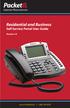 Internet Phone Service Residential and Business Self Service Portal User Guide Version 2.0 www.packet8.net 1.866.TRY.VOIP Contents Introduction to the Packet8 Self Service Portal... 3 How to use your new
Internet Phone Service Residential and Business Self Service Portal User Guide Version 2.0 www.packet8.net 1.866.TRY.VOIP Contents Introduction to the Packet8 Self Service Portal... 3 How to use your new
Wave IP 2.0 SP1. Wave ViewPoint User Guide
 Wave IP 2.0 SP1 Wave ViewPoint User Guide 2011 by Vertical Communications, Inc. All rights reserved. Vertical Communications and the Vertical Communications logo and combinations thereof and Vertical ViewPoint
Wave IP 2.0 SP1 Wave ViewPoint User Guide 2011 by Vertical Communications, Inc. All rights reserved. Vertical Communications and the Vertical Communications logo and combinations thereof and Vertical ViewPoint
Configuration Notes 0217
 PBX Remote Line Extension using Mediatrix 1104 and 1204 Introduction... 2 Application Scenario... 2 Running the Unit Manager Network (UMN) Software... 3 Configuring the Mediatrix 1104... 6 Configuring
PBX Remote Line Extension using Mediatrix 1104 and 1204 Introduction... 2 Application Scenario... 2 Running the Unit Manager Network (UMN) Software... 3 Configuring the Mediatrix 1104... 6 Configuring
IP Office 3.2 Phone Manager User Guide
 IP Office 3.2 Phone Manager User Guide 15-600988 Issue 14b (14 th June 2006) 2006 Avaya Inc. All Rights Reserved. Introduction Notice While reasonable efforts were made to ensure that the information in
IP Office 3.2 Phone Manager User Guide 15-600988 Issue 14b (14 th June 2006) 2006 Avaya Inc. All Rights Reserved. Introduction Notice While reasonable efforts were made to ensure that the information in
PORTA ONE. Administrator Guide Maintenance Release 21. www.portaone.com
 PORTA ONE Porta UM Administrator Guide Maintenance Release 21 www.portaone.com PortaUM Administrator Guide Copyright Notice & Disclaimers Copyright 2001-2010 PortaOne, Inc. All rights reserved. PortaUM
PORTA ONE Porta UM Administrator Guide Maintenance Release 21 www.portaone.com PortaUM Administrator Guide Copyright Notice & Disclaimers Copyright 2001-2010 PortaOne, Inc. All rights reserved. PortaUM
Virtual Contact Center
 Virtual Contact Center NetSuite Integration Configuration Guide Version 8.0 Revision 1.0 Copyright 2014, 8x8, Inc. All rights reserved. This document is provided for information purposes only and the contents
Virtual Contact Center NetSuite Integration Configuration Guide Version 8.0 Revision 1.0 Copyright 2014, 8x8, Inc. All rights reserved. This document is provided for information purposes only and the contents
SIP Trunking using Optimum Business SIP Trunk Adaptor and the Allworx 6x IP PBX 7.1.6.1
 ALLWORX SIP Trunking using Optimum Business SIP Trunk Adaptor and the Allworx 6x IP PBX 7.1.6.1 Goal The purpose of this configuration guide is to describe the steps needed to configure the Allworx 6x
ALLWORX SIP Trunking using Optimum Business SIP Trunk Adaptor and the Allworx 6x IP PBX 7.1.6.1 Goal The purpose of this configuration guide is to describe the steps needed to configure the Allworx 6x
Diamondcard.us Enterprise Call Shop Platform User Manual
 Diamondcard.us Enterprise Call Shop Platform User Manual Table of Contents 1. Important Call Shop Considerations What is a Call Shop? Why people want to make calls from a Call Shop How a Call Shop makes
Diamondcard.us Enterprise Call Shop Platform User Manual Table of Contents 1. Important Call Shop Considerations What is a Call Shop? Why people want to make calls from a Call Shop How a Call Shop makes
How To Use Allworx On A Pc Or Mac Or Ipod Or Ipo Or Ipode Or Ipro Or Iporode Or Mac (For A Mac) Or Ipore Or Ipos Or Ipob Or Ipocode (
 Allworx User s Guide (Release 7.2.3.x) No part of this publication may be reproduced, stored in a retrieval system, or transmitted, in any form or by any means, electronic, mechanical, photocopy, recording,
Allworx User s Guide (Release 7.2.3.x) No part of this publication may be reproduced, stored in a retrieval system, or transmitted, in any form or by any means, electronic, mechanical, photocopy, recording,
All Rights Reserved. Copyright 2007
 All Rights Reserved Copyright 2007 The use, disclosure, modification, transfer, or transmittal of this work for any purpose, in any form, or by any means, without the written permission of the copyright
All Rights Reserved Copyright 2007 The use, disclosure, modification, transfer, or transmittal of this work for any purpose, in any form, or by any means, without the written permission of the copyright
SIP Trunking Quick Reference Document
 SIP Trunking Quick Reference Document Publication Information SAMSUNG TELECOMMUNICATIONS AMERICA reserves the right without prior notice to revise information in this publication for any reason. SAMSUNG
SIP Trunking Quick Reference Document Publication Information SAMSUNG TELECOMMUNICATIONS AMERICA reserves the right without prior notice to revise information in this publication for any reason. SAMSUNG
