Vendor Management System. Vendor Job Aid. (Ed. Date 08/01/04)
|
|
|
- Tabitha McDaniel
- 8 years ago
- Views:
Transcription
1 Vendor Management System Vendor Job Aid (Ed. Date 08/01/04)
2 Vendor Management System Vendor Job Aid Table of Contents Quick Reference Document 3 Access to Vendor Registration and Password Set -Up Sites...4 Vendor Registration 5 Access to CNA Vendor Management System After Password Activation..10 Change Registered Company Information Provide Access for an Individual Vendor User by Creating a Unique Password.12 View the List of Registered Individual Users. 13 Tracking Vendor Assignments.14 APPENDIX..17 2
3 Vendor Management System Vendor Quick Reference Document The Vendor Management System is a web-based tool developed by CNA to allow vendors to register and update their company information, in addition to receiving and communicating about referrals from CNA. This quick reference page is designed to assist you in using the Vendor Management System quickly and easily. For more detail, please refer to the full text of this training document. Access the Vendor Management System How to Perform this 1. Click Vendor Registration and Management on the CNA Home Page a. To create a vendor password and register, click Vendor Registration Form. b. To login after your password has been activated, click Login. Change registered information about your company Add a Vendor User View the List of Registered Vendor Users Track Vendor Assignments Click Edit Profile in the menu bar at the top of the page. Click Add a Vendor User in the menu bar at the top of the page. Click Vendor Registered Users in the menu bar at the top of the page. Click Assignment Tracking in the menu bar at the top of the page. 3
4 Access to Vendor Registration and Password Set-Up Sites The tasks below outline how to access the Vendor Registration section of the CNA Vendor Management System and establish a company password. Access the Vendor Registration site How to Perform this 2. Go to the CNA Home Page at 3. Click Vendor Registration and Management in the left menu bar The System will take you to the Vendor Registration and Management text page. 4. Click Vendor Registration Form in the left menu bar or at the bottom of the text box. The System will take you to the CNA Vendor Registration/Create Account page. Create a Vendor password 1. On the CNA Vendor Registration/Create Accou nt page, type your company address in the Address field. 2. Type a password you create in the Create Password field, subject to the password rules: a. Contains 6 to 8 characters b. Contains at least one number c. Contains a special character (%,$,#) d. Contains no repeated letters Please record the password in a safe place CNA will not have a record of it. 3. Retype that password in the Confirm Password field Note: This will be your company password. Each individual that will be accessing the system will have their own unique password. 4. Type an answer to one of the security questions. 5. Click Next The System will take you to CNA Vendor Registration/Page 1 of 6 4
5 Vendor Registration The tasks below outline how to register information about your comp any and the services you provide in the CNA Vendor Management System. CNA Vendor Registration/Page 1 of 6 Register general company and contact information How to Perform this 1. Type information in the requested fields - the fields with an asteris k (*) are mandatory: TIN Type* o TIN = Tax Identification Number o FEIN = Federal Employer Identification Number o SSN = Social Security Number 2. TIN* 3. Company Name* 4. Dun & Bradstreet Number (D&B) 5. Whether you re an existing or prospective vendor* 6. Street Address 1* and 2 7. City*, State*, Zip*, Country * 8. Website 9. Phone*, Fax* 10. Primary Address 11. Referral Address* (all system communication will be sent to this ) 12. Last Name of Primary Contact Person* 13. First Name of Primary Contact Person 14. Contact Person s Title 15. Contact Person s Telephone Number 2. Click Next The System will take you to CNA Vendor Registration/Page 2 of 6 5
6 Vendor Registration (continued) CNA Vendor Registration/Page 2 of 6 Register insurance/licensing information and type of company information How to Perform this 1. Type information in applicable fields - the fields with an asterisk (*) are mandatory: Insurance/Licensing Information Insurance Certificate available Professional licensing maintained URAC accreditation CNA Financial as Additional Insured IRS Form W-9 Financial information available upon request Company Type* Principal Place of Business* 2. Click Next The System will take you to CNA Vendor Registration/Page 3 of 6 CNA Vendor Registration/Page 3 of 6 Register information about company sales and CNA business volume. 2. Type information in the requested fields - the fields with an asterisk (*) are mandatory: Total Annual Sales Revenue* Amount of Business done with CNA Beginning year of doing business with CNA Products and services offered CNA locations served CNA buyer or contact person 3. Click Next The System will take you to CNA Vendor Registration/Page 4 of 6 6
7 Vendor Registration (continued) CNA Vendor Registration/Page 4 of 6 Register information about the diversity and e-business capabilities of your company. How to Perform this 1. Type information in the requested fields Historically underutilized business category (check all that apply) Minority owned Female owned Disabled or veteran owned Gay/Lesbian owned Certification Agency Information Certification Agency Certification Number Certification Expiration Date E-business tools used E-procurement capabilities CNA Vendor Registration/Page 5 of 6 Register additional company information. 1. Click Next The System will take you to CNA Vendor Registration/Page 5 of 6 1. Type information in the requested fields Company Questions Original equipment manufacturer Reseller Services provider Additional Information Provide any additional information you want us to know about your company and/or services offered. 2. Click Next The System will take you to CNA Vendor Registration/Page 6 of 6 7
8 Vendor Registration (continued) CNA Vendor Registration/Page 6 of 6 Register information about the services you provide How to Perform this Service Information 1. Click on LOC/RATES next to a service you provide The System will take you to the Location/Rates selection page 2. Check all locations where this service is provided, or click Check All to select all 50 states. 3. Click Add a. Type in Rate Information (optional) b. Type in any additional information you want us to know about your services (optional) The System will return you to CNA Vendor Registration/Page 6 of 6. The service you selected should now have a check mark. 4. Repeat Steps 1 3 for every service you wish to register 5. Optional: To tell us about a service you provide that s not listed as a selectable option, click on the phrase, Click here to notify us of a service you provide that s not listed above. a. The System will take you to an Client page. b. Type in whatever information you d like to share with us. c. Click Send The System will return you to CNA Vendor Registration/Page 6 of 6 8
9 Vendor Registration (continued) CNA Vendor Registration/Page 6 of 6 (continued) How to Perform this 6. Click Submit a. The System will take you to the Successful Registration page where you will see the following message on your screen, Your registration to be an approved vendor for CNA was successful. CNA will carefully review your registration and advise you of your status soon. b. A registration acknowledgement will be sent to the Referral Address you registered, containing the following message, This will acknowledge your registration to be an approved vendor for CNA. CNA will carefully review your registration and advise you of your status soon. IMPORTANT NOTE: c. When your password is activated by CNA, you will receive a confirmation containing the following message, You have been approved to a ccess the CNA vendor management system. Please use the userid and password you entered at registration to access the system. User ID:. 9
10 Access to CNA Vendor Management System After Password Activation The tasks below outline how to access the CNA Vendor Management System. Access the System How to Perform this 1. Go to the CNA Home Page at 2. Click Vendor Registration and Management in the left menu bar The System will take you to the Vendor Registration and Management text page. 3. Click Login in the left menu bar. The System will take you to the CNA Login page. 4. Enter the User ID registered for your company in the CID field (the same User ID supplied to you in the confirmation received from CNA). 5. Enter the Password created for your company during registration in the Password field. 6. Click Go. The System will take you to the Vendor Detail page that summarizes much of the basic information provided when your company registered. 10
11 Change Registered Company Information The tasks below outline how to change any registered information about your company in the CNA Vendor Management System. Change registered information about your company How to Perform this 1. Click Edit Profile in the menu bar at the top of the page. The System will take you to CNA Vendor Edit/Page 1 of 6. There are six navigation buttons at the top of the page which allow you to navigate directly to those pages by clicking on that button. Click on your left mouse button and hold it directly over one of the numbered buttons a brief description of the information on that page will be displayed for about 5 seconds: 1) Company Address & Contact Information 2) Company Type & Insurance/Licensing Information 3) Company Sales & CNA Business Volume 4) Business Category & E-Business Capabilities 5) Additional Company Information 6) Selection of Vendor Services Offered 2. Make any necessary changes on any of the six pages. 3. Click Submit at the bottom of CNA Vendor Registration/Page 6 of 6. (If you are on a different page after completing your changes, navigate to Page 6 of 6 by clicking on the yellow 6 button at the top of any page. The System will return you to the Vendor Detail page with the following message displayed at the top of the pa ge, Your profile has been successfully updated. 11
12 Provide Access for an Individual Vendor User by Creating a Unique Password The tasks below outline how to create a password for individual system users at your company, which allows them to access the CNA Vendor Management System and respond to assignments. Add a Vendor User by Creating a Unique Password for That User How to Perform this 1. Click Add a Vendor User in the menu bar at the top of the page. The System will take you to the Vendor User Administration page 2. Type information in the requested fields: Personal Info - User First Name - User Last Name - User Password Type a password in the Password field, subject to the password rules: - Contains 6 to 8 characters - Contains at least one number - Contains a special character (%,$,#) - Contains no repeated letters Please record the password in a safe place CNA will not have a record of it. Retype the same password in the Verify Password field. Security Questions Type an answer to one of the security questions 3. Click Submit The System will take you to the Vendor Detail page with the following message displayed at the top, The user for this vendor was created successfully with user id vm. IMPORTANT NOTE: This will be the individual s UserID needed to access the system. 4. Repeat Steps 1 3 for every individual in your company that will be accessing the System. 12
13 View the List of Registered Individual Users The tasks below outline how to view the list of individual system users at your company and their User ID numbers. View the list of Individual Vendor Users How to Perform this 1. Click Vendor Registered Users in the menu bar at the top of the page. The System will take you to the Vendor List of Users page. Every individual that registered for your company by creating a password will be listed with the following information: - User ID - Last Name - First Name - 13
14 Tracking Vendor Assignments Vendor assignments are easily trackable on the Vendor Management System: Action can only be taken on an assignment (accept, decline or document completion) if the System is accessed with an individual user s unique UserID and Password. Assignments are in review-only status if the System is accessed with the vendor UserID and Password. When a CNA employee sends a referral to you through the Vendor Management System, you will receive an automatically generated notification The Subject line of the will provide the Request ID number The text of the will be as follows, There is an assignment pending for you at Please accept or decline the assignment within the next 24 hours. If you have any questions, please contact (Requester s Name) at (Requester s Address). 14
15 Tracking Vendor Assignments (continued) Review and/or Accept/Decline Assignments. How to Perform this 1. Click Assignment Tracking in the menu bar at the top of the page The System will take you to the Assignment List page all assignments that have been referred to you will be listed: - Request # (the system assigned referral ID number) - Request Date/Time (displays the date of the referral) - Service Type (the type of service requested) - Vendor Accept/Decline Date - Completion Date (date vendor completes the referral) - Max Cost (the maximum amount CNA approved) - Status of Request 2. Click the applicable Request # in the list. The System will take you to the Assignment Detail page for that Request #. 3. Click Next at the bottom of the section to review more information about the assignment. Clicking the Next button at the bottom of the following section will return you to the Assignment List page. Click the Request # again to return to the Assignment Detail page. 4. Click Accept or Decline in the Service Status section after reviewing information about the assignment. The System will return you to the Assignment List page with the following message displayed at the top, Service Request # has been updated. The Vendor Accept/Decline Date column for that Request # will reflect the current date and the Status of Request column for that Request # will change appropriately. 15
16 Tracking Vendor Assignments (continued) If action is not taken on a referral within 24 hours after it was submitted to you through the Vendor Management System, you will receive an automatically generated notification The Subject line of the will provide the Request ID number and the CNA Claim Number The text of the will be as follows, Our records indicate that action has not yet been taken on the above referenced CNA assignment which has been pending for you at for more than 24 or 48 hours. In order to deliver prompt service to our clients, if we do not receive acceptance from you within the next 24 hours, we may reassign this to another vendor. If you have any questions, please contact (Requester s Name) at (Requester s Address). Document Completion of an Assignment. How to Perform this 1. Click Assignment Tracking in the menu bar at the top of the page The System will take you to the Assignment List page 2. Click the applicable Request # in the list. The System will take you to the Assignment Detail page for that Request #. 3. Click Complete in the Service Status section and enter the Actual Cost. 4. Click Submit. The System will return you to the Assignment List page with the following message displayed at the top, Service Request # has been updated. 16
17 APPENDIX A VENDOR SCREEN MESSAGES AND TEXT After completing the initial registration pages and clicking Submit: 1. The System arrives at the Successful Registration page where the following message is displayed: a) Your registration to be an approved vendor for CNA was successful. CNA will carefully review your registration and advise you of your status soon. 2. A registration acknowledgement is automatically sent to the vendor with the following text: a) This will acknowledge your registration to be an approved vendor for CNA. CNA will carefully review your registration and advise you of your status soon. When action is taken by CNA on one of the registered vendor services, the vendor password is activated and a confirmation is automatically sent to the vendor with the following text: You have been approved to access the CNA vendor management system. Please use the userid and password you entered at registration to access the system. User ID:. When updates are made to the vendor s registered information, after clicking Submit the System arrives at the Vendor Detail page with the following message displayed: Your profile has been successfully updated. When a password is created for an individual vendor user, the System arrives at the Vendor Detail page with the following message displayed: The user for this vendor was created successfully with user id vm. When one of the registered vendor services is approved, an is sent to the vendor with the following text: Approver: Name Approver cna.com This will advise that you have been approved as a vendor for CNA, to provide the service, (description of service) in (state) under the following circumstances ( ). Assignments that fall outside these circumstances may not be authorized. Notification of approved assignmen ts will be made via ; assignments can be accessed at Please use the and password you entered when you registered to login to the system. Please safeguard your password. CNA asks that assignments be accepted within 24 hours. If not accepted within 48 hours, CNA may reassign the case to a new vendor. If you have any questions, please contact the Approver. 17
18 APPENDIX A (continued) When one of the registered vendor services is disapproved, an is sent to the vendor with the following text: Approver: Name Approver cna.com Thank you for your application to be an approved vendor for CNA. CNA h as reviewed your application and has elected not to approve your firm at this time. However, your registration information will remain in our database, and you may access it at any time to update it. There may be a future opportunity for a business relationship and CNA may also engage your services on an exception basis. If you have any questions, please contact the Approver. When a referral is submitted to the System for a vendor, that vendor receives an with the following text: There is an assignment pending for you at Please accept or decline the assignment within the next 24 hours. If you have any questions, please contact (name of referring CNA employee) at (referring employee s address). If a vendor does not take action on an assignment within 24 or 48 hours, the vendor receives an with the following text: Our records indicate that action has not yet been taken on the above referenced CNA assignment which has been pending for you at for more than 24 or 48 hours. In order to deliver prompt service to our clients, if we do not receive acceptance from you within the next 24 hours, we may reassign this to another vendor. If you have any questions, please contact (name of referring CNA employee) at (referring employee s address). After a vendor accepts, declines or completes an assignment, the System arrives at the Assignment List page with the following message displayed: Service Request # has been updated. 18
Access the TAX Training Web Site
 Register for TAX Training TAX s Learning Management System (LMS) is a Web-based application that delivers self-study training topics to your desktop, as well as tracks your progress through the training.
Register for TAX Training TAX s Learning Management System (LMS) is a Web-based application that delivers self-study training topics to your desktop, as well as tracks your progress through the training.
Orange County Department of Education Vendor Portal Vendor Guide
 Orange County Department of Education Vendor Portal Vendor Guide Overview The OCDE Vendor Portal provides an interface for businesses, individuals, and employees who provide services to Orange County school
Orange County Department of Education Vendor Portal Vendor Guide Overview The OCDE Vendor Portal provides an interface for businesses, individuals, and employees who provide services to Orange County school
On-Campus Employer Guide
 On-Campus Employer Guide How to navigate the Career Connections Opportunities Board WELCOME! This guide will help you navigate our online job system the Career Connections Opportunities Board. With this
On-Campus Employer Guide How to navigate the Career Connections Opportunities Board WELCOME! This guide will help you navigate our online job system the Career Connections Opportunities Board. With this
Please use the following index links to quickly access the information you are looking for:
 Please use the following index links to quickly access the information you are looking for: Create a new My PHLY account Registration for Agents Auto ID Web Edit Profile Logout instructions Online Bill
Please use the following index links to quickly access the information you are looking for: Create a new My PHLY account Registration for Agents Auto ID Web Edit Profile Logout instructions Online Bill
Accessing POs and Change Orders
 This quick reference guide is designed to help vendors understand how to access Purchase Orders (POs) and Change Orders sent to them in the San Bernardino County new eprocurement system, epro. PO and Change
This quick reference guide is designed to help vendors understand how to access Purchase Orders (POs) and Change Orders sent to them in the San Bernardino County new eprocurement system, epro. PO and Change
Banner Web Time Entry User Guide. Students. Delaware State University 1 Banner Web Entry
 Banner Web Time Entry User Guide Students Delaware State University 1 Banner Web Entry Introduction to Web Time Entry Delaware State University is now pleased to provide its employees with online services
Banner Web Time Entry User Guide Students Delaware State University 1 Banner Web Entry Introduction to Web Time Entry Delaware State University is now pleased to provide its employees with online services
Mobile Device Access Simple Application Guide
 Mobile Device Access Simple Application Guide Users can add/manage requests, retrieve passwords, and review password releases/sessions via their mobile device. This manual should be used to help you navigate
Mobile Device Access Simple Application Guide Users can add/manage requests, retrieve passwords, and review password releases/sessions via their mobile device. This manual should be used to help you navigate
Online Services through My Direct Care www.mydirectcare.com
 Online Services through My Direct Care www.mydirectcare.com WEB PORTAL Employers and Employees associated with Consumer Direct have access to online services available through a secure website www.mydirectcare.com.
Online Services through My Direct Care www.mydirectcare.com WEB PORTAL Employers and Employees associated with Consumer Direct have access to online services available through a secure website www.mydirectcare.com.
Learning Management System (LMS) User Guide. 4 March 2015
 Learning Management System (LMS) User Guide 4 March 2015 Contents Accessing ATPCO s Learning Management System (LMS)... 3 Overview of ATPCO s LMS... 5 Accessing Training Course Schedules... 7 Quick Search
Learning Management System (LMS) User Guide 4 March 2015 Contents Accessing ATPCO s Learning Management System (LMS)... 3 Overview of ATPCO s LMS... 5 Accessing Training Course Schedules... 7 Quick Search
EDI Testing System (ETS) User Guide
 EDI Testing System (ETS) Page 1 of 26 Table of Contents 1Introduction...3 2Accessing BCF EDI Testing Suite... 4 3Create User Account... 5 4Login... 6 5Change Password... 7 6Forgot Password...8 7Forgot
EDI Testing System (ETS) Page 1 of 26 Table of Contents 1Introduction...3 2Accessing BCF EDI Testing Suite... 4 3Create User Account... 5 4Login... 6 5Change Password... 7 6Forgot Password...8 7Forgot
Vendor Registration Quick Start Guide
 Vendor Registration Quick Start Guide ColoradoVSS Help Desk 303-866-6464 VSSHelp@state.co.us www.colorado.gov/vss Overview This guide provides an overview for vendor registration in ColoradoVSS. This guide
Vendor Registration Quick Start Guide ColoradoVSS Help Desk 303-866-6464 VSSHelp@state.co.us www.colorado.gov/vss Overview This guide provides an overview for vendor registration in ColoradoVSS. This guide
MQA Online Services Portal
 MQA Online Services Portal Registration and Adding a License User Guide 1. Hello and welcome to the Division of Medical Quality Assurance s online help tutorials. The MQA Online Services Portal is the
MQA Online Services Portal Registration and Adding a License User Guide 1. Hello and welcome to the Division of Medical Quality Assurance s online help tutorials. The MQA Online Services Portal is the
CJIS Online Security Awareness Training. Vendor Guide
 CJIS Online Security Awareness Training Vendor Guide 2015 Preface Welcome to the new CJIS Security Awareness Training software available to Texas vendors and support staff to help meet current CJIS Security
CJIS Online Security Awareness Training Vendor Guide 2015 Preface Welcome to the new CJIS Security Awareness Training software available to Texas vendors and support staff to help meet current CJIS Security
How to Apply for Admission Online
 How to Apply for Admission Online From the Blackhawk Technical College website, you may access the online application from within the Career Transitioning or Admissions areas. Click on Apply Online. You
How to Apply for Admission Online From the Blackhawk Technical College website, you may access the online application from within the Career Transitioning or Admissions areas. Click on Apply Online. You
SEPTA eps FREQUENTLY ASKED QUESTIONS
 SEPTA eps FREQUENTLY ASKED QUESTIONS Can more than one person from my company register for the SEPTA eps? No. The Vendor Registration Form will register you under your Company Name so all employees should
SEPTA eps FREQUENTLY ASKED QUESTIONS Can more than one person from my company register for the SEPTA eps? No. The Vendor Registration Form will register you under your Company Name so all employees should
account multiple solutions
 Quick Start Guide 1 Our easy to use guide will get you up and running in no time! The guide will assist you with: Generating your Sage Pay login Navigation Creating contacts Creating system users Setting
Quick Start Guide 1 Our easy to use guide will get you up and running in no time! The guide will assist you with: Generating your Sage Pay login Navigation Creating contacts Creating system users Setting
Access the DSSTraining Web Site
 Register in the VDSS Knowledge Center Non-State Employee Users The DSS Knowledge Center Learning Management System (LMS) is a Web-based application that delivers self-study training topics to your desktop,
Register in the VDSS Knowledge Center Non-State Employee Users The DSS Knowledge Center Learning Management System (LMS) is a Web-based application that delivers self-study training topics to your desktop,
HealthyCT Online Bill Pay
 HealthyCT Online Bill Pay User Guide for Enrollment and Online Payments Table of Contents I. Enrollment Process: On-line Bill Pay Page 1 II. Payment Process- Pay Your HealthyCT Bill Online A. One-Time
HealthyCT Online Bill Pay User Guide for Enrollment and Online Payments Table of Contents I. Enrollment Process: On-line Bill Pay Page 1 II. Payment Process- Pay Your HealthyCT Bill Online A. One-Time
My PHLY Registration Process and User Guide
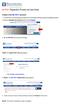 Create a new My PHLY account: 1. From the PHLY.com home page, and select one of the following methods to begin the registration process: 2. Access the Manage Your Account section and click Register 3.
Create a new My PHLY account: 1. From the PHLY.com home page, and select one of the following methods to begin the registration process: 2. Access the Manage Your Account section and click Register 3.
Getting Started and Administration
 AUGUST 2015 Microsoft Volume Licensing Service Center Getting Started and Administration 2 Microsoft Volume Licensing Service Center: Getting Started and Administration Table of contents Microsoft Volume
AUGUST 2015 Microsoft Volume Licensing Service Center Getting Started and Administration 2 Microsoft Volume Licensing Service Center: Getting Started and Administration Table of contents Microsoft Volume
Quick Reference Guide Welcome TEST USER
 Welcome TEST USER HELP RETIREMENT MANAGER DEMO FEEDBACK VersionE_000 Getting Started This Retirement Manager participant website Quick Reference Guide will assist you to easily navigate and complete important
Welcome TEST USER HELP RETIREMENT MANAGER DEMO FEEDBACK VersionE_000 Getting Started This Retirement Manager participant website Quick Reference Guide will assist you to easily navigate and complete important
Kroger Supplier Information Management System (SIM) Training Documentation
 Kroger Supplier Information Management System (SIM) Training Documentation Introduction All Kroger suppliers are required to register in Kroger s new Supplier Information Management (SIM) system. The SIM
Kroger Supplier Information Management System (SIM) Training Documentation Introduction All Kroger suppliers are required to register in Kroger s new Supplier Information Management (SIM) system. The SIM
How To Write A Health Care Plan
 USER GUIDE STEP UP PERFORMANCE MANAGEMENT SYSTEM Oklahoma State Department of Health Table of Contents Chapter 1 Getting Started... 2 Chapter 2 Overview and Public Health System Alignment... 5 Chapter
USER GUIDE STEP UP PERFORMANCE MANAGEMENT SYSTEM Oklahoma State Department of Health Table of Contents Chapter 1 Getting Started... 2 Chapter 2 Overview and Public Health System Alignment... 5 Chapter
MUNIS Leave Request System (Employee Self Service) Time Off Approver
 MUNIS Leave Request System (Employee Self Service) Time Off Approver The MUNIS software system will be utilized by all employees to request time off beginning April 2, 2014. REVIEW AN EMPLOYEE S TIME OFF
MUNIS Leave Request System (Employee Self Service) Time Off Approver The MUNIS software system will be utilized by all employees to request time off beginning April 2, 2014. REVIEW AN EMPLOYEE S TIME OFF
IntelliPay Billpay Application Documentation
 IntelliPay Billpay Application Documentation Contents Billpay Introduction First Time Payment (With username and password) First Time Payment (Without username and password) Returning Customer Introduction:
IntelliPay Billpay Application Documentation Contents Billpay Introduction First Time Payment (With username and password) First Time Payment (Without username and password) Returning Customer Introduction:
CompWest Agent Sign up for Utilizing Appulate
 CompWest Agent Sign up for Utilizing Appulate Before starting installation General Uplink Installation Comments/Notes: Be advised that the first user to install Appulate will automatically be set up as
CompWest Agent Sign up for Utilizing Appulate Before starting installation General Uplink Installation Comments/Notes: Be advised that the first user to install Appulate will automatically be set up as
Provider OnLine. Log-In Guide
 Provider OnLine Log-In Guide Table of Contents 1 LOG-IN ACCESS... 3 1.1 ENTERING THE USER ID AND PASSWORD... 4 1.2 OVERVIEW AND PURPOSE OF TRICIPHER... 5 1.2.1 Log-in for Users Who Are Active, But Not
Provider OnLine Log-In Guide Table of Contents 1 LOG-IN ACCESS... 3 1.1 ENTERING THE USER ID AND PASSWORD... 4 1.2 OVERVIEW AND PURPOSE OF TRICIPHER... 5 1.2.1 Log-in for Users Who Are Active, But Not
ewebextra OfficeMate Integration User s Guide
 ewebextra OfficeMate Integration User s Guide September 2013 2013 Eyefinity, Inc. All rights reserved. Eyefinity, OfficeMate, ewebextra, and ExamWRITER are registered trademarks of Eyefinity, Inc. All
ewebextra OfficeMate Integration User s Guide September 2013 2013 Eyefinity, Inc. All rights reserved. Eyefinity, OfficeMate, ewebextra, and ExamWRITER are registered trademarks of Eyefinity, Inc. All
NEW USER REGISTRATION AND EMAIL VERIFICATION
 NEW USER REGISTRATION AND EMAIL VERIFICATION The Children s Treatment (CT) or Residential Treatment (RT) organization must have an assigned Departmental Vendor Number (DVN), a PIN number issued to the
NEW USER REGISTRATION AND EMAIL VERIFICATION The Children s Treatment (CT) or Residential Treatment (RT) organization must have an assigned Departmental Vendor Number (DVN), a PIN number issued to the
U.S. Bank Secure Mail
 U.S. Bank Secure Mail @ Table of Contents Getting Started 3 Logging into Secure Mail 5 Opening Your Messages 7 Replying to a Message 8 Composing a New Message 8 1750-All Introduction: The use of email
U.S. Bank Secure Mail @ Table of Contents Getting Started 3 Logging into Secure Mail 5 Opening Your Messages 7 Replying to a Message 8 Composing a New Message 8 1750-All Introduction: The use of email
Requesting Materials in the LC Online Catalog (catalog.loc.gov)
 Requesting Materials in the LC Online Catalog (catalog.loc.gov) Library of Congress registered readers may use the LC Online Catalog (catalog.loc.gov) to request materials from the Library s general collections.
Requesting Materials in the LC Online Catalog (catalog.loc.gov) Library of Congress registered readers may use the LC Online Catalog (catalog.loc.gov) to request materials from the Library s general collections.
GRS Advantage Website User Reference Guide
 GRS Advantage Website User Reference Guide This document describes how to use the GRS Advantage Website. Table of Contents GRS Advantage Website... 2 Accessing the Website... 2 Requesting Access to the
GRS Advantage Website User Reference Guide This document describes how to use the GRS Advantage Website. Table of Contents GRS Advantage Website... 2 Accessing the Website... 2 Requesting Access to the
Access the TAX Training Web Site
 Register for TAX Training TAX s Learning Management System (LMS) is a Web-based application that delivers selfstudy training topics to your desktop, as well as tracks your progress through the training.
Register for TAX Training TAX s Learning Management System (LMS) is a Web-based application that delivers selfstudy training topics to your desktop, as well as tracks your progress through the training.
Supplier Management System User Guide
 Supplier Management System User Guide Copyright 2007-2010 by CVM Solutions LLC. All Rights Reserved. The material contained in this document is proprietary data and is the intellectual property of CVM
Supplier Management System User Guide Copyright 2007-2010 by CVM Solutions LLC. All Rights Reserved. The material contained in this document is proprietary data and is the intellectual property of CVM
MEDICARE EDISS INSTRUCTIONS (SMCA1 SMCA2) Please carefully read all instructions before beginning.
 MEDICARE EDISS INSTRUCTIONS (SMCA1 SMCA2) Please carefully read all instructions before beginning. Fax or Email the Payer Request Form and Enrollment Agreement to Enrollment: 888-837-2232 setup@mdol.com
MEDICARE EDISS INSTRUCTIONS (SMCA1 SMCA2) Please carefully read all instructions before beginning. Fax or Email the Payer Request Form and Enrollment Agreement to Enrollment: 888-837-2232 setup@mdol.com
From Your Online Banking Team. Your Guide to Faster, Easier, Better Online Banking
 From Your Online Banking Team Your Guide to Faster, Easier, Better Online Banking Welcome At Hingham Savings, your Online Banking Team is taking action to provide you with a fast, flexible and secure online
From Your Online Banking Team Your Guide to Faster, Easier, Better Online Banking Welcome At Hingham Savings, your Online Banking Team is taking action to provide you with a fast, flexible and secure online
ewebextra OfficeMate Integration User s Guide
 ewebextra OfficeMate Integration User s Guide April 2014 2014 Eyefinity, Inc. All rights reserved. Eyefinity, OfficeMate, ewebextra, and ExamWRITER are registered trademarks of Eyefinity, Inc. All other
ewebextra OfficeMate Integration User s Guide April 2014 2014 Eyefinity, Inc. All rights reserved. Eyefinity, OfficeMate, ewebextra, and ExamWRITER are registered trademarks of Eyefinity, Inc. All other
Online eopf Self-service Feature for Login ID and Password Retrieval for New Users
 For Employees Online eopf Self-service Feature for Login ID and Password Retrieval for New Users eopf provides web-based access for Federal personnel to view and print employment documents. Employees are
For Employees Online eopf Self-service Feature for Login ID and Password Retrieval for New Users eopf provides web-based access for Federal personnel to view and print employment documents. Employees are
For use with Position Manager Version 10.0. Hiring Manager Portal
 Hiring Manager Reference Manual For use with Position Manager Version 10.0 Hiring Manager Portal Updated March 1, 2007 Table of Contents Overview of the Position Manager Applicant Tracking System. 3 Applicant
Hiring Manager Reference Manual For use with Position Manager Version 10.0 Hiring Manager Portal Updated March 1, 2007 Table of Contents Overview of the Position Manager Applicant Tracking System. 3 Applicant
CITY OF NAPLES VENDOR REGISTRATION TUTORIAL VENDOR SELF SERVICE (VSS) VENDOR REGISTATION TUTORIAL
 CITY OF NAPLES VENDOR REGISTRATION TUTORIAL VENDOR SELF SERVICE (VSS) 3/5/2015 VENDOR REGISTATION TUTORIAL Start Vendor Registration Process: Please start by going to the City of Naples website located
CITY OF NAPLES VENDOR REGISTRATION TUTORIAL VENDOR SELF SERVICE (VSS) 3/5/2015 VENDOR REGISTATION TUTORIAL Start Vendor Registration Process: Please start by going to the City of Naples website located
For additional assistance select the View Frequently Asked Questions or Help link, or contact the Help Desk.
 State of Alaska Vendor Self Service (VSS) Create a New Account This document provides the instructions for how to create a new account. The individual you chose to initiate this process will become a Primary
State of Alaska Vendor Self Service (VSS) Create a New Account This document provides the instructions for how to create a new account. The individual you chose to initiate this process will become a Primary
Secure File Transfer Guest User Guide Updated: 5/8/14
 Secure File Transfer Guest User Guide Updated: 5/8/14 TABLE OF CONTENTS INTRODUCTION... 3 ACCESS SECURE FILE TRANSFER TOOL... 3 REGISTRATION... 4 SELF REGISTERING... 4 REGISTER VIA AN INVITATION SENT BY
Secure File Transfer Guest User Guide Updated: 5/8/14 TABLE OF CONTENTS INTRODUCTION... 3 ACCESS SECURE FILE TRANSFER TOOL... 3 REGISTRATION... 4 SELF REGISTERING... 4 REGISTER VIA AN INVITATION SENT BY
wvoasis Vendor Self Service Registration Quick Start Guide Release 3.9.0.1
 wvoasis Vendor Self Service Registration Quick Start Guide Release 3.9.0.1 December 3, 2014 Revision 1 Copyright 2001, 2013 CGI Technologies and Solutions Inc. All rights reserved. These materials contain
wvoasis Vendor Self Service Registration Quick Start Guide Release 3.9.0.1 December 3, 2014 Revision 1 Copyright 2001, 2013 CGI Technologies and Solutions Inc. All rights reserved. These materials contain
How To Register With The University Of West Florida
 VENDOR INSTRUCTIONS FOR ON-LINE REGISTRATION All vendors doing business with The University of West Florida (UWF) are required to complete the registration process. Per Federal Tax Law, UWF must be able
VENDOR INSTRUCTIONS FOR ON-LINE REGISTRATION All vendors doing business with The University of West Florida (UWF) are required to complete the registration process. Per Federal Tax Law, UWF must be able
Patient Portal. Accessing the Patient Portal. How to Begin: Enter first and last name, date of birth and create a user name and password.
 Patient Portal How to Begin: If you provided an email address when you registered as a patient, you can expect an email after your discharge that will be sent directly from CPSI, our Electronic Health
Patient Portal How to Begin: If you provided an email address when you registered as a patient, you can expect an email after your discharge that will be sent directly from CPSI, our Electronic Health
Beacon Health Strategies Provider eservices Manual
 Provider eservices Manual Elizabeth Pattullo, Chief Executive Officer Timothy Murphy, President Beacon Health Strategies Electronic Data Interchange and eservices User Manual INTRODUCTION... 2 Beacon Health
Provider eservices Manual Elizabeth Pattullo, Chief Executive Officer Timothy Murphy, President Beacon Health Strategies Electronic Data Interchange and eservices User Manual INTRODUCTION... 2 Beacon Health
Partner Portal User Procedures
 Partner Portal User Procedures The help topics below are included in this document: Overview Self-Registration (First Time Users) Enrolling in an Application Accessing an Application (Once Enrolled) Signing
Partner Portal User Procedures The help topics below are included in this document: Overview Self-Registration (First Time Users) Enrolling in an Application Accessing an Application (Once Enrolled) Signing
Welcome to Business Internet Banking
 Welcome to Business Internet Banking Member FDIC Table of Contents Logging On to Business Internet Banking. 3 Viewing Balances. 6 Viewing Transaction Information. 7 Issuing Stop Payments. 9 Viewing estatements.
Welcome to Business Internet Banking Member FDIC Table of Contents Logging On to Business Internet Banking. 3 Viewing Balances. 6 Viewing Transaction Information. 7 Issuing Stop Payments. 9 Viewing estatements.
Online Student Services at Thomas Edison State College Student User Guide Access the newly redesigned Online Student Services at:
 Online Student Services at Thomas Edison State College Student User Guide Access the newly redesigned Online Student Services at: https://webadvisor1.tesc.edu/webadvisor/webadvisor At Thomas Edison State
Online Student Services at Thomas Edison State College Student User Guide Access the newly redesigned Online Student Services at: https://webadvisor1.tesc.edu/webadvisor/webadvisor At Thomas Edison State
Steps for provider to acquire A&A login credentials and make renewal payment
 Steps for provider to acquire A&A login credentials and make renewal payment *** PLEASE NOTE: The changes to System Registry are such that a provider can either pay their own renewal or designate a service
Steps for provider to acquire A&A login credentials and make renewal payment *** PLEASE NOTE: The changes to System Registry are such that a provider can either pay their own renewal or designate a service
Provider Express Obtaining Login Access. Information for Network Providers
 Provider Express Obtaining Login Access Information for Network Providers November 2013 Objectives This presentation will review the following features: How to Log in to Provider Express Retrieve a forgotten
Provider Express Obtaining Login Access Information for Network Providers November 2013 Objectives This presentation will review the following features: How to Log in to Provider Express Retrieve a forgotten
Surplus Lines Online User Guide
 Surplus Lines Online User Guide Missouri Department of Insurance, Financial Institutions and Professional Registration Contents Summary... 1 Site Address... 1 Account Management... 2 Account Registration...
Surplus Lines Online User Guide Missouri Department of Insurance, Financial Institutions and Professional Registration Contents Summary... 1 Site Address... 1 Account Management... 2 Account Registration...
Course Overrides. Introduction. Accessing Course Overrides
 Introduction Course overrides, or registration permits, allow students to register for a class past certain requirements or class capacity. Assigning a course override to a student does not register them
Introduction Course overrides, or registration permits, allow students to register for a class past certain requirements or class capacity. Assigning a course override to a student does not register them
EXPRESSPATH PROVIDER PORTAL USER GUIDE AUGUST 2013
 EXPRESSPATH PROVIDER PORTAL USER GUIDE AUGUST 2013 2013-2020 Express Scripts, Inc. All rights reserved. No part of this publication may be reproduced or transmitted in any form or by any means, electronic
EXPRESSPATH PROVIDER PORTAL USER GUIDE AUGUST 2013 2013-2020 Express Scripts, Inc. All rights reserved. No part of this publication may be reproduced or transmitted in any form or by any means, electronic
ONLINE BILL PAY QUICK REFERENCE GUIDE
 Thank you for enrolling in the DiCarlo Food Service On-line Payment Program. By enrolling in this service, you will have the ability to: Bullet Receive an email notification when your bill is ready Securely
Thank you for enrolling in the DiCarlo Food Service On-line Payment Program. By enrolling in this service, you will have the ability to: Bullet Receive an email notification when your bill is ready Securely
Electronic Selection of Consultants
 Electronic Selection of Consultants User Guide for Consulting Firms Version 3 This User Guide was produced by the Operations and Corporate Procurement Groups and the Information Solutions Group Global
Electronic Selection of Consultants User Guide for Consulting Firms Version 3 This User Guide was produced by the Operations and Corporate Procurement Groups and the Information Solutions Group Global
City of Greensboro e-procurement Supplier Registration Guide
 City of Greensboro e-procurement Supplier Registration Guide Purchasing Department 336.373.2192 Getting Started (You must have Microsoft Internet Explorer 6.0 or higher; an official business name as registered
City of Greensboro e-procurement Supplier Registration Guide Purchasing Department 336.373.2192 Getting Started (You must have Microsoft Internet Explorer 6.0 or higher; an official business name as registered
USER GUIDE. FileLineACCESS.com Revision 04.07.14. Information Protected. InformationProtected.com 1 877 FileLine
 USER GUIDE FileLineACCESS.com Revision 04.07.14 Information Protected. InformationProtected.com 1 877 FileLine 2 Table of Contents SECTION TITLE PAGE NUMBER Revised 4.4.2014 1 Introduction 3 2 Login Instructions
USER GUIDE FileLineACCESS.com Revision 04.07.14 Information Protected. InformationProtected.com 1 877 FileLine 2 Table of Contents SECTION TITLE PAGE NUMBER Revised 4.4.2014 1 Introduction 3 2 Login Instructions
City of Lincoln Emergency Alarm Registration
 City of Lincoln Emergency Alarm Registration Contents New Emergency Alarm Registration... 2 Online Account Services... 7 Logging in... 7 Forgotten passwords... 7 Making Payments... 8 Viewing False Alarms...
City of Lincoln Emergency Alarm Registration Contents New Emergency Alarm Registration... 2 Online Account Services... 7 Logging in... 7 Forgotten passwords... 7 Making Payments... 8 Viewing False Alarms...
Preview of the Attestation System for the Medicare Electronic Health Record (EHR) Incentive Program
 Preview of the Attestation System for the Medicare Electronic Health Record (EHR) Incentive Program The Medicare EHR Incentive Program provides incentive payments to eligible professionals, eligible hospitals
Preview of the Attestation System for the Medicare Electronic Health Record (EHR) Incentive Program The Medicare EHR Incentive Program provides incentive payments to eligible professionals, eligible hospitals
I Expense Online Expense Approvals
 I Expense Online Expense Approvals Page 1 Contents Approving Expense Reports... 3 Viewing Expense Reports Receipts... 7 Alternative Actions... 9 Page 2 Approving Expense Reports Approving Expense Reports
I Expense Online Expense Approvals Page 1 Contents Approving Expense Reports... 3 Viewing Expense Reports Receipts... 7 Alternative Actions... 9 Page 2 Approving Expense Reports Approving Expense Reports
WEB-BASED CLAIMS REPORTING AN OVERVIEW OF THE ONLINE FIRST NOTICE OF LOSS TOOL
 WEB-BASED CLAIMS REPORTING AN OVERVIEW OF THE ONLINE FIRST NOTICE OF LOSS TOOL CONTENTS Overview... 3 How to submit a claim online Step 1: Access the application - POLICY HOLDERS... 4 Step 1A: Access the
WEB-BASED CLAIMS REPORTING AN OVERVIEW OF THE ONLINE FIRST NOTICE OF LOSS TOOL CONTENTS Overview... 3 How to submit a claim online Step 1: Access the application - POLICY HOLDERS... 4 Step 1A: Access the
Ships & Offshore Structures
 Ships & Offshore Structures And Tutorial for Reviewers Table of Contents Registering 3 Logging In 3 4 Changing your password 4 Software requirements 5 New Reviewer Invitations 5 Submitting your review
Ships & Offshore Structures And Tutorial for Reviewers Table of Contents Registering 3 Logging In 3 4 Changing your password 4 Software requirements 5 New Reviewer Invitations 5 Submitting your review
Procurement Services Supplier Registration & Sourcing [SRS] Supplier Registration Guide 30 th May 2014
![Procurement Services Supplier Registration & Sourcing [SRS] Supplier Registration Guide 30 th May 2014 Procurement Services Supplier Registration & Sourcing [SRS] Supplier Registration Guide 30 th May 2014](/thumbs/24/2977179.jpg) Procurement Services Supplier Registration & Sourcing [SRS] Supplier Registration Guide 30 th May 2014 1 P age THIS PAGE HAS BEEN INTENTIONALLY LEFT BLANK 2 P age Step 1: Using Internet Explorer 8 or Internet
Procurement Services Supplier Registration & Sourcing [SRS] Supplier Registration Guide 30 th May 2014 1 P age THIS PAGE HAS BEEN INTENTIONALLY LEFT BLANK 2 P age Step 1: Using Internet Explorer 8 or Internet
Process: Self Service
 How Do I Login to the Online Vendor Self-Service Application? 1. Using the information provided in the email sent to the primary Contact: Navigate to the URL for the application, the PeopleSoft Sign In
How Do I Login to the Online Vendor Self-Service Application? 1. Using the information provided in the email sent to the primary Contact: Navigate to the URL for the application, the PeopleSoft Sign In
Payment Cycle. Getting Started The Landing Page
 Payment Cycle Getting Started The Landing Page 6 2 3 5 7 SUBMIT OR TRACK A REFERRAL Clicking this button will take you to Payment Cycle, FiNet s automated electronic referral system. Here you can submit
Payment Cycle Getting Started The Landing Page 6 2 3 5 7 SUBMIT OR TRACK A REFERRAL Clicking this button will take you to Payment Cycle, FiNet s automated electronic referral system. Here you can submit
Vendor s Guide to the Vendor Deal Portal (VDP)
 Vendor s Guide to the Vendor Deal Portal (VDP) The Toys R Us, Inc On-line Application for Electronic Approval and Management of Credit Allowance Contracts 1 P age TABLE OF CONTENTS 1. ABOUT... 3 2. GETTING
Vendor s Guide to the Vendor Deal Portal (VDP) The Toys R Us, Inc On-line Application for Electronic Approval and Management of Credit Allowance Contracts 1 P age TABLE OF CONTENTS 1. ABOUT... 3 2. GETTING
SMS for REST Professional
 RockendSMS Enhanced Integration SMS for REST Professional RockendSMS has newly designed and developed an upgrade to the way you send SMS through REST Professional V14 and above (RockendSMS Enhanced Integration).
RockendSMS Enhanced Integration SMS for REST Professional RockendSMS has newly designed and developed an upgrade to the way you send SMS through REST Professional V14 and above (RockendSMS Enhanced Integration).
Broker Registration Guide for TrustFunds Authentication A- B- C Registration Steps 1-2- 3-4
 Broker Registration Guide for TrustFunds Authentication A- B- C Registration Steps 1-2- 3-4 Broker Authentication 1. From the TrustFunds website homepage, click Get Started Now to begin your Authentication
Broker Registration Guide for TrustFunds Authentication A- B- C Registration Steps 1-2- 3-4 Broker Authentication 1. From the TrustFunds website homepage, click Get Started Now to begin your Authentication
World Bank Group Electronic Selection of Consultants
 World Bank Group Electronic Selection of Consultants User Guide for Consulting Firms Version 1 Table of Contents Introduction... 1 Create World Bank Group and EConsult accounts... 1 Create an EConsult
World Bank Group Electronic Selection of Consultants User Guide for Consulting Firms Version 1 Table of Contents Introduction... 1 Create World Bank Group and EConsult accounts... 1 Create an EConsult
1. What practices does Raleigh Medical Group, P.A. include? 2. Is my health information secure? Who has access to this information?
 Troubleshooting and Frequently Asked Questions FollowMyHealth Patient Portal 1. What practices does Raleigh Medical Group, P.A. include? 2. Is my health information secure? Who has access to this information?
Troubleshooting and Frequently Asked Questions FollowMyHealth Patient Portal 1. What practices does Raleigh Medical Group, P.A. include? 2. Is my health information secure? Who has access to this information?
Creating Your PALS Online Account for New Teachers Navigate to the PALS Online homepage
 Creating Your PALS Online Account for New Teachers Navigate to the PALS Online homepage Type www.wi.palsk8.com into the address bar of your internet browser. New or Returning? To create a new teacher account,
Creating Your PALS Online Account for New Teachers Navigate to the PALS Online homepage Type www.wi.palsk8.com into the address bar of your internet browser. New or Returning? To create a new teacher account,
Using the ELMS Management Tool (EMT) to Create Independent Study Spaces in ELMS Canvas
 Using the ELMS Management Tool (EMT) to Create Independent Study Spaces in ELMS Canvas Beginning Summer I, 2014, Independent Study courses will no longer be automatically generated in ELMS Canvas. However,
Using the ELMS Management Tool (EMT) to Create Independent Study Spaces in ELMS Canvas Beginning Summer I, 2014, Independent Study courses will no longer be automatically generated in ELMS Canvas. However,
Directory and Messaging Services Enterprise Secure Mail Services
 Title: Directory and Messaging Services Enterprise Secure Mail Services Enterprise Secure Mail Services for End Users Attention: Receivers of Secure Mail Retrieval of Secure Mail by the Recipient Once
Title: Directory and Messaging Services Enterprise Secure Mail Services Enterprise Secure Mail Services for End Users Attention: Receivers of Secure Mail Retrieval of Secure Mail by the Recipient Once
Go to www.breeze.ca.gov and click on the Click Here to Access BreEZe Online Services link.
 STEP BY STEP USER GUIDE FOR NURSES TO RENEW ONLINE Go to www.breeze.ca.gov and click on the Click Here to Access BreEZe Online Services link. If you have never registered in the new BreEZe system, click
STEP BY STEP USER GUIDE FOR NURSES TO RENEW ONLINE Go to www.breeze.ca.gov and click on the Click Here to Access BreEZe Online Services link. If you have never registered in the new BreEZe system, click
ADP Mobile Solutions: Register to use the ADP Mobile App
 ADP Mobile Solutions: Register to use the ADP Mobile App **NOTE: Registering for an ADP account is only needed if you plan to use the Mobile app. You DO NOT need to register if you DO NOT plan to use the
ADP Mobile Solutions: Register to use the ADP Mobile App **NOTE: Registering for an ADP account is only needed if you plan to use the Mobile app. You DO NOT need to register if you DO NOT plan to use the
REGISTERING YOUR DOMAIN NAME
 How to... REGISTERING YOUR DOMAIN NAME 1.0 Domain Registration 2.0 Domain Forwarding 1.0 DOMAIN F ORWARDING S TEP 1.1 Go to www.godaddy.com to search for an available domain name for your website. Enter
How to... REGISTERING YOUR DOMAIN NAME 1.0 Domain Registration 2.0 Domain Forwarding 1.0 DOMAIN F ORWARDING S TEP 1.1 Go to www.godaddy.com to search for an available domain name for your website. Enter
Users Guide to Internet Banking Self Service Enrollment
 Users Guide to Internet Banking Self Service Enrollment This document is a guide for customers who wish to use The Bank of Greene County s Self Service Enrollment Utility for Internet Banking The following
Users Guide to Internet Banking Self Service Enrollment This document is a guide for customers who wish to use The Bank of Greene County s Self Service Enrollment Utility for Internet Banking The following
New Hampshire Professional Registry User Guide How to create your Registry Record and online Credential Application
 Version 2 June 16, 2015 CHILD CARE AWARE OF AMERICA, CHILD DEVELOPMENT BUREAU, ACROSS NH, CHILD CARE AWARE OF NH New Hampshire Professional Registry User Guide How to create your Registry Record and online
Version 2 June 16, 2015 CHILD CARE AWARE OF AMERICA, CHILD DEVELOPMENT BUREAU, ACROSS NH, CHILD CARE AWARE OF NH New Hampshire Professional Registry User Guide How to create your Registry Record and online
Quick Start Guide to Logging in to Online Banking
 Quick Start Guide to Logging in to Online Banking Log In to Internet Banking: Note: The first time you log in you are required to use your Customer ID. Your Customer ID is the primary account holder s
Quick Start Guide to Logging in to Online Banking Log In to Internet Banking: Note: The first time you log in you are required to use your Customer ID. Your Customer ID is the primary account holder s
Accessing New York State's Vendor Self Service (esupplier) Transcript
 Accessing New York State's Vendor Self Service (esupplier) Transcript Welcome to Accessing New York State s Vendor Self Service (esupplier). This information session has been created by the Bureau of State
Accessing New York State's Vendor Self Service (esupplier) Transcript Welcome to Accessing New York State s Vendor Self Service (esupplier). This information session has been created by the Bureau of State
Health Insurance Oversight System Portal User Manual
 Last updated: July 22, 2014 Table of Contents 1 Introduction... 7 2 HIOS System Access... 8 2.1 New Users Registration... 8 2.2 Existing HIOS Users... 20 3 Portal Home Page... 24 3.1 Manage an Organization...
Last updated: July 22, 2014 Table of Contents 1 Introduction... 7 2 HIOS System Access... 8 2.1 New Users Registration... 8 2.2 Existing HIOS Users... 20 3 Portal Home Page... 24 3.1 Manage an Organization...
Vendor Registration. Rev. 3/26/2013 Vendor Registration Page 1
 Thank you for your interest in becoming a vendor to the State of Louisiana. It is crucial that we avoid duplicate registrations to facilitate correct award and payment processing. 1. Please go to https://lagoverpvendor.doa.louisiana.gov/irj/portal/anonymous?guest_user=self_reg
Thank you for your interest in becoming a vendor to the State of Louisiana. It is crucial that we avoid duplicate registrations to facilitate correct award and payment processing. 1. Please go to https://lagoverpvendor.doa.louisiana.gov/irj/portal/anonymous?guest_user=self_reg
Administrator Instructions for Link2CDMS Contractor Document Management System
 Table of Contents Administrator Instructions for Link2CDMS Contractor Document Management System Getting Started... 2 Viewing Your Approvals Dashboard... 2 Specifying Contractor Approval Status... 7 Adding
Table of Contents Administrator Instructions for Link2CDMS Contractor Document Management System Getting Started... 2 Viewing Your Approvals Dashboard... 2 Specifying Contractor Approval Status... 7 Adding
Teacher One 4 One Trade User Manual. Teacher Edition
 Teacher One 4 One Trade User Manual Teacher Edition March 2012 The Teacher One 4 One Trade software can be found on mykpr in the Quick Links to Applications. There are several key concepts to understanding
Teacher One 4 One Trade User Manual Teacher Edition March 2012 The Teacher One 4 One Trade software can be found on mykpr in the Quick Links to Applications. There are several key concepts to understanding
HomePath Online Offers Guide for Selling Agents
 HomePath Online Offers Guide for Selling Agents The guide is designed to assist Fannie Mae Selling Agents using the HomePath Online Offers program. The HomePath Online Offers pilot is designed for Fannie
HomePath Online Offers Guide for Selling Agents The guide is designed to assist Fannie Mae Selling Agents using the HomePath Online Offers program. The HomePath Online Offers pilot is designed for Fannie
Beacon Health Strategies. eservices. Provider Manual
 eservices Provider Manual Revised: February 2, 2009 eservices Provider Manual Table of Contents INTRODUCTION... 3 BEACON HEALTH STRATEGIES... 3 BEACON ESERVICES... 3 ELECTRONIC DATA INTERCHANGE... 4 EDI
eservices Provider Manual Revised: February 2, 2009 eservices Provider Manual Table of Contents INTRODUCTION... 3 BEACON HEALTH STRATEGIES... 3 BEACON ESERVICES... 3 ELECTRONIC DATA INTERCHANGE... 4 EDI
YOUR GUIDE TO THE iphone MOBILE APP WITH 1st SOURCE
 YOUR GUIDE TO THE iphone MOBILE APP WITH 1st SOURCE Strong. Stable. Local. Personal. 10/12 Install, Sign On and View Account Balances 1. Visit the iphone App Store on your iphone and search for 1st Source
YOUR GUIDE TO THE iphone MOBILE APP WITH 1st SOURCE Strong. Stable. Local. Personal. 10/12 Install, Sign On and View Account Balances 1. Visit the iphone App Store on your iphone and search for 1st Source
User Manual for National Transplant Procurement Management (NTPM) TOP team user Web Application
 User Manual for National Transplant Procurement Management (NTPM) TOP team user Web Application Tel: 03-2694 2704/2705, 03-2615 6576 E-mail:ntpm@moh.gov.my Website: https://www.macr.org.my/entpm/ Table
User Manual for National Transplant Procurement Management (NTPM) TOP team user Web Application Tel: 03-2694 2704/2705, 03-2615 6576 E-mail:ntpm@moh.gov.my Website: https://www.macr.org.my/entpm/ Table
Contents INDEX...61 ECRM...1
 ecrm Guide 111011 2011 Blackbaud, Inc. This publication, or any part thereof, may not be reproduced or transmitted in any form or by any means, electronic, or mechanical, including photocopying, recording,
ecrm Guide 111011 2011 Blackbaud, Inc. This publication, or any part thereof, may not be reproduced or transmitted in any form or by any means, electronic, or mechanical, including photocopying, recording,
I. Introduction. Contents
 I. Introduction The PPL Web Portal is an online system for participant information, worker information and customer service history. As a key member of the support team for people in Golden Gate Regional
I. Introduction The PPL Web Portal is an online system for participant information, worker information and customer service history. As a key member of the support team for people in Golden Gate Regional
Click on Grant Guidelines for Empowering YOUth Initiatives Round 1. This will provide you with further details on this Approach to the Market.
 360Pro Applicants Quick Reference Guide For help or issues related to access to 360Pro or 360Pro functions, please direct your queries to the Employment Services Purchasing Hotline (espurchasing@employment.gov.au).
360Pro Applicants Quick Reference Guide For help or issues related to access to 360Pro or 360Pro functions, please direct your queries to the Employment Services Purchasing Hotline (espurchasing@employment.gov.au).
3dCart Shopping Cart Software V3.X Affiliate Program Guide
 INTRODUCTION 2 SETUP THE AFFILIATE MENU LINK 2 UPLOAD BANNERS 4 ENABLE THE AFFILIATE PROGRAM 6 REGISTRATION PROCESS 7 APPROVE AFFILIATES 11 MANAGE ORDERS 12 MANAGE COMMISSION PAYOUTS 13 END YOU VE REACHED
INTRODUCTION 2 SETUP THE AFFILIATE MENU LINK 2 UPLOAD BANNERS 4 ENABLE THE AFFILIATE PROGRAM 6 REGISTRATION PROCESS 7 APPROVE AFFILIATES 11 MANAGE ORDERS 12 MANAGE COMMISSION PAYOUTS 13 END YOU VE REACHED
FedEx Billing Online User Guide
 FedEx Billing Online User Guide Introduction FedEx Billing Online allows you to efficiently manage and pay your FedEx invoices online. It s free, easy and secure. FedEx Billing Online helps you streamline
FedEx Billing Online User Guide Introduction FedEx Billing Online allows you to efficiently manage and pay your FedEx invoices online. It s free, easy and secure. FedEx Billing Online helps you streamline
Student Employment Website User Guide for Off-Campus Employers
 Student Employment Website User Guide for Off-Campus Employers Student Employment University Hall 255 2197 South University Boulevard Denver, Colorado 80208 Ph: 303.871.6792 Fax: 303.871.2341 Email: stuemp@du.edu
Student Employment Website User Guide for Off-Campus Employers Student Employment University Hall 255 2197 South University Boulevard Denver, Colorado 80208 Ph: 303.871.6792 Fax: 303.871.2341 Email: stuemp@du.edu
(EHR) Incentive Program
 ATTESTATION USER GUIDE For Eligible Professionals Medicare Electronic Health Record (EHR) Incentive Program 2014 Stage 1 Definition of Meaningful Use June 2014 CONTENTS Click on the Step below to navigate
ATTESTATION USER GUIDE For Eligible Professionals Medicare Electronic Health Record (EHR) Incentive Program 2014 Stage 1 Definition of Meaningful Use June 2014 CONTENTS Click on the Step below to navigate
Business Mobile App User Guide
 Business Mobile App User Guide Logging On to CNB Business Mobile Logging on to CNB Business Mobile involves the same layers of authentication as your Online For Business account does. 1. Launch the app
Business Mobile App User Guide Logging On to CNB Business Mobile Logging on to CNB Business Mobile involves the same layers of authentication as your Online For Business account does. 1. Launch the app
Florida Substitute Form W-9 Frequently Asked Questions (FAQs)
 Florida Substitute Form W-9 Frequently Asked Questions (FAQs) General Questions 1. Why do I need to complete the Substitute Form W-9? A completed Substitute Form W-9 is required from any entity that receives
Florida Substitute Form W-9 Frequently Asked Questions (FAQs) General Questions 1. Why do I need to complete the Substitute Form W-9? A completed Substitute Form W-9 is required from any entity that receives
ASTP Online. Assisted School Travel Program. Student Rollover User Guide. NSW Department of Education
 ASTP Online Assisted School Travel Program Student Rollover User Guide NSW Department of Education Table of Contents Introduction 2 Accessing ASTP Online 2 Locating ASTP online 2 Orientation of ASTP Online
ASTP Online Assisted School Travel Program Student Rollover User Guide NSW Department of Education Table of Contents Introduction 2 Accessing ASTP Online 2 Locating ASTP online 2 Orientation of ASTP Online
