About Microsoft SharePoint
|
|
|
- Allen Welch
- 8 years ago
- Views:
Transcription
1 `Microsoft SharePoint Products & Technologies encompasses two products: Microsoft Windows SharePoint Services (SPS or WSS) Microsoft SharePoint Portal Server (SPPS) SPS is referred to by other names in Microsoft documentation: Windows SharePoint Services and Microsoft Windows SharePoint Services. They provide a framework for creating portal websites for teams and enterprises that can be a central resource center and workspace. They enable collaborative use of Microsoft Office products. They can also serve as a platform for application development. Architecturally SharePoint is built on Windows Server and ASP.NET and uses Internet Information Services (IIS) and SQL Server. Content is provided by lists, libraries, and specialized controls called Web Parts. All portal content and configuration settings are stored in database tables. SharePoint can support thousands of websites on one or more servers and on server farms. Contents SharePoint Services Overview...2 Built-in Web Parts...20 Terminology... 3 Microsoft Office 2003 Web Parts...21 SharePoint Services System Requirements... 3 Third-party Web Parts...21 Workgroup collaboration features... 4 SharePoint 2007 Web Parts...22 Licensing... 4 Synchronizing content of Web Parts...22 SharePoint Portal Server About Templates...22 SharePoint Portal Server 2003 System About Lists...23 Requirements... 5 Views...25 Benefits of SharePoint...5 List permissions...27 Website Content Overview...5 Lists can be shared with Office 2003 Basic SPS site content... 6 applications...27 Web site pages... 6 Content approval...27 Dynamic content... 6 About Documents and Document Document workspace site contents... 6 Libraries...28 Meeting workspace site contents... 7 Defining a document library...29 News and Reviews site content... 7 Views...29 Web log site content... 7 Who can see them and how?...29 Built-in My Site content... 7 How are document libraries added?...30 Site Settings page content... 8 How are documents added?...30 Site Administration page content How can they be edited?...31 Web Part page layout What does check in/out mean to SharePoint?...31 Web Part and Web Part zone properties Using document versions...32 Quick Launch bar content Content approval and versions...33 Meeting workspace layout Which document version do readers open?...33 Website Tools Overview...14 Opening a file on a document library...33 About Security...14 Secondary web pages stored in a document User accounts library...34 User profiles Associating a document with an area...34 Built-in site groups About forms and form libraries...34 User rights About pictures and picture libraries...35 Server-wide administration About the backward-compatible document Security administration library on SPPS...35 List permissions Strategies for organizing and presenting Problems documents...35 Possible Roles...19 About Workflows...36 User About Web Discussions...36 Team site content manager Details...37 Team site administrator Conclusion...40 Enterprise site administrator About Document Library Events...40 About Web Parts...20 About Data As Content...40 Revision: 6/27/2007 Page 1 of 58
2 Filtering data view Sorting and grouping Data source catalog Conditional formatting About Connecting Content...42 Connection Types About Document Workspaces...44 Document workspaces for a document library About Meeting Workspaces...45 Customizing meeting workspace sites About Discussions and Discussion Boards...45 About Surveys...46 About News...46 About Alerts...46 About Search...47 Content indexes What is in the index Search scope Query capabilities Keywords for relevancy Search results ranking Search results list contents...51 Working with search results...52 Conclusions for best searchability...52 About Areas...52 Topics...53 (Listing) groups...53 Listings...53 Portal site map...53 About Audiences and Targeted Content...54 About Personal Sites...55 About Site Directory...56 About Designing and Creating a SharePoint Site...56 Site properties...56 Site page properties...56 Using packages...57 Self-service sites...57 Creating a SPS team site...57 About Accessing a Site via the File System...57 SharePoint Services Overview SharePoint websites are FrontPage sites. They can be created by administrators and team members using a browser-based wizard. They can also be created with FrontPage. Site content is accessible from both a Web browser and through clients that support Web Services. There are three types of sites: workgroup (team), personal, and enterprise. Enterprise sites are effected with SPPS. Personal sites are based on team sites and/or an enterprise site. Some Microsoft documentation refers to enterprise sites as portal sites, but what I think they mean is Portal Server sites. Top-level sites can be subdivided hierarchically into sub-sites; this allows large groups to have specialized sites for side projects. Specialized sites can be created for individual documents and meetings, these are called Document Workspaces and Meeting Workspaces respectively. The entire structure of a top-level web site and all of its sub-sites is called a web site collection. SharePoint leverages Office to enable workgroup sharing. personalization, integration, and collaboration. It leverages FrontPage s Data Source Catalog to access data in a variety of forms and locations. It leverages ASP.NET to utilize specialized controls that provide dynamic and static content and that let the user change the view of that content. It allows users to add content to a site directly. SharePoint Services is the engine for creating web sites that enable information sharing and document collaboration. SharePoint sites provide a central repository for documents, information, and ideas, and enable users to work interactively with these items. SPS also serves as a platform for application development. Including such IT resources as portals, team workspaces, , presence awareness, and Web-based conferencing, SPS enables users to locate distributed information quickly and efficiently, as well as connect to and work with others more productively. Revision: 6/27/2007 Page 2 of 58
3 SharePoint site members can find and communicate with key contacts and experts, both by and with instant messaging. Site content can be easily searched, and users can also receive alerts to tell them when existing documents and information have been changed, or when new information or documents have been added. Site content and layout can be personalized on a per-user basis, and Web Parts can be used to present targeted information to specific users on precise topics. Sites and servers can be managed from a Web browser, command-line tools, or a Web serviceaccessible object model. Site customization and enhance data-driven site content is possible, even to non-programmers, by using Microsoft Office FrontPage Terminology I have aimed for consistency in the use of words to refer to different aspects of SharePoint. Microsoft s own documentation lacks such consistency, which makes my job harder. I use the following words in particular ways: Built-in: As aspect of a site that is present before a user begins to customize the site design. The distinction is valuable when the aspect can be changed or more of its kind can be added. Default: The initial value of a setting. Example: each list has a default view which is the one used when the list is first opened. In many cases the distinction between built-in and default is fine. Field: The smallest unit of content, usually contains text. The SharePoint lists and libraries are defined by a set of fields. There are built-in fields. Users may add custom fields. Other names used by Microsoft include column and property. Property: The unique characteristics of a list or library. Example: name and description. Other names used by Microsoft include setting. Attribute: The unique characteristics of a field. Example: name, data type, and description. Other names used by Microsoft include setting. Column: A vertical area of a web page. SharePoint Services System Requirements Now shipping as part of Windows Server 2003 R2 or available for download at no additional charge. Operating system: Windows Server Web application server: Microsoft ASP.NET Internet Information Services (IIS) 6.0 with the following components: Common files Simple Mail Transfer Protocol (SMTP) service World Wide Web service DBMS: SQL Server 2000/2005 Network: Microsoft Windows NT 4.0, Windows 2000, or Windows Server 2003 domain. Browser client: one of the following: Microsoft Internet Explorer 5.01 with Service Pack 2 Internet Explorer 5.5 with Service Pack 2 Internet Explorer 6 Netscape Navigator 6.2 or later Revision: 6/27/2007 Page 3 of 58
4 Benefit Mozilla 1.4 or later Workgroup collaboration features Microsoft Office System integration Document collaboration Check-in and check-out Document versions Browser-based customization Presence integration Description Deep integration with Microsoft Office System programs allows teams to collaborate using the familiar tools they use every day. Document workspace sites created using Microsoft Office Word 2003 take advantage of platform features by providing a document collaboration space. Documents can be reserved by individual users for updating purposes. Document changes are tracked and assigned different version numbers for auditing and rollback. Changes can be made in a Web browser by dragging Web Parts onto personal or public pages, and then customizing them. Themes can also be applied using a browser. Users can determine the online status of site members quickly by sending or an instant message, adding the member to a contact list, and viewing current free/busy status. An head-and-shoulders icon appears to the left of a person s name when presence integration is enabled and the person is a user defined to the site. Clicking on the icon opens a context menu of choices. The color of the icon and the menu choices depends on if the person is logged on to the network and/or in your Outlook or Messenger Contacts. WSS determines presence information for a person only by using that person s SIP URI. Names appear in contact lists, document libraries as Created/Modified By. Alerts A user or site manager can add an alert to a list or list item so that they receive an e- mail notification when changes are made. Licensing SPS is free. SPPS requires licenses for each server (about $4K) and for each portal user ($70). Microsoft is introducing a new type of Windows Client Access License (CAL). In addition to existing device-based CALs ("Device CAL"), a user-based CAL ("User CAL") will be available for purchase. You can choose to purchase a Windows Device CAL for every device accessing your servers, or you can purchase a Windows User CAL for every named user accessing your servers. You must choose the scheme that best fits your organization. Cost: $71 each CAL. The new External Connector license (EC) can be purchased to enable access to your servers instead of buying individual Windows CALs for external users (or their devices). The EC license is purchased for every copy of the Windows server software that is accessible to the external user. An example of an external user is a person who is not an employee or similar personnel of the company or its affiliates. Cost: $30,000 per server. SharePoint Portal Server 2003 Sites created by SharePoint Services are specific to SharePoint Portal Server Revision: 6/27/2007 Page 4 of 58
5 SharePoint Portal Server 2003 provides organization and management tools for SharePoint sites. It provides enterprise-wide method of aggregating, organizing, presenting, and searching SharePoint sites. It enables users to publish information and documents stored in their SharePoint Services sites to the entire organization. Once a virtual web server is running SPS, it can support at most one SPPS portal site. The portal site must be in the web server s root directory. All the other web sites on the same virtual server will function as perfectly ordinary sites running under SPS. SharePoint Portal Server 2003 System Requirements Operating system: Windows Server Web application server: Microsoft ASP.NET Internet Information Services (IIS) 6.0 with the following components: Common files Simple Mail Transfer Protocol (SMTP) service World Wide Web service DBMS: SQL Server 2000/2005 Network: Microsoft Windows NT 4.0, Windows 2000, or Windows Server 2003 domain. Browser client for portal access: one of the following: Microsoft Internet Explorer 5.01 with Service Pack 2 Internet Explorer 5.5 with Service Pack 2 Internet Explorer 6 Internet Explorer 5.2 for Mac OS X, plus the latest service pack Netscape Navigator 6.2 or later (Windows,Mac, or Unix) Browser client for portal admin: one of the following: Internet Explorer 5.5 with Service Pack 2 Internet Explorer 6 There is a backward-compatible Document Library Server which has specific requirements. Benefits of SharePoint Considerable effort is needed to design and create SharePoint sites. Is it worth it? Decide for yourself based on the following list of benefits. Content can be pushed automatically based on user profiles. Content update status can be pushed automatically to individual users. Content can be sourced from different sites. Consistent GUI. Sites can be personalized. Workgroup collaboration. Office 2003 integration. Search encompasses documents, data, HTML, and lists on this and other sites. Users can enter content directly on the site list items and documents with no middlemen. Website Content Overview SPS sites differ from SPPS sites: SPS: Has a home page. May have other pages. Revision: 6/27/2007 Page 5 of 58
6 The SPPS home page can be edited and customized, but it can never be deleted. All other pages in the portal site are referred to as areas or area pages. Basic SPS site content Many different kinds of content can reside on a SharePoint site, but each user will only see the content they have authorization to access: Documents Web discussions Forms Pictures List items: there are six main list types, custom lists are possible Links Announcements Contacts Events Tasks Issues Portal listings are special lists available only through SPPS (references to other content or to people) News Events Discussion boards Surveys Data (from a SQL Server, Access, or OLEDB-accessible database in an accessible network location or on the current SharePoint site) Applications Web site pages There are two kinds of pages: basic page and Web Part page. A WSS site is created with a built-in home page with Web Parts; this is a result of the site template. Pages other than the home page are saved in a document library. Web Part pages are created with a layout template chosen from a list of eight built-in templates. The template divides the page into zones of certain sizes. The template underlying a Web Part page can only be changed with FrontPage. A secondary web page is one created manually after the site has been created. It can be either a basic web page or a Web Part page. Secondary web pages are associated with document libraries and are described more on page 34. About basic web pages A basic web page is a plain HTML file created by a site administrator (on the parent site with Create Basic Web Page). It resides in a document library as an ASPX file. About Web Part web pages A Web Part web page is an ASP.NET file created by a site administrator (on the parent site with Create Web Part Page). It resides in a document library as an ASPX file. Dynamic content As content items are added to the site, they automatically appear on the appropriate site pages and on the personal sites that have the necessary Web Parts. Document workspace site contents A workspace site is centered around one or more documents. Colleagues can easily work together on a document either by working directly on the Document Workspace copy or by working on their Revision: 6/27/2007 Page 6 of 58
7 own copy, which they can update periodically with changes that have been saved to the Document Workspace copy. Documents in a document library Task list for to-do items Links list for related resources Meeting workspace site contents A workspace site is made up of one or more pages that contain meeting details and supplementary information. There are five types of meeting workspaces: basic, blank, decision, social, and multipage. They vary by the contents of the template. Documents in a document library Pictures in a picture library List items: there are five main business list types, custom lists are possible Objectives Agenda Attendees Decisions Tasks other features are specific to Social meetings News and Reviews site content Microsoft s web site package for a News and Reviews site creates a site with: News Headlines Today Previews Reviews Links list Discussion board Document library Most components Headlines Today, Features, News, History, and Links are provided by Data View Web Parts that display information in SharePoint lists. Web log site content Microsoft s web site package for a Web Log site creates a site with: Log topics Discussion board Links list Built-in My Site content The Private view contains: My Calendar Links For You News For You My Links Summary My Alerts Summary Revision: 6/27/2007 Page 7 of 58
8 The Public view contains: site owner s user profile Shared Workspace Sites only visible when reader has rights to view the files Shared Links Recent Documents the 5 documents most recently published to the portal site Site Settings page content This page acts as a menu of site design and administration tools. Menu items are links organized by section. SPS sites: Section Link Use Administration Manage users Opens Manage Users page. Add user, remove user, edit user properties, edit site group. Manage sites and workspaces Opens Sites and Workspaces page. Create site, delete site, browse site. Customization Manage My Information Configure Site and Workspace Creation Go to Site Administration Change site title and description Apply theme to site Modify site content Customize home page Update my information My alerts on this site Opens Modify site and Workspace Creation page. Allow site group to create sub-sites. Opens Site Administration page. Opens Modify Site Title and Description page. Edit properties. Opens Apply Theme to Web Site page. Select a theme from a list. Opens Modify Site Content page. Create content. Customize named content (list or library). Opens User Information page for you. Edit user properties. Opens My Alerts on This Site page. Add alert, delete alert, edit alert. Revision: 6/27/2007 Page 8 of 58
9 Section Link Use View information about site users Opens User Information page which lists all users who have been assigned to site groups or who have accessed the site (allowed with a domain group), with user properties. Only users assigned to site groups have their address displayed. Use to navigate to other pages where you can add, delete, and edit individual users. It is likely that the site visitors whose authorization was accomplished by domain group membership are only listed if they visited in the past 45 days. SPPS sites: Section Link Use General Settings Manage users Add users and groups from Windows NT or Active Directory domains. Assign permissions. Portal Site Content Manage security and additional settings Manage alert settings Change portal site properties and SharePoint site creation settings Go to SharePoint Server Central Administration Manage Portal Site Structure Manage top-level lists and document libraries Use Topic Assistant Manage targeted links on My Site Another menu: Has five groups of links: Users and Permissions, Templates and Web Parts, Discussion Settings, Storage Space, Regional Settings. Another menu: Has six groups of links: User Alert Management, Delete All Alerts and Alert Results, Delete All Alert Results Messages, Alert Quotas, Default Address For Alerts, SMTP Server For Alerts. Another menu: Has three groups: Custom Portal Site Logo, Location For Creating SharePoint Sites, Custom Cascading Style Sheet. Opens SharePoint Portal Server Central Administration page. Opens Site Map page from which areas can be managed Opens Documents And Lists page for the Home area, Opens Use Topic Assistant page. Add listings to the Targeted links on the My Site area or News area. Edit the display properties of the listings to target specific audiences. Revision: 6/27/2007 Page 9 of 58
10 Section Link Use Search Settings and Indexed Content User Profile, Audiences, and Personal Sites Import Portal Server 2001 data Configure search and indexing [tbd] Manage profile database Manage audiences Manage personal sites Site Administration page content Has six links that allow the administrator to configure all aspects of how search indexes are created, how external content is crawled, and how results are skewed for queries received from users. Menu: Add user profile, View user profile, Configure profile import, View import log. Sections: Audience Settings, Specify the location that will store the user s personal sites and define a default naming convention for the user s personal site folders that will be created for her by the portal site. Also specify which Active Directory or local groups will be made members of the Site Reader group for each personal site as it is created. Section Link Use Users and Permissions Manage users Add new users, remove users from all site groups, or assign users to site groups. Manage site groups Add new site groups, delete site groups, or change a site group s description and rights. Manage anonymous access Allow or deny anonymous users and authenticated users access to your web site. Manage cross-site groups Create and delete cross-site groups. Manage access requests Allow/disallow users to request access to this site. Name the address to which all requests for access will be sent. Management and Statistics Save site as template Save the web site as a site template Revision: 6/27/2007 Page 10 of 58
11 Section Link Use Site Collection Galleries Site Collection Administration View site usage data Manage sites and workspaces Manage Web Discussions Manage user alerts Change regional settings Delete this site Manage Web Part gallery Manage list template gallery manage site template gallery View site hierarchy View site collection usage summary View storage space allocation View site collection user information View a detailed usage report for this web site. Reports are available by page, user, OS, browser, and referrer URL. Report is available for each day or month, but only for the last 45 days. View all the sites you have access to below this web site. View contents of individual site. Create a new site. View list of URLs of documents that have Web Discussions maintained by this site. Delete one or all discussion threads on the site. View list of users with alerts on site content. View list of alerts for selected user. Delete alerts for user that has been removed from site access. Change settings for locate (e.g., English (United States)), sort order, time zone, and time format (12/24 hour). Delete this site and all its content. View Web part Gallery to store and retrieve Web Parts. The Web Parts in this gallery are available to this site and all sites under it. Make a template available for use in web site creation by adding it to this gallery. Make a template available for use in web site creation by adding it to this gallery. View all web sites that have been created under the site s directory. View summary information on how this site collection is being used: storage, users, and activity. View list of document libraries, galleries, and images: Type, Name, Size, Count of Items, Last Modified, Path. View the users in this site collection. Change a selected user s properties, such as making the user a site collection administrator. Remove users to prevent users from accessing sites in this site collection. Revision: 6/27/2007 Page 11 of 58
12 Section Link Use Configure connection to portal site Connect the web site to a Windows SharePoint Services-compatible portal site. This connection will provide users the ability to categorize lists, connect to user profiles, link to portal search, and more. Web Part page layout Empty or hidden Web Parts take up no space on a site page when viewed by a user. Title bar contains a title, caption, description, and image; it can be modified. Menu bar (at top of every site); content is fixed in SPS, modifiable in SPPS; other names used by Microsoft include navigation bar and tool bar. SPS sites menu bar has items: Home, Documents and Lists, Create, Site Settings, and Help. SPPS sites menu bar typically has items: Home, Topics, News, and Sites; these can be changed; My Site, Site Settings, and Help are commonly available on the SPPS bar located just above the menu bar. Each item opens its corresponding page. Quick Launch bar as left column of every site s home page; contains only components flagged for inclusion. Left zone contains selected Web Parts (center column). Right zone contains selected Web Parts (right column). Left navigation column contains choices and actions relevant to that page. In appearance it is similar to the Quick Launch bar. This column appears on all WSS site pages except the home page. Action bar is a vertical bar that contains action choices relevant to the subject of the page. This bar appears on list/library pages and on list item pages. There are different types of Web Part pages: The site home page. This is customizable by the user. Documents and Lists pages present a list of the libraries and lists in a tabular view. These pages are not customizable by the user. List/ library pages present the content of the list or library in a view. The left navigation column contains a list of available views. These pages are not customizable by the user. List/library item pages present the content of the fields of a particular list/library item. These pages are not customizable by the user. Topics pages list the Topics sub-areas. I don t know if these are customizable. Web Part and Web Part zone properties The key point here is that these properties can be modified by the site designer. This list indicates what is possible to do with a Web Part and the Web Part zone. Each Web Part zone has layout and format properties: title Revision: 6/27/2007 Page 12 of 58
13 orientation: specifies in which direction the Web Part is placed or stacked in the zone, either vertical (top-to-bottom) or horizontal (left-to-right). frame type: value Default means use the Web Part's Frame Style (FrameType) property. Value None, Title Bar and Border, or Title Bar Only means use this specific type of frame style for all Web Parts in the zone and override each Web Part's Frame Style (FrameType) property when its value is Default. width: specifies the width of the zone only if it has a vertical orientation. It also has modification or lock-down properties: lock layout: specifies whether or not Web Parts within the zone can be added, deleted, resized, or moved; values True/False. allow customization: specifies whether or not shared property values of Web Parts within the zone can be modified; values True/False. allow personalization: specifies whether or not personal property values of Web Parts within the zone can be modified; values True/False. There are common Web Part properties: title height width initial frame state: values Minimized/Normal. frame style: values Default (use property of zone), None, Title Bar and Border, Title Bar Only. visibility direction of text; default is Left to Right (English). zone in which it is located part order: relative position of part in its zone; e.g., 1, 2, 3. and 11 advanced properties The toolbar type can be complete, summary, or none. The summary toolbar adds at the bottom of the Web Part a link Add new item. The complete toolbar shows at the top of the Web Part a toolbar that allows the user to add new items, filter the list, link to an Office application (when appropriate), and import from an Office application (when appropriate). The default type is complete toolbar. The Detail Link property makes the Web Part title a link to the a page whose URL you specify. Quick Launch bar content Links to site elements are included in the Quick Launch Bar in several ways. Individual lists, libraries, discussions, and surveys can be flagged to appear by setting their corresponding property. It also contains entries set dynamically by SharePoint, typically these are actions relevant to the current content and for which the user has permission; these are initialized from the site template. On a SPPS site the Quick Launch bar contains navigational links for the currently open area at the top of the bar ( Current Location ). There are entries for the tree of parent areas (including the toplevel Home), the current area, and all of its child areas. The current area is indicated as being open. This information reflects the area structure defined on the Portal Site Map. One action that appears on the bar is the Manage Portal Site Structure which opens the Portal Site Map page. On SPSS sites, the visible actions are only those the visitor has permission for. Possible actions include: Add Listing, Add Person, Create Subarea, Upload Document, Change Settings, Manage Revision: 6/27/2007 Page 13 of 58
14 Content (opens page Documents and Lists ), Manage Portal Site, Alert Me, Edit Page, Manage Security, Create Site, Manage Sites, Add Link to Site. On personal sites the Quick Launch bar contains entries for lists flagged for inclusion. In the private view they appear in the My Lists section. In the public view they appear in the Shared Lists section. Simple web pages that a user creates appear in the My Pages section of the private view and in the Shared Pages section of the public view. Documents listed under Shared Documents are only visible when reader has rights to view the files. Meeting workspace layout Meeting workspace sites use a file-tab model for organizing pages. There are three Web Parts Zones: left, center, and right columns. Website Tools Overview Search Browse by hierarchy of areas (topics); areas seem to be a SharePoint Portal Server feature Workspaces for individual meetings and documents, as sub-sites Lists (collections of list items) Libraries of documents and pictures, can have directory structure Document versioning, check-in and check-out, routing, approval Alerts (via ) Templates for document workspaces Portal site map (SPPS), access restricted by permissions People profiles Audiences as target of portal content Templates for sites Security: group-based access to content About Security SharePoint sites only allow access to authorized users. Authorized access is specific to a Windows NT user ID and a site library or list. SharePoint uses integrated Windows authentication, which means (I think) that the user s network logon is used to identify them and evaluate their site authorization. Unauthorized users are presented with a logon dialog box so they can enter a different id; if that id fails or the user cancels the dialog box, they are prompted to send an requesting access. Individual users are allowed or denied access to content and tools with rights associated with the site groups they are assigned to. Site groups are used to manage security across a SharePoint site. Each site group possesses rights. A right within SPS may be an action that users can perform, such as Manage Lists. Each library and list has one or more site groups assigned to it. Each user must be a member of at least one site group in order to view or access a SharePoint site. There are five built-in site groups. Some may be modified. New custom site groups may be created. In addition users may be individually assigned permissions to a site, list, or library. Each sub-site is created with security that is either (1) based on permissions inherited from its parent site or (2) based on unique permissions. In the second situation the sub-site must have its own user Revision: 6/27/2007 Page 14 of 58
15 accounts and site groups. It is possible to use the same site group in two or more sites, at least one of which has unique permissions; this is accomplished with a cross-site group. Cross-site groups let you create a group of users that can be used in all sites in a site collection. You assign rights to a cross-site group by adding it to a site group or using list or library permissions settings. User accounts A person must have a user account in order to access a SPPS site. User profiles These are separate from user accounts. A user can have an account but no profile. Profiles reside in the SharePoint Profile Database. The profiles control the site s features and behavior on a user-byuser basis. They can be referred to by audience targeting rules. When a user does not have a profile, default profile settings are used. Profile data can be entered by a site administrator; some can be entered by the user. Profile data is visible on the user s My Site public view. Built-in site groups Guest: Has limited rights to view pages and specific page elements. They cannot create a personal view. Use this site group to give users access to a particular page, or list, without granting them rights to view the entire site. You cannot add users explicitly to the Guest site group; users who are given access to lists or document libraries by way of per-list permissions are automatically added to the Guest site group. You cannot customize or delete the Guest site group. Reader: Has rights to view items, view pages, and create a top-level Web site using the Self-Service Site Creation feature. They may create a personal view. Readers can only view pages on a SharePoint site; they cannot add content. When a member of the Reader site group creates a site using the Self- Service Site Creation feature, he or she becomes the site owner and a member of the Administrator site group for the new site. This does not affect the site group membership of the user for any other site. Contributor: Has Reader rights and rights to add, edit, and delete items, browse directories, manage personal views, add, remove, or update personal Web Parts, and create cross-site groups. Members of the Contributor site group cannot create lists or document libraries, but they can add content to existing lists and document libraries. Web Designer: Has Contributor rights and rights to cancel check-out, manage lists, add and customize pages, define and apply themes and borders, and apply style sheets. Members of the Web Designer site group can modify the structure of the site and create lists or document libraries. Administrator: Specific to a particular SharePoint site. Has all rights from other site groups and rights to manage site groups, manage list permissions, create SharePoint sites, and view usage analysis data. You cannot customize or delete the Administrator site group. In addition, there must always be at least one member of the Administrator site group. Members of the Administrator site group always have access to, or can grant themselves access to, any item in the Web site. Site owners and secondary owners must be assigned to the Administrator site group. Site Group Guest Rights included by default none Revision: 6/27/2007 Page 15 of 58
16 Site Group Reader Contributor Web Designer Administrator Rights included by default Use Self-Service Site Creation View pages View items All rights included in the Reader site group, plus: Add items Add/Remove Private Web Parts Browse Directories Create cross-site groups Delete items Edit items Manage personal views Update Personal Web Parts All rights included in the Contributor site group, plus: Add and customize pages Apply themes and borders Apply style sheets Cancel check-out Manage lists All rights included in the Web Designer site group, plus: Create sites and workspaces Manage list permissions Manage site groups View usage data User rights SPS includes 20 rights, which are used in the five built-in site groups. Right Add and Customize Pages Add Items Add/Remove Private Web Parts Apply Style Sheets Apply Themes and Borders Browse Directories Cancel Check-out Create Cross-Site Groups Allowed Actions Permissions Grants permission to create pages for a Web site by using ASP.NET, ASP, and HTML. Grants permission to add items to lists or files and folders to libraries. Adding items to lists includes participating in discussion boards and responding to surveys. Grants permission to add and remove Web Parts to personalize Web Part Pages. Grants permission to apply a style sheet to the entire Web site. Grants permission to apply a theme or border to an entire Web site. Grants permission to browse the directory structure of a Web site. Grants permission to cancel the check-out action performed by another user. Grants permission to create or delete cross-site groups, or to change the membership of a cross-site group. Revision: 6/27/2007 Page 16 of 58
17 Right Create Sites and Workspace sites Delete Items Edit Items Manage Lists Manage List Permissions Manage Personal Views Manage Site Groups Manage Web Site Update Personal Web Parts Use Self-Service Site Creation View Items Allowed Actions Permissions Grants permission to create a new subsite or Workspace site, such as a Document Workspace or Meeting Workspace. Grants permission to delete list items and files and folders from libraries. This right also grants permission to delete previous versions of files from libraries that save version information for files. Grants permission to edit existing list items and files in libraries. This right also grants permission for the following: Checking files in and out of libraries Changing the order of items in a list that allows custom ordering, Attaching files to list items and removing attachments from list items, Editing properties of files in libraries, Merging forms in a form library, Removing a Meeting Workspace site from a list item, Restoring files to previous versions in libraries that save version information Grants permission to create, edit, or delete lists and libraries and change their settings. This right grants permission for the following: Allowing users with the Edit Items right to change the order of items in a list, Specifying whether a library tracks version information for files Adding, editing, and removing columns (fields) in a list or library, Creating public views for list Setting the default view for a list, Relinking forms to form libraries. Grants permission to change permissions for a list or library. Grants permission to create, edit, or delete personal views on lists. Grants permission to create, delete, and edit site groups, both by changing the rights assigned to the site group and by changing which users are members of the site group. Grants permission to perform administration tasks for a particular site or subsite. Grants permission to update Web Parts to display personalized information. Grants permission to use the Self-Service Site Creation feature to create a toplevel Web site. Grants permission to view items in lists, files in libraries, and Web discussion comments. This right also grants permission for the following: Choosing display style in picture libraries Downloading pictures from picture libraries Adding, editing, and deleting alerts Filtering and sorting items and files in lists and libraries Viewing properties for files in libraries Viewing files attached to list items Viewing previous versions of files in libraries that track version information Revision: 6/27/2007 Page 17 of 58
18 Right View Pages View Usage Data Allowed Actions Permissions Grants permission to browse pages in the Web site. Grants permission to view reports on Web site usage. Server-wide administration Can only be done by person who is an administrator for the server computer (also known as a local machine administrator) or a member of the SharePoint administrators group. Security administration You can add a user, assign a user to a site group, remove a user from a site group, delete a user, edit the rights assigned to a specific site group, create an additional site group, or delete an unused site group. Some rights depend on other rights. For example, you must be able to view items before you can edit items. You manage site groups in SPS from SharePoint Central Administration or by using the commandline administration tool. Note: site administrators have admin rights for only a particular site and its sub-sites. SharePoint administrators have broader rights, such as changing the owner of a site. List permissions Permissions to a list or library can be assigned to individual users, to groups of users, or to site groups. By default, all members of a web site have access to all lists and libraries on the web site. All users assigned to a site group are considered members, except for the Guest site group. By default, each site group has a predefined level of permissions for all lists and document libraries. The built-in list permissions, which can be changed, are: View items (given to the Reader site group by default) View, insert, edit, delete items (given to the Contributor site group by default) View, insert, edit, delete items; change list settings (given to the Web Designer site group by default) View, insert, edit, delete items; change list settings; change list security In addition, each list has its own read and edit item-level permissions; the choices are: Read access all users can read all items users can read only their own items Edit access all users can edit all items users can edit only their own items no users may edit items This feature is available for lists at the bottom of the List Settings page accessible from either (1) Modify settings and columns, then Change general settings) or (2).Modify settings and columns, Change permissions for this list, Modify item-level security. It is not available for libraries. Where these permissions conflict, which has precedence? List permissions override site-wide permissions for the lists (established by site groups). Revision: 6/27/2007 Page 18 of 58
19 Item-level permissions override list permissions, if they exist, or site groups. Does this mean that a site administrator cannot edit all list items? Stay tuned. Any users with the Manage Lists right can change list permissions. Problems When permissions are established by NT/XP network ID, problems can arise when an ID is stopped and restarted. When a network user ID is (re)established and there are pre-existing permissions for that ID in a SharePoint site by virtue of membership in site groups by user name (as opposed to domain group membership) and/or as the owner of a site, the person will not be able to access the site. Instead they will get an error message like Cannot complete this action. Please try again. In this case the ID must be removed from the site. This may be easier said than done. Change the site owner to somebody else. This is done by the server administrator on page siteusrs.aspx. Remove the ID as a site user by removing it from membership in site groups, including any custom list permissions. This is complicated because SharePoint does not use the text of the user s ID but a SID, which is different each time the network ID is re-established. Possible Roles User Content: Browse, search, view. Create alert on single document. Post, edit, comment. Active discussions: Reply, edit message, delete message, create alert. Surveys: Respond, view responses, create alert. Site customization: Create personal (private) view, aka My Site. When user is a member of several work groups that have their own SharePoint sites, the user may want to combine components of each in their private site. Team site content manager Individual lists may require approval before its list items become visible and accessible to site users: When a list is flagged for content approval, each list item must be approved by a list manager or administrator. New items have an approval status: pending, rejected, approved. When content approval is in effect for a list, its Select A View area has two more options: Approve/Reject Items, My Submissions. The first causes the list items to be sorted by approval status. The second causes only list items submitted by the current user to be displayed; this lets users check on the status of their list items. It may be desirable to limit the ability to delete content to this role or to some custom site group like Content Deleter. Team site administrator Site: Create and modify. Create and modify themes (set of styles). Page: Create and modify. Can include one or more Web Parts or be straight HTML. Lists: Add and delete, modify fields, views, and permissions. Libraries: Add and delete, modify fields (properties), views, and permissions. Discussion boards: Create. Revision: 6/27/2007 Page 19 of 58
20 Surveys: Create. If a listing requires approval, it will appear in a list of pending items for the content manager. Enterprise site administrator TBD About Web Parts Web Parts are custom controls that provide content. See the discussion beginning on page 12 for details. When you create a list in WSS, a corresponding List View Web Part is automatically created and stored in the site collection Web Part gallery. The new Web Part has the same name as the list. Built-in Web Parts Web Part Portal Quick Start Guide Content Editor Image Form List View Page Viewer XML Members Data View Links Contacts Content An introduction to initial site configuration and management tasks. Typically removed before site is rolled out to users. Static HTML content consisting of formatted text, tables, hyperlinks, and images obtained from a URL or entered by hand. To use the style attribute, it must be capitalized and individual rules separated by semi-colons: STYLE= COLOR: #123456; FONT-SIZE: 17px. Picture or graphic. HTML form (using FORM element). Used to accept selection criteria from user, and provide that data as a column (field) filter to another Web Part. The Forms Web Part is useful because it requires no server-side code or installations, Javascript can be entered in the source editor. Contents of a list or library. Lists present your data in a tabular format and make it easy to modify and refresh data, change the sort order, filter within the list, and aggregate data. Used when you select a list or library from the Documents And Lists page. Created automatically when you create a list or library. You can display the list/library in another page by adding its List View Web Part to that page. Cannot use Data Source Catalog. Web page, file, or folder in an HTML IFRAME element. The latter two require Microsoft Internet Explorer. Can be used to add HTML with the Form element. CAUTION: When I used this only the URL in the Web Part was visible as if there was a redirect. XML. List of users and domain groups who have permission to use the site. Automatically added to the home page of a Document Workspace site. Data from Data Source Catalog. Data sources include SharePoint lists, SharePoint libraries, OLEDB databases (like SQL Server) in any accessible network location, XML files, and XML web services. Lists, libraries, and databases can be subject to field selection, filtering, and sorting. Can only be created in FrontPage: drag the Data Source icon onto a web page. List of hypertext links. Each link has a Description and Notes in addition to the URL. Links must be added and removed manually and are displayed in order of addition. Not especially helpful; built-in links list may be better. Contacts list. Revision: 6/27/2007 Page 20 of 58
21 Web Part Events Content Upcoming meetings, deadlines, and other important events. Use the Events list to post information about meetings, deadlines, and other related events. Shared Documents Grouped Listing Targeted Content News Areas News News For You Links For You My Calendar My Links Summary My Alerts Summary Shared Workspace Sites Shared Links Recent Documents Spotlight List of all listings by listing group. Included in child areas. Available through SPPS only. Targeted listings. Used on an area page. Three latest news items for a child area. All active news items for assigned area. Items flagged as targeted to one or more audiences of which site owner is a member. Used on My Site in private view. Items flagged as targeted to one or more audiences of which site owner is a member. Used on My Site in private view. Site owner s calendar as retrieved from an Outlook Web Access server. Used on My Site in private view. List of links populated by site owner. Used on My Site in private view. Alerts that pertain to site owner. Used on My Site in private view. List of workspaces shared by site owner. Used on My Site in public view. Used on My Site in public view. Used on My Site in public view. List of websites to be spotlighted. Microsoft Office 2003 Web Parts Web Part PivotView Spreadsheet (or Datasheet) Web Capture Quick Quote Content Displays, analyzes, and reports data in any of three related views: PivotTable view, PivotChart view, or Datasheet view. Used for ad hoc data analysis and data visualization. Data sources include SharePoint lists and ODBC databases (like SQL Server). Available from Microsoft Office Web Parts and Component at Data as Excel spreadsheet. Available from Microsoft Office Web Parts and Component at All or selected portions of a selected web page within the Web Part border. For example, you can choose to display only selected tables, images, or Web Parts. Available from Microsoft Office Web Parts and Component at Accepts the symbol of a stock, fund, or index and displays a brief summary quote for that symbol. Any such information will be at least 20 minutes old. Available from Microsoft Office Web Parts and Component at Third-party Web Parts There are many Web Parts available from Microsoft and other vendors. Look: Revision: 6/27/2007 Page 21 of 58
SHAREPOINT 2010 FOUNDATION FOR END USERS
 SHAREPOINT 2010 FOUNDATION FOR END USERS WWP Training Limited Page i SharePoint Foundation 2010 for End Users Fundamentals of SharePoint... 6 Accessing SharePoint Foundation 2010... 6 Logging in to your
SHAREPOINT 2010 FOUNDATION FOR END USERS WWP Training Limited Page i SharePoint Foundation 2010 for End Users Fundamentals of SharePoint... 6 Accessing SharePoint Foundation 2010... 6 Logging in to your
De La Salle University Information Technology Center. Microsoft Windows SharePoint Services and SharePoint Portal Server 2003 READER / CONTRIBUTOR
 De La Salle University Information Technology Center Microsoft Windows SharePoint Services and SharePoint Portal Server 2003 READER / CONTRIBUTOR User s Guide Microsoft Windows SharePoint Services and
De La Salle University Information Technology Center Microsoft Windows SharePoint Services and SharePoint Portal Server 2003 READER / CONTRIBUTOR User s Guide Microsoft Windows SharePoint Services and
UOFL SHAREPOINT ADMINISTRATORS GUIDE
 UOFL SHAREPOINT ADMINISTRATORS GUIDE WOW What Power! Learn how to administer a SharePoint site. [Type text] SharePoint Administrator Training Table of Contents Basics... 3 Definitions... 3 The Ribbon...
UOFL SHAREPOINT ADMINISTRATORS GUIDE WOW What Power! Learn how to administer a SharePoint site. [Type text] SharePoint Administrator Training Table of Contents Basics... 3 Definitions... 3 The Ribbon...
Deciding When to Deploy Microsoft Windows SharePoint Services and Microsoft Office SharePoint Portal Server 2003. White Paper
 Deciding When to Deploy Microsoft Windows SharePoint Services and Microsoft Office SharePoint Portal Server 2003 White Paper Published: October, 2003 Table of Contents Introduction 4 Relationship between
Deciding When to Deploy Microsoft Windows SharePoint Services and Microsoft Office SharePoint Portal Server 2003 White Paper Published: October, 2003 Table of Contents Introduction 4 Relationship between
IT Academy Lesson Plan
 10 IT Academy Lesson Plan Microsoft Sharepoint Turn potential into success Microsoft Office SharePoint 2010: Lesson Plans Introduction Preparing to teach courses on Microsoft SharePoint 2010 for the first
10 IT Academy Lesson Plan Microsoft Sharepoint Turn potential into success Microsoft Office SharePoint 2010: Lesson Plans Introduction Preparing to teach courses on Microsoft SharePoint 2010 for the first
Microsoft Windows SharePoint
 Microsoft Windows SharePoint SharePoint Basics Introduction What is Microsoft SharePoint? SharePoint is a tool to connect people and information. It provides a central site for sharing information with
Microsoft Windows SharePoint SharePoint Basics Introduction What is Microsoft SharePoint? SharePoint is a tool to connect people and information. It provides a central site for sharing information with
Alfresco Online Collaboration Tool
 Alfresco Online Collaboration Tool USER MANUAL BECOMING FAMILIAR WITH THE USER INTERFACE... 4 MY DASHBOARD... 4 MY PROFILE... 6 VIEWING YOUR FULL PROFILE... 6 EDITING YOUR PROFILE... 7 CHANGING YOUR PASSWORD...
Alfresco Online Collaboration Tool USER MANUAL BECOMING FAMILIAR WITH THE USER INTERFACE... 4 MY DASHBOARD... 4 MY PROFILE... 6 VIEWING YOUR FULL PROFILE... 6 EDITING YOUR PROFILE... 7 CHANGING YOUR PASSWORD...
Microsoft Office System Tip Sheet
 The 2007 Microsoft Office System The 2007 Microsoft Office system is a complete set of desktop and server software that can help streamline the way you and your people do business. This latest release
The 2007 Microsoft Office System The 2007 Microsoft Office system is a complete set of desktop and server software that can help streamline the way you and your people do business. This latest release
Vector HelpDesk - Administrator s Guide
 Vector HelpDesk - Administrator s Guide Vector HelpDesk - Administrator s Guide Configuring and Maintaining Vector HelpDesk version 5.6 Vector HelpDesk - Administrator s Guide Copyright Vector Networks
Vector HelpDesk - Administrator s Guide Vector HelpDesk - Administrator s Guide Configuring and Maintaining Vector HelpDesk version 5.6 Vector HelpDesk - Administrator s Guide Copyright Vector Networks
PORTAL ADMINISTRATION
 1 Portal Administration User s Guide PORTAL ADMINISTRATION GUIDE Page 1 2 Portal Administration User s Guide Table of Contents Introduction...5 Core Portal Framework Concepts...5 Key Items...5 Layouts...5
1 Portal Administration User s Guide PORTAL ADMINISTRATION GUIDE Page 1 2 Portal Administration User s Guide Table of Contents Introduction...5 Core Portal Framework Concepts...5 Key Items...5 Layouts...5
DocuShare User Guide
 DocuShare User Guide Publication date: April 2011 This document supports DocuShare Release 6.6.1 Prepared by: erox Corporation DocuShare Business Unit 3400 Hillview Avenue Palo Alto, California 94304 USA
DocuShare User Guide Publication date: April 2011 This document supports DocuShare Release 6.6.1 Prepared by: erox Corporation DocuShare Business Unit 3400 Hillview Avenue Palo Alto, California 94304 USA
ArtfulBits Password Reset Web Part
 User Guide ArtfulBits Password Reset Web Part for Microsoft SharePoint Overview... 1 Feature List... 2 Why ArtfulBits Password Reset Web Part?... 2 How to Use... 2 Password Reset Process Flow... 2 Password
User Guide ArtfulBits Password Reset Web Part for Microsoft SharePoint Overview... 1 Feature List... 2 Why ArtfulBits Password Reset Web Part?... 2 How to Use... 2 Password Reset Process Flow... 2 Password
Editor Manual for SharePoint Version 1. 21 December 2005
 Editor Manual for SharePoint Version 1 21 December 2005 ii Table of Contents PREFACE... 1 WORKFLOW... 2 USER ROLES... 3 MANAGING DOCUMENT... 4 UPLOADING DOCUMENTS... 4 NEW DOCUMENT... 6 EDIT IN DATASHEET...
Editor Manual for SharePoint Version 1 21 December 2005 ii Table of Contents PREFACE... 1 WORKFLOW... 2 USER ROLES... 3 MANAGING DOCUMENT... 4 UPLOADING DOCUMENTS... 4 NEW DOCUMENT... 6 EDIT IN DATASHEET...
Contents. Chapter 1: Introduction to SharePoint 2003 1. Chapter 2: Installing Windows SharePoint Services 21. Acknowledgments Introduction
 Acknowledgments Introduction ix xix Chapter 1: Introduction to SharePoint 2003 1 What Is SharePoint? 1 The History of SharePoint 2 The Future of SharePoint 3 Differences between WSS and SPS 4 Windows SharePoint
Acknowledgments Introduction ix xix Chapter 1: Introduction to SharePoint 2003 1 What Is SharePoint? 1 The History of SharePoint 2 The Future of SharePoint 3 Differences between WSS and SPS 4 Windows SharePoint
Kentico CMS 7.0 Intranet User's Guide
 Kentico CMS 7.0 Intranet User's Guide 2 Kentico CMS 7.0 Intranet User's Guide Table of Contents Introduction 5... 5 About this guide Getting started 7... 7 Accessing the Intranet Portal... 8 Intranet Portal
Kentico CMS 7.0 Intranet User's Guide 2 Kentico CMS 7.0 Intranet User's Guide Table of Contents Introduction 5... 5 About this guide Getting started 7... 7 Accessing the Intranet Portal... 8 Intranet Portal
User s Guide. Version 2.1
 Content Management System User s Guide Version 2.1 Page 1 of 51 OVERVIEW CMS organizes all content in a tree hierarchy similar to folder structure in your computer. The structure is typically predefined
Content Management System User s Guide Version 2.1 Page 1 of 51 OVERVIEW CMS organizes all content in a tree hierarchy similar to folder structure in your computer. The structure is typically predefined
State of Illinois Web Content Management (WCM) Guide For SharePoint 2010 Content Editors. 11/6/2014 State of Illinois Bill Seagle
 State of Illinois Web Content Management (WCM) Guide For SharePoint 2010 Content Editors 11/6/2014 State of Illinois Bill Seagle Table of Contents Logging into your site... 2 General Site Structure and
State of Illinois Web Content Management (WCM) Guide For SharePoint 2010 Content Editors 11/6/2014 State of Illinois Bill Seagle Table of Contents Logging into your site... 2 General Site Structure and
SAS BI Dashboard 4.3. User's Guide. SAS Documentation
 SAS BI Dashboard 4.3 User's Guide SAS Documentation The correct bibliographic citation for this manual is as follows: SAS Institute Inc. 2010. SAS BI Dashboard 4.3: User s Guide. Cary, NC: SAS Institute
SAS BI Dashboard 4.3 User's Guide SAS Documentation The correct bibliographic citation for this manual is as follows: SAS Institute Inc. 2010. SAS BI Dashboard 4.3: User s Guide. Cary, NC: SAS Institute
Site Administrator Guide
 Site Administrator Guide Trademark Notice Blackboard, the Blackboard logos, and the unique trade dress of Blackboard are the trademarks, service marks, trade dress and logos of Blackboard, Inc. All other
Site Administrator Guide Trademark Notice Blackboard, the Blackboard logos, and the unique trade dress of Blackboard are the trademarks, service marks, trade dress and logos of Blackboard, Inc. All other
Usage Analysis Tools in SharePoint Products and Technologies
 Usage Analysis Tools in SharePoint Products and Technologies Date published: June 9, 2004 Summary: Usage analysis allows you to track how websites on your server are being used. The Internet Information
Usage Analysis Tools in SharePoint Products and Technologies Date published: June 9, 2004 Summary: Usage analysis allows you to track how websites on your server are being used. The Internet Information
DCA. Document Control & Archiving USER S GUIDE
 DCA Document Control & Archiving USER S GUIDE Decision Management International, Inc. 1111 Third Street West Suite 250 Bradenton, FL 34205 Phone 800-530-0803 FAX 941-744-0314 www.dmius.com Copyright 2002,
DCA Document Control & Archiving USER S GUIDE Decision Management International, Inc. 1111 Third Street West Suite 250 Bradenton, FL 34205 Phone 800-530-0803 FAX 941-744-0314 www.dmius.com Copyright 2002,
Office 365 SharePoint Setup and Admin Guide
 Setup and Admin Guide Contents About this guide... 2 Introduction to SharePoint... 2 SharePoint sites... 3 Team sites, Websites and personal sites... 3 Site structures... 4 Choosing a site structure...
Setup and Admin Guide Contents About this guide... 2 Introduction to SharePoint... 2 SharePoint sites... 3 Team sites, Websites and personal sites... 3 Site structures... 4 Choosing a site structure...
Microsoft SharePoint 2010 End User Quick Reference Card
 Microsoft SharePoint 2010 End User Quick Reference Card Microsoft SharePoint 2010 brings together the people, documents, information, and ideas of the University into a customizable workspace where everyone
Microsoft SharePoint 2010 End User Quick Reference Card Microsoft SharePoint 2010 brings together the people, documents, information, and ideas of the University into a customizable workspace where everyone
Business Insight Report Authoring Getting Started Guide
 Business Insight Report Authoring Getting Started Guide Version: 6.6 Written by: Product Documentation, R&D Date: February 2011 ImageNow and CaptureNow are registered trademarks of Perceptive Software,
Business Insight Report Authoring Getting Started Guide Version: 6.6 Written by: Product Documentation, R&D Date: February 2011 ImageNow and CaptureNow are registered trademarks of Perceptive Software,
1. Tutorial - Developing websites with Kentico 8... 3 1.1 Using the Kentico interface... 3 1.2 Managing content - The basics... 4 1.2.
 Kentico 8 Tutorial Tutorial - Developing websites with Kentico 8.................................................................. 3 1 Using the Kentico interface............................................................................
Kentico 8 Tutorial Tutorial - Developing websites with Kentico 8.................................................................. 3 1 Using the Kentico interface............................................................................
SharePoint 2007 Get started User Guide. Team Sites
 SharePoint 2007 Get started User Guide Team Sites Contents 1. Overview... 2 1.1 What is SharePoint?... 2 1.2 What is a SharePoint Team Site?... 2 1.3 SharePoint user permissions... 2 2. Team Site features...
SharePoint 2007 Get started User Guide Team Sites Contents 1. Overview... 2 1.1 What is SharePoint?... 2 1.2 What is a SharePoint Team Site?... 2 1.3 SharePoint user permissions... 2 2. Team Site features...
RM Seminars spring 2013. Getting the most from SharePoint
 RM Seminars spring 2013 Getting the most from SharePoint Introduction Microsoft SharePoint is an online collaborative platform which supports a wide number of activities from online collaboration, to document
RM Seminars spring 2013 Getting the most from SharePoint Introduction Microsoft SharePoint is an online collaborative platform which supports a wide number of activities from online collaboration, to document
UF Health SharePoint 2010 Introduction to Content Administration
 UF Health SharePoint 2010 Introduction to Content Administration Email: training@health.ufl.edu Web Page: http://training.health.ufl.edu Last Updated 2/7/2014 Introduction to SharePoint 2010 2.0 Hours
UF Health SharePoint 2010 Introduction to Content Administration Email: training@health.ufl.edu Web Page: http://training.health.ufl.edu Last Updated 2/7/2014 Introduction to SharePoint 2010 2.0 Hours
Microsoft Office System Tip Sheet
 Experience the 2007 Microsoft Office System The 2007 Microsoft Office system includes programs, servers, services, and solutions designed to work together to help you succeed. New features in the 2007
Experience the 2007 Microsoft Office System The 2007 Microsoft Office system includes programs, servers, services, and solutions designed to work together to help you succeed. New features in the 2007
MICROSOFT OFFICE SHAREPOINT 2007
 MICROSOFT OFFICE SHAREPOINT 007 POWER USER MICROSOFT OFFICE SHAREPOINT 007 POWER USER Course Code: PWMSP7PowerUserSurrey READ ME FIRST In case you're not familiar with the terminology, Read Me First is
MICROSOFT OFFICE SHAREPOINT 007 POWER USER MICROSOFT OFFICE SHAREPOINT 007 POWER USER Course Code: PWMSP7PowerUserSurrey READ ME FIRST In case you're not familiar with the terminology, Read Me First is
WebFOCUS BI Portal: S.I.M.P.L.E. as can be
 WebFOCUS BI Portal: S.I.M.P.L.E. as can be Author: Matthew Lerner Company: Information Builders Presentation Abstract: This hands-on session will introduce attendees to the new WebFOCUS BI Portal. We will
WebFOCUS BI Portal: S.I.M.P.L.E. as can be Author: Matthew Lerner Company: Information Builders Presentation Abstract: This hands-on session will introduce attendees to the new WebFOCUS BI Portal. We will
Microsoft Office Programs and SharePoint Products and Technologies Integration Fair, Good, Better, Best
 Microsoft Office Programs and SharePoint Products and Technologies Integration Fair, Good, Better, Best White Paper April 2007 For the latest information, go to http://www.microsoft.com/office for Office
Microsoft Office Programs and SharePoint Products and Technologies Integration Fair, Good, Better, Best White Paper April 2007 For the latest information, go to http://www.microsoft.com/office for Office
Richmond Systems. Self Service Portal
 Richmond Systems Self Service Portal Contents Introduction... 4 Product Overview... 4 What s New... 4 Configuring the Self Service Portal... 6 Web Admin... 6 Launching the Web Admin Application... 6 Setup
Richmond Systems Self Service Portal Contents Introduction... 4 Product Overview... 4 What s New... 4 Configuring the Self Service Portal... 6 Web Admin... 6 Launching the Web Admin Application... 6 Setup
User's Guide. ControlPoint. Change Manager (Advanced Copy) SharePoint Migration. v. 4.0
 User's Guide ControlPoint Change Manager (Advanced Copy) SharePoint Migration v. 4.0 Last Updated 7 August 2013 i Contents Preface 3 What's New in Version 4.0... 3 Components... 3 The ControlPoint Central
User's Guide ControlPoint Change Manager (Advanced Copy) SharePoint Migration v. 4.0 Last Updated 7 August 2013 i Contents Preface 3 What's New in Version 4.0... 3 Components... 3 The ControlPoint Central
Microsoft Outlook 2013 -And- Outlook Web App (OWA) Using Office 365
 1 C H A P T E R Microsoft Outlook 2013 -And- Outlook Web App (OWA) Using Office 365 1 MICROSOFT OUTLOOK 2013 AND OUTLOOK WEB ACCESS (OWA) Table of Contents Chapter 1: Signing Into the Microsoft Email System...
1 C H A P T E R Microsoft Outlook 2013 -And- Outlook Web App (OWA) Using Office 365 1 MICROSOFT OUTLOOK 2013 AND OUTLOOK WEB ACCESS (OWA) Table of Contents Chapter 1: Signing Into the Microsoft Email System...
Nintex Workflow 2013 Help
 Nintex Workflow 2013 Help Last updated: Wednesday, January 15, 2014 1 Workflow Actions... 7 1.1 Action Set... 7 1.2 Add User To AD Group... 8 1.3 Assign Flexi Task... 10 1.4 Assign To-Do Task... 25 1.5
Nintex Workflow 2013 Help Last updated: Wednesday, January 15, 2014 1 Workflow Actions... 7 1.1 Action Set... 7 1.2 Add User To AD Group... 8 1.3 Assign Flexi Task... 10 1.4 Assign To-Do Task... 25 1.5
How To Create A Team Site In Windows.Com (Windows)
 2004 IAAP International Convention and Education Forum Session: When E-mail Loses Its Charm Date: Tuesday, August 3, 2004, 1:00-3:00 pm Leaders: Annette Marquis and Gini Courter Windows SharePoint Services
2004 IAAP International Convention and Education Forum Session: When E-mail Loses Its Charm Date: Tuesday, August 3, 2004, 1:00-3:00 pm Leaders: Annette Marquis and Gini Courter Windows SharePoint Services
ThirtySix Software WRITE ONCE. APPROVE ONCE. USE EVERYWHERE. www.thirtysix.net SMARTDOCS 2014.1 SHAREPOINT CONFIGURATION GUIDE THIRTYSIX SOFTWARE
 ThirtySix Software WRITE ONCE. APPROVE ONCE. USE EVERYWHERE. www.thirtysix.net SMARTDOCS 2014.1 SHAREPOINT CONFIGURATION GUIDE THIRTYSIX SOFTWARE UPDATED MAY 2014 Table of Contents Table of Contents...
ThirtySix Software WRITE ONCE. APPROVE ONCE. USE EVERYWHERE. www.thirtysix.net SMARTDOCS 2014.1 SHAREPOINT CONFIGURATION GUIDE THIRTYSIX SOFTWARE UPDATED MAY 2014 Table of Contents Table of Contents...
Richmond SupportDesk Web Reports Module For Richmond SupportDesk v6.72. User Guide
 Richmond SupportDesk Web Reports Module For Richmond SupportDesk v6.72 User Guide Contents 1 Introduction... 4 2 Requirements... 5 3 Important Note for Customers Upgrading... 5 4 Installing the Web Reports
Richmond SupportDesk Web Reports Module For Richmond SupportDesk v6.72 User Guide Contents 1 Introduction... 4 2 Requirements... 5 3 Important Note for Customers Upgrading... 5 4 Installing the Web Reports
Title: SharePoint Advanced Training
 416 Agriculture Hall Michigan State University 517-355- 3776 http://support.anr.msu.edu support@anr.msu.edu Title: SharePoint Advanced Training Document No. - 106 Revision Date - 10/2013 Revision No. -
416 Agriculture Hall Michigan State University 517-355- 3776 http://support.anr.msu.edu support@anr.msu.edu Title: SharePoint Advanced Training Document No. - 106 Revision Date - 10/2013 Revision No. -
Outlook. Getting Started Outlook vs. Outlook Express Setting up a profile Outlook Today screen Navigation Pane
 Outlook Getting Started Outlook vs. Outlook Express Setting up a profile Outlook Today screen Navigation Pane Composing & Sending Email Reading & Sending Mail Messages Set message options Organizing Items
Outlook Getting Started Outlook vs. Outlook Express Setting up a profile Outlook Today screen Navigation Pane Composing & Sending Email Reading & Sending Mail Messages Set message options Organizing Items
Last Revised: 2/16/2010. Microsoft Office SharePoint 2007 User Guide
 Last Revised: 2/16/2010 Microsoft Office SharePoint 2007 User Guide Table of Contents OVERVIEW...3 Accessing SharePoint Site...4 Document Library...5 Viewing a File...5 Uploading File(s)...8 Check Document
Last Revised: 2/16/2010 Microsoft Office SharePoint 2007 User Guide Table of Contents OVERVIEW...3 Accessing SharePoint Site...4 Document Library...5 Viewing a File...5 Uploading File(s)...8 Check Document
Permissions Management for Site Admins
 ControlPoint Publication Date: April 29, 2015 All Rights Reserved. This software is protected by copyright law and international treaties. Unauthorized reproduction or distribution of this software, or
ControlPoint Publication Date: April 29, 2015 All Rights Reserved. This software is protected by copyright law and international treaties. Unauthorized reproduction or distribution of this software, or
Module One: Getting Started... 6. Opening Outlook... 6. Setting Up Outlook for the First Time... 7. Understanding the Interface...
 2 CONTENTS Module One: Getting Started... 6 Opening Outlook... 6 Setting Up Outlook for the First Time... 7 Understanding the Interface...12 Using Backstage View...14 Viewing Your Inbox...15 Closing Outlook...17
2 CONTENTS Module One: Getting Started... 6 Opening Outlook... 6 Setting Up Outlook for the First Time... 7 Understanding the Interface...12 Using Backstage View...14 Viewing Your Inbox...15 Closing Outlook...17
Document Management User Guide
 IBM TRIRIGA Version 10.3.2 Document Management User Guide Copyright IBM Corp. 2011 i Note Before using this information and the product it supports, read the information in Notices on page 37. This edition
IBM TRIRIGA Version 10.3.2 Document Management User Guide Copyright IBM Corp. 2011 i Note Before using this information and the product it supports, read the information in Notices on page 37. This edition
EMC Documentum Webtop
 EMC Documentum Webtop Version 6.5 User Guide P/N 300 007 239 A01 EMC Corporation Corporate Headquarters: Hopkinton, MA 01748 9103 1 508 435 1000 www.emc.com Copyright 1994 2008 EMC Corporation. All rights
EMC Documentum Webtop Version 6.5 User Guide P/N 300 007 239 A01 EMC Corporation Corporate Headquarters: Hopkinton, MA 01748 9103 1 508 435 1000 www.emc.com Copyright 1994 2008 EMC Corporation. All rights
Microsoft Office Live Meeting Events User s Guide
 Microsoft Office Live Meeting Events User s Guide Information in this document, including URL and other Internet Web site references, is subject to change without notice. Unless otherwise noted, the companies,
Microsoft Office Live Meeting Events User s Guide Information in this document, including URL and other Internet Web site references, is subject to change without notice. Unless otherwise noted, the companies,
User Guide. Publication Date: October 30, 2015. Metalogix International GmbH., 2008-2015 All Rights Reserved.
 ControlPoint for Office 365 Publication Date: October 30, 2015 All Rights Reserved. This software is protected by copyright law and international treaties. Unauthorized reproduction or distribution of
ControlPoint for Office 365 Publication Date: October 30, 2015 All Rights Reserved. This software is protected by copyright law and international treaties. Unauthorized reproduction or distribution of
Getting Started - The Control Panel
 Table of Contents 1. Getting Started - the Control Panel Login Navigation Bar Domain Limits Domain User Account Properties Session Management 2. FTP Management Creating and Editing Users Accessing FTP
Table of Contents 1. Getting Started - the Control Panel Login Navigation Bar Domain Limits Domain User Account Properties Session Management 2. FTP Management Creating and Editing Users Accessing FTP
About SharePoint Server 2007 My Sites
 SharePoint How To s / My Sites of 6 About SharePoint Server 007 My Sites Use your My Site to store files and collaborate with your co-workers online. My Sites have public and private pages. Use your public
SharePoint How To s / My Sites of 6 About SharePoint Server 007 My Sites Use your My Site to store files and collaborate with your co-workers online. My Sites have public and private pages. Use your public
INFOPATH FORMS FOR OUTLOOK, SHAREPOINT, OR THE WEB
 INFOPATH FORMS FOR OUTLOOK, SHAREPOINT, OR THE WEB GINI COURTER, TRIAD CONSULTING Like most people, you probably fill out business forms on a regular basis, including expense reports, time cards, surveys,
INFOPATH FORMS FOR OUTLOOK, SHAREPOINT, OR THE WEB GINI COURTER, TRIAD CONSULTING Like most people, you probably fill out business forms on a regular basis, including expense reports, time cards, surveys,
W i n d o w s S h a r e P o i n t S e r v i c e s 3. 0 : Student Manual
 W i n d o w s S h a r e P o i n t S e r v i c e s 3. 0 : Basic SharePoint Student Manual May, 2010 Windows SharePoint Services 3.0: SharePoint for Users President & Chief Executive Officer: Vice President,
W i n d o w s S h a r e P o i n t S e r v i c e s 3. 0 : Basic SharePoint Student Manual May, 2010 Windows SharePoint Services 3.0: SharePoint for Users President & Chief Executive Officer: Vice President,
How To Create A Site In Sharepoint 2013
 1 About the Author Isha Kapoor is a SharePoint Geek, a Vivid blogger, Author, Trainer and a SharePoint Server MVP from Toronto Canada. She is a founder and primary Author of famous SharePoint website www.learningsharepoint.com.
1 About the Author Isha Kapoor is a SharePoint Geek, a Vivid blogger, Author, Trainer and a SharePoint Server MVP from Toronto Canada. She is a founder and primary Author of famous SharePoint website www.learningsharepoint.com.
Vyapin Office 365 Management Suite
 Vyapin Office 365 Management Suite Last Updated: May 2015 Copyright 2015 Vyapin Software Systems Private Limited. All rights reserved. This document is being furnished by Vyapin Software Systems Private
Vyapin Office 365 Management Suite Last Updated: May 2015 Copyright 2015 Vyapin Software Systems Private Limited. All rights reserved. This document is being furnished by Vyapin Software Systems Private
JOOMLA 2.5 MANUAL WEBSITEDESIGN.CO.ZA
 JOOMLA 2.5 MANUAL WEBSITEDESIGN.CO.ZA All information presented in the document has been acquired from http://docs.joomla.org to assist you with your website 1 JOOMLA 2.5 MANUAL WEBSITEDESIGN.CO.ZA BACK
JOOMLA 2.5 MANUAL WEBSITEDESIGN.CO.ZA All information presented in the document has been acquired from http://docs.joomla.org to assist you with your website 1 JOOMLA 2.5 MANUAL WEBSITEDESIGN.CO.ZA BACK
Web Portal User Guide. Version 6.0
 Web Portal User Guide Version 6.0 2013 Pitney Bowes Software Inc. All rights reserved. This document may contain confidential and proprietary information belonging to Pitney Bowes Inc. and/or its subsidiaries
Web Portal User Guide Version 6.0 2013 Pitney Bowes Software Inc. All rights reserved. This document may contain confidential and proprietary information belonging to Pitney Bowes Inc. and/or its subsidiaries
WebSpy Vantage Ultimate 2.2 Web Module Administrators Guide
 WebSpy Vantage Ultimate 2.2 Web Module Administrators Guide This document is intended to help you get started using WebSpy Vantage Ultimate and the Web Module. For more detailed information, please see
WebSpy Vantage Ultimate 2.2 Web Module Administrators Guide This document is intended to help you get started using WebSpy Vantage Ultimate and the Web Module. For more detailed information, please see
SAS BI Dashboard 3.1. User s Guide
 SAS BI Dashboard 3.1 User s Guide The correct bibliographic citation for this manual is as follows: SAS Institute Inc. 2007. SAS BI Dashboard 3.1: User s Guide. Cary, NC: SAS Institute Inc. SAS BI Dashboard
SAS BI Dashboard 3.1 User s Guide The correct bibliographic citation for this manual is as follows: SAS Institute Inc. 2007. SAS BI Dashboard 3.1: User s Guide. Cary, NC: SAS Institute Inc. SAS BI Dashboard
Colligo Email Manager 6.0. Offline Mode - User Guide
 6.0 Offline Mode - User Guide Contents Colligo Email Manager 1 Key Features 1 Benefits 1 Installing and Activating Colligo Email Manager 2 Checking for Updates 3 Updating Your License Key 3 Managing SharePoint
6.0 Offline Mode - User Guide Contents Colligo Email Manager 1 Key Features 1 Benefits 1 Installing and Activating Colligo Email Manager 2 Checking for Updates 3 Updating Your License Key 3 Managing SharePoint
SHAREPOINT ARCHITECTURE FUNDAMENTALS
 CHAPTER 4 SHAREPOINT ARCHITECTURE FUNDAMENTALS Whether you re a business user, manager, architect, developer, or IT pro, you ll want to understand the fundamental structure and core terminology of SharePoint
CHAPTER 4 SHAREPOINT ARCHITECTURE FUNDAMENTALS Whether you re a business user, manager, architect, developer, or IT pro, you ll want to understand the fundamental structure and core terminology of SharePoint
Microsoft Project Server 2010 Administrator's Guide
 Microsoft Project Server 2010 Administrator's Guide 1 Copyright This document is provided as-is. Information and views expressed in this document, including URL and other Internet Web site references,
Microsoft Project Server 2010 Administrator's Guide 1 Copyright This document is provided as-is. Information and views expressed in this document, including URL and other Internet Web site references,
2.0. Quick Start Guide
 2.0 Quick Start Guide Copyright Quest Software, Inc. 2007. All rights reserved. This guide contains proprietary information, which is protected by copyright. The software described in this guide is furnished
2.0 Quick Start Guide Copyright Quest Software, Inc. 2007. All rights reserved. This guide contains proprietary information, which is protected by copyright. The software described in this guide is furnished
Kentico CMS 7.0 Intranet Administrator's Guide
 Kentico CMS 7.0 Intranet Administrator's Guide 2 Kentico CMS 7.0 Intranet Administrator's Guide Table of Contents Introduction 5... 5 About this guide Getting started 7... 7 Installation... 11 Accessing
Kentico CMS 7.0 Intranet Administrator's Guide 2 Kentico CMS 7.0 Intranet Administrator's Guide Table of Contents Introduction 5... 5 About this guide Getting started 7... 7 Installation... 11 Accessing
SAP BusinessObjects Business Intelligence Platform Document Version: 4.1 Support Package 5-2014-11-06. Business Intelligence Launch Pad User Guide
 SAP BusinessObjects Business Intelligence Platform Document Version: 4.1 Support Package 5-2014-11-06 Business Intelligence Launch Pad User Guide Table of Contents 1 Document history....7 2 Getting started
SAP BusinessObjects Business Intelligence Platform Document Version: 4.1 Support Package 5-2014-11-06 Business Intelligence Launch Pad User Guide Table of Contents 1 Document history....7 2 Getting started
WatchDox Administrator's Guide. Application Version 3.7.5
 Application Version 3.7.5 Confidentiality This document contains confidential material that is proprietary WatchDox. The information and ideas herein may not be disclosed to any unauthorized individuals
Application Version 3.7.5 Confidentiality This document contains confidential material that is proprietary WatchDox. The information and ideas herein may not be disclosed to any unauthorized individuals
Web Content Management Training Manualv3
 City & County of San Francisco Powered by Innovation DT City & County of Sa Departme Techno Powered by Innova DEPARTMENT OF TECHNOLOGYDT Web Content Management Training Manualv3 Department of Technology
City & County of San Francisco Powered by Innovation DT City & County of Sa Departme Techno Powered by Innova DEPARTMENT OF TECHNOLOGYDT Web Content Management Training Manualv3 Department of Technology
WatchDox for Windows. User Guide. Version 3.9.5
 WatchDox for Windows User Guide Version 3.9.5 Notice Confidentiality This document contains confidential material that is proprietary WatchDox. The information and ideas herein may not be disclosed to
WatchDox for Windows User Guide Version 3.9.5 Notice Confidentiality This document contains confidential material that is proprietary WatchDox. The information and ideas herein may not be disclosed to
Logging In From your Web browser, enter the GLOBE URL: https://bms.activemediaonline.net/bms/
 About GLOBE Global Library of Brand Elements GLOBE is a digital asset and content management system. GLOBE serves as the central repository for all brand-related marketing materials. What is an asset?
About GLOBE Global Library of Brand Elements GLOBE is a digital asset and content management system. GLOBE serves as the central repository for all brand-related marketing materials. What is an asset?
InfoView User s Guide. BusinessObjects Enterprise XI Release 2
 BusinessObjects Enterprise XI Release 2 InfoView User s Guide BusinessObjects Enterprise XI Release 2 Patents Trademarks Copyright Third-party contributors Business Objects owns the following U.S. patents,
BusinessObjects Enterprise XI Release 2 InfoView User s Guide BusinessObjects Enterprise XI Release 2 Patents Trademarks Copyright Third-party contributors Business Objects owns the following U.S. patents,
SharePoint 2010 Web Publishing Manual
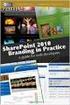 SharePoint 2010 Web Publishing Manual 1. IE browser settings 2 2. Logging on 11 3. Exploring the Web Publishing Environment 11 4. Text editing 14 5. Inserting and uploading images 16 6. Uploading and downloading
SharePoint 2010 Web Publishing Manual 1. IE browser settings 2 2. Logging on 11 3. Exploring the Web Publishing Environment 11 4. Text editing 14 5. Inserting and uploading images 16 6. Uploading and downloading
1 of 31. SharePoint 2010 Web Publishing Manual. 1. IE Settings. Step 1: Adding your SharePoint site to Local Intranet zone. 1. IE browser settings 2
 1 of 31 SharePoint 2010 Web Publishing Manual 1. IE browser settings 2 2. Logging on 11 3. Exploring the Web Publishing Environment 11 4. Text editing 14 5. Inserting and uploading images 16 6. Uploading
1 of 31 SharePoint 2010 Web Publishing Manual 1. IE browser settings 2 2. Logging on 11 3. Exploring the Web Publishing Environment 11 4. Text editing 14 5. Inserting and uploading images 16 6. Uploading
Ellucian Portal: SharePoint Basics Participant Guide. Microsoft SharePoint 2013 January 2014
 Ellucian Portal: SharePoint Basics Participant Guide Microsoft SharePoint 2013 January 2014 Banner, Colleague, Luminis and Datatel are trademarks of Ellucian or its affiliates and are registered in the
Ellucian Portal: SharePoint Basics Participant Guide Microsoft SharePoint 2013 January 2014 Banner, Colleague, Luminis and Datatel are trademarks of Ellucian or its affiliates and are registered in the
Microsoft SharePoint
 Microsoft SharePoint Microsoft SharePoint 2010 Foundation is a software product used for sharing information, and finding and collaborating on information at a specific place or site. SharePoint can be
Microsoft SharePoint Microsoft SharePoint 2010 Foundation is a software product used for sharing information, and finding and collaborating on information at a specific place or site. SharePoint can be
One of the fundamental kinds of Web sites that SharePoint 2010 allows
 Chapter 1 Getting to Know Your Team Site In This Chapter Requesting a new team site and opening it in the browser Participating in a team site Changing your team site s home page One of the fundamental
Chapter 1 Getting to Know Your Team Site In This Chapter Requesting a new team site and opening it in the browser Participating in a team site Changing your team site s home page One of the fundamental
Microsoft SharePoint Tour
 This tour of your SharePoint site introduces you to the basic structure of your site based on Microsoft Windows SharePoint Services. It also helps you understand how to move around in and understand the
This tour of your SharePoint site introduces you to the basic structure of your site based on Microsoft Windows SharePoint Services. It also helps you understand how to move around in and understand the
Tyler Dashboard. User Guide Version 6.2. For more information, visit www.tylertech.com.
 Tyler Dashboard User Guide Version 6.2 For more information, visit www.tylertech.com. TABLE OF CONTENTS Tyler Dashboard... 3 Tyler Dashboard Features... 3 Site Search... 3 Browse... 4 Page... 5 Dashboard...
Tyler Dashboard User Guide Version 6.2 For more information, visit www.tylertech.com. TABLE OF CONTENTS Tyler Dashboard... 3 Tyler Dashboard Features... 3 Site Search... 3 Browse... 4 Page... 5 Dashboard...
Web Made Easy. Planning Session
 Web Made Easy Planning Session All good websites come from a good plan. Sounds redundant, but it's true. If you want to create a good and solid website, you need a good and solid plan. On a piece of notebook
Web Made Easy Planning Session All good websites come from a good plan. Sounds redundant, but it's true. If you want to create a good and solid website, you need a good and solid plan. On a piece of notebook
Colligo Contributor File Manager 4.6. User Guide
 Colligo Contributor File Manager 4.6 User Guide Contents Colligo Contributor File Manager Introduction... 2 Benefits... 2 Features... 2 Platforms Supported... 2 Installing and Activating Contributor File
Colligo Contributor File Manager 4.6 User Guide Contents Colligo Contributor File Manager Introduction... 2 Benefits... 2 Features... 2 Platforms Supported... 2 Installing and Activating Contributor File
Kentico CMS for.net User Groups
 FLEXIBLE CONTENT MANAGEMENT SYSTEM FOR ALL YOUR NEEDS Kentico CMS for.net User Groups We have developed a website template for.net User Groups, Windows User Groups and similar groups focused on Microsoft
FLEXIBLE CONTENT MANAGEMENT SYSTEM FOR ALL YOUR NEEDS Kentico CMS for.net User Groups We have developed a website template for.net User Groups, Windows User Groups and similar groups focused on Microsoft
Evaluator s Guide. PC-Duo Enterprise HelpDesk v5.0. Copyright 2006 Vector Networks Ltd and MetaQuest Software Inc. All rights reserved.
 Evaluator s Guide PC-Duo Enterprise HelpDesk v5.0 Copyright 2006 Vector Networks Ltd and MetaQuest Software Inc. All rights reserved. All third-party trademarks are the property of their respective owners.
Evaluator s Guide PC-Duo Enterprise HelpDesk v5.0 Copyright 2006 Vector Networks Ltd and MetaQuest Software Inc. All rights reserved. All third-party trademarks are the property of their respective owners.
EBOX Digital Content Management System (CMS) User Guide For Site Owners & Administrators
 EBOX Digital Content Management System (CMS) User Guide For Site Owners & Administrators Version 1.0 Last Updated on 15 th October 2011 Table of Contents Introduction... 3 File Manager... 5 Site Log...
EBOX Digital Content Management System (CMS) User Guide For Site Owners & Administrators Version 1.0 Last Updated on 15 th October 2011 Table of Contents Introduction... 3 File Manager... 5 Site Log...
Getting Started with SharePoint: The Basics
 Getting Started with SharePoint: The Basics A White Paper for IT Administrators AXCELER 600 Unicorn Park Drive Woburn, MA 01801 Ph: 866.499.7092 Fax: 781.287.0180 questions@axceler.com www.axceler.com
Getting Started with SharePoint: The Basics A White Paper for IT Administrators AXCELER 600 Unicorn Park Drive Woburn, MA 01801 Ph: 866.499.7092 Fax: 781.287.0180 questions@axceler.com www.axceler.com
New Features in Outlook Web Access
 New Features in Feature and functionality Logon Screen Navigation Description User logon screen for Navigation in resembles navigation in Microsoft Office Outlook 2007. Drag-and-Drop Move items by dragging
New Features in Feature and functionality Logon Screen Navigation Description User logon screen for Navigation in resembles navigation in Microsoft Office Outlook 2007. Drag-and-Drop Move items by dragging
Intranet Website Solution Based on Microsoft SharePoint Server Foundation 2010
 December 14, 2012 Authors: Wilmer Entena 128809 Supervisor: Henrik Kronborg Pedersen VIA University College, Horsens Denmark ICT Engineering Department Table of Contents List of Figures and Tables... 3
December 14, 2012 Authors: Wilmer Entena 128809 Supervisor: Henrik Kronborg Pedersen VIA University College, Horsens Denmark ICT Engineering Department Table of Contents List of Figures and Tables... 3
INFOPATH FORMS FOR OUTLOOK, SHAREPOINT, OR THE WEB
 INFOPATH FORMS FOR OUTLOOK, SHAREPOINT, OR THE WEB GINI COURTER, TRIAD CONSULTING If you currently create forms using Word, Excel, or even Adobe Acrobat, it s time to step up to a best-in-class form designer:
INFOPATH FORMS FOR OUTLOOK, SHAREPOINT, OR THE WEB GINI COURTER, TRIAD CONSULTING If you currently create forms using Word, Excel, or even Adobe Acrobat, it s time to step up to a best-in-class form designer:
Ultimus and Microsoft Active Directory
 Ultimus and Microsoft Active Directory May 2004 Ultimus, Incorporated 15200 Weston Parkway, Suite 106 Cary, North Carolina 27513 Phone: (919) 678-0900 Fax: (919) 678-0901 E-mail: documents@ultimus.com
Ultimus and Microsoft Active Directory May 2004 Ultimus, Incorporated 15200 Weston Parkway, Suite 106 Cary, North Carolina 27513 Phone: (919) 678-0900 Fax: (919) 678-0901 E-mail: documents@ultimus.com
DESIGN A WEB SITE USING PUBLISHER Before you begin, plan your Web site
 Page 1 of 22 DESIGN A WEB SITE USING PUBLISHER Before you begin, plan your Web site Before you create your Web site, ask yourself these questions: What do I want the site to do? Whom do I want to visit
Page 1 of 22 DESIGN A WEB SITE USING PUBLISHER Before you begin, plan your Web site Before you create your Web site, ask yourself these questions: What do I want the site to do? Whom do I want to visit
UH CMS Basics. Cascade CMS Basics Class. UH CMS Basics Updated: June,2011! Page 1
 UH CMS Basics Cascade CMS Basics Class UH CMS Basics Updated: June,2011! Page 1 Introduction I. What is a CMS?! A CMS or Content Management System is a web based piece of software used to create web content,
UH CMS Basics Cascade CMS Basics Class UH CMS Basics Updated: June,2011! Page 1 Introduction I. What is a CMS?! A CMS or Content Management System is a web based piece of software used to create web content,
Virto Pivot View for Microsoft SharePoint Release 4.2.1. User and Installation Guide
 Virto Pivot View for Microsoft SharePoint Release 4.2.1 User and Installation Guide 2 Table of Contents SYSTEM/DEVELOPER REQUIREMENTS... 4 OPERATING SYSTEM... 4 SERVER... 4 BROWSER... 4 INSTALLATION AND
Virto Pivot View for Microsoft SharePoint Release 4.2.1 User and Installation Guide 2 Table of Contents SYSTEM/DEVELOPER REQUIREMENTS... 4 OPERATING SYSTEM... 4 SERVER... 4 BROWSER... 4 INSTALLATION AND
Content Management System User Guide
 Content Management System User Guide Table Of Contents Getting Started Checklist... 1 Overview: Portal Content Management System... 3 Anatomy of a Portal Page... 3 Overview of the Content Management System...
Content Management System User Guide Table Of Contents Getting Started Checklist... 1 Overview: Portal Content Management System... 3 Anatomy of a Portal Page... 3 Overview of the Content Management System...
Salesforce Customer Portal Implementation Guide
 Salesforce Customer Portal Implementation Guide Salesforce, Winter 16 @salesforcedocs Last updated: December 10, 2015 Copyright 2000 2015 salesforce.com, inc. All rights reserved. Salesforce is a registered
Salesforce Customer Portal Implementation Guide Salesforce, Winter 16 @salesforcedocs Last updated: December 10, 2015 Copyright 2000 2015 salesforce.com, inc. All rights reserved. Salesforce is a registered
User Guide. Chapter 6. Teacher Pages
 User Guide Chapter 6 s Table of Contents 1. Introduction... 4 I. Enhancements... 5 II. Tips... 6 2. Key Information... 7 3. How to Add a... 8 4. How to Edit... 10 I. SharpSchool s WYSIWYG Editor... 11
User Guide Chapter 6 s Table of Contents 1. Introduction... 4 I. Enhancements... 5 II. Tips... 6 2. Key Information... 7 3. How to Add a... 8 4. How to Edit... 10 I. SharpSchool s WYSIWYG Editor... 11
COGNOS 8 Business Intelligence
 COGNOS 8 Business Intelligence QUERY STUDIO USER GUIDE Query Studio is the reporting tool for creating simple queries and reports in Cognos 8, the Web-based reporting solution. In Query Studio, you can
COGNOS 8 Business Intelligence QUERY STUDIO USER GUIDE Query Studio is the reporting tool for creating simple queries and reports in Cognos 8, the Web-based reporting solution. In Query Studio, you can
Novell ZENworks Asset Management 7.5
 Novell ZENworks Asset Management 7.5 w w w. n o v e l l. c o m October 2006 USING THE WEB CONSOLE Table Of Contents Getting Started with ZENworks Asset Management Web Console... 1 How to Get Started...
Novell ZENworks Asset Management 7.5 w w w. n o v e l l. c o m October 2006 USING THE WEB CONSOLE Table Of Contents Getting Started with ZENworks Asset Management Web Console... 1 How to Get Started...
SharePoint Integration Framework Developers Cookbook
 Sitecore CMS 6.3 to 6.6 and SIP 3.2 SharePoint Integration Framework Developers Cookbook Rev: 2013-11-28 Sitecore CMS 6.3 to 6.6 and SIP 3.2 SharePoint Integration Framework Developers Cookbook A Guide
Sitecore CMS 6.3 to 6.6 and SIP 3.2 SharePoint Integration Framework Developers Cookbook Rev: 2013-11-28 Sitecore CMS 6.3 to 6.6 and SIP 3.2 SharePoint Integration Framework Developers Cookbook A Guide
WHAT'S NEW IN SHAREPOINT 2013 WEB CONTENT MANAGEMENT
 CHAPTER 1 WHAT'S NEW IN SHAREPOINT 2013 WEB CONTENT MANAGEMENT SharePoint 2013 introduces new and improved features for web content management that simplify how we design Internet sites and enhance the
CHAPTER 1 WHAT'S NEW IN SHAREPOINT 2013 WEB CONTENT MANAGEMENT SharePoint 2013 introduces new and improved features for web content management that simplify how we design Internet sites and enhance the
Release Notes for ACM 10.1
 Release Notes for ACM 10.1 IMPORTANT NOTICES! Customer Support Portal The Customer Support Portal has been updated to provide greater visibility of your open issues, allow you to search a knowledgebase
Release Notes for ACM 10.1 IMPORTANT NOTICES! Customer Support Portal The Customer Support Portal has been updated to provide greater visibility of your open issues, allow you to search a knowledgebase
Microsoft Project Server 2010 Project Manager s Guide for Project Web App
 Microsoft Project Server 2010 Project Manager s Guide for Project Web App Copyright This document is provided as-is. Information and views expressed in this document, including URL and other Internet Web
Microsoft Project Server 2010 Project Manager s Guide for Project Web App Copyright This document is provided as-is. Information and views expressed in this document, including URL and other Internet Web
Google Sites: Creating, editing, and sharing a site
 Google Sites: Creating, editing, and sharing a site Google Sites is an application that makes building a website for your organization as easy as editing a document. With Google Sites, teams can quickly
Google Sites: Creating, editing, and sharing a site Google Sites is an application that makes building a website for your organization as easy as editing a document. With Google Sites, teams can quickly
Creating a Course Web Site
 What you will do: Use Web Templates Use Shared Borders for navigation Apply Themes Use the Categories control Add threaded discussions Add a hit counter View web site statistics As an educator or administrator
What you will do: Use Web Templates Use Shared Borders for navigation Apply Themes Use the Categories control Add threaded discussions Add a hit counter View web site statistics As an educator or administrator
