Interfacing with Praemium
|
|
|
- Abigayle Snow
- 8 years ago
- Views:
Transcription
1 Interfacing with Praemium This document covers transferring transactions from BankLink Practice into Praemium. Praemium does not use a chart of accounts. This means that the data can be extracted prior to coding, or if coded using a chart from another system, that the coding information will be ignored. To find out more about setting up the links to Praemium, or transferring transactions, see these topics: Setting up the link to Praemium Transferring transactions from BankLink Practice into Praemium If you experience a problem interfacing BankLink Practice with Praemium please contact BankLink Support. 1207
2 BankLink Practice Guide for Australia Setting up the link to Praemium To set up the link to Praemium as a practice default: 1 In BankLink Practice, click System, Practice Details BankLink Practice displays the Practice Details window 2 Click on the Superfund System tab 3 Click in the Superfund System field and select Praemium Praemium does not use a chart of accounts so the Account Mask and Load Chart from fields do not need to be completed. 4 Click on the Browse button in the Save Entries To field to locate the drive and folder where BankLink Practice is installed, for example F:\BK5\ and click OK 5 Click OK To set up the link to Praemium at client level: 1 In BankLink Practice, open the required client file 2 Click Other Functions, Accounting System BankLink Practice displays the Maintain Accounting System window 3 Click to select Superfund as the System Type 1208
3 Praemium 4 Click Load Default BankLink Practice displays your practice's Superfund system defaults 5 Check that the System Used field is displaying Praemium Praemium does not use a chart of accounts so the Account Mask and Lock Chart of Accounts fields do not need to be completed. 6 Click in the Save Entries To field and enter the name of the file to be created when extracting data, for example: F:\BK5\clientcode.CSV where F:\ is the drive to which BankLink Practice is installed - Praemium requires this file to have the extension.csv 7 Click OK Setting up the Portfolio to process the transfer in V-Wrap This process links the bank accounts in BankLink to the bank accounts for a Portfolio in V- Wrap. There are two aspects to setting up the bank account links: Assigning the existing BankLink chart code, or if none already exists, creating a code to assign to each bank account in BankLink Assigning the existing BankLink chart code, or if none already exists, creating a code to assign for a Portfolio s bank accounts in V-Wrap 1209
4 BankLink Practice Guide for Australia To link a BankLink bank account to a V-Wrap Portfolio: 1 In BankLink Practice, open the required client file 2 Click Other Functions, Bank Accounts BankLink Practice displays the Maintain Bank Accounts window 3 Select the bank account and click Edit BankLink Practice displays the Edit Bank Account Details window 4 Click in the Contra Code field and type the BankLink chart code that identifies this bank account Each bank account in the BankLink client file must be given its own BankLink chart code. If there is no existing BankLink chart code, you must create a code that must also be assigned to the bank account for the Portfolio within V-Wrap. 5 Click OK BankLink Practice displays the Maintain Bank Accounts window To link a bank account to BankLink within V-Wrap: 1 Log in to V-Wrap and select the required Portfolio Before you can set up Bank Links, you need to set up the cash book as a service asset - if this hasn't already been done you can refer to the Praemium user manual for instructions. 1210
5 Praemium 2 Click Maintenance, Portfolio Management, Portfolio Bank Links Praemium displays the Add Bank Link details window 3 Click Add Bank Link Details 4 Click in the BSB Nbr field and enter the BSB number - this will be the first 6 digits of the BankLink Practice bank account number 5 Click in the Bank Account Nbr field and enter the bank account number 6 Click in the Bank Account Name field and enter the bank account name 7 Click in the Bank Link Code field and enter the BankLink code as entered for this bank account in BankLink Practice 8 Click in the Cask Book field and enter the Praemium cash book code 9 Click Save 10 Click Close 1211
6 BankLink Practice Guide for Australia Transferring transactions to Praemium Transferring the transactions is a two-stage process: 1 In BankLink Practice - extract data to a.csv file 2 In Praemium - import the.csv file To extract data to a.csv file: 1 In BankLink Practice, open the required client file 2 Click Other Functions, Extract Data BankLink Practice displays the Extract Data window 3 Click in the From field and enter the date from which you want to extract data 4 Click in the To field and enter the date to which you want to extract data 5 Check the Save Entries To field contains the correct details 6 Click OK 1212
7 Praemium 7 If BankLink Practice displays the Overwrite File window asking The file F:\BK5\clientcode.CSV already exists. Overwrite?, click Yes BankLink Practice displays the Extract Data: Select the account(s) you want to process window 8 Enable the check boxes in the Select column next to the bank account or journal you want to extract. 9 Click OK BankLink Practice displays an Information window with the message Extract Data Complete. <number> Entries were saved in F:\BK5\clientcode.CSV 10 Click OK BankLink Practice sets transfer flags on all transactions in the specified range, indicating that they have been extracted to a.csv file. This is to prevent duplications in Praemium To set up the Portfolio to process the transfer in Praemium: 1 In Praemium, select the Portfolio for the BankLink Practice upload Before you can set up Bank Links, you need to set up the cash book as a service asset - if this hasn't already been done you can refer to the Praemium user manual for instructions. 1213
8 BankLink Practice Guide for Australia 2 Click Maintenance, Portfolio Management, Bank Links The Add Bank Link details window displays 3 Click Add Bank Link Details 4 Click in the BSB Nbr field and enter the BSB number - this will be the first 6 digits of the BankLink Practice bank account number 5 Click in the Bank Account Nbr field and enter the bank account number 6 Click in the Bank Account Name field and enter the bank account name 7 Click in the BankLink Code field and enter the BankLink Practice Client Code 8 Click in the Cash Box field and enter the Praemium Cash Book Code 9 Click Save 10 Click Close 1214
9 Praemium To Upload the BankLink Practice file in Praemium: Transactions will not upload into Praemium if you have not set up the link between the BankLink bank accounts and the V-Wrap Portfolios. Refer to Setting up the Portfolio to process the transfer in V-Wrap. 1 In Praemium, select the Portfolio for the upload 2 Click Maintenance, Data Upload The Data Upload window displays 3 Click in the Select Upload Type field and select Bank Link Extract - Single 4 Click the Browse button to locate the file created in the extract data process, for example: F:\BK5\Clientcode.CSV 5 Select the file to be imported and click Open 6 Click in the BankLink Code field and enter the BankLink Practice Client Code and a bank account number 7 Click the Upload button The transactions upload into the nominated cash book To view the imported transactions: 1 Click Trading Activity, Cash Book 2 Click in the Select Cash Book field and select the appropriate cash book The transactions are displayed 3 The Portfolio needs to be recalculated before any transactions are matched 1215
BGL Simple Fund This information supports the interface between BankLink Practice 2008 or later, and BGL Simple Fund version 11.0 or later.
 BGL Simple Fund This information supports the interface between BankLink Practice 2008 or later, and BGL Simple Fund version 11.0 or later. There are two aspects to the interface between BankLink Practice
BGL Simple Fund This information supports the interface between BankLink Practice 2008 or later, and BGL Simple Fund version 11.0 or later. There are two aspects to the interface between BankLink Practice
Chapter 2: Clients, charts of accounts, and bank accounts
 Chapter 2: Clients, charts of accounts, and bank accounts Most operations in BankLink Practice are client specific. These include all work on coding transactions, reporting, and maintaining chart of accounts
Chapter 2: Clients, charts of accounts, and bank accounts Most operations in BankLink Practice are client specific. These include all work on coding transactions, reporting, and maintaining chart of accounts
Chapter A5: Creating client files and attaching bank accounts
 Chapter A5: Creating client files and attaching bank accounts This chapter is aimed at BankLink Administrators It covers the set up of your BankLink Practice clients. A BankLink Practice user needs BankLink
Chapter A5: Creating client files and attaching bank accounts This chapter is aimed at BankLink Administrators It covers the set up of your BankLink Practice clients. A BankLink Practice user needs BankLink
Chapter 8: BankLink Coding Reports, BankLink Notes
 Chapter 8: BankLink Coding Reports, BankLink Notes You can use the BankLink Coding Report to list transactions and send them to those clients who can assign the codes themselves. You can also produce a
Chapter 8: BankLink Coding Reports, BankLink Notes You can use the BankLink Coding Report to list transactions and send them to those clients who can assign the codes themselves. You can also produce a
Chapter 13: Producing reports
 This Chapter covers how to produce the various kinds of report available in BankLink Practice, as well as options common to all reports: Standard report options Cash flow reports Profit and loss reports
This Chapter covers how to produce the various kinds of report available in BankLink Practice, as well as options common to all reports: Standard report options Cash flow reports Profit and loss reports
Chapter 11: Accounting for stock
 You enter opening balances and add periodic Stock/Adjustment Journals in order to produce a meaningful balance sheet. There are four stages to accounting for stock in BankLink Practice: Stage 1: Linking
You enter opening balances and add periodic Stock/Adjustment Journals in order to produce a meaningful balance sheet. There are four stages to accounting for stock in BankLink Practice: Stage 1: Linking
Creating a Distribution List from an Excel Spreadsheet
 Creating a Distribution List from an Excel Spreadsheet Create the list of information in Excel Create an excel spreadsheet. The following sample file has the person s first name, last name and email address
Creating a Distribution List from an Excel Spreadsheet Create the list of information in Excel Create an excel spreadsheet. The following sample file has the person s first name, last name and email address
Client Ticketing System
 Reporting Issues to Empower Software 16 March, 2009 Table of Contents Introduction... 3 Accessing the System... 3 Creating a User Account... 4 Logging in with an Existing User Account... 6 Create New Ticket...
Reporting Issues to Empower Software 16 March, 2009 Table of Contents Introduction... 3 Accessing the System... 3 Creating a User Account... 4 Logging in with an Existing User Account... 6 Create New Ticket...
Chapter 7: Historical and manual data entry
 Chapter 7: Historical and manual data entry Historical data is comprised of transactions that are dated before the first transaction downloaded for a bank account. You can only enter historical data for
Chapter 7: Historical and manual data entry Historical data is comprised of transactions that are dated before the first transaction downloaded for a bank account. You can only enter historical data for
Directions for the Well Allocation Deck Upload spreadsheet
 Directions for the Well Allocation Deck Upload spreadsheet OGSQL gives users the ability to import Well Allocation Deck information from a text file. The Well Allocation Deck Upload has 3 tabs that must
Directions for the Well Allocation Deck Upload spreadsheet OGSQL gives users the ability to import Well Allocation Deck information from a text file. The Well Allocation Deck Upload has 3 tabs that must
SFEE 3.4 Tracker FAQ. 1. What additional Tracker features are available in SourceForge Enterprise Edition 3.4?
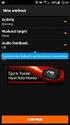 SFEE 3.4 Tracker FAQ SFEE 3.4 Tracker Frequently Asked Questions 1. What additional Tracker features are available in SourceForge Enterprise Edition 3.4? SFEE 3.4 introduces: The ability to submit tracker
SFEE 3.4 Tracker FAQ SFEE 3.4 Tracker Frequently Asked Questions 1. What additional Tracker features are available in SourceForge Enterprise Edition 3.4? SFEE 3.4 introduces: The ability to submit tracker
Remedy ITSM Service Request Management Quick Start Guide
 Remedy ITSM Service Request Management Quick Start Guide Table of Contents 1.0 Getting Started With Remedy s Service Request Management. 3 2.0 Submitting a Service Request.7 3.0 Updating a Service Request
Remedy ITSM Service Request Management Quick Start Guide Table of Contents 1.0 Getting Started With Remedy s Service Request Management. 3 2.0 Submitting a Service Request.7 3.0 Updating a Service Request
INTRODUCTION TO THE PROJECT TRACKING WEB APPLICATION
 INTRODUCTION This document shows a Local Department Administrator for how to set up projects and assigned employees within the web application. The web application works in conjunction with HCM and CalTime
INTRODUCTION This document shows a Local Department Administrator for how to set up projects and assigned employees within the web application. The web application works in conjunction with HCM and CalTime
HEALTH SAVINGS ACCOUNT EMPLOYER WEBSITE GUIDE
 REGISTERING YOUR ACCOUNT FOR ONLINE ACCESS HEALTH SAVINGS ACCOUNT EMPLOYER WEBSITE GUIDE A note to accountholders with multiple account types with Sterling HSA: We now support a single login for all of
REGISTERING YOUR ACCOUNT FOR ONLINE ACCESS HEALTH SAVINGS ACCOUNT EMPLOYER WEBSITE GUIDE A note to accountholders with multiple account types with Sterling HSA: We now support a single login for all of
NAIT Student Employment Job Posting System
 NAIT Student Employment Job Posting System Student Employment is using PlacePro software to optimize the online services students can access when looking for employment. The following is a step by step
NAIT Student Employment Job Posting System Student Employment is using PlacePro software to optimize the online services students can access when looking for employment. The following is a step by step
How to Backup and FTP your SQL database using E2.
 How to Backup and FTP your SQL database using E2. To follow these instructions steps 1 14 must be completed either on the SQL Server or on a workstation that has the SQL Client Tools installed. You may
How to Backup and FTP your SQL database using E2. To follow these instructions steps 1 14 must be completed either on the SQL Server or on a workstation that has the SQL Client Tools installed. You may
DropSend Getting Started Guide
 DropSend Getting Started Guide DropSend Ltd. 2012 Step 1: How to send a file without registration If you want to quickly send a large file, you can do it from the homepage in just a couple of clicks. Here
DropSend Getting Started Guide DropSend Ltd. 2012 Step 1: How to send a file without registration If you want to quickly send a large file, you can do it from the homepage in just a couple of clicks. Here
Adding a File Attachment to a CFS Requisition
 Adding a File Attachment to a CFS Requisition When creating a requisition, there are certain purchases that may require additional documentation. The Attachment feature is used to attach this documentation.
Adding a File Attachment to a CFS Requisition When creating a requisition, there are certain purchases that may require additional documentation. The Attachment feature is used to attach this documentation.
In this tutorial I will be uploading multiple images to my ftp folder on my ktools site, and then add them using manager.
 How to upload images via ftp In this tutorial I will be uploading multiple images to my ftp folder on my ktools site, and then add them using manager. First thing I need to do is get all my images ready.
How to upload images via ftp In this tutorial I will be uploading multiple images to my ftp folder on my ktools site, and then add them using manager. First thing I need to do is get all my images ready.
Pharmacy Affairs Branch. Website Database Downloads PUBLIC ACCESS GUIDE
 Pharmacy Affairs Branch Website Database Downloads PUBLIC ACCESS GUIDE From this site, you may download entity data, contracted pharmacy data or manufacturer data. The steps to download any of the three
Pharmacy Affairs Branch Website Database Downloads PUBLIC ACCESS GUIDE From this site, you may download entity data, contracted pharmacy data or manufacturer data. The steps to download any of the three
ProperSync 1.3 User Manual. Rev 1.2
 ProperSync 1.3 User Manual Rev 1.2 Contents Overview of ProperSync... 3 What is ProperSync... 3 What s new in ProperSync 1.3... 3 Getting Started... 4 Installing ProperSync... 4 Activating ProperSync...
ProperSync 1.3 User Manual Rev 1.2 Contents Overview of ProperSync... 3 What is ProperSync... 3 What s new in ProperSync 1.3... 3 Getting Started... 4 Installing ProperSync... 4 Activating ProperSync...
Schools Remote Access Server
 Schools Remote Access Server This system is for school use only. Not for personal or private file use. Please observe all of the school district IT rules. 6076 State Farm Rd., Guilderland, NY 12084 Phone:
Schools Remote Access Server This system is for school use only. Not for personal or private file use. Please observe all of the school district IT rules. 6076 State Farm Rd., Guilderland, NY 12084 Phone:
In this lab you will explore the Windows XP Firewall and configure some advanced settings.
 16.3.2 Lab: Configure Windows XP Firewall Print and complete this lab. In this lab you will explore the Windows XP Firewall and configure some advanced settings. Recommended Equipment Two computers directly
16.3.2 Lab: Configure Windows XP Firewall Print and complete this lab. In this lab you will explore the Windows XP Firewall and configure some advanced settings. Recommended Equipment Two computers directly
Create a new investment form and publish it to a SharePoint 2013 forms library
 Create a new investment form and publish it to a SharePoint 2013 forms library Step 1, create two new document libraries in the root site of your a collection 1) Open SharePoint Designer 2013 2) Create
Create a new investment form and publish it to a SharePoint 2013 forms library Step 1, create two new document libraries in the root site of your a collection 1) Open SharePoint Designer 2013 2) Create
Livestock Office Backup Database
 Livestock Office Backup Database 29/01/2015 Contents Backup Database... 2 Manual Backup... 2 System Management Backup Options... 4 Run Now... 5 Schedule Backup... 6 Tape Backup... 8 Restore Backup... 8
Livestock Office Backup Database 29/01/2015 Contents Backup Database... 2 Manual Backup... 2 System Management Backup Options... 4 Run Now... 5 Schedule Backup... 6 Tape Backup... 8 Restore Backup... 8
Sharepoint Manual for the Joint Action on Health Workforce Planning and Forecasting
 Sharepoint Manual for the Joint Action on Health Workforce Planning and Forecasting Contents Getting started... 1 The main site... 3 The work Package sites... 5 Working together in documents... 8 Getting
Sharepoint Manual for the Joint Action on Health Workforce Planning and Forecasting Contents Getting started... 1 The main site... 3 The work Package sites... 5 Working together in documents... 8 Getting
HOW TO USE THE P6 SCHEDULE BASELINE SHAREPOINT. Minnesota Department of Transportation
 HOW TO USE THE P6 SCHEDULE BASELINE SHAREPOINT Minnesota Department of Transportation Table of Contents Finding the P6 Schedule Baseline SharePoint Site... 2 Adding a Document to SharePoint... 2 How to
HOW TO USE THE P6 SCHEDULE BASELINE SHAREPOINT Minnesota Department of Transportation Table of Contents Finding the P6 Schedule Baseline SharePoint Site... 2 Adding a Document to SharePoint... 2 How to
Remote Storage Area (RSA) Basics
 Remote Storage Area (RSA) Basics Table of Contents Remote Storage Area Overview... 3 What is Remote Storage Area?... 3 Who has access to RSA?... 3 How much space is available?... 3 Basic RSA Use... 4 How
Remote Storage Area (RSA) Basics Table of Contents Remote Storage Area Overview... 3 What is Remote Storage Area?... 3 Who has access to RSA?... 3 How much space is available?... 3 Basic RSA Use... 4 How
Direct Deposit of Payroll Cash Concentration and Disbursement Consumer Debits and Credits. About ACH
 Automated Clearing House (ACH) Payments Use ACH to make a wide variety of payment types. Each data entry screen is specifically designed for a different kind of payment. Payment types, also called applications,
Automated Clearing House (ACH) Payments Use ACH to make a wide variety of payment types. Each data entry screen is specifically designed for a different kind of payment. Payment types, also called applications,
This exhibit describes how to upload project information from Estimator (PC) to Trns.port PES (server). Figure 1 summarizes this process.
 Facilities Development Manual Chapter 19 Plans, Specifications and Estimates Section 5 Estimates Wisconsin Department of Transportation Exhibit 10.5 Uploading project from Estimator to Trns port PES September
Facilities Development Manual Chapter 19 Plans, Specifications and Estimates Section 5 Estimates Wisconsin Department of Transportation Exhibit 10.5 Uploading project from Estimator to Trns port PES September
Your Guide to setting up Sage One Accounting from your Accountant. Setting Up Sage One Accounting
 Your Guide to setting up Sage One Accounting from your Accountant Setting Up Sage One Accounting 1 Contents Introduction Introduction...3 Quick Start Guide entering key business information...4 Set Up
Your Guide to setting up Sage One Accounting from your Accountant Setting Up Sage One Accounting 1 Contents Introduction Introduction...3 Quick Start Guide entering key business information...4 Set Up
How to setup Electronic Claims
 How to setup Electronic Claims Copyright DSOFT SYSTEMS Inc. Page 1 Introduction Electronic Claims is the automation of medical claim submission. Instead of printing the HCFA form, simply generate a batch
How to setup Electronic Claims Copyright DSOFT SYSTEMS Inc. Page 1 Introduction Electronic Claims is the automation of medical claim submission. Instead of printing the HCFA form, simply generate a batch
Export the address book from the Blackberry handheld to MS Outlook 2003, using the synchronize utility in Blackberry Desktop Manager.
 Export the address book from the Blackberry handheld to MS Outlook 2003, using the synchronize utility in Blackberry Desktop Manager. Revised 2/25/07 Creating a New Contacts Folder in Outlook Open Outlook
Export the address book from the Blackberry handheld to MS Outlook 2003, using the synchronize utility in Blackberry Desktop Manager. Revised 2/25/07 Creating a New Contacts Folder in Outlook Open Outlook
Instructions for Importing (migrating) Data
 Instructions for Importing (migrating) Data from CTAS Version 7 to CTAS Version 8 For Windows 8 and 8.1 CTAS Version 8 is designed to work with your Version 7 data if you choose to. These instructions
Instructions for Importing (migrating) Data from CTAS Version 7 to CTAS Version 8 For Windows 8 and 8.1 CTAS Version 8 is designed to work with your Version 7 data if you choose to. These instructions
1 Kitomba and IMS Payroll
 1 Kitomba and IMS Payroll Kitomba can help you to manage paying your employees their wages and commissions by working with IMS Payroll. This guide has been designed to help you to understand how Kitomba
1 Kitomba and IMS Payroll Kitomba can help you to manage paying your employees their wages and commissions by working with IMS Payroll. This guide has been designed to help you to understand how Kitomba
10.3.1.10 Lab - Configure a Windows XP Firewall
 5.0 10.3.1.10 Lab - Configure a Windows XP Firewall Print and complete this lab. In this lab, you will explore the Windows XP Firewall and configure some advanced settings. Recommended Equipment Step 1
5.0 10.3.1.10 Lab - Configure a Windows XP Firewall Print and complete this lab. In this lab, you will explore the Windows XP Firewall and configure some advanced settings. Recommended Equipment Step 1
Marcum LLP MFT Guide
 MFT Guide Contents 1. Logging In...3 2. Installing the Upload Wizard...4 3. Uploading Files Using the Upload Wizard...5 4. Downloading Files Using the Upload Wizard...8 5. Frequently Asked Questions...9
MFT Guide Contents 1. Logging In...3 2. Installing the Upload Wizard...4 3. Uploading Files Using the Upload Wizard...5 4. Downloading Files Using the Upload Wizard...8 5. Frequently Asked Questions...9
IIS, FTP Server and Windows
 IIS, FTP Server and Windows The Objective: To setup, configure and test FTP server. Requirement: Any version of the Windows 2000 Server. FTP Windows s component. Internet Information Services, IIS. Steps:
IIS, FTP Server and Windows The Objective: To setup, configure and test FTP server. Requirement: Any version of the Windows 2000 Server. FTP Windows s component. Internet Information Services, IIS. Steps:
5.6.2 Optional Lab: Restore Points in Windows Vista
 5.6.2 Optional Lab: Restore Points in Windows Vista Introduction Print and complete this lab. In this lab, you will create a restore point and return your computer back to that point in time. Recommended
5.6.2 Optional Lab: Restore Points in Windows Vista Introduction Print and complete this lab. In this lab, you will create a restore point and return your computer back to that point in time. Recommended
Frequently Asked Questions
 Frequently Asked Questions What is Xythos? Xythos is a secure web-based file storage system that allows you to place files in a central location so they can be accessed via the internet. You can upload,
Frequently Asked Questions What is Xythos? Xythos is a secure web-based file storage system that allows you to place files in a central location so they can be accessed via the internet. You can upload,
Accounts Receivable Invoice Upload
 Directions for the AR Invoice Upload Spreadsheet The AR Invoice Upload Spreadsheet is used to enter Accounts Receivable invoice information (History only, no GL Entry) to the OGsql system. This spreadsheet
Directions for the AR Invoice Upload Spreadsheet The AR Invoice Upload Spreadsheet is used to enter Accounts Receivable invoice information (History only, no GL Entry) to the OGsql system. This spreadsheet
Virtual Office Remote Installation Guide
 Virtual Office Remote Installation Guide Table of Contents VIRTUAL OFFICE REMOTE INSTALLATION GUIDE... 3 UNIVERSAL PRINTER CONFIGURATION INSTRUCTIONS... 12 CHANGING DEFAULT PRINTERS ON LOCAL SYSTEM...
Virtual Office Remote Installation Guide Table of Contents VIRTUAL OFFICE REMOTE INSTALLATION GUIDE... 3 UNIVERSAL PRINTER CONFIGURATION INSTRUCTIONS... 12 CHANGING DEFAULT PRINTERS ON LOCAL SYSTEM...
Using the APC Partner Online Marketing Center
 Using the APC Partner Online Marketing Center Getting Started The first step in using the site would be to upload your database. Database files should be submitted to Vermillion in advance so that they
Using the APC Partner Online Marketing Center Getting Started The first step in using the site would be to upload your database. Database files should be submitted to Vermillion in advance so that they
We are focused on providing you the very best service including all the tools necessary to establish and maintain a successful website.
 `` Issue 1 July 2012 Managing Email Getting Started Guide Welcome to AT&T Website Solutions SM We are focused on providing you the very best service including all the tools necessary to establish and maintain
`` Issue 1 July 2012 Managing Email Getting Started Guide Welcome to AT&T Website Solutions SM We are focused on providing you the very best service including all the tools necessary to establish and maintain
Tracking Lieu time. Overview. Step 1 Create a New Accommodation Type. Process at a Glance. First Reference. Workaround for tracking lieu time 1
 Overview Tracking Lieu time HRtrack was not designed to track employees time and as a result, there is no mechanism for tracking lieu time in HRtrack per se. The software can track that a particular employee
Overview Tracking Lieu time HRtrack was not designed to track employees time and as a result, there is no mechanism for tracking lieu time in HRtrack per se. The software can track that a particular employee
Instructions for uploading files using the School Census community of SWGfL data Transfer
 of SWGfL data Transfer RM SecureNet Plus has been re-branded as SWGfL Data Transfer. However some messages and screens still refer to RM SecureNet Plus this is outside of the control of Dorset LA. Follow
of SWGfL data Transfer RM SecureNet Plus has been re-branded as SWGfL Data Transfer. However some messages and screens still refer to RM SecureNet Plus this is outside of the control of Dorset LA. Follow
User Manual. Email: support@mansasys.com Office: 415 293 8297 For fast & friendly community support join us at GetSatisfaction Visit our Support Page
 User Manual Contents 1. General Information... 3 2. Upload/Create file... 3 3. View/Download file... 5 4. Edit file... 8 5. Delete file... 9 6. Search file/folder... 10 7. Create a new folder... 10 8.
User Manual Contents 1. General Information... 3 2. Upload/Create file... 3 3. View/Download file... 5 4. Edit file... 8 5. Delete file... 9 6. Search file/folder... 10 7. Create a new folder... 10 8.
How to Use JCWHosting Reseller Cloud Storage Solution
 How to Use JCWHosting Reseller Cloud Storage Solution Go to https://www.internetspace.co.za and log in with your Cloud Reseller account username and password. How to Use create a cloud account for your
How to Use JCWHosting Reseller Cloud Storage Solution Go to https://www.internetspace.co.za and log in with your Cloud Reseller account username and password. How to Use create a cloud account for your
Business Objects Enterprise version 4.1. Report Viewing
 Business Objects Enterprise version 4.1 Note about Java: With earlier versions, the Java run-time was not needed for report viewing; but was needed for report writing. The default behavior in version 4.1
Business Objects Enterprise version 4.1 Note about Java: With earlier versions, the Java run-time was not needed for report viewing; but was needed for report writing. The default behavior in version 4.1
Norwex Office Suite: The Consultant Experience
 Norwex Office Suite: The Consultant Experience This document describes what you, as a consultant, will experience when you log onto your Norwex Office Suite website. You will be required to access your
Norwex Office Suite: The Consultant Experience This document describes what you, as a consultant, will experience when you log onto your Norwex Office Suite website. You will be required to access your
Introduction to Microsoft Access 2010
 Introduction to Microsoft Access 2010 A database is a collection of information that is related. Access allows you to manage your information in one database file. Within Access there are four major objects:
Introduction to Microsoft Access 2010 A database is a collection of information that is related. Access allows you to manage your information in one database file. Within Access there are four major objects:
Patient Portal. Setting up the portal
 Patient Portal The Amazing Charts Patient Portal empowers providers to communicate directly with patients using a HIPAA secure environment. Providers can send laboratory and radiology results to a patient,
Patient Portal The Amazing Charts Patient Portal empowers providers to communicate directly with patients using a HIPAA secure environment. Providers can send laboratory and radiology results to a patient,
How to Copy A SQL Database SQL Server Express (Making a History Company)
 How to Copy A SQL Database SQL Server Express (Making a History Company) These instructions are written for use with SQL Server Express. Check with your Network Administrator if you are not sure if you
How to Copy A SQL Database SQL Server Express (Making a History Company) These instructions are written for use with SQL Server Express. Check with your Network Administrator if you are not sure if you
Import: Create Teachers
 Import: Create Teachers Instead of having teachers register manually using the school passcode, you have the option of importing a spreadsheet to create teacher usernames. You will need administrative
Import: Create Teachers Instead of having teachers register manually using the school passcode, you have the option of importing a spreadsheet to create teacher usernames. You will need administrative
PortfolioCenter Export Wizard in Practice: Evaluating IRA Account Holder Ages and Calculating Required Minimum Distribution (RMD) Amounts
 PortfolioCenter Export Wizard in Practice: Evaluating IRA Account Holder Ages and Calculating Required Minimum Distribution (RMD) Amounts One way you can apply the PortfolioCenter Export Wizard in your
PortfolioCenter Export Wizard in Practice: Evaluating IRA Account Holder Ages and Calculating Required Minimum Distribution (RMD) Amounts One way you can apply the PortfolioCenter Export Wizard in your
Directions for the AP Invoice Upload Spreadsheet
 Directions for the AP Invoice Upload Spreadsheet The AP Invoice Upload Spreadsheet is used to enter Accounts Payable historical invoices (only, no GL Entry) to the OGSQL system. This spreadsheet is designed
Directions for the AP Invoice Upload Spreadsheet The AP Invoice Upload Spreadsheet is used to enter Accounts Payable historical invoices (only, no GL Entry) to the OGSQL system. This spreadsheet is designed
KFS Cash and Accounts Receivable A Procedural Guide for Kuali Financial Systems E-Docs Kuali Implementation Team
 KFS Cash and Accounts Receivable A Procedural Guide for Kuali Financial Systems E-Docs Kuali Implementation Team 14 Table of Contents E-Doc / Process Page Cash Receipt (CR) 3 Advance Deposit (AD) 8 Credit
KFS Cash and Accounts Receivable A Procedural Guide for Kuali Financial Systems E-Docs Kuali Implementation Team 14 Table of Contents E-Doc / Process Page Cash Receipt (CR) 3 Advance Deposit (AD) 8 Credit
ATTENDANCE USING THE GENESIS AUTO DIALER FUNCTION
 ATTENDANCE USING THE GENESIS AUTO DIALER FUNCTION I. Introduction to the Genesis Auto Dialer Function II. Generating an Extract for the Auto Dialer III. Configuring a Daily Attendance Code for the Autodialer
ATTENDANCE USING THE GENESIS AUTO DIALER FUNCTION I. Introduction to the Genesis Auto Dialer Function II. Generating an Extract for the Auto Dialer III. Configuring a Daily Attendance Code for the Autodialer
10.3.1.8 Lab - Configure a Windows 7 Firewall
 5.0 10.3.1.8 Lab - Configure a Windows 7 Firewall Print and complete this lab. In this lab, you will explore the Windows 7 Firewall and configure some advanced settings. Recommended Equipment Step 1 Two
5.0 10.3.1.8 Lab - Configure a Windows 7 Firewall Print and complete this lab. In this lab, you will explore the Windows 7 Firewall and configure some advanced settings. Recommended Equipment Step 1 Two
Excel 2013 What s New. Introduction. Modified Backstage View. Viewing the Backstage. Process Summary Introduction. Modified Backstage View
 Excel 03 What s New Introduction Microsoft Excel 03 has undergone some slight user interface (UI) enhancements while still keeping a similar look and feel to Microsoft Excel 00. In this self-help document,
Excel 03 What s New Introduction Microsoft Excel 03 has undergone some slight user interface (UI) enhancements while still keeping a similar look and feel to Microsoft Excel 00. In this self-help document,
FY2016 Budget Collection. Software Instructions
 FY2016 Budget Collection Software Instructions Due Date: June 1, 2015 IT Team: Data Management & Analysis Phone: (802) 479-1044 Fax: (802) 479-4319 Table of Contents System Requirements... 1 Starting the
FY2016 Budget Collection Software Instructions Due Date: June 1, 2015 IT Team: Data Management & Analysis Phone: (802) 479-1044 Fax: (802) 479-4319 Table of Contents System Requirements... 1 Starting the
Introduction to Microsoft Access 2013
 Introduction to Microsoft Access 2013 A database is a collection of information that is related. Access allows you to manage your information in one database file. Within Access there are four major objects:
Introduction to Microsoft Access 2013 A database is a collection of information that is related. Access allows you to manage your information in one database file. Within Access there are four major objects:
To change title of module, click on settings
 HTML Module: The most widely used module on the websites. This module is very flexible and is used for inserting text, images, tables, hyperlinks, document downloads, and HTML code. Hover the cursor over
HTML Module: The most widely used module on the websites. This module is very flexible and is used for inserting text, images, tables, hyperlinks, document downloads, and HTML code. Hover the cursor over
HOW TO ADD COMPANIES TO RISK TRACKER
 HOW TO ADD COMPANIES TO RISK TRACKER Document Creation Author(s) 2/20/2015 Steve Meitzler Adding Companies to Risk Tracker When using the Creditsafe Risk tracker there are several ways that you can add
HOW TO ADD COMPANIES TO RISK TRACKER Document Creation Author(s) 2/20/2015 Steve Meitzler Adding Companies to Risk Tracker When using the Creditsafe Risk tracker there are several ways that you can add
Creating Codes with Spreadsheet Upload
 Creating Codes with Spreadsheet Upload Ad-ID codes are created at www.ad-id.org. In order to create a code, you must first have a group, prefix and account set up and associated to each other. This document
Creating Codes with Spreadsheet Upload Ad-ID codes are created at www.ad-id.org. In order to create a code, you must first have a group, prefix and account set up and associated to each other. This document
WorldShip Import Customer Addresses
 Go to the appropriate page for a discussion of the following import customer addresses procedures: Procedure using the Import/Export Wizard using the Connection Assistant Page 2 9 Copyright 2015, United
Go to the appropriate page for a discussion of the following import customer addresses procedures: Procedure using the Import/Export Wizard using the Connection Assistant Page 2 9 Copyright 2015, United
USER GUIDE. Unit 2: Synergy. Chapter 2: Using Schoolwires Synergy
 USER GUIDE Unit 2: Synergy Chapter 2: Using Schoolwires Synergy Schoolwires Synergy & Assist Version 2.0 TABLE OF CONTENTS Introductions... 1 Audience... 1 Objectives... 1 Before You Begin... 1 Getting
USER GUIDE Unit 2: Synergy Chapter 2: Using Schoolwires Synergy Schoolwires Synergy & Assist Version 2.0 TABLE OF CONTENTS Introductions... 1 Audience... 1 Objectives... 1 Before You Begin... 1 Getting
To add files to your email, first create the email. When you have opened a new email:
 Email attachments You can send files, folders and other items within an email along with the mail message itself. Items which have been added to emails are called attachments. Adding an attachment to an
Email attachments You can send files, folders and other items within an email along with the mail message itself. Items which have been added to emails are called attachments. Adding an attachment to an
16.4.3 Lab: Data Backup and Recovery in Windows XP
 16.4.3 Lab: Data Backup and Recovery in Windows XP Introduction Print and complete this lab. In this lab, you will back up data. You will also perform a recovery of the data. Recommended Equipment The
16.4.3 Lab: Data Backup and Recovery in Windows XP Introduction Print and complete this lab. In this lab, you will back up data. You will also perform a recovery of the data. Recommended Equipment The
Technical Support Set-up Procedure
 Technical Support Set-up Procedure How to Setup the Amazon S3 Application on the DSN-320 Amazon S3 (Simple Storage Service) is an online storage web service offered by AWS (Amazon Web Services), and it
Technical Support Set-up Procedure How to Setup the Amazon S3 Application on the DSN-320 Amazon S3 (Simple Storage Service) is an online storage web service offered by AWS (Amazon Web Services), and it
Support Desk Help Manual. v 1, May 2014
 Support Desk Help Manual v 1, May 2014 Table of Contents When do I create a ticket in DataRPM?... 3 How do I decide the Priority of the bug I am logging in?... 3 How do I Create a Ticket?... 3 How do I
Support Desk Help Manual v 1, May 2014 Table of Contents When do I create a ticket in DataRPM?... 3 How do I decide the Priority of the bug I am logging in?... 3 How do I Create a Ticket?... 3 How do I
Rev. 06 JAN. 2008. Document Control User Guide: Using Outlook within Skandocs
 Rev. 06 JAN. 2008 Document Control User Guide: Using Outlook within Skandocs Introduction By referring to this user guide, it is assumed that the user has an advanced working knowledge of Skandocs (i.e.
Rev. 06 JAN. 2008 Document Control User Guide: Using Outlook within Skandocs Introduction By referring to this user guide, it is assumed that the user has an advanced working knowledge of Skandocs (i.e.
LEARNING RESOURCE CENTRE GUIDE TO OFFICE 365
 LEARNING RESOURCE CENTRE GUIDE TO OFFICE 365 LEARNING RESOURCE CENTRE OCTOBER 2014/2015 Table of Contents Explanation of One Drive and Microsoft Office Online... 3 How to create a document and folder...
LEARNING RESOURCE CENTRE GUIDE TO OFFICE 365 LEARNING RESOURCE CENTRE OCTOBER 2014/2015 Table of Contents Explanation of One Drive and Microsoft Office Online... 3 How to create a document and folder...
Mahara: MyPortfolio. Create content Build pages Share. A user guide for beginners. What is Mahara?
 Mahara: MyPortfolio A user guide for beginners What is Mahara? MyPortfolio is a web application that allows users to build a personal electronic portfolio. It can be used to create and store online content
Mahara: MyPortfolio A user guide for beginners What is Mahara? MyPortfolio is a web application that allows users to build a personal electronic portfolio. It can be used to create and store online content
ProjectWise Explorer V8i User Manual for Subconsultants & Team Members
 ProjectWise Explorer V8i User Manual for Subconsultants & Team Members submitted to Michael Baker International Subconsultants & Team Members submitted by Michael Baker International ProjectWise Support
ProjectWise Explorer V8i User Manual for Subconsultants & Team Members submitted to Michael Baker International Subconsultants & Team Members submitted by Michael Baker International ProjectWise Support
(CP) Claim Processing Electronic Select Short Cut Key (F12) Type in Menu Id:
 Manual Section 4 Claim Processing (CP) Claim Processing Electronic Select Short Cut Key (F12) Type in Menu Id: CP and enter The # symbol will generate the next Claim ID Process Type: Proof (This will check
Manual Section 4 Claim Processing (CP) Claim Processing Electronic Select Short Cut Key (F12) Type in Menu Id: CP and enter The # symbol will generate the next Claim ID Process Type: Proof (This will check
Utilities. 2003... ComCash
 Utilities ComCash Utilities All rights reserved. No parts of this work may be reproduced in any form or by any means - graphic, electronic, or mechanical, including photocopying, recording, taping, or
Utilities ComCash Utilities All rights reserved. No parts of this work may be reproduced in any form or by any means - graphic, electronic, or mechanical, including photocopying, recording, taping, or
Introduction to the Document Vault
 Introduction to the Document Vault Table of Contents Introduction to the Document Vault... 3 Key Documents to Maintain in your Document Vault... 3 Document Vault Navigation... 4 Uploading a New Document...
Introduction to the Document Vault Table of Contents Introduction to the Document Vault... 3 Key Documents to Maintain in your Document Vault... 3 Document Vault Navigation... 4 Uploading a New Document...
Kuali Requisition Training
 Kuali Requisition Training From the Kuali Main Menu, click Requisition to start the process of creating a requisition. This Guide covers the tabs that are needed to create a requisition. When creating
Kuali Requisition Training From the Kuali Main Menu, click Requisition to start the process of creating a requisition. This Guide covers the tabs that are needed to create a requisition. When creating
Track, analyse and top up your investments online with your personal client site.
 Track, analyse and top up your investments online with your personal client site. 2 1A LOG IN TO YOUR CLIENT SITE Log in for the first time Go to http://clientsite.tpinside.com Enter the Access ID, Username
Track, analyse and top up your investments online with your personal client site. 2 1A LOG IN TO YOUR CLIENT SITE Log in for the first time Go to http://clientsite.tpinside.com Enter the Access ID, Username
ProExtra eclaiming User Guide
 ProExtra eclaiming User Guide Welcome to ProExtra eclaiming. You can use this system to submit claims to ProCare, for the services you have provided to patients referred to you by their GPs. You will need
ProExtra eclaiming User Guide Welcome to ProExtra eclaiming. You can use this system to submit claims to ProCare, for the services you have provided to patients referred to you by their GPs. You will need
TRIM: Web Tool. Web Address The TRIM web tool can be accessed at:
 TRIM: Web Tool Accessing TRIM Records through the Web The TRIM web tool is primarily aimed at providing access to records in the TRIM system. While it is possible to place records into TRIM or amend records
TRIM: Web Tool Accessing TRIM Records through the Web The TRIM web tool is primarily aimed at providing access to records in the TRIM system. While it is possible to place records into TRIM or amend records
TERAcloud w w w. t e r a c l o u d. u k
 Accessing your account Once you have received the confirmation email, there will be a link to your personal area where you can download the backup application. In the example here we are using the support
Accessing your account Once you have received the confirmation email, there will be a link to your personal area where you can download the backup application. In the example here we are using the support
This presentation introduces you to the new call home feature in IBM PureApplication System V2.0.
 This presentation introduces you to the new call home feature in IBM PureApplication System V2.0. Page 1 of 19 This slide shows the agenda, which covers the process flow, user interface, commandline interface
This presentation introduces you to the new call home feature in IBM PureApplication System V2.0. Page 1 of 19 This slide shows the agenda, which covers the process flow, user interface, commandline interface
Quick start guide to using Attendant
 Quick start guide to using Attendant Attendant is an easy way to create and take registers for the classes you teach. These can be lectures, tutorials, studios, labs or any class that you would like to
Quick start guide to using Attendant Attendant is an easy way to create and take registers for the classes you teach. These can be lectures, tutorials, studios, labs or any class that you would like to
MEETINGONE ONLINE ACCOUNT MANAGEMENT PORTAL HOST / ROOM USER GUIDE
 MEETINGONE ONLINE ACCOUNT MANAGEMENT PORTAL HOST / ROOM USER GUIDE TABLE OF CONTENTS How to Login... 4 Select a Role... 4 Multiple Rooms... 5 Home Tab... 6 Manage Users... 6 Add a New User... 7 Edit an
MEETINGONE ONLINE ACCOUNT MANAGEMENT PORTAL HOST / ROOM USER GUIDE TABLE OF CONTENTS How to Login... 4 Select a Role... 4 Multiple Rooms... 5 Home Tab... 6 Manage Users... 6 Add a New User... 7 Edit an
Creating and Sharing Contact Groups in Outlook Client
 Creating and Sharing Contact Groups in Outlook Client If you frequently address messages to groups of contacts you may find it helpful to create contact groups that can be addressed rather than having
Creating and Sharing Contact Groups in Outlook Client If you frequently address messages to groups of contacts you may find it helpful to create contact groups that can be addressed rather than having
Update Quicken with your Morgan Stanley Online Account Information
 morgan stanley online fall 2012 Update Quicken with your Morgan Stanley Online Account Information summary After the conversion from SmithBarney.com to Morgan Stanley Online, you will need to update your
morgan stanley online fall 2012 Update Quicken with your Morgan Stanley Online Account Information summary After the conversion from SmithBarney.com to Morgan Stanley Online, you will need to update your
28 What s New in IGSS V9. Speaker Notes INSIGHT AND OVERVIEW
 28 What s New in IGSS V9 Speaker Notes INSIGHT AND OVERVIEW Contents of this lesson Topics: New IGSS Control Center Consolidated report system Redesigned Maintenance module Enhancement highlights Online
28 What s New in IGSS V9 Speaker Notes INSIGHT AND OVERVIEW Contents of this lesson Topics: New IGSS Control Center Consolidated report system Redesigned Maintenance module Enhancement highlights Online
1. Visit http://www.freewebhostingarea.com/ 2. In the Free subdomain hosting area select a website address. Click Proceed.
 How to Upload a Website to a Free Web Host Several of the TechnoKids technology projects include assignments for posting student web pages to the Internet. These projects include TechnoLink, TechnoWeb,
How to Upload a Website to a Free Web Host Several of the TechnoKids technology projects include assignments for posting student web pages to the Internet. These projects include TechnoLink, TechnoWeb,
Primavera Unifier v9.14 / 2014 EPPM Day Hands On Session Exercise Document
 Primavera Unifier v9.14 / 2014 EPPM Day Hands On Session Exercise Document This exercise document is a basic Unifier intro. document, for those people, who would like to gain the first impression around
Primavera Unifier v9.14 / 2014 EPPM Day Hands On Session Exercise Document This exercise document is a basic Unifier intro. document, for those people, who would like to gain the first impression around
University Performance Management Maintain Reporting Relationships Tool
 Management Maintain Reporting Relationships Tool The Maintain Reporting Relationships tool is used to maintain Manager Employee and HR Administrative Manager relationships for use in University Performance
Management Maintain Reporting Relationships Tool The Maintain Reporting Relationships tool is used to maintain Manager Employee and HR Administrative Manager relationships for use in University Performance
Write & Print Checks
 Savance Phone: 248-478-2555 Fax: 248-478-3270 www.savanceenterprise.com 2013 Table of Contents Overview 3 Check Information 4 Decide What to Pay 4 Print a Check 6 2 Overview This document covers how to
Savance Phone: 248-478-2555 Fax: 248-478-3270 www.savanceenterprise.com 2013 Table of Contents Overview 3 Check Information 4 Decide What to Pay 4 Print a Check 6 2 Overview This document covers how to
Linking Telemet Orion to a Portfolio Accounting System
 Linking Telemet Orion to a Portfolio Accounting System Telemet Orion v8 can import portfolio data from any portfolio management, order management, or trust accounting system that can export to standard
Linking Telemet Orion to a Portfolio Accounting System Telemet Orion v8 can import portfolio data from any portfolio management, order management, or trust accounting system that can export to standard
VPN Remote Access Installation and Configuration Guide Operating System: Windows (XP, Vista, 7 and 8)
 INFORMATION SYSTEMS SERVICE NETWORKS AND COMMUNICATIONS SECTOR VPN Remote Access Installation and Configuration Guide Operating System: Windows (XP, Vista, 7 and 8) ΥΠΣ ΕΔ/50 November 2012 A. INSTALLATION
INFORMATION SYSTEMS SERVICE NETWORKS AND COMMUNICATIONS SECTOR VPN Remote Access Installation and Configuration Guide Operating System: Windows (XP, Vista, 7 and 8) ΥΠΣ ΕΔ/50 November 2012 A. INSTALLATION
BACKUP & RESTORE (FILE SYSTEM)
 Table of Contents Table of Contents... 1 Perform a Backup (File System)... 1 What Gets Backed Up... 2 What Does Not Get Backed Up... 3 Perform a Restore... 4 Perform a Backup (File System) The following
Table of Contents Table of Contents... 1 Perform a Backup (File System)... 1 What Gets Backed Up... 2 What Does Not Get Backed Up... 3 Perform a Restore... 4 Perform a Backup (File System) The following
Learn how to create web enabled (browser) forms in InfoPath 2013 and publish them in SharePoint 2013. InfoPath 2013 Web Enabled (Browser) forms
 Learn how to create web enabled (browser) forms in InfoPath 2013 and publish them in SharePoint 2013. InfoPath 2013 Web Enabled (Browser) forms InfoPath 2013 Web Enabled (Browser) forms Creating Web Enabled
Learn how to create web enabled (browser) forms in InfoPath 2013 and publish them in SharePoint 2013. InfoPath 2013 Web Enabled (Browser) forms InfoPath 2013 Web Enabled (Browser) forms Creating Web Enabled
NSSRS Desktop Database Version 11.0 User Guide Version 1.0 July 15, 2015
 NSSRS Desktop Database Version 11.0 User Guide Version 1.0 July 15, 2015 Nebraska Department of Education 301 Centennial Mall South PO Box 94987 Lincoln, NE 68509-4987 888-285-0556 402-471-3151 nde.helpdesk@nebraska.gov
NSSRS Desktop Database Version 11.0 User Guide Version 1.0 July 15, 2015 Nebraska Department of Education 301 Centennial Mall South PO Box 94987 Lincoln, NE 68509-4987 888-285-0556 402-471-3151 nde.helpdesk@nebraska.gov
Home and Shared Folders on Windows Accessing Home and Shared Folders on Active Directory File Servers Using Windows
 Overview Home and Shared Folders on Windows Accessing Home and Shared Folders on Active Directory File Servers Using Windows Ithaca College provides network file sharing for all faculty members, all staff
Overview Home and Shared Folders on Windows Accessing Home and Shared Folders on Active Directory File Servers Using Windows Ithaca College provides network file sharing for all faculty members, all staff
10.3.1.6 Lab - Data Backup and Recovery in Windows XP
 5.0 10.3.1.6 Lab - Data Backup and Recovery in Windows XP Introduction Print and complete this lab. In this lab, you will back up data. You will also perform a recovery of the data. Recommended Equipment
5.0 10.3.1.6 Lab - Data Backup and Recovery in Windows XP Introduction Print and complete this lab. In this lab, you will back up data. You will also perform a recovery of the data. Recommended Equipment
