Web Made Easy. Planning Session
|
|
|
- Antony Benson
- 8 years ago
- Views:
Transcription
1 Web Made Easy Planning Session All good websites come from a good plan. Sounds redundant, but it's true. If you want to create a good and solid website, you need a good and solid plan. On a piece of notebook paper, or whatever is lying around, describe your site. Take five to twenty minutes to come up with a purpose for your site, or better yet, call it your Mission Statement. Answer the following questions: 1. What am I going to do with this? 2. Who is going to read this? 3. What kinds of information will I be posting? 4. Why am I doing this? 5. Who am I doing this for? 6. How often am I going to be posting and adding information? P age
2 There are many tools to use that allow you to create simple yet highly effective websites. One of the simplest is a product called Weebly. You can create a free account by going to and registering using a valid address. Once you have logged in you will see the screen below: please enter a Title for your website and select from the drop down lists the type of website it will be (you can always change it later). 2 P age
3 If you have an existing Domain Name or URL you can use it to point to the Weebly site, however for the workshop we will use a Weebly subdomain. Type in a name and the system will check for availability. The default layout will load. The first thing we will do is browse the themes. Click on the Design Tab. You will have a thumbnail gallery of many different themes and layouts to select from. Clicking on the thumbnail applies the theme to your website. 3 P age
4 Once you have decided on a theme you can add elements to your web site by clicking on the element and dragging it to the page. If you hover over the element you have access to additional options. If you click the Pages tab, you can add or remove pages on your website. Any pages you create will be inserted or removed automatically to your site navigation. 4 P age
5 By clicking on the Settings tab you can change the settings for your site including the Title and passwords. 5 P age
6 WordPress Open a web browser and navigate to Click Getting Started and Register. 6 P age
7 7 P age
8 8 P age
9 Pages vs. Posts Posts are the principal element (or content) of a blog. The Posts are the writings, compositions, discussions, discourses, musings, and, yes, the rantings, of a blog owner and contributors. Posts, in most cases, are the reason a blog exists; without Posts, there is no blog! A WordPress feature called Pages makes the process of presenting this information in an easier fashion. Pages, similar to posts, are most commonly used to present unchanging information such as About Us, Contact Us, Sign Up for Our Mailing List, and other static information. Before creating your individual Pages, you need to think about what information you would like the Page to hold. Write down the possible Page titles and describe the information you are willing to share online on each Page. Categories Every Post in WordPress is filed under one or more Categories. Categories allow the classification of your Posts into groups and subgroups, thereby aiding viewers in the navigation and use of your site. Each Category may be assigned to a Category Parent so that you may set up a hierarchy within the category structure. Using automobiles as an example, a hierarchy might be Car- >Ford- >Mustang. In creating categories, recognize that each category name must be unique, regardless of hierarchy. Tags Tags are the keywords you might assign to each post. Not to be confused with Categories, Tags have no hierarchy, meaning there's no relationship from one Tag to another. But like Categories, Tags provide another means to aid your readers in accessing information on your blog. Plugins - Add Functionality to your Blog Plugins allow you to add new features to your WordPress blog that don't come standard with the default installation. There are a rich variety of Available Plugins for WordPress, and with the following Screens, plugin installation and management is a snap. 1. To find and install a new plugin, click on the dropdown next to Plugins, then click on Add new. 2. To install a new plugin within your WordPress dashboard, find the plugin you want using the Search box. 3. Scroll down to find your desired plugin and click on the orange Install button next to it. 4. In the popup window, click Install now. 5. Once the plugin software is installed, you will need to activate the plugin you ve just downloaded by clicking on the Activate Plugin link next to it. 9 P age
10 Sharepoint Modular system Acts as a repository for storing and managing content (documents, web) Accessing content from other systems (data, web services) Provides a secure environment for users and content Can be customized / configured (layout, look and feel, functionality) to meet many different scenarios All accessed via a browser Integration to Microsoft Office Suite 2 Corporate Intranet HOW IS SHAREPOINT USED? Communication Documents Organizational Information 2 Arpan Shaw s SPC09 presentation SPC09 Beta book %20SharePoint%202010%20Overview.pptx 10 P age
11 Project Team Collaboration Teams Projects Documents Tasks Alerts Extranet Partner Collaboration Content Management Secure Content Profiles Private Channel 11 P age
12 Business Intelligence Dashboard Performance Management Secure Content Analysis KPI s Search a Product Catalog Corporate Website Website / Online Marketing Knowledge Management (Workflows) 12 P age
13 What are Sites? The basic capabilities required to use SharePoint sites to engage employees, partners and customers in an effective manner, both inside and outside the firewall Formerly known as Collaboration What are Communities? The ability to easily access expertise and interact with other people in new and creative ways across the enterprise through both formal and informal networks 13 P age
14 Introduction to Document Management in SharePoint This section will cover the basic DM functionality available in SharePoint 2010 and tap into some of the more advanced features you might consider using to control your documents. We will look into the following areas: Basic DM Version control Check in/out Adding Metadata Views Basic Document Management Documents are stored in document libraries within a SharePoint site. You can think of document libraries as locations (hard drives, shares) where files can be stored and organized (using folders and meta data) and permission applied. To create a document library, click on the Site Action menu and choose New Document Library : In this example I created a document library named Shared Documents, and left all other values as is: 3 to- document- management- in.html 14 P age
15 Click Create to create the document library. The document library is now created and because I left the value Yes in the Navigation section (in the screenshot above), we will have a link to the library in the Quick Launch (see screen shot below). When clicking on the Shared Documents link in the Quick Launch, available functionality will present itself in the Ribbon. Available functionality is based on your permission level, if you have selected document(s), enabled features, etc. Our newly created document library does not contain any documents at this point, thus the Ribbon presents minimal functionality (when clicking on Library Tools/Documents): When clicking on Library Tools/Library (above the Ribbon) you will see we have more functionality available: 15 P age
16 You will also get access to functionality by clicking on the drop- down menu for each document (more about this further down). In addition to functionality available on the Ribbon, there is the Add document link that will give you the option to upload documents. Click on the Add document link, then click Browse, select a file, and click OK to upload the file to the document library: Now, when checking the box to the left of the document, you will have access to more functionality on the Ribbon: You will also have access to functionality by clicking on the document s drop- down menu: 16 P age
17 At this point there is one document in the document library, and users (based on permission level) are able to view, delete and edit the document, plus adding additional documents. It s pretty straight forward to create and start using OOTB document libraries, but it doesn t necessarily provide the control you are looking for. The following paragraphs describe how you can enable functionality to get more control of your documents. Version control Version control provides functionality to save multiple instances (versions) of the same document, and keep the document history, without visually add more documents to the document library. In a file share, for instance, you have to create multiple files if you want to store the document history, and you often end up naming each file something like this; Contract_customer_version_1.2.docx. Someone else might use a different name convention when updating the document and soon it will be a challenge to identify which document is current. In SharePoint, the user will have access to the current version of the document but also a view into the version history including details about who changed the document and the metadata between versions (more about metadata later). When creating a document library (using OOTB templates) version control is not enabled. This is how you enable version control on a document library: Click on Library Tools/Library and select Library Settings on the Ribbon: 17 P age
18 Then, under General Settings, click on Versioning settings: Scroll down to Document Version History to see available versioning options for you to choose: 18 P age
19 Note: Versions are complete copies of the document and will have an effect on storage space in your SharePoint farm. As you can see, you will have the option to limit the number of versions to keep. In this example I chose to Create major versions, and I left all other options as is: When versioning is enabled, a new option appears on the document s drop down menu (and Ribbon): 19 P age
20 The version history let you see what metadata that have changed, who made the changes, but also give you functionality to view, restore and delete versions: Check in/out The check in/out functionality prevents multiple people to work on the same document at the same time. When the check in/out functionality is enabled, SharePoint will require a check out of the document before you can edit the document.. Note: When working with certain file types, e.g. OneNote files, you should not enable check in/out on the document library. Here are the steps to enable check in/out on the document library: 20 P age
21 First, select Library Tools/Library, then click on Library Settings: Under General Settings, click on Versioning settings: Scroll down to Require Check Out and click on Yes: 21 P age
22 Click OK to save. When opening the document, SharePoint will give you the option to Check Out and Edit: 22 P age
23 Adding Metadata Metadata is data about the document. Typical examples of metadata are Author, Title, File Name and Created Date. In SharePoint you will find concepts like properties, columns, tagging which basically are used to define metadata. By default, SharePoint stores information like; File Name, Title, Version, Created Date and Created By as metadata. None of these are mandatory, and the user is not prompted to give additional metadata when uploading a document, and values are applied automatically. Click on the document s drop down menu, and click on View Properties: Here you will see the metadata with its values: 23 P age
24 Let say we want to store status information to the document. We have to create a new column in the document library for this to happen. First, select Library Tools/Library, then click on Library Settings: In this example I will add an existing column to the library. Under Columns, click on Add from existing site columns: 24 P age
25 Then, select Core Document Columns, and choose Status from the available site columns: Click OK to save. Now, I would like to update my document by setting the correct status. I go back to my document library and click Edit Properties: 25 P age
26 A dialog will be presented because we enabled the Check out functionality (see above): Click OK to check out the document. The new column is available where we can choose the status of the document: 26 P age
27 Click Save. The last step would be to Check in the document: 27 P age
28 When checking in, a new window will give you the option to save version comments (this is because we enabled versioning): Click OK to save and check in. 28 P age
29 Views You can take advantage of the metadata and present the document within a document library in different ways. A document library can have multiple views defined and available for users to choose from. Both public and private views can be created. Here is an example on how to create a view that group the documents based on the new column we created. From the bread crumb, click on the drop down menu after All Documents Here you will have the option to modify and create new views. Click on Create View: I used All Documents (which is the one view available) as a basis for my new view. Give the new view a name: 29 P age
30 Next, pick the columns (and the order) you would like to present in the view: Then, scroll down to Group By and select the column to group by: 30 P age
31 Note: Filtering, sorting and other functionality is also available and can be used when creating a view. Click OK to save. You will now have two different ways (views) at looking at your documents; All documents and Status : Through funding offered by the Student Tech Fund our students have access to more detailed training resources through Microsoft s online and self- paced training system Microsoft IT Academy. Send an to support.ischool@utoronto.ca with the subject Sharepoint and we will register you for the training material. 31 P age
SHAREPOINT 2010 FOUNDATION FOR END USERS
 SHAREPOINT 2010 FOUNDATION FOR END USERS WWP Training Limited Page i SharePoint Foundation 2010 for End Users Fundamentals of SharePoint... 6 Accessing SharePoint Foundation 2010... 6 Logging in to your
SHAREPOINT 2010 FOUNDATION FOR END USERS WWP Training Limited Page i SharePoint Foundation 2010 for End Users Fundamentals of SharePoint... 6 Accessing SharePoint Foundation 2010... 6 Logging in to your
SharePoint Online Quick Reference
 SharePoint Online Quick Reference www.messageops.com What is SharePoint? Microsoft SharePoint is a collaboration tool utilized by enterprises and small-medium businesses as a means for productivity solutions.
SharePoint Online Quick Reference www.messageops.com What is SharePoint? Microsoft SharePoint is a collaboration tool utilized by enterprises and small-medium businesses as a means for productivity solutions.
UF Health SharePoint 2010 Introduction to Content Administration
 UF Health SharePoint 2010 Introduction to Content Administration Email: training@health.ufl.edu Web Page: http://training.health.ufl.edu Last Updated 2/7/2014 Introduction to SharePoint 2010 2.0 Hours
UF Health SharePoint 2010 Introduction to Content Administration Email: training@health.ufl.edu Web Page: http://training.health.ufl.edu Last Updated 2/7/2014 Introduction to SharePoint 2010 2.0 Hours
Office 365 SharePoint Setup and Admin Guide
 Setup and Admin Guide Contents About this guide... 2 Introduction to SharePoint... 2 SharePoint sites... 3 Team sites, Websites and personal sites... 3 Site structures... 4 Choosing a site structure...
Setup and Admin Guide Contents About this guide... 2 Introduction to SharePoint... 2 SharePoint sites... 3 Team sites, Websites and personal sites... 3 Site structures... 4 Choosing a site structure...
Colligo Email Manager 5.1. User Guide
 5.1 User Guide Contents Enterprise Email Management for SharePoint 2010 1 Benefits 1 Key Features 1 Platforms Supported 1 Installing and Activating Colligo Email Manager 2 Managing SharePoint Sites 5 Adding
5.1 User Guide Contents Enterprise Email Management for SharePoint 2010 1 Benefits 1 Key Features 1 Platforms Supported 1 Installing and Activating Colligo Email Manager 2 Managing SharePoint Sites 5 Adding
Content Author's Reference and Cookbook
 Sitecore CMS 6.2 Content Author's Reference and Cookbook Rev. 091019 Sitecore CMS 6.2 Content Author's Reference and Cookbook A Conceptual Overview and Practical Guide to Using Sitecore Table of Contents
Sitecore CMS 6.2 Content Author's Reference and Cookbook Rev. 091019 Sitecore CMS 6.2 Content Author's Reference and Cookbook A Conceptual Overview and Practical Guide to Using Sitecore Table of Contents
UF Health SharePoint 2010 Document Libraries
 UF Health SharePoint 2010 Document Libraries Email: training@health.ufl.edu Web Page: http://training.health.ufl.edu Last Updated 2/7/2014 SharePoint 2010 Document Libraries 1.5 Hours 1.0 Shared Network
UF Health SharePoint 2010 Document Libraries Email: training@health.ufl.edu Web Page: http://training.health.ufl.edu Last Updated 2/7/2014 SharePoint 2010 Document Libraries 1.5 Hours 1.0 Shared Network
Table of Contents. 1. Content Approval...1 EVALUATION COPY
 Table of Contents Table of Contents 1. Content Approval...1 Enabling Content Approval...1 Content Approval Workflows...4 Exercise 1: Enabling and Using SharePoint Content Approval...9 Exercise 2: Enabling
Table of Contents Table of Contents 1. Content Approval...1 Enabling Content Approval...1 Content Approval Workflows...4 Exercise 1: Enabling and Using SharePoint Content Approval...9 Exercise 2: Enabling
Microsoft SharePoint 2010 End User Quick Reference Card
 Microsoft SharePoint 2010 End User Quick Reference Card Microsoft SharePoint 2010 brings together the people, documents, information, and ideas of the University into a customizable workspace where everyone
Microsoft SharePoint 2010 End User Quick Reference Card Microsoft SharePoint 2010 brings together the people, documents, information, and ideas of the University into a customizable workspace where everyone
How to Build a SharePoint Website
 How to Build a SharePoint Website Beginners Guide to SharePoint Overview: 1. Introduction 2. Access your SharePoint Site 3. Edit Your Home Page 4. Working With Text 5. Inserting Pictures 6. Making Tables
How to Build a SharePoint Website Beginners Guide to SharePoint Overview: 1. Introduction 2. Access your SharePoint Site 3. Edit Your Home Page 4. Working With Text 5. Inserting Pictures 6. Making Tables
ThirtySix Software WRITE ONCE. APPROVE ONCE. USE EVERYWHERE. www.thirtysix.net SMARTDOCS 2014.1 SHAREPOINT CONFIGURATION GUIDE THIRTYSIX SOFTWARE
 ThirtySix Software WRITE ONCE. APPROVE ONCE. USE EVERYWHERE. www.thirtysix.net SMARTDOCS 2014.1 SHAREPOINT CONFIGURATION GUIDE THIRTYSIX SOFTWARE UPDATED MAY 2014 Table of Contents Table of Contents...
ThirtySix Software WRITE ONCE. APPROVE ONCE. USE EVERYWHERE. www.thirtysix.net SMARTDOCS 2014.1 SHAREPOINT CONFIGURATION GUIDE THIRTYSIX SOFTWARE UPDATED MAY 2014 Table of Contents Table of Contents...
UOFL SHAREPOINT ADMINISTRATORS GUIDE
 UOFL SHAREPOINT ADMINISTRATORS GUIDE WOW What Power! Learn how to administer a SharePoint site. [Type text] SharePoint Administrator Training Table of Contents Basics... 3 Definitions... 3 The Ribbon...
UOFL SHAREPOINT ADMINISTRATORS GUIDE WOW What Power! Learn how to administer a SharePoint site. [Type text] SharePoint Administrator Training Table of Contents Basics... 3 Definitions... 3 The Ribbon...
De La Salle University Information Technology Center. Microsoft Windows SharePoint Services and SharePoint Portal Server 2003 READER / CONTRIBUTOR
 De La Salle University Information Technology Center Microsoft Windows SharePoint Services and SharePoint Portal Server 2003 READER / CONTRIBUTOR User s Guide Microsoft Windows SharePoint Services and
De La Salle University Information Technology Center Microsoft Windows SharePoint Services and SharePoint Portal Server 2003 READER / CONTRIBUTOR User s Guide Microsoft Windows SharePoint Services and
Navigate to http://www.weebly.com/
 Navigate to http://www.weebly.com/ If you have a Weebly page, click on the Log In button If you are new to Weebly, Fill in your Full Name, Email, and Password Click on Sign Up, It s Free! Key in a title
Navigate to http://www.weebly.com/ If you have a Weebly page, click on the Log In button If you are new to Weebly, Fill in your Full Name, Email, and Password Click on Sign Up, It s Free! Key in a title
1. Click the Site Actions dropdown arrow and select Show Page Editing Toolbar. 2. Click Edit Page to begin changing the page layout
 SharePoint Tools Create a Custom List Show Page Editing Tool Bar (If your Editing toolbar is not displaying) 1. Click the Site Actions dropdown arrow and select Show Page Editing Toolbar. 2. Click Edit
SharePoint Tools Create a Custom List Show Page Editing Tool Bar (If your Editing toolbar is not displaying) 1. Click the Site Actions dropdown arrow and select Show Page Editing Toolbar. 2. Click Edit
Editor Manual for SharePoint Version 1. 21 December 2005
 Editor Manual for SharePoint Version 1 21 December 2005 ii Table of Contents PREFACE... 1 WORKFLOW... 2 USER ROLES... 3 MANAGING DOCUMENT... 4 UPLOADING DOCUMENTS... 4 NEW DOCUMENT... 6 EDIT IN DATASHEET...
Editor Manual for SharePoint Version 1 21 December 2005 ii Table of Contents PREFACE... 1 WORKFLOW... 2 USER ROLES... 3 MANAGING DOCUMENT... 4 UPLOADING DOCUMENTS... 4 NEW DOCUMENT... 6 EDIT IN DATASHEET...
Getting Started with Sites at Penn State
 About Sites at Penn State Getting Started with Sites at Penn State The Sites at Penn State tool is powered by WordPress.com, a powerful, personal publishing platform that allows you to create a website
About Sites at Penn State Getting Started with Sites at Penn State The Sites at Penn State tool is powered by WordPress.com, a powerful, personal publishing platform that allows you to create a website
IT Academy Lesson Plan
 10 IT Academy Lesson Plan Microsoft Sharepoint Turn potential into success Microsoft Office SharePoint 2010: Lesson Plans Introduction Preparing to teach courses on Microsoft SharePoint 2010 for the first
10 IT Academy Lesson Plan Microsoft Sharepoint Turn potential into success Microsoft Office SharePoint 2010: Lesson Plans Introduction Preparing to teach courses on Microsoft SharePoint 2010 for the first
SharePoint 2010. Rollins College 2011
 SharePoint 2010 Rollins College 2011 1 2 Contents Overview... 5 Accessing SharePoint... 6 Departmental Site - User Interface... 7 Permissions... 8 Site Actions: Site Administrator... 8 Site Actions: General
SharePoint 2010 Rollins College 2011 1 2 Contents Overview... 5 Accessing SharePoint... 6 Departmental Site - User Interface... 7 Permissions... 8 Site Actions: Site Administrator... 8 Site Actions: General
SHAREPOINT COLLABORATIVE WORKSPACE
 Council of Europe SHAREPOINT COLLABORATIVE WORKSPACE USER GUIDE Contents 1. Presentation of SharePoint... 3 1.1. Logging on... 4 2. Lists... 6 2.1. Displaying a list... 7 2.2. Navigating in a list... 9
Council of Europe SHAREPOINT COLLABORATIVE WORKSPACE USER GUIDE Contents 1. Presentation of SharePoint... 3 1.1. Logging on... 4 2. Lists... 6 2.1. Displaying a list... 7 2.2. Navigating in a list... 9
Microsoft SharePoint
 Microsoft SharePoint Microsoft SharePoint 2010 Foundation is a software product used for sharing information, and finding and collaborating on information at a specific place or site. SharePoint can be
Microsoft SharePoint Microsoft SharePoint 2010 Foundation is a software product used for sharing information, and finding and collaborating on information at a specific place or site. SharePoint can be
ProperSync 1.3 User Manual. Rev 1.2
 ProperSync 1.3 User Manual Rev 1.2 Contents Overview of ProperSync... 3 What is ProperSync... 3 What s new in ProperSync 1.3... 3 Getting Started... 4 Installing ProperSync... 4 Activating ProperSync...
ProperSync 1.3 User Manual Rev 1.2 Contents Overview of ProperSync... 3 What is ProperSync... 3 What s new in ProperSync 1.3... 3 Getting Started... 4 Installing ProperSync... 4 Activating ProperSync...
Content Author's Reference and Cookbook
 Sitecore CMS 6.5 Content Author's Reference and Cookbook Rev. 110621 Sitecore CMS 6.5 Content Author's Reference and Cookbook A Conceptual Overview and Practical Guide to Using Sitecore Table of Contents
Sitecore CMS 6.5 Content Author's Reference and Cookbook Rev. 110621 Sitecore CMS 6.5 Content Author's Reference and Cookbook A Conceptual Overview and Practical Guide to Using Sitecore Table of Contents
General Product Questions... 3. Q. What is the Bell Personal Vault Vault?...4. Q. What is Bell Personal Vault Backup Manager?...4
 Frequently Asked Questions to be posted at: /faqs/ Table of Contents General Product Questions... 3 Q. What is the Bell Personal Vault Vault?...4 Q. What is Bell Personal Vault Backup Manager?...4 Q. What
Frequently Asked Questions to be posted at: /faqs/ Table of Contents General Product Questions... 3 Q. What is the Bell Personal Vault Vault?...4 Q. What is Bell Personal Vault Backup Manager?...4 Q. What
Mail Chimp Basics. Glossary
 Mail Chimp Basics Mail Chimp is a web-based application that allows you to create newsletters and send them to others via email. While there are higher-level versions of Mail Chimp, the basic application
Mail Chimp Basics Mail Chimp is a web-based application that allows you to create newsletters and send them to others via email. While there are higher-level versions of Mail Chimp, the basic application
Microsoft SharePoint. SCCOE Website Maintenance The Basics. Delma Davis, Technology Trainer Technology Services
 Microsoft SharePoint SCCOE Website Maintenance The Basics Delma Davis, Technology Trainer Technology Services Training Agenda 1. Introduction to SharePoint 2. User Access, Permissions, Responsibilities
Microsoft SharePoint SCCOE Website Maintenance The Basics Delma Davis, Technology Trainer Technology Services Training Agenda 1. Introduction to SharePoint 2. User Access, Permissions, Responsibilities
SharePoint How To s / Team Sites 1of 6
 SharePoint How To s / Team Sites of 6 SharePoint Server 007 Team Sites are Web sites created from a template and designed for team collaboration. They are hosted on the corporate network. Team Sites are
SharePoint How To s / Team Sites of 6 SharePoint Server 007 Team Sites are Web sites created from a template and designed for team collaboration. They are hosted on the corporate network. Team Sites are
Kaltura Extension for SharePoint User Manual. Version: Eagle
 Kaltura Extension for SharePoint User Manual Version: Eagle Kaltura Business Headquarters 200 Park Avenue South, New York, NY. 10003, USA Tel.: +1 800 871 5224 Copyright 2012 Kaltura Inc. All Rights Reserved.
Kaltura Extension for SharePoint User Manual Version: Eagle Kaltura Business Headquarters 200 Park Avenue South, New York, NY. 10003, USA Tel.: +1 800 871 5224 Copyright 2012 Kaltura Inc. All Rights Reserved.
Introduction to SharePoint For Team Site Owner/Administrators. Instructional Guide
 Instructional Guide Class Goals: 1. Understanding & Navigating the SP Team Site Structure 2. Using SP to create & maintain a collaborative site for your team: Planning & Design, Lists, Libraries, Web Parts
Instructional Guide Class Goals: 1. Understanding & Navigating the SP Team Site Structure 2. Using SP to create & maintain a collaborative site for your team: Planning & Design, Lists, Libraries, Web Parts
Chapter 15: Forms. User Guide. 1 P a g e
 User Guide Chapter 15 Forms Engine 1 P a g e Table of Contents Introduction... 3 Form Building Basics... 4 1) About Form Templates... 4 2) About Form Instances... 4 Key Information... 4 Accessing the Form
User Guide Chapter 15 Forms Engine 1 P a g e Table of Contents Introduction... 3 Form Building Basics... 4 1) About Form Templates... 4 2) About Form Instances... 4 Key Information... 4 Accessing the Form
Colligo Email Manager 6.0. Connected Mode - User Guide
 6.0 Connected Mode - User Guide Contents Colligo Email Manager 1 Benefits 1 Key Features 1 Platforms Supported 1 Installing and Activating Colligo Email Manager 2 Checking for Updates 3 Updating Your License
6.0 Connected Mode - User Guide Contents Colligo Email Manager 1 Benefits 1 Key Features 1 Platforms Supported 1 Installing and Activating Colligo Email Manager 2 Checking for Updates 3 Updating Your License
Sharepoint Manual for the Joint Action on Health Workforce Planning and Forecasting
 Sharepoint Manual for the Joint Action on Health Workforce Planning and Forecasting Contents Getting started... 1 The main site... 3 The work Package sites... 5 Working together in documents... 8 Getting
Sharepoint Manual for the Joint Action on Health Workforce Planning and Forecasting Contents Getting started... 1 The main site... 3 The work Package sites... 5 Working together in documents... 8 Getting
Microsoft Office Access 2007 which I refer to as Access throughout this book
 Chapter 1 Getting Started with Access In This Chapter What is a database? Opening Access Checking out the Access interface Exploring Office Online Finding help on Access topics Microsoft Office Access
Chapter 1 Getting Started with Access In This Chapter What is a database? Opening Access Checking out the Access interface Exploring Office Online Finding help on Access topics Microsoft Office Access
University of Colorado Denver University Web Services 3
 STUDENT GUIDE SharePoint 401: Web Forms Course Plan Module 1: An Introduction to SharePoint web forms at CU Denver Learning Objectives Understand the function and customization of web forms at CU Denver
STUDENT GUIDE SharePoint 401: Web Forms Course Plan Module 1: An Introduction to SharePoint web forms at CU Denver Learning Objectives Understand the function and customization of web forms at CU Denver
Appendix A How to create a data-sharing lab
 Appendix A How to create a data-sharing lab Creating a lab involves completing five major steps: creating lists, then graphs, then the page for lab instructions, then adding forms to the lab instructions,
Appendix A How to create a data-sharing lab Creating a lab involves completing five major steps: creating lists, then graphs, then the page for lab instructions, then adding forms to the lab instructions,
Microsoft SharePoint is provided by Information Services for staff in Aberystwyth University.
 USING SHAREPOINT E-Services and Communications, Information Services, Aberystwyth University CONTENTS This document shows you how to: Access SharePoint Use your personal My Site area to try out features
USING SHAREPOINT E-Services and Communications, Information Services, Aberystwyth University CONTENTS This document shows you how to: Access SharePoint Use your personal My Site area to try out features
Managing Software Updates with System Center 2012 R2 Configuration Manager
 Managing Software Updates with System Center 2012 R2 Configuration Manager Managing Microsoft Updates with Configuration Manager 2012 R2 This document is for informational purposes only. MICROSOFT MAKES
Managing Software Updates with System Center 2012 R2 Configuration Manager Managing Microsoft Updates with Configuration Manager 2012 R2 This document is for informational purposes only. MICROSOFT MAKES
One of the fundamental kinds of Web sites that SharePoint 2010 allows
 Chapter 1 Getting to Know Your Team Site In This Chapter Requesting a new team site and opening it in the browser Participating in a team site Changing your team site s home page One of the fundamental
Chapter 1 Getting to Know Your Team Site In This Chapter Requesting a new team site and opening it in the browser Participating in a team site Changing your team site s home page One of the fundamental
Shasta College SharePoint Tutorial. Create an HTML Form
 Create an HTML Form SharePoint HTML forms are based on Lists. Lists are like mini-databases inside of SharePoint that define the form s fields and stores the data submitted from the form. Before you can
Create an HTML Form SharePoint HTML forms are based on Lists. Lists are like mini-databases inside of SharePoint that define the form s fields and stores the data submitted from the form. Before you can
Microsoft Windows SharePoint
 Microsoft Windows SharePoint SharePoint Basics Introduction What is Microsoft SharePoint? SharePoint is a tool to connect people and information. It provides a central site for sharing information with
Microsoft Windows SharePoint SharePoint Basics Introduction What is Microsoft SharePoint? SharePoint is a tool to connect people and information. It provides a central site for sharing information with
How to install and use the File Sharing Outlook Plugin
 How to install and use the File Sharing Outlook Plugin Thank you for purchasing Green House Data File Sharing. This guide will show you how to install and configure the Outlook Plugin on your desktop.
How to install and use the File Sharing Outlook Plugin Thank you for purchasing Green House Data File Sharing. This guide will show you how to install and configure the Outlook Plugin on your desktop.
What s New in Version 10 Details for Web Essentials
 What s New in Version 10 Details for Web Essentials TABLE OF CONTENTS Overview... 3 Dashboard Module... 3 General Changes... 3 New Proposal... 3 Create Proposal in Word... 5 Create New Proposal in Excel...
What s New in Version 10 Details for Web Essentials TABLE OF CONTENTS Overview... 3 Dashboard Module... 3 General Changes... 3 New Proposal... 3 Create Proposal in Word... 5 Create New Proposal in Excel...
How to Set Up Website Hosting at Hostgator and Install a WordPress Blog
 How to Set Up Website Hosting at Hostgator and Install a WordPress Blog How to: 1. Open a hosting account at Hostgator 2. Set up a WordPress blog on your site NOTE: I recommend that you keep this PDF open
How to Set Up Website Hosting at Hostgator and Install a WordPress Blog How to: 1. Open a hosting account at Hostgator 2. Set up a WordPress blog on your site NOTE: I recommend that you keep this PDF open
About SharePoint Server 2007 My Sites
 SharePoint How To s / My Sites of 6 About SharePoint Server 007 My Sites Use your My Site to store files and collaborate with your co-workers online. My Sites have public and private pages. Use your public
SharePoint How To s / My Sites of 6 About SharePoint Server 007 My Sites Use your My Site to store files and collaborate with your co-workers online. My Sites have public and private pages. Use your public
Alfresco Online Collaboration Tool
 Alfresco Online Collaboration Tool USER MANUAL BECOMING FAMILIAR WITH THE USER INTERFACE... 4 MY DASHBOARD... 4 MY PROFILE... 6 VIEWING YOUR FULL PROFILE... 6 EDITING YOUR PROFILE... 7 CHANGING YOUR PASSWORD...
Alfresco Online Collaboration Tool USER MANUAL BECOMING FAMILIAR WITH THE USER INTERFACE... 4 MY DASHBOARD... 4 MY PROFILE... 6 VIEWING YOUR FULL PROFILE... 6 EDITING YOUR PROFILE... 7 CHANGING YOUR PASSWORD...
Config Guide. Gimmal Smart Tiles (SharePoint-Hosted) Software Release 4.4.0
 Config Guide Gimmal Smart Tiles (SharePoint-Hosted) Software Release 4.4.0 November 2014 Title: Gimmal Smart Tiles (SharePoint-Hosted) Configuration Guide Copyright 2014 Gimmal, All Rights Reserved. Gimmal
Config Guide Gimmal Smart Tiles (SharePoint-Hosted) Software Release 4.4.0 November 2014 Title: Gimmal Smart Tiles (SharePoint-Hosted) Configuration Guide Copyright 2014 Gimmal, All Rights Reserved. Gimmal
Aerie Help Desk App. User Guide. Aerie Consulting, LLC 110 West Canal Street Winooski, VT 05404. September 14, 2015 Version 1.0.1
 Aerie Help Desk App User Guide Aerie Consulting, LLC 110 West Canal Street Winooski, VT 05404 September 14, 2015 Version 1.0.1 Table of Contents Introduction... 3 Scope & Purpose... 3 Process Overview...
Aerie Help Desk App User Guide Aerie Consulting, LLC 110 West Canal Street Winooski, VT 05404 September 14, 2015 Version 1.0.1 Table of Contents Introduction... 3 Scope & Purpose... 3 Process Overview...
Colligo Email Manager 6.0. Offline Mode - User Guide
 6.0 Offline Mode - User Guide Contents Colligo Email Manager 1 Key Features 1 Benefits 1 Installing and Activating Colligo Email Manager 2 Checking for Updates 3 Updating Your License Key 3 Managing SharePoint
6.0 Offline Mode - User Guide Contents Colligo Email Manager 1 Key Features 1 Benefits 1 Installing and Activating Colligo Email Manager 2 Checking for Updates 3 Updating Your License Key 3 Managing SharePoint
CMS Training Manual. A brief overview of your website s content management system (CMS) with screenshots. CMS Manual
 Training A brief overview of your website s content management system () with screenshots. 1 Contents Logging In:...3 Dashboard:...4 Page List / Search Filter:...5 Common Icons:...6 Adding a New Page:...7
Training A brief overview of your website s content management system () with screenshots. 1 Contents Logging In:...3 Dashboard:...4 Page List / Search Filter:...5 Common Icons:...6 Adding a New Page:...7
Title: SharePoint Advanced Training
 416 Agriculture Hall Michigan State University 517-355- 3776 http://support.anr.msu.edu support@anr.msu.edu Title: SharePoint Advanced Training Document No. - 106 Revision Date - 10/2013 Revision No. -
416 Agriculture Hall Michigan State University 517-355- 3776 http://support.anr.msu.edu support@anr.msu.edu Title: SharePoint Advanced Training Document No. - 106 Revision Date - 10/2013 Revision No. -
Create your own teacher or class website using Google Sites
 Create your own teacher or class website using Google Sites To create a site in Google Sites, you must first login to your school Google Apps account. 1. In the top-right corner of any apps, you can click
Create your own teacher or class website using Google Sites To create a site in Google Sites, you must first login to your school Google Apps account. 1. In the top-right corner of any apps, you can click
Module One: Getting Started... 6. Opening Outlook... 6. Setting Up Outlook for the First Time... 7. Understanding the Interface...
 2 CONTENTS Module One: Getting Started... 6 Opening Outlook... 6 Setting Up Outlook for the First Time... 7 Understanding the Interface...12 Using Backstage View...14 Viewing Your Inbox...15 Closing Outlook...17
2 CONTENTS Module One: Getting Started... 6 Opening Outlook... 6 Setting Up Outlook for the First Time... 7 Understanding the Interface...12 Using Backstage View...14 Viewing Your Inbox...15 Closing Outlook...17
Save and Share Files in the Cloud with OneDrive for Business
 Work Smart by Microsoft IT Save and Share Files in the Cloud with OneDrive for Business Microsoft OneDrive for Business is your professional file library your OneDrive for your business needs. OneDrive
Work Smart by Microsoft IT Save and Share Files in the Cloud with OneDrive for Business Microsoft OneDrive for Business is your professional file library your OneDrive for your business needs. OneDrive
Support/ User guide HMA Content Management System
 Support/ User guide HMA Content Management System 1 Contents: Access Page 3 Editing Pages Page 4 Adding/Editing Text Page 7 Adding/Editing Images Page 9 Adding/Editing Files Page 11 Adding a Page Page
Support/ User guide HMA Content Management System 1 Contents: Access Page 3 Editing Pages Page 4 Adding/Editing Text Page 7 Adding/Editing Images Page 9 Adding/Editing Files Page 11 Adding a Page Page
SHAREPOINT NEWBIES Claudia Frank, 17 January 2016
 SHAREPOINT NEWBIES Claudia Frank, 17 January 2016 AGENDA WHAT IS SHAREPOINT? SHAREPOINT 2013 KEY FEATURES Data Connectivity Business Connectivity Services Import Data without Code User driven solutions
SHAREPOINT NEWBIES Claudia Frank, 17 January 2016 AGENDA WHAT IS SHAREPOINT? SHAREPOINT 2013 KEY FEATURES Data Connectivity Business Connectivity Services Import Data without Code User driven solutions
Project Server Plus Risk to Issue Escalator User Guide v1.1
 Project Server Plus Risk to Issue Escalator User Guide v1.1 Overview The Project Server Plus Risk to Issue Escalator app will immediately raise a risk to an issue at the push of a button. Available within
Project Server Plus Risk to Issue Escalator User Guide v1.1 Overview The Project Server Plus Risk to Issue Escalator app will immediately raise a risk to an issue at the push of a button. Available within
Colligo Email Manager 6.2. Offline Mode - User Guide
 6.2 Offline Mode - User Guide Contents Colligo Email Manager 1 Benefits 1 Key Features 1 Platforms Supported 1 Installing and Activating Colligo Email Manager 3 Checking for Updates 4 Updating Your License
6.2 Offline Mode - User Guide Contents Colligo Email Manager 1 Benefits 1 Key Features 1 Platforms Supported 1 Installing and Activating Colligo Email Manager 3 Checking for Updates 4 Updating Your License
SharePoint 2010 vs. SharePoint 2013 Feature Comparison
 SharePoint 2010 vs. SharePoint 2013 Feature Comparison March 2013 2013 SUSAN HANLEY LLC SharePoint 2010 vs. 2013 From a document collaboration perspective, the structures of both versions are the same
SharePoint 2010 vs. SharePoint 2013 Feature Comparison March 2013 2013 SUSAN HANLEY LLC SharePoint 2010 vs. 2013 From a document collaboration perspective, the structures of both versions are the same
SPHOL326: Designing a SharePoint 2013 Site. Hands-On Lab. Lab Manual
 2013 SPHOL326: Designing a SharePoint 2013 Site Hands-On Lab Lab Manual This document is provided as-is. Information and views expressed in this document, including URL and other Internet Web site references,
2013 SPHOL326: Designing a SharePoint 2013 Site Hands-On Lab Lab Manual This document is provided as-is. Information and views expressed in this document, including URL and other Internet Web site references,
Managing Documents with SharePoint 2010 and Office 2010
 DMF Adds Value in 10 Ways With its wide-ranging improvements in scalability, functionality and managability, Microsoft SharePoint 2010 provides a much stronger platform for document management solutions.
DMF Adds Value in 10 Ways With its wide-ranging improvements in scalability, functionality and managability, Microsoft SharePoint 2010 provides a much stronger platform for document management solutions.
Microsoft SharePoint 2010
 Tips & Tricks (page 1/5) 1. You should check out a document only if you want to make sure that no one else can change it until you check it back in. If you want to collaborate on a document, do not check
Tips & Tricks (page 1/5) 1. You should check out a document only if you want to make sure that no one else can change it until you check it back in. If you want to collaborate on a document, do not check
How To Use Sharepoint Online On A Pc Or Macbook Or Macsoft Office 365 On A Laptop Or Ipad Or Ipa Or Ipo On A Macbook (For A Laptop) On A Desktop Or Ipro (For An Ipro
 Getting Started with SharePoint Online for Small Business By Robert Crane Computer Information Agency http://www.ciaops.com Terms This Guide from the Computer Information Agency is provided as is. Every
Getting Started with SharePoint Online for Small Business By Robert Crane Computer Information Agency http://www.ciaops.com Terms This Guide from the Computer Information Agency is provided as is. Every
SharePoint 2010 Permissions Management Guide
 SharePoint 2010 Permissions Management Guide Date: 8 th June 2012 Author: Brett Lonsdale Audience: SharePoint Site Owners and SharePoint Site Collection Administrators This whitepaper is intended for SharePoint
SharePoint 2010 Permissions Management Guide Date: 8 th June 2012 Author: Brett Lonsdale Audience: SharePoint Site Owners and SharePoint Site Collection Administrators This whitepaper is intended for SharePoint
SharePoint 2010 Web Publishing Manual
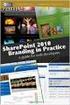 SharePoint 2010 Web Publishing Manual 1. IE browser settings 2 2. Logging on 11 3. Exploring the Web Publishing Environment 11 4. Text editing 14 5. Inserting and uploading images 16 6. Uploading and downloading
SharePoint 2010 Web Publishing Manual 1. IE browser settings 2 2. Logging on 11 3. Exploring the Web Publishing Environment 11 4. Text editing 14 5. Inserting and uploading images 16 6. Uploading and downloading
1 of 31. SharePoint 2010 Web Publishing Manual. 1. IE Settings. Step 1: Adding your SharePoint site to Local Intranet zone. 1. IE browser settings 2
 1 of 31 SharePoint 2010 Web Publishing Manual 1. IE browser settings 2 2. Logging on 11 3. Exploring the Web Publishing Environment 11 4. Text editing 14 5. Inserting and uploading images 16 6. Uploading
1 of 31 SharePoint 2010 Web Publishing Manual 1. IE browser settings 2 2. Logging on 11 3. Exploring the Web Publishing Environment 11 4. Text editing 14 5. Inserting and uploading images 16 6. Uploading
How to Edit an Email. Here are some of the things you can do to customize your email:
 How to Edit an Email Editing a new email created during the Create an Email wizard or editing an existing email in the Edit Email section of the Manage Emails tab is easy, using editing tools you re probably
How to Edit an Email Editing a new email created during the Create an Email wizard or editing an existing email in the Edit Email section of the Manage Emails tab is easy, using editing tools you re probably
DocuSign for SharePoint Online v2.4
 Quick Start Guide DocuSign for SharePoint Online v2.4 Published October 12, 2015 Overview DocuSign for SharePoint Online allows users to sign or send documents out for signature from a SharePoint Online
Quick Start Guide DocuSign for SharePoint Online v2.4 Published October 12, 2015 Overview DocuSign for SharePoint Online allows users to sign or send documents out for signature from a SharePoint Online
Marcum LLP MFT Guide
 MFT Guide Contents 1. Logging In...3 2. Installing the Upload Wizard...4 3. Uploading Files Using the Upload Wizard...5 4. Downloading Files Using the Upload Wizard...8 5. Frequently Asked Questions...9
MFT Guide Contents 1. Logging In...3 2. Installing the Upload Wizard...4 3. Uploading Files Using the Upload Wizard...5 4. Downloading Files Using the Upload Wizard...8 5. Frequently Asked Questions...9
SAS BI Dashboard 4.3. User's Guide. SAS Documentation
 SAS BI Dashboard 4.3 User's Guide SAS Documentation The correct bibliographic citation for this manual is as follows: SAS Institute Inc. 2010. SAS BI Dashboard 4.3: User s Guide. Cary, NC: SAS Institute
SAS BI Dashboard 4.3 User's Guide SAS Documentation The correct bibliographic citation for this manual is as follows: SAS Institute Inc. 2010. SAS BI Dashboard 4.3: User s Guide. Cary, NC: SAS Institute
Create a new investment form and publish it to a SharePoint 2013 forms library
 Create a new investment form and publish it to a SharePoint 2013 forms library Step 1, create two new document libraries in the root site of your a collection 1) Open SharePoint Designer 2013 2) Create
Create a new investment form and publish it to a SharePoint 2013 forms library Step 1, create two new document libraries in the root site of your a collection 1) Open SharePoint Designer 2013 2) Create
Cloudfinder for Office 365 User Guide. November 2013
 1 Contents Getting started with Cloudfinder for Office 365 1... 3 Sign up New Cloudfinder user... 3 Sign up Existing Cloudfinder user... 4 Setting the Admin Impersonation... 4 Initial backup... 7 Inside
1 Contents Getting started with Cloudfinder for Office 365 1... 3 Sign up New Cloudfinder user... 3 Sign up Existing Cloudfinder user... 4 Setting the Admin Impersonation... 4 Initial backup... 7 Inside
Microsoft Outlook Quick Reference Sheet
 Microsoft Outlook is an incredibly powerful e-mail and personal information management application. Its features and capabilities are extensive. Refer to this handout whenever you require quick reminders
Microsoft Outlook is an incredibly powerful e-mail and personal information management application. Its features and capabilities are extensive. Refer to this handout whenever you require quick reminders
Affiliation Security
 Affiliation Security Access to more student information: View student information with majors/minors* View student information under your advisement View students who have signed up for courses* View student
Affiliation Security Access to more student information: View student information with majors/minors* View student information under your advisement View students who have signed up for courses* View student
Frog VLE Update. Latest Features and Enhancements. September 2014
 1 Frog VLE Update Latest Features and Enhancements September 2014 2 Frog VLE Update: September 2014 Contents New Features Overview... 1 Enhancements Overview... 2 New Features... 3 Site Backgrounds...
1 Frog VLE Update Latest Features and Enhancements September 2014 2 Frog VLE Update: September 2014 Contents New Features Overview... 1 Enhancements Overview... 2 New Features... 3 Site Backgrounds...
How To Manage A Project In Project Management Central
 WVU Robert C. Byrd Health Sciences Center Office of Institutional Planning PROJECT MANAGEMENT CENTRAL (PMC) 301 Guide for Project Managers Fostering a culture of high purpose, accountability & accomplishment
WVU Robert C. Byrd Health Sciences Center Office of Institutional Planning PROJECT MANAGEMENT CENTRAL (PMC) 301 Guide for Project Managers Fostering a culture of high purpose, accountability & accomplishment
Installing your certificate on your Windows PC
 Installing your certificate on your PC Choose your email software below to learn how to obtain and install a digital certificate. Microsoft Outlook Mail Using Outlook or Mail Step one Visit Comodo for
Installing your certificate on your PC Choose your email software below to learn how to obtain and install a digital certificate. Microsoft Outlook Mail Using Outlook or Mail Step one Visit Comodo for
1 P a g e. Copyright 2013. CRMKnowledge.
 1 P a g e Contents Introduction... 3 An overview of Queues in Microsoft Dynamics CRM... 3 How are Queues created in CRM... 4 How are Queues made visible to users?... 4 What can be put into a Queue?...
1 P a g e Contents Introduction... 3 An overview of Queues in Microsoft Dynamics CRM... 3 How are Queues created in CRM... 4 How are Queues made visible to users?... 4 What can be put into a Queue?...
State of Ohio DMS Solution for Personnel Records Training
 State of Ohio DMS Solution for Personnel Records Training 1 Contents LOGGING IN AND THE BASICS... 3 LOGGING INTO THE DMS... 3 NAVIGATING THE UNITY CLIENT... 4 CREATING PERSONAL PAGES... 6 ADDING WEB LINKS
State of Ohio DMS Solution for Personnel Records Training 1 Contents LOGGING IN AND THE BASICS... 3 LOGGING INTO THE DMS... 3 NAVIGATING THE UNITY CLIENT... 4 CREATING PERSONAL PAGES... 6 ADDING WEB LINKS
Learning Village 2.0 Site Map
 Publisher Content, Lesson Creation, SmartBoard & Collaboration Log In URL: https://lv.bcsd.com Log in to Learning Village, using your district email log in information. Exploring the Dashboard: Top-level
Publisher Content, Lesson Creation, SmartBoard & Collaboration Log In URL: https://lv.bcsd.com Log in to Learning Village, using your district email log in information. Exploring the Dashboard: Top-level
EMAIL QUICK START GUIDE
 IT Services Microsoft Outlook 2010 EMAIL QUICK START GUIDE Contents What is Outlook?...2 Quick Guide to Email...2 Create a new e-mail message...2 Forward or reply to an e-mail message...2 Creating new
IT Services Microsoft Outlook 2010 EMAIL QUICK START GUIDE Contents What is Outlook?...2 Quick Guide to Email...2 Create a new e-mail message...2 Forward or reply to an e-mail message...2 Creating new
Startup Guide. Version 2.3.9
 Startup Guide Version 2.3.9 Installation and initial setup Your welcome email included a link to download the ORBTR plugin. Save the software to your hard drive and log into the admin panel of your WordPress
Startup Guide Version 2.3.9 Installation and initial setup Your welcome email included a link to download the ORBTR plugin. Save the software to your hard drive and log into the admin panel of your WordPress
Wordpress Training Manual
 Client Adviser CPD Job name: Wordpress CMS Manual Step / Task: Training of Wordpress Content Management System Date: 20 th April, 2013 Training Team: Sami El-Titi 07593 634 5864 / sami@imasdesigns.com
Client Adviser CPD Job name: Wordpress CMS Manual Step / Task: Training of Wordpress Content Management System Date: 20 th April, 2013 Training Team: Sami El-Titi 07593 634 5864 / sami@imasdesigns.com
Integrating Business Portal 3.0 with Microsoft Office SharePoint Portal Server 2003: A Natural Fit
 Integrating Business Portal 3.0 with Microsoft Office SharePoint Portal Server 2003: A Natural Fit Published: December 2005 For the latest information, please see http://mbs.microsoft.com/public/gponline
Integrating Business Portal 3.0 with Microsoft Office SharePoint Portal Server 2003: A Natural Fit Published: December 2005 For the latest information, please see http://mbs.microsoft.com/public/gponline
Working with Versioning. SharePoint Services
 in SharePoint Services Table of Contents INTRODUCTION TO VERSIONING... 1 ABOUT ENABLING AND CONFIGURING VERSIONS FOR A LIST OR LIBRARY... 2 ABOUT MANAGING MAJOR AND MINOR VERSIONS... 2 OTHER SETTINGS THAT
in SharePoint Services Table of Contents INTRODUCTION TO VERSIONING... 1 ABOUT ENABLING AND CONFIGURING VERSIONS FOR A LIST OR LIBRARY... 2 ABOUT MANAGING MAJOR AND MINOR VERSIONS... 2 OTHER SETTINGS THAT
Rochester Institute of Technology. Finance and Administration. Drupal 7 Training Documentation
 Rochester Institute of Technology Finance and Administration Drupal 7 Training Documentation Written by: Enterprise Web Applications Team CONTENTS Workflow... 4 Example of how the workflow works... 4 Login
Rochester Institute of Technology Finance and Administration Drupal 7 Training Documentation Written by: Enterprise Web Applications Team CONTENTS Workflow... 4 Example of how the workflow works... 4 Login
INTRODUCTION 5 COLLABORATION RIBBON 5 SELECT THE UPDATING METHOD 6 MAKE YOUR PROJECT COLLABORATIVE 8 PROCESSING RECEIVED TASK UPDATES 9
 Contents Contents INTRODUCTION 5 COLLABORATION RIBBON 5 SELECT THE UPDATING METHOD 6 MAKE YOUR PROJECT COLLABORATIVE 8 PROCESSING RECEIVED TASK UPDATES 9 IMPORT UPDATES 12 CUSTOM TEXT FIELDS MAPPING 13
Contents Contents INTRODUCTION 5 COLLABORATION RIBBON 5 SELECT THE UPDATING METHOD 6 MAKE YOUR PROJECT COLLABORATIVE 8 PROCESSING RECEIVED TASK UPDATES 9 IMPORT UPDATES 12 CUSTOM TEXT FIELDS MAPPING 13
!!!!!!!! Startup Guide. Version 2.7
 Startup Guide Version 2.7 Installation and initial setup Your welcome email included a link to download the ORBTR plugin. Save the software to your hard drive and log into the admin panel of your WordPress
Startup Guide Version 2.7 Installation and initial setup Your welcome email included a link to download the ORBTR plugin. Save the software to your hard drive and log into the admin panel of your WordPress
SP Term Cloud Installation
 Contents SP Term Cloud Installation... 2 SP Term Cloud User Solution... 2 Installing the user solution... 2 Adding the SP Term Cloud web part to a page... 2 SP Term Cloud User Solution license activation...
Contents SP Term Cloud Installation... 2 SP Term Cloud User Solution... 2 Installing the user solution... 2 Adding the SP Term Cloud web part to a page... 2 SP Term Cloud User Solution license activation...
PLANNING FOR A SECURE RETIREMENT
 PLANNING FOR A SECURE RETIREMENT ADMINISTRATIVE VIEW User Guide: D2.6.39 Agriculture Information Technology Released: August, 2005 Revised: January, 2006 Version: 1.0 PLANNING FOR A SECURE RETIREMENT ADMINISTRATIVE
PLANNING FOR A SECURE RETIREMENT ADMINISTRATIVE VIEW User Guide: D2.6.39 Agriculture Information Technology Released: August, 2005 Revised: January, 2006 Version: 1.0 PLANNING FOR A SECURE RETIREMENT ADMINISTRATIVE
14 Configuring and Setting Up Document Management
 14 Configuring and Setting Up Document Management In this chapter, we will cover the following topics: Creating a document type Allowing document types on locked records Creating a document data source
14 Configuring and Setting Up Document Management In this chapter, we will cover the following topics: Creating a document type Allowing document types on locked records Creating a document data source
Installation and Usage Guide
 Product Version : Build 1000 Installation and Usage Guide English Table of Contents Table of Contents 2 Installing the Quickflows Sharepoint Connector 3 Prerequisites 3 Installing Quickflows and Sharepoint
Product Version : Build 1000 Installation and Usage Guide English Table of Contents Table of Contents 2 Installing the Quickflows Sharepoint Connector 3 Prerequisites 3 Installing Quickflows and Sharepoint
USERS MANUAL FOR OWL A DOCUMENT REPOSITORY SYSTEM
 USERS MANUAL FOR OWL A DOCUMENT REPOSITORY SYSTEM User Manual Table of Contents Introducing OWL...3 Starting to use Owl...4 The Logging in page...4 Using the browser...6 Folder structure...6 Title Bar...6
USERS MANUAL FOR OWL A DOCUMENT REPOSITORY SYSTEM User Manual Table of Contents Introducing OWL...3 Starting to use Owl...4 The Logging in page...4 Using the browser...6 Folder structure...6 Title Bar...6
SharePoint 2013 Site Owner and Power User Boot Camp SP31; 3 Days, Instructor-led
 SharePoint 2013 Site Owner and Power User Boot Camp SP31; 3 Days, Instructor-led Course Description Users that have some basic knowledge of navigating a SharePoint site will find this class the perfect
SharePoint 2013 Site Owner and Power User Boot Camp SP31; 3 Days, Instructor-led Course Description Users that have some basic knowledge of navigating a SharePoint site will find this class the perfect
ARCONICS CONTENT MANAGEMENT SYSTEM FOR UL
 ARCONICS CONTENT MANAGEMENT SYSTEM FOR UL MENU OPTION CLASSIFICATION MANAGER Creating a new classification / menu 1. Click Classification manager 2. Click on the plus sign beside WWW to expand the folders
ARCONICS CONTENT MANAGEMENT SYSTEM FOR UL MENU OPTION CLASSIFICATION MANAGER Creating a new classification / menu 1. Click Classification manager 2. Click on the plus sign beside WWW to expand the folders
Schools Remote Access Server
 Schools Remote Access Server This system is for school use only. Not for personal or private file use. Please observe all of the school district IT rules. 6076 State Farm Rd., Guilderland, NY 12084 Phone:
Schools Remote Access Server This system is for school use only. Not for personal or private file use. Please observe all of the school district IT rules. 6076 State Farm Rd., Guilderland, NY 12084 Phone:
Working with the Ektron Content Management System
 Working with the Ektron Content Management System Table of Contents Creating Folders Creating Content 3 Entering Text 3 Adding Headings 4 Creating Bullets and numbered lists 4 External Hyperlinks and e
Working with the Ektron Content Management System Table of Contents Creating Folders Creating Content 3 Entering Text 3 Adding Headings 4 Creating Bullets and numbered lists 4 External Hyperlinks and e
State of Nevada. Ektron Content Management System (CMS) Basic Training Guide
 State of Nevada Ektron Content Management System (CMS) Basic Training Guide December 8, 2015 Table of Contents Logging In and Navigating to Your Website Folders... 1 Metadata What it is, How it Works...
State of Nevada Ektron Content Management System (CMS) Basic Training Guide December 8, 2015 Table of Contents Logging In and Navigating to Your Website Folders... 1 Metadata What it is, How it Works...
USER GUIDE. Unit 2: Synergy. Chapter 2: Using Schoolwires Synergy
 USER GUIDE Unit 2: Synergy Chapter 2: Using Schoolwires Synergy Schoolwires Synergy & Assist Version 2.0 TABLE OF CONTENTS Introductions... 1 Audience... 1 Objectives... 1 Before You Begin... 1 Getting
USER GUIDE Unit 2: Synergy Chapter 2: Using Schoolwires Synergy Schoolwires Synergy & Assist Version 2.0 TABLE OF CONTENTS Introductions... 1 Audience... 1 Objectives... 1 Before You Begin... 1 Getting
Product Guide. 2013 Nintex. All rights reserved. Errors and omissions excepted.
 Product Guide support@nintex.com www.nintex.com 2013 Nintex. All rights reserved. Errors and omissions excepted. Contents Contents... 2 Introduction... 4 1 Understanding system requirements... 5 1.1 Operating
Product Guide support@nintex.com www.nintex.com 2013 Nintex. All rights reserved. Errors and omissions excepted. Contents Contents... 2 Introduction... 4 1 Understanding system requirements... 5 1.1 Operating
DropSend Getting Started Guide
 DropSend Getting Started Guide DropSend Ltd. 2012 Step 1: How to send a file without registration If you want to quickly send a large file, you can do it from the homepage in just a couple of clicks. Here
DropSend Getting Started Guide DropSend Ltd. 2012 Step 1: How to send a file without registration If you want to quickly send a large file, you can do it from the homepage in just a couple of clicks. Here
