Integrated Technology Classroom (ITC) Usage Guideline
|
|
|
- Tamsin Collins
- 8 years ago
- Views:
Transcription
1 Integrated Technology Classroom (ITC) Usage Guideline Integrated Technology Classrooms (ITC) at American University of Armenia provides faculty and students a great deal of flexibility and convenience. Available on Main Building and Paramaz Avedisian Building PAB) our classrooms allow the integration of Technology into traditional lectures at appropriate levels consistent with pedagogical approach. List of Integrated Technology Classrooms Main Building: 204M, 206M, 208M, 210M, 212M, 214M 216M, 422M, 424M, 426M, 608M, 610M, 614M, 616M - 14 classrooms in total PAB: 113W, 114W, 213W, 214W, 206E, 207E, 208E, 215E, 313W, 314W, 306E, 307E, 308E, 315E, 413W, 414W - 16 classrooms in total All ITC entrance doors should be locked after 11:00pm. Each podium is locked when not in use. Podiums require two keys that will open the various compartments. All podiums have the required keys tethered inside an attached lock-box. This box should have a five-digit combination that will be ed to all faculty, instructors and administrative secretaries. Lock-boxes (Pic. 1) are located on each floor of MB and PAB. In each lock- box there are the keys of the podiums from ITC of that floor. Pic. 1
2 In order to open the key box you need: 1. Enter 5 digit combination 2. Press E button 3. If you enter the combination correctly a green bulb should be lightened 4. If the combination is not correct a red bulb should be lightened 5. Turn the round handle clockwise until the door will be opened 6. Take/Put the podium key into the lock box All keys must be returned immediately after the class to the appropriate Lock-box, so they are available for use by other faculty. Please be sure to replace the key into the box and push the door closed so the key is locked and protected inside the box. In order to close and lock the box you need: 1. Open the lock box 2. Put the keys into the box 3. Turn the round handle back clockwise 4. Ensure the door of the box is locked. The use of lock boxes are restricted to Faculty only. A Quick Start document is affixed to each podium and is also available online with basic instructions for using the podium. This document includes basic start up and shut down procedures as well as information about the various components found in each podium.
3 Quick Start 1. Unlock lower cabinet door(s)/ keyboard and mouse area 2. Turn on Main Power on UPS (power button) 3. Turn on Main Power button on Desktop PC Pic If you use a DVD or audio CD, press the button on the PC panel to eject the DVD tray and insert disc into it (Pic. 2) 5. Power up the projection system by touching the Power ON button on remote control unit (Pic. 3). This command will initiate the projector warm-up. Startup mode for the projector can take up to 30 seconds since the lamp needs to warm up.
4 Pic. 3 New style Remote control unit Old style remote control unit
5 6. If you use the installed desktop computer you need only to turn on the PC. Monitor will be turned on automatically. Pull out the keyboard/mouse tray (Pic.4 ). Login with username and password (if required) and press <Enter> Pic If you need to use your personal laptop you have to use VGA/audio cable supplied (stored inside the podium). Please refer to ICTS specialist for connecting the laptop before the class started.
6 8. All Desktop PCs have the following set of Software installed: Windows 7 (64bit) Avast! Antivirus Endpoint Protection Suit Adobe Reader 11 GoToMeeting DjView Google Chrome Mozilla Firefox Internet Explorer 11 Microsoft Office Pro Plus 2013 MS Project 2013 GRE POWERPREP 2 RealPlayer 16 VLC media player Skype 6.11 SPSS 16.0 Stata/IC 10 WinRAR KDWin Java 9. If the Instructor/Lecturer wants to use any other Software compatible with Windows 7-64 bit OS and not mentioned in provided list, he/she would pass the installation package media (Flash drive, CD, DVD, etc) to ICTS at least one day before his class. Our specialists will install the software on appropriate PC. 10. When you are finished using the system: Remove any disks from the DVD and flash drives. Turn off projector s power using the remote control unit (Pic. 3) Use the normal Shut Down procedure for the Windows computer. Store the keyboard and mouse and secure the lock. Turn off the power on UPS. Lock the lower cabinet door and return the keys to the appropriate Lock-box.
542-5069. Classroom Technology Emergency Hot Line. Amherst College Classroom Technology Support. Classroom Equipment Guide. Fayerweather Classrooms
 Amherst College Classroom Technology Support Classroom Equipment Guide Fayerweather Classrooms Classroom Technology Emergency Hot Line 542-5069 https://www.amherst.edu/it/ats Academic Technology Services
Amherst College Classroom Technology Support Classroom Equipment Guide Fayerweather Classrooms Classroom Technology Emergency Hot Line 542-5069 https://www.amherst.edu/it/ats Academic Technology Services
Projector. Document Camera. Screen. Projector. Computer Monitor. Screen. Smart Classroom Quick Start Guide. Orientation.
 DuSable 140 Projector Screen Document Camera Screen Computer Monitor Projector Smart Classroom Quick Start Guide Orientation DuSable 140 Sympodium PC Monitor Document Camera Laptop Cables Tech Help Phone
DuSable 140 Projector Screen Document Camera Screen Computer Monitor Projector Smart Classroom Quick Start Guide Orientation DuSable 140 Sympodium PC Monitor Document Camera Laptop Cables Tech Help Phone
Montgomery Auditorium
 Montgomery Auditorium Projector Screen Document Camera Computer Monitor Smart Classroom Quick Start Guide Orientation Montgomery Auditorium Computer Monitor Document Camera AMX Remote Booth Phone Cabinet
Montgomery Auditorium Projector Screen Document Camera Computer Monitor Smart Classroom Quick Start Guide Orientation Montgomery Auditorium Computer Monitor Document Camera AMX Remote Booth Phone Cabinet
The SMART Board Interactive Whiteboard
 The SMART Board Interactive Whiteboard 1. Press the power button, the indicator ring flashes green to indicate that the projector lamp is starting up. The What would you like to do? menu will be displayed.
The SMART Board Interactive Whiteboard 1. Press the power button, the indicator ring flashes green to indicate that the projector lamp is starting up. The What would you like to do? menu will be displayed.
SMART Board User Guide for Mac
 SMART Board User Guide for Mac What is it? SMART Board is an interactive whiteboard available in an increasing number of classrooms at the University of Tennessee. While your laptop image is projected
SMART Board User Guide for Mac What is it? SMART Board is an interactive whiteboard available in an increasing number of classrooms at the University of Tennessee. While your laptop image is projected
New Student Orientation Information Technology Packet
 New Student Orientation Information Technology Packet Welcome Welcome to the College of Nursing (CoN)! The Information Technology (IT) Department provides technical support to students, faculty, and staff.
New Student Orientation Information Technology Packet Welcome Welcome to the College of Nursing (CoN)! The Information Technology (IT) Department provides technical support to students, faculty, and staff.
Videoconference Room Guide
 Videoconference Room Guide Technical Support Should you encounter technical problems please contact Help Desk 250-852-6800 Videoconference classrooms are equipped with two cameras and a ceiling mount LCD
Videoconference Room Guide Technical Support Should you encounter technical problems please contact Help Desk 250-852-6800 Videoconference classrooms are equipped with two cameras and a ceiling mount LCD
Kiva Technology User s Manual
 2009 Kiva Technology User s Manual For Support Contact Call Center (816) 235-2000: Monday Friday 7:00 am 7:00 pm ILE Support E-Mail: ILESupport@UMKC.EDU URL: http://www.umkc.edu/is/cts/ilesupport/ctssupporttext.asp
2009 Kiva Technology User s Manual For Support Contact Call Center (816) 235-2000: Monday Friday 7:00 am 7:00 pm ILE Support E-Mail: ILESupport@UMKC.EDU URL: http://www.umkc.edu/is/cts/ilesupport/ctssupporttext.asp
CLASSROOM TECHNOLOGY GUIDE
 Media Services/Instructional Technology Support Services Waymon L. Hickman Building, Room 131 1665 Hampshire Pike Columbia, TN 38401 CLASSROOM TECHNOLOGY GUIDE Bob Trybalski, Coordinator rtrybalski@columbiastate.edu
Media Services/Instructional Technology Support Services Waymon L. Hickman Building, Room 131 1665 Hampshire Pike Columbia, TN 38401 CLASSROOM TECHNOLOGY GUIDE Bob Trybalski, Coordinator rtrybalski@columbiastate.edu
Media Technology Services Classroom Equipment Guide
 Media Technology Services Classroom Equipment Guide 412 268-8855 www.cmu.edu/computing/mediatech mediatech@cmu.edu JULY 2010 Large Classroom Media Technology Our Services Media Technology Services (MediaTech),
Media Technology Services Classroom Equipment Guide 412 268-8855 www.cmu.edu/computing/mediatech mediatech@cmu.edu JULY 2010 Large Classroom Media Technology Our Services Media Technology Services (MediaTech),
Nursing School Classroom Technology Tips
 Nursing School Classroom Technology Tips Facility Overview The School of Nursing building was built in 2001. It is used daily by hundreds of students, faculty and staff for regular classes. Please help
Nursing School Classroom Technology Tips Facility Overview The School of Nursing building was built in 2001. It is used daily by hundreds of students, faculty and staff for regular classes. Please help
Accessing Windows 7 in the Student Labs
 Accessing Windows 7 in the Student Labs This document explains how to access and use Windows 7 and some of the software installed on Windows 7, such as Microsoft Office 2010, on the student lab computers.
Accessing Windows 7 in the Student Labs This document explains how to access and use Windows 7 and some of the software installed on Windows 7, such as Microsoft Office 2010, on the student lab computers.
SMART Board User Guide for PC
 SMART Board User Guide for PC What is it? The SMART Board is an interactive whiteboard available in an increasing number of classrooms at the University of Tennessee. While your laptop image is projected
SMART Board User Guide for PC What is it? The SMART Board is an interactive whiteboard available in an increasing number of classrooms at the University of Tennessee. While your laptop image is projected
Everett Community Resource Center. Room Operations Manual
 Everett Community Resource Center Room Operations Manual November 2013 Table of Contents System Overview... 3 Getting Started... 4 -Home page... 4 -Sources... 6 -Volume... 8 -System Off... 9 -Using a Laptop...
Everett Community Resource Center Room Operations Manual November 2013 Table of Contents System Overview... 3 Getting Started... 4 -Home page... 4 -Sources... 6 -Volume... 8 -System Off... 9 -Using a Laptop...
Accessing your Staff (N and O drive) files from off campus
 Accessing your Staff (N and O drive) files from off campus It is possible to access your N and O drive files while you are off campus, for example whilst working from home or travelling. This document
Accessing your Staff (N and O drive) files from off campus It is possible to access your N and O drive files while you are off campus, for example whilst working from home or travelling. This document
WA1826 Designing Cloud Computing Solutions. Classroom Setup Guide. Web Age Solutions Inc. Copyright Web Age Solutions Inc. 1
 WA1826 Designing Cloud Computing Solutions Classroom Setup Guide Web Age Solutions Inc. Copyright Web Age Solutions Inc. 1 Table of Contents Part 1 - Minimum Hardware Requirements...3 Part 2 - Minimum
WA1826 Designing Cloud Computing Solutions Classroom Setup Guide Web Age Solutions Inc. Copyright Web Age Solutions Inc. 1 Table of Contents Part 1 - Minimum Hardware Requirements...3 Part 2 - Minimum
Classroom IT Equipment Menu
 BEIJING NORMAL UNIVERSITY HONG KONG BAPTIST UNIVERSITY UNITED INTERNATION COLLEGE Classroom IT Equipment Menu Table of Contents Objectives... 1 1. Classroom IT Equipment... 2 2. Before Class Starts...
BEIJING NORMAL UNIVERSITY HONG KONG BAPTIST UNIVERSITY UNITED INTERNATION COLLEGE Classroom IT Equipment Menu Table of Contents Objectives... 1 1. Classroom IT Equipment... 2 2. Before Class Starts...
Accessing Staff and Student VMs Using VMware View
 Accessing Staff and Student VMs Introduction VMware View is a program that you use to connect to a virtual University computer desktop at the University or from home. Note that the most recent is VMware
Accessing Staff and Student VMs Introduction VMware View is a program that you use to connect to a virtual University computer desktop at the University or from home. Note that the most recent is VMware
DCPS STUDENT OPTION HOME USE PROGRAM SIGN UP INSTRUCTIONS
 DCPS STUDENT OPTION HOME USE PROGRAM SIGN UP INSTRUCTIONS Step-by-Step Abstract The Enrollment for Education Solutions agreement between Microsoft and Duval County Public Schools provides a student option
DCPS STUDENT OPTION HOME USE PROGRAM SIGN UP INSTRUCTIONS Step-by-Step Abstract The Enrollment for Education Solutions agreement between Microsoft and Duval County Public Schools provides a student option
Quick Start Guide for Video Conferencing
 Quick Start Guide for Video Conferencing 1. Clear teacher mats a. Make sure there are no chairs, bags, or other objects on the teacher mats in the front of the room 2. Turn off all student microphones
Quick Start Guide for Video Conferencing 1. Clear teacher mats a. Make sure there are no chairs, bags, or other objects on the teacher mats in the front of the room 2. Turn off all student microphones
Auer Hall Technology Instructions
 Using the projector 1. The equipment rack with a Crestron touch panel and other equipment (PC, Blu-Ray and microphones) are located behind the door on stage. Equipment rack with touch panel, PC, blu-ray
Using the projector 1. The equipment rack with a Crestron touch panel and other equipment (PC, Blu-Ray and microphones) are located behind the door on stage. Equipment rack with touch panel, PC, blu-ray
SB101 SMART Board 101
 SB101 SMART Board 101 Pieces and Parts SMART Board with cable connected to a laptop or desktop computer LCD projector with cable connected to the computer Computer SMART Board cable (use the appropriate
SB101 SMART Board 101 Pieces and Parts SMART Board with cable connected to a laptop or desktop computer LCD projector with cable connected to the computer Computer SMART Board cable (use the appropriate
Cole 100 Auditorium. Equipment Use Instructional Guide
 Cole 100 Auditorium Equipment Use Instructional Guide Contents 1. Equipment Orientation. Location & Basic Function. 2. Basic Start Up. 3. Equipment Control 4. Shutting Down the System This Guide is meant
Cole 100 Auditorium Equipment Use Instructional Guide Contents 1. Equipment Orientation. Location & Basic Function. 2. Basic Start Up. 3. Equipment Control 4. Shutting Down the System This Guide is meant
Kodak Learning Management System (LMS)
 Kodak Learning Management System (LMS) Accessing the System...2 Using the LMS in Learner Mode...3 The Home Page...3 Locating Assigned Training...4 Registering for a Learning Activity...5 Launching Learning
Kodak Learning Management System (LMS) Accessing the System...2 Using the LMS in Learner Mode...3 The Home Page...3 Locating Assigned Training...4 Registering for a Learning Activity...5 Launching Learning
Learning Management System (LMS) Quick Tips. Contents LMS REFERENCE GUIDE
 Learning Management System (LMS) Quick Tips Contents Process Overview... 2 Sign into the LMS... 3 Troubleshooting... 5 Required Software... 5 Mobile devices are not supported... 5 Using the Check System
Learning Management System (LMS) Quick Tips Contents Process Overview... 2 Sign into the LMS... 3 Troubleshooting... 5 Required Software... 5 Mobile devices are not supported... 5 Using the Check System
VPS Hosting. The Guide to Bet Angel VPS. Getting started with Bet Angel VPS. Revised August 2013. Page 1
 The Guide to Bet Angel VPS Getting started with Bet Angel VPS Revised August 2013 Page 1 Contents VPS Hosting Connecting to a Windows Server for the first time... 3 1 Ensuring that your Server has been
The Guide to Bet Angel VPS Getting started with Bet Angel VPS Revised August 2013 Page 1 Contents VPS Hosting Connecting to a Windows Server for the first time... 3 1 Ensuring that your Server has been
CTERA Agent for Linux
 User Guide CTERA Agent for Linux September 2013 Version 4.0 Copyright 2009-2013 CTERA Networks Ltd. All rights reserved. No part of this document may be reproduced in any form or by any means without written
User Guide CTERA Agent for Linux September 2013 Version 4.0 Copyright 2009-2013 CTERA Networks Ltd. All rights reserved. No part of this document may be reproduced in any form or by any means without written
Simple Computer Backup
 Title: Simple Computer Backup (Win 7 and 8) Author: Nancy DeMarte Date Created: 11/10/13 Date(s) Revised: 1/20/15 Simple Computer Backup This tutorial includes these methods of backing up your PC files:
Title: Simple Computer Backup (Win 7 and 8) Author: Nancy DeMarte Date Created: 11/10/13 Date(s) Revised: 1/20/15 Simple Computer Backup This tutorial includes these methods of backing up your PC files:
Lecture Theatre Video Conference & Presentation User Guide ***DO NOT REMOVE FROM ROOM*** Page 1 of 18
 Lecture Theatre Video Conference & Presentation User Guide ***DO NOT REMOVE FROM ROOM*** Page 1 of 18 INDEX Room Components...Page 3 How to use HousePC to do a local presentation...page 4 How to use a
Lecture Theatre Video Conference & Presentation User Guide ***DO NOT REMOVE FROM ROOM*** Page 1 of 18 INDEX Room Components...Page 3 How to use HousePC to do a local presentation...page 4 How to use a
ONLINE COURSES: GETTING STARTED GUIDE
 ONLINE COURSES: GETTING STARTED GUIDE Setting Expectations The differences between traditional classroom learning and distance or online learning are well documented. They have been described in the literature
ONLINE COURSES: GETTING STARTED GUIDE Setting Expectations The differences between traditional classroom learning and distance or online learning are well documented. They have been described in the literature
Auer Hall Technology Instructions
 Using the projector 1. The equipment rack with a Crestron touch panel and other equipment (PC, Blu-Ray and microphones) are located behind the door on stage. Equipment rack with touch panel, PC, blu-ray
Using the projector 1. The equipment rack with a Crestron touch panel and other equipment (PC, Blu-Ray and microphones) are located behind the door on stage. Equipment rack with touch panel, PC, blu-ray
Desktop Services, Technology Services Group. Computer Reimage / Deployment Approval Form (For Monash-owned assets only)
 Please read the form carefully and be sure to provide all necessary information. Desktop Services, Technology Services Group Computer Reimage / Deployment Approval Form (For Monash-owned assets only) Jobdesk
Please read the form carefully and be sure to provide all necessary information. Desktop Services, Technology Services Group Computer Reimage / Deployment Approval Form (For Monash-owned assets only) Jobdesk
ACCESS CONTROL SYSTEMS USER MANUAL
 Ritenergy Pro (Version 3.XX) ACCESS CONTROL SYSTEMS USER MANUAL 1 User Manual Ritenergy International, LLC TABLE OF CONTENTS RITENERGY PRO PROGRAMMING GUIDE 3 System Requirement 3 System Components 3 Basic
Ritenergy Pro (Version 3.XX) ACCESS CONTROL SYSTEMS USER MANUAL 1 User Manual Ritenergy International, LLC TABLE OF CONTENTS RITENERGY PRO PROGRAMMING GUIDE 3 System Requirement 3 System Components 3 Basic
mystanwell.com Installing Citrix Client Software Information and Business Systems
 mystanwell.com Installing Citrix Client Software Information and Business Systems Doc No: 020/12 Revision No: Revision Date: Page: 1 of 16 Contents Overview... 3 1. Microsoft Internet Explorer... 3 2.
mystanwell.com Installing Citrix Client Software Information and Business Systems Doc No: 020/12 Revision No: Revision Date: Page: 1 of 16 Contents Overview... 3 1. Microsoft Internet Explorer... 3 2.
Please apply to the DIOS Helpdesk (see Information and communication at the end of this document) for further assistance.
 Student manual FSW Secure Access Portal Faculty of Social and Behavioural Sciences FSW Secure Access Portal The FSW Secure Access Portal (short: Portal) provides safe access from outside to the Faculty
Student manual FSW Secure Access Portal Faculty of Social and Behavioural Sciences FSW Secure Access Portal The FSW Secure Access Portal (short: Portal) provides safe access from outside to the Faculty
There are a variety of ways to read ebooks from the Stirling Libraries and Archives ebooks Collection.
 1 Guide Contents Using Stirling Libraries and Archives ebook Service 2 Downloading to Adobe Digital Editions 6 Transferring to an E-Reader from Adobe Digital 7 Editions Downloading to an Apple ipad and
1 Guide Contents Using Stirling Libraries and Archives ebook Service 2 Downloading to Adobe Digital Editions 6 Transferring to an E-Reader from Adobe Digital 7 Editions Downloading to an Apple ipad and
Minimum Computer System Requirements
 Minimum Computer System Requirements http://ualr.edu/blackboard/welcome/system- requirements/ The following minimum hardware and software requirements are necessary in order to access an online class through
Minimum Computer System Requirements http://ualr.edu/blackboard/welcome/system- requirements/ The following minimum hardware and software requirements are necessary in order to access an online class through
Citrix : Remediation - MAC
 Citrix : Remediation - MAC Key Points: 1. 2. 3. 4. 5. 6. 7. Understanding End Point Scan Analysis Supported anti-virus and firewall products Configuring AVAST/SOPHOS and the Mac OS X Firewall Installing
Citrix : Remediation - MAC Key Points: 1. 2. 3. 4. 5. 6. 7. Understanding End Point Scan Analysis Supported anti-virus and firewall products Configuring AVAST/SOPHOS and the Mac OS X Firewall Installing
The FlexiSchools Online Order Management System Installation Guide
 The FlexiSchools Online Order Management System Installation Guide FlexiSchools May 2012 Page 1 of 18 Installation Pack Welcome to the FlexiSchools system. You will have received a disc containing: Sato
The FlexiSchools Online Order Management System Installation Guide FlexiSchools May 2012 Page 1 of 18 Installation Pack Welcome to the FlexiSchools system. You will have received a disc containing: Sato
Basic Hardware Skills:
 Level 1: Basic Coverage: Basic hardware and common peripheral components of a computer. Connections for all components. Start-up, power-down, and reboot procedures for public and staff computers. Options
Level 1: Basic Coverage: Basic hardware and common peripheral components of a computer. Connections for all components. Start-up, power-down, and reboot procedures for public and staff computers. Options
Discovering Computers
 Discovering Computers Technology in a World of Computers, Mobile Devices, and the Internet Chapter 9 Operating Systems Objectives Overview Define an operating system Describe the start-up process and shutdown
Discovering Computers Technology in a World of Computers, Mobile Devices, and the Internet Chapter 9 Operating Systems Objectives Overview Define an operating system Describe the start-up process and shutdown
Classroom Technologies
 Classroom Technologies Teer 115 Quick Start Guide System: 1. Touch the blank Crestron screen to wake up the screen 2. Touch screen again to power on system Projector: 1. To begin, select a source from
Classroom Technologies Teer 115 Quick Start Guide System: 1. Touch the blank Crestron screen to wake up the screen 2. Touch screen again to power on system Projector: 1. To begin, select a source from
Remote Desktop Instructions for the Remote PC Running Windows Vista
 USC Marshall School of Business Academic Information Services Remote Desktop Instructions for the Remote PC Running Windows Vista Remote Desktop allows you to access the files and programs on a computer
USC Marshall School of Business Academic Information Services Remote Desktop Instructions for the Remote PC Running Windows Vista Remote Desktop allows you to access the files and programs on a computer
Windows and MAC User Handbook Remote and Secure Connection Version 1.01 09/19/2013. User Handbook
 Windows and MAC User Handbook How to Connect Your PC or MAC Remotely and Securely to Your U.S. Department of Commerce Account Developed for You by the Office of IT Services (OITS)/IT Service Desk *** For
Windows and MAC User Handbook How to Connect Your PC or MAC Remotely and Securely to Your U.S. Department of Commerce Account Developed for You by the Office of IT Services (OITS)/IT Service Desk *** For
No refunds can be issued after the start date published in your Financial Award document
 Testing Services and Programs 1200 N. DuPont Highway Dover, DE 19901 http://www.desu.edu/academics/university-testing-services-and-programs Contact: Amystique Harris-Church 302.857.6143 achurch@desu.edu
Testing Services and Programs 1200 N. DuPont Highway Dover, DE 19901 http://www.desu.edu/academics/university-testing-services-and-programs Contact: Amystique Harris-Church 302.857.6143 achurch@desu.edu
Ramay Laptop Carts. Affectionately known as C.O.W.s (Computers on Wheels)
 Ramay Laptop Carts Affectionately known as C.O.W.s (Computers on Wheels) COW Safety VERY IMPORTANT: Turn Cart OFF before plugging cart into electrical outlet. O is Off.I is On Plug Cart directly into wall
Ramay Laptop Carts Affectionately known as C.O.W.s (Computers on Wheels) COW Safety VERY IMPORTANT: Turn Cart OFF before plugging cart into electrical outlet. O is Off.I is On Plug Cart directly into wall
User Guide. CTERA Agent. August 2011 Version 3.0
 User Guide CTERA Agent August 2011 Version 3.0 Copyright 2009-2011 CTERA Networks Ltd. All rights reserved. No part of this document may be reproduced in any form or by any means without written permission
User Guide CTERA Agent August 2011 Version 3.0 Copyright 2009-2011 CTERA Networks Ltd. All rights reserved. No part of this document may be reproduced in any form or by any means without written permission
Microinvest Warehouse Pro Light Restaurant is designed to work in tandem with Microinvest Warehouse Pro which provides all back office functions.
 Important to know! Microinvest Warehouse Pro Light Restaurant is designed to work in tandem with Microinvest Warehouse Pro which provides all back office functions. When you start up the restaurant module
Important to know! Microinvest Warehouse Pro Light Restaurant is designed to work in tandem with Microinvest Warehouse Pro which provides all back office functions. When you start up the restaurant module
Fiery E100 Color Server. Welcome
 Fiery E100 Color Server Welcome 2011 Electronics For Imaging, Inc. The information in this publication is covered under Legal Notices for this product. 45098226 27 June 2011 WELCOME 3 WELCOME This Welcome
Fiery E100 Color Server Welcome 2011 Electronics For Imaging, Inc. The information in this publication is covered under Legal Notices for this product. 45098226 27 June 2011 WELCOME 3 WELCOME This Welcome
Computer Backup Issues For Windows 8
 Computer Backup Issues For Windows 8 Backup Basic information backup Copy your personal information from the hard drive to another media / location CD (700 MB) DVD (4.7 GB) Flash drive (16 GB ± $10) External
Computer Backup Issues For Windows 8 Backup Basic information backup Copy your personal information from the hard drive to another media / location CD (700 MB) DVD (4.7 GB) Flash drive (16 GB ± $10) External
Acer LCD Monitor Driver Installation Guide
 1 Contents 1 Contents... 1 2 Introduction... 2 3 Installation Guide... 2 3.1 PC requirements... 2 3.2 Installing the Acer LCD Monitor Driver on Windows Vista... 3 3.2.1 Hardware first install... 3 3.2.2
1 Contents 1 Contents... 1 2 Introduction... 2 3 Installation Guide... 2 3.1 PC requirements... 2 3.2 Installing the Acer LCD Monitor Driver on Windows Vista... 3 3.2.1 Hardware first install... 3 3.2.2
Podium Instructions: M112 Podium USB. document camera microphone. keyboard. mouse. projector buttons USB. CD/DVD drive inside cabinet
 Podium Instructions: M112 Podium USB document camera microphone keyboard mouse projector buttons USB CD/DVD drive inside cabinet Podium M112 Quickstep 2. Select the Desired Input (Projector Screen automatically
Podium Instructions: M112 Podium USB document camera microphone keyboard mouse projector buttons USB CD/DVD drive inside cabinet Podium M112 Quickstep 2. Select the Desired Input (Projector Screen automatically
Lync Web App 2013 Guide
 Lync Web App 2013 Guide Contents Introduction... 1 Getting Started... 2 System Requirements... 2 Install a Webcam... 2 Headsets and Speakerphones... 2 Joining Lync Web App Meetings... 3 Overview... 3 Plug
Lync Web App 2013 Guide Contents Introduction... 1 Getting Started... 2 System Requirements... 2 Install a Webcam... 2 Headsets and Speakerphones... 2 Joining Lync Web App Meetings... 3 Overview... 3 Plug
The technology in this room supports both local and video conference presentations with the following equipment:
 The technology in this room supports both local and video conference presentations with the following equipment: Local computer (DVD/CD) with TrentNet, Internet (Trent login ID required) Crestron touch
The technology in this room supports both local and video conference presentations with the following equipment: Local computer (DVD/CD) with TrentNet, Internet (Trent login ID required) Crestron touch
Instructional Technology & Distance Education
 Lincoln Land Community College When you first enter a classroom, you ll most likely want to start by turning on the projector and projecting your computer desktop. You can switch to another source to project
Lincoln Land Community College When you first enter a classroom, you ll most likely want to start by turning on the projector and projecting your computer desktop. You can switch to another source to project
To ensure you have the appropriate equipment and settings please review the following: Software and Hardware Recommendations.
 Step 2- Computer Check Before you attempt to login to University resources it is important to make sure your computer will support an online course, or an accelerated course with an online component. It
Step 2- Computer Check Before you attempt to login to University resources it is important to make sure your computer will support an online course, or an accelerated course with an online component. It
Wireless Setup for Windows 8
 Wireless Setup for Windows 8 Wireless Names KUEMPLOYEE Only Kettering Staff and Faculty can connect to this wireless o Network Access, Internet Access, Printer Access, License Manager KUSTUDENT Active
Wireless Setup for Windows 8 Wireless Names KUEMPLOYEE Only Kettering Staff and Faculty can connect to this wireless o Network Access, Internet Access, Printer Access, License Manager KUSTUDENT Active
FAQS. You can schedule a WebEx session ahead or start it instantly in your choice of ways:
 FAQS What is WebEx? WebEx is an easy way to exchange ideas and information with anyone, anywhere. It combines real-time desktop sharing with phone conferencing, so everyone sees the same thing as you talk.
FAQS What is WebEx? WebEx is an easy way to exchange ideas and information with anyone, anywhere. It combines real-time desktop sharing with phone conferencing, so everyone sees the same thing as you talk.
Program includes National Certification & a Clinical Externship Opportunity Mentor Supported
 Columbia Southern University Dept. of Continuing Education 21982 University Lane Orange Beach, AL 36561 http://www.columbiasouthern.edu/ Contact: Laurie Coleman 800.977.8449 x1840 laurie.coleman@columbiasouthern.edu
Columbia Southern University Dept. of Continuing Education 21982 University Lane Orange Beach, AL 36561 http://www.columbiasouthern.edu/ Contact: Laurie Coleman 800.977.8449 x1840 laurie.coleman@columbiasouthern.edu
Education & Training Plan Physicians Office Assistant with Electronic Health Records Management Certificate Program with Clinical Externship
 Office of Professional & Continuing Education 301 OD Smith Hall Auburn, AL 36849 http://www.auburn.edu/mycaa Contact: Shavon Williams 334-844-3108; szw0063@auburn.edu Auburn University is an equal opportunity
Office of Professional & Continuing Education 301 OD Smith Hall Auburn, AL 36849 http://www.auburn.edu/mycaa Contact: Shavon Williams 334-844-3108; szw0063@auburn.edu Auburn University is an equal opportunity
AUDIO l VIDEO END-USER GUIDE. Fernwood 3D12 Conference Room System New Touch Panel
 AUDIO l VIDEO END-USER GUIDE Fernwood 3D12 Conference Room System New Touch Panel Conference Room 3D12 is equipped to provide: Audio Teleconferencing Video Conferencing Room Computer with Adobe Connect
AUDIO l VIDEO END-USER GUIDE Fernwood 3D12 Conference Room System New Touch Panel Conference Room 3D12 is equipped to provide: Audio Teleconferencing Video Conferencing Room Computer with Adobe Connect
How to remotely access your Virtual Desktop from outside the college using VMware View Client. How to guide
 How to remotely access your Virtual Desktop from outside the college using VMware View Client How to guide Author: ICT Services Version: 1.0 Date: November 2015 Contents What is the VMware View Client?...
How to remotely access your Virtual Desktop from outside the college using VMware View Client How to guide Author: ICT Services Version: 1.0 Date: November 2015 Contents What is the VMware View Client?...
H107 Video Conference Room
 Capacity: 20 persons White Board (1) Document Camera (1) Door (1) Network connections possible Layout: Seminar style with chairs and tables (moveable) Podium (1) Media Cart (1) Windows (4) Meets all ADA
Capacity: 20 persons White Board (1) Document Camera (1) Door (1) Network connections possible Layout: Seminar style with chairs and tables (moveable) Podium (1) Media Cart (1) Windows (4) Meets all ADA
Media Technology Services Classroom Equipment Guide
 Media Technology Services Classroom Equipment Guide 412 268-8855 www.cmu.edu/computing/mediatech mediatech@cmu.edu JULY 2010 Small Classroom Media Technology Our Services Media Technology Services (MediaTech),
Media Technology Services Classroom Equipment Guide 412 268-8855 www.cmu.edu/computing/mediatech mediatech@cmu.edu JULY 2010 Small Classroom Media Technology Our Services Media Technology Services (MediaTech),
Education & Training Plan Physicians Office Assistant with Electronic Health Records Management Certificate Program with Clinical Externship
 Testing Services and Programs 1200 N. DuPont Highway Dover, DE 19901 http://www.desu.edu/academics/university-testing-services-and-programs Contact: Amystique Harris-Church 302.857.6143 achurch@desu.edu
Testing Services and Programs 1200 N. DuPont Highway Dover, DE 19901 http://www.desu.edu/academics/university-testing-services-and-programs Contact: Amystique Harris-Church 302.857.6143 achurch@desu.edu
Instructions for use the VPN at the Warsaw School of Economics
 Instructions for use the VPN at the Warsaw School of Economics Dariusz Jaruga. ver. 1.1 (19-01-2011) Introduction VPN is the abbreviation for Virtual Personal Network which allows you to connect your computer
Instructions for use the VPN at the Warsaw School of Economics Dariusz Jaruga. ver. 1.1 (19-01-2011) Introduction VPN is the abbreviation for Virtual Personal Network which allows you to connect your computer
Network Projector Operation Guide
 Network Projector Operation Guide Table of contents Preparation...3 Connecting the projector with your computer...3 Wired connection... 3 Wireless connection (for selective models)... 4 QPresenter...7
Network Projector Operation Guide Table of contents Preparation...3 Connecting the projector with your computer...3 Wired connection... 3 Wireless connection (for selective models)... 4 QPresenter...7
Computing Information Handbook
 College of Business Administration Computing Information Handbook ITC Staff Jeff Bingel Jim Hayes Effective Fall 2009 Table of Contents Introduction...2 The CBA ITC Staff...3 Non-Emergency Work Order Requests...3
College of Business Administration Computing Information Handbook ITC Staff Jeff Bingel Jim Hayes Effective Fall 2009 Table of Contents Introduction...2 The CBA ITC Staff...3 Non-Emergency Work Order Requests...3
USB FLASH DRIVE. User s Manual 1. INTRODUCTION...1 1.1. FEATURES...1 1.2. SPECIFICATIONS...2 1.3. PACKAGE CONTENTS...2 1.4. SYSTEM REQUIREMENTS...
 Table of Contents 1. INTRODUCTION...1 1.1. FEATURES...1 1.2. SPECIFICATIONS...2 1.3. PACKAGE CONTENTS...2 1.4. SYSTEM REQUIREMENTS...2 2. INSTALLATION PROCEDURE...3 2.1. INSTALL USB FLASH DRIVE ON WINDOWS
Table of Contents 1. INTRODUCTION...1 1.1. FEATURES...1 1.2. SPECIFICATIONS...2 1.3. PACKAGE CONTENTS...2 1.4. SYSTEM REQUIREMENTS...2 2. INSTALLATION PROCEDURE...3 2.1. INSTALL USB FLASH DRIVE ON WINDOWS
The technology in this room supports both local and video conference presentations with the following equipment:
 The technology in this room supports both local and video conference presentations with the following equipment: Local computer (DVD/CD) with TrentNet, Internet (Trent login ID required) Crestron touch
The technology in this room supports both local and video conference presentations with the following equipment: Local computer (DVD/CD) with TrentNet, Internet (Trent login ID required) Crestron touch
www.rohos.com Two-factor authentication Free portable encryption for USB drive Hardware disk encryption Face recognition logon
 Two-factor authentication Free portable encryption for USB drive Hardware disk encryption Face recognition logon Secure Windows and Mac login by USB key www.rohos.com Rohos Logon Key Secure two-factor
Two-factor authentication Free portable encryption for USB drive Hardware disk encryption Face recognition logon Secure Windows and Mac login by USB key www.rohos.com Rohos Logon Key Secure two-factor
1.0. User s Guide & Manual USB 2.0 FLASH DRIVE
 1.0 USB 2.0 FLASH DRIVE User s Guide & Manual Index Introduction 1 CHAPTER1 Features & Specifications 2 CHAPTER2 System Requirements 4 CHAPTER3 Getting Started Installation of the Windows 98SE Driver 5
1.0 USB 2.0 FLASH DRIVE User s Guide & Manual Index Introduction 1 CHAPTER1 Features & Specifications 2 CHAPTER2 System Requirements 4 CHAPTER3 Getting Started Installation of the Windows 98SE Driver 5
The most complete Classroom Management Software
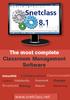 The most complete Classroom Management Software Interactivity Collaboration Communicatio Control Multimedia Assesment Messages Broadcast Sharing Remote Monitoring www.snetclass.net Key Features Snetclass
The most complete Classroom Management Software Interactivity Collaboration Communicatio Control Multimedia Assesment Messages Broadcast Sharing Remote Monitoring www.snetclass.net Key Features Snetclass
The Dock The dock allow for well as removed from the. To remove an icon
 Mac Quick Start Guide Logging In Instead of the Novell Log In screen that you customarily see, a Mac OS X screen will display (see right.) Enter your regular CedarNet username and password and click the
Mac Quick Start Guide Logging In Instead of the Novell Log In screen that you customarily see, a Mac OS X screen will display (see right.) Enter your regular CedarNet username and password and click the
Pearson Onscreen Platform (POP) Using POP Offline testing system guide
 Pearson Onscreen Platform (POP) Version 1.0 October 2014 02 What s in this guide? Contents 1 Before you start 2 Download a test 3 Play test 4 Upload response Read more Read more Read more Read more 03
Pearson Onscreen Platform (POP) Version 1.0 October 2014 02 What s in this guide? Contents 1 Before you start 2 Download a test 3 Play test 4 Upload response Read more Read more Read more Read more 03
Complete Patch Management
 Complete Patch Management Complete - Flexible Unique In- Depth Secunia CSI 7 Corporate Software Inspector Take control of the vulnerability threat and optimize your IT security investments. The Secunia
Complete Patch Management Complete - Flexible Unique In- Depth Secunia CSI 7 Corporate Software Inspector Take control of the vulnerability threat and optimize your IT security investments. The Secunia
MICROSOFT ENROLLMENT FOR EDUCATION SOLUTIONS (EES) AGREEMENT
 MICROSOFT ENROLLMENT FOR EDUCATION SOLUTIONS (EES) AGREEMENT Frequently Asked Questions Abstract This Enrollment provides Duval County Public Schools a license for certain specified Microsoft Products
MICROSOFT ENROLLMENT FOR EDUCATION SOLUTIONS (EES) AGREEMENT Frequently Asked Questions Abstract This Enrollment provides Duval County Public Schools a license for certain specified Microsoft Products
MacBook and OS X Basics
 1 MacBook and OS X Basics Users will learn basic care, features, icons, and gestures for the MacBook Air. Modified March 10, 2014 TRAINING DISTRIBUTION AND BASICS (ITC) Info and Care 11 MacBook Air Model
1 MacBook and OS X Basics Users will learn basic care, features, icons, and gestures for the MacBook Air. Modified March 10, 2014 TRAINING DISTRIBUTION AND BASICS (ITC) Info and Care 11 MacBook Air Model
VMware Horizon FLEX User Guide
 Horizon FLEX 1.1 This document supports the version of each product listed and supports all subsequent versions until the document is replaced by a new edition. To check for more recent editions of this
Horizon FLEX 1.1 This document supports the version of each product listed and supports all subsequent versions until the document is replaced by a new edition. To check for more recent editions of this
X Series Application Note 43:
 X Series Application Note 43: Using the Remote Viewing & Web Pages of the X - Series & GR Series Recorders The Remote Viewing function of the X-Series and GR Series Recorders provide the user with the
X Series Application Note 43: Using the Remote Viewing & Web Pages of the X - Series & GR Series Recorders The Remote Viewing function of the X-Series and GR Series Recorders provide the user with the
AUDIO l VIDEO END-USER GUIDE. Fernwood 3E02 Conference Room System New Touch Panel
 AUDIO l VIDEO END-USER GUIDE Fernwood 3E02 Conference Room System New Touch Panel Conference Room 3E02 is equipped to provide: Audio Teleconferencing Video Conferencing (with Room Support assistance).
AUDIO l VIDEO END-USER GUIDE Fernwood 3E02 Conference Room System New Touch Panel Conference Room 3E02 is equipped to provide: Audio Teleconferencing Video Conferencing (with Room Support assistance).
Taking Your Online. APMG-International
 APMG-International Taking Your Online APMG-International Exam ProctorU Candidate Guidelines ProctorU Background Information How it works ProctorU is a unique service that allows candidates to complete
APMG-International Taking Your Online APMG-International Exam ProctorU Candidate Guidelines ProctorU Background Information How it works ProctorU is a unique service that allows candidates to complete
Adobe Connect Support Guidelines
 THINK TANK Online Services Adobe Connect Support Guidelines Page 1 Contents Introduction... 4 What is Adobe Connect?... 4 Adobe Connect Usage Quick Guide... 4 Items Required for Accessing Think Tank Online
THINK TANK Online Services Adobe Connect Support Guidelines Page 1 Contents Introduction... 4 What is Adobe Connect?... 4 Adobe Connect Usage Quick Guide... 4 Items Required for Accessing Think Tank Online
GOALS: The goal for this session is: OBJECTIVES: By the end of the lesson participants should be able to: MATERIALS: Instructor ACTVITIES: EVALUATION:
 GOALS: The goal for this session is: Learn how to connect and use the SMART Board for effective instruction Ability to annotate and save work using Microsoft Office and SMART Notebook Software OBJECTIVES:
GOALS: The goal for this session is: Learn how to connect and use the SMART Board for effective instruction Ability to annotate and save work using Microsoft Office and SMART Notebook Software OBJECTIVES:
Conference Room Guide
 Conference Room Guide Technical Support Should you encounter technical problems please contact Help Desk 250-852-6800 Videoconference classrooms are equipped with two cameras and a ceiling mount LCD projector.
Conference Room Guide Technical Support Should you encounter technical problems please contact Help Desk 250-852-6800 Videoconference classrooms are equipped with two cameras and a ceiling mount LCD projector.
Quick Installation Guide
 Model: FI8905E Quick Installation Guide Ourdoor POE Network Camera For Windows OS ------- Page 1 For MAC OS ------- Page 14 ShenZhen Foscam Intelligent Technology Co., Ltd Quick Installation Guide - For
Model: FI8905E Quick Installation Guide Ourdoor POE Network Camera For Windows OS ------- Page 1 For MAC OS ------- Page 14 ShenZhen Foscam Intelligent Technology Co., Ltd Quick Installation Guide - For
Contents. Netop MyVision Basic
 QUICK GUIDE Copyright 1981-2012 Netop Business Solutions A/S. All Rights Reserved. Portions used under license from third parties. Netop is a registered trademark of Netop Business Solutions A/S. All other
QUICK GUIDE Copyright 1981-2012 Netop Business Solutions A/S. All Rights Reserved. Portions used under license from third parties. Netop is a registered trademark of Netop Business Solutions A/S. All other
VMWare Workstation 11 Installation MICROSOFT WINDOWS SERVER 2008 R2 STANDARD ENTERPRISE ED.
 VMWare Workstation 11 Installation MICROSOFT WINDOWS SERVER 2008 R2 STANDARD ENTERPRISE ED. Starting Vmware Workstation Go to the start menu and start the VMware Workstation program. *If you are using
VMWare Workstation 11 Installation MICROSOFT WINDOWS SERVER 2008 R2 STANDARD ENTERPRISE ED. Starting Vmware Workstation Go to the start menu and start the VMware Workstation program. *If you are using
How To Use Senior Systems Cloud Services
 Senior Systems Cloud Services In this guide... Senior Systems Cloud Services 1 Cloud Services User Guide 2 Working In Your Cloud Environment 3 Cloud Profile Management Tool 6 How To Save Files 8 How To
Senior Systems Cloud Services In this guide... Senior Systems Cloud Services 1 Cloud Services User Guide 2 Working In Your Cloud Environment 3 Cloud Profile Management Tool 6 How To Save Files 8 How To
Room 337 Technology Documentation
 Room 337 Technology Documentation Table of Contents Introduction... 2 The Smart Podium... 2 Computer... 3 Laptop Connections... 3 Touch Panel... 3 Pointmaker Annotation System... 4 ipad Pointmaker App
Room 337 Technology Documentation Table of Contents Introduction... 2 The Smart Podium... 2 Computer... 3 Laptop Connections... 3 Touch Panel... 3 Pointmaker Annotation System... 4 ipad Pointmaker App
Quick Start Guide NVR DS-7104NI-SL/W NVR. www.hikvision.com. First Choice For Security Professionals
 Quick Start Guide NVR DS-7104NI-SL/W NVR NOTE: For more detailed information, refer to the User s Manual on the CD-ROM. You must use your PC or MAC to access the files. www.hikvision.com Quick Start 1.
Quick Start Guide NVR DS-7104NI-SL/W NVR NOTE: For more detailed information, refer to the User s Manual on the CD-ROM. You must use your PC or MAC to access the files. www.hikvision.com Quick Start 1.
NEC Versa Installing the NEC SoftDVD Player
 NEC Versa Installing the NEC SoftDVD Player Congratulations on purchasing the NEC Versa DVD-ROM drive with the NEC SoftDVD Player! The DVD-ROM drive features the latest in DVD-ROM technology. It is fully
NEC Versa Installing the NEC SoftDVD Player Congratulations on purchasing the NEC Versa DVD-ROM drive with the NEC SoftDVD Player! The DVD-ROM drive features the latest in DVD-ROM technology. It is fully
Lepide Active Directory Self Service. Configuration Guide. Follow the simple steps given in this document to start working with
 Lepide Active Directory Self Service Configuration Guide 2014 Follow the simple steps given in this document to start working with Lepide Active Directory Self Service Table of Contents 1. Introduction...3
Lepide Active Directory Self Service Configuration Guide 2014 Follow the simple steps given in this document to start working with Lepide Active Directory Self Service Table of Contents 1. Introduction...3
Cloud Catcher TM Software
 Cloud Catcher TM Software User Manual Version 2.0 Technical Support SanDisk Knowledgebase Contact SanDisk Table of Contents Overview... 2 Minimum System Requirements... 2 Languages Supported... 2 Installing
Cloud Catcher TM Software User Manual Version 2.0 Technical Support SanDisk Knowledgebase Contact SanDisk Table of Contents Overview... 2 Minimum System Requirements... 2 Languages Supported... 2 Installing
How to Connect to the SPSS Server (HUSPSS) Using Remote Desktop on a PC
 How to Connect to the SPSS Server (HUSPSS) Using Remote Desktop on a PC What is Remote Desktop? Remote Desktop allows multiple users to access a remote computer or server as if they were sitting in front
How to Connect to the SPSS Server (HUSPSS) Using Remote Desktop on a PC What is Remote Desktop? Remote Desktop allows multiple users to access a remote computer or server as if they were sitting in front
UMMS SSL VPN Instructions
 UMMS SSL VPN Instructions The document contains the following sections: 1. Introduction 2. Prerequisites 3. Supported software platforms 4. Browser configuration 5. Logon to the UMMS SSL VPN 6. Launching
UMMS SSL VPN Instructions The document contains the following sections: 1. Introduction 2. Prerequisites 3. Supported software platforms 4. Browser configuration 5. Logon to the UMMS SSL VPN 6. Launching
BT Lancashire Services
 In confidence BT Lancashire Services Remote Access to Corporate Desktop (RACD) Getting Started Guide Working in partnership Confidentiality Statement BT Lancashire Services Certain information given to
In confidence BT Lancashire Services Remote Access to Corporate Desktop (RACD) Getting Started Guide Working in partnership Confidentiality Statement BT Lancashire Services Certain information given to
estatement Consent and Disclosure Agreement (Agreement to Receive or Access
 estatement Consent and Disclosure Agreement (Agreement to Receive or Access Electronic Disclosures (edisclosures), Notices (enotices) and Statements (estatements)) Introduction This estatement Consent
estatement Consent and Disclosure Agreement (Agreement to Receive or Access Electronic Disclosures (edisclosures), Notices (enotices) and Statements (estatements)) Introduction This estatement Consent
Using the ALBANY Research Collaboration Room with Lync or Scopia (aka REANNZ)
 Using the ALBANY Research Collaboration Room with Lync or Scopia (aka REANNZ) Introduction This document explains how to use the Albany Research Collaboration Room (RCR) desktop video conferencing system.
Using the ALBANY Research Collaboration Room with Lync or Scopia (aka REANNZ) Introduction This document explains how to use the Albany Research Collaboration Room (RCR) desktop video conferencing system.
