How to Install an ISONAS PowerNet Reader-Controller
|
|
|
- Owen Farmer
- 8 years ago
- Views:
Transcription
1 How to Install an ISONAS PowerNet Reader-Controller Copyright , ISONAS Security Systems All rights reserved
2 ISONAS Inc. FCC ID: OCZRC-03, OCZRC-03M IC: 8431A-RC03, 8431A-RC03M This device complies with Part 15 of the FCC Rules. Operation is subject to the following two conditions: (1) This device may not cause harmful interference, and (2) This device must accept any interference received, including interference that may cause undesired operation. Changes or modifications not expressly approved by the party responsible for compliance could void the user s authority to operate the equipment. This equipment has been tested and found to comply with the limits for a Class B digital device, pursuant to part 15 of the FCC Rules. These limits are designed to provide reasonable protection against harmful interference in a residential installation. This equipment generates, uses, and can radiate radio frequency energy and, if not installed and used in accordance with the instructions, may cause harmful interference to radio communications. However, there is no guarantee that interference will not occur in a particular installation. If this equipment does cause harmful interference to radio or television reception, which can be determined by turning the equipment off and on, the user is encouraged to try to correct the interference by one or more of the following measures: 1) Reorient or relocate the receiving antenna. 2) Increase the separation between the equipment and receiver. 3) Connect the equipment to an outlet on a circuit different from that to which the receiver is connected. 4) Consult the dealer or an experienced radio/tv technician for help. This device complies with RSS-210 of Industry Canada. Operation is subject to the following two conditions: (1) This device may not cause harmful interference, and (2) This device must accept any interference received, including interference that may cause undesired operation. Le présent appareil est conforme aux CNR d Industrie Canada applicables aux appareils radio exempts de licence.l exploitation est autorisée aux deux conditions suivantes: 1. l appareil ne doit pas produire de brouillage, et 2. l utilisateur de l appareil doit accepter tout brouillage radioélectrique subi, même si le brouillage est susceptible d en compromettre le fonctionnement. This Class B digital apparatus complies with Canadian ICES-003. Cet appareil numérique de la classe B est conforme à la norme NMB-003 du Canada. For RF Safety and per FCC and Industry Canada regulations, the product should never be installed within 8-inches (20cm) of typical people locations.
3 Table of Contents 1: BEFORE YOU BEGIN : GENERAL REQUIREMENTS: : POWERNET READER-CONTROLLER SPECIFICATIONS: : INSTALLATION LOCATION GUIDELINES : INSTALLER TOOLKIT COMPONENTS : POWERNET CONFIGURATION : WIRING AT THE DOOR AND READER-CONTROLLER : POWERING THE READER-CONTROLLERS : POWER OVER ETHERNET (PoE) OPTION : ADDITIONAL POWER OPTIONS : WIRING THE DOORS : READER-CONTROLLER CONTROL-LEADS DESCRIPTION : LOCK WIRING -- BASIC : WIRING THE REX BUTTON : WIRING THE AUX INPUT : WIRING THE DOOR SENSE : LOCK WIRING -- LOW-VOLTAGE 12VDC POWER OPTION : LOCK WIRING -- EXTERIOR DOOR KIT : EDK LED STATUS INDEX : LOCK WIRING -- 2 READERS TO 1 LOCK : USING THE TTL LEADS : USING THE POWERNET S RS-232 INPUT : WIRING THE WIEGAND INTERFACE MODULE : WIRING THE DUAL-SRM : WIRING THE QUAD-SRM : MANAGING INDUCTIVE LOAD CHALLANGES : MANAGING IN-RUSH CURRENT LOADS : CONFIGUATION EXAMPLES : PoE --- ELECTRIC STRIKE : PoE --- EXTERNAL PWR FOR ELECTRIC STRIKE : 12VDC ELECTRIC STRIKE : PoE --- MAGNETIC LOCK : PoE --- MAGNETIC LOCK & PIR : PoE --- MAGNETIC LOCK, EDK & PIR : DUAL POWER SOURCES : CONFIGURING THE READER-CONTROLLER S COMMUNICATIONS : ETHERNET-BASED TCP/IP READER-CONTROLLERS : SECURING MESSAGES ON YOUR NETWORK... 49
4 Document Version Date of Revision Author Description Revision 9/14/ Shirl Jones Updated for the RC03 model. Added descriptions of alternate power options 9/17/ Shirl Jones Minor edits 10/7/ Shirl Jones Added WIM and SRM sections. 11/27/ Shirl Jones Updated FCC statements 1/23/ Shirl Jones Updated PowerNets current specs 3/4/ Shirl Jones Added Tool Kit guidelines. 7/10/ Shirl Jones Expanded jumper pin descriptions 8/12/ Shirl Jones Expanded Wiegand Device guidelines 9/18/ Shirl Jones Minor Edit on RFID modulation spec 02/06/ Shirl Jones Added input power tolerances. 02/26/ Shirl Jones Described In-Rush s BackEMF diode 03/05/ Shirl Jones Expanded EDK wiring instructions 03/28/ Shirl Jones Described use of Diode Assy, and French version of RSS-210 statement. 4/25/ Shirl Jones Updated EDK wiring description 6/25/ Shirl Jones Updated InRush Suppressor w/new design
5 1: BEFORE YOU BEGIN To install an ISONAS Reader-controller unit, you must complete three key wiring tasks: 1.Supply power to the Reader-controller unit. This may be accomplished with a power feed on the Ethernet Data cable (Power over Ethernet [PoE]) or through an external DC power source (12VDC or 24VDC) 2.Wire the unit to the door s locks and other components for physical access control. 3.Connect the unit to the data network for communication with the server/workstation host PC. This guide discusses each wiring process separately. Understanding all of these processes makes a project much simpler and guarantees success. 1.1: GENERAL REQUIREMENTS: If PoE is not being used, then use only UL-listed, access control, power-limited power supplies with an AC on indicator light clearly visible on the enclosure. Power supplies should provide at least four hours of standby power. Never connect power supplies to a switch-controlled receptacle. Install the ISONAS system in accordance with the National Electrical Code NFPA 70. (Local authority has jurisdiction.) Use only wire or UL-listed cabling recognized suitable for ISONAS power supply and data communications, in accordance with the National Electrical Code. Where possible, separate ISONAS equipment and cabling from sources of electromagnetic interference (EMI). Where this is not possible, take other steps to reduce the effect of EMI on cabling or equipment. Protect input and output terminals adequately from transient signals. Also, connect these terminals to power-limited circuitry. How to Install the ISONAS IP-Enabled Reader-controller 5
6 1.2: POWERNET READER-CONTROLLER SPECIFICATIONS: Input Voltage Input Current Draw Supplied Power for External Devices (when PoE power is being used) Read Range Read Speed Exciter Field Frequency Modulation Schemes Communication Interface Inputs/Outputs Relay Standalone Memory Capacity Visual Indicators Operating Temperatures Weight Size 12 VDC (8.0V to 14.5V); 24 VDC (23.0V to 54.0V); or PoE per IEEE 802.3af < VDC < VDC VDC 3 TO 5 inches typically <250msec (Prox) Proximity khz Multi-Tech MHz Proximity -- FSK Multi-Tech --ISO type A and type B TCP/IP Over Ethernet 10 Mbps, ½ duplex 3 Inputs/2 TTL Outputs/1 Tamper Input V DC (Resistive load) Cards/ 5000 Events/ 32 Time zones 2 LEDs for Normal Operations -40 To 122 Fahrenheit -40 To 50 Celsius Mullion Approximately 8 Ounces Mullion 6 ¾ H BY 1 5/8 W How to Install the ISONAS IP-Enabled Reader-controller 6
7 1.3: INSTALLATION LOCATION GUIDELINES When selecting the location where you are going to mount the ISONAS reader-controller, a few guidelines should be observed. 1) The reader-controller should be kept at least 2 feet from another ISONAS reader-controller, and 6 feet from any other RF emitting device. 2) Assure that the window on the back of the reader-controller s is mounted against a reflective surface. A self-adhesive reflective sticker is provided with each reader-controller, in case the wall s mounting surface is non-reflective. Please note that this reflective surface is required for successful operation of the ISONAS reader-controller 3) In an exterior location, the reader-controller s mounting should be sealed to prevent water from running down between the mounting surface and the back of the reader-controller. 4) For the PowerNet reader, a dielectric insulating compound (Dow Corning DC-4 or equivalent) can be used to obtain extra water protection of the reader-controller s cable connections. 5) The reader-controller should be protected from extreme heat and sunlight. It is rated for conditions up to 120 F. A direct southern exposure, in the Southwest area of the United States may exceed these ratings. 6) For a few installations, mounting the reader against a large metal object may reduce the read range of the reader. Steel, iron, and copper will have more of an effect on the read range than aluminum. If the PowerNet will be mounted on a steel surface we recommend being prepared to mount a pad ( 1 to 3 inches in depth) between the reader and the metal frame. Then during the installation phase and before final mounting of reader test the reader s read range to make sure it is acceptable. If not, then insert the pad between the reader and the steel surface to improve the read range. 7) The cables extending from the back of the PowerNet s Pigtail cable comes in a standard 4 ft length. 10 ft and 25 ft lengths Pigtails are optionally available. Plan for terminating the door wiring within that distance of the reader-controller. 8) The wall mounting features required for the reader-controller are shown in the next figure. Electronic versions of this figure can be found on the ISONAS website, and can be printed out, for use as life-size drill templates. How to Install the ISONAS IP-Enabled Reader-controller 7
8 Figure 1 (PowerNet Mullion Mounting Diagram) How to Install the ISONAS IP-Enabled Reader-controller 8
9 1.4: INSTALLER TOOLKIT COMPONENTS Before an installer goes to a customer site, they need to put together their supplies and tool-kit. The ISONAS solution is simpler to install than other Access Control Systems, but materials are still needed. And some of those materials may be different than what you are use to carrying. The list below identifies some important items that you should make sure to bring with you, to the customer s site. A prepared installer will have: Installer completed the on-line reseller training program. An installer s Tool Kit should include the following: 1. The copy of the PowerNet Installation and Wiring Guide 2. A Volt-Ohm Meter 3. A laptop with Crystal Matrix installed 4. A PoE Injector 5. A Cross-over Cat5/Cat6 cable 6. A straight-thru Cat5/Cat6 patch cable. 7. Basic Ethernet network cable tester (Tests for: Opens, Shorts, Split Pairs, Mis-wires & Reversals) 8. A spare PowerNet 9. An extra PowerNet Pigtail 10. Silicon Caulking for sealing the PowerNet to exterior walls 11. Dielectric Silicon Grease (Dow DC-4) for protecting cable terminations. 12. The ISONAS As-Built forms, which is used to record the details of the door's installation. 13. Credentials that match the customer system s technology o o ISONAS Proximity HID Proximity o Smart Cards (ISO 14443) The customer s Crystal Matrix system should have Internet access. This enables the use of on-line meeting tools, such as GoToMeeting, during any remote support sessions. How to Install the ISONAS IP-Enabled Reader-controller 9
10 1.5: POWERNET CONFIGURATION The PowerNet reader-controller has a set of jumper pins that configure both its input power source, and its lock control circuit. The PowerNet reader-controller can be configured for power to be supplied to the reader-controller through the 12 conductor pigtail (either 12VDC or 24VDC) or through the RJ45 connector (Power Over Ethernet). If POE is used, the reader-controller can supply 12VDC thru its pigtail, which may be used to power the lock or other devices at the door location. Note: The RC03 has an additional set of jumpers. These jumpers should not be changed. The jumpers are set at the factory, based on the PowerNet s internal hardware. If these jumpers are changed, the PowerNet will not operate correctly. If accidently moved, replace the jumpers to the positions shown. Figure 2 shows the components on the back of the ISONAS PowerNet Reader-controller. Feature Input Power 12VDC, thru Pigtail Input Power -- 24VDC, thru Pigtail Input Power PoE, thru RJ45 connector Input Power PoE, thru RJ45 connector (See Note 1) Input Power No affect, place-holder for extra jumper Lock s power/signal is externally supplied on the pigtail s pink wire Supply internal 12VDC to relay common (See Note 2) ISONAS External Door Kit being used. Connect GROUND to relay s common contact. JP 1 Jumpers 1 to 3 3 to 5 & 4 to 6 None 1 to 3 2 to 4 Figure 2 JP 2 Jumpers None 1 to 3 4 to 3 5 to 3 Note 1. Special case: The unit is PoE powered AND you want 12v output power supplied on the pigtail s red conductor. Note 2. Used when powering an external lock device. for PoE. This option only available if JP 1 configured How to Install the ISONAS IP-Enabled Reader-controller 10
11 1.6: POWERNET READER-CONTROLLER RESET BUTTON The PowerNet reader-controller has a Reset Button located on the back. It can be used for two different types of resets. It is helpful if the PowerNet s Ethernet cable is connected, and functioning (the amber LED is lit). Monitoring the amber LAN status LED allows you to determine the status of the reset operation. Reset CPU: Press, hold (approx. 2 seconds) and release the Reset button. Once the Reset Button is released, the Amber LAN Status LED should turn off (approx. 6 seconds), and then turn back on. If the Amber LED does not turn off, then the reset did not occur. Reset Configuration: Press and hold the Reset button (approx. 10 seconds), until the Amber LAN LED turns off. Selected reader-controller configuration is reset to factory defaults. Setting that are changed include: IP Address (Default value: ) IP Port (Default value: 10001) Subnet Mask (Default value: ) Gateway (Default value: ) DHCP Setting (Default value: Off) ACS Server (Default value: SrvrAcs) ACS Server IP (Default value: ) Serial Port (Default values: 9600, 8, N 1) Clear AES Encryption Configuration Reset PowerNet s Passwords How to Install the ISONAS IP-Enabled Reader-controller 11
12 2: WIRING AT THE DOOR AND READER-CONTROLLER 2.1: POWERING THE READER-CONTROLLERS All ISONAS Reader-controller models require a direct connection to a power source. The PowerNet reader-controllers can be powered with 12 volts DC, 24 volts DC, or PoE (IEEE 802.3af) power and the supply must be regulated. Many brands of power sources work well with ISONAS equipment. For the PowerNet reader-controller, the desired input power selection is made thru the use of the jumper pins. See previous section (1.4) for the description of the usage of these jumper pins : POWER OVER ETHERNET (PoE) OPTION If you are installing ISONAS PowerNet readers, then you can use the Power Over Ethernet (PoE) option. PoE allows one cable to supply data and power to both the Reader-controller and an Electronic lock. The obvious savings here is that you only need to run a single CAT5 cable to the door which will provide enough power to run both the ISONAS Reader-controller and an electronic lock. If you are not familiar with PoE, please take a moment to read the PoE document located on the ISONAS web site. If your network switch is equipped to provide PoE power, then the separate PoE Injector is not required. If used, the PoE Injector is normally located right next to your existing network hub/switch, and the Injector itself is plugged directly into a standard AC outlet, or for extra security, a UPS battery backup. Figure 3 is an overview of how to use PoE to power both the ISONAS PowerNet Readercontroller and an electronic locking mechanism. Figure 3 How to Install the ISONAS IP-Enabled Reader-controller 12
13 A standard CAT5 cable is then run between the PoE source (Injector or switch) and the PowerNet Reader-Controller which will be located right next to the door. The CAT5 cable can be up to 100 Meters (328 feet) long. With one cable, you provided the required network connection and all the power that will be needed at the door site. PowerNet Supplying 12 VDC to Door Components When using PoE, the PowerNet reader can supply 0.6 Volts of power for the external door components. This power can be routed to the lock control circuit using the jumper pins. The supplied 12V power can also be accessed thru the reader-controller s Pigtail, when the reader s jumper-pins are properly configured (on Jumper block JP1, jumper pin 1 to pin 3). The power will be continuously available on the Pigtail s Red and Black conductors. You might use this 12VDC source to power a Motion Detector located at the door location. How to Install the ISONAS IP-Enabled Reader-controller 13
14 PoE Power Budget Calculations When planning an installation using PoE, you need to assure that the PoE source (PoE Injector or PoE equipped Network Switch) supplying the PoE power is sized properly for the power draw of all the doors. To do this, you total up the power draw (in watts) of the PoE connections, and compare that total power draw to the rated capacity of the PoE source. Below is a chart of expected PoE power draws of the ISONAS Reader-controllers. Door Location Configuration PoE Power Requirement ** (Watts) PowerNet Reader-Controller PowerNet Reader-Controller with Electronic Lock (0.6 12V) 3.0 Watts 11.0 Watts *** Ethernet cabling power losses not included. Losses range from being negligible for short Cat5 cables up to about 16% for 100 meter Cat5 cables. To meet the PowerNet s variable PoE power requirements, the PowerNet will classify itself with the PoE source as a Class 0 PoE device. The power usage of a Class 0 device can range between 0.4 to 13.0 watts at the device (up to 15.4 watts from the PoE source). Some network PoE equipment will budget and allocate it s distribution of PoE power based upon the maximum power usage of the each attached device s classification. If your network equipment uses this power provisioning technique, then you should budget 15.4 watts for each PowerNet. Such network PoE Equipment may allow you to manually configure the amount of power that should be allocated to each device. Configuring the PoE equipment for an allocation of 3.0 watts or 11.0 watts per connection would be appropriate : ADDITIONAL POWER OPTIONS Most installations will use PoE for the PowerNet and door locks. That is a clean way to control a door using a single, standard network cable. There are many additional options available, that can be used, if the door location requires more power than a standard PoE-powered PowerNet can provide. How to Install the ISONAS IP-Enabled Reader-controller 14
15 The different options require different configurations of the supporting equipment and /or building wiring. The following chart and Figure 4 describes some of these power options. Power Source PoE (802.3af) PoE (802.3af) DC Power Supply 12 or 24 VDC Switchable Power (Max) 0.60 amps (12VDC) 0.55 amps (12VDC) 2.0 amps (As supplied) Equipment at the Door PowerNet PowerNet EDK PowerNet Limiting Factor PowerNet s available PoE Output PowerNet s available PoE Output {minus} the power required by the EDK Rating of PowerNet s lock relay Topology Diagram A B C DC Power Supply 12 VDC High-Powered PoE (802.3at) High-Powered PoE (802.3at) High-Powered PoE (non-standard) Example PoE Injector PowerDsine PD-9501G (RC02: 1.0A) 3.0 amps (12VDC) 1.8 amps (12VDC) (RC02: 1.0A) 1.8 amps (Approx) (12VDC) 3.00 amps (12VDC) PowerNet EDK PowerNet PoE Splitter Example PoE Splitter PowerDsine PD-AS-701/12 PowerNet EDK PoE Splitter Example PoE Splitter PowerDsine PD-AS-701/12 PowerNet EDK PoE Splitter Example PoE Splitter PowerDsine PD-AS-951/12-24 Rating of EDK s lock relay (12VDC required by EDK s internal circuitry) Rating of PoE Splitter {minus} power required to operate PowerNet Rating of PoE Splitter {minus} power required to operate PowerNet & EDK Rating of EDK s lock relay D E F G How to Install the ISONAS IP-Enabled Reader-controller 15
16 Power Options Figure 4 How to Install the ISONAS IP-Enabled Reader-controller 16
17 2.2: WIRING THE DOORS Reader- wiring at each After you connect power to every controller, the next step is to connect the door. Wiring a door may involve connecting: An electronic door latch A request to exit (REX) like: REX Button Motion Detector An auxiliary (AUX) button Door sensors TTL lines (TTL1 and TTL2) Figure 5 shows the typical configuration at the door. of equipment Figure 5 How to Install the ISONAS IP-Enabled Reader-controller 17
18 2.2.1: READER-CONTROLLER CONTROL-LEADS DESCRIPTION The reader-controller has a cable extending from its back plate that is referred to as the pigtail. The pigtail consists of 12 wire leads (22 awg) which are used to connect to the various components at the door location. Most installations do not require the use of all the leads. The typical usage of each available lead is shown in Figure 6. Figure 6 One of the wires is for a door sense switch. Another is for a REX (Request for Exit) signal coming from a switch, infrared sensor or other REX device. A third input signal, called AUX (auxiliary), can be programmed to act in a variety of ways. How to Install the ISONAS IP-Enabled Reader-controller 18
19 The controllers have a lock-control circuit. This circuit consists of a form-c relay, with its normally open, normally closed and common contacts connected to three leads of the pigtail. These pigtail leads can be directly connected to the electronic lock to unlock the door when a valid credential is presented. There are two additional output signals called TTL1 and TTL2 that can be programmed to behave in a variety of ways. The usage of each lead will be detailed in the next few pages. How to Install the ISONAS IP-Enabled Reader-controller 19
20 2.2.2: LOCK WIRING -- BASIC Electronic door lock Overview: If the door does not already have an electronic lock, first install the electronic door lock according to the manufacturer's instructions. Examine the lock to determine whether applying power will lock or unlock the door. Installation Tip Fail Safe: If applying power locks the door (usually magnetic locks), use the gray wire labeled (NC). Fail Secure: If applying power unlocks the door (usually electric strike locks), use the tan wire labeled (NO). Most locking mechanisms have two leads for the power coil. On an electric strike, the leads power a solenoid. On a Mag Lock, the leads power an electromagnet. For non-poe installations: Before you start wiring an electronic door lock, check that its power source is separate from the power source for the Reader-controller at that door. Voltage fluctuations caused by using the same power source for both devices may cause the Reader to malfunction. The door lock control relay inside the ISONAS Reader-Controller has a set of Form C contacts that are rated at V DC. This means it can handle most locking mechanisms. If your application requires more voltage or amperage than this, an external relay that is controlled by the reader/controller can be used. How to Install the ISONAS IP-Enabled Reader-controller 20
21 Generic Wiring, using External Power for the Lock: See Figure 7 1. The PowerNet itself is being powered by PoE. 2. Connect the positive side of the power supply to the pink (common) wire on the ISONAS Reader. 3. For a Fail Safe lock, connect the gray (Normally Closed (NC)) wire on the ISONAS Reader-controller to one lead of the electric lock. For a Fail Secure lock use the Reader's tan (Normally Open (NO)) wire instead. 4. Wire the other lead of the lock to the Black wire on the power supply. Figure 7 How to Install the ISONAS IP-Enabled Reader-controller 21
22 Generic Wiring, using PoE: See Figure 8 The PowerNet supports a simplified configuration when PoE is being used to supply the lock s power. 1. Assure that the jumpers are configured as shown: JP1: Pins 2 to 4 Or No jumper JP2: Pins 1 to For a Fail Safe lock, connect the gray (Normally Closed (NC)) wire on the ISONAS Reader-controller to one lead of the electric lock. See In-Rush suppressor section for more info. 3. For a Fail Secure lock use the Reader's tan (Normally Open (NO)) wire instead. See BackEMF diode section for more info. 4. Connect the other lead of the lock to the black wire on the ISONAS reader-controller. Figure 8 Additional Lock Circuit wiring Notes: There are many additional ways that the lock-control circuit can be used. Examples include: Gate Controllers, Intelligent locking mechanisms, and Fuel pumps. The general guidelines for using the Lock-Control Circuit are: 1. Always keep the voltage under 30 volts, and the current under 1 amp. 2. Use the Tan lead, if electrical current flow will unlock the door. 3. Use the Gray lead, if electrical current flow will lock the door. 4. Use the Pink Lead, if external power is being used to power the lock. a. Otherwise you may supply 12VDC power to the lock relay by using the jumper pins as shown in Figure 8. How to Install the ISONAS IP-Enabled Reader-controller 22
23 2.2.3: WIRING THE REX BUTTON The REX (Request for Exit) signal expected by ISONAS Reader-controllers is a momentary closure. You can generate this signal with a pushbutton, infrared motion detector, or other simple device. Typically the REX is placed adjacent to the door so that people can press the button and let themselves out the door without setting off the alarm. When pressed, this button tells the ISONAS Reader-controller that that someone wishes to pass through the door, and the latch releases. In the ISONAS Crystal software you can configure how the door responds to the REX button. About REX and AUX REX and AUX are both normally open inputs. No action is taken until the input is closed. You must wire this switch through the ISONAS Reader-controller. (See Figure 9) First, connect one terminal of the momentary switch to the Reader's green wire. Then, connect the switch's other terminal to the Reader's common ground wire (black) : WIRING THE AUX INPUT In host mode, the AUX Input is another momentary switch which functions exactly like the REX button. (See Figure 9) The AUX Input might be controlled by a relay on an intercom at the door. This would allow the receptionist to unlock the door using the intercom system s functionality. In the ISONAS Crystal software you can configure how the door responds to the AUX button. In local mode, the door will stay unlocked while the AUX switch is closed. Wiring for the AUX button is similar to that of the REX button. First, connect one terminal of the momentary switch to the Reader's orange wire. Then, connect the switch's other terminal to the Reader's common ground wire (black). Figure 9 How to Install the ISONAS IP-Enabled Reader-controller 23
24 2.2.5: WIRING THE DOOR SENSE Connecting the ISONAS Reader-controller to a door sensor allows our Crystal software to determine whether that door is physically open. Then the Crystal software can create alarms based on the door s state. This wiring task is similar to wiring the REX or AUX buttons. About the Door Sense First, connect one terminal of the door sensor to the Reader's blue wire. Then connect the door sensor's other terminal to the Reader's common ground wire (black). The door sense is a normally closed input. No action is taken until the input is opened. Figure 10 shows how to wire the door sensor. IMPORTANT: If There's No Door Sense Switch If you choose NOT to install a door sense switch, then you must permanently ground the door sense input (blue wire) to the reader s Black wire, so the system will not see the door as "open." Figure 10 How to Install the ISONAS IP-Enabled Reader-controller 24
25 2.2.6: LOCK WIRING -- LOW-VOLTAGE 12VDC POWER OPTION Powering the reader-controller using low-voltage DC: Wiring DC power to a Reader-controller: Simply run the positive and negative wires from the power source to the positive and negative wires on each Reader. The example below shows the typical power connection for a reader-controller and a lock. 1. Connect the positive power from the power supply to the positive power connection (red lead) of the readercontroller. Install the Jumper pins as shown, which provides 12VDC to the lock circuit. 2. Connect one side of the electric lock to EITHER the Tan (Fail Secure) or Gray (Fail Safe) connection on the reader-controller. See BackEMF diode or In-Rush suppressor sections for more info. 3. Connect the negative power from the power supply to the negative power connection (black lead) of the reader-controller and the remaining side of the electric lock. Figure 11 shows how to take the power from the External Power supply and drive both the PowerNet Reader-Controller and an Electronic lock. Figure 11 How to Install the ISONAS IP-Enabled Reader-controller 25
26 2.2.7: LOCK WIRING -- EXTERIOR DOOR KIT The PowerNet reader-controller has an optional Exterior Door Kit (EDK), which allows you to isolate the door s lock control circuitry on the secure side of the building. Also, since the EDK is rated for 3 amps of 12 Volts, it can be used in cases where the locking mechanism requires more current than the reader-controller s control circuit is rated for. Two methods of connecting the EDK are shown The 1 st example shows powering both the lock and the EDK with the Reader-controller s PoE power See Figure 12 Installation Tip: Jumper Block #1 and #2 should be configured as shown. Figure 12 Label Reader Side Connection Label Lock Side Connection R Pigtail s Red wire 1 12V Output Power (12 V Input Power) B Pigtail s Black wire 2 Power Ground (Ground) P Pigtail s Pink wire 3 EDK Relay s Common Contact G Not used 4 EDK Relay s Normally Closed (NC) contact (Fail-Safe Lock) T Pigtail s Tan wire 5 EDK Relay s Normally Open (NO) contact (Fail-Secure Lock) EDK Wire Conductor Preparation: Strip back the wire insulation:.25 to.275 (1/4 to 9/32) inches Acceptable single conductor sizes: 26 gauge to 15 gauge Acceptable two conductors sizes: 26 gauge to 15 gauge Note for multi-stranded conductors: Avoid allowing any stray wire strands from contacting the adjacent terminal block connection. Twist the multi-strands together prior to insertion. Lightly solder-tinning the exposed wire can help prevent stray strands. How to Install the ISONAS IP-Enabled Reader-controller 26
27 The 2 nd example shows powering the EDK with the Reader-controller s PoE power output, and the lock with an external 24 volt power supply. See Figure 13 Installation Tip: Configure the Jumper Blocks as shown in previous example Figure 13 Label Reader Side Connection Label Lock Side Connection R Pigtail s Red wire 1 Not Used (12 V Input Power) B Pigtail s Black wire 2 Not Used (Ground) P Pigtail s Pink wire 3 EDK Relay s Common Contact G Not Used 4 EDK Relay s Normally Closed (NC) contact (Fail-Safe Lock) T Pigtail s Tan wire 5 EDK Relay s Normally Open (NO) contact (Fail-Secure Lock) How to Install the ISONAS IP-Enabled Reader-controller 27
28 2.2.8: EDK LED STATUS INDEX The EDK has two status LEDs Power LED: Located on the side towards the PowerNet s pigtail. A Red LED indicates 12VDC power is being supplied to the EDK. Communication Status LED: Located on the side towards the Lock wiring. LED status meaning are described in the table below. PowerNet Locked PowerNet Unlocked Lock State when PowerNet is unlocked Description or Item to Check Off Green Normal Operation Flash Flash No Operation Pink wire may be disconnected Amber Amber Off Flash No Operation Tan wire may be disconnected Amber Off Flash Amber No Operation Invalid encryption key received from PowerNet Off Off No Operation If PowerCycle of PowerNet allows for one or more lock operations,and then the lock stops operating, then the BackEMF diode may not be installed correctly. How to Install the ISONAS IP-Enabled Reader-controller 28
29 2.2.9: LOCK WIRING -- 2 READERS TO 1 LOCK If you are wiring both sides of the door to control IN and OUT access, then you will have the special condition of wiring 2 Reader-Controllers to a single locking mechanism. If there is not a door sensor switch connected to the door, then typically you connect both readercontrollers to the door s lock circuit. For Fail-Secure locks, wire the two reader-controller s lock circuits in-parallel (Lock is connected to both reader-controller s Tan leads) For Fail-Safe locks, wire the two reader-controller s lock-circuits in-series (Gray lead of Reader #1 connects to Pink lead of Reader #2, Gray lead of Reader #2 connects to lock). If there is a door sensor switch connected to the door, then Reader #1 controls the door, and is wired to the door s Door-sense switch. Use the following steps to cause Reader #2 to activate the REX button on Reader #1. Two Readers & One Lock Wiring Steps: See Figure Wire reader #1 normally 2. Connect the tan (NO) lead from reader #2 to the Green (REX) lead on reader #1. 3. Connect the pink (common) lead from reader #2 to the black (ground) lead on reader #1. Programming Reader #1 must be programmed to accepted REX inputs Installation Tip: For Figure Verify that there are no jumpers installed on Controller #2 s JP 2 jumper block. Figure 14 How to Install the ISONAS IP-Enabled Reader-controller 29
30 2.2.10: USING THE TTL LEADS The TTL1 and TTL2 leads are logical output leads. In their normal state, there is a 5VDC potential on the leads. When the leads activate, this voltage potential is removed (0 VDC. These leads are typically used to connect to an alarm system. Certain abnormal conditions of the reader-controller can be configured to activate these leads. An example would be having TTL2 activate when the door is held open too long. See the Crystal Access Software manual for more information on the usage of these leads : USING THE POWERNET S RS-232 INPUT The pigtail s RS-232 signal leads (Yellow & White) can be connected to an external device that will pass a credential ID to the PowerNet. The most common usage is: To pass in a 2 to 9 character long ASCII data string. Only Numeric ASCII values are allowed in the string ( 0 to 9 ). Delimiter characters are typically used at the beginning and/or end of the message. The serial connection s default configuration is: 9600 Baud (Adjustable w/ PlugNPlay [9600, 19200, 38400, 57600]) 8 Data Bits N Parity (Adjustable w/ PlugNPlay [N, E, O]) 1 Stop Bit N Hardware flow control How to Install the ISONAS IP-Enabled Reader-controller 30
31 2.2.12: WIRING THE WIEGAND INTERFACE MODULE The ISONAS Wiegand Interface Module (WIM) allows the PowerNet to receive credential data from a Wiegand-based device, validate the credential, and then log that activity. The WIM is an in-line module that is attached to selected conductors of the PowerNet s Pigtail. Figure 15 shows how to wire the WIM. Figure 15 Note: The WIM is easily identified by a yellow stripe The PowerNet can supply the 12VDC power required by the WIM. The PowerNet s jumper JP1 is used to control this. This same 12VDC power can also be used to power the Wiegand device. The WIM s output red wire provides a convenient connection to this power. Please make sure that the total power draw of the Wiegand device, lock, and other devices does not exceed the PowerNet s available power (0.60 amps). External power can be used, if the door components require additional power. Wiegand Data The Wiegand protocol has been used since 1980, so many devices exist that use this protocol. How to Install the ISONAS IP-Enabled Reader-controller 31
32 The ISONAS solution can interpret the incoming Wiegand data in one of 3 ways. 1) As a raw 64 bit binary number, so the card format is not a factor. 2) As a HID formatted credential number, with the ISONAS Bit masking processing rules applied 3) As a HID formatted credential, with the ISONAS Data mangle processing rules applied. The recommended system integrator evaluation process is to use either an IPBridge or PowerNet w/wim and test against the existing hardware and credentials. Validate that the reported credential data really uses the Wiegand protocol, and that the existing card format is handled appropriately. If you need assistance, and can supply the appropriate materials to ISONAS, we will test your configuration at the factory Required items include: A reader that is known to work with the currently installed equipment. 5 working credentials, to verify credential formatting. Installation instructions for the supplied reader, for power and operation instructions. WIM s wiring color code Color Red (PowerNet-side) Black (PowerNet-side) White (PowerNet-side) Yellow (PowerNet-side) Red (Wiegand-Side) Black (Wiegand-Side) Green (Wiegand-Side) White (Wiegand-Side) Function 12 VDC Power Ground (Power & Signal) RS-232 Transmit to PowerNet RS-232 (Future use) 12VDC connection (power from PowerNet) Ground connection (Power & Signal) DO signal from Wiegand Reader D1 signal from Wiegand Reader How to Install the ISONAS IP-Enabled Reader-controller 32
33 2.2.13: WIRING THE DUAL-SRM The dual Secondary Relay Module (SRM) is available to enhance the PowerNet s ability to control devices located at the door. The SRM provides a set of form-c relay contacts, which are controlled by one of the PowerNet s TTL outputs. There a multiple options available within the Crystal Matrix software to control the TTL outputs. The SRM is commonly used to selectivity control two locks, or to control a device located at the door, in addition to the door s lock. Two example SRM usages are shown below. Figure 16 shows a PowerNet controlling two locks. Note Tan wire s power supply can be configured by JP2. See section of this manual for more details. Figure 17 shows the PowerNet controlling an external device, in addition to the potentially controlling the door s lock. Figure 16 How to Install the ISONAS IP-Enabled Reader-controller 33
34 Figure 17 SRM s wiring color code Color Function Purple Black White / Red TTL input to SRM. Connected to the PowerNet pigtail s Purple or Brown conductor. Power Ground from PowerNet. Connects to Pigtail s Black conductor and other grounded connections SRM Relay Common contact White / Violet SRM Relay Open contact (when TTL is inactive) White / Yellow SRM Relay Closed contact (when TTL is inactive) How to Install the ISONAS IP-Enabled Reader-controller 34
35 2.2.14: WIRING THE QUAD-SRM The Quad Secondary Relay Module (QSRM) is available to allow a single PowerNet to control up to 4 locks. The QSRM is an electronically controlled 4-way switch, that directs an input electrical signal to oneof-four outputs connections. The QRM is commonly used to control multiple doors on storage cabinets or computer racks. Figure 18 shows a PowerNet and QSRM controlling four fail-secure locks. Figure 18 Note: The QSRM is easily identified by a blue stripe How to Install the ISONAS IP-Enabled Reader-controller 35
36 QSRM s wiring color code Color Function Purple Brown Red (PowerNet-side) Black (PowerNet-side) Black (x4) (Lock side) White / Red White / Blue White / Yellow White / Violet White / Green TTL input to SRM. Connected to the PowerNet pigtail s Purple conductor. TTL input to SRM. Connected to the PowerNet pigtail s Brown conductor. 12 VDC Power Ground (Power & Signal) Ground connection Connects to Pigtail s Black conductor and other grounded connections Electrical Signal Input Common contact Connection s Output TTL1 = Active TTL2 = Inactive Connection s Output TTL1 = Inactive TTL2 = Active Connection s Output TTL1 = Active TTL2 = Active Connection s Output TTL1 = Inactive TTL2 = Inactive Example usages of the QSRM are shown in the Knowledge-base Article KBA0015CabinetControl.PDF How to Install the ISONAS IP-Enabled Reader-controller 36
37 2.2.15: MANAGING INDUCTIVE LOAD CHALLANGES Most door latches use a relay coil that powers up and down to open and close the door. When this happens, electricity enters the connected circuit. This problem, known as back EMF, produces network interference that usually becomes more pronounced when the device is switched off. Switching off a typical 12 VDC relay coil can produce a back EMF of 300 volts or more. If this relay is switched via an output, that voltage appears across the terminals of the output. The problem gets worse as switching voltage/current rises. Figure 19 shows a solution. You can virtually eliminate back EMF by installing a transient suppression device (diode). Each PowerNet is supplied with a diode assembly, which simplifies the installation process. A standard diode, from any electronic supply store, can also be used. Always check that the diode is correctly rated for the circuit voltage. For optimum performance, the diode should be installed at the lock or close to the lock. Standard diodes have a stripe-band marking on one side. That side of the diode should be connected to the + wire of the lock circuit. Protect the Digital Output Which type of transient suppressor should you install? This depends mainly on the type of inductive load being switched. Some locks have Back EMF protection built into the lock itself. For Back EMF in lowvoltage DC applications, a 1N4007 diode will suffice. However, for protection against other transient voltages (i.e. lightening), we recommend using a fast-switching transient voltage suppressor, such as a bipolar TranZorb. Figure 19 How to Install the ISONAS IP-Enabled Reader-controller 37
38 2.2.16: MANAGING IN-RUSH CURRENT LOADS Some Magnetic Locks with advanced quick-release circuitry will generate an initial surge of current when the lock is turned on. This surge of current can be 20 times greater than the lock s steady state current requirements. The lock control relay is rated for 1 amp of current. This inrush current can greatly exceed that rating, and shorten the useful life of the reader-controller. Any installation that is using Magnetic Locks that are equipped with a quick-release feature should have this in-rush protection installed. Other devices who also create this in-rush current include incandescent light bulbs and capacitive loads. A light bulb s cold resistance is close to 0 ohms, and a discharged capacitor is also a shortcircuit when power is initially applied. Any installation which is controlling these types of devices should have the in-rush suppressor installed. Figure 20a (ACC-IRS-4700 w/two black wires) Figure 20b (ACC-IRS-4700 w/red & black wires) Figure 20a and 20b shows the solution to this. Installing an in-rush suppressor in the lock circuit will prevent any detrimental affects on the reader-controller. How to Install the ISONAS IP-Enabled Reader-controller 38
39 2.3: CONFIGUATION EXAMPLES 2.3.1: PoE --- ELECTRIC STRIKE Figure 21 How to Install the ISONAS IP-Enabled Reader-controller 39
40 2.3.2: PoE --- EXTERNAL PWR FOR ELECTRIC STRIKE Figure 22 How to Install the ISONAS IP-Enabled Reader-controller 40
41 2.3.3: 12VDC ELECTRIC STRIKE Figure 23 How to Install the ISONAS IP-Enabled Reader-controller 41
42 2.3.4: PoE --- MAGNETIC LOCK Figure 24 How to Install the ISONAS IP-Enabled Reader-controller 42
43 2.3.5: PoE --- MAGNETIC LOCK & PIR Figure 25 How to Install the ISONAS IP-Enabled Reader-controller 43
44 2.3.6: PoE --- MAGNETIC LOCK, EDK & PIR Figure 26 How to Install the ISONAS IP-Enabled Reader-controller 44
45 2.3.7: DUAL POWER SOURCES Figure 27 How to Install the ISONAS IP-Enabled Reader-controller 45
46 3: CONFIGURING THE READER-CONTROLLER S COMMUNICATIONS ISONAS Crystal software communicates to the Reader-controller units over the organization's data network. 3.1: ETHERNET-BASED TCP/IP READER-CONTROLLERS There are many Ethernet network topology permutations, too many topologies to cover in this guide. Here are two common Ethernet configurations used by ISONAS customers: Direct Crystal-Software to Readers: This is the simplest type of network connection. ISONAS Crystal software runs on a server/workstation that is connected to an Ethernet network. All the Reader-controllers are also directly connected to this network. Addressing: Each reader s assigned IP address is reachable from the server/workstation. For example, assume that you are installing three Reader-controllers. Two are located in your own Austin Texas office, and 1 is located in the company s Singapore office. Your networking staff gives you three IP addresses to use and for the Readers that are located in your office for the reader located in the Singapore office. As long as the network is configured so your workstation can reach all three reader-controllers, there is no difference in configuring or using the three readers. Here are a couple guidelines to follow to assure that your network s configuration will support the ISONAS access system. 1. The ISONAS reader-controller is a standard network appliance. Standard TCP/IP rules apply. 2. For many installations, each reader-controller is assigned a static IP address. Typically, the network administrator will define what IP address to use. 3. The reader-controller s IP Address should be a valid IP address for the networksubnet that the reader-controller is physically connected to. 4. If the reader-controller s IP Address must be changed, then the ISONAS tool Plug and Play can be used to reset the IP Address. See the Crystal Matrix Software Users Guide for more details on using this tool. Note: Plug and Play requires that the workstation running the Plug and Play application and the reader-controller be physically connected to the same network subnet. 5. The host s IP Address should be a valid IP address for the network-subnet that the host is physically connected to. 6. If the host and reader-controller are on different subnets, then network routers must be in-place to enable TCP/IP communications between the two subnets. 7. One definition of a Network subnet is: The set of network connections that can communicate with each other without having to go thru a network router. How to Install the ISONAS IP-Enabled Reader-controller 46
47 Using Port Forwarding to reach the Readers. This is common on networks where the available number of IP addresses is limited. It can also be used when the ISONAS software must communicate with Reader-controllers on another site that is behind a network firewall. As in the first topology, ISONAS Crystal software runs on a server/workstation that is connected to a Ethernet network. The readers are connected to a network, but because of the design of the network, the readers can not be directly reached from the workstation/server. A router is between the server/workstation and the readers. The router is configured to implement Port Forwarding. The router will intercept and redirect the IP communications to enable the server/workstation to communicate with the Readers. This configuration allows you to connect many Readers without consuming the primary network's IP address allotment. Addressing: Each Reader- controller unit is assigned an IP address compatible with its local network (not the server/workstation network). For example, assume the reader s local network uses IP addresses in the range of thru In this example, assume that the Server/workstation has an IP address of Port Addressing: (please refer to Figure 28) Port forwarding is a function of Routers, when using this configuration the ISONAS software does not need the IP address of each reader-controller, it just needs the Port number associated with each reader; however, the software does need the IP address of the Router. 28 Figure Configuring the ISONAS software is easy, you simply define an IP address with the address of the Router (in this example it is ), then each reader is given a unique Port number assignment under that server. How to Install the ISONAS IP-Enabled Reader-controller 47
48 Here is an example of the ISONAS Network screen for the above configuration: Port Forwarding requires steps outside of the ISONAS software; you must configure your Router to forward each port number to exactly one reader. This configuration is specific to the Router that you purchase and will be defined in the vendor s documentation. Typically the configuration is labeled port forwarding ; however it is sometimes referred to as gaming options. When using Port Addressing, it will also be necessary to configure each of the Readercontrollers to have the proper IP address and to use the correct Port number. Changing the IP addresses and port number for the reader-controller is easily accomplished using the ISONAS Plug and Play application Note: Port Forwarding requires configuration of the network router. Please reference the router s manual for instructions on configuring the router to support this feature. How to Install the ISONAS IP-Enabled Reader-controller 48
49 3.2: SECURING MESSAGES ON YOUR NETWORK You can configure ISONAS Readers and software to secure each and every message to and from the Reader using Advanced Encryption Standard (AES). When you enable AES in both an ISONAS Reader-controller and the Crystal software, every message to and from that Reader-controller is encrypted. Therefore, anyone who manages to hack into your data network would still face a daunting task to decrypt the actual messages to the Reader-controllers. This is a significant ISONAS advantage in protecting Reader-controllers from hackers. How to Install the ISONAS IP-Enabled Reader-controller 49
50 For more information: Web: Tel: (toll-free) or (CO) Fax: ISONAS Headquarters: 4720 Walnut Street, Suite 200, Boulder, Colorado USA How to Install the ISONAS IP-Enabled Reader-controller 50
Knowledge Base Article. Integrating ISONAS Access Control System with TagMaster LR-series RFID Readers
 Knowledge Base Article Integrating ISONAS Access Control System with TagMaster LR-series RFID Readers Copyright 2009-2012, ISONAS Security Systems All rights reserved Table of Contents 1: INTRODUCTION...
Knowledge Base Article Integrating ISONAS Access Control System with TagMaster LR-series RFID Readers Copyright 2009-2012, ISONAS Security Systems All rights reserved Table of Contents 1: INTRODUCTION...
WF720 Wireless Home Phone User Manual
 WF720 Wireless Home Phone User Manual Content Getting to Know Your Device... 3 Appearance...3 LED Indicator...4 Device Installation... 5 Before You Begin...5 Installing the SIM Card and the Battery...5
WF720 Wireless Home Phone User Manual Content Getting to Know Your Device... 3 Appearance...3 LED Indicator...4 Device Installation... 5 Before You Begin...5 Installing the SIM Card and the Battery...5
HLWLAN 802.11b/g/n Transceiver Kit
 092524 RevB HLWLAN 802.11b/g/n Transceiver Kit Wireless Communications for OmniLogic Owner s Manual Contents Introduction...1 Installation...2 Configuration...6 Operation...8 Troubleshooting...9 HLWLAN
092524 RevB HLWLAN 802.11b/g/n Transceiver Kit Wireless Communications for OmniLogic Owner s Manual Contents Introduction...1 Installation...2 Configuration...6 Operation...8 Troubleshooting...9 HLWLAN
How To Power A Power Control On An Ip40 (Ipl) With A Power Supply (Iplug) With An Ip20 Controller (Iphones) With Power Control (Power Control) With No Antenna) With The Ip20 (Power)
 MODEL NUMBER: ISC910-1-0-GB-XX ISC911-5-0-GB-XX IXP20 CONTROLLER SPECIFICATIONS Working Environment Plastic Housing... Power ImproX IXP20 Controller INSTALLATION MANUAL Designed to work in an indoor (dry)
MODEL NUMBER: ISC910-1-0-GB-XX ISC911-5-0-GB-XX IXP20 CONTROLLER SPECIFICATIONS Working Environment Plastic Housing... Power ImproX IXP20 Controller INSTALLATION MANUAL Designed to work in an indoor (dry)
User guide. Stereo Bluetooth Headset SBH70
 User guide Stereo Bluetooth Headset SBH70 Contents Introduction...3 Function overview...3 Hardware overview...3 Basics...5 Charging the battery...5 Battery and power management...5 Turning the headset
User guide Stereo Bluetooth Headset SBH70 Contents Introduction...3 Function overview...3 Hardware overview...3 Basics...5 Charging the battery...5 Battery and power management...5 Turning the headset
User guide. Stereo Bluetooth Headset SBH80
 User guide Stereo Bluetooth Headset SBH80 Contents Introduction...3 Function overview...3 Hardware overview...3 Basics...5 Charging the battery...5 Battery status...5 Turning the headset on and off...5
User guide Stereo Bluetooth Headset SBH80 Contents Introduction...3 Function overview...3 Hardware overview...3 Basics...5 Charging the battery...5 Battery status...5 Turning the headset on and off...5
Open Networking Adapter 1101GT Quick Install Guide
 Open Networking Adapter 1101GT Quick Install Guide 2016 Avaya Inc. 1 NN48800-300 01-07 2016 Avaya Inc. All Rights Reserved. Notice While reasonable efforts have been made to ensure that the information
Open Networking Adapter 1101GT Quick Install Guide 2016 Avaya Inc. 1 NN48800-300 01-07 2016 Avaya Inc. All Rights Reserved. Notice While reasonable efforts have been made to ensure that the information
C24-CAMANL Video Server/Encoder
 C24-CAMANL Video Server/Encoder User s Guide Table of Contents CHAPTER 1 INTRODUCTION... 1 Overview... 1 Physical Details - Video Server... 2 Package Contents... 3 CHAPTER 2 BASIC SETUP... 4 System Requirements...
C24-CAMANL Video Server/Encoder User s Guide Table of Contents CHAPTER 1 INTRODUCTION... 1 Overview... 1 Physical Details - Video Server... 2 Package Contents... 3 CHAPTER 2 BASIC SETUP... 4 System Requirements...
Regulatory Compliance Statement
 Regulatory Compliance Statement 0560 EU Declaration of Conformity The declaration of conformity may be consulted at www.kobo.com/userguides SAR Limits The exposure standard for wireless devices employs
Regulatory Compliance Statement 0560 EU Declaration of Conformity The declaration of conformity may be consulted at www.kobo.com/userguides SAR Limits The exposure standard for wireless devices employs
SCREENLOGIC INTERFACE WIRELESS CONNECTION KIT
 SCREENLOGIC INTERFACE WIRELESS CONNECTION KIT FOR INTELLITOUCH AND EASYTOUCH CONTROL SYSTEMS INSTALLATION GUIDE IMPORTANT SAFETY INSTRUCTIONS READ AND FOLLOW ALL INSTRUCTIONS SAVE THESE INSTRUCTIONS Technical
SCREENLOGIC INTERFACE WIRELESS CONNECTION KIT FOR INTELLITOUCH AND EASYTOUCH CONTROL SYSTEMS INSTALLATION GUIDE IMPORTANT SAFETY INSTRUCTIONS READ AND FOLLOW ALL INSTRUCTIONS SAVE THESE INSTRUCTIONS Technical
LevelOne IFE-0500 4-Port PoE + 1-Port TP Industrial Fast Ethernet Switch User Manual
 LevelOne IFE-0500 4-Port PoE + 1-Port TP Industrial Fast Ethernet Switch User Manual Ver. 1.0.0-0711 1 FCC Warning This Equipment has been tested and found to comply with the limits for a Class-A digital
LevelOne IFE-0500 4-Port PoE + 1-Port TP Industrial Fast Ethernet Switch User Manual Ver. 1.0.0-0711 1 FCC Warning This Equipment has been tested and found to comply with the limits for a Class-A digital
DORMA MODEL PS-406BB POWER SUPPLY INSTALLATION INSTRUCTIONS
 Features: INSTALLATION Install in accordance with NFPA 70. DORMA MODEL PS-406BB POWER SUPPLY INSTALLATION INSTRUCTIONS Up to 1.95 Amps Load Capacity Class 2 Rated Outputs Overload, Over Voltage, and Short
Features: INSTALLATION Install in accordance with NFPA 70. DORMA MODEL PS-406BB POWER SUPPLY INSTALLATION INSTRUCTIONS Up to 1.95 Amps Load Capacity Class 2 Rated Outputs Overload, Over Voltage, and Short
ScreenLogic Wireless Connection Kit. Installation Guide. pool/spa control system
 pool/spa control system ScreenLogic Wireless Connection Kit Installation Guide P/N 520663 - Rev B 8 Technical Support Contact Technical Support at: Sanford, North Carolina (8 A.M. to 5 P.M.) Phone: (800)
pool/spa control system ScreenLogic Wireless Connection Kit Installation Guide P/N 520663 - Rev B 8 Technical Support Contact Technical Support at: Sanford, North Carolina (8 A.M. to 5 P.M.) Phone: (800)
ZigBee Extender 3. Features. Supported Models and Requirements. Important Safety Instructions. What Is Included: Specifications
 ZigBee Extender 3 Features The Card Access ZigBee Extender 3 operates as a ZigBee (IEEE 802.15.4) router and mesh extender. The Extender is designed to improve ZigBee signal latency that can occur when
ZigBee Extender 3 Features The Card Access ZigBee Extender 3 operates as a ZigBee (IEEE 802.15.4) router and mesh extender. The Extender is designed to improve ZigBee signal latency that can occur when
FB-500A User s Manual
 Megapixel Day & Night Fixed Box Network Camera FB-500A User s Manual Quality Service Group Product name: Network Camera (FB-500A Series) Release Date: 2011/7 Manual Revision: V1.0 Web site: Email: www.brickcom.com
Megapixel Day & Night Fixed Box Network Camera FB-500A User s Manual Quality Service Group Product name: Network Camera (FB-500A Series) Release Date: 2011/7 Manual Revision: V1.0 Web site: Email: www.brickcom.com
InnoMedia ESBC 9580-4B. Quick Install Guide. www.innomedia.com 1
 InnoMedia ESBC 9580-4B Quick Install Guide www.innomedia.com 1 Table of Contents Introduction 2 Package Contents 2 CAUTION 2 Installation 3 Wall-Mounting Instructions 5 Troubleshooting 6 Appendix A. LED
InnoMedia ESBC 9580-4B Quick Install Guide www.innomedia.com 1 Table of Contents Introduction 2 Package Contents 2 CAUTION 2 Installation 3 Wall-Mounting Instructions 5 Troubleshooting 6 Appendix A. LED
AC-115 Compact Networked Single Door Controller. Installation and User Manual
 AC-115 Compact Networked Single Controller Installation and User Manual December 2007 Table of Contents Table of Contents 1. Introduction...5 1.1 Key Features... 6 1.2 Technical Specifications... 7 2.
AC-115 Compact Networked Single Controller Installation and User Manual December 2007 Table of Contents Table of Contents 1. Introduction...5 1.1 Key Features... 6 1.2 Technical Specifications... 7 2.
IFS SP-PoE Splitter User Manual
 IFS SP-PoE Splitter User Manual P/N 1069176-EN REV 1.01 ISS 01JUL10 2011 UTC Fire & Security. All rights reserved. Content Overview 2 Package contents 2 Introduction 3 Product Specifications 3 Hardware
IFS SP-PoE Splitter User Manual P/N 1069176-EN REV 1.01 ISS 01JUL10 2011 UTC Fire & Security. All rights reserved. Content Overview 2 Package contents 2 Introduction 3 Product Specifications 3 Hardware
GSM-EXT Cable Assembly Installation Guide
 GSM-EXT Cable Assembly Installation Guide For Documentation and Online Support: http://www.security.honeywell.com/hsc/resources/mywebtech General Information The GSM-EXT cable assembly is used to connect
GSM-EXT Cable Assembly Installation Guide For Documentation and Online Support: http://www.security.honeywell.com/hsc/resources/mywebtech General Information The GSM-EXT cable assembly is used to connect
Mini Speaker. Printed in China Part No. 480-919-P Version D. CWA BT300 Product Information Guide
 Mini Speaker Printed in China Part No. 480-919-P Version D CWA BT300 Product Information Guide IMPORTANT To get the full capability of your new Cobra Airwave Mini, please read this manual. It's more than
Mini Speaker Printed in China Part No. 480-919-P Version D CWA BT300 Product Information Guide IMPORTANT To get the full capability of your new Cobra Airwave Mini, please read this manual. It's more than
Disclaimers. Important Notice
 Disclaimers Disclaimers Important Notice Copyright SolarEdge Inc. All rights reserved. No part of this document may be reproduced, stored in a retrieval system, or transmitted, in any form or by any means,
Disclaimers Disclaimers Important Notice Copyright SolarEdge Inc. All rights reserved. No part of this document may be reproduced, stored in a retrieval system, or transmitted, in any form or by any means,
MoCA Adapter MC1001 v2 Installation Guide
 Technical Support Thank you for selecting NETGEAR products. After installing your device, locate the serial number on the label of your product and use it to register your product at www.netgear.com/register.
Technical Support Thank you for selecting NETGEAR products. After installing your device, locate the serial number on the label of your product and use it to register your product at www.netgear.com/register.
EQUIPMENT SPECIFICATIONS
 EQUIPMENT SPECIFICATIONS IC-1600 Intelligent Controller The IC-1600 Intelligent Controller is a fully intelligent panel that has a complete database on board. It operates in conjunction with the Access
EQUIPMENT SPECIFICATIONS IC-1600 Intelligent Controller The IC-1600 Intelligent Controller is a fully intelligent panel that has a complete database on board. It operates in conjunction with the Access
Embedded Web Server. User Guide. General usage guide lines to the ISONAS Embedded Web Server available on all ISONAS PowerNet reader-controllers
 Embedded Web Server User Guide General usage guide lines to the ISONAS Embedded Web Server available on all ISONAS PowerNet reader-controllers 06/12/09 Contents Revision history... 4 Scope... 4 Introduction...
Embedded Web Server User Guide General usage guide lines to the ISONAS Embedded Web Server available on all ISONAS PowerNet reader-controllers 06/12/09 Contents Revision history... 4 Scope... 4 Introduction...
VARIO PROX CARD READER INSTALLATION MANUAL
 VARIO PROX CARD READER INSTALLATION MANUAL TABLE OF CONTENTS 1.0 INTRODUCTION...2 1.1 Legend...3 1.2 Terminology...4 2.0 MOUNTING...5 3.0 WIEGAND CONNECTION...6 4.0 AUX BUTTON INPUT...7 5.0 INSTALLER PROGRAMMING...8
VARIO PROX CARD READER INSTALLATION MANUAL TABLE OF CONTENTS 1.0 INTRODUCTION...2 1.1 Legend...3 1.2 Terminology...4 2.0 MOUNTING...5 3.0 WIEGAND CONNECTION...6 4.0 AUX BUTTON INPUT...7 5.0 INSTALLER PROGRAMMING...8
LG 8820 IP Phone. User Guide. for Bell Aliant Call Servers
 LG 8820 IP Phone User Guide for Bell Aliant Call Servers Please read this guide carefully before operating your set. Retain this guide for future reference. 1 Regulatory and Safety Notices 1. Radio Frequency
LG 8820 IP Phone User Guide for Bell Aliant Call Servers Please read this guide carefully before operating your set. Retain this guide for future reference. 1 Regulatory and Safety Notices 1. Radio Frequency
Gigabit Ethernet Switch 10/100/1000 Mbps GS605 / GS608. Installation Guide
 Gigabit Ethernet Switch 10/100/1000 Mbps GS605 / GS608 Installation Guide Introduction The NETGEAR 5/8-Port Gigabit Ethernet Switch Model GS605 / GS608 provides you with a high-speed, reliable, easy-to-use
Gigabit Ethernet Switch 10/100/1000 Mbps GS605 / GS608 Installation Guide Introduction The NETGEAR 5/8-Port Gigabit Ethernet Switch Model GS605 / GS608 provides you with a high-speed, reliable, easy-to-use
Power Over Ethernet Adapters POE101
 Power Over Ethernet Adapters POE101 Installation Guide Introduction NETGEAR POE101 Power over Ethernet adapters are designed to supply operational power to devices through an Ethernet cable. These adapters
Power Over Ethernet Adapters POE101 Installation Guide Introduction NETGEAR POE101 Power over Ethernet adapters are designed to supply operational power to devices through an Ethernet cable. These adapters
InnoMedia ESBC 9380-4B. Quick Install Guide. www.innomedia.com 1
 InnoMedia ESBC 9380-4B Quick Install Guide www.innomedia.com 1 Table of Contents Introduction 2 Package Contents 2 CAUTION 2 Installation 3 Wall-Mounting Instructions 5 Troubleshooting 6 Appendix A. LED
InnoMedia ESBC 9380-4B Quick Install Guide www.innomedia.com 1 Table of Contents Introduction 2 Package Contents 2 CAUTION 2 Installation 3 Wall-Mounting Instructions 5 Troubleshooting 6 Appendix A. LED
Technical Support. Support Information
 Technical Support Please refer to the Support Information card that shipped with your product. By registering your product at www.netgear.com/register, we can provide you with faster expert technical support
Technical Support Please refer to the Support Information card that shipped with your product. By registering your product at www.netgear.com/register, we can provide you with faster expert technical support
5-port / 8-port 10/100BaseTX Industrial Ethernet Switch User Manual
 5-port / 8-port 10/100BaseTX Industrial Ethernet Switch User Manual Content Overview... 1 Introduction... 1 Features... 3 Packing List... 4 Safety Precaution... 4 Hardware Description... 5 Front Panel...
5-port / 8-port 10/100BaseTX Industrial Ethernet Switch User Manual Content Overview... 1 Introduction... 1 Features... 3 Packing List... 4 Safety Precaution... 4 Hardware Description... 5 Front Panel...
INSTALLATION GUIDE. Card Reader & Controller with KIM Swipe Reader for Solitaire 850 / 950 / 850L Learnlok PK2930
 INSTALLATION GUIDE Card Reader & Controller with KIM Swipe Reader for Solitaire 850 / 950 / 850L Learnlok PK2930 Card Reader and Controller Model 3.5 with KIM Swipe Reader Table of Contents 1. Features..................................
INSTALLATION GUIDE Card Reader & Controller with KIM Swipe Reader for Solitaire 850 / 950 / 850L Learnlok PK2930 Card Reader and Controller Model 3.5 with KIM Swipe Reader Table of Contents 1. Features..................................
Square D Clipsal DIN-Rail Four-Channel Auxiliary Input Unit
 Square D Clipsal DIN-Rail Four-Channel Auxiliary Input Unit SLCLE5504AUX for Use with Wired C-Bus Networks Instruction Bulletin Retain for future use. Square D Clipsal DIN-Rail Four-Channel Auxiliary Input
Square D Clipsal DIN-Rail Four-Channel Auxiliary Input Unit SLCLE5504AUX for Use with Wired C-Bus Networks Instruction Bulletin Retain for future use. Square D Clipsal DIN-Rail Four-Channel Auxiliary Input
Ethernet Radio Configuration Guide
 Ethernet Radio Configuration Guide for Gateway, Endpoint, and Repeater Radio Units April 20, 2015 Customer Service 1-866-294-5847 Baseline Inc. www.baselinesystems.com Phone 208-323-1634 FAX 208-323-1834
Ethernet Radio Configuration Guide for Gateway, Endpoint, and Repeater Radio Units April 20, 2015 Customer Service 1-866-294-5847 Baseline Inc. www.baselinesystems.com Phone 208-323-1634 FAX 208-323-1834
16-port Gigabit Switch 10/100/1000 Mbps GS116. Installation Guide
 16-port Gigabit Switch 10/100/1000 Mbps GS116 Installation Guide Introduction The NETGEAR 16-port Gigabit Switch Model GS116 provides you with a low-cost, reliable, high-performance switch to connect up
16-port Gigabit Switch 10/100/1000 Mbps GS116 Installation Guide Introduction The NETGEAR 16-port Gigabit Switch Model GS116 provides you with a low-cost, reliable, high-performance switch to connect up
INSTALLATION/PROGRAMMING INSTRUCTIONS E4KP ENTRYCHECK
 Security Door Controls 3580 Willow Lane, Westlake Village, CA 91361-4921 (805) 494-0622 Fax: (805) 494-8861 www.sdcsecurity.com E-mail: service@sdcsecurity.com INSTALLATION/PROGRAMMING INSTRUCTIONS E4KP
Security Door Controls 3580 Willow Lane, Westlake Village, CA 91361-4921 (805) 494-0622 Fax: (805) 494-8861 www.sdcsecurity.com E-mail: service@sdcsecurity.com INSTALLATION/PROGRAMMING INSTRUCTIONS E4KP
HP-1000E v2. User s Manual. Powerline Ethernet Adapter. HP1000E v2 User s Manual
 HP-1000E v2 Powerline Ethernet Adapter User s Manual HP1000E v2 User s Manual Table of Contents Chapter 1: Introduction...1 Chapter 2: Planning your Powerline Network...1 Network Topology...1 Chapter 3:
HP-1000E v2 Powerline Ethernet Adapter User s Manual HP1000E v2 User s Manual Table of Contents Chapter 1: Introduction...1 Chapter 2: Planning your Powerline Network...1 Network Topology...1 Chapter 3:
RC8021 Indoor Camera Installation Guide
 RC8021 Indoor Camera Installation Guide P/N: 957YL502GJ Document Version: 1.0 Copyright 2011. All Rights Reserved. All trademarks and trade names are the properties of their respective owners i Package
RC8021 Indoor Camera Installation Guide P/N: 957YL502GJ Document Version: 1.0 Copyright 2011. All Rights Reserved. All trademarks and trade names are the properties of their respective owners i Package
Draper Low Voltage, Remote Control, Serial and Network Wiring Guide
 Draper Low Voltage, Remote Control, Serial and Network Wiring Guide Copyright 2007 Draper Inc. Form LV-RC-Serial-Network_Wiring07 Print ed in U.S.A. Draper Low Voltage, Remote Control, Serial and Network
Draper Low Voltage, Remote Control, Serial and Network Wiring Guide Copyright 2007 Draper Inc. Form LV-RC-Serial-Network_Wiring07 Print ed in U.S.A. Draper Low Voltage, Remote Control, Serial and Network
AXIS 291 1U Video Server Rack Installation Guide
 AXIS 291 1U Video Server Rack Installation Guide About This Document This document describes how to install Axis blade video servers in the AXIS 291 1U Video Server Rack. Updated versions of this document
AXIS 291 1U Video Server Rack Installation Guide About This Document This document describes how to install Axis blade video servers in the AXIS 291 1U Video Server Rack. Updated versions of this document
EMBEDDED ACCESS CONTROL Hardware Installation Guide
 EMBEDDED ACCESS CONTROL Hardware Installation Guide Lenel goentry Hardware Installation Guide, product version 1.00. This guide is item number DOC- ENHW-ENU, revision 1.003, April 2009 Copyright 2009 Lenel
EMBEDDED ACCESS CONTROL Hardware Installation Guide Lenel goentry Hardware Installation Guide, product version 1.00. This guide is item number DOC- ENHW-ENU, revision 1.003, April 2009 Copyright 2009 Lenel
JNIOR. Overview. Get Connected. Get Results. JNIOR Model 310. JNIOR Model 312. JNIOR Model 314. JNIOR Model 410
 The INTEG is an Ethernet I/O (digital, analog) device that monitors and controls a small set of process signals. functions as both basic I/O for integration with another application or system AND as a
The INTEG is an Ethernet I/O (digital, analog) device that monitors and controls a small set of process signals. functions as both basic I/O for integration with another application or system AND as a
PRO 5000 CPE 1D Quick Installation Guide
 PRO 5000 CPE 1D Quick Installation Guide Introduction This Quick Installation Guide covers the basic installation of the PRO 5000 CPE. For more information, refer to the relevant sections in the Product
PRO 5000 CPE 1D Quick Installation Guide Introduction This Quick Installation Guide covers the basic installation of the PRO 5000 CPE. For more information, refer to the relevant sections in the Product
2011 Shure Incorporated 27A15021 (Rev. 2) *27A15021* Printed in China
 TM ShowLink TM Wireless Access Point 2011 Shure Incorporated 27A15021 (Rev. 2) *27A15021* Printed in China ShowLink Access Point The ShowLink access point enables real-time remote control of the Axient
TM ShowLink TM Wireless Access Point 2011 Shure Incorporated 27A15021 (Rev. 2) *27A15021* Printed in China ShowLink Access Point The ShowLink access point enables real-time remote control of the Axient
WxGoos-1 Climate Monitor Installation Instructions Page 1. Connections. Setting an IP Address
 Instructions Page 1 Connections The WxGoos-1 is a self-contained web server and requires 6vdc of power at 300ma. A center-positive 2.1 mm plug is used. There are five ports: 1. 10/100 Ethernet RJ-45 receptacle
Instructions Page 1 Connections The WxGoos-1 is a self-contained web server and requires 6vdc of power at 300ma. A center-positive 2.1 mm plug is used. There are five ports: 1. 10/100 Ethernet RJ-45 receptacle
USER MANUAL. PingBrother EPIW104 managed passive poe switch & IP watchdog
 USER MANUAL PingBrother EPIW104 managed passive poe switch & IP watchdog CONTENT Content... 2 Chapter 1... 3 1.1 Preface... 3 1.2 CE mark warning... 3 1.3 FCC warning... 4 Chapter 2... 5 2.1 Physical description...
USER MANUAL PingBrother EPIW104 managed passive poe switch & IP watchdog CONTENT Content... 2 Chapter 1... 3 1.1 Preface... 3 1.2 CE mark warning... 3 1.3 FCC warning... 4 Chapter 2... 5 2.1 Physical description...
Energy Smart Electric Water Heater Controller
 Installation, Operation and Troubleshooting Instructions Energy Smart Electric Water Heater Controller Table of Contents Installation and Setup, 2 Operation, 5 Troubleshooting, 7 Regulatory Notices, 11
Installation, Operation and Troubleshooting Instructions Energy Smart Electric Water Heater Controller Table of Contents Installation and Setup, 2 Operation, 5 Troubleshooting, 7 Regulatory Notices, 11
WPR400 Wireless Portable Reader
 P516-098 WPR400 Wireless Portable Reader User guide Para el idioma español, navegue hacia www.schlage.com/support. Pour la portion française, veuillez consulter le site www.schlage.com/support. Contents
P516-098 WPR400 Wireless Portable Reader User guide Para el idioma español, navegue hacia www.schlage.com/support. Pour la portion française, veuillez consulter le site www.schlage.com/support. Contents
Quick Start Guide. Cisco Small Business. 200E Series Advanced Smart Switches
 Quick Start Guide Cisco Small Business 200E Series Advanced Smart Switches Welcome Thank you for choosing the Cisco 200E series Advanced Smart Switch, a Cisco Small Business network communications device.
Quick Start Guide Cisco Small Business 200E Series Advanced Smart Switches Welcome Thank you for choosing the Cisco 200E series Advanced Smart Switch, a Cisco Small Business network communications device.
Pan Dacom. Nets work together. SPEED-DSL 2.3 Ethernet connection over 2-wires up to 2.3 Mbit/s (9900-003-001-A, 9900-002-001-A) Manual
 SPEED-DSL 2.3 Ethernet connection over 2-wires up to 2.3 Mbit/s (9900-003-001-A, 9900-002-001-A) Manual Notes Before installing and putting the device into operation, please read the security guidelines
SPEED-DSL 2.3 Ethernet connection over 2-wires up to 2.3 Mbit/s (9900-003-001-A, 9900-002-001-A) Manual Notes Before installing and putting the device into operation, please read the security guidelines
OC810 Outdoor Camera Setup Guide
 OC810 Outdoor Camera Setup Guide P/N: 957YU60001 Document Version: 1.0 Copyright 2010. All Rights Reserved. All trademarks and trade names are the properties of their respective owner i Package Contents
OC810 Outdoor Camera Setup Guide P/N: 957YU60001 Document Version: 1.0 Copyright 2010. All Rights Reserved. All trademarks and trade names are the properties of their respective owner i Package Contents
mysensors mysensors Wireless Sensors and Ethernet Gateway Quick Start Guide Information to Users Inside the Box mysensors Ethernet Gateway Quick Start
 mysensors Information to Users mysensors Wireless Sensors and Ethernet Gateway Quick Start Guide This equipment has been tested and found to comply with the limits for a Class B digital devices, pursuant
mysensors Information to Users mysensors Wireless Sensors and Ethernet Gateway Quick Start Guide This equipment has been tested and found to comply with the limits for a Class B digital devices, pursuant
User Guide. Guide d utilisation Guida dell'utente Benutzerhandbuch Guía del usuario Guia do Usuário WNA-100. Wireless Network Adapter
 WNA-100 Wireless Network Adapter User Guide Guide d utilisation Guida dell'utente Benutzerhandbuch Guía del usuario Guia do Usuário www.xerox.com/office/wna Copyright 2007 Xerox Corporation. All Rights
WNA-100 Wireless Network Adapter User Guide Guide d utilisation Guida dell'utente Benutzerhandbuch Guía del usuario Guia do Usuário www.xerox.com/office/wna Copyright 2007 Xerox Corporation. All Rights
Model: 616-146v2 Quick Setup Guide DC: 071015 Atomic Projection Alarm with Indoor and Outdoor Temperature
 Model: 616-146v2 Quick Setup Guide DC: 071015 Atomic Projection Alarm with Indoor and Outdoor Temperature Snooze/Backlight BUTTONS Time, Alarm with Snooze, & Calendar Projection Arm Rotates 180 Indoor/Outdoor
Model: 616-146v2 Quick Setup Guide DC: 071015 Atomic Projection Alarm with Indoor and Outdoor Temperature Snooze/Backlight BUTTONS Time, Alarm with Snooze, & Calendar Projection Arm Rotates 180 Indoor/Outdoor
CM705B - Universal Expander Module CM707B - Plug On Zone Expander Security Systems
 CM705B - Universal Expander Module CM707B - Plug On Zone Expander Security Systems EN Security System CM705B CM705B - Universal Expander Module The CM705B universal expander provides a cost effective way
CM705B - Universal Expander Module CM707B - Plug On Zone Expander Security Systems EN Security System CM705B CM705B - Universal Expander Module The CM705B universal expander provides a cost effective way
Manual. Simrad StructureScan LSS-1 Sonar Module. English
 Manual Simrad StructureScan LSS-1 Sonar Module English www.simrad-yachting.com A brand by Navico - Leader in Marine Electronics Disclaimer As Navico is continuously improving this product, we retain the
Manual Simrad StructureScan LSS-1 Sonar Module English www.simrad-yachting.com A brand by Navico - Leader in Marine Electronics Disclaimer As Navico is continuously improving this product, we retain the
BPM Series. Metered Rack Mount PDUs. Quick Start Guide. Models Covered:
 WTI Part No.: 13963 Rev.: PM Series Metered Rack Mount PDUs Models Covered: PM-8HS20-1 PM-16VS30-1 PM-24VS30-1 PM-24VS30-D PM-8HS20-2 PM-16VS30-2 PM-24VS30-2 PM-24VS30-Y PM-16VS20-1 PM-24VS20-1 PM-24VS20-D
WTI Part No.: 13963 Rev.: PM Series Metered Rack Mount PDUs Models Covered: PM-8HS20-1 PM-16VS30-1 PM-24VS30-1 PM-24VS30-D PM-8HS20-2 PM-16VS30-2 PM-24VS30-2 PM-24VS30-Y PM-16VS20-1 PM-24VS20-1 PM-24VS20-D
User Manual. PePWave Surf / Surf AP Indoor Series: Surf 200, E200, AP 200, AP 400. PePWave Mesh Connector Indoor Series: MC 200, E200, 400
 User Manual PePWave Surf / Surf AP Indoor Series: Surf 200, E200, AP 200, AP 400 PePWave Mesh Connector Indoor Series: MC 200, E200, 400 PePWave Surf AP Series: Surf AP 200-X, E200-X, 400-X PePWave Surf
User Manual PePWave Surf / Surf AP Indoor Series: Surf 200, E200, AP 200, AP 400 PePWave Mesh Connector Indoor Series: MC 200, E200, 400 PePWave Surf AP Series: Surf AP 200-X, E200-X, 400-X PePWave Surf
Gateway Port Replicator User Guide
 Gateway Port Replicator User Guide Using the Port Replicator Identifying features Connecting and disconnecting the port replicator 1 Using the Port Replicator Top Power button Component Icon Description
Gateway Port Replicator User Guide Using the Port Replicator Identifying features Connecting and disconnecting the port replicator 1 Using the Port Replicator Top Power button Component Icon Description
PCS300 Universal IP Reporting Module V1.0
 PCS300 Universal IP Reporting Module V1.0 Reference and Installation Manual Patents: One or more of the following US patents may apply: 7046142, 6215399, 6111256, 6104319, 5920259, 5886632, 5721542, 5287111,
PCS300 Universal IP Reporting Module V1.0 Reference and Installation Manual Patents: One or more of the following US patents may apply: 7046142, 6215399, 6111256, 6104319, 5920259, 5886632, 5721542, 5287111,
StructureScan HD Module. Installation Guide ENGLISH. www.bandg.com www.simrad-yachting.com www.lowrance.com
 StructureScan HD Module Installation Guide ENGLISH www.bandg.com www.simrad-yachting.com www.lowrance.com Disclaimer As Navico is continuously improving this product, we retain the right to make changes
StructureScan HD Module Installation Guide ENGLISH www.bandg.com www.simrad-yachting.com www.lowrance.com Disclaimer As Navico is continuously improving this product, we retain the right to make changes
Knowledge Base Article
 Knowledge Base Article Monitor & Control of Cabinets, Lockers, and Closets with the PowerNet More than just Entryways Copyright 2012, ISONAS Security Systems All rights reserved Table of Contents 1: INTRODUCTION...
Knowledge Base Article Monitor & Control of Cabinets, Lockers, and Closets with the PowerNet More than just Entryways Copyright 2012, ISONAS Security Systems All rights reserved Table of Contents 1: INTRODUCTION...
OC810 Outdoor Camera Installation Guide
 OC810 Outdoor Camera Installation Guide P/N: 957YU601GJ Document Version: 1.0 Copyright 2011. All Rights Reserved. All trademarks and trade names are the properties of their respective owner i Package
OC810 Outdoor Camera Installation Guide P/N: 957YU601GJ Document Version: 1.0 Copyright 2011. All Rights Reserved. All trademarks and trade names are the properties of their respective owner i Package
ATA User Manual. iinet ATA Telephone Adapter. Setting up for ADSL and VoIP. For model F1PG200ENau
 ATA User Manual Please insert your installation CD now and then follow the on screen instructions iinet ATA Telephone Adapter Setting up for ADSL and VoIP. For model F1PG200ENau F1PG200ENau Table of Contents
ATA User Manual Please insert your installation CD now and then follow the on screen instructions iinet ATA Telephone Adapter Setting up for ADSL and VoIP. For model F1PG200ENau F1PG200ENau Table of Contents
Model 201 Wiegand Touchpad Reader Installation Guide
 Model 201 Wiegand Touchpad Reader Installation Guide P/N 460353001C 15AUG11 2011 UTC Fire & Security. All rights reserved. This document may not be copied in whole or in part or otherwise reproduced without
Model 201 Wiegand Touchpad Reader Installation Guide P/N 460353001C 15AUG11 2011 UTC Fire & Security. All rights reserved. This document may not be copied in whole or in part or otherwise reproduced without
INSTALLATION GUIDE ConnectLine TV Adapter Getting started
 INSTALLATION GUIDE ConnectLine TV Adapter Getting started PURPOSE OF THIS GUIDE READ THIS FIRST Before your hearing instruments can receive sound from the TV, the adapter must be connected to the TV and
INSTALLATION GUIDE ConnectLine TV Adapter Getting started PURPOSE OF THIS GUIDE READ THIS FIRST Before your hearing instruments can receive sound from the TV, the adapter must be connected to the TV and
WIRELESS STATUS MONITOR
 INSTALLATION INSTRUCTIONS WIRELESS STATUS MONITOR (WSM or AUWSM) The most current version of this document is available for download at: http://www.ir-swa.com P/N: M053-032-D Schlage 245 W. Roosevelt Road,
INSTALLATION INSTRUCTIONS WIRELESS STATUS MONITOR (WSM or AUWSM) The most current version of this document is available for download at: http://www.ir-swa.com P/N: M053-032-D Schlage 245 W. Roosevelt Road,
Innovative Electronics for a Changing World INDEX
 Innovative Electronics for a Changing World INDEX 1. SYSTEM DESCRIPTION 2. BOARD CONNECTIONS terminals and indicators 3. CONNECTION DIAGRAM 4. START UP GUIDE and passwords 5. HOME PAGE 6. STATUS PAGE 7.
Innovative Electronics for a Changing World INDEX 1. SYSTEM DESCRIPTION 2. BOARD CONNECTIONS terminals and indicators 3. CONNECTION DIAGRAM 4. START UP GUIDE and passwords 5. HOME PAGE 6. STATUS PAGE 7.
Quick Installation Guide 24-port PoE switch with 2 copper Gigabit ports and 2 Gigabit SFP ports (af Version 15.4W)
 Quick Installation Guide 24-port PoE switch with 2 copper Gigabit ports and 2 Gigabit SFP ports (af Version 15.4W) Table of Contents Introduction.. Power Over Ethernet (PoE) & Features.... Unpacking and
Quick Installation Guide 24-port PoE switch with 2 copper Gigabit ports and 2 Gigabit SFP ports (af Version 15.4W) Table of Contents Introduction.. Power Over Ethernet (PoE) & Features.... Unpacking and
TD-8610/TD-8610B External ADSL2+ MODEM
 TD-8610/TD-8610B External ADSL2+ MODEM Rev: 1.0.2 1910010011 COPYRIGHT & TRADEMARKS Specifications are subject to change without notice. is a registered trademark of TP-LINK TECHNOLOGIES CO., LTD. Other
TD-8610/TD-8610B External ADSL2+ MODEM Rev: 1.0.2 1910010011 COPYRIGHT & TRADEMARKS Specifications are subject to change without notice. is a registered trademark of TP-LINK TECHNOLOGIES CO., LTD. Other
Quick Start Guide. Cisco Small Business. 300 Series Managed Switches
 Quick Start Guide Cisco Small Business 300 Series Managed Switches Welcome Thank you for choosing the Cisco 300 Series Managed Switch, a Cisco Small Business network communications device. This device
Quick Start Guide Cisco Small Business 300 Series Managed Switches Welcome Thank you for choosing the Cisco 300 Series Managed Switch, a Cisco Small Business network communications device. This device
OC821 Iris Outdoor Camera Set-Up Guide. RC8221 Iris. Camera Set-Up Guide
 Outdoor Camera Set-Up Guide RC8221 Iris Camera Set-Up Guide 2 2 A B Package Contents Basic A. Outdoor Setup Camera This B. chapter Power provides Adapter details on how to setup and mount the camera. C.
Outdoor Camera Set-Up Guide RC8221 Iris Camera Set-Up Guide 2 2 A B Package Contents Basic A. Outdoor Setup Camera This B. chapter Power provides Adapter details on how to setup and mount the camera. C.
xpico Wi-Fi Embedded Device Server Evaluation Kit Quick Start Guide
 xpico Wi-Fi Embedded Device Server Evaluation Kit Quick Start Guide Part Number 900-685 Revision A June 2013 Copyright and Trademark Contacts 2013 Lantronix, Inc.. All rights reserved. No part of the contents
xpico Wi-Fi Embedded Device Server Evaluation Kit Quick Start Guide Part Number 900-685 Revision A June 2013 Copyright and Trademark Contacts 2013 Lantronix, Inc.. All rights reserved. No part of the contents
TL-PS310U Single USB 2.0 Port MFP and Storage Server
 TL-PS310U Single USB 2.0 Port MFP and Storage Server Rev: 2.0.0 1910010313 Contents Chapter 1 Introduction... 1 1.1 Product Overview...1 1.2 Network Management...1 1.3 Components and Features...1 1.4 Hardware
TL-PS310U Single USB 2.0 Port MFP and Storage Server Rev: 2.0.0 1910010313 Contents Chapter 1 Introduction... 1 1.1 Product Overview...1 1.2 Network Management...1 1.3 Components and Features...1 1.4 Hardware
User guide. Miracast Wireless Display IM10
 User guide Miracast Wireless Display IM10 Contents Miracast Wireless Display User guide...3 Setting up the Miracast Wireless Display...4 Hardware overview...4 Turning on and connecting the Miracast Wireless
User guide Miracast Wireless Display IM10 Contents Miracast Wireless Display User guide...3 Setting up the Miracast Wireless Display...4 Hardware overview...4 Turning on and connecting the Miracast Wireless
Cloud Traveler. Manual. Portable Wireless Router/Hotspot APP
 Manual FREE APP Tablet PC Portable Wireless Router/Hotspot 1. Extends the coverage of wireless networks 2. Wireless access to storage devices 3. High Power charger for Smartphones/Tablets 4. Can be controlled
Manual FREE APP Tablet PC Portable Wireless Router/Hotspot 1. Extends the coverage of wireless networks 2. Wireless access to storage devices 3. High Power charger for Smartphones/Tablets 4. Can be controlled
ACRS 2.0 User Manual 1
 ACRS 2.0 User Manual 1 FCC Regulatory Information This device complies with part 15 of the FCC Rules. Operation is subject to the following two conditions: (1) This device may not cause harmful interference,
ACRS 2.0 User Manual 1 FCC Regulatory Information This device complies with part 15 of the FCC Rules. Operation is subject to the following two conditions: (1) This device may not cause harmful interference,
TNE1500-P and TNE1500-S Single Line T1 Network Extender Provider and Subscriber
 Installation Instructions TNE1500-P and TNE1500-S Single Line T1 Network Extender Provider and Subscriber CAUTION Net to Net Techlogies strongly recommends the use of proper electrostatic discharge (ESD)
Installation Instructions TNE1500-P and TNE1500-S Single Line T1 Network Extender Provider and Subscriber CAUTION Net to Net Techlogies strongly recommends the use of proper electrostatic discharge (ESD)
Hardware Installation Guide
 Integrated security for an IP-connected world Hardware Installation Guide June 2012 S2 Security Corporation One Speen Street Suite 300 Framingham, MA 01701 S2 Chat Support: www.s2pronto.com/prontosupport
Integrated security for an IP-connected world Hardware Installation Guide June 2012 S2 Security Corporation One Speen Street Suite 300 Framingham, MA 01701 S2 Chat Support: www.s2pronto.com/prontosupport
Broadband Telecommunications Drop Amplifier
 INSTALL SHEET BDA Broadband Telecommunications Drop Amplifier Introduction The Broadband Telecommunications Drop Amplifier (BDA) is a two-way, 1 GHz amplifier designed for customer-premise amplification
INSTALL SHEET BDA Broadband Telecommunications Drop Amplifier Introduction The Broadband Telecommunications Drop Amplifier (BDA) is a two-way, 1 GHz amplifier designed for customer-premise amplification
DIVISION 28 ELECTRONIC SAFETY AND SECURITY SECTION 28 13 00 SECURITY AND ACCESS CONTROL SYSTEM
 DIVISION 28 ELECTRONIC SAFETY AND SECURITY PART 1 GENERAL 1.01 DESCRIPTION A. Division 28 Contractor shall extend a complete Matrix Systems Access Control System as shown on the Drawings and as specified
DIVISION 28 ELECTRONIC SAFETY AND SECURITY PART 1 GENERAL 1.01 DESCRIPTION A. Division 28 Contractor shall extend a complete Matrix Systems Access Control System as shown on the Drawings and as specified
www.sebury.com.cn Digital Keypad Use s Manual
 K3 K4 www.sebury.com.cn Digital Keypad Use s Manual Contents Introduction Introduction Specifications Intramural Interface Circuit 3 Mounting 3 Wiring 5 Power UP 7 Engineer Programming Mode 7 The K3/K4
K3 K4 www.sebury.com.cn Digital Keypad Use s Manual Contents Introduction Introduction Specifications Intramural Interface Circuit 3 Mounting 3 Wiring 5 Power UP 7 Engineer Programming Mode 7 The K3/K4
Setting Up the Cisco Unified IP Phone
 CHAPTER 3 This chapter includes the following topics, which help you install the Cisco Unified IP Phone on an IP telephony network: Before You Begin, page 3-1 Understanding the Cisco Unified IP Phone 7962G
CHAPTER 3 This chapter includes the following topics, which help you install the Cisco Unified IP Phone on an IP telephony network: Before You Begin, page 3-1 Understanding the Cisco Unified IP Phone 7962G
SolarEdge Export Limitation Guide
 SolarEdge Export Limitation Guide Europe and APAC Version 2.0 Disclaimers Disclaimers Important Notice Copyright SolarEdge Inc. All rights reserved. No part of this document may be reproduced, stored in
SolarEdge Export Limitation Guide Europe and APAC Version 2.0 Disclaimers Disclaimers Important Notice Copyright SolarEdge Inc. All rights reserved. No part of this document may be reproduced, stored in
ACCESS CONTROL SYSTEM
 ACCESS CONTROL SYSTEM Flexible, Expandable, Economical. The i-pass system comprises of the i-pass controller built with state of the art technology to provide reader access for up to 16 doors and 32 elevator
ACCESS CONTROL SYSTEM Flexible, Expandable, Economical. The i-pass system comprises of the i-pass controller built with state of the art technology to provide reader access for up to 16 doors and 32 elevator
What is Bitdefender BOX?
 Quick Setup Guide What is Bitdefender BOX? Think about Bitdefender BOX like an antivirus for your network. It s a hardware device that sits next to your Wi-Fi router and protects all Internet connected
Quick Setup Guide What is Bitdefender BOX? Think about Bitdefender BOX like an antivirus for your network. It s a hardware device that sits next to your Wi-Fi router and protects all Internet connected
IP DSLAM IDL-2402. Quick Installation Guide
 IP DSLAM IDL-2402 Quick Installation Guide Table of Contents Package Contents... 3 Overview... 4 Setup the IDL series IP DSLAM... 5 Safety Instruction... 5 Hardware Installation... 6 WEB Configuration...
IP DSLAM IDL-2402 Quick Installation Guide Table of Contents Package Contents... 3 Overview... 4 Setup the IDL series IP DSLAM... 5 Safety Instruction... 5 Hardware Installation... 6 WEB Configuration...
Installation manual. Version 1.1. www.videx-security.com
 Installation manual Version 1.1 www.videx-security.com 2 Table of Contents MANUAL INTRODUCTION... 4 SYSTEM INTRODUCTION... 4 SYSTEM COMPONENTS... 5 CONTROLS... 6 3.5A 13.8Vdc PSU... 6 CONTROL PCB... 6
Installation manual Version 1.1 www.videx-security.com 2 Table of Contents MANUAL INTRODUCTION... 4 SYSTEM INTRODUCTION... 4 SYSTEM COMPONENTS... 5 CONTROLS... 6 3.5A 13.8Vdc PSU... 6 CONTROL PCB... 6
Engine immobilizer system
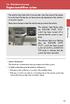 Engine immobilizer system The vehicle's keys have built-in transponder chips that prevent the engine from starting if the key has not been previously registered in the vehicle's on-board computer. Never
Engine immobilizer system The vehicle's keys have built-in transponder chips that prevent the engine from starting if the key has not been previously registered in the vehicle's on-board computer. Never
MAKING MODERN LIVING POSSIBLE. AK-SC255 On-Site Installation Guide DANFOSS ELECTRONIC CONTROLS & SENSORS
 MAKING MODERN LIVING POSSIBLE AK-SC255 On-Site Installation Guide DANFOSS ELECTRONIC CONTROLS & SENSORS How to Use This Guide Read this Guide completely as you install and start up your new AK-SC 255 controller.
MAKING MODERN LIVING POSSIBLE AK-SC255 On-Site Installation Guide DANFOSS ELECTRONIC CONTROLS & SENSORS How to Use This Guide Read this Guide completely as you install and start up your new AK-SC 255 controller.
Power over Ethernet technology for industrial Ethernet networks
 Power over Ethernet technology for industrial Ethernet networks Introduction Ethernet networking has grown beyond office and home usage to become a very successful protocol suite used in many industrial
Power over Ethernet technology for industrial Ethernet networks Introduction Ethernet networking has grown beyond office and home usage to become a very successful protocol suite used in many industrial
56-A11A-10511. Plantronics Calisto Headset with Bluetooth USB Adapter. User Guide
 56-A11A-10511 Plantronics Calisto Headset with Bluetooth USB Adapter User Guide Table of Contents Package Contents... 1 Product Features... 2 Wearing Your Headset... 3 Powering... 4 Charging... 5 Indicator
56-A11A-10511 Plantronics Calisto Headset with Bluetooth USB Adapter User Guide Table of Contents Package Contents... 1 Product Features... 2 Wearing Your Headset... 3 Powering... 4 Charging... 5 Indicator
Wiser Panel Meter, Model Number WISERCTPM200 Installer s Guide
 Instruction Bulletin EAV85226 08/2014 Wiser Panel Meter, Model Number WISERCTPM200 Installer s Guide Retain for future use. Product Description Kit Contents The Wiser Panel Meter is for use in energy management
Instruction Bulletin EAV85226 08/2014 Wiser Panel Meter, Model Number WISERCTPM200 Installer s Guide Retain for future use. Product Description Kit Contents The Wiser Panel Meter is for use in energy management
User Manual. Before installation and use, please read the user manual carefully.
 Sebury Technology Co., Ltd. Address: 5/F, Building 8, Xinwu Industrial Park, Xili, Nanshan District, Shenzhen, China. Tel: +86-755-88856 Fax: +86-755-888565 P.C.: 58055 www.sebury.com.cn User Manual Before
Sebury Technology Co., Ltd. Address: 5/F, Building 8, Xinwu Industrial Park, Xili, Nanshan District, Shenzhen, China. Tel: +86-755-88856 Fax: +86-755-888565 P.C.: 58055 www.sebury.com.cn User Manual Before
On/Off Relay Switch and 3-Way Switch Kit
 45637/45638 Wireless Lighting Control On/Off Relay Switch and 3-Way Switch Kit marthome Control the On/Off status of permanently installed lighting, fans and more! www.lowes.com/iris 2012 JASCO Made in
45637/45638 Wireless Lighting Control On/Off Relay Switch and 3-Way Switch Kit marthome Control the On/Off status of permanently installed lighting, fans and more! www.lowes.com/iris 2012 JASCO Made in
TCP/IP MODULE CA-ETHR-A INSTALLATION MANUAL
 TCP/IP MODULE CA-ETHR-A INSTALLATION MANUAL w w w. c d v g r o u p. c o m CA-ETHR-A: TCP/IP Module Installation Manual Page Table of Contents Introduction...5 Hardware Components... 6 Technical Specifications...
TCP/IP MODULE CA-ETHR-A INSTALLATION MANUAL w w w. c d v g r o u p. c o m CA-ETHR-A: TCP/IP Module Installation Manual Page Table of Contents Introduction...5 Hardware Components... 6 Technical Specifications...
Wireless Alarm System. Window/Door Sensor. User s Manual. Choice ALERT. Control all Sensors & accessories from one location
 45131 Wireless Alarm System Window/Door Sensor User s Manual Choice ALERT Control all Sensors & accessories from one location Table of Contents Important Safeguards 4 Introduction 5 Installation 6 Assigning
45131 Wireless Alarm System Window/Door Sensor User s Manual Choice ALERT Control all Sensors & accessories from one location Table of Contents Important Safeguards 4 Introduction 5 Installation 6 Assigning
Keyscan Hosted Services A C e n t r a l l y M a n a g e d A c c e s s C o n t r o l S o l u t i o n
 Keyscan Hosted Services A C e n t r a l l y M a n a g e d A c c e s s C o n t r o l S o l u t i o n A convenient, new way Since the launch of Keyscan s Centrally Managed Access Control (CMAC), access control
Keyscan Hosted Services A C e n t r a l l y M a n a g e d A c c e s s C o n t r o l S o l u t i o n A convenient, new way Since the launch of Keyscan s Centrally Managed Access Control (CMAC), access control
Version Date Author Description 1.00 19.07.2010 Jpo First version 1.01 21.12.2010 Jpo FET output descriptions made clearer 1.02 04.02.
 +3 # Version Date Author Description 1.00 19.07.2010 Jpo First version 1.01 21.12.2010 Jpo FET output descriptions made clearer 1.02 04.02.2011 Jpo Reset button added 1. Purpose of this user manual...
+3 # Version Date Author Description 1.00 19.07.2010 Jpo First version 1.01 21.12.2010 Jpo FET output descriptions made clearer 1.02 04.02.2011 Jpo Reset button added 1. Purpose of this user manual...
* DISCLAIMER: Contents. How to Use This Guide: COMMERCIAL INSTALL GUIDE 2
 COMMERCIAL INSTALL GUIDE 2 Contents How to Use This Guide: The first section of this guide is designed to assist you with the installation of your DECK Monitoring hardware. The revenue grade meter and
COMMERCIAL INSTALL GUIDE 2 Contents How to Use This Guide: The first section of this guide is designed to assist you with the installation of your DECK Monitoring hardware. The revenue grade meter and
