CHAPTER 11 Broadcast Hub
|
|
|
- Mildred Lane
- 8 years ago
- Views:
Transcription
1 CHAPTER 11 Broadcast Hub Figure FrontlineSMS is a software tool used in developing countries to monitor elections, broadcast weather changes, and connect people who don t have access to the Web but do have phones and mobile connectivity. It is the brainchild of Ken Banks, a pioneer in using mobile technology to help people in need. The software serves as a hub for SMS text communication within a group. People send in a special code to join the group, after which they receive broadcast messages from the hub. For places with no Internet access, the broadcast hub can serve as a vital connection to the outside world. In this chapter, you ll create a broadcast hub app that works similarly to FrontlineSMS but runs on an Android phone. Having the hub itself on a mobile device means that the administrator can be on the move, something that is especially important in controversial situations, such as election monitoring and healthcare negotiations. In this chapter, you ll build a broadcast hub app for the fictitious FlashMob Dance Team (FMDT), a group that uses the hub to organize flash mob dances anywhere, anytime. People will register with the group by texting joinfmdt to the hub, and anyone who is registered can broadcast messages to everyone else in the group. Your app will process received text messages in the following manner: 1. If the text message is sent from someone not yet in the broadcast list, the app responds with a text that invites the person to join the broadcast list. 2. If the text message with the special code joinfmdt is received, the app adds the sender to the broadcast list. 3. If the text message is sent from a number already in the broadcast list, the message is broadcast to all numbers in the list. This app is more complicated than the No Text While Driving app in Chapter 4, but you ll build it one piece of functionality at a time, starting with the first auto-response
2 186 Chapter 11: Broadcast Hub message that invites people to join. By the time you complete this, you ll have a pretty good idea of how to write apps utilizing SMS text as the user interface. Do you want to write a vote-by-text app such as those used on television talent shows, or the next great group texting app? You ll learn how here! What You ll Learn The tutorial covers the following App Inventor concepts, some of which you re likely familiar with by now: The Texting component for sending texts and processing received texts. List variables and dynamic data in this case, to keep track of the list of phone numbers. The for each block to allow an app to repeat operations on a list of data. In this case, you ll use for each to broadcast messages to the list of phone numbers. The TinyDB component to store data persistently. This means that if you close the app and then relaunch it, the list of phone numbers will still be there. Getting Started You ll need a phone with SMS service to test or run this app. You ll also need to recruit some friends to send you texts in order to fully test the app. Connect to the App Inventor website and start a new project. Name it BroadcastHub, and also set the screen s title to Broadcast Hub. Then, connect your device or emulator for live testing. Designing the Components Broadcast Hub facilitates communication between mobile phones. Those phones do not need to have the app installed, or even be smartphones; they ll communicate by text with your app. So, in this case, the user interface for your app is just for the group administrator. The user interface for the administrator is simple: it displays the current broadcast list; that is, the list of phone numbers that have registered for the service, and all of the texts it receives and broadcasts. To build the interface, add the components listed in Table Chapter 11, Broadcast Hub
3 Designing the Components 187 Table User interface components for Broadcast Hub Component type Palette group What you ll name it Purpose Label User Interface Label1 This is the header Registered Phone Numbers above the list of phone numbers. Label User Interface BroadcastListLabel Display the phone numbers that are registered. Label User Interface Label2 This is the header Activity Log above the log information. Label User Interface LogLabel Display a log of the texts received and broadcast. Texting Social Texting1 Process the texts. TinyDB User Interface TinyDB1 Store the list of registered phone numbers. As you add the components, set the following properties: 1. Set the Width of each label to Fill parent so that it spans the phone horizontally. 2. Set the FontSize of the header labels (Label1 and Label2) to 18 and check their FontBold boxes. 3. Set the Height of BroadcastListLabel and LogLabel to 200 pixels. They ll show multiple lines. 4. Set the Text property of BroadcastListLabel to Broadcast List Set the Text property of LogLabel to blank. 6. Set the Text property of Label1 to Registered Phone Numbers. 7. Set the Text property of Label2 to Activity Log. Figure 11-1 shows the app layout in the Component Designer. Designing the Components
4 188 Chapter 11: Broadcast Hub Figure Broadcast Hub in the Components Designer Adding Behaviors to the Components The activity for Broadcast Hub is not triggered by the user typing information or clicking a button; rather, it s texts coming in from other phones. To process these texts and store the phone numbers that sent them in a list, you ll need the following behaviors: When the text message is sent from someone not already in the broadcast list, the app responds with a text that invites the sender to join. When the text message joinfmdt is received, register the sender as part of the broadcast list. When the text message is sent from a number already in the broadcast list, the message is broadcast to all numbers in the list. RESPONDING TO INCOMING TEXTS You ll start by creating the first behavior: when you receive a text, send a message back to the sender inviting her to register by texting joinfmdt back to you. You ll need the blocks listed in Table Table Blocks for adding the functionality to invite people to the group via text Block type Drawer Purpose Texting1.MessageReceived Texting1 Triggered when the phone receives a text. set Texting1.PhoneNumber to Texting1 Set the number for the return text. Chapter 11, Broadcast Hub
5 Adding Behaviors to the Components 189 Block type Drawer Purpose get number Drag from MessageReceived event handler The argument of MessageReceived. This is the phone number of the sender. set Texting1.Message Texting1 Set the invite message to send. text ( To join this broadcast list, text joinfmdt to this number ) Texting1.SendMessage Texting1 Send it! Text The invite message. How the blocks work If you completed the No Texting While Driving app in Chapter 4, these blocks should look familiar. Texting1.MessageReceived is triggered when the phone receives any text message. Figure 11-2 shows how the blocks within the event handler set the PhoneNumber and Message of the Texting1 component and then send the message. Figure Sending the invite message back after receiving a text Test your app You ll need a second phone to test this behavior; you don t want to text yourself, because it could loop forever! If you don t have another phone, you can register with Google Voice or a similar service and send SMS texts from that service to your phone. From the second phone, send the text hello to the phone running the app. The second phone should then receive a text that invites it to join the group. ADDING NUMBERS TO THE BROADCAST LIST It s time to create the blocks for the second behavior: when the text message joinfmdt is received, the sender is added to the broadcast list. First, you ll need to define a list variable, BroadcastList, to store the phone numbers that register. From Adding Behaviors to the Components
6 190 Chapter 11: Broadcast Hub the Variables drawer, drag out an initialize global block and name it BroadcastList. Initialize it to an empty list by using a create a list block from the Lists drawer, as shown in Figure 11-3 (we ll add the functionality to build this list shortly). Figure The BroadcastList variable for storing the list of registered numbers Next, modify the Texting1.MessageReceived event handler so that it adds the sender s phone number to the BroadcastList if the message received is joinfmdt. You ll need an if else block to check the message, and an add item to list block to add the new number to the list. The full set of blocks you ll need is listed in Table After you add the number to the list, display the new list in the BroadcastListLabel. Table Blocks for checking a text message and adding the sender to the broadcast list Block type Drawer Purpose if else Control = Math get messagetext Drag out from MessageReceived event handler Depending on the message received, do different things. Determine whether messagetext is equal to joinfmdt. Plug this into the = block. text ( joinfmdt ) Text Plug this into the = block. add items to list Lists Add the sender s number to BroadcastList. get global BroadcastList get number set BroadcastListLabel.Text to global BroadcastList set Texting1.Message to Drag out from variable initialization block. Drag out from MessageReceived event handler BroadcastListLabel Drag out from variable initialization block Texting1 The list. Plug this in as an item of add items to list. Display the new list. Plug this in to set the BroadcastListLabel.Text to block. Prepare Texting to send a message back to the sender. text ( Congrats, you... ) Text Congratulate the sender for joining the group. Chapter 11, Broadcast Hub
7 Adding Behaviors to the Components 191 How the blocks work The first row of blocks shown in Figure 11-4 sets Texting1.PhoneNumber to the phone number of the message that was just received; we know we re going to respond to the sender, so this sets that up. The app then asks if the messagetext was the special code, joinfmdt. If so, the sender s phone number is added to the BroadcastList, and a congratulations message is sent. If the messagetext is something other than joinfmdt, the reply message repeats the invitation message. After the if else block, the reply message is sent (bottom row of the blocks). Figure If the incoming message is joinfmdt, add the sender to BroadcastList Test your app From a phone not running the app, send the text message joinfmdt to the phone running the app. You should see the phone number listed in the user interface under Registered Phone Numbers. The sending phone should also receive the Congrats message as a text in reply. Try sending a message other than joinfmdt, as well, to check if the invite message is still sent correctly. BROADCASTING THE MESSAGES Next, you ll add the behavior so that the app broadcasts received messages to the numbers in BroadcastList, but only if the message arrives from a number already stored in that list. This additional complexity will require more control blocks, including another if else and a for each. You ll need an additional if else block to check if the number is in the list, and a for each block to broadcast the message to each number in the list. You ll also need to move the if else blocks from the previous Adding Behaviors to the Components
8 192 Chapter 11: Broadcast Hub behavior and socket them into the else part of the new if else. All the additional blocks you ll need are listed in Table Table Blocks for checking if the sender is in the group already Block type Drawer Purpose if else Control Depending on whether the sender is already in the list, do different things. is in list? Lists Check to see if something is in a list. get global BroadcastList get number for each get global BroadcastList Drag out from variable initialization block Drag out from MessageReceived event handler Control Drag out from variable initialization block set Texting1.Message to Texting1 Set the message. get messagetext set Texting1.PhoneNumber to get item Drag out from the MessageReceived event Texting1 Drag out from for each block Plug this into the list socket of is in list? Plug this into the thing socket of is in list? Repeatedly send out a message to all members in the list. Plug this into the list socket of for each. The message that was received and will be broadcast. Set the phone number. Hold the current item of the BroadcastList; it s a (phone) number. How the blocks work The app has become complex enough that it requires a nested if else block, which you can see in Figure A nested if else block is one that is plugged into the socket of the if or else part of another, outer if else. In this case, the outer if else branch checks whether the phone number of the received message is already in the list. If it is, the message is relayed to everyone in the list. If the number is not in the list, the nested test is performed: the blocks check if the messagetext is equal to joinfmdt and branch one of two ways based on the answer. Chapter 11, Broadcast Hub
9 Adding Behaviors to the Components 193 Figure The blocks check if the sender is already in the group and broadcast the message if so In general, if and if else blocks can be nested to arbitrary levels, giving you the power to program increasingly complex behaviors (see Chapter 18 for more information on conditional blocks). The message is broadcast by using a for each (within the outer then clause). The for each iterates through the BroadcastList and sends the message to each item. As the for each repeats, each succeeding phone number from the BroadcastList is stored in item (item is a variable placeholder for the current item being processed in the for each). The blocks within the for each set Texting.PhoneNumber to the current item and then send the message. For more information on how for each works, see Chapter 20. Test your app First, have two different phones register by texting joinfmdt to the phone running the app. Then, text another message from one of the phones. Both phones should receive the text (including the one that sent it). BEAUTIFYING THE LIST DISPLAY The app can now broadcast messages, but the user interface for the app administrator needs some work. First, the list of phone numbers is displayed in an inelegant way. Specifically, when you place a list variable into a label, it displays the list with spaces between the items, fitting as much as possible on each line. So, the BroadcastListLabel might show the BroadcastList like this: ( ) Adding Behaviors to the Components
10 194 Chapter 11: Broadcast Hub To improve this formatting, create a procedure named displaybroadcastlist by using the blocks listed in Table This procedure displays the list with each phone number on a separate line. Be sure to call the procedure from below the add items to list block so that the updated list is displayed. Table Blocks to clean up the display of phone numbers in your list Block type Drawer Purpose to procedure ( displaybroadcastlist ) Procedures set BroadcastListLabel.Text to BroadcastListLabel text ( ) Text Create the procedure (do not choose to procedure result). Display the list here. Click text and then click Delete to create an empty text object. for each Control Iterate through the numbers. get global BroadcastList Drag out from variable initialization block set BroadcastListLabel.Text to BroadcastListLabel Plug this into the in list socket of for each. Modify this with each of the numbers. join text Text Build a text object from multiple parts. BroadcastListLabel.Text text ( \n ) get item BroadcastListLabel Text Drag out from for each block. Add this to the label on each iteration of for each. Add a newline character so that the next number is on the next line. The current number from the list. How the blocks work The for each in displaybroadcastlist successively adds a phone number to the end of the label, as shown in Figure 11-6, placing a newline character (\n) between each item in order to display each number on a new line. Figure Displaying the phone numbers with a newline character between each Chapter 11, Broadcast Hub
11 Adding Behaviors to the Components 195 Of course, this displaybroadcastlist procedure will not do anything unless you call it. Place a call to it in the Texting1.MessageReceived event handler, right below the call to add item to list. The call should replace the blocks that simply set the BroadcastListLabel.Text to BroadcastList. You can find the call displaybroadcastlist block in the Procedures drawer. Figure 11-7 shows how the relevant blocks within the Texting1.MessageReceived event handler should look. Figure Calling the displaybroadcastlist procedure For more information on using for each to display a list, see Chapter 20. For more information about creating and calling procedures, see Chapter 21. Test your app Restart the app to clear the list and then have at least two different phones register (again). Do the phone numbers appear on separate lines? LOGGING THE BROADCASTED TEXTS When a text is received and broadcast to the other phones, the app should log that occurrence so that the administrator can monitor the activity. In the Component Designer, you added the label LogLabel to the user interface for this purpose. Now, you ll code some blocks that change LogLabel each time a new text arrives. You need to build a text that says something like message from was broadcast. The number is not fixed data; instead, it is the value of the argument number that comes with the MessageReceived event. So to build the text, you ll concatenate the first part, message from, with a get number block and finally with the last part of the message, the text broadcast. Adding Behaviors to the Components
12 196 Chapter 11: Broadcast Hub As you ve done in previous chapters, use join to concatenate the parts by using the blocks listed in Table Table Blocks to build your log of broadcasted messages Block type Drawer Purpose set LogLabel.Text to LogLabel Display the log here. join Text Build a text object out of multiple parts. text ( message from ) Text This is the report message. get number text ( broadcast\n ) Drag out from MessageReceived event handler Text The sender s phone number. Add the last part of message from broadcast and include newline. LogLabel.Text LogLabel Add a new log to the previous ones. How the blocks work After broadcasting the received message to all of the numbers in BroadcastList, the app now modifies the LogLabel to add a report of the just-broadcasted text, as shown in Figure Note that the message is added to the beginning of the list instead of the end. This way, the most recent message sent to the group shows up at the top. Figure Adding a new broadcast message to the log Chapter 11, Broadcast Hub
13 Adding Behaviors to the Components 197 The join block creates new entries of the form: message from: broadcast Each time a text is broadcast, the log entry is prepended (added to the front) to the LogLabel.Text so that the most recent entries will appear on top. The way you organize the join block determines the ordering of the entries. In this case, the new message is added with the top three sockets of join, and LogLabel.Text which holds the existing entries is plugged into the last socket. The \n in the text broadcast\n is the newline character that causes each log entry to display on a separate line: message from: broadcast message from: broadcast For more information about using for each to display a list, see Chapter 20. STORING THE BROADCASTLIST IN A DATABASE Your app sort of works, but if you ve completed some of the earlier tutorials, you ve probably guessed that there s a problem: if the administrator closes the app and relaunches it, the broadcast list will be lost and everyone will have to register again. To fix this, you ll use the TinyDB component to store and retrieve the BroadcastList to and from a database. You ll use a similar scheme to that which you used in the MakeQuiz app (Chapter 10): Store the list to the database each time a new item is added. When the app launches, load the list from the database into a variable. Start by coding the blocks listed in Table 11-7 to store the list in the database. With the TinyDB component, a tag is used to identify the data and distinguish it from other data stored in the database. In this case, you can tag the data as broadcastlist. You ll add the blocks in the Texting1.MessageReceived event, under the add items to list block. Table Blocks to store the list with TinyDB Block type Drawer Purpose TinyDB1.StoreValue TinyDB1 Store the data in the database. text ( broadcastlist ) Text Plug this into the tag slot of StoreValue. get global BroadcastList Drag out from variable initialization block Plug this into the value slot of StoreValue. Adding Behaviors to the Components
14 198 Chapter 11: Broadcast Hub How the blocks work When a joinfmdt text comes in and the new member s phone number is added to the list, TinyDB1.StoreValue is called to store the BroadcastList to the database. The tag (a text object named broadcastlist) is used so that you can later retrieve the data. Figure 11-9 illustrates that the value that is called by StoreValue is the variable BroadcastList. Figure Calling TinyDB to store the BroadcastList LOADING THE BROADCASTLIST FROM A DATABASE Add the blocks listed in Table 11-8 for loading the list back in each time the app launches. Table Blocks to load the broadcast list back into the app when it launches Block type Drawer Purpose Screen1.Initialize Screen1 Triggered when the app launches. TinyDB1.GetValue TinyDB1 Request the data from the database. text ( broadcastlist ) Text Plug this into the tag socket of GetValue. Chapter 11, Broadcast Hub
15 Adding Behaviors to the Components 199 Block type Drawer Purpose call displaybroadcastlist Procedures After loading data, display it. When the app begins, the Screen1.Initialize event is triggered, so your blocks will go in that event handler. How the blocks work When the app begins, the Screen1.Initialize event is triggered. The blocks shown in Figure request the data from the database with TinyDB1.GetValue. Figure Loading the BroadcastList from the database You call TinyDB.GetValue by using the same tag you used to store the list (broadcastlist). In the general case, the previously stored list of phone numbers will be returned and placed in the variable BroadcastList. But TinyDB.GetValue provides a socket, valueiftagnotthere, for specifying what the block should return if there is not yet data in the database for that tag, as will happen the first time this app is run. In this case, an empty list is returned. Test your app You can use live testing for apps that modify the database, but do it carefully. In this case, text the app with another phone to add numbers to the BroadcastList, and then restart the app. You can restart in live testing mode by switching to the designer and modifying some property, even something such as changing the font of a label. Note that to fully test database apps you need to package and truly download the app to a phone (choose Build > App (save apk to my computer ). After you ve downloaded your app, use your other phones to send a text to join the group and then close the app. If the numbers are still listed when you relaunch the app, the database part is working. Adding Behaviors to the Components
16 200 Chapter 11: Broadcast Hub The Complete App: Broadcast Hub Figure illustrates the blocks in the completed Broadcast Hub app. Chapter 11, Broadcast Hub
17 The Complete App: Broadcast Hub 201 Figure The complete Broadcast Hub app The Complete App: Broadcast Hub
18 202 Chapter 11: Broadcast Hub Variations After you ve celebrated building such a complex app, you might want to explore some of the following variations: The app broadcasts each message to everyone, including the phone that sent the message. Modify this so that the message is broadcast to everyone but the sender. Allow client phones to remove themselves from the list by texting quit to the app. You ll need a remove from list block. Give the hub administrator the ability to add and remove numbers from the broadcast list through the user interface. Let the hub administrator specify numbers that should not be allowed into the list. Customize the app so that anyone can join to receive messages, but only the administrator can broadcast messages. Customize the app so that anyone can join to receive messages, but only a fixed list of phone numbers can broadcast messages to the group. Summary Here are some of the concepts we covered in this tutorial: Apps can react to events that are not initiated by the app user, such as a text being received. This means that you can build apps in which your users are on a different phone. You can use nested if else and for each blocks to code complex behaviors. For more information on conditionals and for each iteration, see Chapter 18 and Chapter 20, respectively. You can use the join block to build a text object out of multiple parts. You can use TinyDB to store and retrieve data from a database. A general scheme is to call StoreValue to update the database whenever the data changes and call GetValue to retrieve the database data when the app starts. Chapter 11, Broadcast Hub
CHAPTER 11 Broadcast Hub
 Chapter 11 Broadcast Hub FrontlineSMS (http://www.frontlinesms.com) is a software tool used in developing countries to monitor elections, broadcast weather changes, and connect people who don t have access
Chapter 11 Broadcast Hub FrontlineSMS (http://www.frontlinesms.com) is a software tool used in developing countries to monitor elections, broadcast weather changes, and connect people who don t have access
CHAPTER 4 No Texting While Driving
 CHAPTER 4 No Texting While Driving This chapter walks you through the creation of No Texting While Driving, a text answering machine app that auto-responds to text messages you receive while you re driving
CHAPTER 4 No Texting While Driving This chapter walks you through the creation of No Texting While Driving, a text answering machine app that auto-responds to text messages you receive while you re driving
Working with Databases
 Chapter 22 Working with Databases Facebook has a database of every member s account information, friends list, and posts. Amazon has a database of just about everything you can buy. Google has a database
Chapter 22 Working with Databases Facebook has a database of every member s account information, friends list, and posts. Amazon has a database of just about everything you can buy. Google has a database
ACS-1805 Introduction to Programming (with App Inventor)
 ACS-1805 Introduction to Programming (with App Inventor) Chapter 13 No Texting While Driving 11/17/2015 1 What We Will Learn In this chapter we will learn The Texting component for sending texts and processing
ACS-1805 Introduction to Programming (with App Inventor) Chapter 13 No Texting While Driving 11/17/2015 1 What We Will Learn In this chapter we will learn The Texting component for sending texts and processing
Android, Where s My Car?
 Chapter 7 Android, Where s My Car? You parked as close to the stadium as you possibly could, but when the concert ends, you don t have a clue where your car is. Your friends are equally clueless. Fortunately,
Chapter 7 Android, Where s My Car? You parked as close to the stadium as you possibly could, but when the concert ends, you don t have a clue where your car is. Your friends are equally clueless. Fortunately,
Presidents Quiz. What You ll Learn
 Chapter 8 Presidents Quiz The Presidents Quiz is a trivia game about former leaders of the United States. Though this quiz is about presidents, you can use it as a template to build quizzes on any topic.
Chapter 8 Presidents Quiz The Presidents Quiz is a trivia game about former leaders of the United States. Though this quiz is about presidents, you can use it as a template to build quizzes on any topic.
CHAPTER 1 HelloPurr. The chapter covers the following topics:
 CHAPTER 1 HelloPurr This chapter gets you started building apps. It presents the key elements of App Inventor, the Component Designer and the Blocks Editor, and leads you through the basic steps of creating
CHAPTER 1 HelloPurr This chapter gets you started building apps. It presents the key elements of App Inventor, the Component Designer and the Blocks Editor, and leads you through the basic steps of creating
CHAPTER 8 Presidents Quiz
 CHAPTER 8 Presidents Quiz Figure 8-1. The Presidents Quiz is a trivia game about former leaders of the United States. Though this quiz is about presidents, you can use it as a template to build quizzes
CHAPTER 8 Presidents Quiz Figure 8-1. The Presidents Quiz is a trivia game about former leaders of the United States. Though this quiz is about presidents, you can use it as a template to build quizzes
Hello Purr. What You ll Learn
 Chapter 1 Hello Purr This chapter gets you started building apps. It presents the key elements of App Inventor the Component Designer and the Blocks Editor and leads you through the basic steps of creating
Chapter 1 Hello Purr This chapter gets you started building apps. It presents the key elements of App Inventor the Component Designer and the Blocks Editor and leads you through the basic steps of creating
CHAPTER 14 Understanding an App s Architecture
 CHAPTER 14 Understanding an App s Architecture Figure 14-1. This chapter examines the structure of an app from a programmer s perspective. It begins with the traditional analogy that an app is like a recipe
CHAPTER 14 Understanding an App s Architecture Figure 14-1. This chapter examines the structure of an app from a programmer s perspective. It begins with the traditional analogy that an app is like a recipe
Programming Lists of Data
 Chapter 19 Programming Lists of Data As you ve already seen, apps handle events and make decisions; such processing is fundamental to computing. But the other fundamental part of an app is its data the
Chapter 19 Programming Lists of Data As you ve already seen, apps handle events and make decisions; such processing is fundamental to computing. But the other fundamental part of an app is its data the
Xylophone. What You ll Build
 Chapter 9 Xylophone It s hard to believe that using technology to record and play back music only dates back to 1878, when Edison patented the phonograph. We ve come so far since then with music synthesizers,
Chapter 9 Xylophone It s hard to believe that using technology to record and play back music only dates back to 1878, when Edison patented the phonograph. We ve come so far since then with music synthesizers,
What You ll Build. CHAPTER 3 MoleMash
 CHAPTER 3 MoleMash This chapter shows you how to create MoleMash, a game inspired by the arcade classic Whac-A-Mole, in which mechanical critters pop out of holes, and players score points when they successfully
CHAPTER 3 MoleMash This chapter shows you how to create MoleMash, a game inspired by the arcade classic Whac-A-Mole, in which mechanical critters pop out of holes, and players score points when they successfully
This chapter introduces the following App Inventor components and concepts:
 CHAPTER 6 Paris Map Tour Figure 6-1. In this chapter, you ll build a tour guide app for a trip to Paris. Creating a fully functioning map app might seem really complicated, but App Inventor provides two
CHAPTER 6 Paris Map Tour Figure 6-1. In this chapter, you ll build a tour guide app for a trip to Paris. Creating a fully functioning map app might seem really complicated, but App Inventor provides two
Mobile Apps with App Inventor
 Mobile Apps with App Inventor written for 91.113 Michael Penta Table of Contents Mobile Apps... 4 Designing Apps in App Inventor... 4 Getting Started... 5 App Inventor Layout... 5 Your First App... 7 Making
Mobile Apps with App Inventor written for 91.113 Michael Penta Table of Contents Mobile Apps... 4 Designing Apps in App Inventor... 4 Getting Started... 5 App Inventor Layout... 5 Your First App... 7 Making
Or working offline with the local server: Once you have the App Inventor running type into your browser http://localhost:8888
 App Inventor Tutorial 10 Calculator This tutorial will help you develop a calculator using If statements and a ListPicker. You will be asked to enter 2 numbers, Number1 and Number2. When you have entered
App Inventor Tutorial 10 Calculator This tutorial will help you develop a calculator using If statements and a ListPicker. You will be asked to enter 2 numbers, Number1 and Number2. When you have entered
Microsoft Expression Web Quickstart Guide
 Microsoft Expression Web Quickstart Guide Expression Web Quickstart Guide (20-Minute Training) Welcome to Expression Web. When you first launch the program, you ll find a number of task panes, toolbars,
Microsoft Expression Web Quickstart Guide Expression Web Quickstart Guide (20-Minute Training) Welcome to Expression Web. When you first launch the program, you ll find a number of task panes, toolbars,
PaintPot. Figure 2-1. The PaintPot app
 Chapter 2 PaintPot This tutorial introduces the Canvas component for creating simple, two-dimensional (2D) graphics. You ll build PaintPot, an app that lets the user draw on the screen in different colors,
Chapter 2 PaintPot This tutorial introduces the Canvas component for creating simple, two-dimensional (2D) graphics. You ll build PaintPot, an app that lets the user draw on the screen in different colors,
Getting Started Guide
 Getting Started Guide Mulberry IMAP Internet Mail Client Versions 3.0 & 3.1 Cyrusoft International, Inc. Suite 780 The Design Center 5001 Baum Blvd. Pittsburgh PA 15213 USA Tel: +1 412 605 0499 Fax: +1
Getting Started Guide Mulberry IMAP Internet Mail Client Versions 3.0 & 3.1 Cyrusoft International, Inc. Suite 780 The Design Center 5001 Baum Blvd. Pittsburgh PA 15213 USA Tel: +1 412 605 0499 Fax: +1
CHAPTER 18 Programming Your App to Make Decisions: Conditional Blocks
 CHAPTER 18 Programming Your App to Make Decisions: Conditional Blocks Figure 18-1. Computers, even small ones like the phone in your pocket, are good at performing millions of operations in a single second.
CHAPTER 18 Programming Your App to Make Decisions: Conditional Blocks Figure 18-1. Computers, even small ones like the phone in your pocket, are good at performing millions of operations in a single second.
Getting Started with Zoom
 Getting Started with Zoom The Institute of Agriculture has recently purchased a site license for a new cloud-based video conferencing service known as Zoom. If you have ever connected to a GoToMeeting,
Getting Started with Zoom The Institute of Agriculture has recently purchased a site license for a new cloud-based video conferencing service known as Zoom. If you have ever connected to a GoToMeeting,
App Inventor 2 Workbook. Quiz Development
 App Inventor 2 Workbook Quiz Development Contents Contents... 2 Setting up App Inventor... 3 Creating the Interface: Main Menu... 4 Creating the Interface: Populate Quiz... 6 Creating the Interface: Take
App Inventor 2 Workbook Quiz Development Contents Contents... 2 Setting up App Inventor... 3 Creating the Interface: Main Menu... 4 Creating the Interface: Populate Quiz... 6 Creating the Interface: Take
American Sign Language Alphabet App (Project #2) (Version 2 of App Inventor) Description:
 American Sign Language Alphabet App (Project #2) (Version 2 of App Inventor) Description: This App will take text input and then translate each letter of the text to the corresponding American Sign Language
American Sign Language Alphabet App (Project #2) (Version 2 of App Inventor) Description: This App will take text input and then translate each letter of the text to the corresponding American Sign Language
I Have a Dream, a Two-Part Introductory Tutorial
 I Have a Dream, a Two-Part Introductory Tutorial Most people have never even dreamed of building an app; software is this mysterious world of 0s and 1s and computer nerds. The goal of this lesson is to
I Have a Dream, a Two-Part Introductory Tutorial Most people have never even dreamed of building an app; software is this mysterious world of 0s and 1s and computer nerds. The goal of this lesson is to
Module 1. 4 Login-Send Message to Teacher
 Module 1. 4 Login-Send Message to Teacher Students, in this lesson you will 1. Learn to login to your InterAct account. 2. Learn how to send an email message. Logging on to Students Online 1. Launch the
Module 1. 4 Login-Send Message to Teacher Students, in this lesson you will 1. Learn to login to your InterAct account. 2. Learn how to send an email message. Logging on to Students Online 1. Launch the
Google Apps Migration
 Academic Technology Services Google Apps Migration Getting Started 1 Table of Contents How to Use This Guide... 4 How to Get Help... 4 Login to Google Apps:... 5 Import Data from Microsoft Outlook:...
Academic Technology Services Google Apps Migration Getting Started 1 Table of Contents How to Use This Guide... 4 How to Get Help... 4 Login to Google Apps:... 5 Import Data from Microsoft Outlook:...
Google Drive: Access and organize your files
 Google Drive: Access and organize your files Use Google Drive to store and access your files, folders, and Google Docs, Sheets, and Slides anywhere. Change a file on the web, your computer, tablet, or
Google Drive: Access and organize your files Use Google Drive to store and access your files, folders, and Google Docs, Sheets, and Slides anywhere. Change a file on the web, your computer, tablet, or
Programming Your App to Make Decisions: Conditional Blocks
 Chapter 18 Programming Your App to Make Decisions: Conditional Blocks Computers, even small ones like the phone in your pocket, are good at performing thousands of operations in just a few seconds. Even
Chapter 18 Programming Your App to Make Decisions: Conditional Blocks Computers, even small ones like the phone in your pocket, are good at performing thousands of operations in just a few seconds. Even
Named Memory Slots. Properties. CHAPTER 16 Programming Your App s Memory
 CHAPTER 16 Programming Your App s Memory Figure 16-1. Just as people need to remember things, so do apps. This chapter examines how you can program an app to remember information. When someone tells you
CHAPTER 16 Programming Your App s Memory Figure 16-1. Just as people need to remember things, so do apps. This chapter examines how you can program an app to remember information. When someone tells you
Microsoft Office 365 Outlook Web App (OWA)
 CALIFORNIA STATE UNIVERSITY, LOS ANGELES INFORMATION TECHNOLOGY SERVICES Microsoft Office 365 Outlook Web App (OWA) Winter 2015, Version 2.0 Table of Contents Introduction...3 Logging In...3 Navigation
CALIFORNIA STATE UNIVERSITY, LOS ANGELES INFORMATION TECHNOLOGY SERVICES Microsoft Office 365 Outlook Web App (OWA) Winter 2015, Version 2.0 Table of Contents Introduction...3 Logging In...3 Navigation
INTRODUCTION TO EMAIL: & BASICS
 University of North Carolina at Chapel Hill Libraries Chapel Hill Public Library Carrboro Branch Library Carrboro Cybrary Durham Public Library INTRODUCTION TO EMAIL: & BASICS Getting Started Page 02 Prerequisites
University of North Carolina at Chapel Hill Libraries Chapel Hill Public Library Carrboro Branch Library Carrboro Cybrary Durham Public Library INTRODUCTION TO EMAIL: & BASICS Getting Started Page 02 Prerequisites
Creating Animated Apps
 Chapter 17 Creating Animated Apps This chapter discusses methods for creating apps with simple animations objects that move. You ll learn the basics of creating two-dimensional games with App Inventor
Chapter 17 Creating Animated Apps This chapter discusses methods for creating apps with simple animations objects that move. You ll learn the basics of creating two-dimensional games with App Inventor
CHAPTER 19 Programming Lists of Data
 CHAPTER 19 Programming Lists of Data As you ve already seen, apps handle events and make decisions; such processing is fundamental to computing. But, the other fundamental part of an app is its data the
CHAPTER 19 Programming Lists of Data As you ve already seen, apps handle events and make decisions; such processing is fundamental to computing. But, the other fundamental part of an app is its data the
App Inventor Beginner Tutorials
 App Inventor Beginner Tutorials 1 Four Simple Tutorials for Getting Started with App Inventor 1.1 TalkToMe: Your first App Inventor app 4 1.2 TalkToMe Part 2: Shaking and User Input 23 1.3 BallBounce:
App Inventor Beginner Tutorials 1 Four Simple Tutorials for Getting Started with App Inventor 1.1 TalkToMe: Your first App Inventor app 4 1.2 TalkToMe Part 2: Shaking and User Input 23 1.3 BallBounce:
App Inventor Create Your Own Android Apps
 App Inventor Create Your Own Android Apps David Wolber, Hal Abelson, Ellen Spertus & Liz Looney Beijing Cambridge Farnham Koln O'REILLY Sebastopol Tokyo Contents Foreword xiii Preface xv 1. Hello Purr
App Inventor Create Your Own Android Apps David Wolber, Hal Abelson, Ellen Spertus & Liz Looney Beijing Cambridge Farnham Koln O'REILLY Sebastopol Tokyo Contents Foreword xiii Preface xv 1. Hello Purr
Communicating with Web APIs
 Chapter 24 Communicating with Web APIs Mobile technology and the ubiquitous nature of the Web have changed the world we live in. You can now sit in the park and do your banking, search Amazon.com to find
Chapter 24 Communicating with Web APIs Mobile technology and the ubiquitous nature of the Web have changed the world we live in. You can now sit in the park and do your banking, search Amazon.com to find
Microsoft Outlook 2010. Reference Guide for Lotus Notes Users
 Microsoft Outlook 2010 Reference Guide for Lotus Notes Users ContentsWelcome to Office Outlook 2010... 2 Mail... 3 Viewing Messages... 4 Working with Messages... 7 Responding to Messages... 11 Organizing
Microsoft Outlook 2010 Reference Guide for Lotus Notes Users ContentsWelcome to Office Outlook 2010... 2 Mail... 3 Viewing Messages... 4 Working with Messages... 7 Responding to Messages... 11 Organizing
Life after Microsoft Outlook Google Apps
 Welcome Welcome to Gmail! Now that you ve switched from Microsoft Outlook to, here are some tips on beginning to use Gmail. Google Apps What s Different? Here are some of the differences you ll notice
Welcome Welcome to Gmail! Now that you ve switched from Microsoft Outlook to, here are some tips on beginning to use Gmail. Google Apps What s Different? Here are some of the differences you ll notice
The easy way to accept EFTPOS, Visa and MasterCard payments on the spot. Mobile Users... 2. Charging your PayClip. 2. Downloading the PayClip app.
 PayClip User Guide The easy way to accept EFTPOS, Visa and MasterCard payments on the spot. Contents Getting started made easy 2 Information for Merchants....................................................2
PayClip User Guide The easy way to accept EFTPOS, Visa and MasterCard payments on the spot. Contents Getting started made easy 2 Information for Merchants....................................................2
Create an anonymous public survey for SharePoint in Office 365 - Ted Green, SharePoint Architect
 Create an anonymous public survey for SharePoint in Office 365 - Ted Green, SharePoint Architect Te One of the most asked for features I ve heard from companies over the years is a request to have a way
Create an anonymous public survey for SharePoint in Office 365 - Ted Green, SharePoint Architect Te One of the most asked for features I ve heard from companies over the years is a request to have a way
AUT OneDrive for Business. Instructions for Using OneDrive on Windows Platform
 AUT OneDrive for Business Instructions for Using OneDrive on Windows Platform Contents 1 What s OneDrive for Business?... 3 2 Storing Files... 5 1.1 Saving and Opening files from your Office applications...
AUT OneDrive for Business Instructions for Using OneDrive on Windows Platform Contents 1 What s OneDrive for Business?... 3 2 Storing Files... 5 1.1 Saving and Opening files from your Office applications...
App Inventor Tutorial 11 QR Code Reader
 App Inventor Tutorial 11 QR Code Reader This is an app which will demonstrate the use of the phone s built in camera as an input device for a QR Code scanner. Note this app will not work on the emulator
App Inventor Tutorial 11 QR Code Reader This is an app which will demonstrate the use of the phone s built in camera as an input device for a QR Code scanner. Note this app will not work on the emulator
How To Use Webmail. Guiding you through the Universities online email
 How To Use Webmail Guiding you through the Universities online email Table of Contents LOGGING ON...2 VIEWING MESSAGES...2 SENDING A MESSAGE...3 Using the University s Address Book...3 To send a message
How To Use Webmail Guiding you through the Universities online email Table of Contents LOGGING ON...2 VIEWING MESSAGES...2 SENDING A MESSAGE...3 Using the University s Address Book...3 To send a message
Online Registrations for Summer Programming Josh Muse (jmuse@colchestervt.gov) & Hannah Peacock (hpeacock@colchestervt.gov)
 Online Registrations for Summer Programming Josh Muse (jmuse@colchestervt.gov) & Hannah Peacock (hpeacock@colchestervt.gov) Summer Reading Registration In this tutorial, we will walk you through the process
Online Registrations for Summer Programming Josh Muse (jmuse@colchestervt.gov) & Hannah Peacock (hpeacock@colchestervt.gov) Summer Reading Registration In this tutorial, we will walk you through the process
Using FileMaker Pro with Microsoft Office
 Hands-on Guide Using FileMaker Pro with Microsoft Office Making FileMaker Pro Your Office Companion page 1 Table of Contents Introduction... 3 Before You Get Started... 4 Sharing Data between FileMaker
Hands-on Guide Using FileMaker Pro with Microsoft Office Making FileMaker Pro Your Office Companion page 1 Table of Contents Introduction... 3 Before You Get Started... 4 Sharing Data between FileMaker
Hands-on Guide. FileMaker Pro. Using FileMaker Pro with Microsoft Office
 Hands-on Guide FileMaker Pro Using FileMaker Pro with Microsoft Office Table of Contents Introduction... 3 Before You Get Started... 4 Sharing Data between FileMaker Pro and Microsoft Excel... 5 Drag and
Hands-on Guide FileMaker Pro Using FileMaker Pro with Microsoft Office Table of Contents Introduction... 3 Before You Get Started... 4 Sharing Data between FileMaker Pro and Microsoft Excel... 5 Drag and
Contacts: Email, find, and manage your contacts
 Does your Contact Manager look different than what s shown here? To fix this, switch to the new look! Contacts: Email, find, and manage your contacts With Google Apps, you can easily organize, find, contact,
Does your Contact Manager look different than what s shown here? To fix this, switch to the new look! Contacts: Email, find, and manage your contacts With Google Apps, you can easily organize, find, contact,
Using an Access Database
 A Few Terms Using an Access Database These words are used often in Access so you will want to become familiar with them before using the program and this tutorial. A database is a collection of related
A Few Terms Using an Access Database These words are used often in Access so you will want to become familiar with them before using the program and this tutorial. A database is a collection of related
Email Basics. For more information on the Library and programs, visit www.bcpls.org BCPLS 08/10/2010 PEMA
 Email Basics Email, short for Electronic Mail, consists of messages which are sent and received using the Internet. There are many different email services available that allow you to create an email account
Email Basics Email, short for Electronic Mail, consists of messages which are sent and received using the Internet. There are many different email services available that allow you to create an email account
Sample Table. Columns. Column 1 Column 2 Column 3 Row 1 Cell 1 Cell 2 Cell 3 Row 2 Cell 4 Cell 5 Cell 6 Row 3 Cell 7 Cell 8 Cell 9.
 Working with Tables in Microsoft Word The purpose of this document is to lead you through the steps of creating, editing and deleting tables and parts of tables. This document follows a tutorial format
Working with Tables in Microsoft Word The purpose of this document is to lead you through the steps of creating, editing and deleting tables and parts of tables. This document follows a tutorial format
Welcome to a whole new level of interactive home security
 Welcome to a whole new level of interactive home security User Manual TouchScreen Key Fob Keychain Remote Web Access Mobile Access ReadyHome User Manual Introducing a whole new level of security for the
Welcome to a whole new level of interactive home security User Manual TouchScreen Key Fob Keychain Remote Web Access Mobile Access ReadyHome User Manual Introducing a whole new level of security for the
Microsoft Office 365 Outlook Web App (OWA)
 CALIFORNIA STATE UNIVERSITY, LOS ANGELES INFORMATION TECHNOLOGY SERVICES Microsoft Office 365 Outlook Web App (OWA) Spring 2013, Version 1.0 Table of Contents Introduction...3 Signing In...3 Navigation
CALIFORNIA STATE UNIVERSITY, LOS ANGELES INFORMATION TECHNOLOGY SERVICES Microsoft Office 365 Outlook Web App (OWA) Spring 2013, Version 1.0 Table of Contents Introduction...3 Signing In...3 Navigation
Outlook 2010 Desk Reference Guide
 Outlook 2010 Desk Reference Guide Version 1.0 Developed by OR/WA IRM Please remember to print back-to-back. July 12, 2011 Microsoft Outlook 2010 This document has been developed by OR/WA IRM staff to provide
Outlook 2010 Desk Reference Guide Version 1.0 Developed by OR/WA IRM Please remember to print back-to-back. July 12, 2011 Microsoft Outlook 2010 This document has been developed by OR/WA IRM staff to provide
Self-Service Portal Implementation Guide
 Self-Service Portal Implementation Guide Salesforce, Winter 6 @salesforcedocs Last updated: October 0, 05 Copyright 000 05 salesforce.com, inc. All rights reserved. Salesforce is a registered trademark
Self-Service Portal Implementation Guide Salesforce, Winter 6 @salesforcedocs Last updated: October 0, 05 Copyright 000 05 salesforce.com, inc. All rights reserved. Salesforce is a registered trademark
AT&T Voice DNA User Guide
 AT&T Voice DNA User Guide Page 1 Table of Contents GET STARTED... 4 Log In... 5 About the User Dashboard... 9 Manage Personal Profile... 15 Manage Messages... 17 View and Use Call Logs... 22 Search the
AT&T Voice DNA User Guide Page 1 Table of Contents GET STARTED... 4 Log In... 5 About the User Dashboard... 9 Manage Personal Profile... 15 Manage Messages... 17 View and Use Call Logs... 22 Search the
PloneSurvey User Guide (draft 3)
 - 1 - PloneSurvey User Guide (draft 3) This short document will hopefully contain enough information to allow people to begin creating simple surveys using the new Plone online survey tool. Caveat PloneSurvey
- 1 - PloneSurvey User Guide (draft 3) This short document will hopefully contain enough information to allow people to begin creating simple surveys using the new Plone online survey tool. Caveat PloneSurvey
- Training. Getting Started with Outlook 2003. Information Technology Services - Training The University of Texas at Austin
 - Training Getting Started with Outlook 2003 Information Technology Services - Training The University of Texas at Austin http://www.utexas.edu/its/training 2007 Information Technology Services The University
- Training Getting Started with Outlook 2003 Information Technology Services - Training The University of Texas at Austin http://www.utexas.edu/its/training 2007 Information Technology Services The University
How To Use Standard Pos On A Pc Or Macbook Powerbook 2.5.2.2 (Powerbook 2)
 Integrated Point of Sales System for Mac OS X Program version: 6.3.22 110401 2012 HansaWorld Ireland Limited, Dublin, Ireland Preface Standard POS is a powerful point of sales system for small shops and
Integrated Point of Sales System for Mac OS X Program version: 6.3.22 110401 2012 HansaWorld Ireland Limited, Dublin, Ireland Preface Standard POS is a powerful point of sales system for small shops and
TalkToMe: A beginner App Inventor app
 TalkToMe: A beginner App Inventor app This step-by-step picture tutorial will guide you through making a talking app. To get started, sign up for a free Google Account: http://accounts.google.com/signup
TalkToMe: A beginner App Inventor app This step-by-step picture tutorial will guide you through making a talking app. To get started, sign up for a free Google Account: http://accounts.google.com/signup
Introduction to Programming with Xojo
 Introduction to Programming with Xojo IOS ADDENDUM BY BRAD RHINE Fall 2015 Edition Copyright 2013-2015 by Xojo, Inc. This work is licensed under a Creative Commons Attribution-NonCommercial-ShareAlike
Introduction to Programming with Xojo IOS ADDENDUM BY BRAD RHINE Fall 2015 Edition Copyright 2013-2015 by Xojo, Inc. This work is licensed under a Creative Commons Attribution-NonCommercial-ShareAlike
The Easy Step Guide to Web Design
 Victoria County CAP Sites Association presents: The Easy Step Guide to Web Design Using Google Sites Building Stronger Communities Through Technology Course Contents Overview Lesson 1: Website Setup Lesson
Victoria County CAP Sites Association presents: The Easy Step Guide to Web Design Using Google Sites Building Stronger Communities Through Technology Course Contents Overview Lesson 1: Website Setup Lesson
Getting Started with Excel 2008. Table of Contents
 Table of Contents Elements of An Excel Document... 2 Resizing and Hiding Columns and Rows... 3 Using Panes to Create Spreadsheet Headers... 3 Using the AutoFill Command... 4 Using AutoFill for Sequences...
Table of Contents Elements of An Excel Document... 2 Resizing and Hiding Columns and Rows... 3 Using Panes to Create Spreadsheet Headers... 3 Using the AutoFill Command... 4 Using AutoFill for Sequences...
messagingarchitects.com
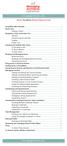 messagingarchitects.com Novell GroupWise 8 Quick Reference Card GroupWise Main Window... 1 Home View... 1 Adding a Panel... 1 Navigation, Tools and Folder List... 2 Nav Bar... 2 Customizing the Nav Bar...
messagingarchitects.com Novell GroupWise 8 Quick Reference Card GroupWise Main Window... 1 Home View... 1 Adding a Panel... 1 Navigation, Tools and Folder List... 2 Nav Bar... 2 Customizing the Nav Bar...
getting started with box 1. What is box? 2. Creating an account 3. box functions
 getting started with box 1. What is box? 2. Creating an account 3. box functions What is box? A hard drive in the cloud where you can store your files (pictures, word documents, excel files, PDF files,
getting started with box 1. What is box? 2. Creating an account 3. box functions What is box? A hard drive in the cloud where you can store your files (pictures, word documents, excel files, PDF files,
Hands-on Guide. FileMaker 8. Making FileMaker Pro 8 your Spreadsheet Companion. Making FileMaker Pro 8 your Spreadsheet Companion
 Hands-on Guide FileMaker 8 Making FileMaker Pro 8 your Spreadsheet Companion Making FileMaker Pro 8 your Spreadsheet Companion Introduction Microsoft Excel spreadsheets are great for crunching numbers
Hands-on Guide FileMaker 8 Making FileMaker Pro 8 your Spreadsheet Companion Making FileMaker Pro 8 your Spreadsheet Companion Introduction Microsoft Excel spreadsheets are great for crunching numbers
Online Services User Guide
 Online Services User Guide Welcome to online banking! Whether you re online or using a mobile device, access your accounts whenever and wherever it s convenient for you. Log In: BankMidwest.com Online
Online Services User Guide Welcome to online banking! Whether you re online or using a mobile device, access your accounts whenever and wherever it s convenient for you. Log In: BankMidwest.com Online
Web App Development Session 1 - Getting Started. Presented by Charles Armour and Ryan Knee for Coder Dojo Pensacola
 Web App Development Session 1 - Getting Started Presented by Charles Armour and Ryan Knee for Coder Dojo Pensacola Tools We Use Application Framework - Compiles and Runs Web App Meteor (install from https://www.meteor.com/)
Web App Development Session 1 - Getting Started Presented by Charles Armour and Ryan Knee for Coder Dojo Pensacola Tools We Use Application Framework - Compiles and Runs Web App Meteor (install from https://www.meteor.com/)
Internet basics 2.1 Getting online. Beginner s guide to. www.bt.com/getittogetherresources. Basics. Get IT Together
 Beginner s guide to Internet basics 2.1 Getting online Use this document with the glossary A helper should take you through this guide This activity will help you get online for the first time. What will
Beginner s guide to Internet basics 2.1 Getting online Use this document with the glossary A helper should take you through this guide This activity will help you get online for the first time. What will
TalkToMe Part 2: Shaking and User Input
 TalkToMe Part 2: Shaking and User Input This tutorial shows you how to extend the basic TalkToMe app so that it responds to shaking, and so that the user can make the phone say any phrase s/he types in.
TalkToMe Part 2: Shaking and User Input This tutorial shows you how to extend the basic TalkToMe app so that it responds to shaking, and so that the user can make the phone say any phrase s/he types in.
Guidelines for Online Booklets Using
 NEBRASKA FUTURE PROBLEM SOLVING Guidelines for Online Booklets Using Setting Up Accounts 1. es, as well as students, will need a Google account to access, edit, and submit online booklets. Some schools
NEBRASKA FUTURE PROBLEM SOLVING Guidelines for Online Booklets Using Setting Up Accounts 1. es, as well as students, will need a Google account to access, edit, and submit online booklets. Some schools
Hypercosm. Studio. www.hypercosm.com
 Hypercosm Studio www.hypercosm.com Hypercosm Studio Guide 3 Revision: November 2005 Copyright 2005 Hypercosm LLC All rights reserved. Hypercosm, OMAR, Hypercosm 3D Player, and Hypercosm Studio are trademarks
Hypercosm Studio www.hypercosm.com Hypercosm Studio Guide 3 Revision: November 2005 Copyright 2005 Hypercosm LLC All rights reserved. Hypercosm, OMAR, Hypercosm 3D Player, and Hypercosm Studio are trademarks
Shentel (Shentel.net)
 Shentel (Shentel.net) Email Quick Start Guide Your new webmail is now powered by Contents If you are forwarding your Shentel.net email to a third party address...2 If you use an email program other than
Shentel (Shentel.net) Email Quick Start Guide Your new webmail is now powered by Contents If you are forwarding your Shentel.net email to a third party address...2 If you use an email program other than
Create a Web Page with Dreamweaver
 Create a Web Page with Dreamweaver Dreamweaver is an HTML editing program that allows the beginner and the advanced coder to create Web pages. 1. Launch Dreamweaver. Several windows appear that will assist
Create a Web Page with Dreamweaver Dreamweaver is an HTML editing program that allows the beginner and the advanced coder to create Web pages. 1. Launch Dreamweaver. Several windows appear that will assist
Advanced Excel 10/20/2011 1
 Advanced Excel Data Validation Excel has a feature called Data Validation, which will allow you to control what kind of information is typed into cells. 1. Select the cell(s) you wish to control. 2. Click
Advanced Excel Data Validation Excel has a feature called Data Validation, which will allow you to control what kind of information is typed into cells. 1. Select the cell(s) you wish to control. 2. Click
Business Media Platform (BMP)
 (BMP) The BWW (BMP) is an in-house BWW communications platform, controlled, developed and owned by BWW, utilizing and maximizing Apple, Cloud and Internet technologies, compatible with ios and Android
(BMP) The BWW (BMP) is an in-house BWW communications platform, controlled, developed and owned by BWW, utilizing and maximizing Apple, Cloud and Internet technologies, compatible with ios and Android
Hubcase for Salesforce Installation and Configuration Guide
 Hubcase for Salesforce Installation and Configuration Guide Note: This document is intended for system administrator, and not for end users. Installation and configuration require understanding of both
Hubcase for Salesforce Installation and Configuration Guide Note: This document is intended for system administrator, and not for end users. Installation and configuration require understanding of both
Your Guide to PayAnywhere
 Your Guide to PayAnywhere Items included: 1. Frequently Asked Questions Answers to FAQ about the PayAnywhere program 2. Apply Site Guide Refer to this section for helpful hints on applying for your PayAnywhere
Your Guide to PayAnywhere Items included: 1. Frequently Asked Questions Answers to FAQ about the PayAnywhere program 2. Apply Site Guide Refer to this section for helpful hints on applying for your PayAnywhere
How To Change Your Site On Drupal Cloud On A Pcode On A Microsoft Powerstone On A Macbook Or Ipad (For Free) On A Freebie (For A Free Download) On An Ipad Or Ipa (For
 How-to Guide: MIT DLC Drupal Cloud Theme This guide will show you how to take your initial Drupal Cloud site... and turn it into something more like this, using the MIT DLC Drupal Cloud theme. See this
How-to Guide: MIT DLC Drupal Cloud Theme This guide will show you how to take your initial Drupal Cloud site... and turn it into something more like this, using the MIT DLC Drupal Cloud theme. See this
Google Docs A Tutorial
 Google Docs A Tutorial What is it? Google Docs is a free online program that allows users to create documents, spreadsheets and presentations online and share them with others for collaboration. This allows
Google Docs A Tutorial What is it? Google Docs is a free online program that allows users to create documents, spreadsheets and presentations online and share them with others for collaboration. This allows
Basics. How can I use the Internet to make free calls?
 Basics Use this document with the glossary A helper should take you through this guide Keeping in touch 4.3 Making calls on Skype How can I use the Internet to make free calls? Skype is a free service
Basics Use this document with the glossary A helper should take you through this guide Keeping in touch 4.3 Making calls on Skype How can I use the Internet to make free calls? Skype is a free service
HTML Form Widgets. Review: HTML Forms. Review: CGI Programs
 HTML Form Widgets Review: HTML Forms HTML forms are used to create web pages that accept user input Forms allow the user to communicate information back to the web server Forms allow web servers to generate
HTML Form Widgets Review: HTML Forms HTML forms are used to create web pages that accept user input Forms allow the user to communicate information back to the web server Forms allow web servers to generate
So you want to create an Email a Friend action
 So you want to create an Email a Friend action This help file will take you through all the steps on how to create a simple and effective email a friend action. It doesn t cover the advanced features;
So you want to create an Email a Friend action This help file will take you through all the steps on how to create a simple and effective email a friend action. It doesn t cover the advanced features;
OUTLOOK 2007 2010 TIPS FOR BEGINNERS
 OUTLOOK 2007 2010 TIPS FOR BEGINNERS GINI COURTER, PARTNER, TRIAD CONSULTING In this session you ll learn how to manage your calendar, email, and tasks (basically, your work life) using Microsoft Outlook.
OUTLOOK 2007 2010 TIPS FOR BEGINNERS GINI COURTER, PARTNER, TRIAD CONSULTING In this session you ll learn how to manage your calendar, email, and tasks (basically, your work life) using Microsoft Outlook.
Netigate User Guide. Setup... 2. Introduction... 5. Questions... 6. Text box... 7. Text area... 9. Radio buttons...10. Radio buttons Weighted...
 Netigate User Guide Setup... 2 Introduction... 5 Questions... 6 Text box... 7 Text area... 9 Radio buttons...10 Radio buttons Weighted...12 Check box...13 Drop-down...15 Matrix...17 Matrix Weighted...18
Netigate User Guide Setup... 2 Introduction... 5 Questions... 6 Text box... 7 Text area... 9 Radio buttons...10 Radio buttons Weighted...12 Check box...13 Drop-down...15 Matrix...17 Matrix Weighted...18
Drupal Training Part One
 Drupal Training Part One In this tutorial, we will cover: Content editing, Uploading images, Revisions tab, and the Masquerade tool. Overview of Main Tools The main tools in Drupal are on the left side
Drupal Training Part One In this tutorial, we will cover: Content editing, Uploading images, Revisions tab, and the Masquerade tool. Overview of Main Tools The main tools in Drupal are on the left side
Information for NGT Trialists A Guide to Using the NGT App
 Information for NGT Trialists A Guide to Using the NGT App What do I need to get started? A phone: at home or work, landline, mobile or VoIP (Voice over Internet Protocol) An internet connection: broadband,
Information for NGT Trialists A Guide to Using the NGT App What do I need to get started? A phone: at home or work, landline, mobile or VoIP (Voice over Internet Protocol) An internet connection: broadband,
Life after Lotus Notes
 Welcome Google Apps Welcome to Gmail! Now that you ve switched from Lotus Notes to, here are some tips on beginning to use Gmail and your other new Apps. What s Different? Here are some of the differences
Welcome Google Apps Welcome to Gmail! Now that you ve switched from Lotus Notes to, here are some tips on beginning to use Gmail and your other new Apps. What s Different? Here are some of the differences
What does the First Mobile app do for me? What else can I do with the mobile banking app beyond the basics? Why should I use the mobile banking app?
 What does the First Mobile app do for me? What else can I do with the mobile banking app beyond the basics? Why should I use the mobile banking app? How do I sign up to use mobile banking? What type of
What does the First Mobile app do for me? What else can I do with the mobile banking app beyond the basics? Why should I use the mobile banking app? How do I sign up to use mobile banking? What type of
Installer guide. Release 2.2
 Installer guide Release 2.2 Important safety notice h r j n l s The following safety regulations must be observed at all times. Failure to observe precautions could result in severe injury or death. jj
Installer guide Release 2.2 Important safety notice h r j n l s The following safety regulations must be observed at all times. Failure to observe precautions could result in severe injury or death. jj
Chronoforums. Written by ClubAero.nl, 8 th December 2013
 Written by ClubAero.nl, 8 th December 2013 Chronoforums ClubAero.nl is an association set up in the Netherlands to lease or charter a regional airliner for short single day or weekend ski-trips. After
Written by ClubAero.nl, 8 th December 2013 Chronoforums ClubAero.nl is an association set up in the Netherlands to lease or charter a regional airliner for short single day or weekend ski-trips. After
App Inventor Drum Machine Instructions (Project #1) (Version 2 of App Inventor) Description:
 App Inventor Drum Machine Instructions (Project #1) (Version 2 of App Inventor) Description: App Inventor is a web based tool that allows the user to create apps for Android devices. The user interface
App Inventor Drum Machine Instructions (Project #1) (Version 2 of App Inventor) Description: App Inventor is a web based tool that allows the user to create apps for Android devices. The user interface
Secure Email Frequently Asked Questions
 Secure Email Frequently Asked Questions Frequently Asked Questions Contents General Secure Email Questions and Answers Forced TLS Questions and Answers SecureMail Questions and Answers Glossary Support
Secure Email Frequently Asked Questions Frequently Asked Questions Contents General Secure Email Questions and Answers Forced TLS Questions and Answers SecureMail Questions and Answers Glossary Support
TUTORIAL FOR INITIALIZING BLUETOOTH COMMUNICATION BETWEEN ANDROID AND ARDUINO
 TUTORIAL FOR INITIALIZING BLUETOOTH COMMUNICATION BETWEEN ANDROID AND ARDUINO some pre requirements by :-Lohit Jain *First of all download arduino software from www.arduino.cc *download software serial
TUTORIAL FOR INITIALIZING BLUETOOTH COMMUNICATION BETWEEN ANDROID AND ARDUINO some pre requirements by :-Lohit Jain *First of all download arduino software from www.arduino.cc *download software serial
How can I use the internet to make free calls?
 Keeping in touch 4.3 Making calls on Skype How can I use the internet to make free calls? Skype is a free service that enables anyone to make free voice or video calls between computers regardless of location.
Keeping in touch 4.3 Making calls on Skype How can I use the internet to make free calls? Skype is a free service that enables anyone to make free voice or video calls between computers regardless of location.
Outlook Data File navigate to the PST file that you want to open, select it and choose OK. The file will now appear as a folder in Outlook.
 Migrate Archived Outlook Items Outlook includes archiving functionality that is used to free up space on the mail server by moving older items from the mail server to PST files stored on your computer
Migrate Archived Outlook Items Outlook includes archiving functionality that is used to free up space on the mail server by moving older items from the mail server to PST files stored on your computer
Adobe Dreamweaver CC 14 Tutorial
 Adobe Dreamweaver CC 14 Tutorial GETTING STARTED This tutorial focuses on the basic steps involved in creating an attractive, functional website. In using this tutorial you will learn to design a site
Adobe Dreamweaver CC 14 Tutorial GETTING STARTED This tutorial focuses on the basic steps involved in creating an attractive, functional website. In using this tutorial you will learn to design a site
Joomla User Manual, Version 1.5
 Joomla User Manual, Version 1.5 Joomla is a content management system that enables you to make and update Web pages easily. Many aspects, including its ease of use and the ability to add to its capabilities,
Joomla User Manual, Version 1.5 Joomla is a content management system that enables you to make and update Web pages easily. Many aspects, including its ease of use and the ability to add to its capabilities,
GroupWise 6.5 Introduction
 Technology Education Program GroupWise 6.5 Introduction Richland School District Two Revised September 2003 GroupWise 6.5 - Introduction Description: Participants will become familiar with GroupWise 6.5
Technology Education Program GroupWise 6.5 Introduction Richland School District Two Revised September 2003 GroupWise 6.5 - Introduction Description: Participants will become familiar with GroupWise 6.5
Writer Guide. Chapter 15 Using Forms in Writer
 Writer Guide Chapter 15 Using Forms in Writer Copyright This document is Copyright 2005 2008 by its contributors as listed in the section titled Authors. You may distribute it and/or modify it under the
Writer Guide Chapter 15 Using Forms in Writer Copyright This document is Copyright 2005 2008 by its contributors as listed in the section titled Authors. You may distribute it and/or modify it under the
Zipit Chat. Functional Specification / User Manual
 Zipit Chat Functional Specification / User Manual 1 Table of Contents 1. Zipit Chat Overview... 4 How to download... 4 Supported version... 4 2. Functionalities... 4 Get Started... 4 Login... 7 Payment
Zipit Chat Functional Specification / User Manual 1 Table of Contents 1. Zipit Chat Overview... 4 How to download... 4 Supported version... 4 2. Functionalities... 4 Get Started... 4 Login... 7 Payment
