X8Pro Remote Control
|
|
|
- Reginald Lindsey
- 8 years ago
- Views:
Transcription
1 X8Pro Remote Control MID:COM X8PRO 8 CHANNEL FULLY PROPORTIONAL REMOTE CONTROL USER S GUIDE REVISED FOR SERIAL #1050 AND ABOVE MID:COM th Street Hampton, IA fax sales@midcomcorp.com
2 2
3 TABLE OF CONTENTS TABLE OF CONTENTS... 3 Copyright Notice... 5 Disclaimer... 5 WARNING... 6 X8Pro Revisions to Serial #1050 and Above... 7 Pairing with Transmitters... 7 LEDs... 7 New Outputs... 7 X8Pro Remote Control - Introduction... 8 Overview... 8 Transmitter... 8 Receiver... 8 Proportional Control... 9 SPEED MIN... 9 SPEED MAX... 9 RAMP TIME... 9 Example for Ramp Time... 9 RAMP DELAY BUMP TIME X8Pro Remote Control - Functions ESTOP MOMENTARY MOMENTARY - UNLOADER FULL ON MOMENTARY - UNLOADER RAMPED MOMENTARY FUNCTION RAMPED LATCHED (removed as of Serial #1050) LATCHED TOGGLE SOFT START/STOP (valid in Serial #1050+) LATCHED TOGGLE LATCHED TOGGLE UNLOADER FULL ON LATCHED TOGGLE - UNLOADER RAMPED (START MIN) LATCHED TOGGLE - UNLOADER RAMPED (START LAST) LATCHED TOGGLE - FUNCTION RAMPED (START MIN) LATCHED TOGGLE - FUNCTION RAMPED (START LAST) NOTES ON USING TOGGLE RAMP FUNCTIONS DC Motor Control X8Pro Remote Control - Hardware Figure 1. X8Pro Receiver Figure 2. Version 3 Programmer (USB Converter) - Front Figure 3. Version 3 Programmer (USB Converter) - Side Figure 4. X8Pro 8-Button Industrial Transmitter - Top X8Pro Remote Control Installation and Wiring Receiver Mounting Receiver Wiring Solenoid Wiring Function Wires
4 Transmitter Charging X8Pro Remote Control Remote Setup Procedure Remote Features Transmitter Setup Receiver Setup Figure 5. Serial #1050+ Pairing Control Jumper X8Pro Remote Control Troubleshooting X8Pro Remote Control USB to Serial Adapter Midcom USB to Serial Adapter Notes Install Drivers from Media Download and Install Drivers from Midcom Website X8Pro Remote Control X8Pro Utility Software Figure 6. Desktop Shortcut X8Pro Utility Software Operation X8Pro Utility Software Hardware Connection Figure 7. X8Pro Programming with Version 3 USB Programmer 29 X8Pro Utility Software Installation Figure 8. Installation Welcome Dialog Figure 9. Select Installation Folder Figure 10. Confirm Installation Figure 11. Installation Progress Figure 12. Installation Complete VERSION HISTORY
5 Copyright Notice Midcom X8Pro Users Guide v3.03.docx 2015 MID:COM. All rights reserved. Neither this publication nor any part of this publication may be copied, photocopied, reproduced, translated, or reduced to any electronic medium or machine readable form without the prior written permission of MID:COM. Disclaimer MID:COM provides this document "as is" without any warranty of any kind, either expressed or implied; including but not limited to, the implied warranties of merchantability or fitness for a particular purpose. MID:COM reserves the right to make improvements and modifications to this document, and the products described in this document, at any time and without notice. MID:COM shall not be liable for any errors contained herein or for incidental and consequential damages in connection with the furnishings, performance, or use of this material. 5
6 WARNING THE MANUFACTURER OF THE X8PRO REMOTE CONTROL MAKES NO WARRANTIES FOR THE INTENDED USE OF THIS PRODUCT. THIS DEVICE IN NOT INTENDED AND MUST NOT BE USED IN ANY APPLICATION THAT INVOLVES MOVING A PERSON OR PERSONS, SUCH AS A BOOM TRUCK OR MAN-LIFT. THIS IS RADIO DEVICE AND SUBJECT TO INTERFERENCE FROM OUTSIDE SOURCES THAT COULD CAUSE A MALFUNCTION AND SEVERE INJURY OR DEATH. THIS DEVICE MUST BE PROVIDED WITH AN EMERGENCY STOP SWITCH TO INTERRUPT POWER IN CASE OF AN EMERGENCY. THE USER/INSTALLER MUST DETERMINE AND PROVIDE FOR POWER SAFETY INTERLOCKS TO INTERRUPT POWER ANY TIME THE SYSTEM IS NOT IN OPERATION OR ANY TIME A HAZARD COULD EXIST. 6
7 X8Pro Revisions to Serial #1050 and Above The receiver setup instructions above are valid for serial numbers 1050 and above, however several new features have been added. Pairing with Transmitters A three-pin jumper block has been added to enable definitive control of when a new remote transmitter is allowed to be paired with a receiver. The jumper setting controls whether the X8Pro will always allow pairing with a new remote, or will always ignore new remotes, or will clear all previously paired remotes. Refer to the Receiver Setup section for more information. LEDs LEDs for power and receiver status LEDs for each output and the unloader status Refer to the Troubleshooting section for more information New Outputs The LATCHED function has been replaced with the LATCHED TOGGLE SOFT START function. The BUMP TIME is a new parameter for the proportional ramped output types. Refer to the Function and Proportional Control section for more information. 7
8 X8Pro Remote Control - Introduction Overview Radio remote control feature 8 programmable, proportional functions Operates on 418 MHz ISM Band (Industrial, Scientific, Medical) 300 feet line-of-sight range Multiple functions can operate at the same time Easy installation Operator friendly Ideal for ON/OFF or motion control in hydraulic or electromechanical applications Transmitter Industrial strength cast aluminum housing, sealed keypad, and unbreakable antenna. High capacity rechargeable battery allows for days of heavy use before recharging. Custom keyboard overlays are available even for small quantities. Receiver 12 volt operation. All 8 Function outputs and an additional Unloader output use solid state drivers capable of driving 4 Amp loads and are both overload and short-circuit protected.. The Unloader output can be used to proportionally control on/off (Bang-Bang) solenoid hydraulic circuits. Outputs are overload and short circuit protected. Circuitry is totally encapsulated in epoxy for protection from the elements. Can operate in wet, dirty, and high vibration environments. Optional output for forward/reverse control of a DC motor. 8
9 Proportional Control The X8PRO uses a unique method of proportional control. Any function including the unloader can be programmed to be proportional. When a function is selected the output starts outputting a Pulse-Width-Modulated (PWM) signal at a preset (or programmed) minimum and then Ramps up at a programmed rate to a preset maximum. Each Ramped function has a user programmed set of values that determine what the function does: SPEED MIN Minimum Ramp Speed (0-100% PWM) when the function is first turned on. Note that proportional solenoids are highly nonlinear and most will require at least 25% PWM to start to open (crack). SPEED MAX Maximum Ramp Speed (0-100% PWM) when Ramping is finished. Note that due to the non-linearity it is likely the solenoid will be fully open before 100% PWM is applied. RAMP TIME Time in seconds (1-16) for Ramping to go from 0 to 100% PWM. Note that a MIN above 0% or a MAX below 100% will decrease the set Ramp Time proportionally. Example for Ramp Time Ramp Time set for 10 seconds MIN set for 25% MAX set for 75% Actual Ramp Time from 25% to 75% will be 5 seconds since 25% to 75% is 50% of the total speed range (0 to 100%). (continued) 9
10 RAMP DELAY Time in seconds ( ) before Ramping starts, after the function has been selected. The function will start at the MIN setting and remain at that speed until the Ramp delay expires, at which point Ramping will start. This may be used to take up mechanical slack in a system before any speed increase occurs. An example would be a system that uses chains, sprockets, and loose links or couplings that will be reversing in operation. BUMP TIME This is the time in milliseconds that the function will be fully on before a proportional output starts ramping from its minimum setting. This can be used to overcome the "stiction" of a cylinder's piston/rod in the stopped position by bumping it a bit to get it started moving for lower minimum settings. All functions are programmable from a pc using a free utility, refer to Section 2: X8PRO Configuration Utility. 10
11 X8Pro Remote Control - Functions Any of the 8 buttons on the remote may be programmed as: ESTOP MOMENTARY MOMENTARY - UNLOADER FULL ON MOMENTARY - UNLOADER RAMPED MOMENTARY - FUNCTION RAMPED LATCHED (removed as of Serial #1050) LATCHED TOGGLE SOFT START/STOP (valid in Serial #1050+) LATCHED TOGGLE LATCHED TOGGLE - UNLOADER FULL ON (added Sept 2015) LATCHED TOGGLE - UNLOADER RAMPED (START MIN) LATCHED TOGGLE - UNLOADER RAMPED (START LAST) LATCHED TOGGLE - FUNCTION RAMPED (START MIN) LATCHED TOGGLE - FUNCTION RAMPED (START LAST) ESTOP Emergency stop. This function will turn off all latched outputs. Note that this is not a "true" Emergency Stop. Only killing power to the receiver and solenoids can insure no activation of any function. NOTE: A main power switch MUST be installed in the system to interrupt the power to the receiver and solenoids. The ground connection to the receiver should NEVER be broken. MOMENTARY The function output is fully on while the function button is pressed and held. It turns off when the function button is released. MOMENTARY - UNLOADER FULL ON The function output is fully on and the unloader is fully on when the function button is pressed and held. Both turn off when the button is released. MOMENTARY - UNLOADER RAMPED The function output is fully on and the unloader output is Ramped up while the function button is pressed and held. Both turn off when the function button is released. (continued) 11
12 MOMENTARY FUNCTION RAMPED The function output and the unloader output are Ramped up while the function button is pressed and held. Both turn off when the function button is released. NOTE: When a second MOMENTARY function is selected, whether programmed to Ramp or not, it will Ramp at the same rate as the first function selected. LATCHED (removed as of Serial #1050) The function output is fully on after a momentary press of the function button. The output will remain on until an ESTOP function button is pressed. LATCHED TOGGLE SOFT START/STOP (valid in Serial #1050+) This function replaces LATCHED (above) at serial number 1050 and above. The function ramps the output to fully on in 3 seconds after a momentary press of the function button. The function will remain on until the same function is pressed again, at which time it will ramp down to fully off in 3 seconds. This may be used to relieve start/stop shock. (continued) 12
13 LATCHED TOGGLE The function output is fully on after a momentary press of the function button. The function will remain on until the same function button or an ESTOP function button is pressed. LATCHED TOGGLE UNLOADER FULL ON The function output is fully on and the unloader output is fully on after a momentary press of the function button. The function and unloader will remain on until the function button is pressed again or an ESTOP function is pressed. IMPORTANT NOTE: More than one button may be programmed for Latched Toggle Unloader Full On. Momentary, Momentary Unloader Full On, and Latched Toggle may be used with the Latched Toggle Unloader Full On Function active. No Ramped functions are allowed and should not be programmed. This function was added as of X8Pro version 10 in September If your X8 was manufactured prior to this date it does not support the Latched Toggle Unloader Full On function. LATCHED TOGGLE - UNLOADER RAMPED (START MIN) The function output is fully on after a momentary press of the function button. The function will remain on until the same function button is pressed again, or an ESTOP function button is pressed, or another LATCHED TOGGLE function button is pressed. Once latched the #7 function will Ramp the unloader UP and the #8 function will Ramp the unloader DOWN. The Ramping starts at the MIN set in the X8PRO Utility. LATCHED TOGGLE - UNLOADER RAMPED (START LAST) The function output is on after a momentary press of the function button. The function will remain on until the same function button is pressed again, or an ESTOP function button is pressed, or another LATCHED TOGGLE function button is pressed. Once latched the #7 function will Ramp the unloader UP and the #8 function will Ramp the unloader DOWN. The Ramping starts at the LAST speed set when the function was last toggled off. NOTE: Turning off a TOGGLE RAMP FUNCTION with an ESTOP will NOT save the last speed setting. (continued) 13
14 LATCHED TOGGLE - FUNCTION RAMPED (START MIN) The function is immediately Ramped to the MIN set in the X8PRO Utility after a momentary press of the function button. The function will remain ON until the same function button is pressed again, or an ESTOP function button is pressed, or another LATCHED TOGGLE function button is pressed. Once latched the #7 function will Ramp the toggle function UP and the #8 function will Ramp the toggle function DOWN. The unloader output will Ramp along with and the same as the function. LATCHED TOGGLE - FUNCTION RAMPED (START LAST) The function is immediately Ramped to the LAST speed set when the function was toggled off. The function will remain ON until the same function button is pressed again, or an ESTOP function button is pressed, or another LATCHED TOGGLE function button is pressed. Once latched the #7 function will Ramp the toggle function UP and the #8 function will Ramp the toggle function DOWN. The unloader output will Ramp along with and the same as the function. NOTES ON USING TOGGLE RAMP FUNCTIONS 1. Any function other than 7 or 8 can be used for a TOGGLE RAMP function. Only one TOGGLE RAMP function can be on at one time. Selecting another toggle Ramp function while one is on will result in turning the first one off. The button must then be released and pressed again to turn on that function. 2. When a TOGGLE RAMP function is on, functions 7 and 8 are dedicated to Ramping UP and DOWN respectively. However they can be programmed with the file utility to be used for any other function when a TOGGLE RAMPED function is not on. 3. While a TOGGLE RAMP function is on, MOMENTARY, LATCHED, and LATCHED TOGGLE functions can be turned on and off with normal operation. If a MOMENTARY RAMPED or MOMENTARY FULL ON function is selected, the function will act as if it was programmed for MOMENTARY only and will simply turn on the function with no Ramping or effect on the unloader. DC Motor Control The X8PRO receiver must be ordered with this optional output control. When installed, functions 7 and 8 need to be configured for MOMENTARY. When function 7 button is pressed the two wire control output will be 12 volts plus-to-minus and the opposite when the function 8 button is pressed. An example application would be a DC motorized throttle control on an engine. 14
15 X8Pro Remote Control - Hardware Figure 1. X8Pro Receiver 15
16 Figure 2. Version 3 Programmer (USB Converter) - Front Figure 3. Version 3 Programmer (USB Converter) - Side 16
17 Figure 4. X8Pro 8-Button Industrial Transmitter - Top 17
18 X8Pro Remote Control Installation and Wiring Receiver Mounting *** IMPORTANT - PLEASE READ CAREFULLY *** The X8PRO remote control is a Radio Frequency device. Radio communication is a well understood technology and one of the understandings is that many factors, some that can be controlled and some not, will affect the performance of the radio link. For example, the X8PRO can have reliable reception in excess of 300 feet if the transmitter and receiver are outdoors, the transmitter and receiver antennas are in line of sight, the air is dry and there are no other nearby radio transmissions. Any variation from these ideal conditions and the transmission range will decrease. The most important of these conditions is line of sight of the antennas and fortunately it one thing we can control or at least try to optimize. The transmitter by necessity is mobile and is usually not the critical factor in the radio link. The operator should try to hold the transmitter so it is "looking" in the vicinity of the receiver and not transmitting through the operator's body. The receiver's antenna location is very critical. The current version of the X8PRO receiver has a threaded antenna connector and comes standard with a one piece whip antenna. Optionally it can be supplied with a cabled magnetic mount antenna. If the whip antenna is used the receiver must be mounted for the most advantageous antenna position. If the Mag-mount antenna is used the receiver can be mounted anywhere convenient within the length of the antenna cable. The ideal antenna position is on the top of the vehicle with no obstructions in any direction and in line of sight with the transmitter wherever it might be located. Obviously this is not always possible. Next best is to mount the receiver and antenna (or just antenna) as high as possible. The antenna should not be any closer than 12 inches from a metal object, and again should have the best possible "view" of the transmitter. Radio waves do not penetrate metal but it has been shown that satisfactory results can be had, even if the antennas cannot see each other, as long as the distance is not too great as is usually the case. After installation, test the performance with the operator in different positions including the most disadvantageous and farthest distance. Note that the surroundings can have an effect. Examples being metal buildings and chain link fences. 18
19 Receiver Wiring The X8PRO requires a dedicated 12 volt circuit that is switched and fused no greater than 10 Amps. The switch should be located such that it can be used for an emergency shutdown in the event of a failure or out of control function. Do not feed the system power from any other sources such as lights or ABS brake circuits. A dedicated ground circuit is also required - do not rely on chassis ground. It must be understood that this is a radio device and is subject to interference which could cause erratic behavior. Be aware of this and install as many safeguards as necessary. Automate as much as possible as to when the system can be powered. Since the applications for the X8PRO are so vast the installer/user must decide on the best approach for insured safety. Solenoid Wiring Solenoid hookup is straight forward. One terminal of each solenoid is grounded and the other terminal is connected to one or more of the color coded function wires listed below. Two or more solenoids may be connected to one function as long as the total current draw does not exceed 4 Amps. Two or more functions can be connected to a single solenoid. For example, Function 1 and 2 are connected to a single proportional coil. Function 1 is programmed as Momentary and Function 2 is programmed as Momentary Ramped. When Function 1 is selected the solenoid will fully turn on. When Function 2 is selected the solenoid with Ramp. Function Wires +12 VOLTS RED GROUND BLACK FUNCTION 1 WHITE FUNCTION 2 GREEN FUNCTION 3 BROWN FUNCTION 4 BLUE FUNCTION 5 WHITE/BLACK STRIPE FUNCTION 6 GREY FUNCTION 7 ORANGE FUNCTION 8 PURPLE UNLOADER YELLOW 19
20 Transmitter Charging The transmitter comes with a charging cable with a cigarette lighter plug. Optionally a 12 volt wall adapter is available. Once connected a RED LED will light and later turn off when the transmitter is fully charged, usually in less than 2 hours. Even with heavy use the charge should last several days. The batteries are not user replaceable but should last many years. If replacement is necessary the transmitter can be returned to the factory and the batteries replaced for a nominal fee. Note: Small plastic transmitters that will work with the X8PRO receiver are available on-line and from other sources. Although they will work they are not recommended for other than a backup. They will not hold up in an industrial environment at are apt to fail and possibly cause unwanted operation of the receiver causing a hazard. 20
21 X8Pro Remote Control Remote Setup Procedure Remote Features The X8 remote control is very versatile and can be set up for many different tasks. For the transmitter and receiver to communicate they must know each other by a unique code stored in both units. The transmitter code is one of millions which is generated randomly during setup. The probability of two or more transmitters having the same code is virtually zero. The receiver learns up to 40 codes so up to 40 transmitters can work with one receiver. After the 41 st code is learned the first one learned is discarded. The transmitter can be set up to enable some or all of its 8 functions, so one transmitter may be able to operate all functions on a receiver and another transmitter only some functions on the same receiver. Note: Before proceeding with setup, first read and review the following procedure since the setup routine requires doing things within time limits. Transmitter Setup **NOTE: The receiver must not be powered up during this procedure! ** 1. Remove 4 screws securing the cover. 2. Carefully set cover off on side keeping keypad hookup connected. 3. Locate 2 Learn pads near the center of the board. 4. Short the pads together with the tip of a screwdriver or similar tool until the LED light is blinking. 5. During that time, press in any order, the buttons for each function that you want to authorize for this transmitter. 6. When the 20 seconds have elapsed the LED will stop blinking. 7. The transmitter now has a new code and has stored the button authorizations. (continued) 21
22 Receiver Setup Depending on the Serial# of the X8Pro there may be a jumper that controls the ability of the receiver to be paired with remotes. *** IMPORTANT NOTE FOR RECEIVERS SERIAL #1050 AND OLDER *** In normal use every time the receiver powers up it will be in LEARN MODE for 20 seconds. If a transmitter that is paired to a different receiver is being used in close proximity to this receiver it may learn the code for the remote and respond to that transmitter from that point forward. To correct this the transmitter and receiver setup procedure should be performed on one unit or the other. X8Pro Receiver Setup - Serial #1050 and OLDER The receiver goes into learn mode for 20 seconds every time power is applied. To set up a receiver for a new transmitter, disconnect power and then reconnect. Within 20 seconds, press any authorized button on the transmitter for about one second and then release. The receiver has now learned the transmitter code and is ready for operation after the 20 seconds have elapsed. Repeat the process (disconnect/reconnect power) for each additional transmitter that needs to work with this receiver. As an example of the versatility of the X8 consider the following practical situation: You set up five transmitters to each work with five different receivers. They can all work in radio range of each other without interfering with each other. You now set up a sixth transmitter to work as a master by having all five receivers learn the code for the new transmitter. Problem: Two of the receivers are working close to each other. The master is operating both and you want it to only operate one of these two, but still operate the remaining three. Solution: Set up the master again so that it has a new code. Have one of the two receivers learn the new code. When the master needs to be used with the other three receivers, have these also learn the new code as one of the 40 codes they can hold. The old master code still exists in the receivers but will never be used again because of the huge number of possible codes. (continued) 22
23 X8Pro Receiver Setup - Serial #1050 and NEWER Figure 5. Serial #1050+ Pairing Control Jumper The receiver setup instructions above are valid for Serial #1050 and above, however two new features have been added. Note the three pin jumper block in the photo above - there are three possible positions for the jumper: Not jumpered (or with the jumper on one pin only) is the default from the factory (as shown in the picture above), The bottom two pins may be jumpered or, The top two pins may be jumpered. The default (not jumpered) allows the receiver to "learn" new codes on power-up as described in the section above for Serial #1050 and older. If the bottom two pins are jumpered the receiver will not be able to learn new codes and the receiver is safe from learning a code from a nearby transmitter after power-up. If the top two pins are jumpered all stored codes will be erased, the process may be started with power on or off: 1) Place shunt onto upper two pins 2) Power receiver on - the Green and Yellow LEDs will turn on for ~10 seconds then the Green LED will turn off 3) Remove the shunt, the Green LED will turn on for ~2 seconds and then turn off and the yellow LED will blink 4) Yellow LED blinking indicates that all transmitter codes have been successfully erased. 5) Remove the jumper so the receiver can "learn" new codes. 6) After learning the jumper may be left un-jumpered or the bottom pins may be jumpered to disable learning. 23
24 X8Pro Remote Control Troubleshooting Most troubleshooting can be done with the two groups of LEDs on the front panel of the receiver. Top LED group, left to right: BLUE, GREEN, YELLOW BLUE - Power If it is not lit test for power on the red and black wires with a voltmeter or test light. If no power on these wires the problem is upstream of the receiver. If the LED flickers or goes out when a function is energized there is a bad connection before the receiver. If power is present and the LED is off the receiver is faulty. GREEN Receiver Mode Flashing Fast for 20 seconds indicates the receiver is in "learn" mode. On Solid for 10 seconds indicates the receiver is erasing codes. If the GREEN LED does not come on in either Learn or Erase Mode the receiver is faulty. YELLOW Transmitter Status While the receiver is waiting for a signal from the transmitter the YELLOW LED will flash fast. When the receiver receives a signal with a correct code from the transmitter the YELLOW and GREEN turn on solid. If the code is incorrect (units not paired) the YELLOW LED will flash slower and the GREEN LED will be off. If there is no change in the YELLOW LED when a transmitter button is pressed the problem is likely in the transmitter. o Check the receiver with a known good transmitter or the transmitter with a known good receiver. o If the transmitter is good the receiver is faulty. Top LED Group Summary BLUE YELLOW GREEN STATUS SOLID POWER ON SOLID BLINK LEARN MODE FAST BLINK OFF READY TO SEE A SIGNAL SLOW BLINK OFF SIGNAL PRESENT, REMOTE+RECEIVER NOT PAIRED SOLID SOLID SIGNAL PRESENT, REMOTE+RECEIVER PAIRED (continued) 24
25 Bottom LED group, one LED is connected directly to each of the eight function wires and one to the unloader output. It's important to note that the solid state output drivers are overload and short-circuit protected such that they will shut down, without damage, if either condition exists. There are several reasons that will cause a one or more functions to not turn on or otherwise not operate as intended. 1. The transmitter is faulty or not charged. This would be the case if the YELLOW FUNCTION LED does not change state when a button is pressed. 2. The transmitter button was not authorized in the setup routine. 3. The transmitter has a weak signal and only works close to the receiver. 4. The receiver's antenna is faulty or disconnected in which case the functions work only when the transmitter is close to the receiver. 5. The radio circuit in the receiver is faulty. Check the yellow LED with a known good transmitter. 6. The configuration for the function was not programmed correctly with the X8RPO Utility. 7. The solenoid coil is open, shorted or partially shorted, not connected, or the solenoid mechanism is stuck in the closed position. These are the most common problems. To troubleshoot any of the above problems do the following: 1. If the Function LED turns on check for a magnetic "pull" on the top of the solenoid with small screwdriver or other steel object. a. If there is no "pull" the solenoid coil is open or the connection to it is faulty. b. If there is "pull" the solenoid mechanism is stuck or clogged or there is some other hydraulic issue. 2. If the Function LED does not turn on disconnect the wire going to the solenoid for that function. a. If the LED now functions properly then the solenoid is shorted and the output driver is shutting down. b. If the LED still does not turn on check transmitter key authorization in setup and also receiver programming. 3. If both those items are correct the receiver is likely faulty but further test with a known good transmitter. 25
26 X8Pro Remote Control USB to Serial Adapter Midcom USB to Serial Adapter Notes USB to Serial Port Device and USB to X-8 Pro Receiver Configuration Device, FTDI chipset based. These two devices are based on the Future Technology Devices Incorporated company's (FTDI) integrated circuit product. The devices will require drivers to be installed on the computer before they will work properly. Install Drivers from Media If a CD was included with this documentation or hardware, the file "CDMxxxxx_Setup.exe" is an executable file which will install the drivers on a Windows XP/7/8 computer. This installation application should install the correct drivers for all supported versions of Microsoft Windows. Download and Install Drivers from Midcom Website If a CD was not included then it will be necessary to download the drivers from the Midcom website: Navigate to the Midcom website Select "Documentation & Downloads Near the bottom select X8Pro Utility Software Installer Save the file to your desktop, or Run the file. Once the download has finished and the installer has started, follow the instructions displayed on the screen. Running the "CDMxxxxx_Setup.exe" file should automatically install the drivers for the integrated circuit utilized in the Midcom USB to Serial Adapter devices. 26
27 X8Pro Remote Control X8Pro Utility Software Figure 6. Desktop Shortcut The installation program creates two shortcuts: 1. One shortcut on the Desktop, and 2. One shortcut in the Start Menu Programs\MID:COM\X8Pro. 27
28 X8Pro Utility Software Operation FILE CHECK UPDATES USERS GUIDE COM SEND DEFAULTS OPEN SAVE Filename of settings last loaded/saved. Check online for a new application version. Browse to open PDF File (this document). Select COM port to use. Send current settings to X8Pro Receiver. Reset all values to default. Load existing settings file. Save current settings to file. OPERATION The boxes below the heading Current Functions represent the button positions, function numbers, and current configuration of the functions for the selected file or default settings. The buttons are shown as they appear on the transmitter. To modify the program for a button, select the Function Button to modify from the left and then select the function from the list to the right. If a Ramped function is selected the Ramp Time, Speed Min, and Speed Max controls will be enabled and allow Ramp adjustments. Select the desired COM port and then select <SEND> to send the current button functions to the X8Pro. A message will be shown indicating programming success or failure. The current settings can be saved or loaded from a file as desired. Select <OPEN> to load existing settings or select <SAVE> to save the settings to a file. 28
29 X8Pro Utility Software Hardware Connection Figure 7. X8Pro Programming with Version 3 USB Programmer Connect the USB Cable from the USB to Serial Adapter (1) into a USB port on the laptop. Connect the 5 pin Connector on the USB Programmer (2) to the 5 pin header on the Receiver Board (3). 1. Remove Receiver cover. 2. Connect cables as shown. 3. Power up the receiver. 4. Power up the laptop. 5. Start the X8Pro Utility. 6. Load the desired file, or make function changes. 7. Select <SEND>, wait for settings verified. 8. Save settings as desired. 9. Disconnect Cables 10. Power down equipment. 11. Replace Receiver cover. 29
30 X8Pro Utility Software Installation Microsoft.NET Framework The X8Pro Utility requires the.net Framework 2.0. The installation program will detect that the Microsoft.NET Framework 2.0 is not installed in the target computer, and if an internet connection is available it will direct the end user to a download location. Applications and controls written for the Microsoft.NET Framework require the.net Framework to be installed on the computer where the application or control runs. The installation program will detect that the Microsoft.NET Framework 2.0 is not installed in the target computer, and if an internet connection is available it will direct the end user to a download location. (continued) 30
31 Figure 8. Installation Welcome Dialog Figure 9. Select Installation Folder 31
32 Figure 10. Confirm Installation Figure 11. Installation Progress 32
33 Figure 12. Installation Complete 33
34 VERSION HISTORY Version Date Author Description /11/2012 BJS Document Created /06/2013 BJS Update Function Wires /02/2013 BJS Cover and 2 nd page format /03/2014 BJS Serial #1050 V3 Updates /28/2015 BJS Update text /08/2015 BJS Added Latched Toggle Unloader Full On /01/2015 BJS Update Latched Toggle Unloader FullOn Midcom X8Pro Users Guide v3.03.docx 34
CMD-8000 rev. A COMMANDER SERIES REMOTE CONTROL ENTRY SYSTEM
 INTRODUCTION CMD-8000 rev. A COMMANDER SERIES REMOTE CONTROL ENTRY SYSTEM Thank you for purchasing the CMD-8000 Commander from Dakota Digital. This, along with many other products that Dakota Digital has
INTRODUCTION CMD-8000 rev. A COMMANDER SERIES REMOTE CONTROL ENTRY SYSTEM Thank you for purchasing the CMD-8000 Commander from Dakota Digital. This, along with many other products that Dakota Digital has
PN 100-06843L, Revision B, October 2013. Epic 950 TM. Master Programmer User s Guide
 PN 100-06843L, Revision B, October 2013 Epic 950 TM Master Programmer User s Guide This page intentionally left blank Change History Rev A Initial release Feb 2007 Rev B Update Oct 2013 100-06843L Rev
PN 100-06843L, Revision B, October 2013 Epic 950 TM Master Programmer User s Guide This page intentionally left blank Change History Rev A Initial release Feb 2007 Rev B Update Oct 2013 100-06843L Rev
Keep it Simple Timing
 Keep it Simple Timing Support... 1 Introduction... 2 Turn On and Go... 3 Start Clock for Orienteering... 3 Pre Start Clock for Orienteering... 3 Real Time / Finish Clock... 3 Timer Clock... 4 Configuring
Keep it Simple Timing Support... 1 Introduction... 2 Turn On and Go... 3 Start Clock for Orienteering... 3 Pre Start Clock for Orienteering... 3 Real Time / Finish Clock... 3 Timer Clock... 4 Configuring
Networking. General networking. Networking overview. Common home network configurations. Wired network example. Wireless network examples
 Networking General networking Networking overview A network is a collection of devices such as computers, printers, Ethernet hubs, wireless access points, and routers connected together for communication
Networking General networking Networking overview A network is a collection of devices such as computers, printers, Ethernet hubs, wireless access points, and routers connected together for communication
i ChatterBox! Motorcycle Security
 i Before you Start the Installation * Please read this manual to become familiar with the requirements necessary to complete the installation. * Use a high quality multi-meter to test all wires before
i Before you Start the Installation * Please read this manual to become familiar with the requirements necessary to complete the installation. * Use a high quality multi-meter to test all wires before
Taurus Super-S3 LCM. Dual-Bay RAID Storage Enclosure for two 3.5-inch Serial ATA Hard Drives. User Manual March 31, 2014 v1.2 www.akitio.
 Dual-Bay RAID Storage Enclosure for two 3.5-inch Serial ATA Hard Drives User Manual March 31, 2014 v1.2 www.akitio.com EN Table of Contents Table of Contents 1 Introduction... 1 1.1 Technical Specifications...
Dual-Bay RAID Storage Enclosure for two 3.5-inch Serial ATA Hard Drives User Manual March 31, 2014 v1.2 www.akitio.com EN Table of Contents Table of Contents 1 Introduction... 1 1.1 Technical Specifications...
Short Range Wireless Switch System Handheld 8 Installation and Operations Guide
 Phone: (866) 701-1146 Fax: (425) 216-7558 www.remotecontroltech.com Short Range Wireless Switch System Handheld 8 Installation and Operations Guide Introduction... 2 Before Installation... 2 Receiver Installation...
Phone: (866) 701-1146 Fax: (425) 216-7558 www.remotecontroltech.com Short Range Wireless Switch System Handheld 8 Installation and Operations Guide Introduction... 2 Before Installation... 2 Receiver Installation...
XTEND 900 MHZ WIRELESS MODEM For use with VEEDER-ROOT EMR³ DATALINK INSTALLATION INSTRUCTIONS Manual 577013-859, Rev. B
 INTRODUCTION This Installation Guide Contains the necessary information to Connect the Wireless Modems to the EMR³ Interconnect Box and the Office Computer for running the EMR³ Datalink Program. For Specific
INTRODUCTION This Installation Guide Contains the necessary information to Connect the Wireless Modems to the EMR³ Interconnect Box and the Office Computer for running the EMR³ Datalink Program. For Specific
WIRING HARNESS FOR AS635P4. BLUE PLUG RED, BLUE, BLACK, WHITE - Plug in dual stage sensor harness
 WIRING HARNESS FOR AS635P4 ANTENNA NOT USED 5 PIN WHITE PLUG 2 PIN WHITE PLUG GREEN - PARKING BRAKE INPUT (-) BLUE - NOT USED 3 PIN BLUE PLUG RED, BLUE, BLACK, WHITE - Plug in dual stage sensor harness
WIRING HARNESS FOR AS635P4 ANTENNA NOT USED 5 PIN WHITE PLUG 2 PIN WHITE PLUG GREEN - PARKING BRAKE INPUT (-) BLUE - NOT USED 3 PIN BLUE PLUG RED, BLUE, BLACK, WHITE - Plug in dual stage sensor harness
CMD-9000 COMMANDER SERIES REMOTE CONTROL ENTRY SYSTEM
 CMD-9000 COMMANDER SERIES REMOTE CONTROL ENTRY SYSTEM INTRODUCTION Thank you for purchasing the CMD-9000 Commander from Dakota Digital. This, along with many other products that Dakota Digital has to offer,
CMD-9000 COMMANDER SERIES REMOTE CONTROL ENTRY SYSTEM INTRODUCTION Thank you for purchasing the CMD-9000 Commander from Dakota Digital. This, along with many other products that Dakota Digital has to offer,
Networkfleet 3500 Product Line Installation Guide
 Networkfleet 3500 Product Line Installation Guide Light/Medium Duty (L3500) Heavy Duty (H3500) Universal (U3500) www.networkcar.com/fleet Customer Care: (866) 227-7323 customercare@networkcar.com Table
Networkfleet 3500 Product Line Installation Guide Light/Medium Duty (L3500) Heavy Duty (H3500) Universal (U3500) www.networkcar.com/fleet Customer Care: (866) 227-7323 customercare@networkcar.com Table
DragonLink User Guide
 DragonLink User Guide Chris Seto, 2012 R5 8/24/2012 This document is in beta status. 1 P a g e Table of Contents 1) Quick Start checklist 2) DragonLink Versions 3) Getting to know the DragonLink hardware
DragonLink User Guide Chris Seto, 2012 R5 8/24/2012 This document is in beta status. 1 P a g e Table of Contents 1) Quick Start checklist 2) DragonLink Versions 3) Getting to know the DragonLink hardware
RACEAIR REMOTE PAGER SYSTEM
 Computech Systems, Inc. 301-884-5712 30071 Business Center Dr. Charlotte Hall, MD 20622 RACEAIR REMOTE PAGER SYSTEM TM Introduction: Computech s RaceAir Remote Competition Weather Station with the Data
Computech Systems, Inc. 301-884-5712 30071 Business Center Dr. Charlotte Hall, MD 20622 RACEAIR REMOTE PAGER SYSTEM TM Introduction: Computech s RaceAir Remote Competition Weather Station with the Data
QUICK START GUIDE. SG2 Client - Programming Software SG2 Series Programmable Logic Relay
 QUICK START GUIDE SG2 Client - Programming Software SG2 Series Programmable Logic Relay SG2 Client Programming Software T he SG2 Client software is the program editor for the SG2 Series Programmable Logic
QUICK START GUIDE SG2 Client - Programming Software SG2 Series Programmable Logic Relay SG2 Client Programming Software T he SG2 Client software is the program editor for the SG2 Series Programmable Logic
SPL 2-00/-01 OPERATION INSTRUCTIONS
 SPL 2-00/-01 OPERATION INSTRUCTIONS Powerline Ethernet Adapter 500 Mbps EN Read and keep Operation Instructions SPL 2-00/-01 Safety Notes Do NOT use this product near water, for example, in a wet basement
SPL 2-00/-01 OPERATION INSTRUCTIONS Powerline Ethernet Adapter 500 Mbps EN Read and keep Operation Instructions SPL 2-00/-01 Safety Notes Do NOT use this product near water, for example, in a wet basement
Ethernet Radio Configuration Guide
 Ethernet Radio Configuration Guide for Gateway, Endpoint, and Repeater Radio Units April 20, 2015 Customer Service 1-866-294-5847 Baseline Inc. www.baselinesystems.com Phone 208-323-1634 FAX 208-323-1834
Ethernet Radio Configuration Guide for Gateway, Endpoint, and Repeater Radio Units April 20, 2015 Customer Service 1-866-294-5847 Baseline Inc. www.baselinesystems.com Phone 208-323-1634 FAX 208-323-1834
Agilent Automated Card Extraction Dried Blood Spot LC/MS System
 Agilent Automated Card Extraction Dried Blood Spot LC/MS System SCAP DBS Software User Guide Notices Agilent Technologies, Inc. 2012 No part of this manual may be reproduced in any form or by any means
Agilent Automated Card Extraction Dried Blood Spot LC/MS System SCAP DBS Software User Guide Notices Agilent Technologies, Inc. 2012 No part of this manual may be reproduced in any form or by any means
PRO PLM Installation Instructions
 PRO PLM Installation Instructions PROFESSIONAL INSTALLATION STRONGLY RECOMMENDED Installation Precautions: Roll down window to avoid locking keys in vehicle during installation Avoid mounting components
PRO PLM Installation Instructions PROFESSIONAL INSTALLATION STRONGLY RECOMMENDED Installation Precautions: Roll down window to avoid locking keys in vehicle during installation Avoid mounting components
DCX300 - DCX400 - DCX600
 Ph: 541-476-3565 Fax: 541-476-3566 DCX300 - DCX400 - DCX SEPARATELY EXCITED DC MOTOR CONROLLERS Alltrax motor controllers are designed to work with various golf cars from different manufacturers. Use the
Ph: 541-476-3565 Fax: 541-476-3566 DCX300 - DCX400 - DCX SEPARATELY EXCITED DC MOTOR CONROLLERS Alltrax motor controllers are designed to work with various golf cars from different manufacturers. Use the
CMD-10k COMMANDER SERIES REMOTE CONTROL ENTRY SYSTEM
 CMD-10k COMMANDER SERIES REMOTE CONTROL ENTRY SYSTEM INTRODUCTION Thank you for purchasing the CMD-10k Commander from Dakota Digital. This, along with many other products that Dakota Digital has to offer,
CMD-10k COMMANDER SERIES REMOTE CONTROL ENTRY SYSTEM INTRODUCTION Thank you for purchasing the CMD-10k Commander from Dakota Digital. This, along with many other products that Dakota Digital has to offer,
Congratulations on your HomePortal purchase. To install your HomePortal and configure your home network, follow these steps.
 Notice to Users 2003 2Wire, Inc. All rights reserved. This manual in whole or in part, may not be reproduced, translated, or reduced to any machine-readable form without prior written approval. 2WIRE PROVIDES
Notice to Users 2003 2Wire, Inc. All rights reserved. This manual in whole or in part, may not be reproduced, translated, or reduced to any machine-readable form without prior written approval. 2WIRE PROVIDES
IPX AUTOMATIC IP NETWORK LOSS BACKUP A/B SWITCH INSTRUCTION BOOK IB6444-02
 IPX AUTOMATIC IP NETWORK LOSS BACKUP A/B SWITCH INSTRUCTION BOOK IB6444-02 TABLE OF CONTENTS DESCRIPTION 2 MOUNTING INSTRUCTIONS 2 HOW TO CABLE THE IPX 2/3 POWER SUPPLY INSTALLATION 3 OPERATION 3 CARE
IPX AUTOMATIC IP NETWORK LOSS BACKUP A/B SWITCH INSTRUCTION BOOK IB6444-02 TABLE OF CONTENTS DESCRIPTION 2 MOUNTING INSTRUCTIONS 2 HOW TO CABLE THE IPX 2/3 POWER SUPPLY INSTALLATION 3 OPERATION 3 CARE
PUSH BUTTON START INSTALLATION MANUAL
 PUSH BUTTON START INSTALLATION MANUAL ALTHOUGH THIS PRODUCT HAS BEEN THOROUGHLY TESTED KPIERSON TECHNOLOGIES ASSUMES NO RESPONSIBILITY FOR ANY DAMAGE THAT MAY RESULT BY THE INSTALLATION OF THIS PRODUCT.
PUSH BUTTON START INSTALLATION MANUAL ALTHOUGH THIS PRODUCT HAS BEEN THOROUGHLY TESTED KPIERSON TECHNOLOGIES ASSUMES NO RESPONSIBILITY FOR ANY DAMAGE THAT MAY RESULT BY THE INSTALLATION OF THIS PRODUCT.
How to read this guide
 How to read this guide The following shows the symbols used in this Quick start guide with descriptions and examples. Symbol Description Example P oint Reference Caution [ ] This symbol explains information
How to read this guide The following shows the symbols used in this Quick start guide with descriptions and examples. Symbol Description Example P oint Reference Caution [ ] This symbol explains information
Mini Breakout-Board. CNC Interface for LPT Port. Installation Manual Version 4
 Mini CNC Interface for LPT Port Version 4 Product Brief This breakout-board is designed to connect up to four stepper or servo drives to the parallel port of a PC. This requires the use of a CNC controller
Mini CNC Interface for LPT Port Version 4 Product Brief This breakout-board is designed to connect up to four stepper or servo drives to the parallel port of a PC. This requires the use of a CNC controller
Package Checklist. Overview. Features. USB Data Link Cable User s Manual. USB Data Link Cable User s Manual 1
 USB Data Link Cable User s Manual Congratulations on your purchase of the USB Data Link Cable adapter. This unique cable allows you to easily connect two computers with USB port and instantly transfer
USB Data Link Cable User s Manual Congratulations on your purchase of the USB Data Link Cable adapter. This unique cable allows you to easily connect two computers with USB port and instantly transfer
LDG DTS-4/4R Desktop Coaxial Switch / Remote
 LDG DTS-4/4R Desktop Coaxial Switch / Remote LDG Electronics 1445 Parran Road, PO Box 48 St. Leonard MD 20685-2903 USA Phone: 410-586-2177 Fax: 410-586-8475 ldg@ldgelectronics.com www.ldgelectronics.com
LDG DTS-4/4R Desktop Coaxial Switch / Remote LDG Electronics 1445 Parran Road, PO Box 48 St. Leonard MD 20685-2903 USA Phone: 410-586-2177 Fax: 410-586-8475 ldg@ldgelectronics.com www.ldgelectronics.com
GV- RK1352 Card Reader
 GV- RK1352 Card Reader The GV-RK1352 is a card reader with keypad, designed to recognize PIN codes, identification cards or both. Featured with the Wiegand and RS-485 outputs, the unit can be connected
GV- RK1352 Card Reader The GV-RK1352 is a card reader with keypad, designed to recognize PIN codes, identification cards or both. Featured with the Wiegand and RS-485 outputs, the unit can be connected
Bluetooth + USB 16 Servo Controller [RKI-1005 & RKI-1205]
![Bluetooth + USB 16 Servo Controller [RKI-1005 & RKI-1205] Bluetooth + USB 16 Servo Controller [RKI-1005 & RKI-1205]](/thumbs/40/21161302.jpg) Bluetooth + USB 16 Servo Controller [RKI-1005 & RKI-1205] Users Manual Robokits India info@robokits.co.in http://www.robokitsworld.com Page 1 Bluetooth + USB 16 Servo Controller is used to control up to
Bluetooth + USB 16 Servo Controller [RKI-1005 & RKI-1205] Users Manual Robokits India info@robokits.co.in http://www.robokitsworld.com Page 1 Bluetooth + USB 16 Servo Controller is used to control up to
e-ask electronic Access Security Keyless-entry
 e-ask electronic Access Security Keyless-entry e-fob Keyless-entry entry System Full-Function Function Installation Manual FCC ID: TV2EFOB1 (UM20 ~ 22793-02) Table of Contents Introduction... 1 e-fob Operation
e-ask electronic Access Security Keyless-entry e-fob Keyless-entry entry System Full-Function Function Installation Manual FCC ID: TV2EFOB1 (UM20 ~ 22793-02) Table of Contents Introduction... 1 e-fob Operation
HP UPS R1500 Generation 3
 HP UPS R1500 Generation 3 Installation Instructions Part Number 650952-001 NOTE: The rating label on the device provides the class (A or B) of the equipment. Class B devices have a Federal Communications
HP UPS R1500 Generation 3 Installation Instructions Part Number 650952-001 NOTE: The rating label on the device provides the class (A or B) of the equipment. Class B devices have a Federal Communications
USB 2.0 4-Port Extender Kit
 USB 2.0 4-Port Extender Kit 500072 MuxLab Inc. 2014 94-000760-A / SE-000760-A Table of Contents 1. Introduction... 2 2. Features... 2 3. Specifications... 2 4. Package Contents... 3 5. Physical Diagram...
USB 2.0 4-Port Extender Kit 500072 MuxLab Inc. 2014 94-000760-A / SE-000760-A Table of Contents 1. Introduction... 2 2. Features... 2 3. Specifications... 2 4. Package Contents... 3 5. Physical Diagram...
PM1122 INT DIGITAL INTERFACE REMOTE
 PM1122 INT DIGITAL INTERFACE REMOTE PM1122 INT front panel description: 1. Clear wireless remotes knob: push this button for more than 2 seconds to clear the list of all assigned wireless remote settings
PM1122 INT DIGITAL INTERFACE REMOTE PM1122 INT front panel description: 1. Clear wireless remotes knob: push this button for more than 2 seconds to clear the list of all assigned wireless remote settings
Technical Service Bulletin
 Technical Service Bulletin Page 1 of 54 SUBJECT: ACCESSORY REMOTE ENGINE START Copyright 2011, Mitsubishi Motors North America, Inc. (3789) The information contained in this bulletin is subject to change.
Technical Service Bulletin Page 1 of 54 SUBJECT: ACCESSORY REMOTE ENGINE START Copyright 2011, Mitsubishi Motors North America, Inc. (3789) The information contained in this bulletin is subject to change.
EDI Distributor Control Interface Wiring and Setup Instructions
 Universal I/O EDI Distributor Control Interface Wiring and Setup Instructions EDI UNIVERSAL I/O INTERFACE MODULE The only interface needed for EDI-V5 controls Network compatible with all older EDI controls
Universal I/O EDI Distributor Control Interface Wiring and Setup Instructions EDI UNIVERSAL I/O INTERFACE MODULE The only interface needed for EDI-V5 controls Network compatible with all older EDI controls
Setting Up the ZigBee Ethernet Gateway
 Setting Up the ZigBee Ethernet Gateway MAN-01-00030-1.4 This manual describes how to install and set up ZigBee communication between a SolarEdge device (Inverters or Safety and Monitoring Interface) and
Setting Up the ZigBee Ethernet Gateway MAN-01-00030-1.4 This manual describes how to install and set up ZigBee communication between a SolarEdge device (Inverters or Safety and Monitoring Interface) and
Universal Serial Bus (USB) to DH-485 Interface Converter
 Installation Instructions Universal Serial Bus (USB) to DH-485 Interface Converter Catalog Number 1747-UIC Contents Overview..................................................3 Computer and Operating System
Installation Instructions Universal Serial Bus (USB) to DH-485 Interface Converter Catalog Number 1747-UIC Contents Overview..................................................3 Computer and Operating System
MidiStream. UHF Wireless MIDI System Operating Manual
 MidiStream UHF Wireless MIDI System Operating Manual Introduction Congratulations on your purchase of the MidiStream UHF wireless MIDI system. The MidiStream system is very easy to use, but please take
MidiStream UHF Wireless MIDI System Operating Manual Introduction Congratulations on your purchase of the MidiStream UHF wireless MIDI system. The MidiStream system is very easy to use, but please take
VM-4 USB Desktop Audio Device Installation Guide
 VM-4 USB Desktop Audio Device Installation Guide THE POSSIBILITIES ARE ENDLESS. 9 Austin Drive, Marlborough, CT 06447 (860) 295-8100 www.essentialtel.com sales@essentialtel.com Table of Contents Introduction...3
VM-4 USB Desktop Audio Device Installation Guide THE POSSIBILITIES ARE ENDLESS. 9 Austin Drive, Marlborough, CT 06447 (860) 295-8100 www.essentialtel.com sales@essentialtel.com Table of Contents Introduction...3
BT-105 Transceiver Product Family. Includes DIGIT and ATFS-2. User Manual
 BT-105 Transceiver Product Family Includes DIGIT and ATFS-2 User Manual Table of Contents BT-105... 4 Description... 4 Setup and Pairing... 5 Resetting the Pairing... 5 Turning off the BT-105... 6 Modes...
BT-105 Transceiver Product Family Includes DIGIT and ATFS-2 User Manual Table of Contents BT-105... 4 Description... 4 Setup and Pairing... 5 Resetting the Pairing... 5 Turning off the BT-105... 6 Modes...
Targus Wireless RF Mouse USER S GUIDE. Making Your Mobile Life Easier.
 Targus Wireless RF Mouse Visit our Web site at: www.targus.com Features and specifications are subject to change without notice. 2004 Targus Group International and Targus, Inc.. 400-0111-001B USER S GUIDE
Targus Wireless RF Mouse Visit our Web site at: www.targus.com Features and specifications are subject to change without notice. 2004 Targus Group International and Targus, Inc.. 400-0111-001B USER S GUIDE
OPL BASIC. Dosing System for Professional Laundry machines. Contents
 OPL BASIC Dosing System for Professional Laundry machines Contents 1 Getting Started. Page 2 2 Installation. Page 4 3 Set Up & Operation. Page 8 4 Maintenance & Accessories. Page 10 5 Troubleshooting Page
OPL BASIC Dosing System for Professional Laundry machines Contents 1 Getting Started. Page 2 2 Installation. Page 4 3 Set Up & Operation. Page 8 4 Maintenance & Accessories. Page 10 5 Troubleshooting Page
Installation Instructions For Controllers with MS/TP Automatic MAC Addressing. Patent Pending 000-019-01
 Installation Instructions For Controllers with MS/TP Automatic MAC Addressing Patent Pending 000-019-01 KMC Controls Important notices Disclaimer 2009, KMC Controls, Inc. TotalControl, BACstage and FullBAC
Installation Instructions For Controllers with MS/TP Automatic MAC Addressing Patent Pending 000-019-01 KMC Controls Important notices Disclaimer 2009, KMC Controls, Inc. TotalControl, BACstage and FullBAC
User's Guide. Integrating Sound Level Datalogger. Model 407780. Introduction
 User's Guide 99 Washington Street Melrose, MA 02176 Phone 781-665-1400 Toll Free 1-800-517-8431 Visit us at www.testequipmentdepot.com Back to the Extech 407780 Product Page Integrating Sound Level Datalogger
User's Guide 99 Washington Street Melrose, MA 02176 Phone 781-665-1400 Toll Free 1-800-517-8431 Visit us at www.testequipmentdepot.com Back to the Extech 407780 Product Page Integrating Sound Level Datalogger
SPC-1. Single Point Controller. Operation Manual
 SPC-1 Single Point Controller Operation Manual NOTICE: PPM Technology Limited shall not be liable for errors that may appear herein or for incidental or consequential damages in connection with or arising
SPC-1 Single Point Controller Operation Manual NOTICE: PPM Technology Limited shall not be liable for errors that may appear herein or for incidental or consequential damages in connection with or arising
INSTRUCTION MANUAL All-In-One GSM Home Alarm System SB-SP7200-GSM
 INSTRUCTION MANUAL All-In-One GSM Home Alarm System SB-SP7200-GSM Revised: August 28, 2014 PRODUCT REFERENCE MOUNTING ACCESSORIES PIR / MOTION DETECTION UNIT MAIN UNIT POWER ADAPTER MOUNTING ACCESSORIES
INSTRUCTION MANUAL All-In-One GSM Home Alarm System SB-SP7200-GSM Revised: August 28, 2014 PRODUCT REFERENCE MOUNTING ACCESSORIES PIR / MOTION DETECTION UNIT MAIN UNIT POWER ADAPTER MOUNTING ACCESSORIES
VM-8 USB Desktop Audio Device Installation Guide
 VM-8 USB Desktop Audio Device Installation Guide THE POSSIBILITIES ARE ENDLESS. 9 Austin Drive, Marlborough, CT 06447 (860) 295-8100 www.essentialtel.com sales@essentialtel.com Table of Contents Introduction...3
VM-8 USB Desktop Audio Device Installation Guide THE POSSIBILITIES ARE ENDLESS. 9 Austin Drive, Marlborough, CT 06447 (860) 295-8100 www.essentialtel.com sales@essentialtel.com Table of Contents Introduction...3
PL-1, Pocket Logger 11-0135B
 PL-1, Pocket Logger 1 PL-1... 2 2 Wiring... 3 2.1.1 Single Innovate Device Relay Wiring Instructions... 3 3 Mounting... 4 4 Connecting the PL-1 to the MTS serial chain... 4 5 Recording... 5 6 LogWorks...
PL-1, Pocket Logger 1 PL-1... 2 2 Wiring... 3 2.1.1 Single Innovate Device Relay Wiring Instructions... 3 3 Mounting... 4 4 Connecting the PL-1 to the MTS serial chain... 4 5 Recording... 5 6 LogWorks...
110244-003. PrintPAD CN3/4/3e/4e. User Guide
 110244-003 PrintPAD CN3/4/3e/4e User Guide TABLE OF CONTENTS PrintPAD CN3/4 & PrintPAD CN3e/4e Printer Views...1 Open View...1 Closed View...1 Using Batteries: General Guidelines...1 Installing and/or
110244-003 PrintPAD CN3/4/3e/4e User Guide TABLE OF CONTENTS PrintPAD CN3/4 & PrintPAD CN3e/4e Printer Views...1 Open View...1 Closed View...1 Using Batteries: General Guidelines...1 Installing and/or
TS1 Ultra Sonic Tank Sender Training. 27 November 2007
 1 TS1 Ultra Sonic Tank Sender Training 27 November 2007 2 Topics TS1 Tank Sender TS1-PK Programming Kit TS1 Programming Software Programming TS1 Troubleshooting 3 TS1 TS1 is an advanced tank sender based
1 TS1 Ultra Sonic Tank Sender Training 27 November 2007 2 Topics TS1 Tank Sender TS1-PK Programming Kit TS1 Programming Software Programming TS1 Troubleshooting 3 TS1 TS1 is an advanced tank sender based
FB-500A User s Manual
 Megapixel Day & Night Fixed Box Network Camera FB-500A User s Manual Quality Service Group Product name: Network Camera (FB-500A Series) Release Date: 2011/7 Manual Revision: V1.0 Web site: Email: www.brickcom.com
Megapixel Day & Night Fixed Box Network Camera FB-500A User s Manual Quality Service Group Product name: Network Camera (FB-500A Series) Release Date: 2011/7 Manual Revision: V1.0 Web site: Email: www.brickcom.com
EVOLUTION Thermal Imaging Camera Remote Wireless Video Receiver System
 EVOLUTION Thermal Imaging Camera Remote Wireless Video Receiver System Instruction Manual DELUXE AND MINI RECEIVER KIT (RX) INSTRUCTIONS " WARNING THIS MANUAL MUST BE READ CAREFULLY BY ALL INDIVIDUALS
EVOLUTION Thermal Imaging Camera Remote Wireless Video Receiver System Instruction Manual DELUXE AND MINI RECEIVER KIT (RX) INSTRUCTIONS " WARNING THIS MANUAL MUST BE READ CAREFULLY BY ALL INDIVIDUALS
ITC-BTTN Cellular Bluetooth Gateway. Owner s Manual 1
 ITC-BTTN Cellular Bluetooth Gateway Owner s Manual 1 2 Table of Contents Introduction...3 Package Contents...3 XLink Connections Diagram...4 Setup...5 Pairing your Bluetooth Cell Phone to the XLink...6
ITC-BTTN Cellular Bluetooth Gateway Owner s Manual 1 2 Table of Contents Introduction...3 Package Contents...3 XLink Connections Diagram...4 Setup...5 Pairing your Bluetooth Cell Phone to the XLink...6
Getting started with
 PART NO. CMA113 MADE IN CHINA 1. Measuring CAT II 2. Max. voltage 250V ~ 3. Max. current 71 Amp Getting started with Electricity consumption monitoring single phase for homes and some smaller light commercial
PART NO. CMA113 MADE IN CHINA 1. Measuring CAT II 2. Max. voltage 250V ~ 3. Max. current 71 Amp Getting started with Electricity consumption monitoring single phase for homes and some smaller light commercial
FX-BTCVT Bluetooth Commissioning Converter Commissioning Guide
 FX-BTCVT Bluetooth Commissioning Converter Commissioning Guide FX-BTCVT-1 (Bluetooth Commissioning Converter) Code No. LIT-12011665 Issued December 5, 2014 Refer to the QuickLIT website for the most up-to-date
FX-BTCVT Bluetooth Commissioning Converter Commissioning Guide FX-BTCVT-1 (Bluetooth Commissioning Converter) Code No. LIT-12011665 Issued December 5, 2014 Refer to the QuickLIT website for the most up-to-date
ANTI-THEFT SYSTEM. 1995 Volvo 850 DESCRIPTION & OPERATION BASIC ALARM. 1995-96 ACCESSORIES & EQUIPMENT Volvo Anti-Theft Systems
 ANTI-THEFT SYSTEM 1995 Volvo 850 1995-96 ACCESSORIES & EQUIPMENT Volvo Anti-Theft Systems 850 DESCRIPTION & OPERATION WARNING: Deactivate air bag system before performing any service operation. For 1995
ANTI-THEFT SYSTEM 1995 Volvo 850 1995-96 ACCESSORIES & EQUIPMENT Volvo Anti-Theft Systems 850 DESCRIPTION & OPERATION WARNING: Deactivate air bag system before performing any service operation. For 1995
USB 2.0 Peripheral Switch USER MANUAL US221A / US421A
 USB 2.0 Peripheral Switch USER MANUAL US221A / US421A FCC Information This equipment has been tested and found to comply with the limits for a Class B digital device, pursuant to Part 15 of the FCC Rules.
USB 2.0 Peripheral Switch USER MANUAL US221A / US421A FCC Information This equipment has been tested and found to comply with the limits for a Class B digital device, pursuant to Part 15 of the FCC Rules.
LS1024B / LS2024B/ LS3024B. Solar Charge Controller USER MANUAL
 EPSOLAR LS1024B / LS2024B/ LS3024B Solar Charge Controller USER MANUAL Thank you very much for selecting our product! This manual offers important information and suggestions with respect to installation,
EPSOLAR LS1024B / LS2024B/ LS3024B Solar Charge Controller USER MANUAL Thank you very much for selecting our product! This manual offers important information and suggestions with respect to installation,
Cart Interface Installation & Control Board Manual for M38 XP and RX Carts and Legacy M39 Carts
 Rubbermaid Medical Solutions Cart Interface Installation & Control Board Manual for M38 XP and RX Carts and Legacy M39 Carts REVISED FEBRUARY 25, 2010 Filename: Cart Interface Installation & Control Board
Rubbermaid Medical Solutions Cart Interface Installation & Control Board Manual for M38 XP and RX Carts and Legacy M39 Carts REVISED FEBRUARY 25, 2010 Filename: Cart Interface Installation & Control Board
INSTALLER S & OWNER S MANUAL
 INSTALLER S & OWNER S MANUAL HVAC INSTALLER: PLEASE LEAVE MANUAL FOR HOMEOWNER DEH 3000 DEH 3000 Part No. 4028539 Dehumidifier & Ventilation System Controller P.O. Box 8680 Madison, WI 53708 TOLL-FREE
INSTALLER S & OWNER S MANUAL HVAC INSTALLER: PLEASE LEAVE MANUAL FOR HOMEOWNER DEH 3000 DEH 3000 Part No. 4028539 Dehumidifier & Ventilation System Controller P.O. Box 8680 Madison, WI 53708 TOLL-FREE
WPR400 Wireless Portable Reader
 P516-098 WPR400 Wireless Portable Reader User guide Para el idioma español, navegue hacia www.schlage.com/support. Pour la portion française, veuillez consulter le site www.schlage.com/support. Contents
P516-098 WPR400 Wireless Portable Reader User guide Para el idioma español, navegue hacia www.schlage.com/support. Pour la portion française, veuillez consulter le site www.schlage.com/support. Contents
Installation & Operation Manual HANDS-FREE BLUETOOTH MEDIA INTEGRATION KIT. Perfect for ANDROID TM
 GET CONNECTED Installation & Operation Manual HANDS-FREE BLUETOOTH MEDIA INTEGRATION KIT TranzIt BLU HF ISFM2351 Perfect for ANDROID TM Note to Readers, The information contained within the following documentation
GET CONNECTED Installation & Operation Manual HANDS-FREE BLUETOOTH MEDIA INTEGRATION KIT TranzIt BLU HF ISFM2351 Perfect for ANDROID TM Note to Readers, The information contained within the following documentation
[USING THE NM150 WITH ADULTICIDING] July 13, 2015
![[USING THE NM150 WITH ADULTICIDING] July 13, 2015 [USING THE NM150 WITH ADULTICIDING] July 13, 2015](/thumbs/30/14036548.jpg) Reason Adulticiding 3.5 includes support for the New Mountain NM150 Weather Station. Adulticiding fogger log point details include temperature, wind speed, and wind direction. These can be recorded from
Reason Adulticiding 3.5 includes support for the New Mountain NM150 Weather Station. Adulticiding fogger log point details include temperature, wind speed, and wind direction. These can be recorded from
Nighthawk AC1900 WiF Range Extender
 Nighthawk AC1900 WiF Range Extender Model EX7000 User Manual December 2014 202-11469-01 350 East Plumeria Drive San Jose, CA 95134 USA Nighthawk AC1900 WiF Range Extender Support Thank you for selecting
Nighthawk AC1900 WiF Range Extender Model EX7000 User Manual December 2014 202-11469-01 350 East Plumeria Drive San Jose, CA 95134 USA Nighthawk AC1900 WiF Range Extender Support Thank you for selecting
How To Use A 1232 On A 1236 On A Computer Or A Cell Phone
 12-36-1000 Autodialler and Relay Telephone Interface 1.0 INTRODUCTION 12-36-1000 I/O Telephone Interface with AutoDialer The 12-36-1000 is a autodialer and telephone interface that can be used autonomously
12-36-1000 Autodialler and Relay Telephone Interface 1.0 INTRODUCTION 12-36-1000 I/O Telephone Interface with AutoDialer The 12-36-1000 is a autodialer and telephone interface that can be used autonomously
Inwall 4 Input / 4 Output Module
 Inwall 4 Input / 4 Output Module IO44C02KNX Product Handbook Product: Inwall 4 Input / 4 Output Module Order Code: IO44C02KNX 1/27 INDEX 1. General Introduction... 3 2. Technical data... 3 2.1 Wiring Diagram...
Inwall 4 Input / 4 Output Module IO44C02KNX Product Handbook Product: Inwall 4 Input / 4 Output Module Order Code: IO44C02KNX 1/27 INDEX 1. General Introduction... 3 2. Technical data... 3 2.1 Wiring Diagram...
Crow Limited Warranty. Print Version 017
 Crow Limited Warranty (Crow) warrants this product to be free from defects in materials and workmanship under normal use and service for a period of one year from the last day of the week and year whose
Crow Limited Warranty (Crow) warrants this product to be free from defects in materials and workmanship under normal use and service for a period of one year from the last day of the week and year whose
PRODUCTIVITY THROUGH INNOVATION 600 CONTROL DIRECT DRIVE TECHNICAL/OPERATION MANUAL
 Rev. D PRODUCTIVITY THROUGH INNOVATION 600 CONTROL DIRECT DRIVE TECHNICAL/OPERATION MANUAL 10 BORIGHT AVENUE, KENILWORTH NEW JERSEY 07033 TELEPHONE: 800-524-0273 FAX: 908-686-9317 TABLE OF CONTENTS Page
Rev. D PRODUCTIVITY THROUGH INNOVATION 600 CONTROL DIRECT DRIVE TECHNICAL/OPERATION MANUAL 10 BORIGHT AVENUE, KENILWORTH NEW JERSEY 07033 TELEPHONE: 800-524-0273 FAX: 908-686-9317 TABLE OF CONTENTS Page
Ash Capture Control User Guide
 Ash Capture Control User Guide Revision 1.4 Table of Contents Software Installation... 3 Hardware Installation... 6 System Block Diagram... 7 Using Ash Capture Control... 8 Launching the Application...
Ash Capture Control User Guide Revision 1.4 Table of Contents Software Installation... 3 Hardware Installation... 6 System Block Diagram... 7 Using Ash Capture Control... 8 Launching the Application...
Mobile Data Power Model: MDP-25
 Mobile Data Power Model: MDP-25 Topic Section Features... 2 Operational Features Summary... 2 Back-up Battery Power Internal Charger Voltage Spike Protection RF Noise Filtering Warning of Imminent Loss
Mobile Data Power Model: MDP-25 Topic Section Features... 2 Operational Features Summary... 2 Back-up Battery Power Internal Charger Voltage Spike Protection RF Noise Filtering Warning of Imminent Loss
Laser Barcode Scanner
 Laser Barcode Scanner User s Manual FCC Compliance This equipment has been tested and found to comply with the limits for a Class A digital device, pursuant to Part 15 of the FCC Rules. These limits are
Laser Barcode Scanner User s Manual FCC Compliance This equipment has been tested and found to comply with the limits for a Class A digital device, pursuant to Part 15 of the FCC Rules. These limits are
OWC Mercury Elite Pro Dual ASSEMBLY MANUAL & USER GUIDE
 OWC Mercury Elite Pro Dual ASSEMBLY MANUAL & USER GUIDE TABLE OF CONTENTS 1. INTRODUCTION...1 1.1 MINIMUM SYSTEM REQUIREMENTS 1.1.1 Apple Mac Requirements 1.1.2 PC Requirements 1.1.3 Supported Drives 1.2
OWC Mercury Elite Pro Dual ASSEMBLY MANUAL & USER GUIDE TABLE OF CONTENTS 1. INTRODUCTION...1 1.1 MINIMUM SYSTEM REQUIREMENTS 1.1.1 Apple Mac Requirements 1.1.2 PC Requirements 1.1.3 Supported Drives 1.2
MultiOne. Getting started
 MultiOne Getting started Philips Lighting B.V. 2015 1 Introduction This Getting started guide covers the following topics to help you start using MultiOne: The MultiOne system The MultiOne software Working
MultiOne Getting started Philips Lighting B.V. 2015 1 Introduction This Getting started guide covers the following topics to help you start using MultiOne: The MultiOne system The MultiOne software Working
Laser Wireless Rechargeable Mouse. User s Manual
 Laser Wireless Rechargeable Mouse Model #: LM8000WR User s Manual Rev. 060801 User s Record: To provide quality customer service and technical support, it is suggested that you keep the following information
Laser Wireless Rechargeable Mouse Model #: LM8000WR User s Manual Rev. 060801 User s Record: To provide quality customer service and technical support, it is suggested that you keep the following information
Nucleus CP810 Sound Processor and Nucleus CR110 Remote Assistant Troubleshooting Guide
 Nucleus CP810 Sound Processor and Nucleus CR110 Remote Assistant Troubleshooting Guide Symbols Contents Note Important information or advice. Can save inconvenience. Tip Time saving hint or saves inconvenience.
Nucleus CP810 Sound Processor and Nucleus CR110 Remote Assistant Troubleshooting Guide Symbols Contents Note Important information or advice. Can save inconvenience. Tip Time saving hint or saves inconvenience.
Daker DK 1, 2, 3 kva. Manuel d installation Installation manual. Part. LE05334AC-07/13-01 GF
 Daker DK 1, 2, 3 kva Manuel d installation Installation manual Part. LE05334AC-07/13-01 GF Daker DK 1, 2, 3 kva Index 1 Introduction 24 2 Conditions of use 24 3 LCD Panel 25 4 Installation 28 5 UPS communicator
Daker DK 1, 2, 3 kva Manuel d installation Installation manual Part. LE05334AC-07/13-01 GF Daker DK 1, 2, 3 kva Index 1 Introduction 24 2 Conditions of use 24 3 LCD Panel 25 4 Installation 28 5 UPS communicator
DORMA MODEL PS-406BB POWER SUPPLY INSTALLATION INSTRUCTIONS
 Features: INSTALLATION Install in accordance with NFPA 70. DORMA MODEL PS-406BB POWER SUPPLY INSTALLATION INSTRUCTIONS Up to 1.95 Amps Load Capacity Class 2 Rated Outputs Overload, Over Voltage, and Short
Features: INSTALLATION Install in accordance with NFPA 70. DORMA MODEL PS-406BB POWER SUPPLY INSTALLATION INSTRUCTIONS Up to 1.95 Amps Load Capacity Class 2 Rated Outputs Overload, Over Voltage, and Short
Home Security Alarm System
 Home Security Alarm System User Manual (ALM-S02) Read manual carefully before use. PiSector Inc., USA www.pisector.com Thank you for purchasing this home security alarm system. For your safety and better
Home Security Alarm System User Manual (ALM-S02) Read manual carefully before use. PiSector Inc., USA www.pisector.com Thank you for purchasing this home security alarm system. For your safety and better
Bluetooth Serial Adapter
 RN-BT-SRL-UM Bluetooth Serial Adapter 0 Roving Networks. All rights reserved. RN-BT-SRL-UM-.0 Version.0 //0 USER MANUAL RN-BT-SRL-UM-.0 OVERVIEW Roving Networks offers a variety of Bluetooth serial adapters
RN-BT-SRL-UM Bluetooth Serial Adapter 0 Roving Networks. All rights reserved. RN-BT-SRL-UM-.0 Version.0 //0 USER MANUAL RN-BT-SRL-UM-.0 OVERVIEW Roving Networks offers a variety of Bluetooth serial adapters
Welcome to life on. Get started with this easy Self-Installation Guide.
 Welcome to life on Get started with this easy Self-Installation Guide. Welcome to a network that s light years ahead. Welcome to life on FiOS. Congratulations on choosing Verizon FiOS! You re just a few
Welcome to life on Get started with this easy Self-Installation Guide. Welcome to a network that s light years ahead. Welcome to life on FiOS. Congratulations on choosing Verizon FiOS! You re just a few
GV-Keyboard. User's Manual V2.0
 GV-Keyboard User's Manual V2.0 Before attempting to connect or operate this product, please read these instructions carefully and save this manual for future use. 2007 GeoVision, Inc. All rights reserved.
GV-Keyboard User's Manual V2.0 Before attempting to connect or operate this product, please read these instructions carefully and save this manual for future use. 2007 GeoVision, Inc. All rights reserved.
Multi Function, User Configurable Remote Vehicle Security System with 4 Button Replaceable Membrane Remote Transmitter
 MODEL PRO-9744 INSTALLATION MANUAL Multi Function, User Configurable Remote Vehicle Security System with 4 Button Replaceable Membrane Remote Transmitter This System Allows The Transmitter Buttons To Be
MODEL PRO-9744 INSTALLATION MANUAL Multi Function, User Configurable Remote Vehicle Security System with 4 Button Replaceable Membrane Remote Transmitter This System Allows The Transmitter Buttons To Be
INSTALLATION MANUAL 3RP / 5RP 4-BUTTON SERIES VEHICLE SECURITY SYSTEMS
 3RP / 5RP 4-BUTTON SERIES VEHICLE SECURITY SYSTEMS INSTALLATION MANUAL Before you begin the installation Read the INSTRUCTIONS! Always use a multi-meter when verifying vehicle wiring. Before mounting the
3RP / 5RP 4-BUTTON SERIES VEHICLE SECURITY SYSTEMS INSTALLATION MANUAL Before you begin the installation Read the INSTRUCTIONS! Always use a multi-meter when verifying vehicle wiring. Before mounting the
Universal Vehicle Power Supply 9007AX01. Installation Instructions
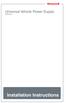 Universal Vehicle Power Supply 9007AX01 Installation Instructions Disclaimer Honeywell International Inc. ( HII ) reserves the right to make changes in specifications and other information contained in
Universal Vehicle Power Supply 9007AX01 Installation Instructions Disclaimer Honeywell International Inc. ( HII ) reserves the right to make changes in specifications and other information contained in
STEALTH I DC MANUAL TECH SUPPORT 1-888-588-4506.WEB www.stealth1charging.com BLACK UNIT IS 24/36 ONLY
 STEALTH I DC MANUAL TECH SUPPORT 1-888-588-4506.WEB www.stealth1charging.com BLACK UNIT IS 24/36 ONLY PLEASE READ AND UNDERSTAND YOUR NEW PRODUCT IMPORTANT MESSAGE: Before installing your newly purchased
STEALTH I DC MANUAL TECH SUPPORT 1-888-588-4506.WEB www.stealth1charging.com BLACK UNIT IS 24/36 ONLY PLEASE READ AND UNDERSTAND YOUR NEW PRODUCT IMPORTANT MESSAGE: Before installing your newly purchased
Wireless USB Adapter Set
 Wireless USB Adapter Set User guide v2.2 www.olidata.com/wusb Table of contents 1 Introduction... 2 1.1 Package contents... 2 1.2 System requirements... 3 1.3 Installation steps in short... 3 2 Software
Wireless USB Adapter Set User guide v2.2 www.olidata.com/wusb Table of contents 1 Introduction... 2 1.1 Package contents... 2 1.2 System requirements... 3 1.3 Installation steps in short... 3 2 Software
Dell Statistica 13.0. Statistica Enterprise Installation Instructions
 Dell Statistica 13.0 2015 Dell Inc. ALL RIGHTS RESERVED. This guide contains proprietary information protected by copyright. The software described in this guide is furnished under a software license or
Dell Statistica 13.0 2015 Dell Inc. ALL RIGHTS RESERVED. This guide contains proprietary information protected by copyright. The software described in this guide is furnished under a software license or
GE Lightech LED Driver Programming Tool
 GE Lightech LED Driver Programming Tool BEFORE YOU BEGIN Read these instructions completely and carefully. 1 Contents Introduction... 3 System requirements... 3 Downloading and installing GE Lightech LED
GE Lightech LED Driver Programming Tool BEFORE YOU BEGIN Read these instructions completely and carefully. 1 Contents Introduction... 3 System requirements... 3 Downloading and installing GE Lightech LED
USB 2.0 VGA ADAPTER USER MANUAL
 USB 2.0 VGA ADAPTER USER MANUAL CONTENTS INTRODUCTION... 3 FEATURES... 3 SYSTEM REQUIREMENTS... 3 PACKAGE CONTENTS... 3 SUPPORTED COMMON DISPLAY RESOLUTION... 4 TECHNICAL SPECIFICATIONS... 4 INSTALLATION
USB 2.0 VGA ADAPTER USER MANUAL CONTENTS INTRODUCTION... 3 FEATURES... 3 SYSTEM REQUIREMENTS... 3 PACKAGE CONTENTS... 3 SUPPORTED COMMON DISPLAY RESOLUTION... 4 TECHNICAL SPECIFICATIONS... 4 INSTALLATION
OM2260VW2 USER MANUAL VERIZON WIRELESS HOME PHONE CONNECT
 OM2260VW2 USER MANUAL VERIZON WIRELESS HOME PHONE CONNECT Welcome to Verizon Wireless Thank you for choosing Verizon Wireless Home Phone Connect. You re now connected to the power of America s most reliable
OM2260VW2 USER MANUAL VERIZON WIRELESS HOME PHONE CONNECT Welcome to Verizon Wireless Thank you for choosing Verizon Wireless Home Phone Connect. You re now connected to the power of America s most reliable
www.sebury.com.cn Digital Keypad Use s Manual
 K3 K4 www.sebury.com.cn Digital Keypad Use s Manual Contents Introduction Introduction Specifications Intramural Interface Circuit 3 Mounting 3 Wiring 5 Power UP 7 Engineer Programming Mode 7 The K3/K4
K3 K4 www.sebury.com.cn Digital Keypad Use s Manual Contents Introduction Introduction Specifications Intramural Interface Circuit 3 Mounting 3 Wiring 5 Power UP 7 Engineer Programming Mode 7 The K3/K4
1 Technical Description Lokal-200PC
 1 Technical Description Lokal-200PC 1.1 Overview laptop with in-built accummulator USB connection correlator box internal power supply laptop (if the device has been supplied by F.A.S.T.) BNC aerial connection
1 Technical Description Lokal-200PC 1.1 Overview laptop with in-built accummulator USB connection correlator box internal power supply laptop (if the device has been supplied by F.A.S.T.) BNC aerial connection
MANUAL FOR RX700 LR and NR
 MANUAL FOR RX700 LR and NR 2013, November 11 Revision/ updates Date, updates, and person Revision 1.2 03-12-2013, By Patrick M Affected pages, ETC ALL Content Revision/ updates... 1 Preface... 2 Technical
MANUAL FOR RX700 LR and NR 2013, November 11 Revision/ updates Date, updates, and person Revision 1.2 03-12-2013, By Patrick M Affected pages, ETC ALL Content Revision/ updates... 1 Preface... 2 Technical
Installation & User Manual Radio Remote rev1.0.3
 EN Installation & User Manual Radio Remote rev1.0.3 RC-20E RC-21E RC-22E RC-23E SLEIPNER MOTOR AS P.O. Box 519 N-1612 Fredrikstad Norway Tel: +47 69 30 00 60 Fax: +47 69 30 00 70 www.side-power.com sidepower@sleipner.no
EN Installation & User Manual Radio Remote rev1.0.3 RC-20E RC-21E RC-22E RC-23E SLEIPNER MOTOR AS P.O. Box 519 N-1612 Fredrikstad Norway Tel: +47 69 30 00 60 Fax: +47 69 30 00 70 www.side-power.com sidepower@sleipner.no
Transmitter Interface Program
 Transmitter Interface Program Operational Manual Version 3.0.4 1 Overview The transmitter interface software allows you to adjust configuration settings of your Max solid state transmitters. The following
Transmitter Interface Program Operational Manual Version 3.0.4 1 Overview The transmitter interface software allows you to adjust configuration settings of your Max solid state transmitters. The following
Nokia Bluetooth Headset BH-604 User Guide
 Nokia Bluetooth Headset BH-604 User Guide Issue 1 EN DECLARATION OF CONFORMITY Hereby, NOKIA CORPORATION declares that this HS-96W product is in compliance with the essential requirements and other relevant
Nokia Bluetooth Headset BH-604 User Guide Issue 1 EN DECLARATION OF CONFORMITY Hereby, NOKIA CORPORATION declares that this HS-96W product is in compliance with the essential requirements and other relevant
WIRELESS BROADBAND. Self-Help Guide. MiFi Modem (MF60) PortaFi Modem (MF70)
 WIRELESS BROADBAND Self-Help Guide MiFi Modem (MF60) PortaFi Modem (MF70) contents understanding the LED light on the modem how to measure the current download and upload internet speeds how to manage
WIRELESS BROADBAND Self-Help Guide MiFi Modem (MF60) PortaFi Modem (MF70) contents understanding the LED light on the modem how to measure the current download and upload internet speeds how to manage
Button 1 Button 2. Button 3 Button 4. Programmed Remote Transmitter. Button Function Condition
 WWW.STELLAR.COM ST9000 SECURITY SYSTEM Button Function Condition 1 a. Arm and lock doors b. Car finder with sound c. Temporary stop alarm from sounding d. Remote lock doors 1 for 2 sec. Panic Anytime a.
WWW.STELLAR.COM ST9000 SECURITY SYSTEM Button Function Condition 1 a. Arm and lock doors b. Car finder with sound c. Temporary stop alarm from sounding d. Remote lock doors 1 for 2 sec. Panic Anytime a.
INSTALLATION GUIDE. www.security.soundstream.com FCC ID NOTICE
 AL.1 AUTO SECURITY SYSTEM INSTALLATION GUIDE www.security.soundstream.com FCC ID NOTICE This device complies with Part 15 of the FCC rules. Operation is subject to the following conditions: 1. This device
AL.1 AUTO SECURITY SYSTEM INSTALLATION GUIDE www.security.soundstream.com FCC ID NOTICE This device complies with Part 15 of the FCC rules. Operation is subject to the following conditions: 1. This device
