WebAppDevelopment with ASP.NET: A Deeper Look
|
|
|
- Marvin Watts
- 8 years ago
- Views:
Transcription
1 WebAppDevelopment with ASP.NET: A Deeper Look 29 If any man will draw up his case, and put his name at the foot of the first page, I will give him an immediate reply. Where he compels me to turn over the sheet, he must wait my leisure. Lord Sandwich Objectives In this chapter you ll: Use the Web Site Administration Tool to modify web app configuration settings. Restrict access to pages to authenticated users. Create a uniform look-andfeel for a website using master pages. Use ASP.NET Ajax to improve the user interactivity of your web apps.
2 29-2 Chapter 29 Web App Development with ASP.NET: A Deeper Look 29.1 Introduction 29.2 Case Study: Password-Protected Books Database App Examining the ASP.NET Web Forms Application Template Test-Driving the Completed App Configuring the Website Modifying the Home and About Pages Creating a Content Page That Only Authenticated Users Can Access Linking from the Default.aspx Page to the Books.aspx Page Modifying the Master Page (Site.master) Customizing the Password-Protected Books.aspx Page 29.3 ASP.NET Ajax Traditional Web Apps Ajax Web Apps Testing an ASP.NET Ajax App The ASP.NET Ajax Control Toolkit UsingControls from the Ajax Control Toolkit ToolkitScriptManager Grouping Information in Tabs Using the TabContainer Control Partial-Page Updates Using the UpdatePanel Control Adding Ajax Functionality to ASP.NET Validation Controls Using Ajax Extenders Changing the Display Property of the Validation Controls Running the App 29.4 Wrap-Up Self-Review Exercises Answers to Self-Review Exercises Exercises 29.1 Introduction In Chapter23, we introduced ASP.NET and web app development. In this chapter, we introduce several additional ASP.NET web-app development topics, including: master pages to maintain a uniform look-and-feel across a web app s pages creating a password-protected website with registration and login capabilities using the Web Site Administration Tool to specify which parts of a website are password protected using ASP.NET Ajax to quickly and easily improve the user experience for your web apps, giving them responsiveness comparable to that of desktop apps. As in Chapter23, we used Visual Studio Express 2012 for Web to build this chapter s apps Case Study: Password-Protected Books Database App This case study presents a web app in which a user logs into a password-protected website to view a list of publications by a selected author. The app consists of several ASPX files. For this app, we ll use the ASP.NET Web Forms Application template, which is one of several starter kits for ASP.NET-based website development. The templates use Microsoft s recommended practices for organizing a website and separating the website s style (that is, its look and feel) from its content. The default site has three primary pages Home, About and Contact and is pre-configured with login and registration capabilities. The template also provides so-called master pages for both desktop and mobile web browsers these provide a common look-and-feel for all the pages in the website. We begin by examining some features of the default ASP.NET Web Forms Application that the IDE generates when you choose this template. Next, we test drive the completed
3 29.2 Case Study: Password-Protected Books Database App 29-3 website to demonstrate the changes we made. Then, we provide step-by-step instructions to guide you through building the website. There are many additional features in the default website that we do not use in this app. To learn more about the IDE s ASP.NET templates visit: bit.ly/aspnettemplates Examining the ASP.NET Web Forms Application Template To test the default website, you ll begin by creating it. In Chapter 23, you created a new website by selecting FILE >New Web Site. To be able to take advantage of future new ASP.NET features, Microsoft recommends that you use FILE >New Project instead: 1. Select FILE >New Project to display the New Project dialog. 2. In the dialog s left column, ensure that Visual C# is expanded in the Templates node, then select Web to display the list of ASP.NET templates. 3. In the dialog s middle column, select ASP.NET Web Forms Application. 4. Choose a location for your website, name it Bug2Bug and click OK to create it. Fig shows the website s contents inthe Solution Explorer. We expanded the Account folder to show you the pages for registration, login and account management. Account folder expanded to show the pages for registration, login and account management About page Contact page Default page for the website Master pages that specify the website s look and feel Fig ASP.NET Web Forms Application in the Solution Explorer.
4 29-4 Chapter 29 Web App Development with ASP.NET: A Deeper Look Executing the Website You can now execute the website. Select the Default.aspx page in the Solution Explorer, then type Ctrl + F5 to display the default page shown in Fig You can customize the content of each page and the look-and-feel of the website Links to register and log into the website Navigation links to the Home, About and Contact pages Fig Default Home page of a website created with the ASP.NET Web Forms Application template. Navigation and Pages The default website contains Home, Aboutand Contact pages so-called content pages that you ll customize in subsequent sections. The Home, About and Contact links near the top of the page allow you navigate to each of the site s pages. In Section , you ll add another link to the navigation bar to allow users to browse book information. If you make your browser window wider, the page dynamically adjusts to the new width and repositions the Register, Log in, Home, About and Contact links to the upper-right corner of the page, and the text Your Logo Here to the upper-left corner. As you navigate between the pages, notice that each page has the same look and feel, with the text Your Logo Here, and the Register, Log in, Home, About and Contact links at the top of the page. This commonality is typical of professional websites. The default site uses a master page and cascading style sheets (CSS) to achieve this. A master page defines common GUI elements that are displayed by each page in a set of content pages. Just as C# classes can inherit instance variables and methods from existing classes, content pages can inherit elements from master pages this is a form of visual inheritance. Login and Registration Support Websites commonly provide membership capabilities that allow users to register at a website and log in. The default ASP.NET Web Forms Application is pre-configured to sup-
5 29.2 Case Study: Password-Protected Books Database App 29-5 port registration and login capabilities. The default website has a pre-configured registration database that stores usernames and passwords. In addition, ASP.NET websites now provide capabilities for logging in withoauth and OpenID services like Facebook, Twitter and Google. You can learn more about this at bit.ly/aspnetoauthopenid At the top of each page are Register and Log in links. You can log in only if you ve previously registered. If you are already registered with the site, you can click the Log In link then log in with your username and password. Since this is the first time the site has been executed, you ll need to register to be able to log in. Click the Register link to display the Register page (Fig.29.3). Fig Registration page.
6 29-6 Chapter 29 Web App Development with ASP.NET: A Deeper Look For the purpose of this case study, we created an account with the username testuser1 and the password testuser1. When you re logged into the site, the Log in link changes to a Log off link and the Register link is replaced with Hello, YourUserName where YourUserName is a link to a page where you can manage your account (e.g., to change your password). You do not need to be registered or logged into the default website to view the Home, About and Contact pages, but you will need to log into the final version of the Bug2Bug website to view the Books page Test-Driving the Completed App This example uses authentication to protect a page so that only registered users who are logged into the website can access the page. Such users are known as the site s members. Authentication is a crucial tool for a site that allows only members to view protected or premium content. In this app, website visitors must log in before they re allowed to view the publications in the Books database. Let s open the completed Bug2Bug website and execute it so that you can see the authentication functionality in action. Perform the following steps: 1. Close the app you created in Section you ll reopen this website so that you can customize it in Section Open the Bug2Bug.sln file located in the Bug2Bug folder with this chapter s examples. The website appears as shown in Fig We modified the site s master page so that the top of the page displays an image. Also, the navigation bar contains a link for the Books page that you ll create later in this case study. Fig Home page for the completed Bug2Bug website.
7 29.2 Case Study: Password-Protected Books Database App 29-7 Try to visit the Books page by clicking the Books link in the navigation bar. Because this page is password protected in the Bug2Bug website, the website automatically redirects you to the Login page instead you cannot view the Books page without logging in first. If you ve not yet registered at the completed Bug2Bug website, click the Register link to create a new account. If you have registered, log in now. If you are logging in, when you click the Log in Button on the Log In page, the website attempts tovalidate your usernameand password bycomparingthemwith theusernames and passwords that are stored in a database on the server this database is created for you with the ASP.NET Web Forms Application template. If there s a match, you are authenticated (that is, your identity is confirmed) and you re redirected to the Books page (Fig. 29.5). If you re registering for the first time, the server ensures that you ve filled out the registration form properly, then logs you in and redirects you to the Books page. Fig Books.aspx displaying a drop-down list for selecting an author. The Books page provides a drop-down list of authors and a table containing the ISBNs, titles, edition numbers and copyright years of books in the database. By default, the page displays only the drop-down list until you make a selection. Links appear at the bottom of the table that allow you to access additional pages of data we configured the table to display only four rows of data at a time. When the user chooses an author, a postback occurs, and the page is updated to display information about books written by the selected author (Fig. 29.6). Logging Out of the Website When you re logged in, the Log In link is replaced in each page with the message Hello, username where username is your log in name, and a Log off link. When you click Log off, the website redirects you to the Home page (Fig.29.4).
8 29-8 Chapter 29 Web App Development with ASP.NET: A Deeper Look Fig Books.aspx displaying books by Paul Deitel Configuring the Website Now that you re familiar with how this app behaves, you ll modify the default website you created in Section Thanks to the default website s rich functionality, the only C# code you ll write for this example is in the code-behind file for the new Books page that you ll add to the site. The ASP.NET Web Forms Application template hides the details of authenticating users against a database of user names and passwords, displaying appropriate success or error messages and redirecting the user to the correct page based on the authentication results. We now discuss the steps you must perform to create the passwordprotected books database app. Step 1: Opening the Website Open the default website that you created in Section Step 2: Setting Up Website Folders For this website, you ll create a new folder for the password-protected page. Such parts of your website are typically placed in one or more separate folders. As you ll see shortly, you can control access to specific folders in a website. You can choose any name you like for the new folder we chose ProtectedContent for the folder that will contain the password-protected Books page. To create the folder,
9 29.2 Case Study: Password-Protected Books Database App 29-9 right click the project name in the Solution Explorer, select Add > New Folder and type the name ProtectedContent. Step 3: Importing the Website Header Image At the top of each page in the final Bug2Bug website, you saw a header image. Next, you ll add that image to the project s Images folder: 1. In Windows Explorer, locate the folder containing this chapter s examples. 2. Drag the image bug2bug.png from the images folder in Windows Explorer into the Images folder in the Solution Explorer to copy the image into the website. Step 4: Opening the Web Site Administration Tool In this app, we want to ensure that only authenticated users are allowed to access Books.aspx (which you ll create in Section ) to view the information in the database.previously, we created all of our ASPX pages in a website s root directory. By default, any website visitor (regardless of whether the visitor is authenticated) can view pages in the root directory. ASP.NET allows you torestrictaccess to particular folders of a website. We do not want to restrict access to the root of the website, however, because users won t be able to view any pages of the website except the login and registration pages. To restrict access to the Books page, we place it in a folder other than the project s root folder, then restrict access to that folder. You ll now configure the website to allow only authenticated users (that is, users who have logged in) toview the pages in the ProtectedContent folder. Perform the following steps: 1. Select PROJECT > ASP.NET Configuration to open the Web Site Administration Tool in a web browser (Fig. 29.7). This tool allows you to configure various options that determine how your site behaves. This will say 0 if you have not yet created an account to test the website Fig Web Site Administration Tool for configuring a web app.
10 29-10 Chapter 29 Web App Development with ASP.NET: A Deeper Look 2. Click either the Security link or the Security tab to open a web page in which you can set security options (Fig.29.8), such as the type of authentication the app should use. Bydefault, website usersare authenticated by entering username and password information in a web form. Fig Security page of the Web Site Administration Tool. Step 5: Configuring the Website s Security Settings Next, you ll configure the ProtectedContent folder to grant access only to authenticated users anyone who attempts to access pages in this folder without first logging in will be redirected to the Login page. Perform the following steps: 1. Click the Create access rules link in the Access Rules column of the Web Site Administration Tool (Fig. 29.8)to view the Add New Access Rule page (Fig. 29.9). This page is used to create an access rule a rule that grants or denies access to a particular directory for a specific user or group of users. 2. Select the ProtectedContent directory in the left column of the page to identify the directory to which our access rule applies. 3. In the middle column, select the radio button marked Anonymous users to specify that the rule applies to users who have not been authenticated.
11 29.2 Case Study: Password-Protected Books Database App Fig Add New Access Rule page used to configure directory access. 4. Finally, select Deny (the default) in the Permission column to prevent unauthenticated users from accessing pages in this directory, then click OK and close the browser window. By default, unauthenticated (anonymous) users who attempt to load a page in the ProtectedContent directory are redirected to the Login.aspx page so that they can identify themselves. Because we did not set up any access rules for the Bug2Bug root directory, anonymous users may still access pages there Modifying the Home and About Pages We modified the Home (Default.aspx) and About (About.aspx) pages to replace the default content. For this example, we did not modify the default content in the Contact page but you should edit the page if you intend to make your website publicly accessible. Modifying the Home Page For the Home page, perform the following steps: 1. Double click Default.aspx in the Solution Explorer to open it, thenswitch to Design view (Fig.29.10). As you move the cursor over the page, you ll notice that sometimes the cursor displays as to indicate that you cannot edit the part of the page behind the cursor. Any part of a content page that is defined in a master page can be edited only in the master page.
12 29-12 Chapter 29 Web App Development with ASP.NET: A Deeper Look This cursor indicates a part of a content page that cannot be edited because it s inherited from a master page Fig Default.aspx page in Design view. 2. There are two predefined content areas that you can change in Default.aspx FeaturedContent (light blue background just below the page header) and Main- Content (light gray background). For this example, we deleted the content in MainContent. 3. In the FeaturedContent section, change the text "Modify this template to jump-start your ASP.NET application." to "Welcome to Our Password- Protected Book Information Site." 4. Select the text of the other paragraph in the FeaturedContent section and replace it with "To learn more about our books, click here or click the Books tab in the navigation bar above. You must be logged in to view the Books page." In a later step, you ll link the words "click here" to the Books page. 5. Save and close the Default.aspx page. Modifying the About Page For the About page, perform the following steps: 1. Open About.aspx and switch to Design view. There are two predefined content areas that you can change in About.aspx named MainContent and aside (located at the right side of the page). For this example, we deleted the content in aside. 2. In the MainContent section of the page, change the text "Your app description page." to "Bug2Bug password-protected book information example."
13 29.2 Case Study: Password-Protected Books Database App Replace the text of the next three paragraphs with, "This database-driven example demonstrates how to use the ASP.NET Web Forms Application template and how to password protect portions of your site." 4. Save and close the About.aspx page Creating a Content Page That Only Authenticated Users Can Access We now create the Books.aspx file in the ProtectedContent folder the folder for which we set an access rule denying access to anonymous users. If an unauthenticated user requests this file, the user will be redirected to Login.aspx. From there, the user can either log in or create a new account, both of which will authenticate the user, thenredirect back to Books.aspx. To create the page, perform the following steps: 1. Right click the ProtectedContent folder in the Solution Explorer and select Add > New Item. In the resulting dialog s Web category, select Web Form Using Master Page, specify the file name Books.aspx and click Add. 2. In the Select a Master Page dialog, select Site.master and click OK. The IDE creates the file and opens it. 3. Switch to Design view, then select DOCUMENT from the ComboBox in the Properties window. 4. Change the Title property to Books, then save and close the page. You ll customize this page and create its functionality shortly Linking from the Default.aspx Page to the Books.aspx Page Next, you ll add a hyperlink from the text "click here" in the Default.aspx page to the Books.aspx page. To do so, perform the following steps: 1. Open the Default.aspx page and switch to Design view. 2. Select the text "click here". 3. Select FORMAT >Convert to Hyperlink to display the Hyperlink dialog. You can enter a URL here, or you can link to another page within the website. 4. Click the Browse Button to display the Select Project Item dialog, which allows you to select another page in the website. 5. In the left column, select the ProtectedContent directory. 6. In the right column, select Books.aspx, then click OK to dismiss the Select Project Item dialog and click OK again to dismiss the Hyperlink dialog. When browsing the website, users can now click the click here link in the Default.aspx page to browse to the Books.aspx page. If a user is not logged in, clicking this link will redirect the user to the Login page Modifying the Master Page (Site.master) Next, you ll modify the website s master page, which defines the common elements we want to appear on each page. A master page is like a base class in an inheritance hierarchy, and content pages are like derived classes. The master page contains placeholders for custom
14 29-14 Chapter 29 Web App Development with ASP.NET: A Deeper Look content created in each content page. The content pages visually inherit the master page s content, then add content in the areas designated by the master page s placeholders. For example, it s common for every page in a website to include navigation links for navigating to other pages on the site. If a site encompasses a large number of pages, adding markup to create the navigation bar for each page can be time consuming. Moreover, if you subsequently modify the navigation bar, every page on the site that uses it must be updated. By creating a master page, you can specify the navigation-bar in one file and have it appear on all the content pages. If the navigation links change, you need to modify only the master page any content pages that use it are updated the next time the page is requested. In the final version of this website, we modified the master page to include the Bug2Bug logo in the header at the top of every page. Inserting an Image in the Header To display the logo, you ll replace the text "your logo here" with an image in the header of the master page. Each content page based on this master page will include the logo. Perform the following steps to add the image: 1. Open Site.master and switch to Design view. 2. Delete the text "your logo here" at the top of the page. 3. In the Toolbox, double click Image to add an Image control where the text used to be. 4. Edit the Image control s ImageUrl property to point to the bug2bug.png image in the Images folder. Adding a Books Link to the Navigation Links Next, you ll add a link to the Books page. This will appear with the other links at the top of the each page. The easiest way to do this is to edit the master page s markup directly. Perform the following steps: 1. Switch to Source view to edit the master page s markup. 2. Locate the following line of code: <li><a runat="server" href="~/about">about</a></li> This represents the link to the site s About page. Copy this line of code and paste the copy above the existing line. 3. In the new copy, replace "~/About" with "~/ProtectedContent/Books" and About with Books. This creates a link to the Books.aspx page in the website s ProtectedContent folder. The new line of code should now appear as follows: <li><a runat="server" href="~/protectedcontent/books">books </a></li> 4. Save and close the Site.master to complete the changes to the master page Customizing the Password-Protected Books.aspx Page You re now ready to customize the Books.aspx page to display the book information for a particular author. The Books.aspx page will provide a DropDownList containing authors names and a GridView displaying information about books written by the author
15 29.2 Case Study: Password-Protected Books Database App selected in the DropDownList. A user will select an author from the DropDownList to cause the GridView to display information about only the books written by the selected author. Creating the Entity Data Model for the Books Database To work with the Books database through LINQ, first you need to generate the Entity Data Model classes based on the Books database that you used inchapter 22 Books.mdf is provided in the databases directory of this chapter s examples folder. Perform the following steps: 1. Right click the project name in the Solution Explorer and select Add > Add New Item to display the Add New Item dialog. 2. Select the Data category in the left column, then ADO.NET Entity Data Model in the middle column. Change the Name to BooksModel.edmx and click Add. 3. In the Entity Data Model Wizard s Choose Model Contents step, select Generate from Database and click Next >. 4. In the Choose Your Data Connection step, click New Connection. 5. In the Connection Properties dialog, click Browse then select the Books.mdf file (located in the databases folder with this chapter s examples) and click Open. ClickOKto dismissthe ConnectionProperties dialog and click Next >in the Entity Data Model Wizard. 6. A dialog appears indicating that the data file (Books.mdf) is not in the project. Click Yes to copy it to the project. 7. In the Entity Data Model Wizard dialog s Choose Your Database Objects and Settings step, check the Tables node so that all three database tables (AuthorISBN, Authors and Titles) will be part of the Entity Data Model. By default, the IDE names the model BooksModel. Ensure that Pluralize or singularize generated object names is checked, keep the other default settings and click Finish. The IDE displays the BooksModel in the editor. Save the Entity Data Model then select BUILD > Build Solution to ensure that the model s new classes are compiled. Adding a DropDownList to Display the Authors First and Last Names Now that you ve created the model, you ll add controls to Books.aspx that willdisplay the data on the web page. First, you ll add a DropDownList for selecting an author. Normally, only one database column s value can be displayed in a DropDownList. For that reason, you ll configure a custom query to display each author s full name. 1. Open Books.aspx in Design mode, then add the text Select author: and a DropDownList control named authorsdropdownlist in the page s MainContent area. The DropDownList initially displays the text Unbound. In this app, you ll programmatically bind the results of a LINQ to Entities query to the authors- DropDownList. 2. Set the authorsdropdownlist control s AutoPostBack property to True. This property indicates that a postback occurs each time the user selects an item in the DropDownList. As you ll see shortly, this enables us to populate the GridView with new data based on the user s selection.
16 29-16 Chapter 29 Web App Development with ASP.NET: A Deeper Look 3. Double click the authorsdropdownlist control to create its SelectedIndex- Changed event handler, which is called when the user makes a new selection in the DropDownList. Creating a GridView to Display the Selected Author s Books Next, you ll add a GridView to Books.aspx for displaying the book information for the author selected in the authorsdropdownlist. 1. Insert the cursor to the right of the authorsdropdownlist thenpress Enter to create a new paragraph. 2. Add a GridView named titlesgridview to the new paragraph. 3. In the GridView s smart tasks menu, click Auto Format. In the dialog that appears, select Professional and click OK to give the GridView a nicer look and feel. Code-Behind File for the Books Page Figure shows the code for the completed code-behind file. Line 12 defines the DbContext object that s used in the LINQ queries that are bound to the Books page s controls. 1 // Fig : Books.aspx.cs 2 // Code-behind file for the password-protected Books page. 3 using System; 4 using System.Data.Entity; 5 using System.Linq; 6 7 namespace Bug2Bug.ProtectedContent 8 { 9 public partial class Books : System.Web.UI.Page 10 { 11 // Entity Framework DbContext 12 BooksEntities dbcontext = new BooksEntities(); // Load event handler for Books page 15 protected void Page_Load(object sender, EventArgs e) 16 { 17 // if this is the first time the page is loading 18 if (!IsPostBack) 19 { 20 dbcontext.authors.load(); // load Authors table into memory // LINQ query that populates authorsdropdownlist 23 var authorsquery = 24 from author in dbcontext.authors.local 25 orderby author.lastname, author.firstname 26 select new 27 { 28 Name = author.lastname + ", " + author.firstname, 29 author.authorid 30 }; 31 Fig Code-behind file for the password-protected Books page. (Part 1 of 2.)
17 29.2 Case Study: Password-Protected Books Database App authorsdropdownlist.databind(); // displays query results 42 } // end if 43 } // end method Page_Load // display selected author's books 46 protected void authorsdropdownlist_selectedindexchanged( 47 object sender, EventArgs e) 48 { 49 dbcontext.authors.load(); // load Authors table into memory // use LINQ to get Author object for the selected author 52 Author selectedauthor = 53 (from author in dbcontext.authors.local 54 where author.authorid == 55 Convert.ToInt32(authorsDropDownList.SelectedValue) 56 select author).first(); // query to get books for the selected author 59 var titlesquery = 60 from book in selectedauthor.titles 61 orderby book.title1 62 select book; // specify the field used as the selected value authorsdropdownlist.datavaluefield = "AuthorID"; // specify the field displayed in the DropDownList authorsdropdownlist.datatextfield = "Name"; // set authorsquery as the authorsdropdownlist's data source authorsdropdownlist.datasource = authorsquery; // set titlesquery as the titlesgridview's data source titlesgridview.datasource = titlesquery; titlesgridview.databind(); // displays query results 67 } // end method authorsdropdownlist_selectedindexchanged 68 } // end class Books 69 } // end namespace Bug2Bug.ProtectedContent Fig Code-behind file for the password-protected Books page. (Part 2 of 2.) Page_Load Event Handler When the Page_Load event handler (lines 15 43) executes,it first determines whether the Load event was due to a postback. If not, line 20 loads the database s Authors table so that we can query it topopulate the authorsdropdownlist. Lines define a LINQ query that combines the author names so that they re can be displayed in the format LastName, FirstName in the DropDownList. The query s results are anonymous objects that each contain a Name and an AuthorID property. Line 33 indicates that the value of the authors- DropDownList s selected item will be the author s AuthorID, and line 36 indicates that the the authorsdropdownlist will display the authors Name. Line 39 sets authorsdropdown- List s data source to the results of the LINQ query. Calling DataBind on the authors- DropDownList loads the query results.
18 29-18 Chapter 29 Web App Development with ASP.NET: A Deeper Look authorsdropdownlist_selectedindexchanged Event Handler When the user selects an author from the authorsdropdownlist, the authorsdropdown- List_SelectedIndexChanged event handler (lines 46 67) loads the author s books into the titlesgridview. First, line 49 loads the database s Authors table so that we can get the selected author s Author object (lines 52 56). There can be only one match for the selected author s AuthorID, so we use LINQ extension method First to get the Author object from the LINQ query result. The titlesquery (lines 59 62) sorts the author s books by title. Line 65 sets the query as titlesgridview s data source, then line 66 calls Data- Bind to populate the GridView with the author s books ASP.NET Ajax In this section, you learn the difference between a traditional web app and an Ajax (Asynchronous JavaScript and XML) web app. You also learn how to use ASP.NET Ajax to quickly and easily improve the user experience for your web apps. To demonstrate ASP.NET Ajax capabilities, you enhance the validation example of Section 23.6 by displaying the submitted form information without reloading the entire page. The only modifications to this web app appear in the Validation.aspx file. You use Ajax-enabled controls to add this feature Traditional Web Apps Figure29.12 presents the typical interactions between the client and the server in a traditional web app, such as one that uses a user registration form. The user first fills in the form s fields, then submits the form (Fig , Step 1). The browser generates a request to the server, which receives the request and processes it (Step 2). The server generates and sends aresponse containingthe exact page thatthe browser renders (Step 3), which causes the browser to load the new page (Step 4) and temporarily makes the browser window blank. The client waits for the server to respond and reloads the entire page with the data Server 2 Process request Generate response 6 Process request Generate response 3 7 Request 1 Page 2 Form Form Request 2 Page 3 Form Form Client 1 Page 1 Form Form 4 Page reloading Page 2 Form Form 5 8 Page reloading Page 3 Form Form Fig Traditional web app reloading the page for every user interaction.
19 29.3 ASP.NET Ajax from the response (Step 4). While such a synchronous request is being processed on the server, the user cannot interact with the web page for an indeterminate period of time. If the user interacts with and submits another form, the process begins again (Steps 5 8). This model was designed for a web of hypertext documents what some people called the brochure web. As the web evolved into a full-scale apps platform, the model shown in Fig yielded choppy user experiences. Every full-page refresh required users to reload the full page. Users began to demand a more responsive model Ajax Web Apps Ajax web apps add a layer between the client and the server to manage communication between the two (Fig ). When the user interacts with the page, the client requests information from the server (Step 1). The request is intercepted by the ASP.NET Ajax controls and sent to the server as an asynchronous request (Step 2) the user can continue interacting with the app in the client browser while the server processes the request. Other user interactions could result in additional requests to the server (Steps 3 and 4). Once the server responds to the original request (Step 5), the ASP.NET Ajax control that issued the request calls a client-side function to process the data returned by the server. This function known as a callback function uses partial-page updates (Step 6) to display the data in the existing web page without reloading the entire page. At the same time, the server may be responding to the second request (Step 7) and the client browser may be starting another partial-page update (Step 8). The callback function updates only a designated part of the page. Such partialpage updates help make web apps more responsive, making them feel more like desktop apps. The web app does not load a new page while the user interacts with it. In the following section, you use ASP.NET Ajax controls to enhance the Validation.aspx page. Server Process request 1 Generate response Process request 2 Generate response 2 5 data User interaction initiates asynchronous request Partial page update 4 data 7 Client Request object Callback function Response processing 1 Update 6 Page 1 Form Form 8 Update 3 Request object Callback function Response processing Partial page update User interaction initiates asynchronous request Fig Ajax-enabled web app interacting with the server asynchronously.
20 29-20 Chapter 29 Web App Development with ASP.NET: A Deeper Look Testing an ASP.NET Ajax App To demonstrate ASP.NET Ajax capabilities, you ll enhance the Validation app from Section 23.6 by adding ASP.NET Ajax controls. There are no C# code modifications to this app all of the changes occur in the.aspx file. Testing the App in Your Default Web Browser To test this app in your default web browser, perform the following steps: 1. Open the Validation app s project by double clicking its Validation.sln file (located in the Validation folder with this chapter s examples). 2. Select Validation.aspx in the Solution Explorer, then type Ctrl + F5 to execute the web app in your default web browser. Figure shows a sample execution of the enhanced app. In Fig (a), we show the contact form split into two tabs via the TabContainer Ajax control. You can switch between the tabs by clicking the title of each tab. Fig (b) shows a ValidatorCalloutExtender control, which displays a validation error message in a callout that points to the control in which the validation error occurred, rather than as text in the page. Fig (c) shows the updated page with the data the user submitted to the server. a) Entering a name on the Name tab then clicking the Contact tab b) Entering an address in an incorrect format and pressing the Tab key to move to the next input field causes a callout to appear informing the user to enter an e- mail address in a valid format Fig Validation app enhanced by ASP.NET Ajax. (Part 1 of 2.)
21 29.3 ASP.NET Ajax c) After filling out the form properly and clicking Submit, the submitted data is displayed at the bottom of the page with a partial page update Fig Validation app enhanced by ASP.NET Ajax. (Part 2 of 2.) The ASP.NET Ajax Control Toolkit There s a tab of basic AJAX Extensions controls in the Toolbox. Microsoft also provides the ASP.NET Ajax Control Toolkit that contains many more Ajax-enabled, rich GUI controls. In this section, you ll open the original Validation example from Chapter 23, use Visual Studio s NuGet package manager to add the Ajax Control Toolkit to the project, then incorporate the toolkit s controls into your Toolbox. In subsequent sections, you ll then use the toolkit s TabContainer control to enhance the Validation example with Ajax capabilities. To learn more about the toolkit s many other extenders and controls, visit: Using NuGet to Download the Ajax Control Toolkit and Add It to the Project To download the Ajax Control Toolkit and add it to the project: 1. Open the original Validation example, which is located in the folder named CopyOfValidationExample provided with this chapter s examples. We provided a solution (.sln) file so that you can double click it to open the project in Visual Studio Express 2012 for Web (or your full version of Visual Studio). 2. Right click the solution name at the top of the Solution Explorer window and select Manage NuGet Packages for Solution. 3. In the dialog that appears, locate AjaxControlToolkit you can find thisquickly by selecting the Online tab at the left side of the dialog, then typing ajax in the dialog s Search Online field. 4. Select AjaxControlToolkit, then click Install. In the Select Projects dialog, ensure that the Validation project is selected and click OK.
22 29-22 Chapter 29 Web App Development with ASP.NET: A Deeper Look This will download the toolkit and place its files into the Bin folder within your project. When the installation is complete, close the Manage NuGet Packages window. Adding the ASP.NET Ajax Controls to the Toolbox Next, you ll add the toolkit s controls to the Toolbox, so you can drag and drop them onto your Web Forms. To do so, perform the following steps: 1. Right click inside the Toolbox and choose Add Tab, then type AjaxControlToolkit in the new tab. 2. Right click in the new AjaxControlToolkit tab and select Choose Items to open the Choose Toolbox Items dialog. 3. Click Browse then locate the Bin folder within the Validation project. 4. Select the file AjaxControlToolkit.dll then click Open. All of the toolkit s controls will automatically be selected in the.net Framework Components tab. 5. Click OK to close dialog. The toolkit s controls now appear in the Toolbox s Ajax- ControlToolkit section. 6. If the control names are not in alphabetical order, you can sort them alphabetically, by right clicking in the list of Ajax Control Toolkit controls and selecting Sort Items Alphabetically Using Controls from the Ajax Control Toolkit You ll now enhance the Validation app by adding ASP.NET Ajax controls. The key control in every ASP.NET Ajax-enabled app is the ScriptManager (in the Toolbox s AJAX Extensions tab), which manages the JavaScript client-side code (called scripts) that enable asynchronous Ajax functionality. A benefit of using ASP.NET Ajax is that you do not need to know JavaScript to be able to use these scripts. The ScriptManager is meant for use with the controls in the Toolbox s AJAX Extensions tab. There can be only one ScriptManager per page ToolkitScriptManager The Ajax Control Toolkit comes with an enhanced ScriptManager called the ToolkitScriptManager, which manages the scripts for the Ajax Control Toolkit s controls. This one should be used in any page with controls from the ASP. NET AjaxToolkit. Drag a ToolkitScriptManager from the AjaxControlToolkit tab in the Toolbox to the top of the page a script manager must appear before any controls that use the scripts it manages. Common Programming Error 29.1 More than one ScriptManager and/or ToolkitScriptManager control on a Web Form causes the app to throw an InvalidOperationException when the page is initialized Grouping Information in Tabs Using the TabContainer Control The TabContainer control enables you to group information into tabs that are displayed only ifthey re selected. The information in an unselected tabwon t be displayed until the user selects that tab. To demonstrate a TabContainer control, let s split the form into two tabs one in which the user can enter the name and one in which the user can enter the address and phone number. Perform the following steps:
23 29.3 ASP.NET Ajax In Design view, click to the right of the text Please fill in all the fields in the following form: and press Enter to create a new paragraph. 2. Drag a TabContainer control from the AjaxControlToolkit tab in the Toolbox into the new paragraph. This creates a container for hosting tabs. Set the TabContainer s Width property to 450px. 3. To add a tab, open the TabContainer Tasks smart-tag menu and select Add Tab Panel. This adds a TabPanel object representing a tab to the TabContainer. Do this again to add a second tab. In Design view, you can navigate between tabs by clicking the tab headers. You can drag-and-drop elements into each tab as you would anywhere else on the page. 4. Next, change each TabPanel s text label by clicking the tab, then selecting the text and typing the new text. Change TabPanel1 to Name and TabPanel2 to Contact. 5. Select the Name tab, then click in its body and insert a one row and two column table. Take the text and controls that are currently in the Name: row of the original table and move them to the table in the Name tab. 6. Switchto the Contact tab, click in its body, then insert a two-row-by-two-column table. Take the text and controls that are currently in the and Phone: rows of the original table and move them to the table in the Contact tab. 7. Delete the original table that is currently below the TabContainer Partial-Page Updates Using the UpdatePanel Control The UpdatePanel control eliminates full-page refreshes by isolating a section of a page for a partial page update. You ll now use a partial-page update to display the user s information that is submitted to the server. Perform the following steps: 1. Insert an UpdatePanel control (located in the Toolbox s AJAX Extensions tab) before the Submit Button. 2. Partial page updates require the control(s) to update and the control that triggers the update to be placed in the UpdatePanel. For this reason, drag the paragraph elements containing the submitbutton and outputlabel into the UpdatePanel. Now, whentheuserclicksthe Submit button, the UpdatePanel intercepts the request and makes an asynchronous request to the server instead. Then the response is inserted in the outputlabel element, and the UpdatePanel reloads the label to display the new text without refreshing the entire page Adding Ajax Functionality to ASP.NET Validation Controls Using Ajax Extenders Several controls in the AjaxControl Toolkit are extenders components that enhancethe functionality of regular ASP.NET controls. In this example, we use ValidatorCallout- Extender controls that enhance the ASP.NET validation controls by displaying error messages in small yellow callouts next to the input fields, rather than as text in the page. You can create a ValidatorCalloutExtender by opening any validator control s smarttag menu and clicking Add Extender. In the Extender Wizard dialog (Fig ), choose ValidatorCalloutExtender from the list of available extenders. The extender s ID is chosen
24 29-24 Chapter 29 Web App Development with ASP.NET: A Deeper Look based on the ID of the validation control you re extending, but you can rename it if you like. Click OK to create the extender. Do this for each of the validation controls in this example. Fig Creating a control extender using the Extender Wizard Changing the Display Property of the Validation Controls The ValidatorCalloutExtenders display error messages with a nicer look-and-feel, so we no longer need the validator controls to display these messages on their own. For this reason, set each validation control's Display property to None Running the App When you run this app, the TabContainer will display whichever tab was last displayed in the ASPX page s Design view. Ensure that the Name tab is displayed, then select Validation.aspx in the Solution Explorer and type Ctrl + F5 to execute the app Wrap-Up In this chapter, we presented a case study in which we built a password-protected web app that requires users to log in before accessing information from the Books database. You used the Web Site Administration Tool to configure the app to prevent anonymous users from accessing the book information. We used the ASP.NET Web Forms Application template, which provides preconfigured login and registration capabilities for a website. You also modified a master page that defined the website s uniform look-and-feel. Finally, you learned the difference between a traditional web app and an Ajax web app. We introduced ASP.NET Ajax and the Ajax Control Toolkit. You learned how to
25 29.4 Wrap-Up build an Ajax-enabled web app by using a ScriptManager and the Ajax-enabled controls of the Ajax Extensions package and the Ajax Control Toolkit. In the next chapter, we introduce web services, which allow methods on one machine to call methods on other machines via common data formats and protocols, such as XML and HTTP. You will learn how web services promote software reusability and interoperability across multiple computers on a network such as the Internet. Self-Review Exercises 29.1 State whether each of the following is true or false. If false, explain why. a) An access rulegrants or denies access to a particular directory for a specific user or group of users. b) When using controls from the Ajax Control Toolkit, you must include the ScriptManager control at the top of the ASPX page. c) A master page is like a base class in an inheritance hierarchy, and content pages are like derived classes. d) Ajax web apps make synchronous requests and wait for responses Fill in the blanks in each of the following statements: a) A(n) defines common GUI elements that are inherited by. b) The main difference between a traditional web app and an Ajax web app is that the latter supports requests. c) The is a starter kit for a small multi-page website that uses recommended practices for organizing a website and separating the website s style from its content. d) The allows you to configure various options that determine how your app behaves. e) Setting a DropDownList s property to True indicates that a postback occurs each time the user selects an item in the DropDownList. f) Several controls in theajaxcontrol Toolkit are components that enhance the functionality of regular ASP.NET controls. Answers to Self-Review Exercises 29.1 a) True. b) False. The ToolkitScriptManager control must be used for controls from the Ajax ControlToolkit. The ScriptManager control canbe used only for the controls in the Toolbox s AJAX Extensions tab. c) True. d) False. That is what traditional web apps do. AJAX web apps can make asynchronous requests and do not need to wait for responses a) master page, content pages. b) asynchronous. c) ASP.NET Web Forms Application template. d) Web Site Administration Tool. e) AutoPostBack.f)extenders. Exercises 29.3 (Guestbook App Modification) Add Ajax functionality to the Guestbook app in Exercise Use control extenders to display error callouts when one of the user input fields is invalid (Guestbook App Modification) Modify the Guestbook app in Exercise 29.3 to use a UpdatePanel so only the GridView updates when the user submits the form. Because only the UpdatePanel will be updated, you cannot clear the user input fields in the Submit button s Click event, so you can remove this functionality (Session Tracking Modification) Use the ASP.NET Web Forms Application template that you learned about in this chapter to reimplement the session tracking example in Section23.7.
Visual COBOL ASP.NET Shopping Cart Demonstration
 Visual COBOL ASP.NET Shopping Cart Demonstration Overview: The original application that was used as the model for this demonstration was the ASP.NET Commerce Starter Kit (CSVS) demo from Microsoft. The
Visual COBOL ASP.NET Shopping Cart Demonstration Overview: The original application that was used as the model for this demonstration was the ASP.NET Commerce Starter Kit (CSVS) demo from Microsoft. The
Bookstore Application: Client Tier
 29 T U T O R I A L Objectives In this tutorial, you will learn to: Create an ASP.NET Web Application project. Create and design ASPX pages. Use Web Form controls. Reposition controls, using the style attribute.
29 T U T O R I A L Objectives In this tutorial, you will learn to: Create an ASP.NET Web Application project. Create and design ASPX pages. Use Web Form controls. Reposition controls, using the style attribute.
Expanded contents. Section 1. Chapter 2. The essence off ASP.NET web programming. An introduction to ASP.NET web programming
 TRAINING & REFERENCE murach's web programming with C# 2010 Anne Boehm Joel Murach Va. Mike Murach & Associates, Inc. I J) 1-800-221-5528 (559) 440-9071 Fax: (559) 44(M)963 murachbooks@murach.com www.murach.com
TRAINING & REFERENCE murach's web programming with C# 2010 Anne Boehm Joel Murach Va. Mike Murach & Associates, Inc. I J) 1-800-221-5528 (559) 440-9071 Fax: (559) 44(M)963 murachbooks@murach.com www.murach.com
Microsoft Expression Web
 Microsoft Expression Web Microsoft Expression Web is the new program from Microsoft to replace Frontpage as a website editing program. While the layout has changed, it still functions much the same as
Microsoft Expression Web Microsoft Expression Web is the new program from Microsoft to replace Frontpage as a website editing program. While the layout has changed, it still functions much the same as
Access 2007 Creating Forms Table of Contents
 Access 2007 Creating Forms Table of Contents CREATING FORMS IN ACCESS 2007... 3 UNDERSTAND LAYOUT VIEW AND DESIGN VIEW... 3 LAYOUT VIEW... 3 DESIGN VIEW... 3 UNDERSTAND CONTROLS... 4 BOUND CONTROL... 4
Access 2007 Creating Forms Table of Contents CREATING FORMS IN ACCESS 2007... 3 UNDERSTAND LAYOUT VIEW AND DESIGN VIEW... 3 LAYOUT VIEW... 3 DESIGN VIEW... 3 UNDERSTAND CONTROLS... 4 BOUND CONTROL... 4
Chapter 15: Forms. User Guide. 1 P a g e
 User Guide Chapter 15 Forms Engine 1 P a g e Table of Contents Introduction... 3 Form Building Basics... 4 1) About Form Templates... 4 2) About Form Instances... 4 Key Information... 4 Accessing the Form
User Guide Chapter 15 Forms Engine 1 P a g e Table of Contents Introduction... 3 Form Building Basics... 4 1) About Form Templates... 4 2) About Form Instances... 4 Key Information... 4 Accessing the Form
Basic Web Development @ Fullerton College
 Basic Web Development @ Fullerton College Introduction FC Net Accounts Obtaining Web Space Accessing your web space using MS FrontPage Accessing your web space using Macromedia Dreamweaver Accessing your
Basic Web Development @ Fullerton College Introduction FC Net Accounts Obtaining Web Space Accessing your web space using MS FrontPage Accessing your web space using Macromedia Dreamweaver Accessing your
WebSpy Vantage Ultimate 2.2 Web Module Administrators Guide
 WebSpy Vantage Ultimate 2.2 Web Module Administrators Guide This document is intended to help you get started using WebSpy Vantage Ultimate and the Web Module. For more detailed information, please see
WebSpy Vantage Ultimate 2.2 Web Module Administrators Guide This document is intended to help you get started using WebSpy Vantage Ultimate and the Web Module. For more detailed information, please see
Walkthrough: Creating and Using an ASP.NET Web Service in Visual Web Developer
 http://msdn.microsoft.com/en-us/library/8wbhsy70.aspx Walkthrough: Creating and Using an ASP.NET Web Service in Visual Web Developer In addition to letting you create Web pages, Microsoft Visual Studio
http://msdn.microsoft.com/en-us/library/8wbhsy70.aspx Walkthrough: Creating and Using an ASP.NET Web Service in Visual Web Developer In addition to letting you create Web pages, Microsoft Visual Studio
Kentico CMS 7.0 Intranet Administrator's Guide
 Kentico CMS 7.0 Intranet Administrator's Guide 2 Kentico CMS 7.0 Intranet Administrator's Guide Table of Contents Introduction 5... 5 About this guide Getting started 7... 7 Installation... 11 Accessing
Kentico CMS 7.0 Intranet Administrator's Guide 2 Kentico CMS 7.0 Intranet Administrator's Guide Table of Contents Introduction 5... 5 About this guide Getting started 7... 7 Installation... 11 Accessing
Virtual Communities Operations Manual
 Virtual Communities Operations Manual The Chapter Virtual Communities (VC) have been developed to improve communication among chapter leaders and members, to facilitate networking and communication among
Virtual Communities Operations Manual The Chapter Virtual Communities (VC) have been developed to improve communication among chapter leaders and members, to facilitate networking and communication among
Developing Rich Web Applications with Oracle ADF and Oracle WebCenter Portal
 JOIN TODAY Go to: www.oracle.com/technetwork/java OTN Developer Day Oracle Fusion Development Developing Rich Web Applications with Oracle ADF and Oracle WebCenter Portal Hands on Lab (last update, June
JOIN TODAY Go to: www.oracle.com/technetwork/java OTN Developer Day Oracle Fusion Development Developing Rich Web Applications with Oracle ADF and Oracle WebCenter Portal Hands on Lab (last update, June
Learn how to create web enabled (browser) forms in InfoPath 2013 and publish them in SharePoint 2013. InfoPath 2013 Web Enabled (Browser) forms
 Learn how to create web enabled (browser) forms in InfoPath 2013 and publish them in SharePoint 2013. InfoPath 2013 Web Enabled (Browser) forms InfoPath 2013 Web Enabled (Browser) forms Creating Web Enabled
Learn how to create web enabled (browser) forms in InfoPath 2013 and publish them in SharePoint 2013. InfoPath 2013 Web Enabled (Browser) forms InfoPath 2013 Web Enabled (Browser) forms Creating Web Enabled
Using Adobe Dreamweaver CS4 (10.0)
 Getting Started Before you begin create a folder on your desktop called DreamweaverTraining This is where you will save your pages. Inside of the DreamweaverTraining folder, create another folder called
Getting Started Before you begin create a folder on your desktop called DreamweaverTraining This is where you will save your pages. Inside of the DreamweaverTraining folder, create another folder called
ASP.NET Using C# (VS2012)
 ASP.NET Using C# (VS2012) This five-day course provides a comprehensive and practical hands-on introduction to developing applications using ASP.NET 4.5 and C#. It includes an introduction to ASP.NET MVC,
ASP.NET Using C# (VS2012) This five-day course provides a comprehensive and practical hands-on introduction to developing applications using ASP.NET 4.5 and C#. It includes an introduction to ASP.NET MVC,
Tutorial #1: Getting Started with ASP.NET
 Tutorial #1: Getting Started with ASP.NET This is the first of a series of tutorials that will teach you how to build useful, real- world websites with dynamic content in a fun and easy way, using ASP.NET
Tutorial #1: Getting Started with ASP.NET This is the first of a series of tutorials that will teach you how to build useful, real- world websites with dynamic content in a fun and easy way, using ASP.NET
SelectSurvey.NET Developers Manual
 Developers Manual (Last updated: 6/24/2012) SelectSurvey.NET Developers Manual Table of Contents: SelectSurvey.NET Developers Manual... 1 Overview... 2 General Design... 2 Debugging Source Code with Visual
Developers Manual (Last updated: 6/24/2012) SelectSurvey.NET Developers Manual Table of Contents: SelectSurvey.NET Developers Manual... 1 Overview... 2 General Design... 2 Debugging Source Code with Visual
Legal Notes. Regarding Trademarks. 2012 KYOCERA Document Solutions Inc.
 Legal Notes Unauthorized reproduction of all or part of this guide is prohibited. The information in this guide is subject to change without notice. We cannot be held liable for any problems arising from
Legal Notes Unauthorized reproduction of all or part of this guide is prohibited. The information in this guide is subject to change without notice. We cannot be held liable for any problems arising from
UCL INFORMATION SERVICES DIVISION INFORMATION SYSTEMS. Silva. Introduction to Silva. Document No. IS-130
 UCL INFORMATION SERVICES DIVISION INFORMATION SYSTEMS Silva Introduction to Silva Document No. IS-130 Contents What is Silva?... 1 Requesting a website / Web page(s) in Silva 1 Building the site and making
UCL INFORMATION SERVICES DIVISION INFORMATION SYSTEMS Silva Introduction to Silva Document No. IS-130 Contents What is Silva?... 1 Requesting a website / Web page(s) in Silva 1 Building the site and making
Building A Very Simple Website
 Sitecore CMS 6.5 Building A Very Simple Web Site Rev 110715 Sitecore CMS 6.5 Building A Very Simple Website A Self-Study Guide for Developers Table of Contents Chapter 1 Introduction... 3 Chapter 2 Creating
Sitecore CMS 6.5 Building A Very Simple Web Site Rev 110715 Sitecore CMS 6.5 Building A Very Simple Website A Self-Study Guide for Developers Table of Contents Chapter 1 Introduction... 3 Chapter 2 Creating
2. Modify default.aspx and about.aspx. Add some information about the web site.
 This was a fully function Shopping Cart website, which was hosted on the university s server, which I no longer can access. I received an A on this assignment. The directions are listed below for your
This was a fully function Shopping Cart website, which was hosted on the university s server, which I no longer can access. I received an A on this assignment. The directions are listed below for your
Richmond SupportDesk Web Reports Module For Richmond SupportDesk v6.72. User Guide
 Richmond SupportDesk Web Reports Module For Richmond SupportDesk v6.72 User Guide Contents 1 Introduction... 4 2 Requirements... 5 3 Important Note for Customers Upgrading... 5 4 Installing the Web Reports
Richmond SupportDesk Web Reports Module For Richmond SupportDesk v6.72 User Guide Contents 1 Introduction... 4 2 Requirements... 5 3 Important Note for Customers Upgrading... 5 4 Installing the Web Reports
Hands-On Lab. Client Workflow. Lab version: 1.0.0 Last updated: 2/23/2011
 Hands-On Lab Client Workflow Lab version: 1.0.0 Last updated: 2/23/2011 CONTENTS OVERVIEW... 3 EXERCISE 1: DEFINING A PROCESS IN VISIO 2010... 4 Task 1 Define the Timesheet Approval process... 4 Task 2
Hands-On Lab Client Workflow Lab version: 1.0.0 Last updated: 2/23/2011 CONTENTS OVERVIEW... 3 EXERCISE 1: DEFINING A PROCESS IN VISIO 2010... 4 Task 1 Define the Timesheet Approval process... 4 Task 2
ResPAK Internet Module
 ResPAK Internet Module This document provides an overview of the ResPAK Internet Module which consists of the RNI Web Services application and the optional ASP.NET Reservations web site. The RNI Application
ResPAK Internet Module This document provides an overview of the ResPAK Internet Module which consists of the RNI Web Services application and the optional ASP.NET Reservations web site. The RNI Application
How to configure the DBxtra Report Web Service on IIS (Internet Information Server)
 How to configure the DBxtra Report Web Service on IIS (Internet Information Server) Table of Contents Install the DBxtra Report Web Service automatically... 2 Access the Report Web Service... 4 Verify
How to configure the DBxtra Report Web Service on IIS (Internet Information Server) Table of Contents Install the DBxtra Report Web Service automatically... 2 Access the Report Web Service... 4 Verify
Search help. More on Office.com: images templates
 Page 1 of 14 Access 2010 Home > Access 2010 Help and How-to > Getting started Search help More on Office.com: images templates Access 2010: database tasks Here are some basic database tasks that you can
Page 1 of 14 Access 2010 Home > Access 2010 Help and How-to > Getting started Search help More on Office.com: images templates Access 2010: database tasks Here are some basic database tasks that you can
1. Tutorial - Developing websites with Kentico 8... 3 1.1 Using the Kentico interface... 3 1.2 Managing content - The basics... 4 1.2.
 Kentico 8 Tutorial Tutorial - Developing websites with Kentico 8.................................................................. 3 1 Using the Kentico interface............................................................................
Kentico 8 Tutorial Tutorial - Developing websites with Kentico 8.................................................................. 3 1 Using the Kentico interface............................................................................
Hands-On Lab. Building a Data-Driven Master/Detail Business Form using Visual Studio 2010. Lab version: 1.0.0. Last updated: 12/10/2010.
 Hands-On Lab Building a Data-Driven Master/Detail Business Form using Visual Studio 2010 Lab version: 1.0.0 Last updated: 12/10/2010 Page 1 CONTENTS OVERVIEW... 3 EXERCISE 1: CREATING THE APPLICATION S
Hands-On Lab Building a Data-Driven Master/Detail Business Form using Visual Studio 2010 Lab version: 1.0.0 Last updated: 12/10/2010 Page 1 CONTENTS OVERVIEW... 3 EXERCISE 1: CREATING THE APPLICATION S
Web Portal User Guide. Version 6.0
 Web Portal User Guide Version 6.0 2013 Pitney Bowes Software Inc. All rights reserved. This document may contain confidential and proprietary information belonging to Pitney Bowes Inc. and/or its subsidiaries
Web Portal User Guide Version 6.0 2013 Pitney Bowes Software Inc. All rights reserved. This document may contain confidential and proprietary information belonging to Pitney Bowes Inc. and/or its subsidiaries
Building A Very Simple Web Site
 Sitecore CMS 6.2 Building A Very Simple Web Site Rev 100601 Sitecore CMS 6. 2 Building A Very Simple Web Site A Self-Study Guide for Developers Table of Contents Chapter 1 Introduction... 3 Chapter 2 Building
Sitecore CMS 6.2 Building A Very Simple Web Site Rev 100601 Sitecore CMS 6. 2 Building A Very Simple Web Site A Self-Study Guide for Developers Table of Contents Chapter 1 Introduction... 3 Chapter 2 Building
Decision Support AITS University Administration. Web Intelligence Rich Client 4.1 User Guide
 Decision Support AITS University Administration Web Intelligence Rich Client 4.1 User Guide 2 P age Web Intelligence 4.1 User Guide Web Intelligence 4.1 User Guide Contents Getting Started in Web Intelligence
Decision Support AITS University Administration Web Intelligence Rich Client 4.1 User Guide 2 P age Web Intelligence 4.1 User Guide Web Intelligence 4.1 User Guide Contents Getting Started in Web Intelligence
Rochester Institute of Technology. Finance and Administration. Drupal 7 Training Documentation
 Rochester Institute of Technology Finance and Administration Drupal 7 Training Documentation Written by: Enterprise Web Applications Team CONTENTS Workflow... 4 Example of how the workflow works... 4 Login
Rochester Institute of Technology Finance and Administration Drupal 7 Training Documentation Written by: Enterprise Web Applications Team CONTENTS Workflow... 4 Example of how the workflow works... 4 Login
Table of Contents. 1. Content Approval...1 EVALUATION COPY
 Table of Contents Table of Contents 1. Content Approval...1 Enabling Content Approval...1 Content Approval Workflows...4 Exercise 1: Enabling and Using SharePoint Content Approval...9 Exercise 2: Enabling
Table of Contents Table of Contents 1. Content Approval...1 Enabling Content Approval...1 Content Approval Workflows...4 Exercise 1: Enabling and Using SharePoint Content Approval...9 Exercise 2: Enabling
NETWORK PRINT MONITOR User Guide
 NETWORK PRINT MONITOR User Guide Legal Notes Unauthorized reproduction of all or part of this guide is prohibited. The information in this guide is subject to change without notice. We cannot be held liable
NETWORK PRINT MONITOR User Guide Legal Notes Unauthorized reproduction of all or part of this guide is prohibited. The information in this guide is subject to change without notice. We cannot be held liable
LogMeIn Network Console Version 8 Getting Started Guide
 LogMeIn Network Console Version 8 Getting Started Guide April 2007 1. About the Network Console... 2 2. User Interface...2 3. Quick Start... 2 4. Network & Subnet Scans...3 5. Quick Connect...3 6. Operations...
LogMeIn Network Console Version 8 Getting Started Guide April 2007 1. About the Network Console... 2 2. User Interface...2 3. Quick Start... 2 4. Network & Subnet Scans...3 5. Quick Connect...3 6. Operations...
EBOX Digital Content Management System (CMS) User Guide For Site Owners & Administrators
 EBOX Digital Content Management System (CMS) User Guide For Site Owners & Administrators Version 1.0 Last Updated on 15 th October 2011 Table of Contents Introduction... 3 File Manager... 5 Site Log...
EBOX Digital Content Management System (CMS) User Guide For Site Owners & Administrators Version 1.0 Last Updated on 15 th October 2011 Table of Contents Introduction... 3 File Manager... 5 Site Log...
Chapter 3 ADDRESS BOOK, CONTACTS, AND DISTRIBUTION LISTS
 Chapter 3 ADDRESS BOOK, CONTACTS, AND DISTRIBUTION LISTS 03Archer.indd 71 8/4/05 9:13:59 AM Address Book 3.1 What Is the Address Book The Address Book in Outlook is actually a collection of address books
Chapter 3 ADDRESS BOOK, CONTACTS, AND DISTRIBUTION LISTS 03Archer.indd 71 8/4/05 9:13:59 AM Address Book 3.1 What Is the Address Book The Address Book in Outlook is actually a collection of address books
Bitrix Site Manager ASP.NET. Installation Guide
 Bitrix Site Manager ASP.NET Installation Guide Contents Introduction... 4 Chapter 1. Checking for IIS Installation... 5 Chapter 2. Using An Archive File to Install Bitrix Site Manager ASP.NET... 7 Preliminary
Bitrix Site Manager ASP.NET Installation Guide Contents Introduction... 4 Chapter 1. Checking for IIS Installation... 5 Chapter 2. Using An Archive File to Install Bitrix Site Manager ASP.NET... 7 Preliminary
Webmail Instruction Guide
 Webmail Instruction Guide This document is setup to guide your through the use of the many features of our Webmail system. You may either visit www.safeaccess.com or webmail.safeaccess.com to login with
Webmail Instruction Guide This document is setup to guide your through the use of the many features of our Webmail system. You may either visit www.safeaccess.com or webmail.safeaccess.com to login with
NJCU WEBSITE TRAINING MANUAL
 NJCU WEBSITE TRAINING MANUAL Submit Support Requests to: http://web.njcu.edu/its/websupport/ (Login with your GothicNet Username and Password.) Table of Contents NJCU WEBSITE TRAINING: Content Contributors...
NJCU WEBSITE TRAINING MANUAL Submit Support Requests to: http://web.njcu.edu/its/websupport/ (Login with your GothicNet Username and Password.) Table of Contents NJCU WEBSITE TRAINING: Content Contributors...
Working with Data in ASP.NET 2.0 :: Paging and Sorting Report Data Introduction. Step 1: Adding the Paging and Sorting Tutorial Web Pages
 1 of 18 This tutorial is part of a set. Find out more about data access with ASP.NET in the Working with Data in ASP.NET 2.0 section of the ASP.NET site at http://www.asp.net/learn/dataaccess/default.aspx.
1 of 18 This tutorial is part of a set. Find out more about data access with ASP.NET in the Working with Data in ASP.NET 2.0 section of the ASP.NET site at http://www.asp.net/learn/dataaccess/default.aspx.
Create a New Database in Access 2010
 Create a New Database in Access 2010 Table of Contents OVERVIEW... 1 CREATING A DATABASE... 1 ADDING TO A DATABASE... 2 CREATE A DATABASE BY USING A TEMPLATE... 2 CREATE A DATABASE WITHOUT USING A TEMPLATE...
Create a New Database in Access 2010 Table of Contents OVERVIEW... 1 CREATING A DATABASE... 1 ADDING TO A DATABASE... 2 CREATE A DATABASE BY USING A TEMPLATE... 2 CREATE A DATABASE WITHOUT USING A TEMPLATE...
Dynamic Web Programming BUILDING WEB APPLICATIONS USING ASP.NET, AJAX AND JAVASCRIPT
 Dynamic Web Programming BUILDING WEB APPLICATIONS USING ASP.NET, AJAX AND JAVASCRIPT AGENDA 1. Introduction to Web Applications and ASP.net 1.1 History of Web Development 1.2 Basic ASP.net processing (ASP
Dynamic Web Programming BUILDING WEB APPLICATIONS USING ASP.NET, AJAX AND JAVASCRIPT AGENDA 1. Introduction to Web Applications and ASP.net 1.1 History of Web Development 1.2 Basic ASP.net processing (ASP
Timeless Time and Expense Version 3.0. Copyright 1997-2009 MAG Softwrx, Inc.
 Timeless Time and Expense Version 3.0 Timeless Time and Expense All rights reserved. No parts of this work may be reproduced in any form or by any means - graphic, electronic, or mechanical, including
Timeless Time and Expense Version 3.0 Timeless Time and Expense All rights reserved. No parts of this work may be reproduced in any form or by any means - graphic, electronic, or mechanical, including
CMS Training Manual. A brief overview of your website s content management system (CMS) with screenshots. CMS Manual
 Training A brief overview of your website s content management system () with screenshots. 1 Contents Logging In:...3 Dashboard:...4 Page List / Search Filter:...5 Common Icons:...6 Adding a New Page:...7
Training A brief overview of your website s content management system () with screenshots. 1 Contents Logging In:...3 Dashboard:...4 Page List / Search Filter:...5 Common Icons:...6 Adding a New Page:...7
Installing LearningBay Enterprise Part 2
 Installing LearningBay Enterprise Part 2 Support Document Copyright 2012 Axiom. All Rights Reserved. Page 1 Please note that this document is one of three that details the process for installing LearningBay
Installing LearningBay Enterprise Part 2 Support Document Copyright 2012 Axiom. All Rights Reserved. Page 1 Please note that this document is one of three that details the process for installing LearningBay
Intranet Website Solution Based on Microsoft SharePoint Server Foundation 2010
 December 14, 2012 Authors: Wilmer Entena 128809 Supervisor: Henrik Kronborg Pedersen VIA University College, Horsens Denmark ICT Engineering Department Table of Contents List of Figures and Tables... 3
December 14, 2012 Authors: Wilmer Entena 128809 Supervisor: Henrik Kronborg Pedersen VIA University College, Horsens Denmark ICT Engineering Department Table of Contents List of Figures and Tables... 3
Richmond Systems. Self Service Portal
 Richmond Systems Self Service Portal Contents Introduction... 4 Product Overview... 4 What s New... 4 Configuring the Self Service Portal... 6 Web Admin... 6 Launching the Web Admin Application... 6 Setup
Richmond Systems Self Service Portal Contents Introduction... 4 Product Overview... 4 What s New... 4 Configuring the Self Service Portal... 6 Web Admin... 6 Launching the Web Admin Application... 6 Setup
RADFORD UNIVERSITY. Radford.edu. Content Administrator s Guide
 RADFORD UNIVERSITY Radford.edu Content Administrator s Guide Contents Getting Started... 2 Accessing Content Administration Tools... 2 Logging In... 2... 2 Getting Around... 2 Logging Out... 3 Adding and
RADFORD UNIVERSITY Radford.edu Content Administrator s Guide Contents Getting Started... 2 Accessing Content Administration Tools... 2 Logging In... 2... 2 Getting Around... 2 Logging Out... 3 Adding and
Kentico CMS 6.0 Tutorial
 Kentico CMS 6.0 Tutorial 2 Kentico CMS 6.0 Tutorial Table of Contents Introduction 5... 5 Kentico CMS Overview Installation 7... 7 Prerequisites... 8 Setup installation... 8 Web application installation...
Kentico CMS 6.0 Tutorial 2 Kentico CMS 6.0 Tutorial Table of Contents Introduction 5... 5 Kentico CMS Overview Installation 7... 7 Prerequisites... 8 Setup installation... 8 Web application installation...
Kentico CMS for.net User Groups
 FLEXIBLE CONTENT MANAGEMENT SYSTEM FOR ALL YOUR NEEDS Kentico CMS for.net User Groups We have developed a website template for.net User Groups, Windows User Groups and similar groups focused on Microsoft
FLEXIBLE CONTENT MANAGEMENT SYSTEM FOR ALL YOUR NEEDS Kentico CMS for.net User Groups We have developed a website template for.net User Groups, Windows User Groups and similar groups focused on Microsoft
One of the fundamental kinds of Web sites that SharePoint 2010 allows
 Chapter 1 Getting to Know Your Team Site In This Chapter Requesting a new team site and opening it in the browser Participating in a team site Changing your team site s home page One of the fundamental
Chapter 1 Getting to Know Your Team Site In This Chapter Requesting a new team site and opening it in the browser Participating in a team site Changing your team site s home page One of the fundamental
Qlik REST Connector Installation and User Guide
 Qlik REST Connector Installation and User Guide Qlik REST Connector Version 1.0 Newton, Massachusetts, November 2015 Authored by QlikTech International AB Copyright QlikTech International AB 2015, All
Qlik REST Connector Installation and User Guide Qlik REST Connector Version 1.0 Newton, Massachusetts, November 2015 Authored by QlikTech International AB Copyright QlikTech International AB 2015, All
How To Use Query Console
 Query Console User Guide 1 MarkLogic 8 February, 2015 Last Revised: 8.0-1, February, 2015 Copyright 2015 MarkLogic Corporation. All rights reserved. Table of Contents Table of Contents Query Console User
Query Console User Guide 1 MarkLogic 8 February, 2015 Last Revised: 8.0-1, February, 2015 Copyright 2015 MarkLogic Corporation. All rights reserved. Table of Contents Table of Contents Query Console User
Xythos on Demand Quick Start Guide For Xythos Drive
 Xythos on Demand Quick Start Guide For Xythos Drive What is Xythos on Demand? Xythos on Demand is not your ordinary online storage or file sharing web site. Instead, it is an enterprise-class document
Xythos on Demand Quick Start Guide For Xythos Drive What is Xythos on Demand? Xythos on Demand is not your ordinary online storage or file sharing web site. Instead, it is an enterprise-class document
SPHOL326: Designing a SharePoint 2013 Site. Hands-On Lab. Lab Manual
 2013 SPHOL326: Designing a SharePoint 2013 Site Hands-On Lab Lab Manual This document is provided as-is. Information and views expressed in this document, including URL and other Internet Web site references,
2013 SPHOL326: Designing a SharePoint 2013 Site Hands-On Lab Lab Manual This document is provided as-is. Information and views expressed in this document, including URL and other Internet Web site references,
TIBCO Spotfire Automation Services 6.5. User s Manual
 TIBCO Spotfire Automation Services 6.5 User s Manual Revision date: 17 April 2014 Important Information SOME TIBCO SOFTWARE EMBEDS OR BUNDLES OTHER TIBCO SOFTWARE. USE OF SUCH EMBEDDED OR BUNDLED TIBCO
TIBCO Spotfire Automation Services 6.5 User s Manual Revision date: 17 April 2014 Important Information SOME TIBCO SOFTWARE EMBEDS OR BUNDLES OTHER TIBCO SOFTWARE. USE OF SUCH EMBEDDED OR BUNDLED TIBCO
Security Guidelines for MapInfo Discovery 1.1
 Security Guidelines for MapInfo Discovery 1.1 This paper provides guidelines and detailed instructions for improving the security of your Mapinfo Discovery deployment. In this document: Overview.........................................
Security Guidelines for MapInfo Discovery 1.1 This paper provides guidelines and detailed instructions for improving the security of your Mapinfo Discovery deployment. In this document: Overview.........................................
SecureAware on IIS8 on Windows Server 2008/- 12 R2-64bit
 SecureAware on IIS8 on Windows Server 2008/- 12 R2-64bit Note: SecureAware version 3.7 and above contains all files and setup configuration needed to use Microsoft IIS as a front end web server. Installing
SecureAware on IIS8 on Windows Server 2008/- 12 R2-64bit Note: SecureAware version 3.7 and above contains all files and setup configuration needed to use Microsoft IIS as a front end web server. Installing
SharePoint 2010 Web Publishing Manual
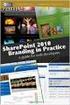 SharePoint 2010 Web Publishing Manual 1. IE browser settings 2 2. Logging on 11 3. Exploring the Web Publishing Environment 11 4. Text editing 14 5. Inserting and uploading images 16 6. Uploading and downloading
SharePoint 2010 Web Publishing Manual 1. IE browser settings 2 2. Logging on 11 3. Exploring the Web Publishing Environment 11 4. Text editing 14 5. Inserting and uploading images 16 6. Uploading and downloading
1 of 31. SharePoint 2010 Web Publishing Manual. 1. IE Settings. Step 1: Adding your SharePoint site to Local Intranet zone. 1. IE browser settings 2
 1 of 31 SharePoint 2010 Web Publishing Manual 1. IE browser settings 2 2. Logging on 11 3. Exploring the Web Publishing Environment 11 4. Text editing 14 5. Inserting and uploading images 16 6. Uploading
1 of 31 SharePoint 2010 Web Publishing Manual 1. IE browser settings 2 2. Logging on 11 3. Exploring the Web Publishing Environment 11 4. Text editing 14 5. Inserting and uploading images 16 6. Uploading
Getting Started with KompoZer
 Getting Started with KompoZer Contents Web Publishing with KompoZer... 1 Objectives... 1 UNIX computer account... 1 Resources for learning more about WWW and HTML... 1 Introduction... 2 Publishing files
Getting Started with KompoZer Contents Web Publishing with KompoZer... 1 Objectives... 1 UNIX computer account... 1 Resources for learning more about WWW and HTML... 1 Introduction... 2 Publishing files
UCHC Time & Attendance System Department of Human Resources. Web Based Users Salaried Employees
 UCHC Time & Attendance System Department of Human Resources Web Based Users Salaried Employees Prepared by the Department of Human Resources Date: December 2009 PHONE: (860) 679-2426 FAX: (860) 679-1051
UCHC Time & Attendance System Department of Human Resources Web Based Users Salaried Employees Prepared by the Department of Human Resources Date: December 2009 PHONE: (860) 679-2426 FAX: (860) 679-1051
Initial Setup of Mozilla Thunderbird with IMAP for OS X Lion
 Initial Setup of Mozilla Thunderbird Concept This document describes the procedures for setting up the Mozilla Thunderbird email client to download messages from Google Mail using Internet Message Access
Initial Setup of Mozilla Thunderbird Concept This document describes the procedures for setting up the Mozilla Thunderbird email client to download messages from Google Mail using Internet Message Access
Initial Setup of Microsoft Outlook 2011 with IMAP for OS X Lion
 Initial Setup of Microsoft Outlook Concept This document describes the procedures for setting up the Microsoft Outlook email client to download messages from Google Mail using Internet Message Access Protocol
Initial Setup of Microsoft Outlook Concept This document describes the procedures for setting up the Microsoft Outlook email client to download messages from Google Mail using Internet Message Access Protocol
Outlook Web App User Guide
 Outlook Web App Table of Contents QUICK REFERENCE... 2 OUTLOOK WEB APP URL... 2 Imagine! Help Desk...... 2 OUTLOOK WEB APP MAIN WINDOW... 2 KEY NEW FEATURES... 3 GETTING STARTED WITH OUTLOOK... 4 LOGGING
Outlook Web App Table of Contents QUICK REFERENCE... 2 OUTLOOK WEB APP URL... 2 Imagine! Help Desk...... 2 OUTLOOK WEB APP MAIN WINDOW... 2 KEY NEW FEATURES... 3 GETTING STARTED WITH OUTLOOK... 4 LOGGING
ORACLE USER PRODUCTIVITY KIT USAGE TRACKING ADMINISTRATION & REPORTING RELEASE 3.6 PART NO. E17087-01
 ORACLE USER PRODUCTIVITY KIT USAGE TRACKING ADMINISTRATION & REPORTING RELEASE 3.6 PART NO. E17087-01 FEBRUARY 2010 COPYRIGHT Copyright 1998, 2009, Oracle and/or its affiliates. All rights reserved. Part
ORACLE USER PRODUCTIVITY KIT USAGE TRACKING ADMINISTRATION & REPORTING RELEASE 3.6 PART NO. E17087-01 FEBRUARY 2010 COPYRIGHT Copyright 1998, 2009, Oracle and/or its affiliates. All rights reserved. Part
Aspera Connect User Guide
 Aspera Connect User Guide Windows XP/2003/Vista/2008/7 Browser: Firefox 2+, IE 6+ Version 2.3.1 Chapter 1 Chapter 2 Introduction Setting Up 2.1 Installation 2.2 Configure the Network Environment 2.3 Connect
Aspera Connect User Guide Windows XP/2003/Vista/2008/7 Browser: Firefox 2+, IE 6+ Version 2.3.1 Chapter 1 Chapter 2 Introduction Setting Up 2.1 Installation 2.2 Configure the Network Environment 2.3 Connect
Quadro Configuration Console User's Guide. Table of Contents. Table of Contents
 Epygi Technologies Table of Contents Table of Contents About This User s Guide... 3 Introducing the Quadro Configuration Console... 4 Technical Specification... 6 Requirements... 6 System Requirements...
Epygi Technologies Table of Contents Table of Contents About This User s Guide... 3 Introducing the Quadro Configuration Console... 4 Technical Specification... 6 Requirements... 6 System Requirements...
SQL Server Database Web Applications
 SQL Server Database Web Applications Microsoft Visual Studio (as well as Microsoft Visual Web Developer) uses a variety of built-in tools for creating a database-driven web application. In addition to
SQL Server Database Web Applications Microsoft Visual Studio (as well as Microsoft Visual Web Developer) uses a variety of built-in tools for creating a database-driven web application. In addition to
SQL Server 2005: Report Builder
 SQL Server 2005: Report Builder Table of Contents SQL Server 2005: Report Builder...3 Lab Setup...4 Exercise 1 Report Model Projects...5 Exercise 2 Create a Report using Report Builder...9 SQL Server 2005:
SQL Server 2005: Report Builder Table of Contents SQL Server 2005: Report Builder...3 Lab Setup...4 Exercise 1 Report Model Projects...5 Exercise 2 Create a Report using Report Builder...9 SQL Server 2005:
JOOMLA 2.5 MANUAL WEBSITEDESIGN.CO.ZA
 JOOMLA 2.5 MANUAL WEBSITEDESIGN.CO.ZA All information presented in the document has been acquired from http://docs.joomla.org to assist you with your website 1 JOOMLA 2.5 MANUAL WEBSITEDESIGN.CO.ZA BACK
JOOMLA 2.5 MANUAL WEBSITEDESIGN.CO.ZA All information presented in the document has been acquired from http://docs.joomla.org to assist you with your website 1 JOOMLA 2.5 MANUAL WEBSITEDESIGN.CO.ZA BACK
SharePoint Integration Framework Developers Cookbook
 Sitecore CMS 6.3 to 6.6 and SIP 3.2 SharePoint Integration Framework Developers Cookbook Rev: 2013-11-28 Sitecore CMS 6.3 to 6.6 and SIP 3.2 SharePoint Integration Framework Developers Cookbook A Guide
Sitecore CMS 6.3 to 6.6 and SIP 3.2 SharePoint Integration Framework Developers Cookbook Rev: 2013-11-28 Sitecore CMS 6.3 to 6.6 and SIP 3.2 SharePoint Integration Framework Developers Cookbook A Guide
email-lead Grabber Business 2010 User Guide
 email-lead Grabber Business 2010 User Guide Copyright and Trademark Information in this documentation is subject to change without notice. The software described in this manual is furnished under a license
email-lead Grabber Business 2010 User Guide Copyright and Trademark Information in this documentation is subject to change without notice. The software described in this manual is furnished under a license
Shasta College SharePoint Tutorial. Create an HTML Form
 Create an HTML Form SharePoint HTML forms are based on Lists. Lists are like mini-databases inside of SharePoint that define the form s fields and stores the data submitted from the form. Before you can
Create an HTML Form SharePoint HTML forms are based on Lists. Lists are like mini-databases inside of SharePoint that define the form s fields and stores the data submitted from the form. Before you can
SmartBar for MS CRM 2013
 SmartBar for MS CRM 2013 Version 2013.26 - April 2014 Installation and User Guide (How to install/uninstall and use SmartBar for MS CRM 2013) The content of this document is subject to change without notice.
SmartBar for MS CRM 2013 Version 2013.26 - April 2014 Installation and User Guide (How to install/uninstall and use SmartBar for MS CRM 2013) The content of this document is subject to change without notice.
Outlook Web Access (OWA) User Guide
 Outlook Web Access (OWA) User Guide September 2010 TABLE OF CONTENTS TABLE OF CONTENTS... 2 1.0 INTRODUCTION... 4 1.1 OUTLOOK WEB ACCESS SECURITY CONSIDERATIONS... 4 2.0 GETTING STARTED... 5 2.1 LOGGING
Outlook Web Access (OWA) User Guide September 2010 TABLE OF CONTENTS TABLE OF CONTENTS... 2 1.0 INTRODUCTION... 4 1.1 OUTLOOK WEB ACCESS SECURITY CONSIDERATIONS... 4 2.0 GETTING STARTED... 5 2.1 LOGGING
CWU Content Management System (CMS) User Guide
 CWU Content Management System (CMS) User Guide Last Revision: July 14, 2014 Version: 1.7 CWU Content management System (CMS) User Guide 2 Table of Contents NOTE: Copyright Guidelines... 4 What is a content
CWU Content Management System (CMS) User Guide Last Revision: July 14, 2014 Version: 1.7 CWU Content management System (CMS) User Guide 2 Table of Contents NOTE: Copyright Guidelines... 4 What is a content
Grapevine Mail User Guide
 Grapevine Mail User Guide Table of Contents Accessing Grapevine Mail...2 How to access the Mail portal... 2 How to login... 2 Grapevine Mail user guide... 5 Copying your contacts to the new Grapevine Mail
Grapevine Mail User Guide Table of Contents Accessing Grapevine Mail...2 How to access the Mail portal... 2 How to login... 2 Grapevine Mail user guide... 5 Copying your contacts to the new Grapevine Mail
Appendix A How to create a data-sharing lab
 Appendix A How to create a data-sharing lab Creating a lab involves completing five major steps: creating lists, then graphs, then the page for lab instructions, then adding forms to the lab instructions,
Appendix A How to create a data-sharing lab Creating a lab involves completing five major steps: creating lists, then graphs, then the page for lab instructions, then adding forms to the lab instructions,
Working with RD Web Access in Windows Server 2012
 Working with RD Web Access in Windows Server 2012 Introduction to RD Web Access So far in this series we have talked about how to successfully deploy and manage a Microsoft Windows Server 2012 VDI environment.
Working with RD Web Access in Windows Server 2012 Introduction to RD Web Access So far in this series we have talked about how to successfully deploy and manage a Microsoft Windows Server 2012 VDI environment.
BusinessObjects Enterprise XI Release 2
 BusinessObjects Enterprise XI Release 2 How to configure an Internet Information Services server as a front end to a WebLogic application server Overview Contents This document describes the process of
BusinessObjects Enterprise XI Release 2 How to configure an Internet Information Services server as a front end to a WebLogic application server Overview Contents This document describes the process of
MiVoice Integration for Salesforce
 MiVoice Integration for Salesforce USER GUIDE MiVoice Integration for Salesforce User Guide, Version 1, April 2014. Part number 58014124 Mitel is a registered trademark of Mitel Networks Corporation. Salesforce
MiVoice Integration for Salesforce USER GUIDE MiVoice Integration for Salesforce User Guide, Version 1, April 2014. Part number 58014124 Mitel is a registered trademark of Mitel Networks Corporation. Salesforce
AT&T Voice DNA User Guide
 AT&T Voice DNA User Guide Page 1 Table of Contents GET STARTED... 4 Log In... 5 About the User Dashboard... 9 Manage Personal Profile... 15 Manage Messages... 17 View and Use Call Logs... 22 Search the
AT&T Voice DNA User Guide Page 1 Table of Contents GET STARTED... 4 Log In... 5 About the User Dashboard... 9 Manage Personal Profile... 15 Manage Messages... 17 View and Use Call Logs... 22 Search the
Microsoft Access 2010 handout
 Microsoft Access 2010 handout Access 2010 is a relational database program you can use to create and manage large quantities of data. You can use Access to manage anything from a home inventory to a giant
Microsoft Access 2010 handout Access 2010 is a relational database program you can use to create and manage large quantities of data. You can use Access to manage anything from a home inventory to a giant
Umbraco v4 Editors Manual
 Umbraco v4 Editors Manual Produced by the Umbraco Community Umbraco // The Friendly CMS Contents 1 Introduction... 3 2 Getting Started with Umbraco... 4 2.1 Logging On... 4 2.2 The Edit Mode Interface...
Umbraco v4 Editors Manual Produced by the Umbraco Community Umbraco // The Friendly CMS Contents 1 Introduction... 3 2 Getting Started with Umbraco... 4 2.1 Logging On... 4 2.2 The Edit Mode Interface...
Transition your MCPD Web Developer Skills to MCPD ASP.NET Developer 3.5 (VB)
 Transition your MCPD Web Developer Skills to MCPD ASP.NET Developer 3.5 (VB) Course Number: 70-567 UPGRADE Certification Exam 70-567 - UPGRADE: Transition your MCPD Web Developer Skills to MCPD ASP.NET
Transition your MCPD Web Developer Skills to MCPD ASP.NET Developer 3.5 (VB) Course Number: 70-567 UPGRADE Certification Exam 70-567 - UPGRADE: Transition your MCPD Web Developer Skills to MCPD ASP.NET
Tutorial: Creating a form that emails the results to you.
 Tutorial: Creating a form that emails the results to you. 1. Create a new page in your web site Using the Wizard Interface. a) Choose I want to add a form that emails the results to me in the wizard. b)
Tutorial: Creating a form that emails the results to you. 1. Create a new page in your web site Using the Wizard Interface. a) Choose I want to add a form that emails the results to me in the wizard. b)
Appointment Scheduler
 EZClaim Appointment Scheduler User Guide Last Update: 11/19/2008 Copyright 2008 EZClaim This page intentionally left blank Contents Contents... iii Getting Started... 5 System Requirements... 5 Installing
EZClaim Appointment Scheduler User Guide Last Update: 11/19/2008 Copyright 2008 EZClaim This page intentionally left blank Contents Contents... iii Getting Started... 5 System Requirements... 5 Installing
User s Guide For Department of Facility Services
 Doc s File Server User s Guide For Department of Facility Services For Ver : 7.2.88.1020 Rev : 1_05-27-2011 Created by : Elliott Jeyaseelan 2 Table of Contents SERVER LOGIN & AUTHENTICATION REQUIREMENTS
Doc s File Server User s Guide For Department of Facility Services For Ver : 7.2.88.1020 Rev : 1_05-27-2011 Created by : Elliott Jeyaseelan 2 Table of Contents SERVER LOGIN & AUTHENTICATION REQUIREMENTS
INTRODUCTION TO ATRIUM... 2 SYSTEM REQUIREMENTS... 2 TECHNICAL DETAILS... 2 LOGGING INTO ATRIUM... 3 SETTINGS... 4 NAVIGATION PANEL...
 INTRODUCTION TO ATRIUM... 2 SYSTEM REQUIREMENTS... 2 TECHNICAL DETAILS... 2 LOGGING INTO ATRIUM... 3 SETTINGS... 4 CONTROL PANEL... 4 ADDING GROUPS... 6 APPEARANCE... 7 BANNER URL:... 7 NAVIGATION... 8
INTRODUCTION TO ATRIUM... 2 SYSTEM REQUIREMENTS... 2 TECHNICAL DETAILS... 2 LOGGING INTO ATRIUM... 3 SETTINGS... 4 CONTROL PANEL... 4 ADDING GROUPS... 6 APPEARANCE... 7 BANNER URL:... 7 NAVIGATION... 8
3 Setting up Databases on a Microsoft SQL 7.0 Server
 3 Setting up Databases on a Microsoft SQL 7.0 Server Overview of the Installation Process To set up GoldMine properly, you must follow a sequence of steps to install GoldMine s program files, and the other
3 Setting up Databases on a Microsoft SQL 7.0 Server Overview of the Installation Process To set up GoldMine properly, you must follow a sequence of steps to install GoldMine s program files, and the other
Install MS SQL Server 2012 Express Edition
 Install MS SQL Server 2012 Express Edition Sohodox now works with SQL Server Express Edition. Earlier versions of Sohodox created and used a MS Access based database for storing indexing data and other
Install MS SQL Server 2012 Express Edition Sohodox now works with SQL Server Express Edition. Earlier versions of Sohodox created and used a MS Access based database for storing indexing data and other
Outlook. Getting Started Outlook vs. Outlook Express Setting up a profile Outlook Today screen Navigation Pane
 Outlook Getting Started Outlook vs. Outlook Express Setting up a profile Outlook Today screen Navigation Pane Composing & Sending Email Reading & Sending Mail Messages Set message options Organizing Items
Outlook Getting Started Outlook vs. Outlook Express Setting up a profile Outlook Today screen Navigation Pane Composing & Sending Email Reading & Sending Mail Messages Set message options Organizing Items
Module One: Getting Started... 6. Opening Outlook... 6. Setting Up Outlook for the First Time... 7. Understanding the Interface...
 2 CONTENTS Module One: Getting Started... 6 Opening Outlook... 6 Setting Up Outlook for the First Time... 7 Understanding the Interface...12 Using Backstage View...14 Viewing Your Inbox...15 Closing Outlook...17
2 CONTENTS Module One: Getting Started... 6 Opening Outlook... 6 Setting Up Outlook for the First Time... 7 Understanding the Interface...12 Using Backstage View...14 Viewing Your Inbox...15 Closing Outlook...17
The Smart Forms Web Part allows you to quickly add new forms to SharePoint pages, here s how:
 User Manual First of all, congratulations on being a person of high standards and fine tastes! The Kintivo Forms web part is loaded with features which provide you with a super easy to use, yet very powerful
User Manual First of all, congratulations on being a person of high standards and fine tastes! The Kintivo Forms web part is loaded with features which provide you with a super easy to use, yet very powerful
Quick Start Guide. Installation and Setup
 Quick Start Guide Installation and Setup Introduction Velaro s live help and survey management system provides an exciting new way to engage your customers and website visitors. While adding any new technology
Quick Start Guide Installation and Setup Introduction Velaro s live help and survey management system provides an exciting new way to engage your customers and website visitors. While adding any new technology
Microsoft Dynamics CRM Clients
 Microsoft Dynamics CRM Clients A user can work with Microsoft Dynamics CRM in two ways: By accessing the Microsoft Dynamics CRM application using Microsoft Internet Explorer, Google Chrome, FireFox, and
Microsoft Dynamics CRM Clients A user can work with Microsoft Dynamics CRM in two ways: By accessing the Microsoft Dynamics CRM application using Microsoft Internet Explorer, Google Chrome, FireFox, and
Introduction to Microsoft Access 2013
 Introduction to Microsoft Access 2013 A database is a collection of information that is related. Access allows you to manage your information in one database file. Within Access there are four major objects:
Introduction to Microsoft Access 2013 A database is a collection of information that is related. Access allows you to manage your information in one database file. Within Access there are four major objects:
Getting Started - The Control Panel
 Table of Contents 1. Getting Started - the Control Panel Login Navigation Bar Domain Limits Domain User Account Properties Session Management 2. FTP Management Creating and Editing Users Accessing FTP
Table of Contents 1. Getting Started - the Control Panel Login Navigation Bar Domain Limits Domain User Account Properties Session Management 2. FTP Management Creating and Editing Users Accessing FTP
