Linux Printing Tutorial at Linux Kongress 2002 Cologne, Germany: (VI.) Connections: How CUPS talks to Print Servers, Print Clients and Printers
|
|
|
- Ernest Cannon
- 8 years ago
- Views:
Transcription
1 Linux Printing Tutorial at Linux Kongress 2002 Cologne, Germany: (VI.) Connections: How CUPS talks to Print Servers, Print Clients and Printers
2
3 Table of Contents (VI.) Connections: How CUPS talks to Print Servers, Print Clients and Printers...1 CUPS in heterogeneous networks...1 Receiving print data CUPS as a print server...3 IPP Internet printing protocol...3 LPD Unix clients...4 SMB/CIFS Windows clients...5 AppleTalk/NetATalk Mac clients...5 Sending print data The CUPS backends...6 Local printers: Parallel, USB, serial, FireWire, SCSI...6 HP's multi function devices...8 IPP Internet printing protocol...8 TCP/Socket Ethernet connected printers...9 LPD Unix servers...9 SMB/CIFS Windows servers...10 AppleTalk/NetATalk Mac servers...11 Backends for other purposes than accessing a physical printer...11
4
5 (VI.) Connections: How CUPS talks to Print Servers, Print Clients and Printers Presented by Till Kamppeter, maintainer of linuxprinting.org, leader of the Foomatic project, author of XPP, and responsible for the printing part of Mandrake Linux What we will show: CUPS in heterogeneous networks Receiving print data via IPP, LPR/LPD, SMB/CIFS, AppleTalk/NetATalk sending print data via IPP, LPR/LPD, SMB/CIFS, AppleTalk/NetATalk, HP JetDirect/TCP/Socket, parallel, serial, USB, Firewire, SCSI how to prepare Clients and Server for required protocols... CUPS backends CUPS in heterogeneous networks With CUPS and some additional free software one can set up a universal print server, for the reception of jobs as well as the passing on.. Nearly every printer connection type and nearly every network printing protocol is supported. As shown in Fig. 1 CUPS cannot only receive jobs from local applications. It offers its native protocol IPP also to the outside world, for print clients to send jobs over the ethernet cable.. With additional daemons, nearly every other printing protocol is available on the receiving end: LPD (Unix), SMB (Windows), and AppleTalk (MacOS). CUPS prints on most kinds of locally connected printers: Printers on parallel, USB, serial, and IEEE 1394 ports, SCSI printers, and even on HP's multi function devices using HPOJ ( Printers directly connected to the network or hooked to remote servers are reachable with the TCP/Socket (HP JetDirect or similar), IPP, LPD, SMB, and AppleTalk protocols. (VI.) Connections: How CUPS talks to Print Servers, Print Clients and Printers 1
6 In the figure, all components represented by cyan boxes are part of the CUPS packages, all light red ones are from additional free software packages, which should be part of most standard distributions of GNU/Linux. Fig. 1: Possible connections to and from CUPS CUPS may be easily expanded to cope with other protocols. To support another destination type to where print jobs can be sent, one only needs to write a new CUPS backend. Backends may even be Shell or Perl scripts. Once you've written it, make it "world executable", place it in the /usr/lib/cups/backend/ directory, restart CUPS, and set up a print queue using it. How the backend has to look like so that it works with CUPS is described in the "CUPS Software Programmers Manual" in the chapter "Writing Backends" ( If you want to make your print server listening to a protocol not yet supported, you need to write a daemon listening to that protocol and either accessing CUPS via the usual command line tools ("lpr", "lpq", "lpstat",...) or via the CUPS library. You find API info for the CUPS library in the "CUPS Software Programmers Manual" in the chapter "The CUPS API" ( 2 (VI.) Connections: How CUPS talks to Print Servers, Print Clients and Printers
7 Receiving print data CUPS as a print server CUPS speaks many languages. It can be made to serve the needs of various clients, while it has a preference of its own too. IPP Internet printing protocol The IPP is the native protocol of CUPS: Therefore no extra daemon is needed to receive IPP print jobs. The CUPS daemon listens for IPP requests on port 631. Port 631 is the default port for the IPP. Depending on its configuration it also accepts SSL encrypted IPP, usually on the SSL port 443. IPP clients can be other machines running GNU/Linux, Unix, or MacOS X (from version 10.2)with CUPS.Machines with other operating systems may have built in IPP: like Windows 98SE, ME, 2000 and XP. For other Windows versions Microsoft provides free of charge add ons. On the client one has to use or ipp://<host name>:631/printers/<printer queue name> name>:631/printers/<printer queue name> as URI (Unified Resource Identifier)/destination address. For SSL encrypted connection one has to use name>:443/printers/<printer queue name> but both server and client must support it. CUPS has even additional functionality: For once, IPP is built on the HTTP protocol. This means CUPS is also an HTTP server. When you enter the above URIs in a normal web browser you get into its web interface. Here you can see the printer status (jobs, errors,...) and configure your printer. In addition, you can add and remove printers manage jobs, read the documentation and more via this web interface of CUPS. Simply start on name>:631/ for unencrypted access or name>:443/ when you have support for encrypted access. If you have CUPS clients, then you can turn on the "browsing" facility of your CUPS server. This way the clients will "see" the printers on the server automatically. Administrators do not need to do any configuration on the clients when they enable "browsing". If you have other clients and want to print in PostScript from them, often the printer driver can use a "PPD" (PostScript Printer Description file) for complete support of the printers' features. You can download the PPD files for any configured printer from the CUPS server: name>:631/printers/<printer queue name>.ppd Receiving print data CUPS as a print server 3
8 or name>:443/printers/<printer queue name>.ppd LPD Unix clients Many Unix and GNU/Linux systems use the classical LPD (sometimes also called LPR) printing system or one of the enhanced LPD variants LPRng or GNUlpr. Of course it is possible to convert such systems to CUPS. But in case you do not want this, you can setup CUPS to take LPR/LPD submitted jobs from these clients. CUPS support for LPD based clients supports all the basic functions for them to print successfully. With LPD you can print files to specific printers, list the queue status, and so forth. However, the automatic client configuration and printer options are not possible via the LPD protocol. So with LPD clients, you need to manually configure each client for the printers it needs to access. The "cups lpd" mini daemon provides support for LPD clients and can be used from either the "inetd" or "xinetd" daemons. Add the following line to the /etc/inetd.conf file. It enables LPD support on your server through the "inetd" daemon: printer stream tcp nowait lp /usr/lib/cups/daemon/cups lpd cups lpd \ o document format=application/octet stream Type this is one line, without the backslash. Adapt the path to "cups lpd" according to your installation. Once you have added this line, give a kick to the "inetd" so that it re reads its configuration: killall HUP inetd If you are using the "xinetd" daemon, create a file named /etc/xinetd.d/cups lpd. I should contain the following lines: service printer { socket_type = stream protocol = tcp wait = no user = lp server = /usr/lib/cups/daemon/cups lpd server_args = o document format=application/octet stream } The "xinetd" daemon automatically reads the new configuration file and enables LPD printing support. Some operating system distributions already have an /etc/xinetd.d/cups lpd file, but it may be de activated by a line containing "disable = yes". Switch this line to "disable = no" to activate the file. The " o document format=application/octet stream" parameter shown in the examples is optional. It makes CUPS ignore the mime type info which the client might send with the printjob. It forces CUPS to auto detect the file type and pre process the file accordingly. You can remove the option if it leads to trouble for you. 4 LPD Unix clients
9 Security warning: "cups lpd" currently does not perform any access control based on the settings in /etc/cups/cupsd.conf or in the /etc/hosts.allow or /etc/hosts.deny files used by TCP wrappers. Therefore, running "cups lpd" on your server will allow any computer on your network (and perhaps the entire internet) to print on your server. While "xinetd" has built in access control support, you should use the TCP wrappers package with "inetd" to limit access to only those computers that should be able to print through your server. See also the man pages for "cups lpd", "inetd", and "xinetd" for more information. SMB/CIFS Windows clients In many networks GNU/Linux or Unix is mainly used as server operating system. There, most workstations are still running Windows. For them the server must emulate the behavior of a Windows print server. Especially the network scanning facility of Windows must find the printers. Under Windows printer drivers often run on the client side, but are offered by the servers for download and semi automatic installation. It is very convenient to have this "Point and Print" features for Windows clients from a CUPS server. The CUPS package itself does not need to provide this functionality itself. It can rely here on the free Samba ( package.. When installing Samba make sure that it is compiled with CUPS support. Check whether the command "ldd `which smbd`" has "libcups" in its output. To configure SAMBA for CUPS, edit the smb.conf (In the /etc or /etc/samba directory) file. In the "[global]" section replace the existing "printing" and "printcap" lines with: printing = cups printcap name = cups You don't need to define any printing or job handling commands (like lpq or lprm). Samba calls CUPS library functions if it receives a printjob from Windows clients. Therefore it ignores any command definitions set otherwise in smb.conf.. That's all there is to it! Remote users will now be able to browse and print to printers on your system. Samba is also able to make available Windows printer drivers so that clients can automatically download and install them. See more about that later in this tutorial ("Playing Nice With Windows Clients"). AppleTalk/NetATalk Mac clients Another operating system which is rather popular as desktop operating system is MacOS. Especially the area of graphics and desktop publishing is a traditional Mac stronghold. CUPS itself does not provide MacOS support for old versions of Mac OS directly. However, there are several free and commercial software packages that do. And since the release of Mac OS X version 10.2, CUPS support is builtin there! It has replaced the old legacy LPD based printing SMB/CIFS Windows clients 5
10 system. (You might not know, but Apple's Mac OS X is a full blown Unix system, hidden underneath the "Aqua" GUI surface, based on a derivate from FreeBSD...) Here we show how to configure CUPS for older versions of Mac OS clients to print to it. We use the free NetATalk ( system. NetATalk comes with many GNU/Linux distributions. Configure each printer in the /etc/atalk/papd.conf file. Specify the corresponding PPD file in the /etc/cups/ppd/ directory for each printer. For a printer named "MyPrinter" the entry would look like: Printer Description:MyPrinter@MyServer:\ :pr= /usr/bin/lp d MyPrinter:\ :op=daemon:\ :pd=/etc/cups/ppd/myprinter.ppd: NetATalk will use this entry to "publish" the availability to the printer to the clients. Clients will think it is a "normal" AppleTalk printer. Sending print data The CUPS backends CUPS sends its printfiles away through special programs called "backends". There is a backend for each different printfile transfer protocol or connection type. If you install a printer with the lpadmin command, you need to specify the connection type with the v parameter. An example (use in one line without backslashes): lpadmin d printername \ v <device URI> \ E \ P </path/to/ppd file> Local printers: Parallel, USB, serial, FireWire, SCSI The important part here is the "device URI". This way you tell CUPS which backend it shall use with the printer "printername". The backends for most types of local printers are already part of the CUPS package. CUPS 1.1.x contains backends for parallel, serial, and USB printers, CUPS 1.2.x will also support FireWire (IEEE 1394) and SCSI printers. The backends do not only send data to the appropriate devices. They are also called when CUPS is started. They auto detect which printer models are connected to which ports. So you should set up your BIOS for the parallel ports to allow bi directional communication. Then your printer(s) can answer to the auto detection requests. To see which devices the CUPS backends auto detect currently, execute them without command line options: $ /usr/lib/cups/backend/usb direct usb:/dev/usb/lp0 "HP PSC 950xi" "USB Printer #1" direct usb:/dev/usb/lp1 "EPSON USB Printer" "USB Printer #2" direct usb:/dev/usb/lp2 "EPSON USB Printer" "USB Printer #3" direct usb:/dev/usb/lp3 "Unknown" "USB Printer #4" $ 6 Sending print data The CUPS backends
11 The command lpinfo v shows the devices currently known by CUPS (what CUPS found when it was started). It can look like this: network socket network http network ipp network lpd direct parallel:/dev/lp0 direct parallel:/dev/lp1 direct parallel:/dev/lp2 direct usb:/dev/usb/lp0 direct usb:/dev/usb/lp1 direct usb:/dev/usb/lp2 direct usb:/dev/usb/lp3 network smb Every line contains the information whether the backend is for local ("direct") or remote printers ("network"). The backend's name follows. If the backend is local, it is not simply the name, but the complete URI string. This "device file" name is used to access a device through this backend. This URI must be used when setting up a queue for a printer connected to this device. If a backend for local printers allows connecting to more than one device, there is one line per device. The example is from a machine with three parallel ports and four USB printers. Note: CUPS only allows setting up printer queues for backends/devices which it found during its start. So turn on all printers before you start CUPS and check whether your printer's device file is listed in the output of "lpinfo v". If not, restart the CUPS daemon. Now you can set up a print queue. In graphical printer setup tools (as the web interface of CUPS or the KDE Printing Manager) the same devices as shown by "lpinfo v" will also be listed. Here they appear in the menu where you choose the destination for your queue. If you use the command line tool "lpadmin" to set up your print queue, the device URI for the destination of the queue follows " v" parameter (as outlined above). The device URI for local printers is usually composed out of the backend name, a colon and the absolute path of the device file parallel:/dev/lp0 usb:/dev/usb/lp0 The serial backend may have additional parameters: serial:/dev/ttys0?baud=9600+size=8+parity=none+flow=soft Here you specify the serial port (e.g. "ttys0", "ttys1", "ttyd0", "ttyd1"), baud rate (e.g. "9600", "19200", "38400", "115200", etc.), number of bits ("7", "8"), parity ("none", "even", "odd", and flow control. If you do not need flow control, delete the "+flow=soft" portion. For the SCSI and FireWire/IEEE 1394 backends see the documentation of CUPS 1.2.x Sending print data The CUPS backends 7
12 HP's multi function devices HP and Epson are the only manufacturers which produce desktop multi function devices (printer, scanner, copier, photo memory card drives). You can do more than just print with them even under GNU/Linux and Unix! For HP's devices the free HPOJ ( software was developed with the support of HP. This software provides daemons to which all printing, scanning, and photo card access requests are directed. These daemons do the communication with the device. For scanning there is a SANE driver, for photo card access there is an emulation of a DOS drive accessible by the "mtools" and for printing one either uses a special command line tool ("ptal connect") or one sends the data into a named pipe provided by HPOJ. For printing via CUPS there is a special backend called "ptal" which is a wrapper around "ptal connect". This backend is part of the HPOJ package since version 0.90 and it is automatically installed when a CUPS installation is found. To use this backend you must at first configure HPOJ for your device. This is rather simple. After installing HPOJ you enter ptal init setup and follow the instructions on the screen. The device(s) will be auto detected and you only need to confirm whether you want to have the device configured. For devices connected via JetDirect on your network you only need to enter the host name or IP of the device. Restart CUPS now and "lpinfo v" will show you the URI for your multi function device. It consists of the backend name "ptal", a colon, a slash, and the HPOJ internal (strange looking) name of the device. This is shown in an example for an HP PSC 950 on the USB: ptal:/mlc:usb:psc_900_series Use this URI for the " v" option of the "lpadmin" command when setting up your print queue or choose the "PTAL..." entry in the destination menu of your graphical printer administration tool. IPP Internet printing protocol As already told, IPP is the native protocol of CUPS. No extra software is needed to use it. CUPS speaks IPP through its "ipp" backend. You can use this backend to send your print job to another CUPS server or to a printer with an IPP capable network card or print server box. As it would be a long time consuming process to scan the network every time when one starts CUPS, "lpinfo v" shows only the backend name for this and other network backends. The URI of an IPP printer has the following form: ipp://<server name or IP>:<port>/<path>/<printer queue> For a one port HP JetDirect box or an Ethernet connected HP printer (named "laserjet") you have: 8 HP's multi function devices
13 ipp://laserjet:631/ipp See the CUPS Software Administrators Manual ( or the documentation of your printer/print server box for the URI you have to use. On a CUPS (web) server all queues are in the "printers" location subdirectory. So the URI for the queue "epson" on the CUPS server "paperwaster" has the URI ipp://paperwaster:631/printers/epson Note: When you have turned on the "Browsing" facility of CUPS on both the clients and the server you don't need to manually set up print queues on the clients. CUPS will make your server's queues automatically available on the client. On the command line you use as usual the " v" option of "lpadmin" to specify the URI. In the KDE Printing Manager (the "Add Printer Wizard" part) you can scan your network for IPP printers, in other graphical tools you usually have to enter the URI manually. TCP/Socket Ethernet connected printers This protocol one usually finds in print server boxes (as HP JetDirect) or in printers directly connected to the Ethernet. At first you must set up your printer/print server box to have an IP suitable for your network. How this is done is described in the documentation of the device. And when they only talk about setup tools for Windows and MacOS, don't hassle with WINE or VMware, simply follow the instructions in the CUPS Software Administrators Manual ( Besides the IP which you have for your device now (and also a host name when you set up your name server appropriately) you need also the port number. Most devices listen for print jobs on port 9100 (especially HP). Consult the device's documentation or the CUPS Software Administrators Manual ( to find the port number for your device. The device URI is simply socket://<host name or IP>:<port> For example a printer with the IP listening on port 9100 has the URI: socket:// :9100 The KDEPrint "Add Printer Wizard" also has a facility for scanning the network to find TCP/Socket printers. LPD Unix servers The legacy LPD protocol is still used by many Unix and GNU/Linux machines (using the LPD, LPRng, or GNUlpr printing systems) and also by many print server boxes. What you need to know to access to a printer on an LPD server is the server's host name or IP and the name of the LPD print queue on the server. TCP/Socket Ethernet connected printers 9
14 If the server is a computer, you simply take a look in its /etc/printcap file. The queue name you find always as the first word of a printer entry. For print server boxes you have to consult the documentation of the box. The CUPS Software Administrators Manual ( contains a list for some of the more commonly used types. The structure of the LPD URI is simple. It is not more than lpd://<host name or IP>/<queue name> so specifying lpd://paperwaster/lp lets your CUPS queue print to the "lp" queue on "paperwaster". There are no auto scanning tools for remote LPD printers.here you have always to know the server name or IP plus the queue name. As LPD is listening on port 515 you could run a tool to scan the network for machines which have port 515 open. But this still does not give you the queue names... SMB/CIFS Windows servers If you start to introduce GNU/Linux in a network where all machines run Windows, your only possibility to print is using a local printer or printing on a Windows print server. Thanks to Samba ( also containing client software this is no problem. Samba enables the Server Message Block ("SMB") protocol, the native protocol of Windows, to be use in the Unix world. To configure CUPS for SAMBA, run the following command: ln s `which smbspool` /usr/lib/cups/backend/smb. Then restart the CUPS daemon. Now "lpinfo v" must show a line: network smb The "smbspool" program is provided with SAMBA starting with SAMBA Once you have made the link and restarted CUPS you can configure your printers with one of the following device URIs: smb://<workgroup>/<server>/<sharename> smb://<server>/<sharename> smb://<user>:<password>@<workgroup>/<server>/<sharename> smb://<user>:<password>@<server>/<sharename> The workgroup name needs only to be specified if your system is using a different workgroup than the server. The "<user>:<password>" strings are required when printing to Windows NT/2000 servers or to shares with passwords enabled under Windows 95, 98, or XP. Note: The Samba client transmits the password in clear text! This makes printing to Samba servers insecure! (One only needs to enter "ps auxwww grep smb" during the job transmission to the Windows server to see the whole URI string including the password...) It is 10 SMB/CIFS Windows servers
15 therefore strongly recommended to either use a separate account only for printing on the Windows server (best without writable home directory). Otherwise, connect all printers to servers running GNU/Linux or Unix. The KDEPrint "Add Printer Wizard" has a comfortable facility for scanning the network for available printer shares on Windows (and Samba) servers. AppleTalk/NetATalk Mac servers Also NetATalk ( provides client software to access a MacOS server via AppleTalk. To integrate this software with CUPS, you need a "pap" backend. One such backend is available as a shell script from linz.ac.at/~rupi/pap/. On this web site you find a PDF file containing instructions and the "pap" backend script itself. Copy the script into the CUPS backend directory (/usr/lib/cups/backend/) and restart the CUPS daemon. Now "lpinfo v" will show you the presence of the backend. The device URIs are: pap:/<appletalk printer name> The web interface of CUPS and perhaps other frontends will list all available printers on AppleTalk servers. Backends for other purposes than accessing a physical printer... The flexible and modular architecture of CUPS makes it possible to write "backends" for many purposes. Many ideas for this are frequently exchanged on CUPS related mailing lists. Here are some ideas (and implementations) from recent months: A "multiply" backend: send a job from a legacy mid range host computer (generated by an ERP software) and multiply it to be printed on 5 different printers in 5 different department (implemented by a simple shell script). A "network PDF distiller": send a job to the "PDF" printer and get the file automatically converted into PDF, saved under a unique name and made available for HTTP download automatically (implemented by a simple shell script). A "winpopup" backend: let a Windows Popup message appear on the screen of the Windows client to tell him his job is printing (implemented by a simple shell script, using Samba's "smbclient" command). A "devnull" backend: send every job arriving here to "/dev/null" (useful for testing purposes)(implemented by a simple shell script) If you've got your own ideas or questions about new possibilites, let us know... AppleTalk/NetATalk Mac servers 11
16 12 AppleTalk/NetATalk Mac servers
PRINT CONFIGURATION. 1. Printer Configuration
 PRINT CONFIGURATION Red Flag Server5 has improved the designs of the printer configuration tool to facilitate you to conduct print configuration and print tasks management in a more convenient and familiar
PRINT CONFIGURATION Red Flag Server5 has improved the designs of the printer configuration tool to facilitate you to conduct print configuration and print tasks management in a more convenient and familiar
Debian and Windows Shared Printing mini HOWTO
 Debian and Windows Shared Printing mini HOWTO Ian Ward 2005 07 01 Revision History Revision 1.6 2005 07 01 Revised by: iw Clarified hpijs requirement, added lpinfo and lpoptions
Debian and Windows Shared Printing mini HOWTO Ian Ward 2005 07 01 Revision History Revision 1.6 2005 07 01 Revised by: iw Clarified hpijs requirement, added lpinfo and lpoptions
Chapter 8 How to Configure TCP/IP Printing for Unix
 Chapter 8 How to Configure TCP/IP Printing for Unix Brother print servers are supplied with the Transmission Control Protocol/Internet Protocol (TCP/IP) protocol suite. Since virtually all UNIX host computers
Chapter 8 How to Configure TCP/IP Printing for Unix Brother print servers are supplied with the Transmission Control Protocol/Internet Protocol (TCP/IP) protocol suite. Since virtually all UNIX host computers
DN-13007. 2 USB 2.0 Hi-Speed Ports/MFP Server User`s Manual. Version 1.17
 DN-13007 2 USB 2.0 Hi-Speed Ports/MFP Server User`s Manual Version 1.17 1 Table of Contents CHAPTER1 INTRODUCTION...4 1.1 About this Manual...4 1.2 Support Services...4 CHAPTER2 PRODUCT OVERVIEW...4 2.1
DN-13007 2 USB 2.0 Hi-Speed Ports/MFP Server User`s Manual Version 1.17 1 Table of Contents CHAPTER1 INTRODUCTION...4 1.1 About this Manual...4 1.2 Support Services...4 CHAPTER2 PRODUCT OVERVIEW...4 2.1
Addonics T E C H N O L O G I E S. NAS Adapter. Model: NASU2. 1.0 Key Features
 1.0 Key Features Addonics T E C H N O L O G I E S NAS Adapter Model: NASU2 User Manual Convert any USB 2.0 / 1.1 mass storage device into a Network Attached Storage device Great for adding Addonics Storage
1.0 Key Features Addonics T E C H N O L O G I E S NAS Adapter Model: NASU2 User Manual Convert any USB 2.0 / 1.1 mass storage device into a Network Attached Storage device Great for adding Addonics Storage
Functions of NOS Overview of NOS Characteristics Differences Between PC and a NOS Multiuser, Multitasking, and Multiprocessor Systems NOS Server
 Functions of NOS Overview of NOS Characteristics Differences Between PC and a NOS Multiuser, Multitasking, and Multiprocessor Systems NOS Server Hardware Windows Windows NT 4.0 Linux Server Software and
Functions of NOS Overview of NOS Characteristics Differences Between PC and a NOS Multiuser, Multitasking, and Multiprocessor Systems NOS Server Hardware Windows Windows NT 4.0 Linux Server Software and
PostScript 3 Supplement
 PostScript 3 Supplement 1 2 3 4 Windows Configuration Mac OS Configuration Using PostScript 3 Printer Utility for Mac Read this manual carefully before you use this machine and keep it handy for future
PostScript 3 Supplement 1 2 3 4 Windows Configuration Mac OS Configuration Using PostScript 3 Printer Utility for Mac Read this manual carefully before you use this machine and keep it handy for future
Network operating systems typically are used to run computers that act as servers. They provide the capabilities required for network operation.
 NETWORK OPERATING SYSTEM Introduction Network operating systems typically are used to run computers that act as servers. They provide the capabilities required for network operation. Network operating
NETWORK OPERATING SYSTEM Introduction Network operating systems typically are used to run computers that act as servers. They provide the capabilities required for network operation. Network operating
SuSE File and Print Services with
 SuSE File and with SuSE Linux Enterprise Server 8 SuSE Linux AG Whitepaper SuSE File and with SuSE Linux Enterprise Server 8 Overview. 3 File Services The User View 3 The Administrator View 3 Samba Web
SuSE File and with SuSE Linux Enterprise Server 8 SuSE Linux AG Whitepaper SuSE File and with SuSE Linux Enterprise Server 8 Overview. 3 File Services The User View 3 The Administrator View 3 Samba Web
Network User's Guide for HL-2070N
 f Multi-Protocol On-board Print Server Network User's Guide for HL-2070N Please read this manual thoroughly before using the printer. You can print or view this manual from the Printer CD-ROM at any time,
f Multi-Protocol On-board Print Server Network User's Guide for HL-2070N Please read this manual thoroughly before using the printer. You can print or view this manual from the Printer CD-ROM at any time,
Printing. Jason Healy, Director of Networks and Systems
 Printing Jason Healy, Director of Networks and Systems Last Updated Mar 18, 2008 2 Contents 1 Printing 5 1.1 Introduction.............................. 5 1.2 Printing Overview..........................
Printing Jason Healy, Director of Networks and Systems Last Updated Mar 18, 2008 2 Contents 1 Printing 5 1.1 Introduction.............................. 5 1.2 Printing Overview..........................
Connecting to Windows
 Connecting to Windows The easiest way to get a non-windows operating system like Macintosh or UNIX/Linux to connect to a Windows computer is to make that non-windows system look like another Windows computer
Connecting to Windows The easiest way to get a non-windows operating system like Macintosh or UNIX/Linux to connect to a Windows computer is to make that non-windows system look like another Windows computer
Instructions for Adding a MacOS 10.4.x Client to ASURITE
 Instructions for Adding a MacOS 10.4.x Client to ASURITE Before beginning, it would be prudent not to have an account with the same username and password as your Active Directory account. For DHCP Workstations:
Instructions for Adding a MacOS 10.4.x Client to ASURITE Before beginning, it would be prudent not to have an account with the same username and password as your Active Directory account. For DHCP Workstations:
Operating Instructions Driver Installation Guide
 Operating Instructions Driver Installation Guide For safe and correct use, be sure to read the Safety Information in "Read This First" before using the machine. TABLE OF CONTENTS 1. Introduction Before
Operating Instructions Driver Installation Guide For safe and correct use, be sure to read the Safety Information in "Read This First" before using the machine. TABLE OF CONTENTS 1. Introduction Before
XPrint UNIX System Printer Driver Installation SOLARIS 1.X (SUN OS) / SOLARIS 2.X
 XPrint UNIX System Printer Driver Installation SOLARIS 1.X (SUN OS) / SOLARIS 2.X XPrint Color Series 701P91273 May 1996 Xerox Corporation Multinational Customer and Service Education 780 Salt Road Webster,
XPrint UNIX System Printer Driver Installation SOLARIS 1.X (SUN OS) / SOLARIS 2.X XPrint Color Series 701P91273 May 1996 Xerox Corporation Multinational Customer and Service Education 780 Salt Road Webster,
Intelligent Power Protector User manual extension for Microsoft Virtual architectures: Hyper-V 6.0 Manager Hyper-V Server (R1&R2)
 Intelligent Power Protector User manual extension for Microsoft Virtual architectures: Hyper-V 6.0 Manager Hyper-V Server (R1&R2) Hyper-V Manager Hyper-V Server R1, R2 Intelligent Power Protector Main
Intelligent Power Protector User manual extension for Microsoft Virtual architectures: Hyper-V 6.0 Manager Hyper-V Server (R1&R2) Hyper-V Manager Hyper-V Server R1, R2 Intelligent Power Protector Main
Dell UPS Local Node Manager USER'S GUIDE EXTENSION FOR MICROSOFT VIRTUAL ARCHITECTURES Dellups.com
 CHAPTER: Introduction Microsoft virtual architecture: Hyper-V 6.0 Manager Hyper-V Server (R1 & R2) Hyper-V Manager Hyper-V Server R1, Dell UPS Local Node Manager R2 Main Operating System: 2008Enterprise
CHAPTER: Introduction Microsoft virtual architecture: Hyper-V 6.0 Manager Hyper-V Server (R1 & R2) Hyper-V Manager Hyper-V Server R1, Dell UPS Local Node Manager R2 Main Operating System: 2008Enterprise
Chapter 5 - Ethernet Setup
 Chapter 5 - Ethernet Setup Chapter Overview Introduction... 5-3 EtherTalk Network Configuration... 5-3 Select the EtherTalk Phase 2 Driver...5-3 Change the EtherTalk Zone Name...5-4 Novell NetWare Configuration...
Chapter 5 - Ethernet Setup Chapter Overview Introduction... 5-3 EtherTalk Network Configuration... 5-3 Select the EtherTalk Phase 2 Driver...5-3 Change the EtherTalk Zone Name...5-4 Novell NetWare Configuration...
This document explains how to configure and use the IOPRINT+ Print Server in the Unix TCP/IP environment.
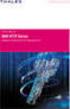 Unix - TCP/IP This document explains how to configure and use the IOPRINT+ Print Server in the Unix TCP/IP environment. Software Requirements TCP/IP protocol, FTP (Optional: - BOOTP, Rarp, Telnet) LPD
Unix - TCP/IP This document explains how to configure and use the IOPRINT+ Print Server in the Unix TCP/IP environment. Software Requirements TCP/IP protocol, FTP (Optional: - BOOTP, Rarp, Telnet) LPD
INTELLIscribe Installation and Setup for Windows 2000, XP, Server 2003, and Vista
 INTELLIscribe Installation and Setup for Windows 2000, XP, Server 2003, and Vista Version 4.0 February 2007 The Power to Print Brooks Internet Software, Inc. www.brooksnet.com Installing INTELLIscribe
INTELLIscribe Installation and Setup for Windows 2000, XP, Server 2003, and Vista Version 4.0 February 2007 The Power to Print Brooks Internet Software, Inc. www.brooksnet.com Installing INTELLIscribe
Deploying Print and Fax Services Lesson 4
 Deploying Print and Fax Services Lesson 4 Objectives Install, Configure and Manage Printers and Fax Servers in Windows Server 2008. Print Sharing Print device sharing is another one of the most basic applications
Deploying Print and Fax Services Lesson 4 Objectives Install, Configure and Manage Printers and Fax Servers in Windows Server 2008. Print Sharing Print device sharing is another one of the most basic applications
Operating Instructions Software Guide
 Operating Instructions Software Guide Read This First Manuals for This Printer...8 Preparing for Printing Quick Install...9 Confirming the Connection Method...11 Network Connection...11 Local Connection...13
Operating Instructions Software Guide Read This First Manuals for This Printer...8 Preparing for Printing Quick Install...9 Confirming the Connection Method...11 Network Connection...11 Local Connection...13
Operating Instructions
 Operating Instructions (For Setting Up) Digital Imaging Systems Installation Overview Model No. DP-8060 / 8045 / 8035 Table of Contents Setting Your Machine Installation Overview General Installation Overview...
Operating Instructions (For Setting Up) Digital Imaging Systems Installation Overview Model No. DP-8060 / 8045 / 8035 Table of Contents Setting Your Machine Installation Overview General Installation Overview...
Macintosh Clients and Windows Print Queues
 Macintosh Clients and Windows Print Queues OS X Maverick, Lion Mountain, Leopard, Tiger, and Panther Pre-Configuration Requirements Ensure Macintosh machines have a valid Host A and PTR records in your
Macintosh Clients and Windows Print Queues OS X Maverick, Lion Mountain, Leopard, Tiger, and Panther Pre-Configuration Requirements Ensure Macintosh machines have a valid Host A and PTR records in your
# Windows Internet Name Serving Support Section: # WINS Support - Tells the NMBD component of Samba to enable its WINS Server ; wins support = no
 Sample configuration file for the Samba suite for Debian GNU/Linux. This is the main Samba configuration file. You should read the smb.conf(5) manual page in order to understand the options listed here.
Sample configuration file for the Samba suite for Debian GNU/Linux. This is the main Samba configuration file. You should read the smb.conf(5) manual page in order to understand the options listed here.
bizhub C3850/C3350 USER S GUIDE Applied Functions
 bizhub C3850/C3350 USER S GUIDE Applied Functions Table of contents 1 Using Web Connection 1.1 Web Connection... 1-3 Web Connection... 1-3 Operating environment... 1-3 1.2 Operations required to use this
bizhub C3850/C3350 USER S GUIDE Applied Functions Table of contents 1 Using Web Connection 1.1 Web Connection... 1-3 Web Connection... 1-3 Operating environment... 1-3 1.2 Operations required to use this
DIGITAL FULL COLOR MULTIFUNCTIONAL SYSTEM. Software Setup Guide
 DIGITAL FULL COLOR MULTIFUNCTIONAL SYSTEM Software Setup Guide BEFORE INSTALLING THE SOFTWARE SETUP IN A WINDOWS ENVIRONMENT SETUP IN A MACINTOSH ENVIRONMENT TROUBLESHOOTING Thank you for purchasing this
DIGITAL FULL COLOR MULTIFUNCTIONAL SYSTEM Software Setup Guide BEFORE INSTALLING THE SOFTWARE SETUP IN A WINDOWS ENVIRONMENT SETUP IN A MACINTOSH ENVIRONMENT TROUBLESHOOTING Thank you for purchasing this
TOSHIBA GA-1310. Printing from Windows
 TOSHIBA GA-1310 Printing from Windows 2009 Electronics for Imaging, Inc. The information in this publication is covered under Legal Notices for this product. 45081979 04 February 2009 CONTENTS 3 CONTENTS
TOSHIBA GA-1310 Printing from Windows 2009 Electronics for Imaging, Inc. The information in this publication is covered under Legal Notices for this product. 45081979 04 February 2009 CONTENTS 3 CONTENTS
User s Manual. Copyright 2010 Vantec Thermal Technologies. All Rights Reserved.
 Copyright 2010 Vantec Thermal Technologies. All Rights Reserved. User s Manual Package Contents: 1 NextStar FX Gigabit NAS Adapter x1 2 AC Adapter x1 3 Installation Guide x1 4 Rubber Feet x4 5 User s CD
Copyright 2010 Vantec Thermal Technologies. All Rights Reserved. User s Manual Package Contents: 1 NextStar FX Gigabit NAS Adapter x1 2 AC Adapter x1 3 Installation Guide x1 4 Rubber Feet x4 5 User s CD
Print Server User s Manual Version: 2.0 (January, 2006)
 Print Server User s Manual Version: 2.0 (January, 2006) COPYRIGHT Copyright 2006/2007 by this company. All rights reserved. No part of this publication may be reproduced, transmitted, transcribed, stored
Print Server User s Manual Version: 2.0 (January, 2006) COPYRIGHT Copyright 2006/2007 by this company. All rights reserved. No part of this publication may be reproduced, transmitted, transcribed, stored
SOFTWARE SETUP GUIDE DIGITAL MULTIFUNCTIONAL SYSTEM
 SOFTWARE SETUP GUIDE DIGITAL MULTIFUNCTIONAL SYSTEM INTRODUCTION CONTENTS INSTALLING THE SOFTWARE (THAT ACCOMPANIES THE MACHINE) INSTALLING THE SOFTWARE (FOR OPTIONS) TROUBLESHOOTING AND USEFUL INFORMATION
SOFTWARE SETUP GUIDE DIGITAL MULTIFUNCTIONAL SYSTEM INTRODUCTION CONTENTS INSTALLING THE SOFTWARE (THAT ACCOMPANIES THE MACHINE) INSTALLING THE SOFTWARE (FOR OPTIONS) TROUBLESHOOTING AND USEFUL INFORMATION
Working Together - Your Apple Mac and Microsoft Windows
 Contains information about complex concepts and /or requires technical knowledge to get the most out of the article. Aimed at the more experienced / ambitious ICT manager or accidental techie. Working
Contains information about complex concepts and /or requires technical knowledge to get the most out of the article. Aimed at the more experienced / ambitious ICT manager or accidental techie. Working
SOFTWARE SETUP GUIDE DIGITAL MULTIFUNCTIONAL SYSTEM
 SOFTWARE SETUP GUIDE DIGITAL MULTIFUNCTIONAL SYSTEM INTRODUCTION CONTENTS INSTALLING THE SOFTWARE (THAT ACCOMPANIES THE MACHINE) INSTALLING THE SOFTWARE (FOR OPTIONS) TROUBLESHOOTING AND USEFUL INFORMATION
SOFTWARE SETUP GUIDE DIGITAL MULTIFUNCTIONAL SYSTEM INTRODUCTION CONTENTS INSTALLING THE SOFTWARE (THAT ACCOMPANIES THE MACHINE) INSTALLING THE SOFTWARE (FOR OPTIONS) TROUBLESHOOTING AND USEFUL INFORMATION
Xerox 700 Digital Color Press with Integrated Fiery Color Server. Printing from Mac OS
 Xerox 700 Digital Color Press with Integrated Fiery Color Server Printing from Mac OS 2008 Electronics for Imaging, Inc. The information in this publication is covered under Legal Notices for this product.
Xerox 700 Digital Color Press with Integrated Fiery Color Server Printing from Mac OS 2008 Electronics for Imaging, Inc. The information in this publication is covered under Legal Notices for this product.
Konica Minolta s Optimised Print Services (OPS)
 Konica Minolta s Optimised Print Services (OPS) Document Collection Agent (DCA) Detailed Installation Guide V1.6 Page 1 of 43 Table of Contents Notes... 4 Requirements... 5 Network requirements... 5 System
Konica Minolta s Optimised Print Services (OPS) Document Collection Agent (DCA) Detailed Installation Guide V1.6 Page 1 of 43 Table of Contents Notes... 4 Requirements... 5 Network requirements... 5 System
Network Printing In Windows 95/98/ME
 Network Printing In Windows 95/98/ME If you are using Windows 2000/ XP: To install a printer on your network using D-Link Print Server or DI-series router with built-in print server you do not need to
Network Printing In Windows 95/98/ME If you are using Windows 2000/ XP: To install a printer on your network using D-Link Print Server or DI-series router with built-in print server you do not need to
The question becomes, How does the competent Windows IT professional open up their print server to their Mac clients?
 INTRODUCTION With the number of Macs growing, especially in the academic and consumer fields the need to support them has become a must have for many existing Windows environments. The question becomes,
INTRODUCTION With the number of Macs growing, especially in the academic and consumer fields the need to support them has become a must have for many existing Windows environments. The question becomes,
Configure thin client settings locally
 This chapter contains information to help you set up your thin client hardware, look and feel, and system settings using the Control Center. Tip While it is not recommended to use dialog boxes for configuring
This chapter contains information to help you set up your thin client hardware, look and feel, and system settings using the Control Center. Tip While it is not recommended to use dialog boxes for configuring
Intermec Ethernet Adapter
 Installation Guide P/N 068748-004 Intermec Ethernet Adapter Intermec Technologies Corporation 6001 36th Avenue West P.O. Box 4280 Everett, WA 98203-9280 U.S. service and technical support: 1.800.755.5505
Installation Guide P/N 068748-004 Intermec Ethernet Adapter Intermec Technologies Corporation 6001 36th Avenue West P.O. Box 4280 Everett, WA 98203-9280 U.S. service and technical support: 1.800.755.5505
ERserver. iseries. Printing
 ERserver iseries Printing ERserver iseries Printing Copyright International Business Machines Corporation 1998, 2001. All rights reserved. US Government Users Restricted Rights Use, duplication or disclosure
ERserver iseries Printing ERserver iseries Printing Copyright International Business Machines Corporation 1998, 2001. All rights reserved. US Government Users Restricted Rights Use, duplication or disclosure
Configuring Socket Input for ECRM RIPMate
 Configuring Socket Input for ECRM RIPMate AppleTalk is not longer supported on newer Mac Computers. However, there is still a need for printing directly to the RIP from the Page Layout application. This
Configuring Socket Input for ECRM RIPMate AppleTalk is not longer supported on newer Mac Computers. However, there is still a need for printing directly to the RIP from the Page Layout application. This
Connecting to the network
 5 Connecting to the network This chapter discusses the basic stages of connecting the printer to the network, provides an overview of network requirements and protocol diagrams, and describes how to physically
5 Connecting to the network This chapter discusses the basic stages of connecting the printer to the network, provides an overview of network requirements and protocol diagrams, and describes how to physically
NETWORK USER S GUIDE. HL-5250DN series HL-5270DN. Multi-Protocol On-board Ethernet Print Server
 Multi-Protocol On-board Ethernet Print Server NETWORK f USER S GUIDE HL-5250DN series HL-5270DN Please read this manual thoroughly before using the printer. You can print or view this manual from the Printer
Multi-Protocol On-board Ethernet Print Server NETWORK f USER S GUIDE HL-5250DN series HL-5270DN Please read this manual thoroughly before using the printer. You can print or view this manual from the Printer
TRENDnet. <a href="mailto:webmaster@ trendnet.com"> www.trendnet.com. Quick Installation Guide. Product Warranty Registration
 Quick Installation Guide Product Warranty Registration website at http://www.trendnet.com www.trendnet.com Please take a moment to register your product online.
Quick Installation Guide Product Warranty Registration website at http://www.trendnet.com www.trendnet.com Please take a moment to register your product online.
DIGITAL MULTIFUNCTIONAL SYSTEM
 MODEL: MX-M283N MX-M363N MX-M453N MX-M503N DIGITAL MULTIFUNCTIONAL SYSTEM Software Setup Guide BEFORE INSTALLING THE SOFTWARE SETUP IN A WINDOWS ENVIRONMENT SETUP IN A MACINTOSH ENVIRONMENT TROUBLESHOOTING
MODEL: MX-M283N MX-M363N MX-M453N MX-M503N DIGITAL MULTIFUNCTIONAL SYSTEM Software Setup Guide BEFORE INSTALLING THE SOFTWARE SETUP IN A WINDOWS ENVIRONMENT SETUP IN A MACINTOSH ENVIRONMENT TROUBLESHOOTING
ThinPoint Quick Start Guide
 ThinPoint Quick Start Guide 2 ThinPoint Quick Start Guide Table of Contents Part 1 Introduction 3 Part 2 ThinPoint Windows Host Installation 3 1 Compatibility... list 3 2 Pre-requisites... 3 3 Installation...
ThinPoint Quick Start Guide 2 ThinPoint Quick Start Guide Table of Contents Part 1 Introduction 3 Part 2 ThinPoint Windows Host Installation 3 1 Compatibility... list 3 2 Pre-requisites... 3 3 Installation...
Product Description. Licenses Notice. Introduction TC-200
 User Manual TC-200 Introduction TC-200 Product Description The TC-200 provides the fastest Thin Client performance on the market, It runs embedded Linux, swing user interface, Citrix 6.3, Microsoft RDP
User Manual TC-200 Introduction TC-200 Product Description The TC-200 provides the fastest Thin Client performance on the market, It runs embedded Linux, swing user interface, Citrix 6.3, Microsoft RDP
Operating Instructions
 Operating Instructions (For Setting up the Printer Driver and the Panasonic Document Management System) Digital Imaging Systems Model No. DP-800P / 800E / 806P Installation Table of Contents Installation
Operating Instructions (For Setting up the Printer Driver and the Panasonic Document Management System) Digital Imaging Systems Model No. DP-800P / 800E / 806P Installation Table of Contents Installation
Xerox EX Print Server, Powered by Fiery, for the Xerox 700 Digital Color Press. Printing from Windows
 Xerox EX Print Server, Powered by Fiery, for the Xerox 700 Digital Color Press Printing from Windows 2008 Electronics for Imaging, Inc. The information in this publication is covered under Legal Notices
Xerox EX Print Server, Powered by Fiery, for the Xerox 700 Digital Color Press Printing from Windows 2008 Electronics for Imaging, Inc. The information in this publication is covered under Legal Notices
Avira Update Manager User Manual
 Avira Update Manager User Manual Table of contents Table of contents 1. Product information........................................... 4 1.1 Functionality................................................................
Avira Update Manager User Manual Table of contents Table of contents 1. Product information........................................... 4 1.1 Functionality................................................................
Xerox 700 Digital Color Press with Integrated Fiery Color Server. Utilities
 Xerox 700 Digital Color Press with Integrated Fiery Color Server Utilities 2008 Electronics for Imaging, Inc. The information in this publication is covered under Legal Notices for this product. 45072726
Xerox 700 Digital Color Press with Integrated Fiery Color Server Utilities 2008 Electronics for Imaging, Inc. The information in this publication is covered under Legal Notices for this product. 45072726
Version 1.0 February 2012. Xerox Phaser 3320DN/3320DNI System Administrator Guide
 Version 1.0 February 2012 Xerox Phaser 3320DN/3320DNI 2012 Xerox Corporation. XEROX and XEROX and Design are trademarks of Xerox Corporation in the United States and/or other countries. Document version
Version 1.0 February 2012 Xerox Phaser 3320DN/3320DNI 2012 Xerox Corporation. XEROX and XEROX and Design are trademarks of Xerox Corporation in the United States and/or other countries. Document version
PREFACE http://www.okiprintingsolutions.com 07108001 iss.01 -
 Network Guide PREFACE Every effort has been made to ensure that the information in this document is complete, accurate, and up-to-date. The manufacturer assumes no responsibility for the results of errors
Network Guide PREFACE Every effort has been made to ensure that the information in this document is complete, accurate, and up-to-date. The manufacturer assumes no responsibility for the results of errors
Fiery EX4112/4127. Printing from Windows
 Fiery EX4112/4127 Printing from Windows 2008 Electronics for Imaging, Inc. The information in this publication is covered under Legal Notices for this product. 45083884 01 April 2009 CONTENTS 3 CONTENTS
Fiery EX4112/4127 Printing from Windows 2008 Electronics for Imaging, Inc. The information in this publication is covered under Legal Notices for this product. 45083884 01 April 2009 CONTENTS 3 CONTENTS
How to share files with Windows and SMB servers v1.0 by pejvan (pejvan@online.fr) for the Project:Ω (ProjectOmega.free.Fr - www.projectomega.
 1) What is SMB?(from the samba readme file) This is a big question. How to share files with Windows and SMB servers v1.0 by pejvan (pejvan@online.fr) for the Project:Ω (ProjectOmega.free.Fr - www.projectomega.org)
1) What is SMB?(from the samba readme file) This is a big question. How to share files with Windows and SMB servers v1.0 by pejvan (pejvan@online.fr) for the Project:Ω (ProjectOmega.free.Fr - www.projectomega.org)
Getting Started in Red Hat Linux An Overview of Red Hat Linux p. 3 Introducing Red Hat Linux p. 4 What Is Linux? p. 5 Linux's Roots in UNIX p.
 Preface p. ix Getting Started in Red Hat Linux An Overview of Red Hat Linux p. 3 Introducing Red Hat Linux p. 4 What Is Linux? p. 5 Linux's Roots in UNIX p. 6 Common Linux Features p. 8 Primary Advantages
Preface p. ix Getting Started in Red Hat Linux An Overview of Red Hat Linux p. 3 Introducing Red Hat Linux p. 4 What Is Linux? p. 5 Linux's Roots in UNIX p. 6 Common Linux Features p. 8 Primary Advantages
MULTIFUNCTIONAL DIGITAL SYSTEMS. Software Installation Guide
 MULTIFUNCTIONAL DIGITAL SYSTEMS Software Installation Guide 2008-2010 TOSHIBA TEC CORPORATION All rights reserved Under the copyright laws, this manual cannot be reproduced in any form without prior written
MULTIFUNCTIONAL DIGITAL SYSTEMS Software Installation Guide 2008-2010 TOSHIBA TEC CORPORATION All rights reserved Under the copyright laws, this manual cannot be reproduced in any form without prior written
D-Link DPR-1061 USB 2.0 MFP Server. Manual. Rev. 05 (October, 2007)
 D-Link DPR-1061 USB 2.0 MFP Server Manual Rev. 05 (October, 2007) i Contents Package Contents... iv Contents of Package:... iv System Requirements:... iv Introduction...1 External Features...4 Port Connectors...4
D-Link DPR-1061 USB 2.0 MFP Server Manual Rev. 05 (October, 2007) i Contents Package Contents... iv Contents of Package:... iv System Requirements:... iv Introduction...1 External Features...4 Port Connectors...4
DocuPrint C3290 FS Features Setup Guide
 DocuPrint C3290 FS Features Setup Guide Adobe and PostScript are trademarks of Adobe Systems Incorporated in the United States and/or other countries. Apple, Bonjour, ColorSync, EtherTalk, Macintosh, and
DocuPrint C3290 FS Features Setup Guide Adobe and PostScript are trademarks of Adobe Systems Incorporated in the United States and/or other countries. Apple, Bonjour, ColorSync, EtherTalk, Macintosh, and
LPR for Windows 95/98/Me/2000/XP TCP/IP Printing User s Guide. Rev. 03 (November, 2001)
 LPR for Windows 95/98/Me/2000/XP TCP/IP Printing User s Guide Rev. 03 (November, 2001) Copyright Statement Trademarks Copyright 1997 No part of this publication may be reproduced in any form or by any
LPR for Windows 95/98/Me/2000/XP TCP/IP Printing User s Guide Rev. 03 (November, 2001) Copyright Statement Trademarks Copyright 1997 No part of this publication may be reproduced in any form or by any
Chapter. Printer Sharing between Windows and Linux. Leveraging Windows Printers. Setting up a Windows Printer
 4428.book Page 265 Tuesday, August 2, 2005 8:54 PM Chapter 5 Printer Sharing between Windows and Linux Ah, printers. They re the enterprise s necessary evil. They consume paper, toner, time, and patience.
4428.book Page 265 Tuesday, August 2, 2005 8:54 PM Chapter 5 Printer Sharing between Windows and Linux Ah, printers. They re the enterprise s necessary evil. They consume paper, toner, time, and patience.
Getting Started With. Mac OS X Server. Includes installation and setup information for Mac OS X Server version 10.2
 Getting Started With Mac OS X Server Includes installation and setup information for Mac OS X Server version 10.2 K Apple Computer, Inc. 2002 Apple Computer, Inc. All rights reserved. Under the copyright
Getting Started With Mac OS X Server Includes installation and setup information for Mac OS X Server version 10.2 K Apple Computer, Inc. 2002 Apple Computer, Inc. All rights reserved. Under the copyright
for Networks Installation Guide for the application on the server July 2014 (GUIDE 2) Lucid Rapid Version 6.05-N and later
 for Networks Installation Guide for the application on the server July 2014 (GUIDE 2) Lucid Rapid Version 6.05-N and later Copyright 2014, Lucid Innovations Limited. All Rights Reserved Lucid Research
for Networks Installation Guide for the application on the server July 2014 (GUIDE 2) Lucid Rapid Version 6.05-N and later Copyright 2014, Lucid Innovations Limited. All Rights Reserved Lucid Research
IB-2x. Quick Configuration Guide. Network Connectivity for Kyocera Mita Printers
 IB-2x Quick Configuration Guide Network Connectivity for Kyocera Mita Printers Contents Introduction... 2 CD-ROM Contents / Using the CD-ROM... 2 Supported Connections and Models... 3 IB-2x Hardware Installation...
IB-2x Quick Configuration Guide Network Connectivity for Kyocera Mita Printers Contents Introduction... 2 CD-ROM Contents / Using the CD-ROM... 2 Supported Connections and Models... 3 IB-2x Hardware Installation...
CSE 265: System and Network Administration
 CSE 265: System and Network Administration Making mixed environments work Sharing Resources Common authentication Network name resolution Printers Files Making Windows look like Linux and vice versa Add
CSE 265: System and Network Administration Making mixed environments work Sharing Resources Common authentication Network name resolution Printers Files Making Windows look like Linux and vice versa Add
Cisco Networking Academy Program Curriculum Scope & Sequence. Fundamentals of UNIX version 2.0 (July, 2002)
 Cisco Networking Academy Program Curriculum Scope & Sequence Fundamentals of UNIX version 2.0 (July, 2002) Course Description: Fundamentals of UNIX teaches you how to use the UNIX operating system and
Cisco Networking Academy Program Curriculum Scope & Sequence Fundamentals of UNIX version 2.0 (July, 2002) Course Description: Fundamentals of UNIX teaches you how to use the UNIX operating system and
RMCS Installation Guide
 RESTRICTED RIGHTS Use, duplication, or disclosure by the Government is subject to restrictions as set forth in subparagraph (C)(1)(ii) of the Rights in Technical Data and Computer Software clause at DFARS
RESTRICTED RIGHTS Use, duplication, or disclosure by the Government is subject to restrictions as set forth in subparagraph (C)(1)(ii) of the Rights in Technical Data and Computer Software clause at DFARS
Homework 5b: Homework 5b: Samba
 Homework 5b: Samba Network-based File Sharing (1) NFS (UNIX-based) mountd is responsible for mount request nfsd and nfsiod CIFS (Microsoft) Common Internet File System 網 路 芳 鄰 2 Network-based File Sharing
Homework 5b: Samba Network-based File Sharing (1) NFS (UNIX-based) mountd is responsible for mount request nfsd and nfsiod CIFS (Microsoft) Common Internet File System 網 路 芳 鄰 2 Network-based File Sharing
Using the Linux Samba Client with iseries NetServer
 Session: 42006 47TC 7 Using the Linux Samba Client with NetServer Vern Yetzer yetzer@us.ibm.com April 2002 8 Copyright Corporation, 2002. All Rights Reserved. This publication may refer to products that
Session: 42006 47TC 7 Using the Linux Samba Client with NetServer Vern Yetzer yetzer@us.ibm.com April 2002 8 Copyright Corporation, 2002. All Rights Reserved. This publication may refer to products that
Using Avaya Aura Messaging
 Using Avaya Aura Messaging Release 6.3.2 Issue 1 December 2014 Contents Chapter 1: Getting Started... 4 Messaging overview... 4 Prerequisites... 4 Accessing your mailbox from any phone... 4 Accessing the
Using Avaya Aura Messaging Release 6.3.2 Issue 1 December 2014 Contents Chapter 1: Getting Started... 4 Messaging overview... 4 Prerequisites... 4 Accessing your mailbox from any phone... 4 Accessing the
Fiery E100 Color Server. Welcome
 Fiery E100 Color Server Welcome 2011 Electronics For Imaging, Inc. The information in this publication is covered under Legal Notices for this product. 45098226 27 June 2011 WELCOME 3 WELCOME This Welcome
Fiery E100 Color Server Welcome 2011 Electronics For Imaging, Inc. The information in this publication is covered under Legal Notices for this product. 45098226 27 June 2011 WELCOME 3 WELCOME This Welcome
Macintosh Printer Management using Centrify DirectControl Group Policies
 WHITE PAPER CENTRIFY CORP. MARCH 2010 Macintosh Printer Management using Centrify DirectControl Group Policies ABSTRACT This white paper examines various approaches to managing printer configuration files
WHITE PAPER CENTRIFY CORP. MARCH 2010 Macintosh Printer Management using Centrify DirectControl Group Policies ABSTRACT This white paper examines various approaches to managing printer configuration files
Digitus DN-13007 / DN-13008 / DN-13018
 Digitus DN-13007 / DN-13008 / DN-13018 USB 2.0 Hi-Speed MFP Server Quick Installation Guide 1. Introduction This document describes the steps for installing and configuring Digitus DN-13007/DN-13008/DN-13018
Digitus DN-13007 / DN-13008 / DN-13018 USB 2.0 Hi-Speed MFP Server Quick Installation Guide 1. Introduction This document describes the steps for installing and configuring Digitus DN-13007/DN-13008/DN-13018
MULTIFUNCTIONAL DIGITAL SYSTEMS. Network Administrator s Guide
 MULTIFUNCTIONAL DIGITAL SYSTEMS Network Administrator s Guide SOFTWARE LICENSE AGREEMENT INSTALLING OR OTHERWISE USING THIS SOFTWARE PRODUCT CONSTITUTES YOUR ACCEPTANCE OF THE FOLLOWING TERMS AND CONDITIONS
MULTIFUNCTIONAL DIGITAL SYSTEMS Network Administrator s Guide SOFTWARE LICENSE AGREEMENT INSTALLING OR OTHERWISE USING THIS SOFTWARE PRODUCT CONSTITUTES YOUR ACCEPTANCE OF THE FOLLOWING TERMS AND CONDITIONS
INFUSION BUSINESS SOFTWARE Installation and Upgrade Guide
 INFUSION BUSINESS SOFTWARE Installation and Upgrade Guide 27/01/2016 Published by Infusion Business Software Ltd All Rights Reserved Copyright Infusion Business Software Ltd 2012 Copyright No part of this
INFUSION BUSINESS SOFTWARE Installation and Upgrade Guide 27/01/2016 Published by Infusion Business Software Ltd All Rights Reserved Copyright Infusion Business Software Ltd 2012 Copyright No part of this
KIP 3000 Network Connection
 KIP KIP 3000 Network Connection AutoCAD is registered trademark of Autodesk INC. KIP is registered trademarks of KIP America. All other product names mentioned herein are trademarks of their respective
KIP KIP 3000 Network Connection AutoCAD is registered trademark of Autodesk INC. KIP is registered trademarks of KIP America. All other product names mentioned herein are trademarks of their respective
Setting Up Scan to SMB on TaskALFA series MFP s.
 Setting Up Scan to SMB on TaskALFA series MFP s. There are three steps necessary to set up a new Scan to SMB function button on the TaskALFA series color MFP. 1. A folder must be created on the PC and
Setting Up Scan to SMB on TaskALFA series MFP s. There are three steps necessary to set up a new Scan to SMB function button on the TaskALFA series color MFP. 1. A folder must be created on the PC and
1-port USB 2.0 Print Server. Manual (GPSU21)
 1-port USB 2.0 Print Server Manual (GPSU21) 2006 IOGEAR. All Rights Reserved. Part No. M0374 IOGEAR, the IOGEAR logo, is trademarks or registered trademarks of IOGEAR, Inc. Microsoft and Windows are registered
1-port USB 2.0 Print Server Manual (GPSU21) 2006 IOGEAR. All Rights Reserved. Part No. M0374 IOGEAR, the IOGEAR logo, is trademarks or registered trademarks of IOGEAR, Inc. Microsoft and Windows are registered
FreeFlow Accxes Print Server V15.0 August 2010 701P50924. Xerox FreeFlow Accxes Print Server Drivers and Client Tools Software Installation Guide
 FreeFlow Accxes Print Server V15.0 August 2010 701P50924 Xerox FreeFlow Accxes Print Server Drivers and Client Tools Software 2010 Xerox Corporation. All rights reserved. XEROX and Xerox and Design, 6204,
FreeFlow Accxes Print Server V15.0 August 2010 701P50924 Xerox FreeFlow Accxes Print Server Drivers and Client Tools Software 2010 Xerox Corporation. All rights reserved. XEROX and Xerox and Design, 6204,
DP-313 Wireless Print Server
 DP-313 Wireless Print Server Quick Installation Guide TCP/IP Printing (LPR for Windows 95/98/Me/2000) Rev. 03 (August, 2001) Copyright Statement Trademarks Copyright 1997 No part of this publication may
DP-313 Wireless Print Server Quick Installation Guide TCP/IP Printing (LPR for Windows 95/98/Me/2000) Rev. 03 (August, 2001) Copyright Statement Trademarks Copyright 1997 No part of this publication may
Installing the KX-P8420 or KX-PS8100 on Windows NT 4.0.
 Installing the KX-P8420 or KX-PS8100 on Windows NT 4.0. Overview The KX-P8420 and KX-PS8100 can be set up using 2 methods. METHOD 1 The printer can be installed on the NT server and setup as a shared device.
Installing the KX-P8420 or KX-PS8100 on Windows NT 4.0. Overview The KX-P8420 and KX-PS8100 can be set up using 2 methods. METHOD 1 The printer can be installed on the NT server and setup as a shared device.
VMware Server 2.0 Essentials. Virtualization Deployment and Management
 VMware Server 2.0 Essentials Virtualization Deployment and Management . This PDF is provided for personal use only. Unauthorized use, reproduction and/or distribution strictly prohibited. All rights reserved.
VMware Server 2.0 Essentials Virtualization Deployment and Management . This PDF is provided for personal use only. Unauthorized use, reproduction and/or distribution strictly prohibited. All rights reserved.
USB Print Server User Manual (GPSU01)
 USB Print Server User Manual (GPSU01) Welcome Thank you for purchasing this 1-port USB Print Server that allows any networked computer to share a USB printer. It complies with USB 1.1 specifications,
USB Print Server User Manual (GPSU01) Welcome Thank you for purchasing this 1-port USB Print Server that allows any networked computer to share a USB printer. It complies with USB 1.1 specifications,
SysPatrol - Server Security Monitor
 SysPatrol Server Security Monitor User Manual Version 2.2 Sep 2013 www.flexense.com www.syspatrol.com 1 Product Overview SysPatrol is a server security monitoring solution allowing one to monitor one or
SysPatrol Server Security Monitor User Manual Version 2.2 Sep 2013 www.flexense.com www.syspatrol.com 1 Product Overview SysPatrol is a server security monitoring solution allowing one to monitor one or
Network Setup Guide. Introduction. Setting up for use over LAN
 Network Setup Guide This manual contains the setup information required to use the machine over wired LAN. If you use the machine with USB connection, refer to your setup sheet. Introduction To use the
Network Setup Guide This manual contains the setup information required to use the machine over wired LAN. If you use the machine with USB connection, refer to your setup sheet. Introduction To use the
1. Installation Overview
 Quick Install Guide 1. Installation Overview Thank you for selecting Bitdefender Business Solutions to protect your business. This document enables you to quickly get started with the installation of Bitdefender
Quick Install Guide 1. Installation Overview Thank you for selecting Bitdefender Business Solutions to protect your business. This document enables you to quickly get started with the installation of Bitdefender
Replacing a Windows NT/2000 server using Linux and SAMBA
 LinuxFocus article number 247 http://linuxfocus.org Replacing a Windows NT/2000 server using Linux and SAMBA by Sebastian Sasías About the author: He has used Linux for several
LinuxFocus article number 247 http://linuxfocus.org Replacing a Windows NT/2000 server using Linux and SAMBA by Sebastian Sasías About the author: He has used Linux for several
Terminal Server Guide
 Terminal Server Guide Contents What is Terminal Server?... 2 How to use Terminal Server... 2 Remote Desktop Connection Client... 2 Logging in... 3 Important Security Information... 4 Logging Out... 4 Closing
Terminal Server Guide Contents What is Terminal Server?... 2 How to use Terminal Server... 2 Remote Desktop Connection Client... 2 Logging in... 3 Important Security Information... 4 Logging Out... 4 Closing
Network Licensing. White Paper 0-15Apr014ks(WP02_Network) Network Licensing with the CRYPTO-BOX. White Paper
 WP2 Subject: with the CRYPTO-BOX Version: Smarx OS PPK 5.90 and higher 0-15Apr014ks(WP02_Network).odt Last Update: 28 April 2014 Target Operating Systems: Windows 8/7/Vista (32 & 64 bit), XP, Linux, OS
WP2 Subject: with the CRYPTO-BOX Version: Smarx OS PPK 5.90 and higher 0-15Apr014ks(WP02_Network).odt Last Update: 28 April 2014 Target Operating Systems: Windows 8/7/Vista (32 & 64 bit), XP, Linux, OS
PostScript User Guide 604P17454_EN
 CopyCentre C118 WorkCentre M118/M118i PostScript User Guide 604P17454_EN Prepared by: The Document Company Xerox GKLS European Operations Bessemer Road Welwyn Garden City Hertfordshire AL7 1HE ENGLAND
CopyCentre C118 WorkCentre M118/M118i PostScript User Guide 604P17454_EN Prepared by: The Document Company Xerox GKLS European Operations Bessemer Road Welwyn Garden City Hertfordshire AL7 1HE ENGLAND
Stealth OpenVPN and SSH Tunneling Over HTTPS
 Stealth OpenVPN and SSH Tunneling Over HTTPS Contents Tunneling OpenVPN and SSH via HTTPS for Windows,MAC and Linux... 1 Benefits of HTTPS Tunneling:... 2 Pre-Requisites:... 3 Part A: Step by Step Instructions
Stealth OpenVPN and SSH Tunneling Over HTTPS Contents Tunneling OpenVPN and SSH via HTTPS for Windows,MAC and Linux... 1 Benefits of HTTPS Tunneling:... 2 Pre-Requisites:... 3 Part A: Step by Step Instructions
EPSON Stylus C84N. Supplement. Includes information about networking utilities and installation on Windows 98 and Me
 EPSON Stylus C84N Supplement Includes information about networking utilities and installation on Windows 98 and Me Copyright Notice All rights reserved. No part of this publication may be reproduced, stored
EPSON Stylus C84N Supplement Includes information about networking utilities and installation on Windows 98 and Me Copyright Notice All rights reserved. No part of this publication may be reproduced, stored
Introduction to Network Security Lab 1 - Wireshark
 Introduction to Network Security Lab 1 - Wireshark Bridges To Computing 1 Introduction: In our last lecture we discussed the Internet the World Wide Web and the Protocols that are used to facilitate communication
Introduction to Network Security Lab 1 - Wireshark Bridges To Computing 1 Introduction: In our last lecture we discussed the Internet the World Wide Web and the Protocols that are used to facilitate communication
for Networks Installation Guide for the application on the server August 2014 (GUIDE 2) Lucid Exact Version 1.7-N and later
 for Networks Installation Guide for the application on the server August 2014 (GUIDE 2) Lucid Exact Version 1.7-N and later Copyright 2014, Lucid Innovations Limited. All Rights Reserved Lucid Research
for Networks Installation Guide for the application on the server August 2014 (GUIDE 2) Lucid Exact Version 1.7-N and later Copyright 2014, Lucid Innovations Limited. All Rights Reserved Lucid Research
IceWarp to IceWarp Server Migration
 IceWarp to IceWarp Server Migration Registered Trademarks iphone, ipad, Mac, OS X are trademarks of Apple Inc., registered in the U.S. and other countries. Microsoft, Windows, Outlook and Windows Phone
IceWarp to IceWarp Server Migration Registered Trademarks iphone, ipad, Mac, OS X are trademarks of Apple Inc., registered in the U.S. and other countries. Microsoft, Windows, Outlook and Windows Phone
How To Manage A Printer On Windows 7.2.2 (Windows 7) (Windows 8) (Powerbook) (For Windows 7) And Windows 7 (Windows) (Netware) (Amd64) (Operations) (A
 Network Guide 1 3 4 Using a Printer Server Monitoring and Configuring the Printer Special Operations under Windows Appendix Read this manual carefully before you use this machine and keep it handy for
Network Guide 1 3 4 Using a Printer Server Monitoring and Configuring the Printer Special Operations under Windows Appendix Read this manual carefully before you use this machine and keep it handy for
Getting Started with PRTG Network Monitor 2012 Paessler AG
 Getting Started with PRTG Network Monitor 2012 Paessler AG All rights reserved. No parts of this work may be reproduced in any form or by any means graphic, electronic, or mechanical, including photocopying,
Getting Started with PRTG Network Monitor 2012 Paessler AG All rights reserved. No parts of this work may be reproduced in any form or by any means graphic, electronic, or mechanical, including photocopying,
MORE ON UNIX. Overview
 MORE ON UNIX Overview This file provides additional information for Unix environments. It should be used if you cannot find what you need in the M202Plus product manual. Within this file, you will find
MORE ON UNIX Overview This file provides additional information for Unix environments. It should be used if you cannot find what you need in the M202Plus product manual. Within this file, you will find
Table of Contents Introduction and System Requirements 9 Installing VMware Server 35
 Table of Contents Introduction and System Requirements 9 VMware Server: Product Overview 10 Features in VMware Server 11 Support for 64-bit Guest Operating Systems 11 Two-Way Virtual SMP (Experimental
Table of Contents Introduction and System Requirements 9 VMware Server: Product Overview 10 Features in VMware Server 11 Support for 64-bit Guest Operating Systems 11 Two-Way Virtual SMP (Experimental
Compuprint 4247 Serial Matrix Printers
 Compuprint 4247 Serial Matrix Printers Remote Printer Management Utility for Serial Matrix Printers MAN10300-00.00 First edition (October 2011) This edition applies to the Compuprint 4247 printers and
Compuprint 4247 Serial Matrix Printers Remote Printer Management Utility for Serial Matrix Printers MAN10300-00.00 First edition (October 2011) This edition applies to the Compuprint 4247 printers and
