Capital Project Review
|
|
|
- Elijah Morris
- 8 years ago
- Views:
Transcription
1 Capital Project Review Overview Annually, agencies are required to review all active capital projects recorded in CARS, including projects authorized in prior biennia or under m of the General Provisions of the Appropriation Act. The purposes of the review are to determine capital budget amounts to be reappropriated in the next fiscal year, to identify unobligated appropriation balances that can be reverted, and to identify projects that have been completed. If a capital project meets at least one of the following conditions, unexpended balances will not be reverted: Construction is in progress; Equipment purchases have been authorized by the Governor, but have not been received; Plans and specifications have been authorized by the Governor, but have not been completed; or Obligations are outstanding at the end of the fiscal year. The capital project review will also be used to collect capital project performance measurement information. Quick Guide AGENCY ANALYST 1. Mouse over the Capital Budget Functional Area menu item and select Capital Project Review from the resulting dropdown menu. Once Capital Project Review is selected, the Overview tab will appear. 2. Complete the Overview tab as described in the Overview tab instructions. 3. Complete the Project Status tab as described in the Project Status tab instructions. 4. Click Validate to confirm that the all Business Rules have been satisfied. 5. Click Submit and select the appropriate action from the available options. Page 1 of 12
2 Continue Working Saves the Capital Project Review and returns it to the Available to be Claimed tab on the Work Tray for users with similar credentials to claim. Submit for Agency Review Submits the Capital Project Review to the first level in the Agency Reviewer step of the workflow. NOTE: This submit action will be displayed only if the selected Agency has assigned Agency Review steps. Ready for DPB Bulk Submit Submits the Capital Project Review to the holding area for later submission to DPB in bulk. NOTE: This submit action will be displayed only if the selected Agency does NOT have Agency Review steps. Void Document Voids the Capital Project Review. The work item will be removed from the Claimed Work Items and Available to be Claimed tabs in the Work Tray, however the work item may still be accessed through the search feature within the Work Tray. Figure 1: Submit Actions for Capital Project Review when the Agency has assigned Agency Review steps Page 2 of 12
3 Figure 2: Submit Actions for Capital Project Review when the Agency does NOT have assigned Agency Review steps AGENCY REVIEWER 1. Click on the Available to be Claimed tab in the Work Tray. 2. Select the Document Type filter and select Capital Project Review to filter on the Capital Project Review. 3. Click the Apply button to filter the work items displayed in the work tray by the selected document type(s). 4. Click Claim next to a Capital Project Review that is ready for review. Once Capital Project Review is claimed, the Overview tab will appear. 5. Review the Overview tab for completeness and accuracy according to the instructions issued by DPB. Page 3 of 12
4 6. Click on the Project Status tab and review for completeness and accuracy according to the instructions issued by DPB. 7. Click Submit and select the appropriate submit actions from the available options. Return for Further Data Entry Returns the Capital Project Review to the data entry workflow step. Ready for DPB Bulk Submit Submits the Capital Project Review to the holding area for later submission to DPB in bulk. Void Document Voids the Capital Project Review. The work item will be removed from the Claimed Work Items and Available to be Claimed tabs in the Work Tray, however the work item may still be accessed through the search feature within the Work Tray. Continue Review Saves the Capital Project Review and returns it to the Available to be Claimed tab on the Work Tray for users with similar credentials to claim. Return to Previous Submitter Returns the Capital Project Review to the agency reviewer role that previously submitted the work item to Agency Review. Note This submit action will be displayed only if the Agency has multiple Agency Review steps assigned. Figure 3: Submit Actions for Capital Project Review when only one level of Agency Review is assigned Page 4 of 12
5 Figure 4: Submit Actions for Capital Project Review at Agency Review level 2 Overview Tab Overview The purpose of the Overview tab is to capture the general information about the capital project such as the project type, project status (active or complete), and the estimated completion date. Instructions 1. Click on the Overview tab. 2. Select the Agency of the capital project for which you would like to prepare a Capital Project Review. The active projects for the selected agency will be available for selection in the Project Code field. 3. Select the Project Code of the capital project for which you would like to prepare a Capital Project Review. 4. Confirm that the following fields have populated with valid data for the selected capital project: Project Title and Project Type If the project is an umbrella project (such as maintenance reserve), then identify it as an umbrella project (in the Justification text box) and do not complete the Status of Project section Page 5 of 12
6 5. Select the Fiscal Year in which the Capital Project Review is being conducted using the dropdown arrow within the Year field. 6. Select the Carryforward Type for the capital project balance using the dropdown arrow. For any project not approved for carryforward, DPB will close out the project and remove its appropriation from CARS at the end of the fiscal year. If a project is not reported, DPB will assume the project has been completed and will close it out. 7. Select the fiscal year any funding for the project was first appropriated for the capital project using the dropdown arrow within the Fiscal Year Funding Made Available field; even if the initial funding was only for planning purposes. For projects authorized by an appropriation act for either the first or second year of a biennium, this date should normally be July 1. If the project was authorized administratively by the Governor, the date should be the date on which the decision brief for that action was approved 8. Select the Estimated Completion Date for the Capital Project using the calendar. If the project is complete, then enter the date on which a Form CO-13.1 or Form CO-13.3 was approved. 9. Check the Construction is in progress checkbox, if the construction phase of the project has started. Page 6 of 12
7 10. Check the Obligations were outstanding at the end of the previous year checkbox, if there are anticipated to be outstanding obligations for the capital project at the end of the current fiscal year. 11. Check the Equipment purchases have been authorized but have not been received check box, if any equipment has been purchased but still will not be received as of June 30 of the current fiscal year. 12. Check the Plans and specifications have been authorized but are not complete checkbox, if plans have been authorized but will not be completed by the close of the current fiscal y ear. 13. Enter a Justification narrative explaining why the Carryforward Type was selected. For projects that have an approved DGS Form CO 8 or that have been granted proceed authority, agencies must justify any amount requested for reappropriation that is greater than the obligated amount. A Justification narrative should be entered if the user selects the following Carryforward type: A: Active, Carryforward All Balances B: Active, Partial Reversion Note: If the user selects any of the above Carryforward types without entering a Justification narrative, it will result in a soft validation warning. In addition, for all A and B projects for which the fiscal year in which funding made available is more than five years before the end of the Page 7 of 12
8 current fiscal year, you must explain why the project has not yet been completed. All unobligated balances that are reverted will be returned to their original fund sources. Project Status Tab Overview The purpose of the Project Status tab is to capture the project status and the current budget status of the capital project. Users will have the ability to indicate the current project budget, if funding has been received, the total expenditures to date, and the total planned expenditures for the capital project. The Construction and Professional Services Manual (2004), issued by DGS requires agencies to submit an E & B Form CO 14, Project Completion Report, when a Certificate of Occupancy has been issued by the state building official. This must be done: No later than 12 months after the owner occupies the building, or When the work has been accepted as substantially completed, or Where there is no change in use group classification, or When the owner has taken beneficial occupancy of the entire project area. DPB will share its list of closed projects with DGS to ensure compliance with the CO 14 submission requirement. Instructions 1. Click on the Project Status tab. 2. Number of Change Orders: Since the initiation of the project, enter the total number of change orders processed for the project projected to the end of the fiscal year. If no change orders have been processed, enter zero. Page 8 of 12
9 3. Total Change Order Costs: Provide the total value of any change orders by general fund/tax-supported debt and nongeneral fund since the initiation of the project projected through the end of the fiscal year. If no change orders have been processed, enter zero. 4. In the Status of Project grid, complete the status for each capital project form. Select the appropriate Form from the dropdown list. Then, check the Approved checkbox and enter the Original Approval Date and the Latest Revised Date as applicable for each form. If a particular form has not been approved for the project, then do not check the box for that form or enter any dates for that form. If no capital outlay form has been approved for the project, then leave this entire section blank. Note: This section should not be completed for umbrella projects including maintenance reserve projects. 5. Upon clicking inside the Original Approval Date and Latest Revised Date, a calendar will be displayed. Select the appropriate date within the calendar for each form and the field will be populated. 6. In the Project Budget Status grid, enter the Current Project Budget, Project Expenditures, Project Commitments, and Carryforward Request for the Total Funds and General Fund. Note, that total funds equal the sum of general and nongeneral funds. Current Project Budget The amount pre-populated in this column should equal the total of current year appropriations, reappropriations, and transfers (the current operating plan). Project Expenditures This amount should equal the total value of all vouchers that have been processed or will be processed in CARS or the Page 9 of 12
10 financial systems of the Level III higher education institutions during this fiscal year. Project Commitments The amounts entered in this column should equal the commitments against the current operating plan that will have been made this fiscal year but not expended as of June 30 of the current fiscal year. Please note the following guidelines for contingencies: The contingency amount should be equal to the larger of the total construction change orders or two percent of the construction contract for standalone construction projects and improvement projects in excess of $1 million; or The contingency amount should be equal to five percent for improvement projects less than $1 million. Carryforward Request In this column, enter the total carryforward request. 7. In the Total Amount to be Reverted grid, select the Fund from the lookup list and enter the Carryforward Request Amount by fund that can be reverted. In the case of nongeneral funds, the appropriation will be reduced, but the agency will retain any remaining cash. Field Definitions Field Name Agency Project Code Project Title Project Type Description Source Agency of the Capital Project Review. A popup list that allows for the selection of Project Codes for the selected agency. A pre populated field that displays the Title of the Capital Project based on the selected Project Code. A pre populated field that displays the capital Project Page 10 of 12
11 Type based on the selected Project Code. Year Carryforward Type Fiscal Year Funding Made Available Estimated Completion Date Justification Total Funds Fund Form Approved Original Approval Date Latest Revised Date Current Project Budget Project Expenditures The fiscal year for which the Capital Project Review will occur. A dropdown list that allows for the selection of the Carryforward type for the funding balance of the Capital Project. A dropdown list that allows for the selection of a fiscal year for which funding was allocated to the selected Capital Project. A calendar popup that allows for the selection of the estimated completion date for the selected Capital Project. A narrative field that allows users to justify why the selected Carryforward Type is chosen. The total funds refer to the General and Non General Funds for the selected Capital Project. A popup list that allows for the selection of a Fund Detail. A dropdown list that allows for the selection of the capital project status forms. A checkbox that allows users to check if the selected capital project status Form is approved. A calendar popup that allows for the selection of the Original Approval Date of the selected project status Form. A calendar popup that allows for the selection of the Latest Revised Date of the selected project status Form. A numeric field that allows for the entry of the Current Project Budget. The amount pre-populated in this column should equal the total of current year appropriations, reappropriations, and transfers (the current operating plan). A numeric field that allows for the entry of the Page 11 of 12
12 current year Project Expenditures. The amount entered should represent the total planned expenditures for the current fiscal year. Project Commitments Carryforward Request A numeric field that allows for the entry of current Project Commitments. A numeric field that allows for the entry of the Carryforward Request. The value entered should represent the Current Project Budget, less the sum of the Project Expenditures and Project Commitments. Page 12 of 12
ACCOUNT RECEIVABLES TABLE OF CONTENTS
 ACCOUNT RECEIVABLES TABLE OF CONTENTS 1. SETUP CUSTOMER...2 2. CUSTOMER LISTING...6 3. CUSTOMER INVOICE...7 4. CUSTOMER INVOICE LISTING...12 5. ENTER CREDITS / REFUNDS...14 6. CUSTOMER CREDITS LISTING...20
ACCOUNT RECEIVABLES TABLE OF CONTENTS 1. SETUP CUSTOMER...2 2. CUSTOMER LISTING...6 3. CUSTOMER INVOICE...7 4. CUSTOMER INVOICE LISTING...12 5. ENTER CREDITS / REFUNDS...14 6. CUSTOMER CREDITS LISTING...20
PELICAN: Financial Management Training Guide
 Version 1.1 Version 1.1 Version 2.0 Revision Date: 02/21/2015 PELICAN: Financial Management Training Guide Office of Child Development and Early Learning (OCDEL) COMMONWEALTH OF PENNSYLVANIA Contents Financial
Version 1.1 Version 1.1 Version 2.0 Revision Date: 02/21/2015 PELICAN: Financial Management Training Guide Office of Child Development and Early Learning (OCDEL) COMMONWEALTH OF PENNSYLVANIA Contents Financial
FAST Travel System. Guide: Creating Expense Reports
 FAST Travel System Guide: Creating Expense Reports Purpose: To provide instructions on how to create an Expense Report (ER) in FAST 9.2 Travel module. Definition: Expense Report submission entered into
FAST Travel System Guide: Creating Expense Reports Purpose: To provide instructions on how to create an Expense Report (ER) in FAST 9.2 Travel module. Definition: Expense Report submission entered into
FINACS INVENTORY Page 1 of 9 INVENTORY TABLE OF CONTENTS. 1. Stock Movement...2 2. Physical Stock Adjustment...7. (Compiled for FINACS v 2.12.
 FINACS INVENTORY Page 1 of 9 INVENTORY TABLE OF CONTENTS 1. Stock Movement...2 2. Physical Stock Adjustment...7 (Compiled for FINACS v 2.12.002) FINACS INVENTORY Page 2 of 9 1. Stock Movement Inventory
FINACS INVENTORY Page 1 of 9 INVENTORY TABLE OF CONTENTS 1. Stock Movement...2 2. Physical Stock Adjustment...7 (Compiled for FINACS v 2.12.002) FINACS INVENTORY Page 2 of 9 1. Stock Movement Inventory
Business Process Document Financials 9.0: Creating a Control Group and Vouchers. Creating a Control Group and Vouchers
 Version 9.0 Document Generation Date 2/24/2009 Last Changed by Jeff Joy Status Final Navigation Creating a Control Group and Vouchers 1. Click the Control Groups link. 2. Click the Group Information link.
Version 9.0 Document Generation Date 2/24/2009 Last Changed by Jeff Joy Status Final Navigation Creating a Control Group and Vouchers 1. Click the Control Groups link. 2. Click the Group Information link.
Data Entry Training Module
 Data Entry Training Module Estimated Training Time: 1 Hours Data entry training is for users that are planning on entering data into the InsightVision application on scorecards that have already been created.
Data Entry Training Module Estimated Training Time: 1 Hours Data entry training is for users that are planning on entering data into the InsightVision application on scorecards that have already been created.
Payments. My Business Account User Guide: Getting Started. Notes
 Payments The Payments tab contains five sections: One-Time Payment, Recurring Payments, Payment Accounts, Payment Status and Payment History. Before payments can be made online, you will need to set up
Payments The Payments tab contains five sections: One-Time Payment, Recurring Payments, Payment Accounts, Payment Status and Payment History. Before payments can be made online, you will need to set up
Chapter 13 Bank Reconciliations
 Chapter 13 Bank Reconciliations The Bank Reconciliation module of school cash allows Treasurers to quickly perform bank reconciliations and print month-end reports for the Principal s review and approval.
Chapter 13 Bank Reconciliations The Bank Reconciliation module of school cash allows Treasurers to quickly perform bank reconciliations and print month-end reports for the Principal s review and approval.
RightCrowd SureSite. Access Request - Workflow
 RightCrowd SureSite Access Request - Workflow Purpose and Scope This document details the Queensland University of Technology (QUT) SureSite workflow definition, which processes requests for Cardholders
RightCrowd SureSite Access Request - Workflow Purpose and Scope This document details the Queensland University of Technology (QUT) SureSite workflow definition, which processes requests for Cardholders
Basic Pivot Tables. To begin your pivot table, choose Data, Pivot Table and Pivot Chart Report. 1 of 18
 Basic Pivot Tables Pivot tables summarize data in a quick and easy way. In your job, you could use pivot tables to summarize actual expenses by fund type by object or total amounts. Make sure you do not
Basic Pivot Tables Pivot tables summarize data in a quick and easy way. In your job, you could use pivot tables to summarize actual expenses by fund type by object or total amounts. Make sure you do not
COSTARS Sales Reporting Manual December 2013
 COSTARS Sales Reporting Manual December 2013-1 - DGS/COSTARS website Suppliers access the COSTARS website through the DGS website. Follow the steps below to navigate to the COSTARS website. 1. Navigate
COSTARS Sales Reporting Manual December 2013-1 - DGS/COSTARS website Suppliers access the COSTARS website through the DGS website. Follow the steps below to navigate to the COSTARS website. 1. Navigate
To create a new request, click on the New Request link, this opens the Data Entry Dialog.
 1 Begin by typing in your user id/password combination. This will log you in using your Active Directory credentials. (Active Directory credentials are the same user id/password combination you utilize
1 Begin by typing in your user id/password combination. This will log you in using your Active Directory credentials. (Active Directory credentials are the same user id/password combination you utilize
HireTouch Sending Applicant Correspondences (Emails)
 HireTouch Sending Applicant Correspondences (Emails) This document provides instructions for generating emails to applicants to your job posting. There are four correspondence templates currently available
HireTouch Sending Applicant Correspondences (Emails) This document provides instructions for generating emails to applicants to your job posting. There are four correspondence templates currently available
Local Share Assessment Reporting Guide
 Local Share Assessment Reporting Guide Access the Report: Direct link to the report: www.dced.state.pa.us/lsr/ Landing page with tutorial, FAQ, and link to report: http://www.newpa.com/find-incentives-apply-forfunding/local-share-assessment-reporting.
Local Share Assessment Reporting Guide Access the Report: Direct link to the report: www.dced.state.pa.us/lsr/ Landing page with tutorial, FAQ, and link to report: http://www.newpa.com/find-incentives-apply-forfunding/local-share-assessment-reporting.
For new users to the Grants Management System, please visit the Document Library, found in the main menu of the New GME.
 Quick Reference Guide Fresh Fruit and Vegetable Program FY16 Funding Application Fresh Fruit and Vegetable Program Period 1 (FY16) Fresh Fruit and Vegetable Program Period 2 (FY16) For new users to the
Quick Reference Guide Fresh Fruit and Vegetable Program FY16 Funding Application Fresh Fruit and Vegetable Program Period 1 (FY16) Fresh Fruit and Vegetable Program Period 2 (FY16) For new users to the
Preservation projects. Programmatic projects. Grant projects.
 A capital project is a project to construct either new facilities or make significant, long-term renewal improvements to existing facilities. A capital project using general obligation bonds usually has
A capital project is a project to construct either new facilities or make significant, long-term renewal improvements to existing facilities. A capital project using general obligation bonds usually has
Colorado Medical Assistance Program Web Portal Dental Claims User Guide
 Colorado Medical Assistance Program Web Portal Dental Claims User Guide The Dental Claim Lookup screen (Figure 1) is the main screen from which to manage Dental claims. It consists of different sections
Colorado Medical Assistance Program Web Portal Dental Claims User Guide The Dental Claim Lookup screen (Figure 1) is the main screen from which to manage Dental claims. It consists of different sections
How To Create A Report On A Pc Or Macbook
 TheFinancialEdge Reports Guide for Accounts Payable 041813 2013 Blackbaud, Inc. This publication, or any part thereof, may not be reproduced or transmitted in any form or by any means, electronic, or mechanical,
TheFinancialEdge Reports Guide for Accounts Payable 041813 2013 Blackbaud, Inc. This publication, or any part thereof, may not be reproduced or transmitted in any form or by any means, electronic, or mechanical,
Submitting a Claim in New MIPS Homeless Children Nutrition Program single-site
 Submitting a Claim in New MIPS Homeless Children Nutrition Program single-site Log into MIPS (using same Authorization Number and Password as before) **Be sure to take notice of any messages on the screen
Submitting a Claim in New MIPS Homeless Children Nutrition Program single-site Log into MIPS (using same Authorization Number and Password as before) **Be sure to take notice of any messages on the screen
Totally Internet Based Software. Getting Started. Strategy Systems, Inc. PO Box 2136 Rogers, AR 72757 (479) 271-7400
 Totally Internet Based Software Getting Started Strategy Systems, Inc. PO Box 2136 Rogers, AR 72757 (479) 271-7400 System Requirements... 1 User Login... 1 Basic Navigation... 2 Hover Menus... 2 Dropdown
Totally Internet Based Software Getting Started Strategy Systems, Inc. PO Box 2136 Rogers, AR 72757 (479) 271-7400 System Requirements... 1 User Login... 1 Basic Navigation... 2 Hover Menus... 2 Dropdown
efunds User Guide For School Office Employees
 efunds User Guide For School Office Employees Table of Contents Introduction & Login Procedure... 1 Welcome to efunds: Main Screen... 3 General Ledger... 3 Receive Money... 3 Pay Bills... 3 Bank Reconciliation...
efunds User Guide For School Office Employees Table of Contents Introduction & Login Procedure... 1 Welcome to efunds: Main Screen... 3 General Ledger... 3 Receive Money... 3 Pay Bills... 3 Bank Reconciliation...
Inventory with US Foods Online
 Inventory with US Foods Online Sections 1. Printing an Inventory Worksheet. Inputting Inventory Quantities. Generating Inventory Cost. Adding a Non-US Foods Product Technical: 1-877-58-9659 1999-01 US
Inventory with US Foods Online Sections 1. Printing an Inventory Worksheet. Inputting Inventory Quantities. Generating Inventory Cost. Adding a Non-US Foods Product Technical: 1-877-58-9659 1999-01 US
TheFinancialEdge. Configuration Guide for Accounts Payable
 TheFinancialEdge Configuration Guide for Accounts Payable 102312 2012 Blackbaud, Inc. This publication, or any part thereof, may not be reproduced or transmitted in any form or by any means, electronic,
TheFinancialEdge Configuration Guide for Accounts Payable 102312 2012 Blackbaud, Inc. This publication, or any part thereof, may not be reproduced or transmitted in any form or by any means, electronic,
Redtail Integration. Establishing the Redtail Connection. 1. From the Applications dropdown, choose Setup.
 In this user guide, we will demonstrate how to integrate your Redtail service into the emoney platform. This will allow the Advisor to import and link clients currently in Redtail into emoney. Establishing
In this user guide, we will demonstrate how to integrate your Redtail service into the emoney platform. This will allow the Advisor to import and link clients currently in Redtail into emoney. Establishing
Instructions to process IRS forms 1099 in PeopleSoft
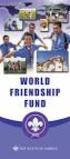 Instructions to process IRS forms 1099 in PeopleSoft Step 1. Identify vendors designated as 1099 vendors for reporting purposes. From the Query Viewer menu, run the query LC_1099_VENDORS. Enter council
Instructions to process IRS forms 1099 in PeopleSoft Step 1. Identify vendors designated as 1099 vendors for reporting purposes. From the Query Viewer menu, run the query LC_1099_VENDORS. Enter council
Amerigroup Website User Guide for Providers: Provider Updates page 1
 Amerigroup Website User Guide for Providers: Provider Updates page 1 The tools for provider updates allow you to: Change and update o Basic information o Registration information o Practice information
Amerigroup Website User Guide for Providers: Provider Updates page 1 The tools for provider updates allow you to: Change and update o Basic information o Registration information o Practice information
Tableau Quick Tips Guide November 2015
 Tableau Quick Tips Guide November 2015 Fannie Mae Connect uses Tableau software to enable data display and analysis. This document provides guidance on how to get the most out of Tableau reports. The reference
Tableau Quick Tips Guide November 2015 Fannie Mae Connect uses Tableau software to enable data display and analysis. This document provides guidance on how to get the most out of Tableau reports. The reference
2MP Modifications: Reporting Loan Data, Official Monthly Reporting (OMR) Guidance, and 1 st Lien Loan State Code Descriptions for 2MP Matching*
 2MP Modifications: Reporting Loan Data, Monthly Reporting (OMR) Guidance, and 1 st Lien Loan State Code Descriptions for 2MP Matching* Description & Purpose Under the Second Lien Modification Program (2MP),
2MP Modifications: Reporting Loan Data, Monthly Reporting (OMR) Guidance, and 1 st Lien Loan State Code Descriptions for 2MP Matching* Description & Purpose Under the Second Lien Modification Program (2MP),
A. BACK UP YOUR CURRENT DATA. QuickBooks Business Accounting Software 2006 2009 for Windows Account Conversion Instructions
 QuickBooks Business Accounting Software 2006 2009 for Windows Account Conversion Instructions As your financial institution completes its system conversion, you will need to modify your QuickBooks settings
QuickBooks Business Accounting Software 2006 2009 for Windows Account Conversion Instructions As your financial institution completes its system conversion, you will need to modify your QuickBooks settings
Virtual EMS User Guide
 EMS Workplace 5.1 EMS Campus 2.1 EMS Enterprise 5.1 EMS Legal 5.1 Dean Evans & Associates, Inc. Copyright Copyright 2009 Dean Evans & Associates, Inc. All rights reserved. No part of this document may
EMS Workplace 5.1 EMS Campus 2.1 EMS Enterprise 5.1 EMS Legal 5.1 Dean Evans & Associates, Inc. Copyright Copyright 2009 Dean Evans & Associates, Inc. All rights reserved. No part of this document may
Keep your search simple. Only the last name is required. First name and Phone are optional.
 Creating a new Parts Invoice A Part Invoice is used to record part sales to a customer. When opening a new Parts Invoice, Dealer Logic will assign the next Invoice Number. The date will be the date the
Creating a new Parts Invoice A Part Invoice is used to record part sales to a customer. When opening a new Parts Invoice, Dealer Logic will assign the next Invoice Number. The date will be the date the
EXCEL 2007. Using Excel for Data Query & Management. Information Technology. MS Office Excel 2007 Users Guide. IT Training & Development
 Information Technology MS Office Excel 2007 Users Guide EXCEL 2007 Using Excel for Data Query & Management IT Training & Development (818) 677-1700 Training@csun.edu http://www.csun.edu/training TABLE
Information Technology MS Office Excel 2007 Users Guide EXCEL 2007 Using Excel for Data Query & Management IT Training & Development (818) 677-1700 Training@csun.edu http://www.csun.edu/training TABLE
CAQH ProView. Practice Manager and Provider Frequently Asked Questions
 CAQH ProView Practice Manager and Provider Frequently Asked s *s related to the CAQH ProView Practice Manager Module begin on page 2. *s on the CAQH ProView system for providers begin on page 6. 1 P age
CAQH ProView Practice Manager and Provider Frequently Asked s *s related to the CAQH ProView Practice Manager Module begin on page 2. *s on the CAQH ProView system for providers begin on page 6. 1 P age
Milwaukee Carpenters District Council Health, Vacation, and Millwright Funds. Online Remittance Processing Instructions
 Milwaukee Carpenters District Council Health, Vacation, and Millwright Funds Online Remittance Processing Instructions Milwaukee Carpenters District Council Health, Vacation, and Millwright Funds Online
Milwaukee Carpenters District Council Health, Vacation, and Millwright Funds Online Remittance Processing Instructions Milwaukee Carpenters District Council Health, Vacation, and Millwright Funds Online
Using the Mass Email Utility
 Using the Mass Email Utility All ideas and information contained within these documents are the intellectual property rights of HKP. These documents are not for general distribution and are meant for use
Using the Mass Email Utility All ideas and information contained within these documents are the intellectual property rights of HKP. These documents are not for general distribution and are meant for use
Working with Access Tables A Continuation
 Working with Access Tables A Continuation This document provides basic techniques for working with tables in Microsoft Access by setting field properties, creating reference tables, sorting and filtering
Working with Access Tables A Continuation This document provides basic techniques for working with tables in Microsoft Access by setting field properties, creating reference tables, sorting and filtering
1Q 2015 IBM PCD GUI Release
 1Q 2015 IBM PCD GUI Release Presented by: WSP Date: March 2015 Agenda 2 1Q 2015 IBM PCD GUI Release GUI Enhancements Overview Troubleshooting User Support Services and Help Desk Benefits of the Enhancements
1Q 2015 IBM PCD GUI Release Presented by: WSP Date: March 2015 Agenda 2 1Q 2015 IBM PCD GUI Release GUI Enhancements Overview Troubleshooting User Support Services and Help Desk Benefits of the Enhancements
Create a Job Requisition. Create a Job Requisition. Concept
 Create a Job Requisition Concept This document explains how a hiring manager can create and submit a requisition to create a job posting. Procedure Use this document to create a job requisition. 1. Click
Create a Job Requisition Concept This document explains how a hiring manager can create and submit a requisition to create a job posting. Procedure Use this document to create a job requisition. 1. Click
Chapter 16 Reports. Internal Accounts Manual 1 Chapter 16
 Chapter 16 Reports The School Cash software has an extensive suite of reporting tools that schools can use to view, print, and download information from the school s accounting records. The complete menu
Chapter 16 Reports The School Cash software has an extensive suite of reporting tools that schools can use to view, print, and download information from the school s accounting records. The complete menu
1. Invoice Maintenance
 1. Invoice Maintenance Table of Contents Invoice Maintenance... 2 The Invoice tab... 3 The General Ledger Reference Accounts tab... 6 Click on 1. Invoice Maintenance from the Main Menu and the following
1. Invoice Maintenance Table of Contents Invoice Maintenance... 2 The Invoice tab... 3 The General Ledger Reference Accounts tab... 6 Click on 1. Invoice Maintenance from the Main Menu and the following
The Research Foundation s
 The Research Foundation s CONTENTS Overview.... 2 Users... 3 Understanding Workflow...... 4 Accessing the System. 5 Creating a Payment Request.... 6 Creating a Single Payment Request For a Vendor.... 6
The Research Foundation s CONTENTS Overview.... 2 Users... 3 Understanding Workflow...... 4 Accessing the System. 5 Creating a Payment Request.... 6 Creating a Single Payment Request For a Vendor.... 6
Travel and Expense Management User Guide. Revised 02.04.15
 Travel and Expense Management User Guide Revised 02.04.15 2 Table of Contents Access TEM and Review Profile. 4 Submitting a Travel Authorization (TA).. 5 Intro and Login.. 5 Funding Change. 6 Itinerary..
Travel and Expense Management User Guide Revised 02.04.15 2 Table of Contents Access TEM and Review Profile. 4 Submitting a Travel Authorization (TA).. 5 Intro and Login.. 5 Funding Change. 6 Itinerary..
Community College of Rhode Island Budget Transfer Procedures
 Community College of Rhode Island Budget Transfer Procedures Banner Self Serve Budget Transfer Procedures From time to time, college departments may need to transfer Operating Budget funds from one account
Community College of Rhode Island Budget Transfer Procedures Banner Self Serve Budget Transfer Procedures From time to time, college departments may need to transfer Operating Budget funds from one account
Connect Now Workgroups and Communication:
 Connect Now Workgroups and Communication: If you click and login to Connect Now, you will see the main Family Suite as seen below: Click on Family Directory then on Family Workgroups Family Workgroups
Connect Now Workgroups and Communication: If you click and login to Connect Now, you will see the main Family Suite as seen below: Click on Family Directory then on Family Workgroups Family Workgroups
Registering a New Business through Denver s ebiz Tax Center
 Registering a New Business through Denver s ebiz Tax Center Step-by-step instructions Denver Treasury Division This handout gives step-by-step instructions on how to register your business, apply for business
Registering a New Business through Denver s ebiz Tax Center Step-by-step instructions Denver Treasury Division This handout gives step-by-step instructions on how to register your business, apply for business
Advanced Outlook Tutorials
 Advanced Outlook Tutorials Filtering: Create a filter to send email directly to a specific folder from a certain sender: 1. Right click on the sender s email. 2. Choose Rules. 3. Click on Create Rule.
Advanced Outlook Tutorials Filtering: Create a filter to send email directly to a specific folder from a certain sender: 1. Right click on the sender s email. 2. Choose Rules. 3. Click on Create Rule.
Web-based Year-To-Date Expenditure and Progress Reporting Usage Guide
 Web-based Year-To-Date Expenditure and Progress Reporting Usage Guide Version 1.5 Contacts: Questions about completing the forms: Please contact your project monitor. Technical Problems: Chuck Wiseley
Web-based Year-To-Date Expenditure and Progress Reporting Usage Guide Version 1.5 Contacts: Questions about completing the forms: Please contact your project monitor. Technical Problems: Chuck Wiseley
Add Title. Electronic Services Verification Instructions
 Add Title Electronic Services Verification Instructions Electronic Services Verification Instructions Access CHAMPS Enter Daily Tasks What to do if the Client is Not in the Home Log services for Multiple
Add Title Electronic Services Verification Instructions Electronic Services Verification Instructions Access CHAMPS Enter Daily Tasks What to do if the Client is Not in the Home Log services for Multiple
Take Payment. This process allows a Club Registrar to review a Player s invoice, if required, and take a payment against an unpaid invoice.
 Overview Take Payment This is the section where you can update the payment status for an individual s registration. This is where a player can be found if they are Pending Awaiting Payment, which is the
Overview Take Payment This is the section where you can update the payment status for an individual s registration. This is where a player can be found if they are Pending Awaiting Payment, which is the
MHDC Asset Management Reporting System http://amrs.mhdc.com
 MHDC Asset Management Reporting System http://amrs.mhdc.com Login Page User Names & Passwords are used to access the AFS, Budget, and Occupancy Modules. Initial Occupancy Module User Name & Passwords are
MHDC Asset Management Reporting System http://amrs.mhdc.com Login Page User Names & Passwords are used to access the AFS, Budget, and Occupancy Modules. Initial Occupancy Module User Name & Passwords are
The purpose of this User Guide is to provide users with guidance on the following:
 LEAD MANAGEMENT Introduction The purpose of this User Guide is to provide users with guidance on the following: Creating a Lead Importing Leads Managing Leads Completing a Lead Not Proceeding Re-opening
LEAD MANAGEMENT Introduction The purpose of this User Guide is to provide users with guidance on the following: Creating a Lead Importing Leads Managing Leads Completing a Lead Not Proceeding Re-opening
DEPARTMENT OF VETERANS AFFAIRS Financial Services Center Dialysis Provider Portal User Guide. Version 3.0 May 2015
 DEPARTMENT OF VETERANS AFFAIRS Financial Services Center Dialysis Provider Portal User Guide Version 3.0 May 2015 1. Provider Portal for Dialysis Overview The VA Financial Services Center (FSC) Dialysis
DEPARTMENT OF VETERANS AFFAIRS Financial Services Center Dialysis Provider Portal User Guide Version 3.0 May 2015 1. Provider Portal for Dialysis Overview The VA Financial Services Center (FSC) Dialysis
Supply Chain Finance WinFinance
 Supply Chain Finance WinFinance Customer User Guide Westpac Banking Corporation 2009 This document is copyright protected. Apart from any fair dealing for the purpose of private study, research criticism
Supply Chain Finance WinFinance Customer User Guide Westpac Banking Corporation 2009 This document is copyright protected. Apart from any fair dealing for the purpose of private study, research criticism
Using the CORES Online Reservation System
 Using the CORES Online Reservation System Core facilities that manage shared equipment may opt to use the CORES Resource Reservation module. This functionality allows for all shared equipment to be reserved
Using the CORES Online Reservation System Core facilities that manage shared equipment may opt to use the CORES Resource Reservation module. This functionality allows for all shared equipment to be reserved
Financial Processing Journal Voucher (JV)
 Financial Processing Journal Voucher (JV) Contents Document Layout... 1 Journal Voucher Details Tab... 2 Process Overview... 4 Business Rules... 4 Routing... 4 Initiating a Journal Voucher Document...
Financial Processing Journal Voucher (JV) Contents Document Layout... 1 Journal Voucher Details Tab... 2 Process Overview... 4 Business Rules... 4 Routing... 4 Initiating a Journal Voucher Document...
Memorized Transactions
 CLIENT BOOKKEEPING SOLUTION ACCOUNTS RECEIVABLE Memorized Transactions version 2007.x.x TL 18206 (05/20/09) Copyright Information Text copyright 1997-2009 by Thomson Reuters/Tax & Accounting. All rights
CLIENT BOOKKEEPING SOLUTION ACCOUNTS RECEIVABLE Memorized Transactions version 2007.x.x TL 18206 (05/20/09) Copyright Information Text copyright 1997-2009 by Thomson Reuters/Tax & Accounting. All rights
Reduced Time Compensation for
 Reduced Time Compensation for Appointed Staff Contents Procedure Overview Step 1: FTE% Change Process Steps Step 2 Update New FTE% and Salary Decrease due to Reduced Time Compensation (FTE%) HR Data Verification
Reduced Time Compensation for Appointed Staff Contents Procedure Overview Step 1: FTE% Change Process Steps Step 2 Update New FTE% and Salary Decrease due to Reduced Time Compensation (FTE%) HR Data Verification
Appointment List. 70 Royal Little Drive. Providence, RI 02904. Copyright 2002-2013 Optum. All rights reserved. Updated: 3/13
 Appointment List 70 Royal Little Drive Providence, RI 02904 Copyright 2002-2013 Optum. All rights reserved. Updated: 3/13 Table of Contents 1 Appointment List Overview...1 1.1 Appointment List Actions...1
Appointment List 70 Royal Little Drive Providence, RI 02904 Copyright 2002-2013 Optum. All rights reserved. Updated: 3/13 Table of Contents 1 Appointment List Overview...1 1.1 Appointment List Actions...1
Welcome to the Online Training for. the Colorado Medical Assistance Program Web Portal
 Welcome to the Online Training for Playback controls are located here should you need to interrupt the demonstration. the Colorado Medical Assistance Program Web Portal Colorado Medical Assistance Program
Welcome to the Online Training for Playback controls are located here should you need to interrupt the demonstration. the Colorado Medical Assistance Program Web Portal Colorado Medical Assistance Program
Deltek First GovCon Essentials
 Deltek First GovCon Essentials Time & Expense 9.0 Service Pack 1 for the Deltek First Cloud Release Notes February 4, 2013 While Deltek has attempted to verify that the information in this document is
Deltek First GovCon Essentials Time & Expense 9.0 Service Pack 1 for the Deltek First Cloud Release Notes February 4, 2013 While Deltek has attempted to verify that the information in this document is
Recruiter s Resource Guide
 Recruiter s Resource Guide First Edition 1.29.2015 Contents Section One Recruiting... 3 Accessing Team Georgia Careers... 4 My Setup Preferences... 5 Creating a Requisition... 6 Approving a Requisition...
Recruiter s Resource Guide First Edition 1.29.2015 Contents Section One Recruiting... 3 Accessing Team Georgia Careers... 4 My Setup Preferences... 5 Creating a Requisition... 6 Approving a Requisition...
Microsoft Lync TM Order & Provisioning. Admin Guide
 Microsoft Lync TM Order & Provisioning Admin Guide Microsoft Lync Ordering & Provisioning Admin Guide i Contents I. Provisioning Lync for Current Customers... 1 Ordering Lync for Customer Accounts... 1
Microsoft Lync TM Order & Provisioning Admin Guide Microsoft Lync Ordering & Provisioning Admin Guide i Contents I. Provisioning Lync for Current Customers... 1 Ordering Lync for Customer Accounts... 1
NAB Trade Finance Online Customer User Guide
 NAB Trade Finance Online Customer User Guide Contents Introduction Scope... 2 How to Use This Guide... 2 Users of NAB Trade Finance Online... 3 Resources... 3 Your Profile... 4 Introduction... 4 Roles...
NAB Trade Finance Online Customer User Guide Contents Introduction Scope... 2 How to Use This Guide... 2 Users of NAB Trade Finance Online... 3 Resources... 3 Your Profile... 4 Introduction... 4 Roles...
Chapter 3 Claims June 2012
 Chapter 3 Claims This Page Left Blank Intentionally CTAS User Manual 3-1 Claims: Introduction Checks All payments must be supported by an approved claim. Claims should be prepared for every check to be
Chapter 3 Claims This Page Left Blank Intentionally CTAS User Manual 3-1 Claims: Introduction Checks All payments must be supported by an approved claim. Claims should be prepared for every check to be
SES PAS Senior Executive Service (SES) Performance Appraisal System (PAS)
 Job Aid: Create the Executive Development Plan (EDP) Creating the Developmental Plan Step 1: From within your performance plan, navigate to the Developmental Plan tool bar in the left column Step 2: Click
Job Aid: Create the Executive Development Plan (EDP) Creating the Developmental Plan Step 1: From within your performance plan, navigate to the Developmental Plan tool bar in the left column Step 2: Click
INTERCALL ONLINE Administrator Invoices User Guide
 INTERCALL ONLINE Administrator Invoices User Guide Access your invoices online, set up new billing accounts and view or edit existing billing accounts. With InterCall Online, also monitor and analyze your
INTERCALL ONLINE Administrator Invoices User Guide Access your invoices online, set up new billing accounts and view or edit existing billing accounts. With InterCall Online, also monitor and analyze your
Oracle Internal Accounts Management System Manual
 Oracle Internal Accounts Management System Manual School Financial Services Phone: 773-553-2750 Fax: 773-553-2711 Email: IAMS@cps.k12.il.us IAMS Website: https://dev.ocs.cps.k12.il.us/sites/finance/iams/
Oracle Internal Accounts Management System Manual School Financial Services Phone: 773-553-2750 Fax: 773-553-2711 Email: IAMS@cps.k12.il.us IAMS Website: https://dev.ocs.cps.k12.il.us/sites/finance/iams/
How To Perform Fund Accounting On A Fiscal Year 2009
 CENTRAL SUSQUEHANNA INTERMEDIATE UNIT Application: Fund Accounting Fund Accounting - Learning Guide 2009 Central Susquehanna Intermediate Unit, USA Table of Contents INTRODUCTION...3...4 Run Option Fields...4
CENTRAL SUSQUEHANNA INTERMEDIATE UNIT Application: Fund Accounting Fund Accounting - Learning Guide 2009 Central Susquehanna Intermediate Unit, USA Table of Contents INTRODUCTION...3...4 Run Option Fields...4
Contents PAYMENTS...1 PAYMENT TABLES...67
 Payments Guide 062212 2012 Blackbaud, Inc. This publication, or any part thereof, may not be reproduced or transmitted in any form or by any means, electronic, or mechanical, including photocopying, recording,
Payments Guide 062212 2012 Blackbaud, Inc. This publication, or any part thereof, may not be reproduced or transmitted in any form or by any means, electronic, or mechanical, including photocopying, recording,
Instructions for applying data validation(s) to data fields in Microsoft Excel
 1 of 10 Instructions for applying data validation(s) to data fields in Microsoft Excel According to Microsoft Excel, a data validation is used to control the type of data or the values that users enter
1 of 10 Instructions for applying data validation(s) to data fields in Microsoft Excel According to Microsoft Excel, a data validation is used to control the type of data or the values that users enter
Allpro PermitPlus Building Department Software. Software Brochure. Provided By:
 Allpro PermitPlus Building Department Software Software Brochure Provided By: Allpro Technology 2235 S. Blodgett Rd., Lake City, MI 49651 Phone: (231) 839-7928 Fax: (720) 293-7615 Email: info@allprotechnology.com
Allpro PermitPlus Building Department Software Software Brochure Provided By: Allpro Technology 2235 S. Blodgett Rd., Lake City, MI 49651 Phone: (231) 839-7928 Fax: (720) 293-7615 Email: info@allprotechnology.com
INVENTORY MANAGEMENT
 support@magestore.com sales@magestore.com Phone: 084 4 8585 4587 INVENTORY MANAGEMENT PLATINUM VERSION USER GUIDE Version 1.4 1 Table of Contents 1. INTRODUCTION... 4 2. HOW TO USE... 9 2.1. Manage Suppliers...
support@magestore.com sales@magestore.com Phone: 084 4 8585 4587 INVENTORY MANAGEMENT PLATINUM VERSION USER GUIDE Version 1.4 1 Table of Contents 1. INTRODUCTION... 4 2. HOW TO USE... 9 2.1. Manage Suppliers...
SCHOLARONE MANUSCRIPTS PUBLISHER-LEVEL REPORTING GUIDE
 SCHOLARONE MANUSCRIPTS PUBLISHER-LEVEL REPORTING GUIDE TABLE OF CONTENTS Select an item in the table of contents to go to that topic in the document. PUBLISHER-LEVEL REPORTING OVERVIEW... 2 ACCESSINGING
SCHOLARONE MANUSCRIPTS PUBLISHER-LEVEL REPORTING GUIDE TABLE OF CONTENTS Select an item in the table of contents to go to that topic in the document. PUBLISHER-LEVEL REPORTING OVERVIEW... 2 ACCESSINGING
PSA 2015 Step by Step Guide is published by Assistance Software. All rights reserved. No part of this publication may be Projects reproduced.
 Step by Step Guide PSA 2015 Module 4 4.1 BAFPA Methodology 4.2 & Budget 4.3 Project sales forecast 4.4 Project & Resource planning 4.5 Utilization Sheet 4.6 CRM Appointments and Group calendar 4.7 Programs
Step by Step Guide PSA 2015 Module 4 4.1 BAFPA Methodology 4.2 & Budget 4.3 Project sales forecast 4.4 Project & Resource planning 4.5 Utilization Sheet 4.6 CRM Appointments and Group calendar 4.7 Programs
How to backup with R1soft
 How to backup with R1soft Create Policy Follow the instructions below to add a Data Protection Policy in Server Backup. 1. Click "Policy" in the Main Menu to open the "Policies" screen. 2. In the Policy
How to backup with R1soft Create Policy Follow the instructions below to add a Data Protection Policy in Server Backup. 1. Click "Policy" in the Main Menu to open the "Policies" screen. 2. In the Policy
PAGE NUMBERING FOR THESIS/DISSERTATION
 PAGE NUMBERING FOR THESIS/DISSERTATION PAGE NUMBERS A BRIEF OVERVIEW: Though normally we insert page numbers at the beginning of documents, the graduate school has special requirements regarding page numbers.
PAGE NUMBERING FOR THESIS/DISSERTATION PAGE NUMBERS A BRIEF OVERVIEW: Though normally we insert page numbers at the beginning of documents, the graduate school has special requirements regarding page numbers.
Setting Up My Business Account - Wireless
 How to Use Guide: My Business Account Setup Last updated: 8/18/2011 Overview The way you set up My Business Account determines how you manage your company's wireless accounts. You can create a company
How to Use Guide: My Business Account Setup Last updated: 8/18/2011 Overview The way you set up My Business Account determines how you manage your company's wireless accounts. You can create a company
Payco, Inc. Evolution and Employee Portal. Payco Services, Inc.., 2013. 1 Home
 Payco, Inc. Evolution and Employee Portal Payco Services, Inc.., 2013 1 Table of Contents Payco Services, Inc.., 2013 Table of Contents Installing Evolution... 4 Commonly Used Buttons... 5 Employee Information...
Payco, Inc. Evolution and Employee Portal Payco Services, Inc.., 2013 1 Table of Contents Payco Services, Inc.., 2013 Table of Contents Installing Evolution... 4 Commonly Used Buttons... 5 Employee Information...
Bank Reconciliation: Improvements for the Shelby v5 Spring 2006 Release
 Bank Reconciliation: Improvements for the Shelby v5 Spring 2006 Release After loading the spring 2006 release, you will notice a few major improvements to the Bank Reconciliation module that will assist
Bank Reconciliation: Improvements for the Shelby v5 Spring 2006 Release After loading the spring 2006 release, you will notice a few major improvements to the Bank Reconciliation module that will assist
How To Use Syntheticys User Management On A Pc Or Mac Or Macbook Powerbook (For Mac) On A Computer Or Mac (For Pc Or Pc) On Your Computer Or Ipa (For Ipa) On An Pc Or Ipad
 SYNTHESYS MANAGEMENT User Management Synthesys.Net User Management 1 SYNTHESYS.NET USER MANAGEMENT INTRODUCTION...3 STARTING SYNTHESYS USER MANAGEMENT...4 Viewing User Details... 5 Locating individual
SYNTHESYS MANAGEMENT User Management Synthesys.Net User Management 1 SYNTHESYS.NET USER MANAGEMENT INTRODUCTION...3 STARTING SYNTHESYS USER MANAGEMENT...4 Viewing User Details... 5 Locating individual
Using the BWSD Help Desk Website
 Accessing the Help Desk Website Using the BWSD Help Desk Website Open your web browser and go to http://helpdesk.bwschools.net:8080/ The Help Desk login screen will be displayed. 1. You should not have
Accessing the Help Desk Website Using the BWSD Help Desk Website Open your web browser and go to http://helpdesk.bwschools.net:8080/ The Help Desk login screen will be displayed. 1. You should not have
Quick Reference Guide: Corporate Card Changes
 Quick Reference Guide: Corporate Card Changes In the USC Kuali system, every type of transaction is created and submitted in the form of an electronic document referred to as an edoc. This guide presents
Quick Reference Guide: Corporate Card Changes In the USC Kuali system, every type of transaction is created and submitted in the form of an electronic document referred to as an edoc. This guide presents
ACS Version 10.6 - Accounts Payable
 ACS Version 10.6 - Accounts Payable Table Of Contents 1. Accounts Payable... 1 Accounts Payable Overview... 1 Accounts Payable Startup Outline... 2 Procedures Outline... 2 Customizing Program Defaults...
ACS Version 10.6 - Accounts Payable Table Of Contents 1. Accounts Payable... 1 Accounts Payable Overview... 1 Accounts Payable Startup Outline... 2 Procedures Outline... 2 Customizing Program Defaults...
Managing Expense Reports Program Administrators and Approvers
 CentreSuite Quick Reference Guide May 2015 Managing Expense Reports Program Administrators and Approvers On the Manage Expense Reports page, you can manage the expense reports you create, and, if you are
CentreSuite Quick Reference Guide May 2015 Managing Expense Reports Program Administrators and Approvers On the Manage Expense Reports page, you can manage the expense reports you create, and, if you are
From the Start Page click on Create New Client. Alternatively, you can click on New Client within the Browse window on the left hand side
 Lead Management The purpose of this User Guide is to provide users with guidance on how to create and manage leads. The guide has been split into a number of sections for ease of reference: Creating a
Lead Management The purpose of this User Guide is to provide users with guidance on how to create and manage leads. The guide has been split into a number of sections for ease of reference: Creating a
Using the VMS Data Entry Reports
 Using the VMS Data Entry Reports Following HUD s hybrid VMS posting procedure, the WinTen 2+ VMS module gathers all paid HAP/URP transactions for a specific month and groups those payments by the VMS category
Using the VMS Data Entry Reports Following HUD s hybrid VMS posting procedure, the WinTen 2+ VMS module gathers all paid HAP/URP transactions for a specific month and groups those payments by the VMS category
COP25- F&A Rate, Period and Exclusions Popup
 COP25- F&A Rate, Period and Exclusions Popup Summary...1 Purpose...2 Screen Group...2 Account/CC Selection...3 F&A Rate, Periods and Exclusions Popup:...4 Report Generation...9 Page Access...9 Summary
COP25- F&A Rate, Period and Exclusions Popup Summary...1 Purpose...2 Screen Group...2 Account/CC Selection...3 F&A Rate, Periods and Exclusions Popup:...4 Report Generation...9 Page Access...9 Summary
Teacher References archived classes and resources
 Archived Classes At the end of each school year, the past year s academic classes are archived, meaning they re still kept in finalsite, but are put in an inactive state and are not accessible by students.
Archived Classes At the end of each school year, the past year s academic classes are archived, meaning they re still kept in finalsite, but are put in an inactive state and are not accessible by students.
Academic Senate Data Management System
 Academic Senate Data Management System User s Guide for Committee Members 9/22/2015 The Academic Senate uses the Data Management System (DMS) for managing, sharing, and archiving council and committee
Academic Senate Data Management System User s Guide for Committee Members 9/22/2015 The Academic Senate uses the Data Management System (DMS) for managing, sharing, and archiving council and committee
Register Manufacturer: Click on Register Manufacturer radio button, choose the State name and click on Login Button. The following screen appears:
 USER MANUAL Click on the Internet Explorer icon on the Computer. Type http://farmer.gov.in/dealers/login.aspx on the address bar of Internet Explorer Window. The following screen will appear. Choose the
USER MANUAL Click on the Internet Explorer icon on the Computer. Type http://farmer.gov.in/dealers/login.aspx on the address bar of Internet Explorer Window. The following screen will appear. Choose the
Data Tracking System (DTS) User Manual http://dts.fws.net https://dts.fws.gov
 Data Tracking System (DTS) User Manual http://dts.fws.net https://dts.fws.gov Correspondence Control Unit Telephone: 202-208-7535 April 2008 DTS User Manual i TABLE OF CONTENTS ACCESSING THE DTS SYSTEM...1
Data Tracking System (DTS) User Manual http://dts.fws.net https://dts.fws.gov Correspondence Control Unit Telephone: 202-208-7535 April 2008 DTS User Manual i TABLE OF CONTENTS ACCESSING THE DTS SYSTEM...1
Group Management Server User Guide
 Group Management Server User Guide Table of Contents Getting Started... 3 About... 3 Terminology... 3 Group Management Server is Installed what do I do next?... 4 Installing a License... 4 Configuring
Group Management Server User Guide Table of Contents Getting Started... 3 About... 3 Terminology... 3 Group Management Server is Installed what do I do next?... 4 Installing a License... 4 Configuring
NEW FEATURE OVERVIEW SPRINGCM S APPROVAL WORKFLOW TOOL (AKA ROUTING AND APPROVAL WORKFLOW)
 NEW FEATURE OVERVIEW SPRINGCM S APPROVAL WORKFLOW TOOL (AKA ROUTING AND APPROVAL WORKFLOW) SpringCM is deploying a new series of enhancements to the Approval workflow. Approval Workflows is a core platform
NEW FEATURE OVERVIEW SPRINGCM S APPROVAL WORKFLOW TOOL (AKA ROUTING AND APPROVAL WORKFLOW) SpringCM is deploying a new series of enhancements to the Approval workflow. Approval Workflows is a core platform
Section 2.5.05 Documents. Contents
 Section 2.5.05 Documents Contents Documents... 2 Practice Documents Tab... 3 Unsigned Documents Tab... 7 Uninitialed Documents Tab... 9 Document Sessions Tab... 10 Print Days Documents Tab... 12 Save Templated
Section 2.5.05 Documents Contents Documents... 2 Practice Documents Tab... 3 Unsigned Documents Tab... 7 Uninitialed Documents Tab... 9 Document Sessions Tab... 10 Print Days Documents Tab... 12 Save Templated
STRATEGIC PLANNING SYSTEM. User Manual for Submission of Priorities, Objectives, and Strategies
 STRATEGIC PLANNING SYSTEM User Manual for Submission of Priorities, Objectives, and Strategies Presented by the Office of Institutional Effectiveness April 2014 Overview The strategic planning effort is
STRATEGIC PLANNING SYSTEM User Manual for Submission of Priorities, Objectives, and Strategies Presented by the Office of Institutional Effectiveness April 2014 Overview The strategic planning effort is
Introduction to the Document Vault
 Introduction to the Document Vault Table of Contents Introduction to the Document Vault... 3 Key Documents to Maintain in your Document Vault... 3 Document Vault Navigation... 4 Uploading a New Document...
Introduction to the Document Vault Table of Contents Introduction to the Document Vault... 3 Key Documents to Maintain in your Document Vault... 3 Document Vault Navigation... 4 Uploading a New Document...
BATS Global Markets, Inc. U.S. Data Product Declarations User Manual
 BATS Global Markets, Inc. U.S. Data Product Declarations User Manual Overview of the Data Product Declarations Tool and Uncontrolled / Controlled Data Distributor Reporting Obligations The Data Product
BATS Global Markets, Inc. U.S. Data Product Declarations User Manual Overview of the Data Product Declarations Tool and Uncontrolled / Controlled Data Distributor Reporting Obligations The Data Product
TheFinancialEdge. Configuration Guide for General Ledger
 TheFinancialEdge Configuration Guide for General Ledger 071012 2012 Blackbaud, Inc. This publication, or any part thereof, may not be reproduced or transmitted in any form or by any means, electronic,
TheFinancialEdge Configuration Guide for General Ledger 071012 2012 Blackbaud, Inc. This publication, or any part thereof, may not be reproduced or transmitted in any form or by any means, electronic,
UCO_SECURE Wireless Connection Guide: Windows 8
 1 The UCO_SECURE wireless network uses 802.1x encryption to ensure that your data is secure when it is transmitted wirelessly. This security is not enabled by default on Windows computers. In order to
1 The UCO_SECURE wireless network uses 802.1x encryption to ensure that your data is secure when it is transmitted wirelessly. This security is not enabled by default on Windows computers. In order to
Profile. 2 On the Expense Settings menu on the left
 Section 1: Getting Started Step 1: Log on to Concur Expense 1 In the User Name field, enter your user name. 2 In the Password field, enter your password. 3 Click Login. If you are not sure how to start
Section 1: Getting Started Step 1: Log on to Concur Expense 1 In the User Name field, enter your user name. 2 In the Password field, enter your password. 3 Click Login. If you are not sure how to start
